Page 1
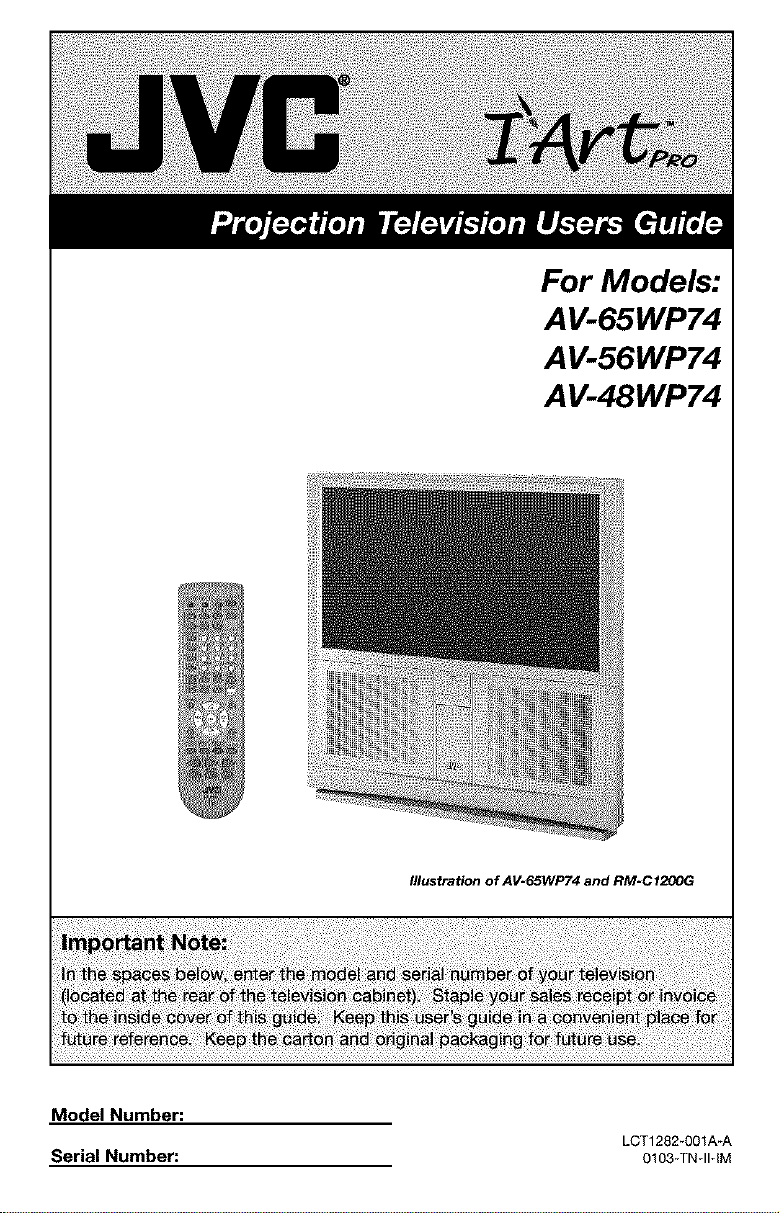
For Models:
A V-65WP74
AV-56WP74
A V-48WP74
Illustration of AV-65WP74 and RM-Ct200G
Model Number:
Serial Number: 0103*TNqI÷IM
LCT1282_001A_A
Page 2
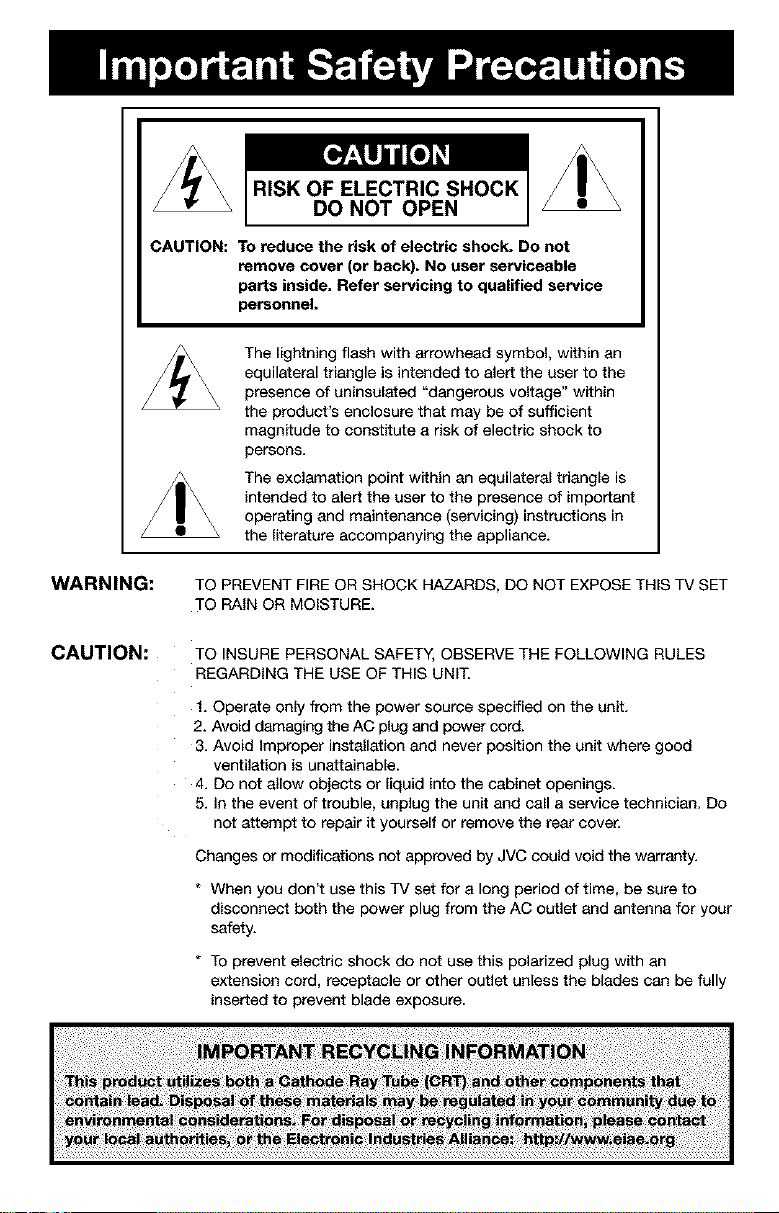
RISK OF ELECTRIC SHOCK
DO NOT OPEN
WARNING:
CAUTION:
CAUTION:
To reduce the risk of electric shock. Do not
remove cover (or back). No user serviceable
parts inside. Refer servicing to qualified service
personnel.
The lightning flash with arrowhead symbol, within an
equilateral triangle is intended to alert the user to the
presence of uninsulated "dangerous voltage" within
the product's enclosure that may be of sufficient
magnitude to constitute a risk of electric shock to
persons.
The exclamation point within an equilateral triangle is
intended to alert the user to the presence of important
operating and maintenance (servicing) instructions in
the literature accompanying the appliance.
TO PREVENT FIRE OR SHOCK HAZARDS, DO NOT EXPOSE THIS TV SET
TO RAIN OR MOISTURE.
TO INSURE PERSONAL SAFETY, OBSERVE THE FOLLOWING RULES
REGARDING THE USE OF THIS UNIT.
1. Operate only from the power source specified on the unit.
2. Avoid damaging the AC plug and power cord.
3. Avoid Improper installation and never position the unit where good
ventilation is unattainable.
4. Do not allow objects or liquid into the cabinet openings.
5. In the event of trouble, unplug the unit and call a service technician. De
not attempt to repair it yourself or remove the rear cover.
Changes or modifications not approved by JVC could void the warranty.
* When you don't use this TV set for a long period of time, be sure to
disconnect both the power plug from the AC outlet and antenna for your
safety.
* To prevent electric shock do not use this polarized plug with an
extension cord, receptacle or other outlet unless the blades can be fully
inserted to prevent blade exposure.
Page 3
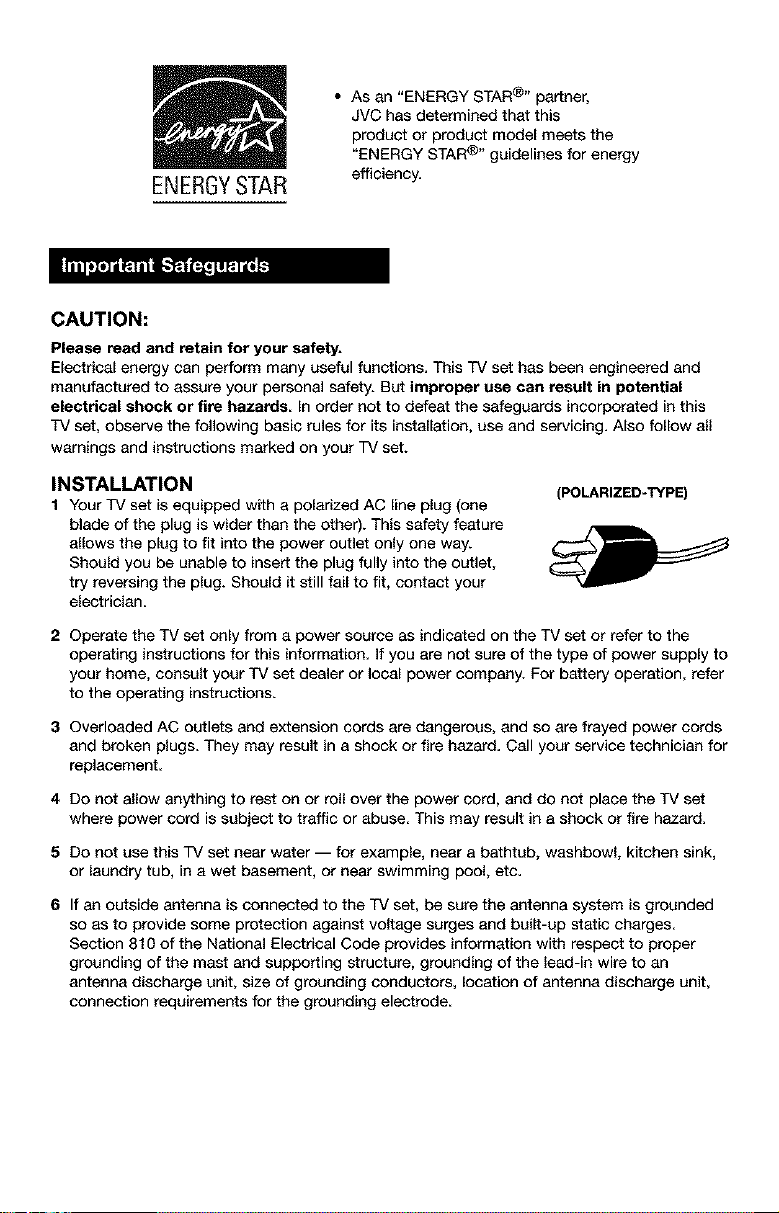
• As an "ENERGY STAR®" partner,
JVC has determined that this
product or product model meets the
"ENERGY STAR ®" guidelines for energy
ENERGYSTAR
efficiency.
CAUTION:
Please road and retain for your safety.
Electrical energy can perform many useful functions. This TV set has been engineered and
manufactured to assure your personal safety. But improper use can result in potential
electrical shock or fire hazards In order not to defeat the safeguards incorporated in this
TV set, observe the following basic rules for its installation, use and servicing. Also fellow all
warnings and instructions marked on your TV set.
INSTALLATION
1 Your TV set is equipped with a polarized AC line plug (one
blade of the plug is wider than the other). This safety feature
allows the plug to fit into the power outlet only one way.
Should you be unable to insert the plug fully into the outlet,
try reversing the plug. Should it still fail to fit, contact your
electrician
2 Operate the TV set only from a power source as indicated on the TV set or refer to the
operating instructions for this information. If you are not sure of the type of power supply to
your home, consult your TV set dealer or local power company. For battery operation, refer
to the operating instructions.
3 Overloaded AC outlets and extension cords are dangerous, and so are frayed power cords
and broken plugs. They may result in a shock or fire hazard. Call your service technician for
replacement.
4 Do not allow anything to rest on or roll over the power cord, and do not place the TV set
where power cord is subject to traffic or abuse. This may result in a shock or fire hazard.
5 Do not use this TV set near water -- for example, near a bathtub, washbowl, kitchen sink,
or laundry tub, in a wet basement, or near swimming pool, etc.
6 If an outside antenna isconnected to the TV set, be sure the antenna system is grounded
so as to provide some protection against voltage surges and built-up static charges.
Section 810 of the National Electrical Code provides information with respect to proper
grounding of the mast and supporting structure, grounding of the lead-in wire to an
antenna discharge unit, size of grounding conductors, location of antenna discharge unit,
connection requirements for the grounding electrode.
(POLARIZED-TYPE)
Page 4
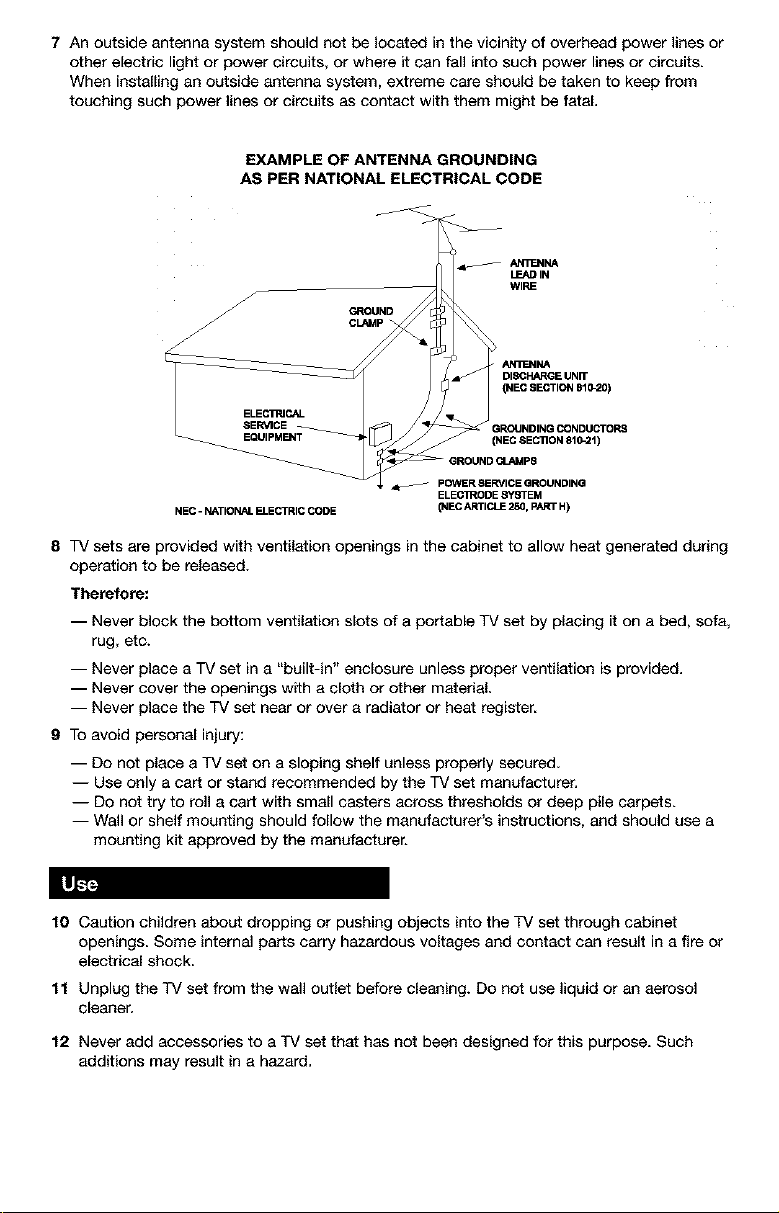
7Anoutsideantennasystemshouldnotbelocatedinthevicinityofoverheadpowerlinesor
otherelectriclightorpowercircuits,orwhereitcanfallintosuchpowerlinesorcircuits.
Wheninstallinganoutsideantennasystem,extremecareshouldbetakentokeepfrom
touchingsuchpowerlinesorcircuitsascontactwiththemmightbefatal.
EXAMPLE OF ANTENNA GROUNDING
AS PER NATIONAL ELECTRICAL CODE
AN_.NNA
LEADIN
WIRE
GROUND
CLAMp"
_ AN_J_NA
DISCI-:ARGE UNIT
{NEC SECTION 810-20)
ELECIRICAL
SERVICE GROUNDINGCONDUCTORS
EQUIPMENT (NEC SEC'nON810_.I )
pOWER SERVICE GROUNDING
ELECTRODE SYSTEM
NEC - NATIONAL ELECTRIC CODE
8 TV sets are provided with ventilation openings in the cabinet to allow heat generated during
operation to be released.
Therefore:
-- Never block the bottom ventilation slots of a portable TV set by placing it on a bed, sofa,
rug, etc.
-- Never place a TV set in a "built-in" enclosure unless proper ventilation is provided.
-- Never cover the openings with a cloth or other material.
-- Never place the TV set near or over a radiator or heat register,
9 To avoid personal injury:
-- Do not place a TV set on a sloping shelf unless properly secured.
-- Use only a cart or stand recommended by the TV set manufacturer,
-- Do not try to roll a cart with small casters across thresholds or deep pile carpets.
-- Wall or shelf mounting should follow the manufacturer's instructions, and should use a
mounting kit approved by the manufacturer.
(NECARTICLE250, PARTH)
|lL'_
10 Caution children about dropping or pushing objects into the TV set through cabinet
openings. Some internal parts carry hazardous voltages and contact can result in a fire or
electrical shock.
11 Unplug the TV set from the wall outlet before cleaning. Do not use liquid or an aerosol
cleaner,
12 Never add accessories to a TV set that has not been designed for this purpose. Such
additions may result in a hazard.
Page 5
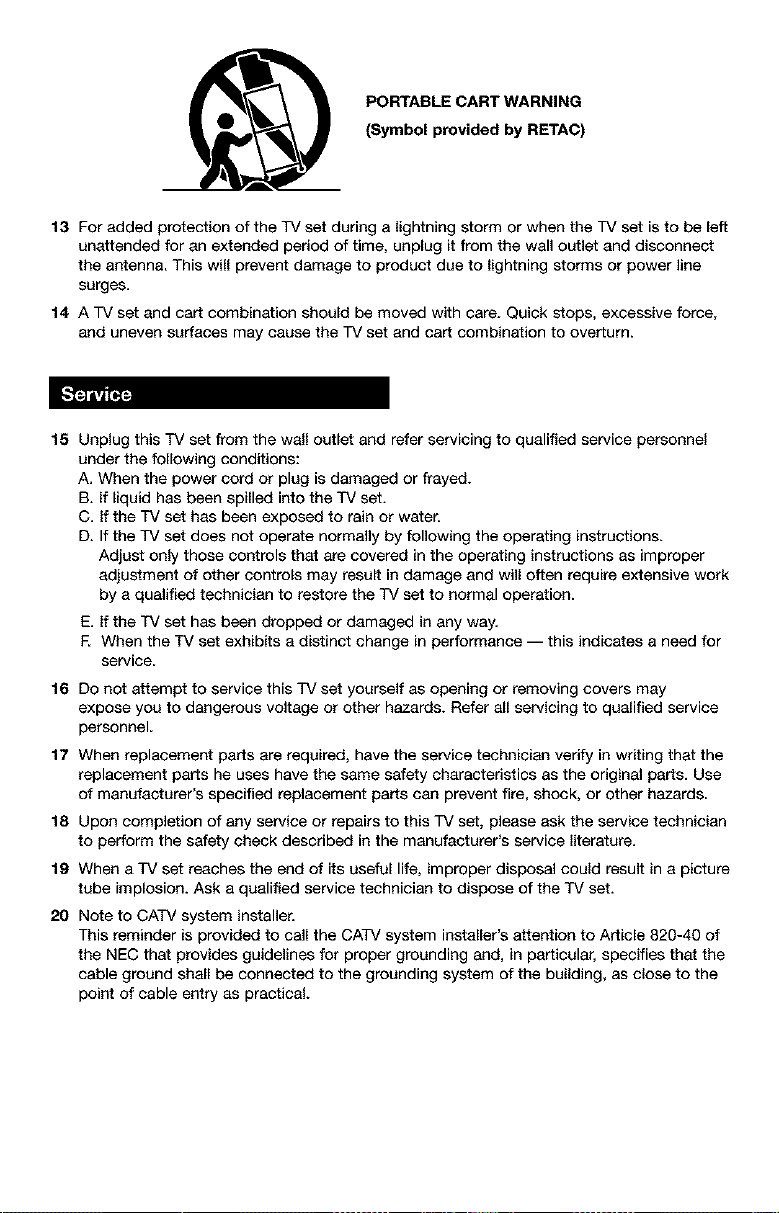
PORTABLE CART WARNING
(Symbol provided by RETAC)
13 For added protection of the TV set during a lightning storm or when the TV set is to be left
unattended for an extended period of time, unplug it from the wall outlet and disconnect
the antenna. This will prevent damage to product due to lightning storms or power line
surges.
14 A TV set and cart combination should be moved with care. Quick stops, excessive force,
and uneven surfaces may cause the TV set and cart combination to overturn.
15 Unplug this TV set from the wall outlet and refer servicing to qualified service personnel
under the following conditions:
A. When the power cord or plug is damaged or frayed.
B. If liquid has been spilled into the TV set.
C. If the TV set has been exposed to rain or water.
D. If the TV set does not operate normally by following the operating instructions.
Adjust only those controls that are covered in the operating instructions as improper
adjustment of other controls may result in damage and will often require extensive work
by a qualified technician to restore the TV set to normal operation.
E. If the TV set has been dropped or damaged in any way.
F. When the TV set exhibits a distinct change in performance -- this indicates a need for
service.
16 Do not attempt to service this TV set yourself as opening or removing covers may
expose you to dangerous voltage or other hazards. Refer all servicing to qualified service
personnel
17 When replacement parts are required, have the service technician verify in writing that the
replacement parts he uses have the same safety characteristics as the original parts. Use
of manufacturer's specified replacement parts can prevent fire, shock, or other hazards.
18 Upon completion of any service or repairs to this TV set, please ask the service technician
to perform the safety check described in the manufacturer's service literature.
19 When a TV set reaches the end of its useful life, improper disposal could result in a picture
tube implosion. Ask a qualified service technician to dispose of the TV set.
20 Note to CATV system installer.
This reminder is provided to call the CATV system installar's attention to Article 820-40 of
the NEC that provides guidelines for proper grounding and, in particular, specifies that the
cable ground shall be connected to the grounding system of the building, as close to the
point of cable entry as practical.
Page 6
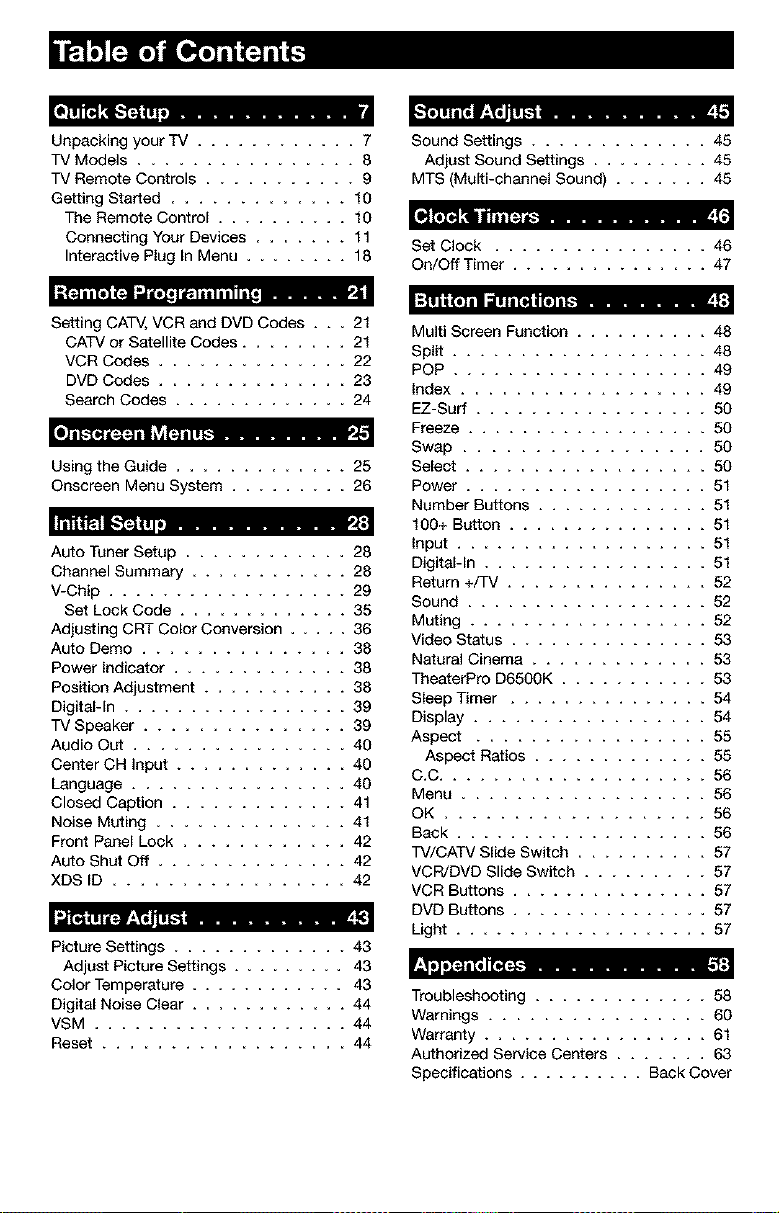
Unpacking your TV ............ 7
TV Models ................ 8
TV Remote Controls ........... 9
Getting Started ............. 10
The Remote Control .......... 10
Connecting Your Devices ....... 11
Interactive Plug In Menu ........ 18
iltall[llF_l_lllllll_.lllllllll[_
Setting CATV,VCR and DVD Codes . . • 21
CATV or Satellite Codes ........ 21
VCR Codes .............. 22
DVD Codes .............. 23
Search Codes ............. 24
|J I t."[lit lIt III I ill III I I I I_
Using the Guide ............. 25
Onscreen Menu System ......... 26
tittle! it._[_ lit, ........... ,_'
Auto Tuner Setup ............ 28
Channel Summary ............ 28
V-Chip .................. 29
Set Lock Code ............. 35
AdjustingCRT ColorConversion ..... 36
Auto Demo ............... 38
Power Indicator ............. 38
Position Adjustment ........... 38
Digital-In ................. 39
TV Speaker ............... 39
Audio Out ................ 40
Center OH input ............. 40
Language ................ 40
Closed Caption ............. 41
Noise Muting .............. 41
Front Panel Lock ............ 42
Auto Shut Off .............. 42
XDS IO ................. 42
IJ [it I I Iltllll 11l__ _
Picture Settings ............. 43
Adjust Picture Settings ......... 43
Color Temperature ............ 43
Digital Noise Clear ............ 44
VSM ................... 44
Reset .................. 44
_'ll] I I i I! |._1_i lll].'_ .......... |
Sound Settings ............. 45
Adjust Sound Settings ......... 45
MTS (Multi-channel Sound) ....... 45
Set Clock ................ 46
On/Off Timer ............... 47
lfl_l i (I1 i Iil I I [l_i I [!] I I_ ........
Multi Screen Function .......... 48
Split ................... 48
POP ................... 49
Index .................. 49
EZ-Surf ................. 50
Freeze .................. 50
Swap ................. 50
Select .................. 50
Power .................. 51
Number Buttons ............. 51
100+ Button ............... 51
Input ................... 51
Digital-In ................. 51
Return +/TV ............... 52
Sound .................. 52
Muting .................. 52
Video Status ............... 53
Natural Cinema ............. 53
TheaterPro D6500K ........... 53
Sleep Timer ............... 54
Display ................. 54
Aspect ................. 55
Aspect Ratios ............. 55
C.C .................... 56
Menu .................. 56
OK ................... 56
Back ................... 56
TV/CATV Slide Switch .......... 57
VCR/DVD Slide Switch ......... 57
VCR Buttons ............... 57
DVD Buttons ............... 57
Light ................... 57
llIJllitllilllll_t _ }
Troubleshooting ............. 58
Warnings ................ 60
Warranty ................. 61
Authorized Service Centers ....... 63
Specifications .......... Back Cover
Page 7
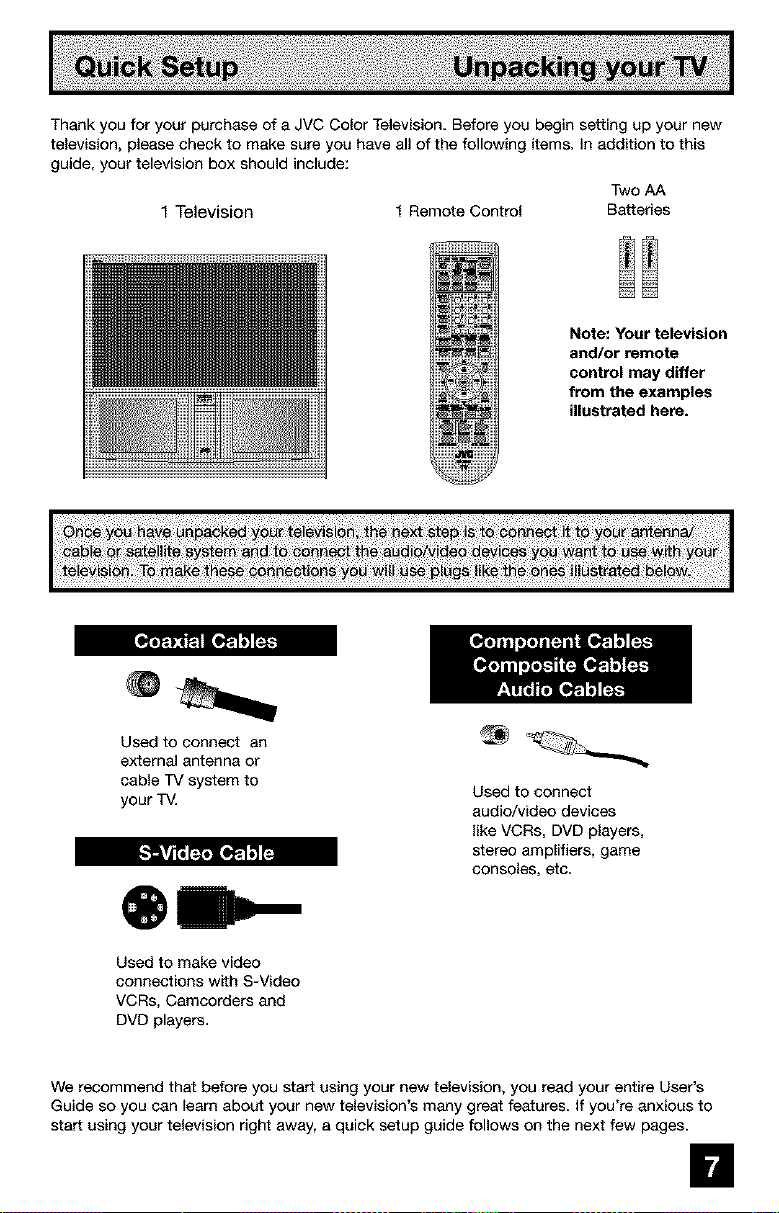
ThankyouforyourpurchaseofaJVCColorTelevisionBeforeyoubeginsettingupyournew
television,pleasechecktomakesureyouhaveallofthefollowingitems.Inadditiontothis
guide,yourtelevisionboxshouldinclude:
TwoAA
1Television 1RemoteControl Batteries
Note: Your television
and/or remote
control may differ
from the examples
illustrated here.
Used to connect an
external antenna or
cable TV system to
your T_.
Used to make video
connections with S-Video
VCRs, Camcorders and
DVD players.
We recommend that before you start using your new talevision, you read your entire User's
Guide so you can learn about your new television's many great features. If you're anxious to
start using your television right away, a quick setup guide follows on the next few pages.
Used to connect
audio/video devices
like VCRs, DVD players,
stereo amplifiers, game
consoles, etc.
m
Page 8
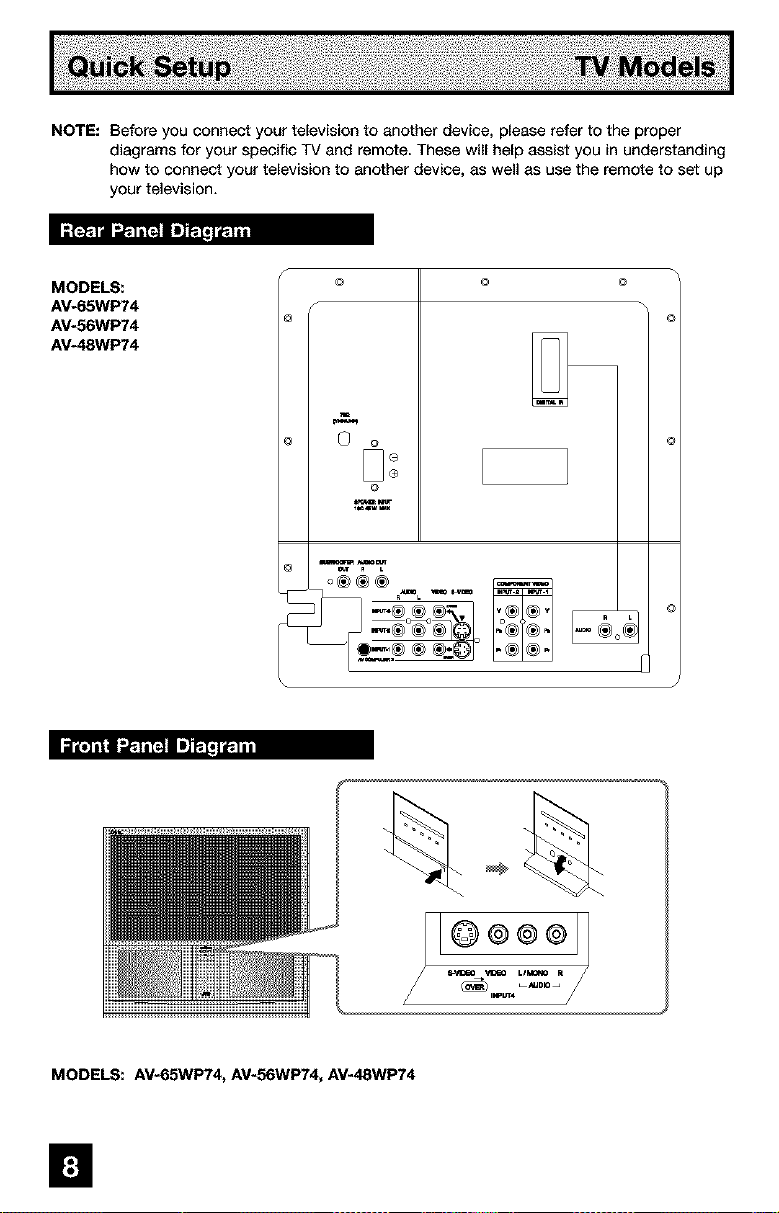
NOTE: Before you connect your television to another device, please refer to the proper
diagrams for your specific TV and remote. These will help assist you in understanding
how to connect your television to another device, as well as use the remote to set up
your television.
MODELS:
AV-65WP74
AV-56WP74
AV-48WP74
© © ©
©
O
l,,_,uw N
o®®®
MODELS: AV-65WP74, AV-56WP74, AV-48WP74
m
/ /
Page 9
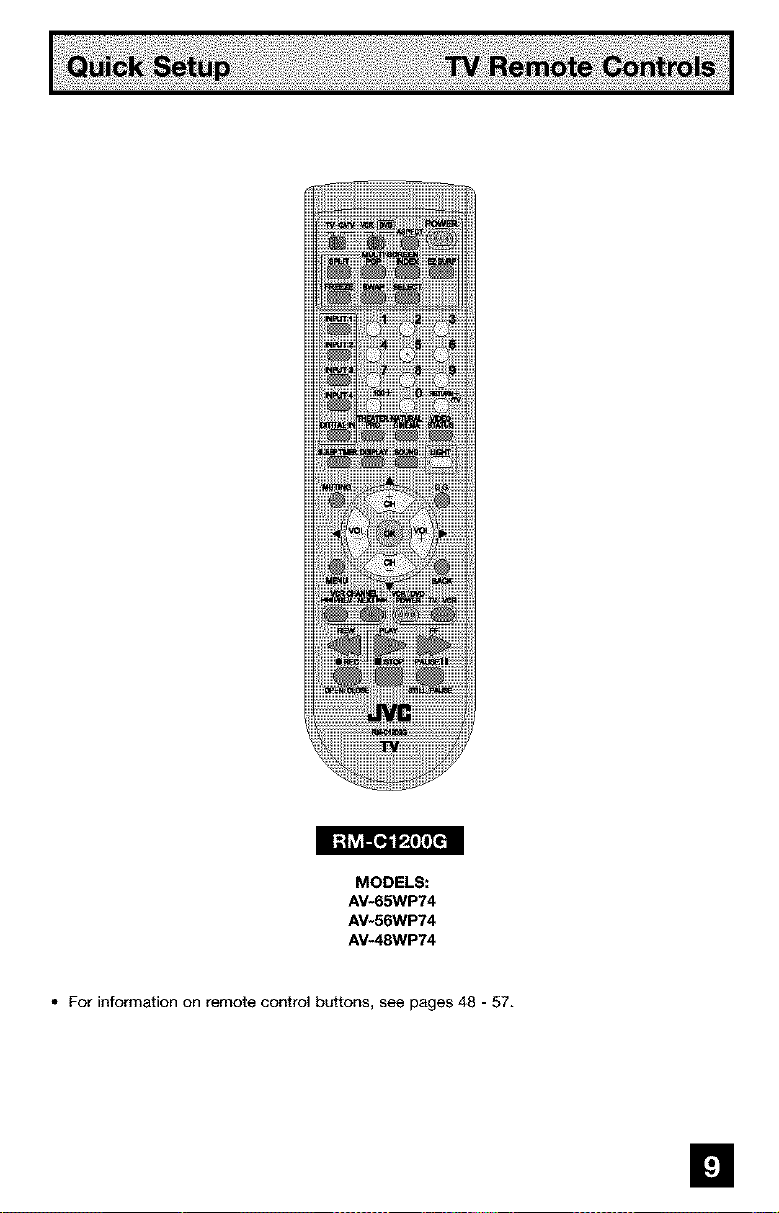
MODELS:
AV-65WP74
AV-56WP74
AV*48WP74
• For information on remote control buttons, see pages 48 - 57.
m
Page 10
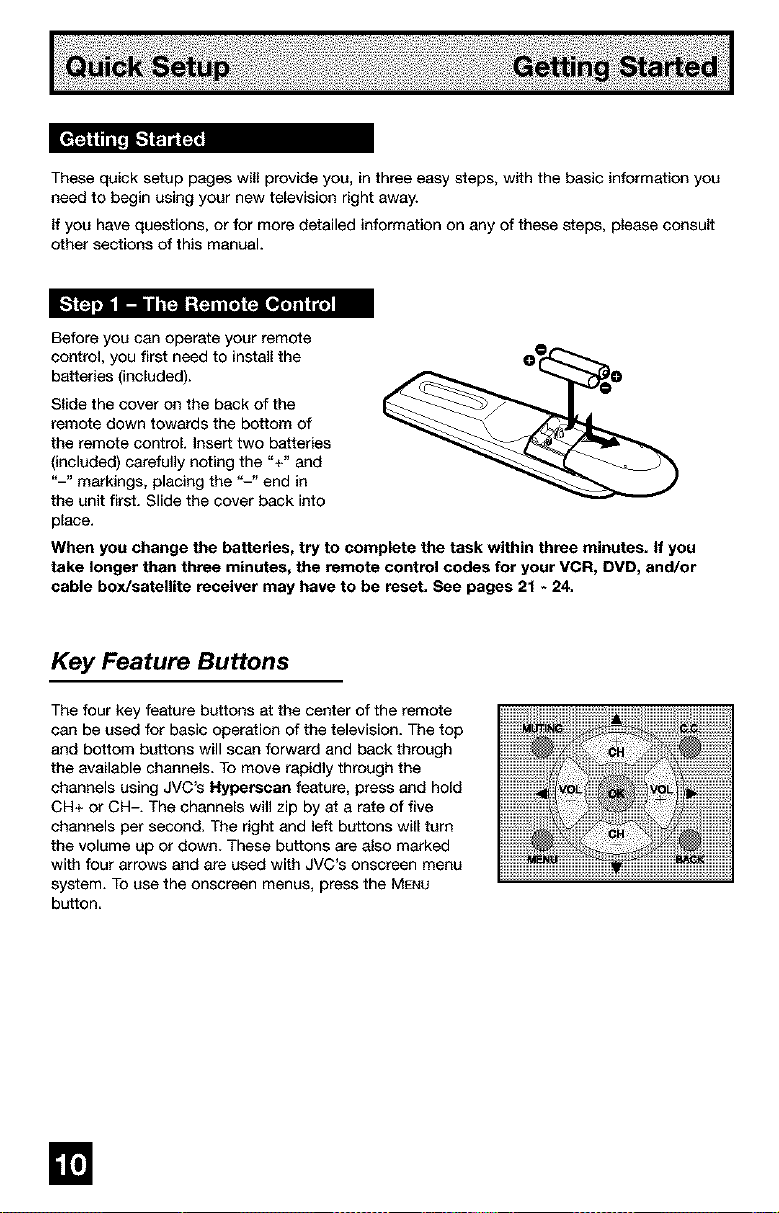
These quick setup pages will provide you, in three easy steps, with the basic information you
need to begin using your new television right away.
If you have questions, or for more detailed information on any of these steps, please consult
other sections of this manual.
Before you can operate your remote
control, you first need to install the
batteries (included).
Slide the cover on the back of the
remote down towards the bottom of
the remote control. Insert two batteries
(included) carefully noting the '%" and
"-" markings, placing the "-" end in
the unit first. Slide the cover back into
place.
When you change the batteries, try to complete the task within three minutes, If you
take longer than three minutes, the remote control codes for your VCR, DVD, and/or
cable box/satellite receiver may have to be reset, See pages 21 - 24,
Key Feature Buttons
The four key feature buttons at the center of the remote
can be used for basic operation of the television. The top
and bottom buttons will scan forward and back through
the available channels. To move rapidly through the
channels using JVC's Hypereean feature, press and hold
OH+ or CH-. The channels will zip by at a rate of five
channels per second. The right and left buttons will turn
the volume up or down. These buttons are also marked
with four arrows and are used with JVO's onsareen menu
system. To use the onscreen menus, press the MENU
button.
m
Page 11
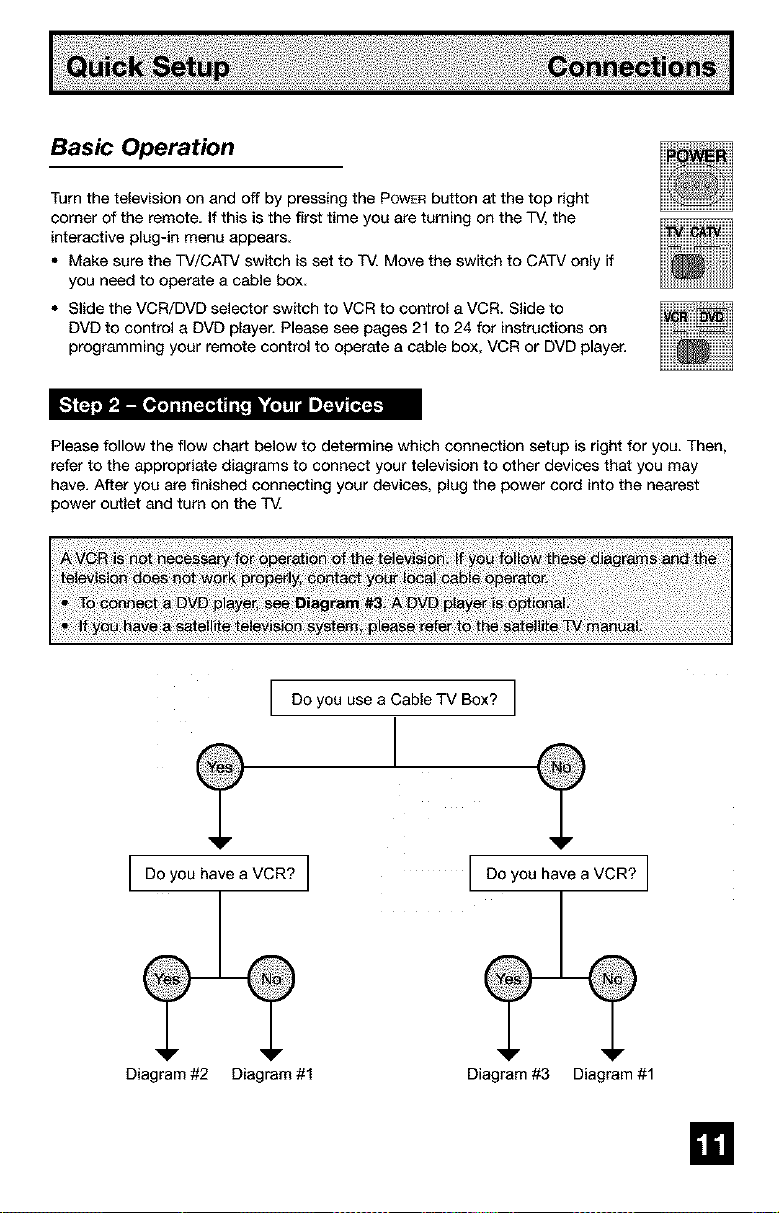
Basic Operation
Turn the television on and off by pressing the POWERbutton at the top right
corner of the remote. If this is the first time you are turning on the TV, the
interactive plug-in menu appears
• Make sure the TV/CATV switch is set to TV. Move the switch to CATV only if
you need to operate a cable box.
• Slide the VCR/DVD selector switch to VCR to control a VCR. Slide to
DVD to control a DVD player. Please see pages 21 to 24 for instructions on
programming your remote control to operate a cable box, VCR or DVD player.
Please follow the flow chart below to determine which connection setup is right for you. Then,
refer to the appropriate diagrams to connect your television to other devices that you may
have. After you are finished connecting your devices, plug the power cord into the nearest
power outlet and turn on the T_.
I Do you usea CableTV Box? I
[ooyouhaveavcR7]
Diagram #2 Diagram #1 Diagram #3 Diagram #1
Do you have a VCR? I
II!
Page 12
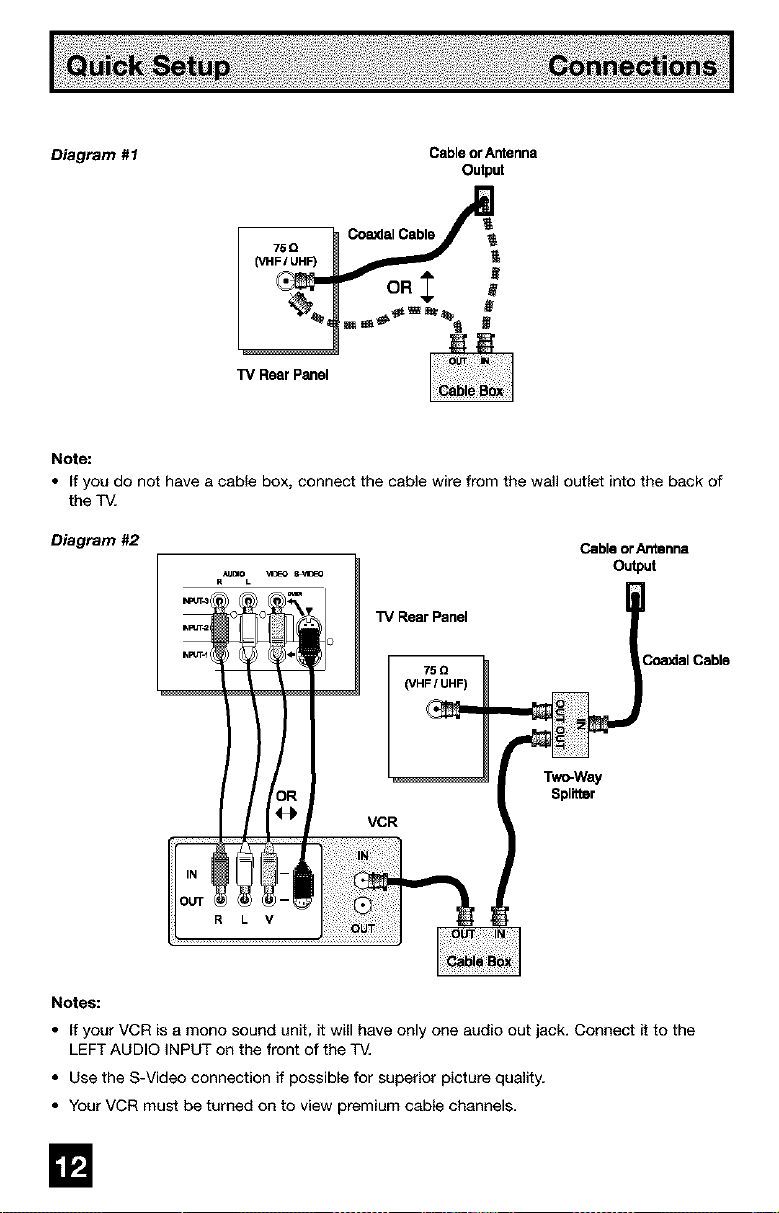
Diagram #1
TV RearPanel
Note:
• (f you do not have a cab(e box, connect the cable wire from the wall out(et into the back of
the T_.
CableorAntenna
Output
Diagram #2
"iV RearPanel
75 e
(VHFIUHF)
Notes:
• If your VCR is a mono sound unit, it will have onlyone audio out jack. Connect it to the
LEFT AUDIO INPUT on the front of the
• Use the S-Video connection if possible for superior picture quality,
• Your VCR must be turned on to view premium cab(e channels.
CableorAntenna
Output
3omdal Cable
Two-Way
Splitter
B
Page 13
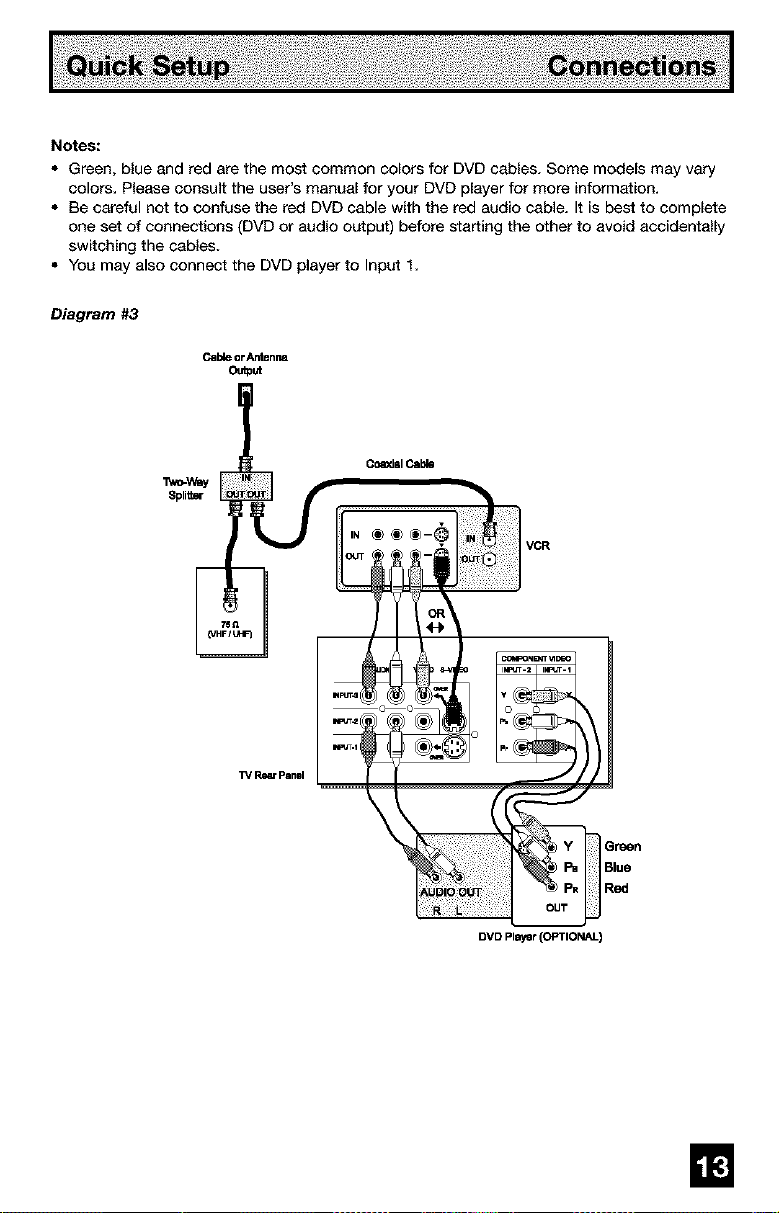
Notes:
• Green, blue and red are the most common colors for DVD cables. Some models may vary
colors. Please consult the user's manual for your DVD player for more information.
• Be careful not to confuse the red DVD cable with the red audio cable. It is best to complete
one set of connections (DVD or audio output) before starting the other to avoid accidentally
switching the cables.
• You may also connect the DVD player to Input 1.
Diagram #3
CalVeorAntennm
Output
VCR
nVOPlayer(OPTIONAL)
El
Page 14
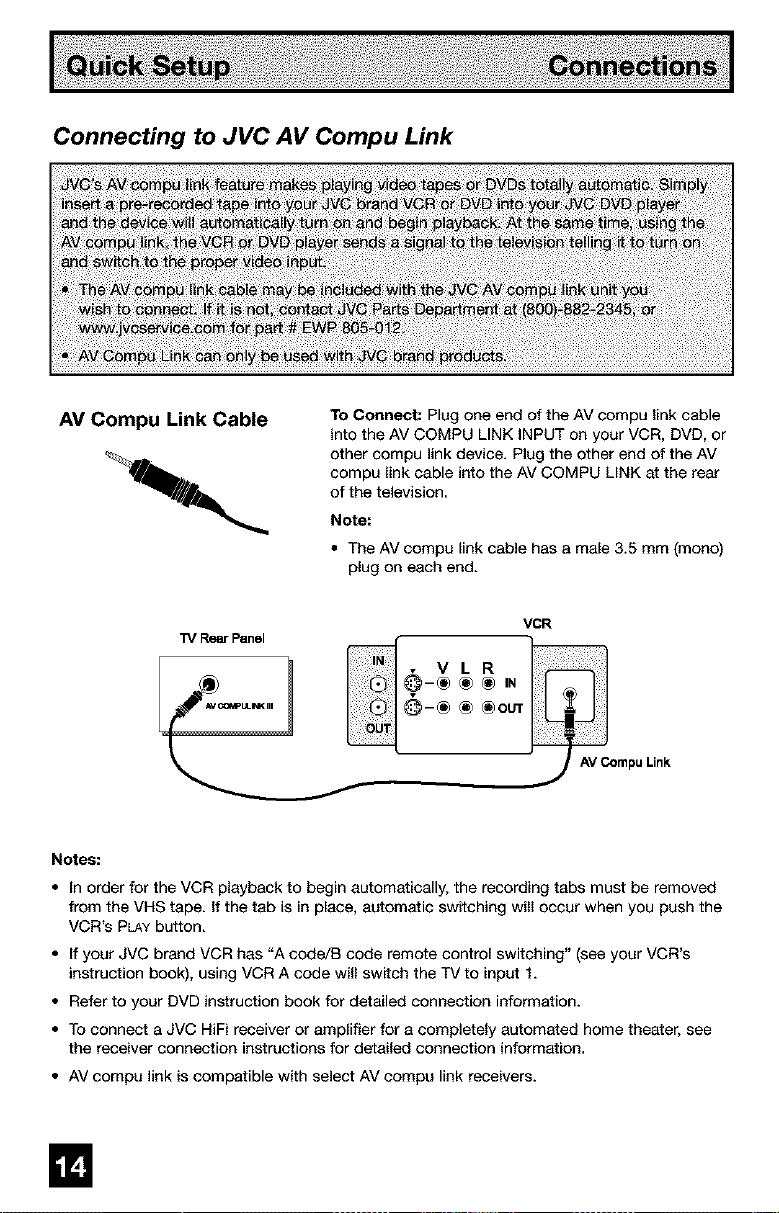
Connecting to JVC AV Compu Link
AV Compu Link Cable
To Connect; Plug one end of the AV compu link cable
into the AV COMPU LINK INPUT on your VCR, DVD, or
other compu link device. Plug the other end of the AV
compu link cable into the AV COMPU LINK at the rear
of the television.
Note:
• The AV compu link cable has a male 3.5 mm (mono)
plug on each end.
VCR
@-_ _ _euT
mpuLink
Notes:
• In order for the VCR playback to begin automatically, the recording tabs must be removed
from the VHS tape. If the tab is in place, automatic switching will occur when you push the
VCR's PLAYbutton.
• If your JVC brand VCR has "A code/B code remote control switching" (see your VCR's
instruction book), using VCR A code will switch the TV to input 1.
• Refer to your DVD instruction book for detailed connection information.
• To connect a JVC HiFi receiver or amplifier for a completely automated home theater, see
the receiver connection instructions for detailed connection information.
• AV compu link is compatible with select AV compu link receivers.
m
Page 15
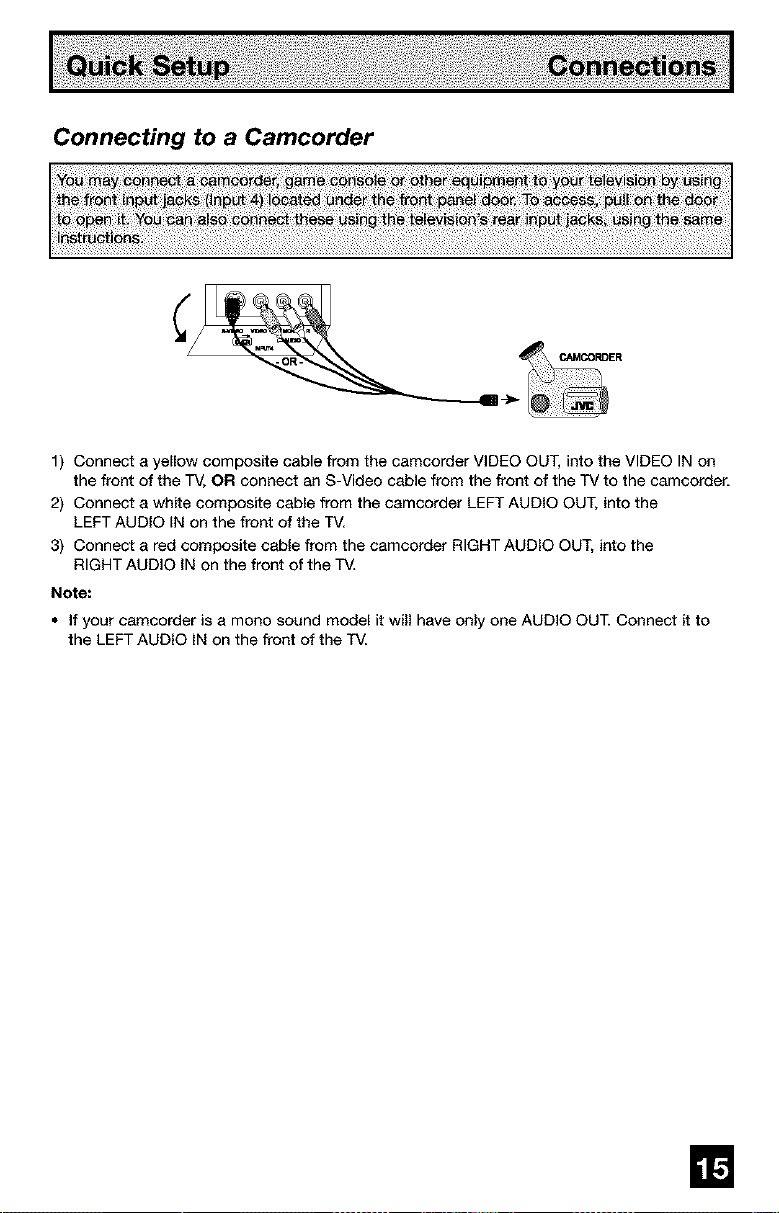
Connecting to a Camcorder
1) Connect a yellow composite cable from the camcorder VIDEO OUT, into the VIDEO IN on
the front of the TV, OR connect an S-Video cable from the front of the TV to the camcorder.
2) Connect a white composite cable from the camcorder LEFT AUDIO OUT, into the
LEFT AUDIO IN on the front of the TV.
3) Connect a red composite cable from the camcorder RIGHT AUDIO OUT, into the
RIGHT AUDIO IN on the front of the TV.
Note:
• If your camcorder is a mono sound model it will have only one AUDIO OUT. Connect it to
the LEFT AUDIO iN on the front of the TV.
m
Page 16
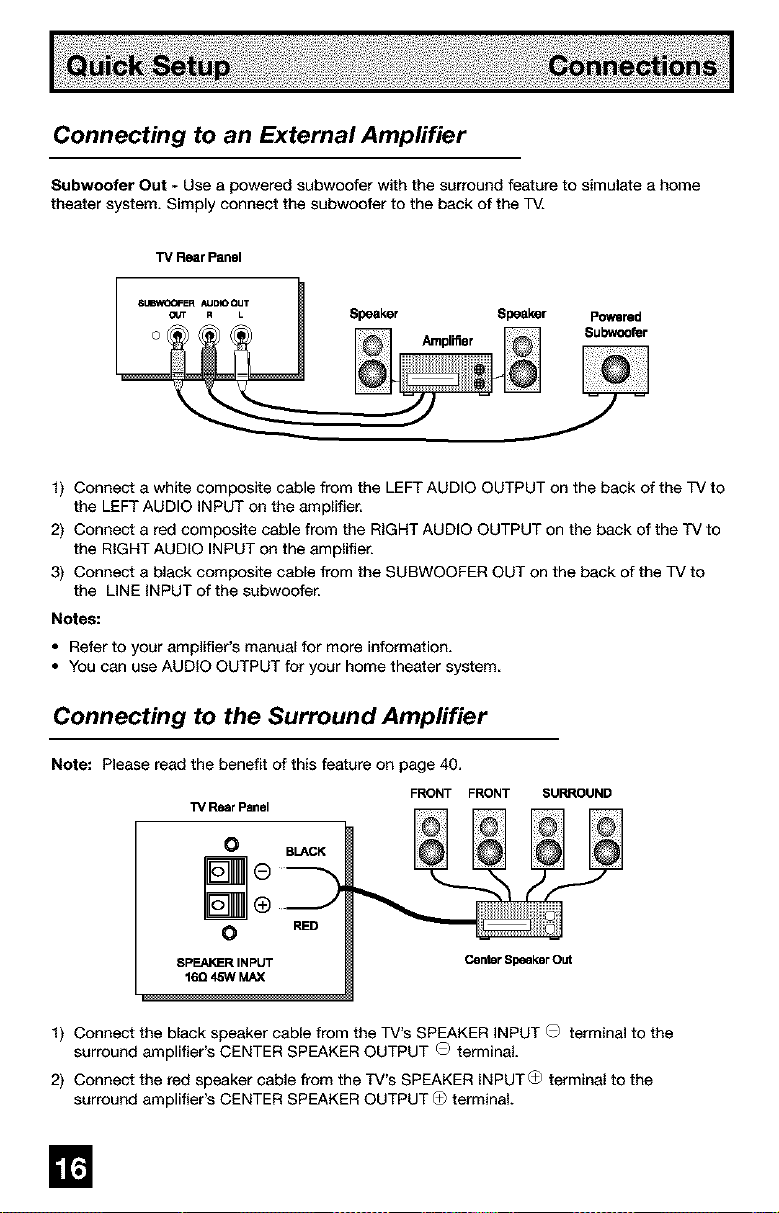
Connecting to an External Amplifier
Subwoofer Out - Use a powered subwoofer with the surround feature to simulate a home
theater system. Simply connect the subwoofer to the back of the TV.
TVRearPanel
Speaker
Amplifier
1) Connect a white composite cable from the LEFT AUDIO OUTPUT on the back of the TV to
the LEFT AUDIO INPUT on the amplifier.
2) Connect a red composite cable from the RIGHT AUDIO OUTPUT on the back of the iV to
the RIGHT AUDIO INPUT on the amplifier.
3) Connect a black composite cable from the SUBWOOFER OUT on the back of the TV to
the LINE INPUT of the subwoofer.
Notes:
• Refer to your amplifier's manual for more information.
• You can use AUDIO OUTPUT for your home theater system.
Speaker Powered
Subwoofer
Connecting to the Surround Ampfifier
Note: Please read the benefit of this feature on page 40.
3_/Rear Panel
BLACK
FRONT FRONT SURROUND
®
RED
SPEAI_R INPUT CenterSpeakerOut
16Q 45W MAX
1) Connect the black speaker cable from the TV's SPEAKER INPUT O terminal to the
surround amplifier's CENTER SPEAKER OUTPUT O terminal.
2) Connect the red speaker cable from the TV's SPEAKER INPUTO terminal to the
surround amplifier's CENTER SPEAKER OUTPUT O terminal.
m
Page 17
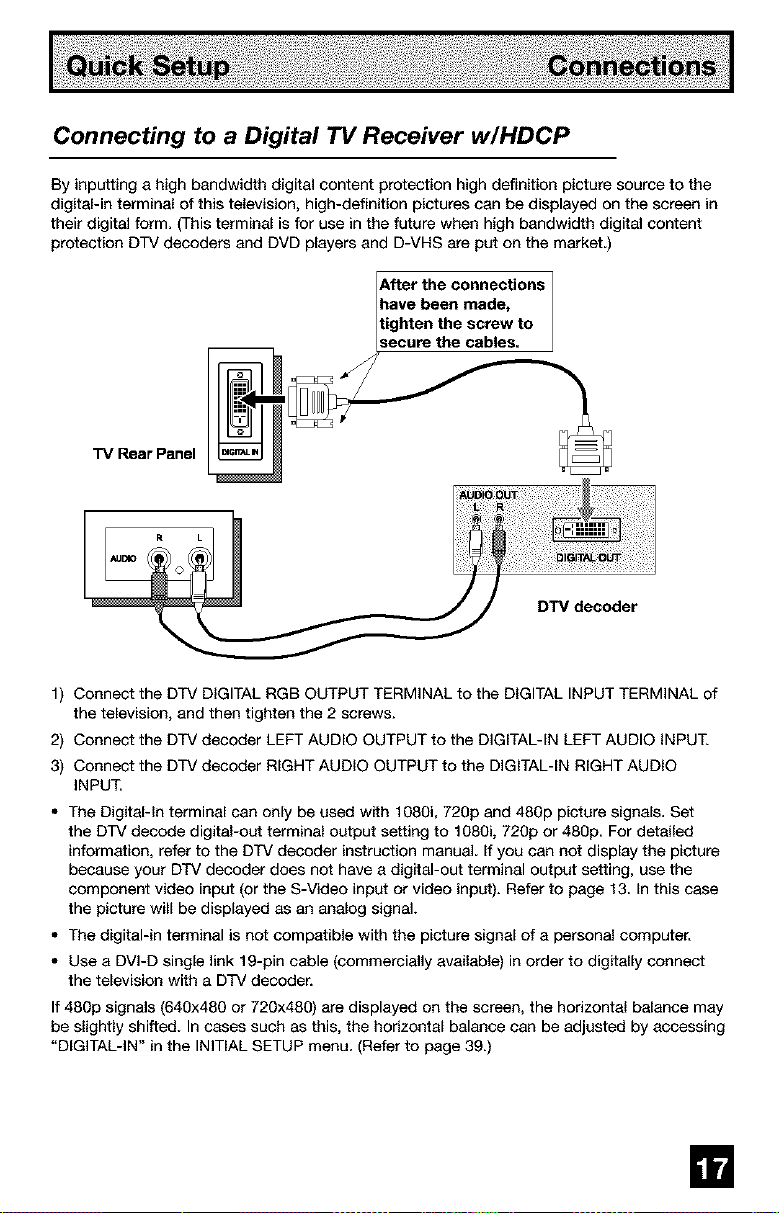
Connecting to a Digital 71/Receiver w/HDCP
By inputting a high bandwidth digital content protection high definition picture source to the
digital-in terminal of this television, high-definition pictures can be displayed on the screen in
their digital form. (This terminal is for use in the future when high bandwidth digital content
protection DTV decoders and DVD players and D-VHS are put on the market)
After the connections
ave been made,
1) Connect the DTV DIGITAL RGB OUTPUT TERMINAL to the DIGITAL INPUT TERMINAL of
the television, and then tighten the 2 screws.
2) Connect the DTV decoder LEFT AUDIO OUTPUT to the DIGITAL-IN LEFT AUDIO INPUT.
3) Connect the DTV decoder RIGHT AUDIO OUTPUT to the DIGITAL-IN RIGHT AUDIO
INPUT.
• The Digital-in terminal can only be used with 1080i, 720p and 480p picture signals. Set
the DTV decode digital-out terminal output setting to 1080i, 720p or 480p. For detailed
information, refer to the DTV decoder instruction manual. If you can not display the picture
because your DTV decoder does not have a digital-out terminal output setting, use the
component video input (or the S-Video input or video input). Refer to page 13. In this case
the picture will be displayed as an analog signal.
• The digital-in terminal is not compatible with the picture signal of a personal computer.
• Use a DVI-D single link 19-pin cable (commercially available) in order to digitally connect
the television with a DTV decoder.
If 480p signals (640x480 or 720x480) are displayed on the screen, the horizontal balance may
be slightly shifted. In cases such as this, the horizontal balance can be adjusted by accessing
"DIGITAL-IN" in the INITIAL SETUP menu. (Refer to page 39.)
m
Page 18
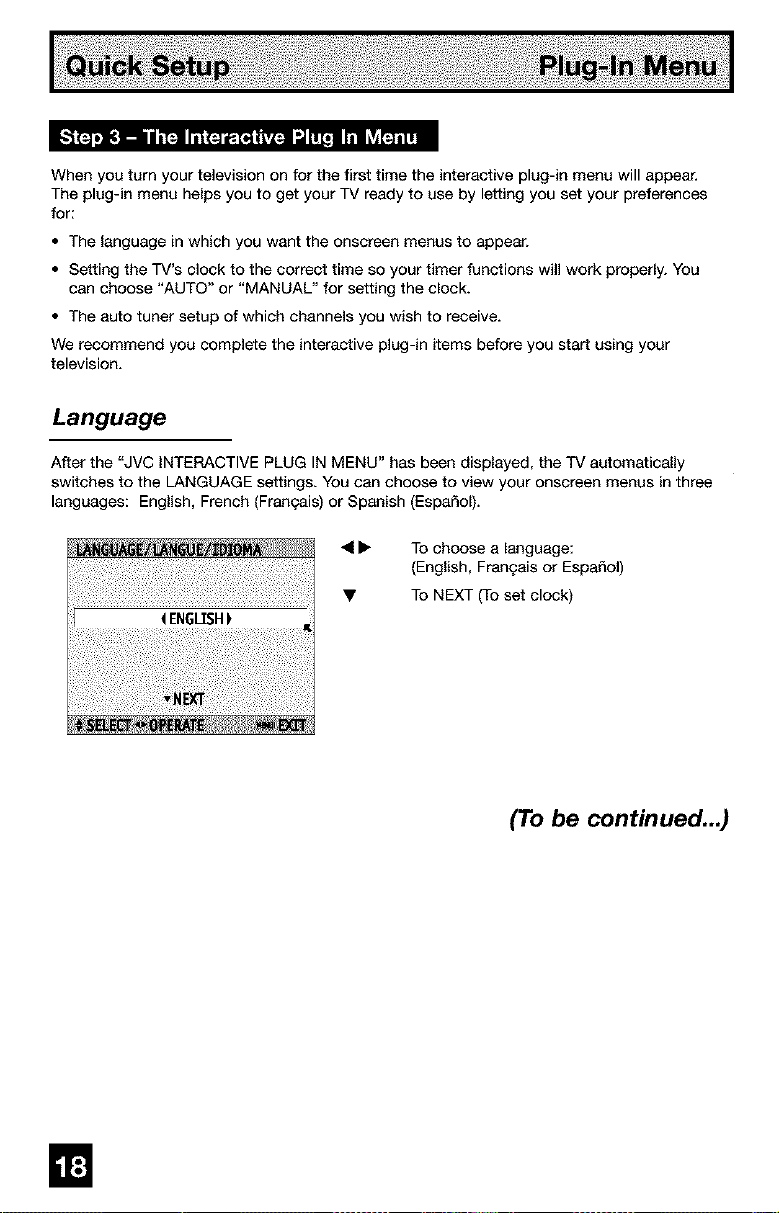
When you turn your television on for the first time the interactive plug-in menu will appear.
The plug-in menu helps you to get your TV ready to use by letting you set your preferences
for:
• The language in which you want the onscreen menus to appear.
• Setting the TV's clock to the correct time so your timer functions will work properly. You
can choose "AUTO" or "MANUAL" for setting the clock.
• The auto tuner setup of which channels you wish to receive.
We recommend you complete the interactive plug-in items before you start using your
television.
Language
After the "JVC INTERACTIVE PLUG IN MENU" has been displayed, the TV automatically
switches to the LANGUAGE settings. You can choose to view your onsareen menus in three
languages: English, French (Frangais) or Spanish (EspaSol).
_1Ib To choose a language:
• To NEXT (To set clock)
(English, Frangais or Espa_ol)
(To be contmued..J
m
Page 19
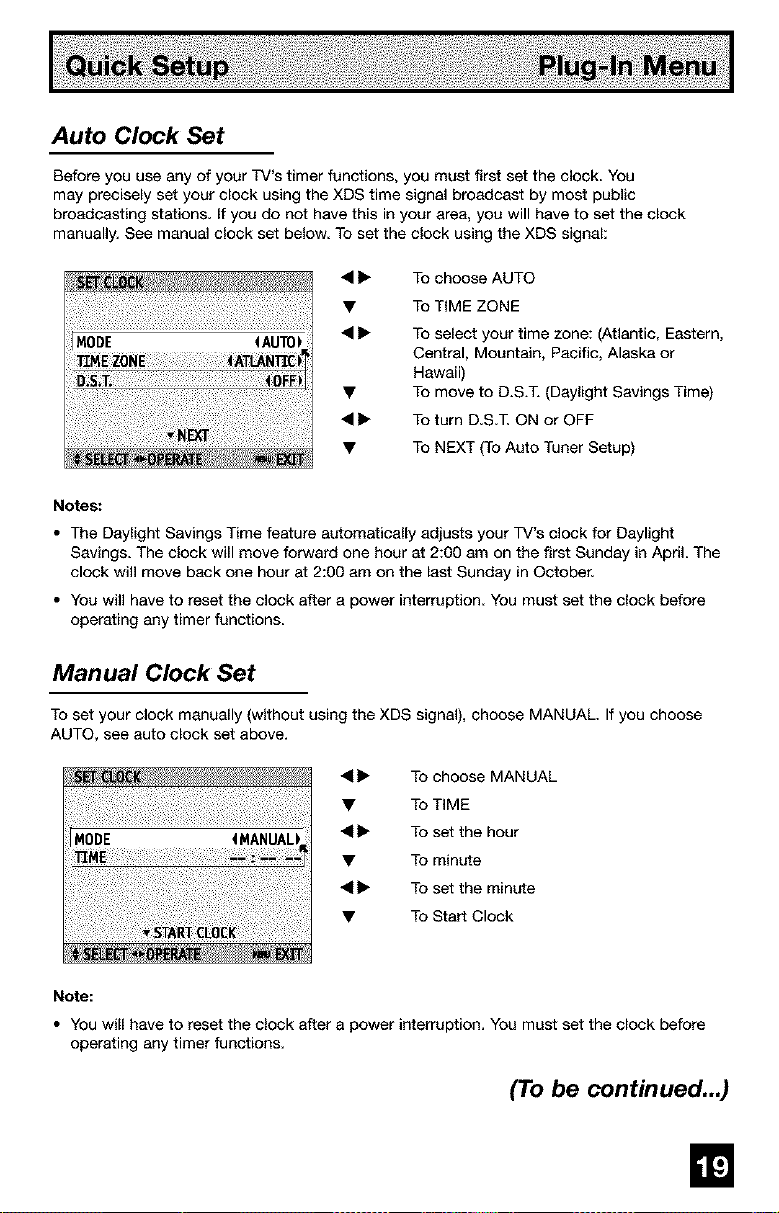
Auto Clock Set
Before you use any of your TV's timer functions, you must first set the clock. You
may precisely set your clock using the XDS time signal broadcast by most public
broadcasting stations If you do not have this in your area, you will have to set the clock
manually. See manual clock set below To set the clock using the XDS signal:
• _ To choose AUTO
• To TIME ZONE
iIMODE
Notes:
• The Daylight Savings Time feature automatically adjusts your TV's clock for Daylight
Savings. The clock will move forward one hour at 2:00 am on the first Sunday in April. The
clock will move back one hour at 2:00 am on the last Sunday in October.
• You will have to reset the clock after a power interruption You must set the clock before
operating any timer functions.
• I_ To select your time zone: (Atlantic, Eastern,
Central, Mountain, Pacific, Alaska or
Hawaii)
• To move to D.S.T. (Daylight Savings Time)
• _ To turn D.S.T. ON or OFF
• To NEXT {To Auto Tuner Setup)
Manual Clock Set
To set your clock manually (without using the XDS signal), choose MANUAL. If you choose
AUTO, see auto clock set above.
• 1_ To choose MANUAL
• To TIME
• 1_ To set the hour
• To minute
• 1_ To set the minute
• To Start Clock
Note:
• YOUwill have to reset the clock after a power interruption. You must set the clock before
operating any timer functions.
(To be continued...)
m
Page 20
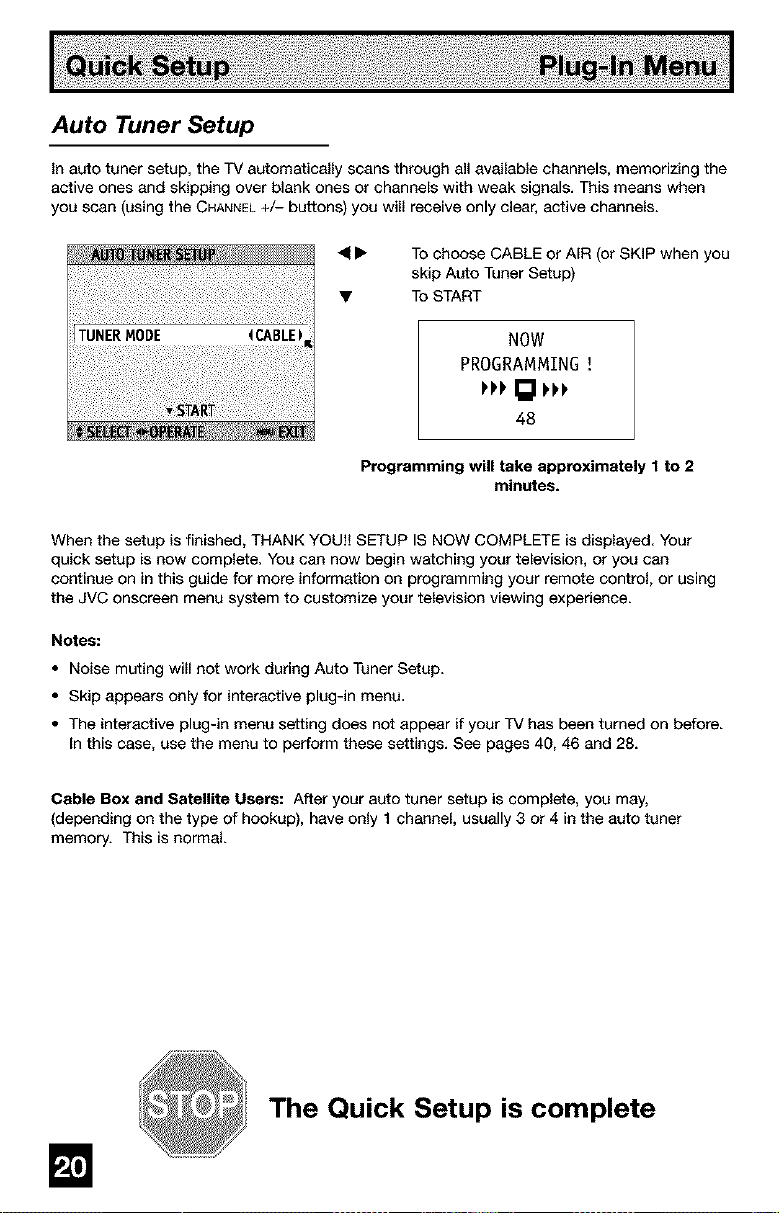
Auto Tuner Setup
In auto tuner setup, the TV automatically scans through all available channels, memorizing the
active ones and skipping over blank ones or channels with weak signals. This means when
you scan (using the CHANNEL+/-- buttons) you will receive only clear, active channels.
To choose CABLE or AIR or SKiP when you
skip Auto Tuner Setup)
To START
NOW
PROGRAMMING
48
Programming will take approximately 1 to 2
When the setup is finished, THANK YOU!! SETUP IS NOW COMPLETE is displayed Your
quick setup is now complete. You can now begin watching your television, or you can
continue on in this guide for more information on programming your remote control, or using
the JVC onscrean menu system to customize your television viewing expedance.
Notes:
• Noise muting will not work during Auto Tuner Setup.
• Skip appears only for interactive plug-in menu.
• The interactive plug-in menu setting does not appear if your TV has been turned on before.
In this case, use the menu to perform these settings. See pages 40, 46 and 28.
Cable Box and Satellite Users: After your auto tuner setup is complete, you may,
(depending on the type of hookup), have only 1 channel, usually 3 or 4 in the auto tuner
memory. This is normal.
minutes.
The Quick Setup is complete
Page 21

I,._ I'F'J[_±'!ivlv Ie,]:ll_ I o!vJm][le'_r_
The remote control is programmed with cable box and satellite codes for power on/off,
channel up/down, and 10 key operation.
1) Find the cable box or satellite brand from the list of codes shown below.
2) Slide the 2-way selector switch to "CATV".
3) Press and hold down the DISPLAYbutton, then enter the first code number listed with the
10 key pad.
4) Release the DISPLAYbutton, and confirm the operation of the cable box/satellite receiver.
• If your cable or satellte box does not respond to the first code, try the others listed. If it
does not respond to any code, try the search codes function, on page 24.
ABC
,_chQr
Cchleviaw
crdzen
Curffs
Diamond
Eagia
Eastem
GC Brand
Gemini
G_eral
Imtmmen0Je_old
Hamlin
Hitachi
Macofll
Magnavex
Movietime
Oak
Panasonia
Paragon
Philips
Piane_
Pubar
O24
032, 025
051,032
022, 051
03O,059
024, 032, 025
O29
O34
032, 051
022,043
065, 024, 025,
026, 027, 020,
021,022, 057,
023,072,074
040,041,042,
045r055,664
048,024
049, 050, 051,
O54
O33
O3O
032, 051
039, 037, 048
055, 058, 060,
071,073
O63
028, 029, 030,
852, 053, 031,
O69
047, 002
051,032
Regency
Rembrandt
Sem8ung
Sden_lc Aeanta
SLMark
Sprucer
etargata
Teiac_on
Taiaview
Texscen
Tocom
To_zliba
Unlka
Universal
VtdeowW
"_ewstar
Zenith
Zenith/Drake
Satellite
032
061,070
O32
03O,064, 040,
041,042, 045,
068
034
037,032, 051,
038
051
057,03O, 059
051,047
051,056
032,051
067
047,051
O44
035,036, 066,
074
03O, 048
032, 025
022, 032
052
03O, 030
063, 046
046
Gradianta
Hitachi
HNS (Hughes)
Magnavex
PanMoillc
Phlllps
Pflmeetar
Froscan
RCA
Sony
Star Choice
Tcehlba
Uniden
!!iiliiiliiiliiiliiiliiiliiili
100, 113,114,
115
100, 113
106
100, 120, 121,
122
112
104, 111
104
102, 103
105
102, 103, 116
108
t06, 109, 110
106, 109, 110
107
104, 108
101,104, 117,
118, 119
102, 103
m
Page 22

The remote control is programmed with VCR codes for power on/off, play, stop, fast-forward,
rewind, pause, record, channel up/down operation.
1) Find the VCR brand from the list of codes shown below.
2) Slide the first 2-way selector switch to "TV" and the other 2-way selector switch to "VCR'.
3) Press and hold down the DESPLAYbutton, then enter the first code number listed with the
10 key pad.
4) Release the DISPLAYbutton, and confirm the operation of the VCR.
• If your VCR does not respond to the first code, try the others listed. If it does not respond
to any of the codes, try the search codes function on page 24.
• After you program your remote, some VCR buttons may not work properly. If so, use the
VCR's remote.
• To record, hold down the RECbutton on the remote and press PLAY.
m
Admiral 035 Mamr._ 003, 004, 005 Sarm_ng 037, 060, 062,
Audio DyMmk 003, 005 048, 041,042 062
Bell& Howell 063, 071 Mlnob 058, 045, 093 Sanyo 063, 067, 091,
Bmksonic 020, 026, _4 Uh,,h_hl 038, 040, 047,
Canon 023, 025 048, 041,042, Sco_ 05_, _0, 082,
CCE 043 078, 090 047, 048, 026,
CiUzen 064 MuItit_ 047, 0_f, 0_Z 020
Craig 063, 029, 064 NEC 003, 004, 005, Seers 063, 064, 085,
CurtisMW,_lU 045, 024, 027, Olyn¢4_ 024, 023
Duwoo 043, 05_, 024, Ol_rnus 028, 021,035, 068
DBX 003, 004, 005 Odon 026, 020
Dlrnel_a 045,093 p,.,_vr,i_ 0_Z3,024, 021, Signature2000 027,035
Emenmn 043, 026, 077, Penn_" 024, 058, 04_, Sony 0'28,029, 030,
Fmher _3, 086, 067, Pentex 058, 005, 045, Sy;v_ni_ 031, 0_Z3,024,
Funa] 027, 026, 020, Phllco 031,024, 02?, S'_nl_onlc 027, 081
G.E. 033, 045, 024 043 Tashlro 064
Go'vldeo 037,051,049, Phlllps 031,023,024, "_abJng 0C_, 004, 005
Goldstar 064 Plon_r 023 005
eradien_ 083, 064, 0_t, Pros_n 045, 058, 023, Technics 021, C_2, 023,
I'litachi 023, 045, 058, 033, 087
li_tant R_play 0_4, 023 024 TOS;llb_ 059, 048, 0?9
Jensen 003 Radio Shack _3, 024, 063,
JVC _(]3,004, 005, 027 Wards 035, 038, 087,
Kenwood _3, 004, 064, 046, 059, 0S0, 005
LO {I64
L.XI 027, 064, 058, 067, 040, (727
M_4_nBY_(
027, 032, _5 Mar_ 064 _.3, 089
029, 072, G73, Memor_x 1_4, 06"7 Saw.b'o_ 0q_
074 MGA 038, 040, 047, SansuI 003, 028, 020,
071
067,038,040,
000 066, 058
093 Shmp 035, 036, 080,
092 064 Shlrltm_ 075
022 Singer 075
061,025, 042, 063, 003, 004, 063, 054, 055
020, 076 _5, 093 SV 2000
085, 071,091 0_3 0_f
000 0_Z3,026, _20,
050, 088 086 Te_c 0_3, 004, 027,
COO,001 024, 031,046, 0'24
093, 027, O_l Quasar 021,022, 023, "_omson 033, 098
000, 001, 00_,
006, 007 RCA 033, 045, 058, 044, _4
_(]5 O_3, 084, 085, Z_n_ 044, 082, 084,
Realistic 024, 0_3, 036,
065,068,{383,
O67
031,023, 024,
066
059, 060, 083, Tel_lka 024, C_Z7,070
036,067,040, VectorReee_n_ 005
023,1_4, 031, Yamaha _3, 003, 004,
067, 093, 096 004
Page 23

The remote control is programmed with DVD codes for power on/off, play, stop, fast-forward,
rewind, previous/next chapter, tray open!close, and still/pause operation.
1) Find the DVD player brand from the list of codes shown below.
2) Slide the first 2-way selector switch to "TV" and the other 2-way selector switch to "DVD'.
3) Press and hold down the DISPLAYbutton, then enter the first code number listed with the
10 key pad.
4) Release the DISPLAYbutton, and confirm the operation of the DVD player.
• if your DVD player does not respond to the first code, try the others listed. If it does not
respond to any of the codes, try the search codes function on page 24.
• After you program your remote, some DVD buttons may not work properly, if so, use the
DVD player's remote.
AJwa 043 Mlntak 057 8ba_ 028
Apex 040, 054, Mitsubichi 025 Silvania 038
Bose 058 NextBase 056 SMC 048
Banon 020, 037 Onkyo 041,052 Sony 024, 045,
Funai 038 OriVon 044 Technics 020
Go-Video 032 Panaeenic 020 "nlomson 021
Hannan 053 Philips 023, 036 Toshiba 023
Kardon
Hitachi 031 Pioneer 022 Venturer 051
JVC 000 PolkAudio 036 Vialta 050
Kenwood 035, 020 Raita 033 Ways 042
KLH 05t RCA 02t, 026 Yamaha 020, 048
Konka 039 Sampo 034 Zenith 027, 032
Koss 050 Samsung 030
O55
046, 047
m
Page 24

Cable/Satellite Search Codes Function
1) Slide the first 2-Way Mode Selector switch to CATV.
2) Press the POWERand RETURN+/TVbuttons. Hold for at least three seconds and release.
3) Press the POWERbutton on the remote, and see if the cable or satellite box responds.
4) If there was a response, press RETURN+/TV.The codes are now set If there was no
response, repeat Step 3. If you repeat Step 3 a total of 80 times without a response, use
the remote control that came with your equipment.
5) Press RETURN+/TVto exit.
VCR/DVD Search Codes Function
1) Slide the first 2-way selector switch to "TV" and the other 2-way selector switch to "VCR"
or "DVD".
2) Press the VCR or DVD POWERand RETURN+/TVbuttons. Hold for at least three seconds
and release.
3) Press the VCR or DVD POWERbutton, and see if the VCR or DVD responds.
4) If there was a response, press RETURN+/TV.The codes are now set. If there was no
response, repeat Step 3. If you repeat Step 3 a total of 80 times for the VCR (40 times for
the DVD player), and there is no response, use the remote control that came with your
equipment.
5) Press RETURN+/TVto exit.
m
Page 25

Certain symbols are used throughout this guide to help you learn about the features of your
new television. The ones you will see most frequently are:
_,V Up and Down arrows mean press the CH+ or CH- buttons Pressing the OH+ or OH-
buttons let you:
• Move vertically in a main menu screen
• Move through a submenu screen
• Move to the next letter, number, or other choice in a submenu
• Back up to correct an error
• Scan through TV channels (when not in a menu screen)
• I1_ Left and right arrows mean press the VOLUME+or VOLUME-buttons to move left or right
to:
• Select a highlighted menu item
• Select an item in a submenu
• Select numbers in certain menu options
• Turn the volume up or down (when not in a menu screen)
The "press button" icon means you should press the button named on your remote
control. (Button names appear in SMALLCAPITALLETTERS.)
The "helping arrow" icon points to the highlighted or selected item in a menu.
To bring up the onsereen menu, press the MENU button on the remote control The item that
appears in green is the one currently selected. If you use the Menu button on the TV's front
panel instead of the remote, an additional menu screen showing INPUT and ASPECT will
appear between INITIAL SETUP and PICTURE ADJUST. The "interactive plug-in menu" will
appear the first time the TV is plugged in.
Note:
• Menus shown in this book are illustrations, not exact replications of the television's
onscreen displays.
m
Page 26

Your television comes with JVC's onscreen menu system. The onscreen menus let you make
adjustments to your television's operation simply and quickly. Examples of the onscreen
menus are shown on the next page. Detailed explanations on using each menu follow later in
this guide. For information about the interactive plug-in Menu, see pages 18 - 20.
To open the onscreen menu system, press the MENU button on the remote control. YOU
navigate within the onscreen menus by using the four directional arrow buttons on the
remote control {These buttons are also the CH +/- and VOL+/- buttons, Channel and volume
functions will not operate when the onscreen menu is active)
The selected feature and option on a menu screen are highlighted in a different color.
Selected Option
(Green)
To move to a different feature use the • • arrows to move up or down the list. When you
press the up arrow at the top of the list or the down arrow at the bottom, the next menu
screen will appear. Use the arrows < I_ to select an option from the highlighted feature.
Pressing MENUon the remote control will close the onscrean menu system and return you to
normal television viewing.
Each menu and its features will be discussed in the following pages of this guide.
,LANGUAGE
Selected Option
(Blue)
m
Page 27

Press the MENU button
AUTO]IJNER$E]lJPF
[]
LOCK
_NVERG_CE)
',N_PAG
INITIAL SETUP 03 INITIAL SETUP 02
_'m
[]
[] []
PICTURE ADJUST 01 INITIAL SETUP 01
[] [] []_ []
i_¸ _ _
SETCLOCK
[]
PICTURE ADJUST 02
• PREVIO_
IBASS _oo_ ®
TREBLEoo
_A_N_E NO0
_ _SAP_ON_I
SOUND ADJUST
[]
CLOCK/TIMERS
Notes:
• The D(GITAL-IN menu can on(y be displayed
when a 480p picture signal is input to the
digital-in terminal and the picture is being
displayed on the screen.
• When the Menu button on the TV front panel
is pressed, the FRONT PANEL CONTROL
menu between INITIAL SETUP 03 and
PICTURE ADJUST Of will appear,
m
Page 28

The auto tuner setup function is described on page 20 as the interactive plug-in menu. )f you
need to run the auto tuner setup again, follow the steps below.
Press the MENU button
AV
Programming will take approximately 1 to 2 minutes. The auto tuner is finished when the
message PRO6RAMMIN6 OVERt appears onscreen.
Channel summary allows you to customize the line-up of channels received by your TV.
You can add or delete channels from the line-up or prevent any unauthorized viewers from
watching any or all 181 channels.
AV TO CHANNEL SUMMARY
4111_ To operate
The Channel summary screen will now be displayed with
the channels set to scan marked with an "J". You can
delete channels from the scan by removing the "7". If any
channels were missed during auto tuner setup and you wish
to add them, you may by placing an ",/" next to the channel
number.
AV 411_ TOthe SCAN column
To AUTO TUNER SETUP
To operate
To choose CABLE or AIR
Press the OK button to start
Press the Menu button when finished
Press the MENU button
Press the OK button to include or delete from scan
Press the MENU button when finished
You can block access to a channel by activating the channel lock.
Press the MENU button
AV TO CHANNEL SUMMARY
4111_ TO operate
AV_II_ Tothe Lock Column (1_1)
Press the ZERObutton to lock unlock that channel
Press the MENU button when finished
or
m
Page 29

When a viewer attempts to watch a guarded channel, the following message appears:
To watch a channel that you have locked, enter the Lock Code using the 10 key pad.
If the wrong code is entered, the message "INVALID LOCK CODE!" will flash on the screen.
The channel cannot be accessed until the correct
code is entered.
Notes:
• Once a channel has been unlocked, it will
remain unlocked until the television is turned
off.
• See also "Set Lock Code", page 35.
Your TV is equipped with V-Chip technology which enables you to block channels or content
that you feel to be inappropriate for children, based on US and Canada rating guidelines.
V-Chip has no effect on video signals from a DVD discs, VCR tapes or Camcorder connection.
You can customize the V-Chip settings of your television to match your personal tastes. The
V-Chip menu below is the starting point for your V-Chip settings
You can use US V-Chip settings (for programming broadcast from the United States),
Canadian V-Chip settings (for programming broadcast from Canada), and movie ratings. You
may use any or all of the settings (US V-Chip, Canada V-Chip, Movie ratings). Descriptions for
setting each of the three V-Chip formats appear in the next six pages along with descriptions
of the rating categories.
THIS CHANNELIS LOCKEDBY
CHANNELGUARD.
PLEASEENTERLOCKCODEBY
10 KEYPADTOUNLOCKIT.
NO.----
To access the rating categories:
Press the MENU button
AV
AV
To V-CHIP
To operate (Lock icon I_l will appear)
Press ZEROto access the V-Chip menu
To turn V-Chip ON or OFF (V-Chip must be turned
ON for rating settings to operate)
To move to SET US TV RATINGS,
SET MOVIE RATINGS, or SET CANADIAN RATINGS
(see following pages for descriptions of each item)
m
Page 30

Unrated programming refers to any programming which does not contain a rating signal.
Programming on television stations which do not broadcast rating signals will be placed in the
"Unrated Programming" category,
Examples of Unrated programs:
• Emergency Bulletins
• News
• Public Service Announcements
• Sports
• Some Commercials
Note:
• TV programs or movies that do not have rating signals will be blocked if the unrated
category is set to BLOCK.
You can block programs that are not rated.
Press the MENUbutton
AV To V-CHIP
• I_ To operate (The lock icon I_ appears)
Press ZEROto access V-Chip setup options
AV To UNRATED
• I_ To VIEW or BLOCK
Press MENUwhen done
• Locally Originated Programming
• Political Programs
• Religious Programs
• Weather
V-CHIP
SET_ RATINGS
SET MOVIERATLNGSF
_ETCANAD_NRATIN6_ENG_
SETr_._,NAO_NP,A_N_RE _
IUNRATED 4VIEW)
m
Page 31

U.S, PARENTAL RATING SYSTEMS
Programs with the following ratings are appropriate for children.
_3 TV Y is Appropriate for All Children
Programs are created for very young viewers and should be suitable for all ages, including
children ages 2 - 6.
_3 TV Y7 is for Older Children
Most parents would find such programs suitable for children 7 and above. These programs
may contain some mild fantasy violence or comedic violence, which children should be
able to discern from reality.
Programs with the following ratings are designed for the entire audience.
_3 TV G stands for General Audience
Most parents would find these programs suitable for all age groups. They contain little or
no violence, no strong language, and little or no sexual dialog or situations.
_3 TV PG Parental Guidance Suggested
May contain some, but not much, strong language, limited violence, and some suggestive
sexual dialog or situations. It is recommended that parents watch these programs first, or
with their children.
£3 TM 14 Parents Strongly Cautioned
Programs contain some material that may be unsuitable for children under the age of 14
including possible intense violence, sexual situations, strong coarse language, or intensely
suggestive dialog. Parents are cautioned against unattended viewing by children under 14.
_3 TV MA Mature Audiences Only
These programs are specifically for adults and may be unsuitable for anyone under 17
years of age. TV MA programs may have extensive V, S, L, or D.
N_
m
Page 32

Press the MENU button
AV TO V-CHIP
<11_ To operate (lock icon I{]1 appears)
Press ZEROto access the V-Chip menu
<11_ To turn V-Chip ON or OFF
AV To move to SET US TV RATINGS
411_ To operate
Line up the cursor in the column (TV PG, TV G, etc.) with the content row (V/FV, S, etc.) and
press the AI,Y or 411_to move the cursor to the correct location. Press OK to turn the locking
feature on or off. An item is locked if the _ icon appears instead of a "--".
For example. To block viewing of all TV 14 shows, move the cursor to the top row of that
column and add a lock icon. Once you've put a lock on the top row, everything in that column
is automatically locked.
AV 411_ To the TV 14 Column
Press the OK button to lock
Press the MENU button when finished
Note:
• If you want to change the setup, move the cursor to the top
column and change the lock icon to "--" by pressing OK
again. You may then select individual categories to block.
SETUSTVI_T[N6S )
m
Page 33

£3 NR - Not Rated
This is a film which has no rating. In many cases these films were imported from countries
which do not use the MPAA ratings system. Other NR films may be from amateur producers
who didn't intend to have their film widely released.
NR (Not Rated) Programming may contain all types of programming including
children's programming, foreign programs, or adult material.
£3 G - General Audience
In the opinion of the review board, these films contain nothing in the way of sexual content,
violence, or language that would be unsuitable for audiences of any age.
£3 PG - Parental Guidance
Parental Guidance means the movie may contain some contents such as mild violence,
some brief nudity, and strong language. The contents are not deemed intense.
O PG-13- Parents Strongly Cautioned
Parents with children under 13 are cautioned that the content of movies with this rating
may include more explicit sexual, language, and violence content than movies rated PC.
£3 R - Restricted
These films contain material that is explicit in nature and is not recommended for
unsupervised children under the age of 17.
£3 NC-f7 - No One Under 17
These movies contain content which most parents would feel is too adult for their children
to view. Content can consist of strong language, nudity, violence, and suggestive or explicit
subject matter.
£3 X - No One under 18
Inappropriate material for anyone under 18.
Press the MENUbutton
&V TO V-CHIP
• • To operate (Lock icon I_1appears)
Press ZEROto
&V TO SET MOVIE RATINGS
• • To enter movies menu
access V-Chip setup options
For example:
To block viewing of X and NC-17 rated from shows:
AV •• To the X Column
Press the OK button to lock
AV•• To the NC-17 Column
Press the OK button to lock
Press the MENUbutton to finish
m
Page 34

[] E - Exempt
Exempt programming includes: news, sports, documentaries and other information
programming, talk shows, music videos, and variety programming.
[] C - Programming Intended for Children
Violence Guidelines: There will be no realistic scenes of violence. Depictions of aggressive
behavior will be infrequent and limited to portrayals that are clearly imaginary, comedic or
unrealistic in nature.
[] C8+ - Programming Intended for Children 8 and Over
Violence Guidelines: Any realistic depictions of violence will be infrequent, discreet, of low
intensity and will show the consequences of the acts. There will be no offensive language,
nudity or sexual content.
[] G - General Audience
Programming will contain little violence and will be sensitive to themes which could affect
younger children.
[] PG - Parental Guidance
Programming intended for a general audience, but which may not be suitable for younger
children. Parents may consider some content not appropriate for children aged 8-13.
[] 14+ - 14 Years and Older
Parents are strongly cautioned to exercise discretion in permitting viewing by pre-teens
and early teens. Programming may contain mature themes and scenes of intense violence.
[] 18+ - Adult
Material intended for mature audiences only.
Press the MENUbutton
&V To V-CHIP
• 11_ To operate (lock icon I_1appears)
Press ZEROto
&V To SET CANADIAN RATINGS ENG (for English)
• I_ To enter ratings menu
For example:
To block viewing of programming rated 14+ and 18+:
access V-Chip setup options
Press the OK button to lock
To the 18+ Column
• 1_ To the 14+ Column
Press the OK button to lock
Press the MENUbutton to finish
Note:
• For instructions on "SET CANADIAN RATINGS FRE (in French)", please see page 34 in the
French side of this user's guide.
m
Page 35

Channel guard and V-Chip settings are protected by a four-digit lock code. Your TV comes
pre-set with a lock code of "0000'L You may change the code to any four-digit number you
wish. To change the lock code, follow the steps below.
Press the MENU button
AV To SET LOCK CODE
4111_ To operate (lock icon I_1 appears)
Press ZEROto access the lock code
The first digit will be highlighted
411_ To select the number
AV To move to the next digit
Continue to follow these directions for all four numbers
Press the OK button to finish (your lock code is now set)
Press the Menu button when finished
When a viewer attempts to watch a blocked channel, this message appears:
THIS PROGRAMMING EXCEEDS
YOUR RATING LIMITS.
PLEASE ENTER LOCK CODE BY
10 KEY PAD TO UNLOCK IT.
NO.----
The channel will remain blocked until the correct lock code is entered (see above for
information on setting your lock code).
Notes.*
• After a power interruption you must reset the lock code.
• Write your lock code number down and keep it hidden from potential viewers.
• If you forget the lock code, a new code may be set using the steps listed above.
m
Page 36

This TV has three color projection tubes: one for red, green, and blue. When mixed together in
the proper portions, the output of these three color tubes can produce any color. To produce
these colors, however, the beams must be precisely aligned over each other so that the colors
can be mixed. The produce of aligning these picture beams is called "convergence".
Attention:
• Please have your TV on for at least 20 minutes before using this feature.
• This adjustment will be needed only when the colors of the characters/lines are separated
and lack in distinction. If not, please don't perform the adjustment.
Colors may become separated after the TV has been moved, or
over a long period of time if regularly subjected to low levels of
vibrations, If the colors become separated, please perform the
adjustments below again. In the beginning, please be sure to
perform AUTO convergence adjustment.
Press the MENU button
AV To CONVERGENCE
4111_ TO Enter
AV To select "AUTO" (The convergence adjustment will
start. It will take about 50 seconds).
When the adjustment is finished, it will return to what you
were watching.
Note:
• You can reset the adjustment if you do not like the results See the next page.
• If you want to adjust it more, you can perform the manual color convergence adjustment.
See the next page.
• You can also access this feature by pressing the channel up and channel down buttons
simultaniously on the front panel of your TV.
- CHANNEL +
• OPERATE •
Page 37

Press the MENU button
AV TO CONVERGENCE
• • TO Enter
&V To choose MANUAL
• • To Enter
If all the lines are white, no Convergence adjustment is
necessary. If not, you need to perform the manual color
convergence below.
Select the location want to adjust by using the
number buttons on the remote control.
You can select any of the 81 points.
Press the SELECTbutton to change the color of the
box _"._to the color of the cross you wish to adjust
(red or blue).
AY • • Adjust the pos{tion of the cross.
Adjust the three color crosses until they overlap and appear as a single white
cross.
Press the OK button
Notes:
• When you adjust the convergence, make sure you start with the center position (position 5),
and work your way around radially for best results.
• When you make the adjustment in the center (poaltion 5), you are making the adjustment
for the whole screen. In other positions, you are making the adjustment only in that area.
• You can reset the adjustment if you do not like the results. See below.
• If you perform AUTO CONVERGENCE after performing MANUAL CONVERGENCE, your
manual convergence you performed will be cancelled.
RESET resets all convergence adjustments to the factory default settings.
Press the MENU button
_'V TOCONVERGENCE
• • TO Enter
AV To RESET
• • To enter
When the adjustment is reset, it will return to what you were watching.
you
m
Page 38

This function lets you preview the many different viewing modes of your TM it will cycle
through "index", "pop", "split demo", "freeze", all of the different "aspect" ratios and all of the
different "video status" modes.
Press the MENU button
&V TO AUTO DEMO
41• To turn AUTO DEMO ON or OFF
Note: To stop auto demo, press the MENU button, and
select auto demo by pressing the AV buttons, and
turn it off by pressing the 41• buttons. Press the
MENUbutton to finish.
Power indicator allows you to adjust the brightness of
the power indicator
Press the MENU button
AV To POWER INDICATOR
<1• To adjust POWER INDICATOR LOW or HIGH
Position adjustment allows you to adjust the position of the picture on the screen vertically
when the aspect is set to panorama, cinema, or full
Press the MENU button
&V TO POSITION ADJUSTMENT
<1• To enter
AV41• To adjust the position
Press the MENU button to finish
• PREVIOUS
AUTO_NERSEPJ_
CHANN_SUNMA#
V<HIP)
_ETLOCKCODEr
CONVER6EN_
POWER!NDZC-ATOR _HIGHp
DIG[fAL-IN 3SIZE2)
ALIDi VAR])
_ENTERCHINP_ _OFF)
NEXTP^G
Notes:
• To reset the adjustment to the center, press the OK button.
• When the arrow disappears, while you are adjusting the position, the position is at it's
maximum limit.
• If you select regular size with aspect or Multi Screen, position adjustment option is not
seen.
• When you change the screen size, perform the position adjustment again.
• position adjustment allows you to adjust the screen position vertically and horizontally when
the aspect is set HD panorama or cinema zoom for 1080i signal.
D
Page 39

_Bffl
The DIGITAL-IN option can only be displayed in the INITIAL SETUP menu when a 480p picture
signal is being input to the DIGITAL-IN terminal.
This option adjusts the position when a 480p picture signal is being displayed on the screen.
There are two types of 480p picture signals: 640x480 and 720x480. If the displayed picture is
slightly shifted, the position can be adjusted by selecting either SIZE1 or SIZE2.
Press the MENUbutton
&V To DIGITAL-IN
411_- To enter
_11_- To select SlZE1 orSIZE2
Press the MENU button to finish
Note:
The DIGITAL-IN menu can only be displayed when a 480p picture signal is input to the
Digital-In terminal and the picture is being displayed on the screen.
If your TV is connected to a stereo system, you can turn off the TV speakers and listen to the
audio through your stereo
Press the MENU
_,V To TV SPEAKER
41• To turn the TV's speakers ON or OFF
Press the MENU button when finished
button
_PRE_OUS
F_WERI#a]CATOR _IGHi
POSTI_OFIAD3USTNENT
BI61TAL-IN (SIZE2)
_SPEAKE_ ON_
_H_ _,
Notes:
• Before you turn the TV speaker setting from OFF to
ON, make sure that the TM volume level is low! If
the TV volume is set too high, the sound level will be extremely loud.
• After a power interruption, the TV speaker settings will return to "ON".
m
Page 40

If your television is connected to an external speaker source, audio out gives you the option of
controlling the volume level with your TV's remote control.
Press the MENU button
AT
VARh lets you adjust the volume of the external speakers
using the VOLUME4,/--buttons on your TV'S remote control
FIX: The volume of the external speakers is adjusted using
the audio device's remote control
When you are using a surround system, you can substitute the speaker of this television for
the center speaker of you surround system. Set CENTER OH INPUT to on when you use the
speaker as the center speaker of your surround system.
To AUDIO OUT
To VARI or FIX
Press the MENU button when finished
POWE_IN_ICA'_ BIGH,]
eo_N_USTt4ENT_ --
DTGITAL-IN
AUDIOOUT 4VARI)
CENTER CH INPUT OFF)
• NEXTeAGE /
Press the MENU button
&Y TO CENTER CH INPUT
4111_ To adjust CENTER CH INPUT to "ON" or "OFF"
Press the MENU button when finished
The language function is described on page 18 as the interactive plug-in menu. If you need to
choose the language again, follow the steps below.
Press the Menu button
AV To LANGUAGE
• I_ To choose a language: ENG. (English), FRAN,
(French) or ESR (Spanish)
Press the MENUbutton when finished
• PREVmUS
POWE[$NDICAIO_ _IGH_
POSl'_ONADJUSTMENT
_ZG]TAL-TN 4SIZE2,/
]'#SPEAKER
m
Page 41

Many broadcasts now include an onscreen display of dialog called closed captions. Some
broadcasts may also include displays of additional information in text form. Your television
can access and display this information using the closed caption feature. To activate the
closed caption feature, follow the steps below.
Press the MENU button
AV To CLOSED CAPTION
• • To operate
At,V To select CAPTION or TEXT
• • To select a caption (CC1 to CC4) or text channel
(T1 to T4)
Press the OK button to save
Press the MENUbutton when Enished
Notes:
• Closed caption subtitles are usually found on closed caption channel CC1 Some programs
may include additional text information which is usually found on text channel T1. The other
cbennels are available for future use.
• Closed captioning may not work correctly if the signal being received is weak or if you are
playing a video tape.
• Most broadcasts containing closed captioning will display a notice at the start of the
program.
• To select the mode, press the C.C. button. See page 56.
This feature inserts a blank gray screen over channels which are not broadcasting or are too
weak to be received clearly.
Press the MENU button
CAPTION _CC1)
&V To NOISE MUTING
• • To turn noise muting ON or OFF
Press the MENUbutton when finished
Note:
• Noise muting will not work during auto tuner setup or when
you operate channel summary.
B!
Page 42

This allows you to lock the keys on the front of the TV, so that a child may not accidentally
change your viewing preferences.
Press the MENU button
&V To FRONT PANEL LOCK
• I_ To turn ON or OFF
Press the MENU button when finished
You can turn off this feature in the following ways:
• Unplug the power cord, and plug it back in Do this if
your batteries die, or you lose your remote control
• Use the remote control.
• Press the MENU button on the front of the TV for more than 3 seconds. In this case, the
OSD for FRONT PANEL LOCK will appear.
Note:
• To turn ON/OFF the TV, press the power button for more than 3 seconds. This feature will
remain ON.
This function automatically shuts off your TV when there is no signal from the channel the
TV is on.
Press the MENUbutton
AT TOAUTO SHUT OFF
• I_ TOturn ON or OFF
_REVZOUS
LANGUAGE ENG._N. ESP.
_LOSED_I_ON_
NOZS_Hunfl6 OFF_
JFRONTPANELLOCK 4OFF)
_ SHUTOFF _BFF_
:_S ID OF_
Press the MENUbutton when finished
• If the channel that you have on does not receive a
signal for more than one minute, the blinking text
"NOT RECEIVING A SIGNAL" appears on the screen, and
starts the countdown. If no signal is being received within
10 minutes, the TV shuts itself off.
XDS ID Display provides a channel's call letters, the network's name, and even a program
name. The XDS 113information is provided by the broadcaster.
Press the MENUbutton
&T TOXDS ID
• I_ To turn ON or OFF
Press the MENUbutton when finished
:__R_ZOUS
m
Page 43

These settings allow you to change and adjust the way the picture appears on your television.
TINT
Tint allows you to adjust the levels of red and green in your TV picture.
COLOR
The color function lets you make all the colors in the TV picture appear either more vivid or
subtle.
PICTURE
Picture allows you to adjust the levels of black and white on the TV screen, giving you a
darker or brighter picture overall.
BRIGHT
You can adjust the overall brightness of the TV picture with the Bright control.
DETAIL
The Detail feature adjusts the level of fine detail displayed in the picture.
Press the MENUbutton
&V To TINT, COLOR, PICTURE, BRIGHT or
• I1_ To enter
AV
@
You can decide how strong or dull the colors appear on the TV screen.
&V To COLOR TEMPERATURE
DETAIL
To adjust the setting
To move to the next setting
Press the MENUbutton when finished
Press the MENUbutton
To enter
To set LOW or HiGH
Press the MENU button when finished
PR_o_ STANDARD
JCO_RTEP4F'E_eE!LOW!.,
_ N_ PAG E
m
Page 44

With digital noise clear, this helps take our static or noise from a channel that may not be
coming in clearly.
Press the MENU button
AV To DIG. NOISE CLEAR
411_ To enter
AV To select the mode "LOW", "HIGH" or "OFF"
Press the MENU button when finished
Velocity scan modulation circuitry varies the electron beam's horizontal scanning speed to
help accentuate the differences in picture brightness to sharpen the edges of images.
Press the MENU button
&V TO VSM
41_ To enter
411_ To turn VSM ON or OFF
Reset resets all picture adjustments (tint, color, picture, bright, detail, color temperature, dig.
noise clear and VSM) at once to the default settings.
Press the MENU button
&V To RESET
4111_ To enter
The onsereen menu disappears for a moment, and
then the settings are reset to the default setting for
all the picture adjustments.
Press the MENU button when finished
NO_E _EAR_ OFF
_PR_O_ 5TANDA_
III
Page 45

These settings allow you to change and adjust the way the picture appears on your television
BASS - You can increase or decrease the level of Iow-frequancy sound in the TV's audio with
TREBLE - Use treble to adjust the level of high-frequency sound in your TV's audio.
BALANCE - Adjust the level of sound between the TV's left and right speakers with the
MTS technology allows several audio signals to be broadcast at once, giving you a choice
in what you wish to hear with a TV program. In addition to mono or stereo sound, an
MTS broadcast may also include a second audio program (SAP).
• _ Select the mode
(The ON AIR arrow tells you if a broadcast is in stereo and/or
contains an SAP).
the bass adjustment.
balance setting.
Press the MENUbutton
&V TO BASS, TREBLE or BALANCE
• 1_ To adjust the setting
AV To move to the next setting
Press the MENUbutton when finished
Note:
• You can reset the sound adjustments (BASS, TREBLE and BALANCE) you set at once as
the default setting when you select reset. See page 44.
• You can adjust BALANCE only when A.H.S. is off. See page 52.
I_ Press the MENUbutton
AV To MTS
Press the MENU button when finished
Notes:
• Keep the TV in stereo mode to get the best sound quality. The sound will work in stereo
mode even if a certain broadcast is in mono sound only.
• Choose the mono setting to reduce excessive noise on a certain channel or broadcast.
• Selecting SAP will allow you to hear an alternative soundtreck, if one is available.
• MTS unavailable if your television's input source is in input 1, 2, 3 or 4 mode, as described
on page 51.
m
Page 46

The set clock function is described on page 19 as the interactive plug-in menu You can
choose to set the clock automatically, or manually. If you need to set the clock again, follow
the steps below.
Press the MENU button
AV To SET CLOCK
4111_ To operate
When you set the clock automatically, choose AUTO by pressing the <1 or I_ arrows.
&V To TIME ZONE
411_ To select your time zone
A31J_NTIC _EASIl_RN _CENTRAL_ MOUNTAIN
_ HAWAII_ ALASKA _PACIFIC _
&V To D.S.T. (daylight savings time)
411_ To turn D.S.T. ON or OFF
Press OK to finish
Press the MENU button when finished
When you set the clock manually, choose MANUAL by pressing the 4 or 1_ arrows.
&V To move to the hour
411_ To set the hour
&V To move to minutes
411_ To set the minutes
_MEZONE tAT_NT_C[
i D_S_¸I!ill¸¸! ! !iiii i _DF__i
iiii!ii¸I!!I¸i!!!i!iii!iii!i
m
Press OK to start clock
Press the MENU button when finished
Page 47

[o_£olilJJl:l_'_
The on/off timer lets you program your television to turn itself on or off. You can use it as an
alarm to wake up, to help you remember important programs, or as a decoy when you're not
home.
Press the MENU
_,V To ON/OFF TIMER
• b" To operate (begins with ON TIME)
• b" To set the hour (AM!PM) you want the TV to turn on
• To move to minutes
4_ To set the minutes
• To accept ON TIME and move to OFF TIME (the time
the TV will turn off). Set the OFF TIME the same way as ON TIME
To accept OFF TIME and move to CHANNEL
To select channel
To ON VOLUME
To set the volume level
To move to MODE
Choose ONCE or EVERYDAY
• To ON/OFF TIMER
• b" Choose YES to accept the timer setting, choose NO if you don't wish to accept
Press the OK button to finish
Press the MENU button to exit the menu
button
ION TXME 7"00 PM
IHANNE[ 0
J
Notes:
• The on/off time cannot be set to locked or guarded channels.
• In order for the on/off timer to work, the clock must be set.
• After a power interruption, the timer settings must be reset.
m
Page 48

Your television has three kinds of screen: SPLIT (2 channels), POP (4 channels), and iNDEX
(12 channels).
Note: After you press any multiscrean button, if you press the menu button, only the picture
adjust screen will appear,
Activate the split-screen option by pressing SPLITon the remote control.
Two channels (or input) will now appear onscreen.
The channel (or input) you were watching before
pressing SPLITwill appear on the left, the new
channel will appear on the dght. The sound will
continue to come from the main screen channel (or
input). To turn split-screen off and return to normal
television viewing, press SPLITagain or press the
BACK button<
m
Page 49

"D[t]_]
You can view three separate pictures (still images) on screen on the right side of the TV's main
picture. The picture of the still image will be renewed in order (from top to bottom).
MAIN PICTURE SEPARATE PICTURES
To change the channel of separate pictures:
• Press the SELECTbutton and select the separate picture which you want to change. Press
the NUMBERbuttons and select the channel.
To display the channel of the separate picture on the full screen:
• Press the SELECTbutton and select the separate picture which you want to display on the
full screen. Press the OK button.
Notes:
• This function will not work when the picture from all external input is displayed.
• SWAP function will not work.
Cable Box Note:
The 2-Tuner Multi Screen function may not operate when used with certain cable boxes. This
is because while some models of cable boxes may reeeive up to 181 channels, and may
only send the signal from one channel to your television. (Please refer to diagram on page
12). For the 2-Tuner Multi screen function to operate correctly, it must have access to all
available channels. Since the television is receiving the signal from only one channel from the
cable box, it is impossible for the 2-Tuner Multi screen function to display a second, different
channel. Because there are many different models of cable boxes in use today, if you are
having problems operating your 2-Tuner Multi screen function feature with your cable box, we
recommend you contact your local cable company for connection advice.
This allows you to quickly look at up to 12 channels at a time so that you can decide which
one to watch.
1 2 8 4
5 6 7 8
9 10 11 12
Notes:
• Only RF input signal will be displayed
• You can watch the channel added in channel summary See page 28.
m
Page 50

I=PAS,,"s'IT"j
EZ-Surf allows you to surf all the available channels so that you don't have to change your
current program to see what else is on TV.
Press the SURFbutton.
• When you press the EZ SURFbutton, it will scan
through all the channels you can recieve, and display
the channel information on the lower of the TV screen.
• If you are using the POP/INDEX feature, it will be
cancelled when you press the EZ SURFbutton.
• When you are in SPLIT MODE and you press the
EZ SURFbutton, your TV screen will look like this. The
left side is the current program, and the right side will
scan through all of the available channels you can
recieve.
EZ
_H_HO_EN_NH_
Pressing the FREEZEbutton causes the screen to change to the split-screen display with the
still picture displayed on the right. In order to return to the normal display, press the FREEZE
button once again.
Note: When the screen is in freeze mode, if you do not operate it within 15 minutes, this
function will cancel out.
You can exchange the channel (or input) displayed in the split screen window for the main
screen image by pressing the SWAPbutton.
Note: This function will not work with POP screen. It will only work in SPLIT mode.
_'I_JFJt_
With SELECT, you can select the picture (channel) while viewing POP or SPLIT screen. When
you press SELECT button, the channel number on the top will be highlighted. Each press of
SELECT Will shift the channel.
[]
Page 51

Turns the TV on or off.
Press the POWERbutton
Use the number buttons on the remote control to move directly to a specific channel. For
example, to move to channel 7:
0 (Zero)
7 (Seven)
Use the 100+ button to directly access channels above channel 99. For example, to move to
channel 124, press 100+, 2 (Two), 4 (Four).
Selects the signal input source for the television: Input-l, 2, 3 or 4 for video devices like
VCR's DVD players, or camcorders.
INPUT1, 2, 3, 4
Note:
• When you return to TV mode, press the RETURN+/Tv button or direct 10 key pad.
_BRI
Use this button to directly select the digital-in input.
Press the DIGITAL-INbutton
• Digital-In will display only when the 480p picture signal in Digital-In is displayed.
m
Page 52

The retum+/TV button has three functions:
Return - Returns to the channel viewed just before the channel currently onscreen.
Return+ - Lets you program a specific channel to return to while scanning through the
channels using the CH+ and CH- buttons.
TM - Returns to the TV mode.
RETURN+/Tvand hold for three seconds
The channel currently active has been programmed as your return+ channel. Now scan
through the channels using the CHANNEL+/-buttons.
RETURN+/Tv
You will return to your programmed channel
• To cancel your return+ channel, press and hold the RETURN+button for three seconds. The
message "RETURN CHANNEL CANCELLED!" will appear.
• Return+ works only with the Channel+/- buttons. Pressing any number key will cancel
return+.
By pressing the sound button, you can change the A.H.S. (Advanced Hyper Surround) mode
and 8BE on or off.
A.H.S. - Adds a more spacious surround sound. Music gives basic effect and movie for more
effect.
BBE - BBE high definition audio adds natural, clear and extraordinary sound quality to any
program.
1_ Press the SOUNDbutton
AV To select A.H.S. or BBE
411_ To choose the setting
Press the MENU when finished
The MUTINGbutton instantly turns the volume down completely when you press it. Press
MUT)NGand the volume level will instantly go to zero. To restore the volume to its previous
level, press MUT)NGagain
m
Page 53

The video status button gives you a choice of four TV picture display settings, including a
display of your own preferences
Standard - Resets the picture display to the factory settings.
Dynamic - Gives a vivid picture with better contrast when viewing
in a brightly lit room.
Theater - Gives a rich, film-like look to video when viewing in a
dimly lit room.
Game - Used for when you are playing video games connected to
your TV.
Press the VIDEOSTATUSbutton
By every press of the VIDEOSTATUSbutton, you change the mode.
Note: You can also change the mode by pressing the AV buttons.
Natural cinema corrects the problem of blurred edges which may occur when viewing a program
originally shot on film (such as motion pictures) or animation. If you notice blurring at the edges
of these programs, press NATURALC_NEMAand set it to AUTO. Natural Cinema helps correct
conversion errors that occur when film, which is shot at 24 frames-per-second, is broadcast at
the television rate of 30 frames-per-second.
Press the NATURALCINEMAbutton
Notes: The natural cinema mode is automaticeIIy set to "AUTO" in
the following cases:
• Turning on or off
• Changing the channel or input mode
• Using multi-sareen functions
STANDARD
THEATER
The TheaterPro D6500K color temperature technology function makes sure that the video you
watch is set to the standard color temperature, so that what you see is as true to what the
film to video editors intended it to be.
Press the THEATERPRObutton
m
Page 54

The Sleep Timer can turn the TV off for you after you fail asleep. Program it to work in
intervals of 15 minutes, for a total time of up to 180 minutes.
Press the SLEEPTIMERbutton
_,0 1530 45 60 75 90 105 120 135 150 165 180
Sleep Timer Message
20 seconds before the automatic shutoff, this message will appear:
GOOD NIGHT!!
PUSH SLEEP TIMER BUTTON
TO EXTEND.
You then have 20 seconds to press the SLEEPTIMERbutton to
delay the shut off for another 15 minutes,
The display screen shows the current status of timers, inputs, and XDS ID.
Press the DISPLAybutton
The screen to the right shows the following information:
• The current channel or AV input (Channel 05)
• The current time (12:20 pm)
• Sleep timer status/minutes remaining (The Sleep Timer
is off)
• On/off timer status (Set to turn on everyday at 7:00 PM,
offat 10:00 PM)
• Each Press of the DISPLAYbutton changes the display
mode:
05 KLVXPBS
SESAMESTREET
NOW 12:20 PM
SLEEPTIMER OFF
ON/OFFTLMER EVERYDAY
ONTIME 7:00 PM
OFFTIME 10:00 PM
Display_'nme _ Channel _ Off
Display - Full screen shown above
Time - Shows the current time only
Channel - Shows the current channel
Off - Turns display off
Notes.*
• You may also turn off the display at any step by pressing MENU.
• If the clock, sleep timer or on/off timer are not set, the display screen will show:
"CLOCK NOT SET", "SLEEP TIMER OFF", and "ON/OFF TIMER OFF" respectively.
m
Page 55

This feature will help you adjust the picture you are watching to give you the best possible
picture quality.
PANORAMA - With this ratio a normal
4:3 aspect picture is stretched to fit the
dimensions of the 16:9 aspect screen.
CINEMA - This ratio "zooms in" on
the center part of a 4:3 aspect picture,
blowing it up to fill the 16:9 screen.
FULL - This is the ratio to use when
watching 16:9 High-Definition broadcasts.
liD PANORAMA - This ratio streches
the High-Definition 16:9 aspect image to
eliminate the black side bars,
REGULAR - The regular ratio is used
when you want to watch a 4:3 broadcast
or recorded program without modifying
the original picture to fit the dimensions
of your 16:9 screen. The 4:3 picture
will fil Ithe screen from top to bottom,
while black bars will appear to fill up the
remaining space along the picture's sides.
The 4:3 picture will be centered within the
boundaries of the 16:9 screen.
J
CINEMA ZOOM - This ratio streches
the High-Definition 16:9 aspect image to
eliminate the black surrounding bars.
m
Page 56

Press the ASPECTbutton
• By pressing the ASPECTbutton, you can change the size.
When you change the aspect ratios, it is different from their broadcast or recorded program
NTSC, 480i, 480p,
HDCP 480p HD, HDCP 1080i
PANORAMA
Notes:
• YOUcan also choose the size by pressing the AV buttons.
• When you change the aspect ratio or signal, reset the picture position to center.
Use the C.C. (Closed Caption) button to select the mode of closed
caption.
Press the C.C. button
• See page 41 when you set the caption/text mode
The MENU button allows you to access JVC's onscreen menu system. Press MENUto activate
the onscreen menu system.
• See individual topics like "Sound Adjust" for specific information on using menus.
720R HDCP 720p
[o]_l
This button confirms your selection when you are in one of the onscreen menus.
This button allows you to go back in the menu to change a selection or correct a mistake.
[]
Page 57

Use either the television's own tuner or a cable box to select channels. Set this switch to "IV
to operate the television's built-in tuner, Move the switch to OATV to operate a cable box.
Note:
• See page 21 for information on programming your remote for cable box operation.
You can control a VCR or DVD player with the buttons on the lower part of the remote control
Move the slide switch to VCR or DVD to operate.
Notes:
• The remote is preset with the code O0Oto control JVC-brand VCR's For any other
manufacturer's brand VCR, please see the code chart and instructions on page 22.
• The remote is preset with the code 000 to control JVC-brand DVD players. For any other
manufacturer's brand DVD player, please see the code chart and instructions on page 23.
You can use this remote control to operate the basic functions of your VCR. These functions
include: play, record, rewind, fast-forward, stop, pause, channel scan, TV/VCR, power on, and
power off.
Move the selector switch to VCR to operate.
• The remote is preset with the code 000 to control JVC-brand VCR's. For any other
manufacturer's brand VCR, please see the code chart and instructions on page 22.
You can also use this remote control to operate the basic functions of your DVD player, These
functions include: play, rewind, fast-forward, stop, still/pause, previous/next, tray open/close,
power on, and power off.
Move the selector switch to DVD to operate.
• The remote is preset with the code 000 to control JVC-brand DVD players. For any other
manufacturer's brand DVD player, please see the code chart and instructions on page 23.
Your remote control includes illuminated buttons for key features like channel +/- and
Volume +/-. Press the light button to turn the illumination on for 4 seconds.
m
Page 58

There is no power. - See if the powercord became unplugged.
Them isno picture - "rileantenna couldbe dlsconneoted.
orsound - "n_einputmode couldbeset improperly,See page 5t,
Remoteconb_ isnat - Check fo see that thebettedes are ctlll worldngand proodrlyInctallod.
oodratJugproperly - Make sure the remotehas a clear sight pathto the "rv.
or atall - Check that the _/CA_J switchisin the propergesi_on.
You cannotselect a - Make surethe channelahave been programmed, See "Channel SummaP_
certainchannel odge 28.
- Checkfor a blownfuse orcifoJitbreaker or a power outage.
- 111etuner (AUTO TUNER SETUP) couldbe set Improperly.See page 28.
- "l_e"FVotaUon may be having difficulties.Check to see if otherotaUons are
workJng,
- YOUmay betoo for from_e IV. YOU muotbe within23 feet (7 rneters).
- Use the remote conbot while pointingitat the screen.
- Check to see ifthe channel is locked. See "ChannelSummary - Lock"page 29.
The power tums off - Make sure the set didnot become unplugged.
byitself - Check to see If_e Sleep Timer wasset. See page54.
It does nat operate "l_is television is operated bya mldmprocessor.Itis possiblethat external noise
correctly or interferenceis causingthe problem.Ifthe television does nat functioncom_by,
The clockiswrong "n_epowerwas intemJptedand theclock was nat reset. See page 48.
111ecoior qualityI$poor - lint andColor may be ImpreperlyodJuoted,See page 43,
]]lare are lines across There couldbe Interferencefromanother electrldat apellanca, such as a
thepicbJre computer, another "FVorVCR. Move any suchappliancos_Jrtperaway fiom
"l_epictureisspotted There could be interforensea i_om high-wattageappliance, like a hai_byeror
- Perhapsthe ON/OFF TIMER is set, See page47.
remove the elec_tc plugfrom thewall outJetand walt a while before InsertJngIt
intothewall outletagain and operatingthe television,
- _ VIDEO STATUS mode may be temod to the wrong s_ting. See page 53.
- Ifred, green and blue shadowsappear on the contours of theimage on the
screen,it isnecessary to adjustthe CRT color convergence. See page 36.
the _.
vacuum,operating near-by, Move theantenna awayfrom theappliance or
changeto a coaxial cable conneotlon whichIslessprone to Interference.
[]
Page 59

111eream double A buildingor passingaiq)lanecan reflectthe offginal signaland produce a
pictures(ghosts) second, slightlydelayed one. Adjustyourantenna posiedn.
Pictureis snowy ° Your antenna maybe damaged, diSConnectedor turned.
(image noiee) • Checkthe antenna connectionpagD12 in QuickSetup.
If the antenna Is damaged, replace It.
Screen is 80% black The ClosedCaptionText mode ison. Turn itoff in the CLOSED CAPTION
Stereo orbilingual Make surethe MTS ae_ngs are correct. See "MTS"on page 45.
programscannot be
heard
1]1ere Isno soundfrom The Center CH Input may be tumed on. See page 40.
the "i'V'sspeakers
8tutJc eisc_icily Itis normal tofeel staticeisctdcity if you brush or touchthe screen.
YoU hear occasional It is normalfor the "i'Mto make Graclding soundswhenfind turned on oroff.
cracklingsounds Unless the sound or pidaJrebecomesabnormal, this isfine.
Menu, see page56.
The following are not malfunctions.
• The television may make a creaking sound if the temperature of the room or the temperature
of the inside of the television changes. If there is no problem with the screen or sound, then
there is no need to worry.
• The operation of this television is not guaranteed below 0 C. If the power is turned on when
the temperature is below O°C, the picture may be disturbed. Use the television when the
temperature is O°C or higher.
• Although the picture may be temporarily disturbed and noise may be seen on the screen if
the power is turned on immediately after it has been turned off, this is not a malfunction,
Refer to the table below to check the condition If you think that there is a problem, contact
the JVC Service Center where you purchased the television.
o
m
Page 60

Caring for the Cabinet
Normally, light dusting with a soft, non-scratching duster will keep your TV clean.
If you wish to wipe down the television, first unplug it. Then wipe gently with a soft cloth,
slightly moistened with water. You can add a few drops of mild liquid detergent to the water to
help remove spots of oily dirt.
DO NOT allow liquid to enter the TV through the ventilation slots.
DO NOT use strong or abrasive cleaners on the T_.
DO NOT spray liquids or cleaners directly on the TV's surface.
DO NOT rub or scrub the TV harshly. Wipe the set gently with a soft cloth.
Caring for the Screen
The screen is treated with an electrostetic-proof coating. When it gets dirty, wipe it gently with
a soft cloth. If the screen is very dirty, wipe it down with a cloth dipped in a diluted kitchen
cleaner and thoroughly wrung-out. Then wipe immediately after with a clean, dry cloth.
Do not apply alcohol, organic solvents (like acetone), acidic or alkaline cleansers to the
screen. These will remove the coating layer end cause discolorations.
Do not push or hit the screen. This could cause scratches on the screen surface and image
distortions.
[]
Page 61

JVI
JVC COMPANY OF AMERICA warrants this product and all parts thereof, except as set forth
below ONLY TO THE ORIGINAL PURCHASER AT RETAIL to be FREE FROM DEFECTIVE
MATERIALS AND WORKMANSHIP from the date of original retail purchase for the period shown
below. ("The Warranty Period")
Warranty
L PARTS 1YEAR J LABOR 1YEAR J
This limited warranty is valid only in the fifty (50) United States, The District of Columbia
and Commonwealth of Puerto Rico.
WHAT WE WILL DO:
If this product is found to be defective within the warranty period, JVC will repair or replace
defective parts at no charge to the original owner.
Such repair and replacement services shall be rendered during regular business hours by JVC
authorized service centers. Parts used for replacement are warranted only for the remainder of
this Warranty Period. Televisions with a screen size of 25 inches and larger are covered on
an in-home basis.
WHAT YOU MUST DO FOR WARRANTY SERVICE:
Either contact the selling dealer (retailer) or call 1-800-252-5722 to arrange In-home
service. In-home service will require clear access to the Television by the service
technician.
WHAT IS NOT COVERED:
This limited warranty provided by JVC does not cover:
1. Products which have been subject to abuse, accident, alteration, modification, tampering,
negligence, misuse, faulty installation, lack of reasonable care, or if repaired or serviced by
anyone other than a service facility authorized by JVC to render such service, or if affixed
to any attachment not provided with the products, or if the model or serial number has
been altered, tampered with, defaced or removed. AV-65WP74 ONLY: If the upper unit is
removed from the lower unit by anyone other than a dealer or service facility authorized by
JVC.
2. Initial installation, installation and removal from "built-in" entertainment centers and other
mounting systems.
3. Operational adjustments covered in the Owner's Manual, normal maintenance, including
head cleaning.
4. Damage that occurs in shipment, due to an act of God, and cosmetic damage.
5. Signal reception problems and failures due to line power surge.
6. Products used for commercial purposes (including but net limited to rental).
7. Accessories.
8. Batteries (except that Rechargeable Batteries are covered for 90 days from date of
purchase).
There are no express warranties except as listed above.
m
Page 62

Warranty
THE DURATION OF ANY IMPLIED WARRANTIES, INCLUDING THE IMPLIED WARRANTY OF
MERCHANTABILTY, IS LIMITED TO THE DURATION OF THE EXPRESS WARRANTY HEREIN.
JVC SHALL NOT BE LIABLE FOR THE LOSS OF USE OF THE PRODUCT, INCONVENIENCE,
OR ANY OTHER DAMAGES, WHETHER DIRECT, INCIDENTAL OR CONSEQUENTIAL
(INCLUDING, WITHOUT LIMITATION, DAMAGE TO TAPES, RECORDS OR DISCS)
RESULTING FROM THE USE OF THIS PRODUCT, OR ARISING OUT OF ANY BREACH
OF THIS WARRANTY, ALL EXPRESS AND IMPLIED WARRANTIES, INCLUDING THE
WARRANTIES OF MERCHANTABILITY AND FITNESS FOR PARTICULAR PURPOSE, ARE
LIMITED TO THE WARRANTY PERIOD SET FORTH ABOVE.
Some states do not allow the exclusion of incidental or consequential damages or limitations
on how long the warranty lasts, so these exclusions or limitations may not apply to you. This
warranty gives you specific legal rights and you may also have other rights which vary state
to state.
JVl
JVC COMPANY OF AMERICA
DIVISION OF JVC AMERICAS CORR
http://www.ivc.com
REFURBISHED PRODUCTS CARRY A SEPARATE WARRANTY. THIS WARRANTY DOES
NOT APPLY. FOR DETAILS OF REFURBISHED PRODUCT WARRANTY, PLEASE REFER
TO THE REFURBISHED PRODUCT WARRANTY INFORMATION PACKAGED WITH EACH
REFURBISHED PRODUCT.
For customer use:
Enter below the Model No. and Serial No. which is located either on the rear, bottom or
side of the cabinet.
Retain this information for future reference.
Model No.: Serial No.:
Purchase Date: Name Of Dealer:
1700 Valley Road
Wayne, New Jersey 07470
m
Page 63

OUAL, JVL'sERV'CE
HOW TO LOCATE YOUR JVC SERVICE CENTER
TOLL FREE: 1 (800) 537-5722
http://www,jvc.co m
Dear Customer,
Ifl order to receive the most satisfaction from your purchase, please read the instruction
booklet before operating the unit. In the event that repairs are necessary, call our Customer
Relations Department at 1-800-537-5722 or visit our websita at www.JVC.com
Remember to retain your Bill of Sale for Warranty Service.
Don't service the television yourself
Caution
To prevent electrical shock, do not open the cabinet. There are no user serviceable parts
inside. Please refer to qualified service personnel for repairs.
Accessories
To purchase accessories for your JVC product, please call toll free:l (800) 882-2345 or on the
web at www.JVC.conn
m
Page 64

Type Rear ProJectloflTalevlslon
Reception Format NTSC, BTSC System (Multi-Channel Sound)
Recep_an Range VHF 2 to 13, UHF t4 to 69 Sub, Mid, Super, Hyperand Ultra bands
Power Source AC 120V, 60 Hz
Power ConSumption 248W
Screen Size measured diagonally, rneeoured diagonally, measured diagonally,
Speakers 16 cm round X 2, 13.5 cm roundX 2,
AudioOutput Full Range - t0W + tOW
Antenna Terminal 75 ohms (VHF/UHF) (F-type connector)
External InputJacks Video: 1 Vp-p, 76 ohms
Component Input Y: 1Vp-p positive,75 ohms(negative sync provided)
Jack Pb/Pn 0.7 Vp-p 76 ohms
S-Video Input Jacks C: 0.286 Vp-p (burst signal), 75 ohms
Audio Output Jacks VARI: More toan 0 to 10O0mVrrns(+2.2 dSc)
(VARBFIX) FIX: 5OOmVrms(-4dSc) Low impedance (1000 Hz when modulated 100%)
Subvmnter More than 0 to 1000mVnns (+2.2dBs)
Output Jack Lowimpedance (80 Hz when modulated 100%)
AV Compu Link III
Jack 3.5 mm minijack X 1
Digital-In DVI-D Single Link 19 pin
Dimenalons (inch) 613/4"X 58718"X 283/4" 537/8"X545_8"X26 3/8" 471/4"X49" X 24"
W X H X D (cm) 156.6X 149.5X 72.8 136.8X 138.8X 66.7 120.0x 1_.4 x 60.9
65 inch /165 cm 56 inch/ 142 cm 48 inch/ 122 cm
16:9 ratio 16:9 ratio 16:9 ratio
Note:"n_eeigitst-ln torminal is notcompaSbiowith pichJresignalsof a
personalcomputer
1O8OiD'rv digital broadcastready
(t80 channelfl'equencysynthesizer systom)
5.5 cm round X 2 5.5 cm roundX 2
Audio: 500 mVrms (-4riBs)high impedance
Y: 1Vp-p positive,75 ohms (nngelJve sync provided)
Weight (Ibs/ kg) 245 / 111 209 / 95 179 / 81
Auceasodas Illuminatedremote controlunit/AA battedas X 2
Specifications subject to change without notice.
JVC COMPANY OF AMERICA
Division of JVC Americas Corp.
1700 Valley Road
JVC
Wayne, New Jersey, 07470
JVC CANADA, INC.
21Finchdene Squa_
Scarbo_ugh, Ontario
Canada, MIX 1A7
