Page 1
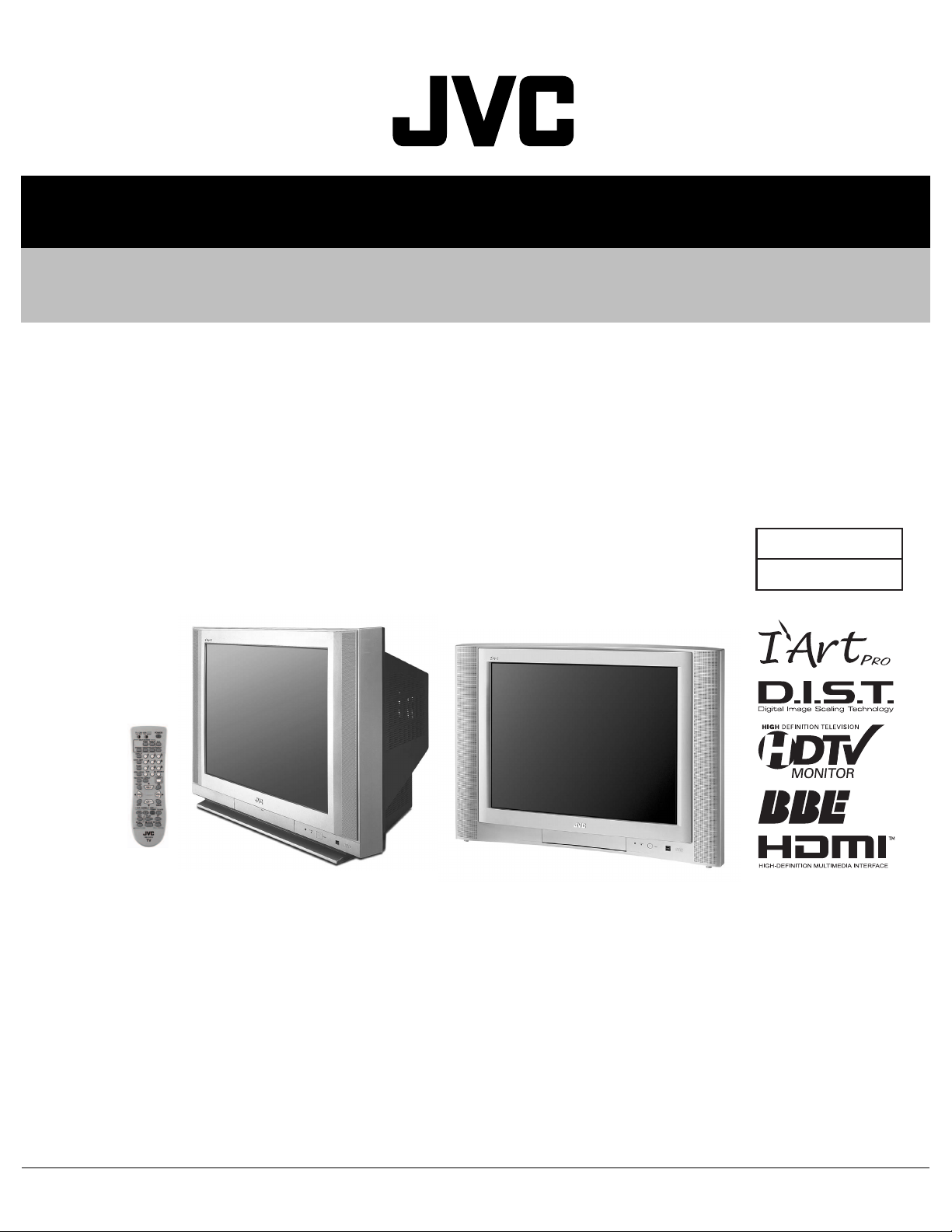
SERVICE MANUAL
COLOR TELEVISION
YA09320046
AV-32S565 /Y,
AV-32S575
AV-32S585
[AV-32S565] [AV-32S575]
[AV-32S585]
/Y,
/Y
BASIC CHASSIS
SC2
TABLE OF CONTENTS
1 PRECAUTION. . . . . . . . . . . . . . . . . . . . . . . . . . . . . . . . . . . . . . . . . . . . . . . . . . . . . . . . . . . . . . . . . . . . . . . . . 1-3
2 SPECIFIC SERVICE INSTRUCTIONS . . . . . . . . . . . . . . . . . . . . . . . . . . . . . . . . . . . . . . . . . . . . . . . . . . . . . . 1-4
3 DISASSEMBLY . . . . . . . . . . . . . . . . . . . . . . . . . . . . . . . . . . . . . . . . . . . . . . . . . . . . . . . . . . . . . . . . . . . . . . . 1-6
4 ADJUSTMENT . . . . . . . . . . . . . . . . . . . . . . . . . . . . . . . . . . . . . . . . . . . . . . . . . . . . . . . . . . . . . . . . . . . . . . . 1-14
5 TROUBLESHOOTING . . . . . . . . . . . . . . . . . . . . . . . . . . . . . . . . . . . . . . . . . . . . . . . . . . . . . . . . . . . . . . . . . 1-41
COPYRIGHT © 2004 Victor Company of Japan, Limited
No.YA093
2004/6
Page 2
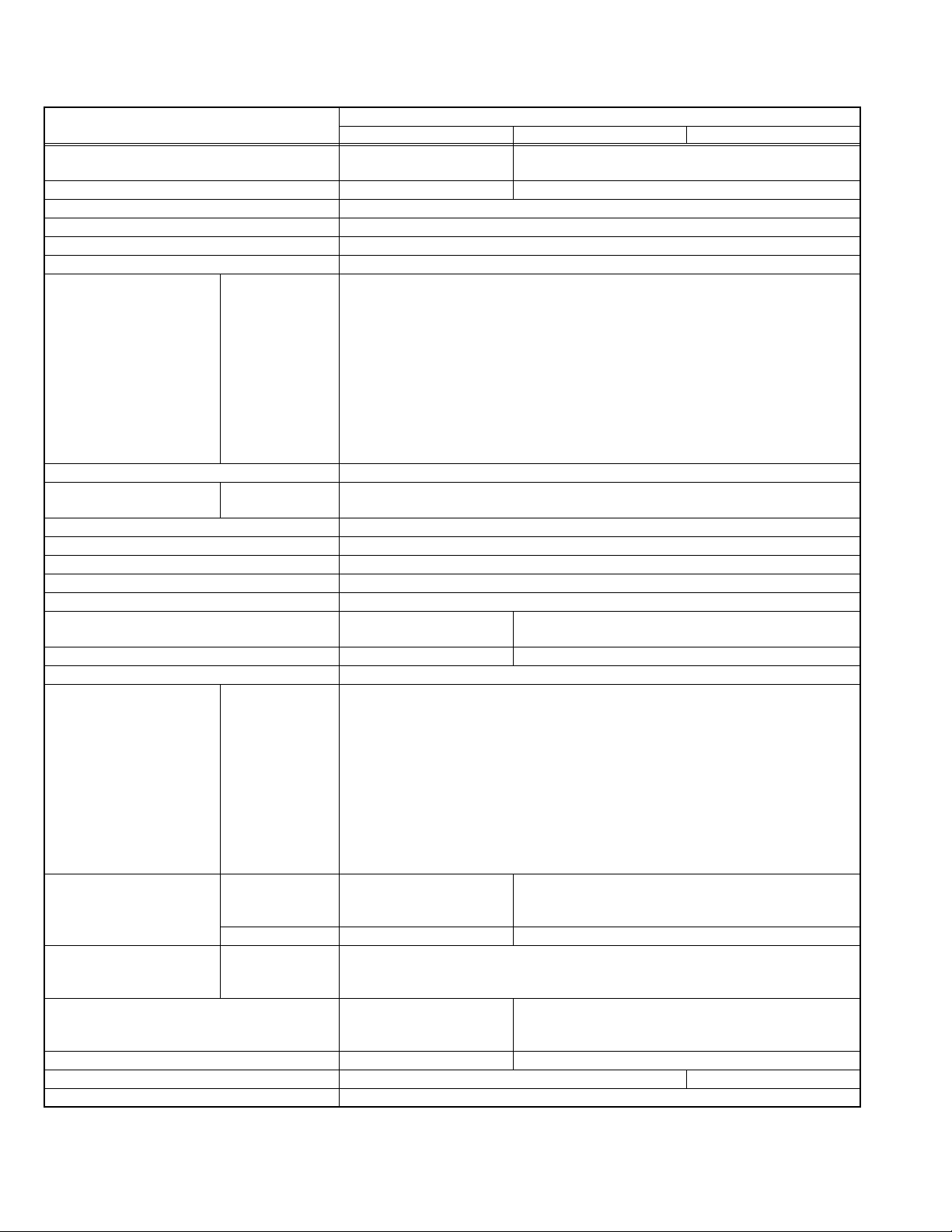
SPECIFICATION
Items
Dimensions ( W × H × D ) 87.7cm × 69.9cm × 56.5cm
(34-5/8" × 27-5/8" × 22-1/4")
Mass 66.0 kg (145.2 lbs) 65.0 kg (143.1 lbs)
TV RF System CCIR (M)
Color System NTSC
Sound System BTSC (Multi Channel Sound)
Teletext System Closed caption (T1-T4 / CC1-CC4)
TV Receiving Channels
and Frequency
TV / CATV Total Channel 180 Channels
Intermediate Frequency Video IF
Color Sub Carrier 3.58 MHz
Power Input AC120V, 60Hz
Power Consumption 215W
Picture Tube (Visible size) 80cm (32") (Diagonally), H: 49.6cm × W: 65.6cm (H: 19-5/8" × W: 25-7/8")
High Voltage 32kV(+1kV/-1.3kV) (at zero beam current)
Speaker 5cm × 12cm (2" × 4-3/4"),
Audio Power Output 7.5W + 7.5W 10W + 10W
Antenna terminal (VHF/UHF) F-type connector, 75Ω unbalanced, coaxial
Video / Audio input
[INPUT-1/2/3/4]
Digital input Video/Audio
Audio output
Subwoofer output
Center channel input --- RCA pin jack × 1, 500mV(rms) (-4dBs), high impedance
AV compulink III --- 3.5mm mini jack × 1
Remote Control Unit RM-C1257G (AA/R6/UM-3 battery × 2)
Design & specifications are subject to change without notice.
Component Video
VHF Low
VHF High
Sound IF
[INPUT-1/2]
1080i / 720p
480p / 480i
S-Video
[INPUT-1/3/4]
(Digital) ---
Audio (Anarog) --- RCA pin jack × 2, 500mV(rms) (-4dBs), high impedance
Variable
02ch to 06ch : 54MHz to 88MHz
07ch to 13ch : 174MHz to 216MHz
UHF
14ch to 69ch : 470MHz to 806MHz
CATV
54MHz to 804MHz
Low Band : 02 to 06, A-8 by 02 to 06&01
High Band : 07 to 13 by 07 to 13
Mid Band : A to I by 14 to 22
Super Band : J to W by 23 to 36
Hyper Band : W+1 to W+28 by 37 to 64
Ultra Band : W+29 to W+84 by 65 to 94, 100 to 125
Sub Mid Band : A4 to A1 by 96 to 99
45.75 MHz
41.25 MHz (4.5MHz)
Oval type × 2
RCA pin jack × 6
Y : 1V (p-p) (Sync signal: 0.35V(p-p), 3-value sync.), 75 Ω
Pb/Pr : ±0.35V(p-p), 75 Ω
Y : 1V (p-p), Positive (Negative sync provided), 75 Ω
Cb/Cr : ±0.7V(p-p), 75 Ω
Mini-DIN 4 pin × 3
Y: 1V (p-p), Positive (Negative sync provided), 75 Ω
C: 0.286V (p-p) (Burst signal), 75 Ω
Video
1V (p-p), Positive (Negative sync provided), 75 Ω, RCA pin jack × 4
Audio
500mV (rms), High impedance, RCA pin jack × 8
RCA pin jack × 2
More than 0 to 1000mV (rms) (+2.2dBs) [AV-32S575 / AV-32S585]
Fix
500mV(rms), (-4dBs), low impedance (400Hz when modulated 100%)
AV-32S565 AV-32S575 AV-32S585
93.9cm × 68.5cm × 57.0cm (37" × 27" × 22-1/2")
6.5cm × 13cm (2-1/2" × 5"), Oval type × 2
HDMI jack × 1
(Digital-input terminal is not compatible with picture
signals of computer signal)
RCA pin jack × 1
---
More than 0 to 1000mV (rms) (+2.2dBs),
low impedance (100Hz when modulated 100%)
Contents
1-2 (No.YA093)
Page 3
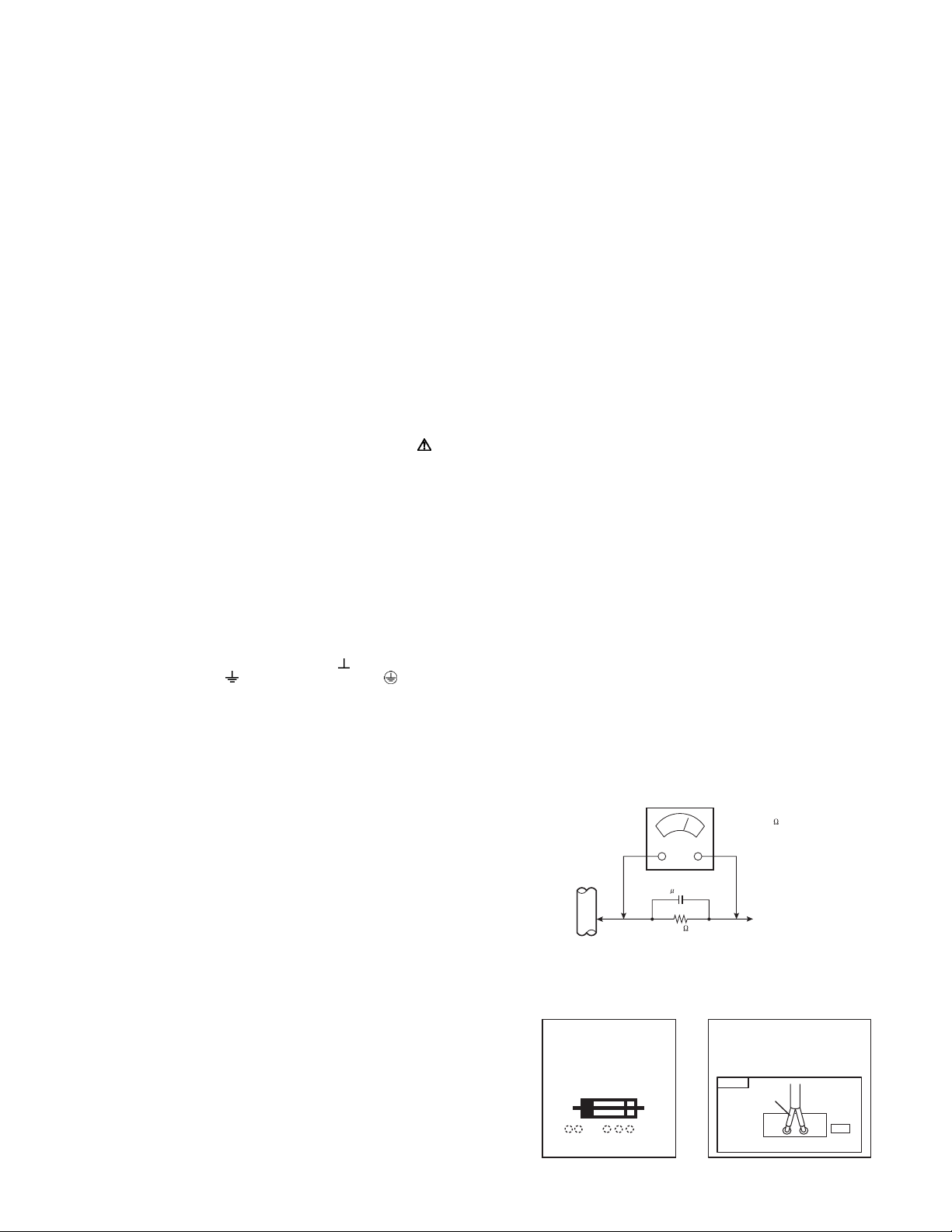
SECTION 1
PRECAUTION
1.1 SAFETY PRECAUTIONS
(1) The design of this product contains special hardware, many
circuits and components specially for safety purposes. For
continued protection, no changes should be made to the original
design unless authorized in writing by the manufacturer.
Replacement parts must be identical to those used in the original
circuits. Service should be performed by qualified personnel only.
(2) Alterations of the design or circuitry of the products should not be
made. Any design alterations or additions will void the
manufacturer's warranty and will further relieve the manufacturer
of responsibility for personal injury or property damage resulting
therefrom.
(3) Many electrical and mechanical parts in the products have special
safety-related characteristics. These characteristics are often not
evident from visual inspection nor can the protection afforded by them
necessarily be obtained by using replacement components rated for
higher voltage, wattage, etc. Replacement parts which have these
special safety characteristics are identified in the parts list of Service
manual. Electrical components having such features are
identified by shading on the schematics and by ( ) on the
parts list in Service manual. The use of a substitute replacement
which does not have the same safety characteristics as the
recommended replacement part shown in the parts list of Service
manual may cause shock, fire, or other hazards.
(4) Use isolation transformer when hot chassis.
The chassis and any sub-chassis contained in some products are
connected to one side of the AC power line. An isolation
transformer of adequate capacity should be inserted between the
product and the AC power supply point while performing any
service on some products when the HOT chassis is exposed.
(5) Don't short between the LIVE side ground and ISOLATED (NEU-
TRAL) side ground or EARTH side ground when repairing.
Some model's power circuit is partly different in the GND. The difference of the GND is shown by the LIVE : ( ) side GND, the ISOLATED (NEUTRAL) : ( ) side GND and EARTH : ( ) side GND.
Don't short between the LIVE side GND and ISOLATED (NEUTRAL)
side GND or EARTH side GND and never measure the LIVE side
GND and ISOLATED (NEUTRAL) side GND or EARTH side GND at
the same time with a measuring apparatus (oscilloscope etc.). If
above note will not be kept, a fuse or any parts will be broken.
(6) If any repair has been made to the chassis, it is recommended that
the B1 setting should be checked or adjusted (See B1 POWER
SUPPLY check).
(7) The high voltage applied to the picture tube must conform with that
specified in Service manual. Excessive high voltage can cause an
increase in X-Ray emission, arcing and possible component
damage, therefore operation under excessive high voltage
conditions should be kept to a minimum, or should be prevented.
If severe arcing occurs, remove the AC power immediately and
determine the cause by visual inspection (incorrect installation,
cracked or melted high voltage harness, poor soldering, etc.). To
maintain the proper minimum level of soft X-Ray emission,
components in the high voltage circuitry including the picture tube
must be the exact replacements or alternatives approved by the
manufacturer of the complete product.
(8) Do not check high voltage by drawing an arc. Use a high voltage
meter or a high voltage probe with a VTVM. Discharge the picture
tube before attempting meter connection, by connecting a clip lead
to the ground frame and connecting the other end of the lead
through a 10k
(9) When service is required, observe the original lead dress. Extra
precaution should be given to assure correct lead dress in the high
voltage circuit area. Where a short circuit has occurred, those
components that indicate evidence of overheating should be
replaced. Always use the manufacturer's replacement
components.
Ω 2W resistor to the anode button.
(10) Isolation Check (Safety for Electrical Shock Hazard)
After re-assembling the product, always perform an isolation
check on the exposed metal parts of the cabinet (antenna
terminals, video/audio input and output terminals, Control knobs,
metal cabinet, screw heads, earphone jack, control shafts, etc.) to
be sure the product is safe to operate without danger of electrical
shock.
a) Dielectric Strength Test
The isolation between the AC primary circuit and all metal parts
exposed to the user, particularly any exposed metal part having a
return path to the chassis should withstand a voltage of 1100V AC
(r.m.s.) for a period of one second.
(. . . . Withstand a voltage of 1100V AC (r.m.s.) to an appliance rat-
ed up to 120V, and 3000V AC (r.m.s.) to an appliance rated 200V
or more, for a period of one second.) This method of test requires
a test equipment not generally found in the service trade.
b) Leakage Current Check
Plug the AC line cord directly into the AC outlet (do not use a line
isolation transformer during this check.). Using a "Leakage
Current Tester", measure the leakage current from each exposed
metal part of the cabinet, particularly any exposed metal part
having a return path to the chassis, to a known good earth ground
(water pipe, etc.). Any leakage current must not exceed 0.5mA AC
(r.m.s.).
However, in tropical area, this must not exceed 0.2mA AC (r.m.s.).
Alternate Check Method
Plug the AC line cord directly into the AC outlet (do not use a
line isolation transformer during this check.). Use an AC
voltmeter having 1000
following manner. Connect a 1500
a 0.15
µF AC-type capacitor between an exposed metal part
Ω per volt or more sensitivity in the
Ω 10W resistor paralleled by
and a known good earth ground (water pipe, etc.). Measure the
AC voltage across the resistor with the AC voltmeter. Move the
resistor connection to each exposed metal part, particularly any
exposed metal part having a return path to the chassis, and
measure the AC voltage across the resistor. Now, reverse the
plug in the AC outlet and repeat each measurement. Any
voltage measured must not exceed 0.75V AC (r.m.s.). This
corresponds to 0.5mA AC (r.m.s.).
However, in tropical area, this must not exceed 0.3V AC
(r.m.s.). This corresponds to 0.2mA AC (r.m.s.).
AC VOLTMETER
(HAVING 1000 /V,
OR MORE SENSITIVITY)
0.15 F AC-TYPE
PLACE THIS PROBE
1500 10W
(11) High voltage hold down circuit check.
GOOD EARTH GROUND
ON EACH EXPOSED
ME TAL PAR T
After repair of the high voltage hold down circuit, this circuit shall
be checked to operate correctly.See item "How to check the high
voltage hold down circuit".
This mark shows a fast
operating fuse, the
letters indicated below
show the rating.
A V
POWER CORD
REPLACEMENT WARNING.
Connecting the white line side of power
cord to "WHT" character side.
PWB
White line side
WHT
PW
(No.YA093)1-3
Page 4
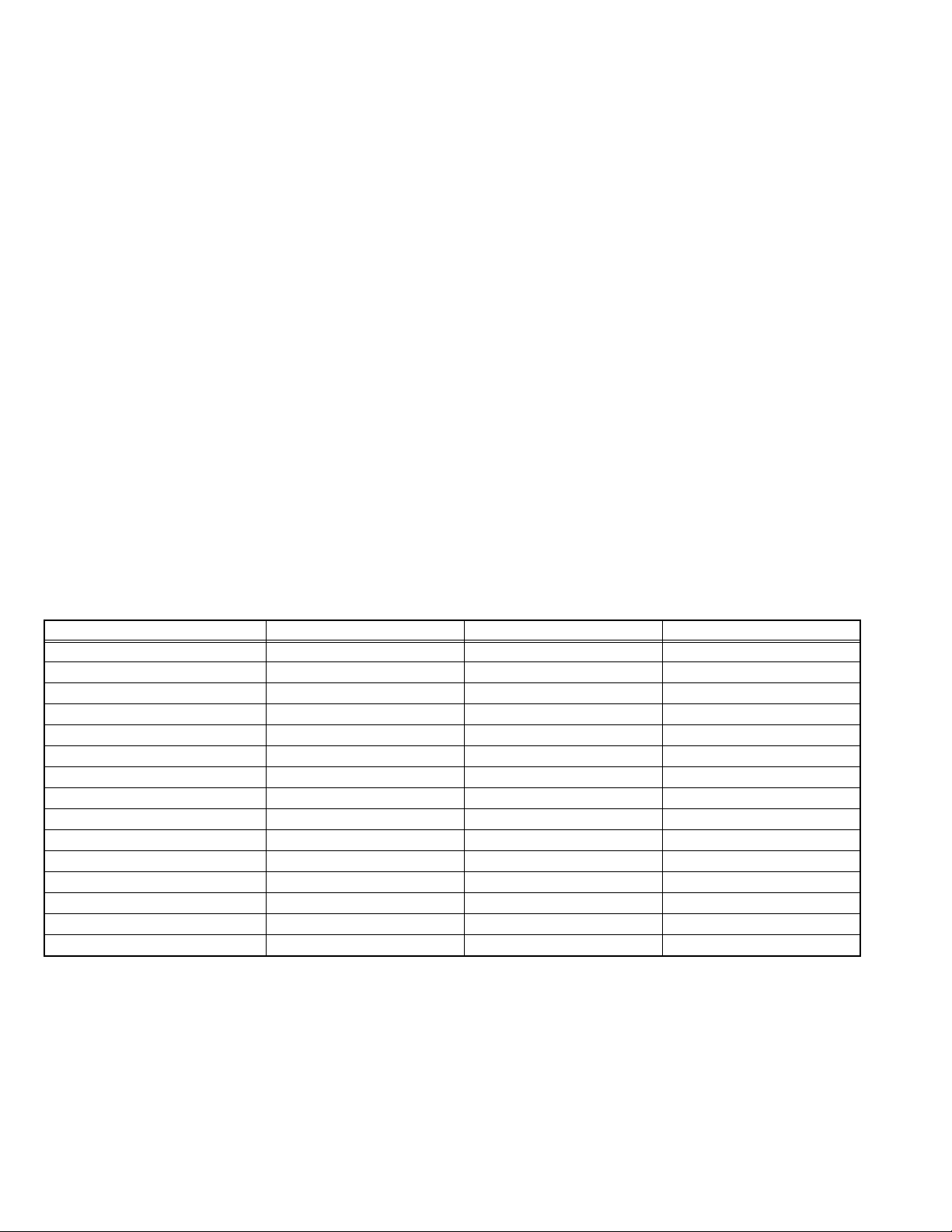
SECTION 2
SPECIFIC SERVICE INSTRUCTIONS
2.1 FEATURES
D.I.S.T. (Digital Image Scaling Technology)
This system uses line interpolation to double the number of
scanning lines and achieve high resolution, flicker-free picture.
SMART CAPTION [AV-32S585]
Smart caption will appear when you press the MUTING button,
only on channels where the broadcast contains CLOSED
CAPTION information.
SMART SOUND [AV-32S575 / AV-32S585]
Decreases high sound levels, giving a regulated sound level.
FLAT SQUARE CRT
It became legible from any position by CRT with few reflection
and reflect lumps on the flat screen.
DIGITAL COMB FILTER
By the 3D digital comb filter, the refreshed image can be seen.
VIDEO STATUS
Expression of a favorite screen can be chosen by the VIDEO
STATUS function.
[STANDARD ↔ DYNAMIC ↔ THEATER ↔ GAME]
DIGAITAL INPUT [AV-32S575 / AV-32S585]
Digital-in will display when any picture signal (480i/ 480p,
720p/ 1080i) in Digital-in is displayed.
V-CHIP
Since the V-CHIP is built in, it can choose, view and listen to a
healthy program.
MTS STEREO
The voice multiplex function of the MTS system is built in.
(MTS = Multi channel Television Sound system)
NATURAL CINEMA
Watching the movie or animation, press the Natural Cinema to
adjust the out line of the images to make thin more sharp.
BBE [AV-32S575 / AV-32S585]
High definition audio adds natural, clear and extraordinary
sound quality to any program.
VIDEO INPUT LABEL [AV-32S565 / AV-32S575]
This function is used to label video input connections for the
onscreen displays.
A.H.S. [AV-32S575 / AV-32S585]
Adds a more spacious surround sound. Music gives basic
effect and Movie for more effect.
HYPER SURROUND [AV-32S565]
Creates a deep, three-dimensional sound effect by channeling
the audio through the TV's front-firing speakers.
2.2 MAIN DIFFERENCE LIST
Item AV-32S565 AV-32S575 AV-32S585
FRONT CABINET COLOR SILVER ← SILVER / GRAY
POWER LED GREEN BLUE ←
BBE NO YES ←
SURROUND HYPER SURROUND A.H.S ←
SMART SOUND NO YES ←
SMART CAPTION NO ← YES
CHANNEL LABEL YES ← NO
VIDEO INPUT LABEL YES ← NO
XDS ID DISPLAY NO YES ←
INTERACTIVE PLUG IN MENU NO YES ←
CENTER CHANNEL INPUT NO YES ←
SUBWOOFER OUTPUT NO YES ←
AUDIO OUTPUT FIX VARIABLE / FIX ←
DIGITAL INPUT NO YES (HDMI) ←
AV COMPULINK III NO ← YES
1-4 (No.YA093)
Page 5
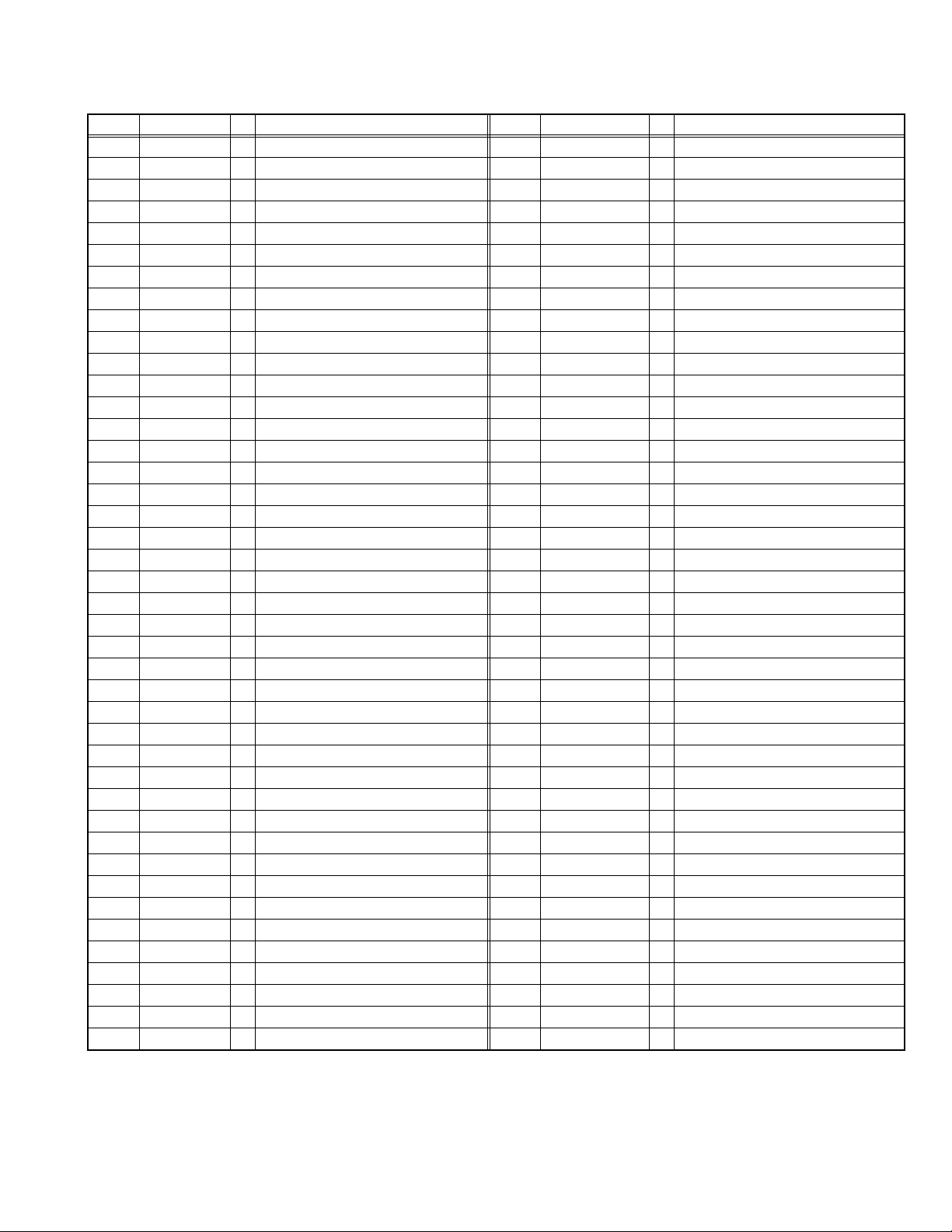
2.3 TECHNICAL INFORMATION
2.3.1 MAIN MICRO COMPUTER (CPU) FUNCTION
Pin No. Pin name I/O Function Pin No. Pin name I/O Function
1 BS_RXD - Not used 43 P74 - Not used
2 /MICON_V I V. sync for OSD 44 ON_TIM - Not used
3 LB_PRO I Low B protect detection [Detect: H] 45 SBO0 - Not used
4 NC - Not used 46 SBD0 - Not used
5 /RST I CPU reset [Reset: L] 47 SBT1 I Use for on board writing [for factory]
FORMAT_EDGE
6
7 /TEST O Operation test for CPU 49 SRQ - Not used
8 OSD_YS I Ys (blanking) for OSD 50 BS1.5CTL - Not used
9 SDA4 I/O Data for Inter IC control (for DIST) 51 EE_ABL - Not used
10 SYNCSEL O Not used 52 ABL/ACL O ABL/ACL control
11 A_MU O Audio muting [Muting: H] 53 CHROMA I Not used
12 /MICON_H O H. sync for OSD 54 DC_COTL I Black level DC reproduce control
13 M_MU O NC 55 FMT1 - Not used
14 OSDXI O Keep for OSD oscillation 56 FMT2 - Not used
15 OSDXO O Keep for OSD oscillation 57 AFC_1 I Sub AFT voltage
16 SDA2 I/O Data for Inter IC control (for MTS) 58 /LOB_POW O Low B power control [Power on: L]
17 AC_IN I AC(60Hz) for timer clock 59 COMPLINK I/O AV compulink lll control
18 SCL2 O Clock for Inter IC control (for MTS) 60 /POWERGOOD I Power condition check
19 TU_POW - Not used 61 /MECA_ON O Power SW interrupt [Pushing:L]
20 VCOI I LPF 62 /MAIN_POW I Main power control [Power on: L]
21 PDO I LPF 63 NC - Not used
22 /IP_RESET I Reset for DIST [Reset: L] 64 /B1_POW O B1 power control [Power on: L]
23 OSD_YM I YM (transparence) for OSD 65 C/N I Main AFT voltage
24 OSD_B O Blue for OSD 66 X_RAY_M I X-ray protect detection [Protect: 0.7V]
25 POWER_LED O Lighting for POWER LED [Lighting: H] 67 EE_CDS - Not used
26 OSD_G O Green for OSD 68 KEY2 I/O Key scan for front key (CH+ Vol-/+)
27 OSD_R O Red for OSD 69 KEY1 O Key scan for front key (Menu CH-)
28 VREF I Reference voltage for OSD 70 SCL1 O Clock for Inter IC control (for Memory)
29 IP_ERR I
30 IREF O Reference current for OSD 72 REMO I Remote control [No input: H]
31 COMP O Phase adjust for OSD 73 POW_DET - Not used
32 AVDD I +3.3V 74 VSS - GND
33 CLL O For low clamp level 75 OSC2 O System clock oscillation (4MHz)
34 VREFLS I Reference voltage in for sub CCD 76 OSC1 I System clock oscillation (4MHz)
35 SUB_CCD I Composite video for sub CCD 77 VDD I +3.3V
36 NC - Not used 78 SCL0 O Clock for Inter IC control (for Generally)
37 VSS - GND 79 VOUTENB - Not used
38 MAIN_CCD O Composite video for main CCD 80 SDA0 I/O Data for Inter IC control (for Generally)
39 VREFHS O Reference voltage for main CCD 81 P57 - Not used
40 CLH O For high clamp level 82 BS_TXD - Not used
41 VDD/VPP I +3.3V 83 BS_TXD - Not used
42 SCL4 O Clock for Inter IC control (for DIST) 84 P_MUTE O Picture muting [Muting: H]
O NC 48 TS_PC_DET - Not used
AMDP program load error detection [Detect: L ]
71 SDA1 I/O Data for Inter IC control (for Memory)
(No.YA093)1-5
Page 6
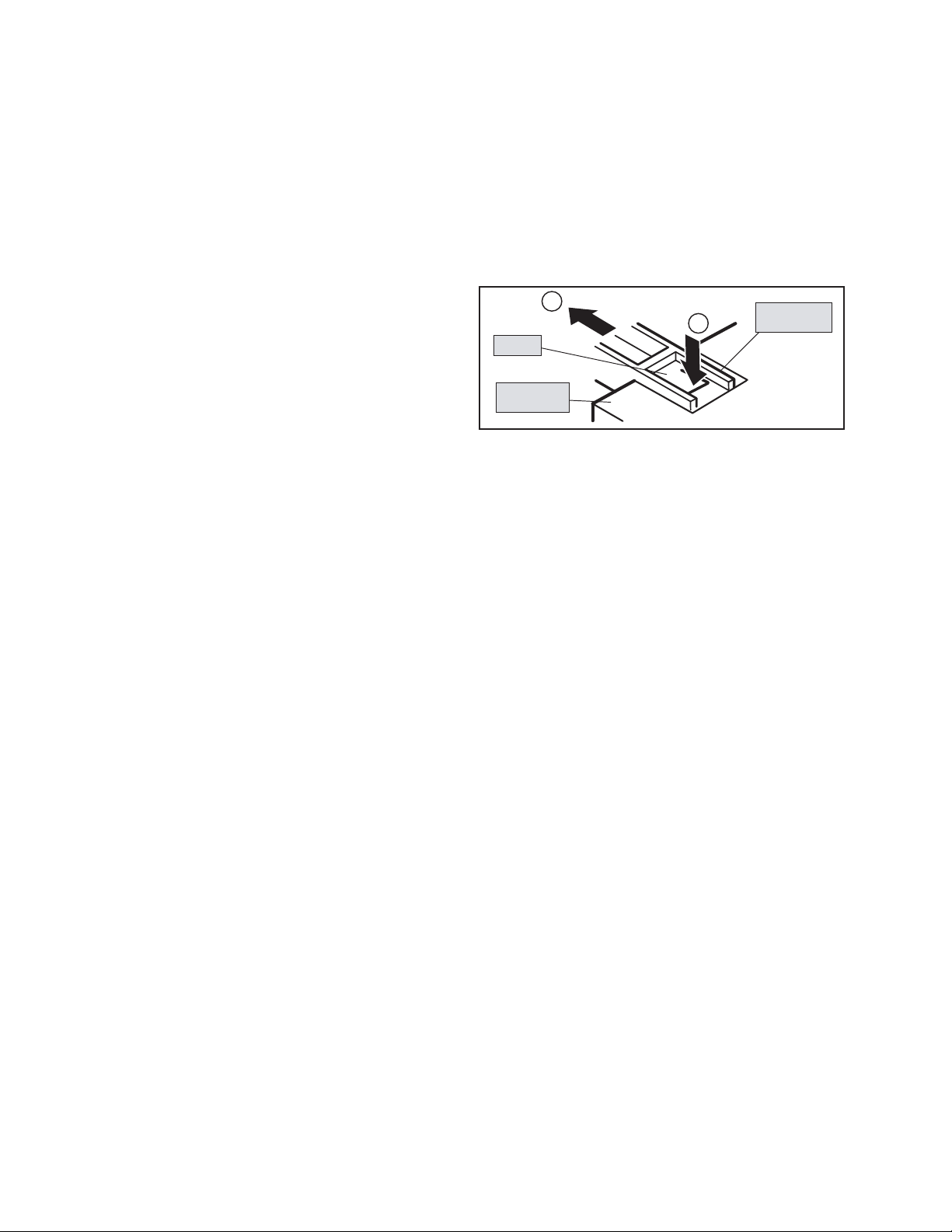
SECTION 3
DISASSEMBLY
3.1 DISASSEMBLY PROCEDURE [AV-32S565]
3.1.1 REMOVING THE REAR COVER
• Unplug the power plug.
(1) Remove the 14 screws [A] as shown in Fig.2.
(2) Remove the REAR COVER toward you.
NOTE:
When reinstalling the REAR COVER, carefully push it inward
after inserting the chassis into the REAR COVER groove.
3.1.2 REMOVING THE SPEAKER
• Remove the REAR COVER.
(1) Remove the 2 screws [C] as shown in Fig.2, then remove
the SPEAKER HOLDER.
(2) Remove the 2 screws [D] as shown in Fig.2, then remove
the SPEAKER.
(3) Follow the same steps when removing the other hand
SPEAKER.
3.1.5 REMOVING THE CONTROL BASE
• Remove the REAR COVER.
Remove the CHASSIS.
(1) While pushing down the claws [b] as shown in Fig.1.
(2) Remove the CONTROL BASE in the arrow direction
marked [c].
( If necessary, remove the wire clamps, connectors etc. )
c
b
CLAW
CHASSIS
BASE
Fig.1
CONTROL
BASE
3.1.3 REMOVING THE AV TERMINAL BOARD
• Remove the REAR COVER.
(1) Remove the 3 screws [B] as shown in Fig.2.
(2) Withdraw the AV TERMINAL BOARD toward you.
3.1.4 REMOVING THE CHASSIS
• Remove the REAR COVER.
(1) Slightly raise the both sides of the CHASSIS by hand and
remove the 2 claws under the both sides of the CHASSIS
from the front cabinet.
(2) Withdraw the CHASSIS backward.
(If necessary, remove the wire clamps, connectors etc.)
3.1.6 CHECKING THE PW BOARD
• To check the PW Board from backsid.
(1) Pull out the CHASSIS. (Refer to REMOVING THE
CHASSIS).
(2) Erect the CHASSIS vertically with the HVT side facing up
so that you can easily check the back side of the PW
Board.
CAUTION:
• When erecting the CHASSIS, be careful so that there will be
no contact with other PWB.
• Before turning the power on, make sure that the CRT earth
wire and other connectors are properly connected.
3.1.7 WIRE CLAMPING AND CABLE TYING
(1) Be sure to clamp the wire.
(2) Never remove the cable tie used for tying the wires
together.
Should it be inadvertently removed, be sure to tie the wires
with a new cable tie.
1-6 (No.YA093)
Page 7
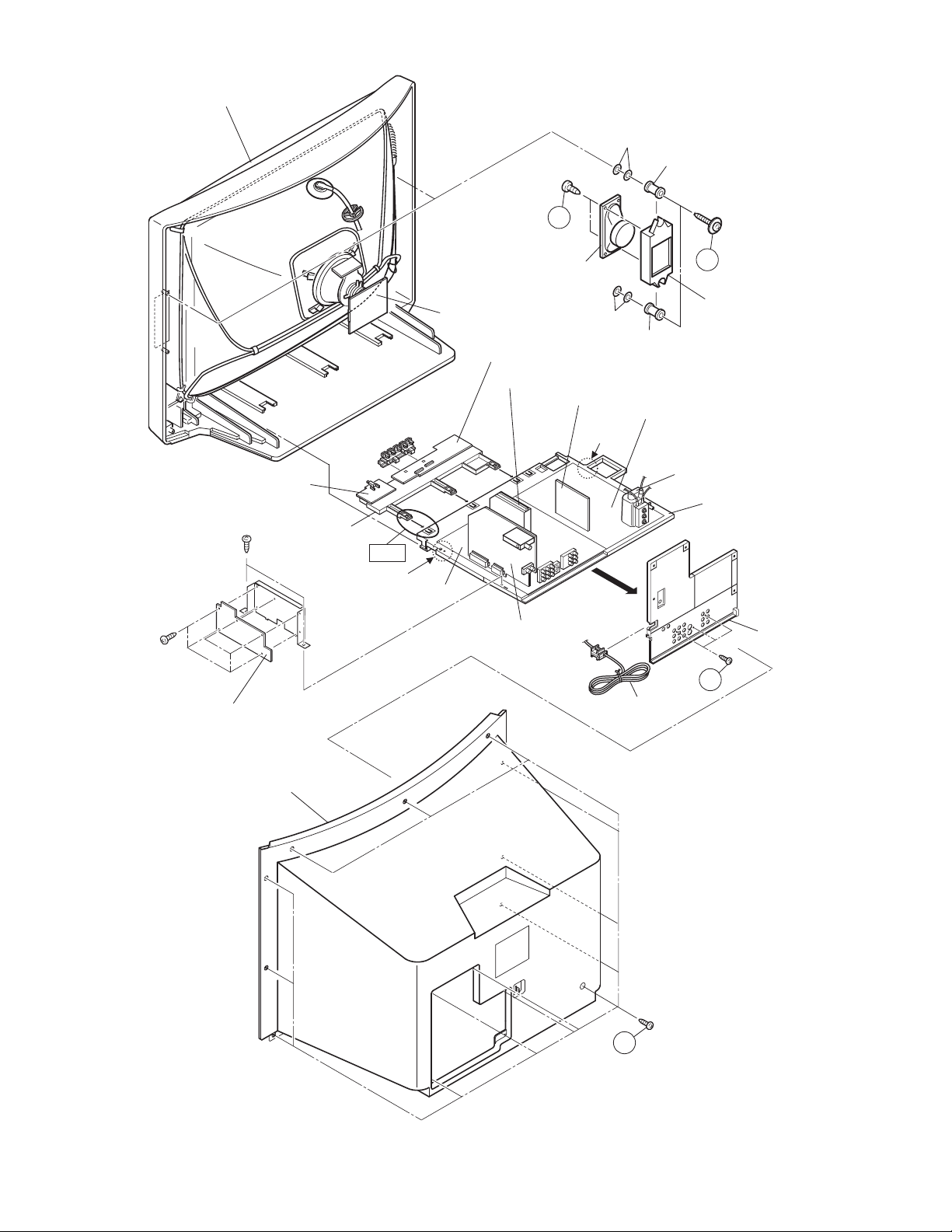
FRONT CABINET
WASHER
SPACER
D
FRONT SW PWB
CONTROL BASE
LINE FILTER PWB
Fig.1
CLAW
CRT SOCKET
PWB
MAIN PWB
SPEAKER
WASHER
SPACER
FRONT CONTROL PWB
MI-COM & DIST MODULE PWB
DEF OSC PWB
DEF & POWER PWB
CLAW
RECEIVER PWB
POWER CORD
C
SPEAKER HOLDER
HVT
CHASSIS
AV TERMINAL
BOARD
B
REAR COVER
A
Fig.2
(No.YA093)1-7
Page 8
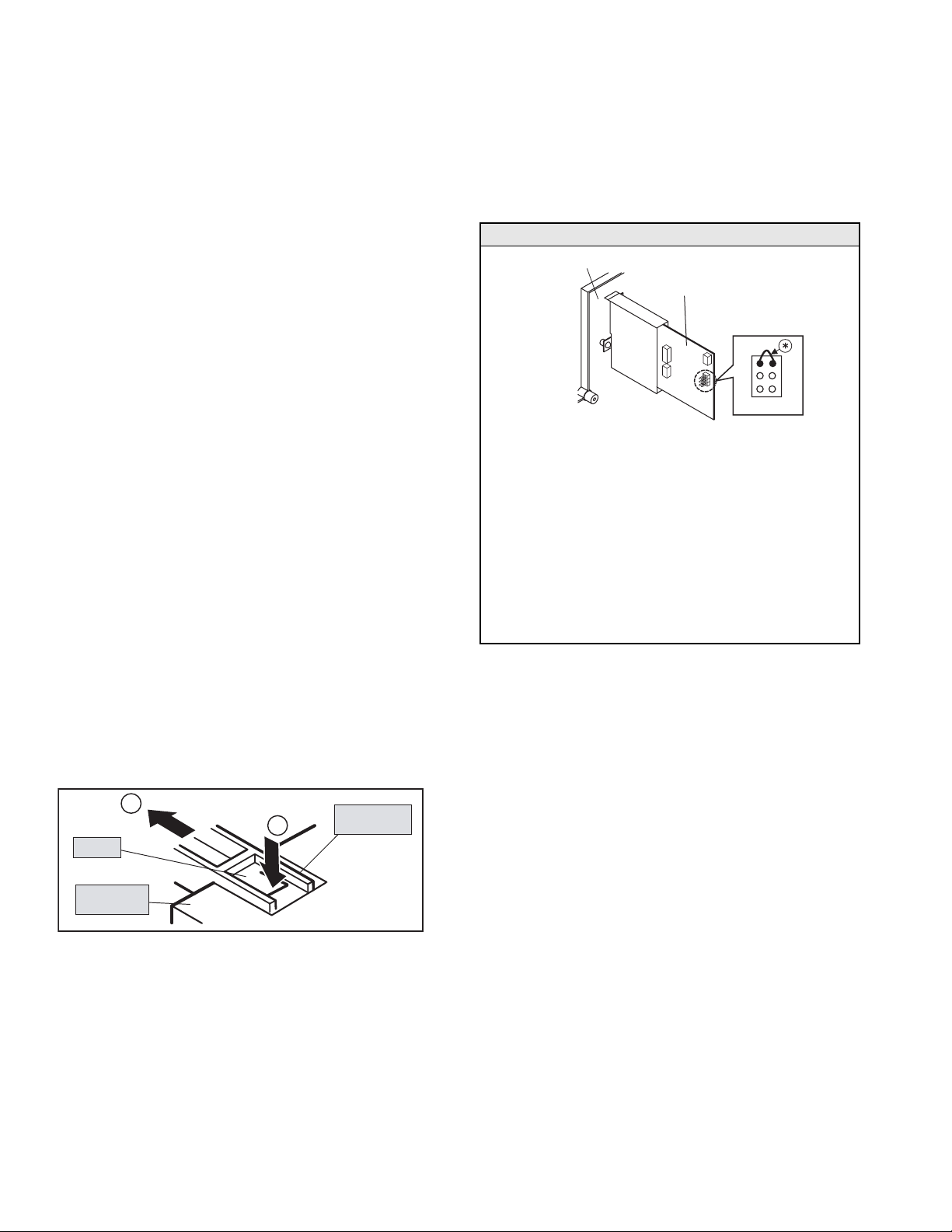
3.2 DISASSEMBLY PROCEDURE [AV-32S575 / AV-32S585]
3.2.1 REMOVING THE REAR COVER
• Unplug the power plug.
(1) Remove the 13 screws [A] as shown in Fig.4.
(2) Remove the REAR COVER toward you.
NOTE:
When reinstalling the REAR COVER, carefully push it inward
after inserting the chassis into the REAR COVER groove.
3.2.2 REMOVING THE SPEAKER
• Remove the REAR COVER.
(1) Remove the 2 screws [D] as shown in Fig.4, then remove
the SPEAKER toward you.
(2) Follow the same steps when removing the other hand
SPEAKER.
3.2.3 REMOVING THE AV TERMINAL BOARD
• Remove the REAR COVER.
(1) Remove the 4 screws [B] and 1 screw [C] as shown in
Fig.4.
(2) Withdraw the AV TERMINAL BOARD toward you.
3.2.4 REMOVING THE CHASSIS
• Remove the REAR COVER.
(1) Slightly raise the both sides of the CHASSIS by hand and
remove the 2 claws under the both sides of the CHASSIS
from the front cabinet.
(2) Withdraw the CHASSIS backward.
(If necessary, remove the wire clamps, connectors etc.)
3.2.6 REMOVING THE DIGITAL INPUT MODULE PWB
• Remove the REAR COVER
• Remove the AV TERMINAL BOARD.
(1) Remove the 1 screw [F] and 1 screw [G] as shown in Fig.4.
(2) Remove the DIGITAL INPUT MODULE PWB.
NOTE:
If necessary, take off the wire clamps, connectors etc.
CAUTION AT DISASSEMBLY
AV TERMINAL BOARD
DIGITAL INPUT MODULE PWB
1
2
4
3
5
SB connector
6
• Prior to disassembly, unplug the power plug from the AC
outlet without fail. (Turn the power "off".)
• Short the SB connector [1] pin and [2] pin of the DIGITAL
INPUT MODULE PWB. (At the time of assembling)
• Before the rear cover is inserted into the cabinet, release
the short-circuit between the SB connector [1] pin and [2]
pin of the DIGITAL INPUT MODULE PWB.
• After releasing the short-circuit between the SB
connectors, do not turn the power on until the rear cover
is inserted into the cabinet.
• Negligence in carrying out the above steps may cause the
inactivation of the TV.
3.2.5 REMOVING THE CONTROL BASE
• Remove the REAR COVER.
Remove the CHASSIS.
(1) While pushing down the claws [b] as shown in Fig.3.
(2) Remove the CONTROL BASE in the arrow direction
marked [c].
( If necessary, remove the wire clamps, connectors etc. )
c
b
CLAW
CHASSIS
BASE
CONTROL
BASE
Fig.3
3.2.7 CHECKING THE PW BOARD
• To check the PW Board from backsid.
(1) Pull out the CHASSIS. (Refer to REMOVING THE
CHASSIS).
(2) Erect the CHASSIS vertically with the HVT side facing up
so that you can easily check the back side of the PW
Board.
CAUTION:
• When erecting the CHASSIS, be careful so that there will be
no contact with other PWB.
• Before turning the power on, make sure that the CRT earth
wire and other connectors are properly connected.
3.2.8 WIRE CLAMPING AND CABLE TYING
(1) Be sure to clamp the wire.
(2) Never remove the cable tie used for tying the wires
together.
Should it be inadvertently removed, be sure to tie the wires
with a new cable tie.
1-8 (No.YA093)
Page 9
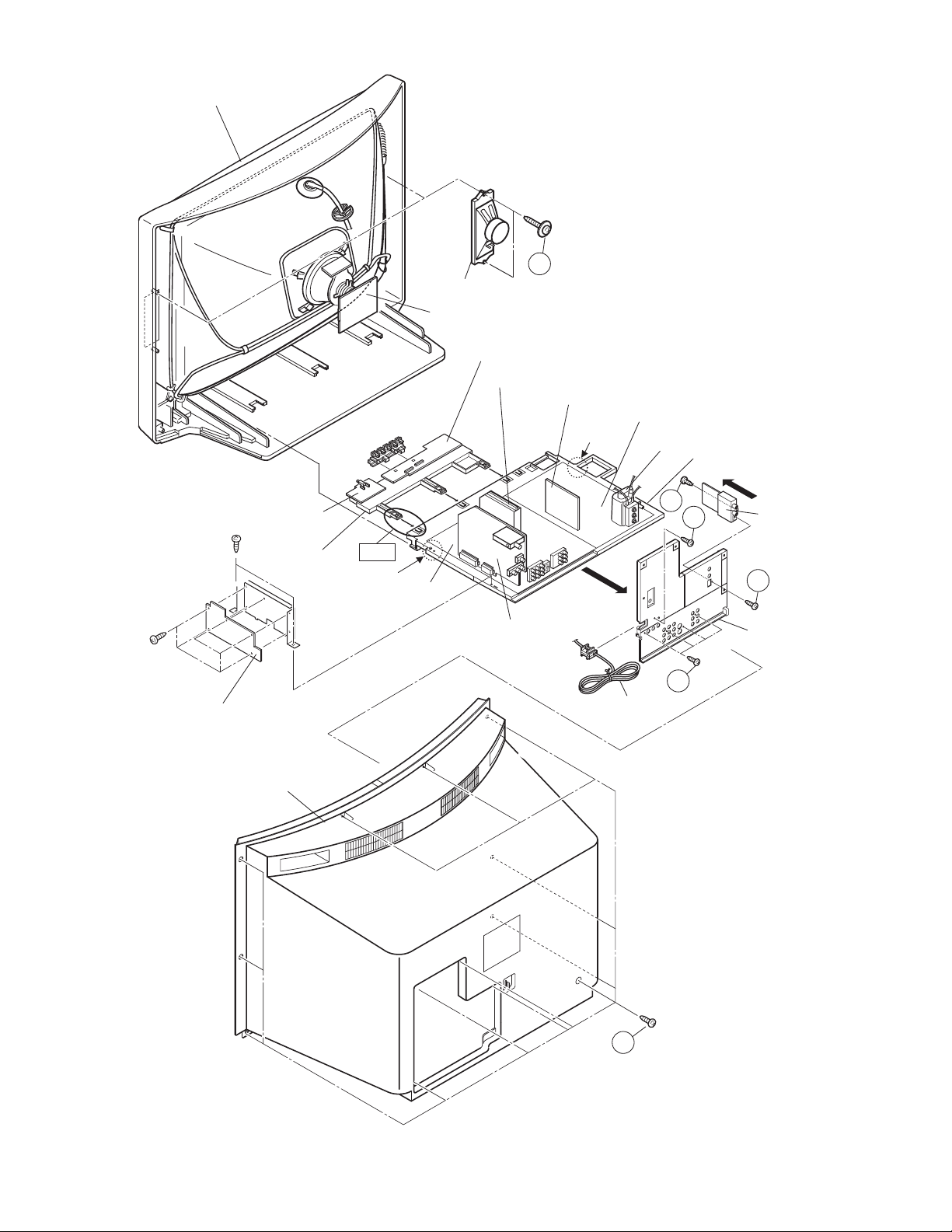
FRONT CABINET
SPEAKER
CRT SOCKET
PWB
FRONT CONTROL PWB
MI-COM & DIST MODULE PWB
D
DEF OSC PWB
CLAW
DEF & POWER PWB
HVT
CHASSIS
FRONT SW PWB
CONTROL BASE
LINE FILTER PWB
REAR COVER
Fig.3
CLAW
MAIN PWB
RECEIVER PWB
POWER CORD
G
C
DIGITAL INPUT
MODULE PWB
F
AV TERMINAL
BOARD
B
Fig.4
A
(No.YA093)1-9
Page 10
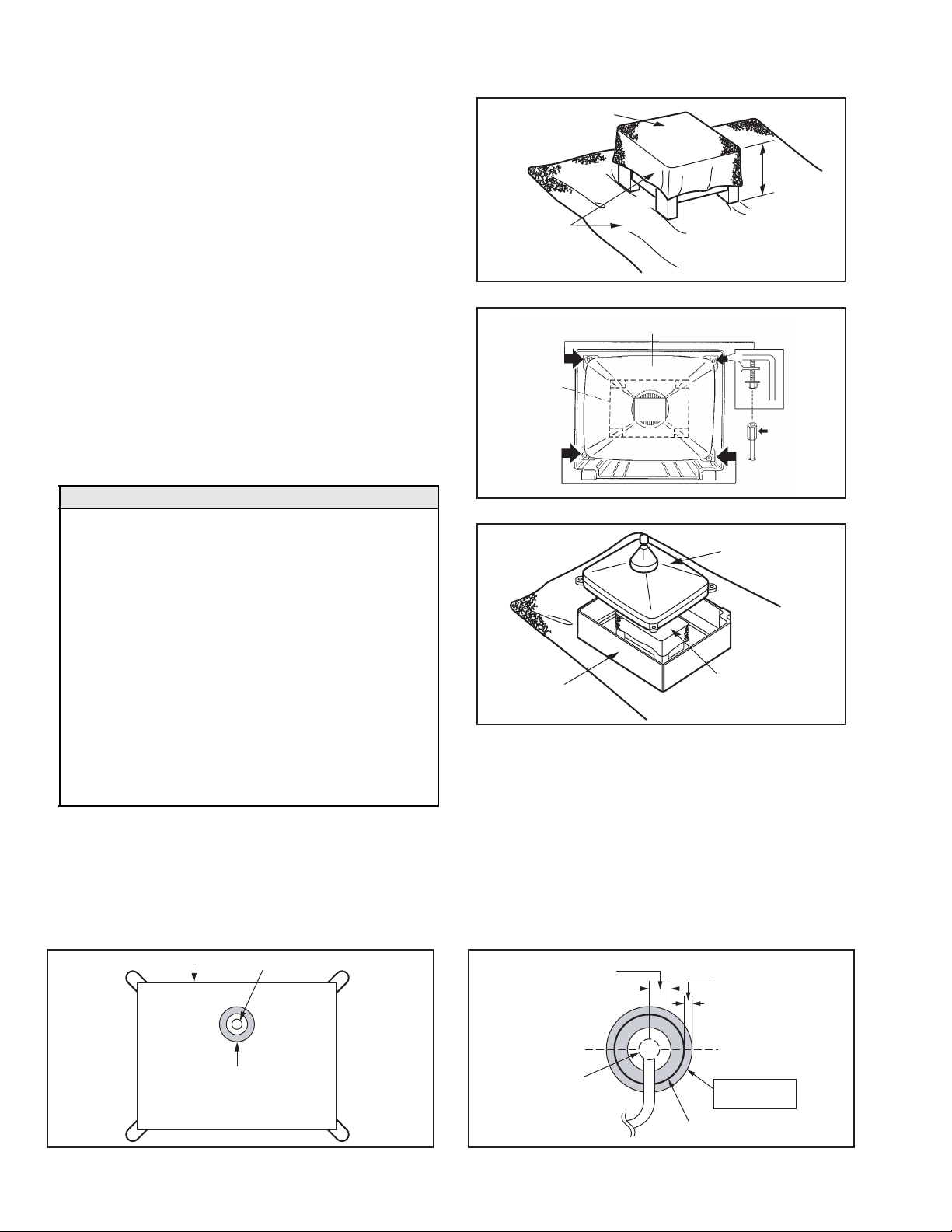
3.2.9 REMOVING THE CRT
NOTE:
• Replacement of the CRT should be performed by 2 or more
persons.
• After removing the REAR COVER, CHASSIS etc.,
(1) Putting the CRT change table on soft cloth, the CRT
change table should also be covered with such soft cloth
(shown in Fig. 3).
(2) While keeping the surface of CRT down, mount the TV set
on the CRT change table balanced will as shown in Fig. 3.
(3) Remove 4 screws marked by arrows with a box type
screwdriver as shown in Fig. 4.
NOTE:
Since the cabinet will drop when screws have been
removed, be sure to support the cabinet with hands.
(4) After 4 screws have been removed, put the cabinet slowly
on cloth (At this time, be carefully so as not to damage the
front surface of the cabinet) shown in Fig. 5.
NOTE:
• The CRT should be assembled according to the
opposite sequence of its dismounting steps.
• The CRT change table should preferably be smaller
that the CRT surface, and its height be about 35cm.
CRT CHANGE TABLE
CLOTH
CRT
CHANGE
TABLE
Fig.3
CRT
APPROX.
35cm
BOX
TYPE
SCREW
DRIVER
CAUTION FOR DEGAUSSING WORKS
Fig.4
Whenever degaussing works are required due to
distorted images and colors caused by the replacement
of the CRT or other external magnetic forces, self-
CRT
degaussing (internal degaussing) should be carried out
without fail instead of degaussing the monitor from the
outside.
Because of the characteristics of the CRT used in this
monitor , the distorted images and colors may worsen if
degaussing the monitor from the outside has been
performed.
Even if external degaussing works have been carried out,
self-degaussing should be performed by turning the
power on the monitor.
When you want to perform self-degaussing of the monitor
CABINET
Fig.5
CRT
CHANGE TABLE
whose power is already turned on, turn of f the power and
wait for about 10 minutes before turning the power on the
monitor again for self-degaussing.
COATING OF SILICON GREASE FOR ELECTRICAL INSULATION ON THE CRT ANODE CAP SECTION.
Subsequent to replacement of the CRT and HV transformer or repair of the anode cap, etc. by dismounting them, be sure to coat
silicon grease for electrical insulation as shown in Fig.6.Wipe around the anode button with clean and dry cloth. (Fig.6)Coat silicon
grease on the section around the anode button. At this time, take care so that any silicon greases dose not sticks to the anode
button. (Fig.7)
Silicon grease product No. KS - 650N
CRT
Anode button
Approx.
20mm (Do not
coat grease on
this section
Silicon grease
should be coated
by 5mm or more
from the outside
diameter of anode
cap.
1-10 (No.YA093)
Silicon grease
coating
Anode button
(No sticking of
silicon grease)
Fig.6 Fig.7
Coating position
of silicon grease
Anode cap
Page 11
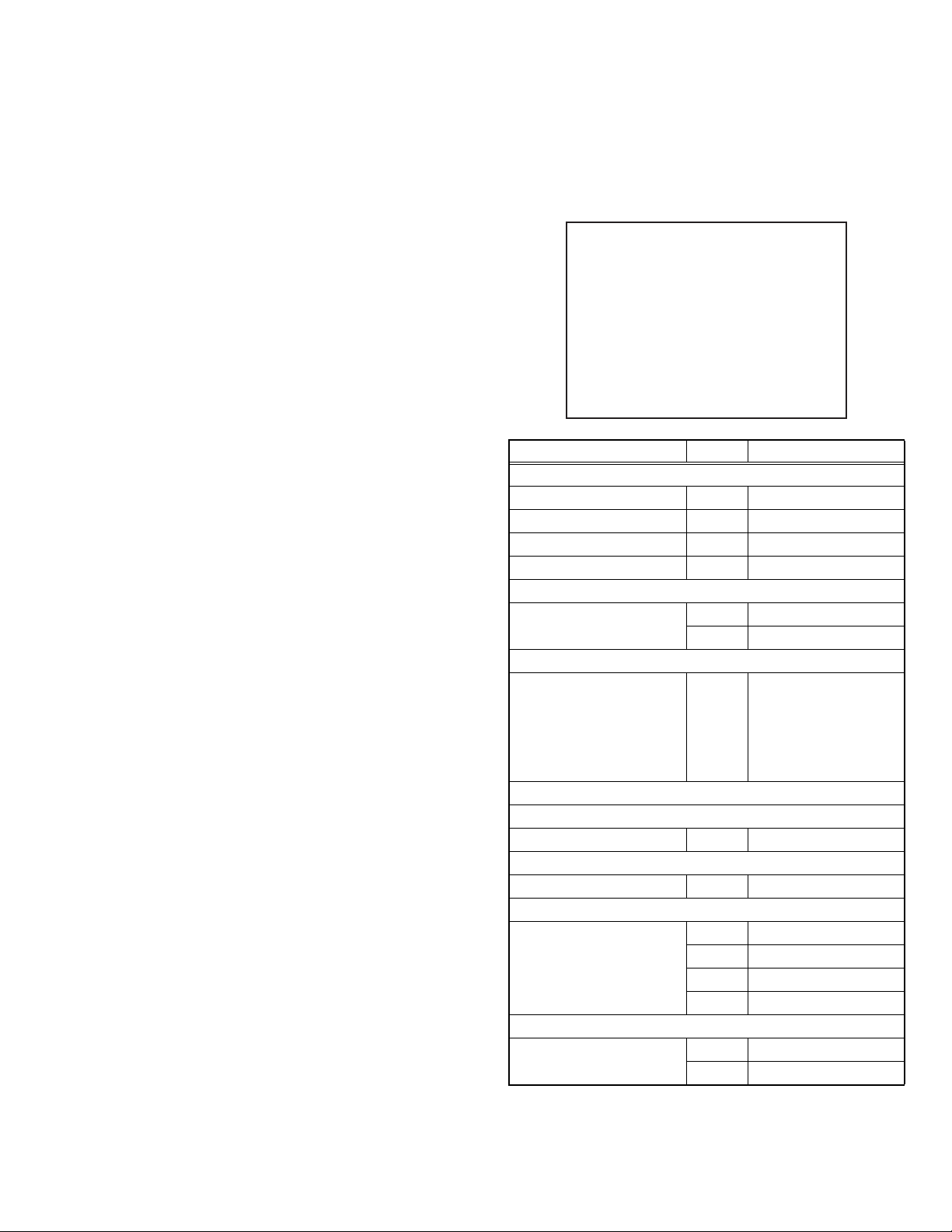
3.3 MEMORY IC REPLACEMENT
• This model uses the memory IC.
• This memory IC stores data for proper operation of the video and drive circuits.
• When replacing, be sure to use an IC containing this (initial value) data.
3.3.1 MEMORY IC REPLACEMENT PROCEDURE
1. POWER OFF
Switch off the power and disconnect the power plug.
2. REPLACE THE MEMORY IC
Be sure to use the memory IC written with the initial setting
values.
3. POWER ON
Connect the power plug to the AC outlet and switch on the
power.
4. RECEIVING CHANNEL SETTING
Refer to the OPERATING INSTRUCTIONS and set the
receive channels (Channels Preset) as described.
5. USER SETTING
Check the user setting items according to the given in page
later. Where these do not agree, refer to the OPERATING
INSTRUCTIONS and set the items as described.
6. SERVICE MODE SETTING
Verify what to set in the SERVICE MODE, and set whatever is
necessary. Refer to the INITIAL SETTING VALUE OF
SERVICE MODE.
3.3.2 SERVICE ADJUSTMENT ITEM
SERVICE MODE MAIN MENU
1.PICTURE/SOUND
2.YC SEP
3.WHITE BALANCE
4.MEMORY SETUP
5.RF AFC
6.
7.
8.IP
9.DSD
0.HDMI
Setting items Settings Item No.
1. PICTURE/SOUND (Video / Audio setting)
Audio circuits (A) Adjust A01 to A27
Video circuits (S) Adjust S01 to S99
Deflection circuits (D) Adjust D01 to D32
Factory setting items (F) Fixed F01 to F70
2. YC SEP (3D YC separation setting) [Do not adjust]
Fixed YCM001 to YCM185
Fixed YCS001 to YCS018
3.WHITE BALANCE (White balance adjustment)
BR
DRV R
Adjust
DRV B
CUT R
CUT G
CUT B
4.MEMORY SETUP (Memory data edit) [Do not adjust]
5.RF AFC (AFC setting) [Do not adjust]
Fixed ---
8.IP (DIST processing setting) [Do not adjust]
Fixed IPA001 to IPA042
9.DSD (Digital super detail setting) [Do not adjust]
Fixed DSA001 to DSA053
Fixed DSB001 to DSB053
Fixed DSC001 to DSC044
Fixed DSD001 to DSD017
0.HDMI (Digital input processing setting) [Do not adjust]
Fixed HDM001 to HDM080
Fixed RHD001 to RHD170
(No.YA093)1-11
Page 12
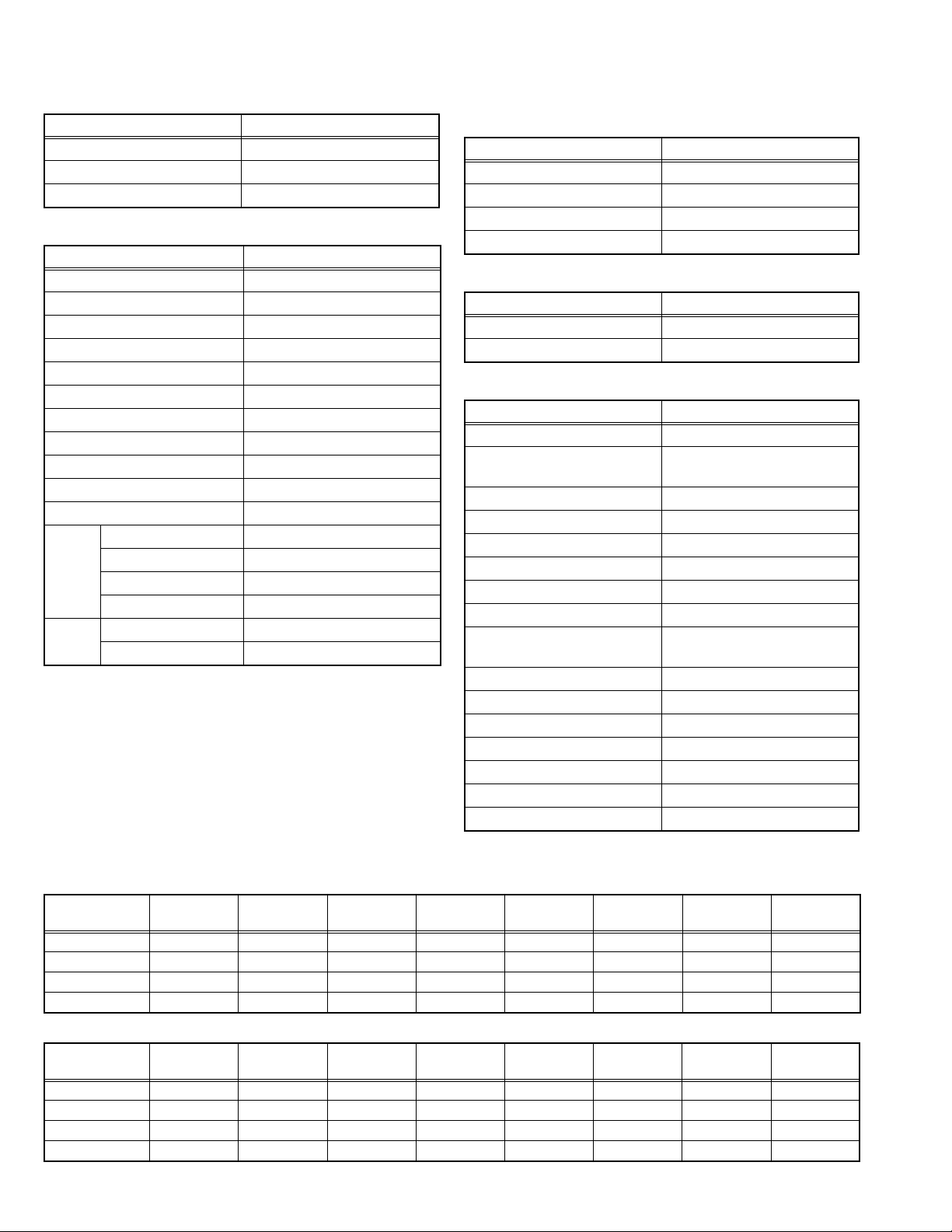
3.3.3 SETTINGS OF FACTORY SHIPMENT
3.3.3.1 BUTTON OPERATION
Setting item Setting position
POWER Off
CHANNEL CABLE-02
VOLUME 10
3.3.3.2 REMOTE CONTROL DIRECT OPERATION
Setting item Setting position
INPUT TV
CHANNEL CABLE-02
VOLUME (Normal) 10
VOLUME (Center CH in mode) 10 [AV-32S575/AV-32S585]
MUTING OFF
DISPLAY OFF
ASPECT 4:3
OFF TIMER OFF
THEATER PRO OFF
VIDEO STATUS DYNAMIC
CLOSED CAPTION OFF
SOUND A.H.S OFF [AV-32S575/AV-32S585]
HYPER SORROUND OFF [AV-32S565]
BBE ON [AV-32S575/AV-32S585]
SMART SOUND OFF [AV-32S575/AV-32S585]
PIP SELECT (SAUCE) VIDEO 1
TWIN (POSITION) Left bottom
4. PICTURE ADJUST
Customers can adjust the picture setting of menu screen as their own like but the picture standard value during factory shipment is as below.
< NTSC MODE >
Setting item PICTURE BRIGHT COLOR TINT DETAIL
STANDARD 00 00 00 00 00 LOW OFF ON
DINAMIC +30000000+03HIGHOFFON
THEATER -1000000000HIGHOFFON
GAME 00 00 00 00 0 HIGH OFF ON
< HD MODE >
Setting item PICTURE BRIGHT COLOR TINT DETAIL
STANDARD 00 00 00 00 00 LOW OFF ON
DINAMIC +3000000000HIGHOFFON
THEATER -1000000000LOWOFFON
GAME 00 00 00 00 00 HIGH OFF ON
3.3.3.3 REMOTE CONTROL MENU OPERATION
1. SOUND ADJUST
Setting item Setting position
BASS 00
TREBLE 00
BALANCE 00
MTS STEREO
2. CLOCK / TIMERS
Setting item Setting position
SET CLOCK OFF
ON / OFF TIMER OFF
3. INITIAL SETUP
Setting item Setting position
DIGITAL-IN
DIGITAL-AUDIO
CENTER CH INPUT OFF [AV-32S575/AV-32S585]
AUDIO OUT FIX [AV-32S575/AV-32S585]
TV SPEAKER ON
NOISE MUTING ON
FRONT PANEL LOCK OFF
V1 SMART INPUT OFF [AV-32S575/AV-32S585]
VIDEO INPUT LABEL All blank
LANGUAGE ENG.
CLOSED CAPTION OFF (CC1,T1)
AUTO SHUT OFF OFF
TILT CORRECTION Center
V-CHIP OFF
XDS ID ON [AV-32S575/AV-32S585]
AUTO DEMO OFF
TEMPERATURE
TEMPERATURE
SIZE 1 [AV-32S575/AV-32S585]
DIGITAL
[AV-32S575/AV-32S585]
[AV-32S575/AV-32S585]
COLOR
COLOR
DIG. NOISE
CLEAR
DIG. NOISE
CLEAR
VSM
VSM
1-12 (No.YA093)
Page 13
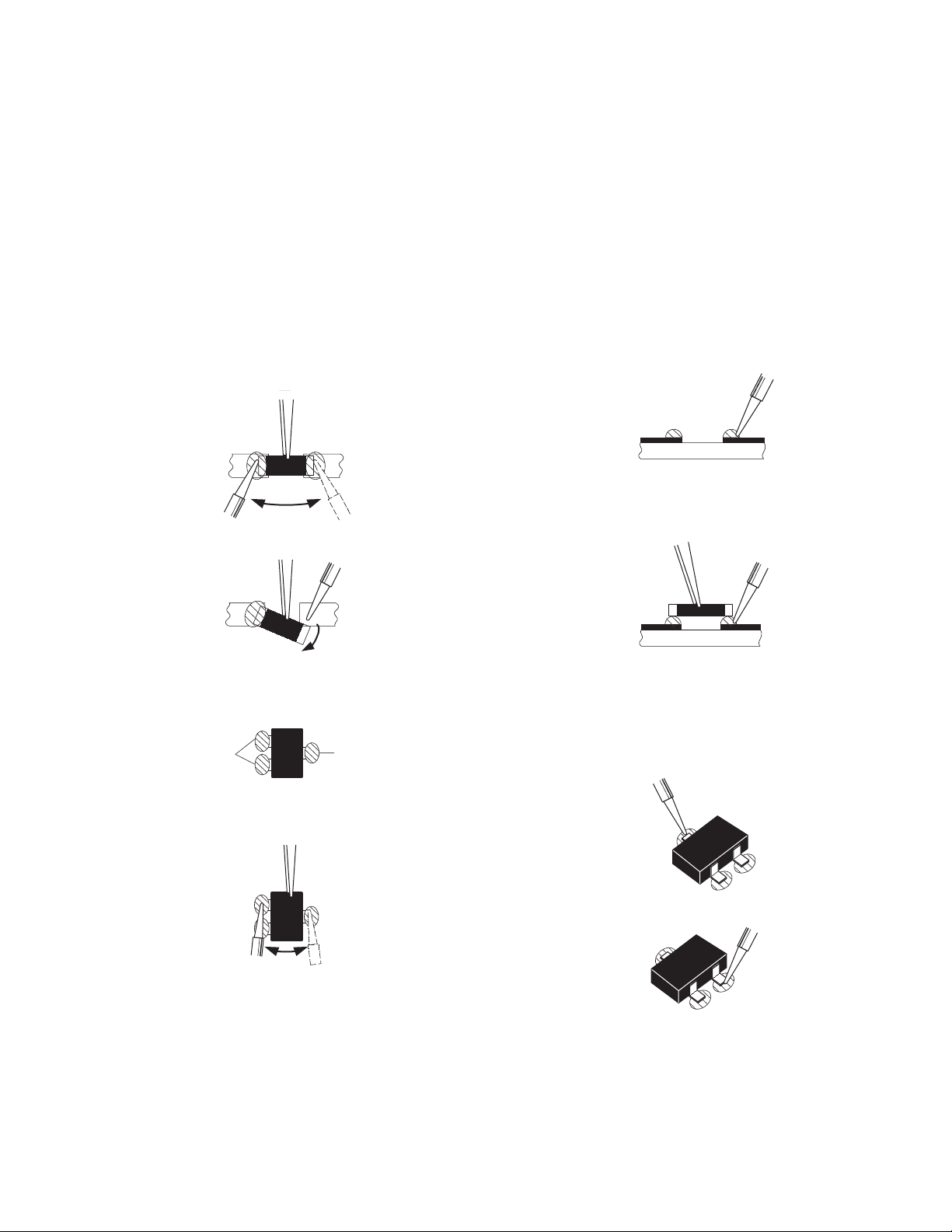
3.4 REPLACEMENT OF CHIP COMPONENT
3.4.1 CAUTIONS
(1) Avoid heating for more than 3 seconds.
(2) Do not rub the electrodes and the resist parts of the pattern.
(3) When removing a chip part, melt the solder adequately.
(4) Do not reuse a chip part after removing it.
3.4.2 SOLDERING IRON
(1) Use a high insulation soldering iron with a thin pointed end of it.
(2) A 30w soldering iron is recommended for easily removing parts.
3.4.3 REPLACEMENT STEPS
1. How to remove Chip parts
2. How to install Chip parts
[Resistors, capacitors, etc.]
(1) As shown in the figure, push the part with tweezers and al-
ternately melt the solder at each end.
(2) Shift with the tweezers and remove the chip part.
[Transistors, diodes, variable resistors, etc.]
(1) Apply extra solder to each lead.
SOLDER
SOLDER
[Resistors, capacitors, etc.]
(1) Apply solder to the pattern as indicated in the figure.
(2) Grasp the chip part with tweezers and place it on the sol-
der. Then heat and melt the solder at both ends of the chip
part.
[Transistors, diodes, variable resistors, etc.]
(1) Apply solder to the pattern as indicated in the figure.
(2) Grasp the chip part with tweezers and place it on the sol-
der.
(3) First solder lead A as indicated in the figure.
(2) As shown in the figure, push the part with tweezers and al-
ternately melt the solder at each lead. Shift and remove the
chip part.
NOTE :
After removing the part, remove remaining solder from the pattern.
A
B
C
(4) Then solder leads B and C.
A
B
C
(No.YA093)1-13
Page 14

SECTION 4
ADJUSTMENT
4.1 ADJUSTMENT PREPARATION
(1) There are 2 ways of adjusting this TV : One is with the
REMOTE CONTROL UNIT and the other is the
conventional method using adjustment parts and
components.
(2) The adjustment using the REMOTE CONTROL UNIT is
made on the basis of the initial setting values. The
setting values which adjust the screen to the optimum
condition can be different from the initial setting
values.
(3) Make sure that connection is correctly made AC to AC
power source.
(4) Turn on the power of the TV and measuring instruments for
warning up for at least 30 minutes before starting
adjustments.
(5) If the receive or input signal is not specified, use the most
appropriate signal for adjustment.
(6) Never touch the parts (such as variable resistors,
transformers and condensers) not shown in the adjustment
items of this service adjustment.
4.2 PRESET SETTING BEFORE ADJUSTMENTS
Unless otherwise specified in the adjustment items, preset the
following functions with the REMOTE CONTROL UNIT.
Item Preset value
VIDEO STATUS STANDARD
TINT, COLOR, PICTURE, BRIGHT, DETAIL Center (00)
COLOR TEMPERATURE LOW
DIG. NOISE CLEAR OFF
NATURAL CINEMA AUTO
BASS, TREBLE, BALANCE Center (00)
A.H.S [AV-32S575/AV-32S585] OFF
HYPER SORROUND [AV-32S565] OFF
BBE ON
AUDIO OUT [AV-32S575/AV-32S585] FIX
ASPECT 4 : 3
4.3 MEASURING INSTRUMENT AND FIXTURES
• DC voltmeter (or digital voltmeter)
• Oscilloscope
• Frequency counter
• Signal generator (Pattern generator)
[NTSC (480i) / 480p / 720p / 1080i / DIGITAL]
• TV audio multiplex signal generator
• Remote control unit
4.4 ADJUSTMENT ITEMS
CHECK ITEM
• B1 VOLTAGE check
• HIGH VOLTAGE HOLD DOWN CIRCUIT check
FOCUS
• FOCUS adjustment
HORIZONTAL FREQUENCY
• H. FREQUENCY adjustment
DEFLECTION CIRCUIT
• V. POSITION / V. SIZE / V. LINEARITY adjustment
• H. POSITION / H. SIZE / SIDE PIN / TRAPEZIUM adjustment
VIDEO CIRCUIT
• WHITE BALANCE(High Light & Low Light) adjustment
• SUB BRIGHT adjustment
• SUB CONTRAST adjustment
• SUB COLOR / SUB TINT / B-Y GAIN (1) adjustment
• SUB COLOR / SUB TINT / B-Y GAIN (2) adjustment
MTS CIRCUIT
• MTS INPUT LEVEL adjustment
• MTS SEPARATION adjustment
1-14 (No.YA093)
Page 15

4.5 ADJUSTMENT LOCATIONS / WIRING
FRONT SW PWB
FRONT
FRONT CONTROL PWB
FRONT
SPEAKER
L/R
FRONT
POWER
SW
BF
LINE
FILTER
PWB
F9901
(7A)
TOP
Y
MAIN PWB
F
M
RECEIVER
PWB
CN1006
MEMORY IC
IC703
CN1008
CN1009
CN1005
Y
G
CN1004
MAIN MI-CON
(CPU)
(+)(-)
VOL. CH.
G
H
CN1001
CN1002
(+)(-)
MENU
H
R
CRT
FRONT
B
CN2001
CN2002
J
CRT
SOCKET PWB
CN2008
CN2003CN1003
PW
POWER CORD
U/V TUNER
TU1101
DC
SR
CN000E
MI-COM &
DIST MODULE
PWB
J2101 J2111 J2121
DEF OSC PWB
DEF & POWER
PWB
A
Q
AU
DIGITAL INPUT
MODULE PWB
(No.YA093)1-15
Page 16

FRONT
DIGITAL INPUT MODULE PWB
[AV-32S575 / AV-32S585]
SB
TOP
1
3
5
AU
DC
Q
TOP
CRT SOCKET PWB
TP-B
TP-R
2
E
4
6
CRT SOCKET
(solder side)
VM
VM.COIL
FRONT
CONTROL
PWB
MAIN PWB
MAIN PWB
SR
LINE FILTER
PWB
H
CN2001
CN2002
J
CN2003
MI-COM &
DIST MODULE
PWB
B
CN2010
TP-G
A J
MAIN PWB
E2
TP-E1
DEF & POWER PWB
DEG
FRONT
DEG.COIL
DEF.YOKE
1-16 (No.YA093)
HV
CRT ANODE
DEF OSC PWB
FBT
A
Q
AU
5
UPPER
CENTER
LOWER
S1
: FOCUS VR (H)
: FOCUS VR (V)
: SCREEN VR
S1
1Pin : TP-E ( )
2Pin : X-ray 2
3Pin : X-ray 1
4Pin : NC
5Pin : TP-91B (B1)
1
Page 17

4.6 BASIC OPERATION OF SERVICE MODE
MAIN MENU
1.PICTURE/SOUND 7.
2.YC SEP 8.IP
3.WHITE BALANCE 9.DSD
4.MEMORY SETUP 0.HDMI
5.RF AFC
6.
VOL / key
CH / key
SUB MENU
1.PICTURE/SOUND
NTSC REGU ST L FL MUTE
A01 001
A01~A27
A01
S01~S99
S01
D01~D32
D01
4.MEMORY SETUP
ADDR 0000
0
8192A3B 4C 5D 6E 7F
5. RF AFC
TOO HIGH GOOD TOO LOW
TUNER MAIN
AFC ON
FINE
8.IP
NTSC REGU ST L FL MUTE
DO NOT ADJUST
DO NOT ADJUST
YCM001~YCM185
YCS001~YCS018
F01~F71
F01
2.YC SEP
NTSC REGU ST L FL MUTE
YCM001
3. WHITE BALANCE
BR
DRV
CUT
B
R
G
R
IPA001~IPA042
IPA003
9.DSD
NTSC REGU ST L FL MUTE
DSA001~DSA053
DSB001~DSB053
DSA003
DSC001~DSC044
DSD001~DSD017
0.HDMI
NTSC REGU ST L FL MUTE
HDM001~HDM080
RHD001~RHD170
B
HDM001
(No.YA093)1-17
Page 18

4.6.1 TOOL OF SERVICE MODE OPERATION
Operate the SERVICE MODE with the REMOTE CONTROL UNIT.
4.6.2 SERVICE MODE ITEMS
In general, basic setting (adjustments) items or verifications are performed in the SERVICE MODE.
1.PICTURE/SOUND This sets the setting values of the Video / Audio / Defrection circuits.
2.YC SEP This is used when the YC separation circuit is adjusted. [Do not adjust]
3.WHITE BALANCE This sets the setting values of the WHITE BALANCE.
4.MEMORY SETUP This sets the setting values of the MEMORY ADDRESS. [Do not adjust]
5.RF AFC This is used when the IF VCO is adjusted. [Do not adjust]
8.IP This sets the setting value of the DIST circuit. [Do not adjust]
9.DSD This sets the setting value of the DSD (Digital super detail) circuit. [Do not adjust]
0.HDMI This sets the setting value of the Digital input circuit. [Do not adjust].
4.6.3 HOW TO ENTER THE SERVICE MODE
(1) Set the SLLEP TIMER to 0 minutes using the [SLEEP
TIMER] key.
(2) Press the [VIDEO STATUS] key and [DISPLAY] key
simultaneously, then enter the SERVICE MODE mode.
(3) When the main menu is displayed, press any key of the [0]
to [9] key to enter the corresponding sub menu mode.
SERVICE MODE SELECT KEY
TV/CATV
switch
VCR/DVD
switch
POWER
NOTE:
Before entering the SERVICE MODE, confirm that the setting
of TV / CATV switch of the REMOTE CONTROL UNIT is at the
"TV" side and the setting of VCR / DVD switch is at the "VCR"
DISPLAY
SLEEP
TIMER
NUMBER
side. If the switches have not been properly set, you cannot
enter the SERVICE MODE.
VIDEO
STATUS
CH +
4.6.4 HOW TO STORE OF SETTING VALUE
When adjustment is completed, press the [MUTING] key to
memorize the adjustment value. If not to do it, adjustment data is
not memorized to the memory IC. And if exit the adjustment
mode before memorize the data, the adjustment value which you
change is canceled.
VOL -
MENU
VOL +
BACK
CH -
4.6.5 HOW TO EXIT THE SERVICE MODE
Press the [BACK] key to exit the SERVICE MODE.
RM-C1257G
1-18 (No.YA093)
Page 19

4.6.6 DESCRIPTION OF STATUS DISPLAY
The status display on the upper part of the SERVICE MODE
screen is common (to all models).
NTSC CINE ST L FL MUTE
INPUT
SIGNAL
ASPECT/
MULTI
VIDEO
STATUS
ITEM No.
A01 IN LEVEL 001
MEMORY
MODE
IP CHANGIN
MODE
WHITE
BALANCE
4.6.7 SERVICE MODE SETTING
1. PICTURE / SOUND
Audio, video and defrection circuit adjustment.
• Press [SLEEP TIMER] key
For skip the adjustment item.
F01D01S01A01
Skip change
• Press [CH+] / [CH-] key
For scrolling up/down the adjustment item.
(1) INPUT SIGNAL
NTSC : Composite, S-video (Y / C), RF, No signal.
DVD : 480i (component)
ED : 480p
HD : 1080i
750p : 720p
HDVD : DIGITAL 480i
HED1 : DIGITAL 480p SIZE1
HED2 : DIGITAL 480p SIZE2
HHD : DIGITAL 1080i
H750 : DIGITAL 720p
(2) ASPECT / MULTI
SINGLE SCREEN
REGU : 4 : 3 screen mode
FULL : 16 : 9 screen mode
PANO : V STRETCH screen mode
MULTI SCREEN
M12 : Index screen mode
(3) VIDEO STATUS
ST : STANDARD
DA : DYNAMIC
TH : THEATER
GA : GAME
(4) WHITE BALANCE
H : HIGH
L: LOW
(5) IP CHANGING MODE
FL : FRAME
LI : LINE
23 : COMPULSORY NATURAL CINEMA IN
(6) MEMORY MODE
MUTE : Press [MUTING] key
DIR : Store the data to the memory at the same time.
Item No. is up/down
• Press [VOL+] / [VOL-] key
For scrolling up/down the data values.
• Press [MUTING] key
For memorize the data values.
3. WHITE BALANCE
White balance data adjustment.
3. WHITE BALANCE
SETTING
VALUE
BRIGHTNESS
DRIVE
CUTOFF
BR
DRV
CUT
R
G
R
DRIVE
[2] key : DRIVE R is up
[5] key : DRIVE R is down
[3] key : DRIVE B is up
[6] key : DRIVE R is down
CUTOFF
[7] key : CUTOFF G is up
[TUNE] key
: CUTOFF G is down
[8] key : CUTOFF R is up
[0] key : CUTOFF R is down
[9] key : CUTOFF B is up
[RETURN+] key : CUTOFF B is down
F01D01S01A01
R.DRIVE VALUE
B.DRIVE VALUE
B
B
B.CUTOFF VALUE
G.CUTOFF VALUE
R.CUTOFF VALUE
(No.YA093)1-19
Page 20

4.7 INITIAL SETTING VALUE OF SERVICE MODE
(1) Adjustment of the SERVICE MODE is made on the basis of the initial setting values. however, the new setting values which
displays on the screen in its optimum condition may differ from the initial setting value.
(2) Do not change the initial setting values of the items not listed in "ADJUSTMENT PROCEDURE".
(3) "---" is impossible to adjust.
4.7.1 [1.PICTURE/SOUND]
Item
No.
A01 IN LEVEL 000 to 015 008
A02 LOW SEP 000 to 063 035
A03 HI SEP 000 to 015 020
A04 BBE BASS -128 to +127 +006
A05 BBE TRE -128 to +127 +006
A06 SURROUND 000 to 001 000
A07 BASS OFS -128 to +127 000
A08 TRE OFS -128 to +127
A09 AHS MVE -128 to +127 000
A10 AHS MSC -128 to +127 000
A11 (Not display) 000 to 001 000
A12 (Not display) 000 to 001 000
A13 (Not display) 000 to 001 000
A14 (Not display) 000 to 001 000
A15 (Not display) 000 to 001 000
A16 (Not display) 000 to 001 000
A17 (Not display) 000 to 001 000
A18 (Not display) 000 to 001 000
A19 (Not display) 000 to 001 000
A20 (Not display) 000 to 001 000
A21 (Not display) 000 to 001 000
A22 (Not display) 000 to 001 000
A23 (Not display) 000 to 001 000
A24 (Not display) 000 to 001 000
A25 (Not display) 000 to 001 000
A26 (Not display) 000 to 001 000
A27 (Not display) 000 to 001 000
Item
Variable
range
Setting value
+006 [AV-32S565]
-002 [AV-32S575]
-002 [AV-32S585]
Item
No.
D01 V.SIZE 000 to 127 088 048
D02 EW 000 to 063 015 014
D03 H.SIZE 000 to 063 056 051
D04 V.SCORE 000 to 063 028 027
D05 V.LINE 000 to 063 035 036
D06 V.CENT 000 to 063 030 030
D07 EW.TRAP 000 to 063 030 029
D08 BOT.CORN 000 to 015 010 009
D09 TOP.CORN 000 to 015 009 009
D10 V EHT 000 to 007 003 003
D11 H EHT 000 to 007 002 001
D12 (Not display) 000 to 007 005 005
D13 (Not display) 000 to 015 000 000
D14 H.CENTER 000 to 255 152 152
D15 H.FREQ 000 to 255 194 194
D16 (Not display) 000 to 127 070 070
D17 (Not display) 000 to 003 000 000
D18 (Not display) 000 to 001 000 000
D19 (Not display) 000 to 001 000 000
D20 (Not display) 000 to 001 000 000
D21 (Not display) 000 to 001 000 000
D22 (Not display) 000 to 001 000 000
D23 (Not display) 000 to 001 000 000
D24 (Not display) 000 to 001 000 000
D25 (Not display) 000 to 001 000 000
D26 (Not display) 000 to 001 000 000
D27 (Not display) 000 to 001 000 000
D28 (Not display) 000 to 001 000 000
D29 (Not display) 000 to 001 000 000
D30 (Not display) 000 to 001 000 000
D31 (Not display) 000 to 001 000 000
D32 (Not display) 000 to 001 000 000
Item
Variable
range
Setting value
4:3 16:9
1-20 (No.YA093)
Page 21

Item
No.
S01 COLOR 000 to 255 074 084 079 081 083 082 069 073
S02 TINT 000 to 255 071 070 067 068 065 070 077 065
Item
No.
S03 BRIGHT 000 to 255 126 124 --- --- 125 125 --- ---
S04 CONTRAST 000 to 127 086 041 --- --- 084 042 --- ---
Item
No.
S03 BRIGHT 000 to 255 --- --- 123 124
S04 CONTRAST 000 to 127 --- --- 079 042
Item
Item
Item
Variable
range
Variable
range
Variable
range
NTSC 480i 480p 720p / 1080i
STANDARD THEATER STANDARD THEATER STANDARD THEATER STANDARD THEATER
NTSC 480i / 480p
4 : 3 16 : 9 4 : 3 16 : 9
STANDARD THEATER STANDARD THEATER STANDARD THEATER STANDARD THEATER
Setting value
720p/ 1080i
4 : 3 16 : 9
STANDARD THEATER STANDARD THEATER
Setting value
Setting value
Item
No.
S05 O MTX SW 000 to 003 000 000 000 000 000 000 000 000
S06 INPUT SW 000 to 003 001 001 001 001 001 001 000 000
S07 B-Y 000 to 063 016 019 014 020 011 016 012 020
S08 R-Y 000 to 015 007 000 007 002 007 002 007 003
S09 G-YMATRI 000 to 003 002 003 001 003 001 003 002 002
Item
No.
S10 DRIVE R 000 to 255 --- 149 --- --- --- 146 --- ---
S11 (Not display) -128 to 127 +006 --- +011 +018 +011 --- +010 +016
S12 DRIVE B 000 to 255 --- 144 --- --- --- 156 --- ---
S13 (Not display) -128 to 127 +005 --- -011 -24 +011 --- -017 -032
Item
No.
S10 DRIVE R 000 to 255
S11 (Not display) -128 to +127
S12 DRIVE B 000 to 255
S13 (Not display) -128 to +127
Item
Item
Item
Variable
range
Variable
range
Variable
range
NTSC 480i 480p 720p / 1080i
STANDARD THEATER STANDARD THEATER STANDARD THEATER STANDARD THEATER
NTSC 480i
STANDARD THEATER STANDARD THEATER
HIGH LOW HIGH LOW HIGH LOW HIGH LOW
480p 720p / 1080i
STANDARD THEATER STANDARD THEATER
HIGH LOW HIGH LOW HIGH LOW HIGH LOW
--- --- --- --- --- 146 --- ---
-004 +001 +011
--- --- --- --- --- 146 --- ---
-003 -009 -021 --034 +007 --- -014 -031
Setting value
Setting value
Setting value
+014
+006 --- +012 +016
(No.YA093)1-21
Page 22

Item
No.
S14 CUTOFF R 000 to 255 227 --- 227 --- 227 ---
S15 (Not display) -128 to +127 --- -004 --- -006 --- -007
S16 CUTOFF G 000 to 255 227 --- 227 --- 227 ---
S17 (Not display) -128 to +127 --- -003 --- +001 --- -004
S18 CUTOFF B 000 to 255 227 --- 227 --- 227 ---
S19 (Not display) -128 to +127 --- +007 --- +001 --- +007
S20 CUTOFSWR 000 to 003 001 --- 001 --- 001 ---
S21 CUTOFSWG 000 to 003 001 --- 001 --- 001 ---
S22 CUTOFSWB 000 to 003 001 --- 001 --- 001 ---
Item
Variable
range
NTSC 480i / 480p 720p / 1080i
STANDARD THEATER STANDARD THEATER STANDARD THEATER
Setting value
Item
No.
S23 DC CTL 000 to 255 255 000 000 000 000 000
Item
No.
S24 RGBLIMIT 000 to 015 000
Item
No.
S25 BL STRT 000 to 015 015 013 014
S26 BL GAIN 000 to 015 004 002 004
S27 YGM LVL 000 to 015 003 007 008
S28 YGM GAIN 000 to 015 015 015 015
S29 YWD STRT 000 to 015 000 001 001
S30 YWD GAIN 000 to 015 005 004 005
Item
No.
S31 COL OFST 000 to 255 --- --- --- --- --- --- --- ---
S32 TNT OFST 000 to 255 --- --- --- --- --- --- --- ---
Item
Item
Item
Item
Variable
range
Variable
range
Variable
range
Variable
range
NTSC 480i OTHERS
STANDARD THEATER STANDARD THEATER STANDARD THEATER
Setting value
NTSC 480i OTHERS
NTSC 480i 480p 720p / 1080i
STANDARD THEATER STANDARD THEATER STANDARD THEATER STANDARD THEATER
Setting value
Setting value
Setting value
Setting value
Item
No.
S33 BRT OFST -128 to +127 --- --- 000 000 --- --- 000 000
S34 CNT OFST -128 to +127 --- --- -008 -004 --- --- -008 -004
Item
No.
S33 BRT OFST -128 to +127 000 000 --- ---
S34 CNT OFST -128 to +127 +008 +004 --- ---
1-22 (No.YA093)
Item
Item
Variable
range
Variable
range
4 : 3 16 : 9 4 : 3 16 : 9
STANDARD THEATER STANDARD THEATER STANDARD THEATER STANDARD THEATER
STANDARD THEATER STANDARD THEATER
NTSC 480i / 480p
Setting value
720p / 1080i
4 : 3 (HD ZOOM) 16 : 9
Page 23

Item
No.
S35 DCTRN SW 000 to 001 000 001
S36 BL OFF 000 to 001 000 001
S37 YGM OFF 000 to 001 000 001
S38 ABL OFF 000 to 001 000 000
S39 ACL OFF 000 to 001 000 000
Item
Variable
range
STANDARD THEATER
Setting value
Item
No.
S40 BLCNT LK 000 to 001 000
S41 YGCNT LK 000 to 001 000
S42 DCTRN PL 000 to 001 000
S43 ABL GAIN 000 to 015 015
S44 ABL STRT 000 to 015 015
S45 ACL GAIN 000 to 015 015
S46 ACL STRT 000 to 015 000
Item
No.
S47 ACL EERG 000 to 255 255 255 255 255
Item
No.
S48 CHRM GM 000 to 255 255
S49 OSDR DC 000 to 127 064
S50 OSDB DC 000 to 127 064
S51 BLK OFF 000 to 001 000
Item
No.
S52 CNT UNDR -128 to +127 -041 -027
S53 CNT UPPR -128 to +127 +015 +015
S54 BRT UNDR -128 to +127 -017 -017
Item
Item
Setting item
Item
Variable
range
Variable
range
Variable
range
Variable
range
Seeting value
Setting value
STANDARD DYNAMIC THEATER GAME
Setting value
Setting value
STANDARD THEATER
(No.YA093)1-23
Page 24

Item
No.
S55 EETH BRT -128 to +127 000
S56 EETH CNT -128 to +127 000
S57 BREE CNT 000 to 031 008
S58 DKEE CNT 000 to 031 015
S59 DREE BRT 000 to 127 004
S60 BREE ACL 000 to 255 093
S61 DKEE ACL 000 to 255 108
S62 VMOFF DE -128 to +127 +002
S63 VM LOW -128 to +127 -020
S64 VM MID -128 to +127 -010
S65 VM HIGH -128 to +127 +010
S66 VM L- -128 to +127 -022
S67 VM LH -128 to +127 -019
S68 VM MH -128 to +127 -016
S69 VM M+ -128 to +127 000
S70 (Not display) 000 to 001 000
S71 (Not display) 000 to 001 000
S72 (Not display) 000 to 001 000
S73 (Not display) 000 to 001 000
S74 (Not display) 000 to 001 000
S75 (Not display) 000 to 001 000
S76 (Not display) 000 to 001 000
S77 (Not display) 000 to 001 000
S78 (Not display) 000 to 001 000
S79 (Not display) 000 to 001 000
S80 (Not display) 000 to 001 000
S81 (Not display) 000 to 001 000
S82 (Not display) 000 to 001 000
S83 (Not display) 000 to 001 000
S84 (Not display) 000 to 001 000
S85 (Not display) 000 to 001 000
S86 (Not display) 000 to 001 000
S87 (Not display) 000 to 001 000
S88 (Not display) 000 to 001 000
S89 (Not display) 000 to 001 000
S90 (Not display) 000 to 001 000
S91 (Not display) 000 to 001 000
S92 (Not display) 000 to 001 000
S93 (Not display) 000 to 001 000
S94 (Not display) 000 to 001 000
S95 (Not display) 000 to 001 000
S96 (Not display) 000 to 001 000
S97 (Not display) 000 to 001 000
S98 (Not display) 000 to 001 000
S99 (Not display) 000 to 001 000
Setting item
Variable
range
Setting value
Item
No.
F01 E 1 000 to 255 ---
F02 E 2 000 to 255 ---
F03 (Not display) 000 to 255 127
F04 CATVMAX 000 to 001 001
F05 (Not display) 000 to 255
F06 (Not display) 000 to 255
F07 (Not display) 000 to 255
F08 (Not display) 000 to 255 000
F09 AUTOSCR 1 000 to 015 000
F10 AUTOSCR 2 000 to 015 000
F11 AUTOSCR 3 000 to 015 000
F12 AUTOSCR 4 000 to 015 000
F13 AUTOSCR 5 000 to 015 000
F14 AUTOSCR 6 000 to 015 000
F15 AUTOSCR 7 000 to 015 000
F16 (Not display) 000 to 127 070
F17 (Not display) 000 to 001 000
F18 FIX DATA 000 to 001 000
F19 (Not display) 000 to 001 000
F20 (Not display) 000 to 255 005
F21 (Not display) 000 to 255 002
F22 (Not display) 000 to 001 000
F23 (Not display) 000 to 255 000
F24 (Not display) 000 to 255 141
F25 (Not display) 000 to 255 006
F26 (Not display) 000 to 255 040
F27 (Not display) 000 to 255 040
F28 (Not display) 000 to 001 000
F29 (Not display) 000 to 001 000
F30 (Not display) 000 to 001 000
F31 (Not display) 000 to 001 000
F32 ATT V 000 to 001 000
F33 ATT U 000 to 001 000
F34 ATT C 000 to 001 000
F35 (Not display) 000 to 001 000
F36 (Not display) 000 to 001 000
F37 (Not display) 000 to 001 000
F38 DC1 000 to 001 000
F39 DC4 000 to 001 000
F40 DC5 000 to 001 000
F41 SS LV 000 to 003 000
Setting item
Variable
range
Setting value
048 [AV-32S565]
242 [AV-32S575]
202 [AV-32S585]
010 [AV-32S565]
122 [AV-32S575]
122 [AV-32S585]
003 [AV-32S565]
015 [AV-32S575]
015 [AV-32S585]
1-24 (No.YA093)
Page 25

Item
No.
F42 SS CP 000 to 001 000
F43 SS HDP 000 to 063 039
F44 (Not display) 000 to 001 000
F45 (Not display) 000 to 001 000
F46 (Not display) 000 to 001 000
F47 (Not display) 000 to 001 000
F48 (Not display) 000 to 001 000
F49 (Not display) 000 to 001 001
F50 (Not display) 000 to 001 001
F51 (Not display) 000 to 015 011
F52 (Not display) 000 to 063 040
F53 (Not display) -128 to +127 000
F54 (Not display) 000 to 255 030
F55 (Not display) 000 to 255 000
F56 (Not display) 000 to 255 188
F57 (Not display) 000 to 255 105
F58 (Not display) 000 to 255 077
F59 (Not display) 000 to 001 001
F60 (Not display) 000 to 001 127
F61 (Not display) 000 to 001
F62 (Not display) 000 to 001 000
F63 (Not display) -128 to +127 +001
F64 (Not display) -128 to +127 -001
F65 (Not display) -128 to +127 +010
F66 (Not display) 000 to 007 000
F67 (Not display) 000 to 003 002
F68 (Not display) 000 to 255 126
F69 (Not display) 000 to 001
F70 (Not display) 000 to 001 000
Setting item
Variable
range
Setting value
000 [AV-32S565]
001 [AV-32S575]
001 [AV-32S585]
000 [AV-32S565]
001 [AV-32S575]
001 [AV-32S585]
4.7.2 [2.YC SEP] (*All the values are fixed values)
NOTE :
Initial setting value is reference value at following condition.
INPUT SIGNAL : NTSC
ASPECT : 4 : 3
MULTI-SCREEN : SINGLE
VIDEO STATUS : STANDARD
COLOR TEMPERATURE : LOW
Item No. Item name Variable range
YCM001 (Not display) 000 to 001 000
YCM002 (Not display) 000 to 001 000
YCM003 (Not display) 000 to 001 000
YCM004 (Not display) 000 to 003 001
YCM005 (Not display) 000 to 255 239
YCM006 (Not display) 000 to 003 001
YCM007 (Not display) 000 to 255 239
YCM008 (Not display) 000 to 001 000
YCM009 (Not display) 000 to 003 000
YCM010 (Not display) 000 to 001 000
YCM011 (Not display) 000 to 001 000
YCM012 (Not display) 000 to 001 000
YCM013 (Not display) 000 to 001 000
YCM014 (Not display) 000 to 003 000
YCM015 (Not display) 000 to 001 000
YCM016 (Not display) 000 to 003 001
YCM017 (Not display) 000 to 001 001
YCM018 (Not display) 000 to 003 000
YCM019 (Not display) 000 to 001 000
YCM020 (Not display) 000 to 001 000
YCM021 (Not display) 000 to 003 002
YCM022 (Not display) 000 to 007 004
YCM023 (Not display) 000 to 001 001
YCM024 (Not display) 000 to 001 000
YCM025 (Not display) 000 to 007 005
YCM026 (Not display) 000 to 015 003
YCM027 (Not display) 000 to 003 000
YCM028 (Not display) 000 to 007 003
YCM029 (Not display) 000 to 007 002
YCM030 (Not display) 000 to 003 001
YCM031 (Not display) 000 to 001 000
YCM032 (Not display) 000 to 003 003
YCM033 (Not display) 000 to 001 001
YCM034 (Not display) 000 to 001 000
YCM035 (Not display) 000 to 255 096
YCM036 (Not display) 000 to 001 001
YCM037 (Not display) 000 to 003 001
YCM038 (Not display) 000 to 127 062
YCM039 (Not display) 000 to 127 073
Setting
value
(No.YA093)1-25
Page 26

Item No. Item name Variable range
YCM040 (Not display) 000 to 003 002
YCM041 (Not display) 000 to 063 016
YCM042 (Not display) 000 to 001 000
YCM043 (Not display) 000 to 001 000
YCM044 (Not display) 000 to 255 241
YCM045 (Not display) 000 to 001 000
YCM046 (Not display) 000 to 255 165
YCM047 (Not display) 000 to 001 001
YCM048 (Not display) 000 to 001 001
YCM049 (Not display) 000 to 001 001
YCM050 (Not display) 000 to 001 001
YCM051 (Not display) 000 to 001 001
YCM052 (Not display) 000 to 001 000
YCM053 (Not display) 000 to 001 001
YCM054 (Not display) 000 to 003 003
YCM055 (Not display) 000 to 003 003
YCM056 (Not display) 000 to 003 000
YCM057 (Not display) 000 to 001 000
YCM058 (Not display) 000 to 001 001
YCM059 (Not display) 000 to 001 001
YCM060 (Not display) 000 to 001 000
YCM061 (Not display) 000 to 001 001
YCM062 (Not display) 000 to 015 001
YCM063 (Not display) 000 to 015 004
YCM064 (Not display) 000 to 001 000
YCM065 (Not display) 000 to 063 060
YCM066 (Not display) 000 to 063 040
YCM067 (Not display) 000 to 063 025
YCM068 (Not display) 000 to 063 012
YCM069 (Not display) 000 to 063 036
YCM070 (Not display) 000 to 063 031
YCM071 (Not display) 000 to 127 031
YCM072 (Not display) 000 to 001 001
YCM073 (Not display) 000 to 001 001
YCM074 (Not display) 000 to 063 024
YCM075 (Not display) 000 to 001 000
YCM076 (Not display) 000 to 001 001
YCM077 (Not display) 000 to 063 010
YCM078 (Not display) 000 to 063 001
YCM079 (Not display) 000 to 255 000
YCM080 (Not display) 000 to 255 000
YCM081 (Not display) 000 to 255 000
YCM082 (Not display) 000 to 255 000
YCM083 (Not display) 000 to 001 001
YCM084 (Not display) 000 to 063 012
Setting
value
Item No. Item name Variable range
YCM085 (Not display) 000 to 001 000
YCM086 (Not display) 000 to 001 000
YCM087 (Not display) 000 to 063 028
YCM088 (Not display) 000 to 001 001
YCM089 (Not display) 000 to 031 000
YCM090 (Not display) 000 to 003 000
YCM091 (Not display) 000 to 015 000
YCM092 (Not display) 000 to 015 000
YCM093 (Not display) 000 to 015 002
YCM094 (Not display) 000 to 063 000
YCM095 (Not display) 000 to 255 035
YCM096 (Not display) 000 to 001 001
YCM097 (Not display) 000 to 063 063
YCM098 (Not display) 000 to 015 008
YCM099 (Not display) 000 to 015 005
YCM100 (Not display) 000 to 015 008
YCM101 (Not display) 000 to 015 005
YCM102 (Not display) 000 to 015 000
YCM103 (Not display) 000 to 015 002
YCM104 (Not display) 000 to 015 008
YCM105 (Not display) 000 to 015 006
YCM106 (Not display) 000 to 255 010
YCM107 (Not display) 000 to 255 032
YCM108 (Not display) 000 to 255 031
YCM109 (Not display) 000 to 255 064
YCM110 (Not display) 000 to 001 000
YCM111 (Not display) 000 to 001 001
YCM112 (Not display) 000 to 001 001
YCM113 (Not display) 000 to 001 001
YCM114 (Not display) 000 to 001 000
YCM115 (Not display) 000 to 001 001
YCM116 (Not display) 000 to 001 000
YCM117 (Not display) 000 to 001 000
YCM118 (Not display) 000 to 001 001
YCM119 (Not display) 000 to 001 000
YCM120 (Not display) 000 to 001 000
YCM121 (Not display) 000 to 003 003
YCM122 (Not display) 000 to 001 000
YCM123 (Not display) 000 to 255 026
YCM124 (Not display) 000 to 001 000
YCM125 (Not display) 000 to 255 025
YCM126 (Not display) 000 to 001 000
YCM127 (Not display) 000 to 001 001
YCM128 (Not display) 000 to 001 001
YCM129 (Not display) 000 to 001 001
Setting
value
1-26 (No.YA093)
Page 27

Item No. Item name Variable range
YCM130 (Not display) 000 to 003 001
YCM131 (Not display) 000 to 255 050
YCM132 (Not display) 000 to 255 154
YCM133 (Not display) 000 to 255 055
YCM134 (Not display) 000 to 007 001
YCM135 (Not display) 000 to 255 136
YCM136 (Not display) 000 to 001 000
YCM137 (Not display) 000 to 001 001
YCM138 (Not display) 000 to 007 003
YCM139 (Not display) 000 to 255 089
YCM140 (Not display) 000 to 007 000
YCM141 (Not display) 000 to 255 252
YCM142 (Not display) 000 to 001 001
YCM143 (Not display) 000 to 007 005
YCM144 (Not display) 000 to 255 128
YCM145 (Not display) 000 to 001 000
YCM146 (Not display) 000 to 001 001
YCM147 (Not display) 000 to 001 001
YCM148 (Not display) 000 to 001 001
YCM149 (Not display) 000 to 001 000
YCM150 (Not display) 000 to 001 000
YCM151 (Not display) 000 to 255 136
YCM152 (Not display) 000 to 001 001
YCM153 (Not display) 000 to 001 001
YCM154 (Not display) 000 to 001 001
YCM155 (Not display) 000 to 003 000
YCM156 (Not display) 000 to 015 015
YCM157 (Not display) 000 to 015 004
YCM158 (Not display) 000 to 001 001
YCM159 (Not display) 000 to 127 004
YCM160 (Not display) 000 to 001 000
YCM161 (Not display) 000 to 031 000
YCM162 (Not display) 000 to 001 000
YCM163 (Not display) 000 to 015 003
YCM164 (Not display) 000 to 007 002
YCM165 (Not display) 000 to 031 016
YCM166 (Not display) 000 to 255 235
YCM167 (Not display) 000 to 003 000
YCM168 (Not display) 000 to 063 000
YCM169 (Not display) 000 to 015 003
YCM170 (Not display) 000 to 015 003
YCM171 (Not display) 000 to 007 000
YCM172 (Not display) 000 to 255 096
YCM173 (Not display) 000 to 007 003
YCM174 (Not display) 000 to 255 056
Setting
value
Item No. Item name Variable range
YCM175 (Not display) 000 to 001 000
YCM176 (Not display) 000 to 001 000
YCM177 (Not display) 000 to 255 022
YCM178 (Not display) 000 to 001 001
YCM179 (Not display) 000 to 001 000
YCM180 (Not display) 000 to 007 004
YCM181 (Not display) 000 to 063 001
YCM182 (Not display) 000 to 003 001
YCM183 (Not display) 000 to 003 001
YCM184 (Not display) 000 to 003 001
YCM185 (Not display) 000 to 255 000
Item No. Item name Variable range
YCS001 (Not display) 000 to 063 031
YCS002 (Not display) 000 to 063 018
YCS003 (Not display) 000 to 031 004
YCS004 (Not display) 000 to 031 014
YCS005 (Not display) 000 to 031 014
YCS006 (Not display) 000 to 015 007
YCS007 (Not display) 000 to 015 007
YCS008 (Not display) 000 to 015 004
YCS009 (Not display) 000 to 015 008
YCS010 (Not display) 000 to 003 001
YCS011 (Not display) 000 to 003 001
YCS012 (Not display) 000 to 001 000
YCS013 (Not display) 000 to 001 000
YCS014 (Not display) 000 to 003 000
YCS015 (Not display) 000 to 003 000
YCS016 (Not display) 000 to 001 000
YCS017 (Not display) 000 to 003 001
YCS018 (Not display) 000 to 001 000
Setting
value
Setting
value
(No.YA093)1-27
Page 28

4.7.3 [3.WHITE BALANCE]
NOTE :
Initial setting value is reference value at following condition.
INPUT SIGNAL : NTSC
ASPECT : 4 : 3
MULTI-SCREEN : SINGLE
VIDEO STATUS : STANDARD
COLOR TEMPERATURE : LOW
Item No. Item name Variable range
BR (Not display) 000 to 255 127
DRV R (Not display) 000 to 255 149
DRV B (Not display) 000 to 255 144
CUT R (Not display) 000 to 255 031
CUT G (Not display) 000 to 255 031
CUT B (Not display) 000 to 255 031
4.7.4 [8.IP] (*All the values are fixed values)
NOTE :
Initial setting value is reference value at following condition.
INPUT SIGNAL : NTSC
ASPECT : 4 : 3
MULTI-SCREEN : SINGLE
VIDEO STATUS : STANDARD
COLOR TEMPERATURE : LOW
Item No. Item name Variable range
IPA001 (Not display) 000 to 0FF 0D0
IPA002 (Not display) 000 to 0FF 000
IPA003 (Not display) 000 to 0FF 000
IPA004 (Not display) 000 to 0FF 05E
IPA005 (Not display) 000 to 01F 001
IPA006 (Not display) 000 to 0FF 037
IPA007 (Not display) 000 to 00F 000
IPA008 (Not display) 000 to 0FF 000
IPA009 (Not display) 000 to 00F 000
IPA010 (Not display) 000 to 0FF 080
IPA011 (Not display) 000 to 00F 002
IPA012 (Not display) 000 to 0FF 02B
IPA013 (Not display) 000 to 00F 002
IPA014 (Not display) 000 to 0FF 000
IPA015 (Not display) 000 to 00F 002
IPA016 (Not display) 000 to 0FF 080
IPA017 (Not display) 000 to 00F 001
IPA018 (Not display) 000 to 0FF 000
IPA019 (Not display) 000 to 00F 001
IPA020 (Not display) 000 to 0FF 080
IPA021 (Not display) 000 to 00F 000
IPA022 (Not display) 000 to 0FF 016
IPA023 (Not display) 000 to 00F 000
IPA024 (Not display) 000 to 0FF 017
Setting
value
Setting
value
Item No. Item name Variable range
IPA025 (Not display) 000 to 00F 000
IPA026 (Not display) 000 to 0FF 019
IPA027 (Not display) 000 to 00F 000
IPA028 (Not display) 000 to 0FF 01B
IPA029 (Not display) 000 to 00F 000
IPA030 (Not display) 000 to 0FF 01D
IPA031 (Not display) 000 to 00F 000
IPA032 (Not display) 000 to 0FF 000
IPA033 (Not display) 000 to 00F 000
IPA034 (Not display) 000 to 0FF 010
IPA035 (Not display) 000 to 00F 000
IPA036 (Not display) 000 to 0FF 000
IPA037 (Not display) 000 to 00F 00F
IPA038 (Not display) 000 to 0FF 010
IPA039 (Not display) 000 to 00F 000
IPA040 (Not display) 000 to 00F 000
IPA041 (Not display) 000 to 0FF 011
IPA042 (Not display) 000 to 00F 000
4.7.5 [9.DSD] (*All the values are fixed values)
NOTE :
Initial setting value is reference value at following condition.
INPUT SIGNAL : NTSC
ASPECT : 4 : 3
MULTI-SCREEN : SINGLE
VIDEO STATUS : STANDARD
COLOR TEMPERATURE : LOW
Item No. Item name Variable range
DSA001 (Not display) 000 to 03F 014
DSA002 (Not display) 000 to 03F 023
DSA003 (Not display) 000 to 03F 026
DSA004 (Not display) 000 to 003 000
DSA005 (Not display) 000/001 000
DSA006 (Not display) 000 to 003 002
DSA007 (Not display) 000 to 03F 008
DSA008 (Not display) 000/001 001
DSA009 (Not display) 000 to 03F 00C
DSA010 (Not display) 000/001 001
DSA011 (Not display) 000/001 001
DSA012 (Not display) 000 to 03F 007
DSA013 (Not display) 000 to 03F 012
DSA014 (Not display) 000 to 03F 02D
DSA015 (Not display) 000 to 003 002
DSA016 (Not display) 000/001 001
DSA017 (Not display) 000 to 003 000
DSA018 (Not display) 000 to 03F 000
Setting
value
Setting
value
1-28 (No.YA093)
Page 29

Item No. Item name Variable range
DSA019 (Not display) 000/001 001
DSA020 (Not display) 000 to 03F 000
DSA021 (Not display) 000/001 001
DSA022 (Not display) 000 to 03F 01A
DSA023 (Not display) 000/001 001
DSA024 (Not display) 000 to 03F 016
DSA025 (Not display) 000/001 001
DSA026 (Not display) 000 to 03F 000
DSA027 (Not display) 000/001 001
DSA028 (Not display) 000 to 03F 00D
DSA029 (Not display) 000/001 001
DSA030 (Not display) 000/001 001
DSA031 (Not display) 000 to 03F 020
DSA032 (Not display) 000/001 000
DSA033 (Not display) 000 to 003 000
DSA034 (Not display) 000 to 03F 008
DSA035 (Not display) 000/001 001
DSA036 (Not display) 000/001 001
DSA037 (Not display) 000 to 03F 020
DSA038 (Not display) 000/001 000
DSA039 (Not display) 000 to 003 000
DSA040 (Not display) 000 to 03F 008
DSA041 (Not display) 000/001 001
DSA042 (Not display) 000/001 001
DSA043 (Not display) 000/001 001
DSA044 (Not display) 000 to 03F 020
DSA045 (Not display) 000/001 000
DSA046 (Not display) 000 to 003 003
DSA047 (Not display) 000 to 03F 024
DSA048 (Not display) 000/001 001
DSA049 (Not display) 000 to 03F 000
DSA050 (Not display) 000/001 001
DSA051 (Not display) 000 to 03F 008
DSA052 (Not display) 000/001 001
DSA053 (Not display) 000/001 001
Item No. Item name Variable range
DSB001 (Not display) 000 to 03F ---
DSB002 (Not display) 000 to 03F ---
DSB003 (Not display) 000 to 03F ---
DSB004 (Not display) 000 to 003 ---
DSB005 (Not display) 000 to 003 ---
DSB006 (Not display) 000 to 003 ---
DSB007 (Not display) 000 to 03F ---
DSB008 (Not display) 000/001 ---
Setting
value
Setting
value
Item No. Item name Variable range
DSB009 (Not display) 000 to 03F ---
DSB010 (Not display) 000/001 ---
DSB011 (Not display) 000/001 ---
DSB012 (Not display) 000 to 03F ---
DSB013 (Not display) 000 to 03F ---
DSB014 (Not display) 000 to 03F ---
DSB015 (Not display) 000 to 003 ---
DSB016 (Not display) 000/001 ---
DSB017 (Not display) 000 to 003 ---
DSB018 (Not display) 000 to 03F ---
DSB019 (Not display) 000/001 ---
DSB020 (Not display) 000 to 03F ---
DSB021 (Not display) 000/001 ---
DSB022 (Not display) 000 to 03F ---
DSB023 (Not display) 000/001 ---
DSB024 (Not display) 000 to 03F ---
DSB025 (Not display) 000/001 ---
DSB026 (Not display) 000 to 03F ---
DSB027 (Not display) 000/001 ---
DSB028 (Not display) 000 to 03F ---
DSB029 (Not display) 000/001 ---
DSB030 (Not display) 000/001 ---
DSB031 (Not display) 000 to 03F ---
DSB032 (Not display) 000/001 ---
DSB033 (Not display) 000 to 003 ---
DSB034 (Not display) 000 to 03F ---
DSB035 (Not display) 000/001 ---
DSB036 (Not display) 000/001 ---
DSB037 (Not display) 000 to 03F ---
DSB038 (Not display) 000/001 ---
DSB039 (Not display) 000 to 003 ---
DSB040 (Not display) 000 to 03F ---
DSB041 (Not display) 000/001 ---
DSB042 (Not display) 000/001 ---
DSB043 (Not display) 000/001 ---
DSB044 (Not display) 000 to 03F ---
DSB045 (Not display) 000/001 ---
DSB046 (Not display) 000 to 003 ---
DSB047 (Not display) 000 to 03F ---
DSB048 (Not display) 000/001 ---
DSB049 (Not display) 000 to 03F ---
DSB050 (Not display) 000/001 ---
DSB051 (Not display) 000 to 03F ---
DSB052 (Not display) 000/001 ---
DSB053 (Not display) 000/001 ---
Setting
value
(No.YA093)1-29
Page 30

Item No. Item name Variable range
DSC001 (Not display) 000 to 00F 008
DSC002 (Not display) 000 to 0FF 098
DSC003 (Not display) 000 to 03F 01C
DSC004 (Not display) 000 to 003 000
DSC005 (Not display) 000 to 0FF 000
DSC006 (Not display) 000/001 000
DSC007 (Not display) 000/001 000
DSC008 (Not display) 000/001 000
DSC009 (Not display) 000 to 00F 000
DSC010 (Not display) 000 to 0FF 000
DSC011 (Not display) 000 to 00F 00F
DSC012 (Not display) 000 to 0FF 0FF
DSC013 (Not display) 000 to 00F 000
DSC014 (Not display) 000 to 0FF 000
DSC015 (Not display) 000 to 00F 00F
DSC016 (Not display) 000 to 0FF 0FF
DSC017 (Not display) 000 to 00F 000
DSC018 (Not display) 000 to 0FF 04A
DSC019 (Not display) 000 to 0FF 000
DSC020 (Not display) 000 to 0FF 09E
DSC021 (Not display) 000 to 00F 001
DSC022 (Not display) 000 to 0FF 0B8
DSC023 (Not display) 000 to 00F 001
DSC024 (Not display) 000 to 0FF 0ED
DSC025 (Not display) 000 to 00F 000
DSC026 (Not display) 000 to 0FF 080
DSC027 (Not display) 000 to 00F 000
DSC028 (Not display) 000 to 0FF 040
DSC029 (Not display) 000 to 00F 005
DSC030 (Not display) 000 to 0FF 040
DSC031 (Not display) 000 to 00F 000
DSC032 (Not display) 000 to 0FF 0C0
DSC033 (Not display) 000 to 00F 000
DSC034 (Not display) 000 to 0FF 080
DSC035 (Not display) 000 to 00F 000
DSC036 (Not display) 000 to 0FF 040
DSC037 (Not display) 000 to 00F 005
DSC038 (Not display) 000 to 0FF 040
DSC039 (Not display) 000 to 00F 000
DSC040 (Not display) 000 to 0FF 0C0
DSC041 (Not display) 000 to 00F 004
DSC042 (Not display) 000 to 0FF 07B
DSC043 (Not display) 000/001 000
DSC044 (Not display) 000/001 000
Setting
value
Item No. Item name Variable range
DSD001 (Not display) 000 to 255 001
DSD002 (Not display) 000 to 255 002
DSD003 (Not display) 000 to 255 001
DSD004 (Not display) 000 to 255 002
DSD005 (Not display) 000 to 255 001
DSD006 (Not display) 000 to 255 002
DSD007 (Not display) 000 to 255 001
DSD008 (Not display) 000 to 255 002
DSD009 (Not display) -128 to +127 +001
DSD010 (Not display) -128 to +127 000
DSD011 (Not display) -128 to +127 +002
DSD012 (Not display) -128 to +127 +002
DSD013 (Not display) -128 to +127 -001
DSD014 (Not display) -128 to +127 +004
DSD015 (Not display) 0001 to 0FF1 05C1
DSD016 (Not display) 0001 to 0FF1 08B1
DSD017 (Not display) 0001 to 0FF1 0E21
4.7.6 [0.HDMI] (*All the values are fixed values)
NOTE :
Initial setting value is reference value at following condition.
INPUT SIGNAL : 480p(HDMI)
ASPECT : 4 : 3
MULTI-SCREEN : SINGLE
VIDEO STATUS : STANDARD
COLOR TEMPERATURE : LOW
Item No. Item name Variable range
HDM001 (Not display) 000/001 000
HDM002 (Not display) 000/001 000
HDM003 (Not display) 000/001 000
HDM004 (Not display) 000/001 000
HDM005 (Not display) 000/001 001
HDM006 (Not display) 000 to 003 000
HDM007 (Not display) 000/001 000
HDM008 (Not display) 000/001 000
HDM009 (Not display) 000/001 000
HDM010 (Not display) 000/001 000
HDM011 (Not display) 000/001 000
HDM012 (Not display) 000/001 000
HDM013 (Not display) 000/001 000
HDM014 (Not display) 000/001 000
HDM015 (Not display) 000/001 000
HDM016 (Not display) 000 to 255 000
HDM017 (Not display) 000 to 255 000
HDM018 (Not display) 000 to 255 000
HDM019 (Not display) 000/001 001
Setting
value
Setting
value
1-30 (No.YA093)
Page 31

Item No. Item name Variable range
HDM020 (Not display) 000 to 255 000
HDM021 (Not display) 000 to 007 000
HDM022 (Not display) 000 to 063 006
HDM023 (Not display) 000 to 063 006
HDM024 (Not display) 000 to 063 006
HDM025 (Not display) 000 to 001 000
HDM026 (Not display) 000 to 003 000
HDM027 (Not display) 000 to 255 180
HDM028 (Not display) 000 to 003 000
HDM029 (Not display) 000 to 255 192
HDM030 (Not display) 000 to 003 000
HDM031 (Not display) 000 to 255 212
HDM032 (Not display) 000 to 003 000
HDM033 (Not display) 000 to 255 191
HDM034 (Not display) 000 to 003 001
HDM035 (Not display) 000 to 255 012
HDM036 (Not display) 000 to 255 026
HDM037 (Not display) 000 to 255 001
HDM038 (Not display) 000 to 255 012
HDM039 (Not display) 000/001 001
HDM040 (Not display) 000/001 001
HDM041 (Not display) 000/001 000
HDM042 (Not display) 000 to 255 001
HDM043 (Not display) 000 to 007 003
HDM044 (Not display) 000 to 003 000
HDM045 (Not display) 000 to 003 000
HDM046 (Not display) 000/001 001
HDM047 (Not display) 000 to 015 007
HDM048 (Not display) 000 to 255 000
HDM049 (Not display) 000 to 255 000
HDM050 (Not display) 000 to 015 000
HDM051 (Not display) 000/001 000
HDM052 (Not display) 000/001 000
HDM053 (Not display) 000/001 000
HDM054 (Not display) 000/001 000
HDM055 (Not display) 000/001 000
HDM056 (Not display) 000/001 000
HDM057 (Not display) 000/001 001
HDM058 (Not display) 000/001 000
HDM059 (Not display) 000/001 001
HDM060 (Not display) 000/001 000
HDM061 (Not display) 000/001 001
HDM062 (Not display) 000/001 001
HDM063 (Not display) 000/001 000
HDM064 (Not display) 000/001 000
Setting
value
Item No. Item name Variable range
HDM065 (Not display) 000/001 001
HDM066 (Not display) 000/001 000
HDM067 (Not display) 000/001 001
HDM068 (Not display) 000/001 004
HDM069 (Not display) 000/001 000
HDM070 (Not display) 000/001 001
HDM071 (Not display) 000/001 000
HDM072 (Not display) 000/001 000
HDM073 (Not display) 000/001 000
HDM074 (Not display) 000/001 008
HDM075 (Not display) 000/001 001
HDM076 (Not display) 000/001 001
HDM077 (Not display) 000/001 001
HDM078 (Not display) 000/001 001
HDM079 (Not display) 000/001 001
HDM080 (Not display) 000/001 001
Item No. Item name Variable range
RHD001 (Not display) --- 000
RHD002 (Not display) --- 000
RHD003 (Not display) --- 000
RHD004 (Not display) --- 000
RHD005 (Not display) --- 000
RHD006 (Not display) --- 000
RHD007 (Not display) --- 000
RHD008 (Not display) --- 000
RHD009 (Not display) --- 000
RHD010 (Not display) --- 000
RHD011 (Not display) --- 000
RHD012 (Not display) --- 000
RHD013 (Not display) --- 000
RHD014 (Not display) --- 000
RHD015 (Not display) --- 000
RHD016 (Not display) --- 000
RHD017 (Not display) --- 000
RHD018 (Not display) --- 000
RHD019 (Not display) --- 000
RHD020 (Not display) --- 000
RHD021 (Not display) --- 000
RHD022 (Not display) --- 000
RHD023 (Not display) --- 000
RHD024 (Not display) --- 000
RHD025 (Not display) --- 000
RHD026 (Not display) --- 000
RHD027 (Not display) --- 000
Setting
value
Setting
value
(No.YA093)1-31
Page 32

Item No. Item name Variable range
RHD028 (Not display) --- 000
RHD029 (Not display) --- 000
RHD030 (Not display) --- 000
RHD031 (Not display) --- 000
RHD032 (Not display) --- 000
RHD033 (Not display) --- 000
RHD034 (Not display) --- 000
RHD035 (Not display) --- 000
RHD036 (Not display) --- 000
RHD037 (Not display) --- 000
RHD038 (Not display) --- 000
RHD039 (Not display) --- 000
RHD040 (Not display) --- 000
RHD041 (Not display) --- 000
RHD042 (Not display) --- 000
RHD043 (Not display) --- 000
RHD044 (Not display) --- 000
RHD045 (Not display) --- 000
RHD046 (Not display) --- 000
RHD047 (Not display) --- 000
RHD048 (Not display) --- 000
RHD049 (Not display) --- 000
RHD050 (Not display) --- 000
RHD051 (Not display) --- 000
RHD052 (Not display) --- 000
RHD053 (Not display) --- 000
RHD054 (Not display) --- 000
RHD055 (Not display) --- 000
RHD056 (Not display) --- 000
RHD057 (Not display) --- 000
RHD058 (Not display) --- 000
RHD059 (Not display) --- 000
RHD060 (Not display) --- 000
RHD061 (Not display) --- 000
RHD062 (Not display) --- 000
RHD063 (Not display) --- 000
RHD064 (Not display) --- 000
RHD065 (Not display) --- 000
RHD066 (Not display) --- 000
RHD067 (Not display) --- 000
RHD068 (Not display) --- 000
RHD069 (Not display) --- 000
RHD070 (Not display) --- 000
RHD071 (Not display) --- 000
RHD072 (Not display) --- 000
Setting
value
Item No. Item name Variable range
RHD073 (Not display) --- 000
RHD074 (Not display) --- 000
RHD075 (Not display) --- 000
RHD076 (Not display) --- 000
RHD077 (Not display) --- 000
RHD078 (Not display) --- 000
RHD079 (Not display) --- 000
RHD080 (Not display) --- 000
RHD081 (Not display) --- 000
RHD082 (Not display) --- 000
RHD083 (Not display) --- 000
RHD084 (Not display) --- 000
RHD085 (Not display) --- 000
RHD086 (Not display) --- 000
RHD087 (Not display) --- 000
RHD088 (Not display) --- 000
RHD089 (Not display) --- 000
RHD090 (Not display) --- 000
RHD091 (Not display) --- 000
RHD092 (Not display) --- 000
RHD093 (Not display) --- 000
RHD094 (Not display) --- 000
RHD095 (Not display) --- 000
RHD096 (Not display) --- 000
RHD097 (Not display) --- 000
RHD098 (Not display) --- 000
RHD009 (Not display) --- 000
RHD100 (Not display) --- 000
RHD101 (Not display) --- 000
RHD102 (Not display) --- 000
RHD103 (Not display) --- 000
RHD104 (Not display) --- 000
RHD105 (Not display) --- 000
RHD106 (Not display) --- 000
RHD107 (Not display) --- 000
RHD108 (Not display) --- 000
RHD109 (Not display) --- 000
RHD110 (Not display) --- 000
RHD111 (Not display) --- 000
RHD112 (Not display) --- 000
RHD113 (Not display) --- 000
RHD114 (Not display) --- 000
RHD115 (Not display) --- 000
RHD116 (Not display) --- 000
RHD117 (Not display) --- 000
Setting
value
1-32 (No.YA093)
Page 33

Item No. Item name Variable range
RHD118 (Not display) --- 000
RHD119 (Not display) --- 000
RHD120 (Not display) --- 000
RHD121 (Not display) --- 000
RHD122 (Not display) --- 000
RHD123 (Not display) --- 000
RHD124 (Not display) --- 000
RHD125 (Not display) --- 000
RHD126 (Not display) --- 000
RHD127 (Not display) --- 000
RHD128 (Not display) --- 000
RHD129 (Not display) --- 000
RHD130 (Not display) --- 000
RHD131 (Not display) --- 000
RHD132 (Not display) --- 000
RHD133 (Not display) --- 000
RHD134 (Not display) --- 000
RHD135 (Not display) --- 000
RHD136 (Not display) --- 000
RHD137 (Not display) --- 000
RHD138 (Not display) --- 000
RHD139 (Not display) --- 000
RHD140 (Not display) --- 000
RHD141 (Not display) --- 000
RHD142 (Not display) --- 000
RHD143 (Not display) --- 000
RHD144 (Not display) --- 000
RHD145 (Not display) --- 000
RHD146 (Not display) --- 000
RHD147 (Not display) --- 000
RHD148 (Not display) --- 000
RHD149 (Not display) --- 000
RHD150 (Not display) --- 000
RHD151 (Not display) --- 000
RHD152 (Not display) --- 000
RHD153 (Not display) --- 000
RHD154 (Not display) --- 000
RHD155 (Not display) --- 000
RHD156 (Not display) --- 000
RHD157 (Not display) --- 000
RHD158 (Not display) --- 000
RHD159 (Not display) --- 000
RHD160 (Not display) --- 000
RHD161 (Not display) --- 000
RHD162 (Not display) --- 000
Setting
value
Item No. Item name Variable range
RHD163 (Not display) --- 000
RHD164 (Not display) --- 000
RHD165 (Not display) --- 000
RHD166 (Not display) --- 000
RHD167 (Not display) --- 000
RHD168 (Not display) --- 000
RHD169 (Not display) --- 000
RHD170 (Not display) --- 000
Setting
value
(No.YA093)1-33
Page 34

4.8 ADJUSTMENT PROCEDURE
4.8.1 CHECK ITEM
Item
B1 VOLTAGE Signal
Measuring
instrument
generator
S1 connector
1-pin: TP-E
5-pin: TP-91
DC voltmeter
[POWER &
DEF PWB]
HIGH VOLTAGE
HOLD DOWN
Resistor
[27.0kΩ ±1%]
S1 connector
2-pin : X-RAY2
3-pin : X-RAY1
[POWER &
DEF PWB]
RESISTOR
27.0 k 1%
S1 CONNECTOR
X RAY
DETECT
TP-E
34521
Test point Adjustment part Description
(1) Receive the black and white signal (color off).
(2) Connect the DC voltmeter to the TP-E and TP-
91(B1) of S1 connector.
(3) Confirm that the voltage is DC140V±2.5V.
• After reparing the high voltage hold down circuit. This
circuit shall be checked to operate correctly.
(1) Turn the power switch to on.
(2) Refer to the figure, connect the resistor 27.0kΩ ±1%
between S1 connector 2-pin and 3-pin.
(3) Make sure that the screen picture disappeares.
(4) Disconnect the power plug.
(5) Remove the resistor.
(6) Again connect the power plug.
HVT
(7) Turn the power switch to on.
(8) Make sure that the normal picture is displayed on the
screen.
TP-91
5
4.8.2 FOCUS
Item
Measuring
instrument
FOCUS Signal
generator
Remote
control unit
H
FOCUS
V
SCREEN
4.8.3 HORIZONTAL FREQUENCY
Item
Measuring
instrument
H. FREQUENCY Signal
generator
Remote
control unit
Test point Adjustment part Description
FOCUS VR(H)
FOCUS VR(V)
[HVT]
(1) Receive the cross-hatch signal.
(2) While watching the screen, adjust the FOCUS
VR(H) to make the horizontal lines as fine and sharp
as possible.
(3) Then adjust the FOCUS VR(V) to make the vertical
lines as fine and sharp as possible.
(4) Make sure that when the screen is darkened, the
lines remain in good focus.
FOCUS VR(H)
FOCUS VR(V)
SCREEN
Test point Adjustment part Description
[1.PICTURE/SOUND]
D15: H. FREQ.
D18: (Not display)
(DEF RST OUT)
(1) Receive the any broadcast.
(2) Select 1.PICTURE/SOUND from the SERVICE MODE.
(3) Preset the value from 0 to 1 for the < D18 > (DEF
RST OUT).
(4) Adjust the < D15 >(H. FREQ.) so that an optimum
horizontal synchronization is obtained.
(5) Press [MUTING] key to memorize the set value.
(6) Set the ASPECT to 16 : 9 mode.
(7) Memorize the same value on 16 : 9 mode as will.
(8) After adjustment, return the value from 1 to 0 for the
< D18 >.
(9) Press the [MUTING] key to memorize the set value.
1-34 (No.YA093)
Page 35

4.8.4 DEFLECTION CIRCUIT
Item
V. POSITION /
V. SIZE /
Measuring
instrument
Signal
generator
V. LINEARITY
Remote
control unit
Screen
size
Screen
size
H. POSITION /
H. SIZE /
Signal
generator
SIDE PIN /
TRAPEZIUM
Remote
control unit
Screen size (92.5%)
Test point Adjustment part Description
[1.PICTURE/SOUND]
D01: V. SIZE
D05: V. LINE
D06: V. CENT
(1) Receive the crosshatch signal.
(2) Select 1.PICTURE/SOUND from the SERVICE
MODE.
(3) Adjust the < D06 > (V.CENT) so that the vertical
center of the picture comes to the vertical center of
the screen.
(4) Adjust the < D01 > (V.SIZE) to became the screen
size to 91.5% of the vertical picture size.
Picture
size
100%
(5) Adjust the < D05 > (V. LINE) so that the crosshatch
screen become true square at the portion of top,
middle and bottom.
(6) Press the [MUTING] key to memorize the set value.
(7) Set the ASPECT to 16:9 mode.
(8) The following offset values are added to D01, D05
4 : 3 mode
(a)
Picture
size
100%
and D06.
D01: V. SIZE
D05: V. LINE
D06: V. CENT
(9) Press the [MUTING] key to memorize the set value.
(a)
(10) Confirm that the blanking height of (a) in the figure is
60mm.
16 : 9 mode
(11) If it is different, readjust each settings.
NOTE:
• Do not adjust the (D04) < V.S-CORRECTION >.
[1.PICTURE/SOUND]
D02: EW
D03: H. SIZE
D07: EW. TRAP
D08: BOT. CORN
D09: TOP. CORN
D14: H. CENTER
(1) Receive the crosshatch pattern.
(2) Select 1.PICTURE/SOUND from the SERVICE
MODE.
(3) Adjust the < D14 > (H.CENTER) so that the horizontal
center of the crosshatch agree with the horizontal
center of the screen.
(4) Adjust the < D03 > (H. SIZE) to become the screen
size to 92.5% of the horizontal picture size.
Screen size (92.5%)
(5) Adjust the <D02>(EW TRAP) to the vertical lines
become straight..
(6) If the corner pincushions are too bad, adjust the < D09 >
(TOP. CORN), < D08 > (BOT. CORN) and < D07 >
(EW. TRAP) to get exact corner pincushion of the
crosshatch pattern.
(7) Press the [MUTING] key to memorize the set value.
(8) Set the ASPECT to 16:9 screen mode.
(9) The following offset values are added to D02.
Offset valueSetting item
-38
-1
-1
<STRAIGHT>
Picture size 100%
4 : 3 mode
<STRAIGHT>
Picture size 100%
16 : 9 mode
Offset valueSetting item
D02: EW
-5
(10) Press the [MUTING] key to memorize the set value.
(11) If adjustment is different, readjust each mode.
NOTE:
• Confirm the H. position and if it is different, readjust
the H. position again.
Repeat the adjustment of the H. size and side
pincushion.
(No.YA093)1-35
Page 36

4.8.5 VIDEO CIRCUIT
Item
WHITE
BALANCE
Measuring
instrument
Signal
generator
(LOW LIGHT)
Remote
control unit
H.LINE OFF
G CUTOFF B CUTOFF
WHITE
BALANCE
Signal
generator
(HIGH LIGHT)
Remote
control unit
Test point Adjustment part Description
REMOTE CONTROL UNIT
H.LINE ON
G CUTOFF B CUTOFF
REMOTE CONTROL UNIT
R CUTOFF
R CUTOFF
R DRIVE
R DRIVE
B DRIVE
B DRIVE
[1.PICTURE/SOUND]
S14: CUTOFR
S16: CUTOFG
S18: CUTOFB
[3.WHITE BALANCE]
SCREEN VR
[FBT]
[1.PICTURE/SOUND]
S10: DRIVE R
S12: DRIVE B
[3.WHITE BALANCE]
(1) Input the black and white signal ( color off ).
(2) Set the VIDEO STATUS to STANDARD.
(3) Set the COLOR TEMPERATURE to LOW.
(4) Select 1.PICTURE/SOUND from the SERVICE
MODE.
(5) Set the initial setting values of the < S14 > (CUTOFF
R), < S16 > (CUTOFF G), < S18 > (CUTOFF B).
(6) Return to the main menu in SERVICE MODE.
(7) Select the 3.WHITE BALANCE from SERVICE
MODE.
(8) Display the horizontal line by pressing the [1] key.
(9) Turn the SCREEN VR all the way to the left, then
turn it gradually clockwise until either one of the red,
blue or green color is faintly visible.
(10) Adjust the two colors which did not appear until the
single horizontal line that is displayed becomes
white using the [7], [8], [9], [TUNE] and [RETURAN+]
keys.
(11) Press the [MUTING] key to memorize the set value.
(12) Press the [4] key to release the horizontal line mode.
(13) If there is a gap with the setting values, repeat the
steps 7. to 12. for readjustment.
(14) Input the 480i component video signal.
(15) Repeat the steps 7. to 13. as above.
(16) Input the 1080i component video signal.
(17) Repeat the steps 7. to 13. as above.
(1) Input the black and white signal (color off).
(2) Set the VIDEO STATUS to STANDARD.
(3) Set the COLOR TEMPERATURE to LOW.
(4) Select 1.PICTURE/SOUND from the SERVICE
MODE.
(5) Set the initial setting values of the < S10 > (DRIVE R)
and < S12 > (DRIVE B).
(6) Return to the main menu in SERVICE MODE.
(7) Select the 3.WHITE BALANCE from SERVICE
MODE.
(8) Adjust the screen until it becomes white using the
[2] ,[3], [5] and [6] keys.
(9) Press the [MUTING] key to memorize the set value.
(10) Make sure that the WHITE BALANCE tracking from
the LOW-LIGHT through the HIGH-LIGHT has been
properly done. [When the black and white signal
(color off) is received, the natural white should be
visible.]
(11) Input the 480i component video signal to
COMPONENT VIDEO terminal.
(12) Repeat the steps 7. to 9. as above.
(13) Input the 1080i component video signal to
COMPONENT VIDEO terminal.
(14) Repeat the steps 7. to 9. as above.
(15) If there is a gap with the initial setting values, repeat
the steps 7. to 9. for readjustment.
1-36 (No.YA093)
Page 37

Item
SUB BRIGHT Remote
SUB
CONTRAST
Measuring
instrument
control unit
Remote
control unit
Test point Adjustment part Description
[1.PICTURE/SOUND]
S03: BRIGHT
[1.PICTURE/SOUND]
S04: CONTRAST
(1) Receive the color bar signal.
(2) Set the VIDEO STATUS to STANDARD.
(3) Set the COLOR TEMPERATURE to LOW.
(4) Select 1.PICTURE/SOUND from the SERVICE
MODE.
(5) Set the initial setting value of the < S03 > (BRIGHT).
(6) If the brightness is not the best with initial setting
value, make fine adjustment of the < S03 > until you
get the best brightness.
(7) Press the [MUTING] key to memorize the set value.
(8) Set the VIDEO STATUS to THEATER.
(9) Set the COLOR TEMPERATURE to HIGH.
(10) Repeat the steps 4. to 7. as above.
(11) Input the 480i component color bar signal.
(12) Repeat the steps 2. to 10. as above.
(13) Input the 1080i component color bar signal.
(14) Repeat the steps 2. to 7. as above.
(15) Set the VIDEO STATUS to THEATER.
(16) Repeat the steps 3. to 7. as above.
(1) Receive the NTSC color bar signal.
(2) Set the VIDEO STATUS to STANDARD.
(3) Set the COLOR TEMPERATURE to LOW.
(4) Select 1.PICTURE/SOUND from the SERVICE
MODE.
(5) Set the initial setting value of the < S04 >
(CONTRAST).
(6) If the contrast is not the best with the initial setting
value, make fine adjustment of the < S04 > until you
get the optimum contrast.
(7) Press the [MUTING] key to memorize the set value.
(8) Set the VIDEO STATUS to THEATER.
(9) Set the COLOR TEMPERATURE to HIGH.
(10) Repeat the steps 4. to 7. as above.
(11) Input the 480i component color bar signal.
(12) Repeat the steps 2. to 10. as above.
(13) Input the 1080i component color bar signal.
(14) Repeat the steps 2. to 7. as above.
(15) Set the VIDEO STATUS to THEATER.
(16) Repeat the steps 3. to 7. as above.
(No.YA093)1-37
Page 38

Item
SUB COLOR /
SUB TINT /
B-Y GAIN (1)
Measuring
instrument
Signal
generator
Remote
control unit
Test point Adjustment part Description
[1.PICTURE/SOUND]
S01: COLOR
S02: TINT
S07: B-Y
Method of adjustment without measuring instrument
(1) Receive the composite NTSC color bar signal.
(2) Set the VIDEO STATUS to STANDARD.
(3) Set the COLOR TEMPERATURE to LOW.
(4) Select 1.PICTURE/SOUND from the SERVICE
MODE.
(5) Set the initial setting values of the < S01 > (COLOR)
and < S02 > (TINT).
(6) If the color or tint is not the best with the initial setting
values, make fine adjustment until you get the best
color or the best tint.
(7) Set the initial setting values of the < S07 > (B-Y).
(8) If the color bar is not clearly with the initial setting
value, make fine adjustment until you get the clearly
color bar.
(9) Press the [MUTING] key to memorize the set value.
(10) Set the VIDEO STATUS to THEATER.
(11) Set the COLOR TEMPERATURE to HIGH.
(12) Repeat the steps 4. to 9. as above.
(13) Input the 480i component color bar signal to
COMPONENT VIDEO terminal.
(14) Repeat the steps 2. to 12. as above.
(15) Input the 480p component color bar signal to
COMPONENT VIDEO terminal.
(16) Repeat the steps 2. to 12. as above.
(17) Input the 1080i component color bar signal to
COMPONENT VIDEO terminal.
(18) Repeat the steps 2. to 9. as above.
(19) Set the VIDEO STATUS to THEATER.
(20) Set the COLOR TEMPERATURE to LOW.
(21) Repeat the steps 4. to 9. as above.
1-38 (No.YA093)
Page 39

Item
SUB COLOR /
SUB TINT /
B-Y GAIN (2)
Measuring
instrument
Signal
generator
Oscilloscope
Remote
control unit
W
Y
W
Test point Adjustment part Description
TP-R
TP-B
TP-E
[CRT SOCKET
PWB]
[1.PICTURE/SOUND]
S01: COLOR
S02: TINT
S07: B-Y
Method of adjustment using measuring instrument
(1) Receive the composite NTSC color bar (75% white)
signal.
(2) Set the VIDEO STATUS to STANDARD.
(3) Set the COLOR TEMPERATURE to LOW.
(4) Select 1.PICTURE/SOUND from the SERVICE
MODE.
(5) Connect the oscilloscope between TP-R and TP-E.
(6) Adjust the < S01 > (COLOR) and < S02 > (TINT) to
be the following setting value A [V].
C
G
B
(7) Connect the oscilloscope between TP-B and TP-E.
(8) Adjust the < S07 > (B-Y) to be setting value C [V] .
(9) Press the [MUTING] key to memorize the set value.
(10) Set the VIDEO STATUS to THEATER.
(11) Set the COLOR TEMPERATURE to HIGH.
(12) Adjust the < S01 > and < S02 > to be the following
(-)
setting value B [V].
(13) Adjust the < S07 > to be setting value D [V].
0
M
(W-R)(W-Y)Y
R
(+)
(14) Press the [MUTING] key to memorize the set value.
(15) Input the 480i component color bar signal to
COMPONENT VIDEO terminal.
(16) Repeat the steps 2. to 14. as above.
(17) Input the 480p component color bar signal to
COMPONENT VIDEO terminal.
(18) Repeat the steps 2. to 14. as above.
(19) Input the 1080i component color bar signal to
COMPONENT VIDEO terminal.
G
R
C
M
(W-B)
B
(-)
0
(+)
(20) Repeat the steps 2. to 9. as above.
(21) Set the VIDEO STATUS to THEATER.
(22) Set the COLOR TEMPERATURE to LOW.
(23) Repeat the steps 12. to 14. as above.
NOTE:
• Confirm that the low-light is not different after
adjusting COLOR, TINT and B-Y. If it is green or
magenta, adjust the low-light again.
• If the readjustment is carried out, set the off set values
again.
Setting
value
NTSC(4:3)
480i(4:3)
480p(4:3)
1080i (16:9)
A
STANDARD THEATER STANDARD THEATER
(W-Y)
(W-R)
S01
+40V
+36V
+42V
+27V
S02
+12V
+15V
+17V
+4V
(W-R)
S01
+22V
+15V
+19V
+15V
B
(W-Y)
S02
0V
+3V
+3V
+5V
C
(W-B)
S07
+10V
+1V
+1V
-13V
(W-B)
S07
+10V
+1V
D
-1V
-4V
(No.YA093)1-39
Page 40

4.8.6 MTS CIRCUIT
Item
MTS INPUT
LEVEL
MTS
SEPARATION
Remote
control unit
TV audio
multiplex
signal
generator
Oscilloscope
Remote
control unit
L-Channel
signal waveform
1 cycle
Measuring
instrument
Test point Adjustment part Description
[1.PICTURE/SOUND]
A01: IN LEVEL
(1) Receive the any broadcast.
(2) Select the 1.PICTURE/SOUND from the SERVICE
MODE.
(3) Select the < A01 > (IN LEVEL).
(4) Set the intal setting value of the < A01 >.
(5) Press the [MUTING] key to memorize the set value.
R OUT
L OUT
[AUDIO OUT]
[1.PICTURE/SOUND]
A02: LOW SEP
A03: HI SEP
(1) Input the stereo L signal (300Hz) from the TV audio
multiplex signal generator to the antenna terminal.
(2) Connect an oscilloscope to L OUT pin of the AUDIO
OUT, and display one cycle portion of the 300Hz
signal.
(3) Change the connection of the oscilloscope to R OUT
pin of the AUDIO OUT, and enlarge the voltage axis.
(4) Select 1.PICTURE/SOUND from the SERVICE
MODE.
(5) Set the initial setting value of the < A02 > (LOW
SEP).
R-Channel
crosstalk portion
Minimum
(6) Adjust the < A02 > so that the stroke element of the
300Hz signal will become minimum.
(7) Change the signal to 3kHz, and similarly adjust the
< A03 > (HI SEP).
(8) Press the [MUTING] key to memorize the set value.
1-40 (No.YA093)
Page 41

SECTION 5
XRAY
LOB
SYNC
MEM
VCD
AIO
TUN
PP
HDMI
NG2
OK
HD:NG
OK
OK
OK
OCP
TIM
S:OK
AVSW
YC
IP
NG5
OK
M:OK
OK
OK
OK
OK
NG 4
OK
TROUBLESHOOTING
5.1 SELF-DIAGNOSIS FEATURE
5.1.1 OUTLINE
This unit comes with the "Self-diagnosis" feature, which checks
the operational state of the circuit and displays/saves it during
failure.Diagnosis is performed when power is turned on, and
information input to the main microcomputer is monitored at all
time.Diagnosis is displayed in 2 ways via screen display and LED
flashes. Failure detection is based on input state of I
the various control lines connected to the main microcomputer.
5.1.2 HOW TO ENTER THE SELF-DIAGNOSIS DISPLAY MODE
Before entering the Self-diagnosis Display mode, confirm that
the setting of TV / CATV SW of the REMOTE CONTROL UNIT
is at the "TV" side and the setting of VCR / DVD SW is at the
"VCR" side. If the switches have not been properly set, you
cannot enter the Self-diagnosis Display mode.
(1) Press the [SLEEP TIMER] key and set it to 30 minutes.
(2) Press the [VIDEO STATUS] key and [DISPLY] key
simultaneously, then enter the TEST MODE.
(3) Press the [4] key (Self-diagnosis Display mode) before the
service mode screen disappears.
5.1.3 HOW TO EXIT THE SELF-DIAGNOSIS DISPLAY MODE
To Save Failure History:
Turn off the power by unplugging the AC power cord plug when
in the self-diagnosis display mode.
To Clear (Reset) Failure History:
Turn off the power by pressing the [POWER] key on the remote
control unit when in the self-diagnosis display mode.
2
C bus and
TEST MODE MAIN MENU
TEST MODE
1. I2C STOP
2. STATUS DISP
4. SELF-CHK
5.CONVER OFF
ROM CORRECTION : ACT
ROM VERSION :
Fig.1
<Self-diagnosis Display Mode>
XRAY
LOB
SYNC
MEM
VCD
AIO
TUN
PP
HDMI
NG5
OK
M:OK
OK
OK
OK
OK
NG 4
OK
OCP
TIM
S:OK
AVSW
YC
IP
NG2
OK
HD:NG
OK
OK
OK
5.1.4 FAILURE HISTORY
Failure history can be counted up to 9 times for each item.When
the number exceeds 9, display will remain as 9. Failure history
will be stored in the memory unless it has been deleted.
NOTE:
Only SYNC (with/without sync signals) will be neither counted
nor stored.
5.1.5 POINTS TO NOTE WHEN USING THE SELF-DIAGNOSIS
FEATURE
In addition to circuit failures (abnormal operation), the following
cases may also be iagnosed as "Abnormal" and displayed and
counted as "NG".
(1) Temporary defective transmissions across circuits due to
pulse interruptions
(2) Misalignment in the on/off timing of power for I
2
C bus
(VCC) when turning on/off the main power.
Diagnosis may be impeded if a large number of items are
displayed as "NG". As such, start self-diagnosis check only after
3 seconds in the case of receivers and 5 seconds in the case of
panels upon turning on the power. If recurrences are expected,
ensure to clear (reset) the failure history and record the new
diagnosis reults.
ItemItem
Diagnosis
Normal = OK
Abnormal = NG
Fig.2
(No.YA093)1-41
Page 42

5.1.6 DETAILS
Self-diagnosis is performed for the following items:
Check Item Indication Details of detection Method of detection
X-ray protection XRAY ------ There is its OSD. However the XRAY self-check is not
active.(No counting)
B1 over-current
protection
Low B short protection LOB Operation of low B short protection circuit.
CRT neck protection Operation of CRT neck protection circuit.
Timer (clock) TIM The power frequency is changed as follows:
Presence or absence
of synchronized
signal
Main memory MEM ACK is returned when I
AV switch AVSW Ditto
Video process VCD Ditto
Audio AIO Ditto
3D YC separation YC Ditto
RF tuner TUN Ditto
Multi screen PP Ditto
DIST process IP Ditto
DVI (Digital input)
process
OCP B1 over-current is detected.
Q2971 (POWER & DEF PWB)
5V: Q1961
9V: Q1962 (MAIN PWB)
Q2401 (POWER & DEF PWB)
50Hz→60Hz / 60Hz→50Hz
IC1701 (MI-COM & DIST MODULE PWB)
SYNC Presence of synchronized signal.
HDMI Ditto
HD: Component input / M: NTSC main / S: NTSC sub
IC1301 (MI-COM & DISTMODULE PWB)
2
C traffic is carried out.
IC1703 (memory) (MAIN PWB)
IC1501 (MAIN PWB)
IC1301 (MAIN PWB)
IC1140 (RECEIVER PWB)
IC3001 (MI-COM & DIST MODULE PWB)
TU1101 (RECEIVER PWB)
IC1001 (MI-COM & DIST MODULE PWB)
IC1001 (MI-COM & DIST MODULE PWB)
IC7001 (DIGITAL INPUT MODULE PWB)
At about 3 seconds after the power is turned on, the self-check
function starts.
If NG is detected for 200ms, the power is turned off automatically.
At about 3 seconds after the power is turned on, the self-check
function starts.
If NG is detected for 200ms, the power is turned off automatically.
At about 3 seconds after the power is turned on, the self-check
function starts.
If NG is detected for 1.5s, the power is turned off automatically.
Periodically check the power frequency by counting the AC
pulse and monitor whether or not the frequency is changed
except for the time immediately after resetting.
When entering the self-check mode, "OK" is shown.
While running the mode with picture signal, if the
synchronized signal is disappeared, "NG" is shown.
The state is monitored every time when I
Then the state is counted as a failure if ACK is not returned.
Ditto
Ditto
Ditto
Ditto
Ditto
Ditto
Ditto
Ditto
2
C traffic is carried out.
5.1.7 DISPLAY METHOD WHEN RASTER IS NOT AVAILABLE
The self-check results are shown on the following LED display.
Method of indication when the raster is not displayed.
Each failure is shown by turning LED on and off at the specified
intervals.
• For B1 over-current protection, CRT neck protection and Low
B short protection, the power of the TV is turned off, if NG is
detected. Immediately after the power is turned off, POWER
LED will be turning on and off. When the power is turned off,
you cannot turn the power on again until the AC plug is taken
out and put in again.
1-42 (No.YA093)
Item POWER LED ON / OFF intervals
B1 over-current protection Tuningon and off at 1-second intervals
Low B short protection Tuningon and off at 2-second intervals
CRT neck protection Tuningon and off at 3-second intervals
Page 43

JVC SERVICE & ENGINEERING COMPANY OF AMERICA
DIVISION OF JVC AMERICAS CORP.
www.jvcservice.com(US Only)
JVC CANADA INC.
Head office : 21 Finchdene Square Scarborough, Ontario M1X 1A7 (416)293-1311
(No.YA093)
Printed in Japan
WPC
