Page 1
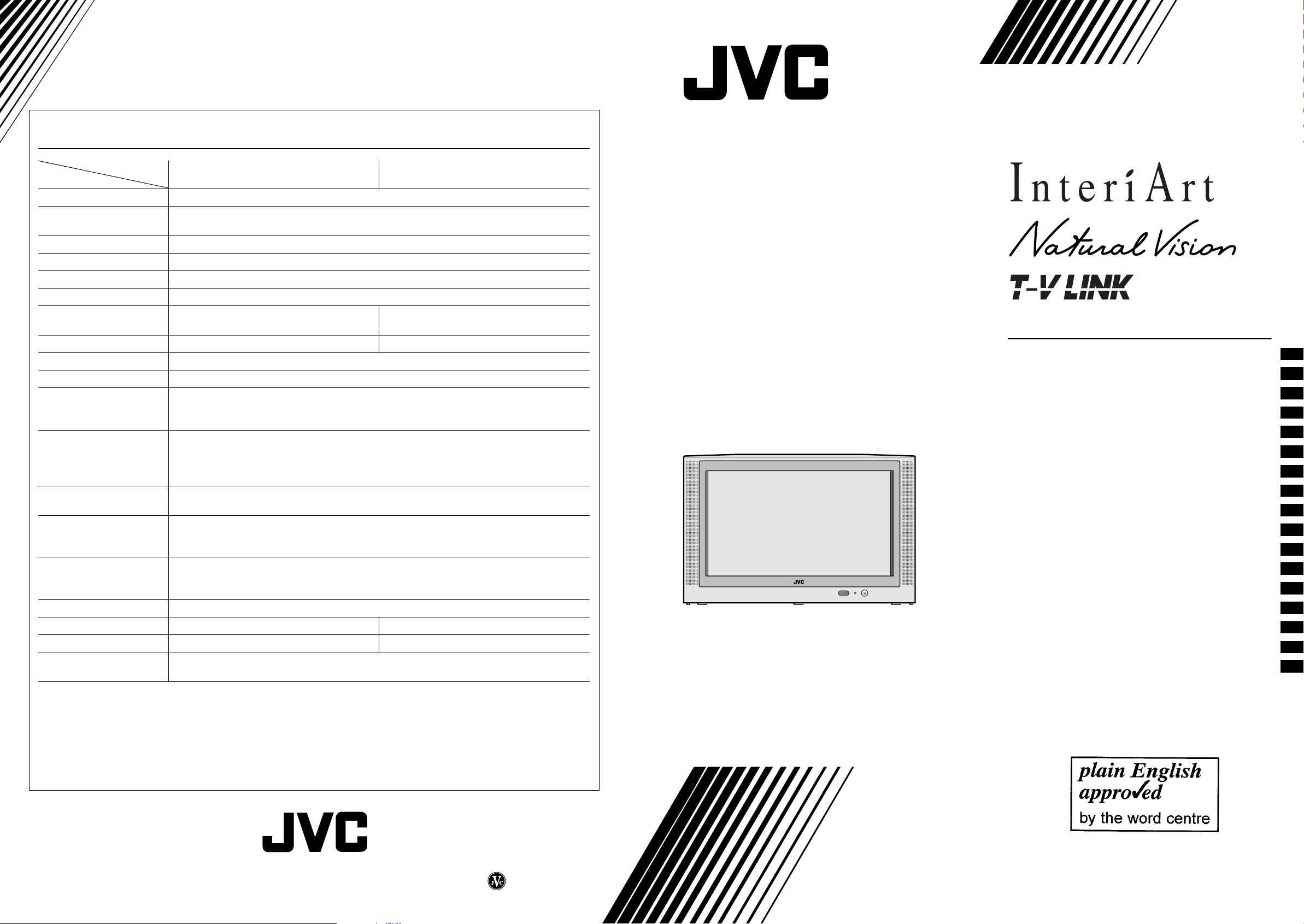
6SHFLILFDWLRQV
6SHFLILFDWLRQV
6SHFLILFDWLRQV6SHFLILFDWLRQV
AV28S2EK/AV32S2EK
Model
Item
Broadcasting systems CCIR I
Colour systems PAL
•
The EXT terminals also support the NTSC 3.58/4.43 MHz system.
Channels and frequencies E21-E69
Sound-multiplex systems NICAM (I) system
Teletext systems FLOF (Fastext), WST (World Standard Text)
Power requirements 220 - 240 V AC, 50 Hz
Power consumption Maximum: 168 W, Average: 115 W,
Standby: 0.8 W
Picture tube size Viewable area 66 cm (measured diagonally) Viewable area 76 cm (measured diagonally)
Audio output Rated Power output: 7.5 W + 7.5 W
Speakers (20 cm
EXT-1 terminal Euroconnector (21-pin, SCART)
EXT-2 terminal Euroconnector (21-pin, SCART)
EXT-3 terminal Euroconnector (21-pin, SCART)
EXT-4 terminal RCA connectors
AUDIO OUT terminal RCA connectors
Headphone jack Stereo mini-jack (3.5 mm in diameter)
Dimensions (W
Weight 41 kg 57.4 kg
Accessories Remote control unit RM-C55 × 1
* A basic model number. The actual model number may have characters added (such as “S” for silver) showing the
colour of the TV set.
×
H × D) 800 mm × 500 mm × 498 mm 901 mm × 556 mm × 557 mm
×
•
Video input, Audio L/R inputs and RGB inputs are available.
•
TV broadcast outputs (Video and Audio L/R) are available.
•
Video input, S-VIDEO (Y/C) input and Audio L/R inputs are available.
•
Video and Audio L/R outputs are available.
•
T-V LINK functions are available.
•
Video input, S-VIDEO (Y/C) input and Audio L/R inputs are available.
S-VIDEO connector
•
Video input, S-VIDEO (Y/C) input and Audio L/R inputs are available.
•
Variable audio L/R outputs are available.
•
Variable out 0-1 Vrms, low impedance
AAA/R03 dry cell battery
AV28S2EK*
4 cm) oval × 2
×
3
×
1
×
2
AV32S2EK
Maximum: 172 W, Average: 121 W,
Standby: 0.8 W
×
2
*
Colour Television
AV28S2EK
AV32S2EK
Contents
Safety precautions . . . . . . . . . . . . . . . . . . . . . . . . . . . 2
Setting up your TV . . . . . . . . . . . . . . . . . . . . . . . . . . . 4
T-V LINK functions. . . . . . . . . . . . . . . . . . . . . . . . . . . 7
Using your TV–the basics . . . . . . . . . . . . . . . . . . . . . 8
Remote control buttons and functions
Using the TV’s menus . . . . . . . . . . . . . . . . . . . . . . . 16
Picture setting . . . . . . . . . . . . . . . . . . . . . . . . . . . . . 17
Picture features . . . . . . . . . . . . . . . . . . . . . . . . . . . . 18
Sound setting. . . . . . . . . . . . . . . . . . . . . . . . . . . . . . 20
EXT SETTING . . . . . . . . . . . . . . . . . . . . . . . . . . . . . 21
FEATURES . . . . . . . . . . . . . . . . . . . . . . . . . . . . . . . 23
INSTALL . . . . . . . . . . . . . . . . . . . . . . . . . . . . . . . . . 25
DEMO . . . . . . . . . . . . . . . . . . . . . . . . . . . . . . . . . . . 29
Other menus . . . . . . . . . . . . . . . . . . . . . . . . . . . . . . 30
Further preparation . . . . . . . . . . . . . . . . . . . . . . . . . 32
TV buttons and parts . . . . . . . . . . . . . . . . . . . . . . . . 34
Troubleshooting . . . . . . . . . . . . . . . . . . . . . . . . . . . . 35
Specifications. . . . . . . . . . . . . . . . . . . . . . . Back Cover
. . . . . . . . . . . . 11
We may change the design and specifications without notice.
Pictures displayed on the screen usi ng this TV’s ZOOM fun ctions shoul d not be show n for any co mmercial or de monst ration purpose in public places (cafes, hotels, etc.) without the consent of the owners of copyright of the original picture sources, as this
would be an infringeme nt of copyright.
LCT0895-001A-U
©2000 VICTOR COMPANY OF JAPAN, LIMITED
1200-T-CR-JMUK
INSTRUCTIONS
Page 2
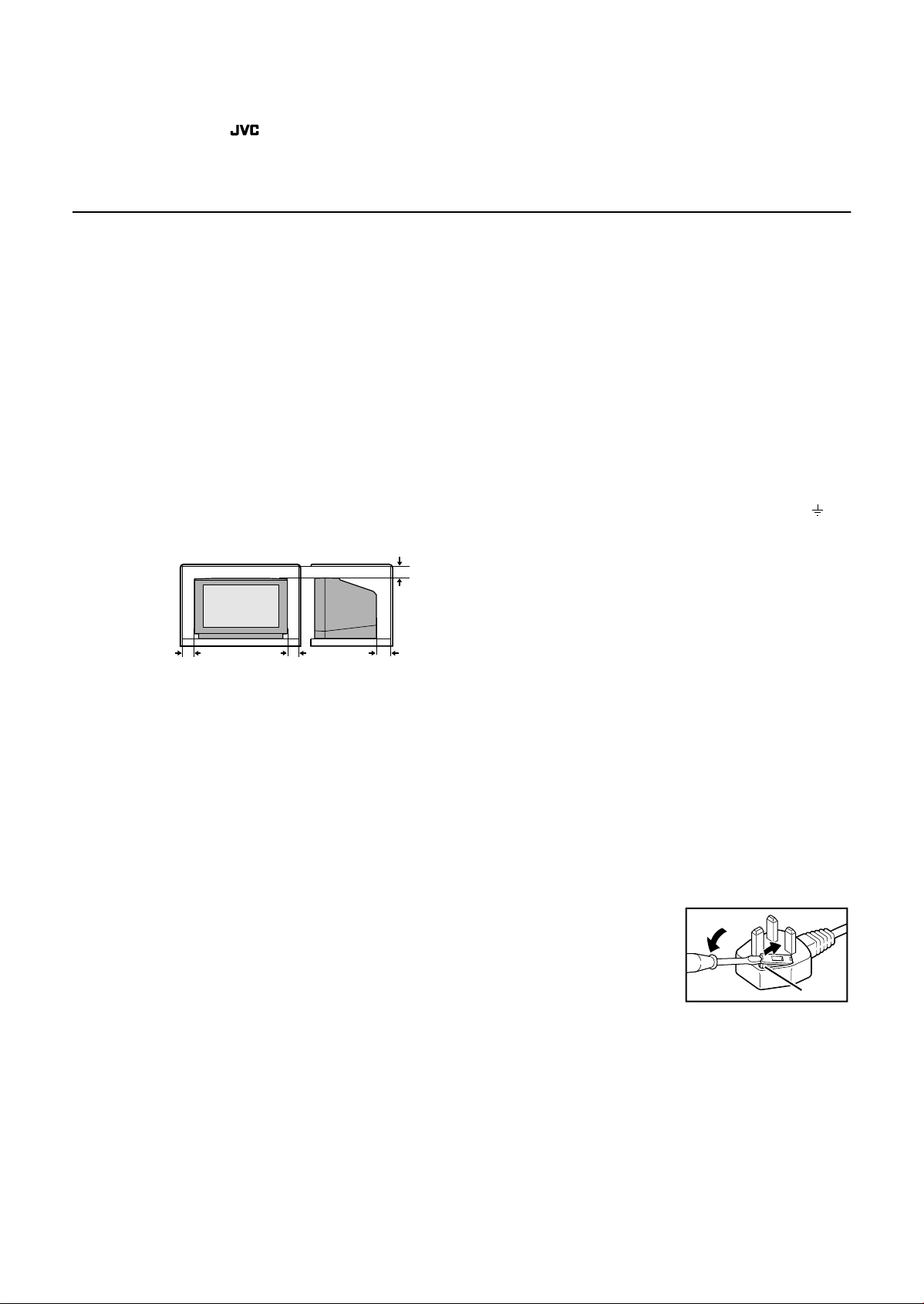
Thank you for buying this colour television.
To make sure you fully understand how to use your new TV, please read this manual thoroughly before you begin.
6DIHW\#SUHFDXWLRQV
6DIHW\#SUHFDXWLRQV
6DIHW\#SUHFDXWLRQV6DIHW\#SUHFDXWLRQV
■■■■
:DUQLQJ
:DUQLQJ
:DUQLQJ:DUQLQJ
To prevent fire or shock hazard, do not expose this
appliance to rain or moisture.
■■■■
&DXWLRQ
&DXWLRQ
&DXWLRQ&DXWLRQ
To ensure personal safety, observe the following rules
regarding the use of this unit.
1 Operate only from the power source specified (AC 220 –
240 V, 50 Hz) on the unit.
2 Avoid damaging the AC plug and power cord.
3 Avoid improper installation and never position the unit
where good ventilation is unattainable.
When installing this television, distance recommendations
must be maintained between the floor and wall, as well as
instalment in a tightly enclosed area or piece of furniture.
Please adhere to the minimum distance guidelines shown
for safe operation.
15 cm
10 cm 10 cm 15 cm
4 Do not allow objects or liquid into the cabinet openings.
5 In the event of a fault, unplug the unit and call a service
technician. Do not attempt to repair it yourself or remove
the rear cover.
6 The surface of the TV screen is easily damaged. Be very
careful with it when handling the TV.
Should the TV screen beco me soiled, w ipe it with a soft dry
cloth. Never rub it forcefully. Never use any cleaner or
detergent on it.
7 When you don’t use this TV set for a l ong period of ti me, be
sure to disconnect the power plug from the AC outlet.
■■■■
:DUQLQJ
:DUQLQJ
:DUQLQJ:DUQLQJ
DO NOT cut off the mains plug from this equipment. If th e
plug fitted is not suitable for the power points in your home or
the cable is too short to reach a power point, then obtain an
appropriate safety approved extension lead or adaptor or
consult your dealer.
If nonetheless th e m ain s p lu g is c ut off, remove the fuse and
dispose of the plug immediately, to avoid a possible shock
hazard by inadvertent connection to the ma ins supply.
If a new mains plug has to be fitted, then follow the instruction
given below:
Important
Do not make any connection to the larger terminal which is
marked with the letter E or by the safety earth symbol or
coloured green or green-and-yellow.
The wires in the mains lead on this product are coloured in
accordance with the following code:
Blue: Neutral
Brown: Live
As these colours may not correspond with the coloured
marking identifying the terminals in your plug proceed as
follows:
The wire which is coloured blue must be connected to the
terminal which is marked with the letter N or coloured black.
The wire which is coloured brown must be connected to the
terminal which is marked with the letter L or coloured red.
When replacing the fuse only a corre ctly rated approve d type
should be used and be sure to re-fit the fuse cover.
If in doubt — consult a competent
electrician.
5
How to replace the fuse
Open the fuse compartment
with a blade screwdriver, and
replace th e fuse.
Fuse
Page 3
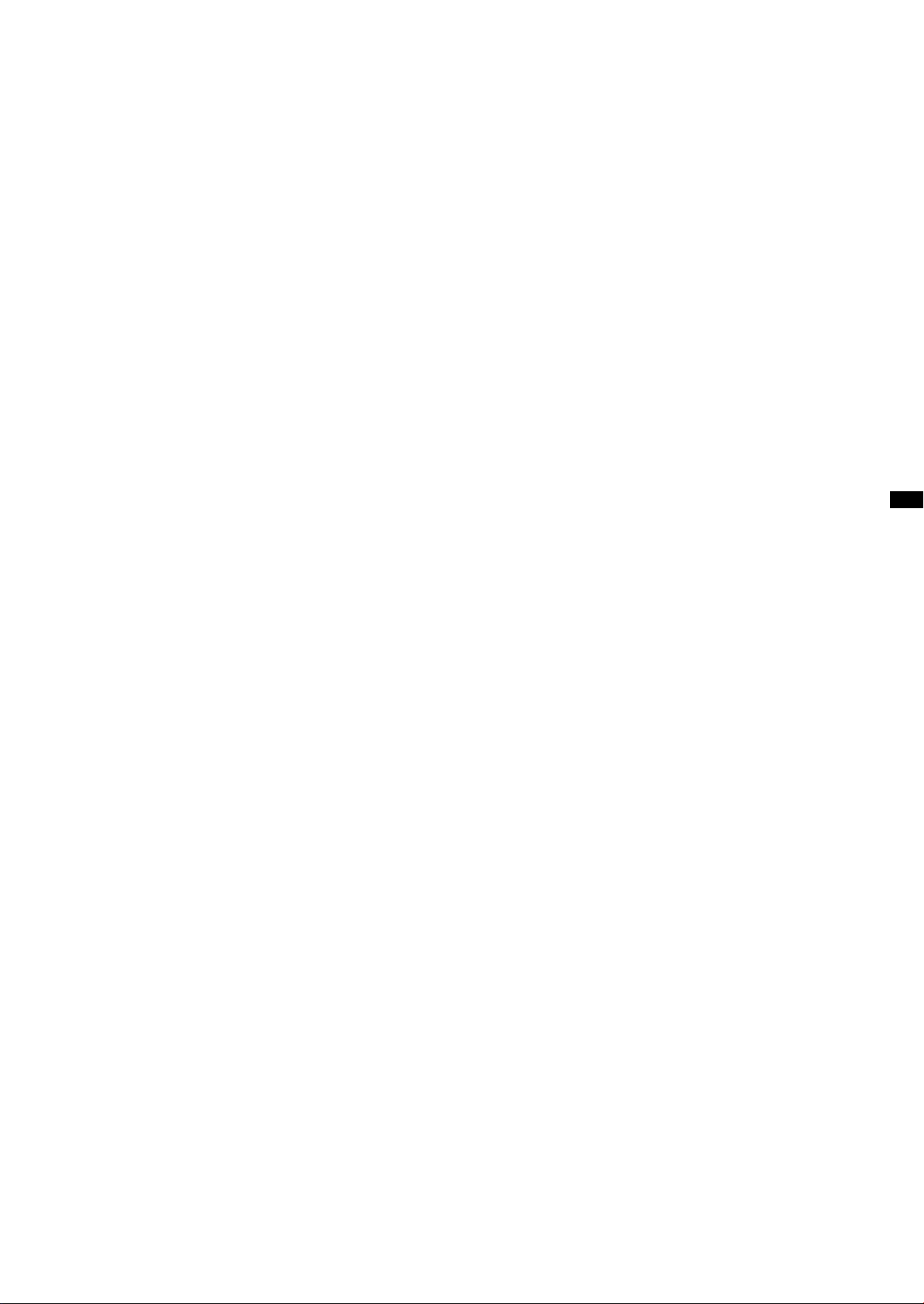
■■■■
*XLGHOLQHV#IRU#VDIH#RSHUDWLRQ
*XLGHOLQHV#IRU#VDIH#RSHUDWLRQ
*XLGHOLQHV#IRU#VDIH#RSHUDWLRQ*XLGHOLQHV#IRU#VDIH#RSHUDWLRQ
This equipment has been designed and manufactured to comply with international safety standards. However, as with any
electrical appliance, care must be taken to ensure optimal results and operational safety.
• Before attempting to use this equipment, read the operating instructions thoroughly.
• Ensure that all elec trical c onnection s (inclu ding the m ains plu g, extens ion lead s, etc.) ha ve been m ade in a ccordance w ith the
manufacturer’s instru cti ons .
• If ever in doubt about the installation, operation or safety of this equipment, consult your dealer.
• Handle all glass panels or covers with care.
• Never operate this equipment if it appears damaged or operates abnormally. Turn the power off, disconnect the main power
plug and consult your dealer.
• Never remove any affixed panels or covers. Doing so may result in electrical shock.
• Never leave this e quipment operating unattende d unless otherwi se spec ifically s tated that it is des igned to do so or i n standb y
mode. Only use the desig nated p ower sw itch to turn off th e power an d ensu re that al l po tentia l users are inst ructed how to do
so. Make special arrangements for infirm or handicapped persons.
• Never watch TV while operating a motor vehicle. It is illegal to watch TV while driving.
• Never listen to headphones at high volume. Doing so may damage your hearing.
• Never obstruct the ventilation of this equipment. Doing so may cause overheating and result in a malfunction or damage.
• Never use makeshift stands or attempt to affix legs with wood screws. When using a manufacturer’s approved stand or legs,
use only the fixtures provided and follow the installation instructions.
• Never allow this equipment to be exposed to rain or moisture.
• Never allow anyone, es pecially children , to insert a nything in to an openi ng in the c ase. Doi ng so may res ult in a fata l electr ical
shock.
• Never guess or take chances with electrical equipment of any kind. It is better to be safe than sorry.
6
Page 4
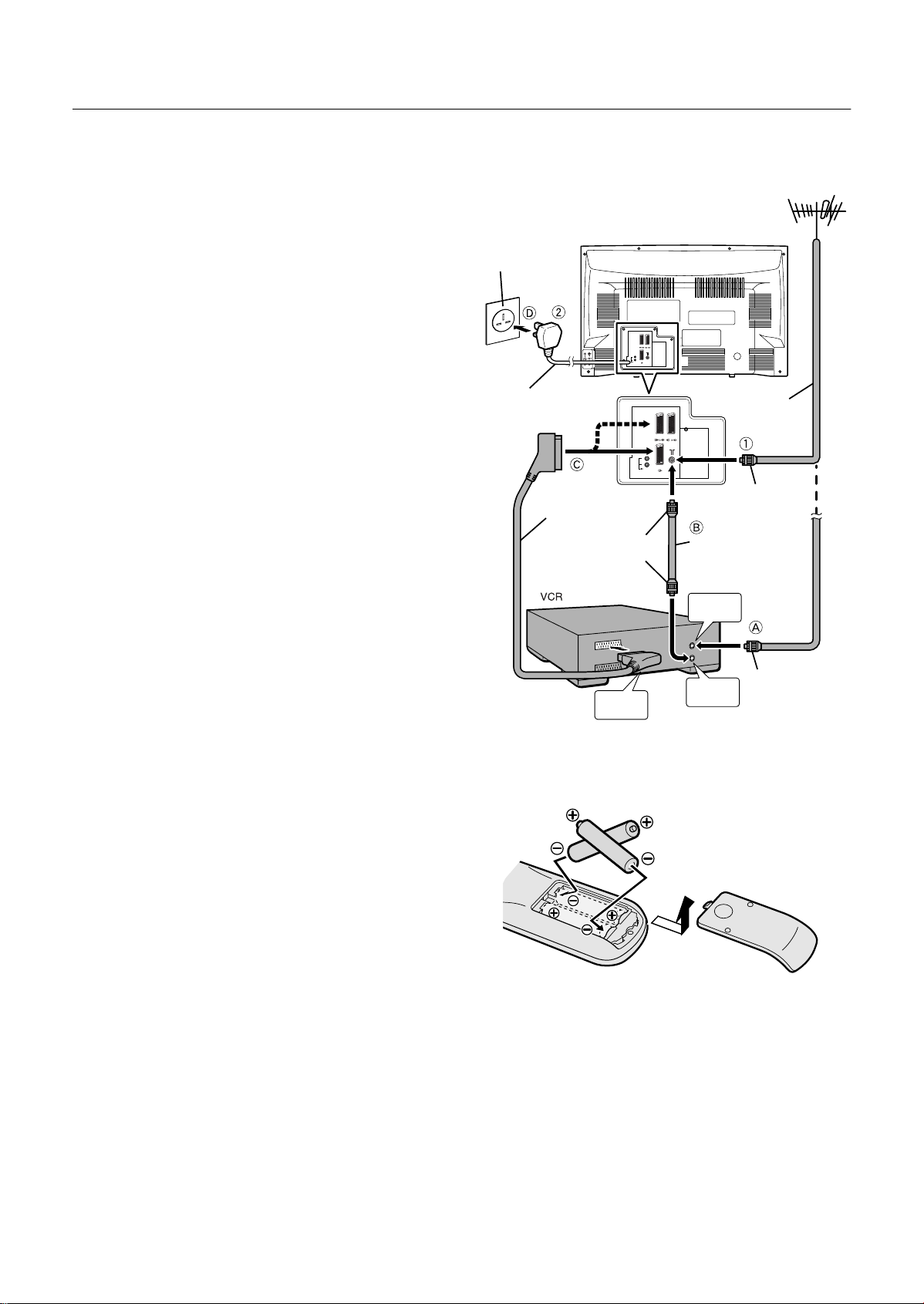
6HWWLQJ#XS#\RXU#79
R
AUDIO OUT
L
EXT-1
EXT-2
EXT-3
R
AUDIO OUT
L
EXT-1
EXT-2
EXT-3
R
L
S
P
E
X
T
4
UHF aerial
75-ohm coax ial
cable
aerial plug
Mains outlet
(AC 220 - 240 V,
50 Hz)
21-pin SCART Cable
aerial
plug
75-ohm
coaxial
cable
aerial plug
AV IN/OUT
terminal
to aerial
output
To Aerial
Input
power
Cord
6HWWLQJ#XS#\RXU#79
6HWWLQJ#XS#\RXU#796HWWLQJ#XS#\RXU#79
■■■■
&RQQHFWLQJ#WKH#DHULDO#DQG#YLGHR#FDVVHWWH#UHFRUGHU#+9&5,
&RQQHFWLQJ#WKH#DHULDO#DQG#YLGHR#FDVVHWWH#UHFRUGHU#+9&5,
&RQQHFWLQJ#WKH#DHULDO#DQG#YLGHR#FDVVHWWH#UHFRUGHU#+9&5,&RQQHFWLQJ#WKH#DHULDO#DQG#YLGHR#FDVVHWWH#UHFRUGHU#+9&5,
If you are connec ting a VCR, follow A → B → C → D in the
diagram opposite.
If you are not connecting a VCR, follow 1 → 2.
• For more details, see the manuals that came with the
equipment you want to connect.
• The connecting cables are not provided.
• You can watch a video using the VCR without doing C.
For details, see your VCR instruction manual.
• To connect more equipment, please see “Further
preparation” on page 32.
• To connect external speakers and an audio system,
please see “Connecting speakers or an amplifier” on
page 33.
• If you connect a decoder to a T-V LINK compatible VCR,
set the DECODER (EXT-2) function to ON. For details, see
“Using the DECODER (EXT-2) function” on page 30.
Otherwise, you will not be able to watch scrambled
channels.
To use the T-V LINK functions, you must have a T-V LINK
compatible VCR connected by a SCART cable C to the
EXT-2
terminal on the TV. For details about T-V LINK
functions, see “T-V LINK functions” on page7.
■■■■
Use two AAA/R03 dry cell batteries.
Insert the batteries holding from the ó end, making sure the
ô and ó terminals are correctly lined up.
To open the battery compartment, sli de the do or dow n wards
and lift off. Replace the door by sliding it upwards until it
fastens into place.
• Follow the warnings printed on the batteries.
• Battery life is about six months to one year, depending on
• If the remote control does not work properly, fit new
• The batteries we supply are only for setting up and
• Always use good-quality batteries.
3XWWLQJ#EDWWHULHV#LQWR#WKH#UHPRWH#FRQWURO
3XWWLQJ#EDWWHULHV#LQWR#WKH#UHPRWH#FRQWURO
3XWWLQJ#EDWWHULHV#LQWR#WKH#UHPRWH#FRQWURO3XWWLQJ#EDWWHULHV#LQWR#WKH#UHPRWH#FRQWURO
how much you use the remote control.
batteries.
testing your TV. Please replace them as soon as you
need to.
7
Page 5
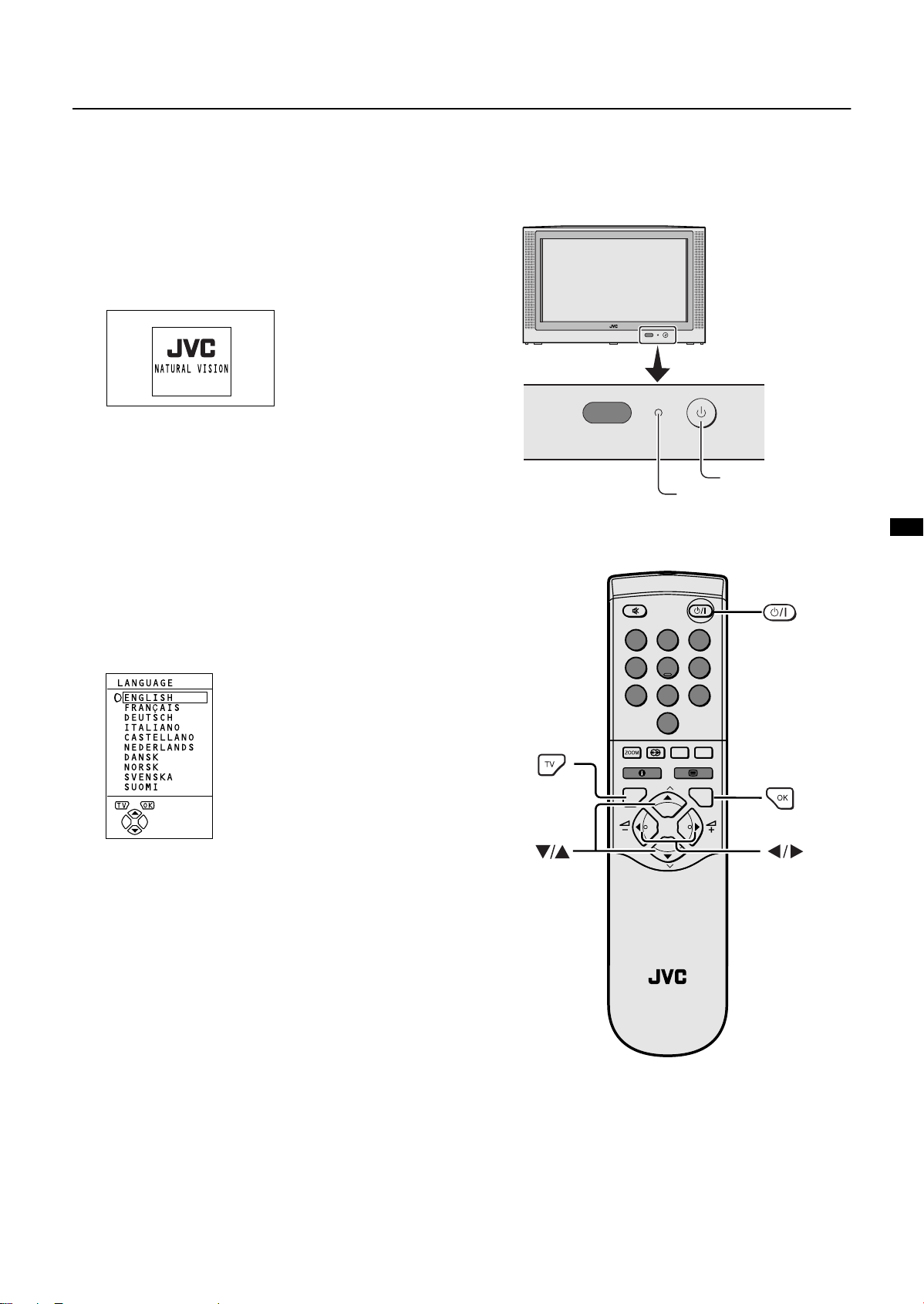
■■■■
main power button
power lamp
,QLWLDO#VHWWLQJV
,QLWLDO#VHWWLQJV
,QLWLDO#VHWWLQJV,QLWLDO#VHWWLQJV
When the TV is first turned on, it goes into the initial setting
mode, and you will se e the JVC log o. Fo ll ow the i ns truc tions
on the screen to make the initial settings.
1
Press the main power button on the TV
The power lamp l ights red (for po wer on), then green (for
TV on) and the JVC logo is appears.
• If the power lamp stays red and does not change to
green:
your TV is in the standby mode. Press the =
(standby) button on the remote control to turn your
TV on.
• If the JVC logo does not appear this is because your
TV has already been turned on for the first time:
use the “LANGUAGE” and “AUTO PROGRAM”
functions to make the initial settings. For details, see
“INSTALL” on page 25.
Setting up your TV
2
Press the
The LANGUAGE menu appears.
3
Press the ë
button
3333
ë buttons to choose
ëë
ENGLISH
The on-screen display will then be in English.
1 2 3
4 5 6
7 8
0
AV
MENU
P
TV OK
P
RM-C55
TV
9
8
Page 6
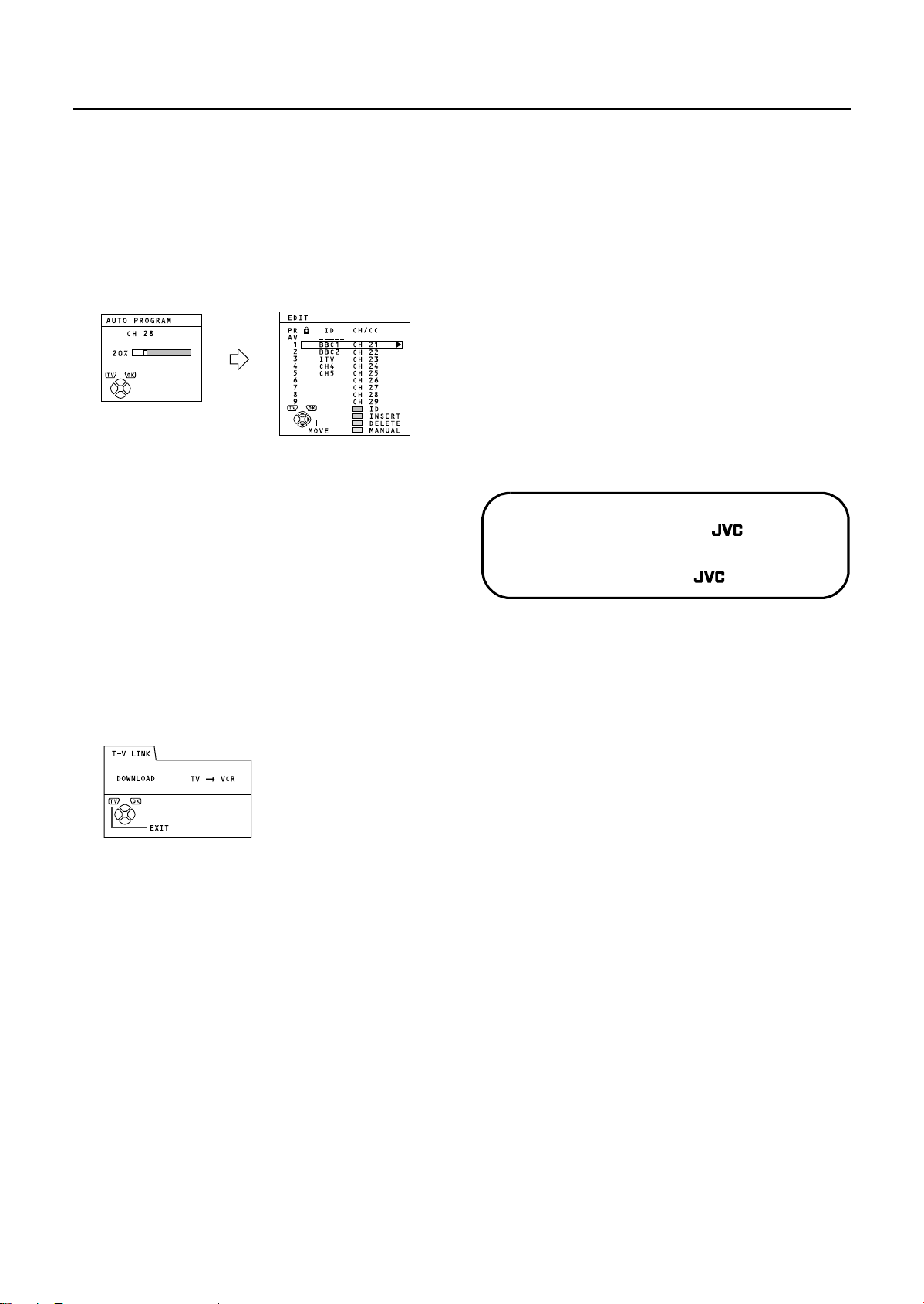
Setting up your TV
If you have had any problems setting up
your new TV, please call the Helpline at
0870 330 5000
Enjoy your new TV!
To receive SKY 1 you need a satelite tuner. You must have
the satellite tuner set to SKY 1 before starting the AUTO
PROGRAM function which follows.
4
Press the
button to start the
3333
AUTO PROGRAM function
The AUTO PROGRAM menu appears and the TV
channels you receive are automatically stored in the
programme numbers list (PR).
To cancel the AUTO PROGRAM function:
Press the
5
After the TV channels have been
4444
button.
registered in the programme numbers
list (PR), the EDIT menu appears
If you want to, you can now edit the programme numbers
(PR) using the EDIT/MANUAL fu nction. F or deta ils, see
“EDIT/MANUAL” on page 26.
If you do not want to edit programme numbers (PR), go
to the next step.
Note:
• BBC1, BBC2, ITV, Channel 4 and Channel 5 are
automatically set to programme numbers PR 1 to PR
5. SKY 1 is set to programme number PR 6, but no
TV channel name (ID) is set. If the TV doesn’t receive
one of these TV channels, that programme number
(PR) will not be set.
• If a TV channel you want to view is not set to a
programme number (PR), you can set it using the
MANUAL function. For details, see “EDIT/MANUAL”
on page 26.
• The AUTO PROGRAM function does not set the
programme number PR 0 (AV) for your video
cassette recorder. You will need to set this using the
MANUAL function.
• In some areas you may get TV reception from more
than one transmitter, for example different ITV
regions. In this case each TV channel could be set
twice. If this happens, the first set of channels will
have the stronger signal. If you want to delete the
second set of channels, you will have to do it
manually (see page 28).
6
Press the
button to display the
3333
T-V LINK menu
7
Follow the T-V LINK menu according
to the type of VCR you have connected
to the EXT-2 term inal
If you do not have a T-V LINK compatible VCR
connected:
Press the
The T-V LINK menu disappears.
If you have a T-V LINK compatible VCR
connected:
Follow the operating procedure “Downloading data to a
VCR” on page 30 to transmit the programme number
(PR) data.
8
Now, the initial settings are complete,
button to leave the T-V LINK menu.
4444
and you can watch the TV
9
Page 7
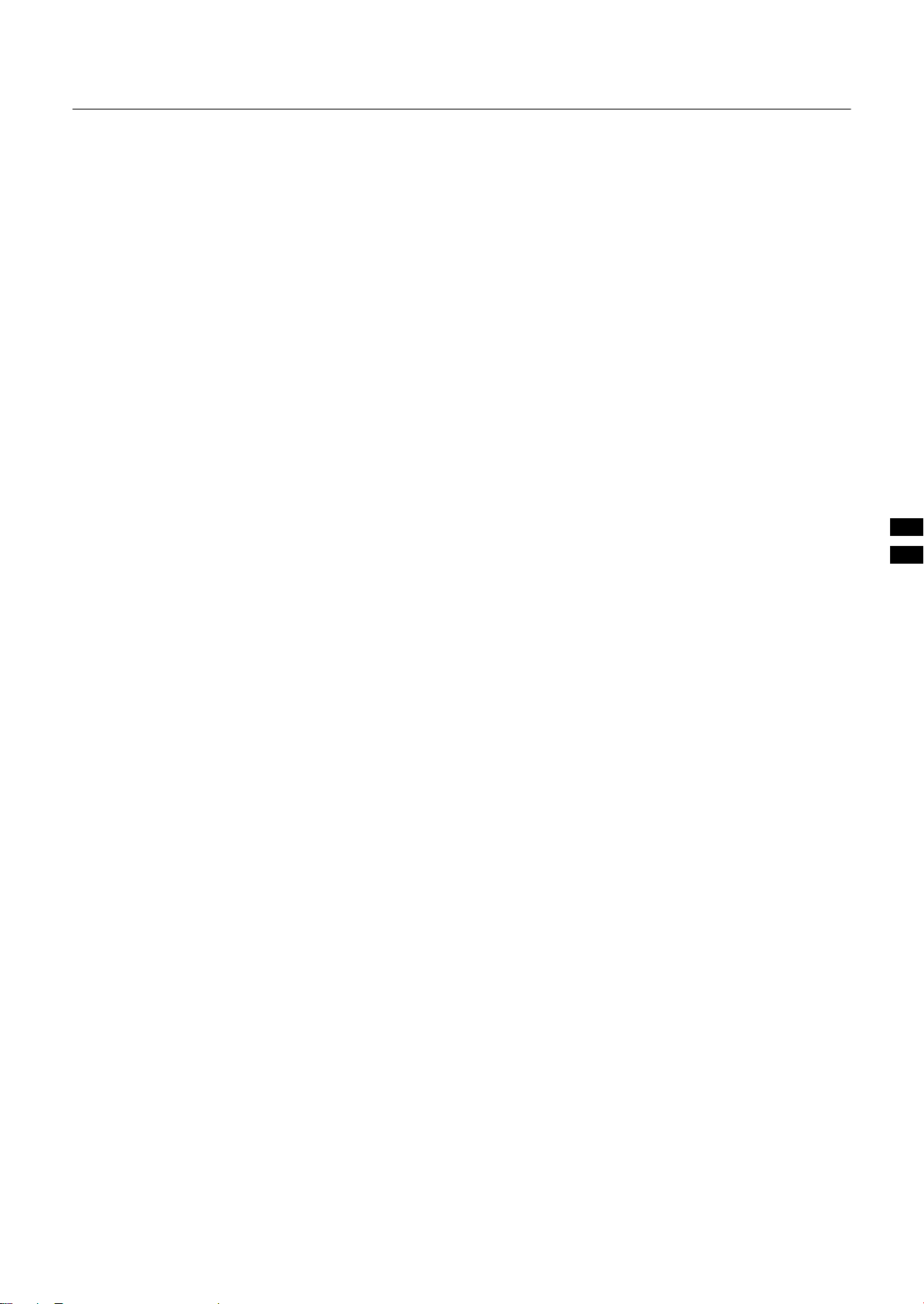
709#/,1.#IXQFWLRQV
709#/,1.#IXQFWLRQV
709#/,1.#IXQFWLRQV709#/,1.#IXQFWLRQV
When you have a T-V L INK compatible VCR con nected to the
EXT-2 Terminal on the TV, it is easier to se t up the VCR and
to view videos. T-V LINK uses the following features:
■■■■
3UH0VHW#GRZQORDG
3UH0VHW#GRZQORDG
3UH0VHW#GRZQORDG3UH0VHW#GRZQORDG
The VCR will automatically download the registered data on
the TV channels from the TV. This means you do not n eed to
set up the program channels on your VCR manually.
The preset downl oad f unctio n autom atically begi ns w hen the
initial setting is complete or whenever you carry out the AUTO
PROGRAM or EDIT/MANUAL functions.
You can also carry out this function using your VCR controls.
When “FEATURE NOT AVAILABLE” is displayed:
If “FEATURE NOT AVAILABLE” is displayed, the download
was not performed co rrectly. Before trying to download again,
check that:
•the VCR power is turned on
•the VCR is T-V LINK compatible
•the VCR is connected to the EXT-2 terminal
•the SCART cable is fully wired.
■■■■
'LUHFW#5HF
'LUHFW#5HF
'LUHFW#5HF'LUHFW#5HF
■■■■
79#DXWR#SRZHU#RQ29&5#
79#DXWR#SRZHU#RQ29&5#
79#DXWR#SRZHU#RQ29&5#79#DXWR#SRZHU#RQ29&5#
LPDJH#YLHZ
LPDJH#YLHZ
LPDJH#YLHZLPDJH#YLHZ
When the VCR starts playing, the TV automatically turns on
and the images from the EXT-2 terminal appear on the
screen.
When the VCR menu is ope rated, th e TV aut omatic ally turns
on and the images from the EXT-2 terminal appear on the
screen.
This function does not happen if your TV’s main power is
turned off. Set your TV’s main power to on (standby mode).
Note:
• A “T-V LINK compatible VCR” means a JVC video
cassette recorder with the T-V LINK logo, or with one of
the following logos. However, these VCRs may support
some or all of the features described earlier. For details,
see your VCR instruction manual.
“Q-LINK” (a trademark of Panasonic Corporation)
“Data Logic” (a trademark of Metz Corporation)
“Easy Link” (a trademark of Phillips Corporation)
“Megalogic” (a trademark of Grundig Corporation)
“SMARTLINK” (a trademark of Sony Corporation).
“What You See Is What You Record”
You can easily record to VCR the images that you are
watching on the TV.
For details, read the manual for your VCR.
Use your VCR controls. “VCR IS RECORDING” is displayed.
In the following situatio ns, the VCR w ill s top recordi ng if
the TV is turned off, if the TV channel or input is changed,
or if the menu is displayed on the TV:
•when recording images from an external device connected
to the TV (for example a camcorder)
•when recording a TV channel after it has been unsc rambled
on a decoder
•when recording a TV channel by using the TV’s output
because the VCR’s own tuner cannot properly receive that
channel
• You cannot carry out Direct Rec using your TV’s control.
• Generally, the VCR cannot record a TV channel that it
cannot receive properly on its own tuner, even if you can
view that TV channel on the TV. However, some VCRs
can record a TV channel by using the TV’s output if that
channel can be viewed on the TV. For details, see your
VCR instruction manual.
:
Page 8
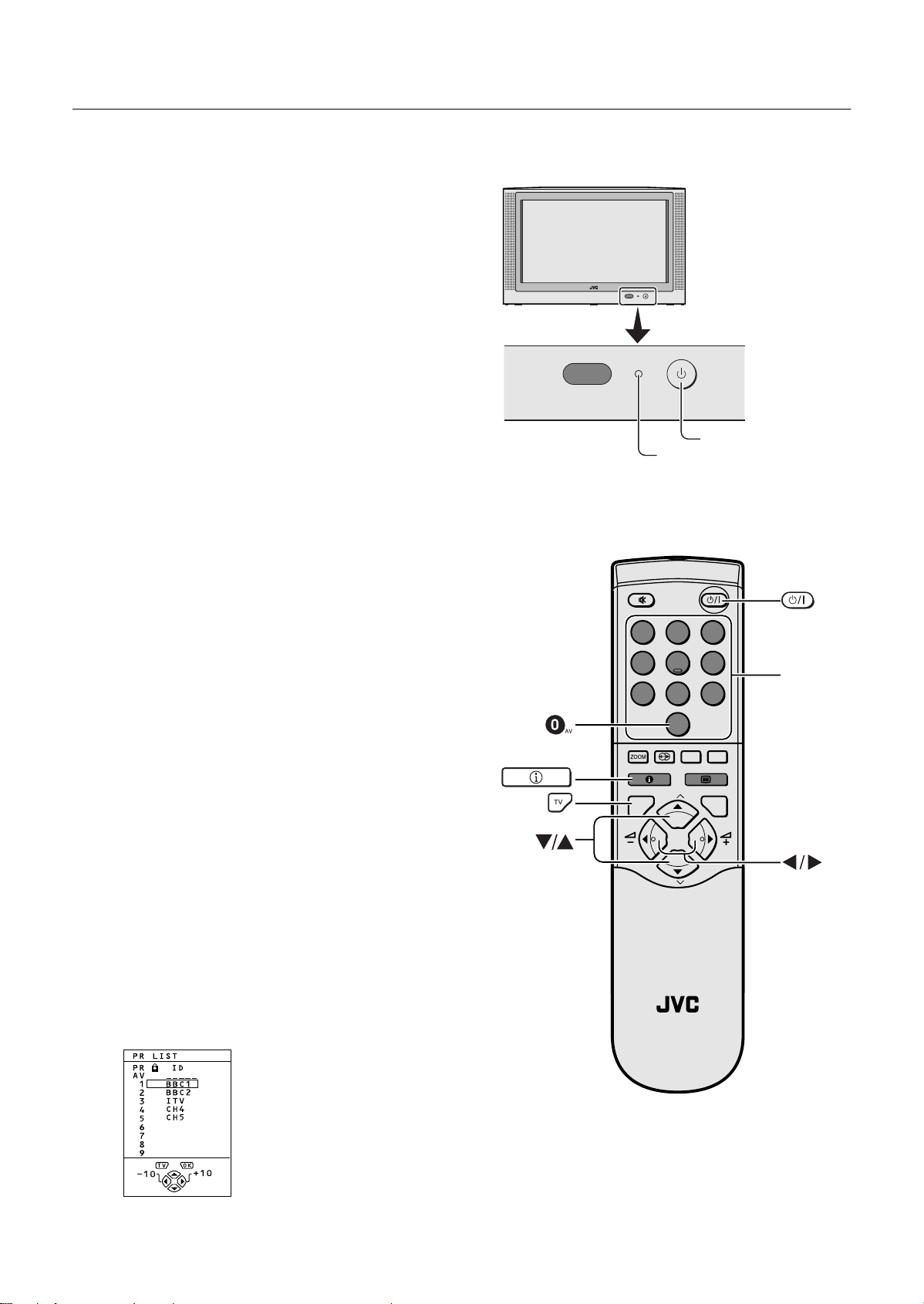
8VLQJ#\RXU#79²WKH#EDVLFV
main power button
power lamp
number
buttons
8VLQJ#\RXU#79²WKH#EDVLFV
8VLQJ#\RXU#79²WKH#EDVLFV8VLQJ#\RXU#79²WKH#EDVLFV
■■■■
7XUQ#WKH#PDLQ#SRZHU#RQ
7XUQ#WKH#PDLQ#SRZHU#RQ
7XUQ#WKH#PDLQ#SRZHU#RQ7XUQ#WKH#PDLQ#SRZHU#RQ
Press the main power button on the TV
The power lamp lights red and your TV is in the standby mod e.
If the Power lamp lights green, the TV is already on.
To turn the main power off:
Press the main power button again.
The power lamp goes off.
To save energy, turn the main power off if you are not using
the TV for a long time.
■■■■
7XUQ#WKH#79#RQ#IURP#VWDQGE\#PRGH
7XUQ#WKH#79#RQ#IURP#VWDQGE\#PRGH
7XUQ#WKH#79#RQ#IURP#VWDQGE\#PRGH7XUQ#WKH#79#RQ#IURP#VWDQGE\#PRGH
Press the
button, the
(standby) button, the
=
=
==
buttons or the number
ë
ë
ëë
4444
buttons
The power lamp goes from red to green and your TV will be
turned on.
To turn the TV off:
Press the
The power lamp change s from gre en to red a nd the TV go es
into standby mode.
■■■■
&KRRVH#D#79#FKDQQHO
&KRRVH#D#79#FKDQQHO
&KRRVH#D#79#FKDQQHO&KRRVH#D#79#FKDQQHO
Choose the program me number (PR) that the TV channel has
been set to.
Use the
Press the ëëëë buttons to choose the programme number
(PR) you want.
Use the number buttons:
Enter the programme number (PR ) of the cha nne l us in g the
number buttons.
Example
• PR12
•PR6
Use the PR LIST:
Press the
1
display the PR LIST
(standby) button again.
====
ëëëë
buttons:
→
press ~ and
→
press ¤.
9
9
99
Ÿ
.
(information) button to
1 2 3
4 5 6
7 8 9
0
AV
MENU
P
TV OK
P
F.T/L
FREEZE
SUB-P
RM-C55
TV
;
Page 9
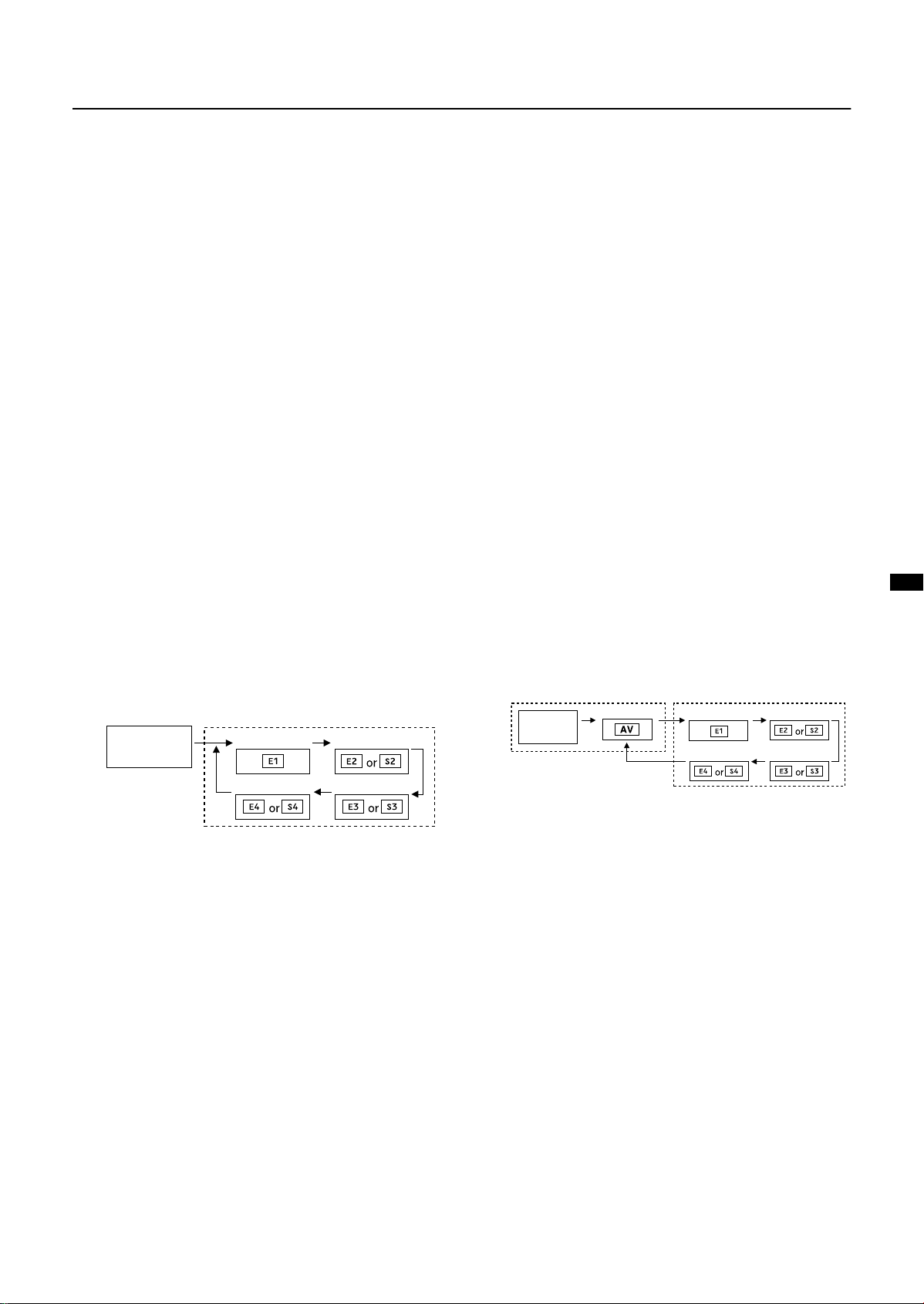
Using your TV–the basics
PR 0
EXT-1
EXT-4
EXT-2
EXT-3
TV mode
EXT modes
Programme
numbers
PR 1 to PR 99
Press the
2
ìììì
and
ëëëë
buttons to choose a
programme number (PR). Then press the
button.
3333
• For Programme numbers (PR) where you have the CHILD
LOCK function set, the
next to the programme number (PR) in the PR LIST.
• You cannot use the
number (PR) which has the CHILD LOCK set.
• Even if you try to choose a programme number (PR) with
the CHILD LOCK set, the
appear, and you cannot watch the TV channel. To watch
the TV channel, see “CHILD LOCK” on page 23.
• If the picture is tilted, correct it. See “PICTURE TILT” on
page 19.
■■■■
&KDQJLQJ#WKH#YROXPH
&KDQJLQJ#WKH#YROXPH
&KDQJLQJ#WKH#YROXPH&KDQJLQJ#WKH#YROXPH
ì
Press the
ì
ìì
(CHILD LOCK) mark appears
@@@@
ëëëë
buttons to choose a Programme
(CHILD LOCK) mark will
@@@@
buttons to change the
volume.
The volume indicator appears, and the volume changes, as
you press the
■■■■
:DWFKLQJ#LPDJHV#IURP#
:DWFKLQJ#LPDJHV#IURP#
:DWFKLQJ#LPDJHV#IURP#:DWFKLQJ#LPDJHV#IURP#
H[WHUQDO#HTXLSPHQW
H[WHUQDO#HTXLSPHQW
H[WHUQDO#HTXLSPHQWH[WHUQDO#HTXLSPHQW
Choose the EXT terminal that the external equipment has
been connected to.
Use the
Press the
Pressing the
CCCC
buttons.
button:
AAAA
button to choose an EXT terminal.
AAAA
button changes the choice as follows:
AAAA
Use the
Press the
Use the PR LIST:
ëëëë
Press the
1
buttons:
ëëëë
buttons to choose an EXT terminal
9
9
99
(information) button to
display the PR LIST
and
ëëëë
buttons to choose
3333
button
Press the
2
ìììì
an EXT terminal. Then press the
• The EXT terminals are listed after programme number PR
99.
• You can choose two types of video input signal:
S-VIDEO (Y/C signal) and regular video (composite
signal). For details, see “K(S-VIDEO input)” on page 21.
• If you do not have a clear picture or no colour appears,
change the colour system manually. See “COLOUR
SYSTEM” on page 18.
• If you choose an EXT terminal with no input signal, the
EXT terminal number becomes fixed on the screen.
• This TV set can automatically change over the input
according to a special signal from an external device.
(The EXT-4 terminal does not support it.)
To use the programme number PR 0 (AV):
When the TV and VCR are conne cted only by the aerial cable ,
choosing the programme number PR 0 (AV) allows you to
view images from the VCR. Set the VCR RF channel to
programme number PR 0 (AV) manually. For details, see
“EDIT/MANUAL” on page26.
Pressing the
button changes the choice as follows:
AAAA
TV mode EXT modes
Programme
numbers
PR 1 to PR 99
EXT-1
EXT-4
EXT-2
EXT-3
• The VCR sends its playback image along the aerial cable
as an RF (radio frequency) signal.
• Also see your VCR instruction manual.
To return to a TV channel:
Press the
buttons.
button, the
4444
ëëëë
buttons or the number
<
Page 10
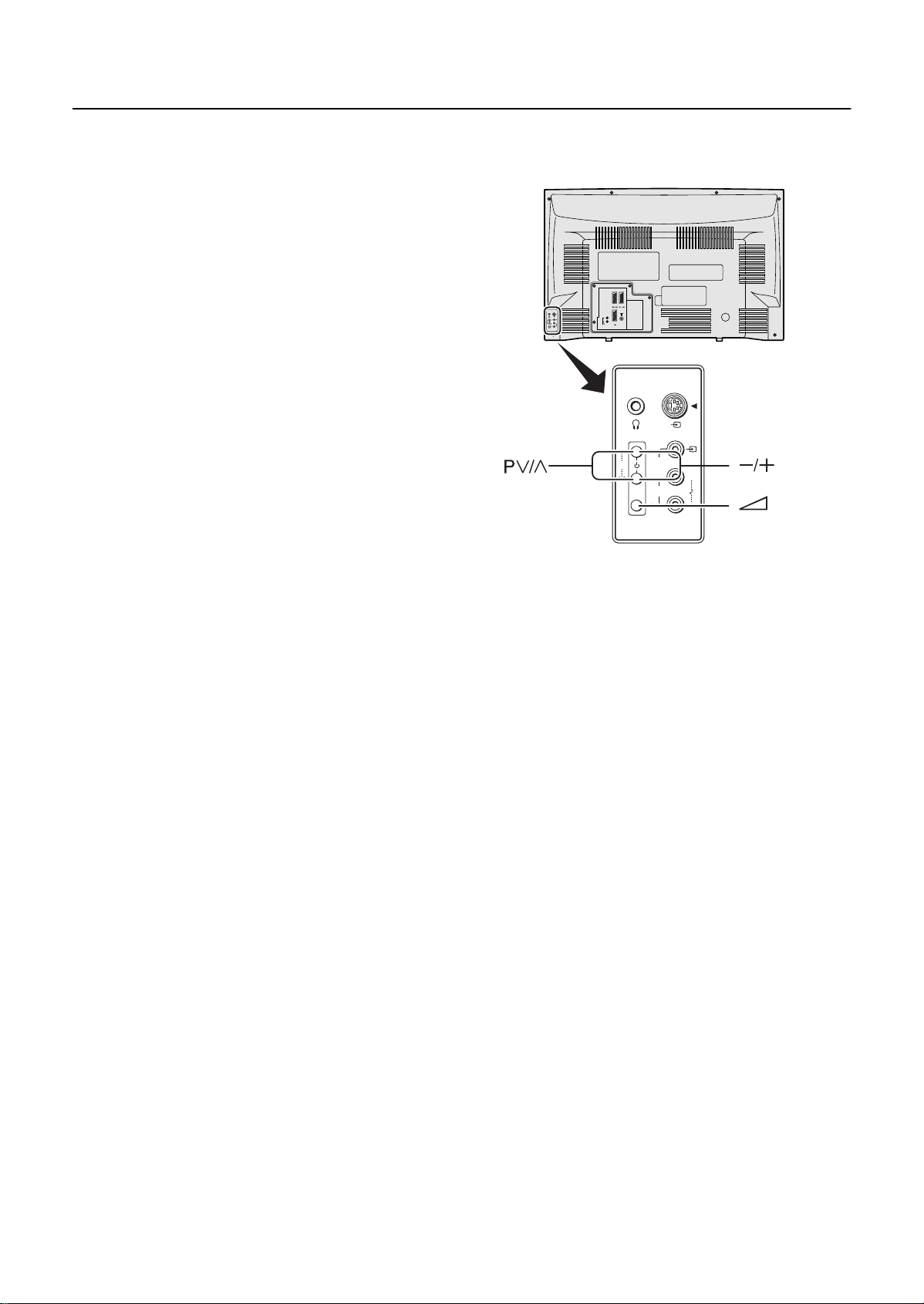
Using your TV–the basics
■■■■
8VLQJ#WKH#EXWWRQV#RQ#WKH#79
8VLQJ#WKH#EXWWRQV#RQ#WKH#79
8VLQJ#WKH#EXWWRQV#RQ#WKH#798VLQJ#WKH#EXWWRQV#RQ#WKH#79
1
Press the P B
B buttons to turn the
BB
TV on from standby mode
2
Press the P
B
B
buttons to choose a
BB
programme number (PR) or an EXT
terminal
3
Press the
the
CCCC
buttons to change the volume
(volume) button and
DDDD
EXT-2
S
E
P
X
L
T
4
R
EXT-3
L
R
EXT-1
AUDIO OUT
Press the
1
(volume) button
DDDD
The volume level indicator appears
Press the
2
buttons while the volume
CCCC
level indicator is on screen
S
E
P
X
L
T
4
R
43
Page 11
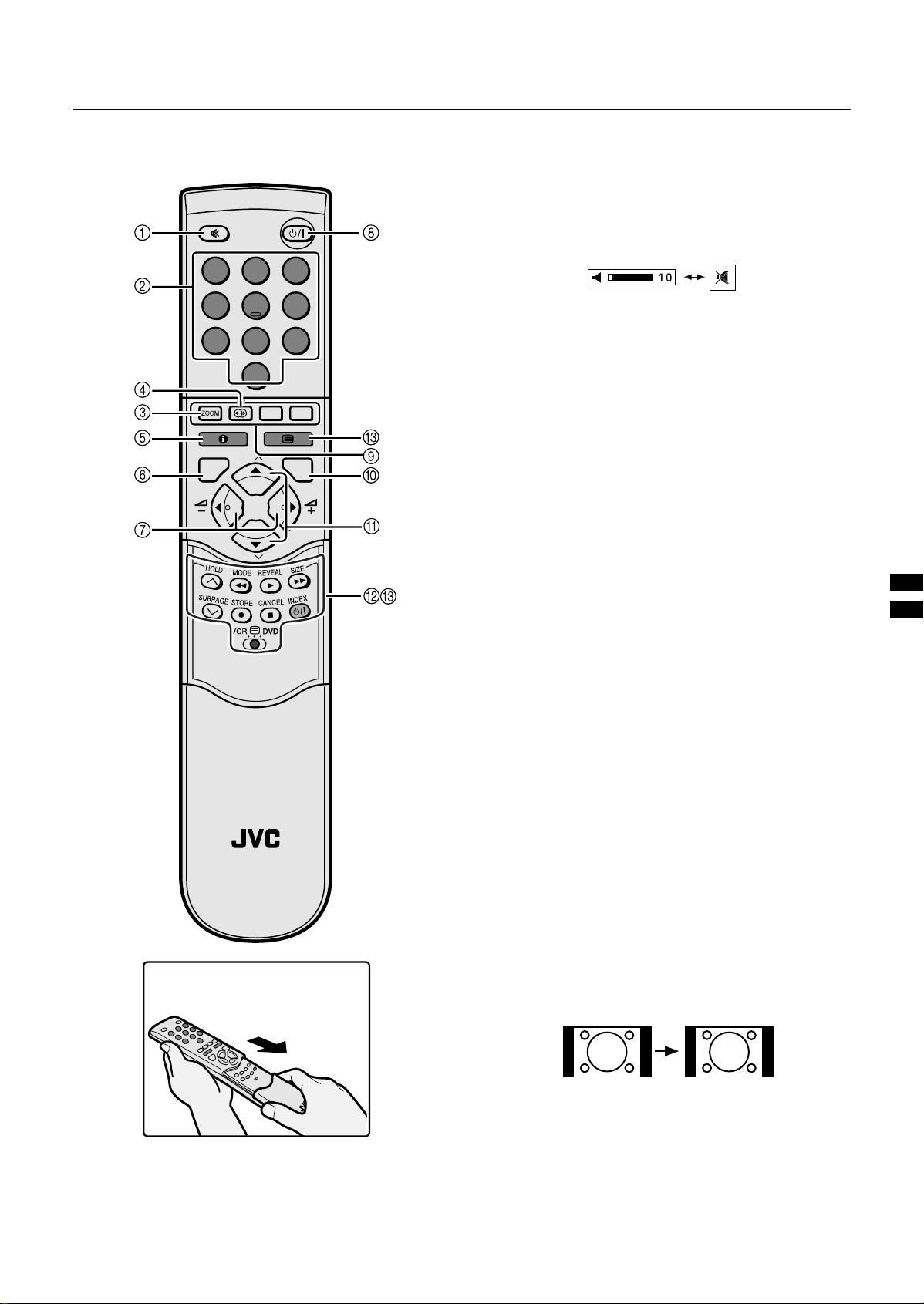
5HPRWH#FRQWURO#EXWWRQV#DQG#IXQFWLRQV
5HPRWH#FRQWURO#EXWWRQV#DQG#IXQFWLRQV
5HPRWH#FRQWURO#EXWWRQV#DQG#IXQFWLRQV5HPRWH#FRQWURO#EXWWRQV#DQG#IXQFWLRQV
1 0XWLQJ#EXWWRQ
0XWLQJ#EXWWRQ
0XWLQJ#EXWWRQ0XWLQJ#EXWWRQ
You can turn the sound off instantly.
1 2 3
4 5 6
7 8 9
0
AV
MENU
P
TV OK
P
Press the
sound. Pressing the
(muting) button to turn off the
>>>>
(muting) button again
>
>
>>
restores the previous volume level
2 1XPEHU#EXWWRQV
1XPEHU#EXWWRQV
1XPEHU#EXWWRQV1XPEHU#EXWWRQV
You can choose a programme number (PR) by
entering the programme number
Example:
•PR12
•PR6
You can also press the
EXT terminal.
3 =220#EXWWRQ
=220#EXWWRQ
=220#EXWWRQ=220#EXWWRQ
You can change the screen size by changing to the picture
aspect ratio. The normal aspect ratio is 4:3 (width:height).
Choose the ideal one from the following ZOOM modes.
→
press ~ and Ÿ .
→
press ¤.
AAAA
button repeatedly to choose an
AUTO:
For any picture format except normal picture (4:3 aspect
ratio), the picture will be automatically displayed in the ideal
screen size.
For normal picture (4:3 Aspect Ratio), you can choose a
ZOOM mode from the 4:3 AUTO ASPECT menu. For details,
see “4:3 AUTO ASPECT” on page 18.
RM-C55
TV
How to open the cover
• AUTO may not work properly with poor signal quality. In
this case, choose the best ZOOM mode manually.
• This TV supports WSS (wide-screen signals). When
broadcasts with WSS are received with the ZOOM mode
set at AUTO, the most suitable ZOOM mode is
automatically chosen according to the WSS received.
• With the ZOOM mode set to AUTO, when a special signal
from an external device such as a VCR or DVD etc. is
received, the ZOOM mode automatically changes to 16:9
ZOOM. (Unless the external device is connected to
EXT-4 terminal.)
REGULAR:
Use to view a normal picture (4:3 aspect ratio) as this is its
original sh ape.
44
Page 12

Remote control buttons and functions
PANORAMIC:
This stretches th e left a nd righ t side s of a normal pictu re (4:3
aspect ratio) to fill the screen, without making the picture
appear unnatural.
• The top and bottom of the picture are slightly cut off.
14:9 ZOOM:
This zooms up the wide picture (14:9 aspect ratio) to the
upper and lower limits of the screen.
16:9 ZOOM:
This zooms up the wide picture (16:9 aspect ratio) to the full
screen.
16:9 ZOOM SUBTITLE:
This zooms up the wide picture (16:9 aspect ratio) with
subtitles to the full screen.
Press the
2
mode. Then press the
The picture expands and the chosen ZOOM mode is
displayed in about 5 seconds.
• You can pre-set a ZOOM mode for the normal
picture. See “4:3 AUTO ASPECT” on page 18.
$GMXVWLQJ#WKH#YLVLEOH#DUHD#RI#WKH#
$GMXVWLQJ#WKH#YLVLEOH#DUHD#RI#WKH#
$GMXVWLQJ#WKH#YLVLEOH#DUHD#RI#WKH#$GMXVWLQJ#WKH#YLVLEOH#DUHD#RI#WKH#
SLFWXUH
SLFWXUH
SLFWXUHSLFWXUH
If subtitles or t he top (or bottom) o f the picture are cut off, you
can adjust the visible area of the picture manually.
Press the
1
The ZOOM menu appears.
Press the
2
ëëëë
buttons to choose a ZOOM
button
3333
button
5555
button to display the ZOOM
3333
mode indicatior.
The indicator appears.
While it is displayed, press the
3
ëëëë
buttons
to change the height of the picture.
• You cannot adjust the visible area in REGULAR or
FULL mode.
4 +<3(5#62 81'#EXWWRQ
+<3(5#6281'#EXWWRQ
+<3(5#6281'#EXWWRQ+<3(5 #6281'#EXWWRQ
You can enjoy sounds with a wider ambience.
Press the
(HYPER SOUND) button to turn
òòòò
the HYPER SOUND function on or off
FULL:
This uniformly stretches the left and right sides of a normal
picture (4:3 aspect ratio) to fill the wide TV screen.
• For 16:9 aspect ratio pictures that have been squeezed
into a normal picture (4:3 aspect ratio), use the FULL
mode to restore the picture to its original shape.
&KRRVH#WKH#=220#PRGH
&KRRVH#WKH#=220#PRGH
&KRRVH#WKH#=220#PRGH&KRRVH#WKH#=220#PRGH
Press the
1
button to display the ZOOM
5555
menu
• The HYPER SOUND function does not work properly with
mono sound.
• The HYPER SOUND function can be also turned on or off
by using the SOUND SETTING menu. For details, see
“HYPER SOUND” on page 20.
45
Page 13

5#,QIRUPDWLRQ#EXWWRQ
#,QIRUPDWLRQ#EXWWRQ
#,QIRUPDWLRQ#EXWWRQ#,QIRUPDWLRQ#EXWWRQ
You can display the PR LIST or the current time on the
screen.
Press the
Pressing the
display as follows:
9
9
99
9
9
99
(information) button
(information) button changes the
Remote control buttons and functions
9 &RORXU#EXWWRQV
&RORXU#EXWWRQV
&RORXU#EXWWRQV&RORXU#EXWWRQV
The colour buttons are used for the teletext operati ons or the
menu operations. For detai ls, see “~ Teletext control buttons
and VCR/(/DVD switch” on page 14 or “Using the TV’s
menus” on page 16.
0 2.#EXWWRQ
2.#EXWWRQ
2.#EXWWRQ2.#EXWWRQ
The
button is used to operate menus. For details, see
3333
“Using the TV’s menus” on page 16.
ë
ë
ëë
-
You can choose a programme number (PR) or an EXT
terminal.
#%XWWRQV
#%XWWRQV
#%XWWRQV#%XWWRQV
Current time
No display
• You can choose programme numbers (PR) or EXT
terminals with the PR LIST. For details, see “Use the PR
LIST:” on page 8.
• This TV uses teletext data to set the time. If the TV has not
received a TV channel that has teletext programmes
since it was turned on, the time display is blank. To see
the time, choose a TV channel that has teletext
programmes. The time will still be displayed as long as
you do not turn off the TV, even if you choose other TV
channels.
• When watching videos, the incorrect time is sometimes
displayed.
• The
For details, see “Using the TV’s menus” on page 16.
6 79#EXWWRQ
79#EXWWRQ
79#EXWWRQ79#EXWWRQ
You can return to a TV channel instantly.
(information) button will also operate menus.
9
9
99
Press the
ëëëë
buttons to choose a
Programme number (PR) or an EXT terminal.
The
For details, see “Using the TV’s menus” on page 16.
= 9&52'9'#FRQWURO#EXWWRQV#DQG#
These buttons will opera te a JVC bra nd VCR or DVD pla yer.
Pressing a button that looks t he same as the device’ s original
remote control button has the same effect as the original
remote control.
buttons will also operate menus.
ëëëë
9&52'9'#FRQWURO#EXWWRQV#DQG#
9&52'9'#FRQWURO#EXWWRQV#DQG#9&52'9'#FRQWURO#EXWWRQV#DQG#
9&52
9&52((((2'9'#VZLWFK
9&529&52
Set the VCR/((((/DVD switch to the VCR or
1
2'9'#VZLWFK
2'9'#VZLWFK2'9'#VZLWFK
DVD position.
VCR:
When you are using a VCR, set the switch to the VCR
position.
DVD:
When you are usi ng a D VD pla ye r, s et the switch to th e
DVD position.
(Text):
((((
When you are viewing Teletext programmes, set the
switch to the
(Text) position.
((((
Press the
The TV returns to the TV mode and a TV channel appears.
• The
4444
“Using the TV’s menus” on page 16.
7
ì
ì
ìì
You can adjust the volume.
Press the
• The
ìììì
“Using the TV’s menus” on page 16.
8 6WDQGE\#EXWWRQ
6WDQGE\#EXWWRQ
6WDQGE\#EXWWRQ6WDQGE\#EXWWRQ
Press the
button.
4444
button will also operate menus. For details, see
#%XWWRQV
#%XWWRQV
#%XWWRQV#%XWWRQV
buttons to adjust the sound.
ìììì
buttons will also operate menus. For details, see
(standby) button to turn the TV
====
on or off.
When the TV is turned on, the pow er lam p changes from red
to green.
Press the VCR/DVD control button to
2
control your VCR or DVD player
• If your device is not made by JVC, these buttons will
not work.
• Even if your device is made by JVC, some of these
buttons may not work, depending on the device you
are using.
• You can use the
the VCR will receive, or choose the chapter the DVD
player plays back.
• Some models of DVD player use the
both operating the fast forward/backward functions
and for choosing the chapter. In this case, the 1/
¡ buttons do not work.
buttons to choose a TV channel
BBBB
buttons for
BBBB
46
Page 14

Remote control buttons and functions
■■■■ ~
####7HOHWH[W#FRQWURO#EXWWRQV#DQG#9&52
7HOHWH[W#FRQWURO#EXWWRQV#DQG#9&52
7HOHWH[W#FRQWURO#EXWWRQV#DQG#9&527HOHWH[W#FRQWURO#EXWWRQV#DQG#9&52
Choose a teletext page by pressing the
4
ëëëë
buttons
TV OK
P
P
MENU
To return to the TV mode:
Press the
• If you have trouble receiving teletext broadcasts,
• In Text mode, the ZOOM mode is fixed to FULL.
• You cannot operate menus when viewing a teletext
8VLQJ#WKH#/LVW#0RGH
8VLQJ#WKH#/LVW#0RGH
8VLQJ#WKH#/LVW#0RGH8VLQJ#WKH#/LVW#0RGH
You can store the numbers of your fav ourite teletext pages in
memory and call them up quickly using the colour buttons.
To store the page numbers:
Press the
1
mode
The page numbers you ha ve stored are displa yed at the
bottom of the screen.
((((
2'9'
2'9'#VZLWFK
2'9'2'9'
#VZLWFK
#VZLWFK#VZLWFK
buttons, number buttons or colour
button or
4444
contact your local dealer or the teletext station.
programme.
button to go into the List
ùùùù
:
:
::
(Text) button.
%DVLF#RSHUDWLRQ
%DVLF#RSHUDWLRQ
%DVLF#RSHUDWLRQ%DVLF#RSHUDWLRQ
You can view two types of teletext broadcasts on the TV:
FLOF (Fastext) and WST (World Standard Text).
Choose a TV channel with a teletext
1
broadcast
Set the VCR/
2
/DVD switch to the
((((
(Text)
((((
position
Press the
3
:
:
::
(Text) button to display
the teletext
Pressing the
follows:
(Text) button chan ges th e m od e as
:
:
::
Press a colour button to choose a
2
position. Then press the number buttons
to enter the page number
1 2 3
4 5 6
7 8 9
0
AV
Press and hold down the
3
The four page numbers b link white to s how that they are
stored in memory.
button
öööö
To call up a stored page:
Press the
1
Press a colour button having a stor ed page
2
To leave the List mode:
Press the
button to enter the List mode
ùùùù
ùùùù
button again.
47
TV mode
Text mode
Page 15

+ROG
+ROG
+ROG+ROG
You can hold a teletext page on the screen for as long as you
want, even while several other teletext pages are being
received.
Remote control buttons and functions
6L]H
6L]H
6L]H6L]H
You can double the height of the teletext display.
Press the ÷
÷ button.
÷÷
Press the û
To cancel the Hold function:
Press the û
6XE0SDJH
6XE0SDJH
6XE0SDJH6XE0SDJH
Some teletext pag es include sub-page s that are automatica lly
displayed.
You can hold any sub-page, or view it at any time.
Press the õ
1
sub-page function
Press the Number buttons to enter a
2
sub-page number
To cancel the sub-page function:
Press the
• You can also choose a sub-page by pressing the
5HYHDO
5HYHDO
5HYHDO5HYHDO
Some teletext pages include hidden text (such as the
answers to a quiz).
You can display the hidden text.
Each time you press the ø
hidden or revealed
û button
ûû
Hold indication
û button again.
ûû
õ button to operate the
õõ
Example:
• 3rd sub-page
õõõõ
red or green button.
→
button agai n.
press ), ), ) and 3.
ø button, text is
øø
,QGH[
,QGH[
,QGH[,QGH[
You can return to the index page instantly.
Press the
FLOF (Fastext)/WST (World Standard Text):
Returns to page 100 or a previously specified page.
List mode:
Returns to the page number displa yed in the low er left area of
the screen.
&DQFHO
&DQFHO
&DQFHO&DQFHO
You can search for a teletext page while watching TV.
Press the number button to enter a page
1
number, or press a colour button
The TV searches for a teletext page.
Press the
2
The TV programme appears. When the TV finds the
teletext page, its page nu mber app ears in the upper lef t
of the scre en.
Press the
3
page when the page number is on the
screen
úúúú
button
button.
üüüü
button to return to a t ele text
üüüü
Note:
• The TV mode cannot be resumed by pressing the
button. To return to the TV mode press the
üüüü
button.
4444
48
Page 16

8VLQJ#WKH#79·V#PHQXV#
8VLQJ#WKH#79·V#PHQXV#
8VLQJ#WKH#79·V#PHQXV#8VLQJ#WKH#79·V#PHQXV#
This TV has a number of functions you can operate using
menus. To use all your TV’s functions fully, you need to
understand how to use the basic menus.
1
Press the 3 button to display the
MENU (main menu)
The MENU (main menu) appears. In it, the titles of the
menus are displayed.
2
Press the
menu title, and press the
The menu appears.
buttons to choose a
ë
3
button
3
Follow the menus according to the
function you want to use
• For more details, see the descriptions of each menu
and its functions, on the following pages.
• The display appearing at the bottom of a menu
shows you a button on the remote control that you
can use when you operate a chosen function.
4
Press the 3 button to complete the
setting
The menu disappears.
To return to the previ ous menu:
Press the
To exit a menu instantly:
Press the 4 button.
(information) button.
9
49
Page 17

3LFWXUH#VHWWLQJ
3LFWXUH#VHWWLQJ
3LFWXUH#VHWWLQJ3LFWXUH#VHWWLQJ
To display the PICTURE SETTING menu:
Press the 3 button to display the MENU
1
(main menu)
Press the ë buttons to choose PICTURE
2
SETTING, and press the
■■■■
7,17
7,17
7,177,17
You can select one of three TINT modes (three kinds of
picture settings) to adjust the picture settings automatically.
Press the ë buttons to choose TINT
1
button
3
• You can change the HUE setting (picture hue) only
when the colour system is NTSC 3.58 or NTSC 4.43.
(See “Specifications” on the back cover.)
To return to the default settings in each TINT
mode:
Press the blue button.
This returns the picture settings in the TINT mode you
have chosen to the default settings, and stores them in
the TINT mode.
Press the 3 button to complete the
3
settings
The menu disappears.
■■■■
(&2#02'(
(&2#02'(
(&2#02'((&2#02'(
When you set the ECO MODE function to ON, the screen
contrast is automat icall y adjust ed to a se tting su itable for the
brightness of yo ur room. This reduces eye strain for yo u an d
the amount of power the TV uses.
Press the ë buttons to choose ECO
1
MODE
Press the ì buttons to choose a mode
2
COOL:
A cool white colour base with a boost in the colour and
contrast levels that creates a more vivid picture.
WARM:
A warm orange/red colour base that creates the
appropriate colour an d contrast lev els for watchin g films.
NORMAL:
A normal white colour base with normal colour and
contrast levels.
Press the 3 button to complete the
3
setting
The menu disappears.
■■■■
3LFWXUH#DGMXVWPHQW
3LFWXUH#DGMXVWPHQW
3LFWXUH#DGMXVWPHQW3LFWXUH#DGMXVWPHQW
You can change the picture settings of each TINT mode as
you like.
The picture settings changed are stored in the TINT mode.
Press the ë buttons to choose an item.
1
Press the ì buttons to change the
2
setting.
Press the ì buttons to choose ON
2
To cancel the ECO MODE function:
Press the ì buttons to choose OFF.
Press the 3 button to complete the
3
setting
The menu disappears.
ï
Lower
Darker
Softer
Lighter
Reddish
Item
CONTRAST
(picture contrast)
BRIGHT
(picture brightness)
SHARP
(picture sharpness)
COLOUR
(picture colour)
HUE
(picture hue)
î
Higher
Brighter
Sharper
Deeper
Greenish
4:
Page 18

3LFWXUH#IHDWXUHV
3LFWXUH#IHDWXUHV
3LFWXUH#IHDWXUHV3LFWXUH#IHDWXUHV
To display the PICTURE FEATURES menu:
Press the 3 button to display MENU (main
1
menu)
Press the ë buttons to choose PICTURE
2
FEATURES, and press the
■■■■
$872#915
$872#915
$872#915$872#915
VNR Stands for “video noise reduction”.
The AUTO VNR funct ion reduces a ny “noise” (i nterference or
snowing) in the current picture. The function also adjusts the
optimum sharpness of the picture (SHARP).
Press the ë buttons to choose AUTO
1
VNR
Press the ì buttons to choose AUTO
2
MIN:
The AUTO VNR function is cancelled. If you set the
mode to AUTO but feel that the sharpness of th e original
picture has not been reprod uced fully, cha nge the mode
to MIN. However, any noise remaining in the original
picture may be emphasized.
MAX:
This mode always reduces any noise as much as
possible, irrespective of state of the picture. When you
set the mode to AUTO but still notice some noise,
change the mode to MAX. Howe ver, this may reduc e the
sharpness of the picture.
button
3
Press the ì buttons to choose the
2
appropriate colour system.
PAL:
PAL system
NTSC 3.58:
NTSC 3.58 MHz system
NTSC 4.43
NTSC 4.43 MHz system
AUTO:
This function detects a colour system from the input
signal. You can only use this when you are viewing a
picture from programme number PR 0 (AV), or on EXT
terminal.
Press the 3 button to complete the
3
setting
The menu disappears.
• The AUTO function may not work properly if you
have poor signal quality. If the picture is abnormal in
the AUTO function, choose another colour system
manually.
• You cannot choose NTSC 3.58 or NTSC 4.43 for
programme numbers PR 0 (AV) to PR 99.
■■■■
7=6#$872#$63(&7
7=6#$872#$63(&7
7=6#$872#$63(&77=6#$872#$63(&7
You can choose one of three ZOOM modes, REGULAR,
PANORAMIC or 14:9 ZOOM, as the ZOOM mode for the
normal picture (4:3 aspect ratio).
Press the ë buttons to choose 4:3 AUTO
1
ASPECT. Then press the
The sub-menu of the 4:3 AUTO ASPECT function
appears.
button
3
Press the 3 button to complete the
3
setting.
The menu disappears.
■■■■
&2/285#6<67(0
&2/285#6<67(0
&2/285#6<67(0&2/285#6<67(0
The colour system is chosen automatically. However, if the
picture is not clear or no colour appears, choose the colour
system manually.
Press the ë buttons to choose COLOUR
1
SYSTEM. Then press the
The sub-menu of the COLOUR SYSTEM function
appears.
button
3
4;
Press the ë buttons to choose a ZOOM
2
mode
Press the 3 button to complete the
3
setting
The menu disappears.
Page 19

■■■■
3,&785(#7,/7
3,&785(#7,/7
3,&785(#7,/73,&785(#7,/7
Sometimes the Earth’s own magnetic field may make the
picture tilt. If this happens, you can correct the picture tilt.
Press the ë buttons to choose PICTURE
1
TILT. Then press the
The sub-menu of the PICTURE TILT function appears.
Press the ë buttons until the picture
2
becomes level
Press the 3 button to complete the
3
setting
The menu disappears.
button
3
Picture features
4<
Page 20

6RXQG#VHWWLQJ
6RXQG#VHWWLQJ
6RXQG#VHWWLQJ6RXQG#VHWWLQJ
To display the SOUND SETTING menu:
Press the 3 button to display the MENU
1
(main menu)
Press the ë buttons to choose SOUND
2
SETTING. Then press the
■■■■
67(5(2#2#,‡,,
67(5(2#2#,‡,,
67(5(2#2#,‡,,67(5(2#2#,‡,,
When you are viewing a b ilingual broadca st programm e, you
can choose the sound from Bilingual I (Sub I) or Bilingual II
(Sub II). If you hav e poor reception o n a stereo broad cast, you
can change from stereo to mono so und so tha t you can hea r
the broadcast more clearly and easily.
Press the ë buttons to choose
1
STEREO / I • II
Press the ì buttons to choose a sound
2
mode
E
:Stereo sound
ý
H
:mono sound
ýýF
:Bilingual I (sub I)
ý
G
:Bilingual II (sub II)
Press the 3 button to complete the
3
setting
The menu disappears.
• The sound mode you can choose differs depending
on the TV programme.
• This function does not work in the EXT modes. And
this function does not appear in the SOUND
SETTING menu.
■■■■
6RXQG#DGMXVWPHQW
6RXQG#DGMXVWPHQW
6RXQG#DGMXVWPHQW6RXQG#DGMXVWPHQW
You can adjust the sound to your liking.
Press the ë buttons to choose an item
1
button
3
■■■■
63($.(5
63($.(5
63($.(563($.(5
You can turn off the sound from the TV speakers; but you
should only do this if you hav e conne cted an aud io syste m to
the TV instead of the TV speakers. When you are using this
function, see “Turning the TV’s speakers off” on page 31.
When there is no sound from the TV speaker:
If the SPEAKER function is set to OFF, there is no sound from
the TV speaker. Press the ë buttons to choose SPEAKER.
Then press ì buttons to choose ON.
■■■■
%%(
%%(
%%(%%(
You can use the BBE function to enjoy easy-to-listen sound
that is faithful to the original sound recorded.
Press the ë buttons to choose BBE.
1
Press the
2
To cancel the BBE function:
Press ì buttons to choose OFF.
Press the 3 button to complete the
3
setting.
The menu disappears.
•
Licensed by BBE Sound, Inc. BBE is a registered
trademark of BBE Sound, Inc.
■■■■
+<3(5#6281'
+<3(5#6281'
+<3(5#6281'+<3(5#6281'
You can enjoy sounds with a wider ambience.
Press the ë buttons to choose HYPER
1
SOUND
Press the ì buttons to choose ON
2
To cancel the HYPER SOUND function:
Press the ì buttons to choose OFF.
Press the 3 button to complete the
3
setting
The menu disappears
• The HYPER SOUND function does not work properly
with mono sound.
• You can turn the HYPER SOUND function on or off
with a single press. For details, see “4 HYPER
SOUND button” on page 12.
buttons to choose ON.
ì
53
Press the ì buttons to adjust it
2
ï
Weaker
Weaker
Left
Press the 3 button to complete the
3
setting
The menu disappears.
Item
BASS
TREBLE
BALANCE
î
Stronger
Stronger
Right
Page 21

(;7#6(77,1*
(;7#6(77,1*
(;7#6(77,1*(;7#6(77,1*
To display the EXT SETTING menu:
Press the 3 button to display the MENU
1
(main menu)
Press the ë buttons to choose EXT
2
SETTING. Then press the
K
K
■■■■
You can connect a d evice (s uc h a s an S-VHS VCR) to enjoy
the high-quality picture of the S-VIDEO signal (Y/C signal).
Preparation:
•First read the device’s instruction manual and
“Further preparation” on page 32 to connect the device to
the TV properly. Second, follow the device’s instruction
manual to set the device so t hat it sends an S-VIDEO sign al
(Y/C signal) to the TV.
•Do not set KKKK(S-VIDEO input) to an EXT terminal
connected to a device which cannot output an S-VIDEO (Y/
C signal). If it is set wrongly, a picture cannot appear.
1
+609,'(2#LQSXW,
+609,'(2#LQSXW,
KK
+609,'(2#LQSXW,+609,'(2#LQSXW,
Press the
buttons or
ë
button
3
buttons to
ì
choose an EXT terminal
Press the 3 button to complete the
3
setting.
The menu disappears.
• The EXT-1 terminal does not support S-VIDEO signal
(Y/C signal) and you cannot set KKKK (S-VIDEO input)
in the EXT-1 terminal.
• Setting K
character from “E” to “S”. When an EXT terminal
receives a normal video signal, “E1”, “E2”, “E3” or
“E4” appears on the display. This changes to “S2”,
“S3” or “S4” when it receives an S-VIDEO signal.
•
Even a device which can output an S-VIDEO signal
(Y/C signal) may output a regular video signal
(composite signal) depending on the device setting. If
a picture cannot appear because the
input)
instruction manual carefully again to check for the
device settings.
■■■■
/,67
/,67
/,67/,67
You can store a name for each of the devices connected to
each EXT terminal. Giving a name to an EXT terminal makes
the EXT terminal number appea r on the screen, together with
its name.
Press the ë buttons or ì buttons to
1
K (S-VIDEO input) changes the head
KK
setting has been made, read the device
KKKK (S-VIDEO
choose an EXT terminal
EXT-1
P
EXT-3
P
EXT-4
EXT-2
EXT-1
P
EXT-3
P
Press the yellow button and set the
2
EXT-4
TV
EXT-2
(S-VIDEO input)
KKKK
An
(S-VIDEO input) mark is displayed. You can
view an S-VIDEO signal (Y/C signal) instead of the
regular video signal (composite signal).
To cancel the
Press the yellow button and turn off the KKKK (S-VIDEO
input) mark.
The regular video sign al (co mpos ite sign al) pi ctur es ar e
resumed.
(S-VIDEO input) setting:
KKKK
K
K
KK
TV
Press the blue button to display the name
2
list (LIST)
54
Page 22

EXT SETTING
Press the ë buttons to choose a name.
3
Then press the
The LIST disappears and the name is assigned to the
EXT terminal.
To erase a name assigned to the EXT terminal:
Choose a blank space.
Press the 3 button to complete the
4
button.
3
setting.
The menu disappears.
• You cannot choose an EXT terminal name that is not
on the name list (LIST).
■■■■
'8%%,1*
'8%%,1*
'8%%,1*'8%%,1*
You can choose a signal sou rce to be output fro m the EXT-2
terminal.
You can do this with the outpu t signal of the device con nected
to another EXT terminal, or the picture and sound from a TV
channel you are currently vi ewing.
Press the ì buttons to choose the EXT-2
1
terminal.
Press the 3 button to complete the
3
setting.
The menu disappears.
• During dubbing, you cannot turn off the TV. Turning
off the TV also turns off the output from the EXT-2
terminal.
• When you choose an EXT terminal as an output, you
can view a TV programme or a picture from the other
EXT terminal while dubbing the picture from a
device connected to the EXT terminal onto a VCR
connected to the EXT-2 terminal.
• The RGB signals from TV games cannot be
output.Teletext programmes cannot be output.
Press the ë buttons to choose another
2
EXT terminal or TV.
The arrow in the menu represents a signal flow . The left
side of the arrow shows a signa l s ource output from the
EXT-2 terminal.
EXT-1/EXT-3/EXT-4:
The output signal of the device connected to an EXT
terminal passes through the TV and is output from the
EXT-2 terminal.
TV:
The picture and sound of the TV channel you are
currently viewing are output from the EXT-2 terminal.
55
Page 23

)($785(6
)($785(6
)($785(6)($785(6
■■■■
%/8(#%$&.
%/8(#%$&.
%/8(#%$&.%/8(#%$&.
You can set the TV to au tom ati ca lly change to a blue s creen
and mute the sound if the s ign al is w eak or abs en t, or when
there is no input from an external device.
To display the FEATURES menu:
Press the 3 button to display the MENU
1
(main menu)
Press the ë buttons to choose
2
FEATURES. Then press the
■■■■
6/((3#7,0(5
6/((3#7,0(5
6/((3#7,0(56/((3#7,0(5
You can set the TV to automatically turn off after a set time.
Press the
1
TIMER. Then press the
A sub-menu of the SLEEP TIMER function appears.
Press the
2
time
You can set the time for up to 120 minutes (2 hours) in
10 minute steps.
To cancel the SLEEP TIMER function:
Press the ï button to set the period of time to “OFF.”
Press the 3 button to complete the
3
setting
The menu disappears.
• One minute before the SLEEP TIMER function turns
off the TV, “GOOD NIGHT!” appears.
• The SLEEP TIMER function cannot be used to turn
off the TV’s main power.
• When the SLEEP TIMER function is on, you can
display the sub-menu of the SLEEP TIMER function
again to confirm or change the remaining period of
time of the SLEEP TIMER function. Press the 3
button to leave the menu after confirming or
changing the remaining time.
buttons to choose SLEEP
ë
3
buttons to set the period of
ì
button
3
button
Press the
1
BACK
Press the ì buttons to choose ON
2
To cancel the BLUE BACK function:
Press the ì buttons to choose OFF.
Press the 3 button to complete the
3
setting
The menu disappears.
■■■■
&+,/'#/2&.
&+,/'#/2&.
&+,/'#/2&.&+,/'#/2&.
When there is a TV channel you do not wa nt your ch ildren to
watch, you can use the CHILD LOCK func tion to lock ou t the
TV channel. Even when a child chooses a programme
number (PR) for a locked TV channel the screen will change
to blue and display
cannot be viewed . Unless you en ter a pre-set ID n umber by a
special operation, the lock cannot be released and the child
cannot view the TV channel.
7R#VHW#WKH#&+,/'#/2&.#IXQFWLRQ
7R#VHW#WKH#&+,/'#/2&.#IXQFWLRQ
7R#VHW#WKH#&+,/'#/2&.#IXQFWLRQ7R#VHW#WKH#&+,/'#/2&.#IXQFWLRQ
Press the ë buttons to choose CHILD
1
LOCK. Then press the A button.
“SET ID NO.” (ID number setting screen) appears.
To set the ID number you want
2
Press the ë buttons to choose a number
1
Press the ì buttons to move the cursor
2
Press the 3 button.
3
The sub-menu of CHILD LOCK appears.
buttons to choose BLUE
ë
(CHILD LOCK) so the TV channel
@@@@
Press the ë buttons to choose a TV
4
channel
Every time yo u press the ë buttons, the programme
number (PR) changes, and the pi cture of the TV channel
registered in the programme number (PR) is displayed
on the screen.
56
Page 24

FEATURES
Press the blue button and set the CHILD
5
LOCK function.
(CHILD LOCK) appears and the TV channel is locked.
@
To reset the CHILD LOCK function:
Press the blue button again.
(CHILD LOCK) disappears.
@
Press the 3 button to complete the
6
setting.
The menu disappears.
• To disable easy resetting of the CHILD LOCK
function, the menu disappears if you choose the
CHILD LOCK function and press the
7R#YLHZ#D#ORFNHG#79#FKDQQHO
7R#YLHZ#D#ORFNHG#79#FKDQQHO
7R#YLHZ#D#ORFNHG#79#FKDQQHO7R#YLHZ#D#ORFNHG#79#FKDQQHO
Choose a programme number (PR) for a
1
button.
3
locked TV channel, by using the number
buttons or PR LIST
The screen changes to blue and the @ (CHILD LOCK)
appears. You cannot view the TV channel.
■■■■
'(&2'(5#+(;705,
'(&2'(5#+(;705,
'(&2'(5#+(;705,'(&2'(5#+(;705,
You can only use this function if you have a decoder
connected to a T-V LINK compatible VCR, which in turn is
connected to the EXT-2 terminal. To use this function, see
“Using the DECODER (EXT-2) function” on page30.
•If you have not connected a decoder with a T-V LINK
compatible VCR to th e EXT-2 term in al, s etti ng th is fu nc tion
to “ON” by mistake causes the picture/sound of a TV
channel you are currently viewing to disapper.
Press the
2
9
(information) button to
display “ID NO.” (ID No. input screen)
Press the number buttons to enter the ID
3
number
The lock is temporar ily relea sed so yo u can view th e TV
channel.
If you have forgotten the ID number:
Perform step 1 of “To set the CHILD LOCK function”.
After confirming the ID number, press the
exit the menu.
• Even if you reset the lock temporarily, it does not
mean that the CHILD LOCK function set for the TV
channel is cancelled. The next time anyone tries to
view the TV channel, it will be locked again.
• When you want to cancel the CHILD LOCK function,
you must perform the operation “To set the CHILD
LOCK function” again.
• To stop it being easy to choose the programme
number (PR) of a locked TV channel, the
programme number (PR) has been set so that it
cannot be chosen by the
of the TV.
• To stop it being easy to reset of the lock, “ID NO.” (ID
No. input screen) is set so that it cannot appear
unless you press the
9
buttons or the buttons
ë
(Information) button.
button to
4
57
Page 25

,167$//
,167$//
,167$//,167$//
To display the INSTALL menu:
Press the
1
(main menu)
button to display the MENU
3333
To cancel the AUTO PROGRAM function:
Press the 4 button.
After the TV channels have been stored in
3
the programme numbers (PR) list, the EDIT
menu appears
You can now ed it the programme numbers (PR) list
using the EDIT/MANUAL function. For details, see
“EDIT/MANUAL” on page26.
When not using the EDIT/MANUAL function:
If you do not need to use the EDIT/MANUA L function, go
to the next step.
Press the
2
INSTALL menu. Then press the
■■■■
/$1*8$*(
/$1*8$*(
/$1*8$*(/$1*8$*(
You can choose the language you want to use for the
on-screen display from the language list in the menu.
Press the
1
LANGUAGE. Then press the
A sub-menu of the LANGUAGE function appears.
Press the
2
language
Press the
3
setting
The menu disappears.
■■■■
$872#352*5$0
$872#352*5$0
$872#352*5$0$872#352*5$0
To receive SKY 1 you need a satellite tuner. You must have
the satellite tuner set to SKY 1 before starting the AUTO
PROGRAM function.
You can automatically store the TV channels for which you
have the best reception. Store them in the TV’s programme
numbers (PR) list by doing the following.
Press the
1
PROGRAM
Press the
2
PROGRAM function
The AUTO PROGRAM menu appears and the TV
channels you receiv e are automatically registered in the
programme numbers (PR) list.
buttons to choose the
ëëëë
buttons to choose
ëëëë
button
3333
buttons to choose a
ëëëë
button to complete the
3333
buttons to choose AUTO
ëëëë
button to start the AUTO
3333
button
3333
Press the
4
menu
Operate the T-V LINK menu according to
5
the type of video cassette recorder (VCR)
you have connected to the EXT-2 terminal
If you do not have a T-V LINK compatible VCR
connected:
Press the 4 button to leave the T-V LINK menu.
The T-V LINK menu disappea rs, and all the s ettings are
completed.
If you have a T-V LINK compatible VCR
connected:
See “Downloading data to a VCR” on page 30 to
transmit the programme number (PR) data to the VCR.
• If a TV channel you want to view is not set to a
Programme number (PR), set it manually using the
MANUAL function. For details, see “EDIT/MANUAL”
on page 26.
• The AUTO PROGRAM function does not set the
programme number PR 0 (AV) for your video
cassette recorder. You will need to set this using the
manual function.
• In some areas you may get TV reception from more
than one transmitter, for example. different ITV
regions. In this case each TV channel could be set
twice. If this happens, the first set of channels will
have the stronger signal. If you want to delete the
second set of channels, you will have to do it
manually (see page 28).
button to display the T-V LINK
3333
58
Page 26

INSTALL
■■■■
(',720$18$/
(',720$18$/
(',720$18$/(',720$18$/
The EDIT/MANUAL functions are divided into two types:
editing the current programme numbers (PR)
•
(EDIT functions); and
manually storing a TV channel you want to view a
•
programme number (PR) (MANUAL function).
Here are the details about these functions:
MOVE:
This function changes the programme number (PR) of a TV
channel.
ID:
This function registers a channel name (ID) to a TV channel.
INSERT:
This function adds a new TV channel in the current
programme numbers (PR) list by using the CH number.
DELETE:
This function deletes a TV channel you do not want to list.
MANUAL:
This function manually stores a new TV channel in a
programme number (PR).
• For programme number PR 0, “AV” appears in the
programme numbers (PR) list.
• An EXT terminal number does not appear in the
programme numbers (PR) list.
• The CH number is a number unique to the TV and
corresponds to the channel number of a TV channel. For
the relationship between a channel number and a CH
number, see “CH NUMBER” on page 28.
• You cannot use the INSERT function if you do not know
the channel number of a TV channel. Use the MANUAL
function to register a TV channel in the programme
number (PR) list.
Caution:
•
Using the MOVE, DELETE or INSERT fu nctions rewrites the
current programme numbers (PR) list. Therefore, the
programme numbers (PR) of some of the TV channels will
change.
•
Using the MANUAL func tio n for a TV ch ann el for whi ch the
CHILD LOCK function has been set cancels the CHILD
LOCK function for that channel.
•
Using the MANUAL func tio n for a TV ch ann el for whi ch the
DECODER (EXT-2) function has been set to ON returns the
setting of the DECODER (EXT-2) function for that channel
to OFF.
•
When a TV ch annel has already been registered in PR 99,
using the INSERT function deletes that TV channel.
ë
Press the
1
MANUAL. Then press the
ë
buttons to choose EDIT/
ëë
button
3333
Follow the options for the function you
2
want to use
Press the
3
button to complete the
3333
settings
The T-V LINK menu appears.
Follow the T-V LINK menu according to t he
4
type of VCR you have connected to the
EXT-2 terminal
If you do not have a T-V LINK compatible VCR
connected:
Press the 4 button to leave the T-V LINK menu.
The T-V LINK menu disappears and all the settings are
completed.
If you have a T-V LINK compatible VCR
connected:
Follow the operating procedure “Downloading data to a
VCR” on page 30 to transmit the programme number
(PR) data to the VCR.
029(
029(
029(029(
Press the
1
ëëëë
buttons to choose a TV
channel
Every time yo u press the
number (PR) changes, and the picture of the TV chan nel
stored in the programme number (PR) appears on the
screen.
Press the
2
îîîî
button to start the MOVE
ëëëë
buttons, the programme
function
Press the
3
ëëëë
buttons to choose a new
programme number (PR)
59
To cancel the MOVE function:
Press the
9
9
99
(information) button.
Page 27

INSTALL
Press the
4
ïïïï
button to change the
programme number (PR) of a TV channel
to a new programme number (PR)
,'
,'
,','
ë
Press the
1
ë
buttons to choose a TV
ëë
channel
Every time you press the
number (PR) changes, and the picture of the TV chann el
stored in the programme number (PR) appears on the
screen.
Press the red button to start the ID
2
ëëëë
buttons, the programme
function
ë
ë
Press the
3
ëë
buttons to choose the first
character of a channel name (ID) you want
to give the TV channel
• You can give your own unique channel name (ID) to
the TV channel. When you have finished step 3, do
not go to step 4. Press the
cursor, and press the
character of the channel name (ID). Then press the
button to register the channel name (ID) to the TV
3333
channel.
,16(57
,16(57
,16(57,16(57
Preparation:
•You need to find t he CH number for the TV channel. Find the
CH number from the “CH NUMBER” tabl e on page 28 based
on the channel number of the TV channel.
Press the
1
ëëëë
buttons to choose a
ìììì
ëëëë
buttons to move the
buttons to choose each
Programme number (PR) for which you will
register a new TV channel
Press the green button and start the
2
INSERT function
To cancel the INSERT function:
Press the
(Information) button.
9
9
99
Press the blue button to display the ID LIST
4
(channel name list)
ë
ë
Press the
5
ëë
buttons to choose the
channel name (ID)
To cancel the ID function:
Press the
Press the
6
9
9
99
(Information) button.
button to give a channel
3333
name (ID) to a TV channel
Press the number buttons to enter the
3
remaining CH number
The TV shifts to registration mode.
When the registration is c ompleted, the pictu re of the TV
channel appears on the screen.
• The CH number is a number given to each
broadcast frequency that carries a TV channel. If the
TV cannot detect the TV channel corresponding to
the broadcast frequency indicated by the CH
number, a “no-signal” picture appears.
5:
Page 28

INSTALL
CH Channel
CH 21 E21
CH 22 E22
CH 23 E23
CH 24 E24
CH 25 E25
CH 26 E26
CH 27 E27
CH 28 E28
CH 29 E29
CH 30 E30
CH 31 E31
CH 32 E32
CH 33 E33
CH 34 E34
CH 35 E35
CH 36 E36
CH 37 E37
CH 38 E38
CH 39 E39
CH 40 E40
CH 41 E41
CH 42 E42
CH 43 E43
CH 44 E44
CH 45 E45
CH Channel
CH 46 E46
CH 47 E47
CH 48 E48
CH 49 E49
CH 50 E50
CH 51 E51
CH 52 E52
CH 53 E53
CH 54 E54
CH 55 E55
CH 56 E56
CH 57 E57
CH 58 E58
CH 59 E59
CH 60 E60
CH 61 E61
CH 62 E62
CH 63 E63
CH 64 E64
CH 65 E65
CH 66 E66
CH 67 E67
CH 68 E68
CH 69 E69
'(/(7(
'(/(7(
'(/(7('(/(7(
Press the
1
buttons to choose a TV
ë
ë
ëë
channel
Every time you press the ë buttons, the programme
number (PR) changes over, and the picture of the TV
channel stored in the programme number list (PR)
appears on the screen.
Press the yellow button to delete the TV
2
channel
The TV channel is delet ed from the programme numbers
(PR) list.
0$18$/
0$18$/
0$18$/0$18$/
■■■■
&+#180%(5
&+#180%(5
&+#180%(5&+#180 %(5
• When you want to use the INSERT function on page 27,
find the CH number co rresponding to the c hannel number
of the TV channel from this table.
If you want to know a particular TV channel’s channel
menu, look in TV listings magazines or contact the
broadcaster.
Press the
1
programme number (PR) for a new TV
channel
Press the blue button to activate the
2
MANUAL function
To cancel the MANUAL function:
Press the
Press the green or red button t o search for
3
a TV channel
Scanning stops when the TV finds a TV channel. Then
5;
the TV chann el is displayed.
Press the green or red button repeatedly
4
until the TV channel you want appears
If the TV channel reception is poor:
Press the blue or yellow button to fine-tune the TV
channel.
Press the
5
channel to a programme number (PR)
The normal EDIT menu appears.
ë
ë
buttons to choose a
ëë
(Information) button.
9
9
99
button and register the TV
3333
Page 29

'(02
'(02
'(02'(02
The DEMO function a utoma ticall y dem onstra tes so me of t he
TV functions.
To display the DEMO menu:
Press the
1
(main menu)
button to display the MENU
3333
Press the
2
Then press the
Press the
1
Press the
2
setting
The DEMO function is set to ON, and the demons tration
will start.
To stop the demonstration:
Press one of the buttons on the remote control.
When the DEMO function is set to ON:
Each time the TV is turn ed on, the dem on stra tio n s tart s
automatically. If you do not w an t tha t to ha ppe n, c anc el
the DEMO function:
Display the DEMO menu again
1
Press the
2
Press the
3
function
ëëëë
buttons to choose DEMO.
button
3333
buttons to choose ON
ëëëë
button to complete the
3333
ëëëë
buttons to choose OFF
button to cancel the DEMO
3333
5<
Page 30

2WKHU#PHQXV
2WKHU#PHQXV
2WKHU#PHQXV2WKHU#PHQXV
■■■■
'RZQORDGLQJ#GDWD#WR#D#9&5
'RZQORDGLQJ#GDWD#WR#D#9&5
'RZQORDGLQJ#GDWD#WR#D#9&5'RZQORDGLQJ#GDWD#WR#D#9&5
You can send to the lates t progra mme numb ers (PR) dat a to
a VCR with the T-V LINK function.
•You can only do this when a T-V LINK compatible VCR is
connected to the EXT-2 terminal.
•This only works when the T-V LINK menu is being
displayed.
Turn on the VCR
1
Press the
2
The data transmission begins.
The T-V LINK menu disappears once the data
transmission ends.
When the T-V LINK menu changes over to
another menu:
The TV has finished its menu. This new menu is
opperated from the VCR. See the VCR instruction
manual for what to do next.
• If “FEATURE NOT AVAILABLE” appears at the T-V
LINK menu, check the following three items. Then
press the
− Has a T-V LINK compatible VCR been
connected to the EXT-2 terminal?
− Has the VCR power been turned on?
− Does the SCART cable that connects the EXT-2
terminal to the T-V LINK compatible VCR have all
its proper connections?
■■■■
8VLQJ#WKH#'(&2'(5#+(;705,##
8VLQJ#WKH#'(&2'(5#+(;705,##
8VLQJ#WKH#'(&2'(5#+(;705,##8VLQJ#WKH#'(&2'(5#+(;705,##
IXQFWLRQ
IXQFWLRQ
IXQFWLRQIXQFWLRQ
If you have a decoder connected to a T-V LINK compatible
VCR, which in turn is connected to the EXT-2 terminal, use
the DECODER (EXT-2) function to unscramble the
scrambled TV channels.
Turn on the decoder power
1
Display the scrambled TV channel on the
2
TV
Even if the de coder is worki ng, a scrambled picture
appears.
button
3333
button to retry data transmission.
3333
Press the
4
FEATURES. Then press the
The FEATURES menu appears.
Press the
5
DECODER (EXT-2) . Then press the
buttons to choose ON
An unscrambled picture appears.
To cancel the DECODER (EXT-2) function:
Press the
Press the
6
setting
The T-V LINK menu appears.
Follow “Downloading data to a VCR” on
7
page 30 to transmit the programme
number (PR) data to the VCR
If you have another TV channel you want to
8
unscramble using a decoder, repeat steps
2 to 7.
• If the DECODER (EXT-2) function has been set to
“ON” but the TV channel cannot be unscrambled,
check the following:
ìììì
− Has the decoder been connected to the VCR
properly according to the VCR and decoder
instruction manuals?
− Has the decoder power been turned on?
−
Can the TV channel be unscrambled with a
decoder?
− Do you need to change the VCR settings in order
to connect the decoder? Confirm that the VCR is
set properly by rechecking the VCR Instruction
manual.
buttons to choose
ëëëë
3333
buttons to choose
ëëëë
buttons to choose OFF.
button to complete the
3333
button.
ìììì
63
Press the
3
The MENU (main menu) appears.
button to display the MENU
3333
Page 31

■■■■
7XUQLQJ#WKH#79·V#VSHDNHUV#RII
7XUQLQJ#WKH#79·V#VSHDNHUV#RII
7XUQLQJ#WKH#79·V#VSHDNHUV#RII7XUQLQJ#WKH#79·V#VSHDNHUV#RII
Other menus
Press the
1
(main menu)
Press the
2
SETTING. Then press the
display the SOUND SETTING menu
The SOUND SETTING menu appears.
Press the
3
speaker. Then press the
choose OFF
The sound from the TV speakers is cut.
Press the
4
settings
The menu disappears.
• You can use the ì
and the D (volume) button at the front panel of your TV
set to control the volume of each speaker simultaneously.
button to display the MENU
3333
buttons to choose SOUND
ëëëë
button to
3333
buttons to choose
ëëëë
buttons to
ìììì
button to complete the
3333
ì buttons of the TV remote control
ìì
64
Page 32

)XUWKHU#SUHSDUDWLRQ
R
L
S
P
E
X
T
4
R
AUDIO OUT
L
EXT-1
EXT-2
EXT-3
R
L
S
P
E
X
T
4
)XUWKHU#SUHSDUDWLRQ
)XUWKHU#SUHSDUDWLRQ)XUWKHU#SUHSDUDWLRQ
■■■■
&RQQHFWLQJ#H[WHUQDO#HTXLSPHQW
&RQQHFWLQJ#H[WHUQDO#HTXLSPHQW
&RQQHFWLQJ#H[WHUQDO#HTXLSPHQW&RQQHFWLQJ#H[WHUQDO#HTXLSPHQW
Connect the equipment to the TV, making the correct rear
panel and front panel connections.
Before connecting anything:
• Read the manuals that came with the equipment.
Depending on the equipment, the connection method
may be different from the diagram. Also, the equipment
settings may need to change depending on the
connection method.
• Turn off all the equipment including the TV.
• The “SPECIFICATIONS” on the back cover give the
details of the EXT terminals. If you are connecting
equipment not listed in the following connection diagram,
see the table to choose the best EXT terminal.
• Connecting cables are not supplied.
1 VCR (composite signal)
2 VCR (composite signal/S-VIDEO signal)
3 T-V LINK compatible VCR (composite signal/S-VIDEO
signal)
4 Decoder
5 DVD player (composite signal/S-VIDEO signal)
6 DVD player (composite signal/RGB signal)
7 TV game (composite signal/RGB signal)
8 TV game (composite signal/S-VIDEO signal)
9 Headphones
0 Camcorder (composite signal/S-VIDEO signal)
- SCART cable
= Audio cable
~ Video cable
! S-VIDEO cable
65
EXT-2
EXT-3
EXT-2
S
E
P
X
L
T
4
R
EXT-3
L
R
EXT-1
AUDIO OUT
L
R
AUDIO OUT
EXT-1
Page 33

(TXLSPHQW#ZKLFK#FDQ#RXWSXW#WKH#
(Terminals on rear)
(TXLSPHQW#ZKLFK#FDQ#RXWSXW#WKH#
(TXLSPHQW#ZKLFK#FDQ#RXWSXW#WKH#(TXLSPHQW#ZKLFK#FDQ#RXWSXW#WKH#
609,'(2#VLJQDO#+<2&#VLJQDO,#VXFK#DV#
609,'(2#VLJQDO#+<2&#VLJQDO,#VXFK#DV#
609,'(2#VLJQDO#+<2&#VLJQDO,#VXFK#DV#609,'(2#VLJQDO#+<2&#VLJQDO,#VXFK#DV#
DQ#609+6#9&5
DQ#609+6#9&5
DQ#609+6#9&5DQ#609+6#9&5
Connect the equipment to an EXT terminal (but not the
EXT-1 terminal).
You can choose between an S-VIDEO signal (Y/C signal) an d
a regular video signal (composite signal). For de tails of how
to operate the equipment, see “K(S-VIDEO input)” on
page 21.
709#/,1.#FRPSDWLEOH#9&5
709#/,1.#FRPSDWLEOH#9&5
709#/,1.#FRPSDWLEOH#9&5709#/,1.#FRPSDWLEOH#9&5
Be sure to connect the T-V LINK compatible VCR to the
EXT-2 terminal. If not, the T-V LINK function will not work
properly.
• When connecting a T-V LINK compatible VCR to the
EXT-2 terminal, be sure to connect the decoder to the
VCR. If not, the T-V LINK function may not work properly.
After you have stored TV channels in the programme
numbers (PR) list, set the DECODER (EXT-2) function for
the programme number (PR) to ON to unscramble a
scrambled TV channel. For details, see “Using the
DECODER (EXT-2) function” on page 30.
Further preparation
■■■■
&RQQHFWLQJ#VSHDNHUV#RU#DQ#
&RQQHFWLQJ#VSHDNHUV#RU#DQ#
&RQQHFWLQJ#VSHDNHUV#RU#DQ#&RQQHFWLQJ#VSHDNHUV#RU#DQ#
DPSOLILHU
DPSOLILHU
DPSOLILHUDPSOLILHU
See the audio equipment connection diagram below and
connect the audio equipment to the TV.
You can use externa l front speakers to listen to the T V sound,
instead of the TV speakers. For details of how to use them,
see “Turning the TV’s speakers off” on page 31.
Before connecting anything:
• Read the manuals that came with the amplifier and
speakers.
• Turn the TV and amplifier off.
• To prevent magnetism from the speakers affecting the TV
screen, use magnetic-shielded speakers for the front
speakers.
• Connecting cables are not supplied.
&RQQHFWLQJ#KHDGSKRQHV
&RQQHFWLQJ#KHDGSKRQHV
&RQQHFWLQJ#KHDGSKRQHV&RQQHFWLQJ#KHDGSKRQHV
Connect the headphones wi th a stere o mini -ja ck (3.5mm
diameter) to the headphone jack at the TV front panel.
• When you connect the headphones, the TV speakers go
off.
9LGHR#RU#VRXQG#VLJQDO#RXWSXW#IURP#
9LGHR#RU#VRXQG#VLJQDO#RXWSXW#IURP#
9LGHR#RU#VRXQG#VLJQDO#RXWSXW#IURP#9LGHR#RU#VRXQG#VLJQDO #RX WSXW #IURP#
WKH#(;705#WHUPLQDO
WKH#(;705#WHUPLQDO
WKH#(;705#WHUPLQDOWKH#(;705#WHUPLQDO
You can change over the output of the video/sound signal
from the EXT-2 termin al. This is u seful when you want t o dub
the video/sound fr om another device onto the VC R connected
to the EXT-2 terminal. For details on how to do this, see
“DUBBING” on page 22.
79#RXWSXW#IURP#WKH#(;704#WHUPLQDO
79#RXWSXW#IURP#WKH#(;704#WHUPLQDO
79#RXWSXW#IURP#WKH#(;704#WHUPLQDO79#RXWSXW#IURP#WKH#(;704#WHUPLQDO
The video/sound signal of a TV channel you are viewing is
always output from the EXT-1 terminal.
• Changing over a programme number (PR) also changes
over the TV output from the EXT-1 terminal.
• The video/sound signal from an EXT terminal cannot be
output.
• Teletext programmes cannot be output.
1 Amplifier
2 Front speakers (magnetic-shielded type)
• Connecting headphones to the TV does not cut off the
output from the AUDIO OUT terminal. You cannot cut the
sound from the front speaker even if you connect
headphones to the TV.
• Setting the volume of the amplifier too high may damage
the front speakers.
66
Page 34

79#EXWWRQV#DQG#SDUWV
79#EXWWRQV#DQG#SDUWV
79#EXWWRQV#DQG#SDUWV79#EXWWRQV#DQG#SDUWV
■■■■
)URQW#SDQHO
)URQW#SDQHO
)URQW#SDQHO)URQW#SDQHO
l
EXT-2
S
E
P
X
L
T
4
R
EXT-3
L
R
EXT-1
AUDIO OUT
S
E
P
X
L
T
4
R
1
Remote co ntrol sensor and ECO sensor
2
Power lamp pages 5 and 8
3
Main power button pages 5 and 8
4
Headphone jack (mini jack) page 32
■■■■
5HDU#3DQHO
5HDU#3DQHO
5HDU#3DQHO5HDU#3DQHO
EXT-2
S
E
P
X
L
T
4
R
8
AUDIO OUT terminal page 33
9
Aerial socket page 4
EXT-3
L
R
EXT-1
AUDIO OUT
5
∨∨∨∨/∧
∧
P
buttons /
∧ ∧
6
DDDD
(Volume) button page 10
7
EXT-4 terminal pages 21 and 32
L
R
AUDIO OUT
-
EXT-2 terminal pages 4, 7, 21 and 32
=
EXT-3 terminal pages 21 and 32
–/+ buttons page 10
EXT-2
EXT-3
EXT-1
67
0
EXT-1 terminal pages 4, 21 and 32
Page 35

7URXEOHVKRRWLQJ
7URXEOHVKRRWLQJ
7URXEOHVKRRWLQJ7URXEOHVKRRWLQJ
If a problem arises while you are using the TV, please read this troubleshooting guide carefully before you ask to have the TV
repaired. You may be able to fix it easil y by yourse lf. For examp le, if the main s plug is dis connecte d from the mains ou tlet, o r the
TV aerial has problems, you may think there is a problem with the TV itself.
Important:
•This troubleshooting guide only covers problems whose causes are not easy to decide. If you have a question when you are
operating a function, read the page(s) for that function carefully, not this troubleshooting guide.
•If you follow the advice in this troubleshooting guide without any success, unplug the mains plug and ask for your TV to be
repaired. Do not attempt to repair the TV by yourself or to remove the rear cover of the TV.
,I#\RX#FDQQRW#WXUQ#RQ#WKH#79
,I#\RX#FDQQRW#WXUQ#RQ#WKH#79
,I#\RX#FDQQRW#WXUQ#RQ#WKH#79,I#\RX#FDQQRW#WXUQ#RQ#WKH#79
•Is the mains plug connected to the mains outlet?
•Is the power lamp lit? If not, press the main power button.
1R#SLFWXUH#RU#QR#VRXQG
1R#SLFWXUH#RU#QR#VRXQG
1R#SLFWXUH#RU#QR#VRXQG1R#SLFWXUH#RU#QR#VRXQG
•Have you chosen a TV chan nel with very p oor rece pti on? If
so, the BLUE BACK function will be activated: the entire
screen becomes blue, and the sound is muted. If you still
want to view the TV channel, follow the description “BLUE
BACK” on page 23 to try to change the BLUE BACK function
setting to OFF.
•Have you connected headphones to the TV?
Connecting headphones to the TV turns off the TV speakers.
•Have you set the speaker function to OFF? Follow the
description “SPEAKER” on page 20 to check the speaker
function setting.
3RRU#SLFWXUH
3RRU#SLFWXUH
3RRU#SLFWXUH3RRU#SLFWXUH
•If noise (snow) totally block out the picture, there may be a
problem with the aerial or aerial cable. Check the following
to try to solve the problem:
− Have the TV and aerial been connected properly?
− Has the aerial cable been damaged?
− Is the aerial pointing in the right direction?
− Is the aerial itself faulty?
•If the TV or aerial suffers interfer ence from other equipment,
stripes or noise may appear in the picture. Move any
equipment sach as an amplifier, personal computer, or a
hair drier, that can cause interference away from your TV.
Or try moving the TV. If the aerial suffers interference from
a radio tower or high-voltage wire, please contact your lo cal
dealer.
•If the TV suffers interference from signals reflecting from
mountains or buildings, double-pictures (ghosting) will
occur. Try to change the aerial’s direction or replace it with
one with better directionality.
•Are your COLOUR SYSTEM settings correct? Follow the
description “COLOUR SYSTEM” on page18 to try to solve
the trouble.
•Have the COLOUR and BRIGHT settings been adjusted
properly? F ollow the descr iption “Picture adjustment” on
page 17 to try to adjust them properly.
•Videotaping teletext is not recommended because it may
not record correctly.
•When a white and bri ght sti ll im age (s uc h as a white dress)
is displayed on the screen, the white part may look as if it is
coloured. This is unavoidab le due to the nature of the picture
tube itself, and not due to a TV failure. When the picture
disappears from the screen, the unnatural colours will also
disappear.
3RRU#VRXQG
3RRU#VRXQG
3RRU#VRXQG3RRU#VRXQG
•Have you adjusted BASS or TREBLE properly? If not, foll ow
the description “Sound adjustment” on page 20.
•When TV channel reception is poor, it can be hard to hear
stereo or bilingual sound. In this case, follow the
description “STEREO / I•II” on page 20 to hear the sound
more easily by changing it to a mono sound.
,I#WKH#79#GRHV#QRW#UHVSRQG#WR#WKH#
,I#WKH#79#GRHV#QRW#UHVSRQG#WR#WKH#
,I#WKH#79#GRHV#QRW#UHVSRQG#WR#WKH#,I#WKH#79#GRHV#QRW#UHVSRQG#WR#WKH#
UHPRWH#FRQWURO
UHPRWH#FRQWURO
UHPRWH#FRQWUROUHPRWH#FRQWURO
•Have the batteries of the remote control worn out? Follow
the description “Putting batteries into the remote control” o n
page 4 and replace them with new batteries.
•Have you attempted to use the remote control from the sides
or rear of the T V or from more than s even metres away from
the TV ? Use the remote control in the front of your TV or
from less than seven metres away.
•When you are viewing a teletext programme, you cannot
operate the menus. Press the
ordinary TV programme, and then try operating the menus.
•If the TV will not respond suddenly, press the main power
button on the TV and turn off the main power. Press the
main power button again to turn on th e TV. If the TV re turns
to a normal state, it is not a failure.
2WKHU#LVVXHV
2WKHU#LVVXHV
2WKHU#LVVXHV2WKHU#LVVXHV
•When the SLEEP TIMER function operates, the TV is
automatically turned of f. If the TV is tu rned off su ddenly, try
to press the
again. If the TV goes back to normal, there is no problem.
•When the TV is receiving a wide-screen signal (WSS) or a
signal from an extern al device af fecting th e screen size, t he
ZOOM mode automatically changes. When you want to
resume the previou s ZOOM mode, p ress t he Z OOM butt on
again.
•If you bring a magnetise d devi ce suc h as a s peak er near to
your TV, the picture may be warped or unnatu ral colors now
appear at the corners of the screen. In this case, keep the
device away from your TV. If speakers cause this to ha ppen,
use magnetic-shielded speakers instead.
•A picture may be tilted due to the earth’s own magnetic field.
If so, use the “PICTURE TILT” on page 19 to corect the tilt.
•The TV may make a crackling sound due to a sudden
change in temperat ure. The picture or sound may be no mal.
If you hear crackling sounds frequently while you are
viewing the TV, there may be other causes. As a precaution,
ask your service technician to inspect it.
•Touching the screen may ca us e you to feel a slight electric
shock due to its st atic elect ricity . This i s unavoi dab le due to
the construction of the picture tube. It is not a problem with
the TV. You can rest assured that this static discharge is no t
harmful.
(standby) button to turn on the TV once
=
button to return to the
4
68
