Page 1

COLOUR TELEVISION
INSTRUCTIONS
ENGLISH
AV-29Q317B
AV-29S357
This illustration shows AV-29S357.
The illustrations of AV-29S357 is used in this instruction manual for explanation
purpose. Your TV may not look exactly the same as illustrated.
AV-21Q317B
AV-21S357
GGT0158-001A-E
Page 2
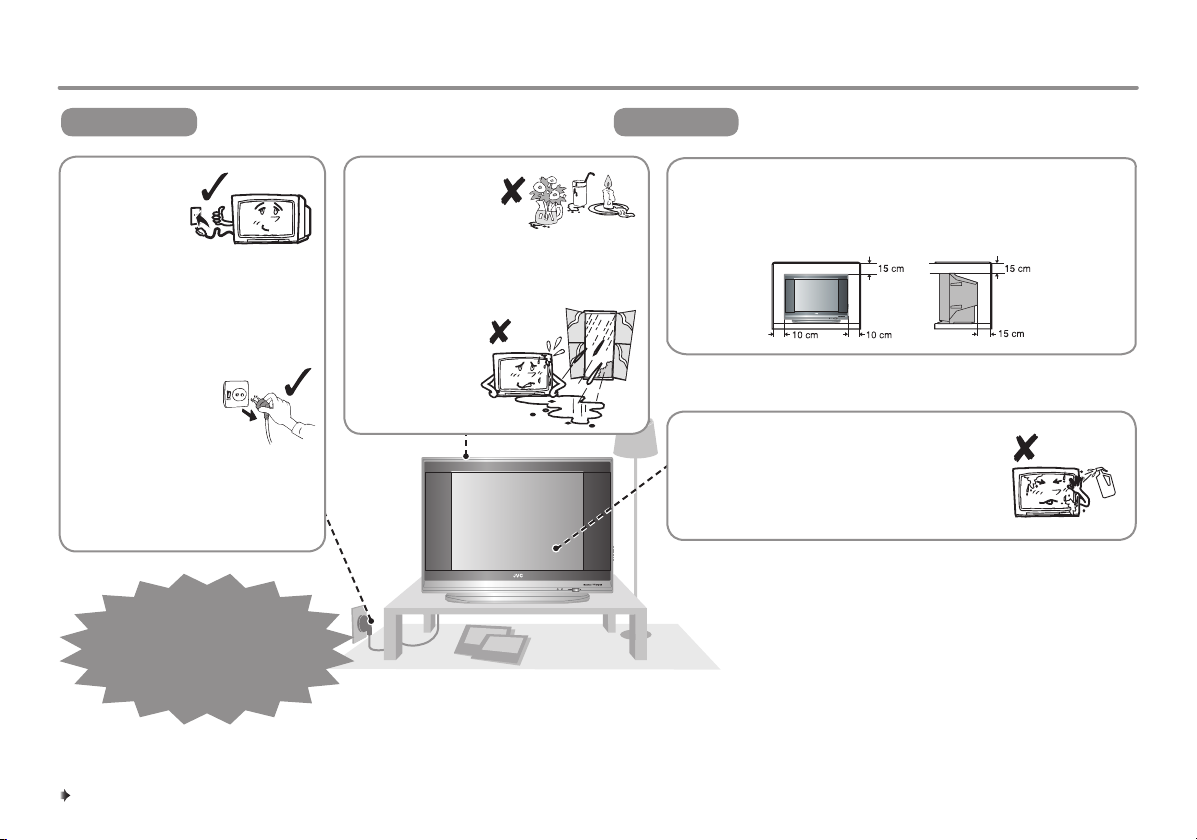
To make sure you understand how to use your new TV, please read this manual thoroughly before you begin.
Thank you for buying this JVC colour television.
TO PREVENT FIRE OR SHOCK HAZARD, DO
WARNING
• Operate only
from the
power source
indicated on
the rear of the
TV.
• Avoid damaging the power
cord and mains plug. When
unplugging the TV, grasp the
mains plug. Do not pull on the
power cord.
• This TV can be
turned on/off power
by connecting/
disconnecting the
AC plug into AC outlet. While this
TV is being installed, enough
space should be reserved for
connection/disconnecting the AC
plug into AC outlet by hand.
fault, unplug the unit and
call a service technician. Do
not attempt to repair it yourself
NOT EXPOSE THIS APPLIANCE TO RAIN OR
MOISTURE.
In the event of a
or remove the
rear cover.
• The apparatus
shall not be
exposed to
dripping or
splashing and that no objects filled
with liquids, such as vases, shall be
placed on the apparatus.
• Do not allow
objects or liquid
into the cabinet
openings.
TO ENSURE PERSONAL SAFETY, OBSERVE THE
CAUTION
• Never block or cover the ventilation openings.
• Never install the TV where good ventilation is unattainable.
• When installing this TV, leave spaces for ventilation around
• The surface of the TV screen is easily
FOLLOWING RULES REGARDING THE USE OF
THIS TV.
the TV of more than the minimum distances as shown.
damaged. Be very careful with it when
handling the TV. Should the TV screen
become soiled, wipe it with a soft dry cloth.
Never rub it forcefully. Never use any
cleaner or detergent on it.
2
Page 3
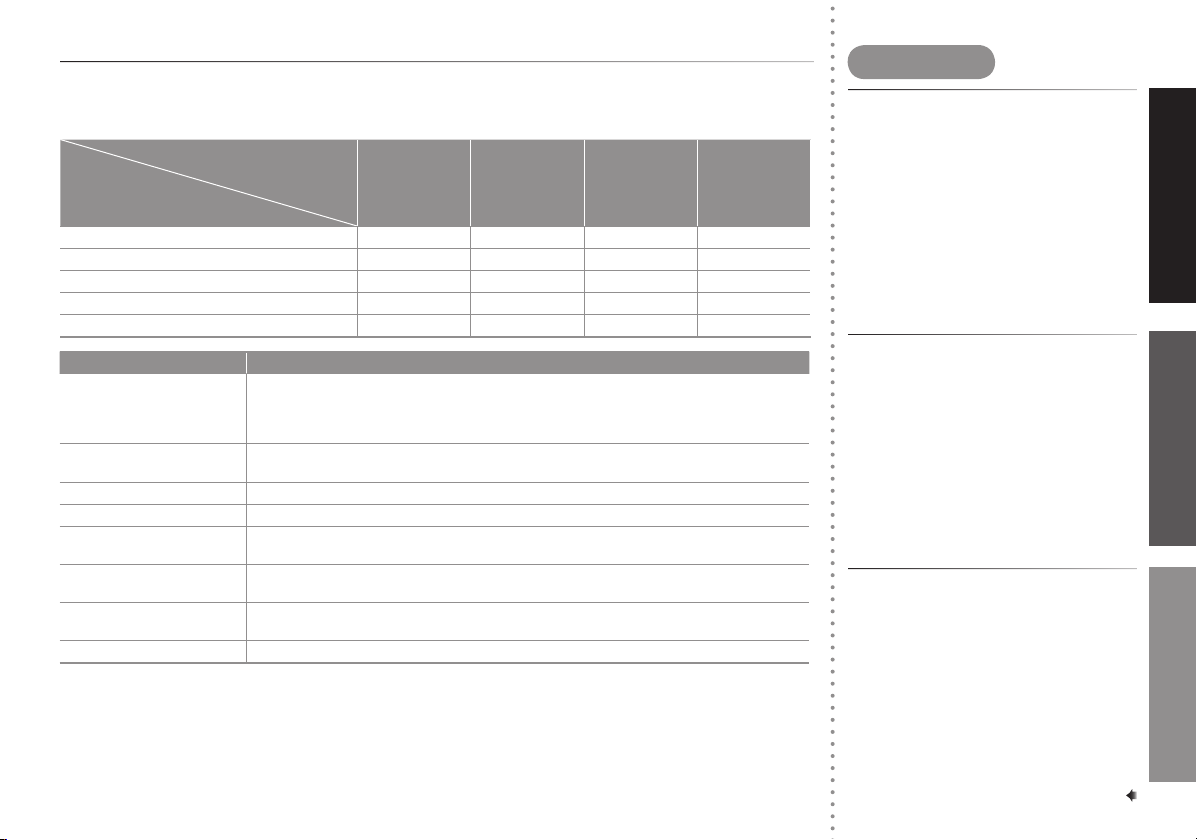
Knowing your TV’s features
Please see the chart below and check the function are equipped for your TV's model number.
The model number is indicated at the rear of your TV. When you press a button concerned to a function
that is not available for your TV, it does not work and the logo "Ø" appears on the screen.
Model No.
Function
Function
PIP control buttons (Green label) –
PICTURE TILT
MaxxBass –
AI ECO SENSOR –
ECO MODE
Features Descriptions
DVD MENU Just connect DVD player to the television. The television will detect DVD signal and
display picture on the screen automatically and you can adjust pictures and sound while
you are watching DVD as your desire. When disconnect DVD player, the television will
display the previous channel.
MaxxBass MaxxBass enhances bass sound that cannot be reproduced by normal speakers to be
heard by our ears.
PIP (Picture in Picture) You can view two screens (Main picture and Sub picture) at the same time.
FAVORITE CH (Channel) You can register up to four favorite channels for quick recall with one press.
AI ECO SENSOR TV detects the brightness of your room and automatically adjust the picture brightness to
a suitable level for a better eyecare.
ECO MODE You can adjust TV screen contrast according to the brightness of your room to suitable
level for a better eyecare.
AI VOLUME TV adjusts the volume automatically for all TV channels to avoid sudden change of the
volume when selecting different TV channels or selecting Video Mode.
TINT You can adjust TINT setting for all colour systems, including PAL.
AV-29Q317B
••
•
Note : Some functions written in this instruction manual may not be available for your TV.
AV-29S357
•
•
•
–
AV-21Q317B
–
––
–
–
•
AV-21S357
•
•
•
–
Contents
Knowing your TV’s features ...................3
Connections ..........................................4
Initial settings .........................................5
Remote control buttons and basic
functions ................................................6
TV buttons and functions .......................7
Operating the menus .............................7
Picture setting ........................................9
Picture in picture (PIP) operation ........11
Sound setting ......................................11
Customized setting ..............................13
TV channel presetting .........................15
Troubleshooting ...................................17
Specifications ......................................18
PREPARATION FUNCTIONS REFERENCE
3
Page 4
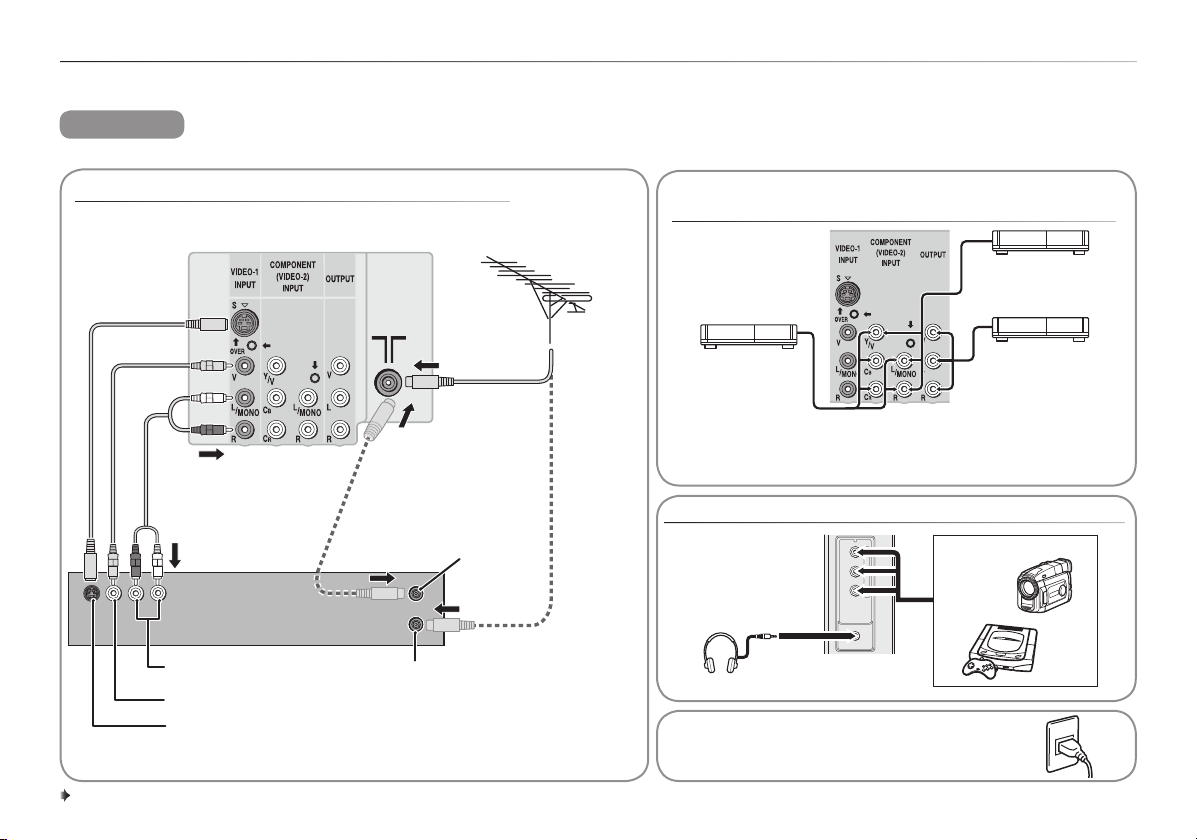
Connections
The illustration of AV-29S357 is shown here for explanation purpose. Your TV may not look exactly the same as illustrated.
CAUTION
Ensure to turn off all equipments including the TV before connecting the AC mains plug to the AC outlet.
Connecting to the aerial cable and VCR
TV rear terminals
Rear of VCR
Audio output
Video output
S-video output
Aerial cable
RF input
(Connect
directly if not
using a VCR)
RF output
(Connect via a VCR)
VHF/UHF
outdoor
aerial
75-ohm
coaxial cable
(not supplied)
Connecting to the rear component/video
input terminal and output terminal
VCR (for playing)
DVD player
(composite signals)
DVD player
(with component
video signals
input)
VCR (for recording)
• When connecting to COMPONENT (VIDEO-2) input,
depending on the connection, choose the appropriate
video input using the menu (\ page 14).
Connecting to the front video input terminal
RVL/MONO
IN(VIDEO-3)
Headphones
After all the connections have been made,
insert the mains plug to the AC outlet.
Camcorder or TV game
4
Page 5
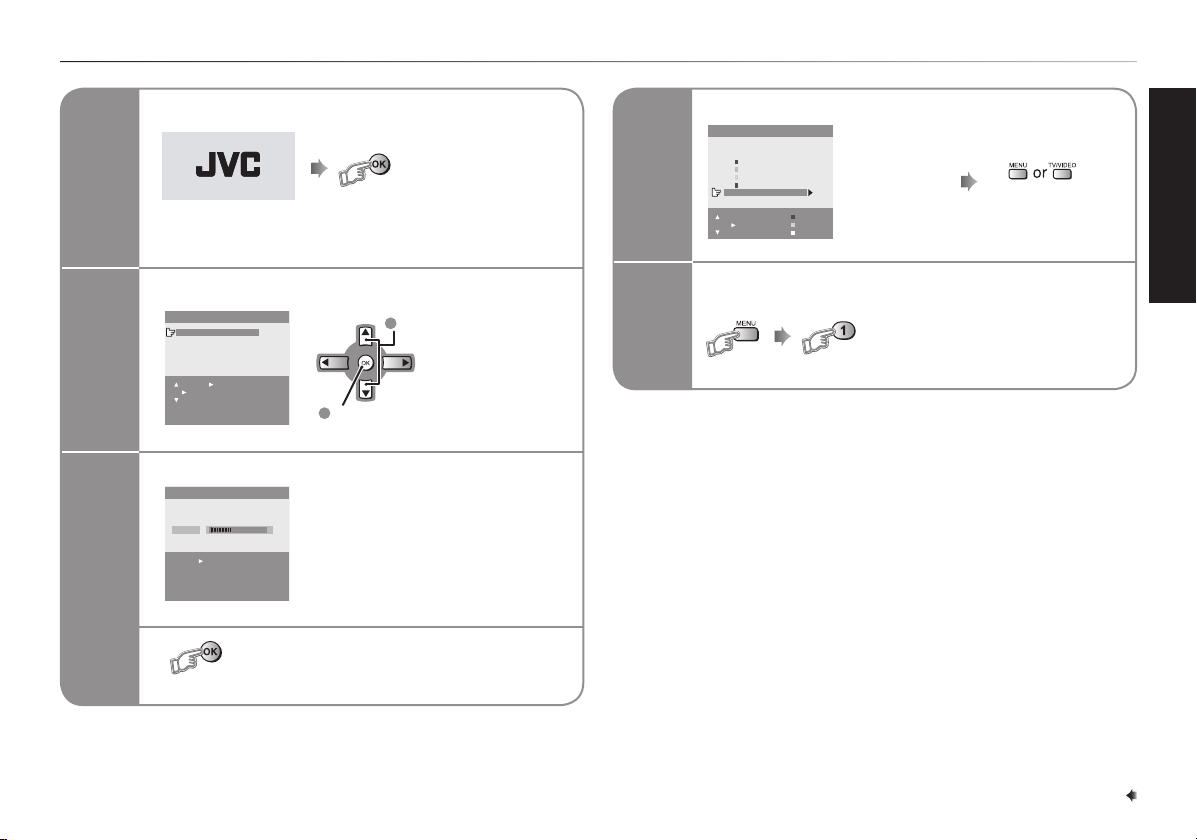
Initial settings
1
2
3
Turn on the TV
or wait 15 seconds to
run Setup Tour
JVC logo appears
Select a language
,!.'5!'%
%.',)3(
Vieät
/+3%,%#4
$)30,!9"!#+
-%.5%8)4
2
Confirm
1
Select
Searching for the channels (AUTO PROGRAM)
AUTO PROGRAM
22%
OK / : EDIT
To stop or wait until AUTO PROGRAM
finishes
4
Edit the channel list
%$)4
02 #(##
!6
#(
#(
#(
#(
#(
#(
-/6%
-%.5%8)4
).3%24
$%,%4%
-!.5!,
To edit the
channel list,
\ page 15.
To complete
Setup Tour
To restart Setup Tour after above setup has completed
(while the cursor is pointing to
PICTURE MODE and within 3
seconds)
PREPARATION
5
Page 6
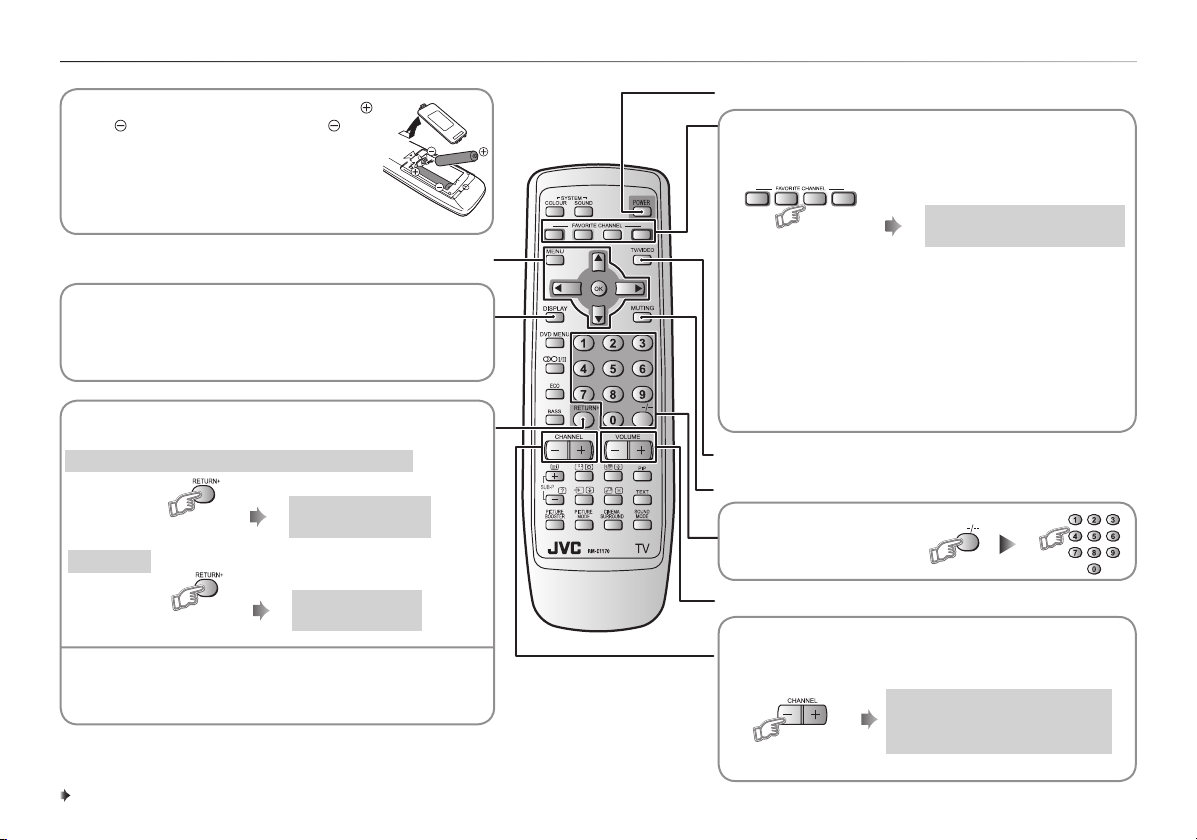
Remote control buttons and basic functions
• Insert two batteries by following the
and polarities and inserting the end
first.
• Use AA/R6/UM-3 dry cell batteries.
• If the remote control does not work
properly, fit new batteries. The supplied
batteries are for testing, not regular use.
Operating the menus (\ page 7)
• Display the programme or video terminal number and
stereo/bilingual broadcast system.
• To return to the previous menu
RETURN PLUS function
Return to the frequently viewed channel.
Choose the channel you want to programme
Press and hold
To cancel
RETURN PLUS
PROGRAMMED!
Turn the TV on from standby and vice versa
Programme and recall 4 favourite channels
(colour buttons: red, green, yellow, blue)
Choose the TV channel you wish to programme
Press and hold
any button
Repeat to programme another favourite channel.
To recall the favourite channel, press the
corresponding colour button.
• When the TV is in Text function or MENU mode, the
favourite channel function is not available.
• When the TV is in PIP function, the favourite channel
function cannot be programmed but can recall the
favourite channel.
TV or video terminal input selection, Exit from the menu
Turn the volume Off / On
Programme number selection
For two digits :
PROGRAMMED! ■
Press and hold
RETURN function
If you have not set or have canceled the RETURN PLUS
channel, this will return to the previously viewed channel.
RETURN PLUS
CANCELED!
6
Adjust the volume level, Turn off Muting
Channel selection
Select the desired channel number.
For Hyper Scan
Press and hold
PR changes without changing the
picture. Once you stop pressing
CHANNEL+ or CHANNEL– button,
picture will change to the desired PR.
Page 7

TV buttons and functions
The illustration of AV-29S357 is shown here for explanation purpose. Your TV may not look exactly the same as illustrated.
TV or Video terminal input selection,
Exit from the menu
Display the menu and exit after finish setting
ECO sensor
Remote control sensor
Power lamp - Indicates the TV’s status.
No colour: TV’s main power is being turned off.
Red: TV’s main power is turned on.
Blink: While the TV is in standby mode, ON TIMER function is in used.
While the TV is in turn on mode, OFF TIMER function is in used.
Note: When you turn off the power switch while TV is in standby mode,
the power lamp will go off in 5-10 seconds. When you operate the
TV, POWER Lamp will blink.
TV’s main power on/off
Channel selection, To select menu function
Volume level adjustment, To choose a Top
menu and adjust the desired menu function
Operating the menus
TOP menuMENU 2nd menu 3rd menu
Example:
SET UP menuMENU EDIT/MANUAL EDIT
PREPARATION
Video and audio
input jacks for
VIDEO-3 mode
Headphone jack
To display the
MENU.
To select a Top menu. To select a second menu. To select, adjust or
Select
Select
When the cursor is at MENU.
To display
other pages.
To return to
the previous
menu.
To select for go to third
menu.
Select
or
Adjust
Depend to the on screen
guide.
choose the setting of a
function.
Select
or
Select
Depend to the on screen
guide.
To exit.
7
Page 8

Operating the menus (continued)
You can use the DVD MENU by switch channel to VIDEO-2 or press the DVD MENU button on the remote control. See the menus location in the below table.
Top menu Page 2nd menu 3rd menu / Adjustments 3rd menu / Adjustments
9 PICTURE MODE USER / VIVID / SOFT
PICTURE
or
DVD MENU
PICTURE
*
SOUND
or
DVD MENU
SOUND
*
FEATURES
SET UP
10 PICTURE SETTING
9 WHITE BALANCE NORMAL / COOL / WARM
VNR
13
(Only available in RF, VIDEO-1 and VIDEO-3)
9 PICTURE BOOSTER OFF / HIGH / LOW –
AUTO SIGNAL DETECT
13
(Only available in VIDEO-2)
DVD THEATER STATUS
13
(Only available in VIDEO-2)
12 AI VOLUME ON / OFF ON / OFF
12 SOUND MODE USER / MUSIC / CINEMA / NEWS USER / MUSIC / CINEMA / DRAMA
EQUALIZER (SOUND MODE set to USER
11
and CINEMA SURROUND set to OFF only)
12 BALANCE Left Stronger / Right Stronger Left Stronger / Right Stronger
11 CINEMA SURROUND ON / OFF ON / OFF
11 MaxxBass OFF / HIGH / LOW OFF / HIGH / LOW
14 ON TIMER Set timer for turn on the TV Set timer for turn on the TV
14 OFF TIMER Set timer for turn off the TV Set timer for turn off the TV
14 CHILD LOCK ON / OFF ON / OFF
9 COMPRESS (16:9 ) ON / OFF ON / OFF
AI ECO SENSOR or
10
ECO MODE
14 VIDEO-2 SETTING VIDEO / COMPONENT VIDEO / COMPONENT
9 PICTURE BOOSTER HIGH / LOW / OFF HIGH / LOW / OFF
10 BLUE BACK ON / OFF ON / OFF
10 PICTURE TILT Tilt the picture. Tilt the picture.
14 BEEP ON / OFF ON / OFF
15 AUTO PROGRAM Register the TV channel. Register the TV channel.
15 EDIT / MANUAL MOVE / INSERT / DELETE / MANUAL MOVE / INSERT / DELETE / MANUAL
9 COLOUR SYSTEM AUTO / PAL / SECAM / NTSC3.58 / NTSC4.43
13 LANGUAGE Select the languages. Select the languages.
PICTURE MODE set to USER : CONTRAST / BRIGHT/ SHARP/
COLOUR / TINT
PICTURE MODE set to SOFT or VIVID:–
OFF / AUTO / MIN / MAX –
– ON / OFF
– ON / OFF
Adjust the sound level of each frequencies. Adjust the sound level of each frequencies.
OFF / MODE-1 / MODE-2 / DISPLAY or
OFF / ECO-1 / ECO-2
For RF / Video-1 / Video-3 (MENU) For Video-2 (DVD MENU)
DVD THEATER STATUS set to OFF : USER / SHARP / CLEAR / VIVID / SOFT
DVD THEATER STATUS set to ON : USER / SHARP / CLEAR
PICTURE MODE set to USER : CONTRAST / BRIGHT/ SHARP / COLOUR / TINT
PICTURE MODE set to SHARP or CLEAR or SOFT or VIVID : –
DVD THEATER STATUS set to OFF : NORMAL / COOL / WARM
DVD THEATER STATUS set to ON : –
DVD THEATER STATUS set to OFF : OFF / MODE-1 / MODE-2 / DISPLAY or
OFF / ECO-1 / ECO-2
DVD THEATER STATUS set to ON : –
ViDEO-2 SETTING set to COMPONENT : AUTO
ViDEO-2 SETTING set to VIDEO : AUTO / PAL / SECAM / NTSC3.58 / NTSC4.43
* For DVD THEATER STATUS set to ON only
8
Page 9

Picture setting
COLOUR SYSTEM
You can select the appropriate colour system when the picture is not clear
or no colour appears.
AUTO → PAL → SECAM → NTSC3.58 → NTSC4.43
You can also operate this function from the menu.
SET UP menuMENU COLOUR SYSTEM
For the colour system in each country or region, see the table below:
Area Country or Region System
Bahrain, Kuwait, Oman, Qatar, United Arab Emirates, Yemen,
Indonesia, Malaysia, Singapore, Thailand, India, China, Vietnam,
Asia,
Middle East
Europe
Oceania Australia, New Zealand, etc. PAL
Africa
Hong Kong, etc.
Islamic Republic of Iran, Lebanon, Saudi Arabia, etc. SECAM
Philippines, Taiwan, Myanmar, etc. NTSC
Russia, etc. SECAM
Czech Republic, Poland, Germany, Holland, Belgium, UK, etc. PAL
Republic of South Africa, Nigeria, etc. PAL
Egypt, Morocco, etc. SECAM
PICTURE BOOSTER
You can improve picture clarity when the picture is unclear due to the low
signal reception.
PICTURE menuMENU PICTURE BOOSTER
OFF Cancel the function
HIGH Perform at maximum level.
LOW Perform at minimum level.
PAL
WHITE BALANCE
You can change the white balance of the picture to better match the type
of video being viewed.
PICTURE menuMENU WHITE BALANCE
NORMAL Normal white balance
COOL Bluish white
WARM Reddish white
When DVD THEATER STATUS set to ON, WHITE BALANCE is not
available in VIDEO-2. \ Page 8.
COMPRESS (16:9)
You can convert a normal picture (4:3 aspect ratio) into a wide picture
(16:9 aspect ratio).
FEATURES menuMENU
COMPRESS (16:9)
(Choose ON or OFF)
PICTURE MODE
You can choose the desired picture setting with one-touch.
USER You can change this picture setting (CONTRAST,
SHARP To sharpen this picuture.
VIVID Heightens contrast and sharpness.
SOFT Softens contrast and sharpness.
CLEAR To soften the picture.
You can also operate this function from the menu.
PICTURE menuMENU PICTURE MODE
To return the USER setting to default, press the blue button when the
PICTURE SETTING menu is displayed.
See details for the location menus in "Operating the menus" \ Page 8.
BRIGHT, SHARP, COLOUR, TINT) as you like.
(\ PICTURE SETTING)
FUNCTIONS
9
Page 10

Picture setting (continued)
PICTURE SETTING
You can adjust the desired picture setting when selecting USER in
PICTURE MODE.
1
2
CONTRAST 2 : Lower contrast 3 : Higher contrast
BRIGHT 2 : Darker 3 : Brighter
SHARP 2 : Softer 3 : Higher
COLOUR 2 : Lighter 3 : Deeper
TINT 2 : Reddish 3 : Greenish
See details for the location menus in “Operating the menus” \ Page 8.
PICTURE menuMENU PICTURE MODE USER
PICTURE menuMENU PICTURE SETTING
AI ECO SENSOR (ECO)/ECO MODE
You can automatically adjust TV screen contrast according to the
brightness of your room.
OFF
MODE-1/ECO-1
MODE-2/ECO-2
DISPLAY (for Al ECO SENSOR only)
You can also operate this function from the menu.
FEATURES menuMENU AI ECO SENSOR / ECO MODE
Note: Al ECO SENSOR for S and R series.
ECO MODE for Q series.
When DVD THEATER STATUS set to ON, Al ECO SENSOR / ECO
MODE is not available in VIDEO-2.
\ Page 8.
Cancel the function.
Mild contrast (recommended).
Even contrast.
Display the graphic of the function.
BLUE BACK
You can set the TV to automatically change to a blue screen and mute the
sound if the signal is weak or absent, or when there is no input from an
antenna.
FEATURES menuMENU BLUE BACK
This function is only available in RF mode.
(Choose ON or OFF)
10
Correcting the Slanting Picture (PICTURE TILT)
You can correct the picture tilt caused by the earth’s magnetic force.
1
FEATURES menuMENU PICTURE TILT
The following display appears.
PICTURE TILT
DISPLAY : BACK
MENU : EXIT
2
Tilt the picture
becomes level
To confirm
Page 11

Picture in picture (PIP) operation
You can display a sub picture within the main picture on the screen.
to display the sub picture.
You can hear the sound from the main picture only.
When main picture and sub picture are the same TV channel:
Press SUB-P -/+ Main picture will be changed TV channel follow as sub
(Input) To change sub picture to video mode.
Press
Press CHANNEL -/+ Sub picture will be changed TV channel follow as Main
Press CHANNEL -/+ Until main picture change to video mode.
To cancel, press the PIP button again.
While a sub picture is being displayed, you can perform the following
functions.
(SUB-P)
(Input) Select the input source for the sub picture.
(Swap) Swap between the main picture and sub picture.
(Position) Change the sub picture position.
(Freeze) Freeze the sub picture.
When VIDEO-2 is set to component, you cannot select VIDEO-2 for sub
picture.
When VIDEO-2 is set to component and if the input source of the main
picture is set to VIDEO-2 with component, PIP button is disabled and sub
picture cannot be displayed.
picture.
picture.
Select the desired TV channel for sub picture.
lower right → lower left
upper right → upper left
Sound setting
MaxxBass
You can enjoy an enhanced bass sound which cannot be played by
normal speakers.
OFF MaxxBass is turned off.
You can also operate this function from the menu.
"MaxxBass" is a registered trademark of Waves Audio Ltd. in the USA,
Japan and other countries.
CINEMA SURROUND
You can enjoy an enhanced sound for wider audience.
You can also operate this function from the menu.
EQUALIZER
You can adjust the sound level of each frequencies when selecting USER
mode in SOUND MODE.
1
2
3 Select and adjust the desired frequencies.
Adjust high frequency will affect higher pitch sound and vice versa.
When CINEMA SURROUND set to ON, you cannot adjust EQUALIZER
(\ page 8).
HIGH MaxxBass effect is high.
LOW MaxxBass effect is low.
SOUND menuMENU MaxxBass
OFF Cancel the function.
ON Listen to sound with wider audience effect.
SOUND menuMENU
SOUND menuMENU SOUND MODE USER
SOUND menuMENU EQUALIZER
CINEMA SURROUND
%15!,):%2
))))))))
)
))))
)
))
+ + +(Z
3%,%#4
$)30,!9"!#+
-%.5%8)4
))))))))
))))))))
)))))))
)
))))
)
))
FUNCTIONS
11
Page 12

Sound setting (continued)
BALANCE
You can adjust the volume balance between the left and right speakers.
SOUND menuMENU BALANCE
SOUND SYSTEM
You can select an appropriate sound system when abnormal sound
occurs even when the picture appears normal.
B/G → I → D/K → M
SOUND MODE
You can choose the desired sound setting.
USER Change the sound setting as you like.
MUSIC Emphasize on music effect.
CINEMA Emphasize on movie sound.
NEWS Emphasize on vocal sound.
DRAMA Emphasize on drama sound.
Select USER and adjust the frequencies in EQUALIZER
(100, 300, 1K, 3K, 8K Hz), \ page 11.
You can also operate this function from the menu.
SOUND menuMENU SOUND MODE
When SOUND MODE is set to other than USER, EQUALIZER function
becomes unavailable.
See details for location menus in "Operating the menus"
\ Page 8.
AI VOLUME
You can adjust the volume of all the channels and video inputs to the
same level automatically depends on the strength of signal of the sources.
SOUND menuMENU AI VOLUME
(Choose ON or OFF)
This function is not available in video mode.
For the sound system in each country or region, see the table below:
Area Country or Region System
Bahrain, Kuwait, Oman, Qatar, United Arab Emirates, Yemen,
Indonesia, Malaysia, Singapore, Thailand, India, etc.
Asia,
Middle East
Europe
Oceania Australia, New Zealand, etc. B/G
Africa
China, Vietnam, etc. D/K
Hong Kong, etc. I
Islamic Republic of Iran, Lebanon, Saudi Arabia, etc. B/G
Philippines, Taiwan, Myanmar, etc. M
Russia, Czech Republic, Poland, etc. D/K
Germany, Holland, Belgium, etc. B/G
UK, etc. I
Republic of South Africa, etc. I
Nigeria, Egypt, Morocco, etc. B/G
B/G
12
Page 13

Customized setting
AUTO SIGNAL DETECT
When the DVD input signal is detected, the input mode will automatically
change to VIDEO-2 and when the DVD input signal is not detected, the
input mode will automatically change to RF previous input mode.
DVD players: Press the “POWER ON” button on the player for signal
detection.
VCRs: Press the “POWER ON” button on the device, followed by the
“PLAY” button, signal detection and DVD menu display.
DVD MENU
DVD MENU PICTURE
Only available in VIDEO-2 mode. \ Page 8.
AUTO SIGNAL
DETECT
(Choose ON or OFF)
VNR
You can reduce the picture noise.
PICTURE menuMENU VNR
OFF VNR is turned off.
AUTO Effect of VNR is automatically controlled.
MIN Effect of VNR becomes minimum level.
MAX Effect of VNR becomes maximum level.
If you select MAX, the picture becomes softer even if the original picture
is sharp.
Only available in RF, VIDEO-1 and VIDEO-3. \ Page 8.
DVD THEATER STATUS
You can enjoy an enhanced picture quality for movie playback in a dark
room, like watching a movie in the theater.
DVD MENU
OFF Cancel the function.
ON Enjoy movie playback with suitable colour temperature, sharp
DVD MENU PICTURE
subtitles and improved gradation for black, like in a theater.
When you set DVD THEATER STATUS to ON, Al ECO SENSOR / ECO
MODE and WHITE BALANCE adjustment become unavailable.
Only available in VIDEO-2 mode.
DVD THEATER
STATUS
\ Page 8.
LANGUAGE
You can choose the desired on screen display language.
SET UP menuMENU LANGUAGE
FUNCTIONS
13
Page 14

Customized setting (continued)
ON TIMER
You can set the TV to turn on automatically from standby mode at a set
channel and time.
1
FEATURES menuMENU ON TIMER
/.4)-%2
02
/.4)-%2
3%,%#4
$)30,!9"!#+
-%.5%8)4
2 Choose the PR (channel) that you want to watch when the TV turns on.
External input, AV position and any un-preset channel cannot be
chosen for PR.
3 Set the ON TIMER to your desired period of time.
When the ON TIMER is set to other than 00:00, the ON TIMER is
activated. You can set the period of time to a maximum of 12 hours in
15-minute intervals.
4 To off the ON TIMER, set ON TIMER to OFF.
Note: If TV is not in standby mode when ON TIMER is reach the setting
time, this case is not available.
OFF TIMER
You can set the TV to turn off automatically to standby mode after a set
time.
1
FEATURES menuMENU OFF TIMER
OFF TIMER 10
2 You can set the period of time to a maximum of 120 minutes in 10
minutes intervals.
3 When the remaining elapse time is one minute, “GOOD NIGHT!”
appears on the screen.
4 You can display the OFF TIMER screen again to confirm or change the
remaining time.
5 To off the OFF TIMER, select OFF or turn off the TV’s main power.
BEEP
You can use the BEEP function to alert you during AUTO SIGNAL
DETECT, Al ECO SENSOR Detect, Stereo Detect, ON TIMER/OFF
TIMER operations and when some buttons on the remote control are
pressed.
MENU BEEP
FEATURES menu
(Choose ON or OFF)
CHILD LOCK
You can disable the front control buttons of the TV.
FEATURES menuMENU CHILD LOCK
(Choose ON or OFF)
VIDEO-2 SETTING
You can set the VIDEO-2 SETTING according to the video signal output
from external devices connected to the VIDEO-2 terminal.
FEATURES menuMENU VIDEO-2 SETTING
VIDEO If a normal video signal (composite video signal) is input.
COMPONENT If a component video signal (Y/CB/CR) is input.
You must choose a setting according to the signal that you input to
VIDEO-2. (If you input the VIDEO Signal or VCR Signal to VIDEO-2, you
must set VIDEO-2 SETTING to VIDEO.)
For connection, \ page 4.
(Factory setting is
COMPONENT)
14
Page 15

TV channel presetting
To register the TV channels automatically
(AUTO PROGRAM)
You can register the TV channels automatically.
1
2
SET UP menuMENU AUTO PROGRAM
AUTO PROGRAM
or
22%
OK / : EDIT
6
OR
(red) (green)
to search for the TV channel.
7 Searching stops when a channel is found and displayed.
If the reception is
poor
If noisy sound is
heard
Press the yellow or blue button to fine tune the TV
channel.
Press the 3 button to choose an appropriate sound
system.
8 to exit.
3 to stop or when AUTO PROGRAM finishes.
4 The EDIT menu appears.
To edit the channel list Proceed to Step 2 of “To edit the channel list” on this
If a channel is not
registered
To exit the menu Press the MENU button.
To register the TV channels manually
(MANUAL in the EDIT menu)
You can register the TV channels into the TV’s channel list manually.
1
SET UP menuMENU EDIT/MANUAL
2
or
page.
Proceed to Step 3 of “To register the TV channels
manually” on this page.
%$)4
02 #(##
!6
#(
#(
#(
#(
#(
#(
-/6%
-%.5%8)4
).3%24
$%,%4%
-!.5!,
3 Choose the channel which you want to register.
4
the channel appears at the right of the CH/CC number.)
to activate the MANUAL function. (The sound system of
(blue)
5 to choose an appropriate sound system.
For details, see “SOUND SYSTEM”. \ Page 12
To edit the channel list
(MOVE, DELETE and INSERT in the EDIT menu)
You can edit the TV channel list as you like.
After this operation, other channel’s PR number will be changed.
1 Repeat Steps 1 and 2 of “To register the TV channels manually
(MANUAL in the EDIT menu)”, \ see left.
2 Choose the channel which you want to change its PR number, or
delete, or register a new channel.
To change the
3
PR number
(MOVE)
To delete
the channel
(DELETE)
To add the
new channel
(INSERT)
Press the 3 button. Then move it to the new PR number
you want to use for the channel by pressing the 5/∞ button.
Finally press the 2 button.
Press the yellow button.
If you add a new TV channel of NTSC-M system, press the
SOUND SYSTEM button to change the sound system to M,
then select EDIT/MAMUAL in SET UP menu. Press the green
button, then press the 3 button to choose “CC” or “CH”.
Enter the CH/CC number for the channel you wish to add.
The TV starts to search for the channel.
When a TV channel has already been registered in PR99,
using the INSERT function deletes that TV channel.
4 to exit.
FUNCTIONS
15
Page 16

TV channel presetting (continued)
CH/CC number
When you want to use the INSERT function on
page 15, find the CH/CC number corresponding
to the channel number of the TV channel from
this table.
Channel No. Country
US United States, Philippines, etc..
CCIR Middle East, Southeast Asia, etc..
OIRT Eastern Europe, Russia, Vietnam,
AUSTRALIA Australia, etc..
Channel
CH US CCIR OIRT AUSTRALIA
CH 02 US-2 E2 R1 AU-0
C
30 H
CH 04 US-4 E4 R2 AU-2
CH 05 US-5 E5 R6 AU-6
CH 06 US-6 E6 R7 AU-7
CH 07 US-7 E7 R8 AU-8
CH 08 US-8 E8 R9 AU-9
CH 09 US-9 E9
CH 10 US-10 E10 R10 AU-10
CH 11 US-11 E11 R11 AU-11
CH 12 US-12 E12 R12
CH 13 US-13
CH 14 US-14, W+29
CH 15 US-15, W+30
CH 16 US-16, W+31
CH 17 US-17, W+32
CH 18 US-18, W+33
CH 19 US-19, W+34
CH 20 US-20, W+35
CH 21 US-21, W+36 E21
CH 22 US-22, W+37 E22
CH 23 US-23, W+38 E23
CH 24 US-24, W+39 E24
CH 25 US-25, W+40 E25
CH 26 US-26, W+41 E26
CH 27 US-27, W+42 E27
C
C
C
C
C
etc..
3-S
U
U82 H
U92 H
,03-S
U03 H
W
U13 H
U23 H
3
E
E
34+W ,82-S
44
E
+W ,92-S
54+
E
64
E
13
+W ,13-S
E
23
74+W ,23-S
1
-UA
82-UA82
92-UA92
03-UA03
23-UA/13-UA
3-U
3
A
16
CH US CCIR OIRT AUSTRALIA
C
HC
C
C
C
CH 38 US-38, W+53 E38 AU-39/AU-40
C
C
HC
C
H
HC
CH 45 US-45, W+60 E45 AU-47/AU-48
HC
HC
HC
CH 52 US-52, W+67 E52 AU-55/AU-56
HC
HC
C
CH 59 US-59, W+74 E59 AU-63/AU-64
HC
HC
CH 65 US-65, W+80 E65
CH 66 US-66, W+81 E66
CH 67 US-67, W+82 E67
CH 68 US-68, W+83 E68
CH 69 US-69, W+84 E69
CC US CCIR OIRT AUSTRALIA
C
CC
CC
CC 14 A S-14
CC 15 B S-15
CC 16 C S-16
CC 17 D S-17
,33-SU33 H
84+W
3-SU43
94+W
E
,4
+W ,53-SU53 H
15+
W ,63-SU63 H
3-SU73 H
93 H
04 H
SU
14
,14-SU
24
SU
44
,44-SU
64
,64-SU
94
,94-SU
05 HC
SU
15
,15-SU
45
,45-SU
65
,65-SU
06 HC
SU
,16-SU16 HC
,26-
26
SU
46
,46-SU
0 C
60 CC
21
63E
45+W ,93-SU
E
04
E55+W ,04-
65+W
E
E
5+W ,24-
24
7
95+W
E
16+W
46+W
E
66+W
96+W
E
7+W
7+W
E
77+W
97+W
E
2-S20 CC
3-
S3
4-S40 CC
-
5
S50 CC
-
S
7
-S70 CC
-
8
S80 CC
9-S90 CC
-
1
0
S01 CC
11-S11 CC
21-S
31-S31
43-UA33E
53-UA43
63-UA53E05
3-UA
7
83-UA73E25+W ,7
14-UA93
24-UA
34-UA14
4-U
4
A
54-UA34E85+W ,34-SU34 HC
64-UA44
94-UA64E
05-UA74E26+W ,74-SU74 HC
15-UA84E36+W ,84-SU84 HC
25-UA94
35-UA05E56+W ,0545-UA15E
75-UA35E86+W ,35-SU35 HC
85-UA45
95-UA55E07+W ,55-SU55 HC
06-UA65E1
16-UA75E27+W ,75-SU75 H
26-UA85E37+W ,85-SU85 HC
6-UA06E57+W ,06-
5
66-UA16E6
76-UA26
86-UA36E87+W ,36-SU36 HC
96-UA46
5-UA1-S10 CC
A5-UA6
CC US CCIR OIRT AUSTRALIA
CC 18 E S-18
CC 19 F S-19
CC 20 G S-20
CC 21 H S-21
CC 22 I S-22
CC 23 J S-23
CC 24 K S-24
CC 25 L S-25
CC 26 M S-26
CC 27 N S-27
CC 28 O S-28
CC 29 P S-29
CC 30 Q S-30
CC 31 R S-31
CC 32 S S-32
CC 33 T S-33
CC 34 U S-34
CC 35 V S-35
CC 36 W S-36
CC 37 W+1 S-37
CC 38 W+2 S-38
CC 39 W+3 S-39
CC 40 W+4 S-40
CC 41 W+5 S-41
CC 42 W+6
CC 43 W+7
CC 44 W+8
CC 45 W+9
CC 46 W+10
CC 47 W+11
CC 48 W+12
CC 49 W+13
CC 50 W+14
CC 51 W+15
CC 52 W+16
CC 53 W+17
CC 54 W+18
CC 55 W+19
CC 56 W+20
CC 57 W+21
CC 58 W+22
CC 59 W+23
CC 60 W+24
CC 61 W+25
CC 62 W+26
CC 63 W+27
CC 64 W+28
CC 95 A-5
CC 96 A-4
CC 97 A-3
CC 98 A-2
CC 99 A-1
X57 CC
3RY67 CC
5R1+Z87 CC
3-UA4RZ77 CC
4-UA2+Z97 CC
Page 17

Troubleshooting
If a problem occurs when you are using the TV, check the below
troubleshooting guide before calling for repair.
Problem Cause / Solution Page
No picture, no sound • Deactivate the BLUE BACK function if it is
Snowy picture • Check the aerial cable and TV connections. 4
Stripes appear on the
picture
Double-pictures
(ghosting) occur
Poor picture • Choose the appropriate colour system. Refer
White and bright still
image look as if it was
coloured
Top of the image from
software products or
video tape is distorted
Poor sound • Adjust the sound frequency properly. Refer to
Cannot operate the
remote control
Cannot operate the
menus
Cannot operate the
front control buttons
turned on.
• Choose the appropriate sound system. Refer
to “SOUND SYSTEM”.
• Interference caused by devices such as an
amplifier, personal computer, or a hair drier.
Move it away from your TV.
• Interference occurs caused by signal reflecting
from mountains or building. Try to adjust the
aerial’s direction or use another antenna.
to “COLOUR SYSTEM”.
• Adjust the COLOUR or BRIGHT setting. Refer
to “PICTURE SETTING”.
• Inevitable phenomenon due to the nature of
the picture tube. This is not a malfunction.
• Due to the condition of the video signal, the
image was not properly recorded. This is not
a malfunction.
“SOUND SYSTEM”.
• The batteries may be exhausted. Replace with
new batteries.
• Ensure that you are operating the remote
control at less than seven meters from the
front of your TV.
• Press TV/VIDEO button to return to TV mode
and try operating the menus.
• Deactivate the CHILD LOCK function if it is
turned on.
Problem Cause / Solution Page
Colour patches appear
at the corner of the
10
12
10
12
14
screen
Picture is tilted • This maybe due to the earth magnetism. Refer
Image takes a short
period to be displayed
–
TV may emit crackling
sound
–
Feel a slight electric
shock when touching
9
the TV screen
AUTO SIGNAL DETECT
does not work
–
Suddenly, the TV input
–
changes to VIDEO-2
AUTO SIGNAL DETECT
6
does not work correctly
“PLEASE DISCONNECT
–
VIDEO-1 CABLE!”
appears on the screen.
• This maybe due to magnetized device such
as a speaker placed near to your TV. Move it
away from your TV. Alternatively, you can also
use the magnetic shielded speaker.
to “PICTURE TILT” to correct the tilt.
• Image required time to stabilize before display.
This is not a malfunction.
• This is due to a sudden change in temperature
and it is not a malfunction. If the crackling
sound is too frequent, request your service
technician for inspection.
• This is due to the static electricity of the
picture tube and it will not harm the human
body. This is not a malfunction.
• Set the AUTO SIGNAL DETECT function to
ON.
• Turn the VCR or DVD Player off and on again.
• Check that the video cable connection on
VIDEO-2 is properly connected.
• Check whether the AUTO SIGNAL DETECT
function is on or off.
• AUTO SIGNAL DETECT function may work
when you operate the VCR or DVD player
even if you do not make it to playback.
• Check the video cable connection.
• Some VCR or DVD player may output the
video signal discontinuously. If this happens,
AUTO SIGNAL DETECT function cannot work
correctly.
• Please disconnect either S-VIDEO cable or
video input cable from video-1 input.
–
10
–
–
–
13
–
–
13
–
–
–
–
REFERENCE
17
Page 18

Specifications
MODE AV-21Q317B AV-21S357
TV RF systems B, G, I, D, K, M
Colour systems (RF mode) PAL, SECAM, NTSC3.58 MHz, NTSC4.43 MHz
(VIDEO mode) PAL, SECAM, NTSC3.58 MHz, NTSC4.43 MHz
Channel and Frequencies VHF low channel (VL) : 46.25 to 140.25 MHz
Power input AC 110 to 240 V, 50/60 Hz (operating AC 90 to 260 V, 50/60 Hz)
Power consumption MAX : 105 W
Screen size
(Measured diagonally)
Audio output
(Rated power output)
Speakers 3W + 3W 7W + 7W
External input / output VIDEO - 1 : S-VIDEO input, VIDEO input, AUDIO L/R input
Dimension (W x H x D) 649 x 487 x 351 mm 649 x 487 x 351 mm
Weight 22 kg 22 kg
Accessories Remote control unit :
Design and specifications subject to change without notice.
VHF high channel (VH) : 147.25 to 423.25 MHz
UHF channel (U) : 431 to 863.25 MHz
*Receives cable in mid band ( X to Z, S1 to S10, super band (S11 to S20) and hyper band (S21 to S41)
AVG : 95 W
Picture tube : 548.4 mm
Visible area : 508.0 mm
(6.5 x 13) cm x 2 (6.5 x 13) cm x 2
VIDEO - 2 / COMPONENT : VIDEO input,AUDIO L/R input, COMPONENT VIDEO (Y/CB/CR) input
VIDEO - 3 :VIDEO input, AUDIO L/R input
OUTPUT : VIDEO output, AUDIO L/R output
Headphone jack : Stereo mini jack (3.5 mm diameter)
RM-C1171 x 1
AA/R6/UM-3 dry cell battery x 2
Remote control unit :
RM-C1170 x 1
AA/R6/UM-3 dry cell battery x 2
MAX : 122 W
AVG : 99 W
Picture tube : 548.4 mm
Visible area : 508.0 mm
18
Page 19

Specifications
MODE AV-29Q317B AV-29S357
TV RF systems B, G, I, D, K, M
Colour systems (RF mode) PAL, SECAM, NTSC3.58 MHz, NTSC4.43 MHz
(VIDEO mode) PAL, SECAM, NTSC3.58 MHz, NTSC4.43 MHz
Channel and Frequencies VHF low channel (VL) : 46.25 to 140.25 MHz
Power input AC 110 to 240 V, 50/60 Hz (operating AC 90 to 260 V, 50/60 Hz)
Power consumption MAX : 163 W
Screen size
(Measured diagonally)
Audio output
(Rated power output)
Speakers 10W + 10W 10W + 10W
External input / output VIDEO - 1 : S-VIDEO input, VIDEO input, AUDIO L/R input
Dimension (W x H x D) 810 x 616 x 394 mm 810 x 616 x 394 mm
Weight 38 kg 41 kg
Accessories Remote control unit :
Design and specifications subject to change without notice.
VHF high channel (VH) : 147.25 to 423.25 MHz
UHF channel (U) : 431 to 863.25 MHz
*Receives cable in mid band ( X to Z, S1 to S10, super band (S11 to S20) and hyper band (S21 to S41)
AVG : 132 W
Picture tube : 728.0 mm
Visible area : 676.0 mm
(6.5 x 13) cm x 2 (6.5 x 13) cm x 2
VIDEO - 2 / COMPONENT : VIDEO input,AUDIO L/R input, COMPONENT VIDEO (Y/CB/CR) input
VIDEO - 3 :VIDEO input, AUDIO L/R input
OUTPUT : VIDEO output, AUDIO L/R output
Headphone jack : Stereo mini jack (3.5 mm diameter)
RM-C1171 x 1
AA/R6/UM-3 dry cell battery x 2
Remote control unit :
RM-C1170 x 1
AA/R6/UM-3 dry cell battery x 2
MAX : 163 W
AVG : 132 W
Picture tube : 728.0 mm
Visible area : 676.0 mm
REFERENCE
19
Page 20

© 2007 Victor Company of Japan, Limited 0507SCT-NF-MT
