Page 1
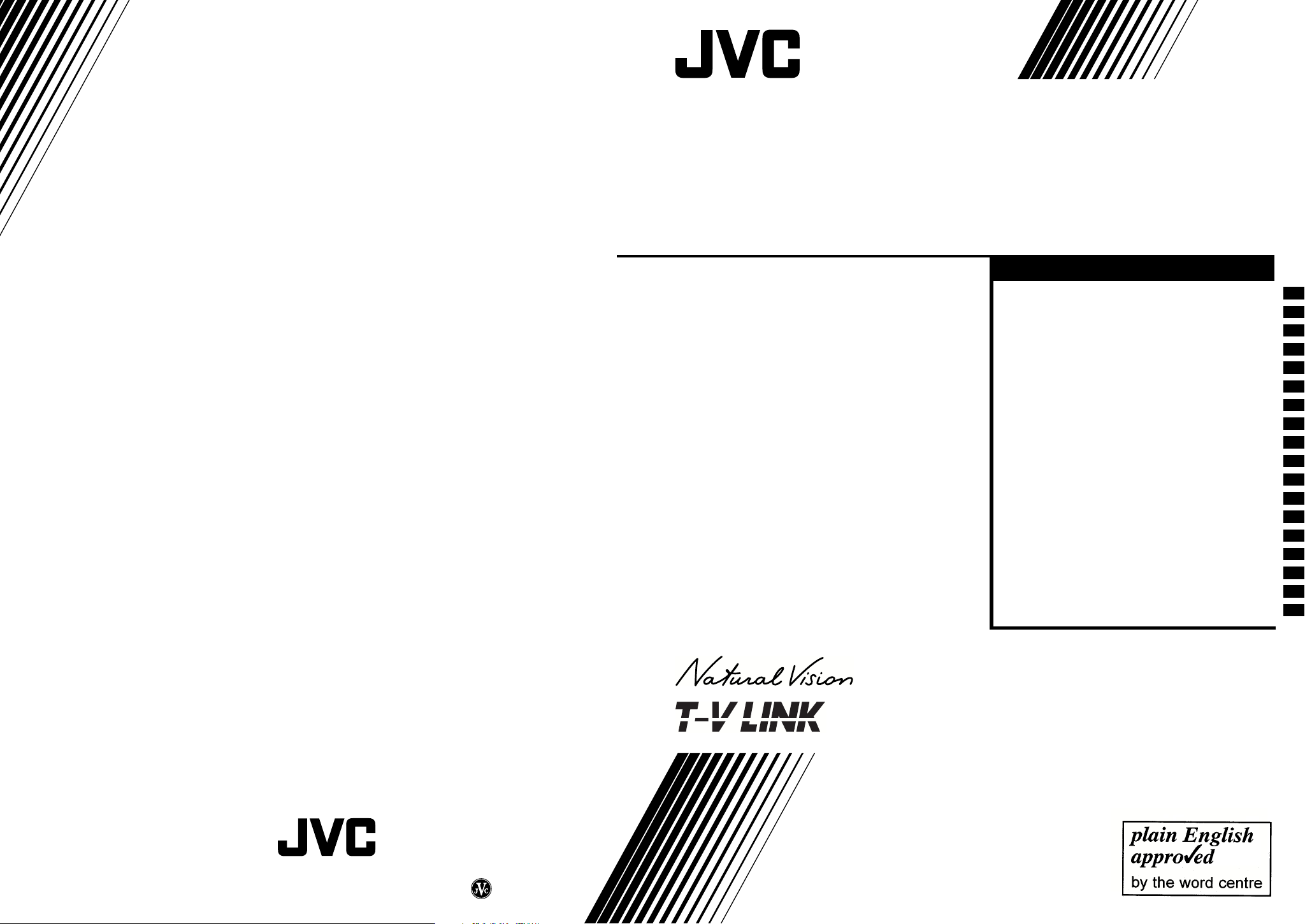
COLOUR TELEVISION
COLOUR TELEVISION
AV28CT1EK / AV28CT1EI
AV28CT1EK
AV28CT1EI
(UK model)
(Ireland model)
Contents
Safety precautions . . . . . . . . . . . . . . . . . . . . . . . . . . .2
Setting up your TV . . . . . . . . . . . . . . . . . . . . . . . . . . .4
T-V LINK functions . . . . . . . . . . . . . . . . . . . . . . . . . . .7
Using your TV–the basics . . . . . . . . . . . . . . . . . . . . . .8
Remote control buttons and functions
Using the TV’s menus. . . . . . . . . . . . . . . . . . . . . . . .16
Picture setting . . . . . . . . . . . . . . . . . . . . . . . . . . . . . .17
Picture features. . . . . . . . . . . . . . . . . . . . . . . . . . . . .18
Sound setting . . . . . . . . . . . . . . . . . . . . . . . . . . . . . .20
EXT SETTING. . . . . . . . . . . . . . . . . . . . . . . . . . . . . .21
FEATURES . . . . . . . . . . . . . . . . . . . . . . . . . . . . . . . .23
INSTALL . . . . . . . . . . . . . . . . . . . . . . . . . . . . . . . . . .25
DEMO . . . . . . . . . . . . . . . . . . . . . . . . . . . . . . . . . . . .29
Other menus . . . . . . . . . . . . . . . . . . . . . . . . . . . . . . .30
Further preparation . . . . . . . . . . . . . . . . . . . . . . . . . .31
TV buttons and parts. . . . . . . . . . . . . . . . . . . . . . . . .33
Troubleshooting . . . . . . . . . . . . . . . . . . . . . . . . . . . .34
Specifications . . . . . . . . . . . . . . . . . . . . . . . . . . . . . .35
. . . . . . . . . . . . .11
© 2001 VICTOR COMPANY OF JAPAN, LIMITED
INSTRUCTIONS
VICTOR COMPANY OF JAPAN, LIMITED
LCT1138-001A-U
0112-T-CR-JMUK
Page 2
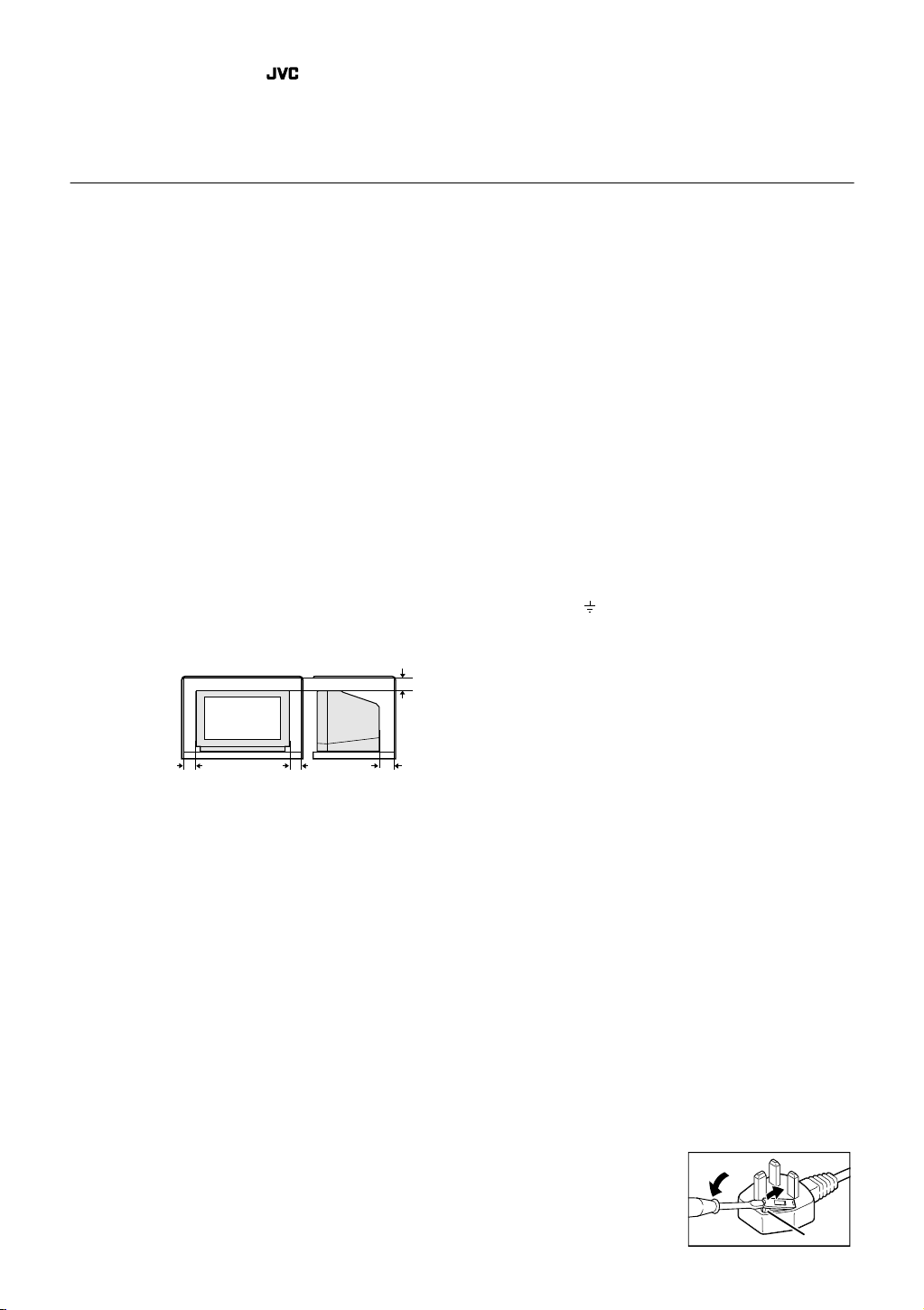
Thank you for buying this colour television.
To make sure you fully understand how to use your new TV, please read this manual thoroughly before
you begin.
Safety precautions
Safety precautions
Safety precautionsSafety precautions
Warning
Warning
■■■■
WarningWarning
To prevent fire or shock hazard, do not expose
this appliance to rain or moisture.
■■■■
Caution
Caution
CautionCaution
To ensure personal safety, observe the following
rules regarding the use of this unit.
1 Operate only from the power source specified
(AC 220 – 240 V, 50 Hz) on the unit.
2 Avoid damaging the mains plug and power
cord.
3 Avoid improper installation and never position
the unit where good ventilation is unattainable.
When installing this television, distance
recommendations must be maintained
between the floor and wall, as well as
installation in a tightly enclosed area or piece of
furniture.
Please adhere to the minimum distance
guidelines shown for safe operation.
15 cm
■■■■
Warning
Warning
WarningWarning
DO NOT cut off the mains plug from this
equipment.
power points in your home or the cable is too short
to reach a power point, then obtain an appropriate
safety approved extension lead or adaptor or
consult your dealer.
If nonetheless the mains plug is cut off, remove
the fuse and dispose of the plug immediately, to
avoid a possible shock hazard by inadvertent
connection to the mains supply.
If a new mains plug has to be fitted, then follow the
instruction given below:
If the plug fitted is not suitable for the
Important
Do not
make any connection to the larger terminal
which is marked with the letter E or by the safety
earth symbol or coloured green or green-andyellow.
The wires in the mains lead on this product are
coloured in accordance with the following code:
Blue: Neutral
Brown: Live
10 cm 10 cm 15 cm
4 Do not allow objects or liquid into the cabinet
openings.
5 In the event of a fault, unplug the TV and call a
service technician. Do not attempt to repair it
yourself or remove the rear cover.
6 The surface of the TV screen is easily
damaged. Be very careful with it when handling
the TV.
Should the TV screen become soiled, wipe it
with a soft dry cloth. Never rub it forcefully.
Never use any cleaner or detergent on it.
7 The main power button on the TV does not fully
isolate the TV from the mains supply. If you are
not going to use this TV for a long period of
time, be sure to disconnect the mains plug from
the mains outlet.
8 Do not place any naked flame sources, such as
lighted candles, on the apparatus.
2
As these colours may not correspond with the
coloured marking identifying the terminals in your
plug proceed as follows:
The wire which is coloured blue must be
connected to the terminal which is marked with the
letter N or coloured black.
The wire which is coloured brown must be
connected to the terminal which is marked with the
letter L or coloured red.
When replacing the fuse only a correctly rated
approved type should be used and be sure to
re-fit the fuse cover.
If in doubt — consult a competent
electrician.
How to replace the fuse
Open the fuse
compartment with a blade
screwdriver, and replace
the fuse.
Fuse
Page 3
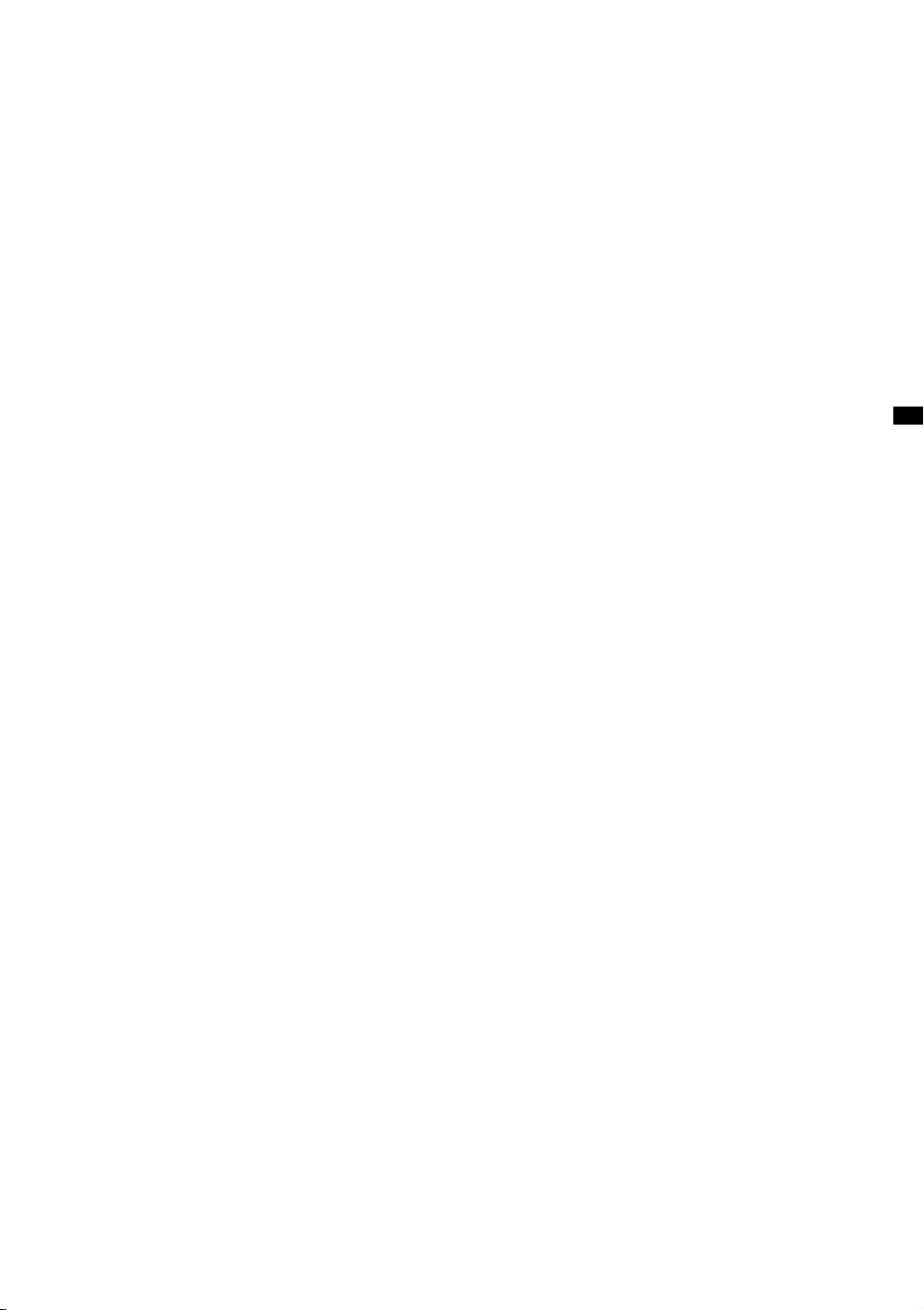
■■■■
Guidelines for safe operation
Guidelines for safe operation
Guidelines for safe operationGuidelines for safe operation
This equipment has been designed and manufactured to comply with international safety standards.
However, as with any electrical appliance, care must be taken to ensure optimal results and operational
safety.
• Before attempting to use this equipment, read the operating instructions thoroughly.
• Ensure that all electrical connections (including the mains plug, extension leads, etc.) have been made
in accordance with the manufacturer’s instructions.
• If ever in doubt about the installation, operation or safety of this equipment, consult your dealer.
• Handle all glass panels or covers with care.
• Never operate this equipment if it appears damaged or operates abnormally. Turn the power off,
disconnect the main power plug and consult your dealer.
• Never remove any affixed panels or covers. Doing so may result in electrical shock.
• Never leave this equipment operating unattended unless otherwise specifically stated that it is designed
to do so or in standby mode. Only use the designated power switch to turn off the power and ensure
that all potential users are instructed how to do so. Make special arrangements for infirm or handicapped
persons.
• Never watch TV while operating a motor vehicle. It is illegal to watch TV while driving.
• Never listen to headphones at high volume. Doing so may damage your hearing.
• Never obstruct the ventilation of this equipment. Doing so may cause overheating and result in a
malfunction or damage.
• Never use makeshift stands or attempt to affix legs with wood screws. When using a manufacturer’s
approved stand or legs, use only the fixtures provided and follow the installation instructions.
• Never allow this equipment to be exposed to rain or moisture.
• Never allow anyone, especially children, to insert anything into an opening in the case. Doing so may
result in a fatal electrical shock.
• Never guess or take chances with electrical equipment of any kind. It is better to be safe than sorry.
3
Page 4
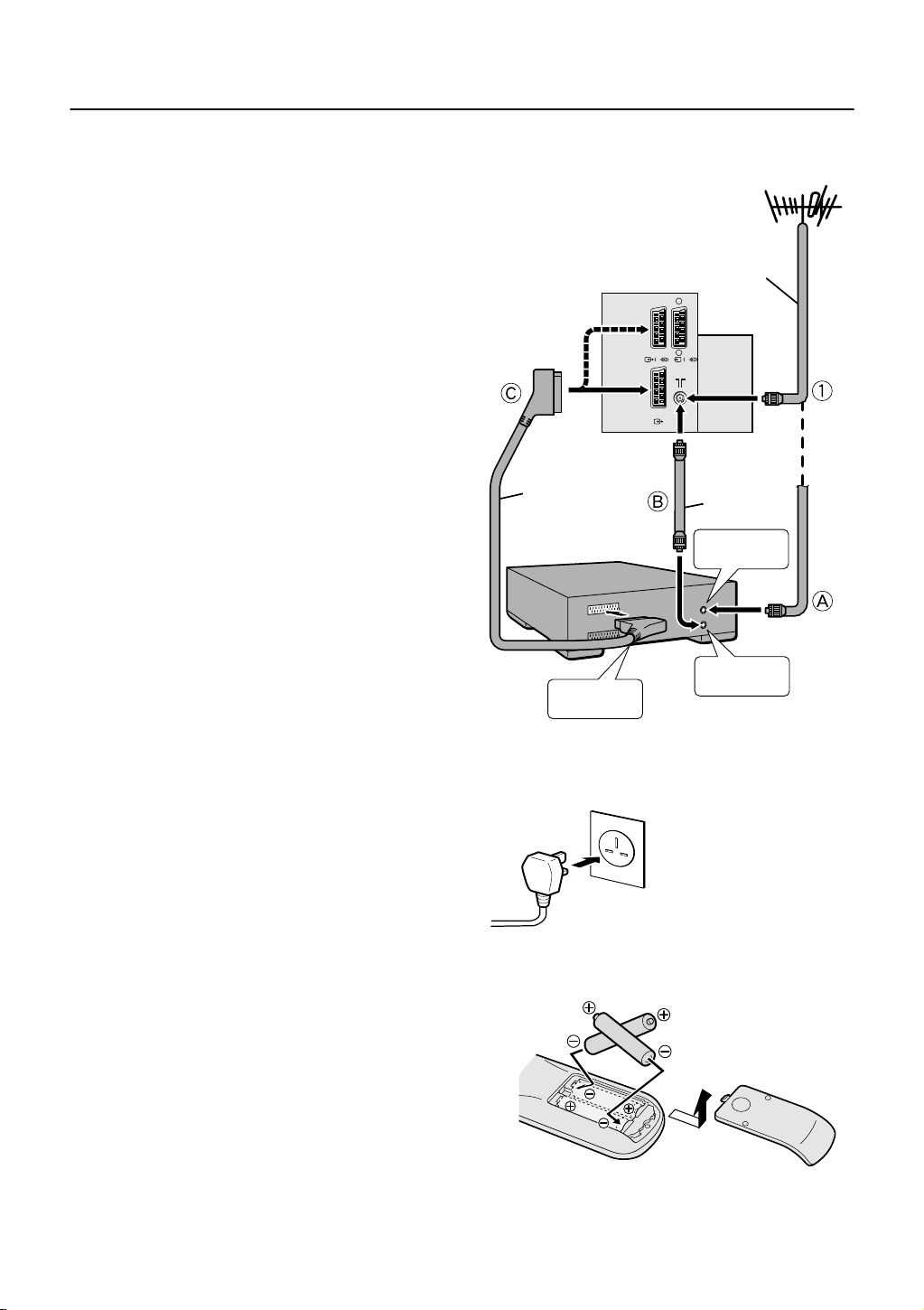
Setting up your TV
Setting up your TV
Setting up your TVSetting up your TV
Connecting the aerial and video cassette recorder (VCR)
Connecting the aerial and video cassette recorder (VCR)
■■■■
Connecting the aerial and video cassette recorder (VCR)Connecting the aerial and video cassette recorder (VCR)
If you are connecting a VCR, follow
A
→ B → C in the diagram opposite.
1
If you are not connecting a VCR, follow
For more details, see the manuals that came with the
•
equipment you want to connect.
The connecting cables are not provided.
•
You can watch a video using the VCR without doing C.
•
For details, see your VCR instruction manual.
To connect more equipment, please see “Further
•
preparation” on page 31.
If you connect a decoder to a T-V LINK compatible VCR,
•
set the DECODER (EXT-2) function to ON. For details, see
“Using the DECODER (EXT-2) function” on page 30.
Otherwise, you will not be able to watch scrambled
channels.
To use the T-V LINK functions, you must have a T-V LINK
compatible VCR connected by a SCART cable
2 terminal on the TV. For details about T-V LINK functions,
see “T-V LINK functions” on page 7.
to the EXT-
C
.
Back of the TV
EXT-2
EXT-3
S S
EXT-1
21-pin SCART
cable
VCR
Aerial
75-ohm
coaxial
cable
75-ohm
coaxial
cable
To aerial
input
Connecting the power cord to the mains outlet
Connecting the power cord to the mains outlet
■■■■
Connecting the power cord to the mains outletConnecting the power cord to the mains outlet
Caution:
Use only the power source specified on the unit
•
(AC 220 – 240 V, 50 Hz).
Putting batteries into the remote control
Putting batteries into the remote control
■■■■
Putting batteries into the remote controlPutting batteries into the remote control
Use two AAA/R03 dry cell batteries.
Insert the batteries holding the - end, making sure the + and
- terminals are correctly lined up.
To open the battery compartment, slide the door downwards
and lift off. Replace the door by sliding it upwards until it
fastens into place.
Follow the warnings printed on the batteries.
•
Battery life is about six months to one year, depending on
•
how much you use the remote control.
If the remote control does not work properly, fit new
•
batteries.
The batteries we supply are only for setting up and
•
testing your TV. Please replace them as soon as you
need to.
Always use good-quality batteries.
•
4
AV IN/OUT
terminal
To aerial
output
Page 5
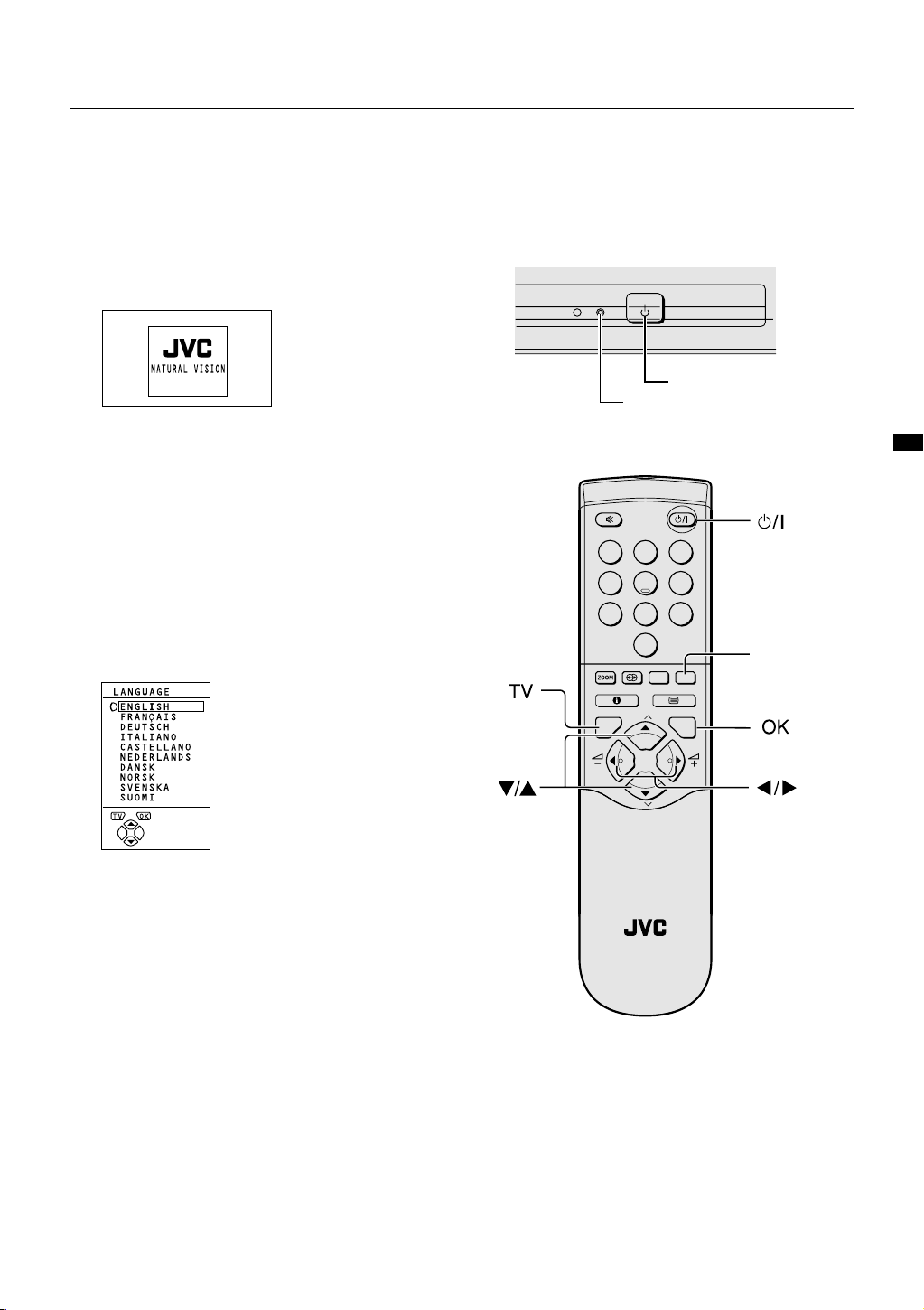
Initial settings
Initial settings
■■■■
Initial settingsInitial settings
When the TV is first turned on, it goes into the initial setting
mode, and you will see the JVC logo. Follow the instructions
on the screen to make the initial settings.
1
Press the main power button on the TV
The power lamp lights red (for power on), then green (for
TV on) and the JVC logo appears.
If the power lamp stays red and does not change to
•
green:
your TV is in the standby mode. Press the
(standby) button on the remote control to turn your
TV on.
If the JVC logo does not appear this is because your
•
TV has already been turned on for the first time:
use the “LANGUAGE” and “AUTO PROGRAM”
functions to make the initial settings. For details, see
“INSTALL” on page 25.
2
Press the
The LANGUAGE menu appears.
a
button
#
power lamp
1 2 3
4 5 6
7 8
0
AV
Setting up your TV
main power button
9
blue button
3
Press the 5 and 6 buttons to
choose ENGLISH
The on-screen display will then be in English.
MENU
P
TV OK
P
TV
5
Page 6
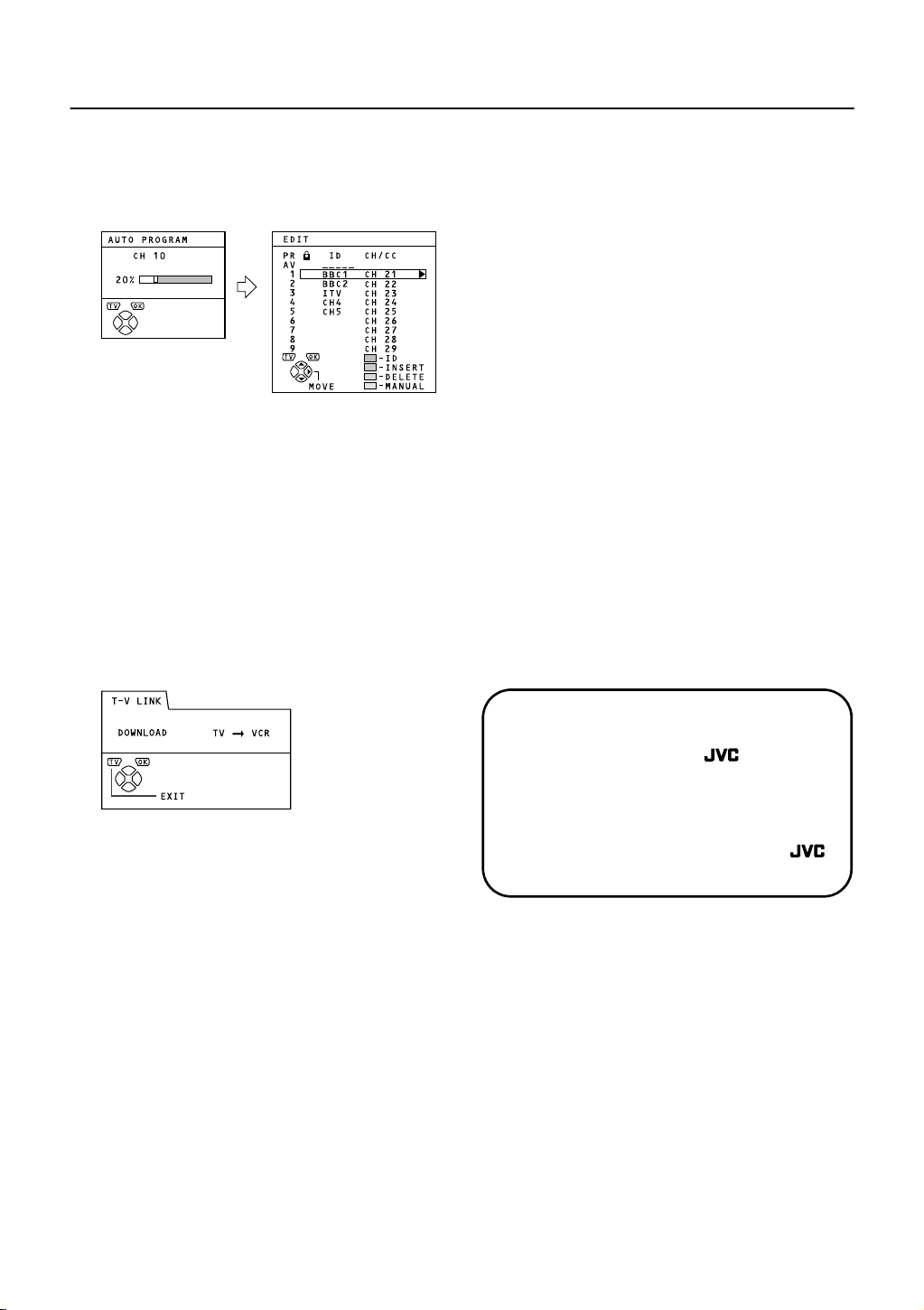
Setting up your TV
4
Press the a button to start the AUTO
PROGRAM function
The AUTO PROGRAM menu appears and the TV
channels you receive are automatically stored in the
programme numbers list (PR).
To cancel the AUTO PROGRAM function:
Press the b button.
5
After the TV channels have been
registered in the programme numbers
list (PR), the EDIT menu appears
If you want to, you can now edit the programme numbers
(PR) using the EDIT/MANUAL function. For details, see
“EDIT/MANUAL” on page 26.
If you do not want to edit programme numbers (PR), go
to the next step.
6
Press the a button to display the T-V
LINK menu
8
Now, the initial settings are complete,
and you can watch the TV
Note:
For UK model (AV28CT1EK):
•
BBC1, BBC2, ITV, Channel 4 and Channel 5 are
automatically set to the programme numbers PR1 to
PR5.
If the TV doesn't receive one of these TV channels,
that programme number (PR) will not be set.
Programme number PR6 is not normally set.
For Ireland model (AV28CT1EI):
•
If your TV can detect the TV channel name from the
TV channel broadcast signal, the TV channel name
is assigned to the programme number (PR) to which
the TV channel has been set.
However, which TV channels are set to which
programme numbers (PR) will depend on the area in
which you live.
If a TV channel you want to view is not set to a
•
programme number (PR), you can set it using the
MANUAL function. For details, see “EDIT/MANUAL”
on page 26.
The AUTO PROGRAM function does not set the
•
programme number PR 0 (AV) for your video
cassette recorder. You will need to set this using the
MANUAL function.
In some areas you may get TV reception from more
•
than one transmitter, for example different ITV
regions. In this case each TV channel could be set
twice. If this happens, the first set of channels will
have the stronger signal. If you want to delete the
second set of channels, you will have to do it
manually (see page 28).
7
Follow the T-V LINK menu according to
the type of VCR you have connected to
the EXT-2 terminal
If you do not have a T-V LINK compatible VCR
connected:
Press the b button to leave the T-V LINK menu.
The T-V LINK menu disappears.
If you have a T-V LINK compatible VCR
connected:
Follow the operating procedure “Downloading data to a
VCR” on page 30 to transmit the programme number
(PR) data.
For users in the UK:
If you have any problems setting up your
new TV, please call the
Helpline on 0870 330 5000.
For users in the Republic of Ireland:
If you have any problems setting up your
new TV, please contact your local
dealer.
6
Page 7
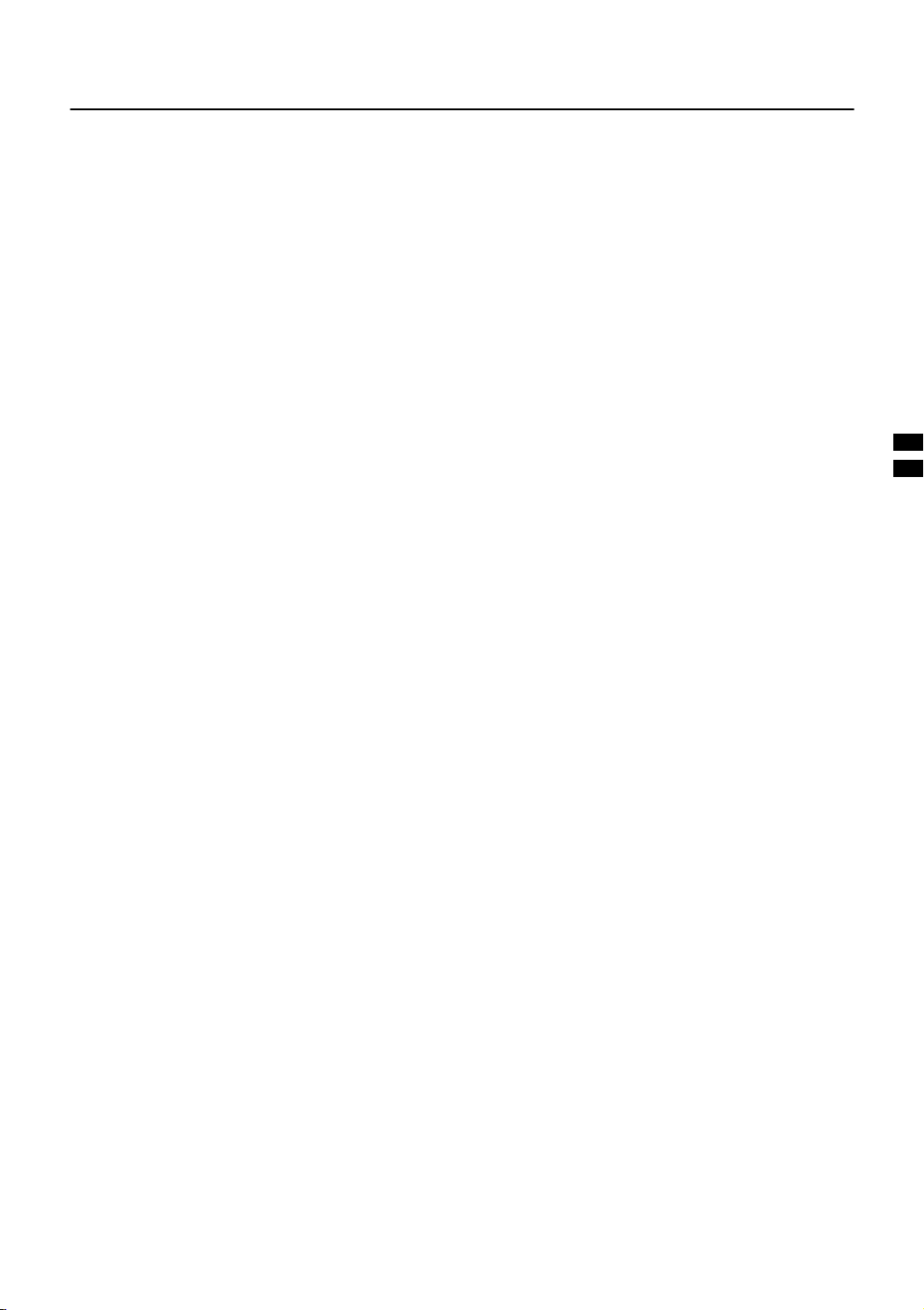
T-V LINK functions
T-V LINK functions
T-V LINK functionsT-V LINK functions
When you have a T-V LINK compatible VCR connected to the
EXT-2 Terminal on the TV, it is easier to set up the VCR and
to view videos. T-V LINK uses the following features:
Pre-set download
Pre-set download
■■■■
Pre-set downloadPre-set download
The VCR will automatically download the registered data on
the TV channels from the TV. This means you do not need to
set up the program channels on your VCR manually.
The preset download function automatically begins when the
initial setting is complete or whenever you carry out the AUTO
PROGRAM or EDIT/MANUAL functions.
You can also carry out this function using your VCR controls.
When “FEATURE NOT AVAILABLE” is displayed:
If “FEATURE NOT AVAILABLE” is displayed, the download
was not performed correctly. Before trying to download again,
check that:
• the VCR power is turned on
• the VCR is T-V LINK compatible
• the VCR is connected to the EXT-2 terminal
• the SCART cable is fully wired
Direct Rec
Direct Rec
■■■■
Direct RecDirect Rec
“What You See Is What You Record”
You can easily record to VCR the images that you are
watching on the TV.
For details, read the manual for your VCR.
Use your VCR controls. “VCR IS RECORDING” is displayed.
In the following situations, the VCR will stop recording if
the TV is turned off, if the TV channel or input is changed,
or if the menu is displayed on the TV:
• when recording images from an external device connected
to the TV (for example a camcorder)
• when recording a TV channel after it has been unscrambled
on a decoder
• when recording a TV channel by using the TV’s output
because the VCR’s own tuner cannot properly receive that
channel
You cannot carry out Direct Rec using your TV’s control.
•
Generally, the VCR cannot record a TV channel that it
•
cannot receive properly on its own tuner, even if you can
view that TV channel on the TV. However, some VCRs
can record a TV channel by using the TV’s output if that
channel can be viewed on the TV. For details, see your
VCR instruction manual.
TV auto power on/VCR
TV auto power on/VCR
■■■■
TV auto power on/VCR TV auto power on/VCR
image view
image view
image viewimage view
When the VCR starts playing, the TV automatically turns on
and the images from the EXT-2 terminal appear on the
screen.
When the VCR menu is operated, the TV automatically turns
on and the images from the EXT-2 terminal appear on the
screen.
This function does not happen if your TV’s main power is
turned off. Set your TV’s main power to on (standby mode).
Note:
A “T-V LINK compatible VCR” means a JVC video
•
cassette recorder with the T-V LINK logo, or with one of
the following logos. However, these VCRs may support
some or all of the features described earlier. For details,
see your VCR instruction manual.
“Q-LINK” (a trademark of Panasonic Corporation)
“Data Logic” (a trademark of Metz Corporation)
“Easy Link” (a trademark of Phillips Corporation)
“Megalogic” (a trademark of Grundig Corporation)
“SMARTLINK” (a trademark of Sony Corporation)
7
Page 8
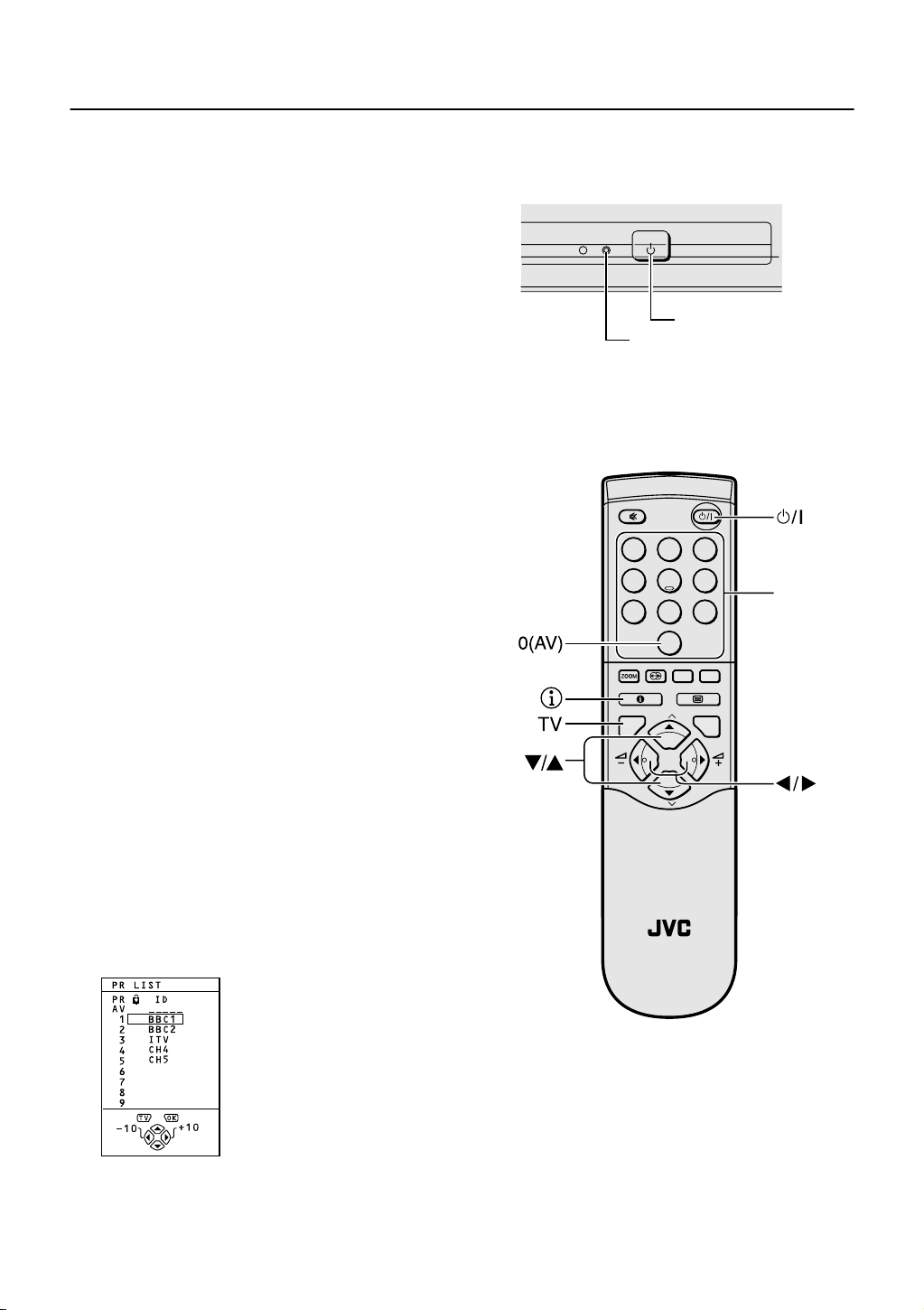
Using your TV–the basics
Using your TV–the basics
Using your TV–the basicsUsing your TV–the basics
Turn the main power on
Turn the main power on
■■■■
Turn the main power onTurn the main power on
Press the main power button on the TV
The power lamp lights red and your TV is in the standby mode.
If the power lamp lights green, the TV is already on.
To turn the main power off:
Press the main power button again.
The power lamp goes off.
The main power button on the TV does not fully cut the TV off
from the mains supply. If you are not going to use this TV for a
long time, be sure to pull the mains plug out of the mains outlet.
Turn the TV on from standby mode
Turn the TV on from standby mode
■■■■
Turn the TV on from standby modeTurn the TV on from standby mode
main power button
power lamp
Press the # (standby) button, the
button, the
buttons or the number
6
b
buttons
The power lamp goes from red to green and your TV will be
turned on.
To turn the TV off:
Press the
The power lamp changes from green to red and the TV goes
into standby mode.
Choose a TV channel
Choose a TV channel
■■■■
Choose a TV channelChoose a TV channel
Choose the programme number (PR) that the TV channel has
been set to.
Use the 6 buttons:
Press the 6 buttons to choose the programme number
(PR) you want.
Use the number buttons:
Enter the programme number (PR) of the channel using the
number buttons.
Example
Use the PR LIST:
1
Press the h (information) button to
display the PR LIST
(standby) button again.
#
• PR12
• PR6
→
press 1 and 2.
→
press 6.
1 2 3
4 5 6
7 8 9
0
AV
MENU
P
TV OK
P
F
.T/L
FREEZE
SUB-P
TV
number
buttons
8
Page 9
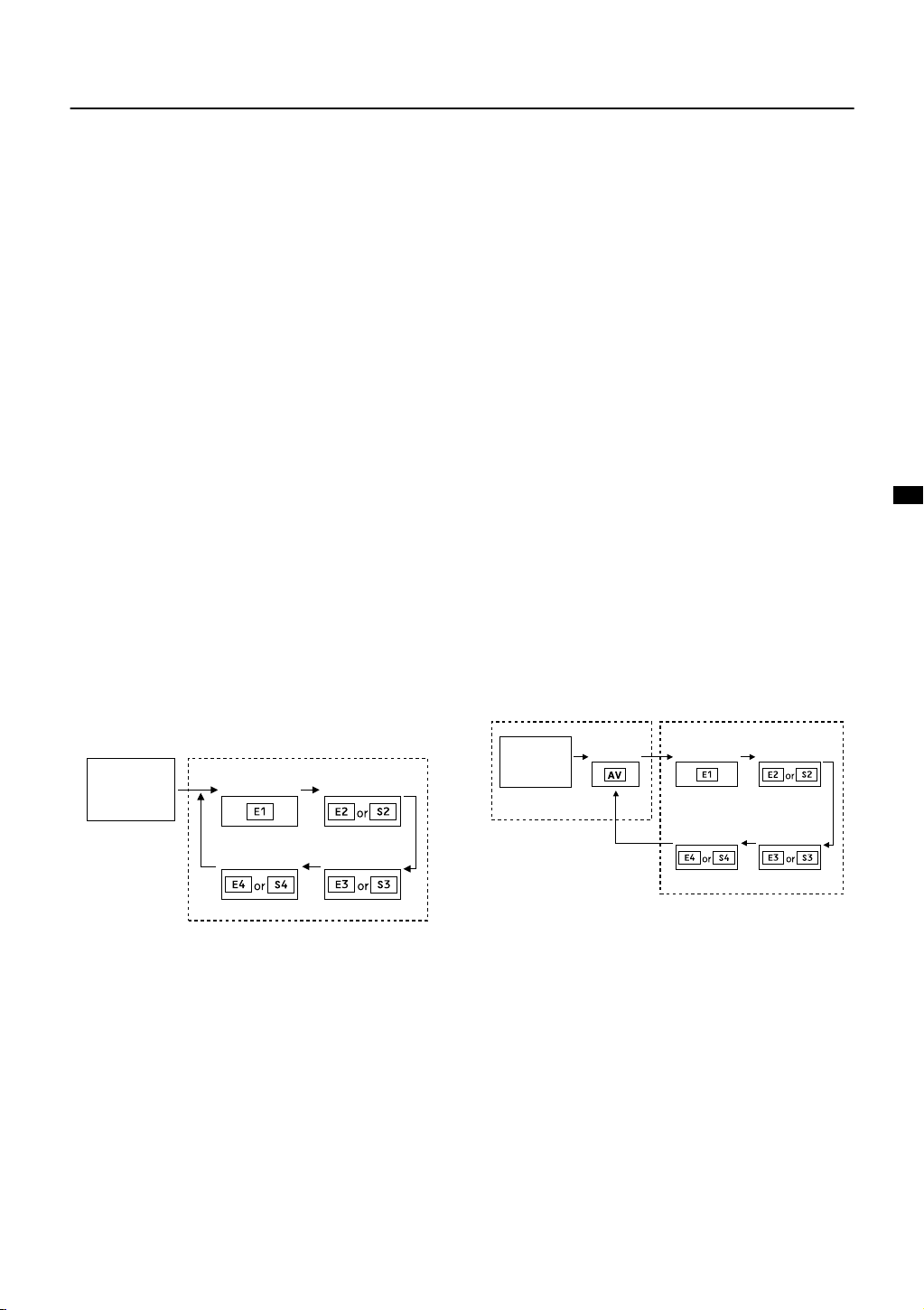
Using your TV–the basics
2
Press the 5 and 6 buttons to choose
a programme number (PR). Then press the
button
a
For programme numbers (PR) where you have the CHILD
•
LOCK function set, the
next to the programme number (PR) in the PR LIST.
You cannot use the 6 buttons to choose a programme
•
number (PR) which has the CHILD LOCK set.
Even if you try to choose a programme number (PR) with
•
the CHILD LOCK set, the
appear, and you cannot watch the TV channel. To watch
the TV channel, see “CHILD LOCK” on page 23.
If you do not have a clear picture or no colour appears,
•
change the colour system manually. See “COLOUR
SYSTEM” on page 18.
Changing the volume
Changing the volume
■■■■
Changing the volumeChanging the volume
Press the
5
(CHILD LOCK) mark appears
n
(CHILD LOCK) mark will
n
buttons to change the
volume.
The volume indicator appears, and the volume changes, as
you press the
Watching images from
Watching images from
■■■■
Watching images from Watching images from
external equipment
external equipment
external equipmentexternal equipment
Choose the EXT terminal that the external equipment has
been connected to.
Use the
Press the
Pressing the
o
o
o
q
buttons.
button:
button to choose an EXT terminal.
button changes the choice as follows:
Use the 6 buttons:
Press the 6 buttons to choose an EXT terminal
Use the PR LIST:
1
Press the h (information) button to
display the PR LIST
2
Press the 5 and 6 buttons to choose
an EXT terminal. Then press the
The EXT terminals are listed after programme number PR
•
99.
You can choose two types of video input signal:
•
S-VIDEO (Y/C signal) and regular video (composite
signal). For details, see “
page 21.
If you do not have a clear picture or no colour appears,
•
change the colour system manually. See “COLOUR
SYSTEM” on page 18.
If you choose an EXT terminal with no input signal, the
•
EXT terminal number becomes fixed on the screen.
This TV set can automatically change over the input
•
according to a special signal from an external device.
(The EXT-4 terminal does not support it.)
To use the programme number PR 0 (AV):
When the TV and VCR are connected only by the aerial cable,
choosing the programme number PR 0 (AV) allows you to
view images from the VCR. Set the VCR RF channel to
programme number PR 0 (AV) manually. For details, see
“EDIT/MANUAL” on page 26.
Pressing the
TV mode
button changes the choice as follows:
o
y
(S-VIDEO input)” on
EXT modes
a
button
TV mode
Programme
numbers
PR 1 to PR 99
EXT-1
EXT-4
EXT modes
EXT-2
EXT-3
Programme
numbers
PR 1 to PR 99
The VCR sends its playback image along the aerial cable
•
as an RF (radio frequency) signal.
Also see your VCR instruction manual.
•
To return to a TV channel:
Press the
buttons.
button, the 6 buttons or the number
b
EXT-1PR 0
EXT-4
EXT-2
EXT-3
9
Page 10

Using your TV–the basics
Using the buttons on the TV
Using the buttons on the TV
■■■■
Using the buttons on the TVUsing the buttons on the TV
1
Press the P p buttons to turn the
TV on from standby mode
2
Press the P p buttons to choose a
programme number (PR) or an EXT
terminal
3
Press the r (volume) button and the
q
buttons to change the volume
Press the r (volume) button
1
The volume level indicator appears
2 Press the
level indicator is on screen
q
buttons while the volume
Behind the Cover
10
Page 11
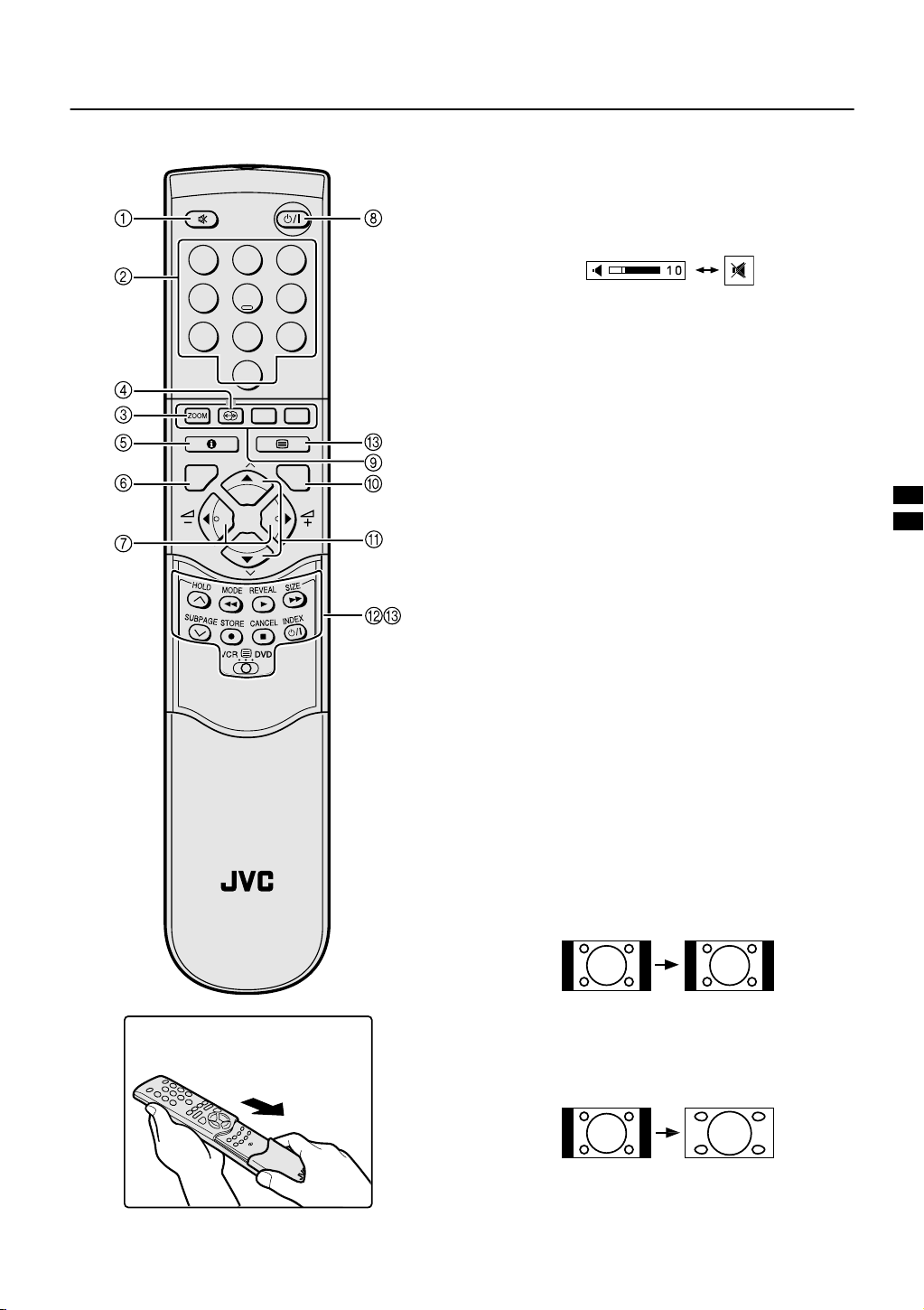
Remote control buttons and functions
Remote control buttons and functions
Remote control buttons and functionsRemote control buttons and functions
Muting button
Muting button
1
Muting buttonMuting button
You can turn the sound off instantly.
Press the l (muting) button to turn off the
sound. Pressing the
(muting) button again
l
restores the previous volume level
1 2 3
4 5 6
Number buttons
Number buttons
2
7 8 9
Number buttonsNumber buttons
You can choose a programme number (PR) by
0
AV
MENU
P
TV OK
P
entering the programme number
Example
You can also press the
an EXT terminal.
ZOOM button
ZOOM button
3
ZOOM buttonZOOM button
You can change the screen size by changing the picture
aspect ratio. The normal aspect ratio is 4:3 (width:height).
Choose the ideal one from the following ZOOM modes.
• PR12
• PR6
→
press 1 and 2.
→
press 6.
button repeatedly to choose
o
TV
How to open the cover
AUTO (WSS):
For any picture format except normal picture (4:3 aspect
ratio), the picture will be automatically displayed in the ideal
screen size.
For normal picture (4:3 Aspect Ratio), you can choose a
ZOOM mode from the 4:3 AUTO ASPECT menu. For details,
see “4:3 AUTO ASPECT” on page 19.
AUTO may not work properly with poor signal quality. In
•
this case, choose the best ZOOM mode manually.
This TV supports WSS (wide-screen signals). When
•
broadcasts with WSS are received with the ZOOM mode
set at AUTO (WSS), the most suitable ZOOM mode is
automatically chosen according to the WSS received.
REGULAR:
Use to view a normal picture (4:3 aspect ratio) as this is its
original shape.
PANORAMIC:
This stretches the left and right sides of a normal picture (4:3
aspect ratio) to fill the screen, without making the picture
appear unnatural.
The top and bottom of the picture are slightly cut off.
•
11
Page 12

Remote control buttons and functions
14:9 ZOOM:
This zooms up the wide picture (14:9 aspect ratio) to the
upper and lower limits of the screen.
16:9 ZOOM:
This zooms up the wide picture (16:9 aspect ratio) to the full
screen.
16:9 ZOOM SUBTITLE:
This zooms up the wide picture (16:9 aspect ratio) with
subtitles to the full screen.
FULL:
This uniformly stretches the left and right sides of a normal
picture (4:3 aspect ratio) to fill the wide TV screen.
For 16:9 aspect ratio pictures that have been squeezed
•
into a normal picture (4:3 aspect ratio), use the FULL
mode to restore the picture to its original shape.
Adjusting the visible area of the
Adjusting the visible area of the
Adjusting the visible area of the Adjusting the visible area of the
picture
picture
picturepicture
If subtitles or the top (or bottom) of the picture are cut off, you
can adjust the visible area of the picture manually.
1
Press the
The ZOOM menu appears.
2
Press the a button to display the ZOOM
c
button
mode indicator
The indicator appears.
3
While it is displayed, press the 6
buttons to change the height of the picture
You cannot adjust the visible area in REGULAR or
•
FULL mode.
HYPER SOUND button
HYPER SOUND button
4
HYPER SOUND buttonHYPER SOUND button
You can enjoy sounds with a wider ambience.
Press the / (HYPER SOUND) button to turn
the HYPER SOUND function on or off
The HYPER SOUND function does not work properly with
•
mono sound.
The HYPER SOUND function can be also turned on or off
•
by using the SOUND SETTING menu. For details, see
“HYPER SOUND” on page 20.
Choose the ZOOM mode
Choose the ZOOM mode
Choose the ZOOM modeChoose the ZOOM mode
1
Press the
c
ZOOM menu
2
Press the 6 buttons to choose a ZOOM
mode. Then press the
The picture expands and the chosen ZOOM mode is
displayed in about 5 seconds.
The ZOOM mode may be automatically changed by
•
the control signal from an external device. When you
want to return to the previous ZOOM mode, choose
the ZOOM mode again.
12
button to display the
button
a
Page 13

5 Information button
Information button
Information button Information button
You can display the PR LIST or the current time on the
screen.
Press the h (information) button
Pressing the h (information) button changes the
display as follows:
Current time
No display
You can choose programme numbers (PR) or EXT
•
terminals with the PR LIST. For details, see “Use the PR
LIST:” on page 8.
This TV uses teletext data to set the time. If the TV has not
•
received a TV channel that has teletext programmes
since it was turned on, the time display is blank. To see
the time, choose a TV channel that has teletext
programmes. The time will still be displayed as long as
you do not turn off the TV, even if you choose other TV
channels.
When watching videos, the incorrect time is sometimes
•
displayed.
The h (information) button will also operate menus. For
•
details, see “Using the TV’s menus” on page 16.
TV button
TV button
6
TV buttonTV button
You can return to a TV channel instantly.
Press the b button.
The TV returns to the TV mode and a TV channel appears.
The b button will also operate menus. For details, see
•
“Using the TV’s menus” on page 16.
Buttons
5
Buttons
Buttons Buttons
7
You can adjust the volume.
Press the 5 buttons to adjust the sound.
The 5 buttons will also operate menus. For details, see
•
“Using the TV’s menus” on page 16.
Remote control buttons and functions
9 Colour buttons
Colour buttons
Colour buttonsColour buttons
The colour buttons are used for the teletext operations or the
menu operations. For details, see “
and VCR P DVD switch” on page 14 or “Using the TV’s
menus” on page 16.
OK button
OK button
0
OK buttonOK button
The a button is used to operate menus. For details, see
“Using the TV’s menus” on page 16.
6
Buttons
-
You can choose a programme number (PR) or an EXT
terminal.
Buttons
Buttons Buttons
Press the 6 buttons to choose a
Programme number (PR) or an EXT terminal.
The 6 buttons will also operate menus.
For details, see “Using the TV’s menus” on page 16.
VCR/DVD control buttons and
VCR/DVD control buttons and
=
VCR/DVD control buttons andVCR/DVD control buttons and
VCR
VCR PPPP DVD switch
VCR VCR
These buttons will operate a JVC brand VCR or DVD player.
Pressing a button that looks the same as the device’s original
remote control button has the same effect as the original
remote control.
1
Set the VCR PPPP DVD switch to the VCR or
DVD switch
DVD switch DVD switch
DVD position.
VCR:
When you are using a VCR, set the switch to the VCR
position.
DVD:
When you are using a DVD player, set the switch to the
DVD position.
2
Press the VCR/DVD control button to
control your VCR or DVD player
If your device is not made by JVC, these buttons will
•
not work.
Even if your device is made by JVC, some of these
•
buttons may not work, depending on the device you
are using.
You can use the p buttons to choose a TV channel
•
the VCR will receive, or choose the chapter the DVD
player plays back.
Some models of DVD player use the p buttons for
•
both operating the fast forward/backward functions
and for choosing the chapter. In this case, the
253
253
buttons do not work.
253253
Teletext control buttons
~
Standby button
Standby button
8
Standby buttonStandby button
Press the # (standby) button to turn the TV
on or off.
When the TV is turned on, the power lamp changes from red
to green.
13
Page 14

Remote control buttons and functions
Teletext control buttons and VCR
■■■■
Basic operation
Basic operation
Basic operationBasic operation
You can view two types of teletext broadcasts on the TV:
FLOF (Fastext) and WST (World Standard Text).
Teletext control buttons and VCR PPPP DVD
~
Teletext control buttons and VCR Teletext control buttons and VCR
MENU
P
TV OK
P
1
Choose a TV channel with a teletext
broadcast
2
Set the VCR PPPP DVD switch to the P (Text)
position
DVD switch
DVD DVD
4
Choose a teletext page by pressing the
6
buttons, number buttons or colour
switch
switch switch
buttons
To return to the TV mode:
Press the b button or g (Text) button.
If you have trouble receiving teletext broadcasts,
•
contact your local dealer or the teletext station.
The ZOOM function will not work in the text mode or
•
TV and text mode.
You cannot operate menus when viewing a teletext
•
programme.
Using the List Mode
Using the List Mode
Using the List ModeUsing the List Mode
You can store the numbers of your favourite teletext pages in
memory and call them up quickly using the colour buttons.
To store the page numbers:
1
Press the M button to go into the List
mode
The page numbers you have stored are displayed at the
bottom of the screen.
2
Press a colour button to choose a
position. Then press the number buttons
to enter the page number
1 2 3
4 5 6
7 8 9
0
AV
3
Press and hold down the
The four page numbers blink white to show that they are
stored in memory.
P
button
To call up a stored page:
14
3
Press the g (Text) button to display the
teletext
Pressing the g (Text) button changes the mode as follows:
TV mode
TV and text mode
1
Press the M button to enter the List
mode
2
Press a colour button having a stored page
To leave the List mode:
Press the
M
button again.
Page 15

Hold
Hold
HoldHold
You can hold a teletext page on the screen for as long as you
want, even while several other teletext pages are being
received.
Press the N button
Hold indication
To cancel the Hold function:
Press the
Sub-page
Sub-page
Sub-pageSub-page
Some teletext pages include sub-pages that are automatically
displayed.
You can hold any sub-page, or view it at any time.
1
Press the O button to operate the
N
button again.
sub-page function
2
Press the number buttons to enter a subpage number
Example
• 3rd sub-page
To cancel the sub-page function:
Press the
You can also choose a sub-page by pressing the
•
red or green button.
Reveal
Reveal
RevealReveal
Some teletext pages include hidden text (such as the
answers to a quiz).
You can display the hidden text.
→
press 0, 0, 0, and 3.
O
button again.
Each time you press the Q button, text
is hidden or revealed
Remote control buttons and functions
Size
Size
SizeSize
You can double the height of the teletext display.
Press the
Index
Index
IndexIndex
You can return to the index page instantly.
Press the T
FLOF (Fastext)/WST (World Standard Text):
Returns to page 100 or a previously specified page.
List mode:
Returns to the page number displayed in the lower left area of
the screen.
Cancel
Cancel
CancelCancel
You can search for a teletext page while watching TV.
1
2
3
R
button
T button
TT
Press the number button to enter a page
number, or press a colour button
The TV searches for a teletext page.
Press the S button
The TV programme appears. When the TV finds the
teletext page, its page number appears in the upper left
of the screen.
Press the S button to return to a
teletext page when the page number is on
the screen
Note:
•
The TV mode cannot be resumed by pressing the
S
b
button. To return to the TV mode press
.
15
Page 16

Using the TV’s menus
Using the TV’s menus
Using the TV’s menus Using the TV’s menus
This TV has a number of functions you can operate using
menus. To use all your TV’s functions fully, you need to
understand how to use the basic menus.
1
Press the a button to display the
MENU (main menu)
The MENU (main menu) appears. In it, the titles of the
menus are displayed.
2
Press the 6 buttons to choose a
menu title, and press the
The menu appears.
a
button
3
Follow the menus according to the
function you want to use
For more details, see the descriptions of each menu
•
and its functions on the following pages.
The display appearing at the bottom of a menu
•
shows you a button on the remote control that you
can use when you operate a chosen function.
4
Press the a button to complete the
setting
The menu disappears.
To return to the previous menu:
Press the h (information) button.
To exit a menu instantly:
Press the b button.
When watching the television with the NTSC system,
•
the menus are displayed at about half of their normal
vertical size.
16
Page 17

Picture setting
Picture setting
Picture settingPicture setting
To display the PICTURE SETTING menu:
Press the a button to display the MENU
1
(main menu)
Press the 6 buttons to choose PICTURE
2
SETTING, and press the
TINT
TINT
■■■■
TINTTINT
You can select one of three TINT modes (three kinds of
picture settings) to adjust the picture settings automatically.
Press the 6 buttons to choose TINT
1
Press the 5 buttons to choose a mode
2
COOL:
A cool white colour base with a boost in the colour and
contrast levels that creates a more vivid picture.
WARM:
A warm orange/red colour base that creates the
appropriate colour and contrast levels for watching films.
NORMAL
A normal white colour base with normal colour and
contrast levels.
Press the a button to complete the
3
setting
The menu disappears.
:
a
button
Picture adjustment
Picture adjustment
■■■■
Picture adjustmentPicture adjustment
You can change the picture settings of each TINT mode as
you like.
The picture settings changed are stored in the TINT mode.
Press the 6 buttons to choose an item
1
Press the 5 buttons to change the
2
setting
2
Lower
Darker
Softer
Lighter
Reddish
You can change the HUE setting (picture hue) only
•
when the colour system is NTSC 3.58 or NTSC 4.43.
(See “Specifications” on the back cover.)
To return to the default settings in each TINT
mode:
Press the blue button.
This returns the picture settings in the TINT mode you
have chosen to the default settings, and stores them in
the TINT mode.
Press the a button to complete the
3
settings
The menu disappears.
Item
CONTRAST
(picture contrast)
BRIGHT
(picture brightness)
SHARP
(picture sharpness)
COLOUR
(picture colour)
HUE
(picture hue)
3
Higher
Brighter
Sharper
Deeper
Greenish
17
Page 18

Picture features
Picture features
Picture featuresPicture features
To display the PICTURE FEATURES menu:
Press the a button to display MENU
1
(main menu)
Press the 6 buttons to choose PICTURE
2
FEATURES, and press the
AUTO VNR
AUTO VNR
■■■■
AUTO VNRAUTO VNR
VNR Stands for “video noise reduction”.
The AUTO VNR function reduces any “noise” (interference or
snowing) in the current picture. The function also adjusts the
optimum Sharpness of the picture (SHARP).
Press the 6 buttons to choose AUTO
1
VNR
Press the 5 buttons to choose AUTO
2
MIN:
The AUTO VNR function is cancelled. When you set the
mode to AUTO but feel that the sharpness of the original
picture has not been reproduced fully, change the mode
to MIN. However, any noise remaining in the original
picture may be emphasized.
MAX:
This mode always reduces any noise as much as
possible, irrespective of state of the picture. When you
set the mode to AUTO but still notice some noise,
change the mode to MAX. However, this may reduce the
sharpness of the picture.
Press the
3
setting
The menu disappears.
button to complete the
aaaa
a
button
COLOUR SYSTEM
COLOUR SYSTEM
■■■■
COLOUR SYSTEMCOLOUR SYSTEM
The colour system is chosen automatically. However, if the
picture is not clear or no colour appears, choose the colour
system manually.
Press the 6 buttons to choose COLOUR
1
SYSTEM. Then press the
The sub-menu of the COLOUR SYSTEM function
appears.
Press the 5 buttons to choose the
2
appropriate colour system
PAL:
PAL system
NTSC 3.58:
NTSC 3.58 MHz system
NTSC 4.43:
NTSC 4.43 MHz system
AUTO:
This function detects a colour system from the input
signal. You can only use this when you are viewing a
picture from programme number PR 0 (AV), or an EXT
terminal.
Press the a button to complete the
3
setting
The menu disappears.
The AUTO function may not work properly if you
•
have poor signal quality. If the picture is abnormal in
the AUTO function, choose another colour system
manually.
You cannot choose NTSC 3.58 or NTSC 4.43 for
•
programme numbers PR 0 (AV) to PR 99.
a
button
18
Page 19

4:3 AUTO ASPECT
4:3 AUTO ASPECT
■■■■
4:3 AUTO ASPECT4:3 AUTO ASPECT
You can choose one of three ZOOM modes, REGULAR,
PANORAMIC or 14:9 ZOOM, as the ZOOM mode for the
normal picture (4:3 aspect ratio).
1
Press the 6 buttons to choose 4:3 AUTO
ASPECT. Then press the
The sub-menu of the 4:3 AUTO ASPECT function
appears.
2
Press the 6 buttons to choose a ZOOM
mode
3
Press the a button to complete the
setting
The menu disappears.
a
button
Picture features
19
Page 20

Sound setting
Sound setting
Sound settingSound setting
To display the SOUND SETTING menu:
Press the a button to display the MENU
1
(main menu)
Press the 6 buttons to choose SOUND
2
SETTING. Then press the
STEREO / I•II
STEREO / I•II
■■■■
STEREO / I•IISTEREO / I•II
When you are viewing a bilingual broadcast programme, you
can choose the sound from Bilingual I (Sub I) or Bilingual II
(Sub II). If you have poor reception on a stereo broadcast, you
can change from stereo to mono sound so that you can hear
the broadcast more clearly and easily.
Press the 6 buttons to choose
1
STEREO / I • II
a
button
HYPER SOUND
HYPER SOUND
■■■■
HYPER SOUNDHYPER SOUND
You can enjoy sounds with a wider ambience.
Press the 6 buttons to choose HYPER
1
SOUND
Press the 5 buttons to choose ON
2
To cancel the HYPER SOUND function:
Press the 5 buttons to choose OFF.
Press the a button to complete the
3
setting
The menu disappears
The HYPER SOUND function does not work properly
•
with mono sound.
You can turn the HYPER SOUND function on or off
•
with a single press. For details, see “4 HYPER
SOUND button” on page 12.
Press the 5 buttons to choose a sound
2
mode
s : Stereo sound
v : mono sound
tttt : Bilingual I (sub I)
u : Bilingual II (sub II)
Press the a button to complete the
3
setting
The menu disappears.
The sound mode you can choose differs depending
•
on the TV programme.
This function does not work in the EXT modes. And
•
this function does not appear in the SOUND
SETTING menu.
Sound adjustment
Sound adjustment
■■■■
Sound adjustmentSound adjustment
You can adjust the sound to your liking.
Press the 6 buttons to choose an item
1
Press the 5 buttons to adjust it
2
2
Weaker
Weaker
Left
Item
BASS
TREBLE
BALANCE
3
Stronger
Stronger
Right
20
Press the a button to complete the
3
setting
The menu disappears.
Page 21

EXT SETTING
EXT SETTING
EXT SETTINGEXT SETTING
To display the EXT SETTING menu:
Press the a button to display the MENU
1
(main menu)
Press the 6 buttons to choose EXT
2
SETTING. Then press the
■■■■
y
y (S-VIDEO input)
(S-VIDEO input)
yy
(S-VIDEO input) (S-VIDEO input)
You can connect a device (such as an S-VHS VCR) to enjoy
the high-quality picture of the S-VIDEO signal (Y/C signal).
Preparation:
• First read the device’s instruction manual and
“Further preparation” on page 31 to connect the device to
the TV properly. Second, follow the device’s instruction
manual to set the device so that it sends an S-VIDEO signal
(Y/C signal) to the TV.
• Do not set y (S-VIDEO input) to an EXT terminal
connected to a device which cannot output an S-VIDEO (Y/
C signal). If it is set wrongly, a picture cannot appear.
Press the 6 buttons or 5 buttons to
1
a
button
choose an EXT terminal
Press the a button to complete the
3
setting
The menu disappears.
The EXT-1 terminal does not support S-VIDEO signal
•
(Y/C signal) and you cannot set
in the EXT-1 terminal.
Setting y (S-VIDEO input) changes the head
•
character from “E” to “S”. When an EXT terminal
receives a normal video signal, “E1”, “E2”, “E3” or
“E4” appears on the display. This changes to “S2”,
“S3” or “S4” when it receives an S-VIDEO signal.
Even a device which can output an S-VIDEO signal
•
(Y/C signal) may output a regular video signal
(composite signal) depending on the device setting. If
a picture cannot appear because the
setting has been made, read the device
input)
instruction manual carefully again to check for the
device settings.
LIST
LIST
■■■■
LISTLIST
You can store a name for each of the devices connected to
each EXT terminal. Giving a name to an EXT terminal makes
the EXT terminal number appear on the screen, together with
its name.
Press the 6 buttons or 5 buttons to
1
y
(S-VIDEO input)
y (S-VIDEO
choose an EXT terminal
EXT-1
P
P
EXT-3
EXT-2
EXT-4
TV
EXT-1
P
P
Press the yellow button and set the
2
EXT-3
EXT-2
EXT-4
TV
(S-VIDEO input)
An y (S-VIDEO input) mark is displayed. You can
view an S-VIDEO signal (Y/C signal) instead of the
regular video signal (composite signal).
To cancel the yyyy (S-VIDEO input) setting:
Press the yellow button and turn off the yyyy (S-VIDEO
input) mark.
The regular video signal (composite signal) pictures are
resumed.
yyyy
Press the blue button to display the name
2
list (LIST)
Press the 6 buttons to choose a name.
3
Then press the
The LIST disappears and the name is assigned to the
EXT terminal.
To erase a name assigned to the EXT terminal:
Choose a blank space.
Press the a button to complete the
4
a
button
setting
The menu disappears.
You cannot choose an EXT terminal name that is not
•
on the name list (ID LIST).
21
Page 22

EXT SETTING
DUBBING
DUBBING
■■■■
DUBBINGDUBBING
You can choose a signal source to be output from the EXT-2
terminal.
You can do this with the output signal of the device connected
to another EXT terminal, or the picture and sound from a TV
channel you are currently viewing.
1
Press the 5 buttons to choose the EXT-2
terminal.
2
Press the 6 buttons to choose another
EXT terminal or TV.
The arrow in the menu represents a signal flow. The left
side of the arrow shows a signal source output from the
EXT-2 terminal.
EXT-1/EXT-3/EXT-4:
The output signal of the device connected to an EXT
terminal passes through the TV and is output from the
EXT-2 terminal.
TV:
The picture and sound of the TV channel you are
currently viewing are output from the EXT-2 terminal.
3
Press the a button to complete the
setting.
The menu disappears.
During dubbing, you cannot turn off the TV. Turning
•
off the TV also turns off the output from the EXT-2
terminal.
When you choose an EXT terminal as an output, you
•
can view a TV programme or a picture from the other
EXT terminal while dubbing the picture from a
device connected to the EXT terminal onto a VCR
connected to the EXT-2 terminal.
The RGB signals from TV games cannot be
output.Teletext programmes cannot be output.
22
Page 23

FEATURES
FEATURES
FEATURESFEATURES
BLUE BACK
BLUE BACK
■■■■
BLUE BACKBLUE BACK
You can set the TV to automatically change to a blue screen
and mute the sound if the signal is weak or absent, or when
there is no input from an external device.
Press the 6 buttons to choose BLUE BACK
1
To display the FEATURES menu:
Press the a button to display the MENU
1
(main menu)
Press the 6 buttons to choose
2
FEATURES. Then press the
SLEEP TIMER
SLEEP TIMER
■■■■
SLEEP TIMERSLEEP TIMER
You can set the TV to automatically turn off after a set time.
Press the 6 buttons to choose SLEEP
1
TIMER. Then press the
A sub-menu of the SLEEP TIMER function appears.
Press the 5 buttons to set the period of
2
time
You can set the time for up to 120 minutes (2 hours) in
10 minute steps.
To cancel the SLEEP TIMER function:
Press the 2 button to set the period of time to “OFF.”
a
button
a
button
Press the 5 buttons to choose ON
2
To cancel the BLUE BACK function:
Press the 5 buttons to choose OFF.
Press the a button to complete the setting
3
The menu disappears.
CHILD LOCK
CHILD LOCK
■■■■
CHILD LOCKCHILD LOCK
When there is a TV channel you do not want your children to
watch, you can use the CHILD LOCK function to lock out the
TV channel. Even when a child chooses a programme
number (PR) for a locked TV channel the screen will change
to blue and display
cannot be viewed. Unless you enter a pre-set ID number by a
special operation, the lock cannot be released and the child
cannot view the TV channel.
To set the CHILD LOCK function
To set the CHILD LOCK function
To set the CHILD LOCK functionTo set the CHILD LOCK function
Press the 6 buttons to choose CHILD
1
LOCK. Then press the
“SET ID NO.” (ID number setting screen) appears.
CHILD LOCK) so the TV channel
n (
o
button
Press the a button to complete the
3
setting
The menu disappears.
One minute before the SLEEP TIMER function turns
•
off the TV, “GOOD NIGHT!” appears.
The SLEEP TIMER function cannot be used to turn
•
off the TV’s main power.
When the SLEEP TIMER function is on, you can
•
display the sub-menu of the SLEEP TIMER function
again to confirm or change the remaining period of
time of the SLEEP TIMER function. Press the
button to leave the menu after confirming or
changing the remaining time.
a
To set the ID number you want
2
1 Press the
2 Press the
Press the a button
3
The sub-menu of CHILD LOCK appears.
Press the 6 buttons to choose a TV channel
4
Every time you press the 6 buttons, the programme
number (PR) changes, and the picture of the TV channel
registered in the programme number (PR) is displayed
on the screen.
buttons to choose a number
6
buttons to move the cursor
5
23
Page 24

FEATURES
5
Press the blue button and set the CHILD
LOCK function
(CHILD LOCK) appears and the TV channel is locked.
n
To reset the CHILD LOCK function:
Press the blue button again.
(CHILD LOCK) disappears.
n
6
Press the a button to complete the
setting
The menu disappears.
To disable easy resetting of the CHILD LOCK
•
function, the menu disappears if you choose the
CHILD LOCK function and press the
To view a locked TV channel
To view a locked TV channel
To view a locked TV channelTo view a locked TV channel
1
Choose a programme number (PR) for a
locked TV channel, by using the number
buttons or PR LIST
The screen changes to blue and the n (CHILD LOCK)
appears. You cannot view the TV channel.
2
Press the h (information) button to
display “ID NO.” (ID NO. input screen)
a
button.
DECODER (EXT-2)
DECODER (EXT-2)
■■■■
DECODER (EXT-2)DECODER (EXT-2)
You can only use this function if you have a decoder
connected to a T-V LINK compatible VCR, which in turn is
connected to the EXT-2 terminal. To use this function, see
“Using the DECODER (EXT-2) function” on page 30.
• If you have not connected a decoder with a T-V LINK
compatible VCR to the EXT-2 terminal, setting this function
to “ON” by mistake causes the picture/sound of a TV
channel you are currently viewing to disappear.
3
Press the number buttons to enter the ID
number
The lock is temporarily released so you can view the TV
channel.
If you have forgotten the ID number:
Perform step 1 of “To set the CHILD LOCK function”.
After confirming the ID number, press the
exit the menu.
•
Even if you reset the lock temporarily, it does not
mean that the CHILD LOCK function set for the TV
channel is cancelled. The next time anyone tries to
view the TV channel, it will be locked again.
When you want to cancel the CHILD LOCK function,
•
you must perform the operation “To set the CHILD
LOCK function” again.
To stop it being easy to choose the programme
•
number (PR) of a locked TV channel, the
programme number (PR) has been set so that it
cannot be chosen by the
of the TV.
To stop it being easy to reset the lock, “ID NO.” (ID
•
NO. input screen) is set so that it cannot appear
unless you press the
buttons or the buttons
6
(Information) button.
h
b
button to
24
Page 25

INSTALL
INSTALL
INSTALLINSTALL
To display the INSTALL menu:
Press the a button to display the MENU
1
(main menu)
Press the 6 buttons to choose the
2
a
button
a
button
INSTALL menu. Then press the
LANGUAGE
LANGUAGE
■■■■
LANGUAGELANGUAGE
You can choose the language you want to use for the
on-screen display from the language list in the menu.
Press the 6 buttons to choose
1
LANGUAGE. Then press the
A sub-menu of the LANGUAGE function appears.
Press the 5 and 6 buttons to choose a
2
language
Press the a button to complete the
3
setting
The menu disappears.
AUTO PROGRAM
AUTO PROGRAM
■■■■
AUTO PROGRAMAUTO PROGRAM
You can automatically store the TV channels for which you
have the best reception. Store them in the TV’s programme
numbers (PR) list by doing the following.
Press the 6 buttons to choose AUTO
1
PROGRAM
Press
2
the a button
PROGRAM function
The AUTO PROGRAM menu appears and the TV
channels you receive are automatically registered in the
programme numbers (PR) list.
to start the AUTO
To cancel the AUTO PROGRAM function:
Press the b button.
After the TV channels have been stored in
3
the programme numbers (PR) list, the EDIT
menu appears
You can now edit the programme numbers (PR) list
using the EDIT/MANUAL function. For details, see
“EDIT/MANUAL” on page 26.
When not using the EDIT/MANUAL function:
If you do not need to use the EDIT/MANUAL function, go
to the next step.
Press the a button to display the T-V
4
LINK menu
Operate the T-V LINK menu according to
5
the type of video cassette recorder (VCR)
you have connected to the EXT-2 terminal
If you do not have a T-V LINK compatible VCR
connected:
Press the b button to leave the T-V LINK menu.
The T-V LINK menu disappears, and all the settings are
completed.
If you have a T-V LINK compatible VCR
connected:
See “Downloading data to a VCR” on page 30 to
transmit the programme number (PR) data to the VCR.
•
If a TV channel you want to view is not set to a
programme number (PR), set it manually using the
MANUAL function. For details, see “EDIT/MANUAL”
on page 26.
The AUTO PROGRAM function does not set the
•
programme number PR 0 (AV) for your video
cassette recorder. You will need to set this using the
manual function.
In some areas you may get TV reception from more
•
than one transmitter, for example different ITV
regions. In this case each TV channel could be set
twice. If this happens, the first set of channels will
have the stronger signal. If you want to delete the
second set of channels, you will have to do it
manually (see page 28).
25
Page 26

INSTALL
EDIT/MANUAL
EDIT/MANUAL
■■■■
EDIT/MANUALEDIT/MANUAL
The EDIT/MANUAL functions are divided into two types:
editing the current programme numbers (PR)
•
(EDIT functions); and
manually storing a TV channel you want to view as a
•
programme number (PR) (MANUAL function).
Here are the details about these functions:
MOVE:
This function changes the programme number (PR) of a TV
channel.
ID:
This function registers a channel name (ID) to a TV channel.
Follow the options for the function you
2
want to use
Press the a button to complete the
3
settings
The T-V LINK menu appears.
INSERT:
This function adds a new TV channel in the current
programme numbers (PR) list by using the CH/CC number.
DELETE:
This function deletes a TV channel you do not want to list.
MANUAL:
This function manually stores a new TV channel in a
programme number (PR).
•
For programme number PR 0, “AV” appears in the
programme numbers (PR) list.
An EXT terminal number does not appear in the
•
programme numbers (PR) list.
The CH/CC number is a number unique to the TV and
•
corresponds to the channel number of a TV channel. For
the relationship between a channel number and a CH/CC
number, see “CH/CC NUMBER” on page 28.
You cannot use the INSERT function if you do not know
•
the channel number of a TV channel. Use the MANUAL
function to register a TV channel in the programme
number (PR) list.
Caution:
• Using the MOVE, DELETE or INSERT functions rewrites the
current programme numbers (PR) list. Therefore, the
programme numbers (PR) of some of the TV channels will
change.
• Using the MANUAL function for a TV channel for which the
CHILD LOCK function has been set cancels the CHILD
LOCK function for that channel.
Using the MANUAL function for a TV channel for which the
•
DECODER (EXT-2) function has been set to ON returns the setting
of the DECODER (EXT-2) function for that channel to OFF.
• When a TV channel has already been registered in PR 99,
using the INSERT function deletes that TV channel.
Follow the T-V LINK menu according to the
4
type of VCR you have connected to the
EXT-2 terminal
If you do not have a T-V LINK compatible VCR
connected:
Press the b button to leave the T-V LINK menu.
The T-V LINK menu disappears and all the settings are
completed.
If you have a T-V LINK compatible VCR
connected:
Follow the operating procedure “Downloading data to a
VCR” on page 30 to transmit the programme number
(PR) data to the VCR.
MOVE
MOVE
MOVEMOVE
Press the 6 buttons to choose a TV
1
channel
Every time you press the 6 buttons, the programme
number (PR) changes, and the picture of the TV channel
stored in the programme number (PR) appears on the screen.
Press the 3 button to start the MOVE
2
function
26
Press the 6 buttons to choose EDIT/
1
MANUAL. Then press the
a
button
Press the 6 buttons to choose a new
3
programme number (PR)
To cancel the MOVE function:
Press the h (information) button.
Press the 2 button to change the
4
programme number (PR) of a TV channel
to a new programme number (PR)
Page 27

ID
ID
IDID
1
Press the 6 buttons to choose a TV
channel
Every time you press the 6 buttons, the programme
number (PR) changes, and the picture of the TV channel
stored in the programme number (PR) appears on the
screen.
2
Press the red button to start the ID
function
3
Press the 6 buttons to choose the first
character of a channel name (ID) you want
to give the TV channel
INSTALL
You can give your own unique channel name (ID) to
•
the TV channel. When you have finished step 3, do
not go to step 4. Press the
cursor, and press the
character of the channel name (ID). Then press the
button to register the channel name (ID) to the
a
TV channel.
INSERT
INSERT
INSERTINSERT
Preparation:
• You need to find the CH/CC number for the TV channel.
Find the CH/CC number from the “CH/CC NUMBER” table
on page 28 based on the channel number of the TV
channel.
1
Press the 6 buttons to choose a
Programme number (PR) for which you will
register a new TV channel
2
Press the green button and start the
INSERT function
5
buttons to move the
6
buttons to choose each
4
Press the blue button to display the ID LIST
(channel name list)
5
Press the 6 buttons to choose the
channel name (ID)
To cancel the ID function:
Press the h (Information) button.
6
Press the a button to give a channel
name (ID) to a TV channel
To cancel the INSERT function:
Press the h (Information) button.
3
For UK model (AV28CT1EK):
Press the number buttons to enter the
remaining CH number.
You cannot enter CC numbers.
•
For Ireland model (AV28CT1EI):
Press the 6 buttons to choose “CH” or
“CC”, then enter the remaining CH or CC
number.
The TV shifts to registration mode.
When the registration is completed, the picture of the TV
channel appears on the screen.
•
The CH/CC number is a number given to each
broadcast frequency that carries a TV channel. If the
TV cannot detect the TV channel corresponding to
the broadcast frequency indicated by the CH/CC
number, a “no-signal” picture appears.
27
Page 28

INSTALL
DELETE
DELETE
DELETEDELETE
1
Press the 6 buttons to choose a TV
channel
Every time you press the 6 buttons, the programme
number (PR) changes over, and the picture of the TV
channel stored in the programme number list (PR)
appears on the screen.
2
Press the yellow button to delete the TV
channel
The TV channel is deleted from the programme numbers
(PR) list.
MANUAL
MANUAL
MANUALMANUAL
1
Press the 6 buttons to choose a
programme number (PR) for a new TV
channel
2
Press the blue button to activate the
MANUAL function
To cancel the MANUAL function:
Press the h (Information) button.
3
Press the green or red button to search for
a TV channel
Scanning stops when the TV finds a TV channel. Then
the TV channel is displayed.
4
Press the green or red button repeatedly
until the TV channel you want appears
If the TV channel reception is poor:
Press the blue or yellow button to fine-tune the TV
channel.
5
Press the a button and register the TV
channel to a programme number (PR)
The normal EDIT menu appears.
CH/CC NUMBER
CH/CC NUMBER
■■■■
CH/CC NUMBERCH/CC NUMBER
• When you want to use the INSERT function on page 27,
find the CH/CC number corresponding to the channel
number of the TV channel from this table.
If you want to know a particular TV channel’s channel
menu, look in TV listings magazines or contact the
broadcaster.
• The UK model (AV28CT1EK) cannot receive the CC
number channels or the channels from CH 02 to CH 12.
CH Channel
CH 02 E2, IR A
CH 03 E3, IR B, ITALY A
CH 04 E4, IR C, ITALY B
CH 05 E5, IR D, ITALY D
CH 06 E6, IR E, ITALY E
CH 07 E7, IR F, ITALY F
CH 08 E8, IR G
CH 09 E9, ITALY G
CH 10 E10, IR H, ITALY H
CH 11 E11, IR J, ITALY H+1
CH 12 E12, ITALY H+2
CH 21 E21
CH 22 E22
CH 23 E23
CH 24 E24
CH 25 E25
CH 26 E26
CH 27 E27
CH 28 E28
CH 29 E29
CH 30 E30
CH 31 E31
CH 32 E32
CH 33 E33
CH 34 E34
CH 35 E35
CH 36 E36
CH 37 E37
CH 38 E38
CH 39 E39
CC Channel
CC 01 S1
CC 02 S2
CC 03 S3
CC 04 S4
CC 05 S5
CC 06 S6
CC 07 S7
CC 08 S8
CC 09 S9
CC 10 S10
CC 11 S11
CC 12 S12
CC 13 S13
CC 14 S14
CC 15 S15
CC 16 S16
CC 17 S17
CC 18 S18
CC 19 S19
CC 20 S20
CC 21 S21
CC 22 S22
CC 23 S23
CC 24 S24
CC 25 S25
CC 26 S26
CC 27 S27
CC 28 S28
CC 29 S29
CC 30 S30
CH Channel
CH 40 E40
CH 41 E41
CH 42 E42
CH 43 E43
CH 44 E44
CH 45 E45
CH 46 E46
CH 47 E47
CH 48 E48
CH 49 E49
CH 50 E50
CH 51 E51
CH 52 E52
CH 53 E53
CH 54 E54
CH 55 E55
CH 56 E56
CH 57 E57
CH 58 E58
CH 59 E59
CH 60 E60
CH 61 E61
CH 62 E62
CH 63 E63
CH 64 E64
CH 65 E65
CH 66 E66
CH 67 E67
CH 68 E68
CH 69 E69
CC Channel
CC 31 S31
CC 32 S32
CC 33 S33
CC 34 S34
CC 35 S35
CC 36 S36
CC 37 S37
CC 38 S38
CC 39 S39
CC 40 S40
CC 41 S41
CC 75 X
CC 76 Y
CC 77 Z, ITALY C
CC 78 Z+1
CC 79 Z+2
28
Page 29

DEMO
DEMO
DEMODEMO
To display the DEMO menu:
Press the a button to display the MENU
1
(main menu)
Press the 6 buttons to choose DEMO.
2
Then press the
The DEMO function automatically demonstrates some of the
TV functions.
Press the 6 buttons to choose ON
1
Press the a button to complete the
2
setting
The DEMO function is set to ON, and the demonstration
will start.
To stop the demonstration:
Press one of the buttons on the remote control.
When the DEMO function is set to ON:
Each time the TV is turned on, the demonstration starts
automatically. If you do not want that to happen, cancel
the DEMO function:
1 Display the DEMO menu again
2 Press the
3 Press the
function
6
a
button
a
buttons to choose OFF
button to cancel the DEMO
29
Page 30

Other menus
Other menus
Other menusOther menus
Downloading data to a VCR
Downloading data to a VCR
■■■■
Downloading data to a VCRDownloading data to a VCR
You can send the latest programme numbers (PR) data to a
VCR with the T-V LINK function.
• You can only do this when a T-V LINK compatible VCR is
connected to the EXT-2 terminal.
• This only works when the T-V LINK menu is being
displayed.
1
Turn on the VCR
2
Press the a button
The data transmission begins.
The T-V LINK menu disappears once the data
transmission ends.
When the T-V LINK menu changes over to
another menu:
The TV has finished its menu. This new menu is
opperated from the VCR. See the VCR instruction
manual for what to do next.
•
If “FEATURE NOT AVAILABLE” appears at the T-V
LINK menu, check the following three items. Then
press the
Has a T-V LINK compatible VCR been
−
connected to the EXT-2 terminal?
Has the VCR power been turned on?
−
Does the SCART cable that connects the EXT-2
−
terminal to the T-V LINK compatible VCR have all
its proper connections?
Using the DECODER (EXT-2)
Using the DECODER (EXT-2)
■■■■
Using the DECODER (EXT-2) Using the DECODER (EXT-2)
function
function
functionfunction
If you have a decoder connected to a T-V LINK compatible
VCR, which in turn is connected to the EXT-2 terminal, use
the DECODER (EXT-2) function to unscramble the
scrambled TV channels.
1
Turn on the decoder power
2
Display the scrambled TV channel on the
TV
Even if the decoder is working, a scrambled picture
appears.
button to retry data transmission.
a
4
Press the 6 buttons to choose
FEATURES. Then press the
The FEATURES menu appears.
5
Press the 6 buttons to choose
DECODER (EXT-2) . Then press the 5
buttons to choose ON
An unscrambled picture appears.
To cancel the DECODER (EXT-2) function:
Press the 5 buttons to choose OFF.
6
Press the a button to complete the
setting
The T-V LINK menu appears.
7
Follow “Downloading data to a VCR” on
page 30 to transmit the programme
number (PR) data to the VCR
8
If you have another TV channel you want to
unscramble using a decoder, repeat steps
2 to 7.
If the DECODER (EXT-2) function has been set to
•
“ON” but the TV channel cannot be unscrambled,
check the following:
Has the decoder been connected to the VCR
−
properly according to the VCR and decoder
instruction manuals?
Has the decoder power been turned on?
−
Can the TV channel be unscrambled with a
−
decoder?
Do you need to change the VCR settings in order
−
to connect the decoder? Confirm that the VCR is
set properly by rechecking the VCR Instruction
manual.
a
button
30
3
Press the a button to display the MENU
The MENU (main menu) appears.
Page 31

Further preparation
Further preparation
Further preparationFurther preparation
Connecting external equipment
Connecting external equipment
■■■■
Connecting external equipmentConnecting external equipment
Connect the equipment to the TV, making the correct rear
panel and front panel connections.
Before connecting anything:
Read the manuals that came with the equipment.
•
Depending on the equipment, the connection method
may be different from the diagram. Also, the equipment
settings may need to change depending on the
connection method.
Turn off all the equipment including the TV.
•
The “Specifications” on the back cover give the details of
•
the EXT terminals. If you are connecting equipment not
listed in the following connection diagram, see the table
to choose the best EXT terminal.
Connecting cables are not supplied.
•
1
VCR (composite signal)
2
VCR (composite signal/S-VIDEO signal)
3
T-V LINK compatible VCR (composite signal/
S-VIDEO signal)
4
Decoder
5
DVD player (composite signal/S-VIDEO signal)
6
DVD player (composite signal/RGB signal)
7
TV game (composite signal/RGB signal)
8
TV game (composite signal/S-VIDEO signal)
9
Headphones
0
Camcorder (composite signal/S-VIDEO signal)
-
SCART cable
=
Audio cable
~
Video cable
!
S-VIDEO cable
Behind the Cover
Back of the TV
EXT-
2
EXT-
3
S
EXT-
1
EXT-
2
EXT-
EXT-
1
3
S S
31
Page 32

Further preparation
Equipment which can output the
Equipment which can output the
Equipment which can output the Equipment which can output the
S-VIDEO signal (Y/C signal) such as
S-VIDEO signal (Y/C signal) such as
S-VIDEO signal (Y/C signal) such asS-VIDEO signal (Y/C signal) such as
an S-VHS VCR
an S-VHS VCR
an S-VHS VCRan S-VHS VCR
Connect the equipment to an EXT terminal (but not the
EXT-1 terminal).
You can choose between an S-VIDEO signal (Y/C signal) and
a regular video signal (composite signal). For details of how
to operate the equipment, see “y (S-VIDEO input)” on
page 21.
T-V LINK compatible VCR
T-V LINK compatible VCR
T-V LINK compatible VCRT-V LINK compatible VCR
Be sure to connect the T-V LINK compatible VCR to the
EXT-2 terminal. If not, the T-V LINK function will not work
properly.
•
When connecting a T-V LINK compatible VCR to the
EXT-2 terminal, be sure to connect the decoder to the
VCR. If not, the T-V LINK function may not work properly.
After you have stored TV channels in the programme
numbers (PR) list, set the DECODER (EXT-2) function for
the programme number (PR) to ON to unscramble a
scrambled TV channel. For details, see “Using the
DECODER (EXT-2) function” on page 30.
Connecting headphones
Connecting headphones
Connecting headphonesConnecting headphones
Connect the headphones with a stereo mini-jack (3.5mm
diameter) to the headphone jack at the TV front panel.
•
When you connect the headphones, the TV speakers go
off.
Video or sound signal output from
Video or sound signal output from
Video or sound signal output fromVideo or sound signal output from
the EXT-2 terminal
the EXT-2 terminal
the EXT-2 terminalthe EXT-2 terminal
You can change over the output of the video/sound signal
from the EXT-2 terminal. This is useful when you want to dub
the video/sound from another device onto the VCR connected
to the EXT-2 terminal. For details on how to do this, see
“DUBBING” on page 22.
TV output from the EXT-1 terminal
TV output from the EXT-1 terminal
TV output from the EXT-1 terminalTV output from the EXT-1 terminal
The video/sound signal of a TV channel you are viewing is
always output from the EXT-1 terminal.
•
Changing over a programme number (PR) also changes
over the TV output from the EXT-1 terminal.
The video/sound signal from an EXT terminal cannot be
•
output.
Teletext programmes cannot be output.
•
32
Page 33

TV buttons and parts
TV buttons and parts
TV buttons and partsTV buttons and parts
Front panel
Front panel
■■■■
Front panelFront panel
Remote control sensor
1
Headphone jack (mini jack) page 31
2
EXT-4 terminal pages 21 and 31
3
(Volume) button page 10
rrrr
4
Rear Panel
Rear Panel
■■■■
Rear PanelRear Panel
EXT-1
Aerial socket page 4
8
EXT-1 terminal pages 4, 21 and 31
9
P ∨
∨/∧
∧ buttons / q
5
∨∨
∧ ∧
Power lamp pages 5 and 8
6
Main power button pages 5 and 8
7
EXT-2 terminal pages 4, 7, 21 and 31
0
EXT-3 terminal pages 21 and 31
-
q buttons page 10
qq
EXT-2
EXT-3
S S
EXT-1
33
Page 34

Troubleshooting
Troubleshooting
TroubleshootingTroubleshooting
If a problem arises while you are using the TV, please read this troubleshooting guide carefully before you ask to have the TV
repaired. You may be able to fix it easily by yourself. For example, if the mains plug is disconnected from the mains outlet, or the
TV aerial has problems, you may think there is a problem with the TV itself.
Important:
• This troubleshooting guide only covers problems whose causes are not easy to decide. If you have a question when you are
operating a function, read the page(s) for that function carefully, not this troubleshooting guide.
• If you follow the advice in this troubleshooting guide without any success, unplug the mains plug and ask for your TV to be
repaired. Do not attempt to repair the TV by yourself or to remove the rear cover of the TV.
If you cannot turn on the TV
If you cannot turn on the TV
If you cannot turn on the TVIf you cannot turn on the TV
• Is the mains plug connected to the mains outlet?
• Is the power lamp lit? If not, press the main power button.
No picture or no sound
No picture or no sound
No picture or no soundNo picture or no sound
• Have you chosen a TV channel with very poor reception? If
so, the BLUE BACK function will be activated: the entire
screen becomes blue, and the sound is muted. If you still
want to view the TV channel, follow the description “BLUE
BACK” on page 23 to try to change the BLUE BACK function
setting to OFF.
• Have you connected headphones to the TV?
Connecting headphones to the TV turns off the TV speakers.
Poor picture
Poor picture
Poor picturePoor picture
• If noise (snow) totally blocks out the picture, there may be a
problem with the aerial or aerial cable. Check the following
to try to solve the problem:
− Have the TV and aerial been connected properly?
− Has the aerial cable been damaged?
− Is the aerial pointing in the right direction?
− Is the aerial itself faulty?
• If the TV or aerial suffers interference from other equipment,
stripes or noise may appear in the picture. Move any
equipment such as an amplifier, personal computer, or a
hair drier, that can cause interference away from your TV.
Or try moving the TV. If the aerial suffers interference from
a radio tower or high-voltage wire, please contact your local
dealer.
• If the TV suffers interference from signals reflecting from
mountains or buildings, double-pictures (ghosting) will
occur. Try to change the aerial’s direction or replace it with
one with better directionality.
• Are your COLOUR SYSTEM settings correct? Follow the
description “COLOUR SYSTEM” on page 18 to try a way to
solve the trouble.
• Have the COLOUR and BRIGHT settings been adjusted
properly? Follow the description “Picture adjustment” on
page 17 to try to adjust them properly.
• Videotaping teletext is not recommended because it may
not record correctly.
• When a white and bright still image (such as a white dress)
is displayed on the screen, the white part may look as if it is
coloured. This is unavoidable due to the nature of the picture
tube itself, and not due to a TV failure. When the picture
disappears from the screen, the unnatural colours will also
disappear.
• When viewing images from commercially available video
software products, or videos from videotapes which have
been recorded improperly, the top of the image may be
distorted. This is due to the condition of the video signal, and
not because of malfunction.
Poor sound
Poor sound
Poor soundPoor sound
• Have you adjusted BASS or TREBLE properly? If not, follow
the description “Sound adjustment” on page 20.
• When TV channel reception is poor, it can be hard to hear
the stereo or bilingual sound. In this case, follow the
description “STEREO / I•II” on page 20 to hear the sound
more easily by changing it to a mono sound.
If the TV does not respond to the
If the TV does not respond to the
If the TV does not respond to the If the TV does not respond to the
remote control.
remote control.
remote control.remote control.
• Have the batteries of the remote control worn out? Follow
the description “Putting batteries into the remote control” on
page 4 and replace them with new batteries.
• Have you attempted to use the remote control from the sides
or rear of the TV or from more than seven metres away from
the TV? Use the remote control in the front of your TV or
from less than seven metres away.
• When you are viewing a teletext programme, you cannot
operate the menus. Press the
ordinary TV programme, and then try operating the menus.
• If the TV will not respond suddenly, press the main power
button on the TV and turn off the main power. Press the
main power button again to turn on the TV. If the TV returns
to a normal state, it is not a failure.
Other issues
Other issues
Other issuesOther issues
• When the SLEEP TIMER function operates, the TV is
automatically turned off. If the TV is turned off suddenly, try
to press the
again. If the TV goes back to normal, there is no problem.
When a wide screen signal (WSS) is included in the broadcast
•
signal or the signal from an external device, or when the TV is
receiving a control signal from an external device, the ZOOM
mode will change automatically. When you want to return to
the previous ZOOM mode, press the
choose the ZOOM mode again.
• If you bring a magnetised device such as a speaker near to
your TV, the picture may be warped or unnatural colors may
appear at the corners of the screen. In this case, keep the
device from your TV. If speakers cause this to happen, use
magnetic-shielded speakers instead.
• It takes a short time from the time an operation such as
changing channels is performed until an image is displayed.
This is not a malfunction. This is the time it takes for the
image to stabilize before it can be displayed.
• The TV may make a crackling sound due to a sudden
change in temperature. The picture or sound may be
normal. If you hear crackling sounds frequently while you
are viewing the TV, there may be other causes. As a
precaution, ask your service technician to inspect it.
• Touching the screen may cause you to feel a slight electric
shock due to its static electricity. This is unavoidable due to
the construction of the picture tube. It is not a problem with
the TV. You can rest assured that this static discharge is not
harmful.
(standby) button to turn on the TV once
#
button to return to the
b
button to
c
34
Page 35

Specifications
Specifications
SpecificationsSpecifications
Item
Broadcasting systems CCIR I
Colour systems PAL
Channels and frequencies
Sound-multiplex systems NICAM (I) system
Teletext systems FLOF (Fastext), WST (World Standard Text)
Power requirements 220 - 240 V AC, 50 Hz
Power consumption Maximum: 156 W, Average: 122 W, Standby: 0.8 W
Picture tube size Viewable area 66 cm (measured diagonally)
Audio output Rated Power output: 5 W + 5 W
Speakers (10 cm
EXT-1 terminal Euroconnector (21-pin, SCART)
EXT-2 terminal Euroconnector (21-pin, SCART)
EXT-3 terminal Euroconnector (21-pin, SCART)
EXT-4 terminal RCA connectors × 3
Headphone jack Stereo mini-jack (3.5 mm in diameter)
Dimensions (W
Weight 33.8 kg
Accessories Remote control unit
Model
H × D) 725 mm × 480 mm × 496 mm
×
AV28CT1EK* (UK model) AV28CT1EI* (Ireland model)
The EXT terminals also support the NTSC 3.58/4.43 MHz system.
•
E21-E69
3 cm) oval × 2
×
Video input, Audio L/R inputs and RGB inputs are available.
•
TV broadcast outputs (Video and Audio L/R) are available.
•
Video input, S-VIDEO (Y/C) input and Audio L/R inputs are available.
•
Video and Audio L/R outputs are available.
•
T-V LINK functions are available.
•
Video input, S-VIDEO (Y/C) input and Audio L/R inputs are available.
•
S-VIDEO connector
Video input, S-VIDEO (Y/C) input and Audio L/R inputs are available.
•
AAA/R03 dry cell battery
1
×
1 (RM-C55 (Grey) or RM-C51 (Black) is supplied.)
×
2
×
IR A-J, E2-E12, E21-E69, S1-S41, X, Y, Z,
Z+1, Z+2, ITALY A-H, ITALY H+1, ITALY H+2
* A basic model number. The actual model number may have characters added (such as “S” denoting silver) indicating the colour
of the TV set.
We may change the design and specifications without notice.
Pictures displayed on the screen using this TV’s ZOOM functions should not be shown for any commercial or demonstration
purpose in public places (cafes, hotels, etc.) without the consent of the owners of copyright of the original picture sources, as
this would be an infringement of copyright.
35
