Page 1
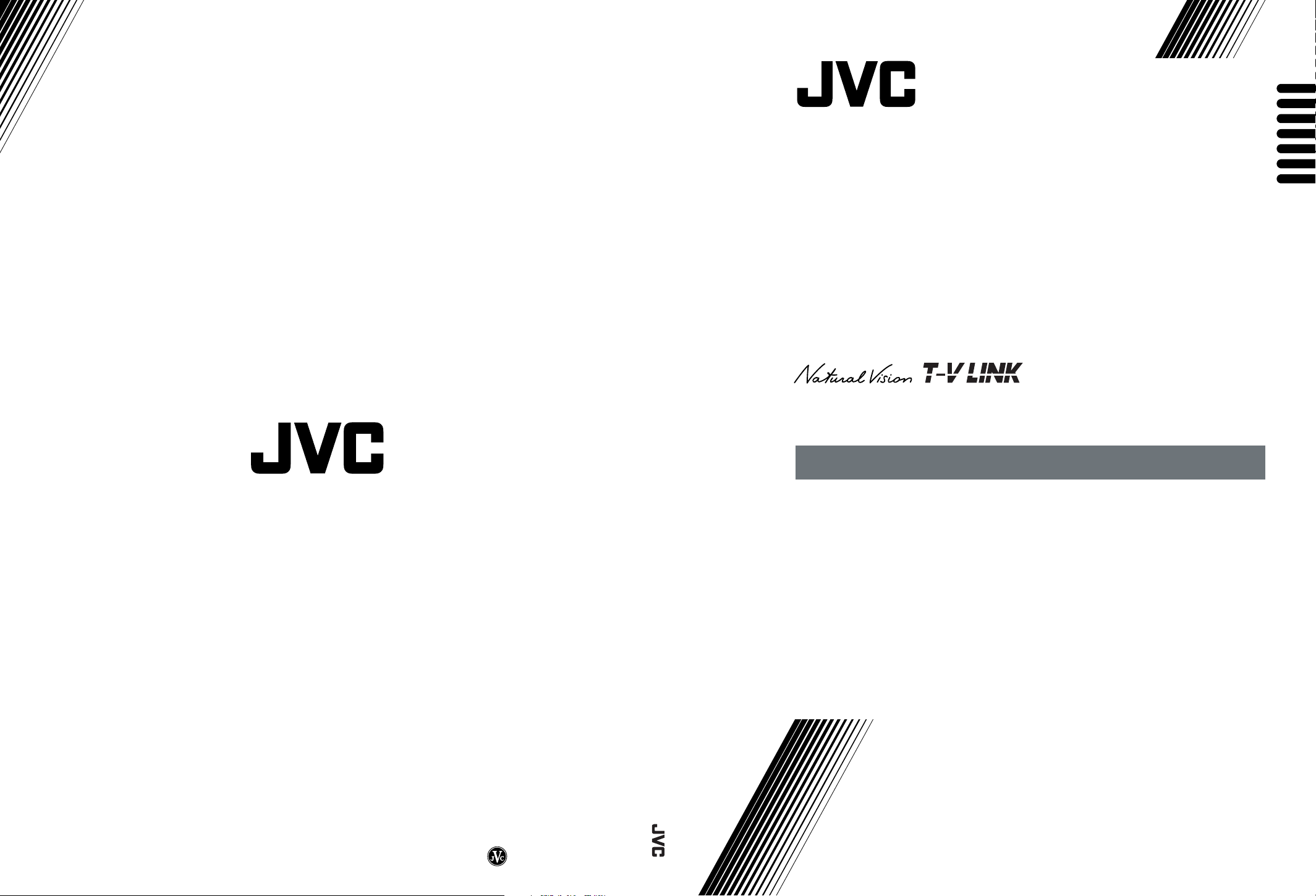
AV28CH1EU
AV28CH1EU
ENGLISH
ENGLISH
DEUTSCH
DEUTSCH
FRANÇAIS
FRANÇAIS
NEDERLANDS
NEDERLANDS
CASTELLANO
CASTELLANO
ITALIANO
ITALIANO
PORTUGUÊS
PORTUGU
PORTUGUÊS
VICTOR COMPANY OF JAPAN, LIMITED
COLOUR TELEVISION
FARBFERNSEHGERÄT
TELEVISEUR COULEUR
KLEURENTELEVISIE
TELEVISOR A COLOR
TELEVISORE A COLORI
TELEVISOR A CORES
INSTRUCTIONS
BEDIENUNGSANLEITUNG
MANUEL D’INSTRUCTIONS
GEBRUIKSAANWIJZING
MANUAL DE INSTRUCCIONES
ISTRUZIONI
INSTRUÇÕES
© 2001 VICTOR COMPANY OF JAPAN, LIMITED
LCT1139-001A-U
0112-T-CR-JMUK
Page 2
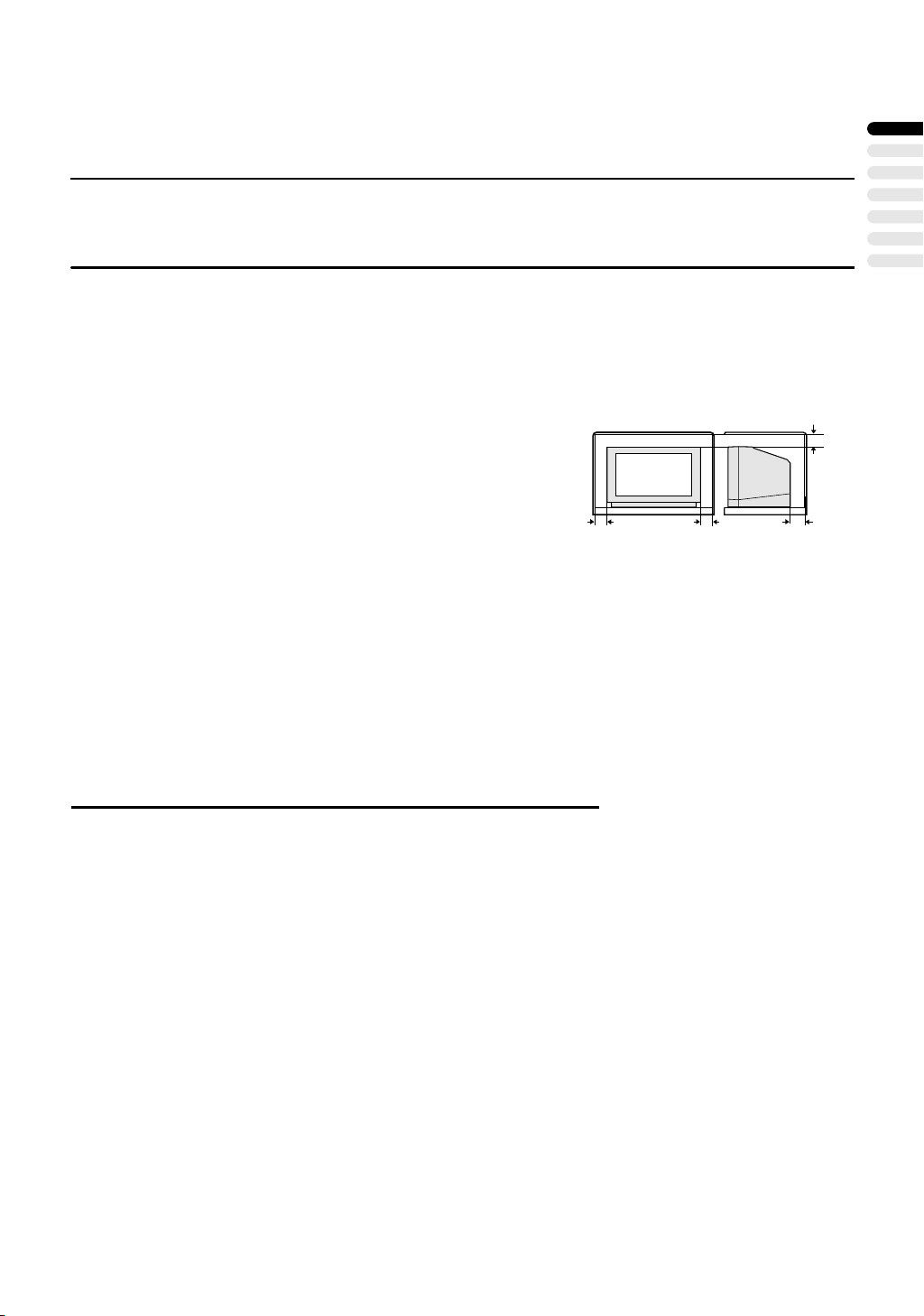
Thank you for buying this JVC colour television.
To make sure you understand how to use your new TV, please read this manual thoroughly before you begin.
WARNING:
TO PREVENT FIRE OR SHOCK HAZARD, DO NOT EXPOSE THIS APPLIANCE TO RAIN OR
MOISTURE.
CAUTION:
TO ENSURE PERSONAL SAFETY, OBSERVE THE FOLLOWING RULES REGARDING THE
USE OF THIS UNIT.
1. Operate only from the power source specified (AC 220 – 240 V, 50 Hz) on the unit.
2. Avoid damaging the AC plug and power cord.
3. Avoid improper installation and never position the unit where good ventilation is unattainable.
When installing this television, distance recommendations must be maintained between the
floor and wall, as well as installation in a tightly
15 cm
enclosed area or piece of furniture. Adhere to
the minimum distance guidelines shown for
10 cm 10 cm 15 cm
safe operation.
4. Do not allow objects or liquid into the cabinet openings.
5. In the event of a fault, unplug the unit and call a service technician. Do not attempt to repair it
yourself or remove the rear cover.
6. The surface of the TV screen is easily damaged. Be very careful with it when handling the TV.
Should the TV screen become soiled, wipe it with a soft dry cloth. Never rub it forcefully. Never
use any cleaner or detergent on it.
7. The main power button on the TV does not fully isolate the TV from the AC supply. If you are
not going to use this TV for a long period of time, be sure to disconnect the AC plug from the
AC socket.
CONTENTS
ENGLISH
PREPARATION . . . . . . . . . . . . . . . . . . . . . . . . . . . . . . . . . . . . . 2
T-V LINK FUNCTIONS . . . . . . . . . . . . . . . . . . . . . . . . . . . . . . . 5
BASIC OPERATION . . . . . . . . . . . . . . . . . . . . . . . . . . . . . . . . . 6
REMOTE CONTROL BUTTONS AND FUNCTIONS . . . . . . . . 9
MENU OPERATION . . . . . . . . . . . . . . . . . . . . . . . . . . . . . . . . 14
PICTURE SETTING. . . . . . . . . . . . . . . . . . . . . . . . . . . . . . . . . 15
PICTURE FEATURES. . . . . . . . . . . . . . . . . . . . . . . . . . . . . . . 16
SOUND SETTING . . . . . . . . . . . . . . . . . . . . . . . . . . . . . . . . . . 18
EXT SETTING . . . . . . . . . . . . . . . . . . . . . . . . . . . . . . . . . . . . . 19
FEATURES . . . . . . . . . . . . . . . . . . . . . . . . . . . . . . . . . . . . . . . 21
INSTALL . . . . . . . . . . . . . . . . . . . . . . . . . . . . . . . . . . . . . . . . . 23
ADDITIONAL MENU OPERATIONS . . . . . . . . . . . . . . . . . . . . 27
ADDITIONAL PREPARATION. . . . . . . . . . . . . . . . . . . . . . . . . 29
CH/CC NUMBER. . . . . . . . . . . . . . . . . . . . . . . . . . . . . . . . . . . 31
TV BUTTONS AND PARTS. . . . . . . . . . . . . . . . . . . . . . . . . . . 32
TROUBLESHOOTING. . . . . . . . . . . . . . . . . . . . . . . . . . . . . . . 33
SPECIFICATIONS. . . . . . . . . . . . . . . . . . . . . . . . . . . . . . . . . . 35
1111
Page 3
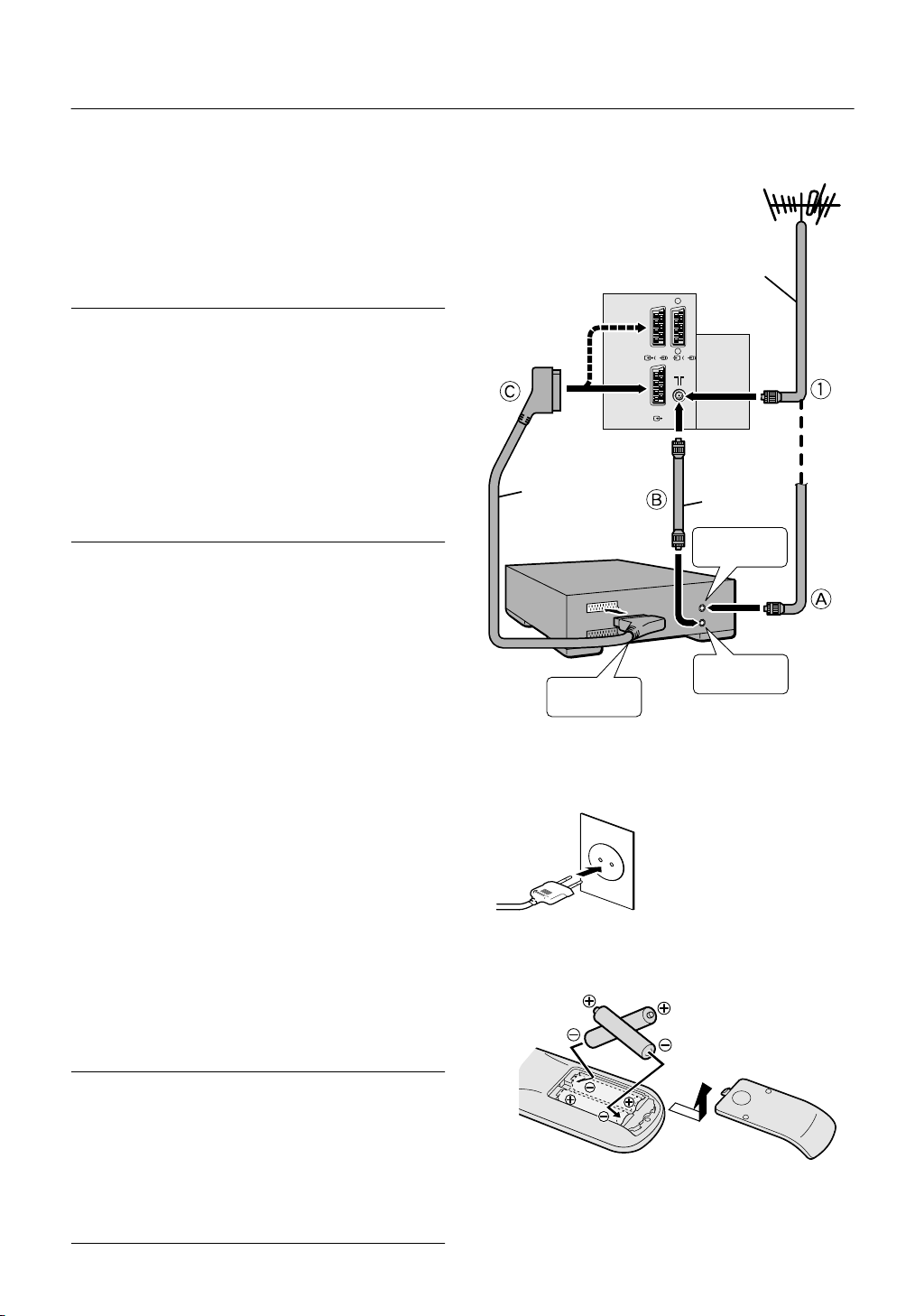
PREPARATION
PREPARATION
PREPARATIONPREPARATION
Connecting the Aerial and VCR
Connecting the Aerial and VCR
■■■■
Connecting the Aerial and VCRConnecting the Aerial and VCR
If connecting a VCR, follow A → B → C .
1
If not connecting a VCR, follow
To operate T-V LINK functions, a T-V LINK compatible VCR
must be connected to the EXT-2 terminal on the TV. For details about T-V LINK functions, see “T-V LINK FUNCTIONS”
on page 5.
Note:
For further details, refer to the manuals provided with the
•
devices to be connected.
The connecting cables are not provided.
•
A video can be viewed from the VCR without performing
•
C. For details, refer to your VCR instruction manual.
To connect additional external devices, please see “AD-
•
DITIONAL PREPARATION” on page 29.
When a decoder is connected to a T-V LINK compatible
•
VCR, set the DECODER (EXT-2) function to ON. For details, see “Using the DECODER (EXT-2) function” on
page 28. Otherwise, you will not be able to view scrambled channels.
.
Back of the TV
21-pin SCART
Cable
VCR
AV IN/OUT
Terminal
EXT-2
S
EXT-1
Aerial
EXT-3
S
75-ohm
Coaxial
Cable
To Aerial
To Aerial
Output
75-ohm
Coaxial
Cable
Input
Connecting the power cord to the AC outlet
Connecting the power cord to the AC outlet
■■■■
Connecting the power cord to the AC outletConnecting the power cord to the AC outlet
Caution:
Operate only from the power source specified
•
(AC 220 – 240 V, 50 Hz) on the unit.
Putting Batteries into the Remote Control
Putting Batteries into the Remote Control
■■■■
Putting Batteries into the Remote ControlPutting Batteries into the Remote Control
Use two AAA/R03 dry cell batteries.
Insert the batteries from the - end, making sure the + and polarities are correct.
To open the battery compartment, slide the door downwards and
lift off. Replace the door by sliding it upwards until it is secure.
Note:
Follow the warnings printed on the batteries.
•
Battery life is about six months to one year, depending on
•
your frequency of use.
If the remote control does not work properly, replace the
•
batteries.
The batteries we supply are only for setting up and test-
•
ing your TV, please replace them as soon as necessary.
Always use good quality batteries.
•
2
Page 4
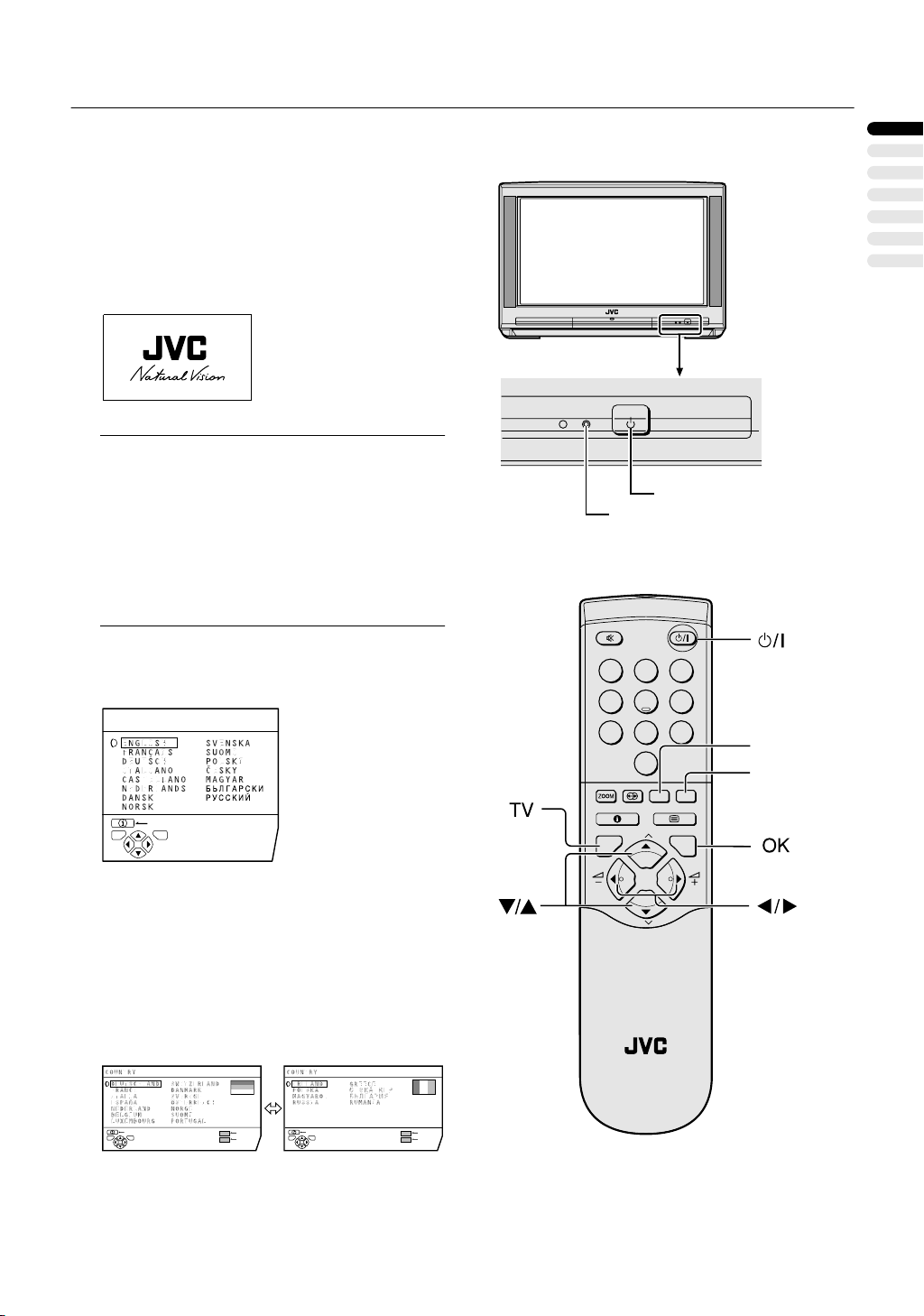
Initial Settings
Initial Settings
■■■■
Initial SettingsInitial Settings
When the TV is first turned on, it enters the initial setting
mode, and the JVC logo is displayed. Follow the instructions
on the on-screen display to make the initial settings.
1
Press the Main power button on the TV.
The Power lamp lights red (for power on), then green (for
TV on) and the JVC logo is displayed.
D0044-EN
Note:
If the power lamp stays red and does not change to
•
green:
Your TV is in the standby mode. Press the
(Standby) button on the remote control to turn your
TV on.
The JVC logo does not appear when your TV has
•
been turned on once.
In this case, use the “LANGUAGE” and “AUTO PRO-
GRAM” functions to make the initial settings. For details, see “INSTALL” on page 23.
#
PREPARATION
ENGLISH
Main power button
Power lamp
2
Press the
The LANGUAGE menu appears.
LANGUAGE
BACK
TV OK
D0002(E)-EN
3
Press the
a
5
button.
and
6
buttons to
choose ENGLISH. Then press the
button.
a
English is set for the on-screen display description. The
COUNTRY menu appears as a sub-menu of the AUTO
PROGRAM function.
There are two COUNTRY menus. Pressing the yellow
button changes the COUNTRY menu as follows:
TV OK
D0003-EN
BACK
START
MORE
TV OK
BACK
START
MORE
1 2 3
4 5 6
7 8
0
AV
MENU
P
TV OK
P
TV
9
Yellow button
Blue button
4
Press the 5 and 6 buttons to
choose the country where you are
now located.
3
Page 5
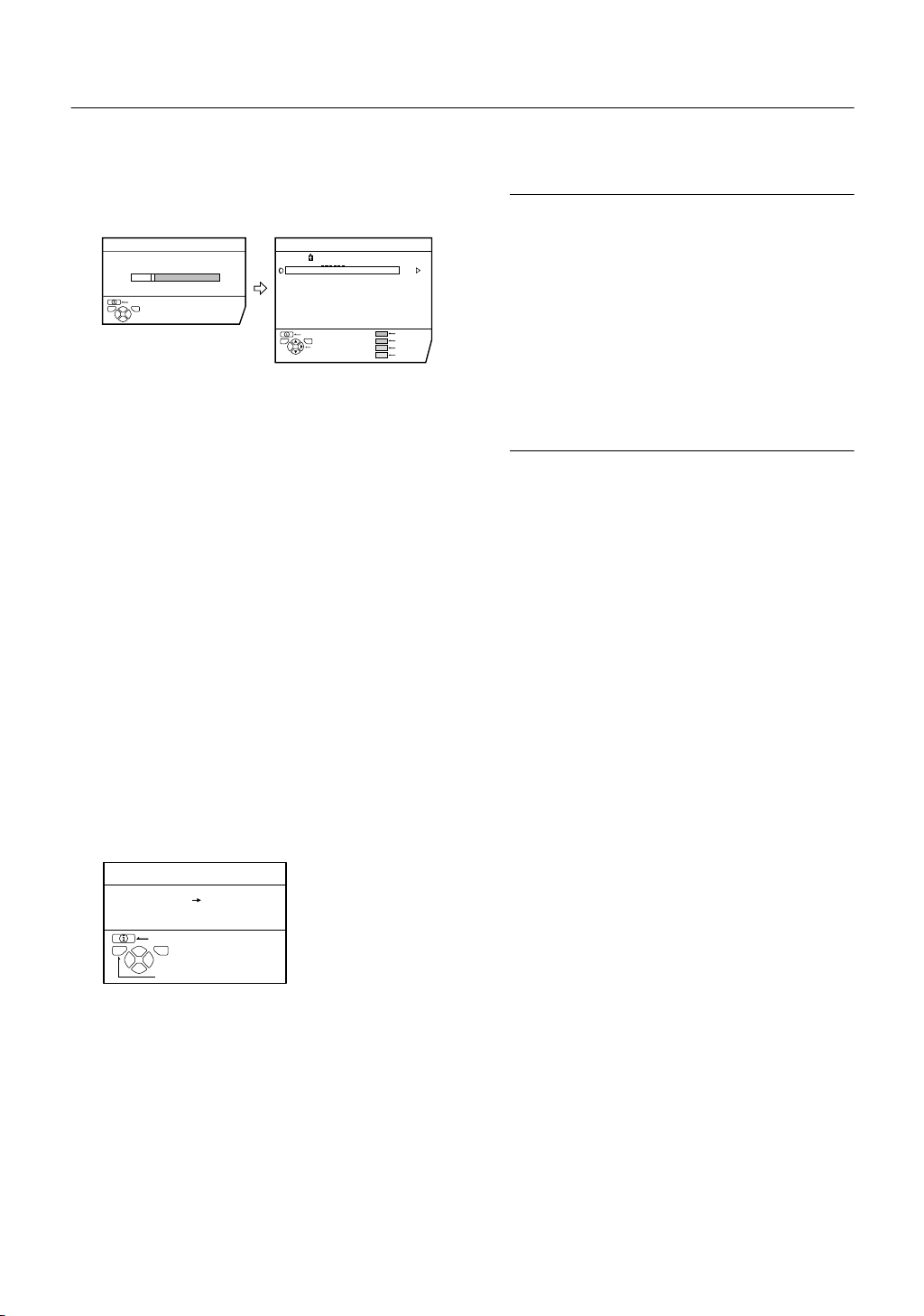
PREPARATION
5
Press the blue button to start the
AUTO PROGRAM function.
The AUTO PROGRAM menu appears and received TV
channels are automatically registered in the Programme
numbers (PR).
AUTO PROGRAM
20%
BACK
TV OK
D0004-EN
CH 10
EDIT
PR ID
AV
01
02
03
04
05
06
07
08
09
TV OK
BACK
MOVE
BBC1
CH / CC
CH
CH
CH
CH
CH
CH
CC
CC
CC
If “ACI START/ACI SKIP” appears in the AUTO PROGRAM menu:
You can use the ACI (Automatic Channel Installation)
function to decode the ACI data and complete the registration of all the TV channels in a short period of time.
For details of the ACI function and how to use it, refer to
“Using the ACI function” on page 27.
If you don’t want to use the ACI function, press the
button to choose ACI SKIP and then press
a
To cancel the AUTO PROGRAM function:
Press the b button.
6
After the TV channels have been
registered in the Programme numbers (PR), the EDIT menu appears.
You can proceed to edit the Programme numbers (PR)
using the EDIT/MANUAL function. For details, see “ED-
IT/MANUAL” on page 24.
When not using the EDIT/MANUAL function:
If you do not need to use the EDIT/MANUAL function, go
to the next step.
21
22
23
24
25
26
01
02
03
ID
INSERT
DELETE
MANUAL
.
6
9
Now, the initial settings are complete, and you can watch the TV.
Note:
•
When your TV can detect the TV channel name from
the TV channel broadcast signal, it automatically
registers the TV channel name (ID) to the Programme number (PR) in which the TV channel has
been registered.
If a TV channel you want to view is not set to a Pro-
•
gramme number (PR), manually set it using the
MANUAL function. For details, see “EDIT/MANUAL”
on page 24.
The TV channel is not registered in Programme
•
number PR 0 (AV). When you want to register a TV
channel to PR 0 (AV), manually set it using the MANUAL function. For details, see “EDIT/MANUAL” on
page 24.
7
Press the a button to display the
T-V LINK menu.
T-V LINK
DOWNLOAD TV VCR
BACK
TV OK
EXIT
D0005-EN
8
Operate the T-V LINK menu according to the type of a VCR connected
to the EXT-2 terminal.
When a T-V LINK compatible VCR is not connected:
Press the b button to exit the T-V LINK menu.
The T-V LINK menu disappears.
When a T-V LINK compatible VCR is connected:
Follow the operating procedure “Downloading the data
to VCR” on page 27 to transmit the Programme number
(PR) data.
4
Page 6
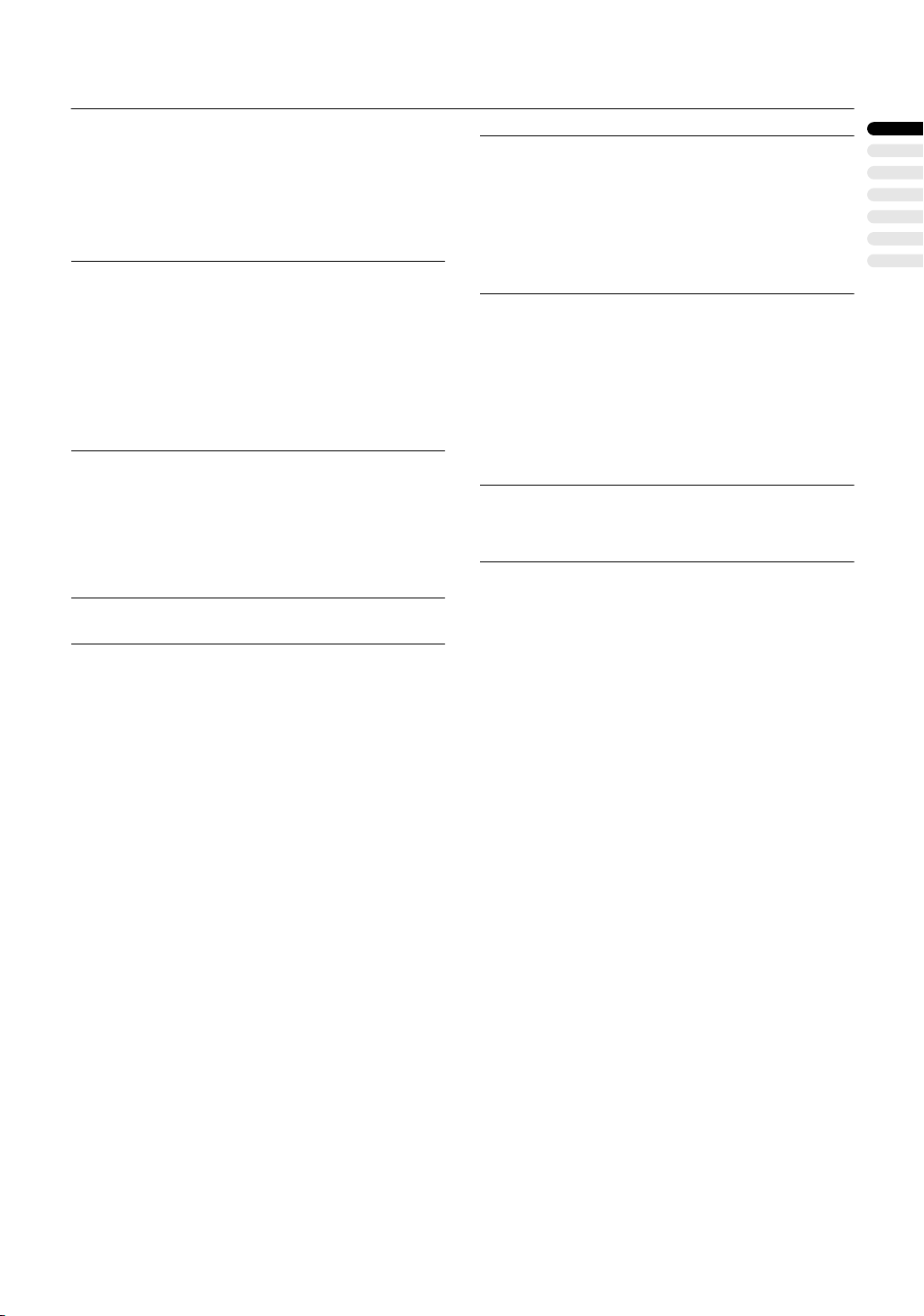
T-V LINK FUNCTIONS
T-V LINK FUNCTIONS
T-V LINK FUNCTIONST-V LINK FUNCTIONS
When a T-V LINK compatible VCR is connected to the
EXT-2 Terminal on the TV, it is easier to set up the VCR and
to view videos. T-V LINK uses the following features:
To use T-V LINK functions:
A T-V LINK compatible VCR is necessary.
The VCR must be connected to the EXT-2 terminal on the TV
by a fully wired SCART cable.
Note:
A “T-V LINK compatible VCR” means a JVC VCR with the
•
T-V LINK logo or a VCR with one of the following logos.
However, these VCRs may support some or all of the features described below. For details, refer to your VCR instruction manual.
“Q-LINK” (a trademark of Panasonic Corporation)
“Data Logic” (a trademark of Metz Corporation)
“Easy Link” (a trademark of Phillips Corporation)
“Megalogic” (a trademark of Grundig Corporation)
“SMARTLINK” (a trademark of Sony Corporation)
Pre-set Download
Pre-set Download
■■■■
Pre-set DownloadPre-set Download
Download the registered data on the TV channels from the TV
to the VCR.
The Preset Download function automatically begins when the
initial setting is complete or whenever the AUTO PROGRAM
or EDIT/MANUAL operations are performed.
Note:
This function can be operated via VCR operation.
•
Note:
Operation via the TV is not possible.
•
Generally, the VCR cannot record a TV channel that can-
•
not be received properly by the VCR’s tuner, even though
you can view that TV channel on the TV. However, some
VCRs can record a TV channel by using the TV’s output
if that channel can be viewed on the TV, even though the
TV channel cannot be received properly by the VCR’s
tuner. For details, refer to your VCR instruction manual.
TV Auto Power On/VCR
TV Auto Power On/VCR
■■■■
TV Auto Power On/VCR TV Auto Power On/VCR
Image View
Image View
Image ViewImage View
When the VCR starts playing, the TV automatically turns on
and the images from EXT-2 terminal are displayed on the
screen.
When the VCR menu is operated, the TV automatically turns
on and the images from EXT-2 terminal are displayed on the
screen.
Note:
This function does not operate if your TV’s main power is
•
turned off. Set your TV’s main power to on (standby
mode).
ENGLISH
When “FEATURE NOT AVAILABLE” is displayed:
If “FEATURE NOT AVAILABLE” is displayed, the download
was not performed correctly. Before trying to download again,
ensure the following:
• The VCR power is turned on.
• The VCR is T-V LINK compatible.
• The VCR is connected to the EXT-2 terminal.
• The SCART cable is fully wired.
Direct Rec
Direct Rec
■■■■
Direct RecDirect Rec
“What You See Is What You Record”
You can record to VCR the images that you are currently
viewing on TV by a simple operation.
For details, read the manual for your VCR.
Operate via the VCR. “VCR IS RECORDING” is displayed.
In the following conditions, the VCR will stop recording if
the TV is turned off, if the TV channel or input is switched,
or if the menu is displayed on the TV:
• When recording images from an external device connected
to the TV.
• When recording a TV channel after it has been unscrambled
on a decoder.
• When recording a TV channel by using the TV’s output be-
cause that TV channel cannot be properly received on the
VCR’s tuner.
5
Page 7
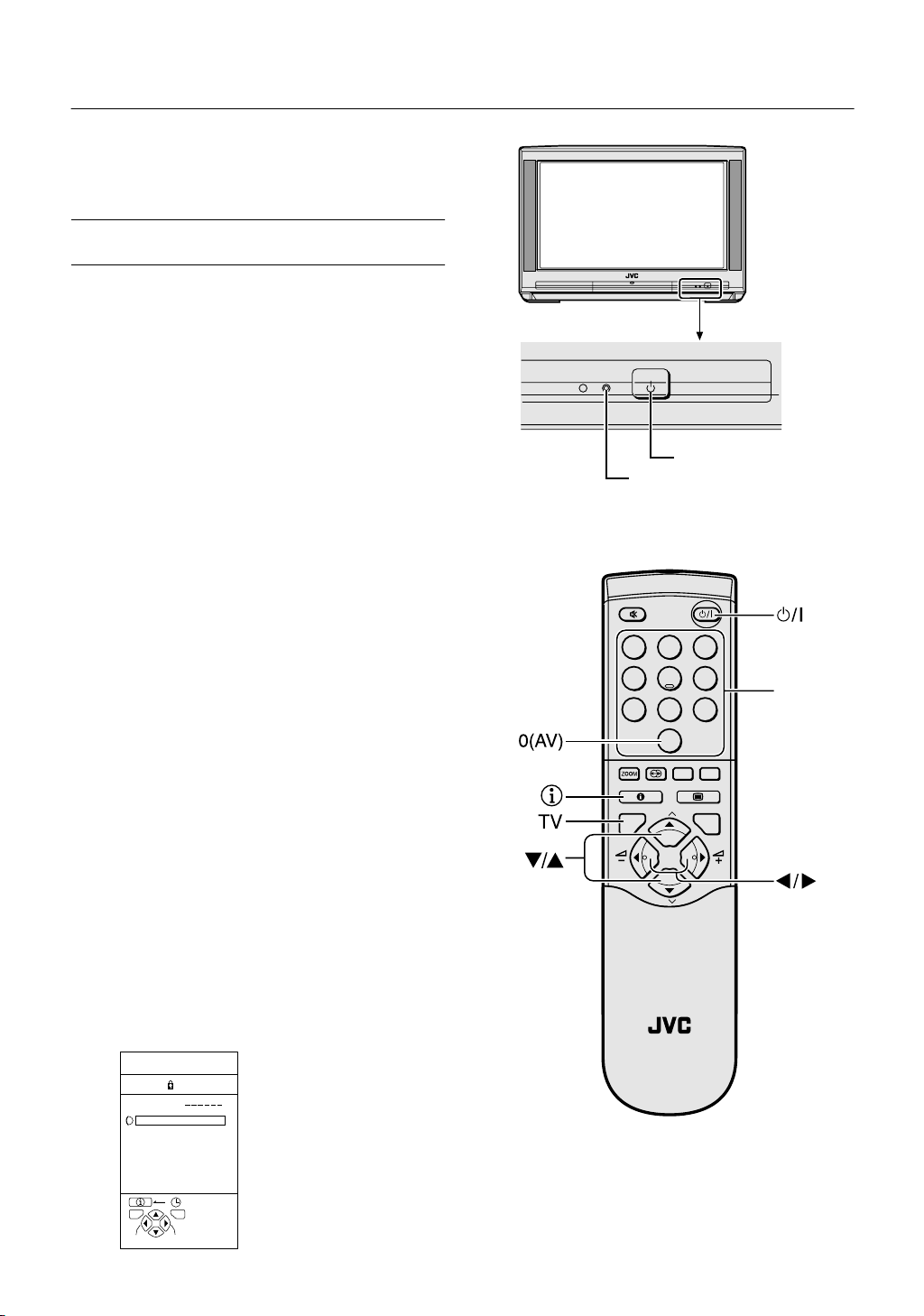
BASIC OPERATION
BASIC OPERATION
BASIC OPERATIONBASIC OPERATION
Turn the Main power on
Turn the Main power on
■■■■
Turn the Main power onTurn the Main power on
Press the Main power button on the TV.
The Power lamp lights red and your TV is in the standby mode.
Note:
If the Power lamp lights green, the TV is already on.
•
To turn the Main power off:
Press the Main power button again.
The Power lamp goes off.
Caution:
The main power button on the TV does not fully isolate the
•
TV from the AC supply. If you are not going to use this TV
for a long period of time, be sure to disconnect the AC plug
from the AC socket.
Turn the TV on from standby mode
Turn the TV on from standby mode
■■■■
Turn the TV on from standby modeTurn the TV on from standby mode
Main power button
Power lamp
Press the # (Standby) button, the
button, the
buttons or the Number
6
buttons.
The Power lamp lights red to green and your TV will be turned on.
To turn the TV off:
Press the # (standby) button again.
The Power lamp changes from green to red and the TV enters
standby mode.
Choose a TV channel
Choose a TV channel
■■■■
Choose a TV channelChoose a TV channel
Choose a Programme number (PR) in which the desired Programme TV channel has been set.
Use the 6 buttons:
Press the 6 buttons to choose the desired Programme number (PR).
Use the Number buttons:
Enter the desired Programme number (PR) with the
Number buttons.
Example
→
• PR 12
• PR 6
Use the PR LIST:
1 Press the
press 1 and 2.
→
press 6.
h
(Information) button to dis-
play the PR LIST.
PR LIST
PR ID
AV
BBC1
01
02
03
04
05
06
07
08
09
TV OK
+10-10
D0006-EN
6
b
1 2 3
4 5 6
7 8 9
0
AV
MENU
P
TV OK
P
F
.T/L
FREEZE
SUB-P
TV
Number
buttons
Page 8
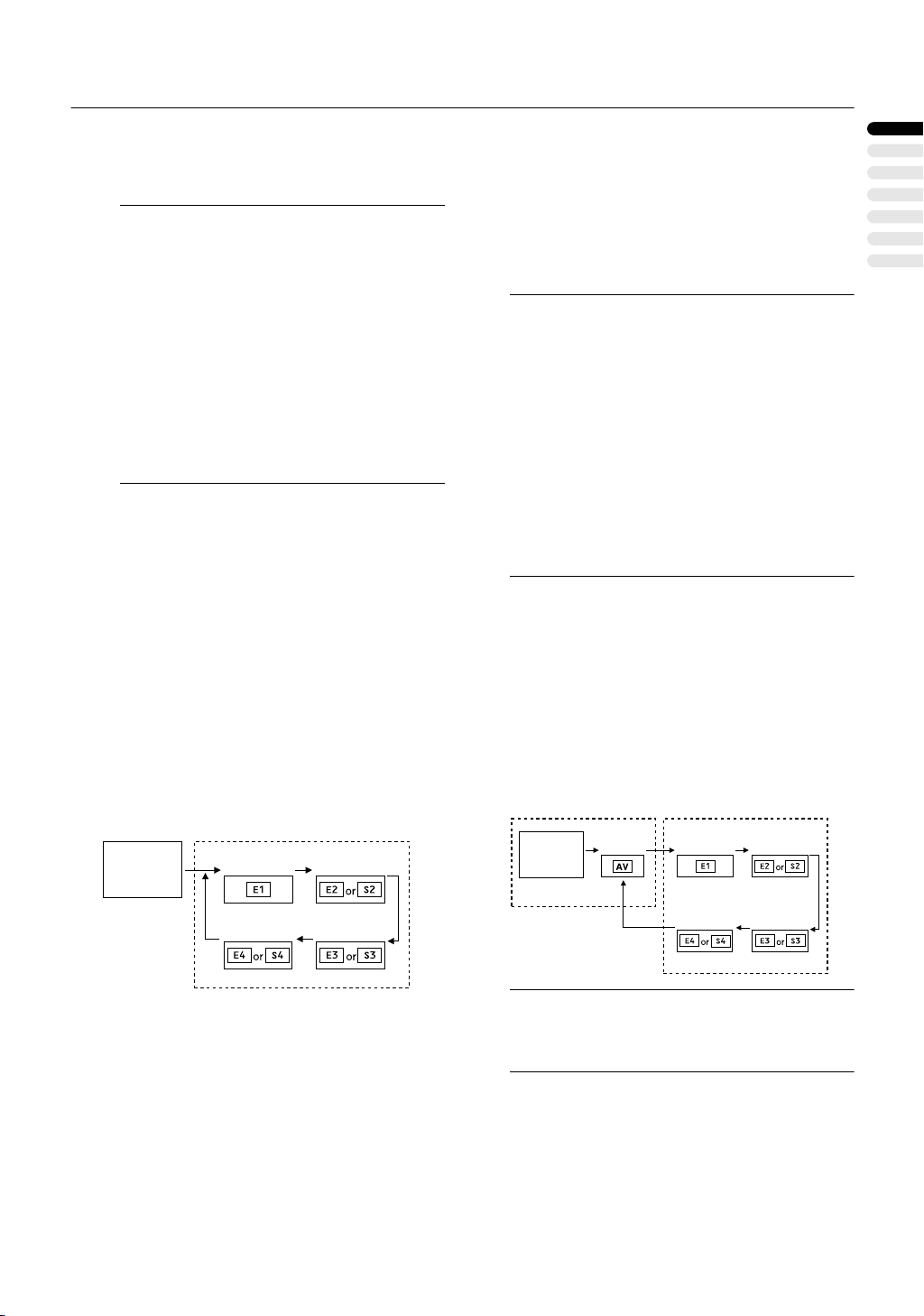
BASIC OPERATION
Press the 5 and 6 buttons to choose a
2
Programme number (PR). Then press the
button.
a
Note:
For Programme numbers (PR) with the CHILD
•
LOCK function set, the
displayed next to the Programme number (PR) in
the PR LIST.
You cannot use the 6 buttons to choose a Pro-
•
gramme number (PR) with the CHILD LOCK funtion set.
Even if you try to choose a Programme number
•
(PR) with the CHILD LOCK function set, the
(CHILD LOCK) mark will appear, and you cannot
watch the TV channel. To watch the TV channel,
see “CHILD LOCK” on page 21.
If you do not have a clear picture or no colour ap-
•
pears, change the colour system manually. See
“COLOUR SYSTEM” on page 16.
Adjust the volume
Adjust the volume
■■■■
Adjust the volumeAdjust the volume
(CHILD LOCK) mark is
nnnn
nnnn
Press the 5 buttons to adjust the volume.
The Volume indicator appears and the volume changes as
you press the
Watch images from external
Watch images from external
■■■■
Watch images from external Watch images from external
devices
devices
devicesdevices
Choose an EXT terminal to which the desired external device
has been connected.
Use the
Press the
Pressing the
PR 1 – PR 99
–/+
buttons.
button:
o
button to choose an EXT terminal.
o
button changes the choice as follows:
o
TV mode EXT modes
Programme
numbers
EXT-1
EXT-2
Use the 6 buttons:
Press the 6 buttons to choose an EXT terminal.
Use the PR LIST:
1 Press the
(Information) button to dis-
h
play the PR LIST.
2
Press the 5 and 6 buttons to choose
an EXT terminal. Then press the
Note:
The EXT terminals are registered after the Pro-
•
gramme number PR 99.
You can choose a video input signal from the S-VID-
•
EO signal (Y/C signal) and regular video signal
(composite signal). For details, see “S-IN (S-VIDEO
input)” on page 19.
If you do not have a clear picture or no colour ap-
•
pears, change the colour system manually. See
“COLOUR SYSTEM” on page 16.
When choosing an EXT terminal with no input signal,
•
the EXT terminal number becomes fixed on the screen.
This TV set has a function which can automatically
•
change over the input according to a special signal
output from an external device. (The EXT-4 terminal
does not support it.)
a
To return to a TV channel:
Press the b button, the 6 buttons or the Number
buttons.
To use the Programme number PR 0 (AV):
When the TV and VCR are connected only by the Aerial
cable, choosing the Programme number PR 0 (AV) allows you to view images from the VCR. Set the VCR RF
channel to the Programme number PR 0 (AV) manually.
For details, see “EDIT/MANUAL” on page 24.
Pressing the
lows:
TV mode
Programme
numbers
PR 1 – PR 99
button changes the choice as fol-
o
EXT modes
EXT-1PR 0
EXT-2
button
.
ENGLISH
EXT-4
EXT-3
EXT-4
Note:
The VCR RF channel is sent as the RF signal from
•
the VCR.
Also refer to your VCR instruction manual.
•
EXT-3
7
Page 9
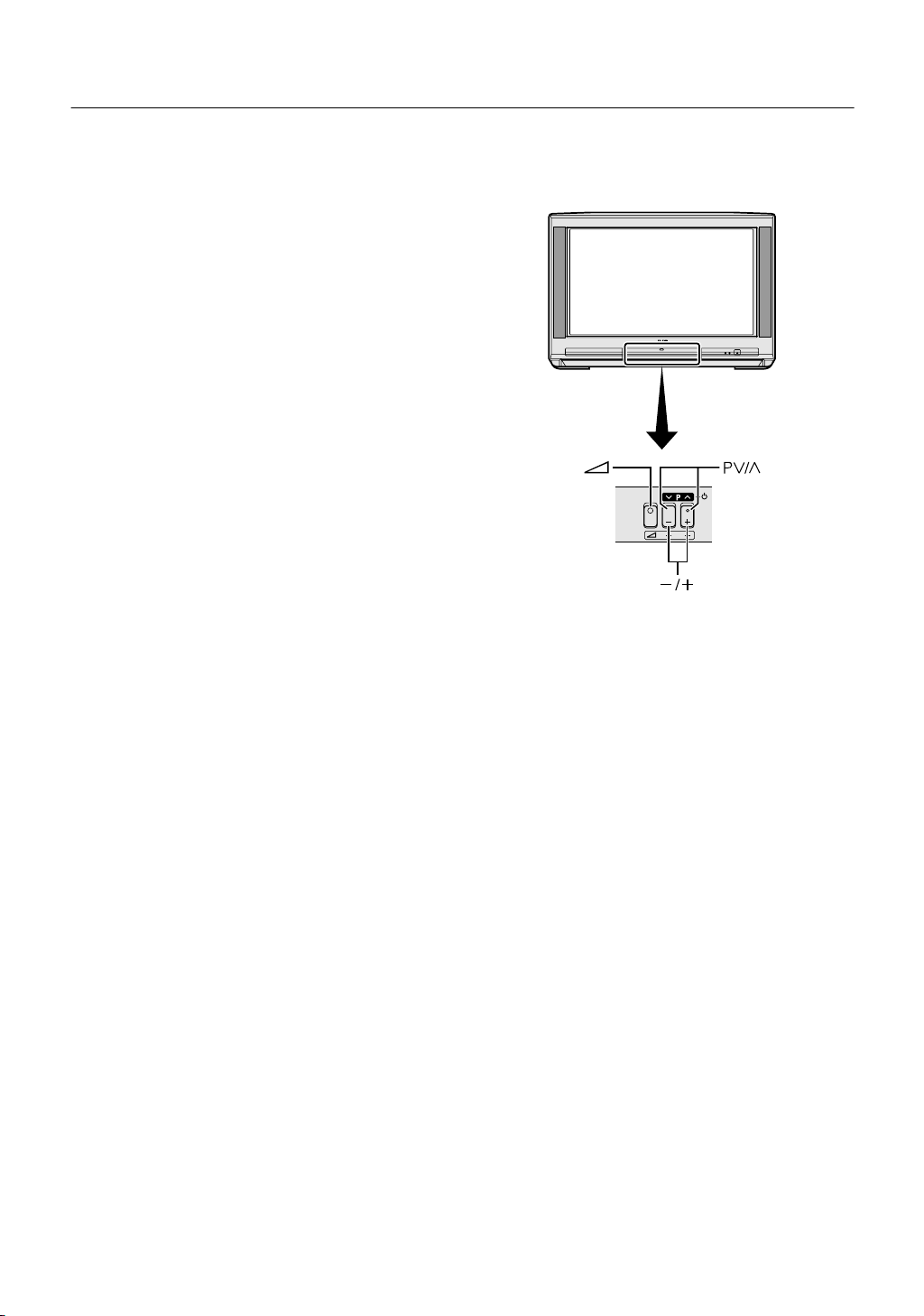
BASIC OPERATION
Operating with the buttons on the TV
Operating with the buttons on the TV
■■■■
Operating with the buttons on the TVOperating with the buttons on the TV
1
Press the P pppp buttons to turn the
TV on from standby mode.
Behind the Cover
2
Press the P
pppp
buttons to choose a
Programme number (PR) or an EXT
terminal.
3
Press the
the
qqqq
rrrr
(Volume) button and
buttons to adjust the vol-
ume.
1 Press the
The volume level indicator appears.
2 Press the
el indicator is displayed.
rrrr
(Volume) button.
qqqq
buttons while the volume lev-
8
Page 10
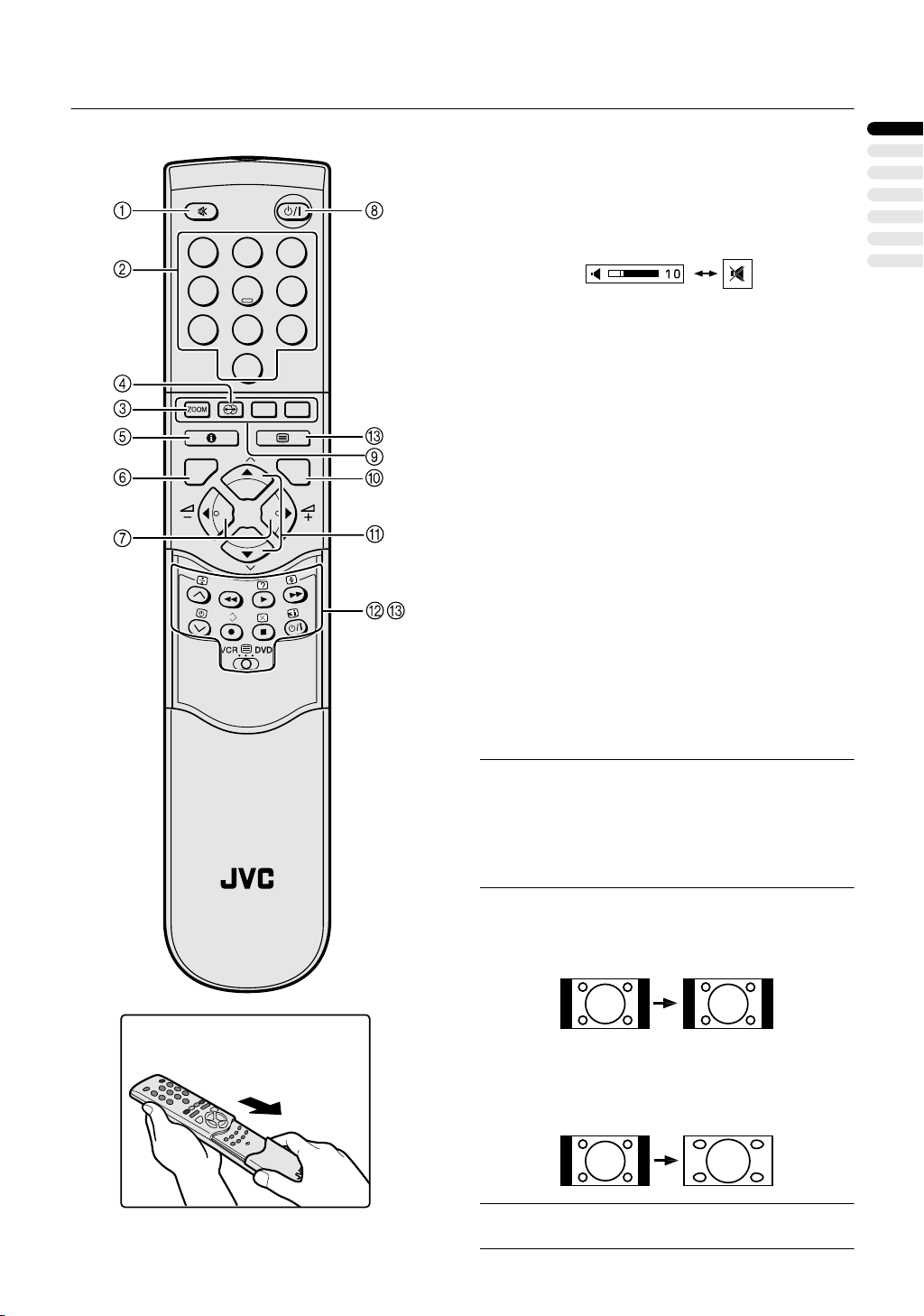
REMOTE CONTROL BUTTONS AND FUNCTIONS
REMOTE CONTROL BUTTONS AND FUNCTIONS
REMOTE CONTROL BUTTONS AND FUNCTIONSREMOTE CONTROL BUTTONS AND FUNCTIONS
Muting Button
Muting Button
1
Muting ButtonMuting Button
You can turn the volume off instantly.
Press the l (Muting) button to turn off the Volume. Pressing the
(Muting) button again
l
resumes the previous Volume level.
1 2 3
4 5 6
7 8 9
0
AV
MENU
P
TV OK
P
F.T/L
Number Buttons
Number Buttons
2
Number ButtonsNumber Buttons
You can choose a Programme number (PR) by
entering the Programme number.
Example:
→
• PR 12
• PR 6
You can also press the
an EXT terminal.
ZOOM Button
ZOOM Button
3
ZOOM ButtonZOOM Button
You can change the screen size according to the picture aspect ratio. Choose the optimum one from the following ZOOM
modes.
press 1 and 2.
→
press 6.
o
button repeatedly to choose
AUTO:
For any picture format except Normal Picture (4:3 Aspect Ratio), the picture will be automatically displayed in the optimum
screen size.
For Normal Picture (4:3 Aspect Ratio), the picture displayed
in accordance with the ZOOM mode set on the 4:3 AUTO ASPECT menu. For details, see “4:3 AUTO ASPECT” on
page 17.
Note:
AUTO may not function properly with poor signal quality.
•
In this case, choose an optimum ZOOM mode manually.
This TV supports WSS (wide-screen signals). When
•
broadcasts with WSS are received with the ZOOM mode
set at AUTO, the most suitable ZOOM mode is automatically chosen according to the WSS received.
ENGLISH
TV
REGULAR:
Use to view a normal picture (4:3 aspect ratio) as its original
size is.
PANORAMIC:
This mode stretches the left and right sides of a normal picture (4:3 Aspect Ratio) to fill the screen, without making the
picture appear unnatural.
Note:
The top and bottom of the picture are slightly cut off.
•
9
Page 11
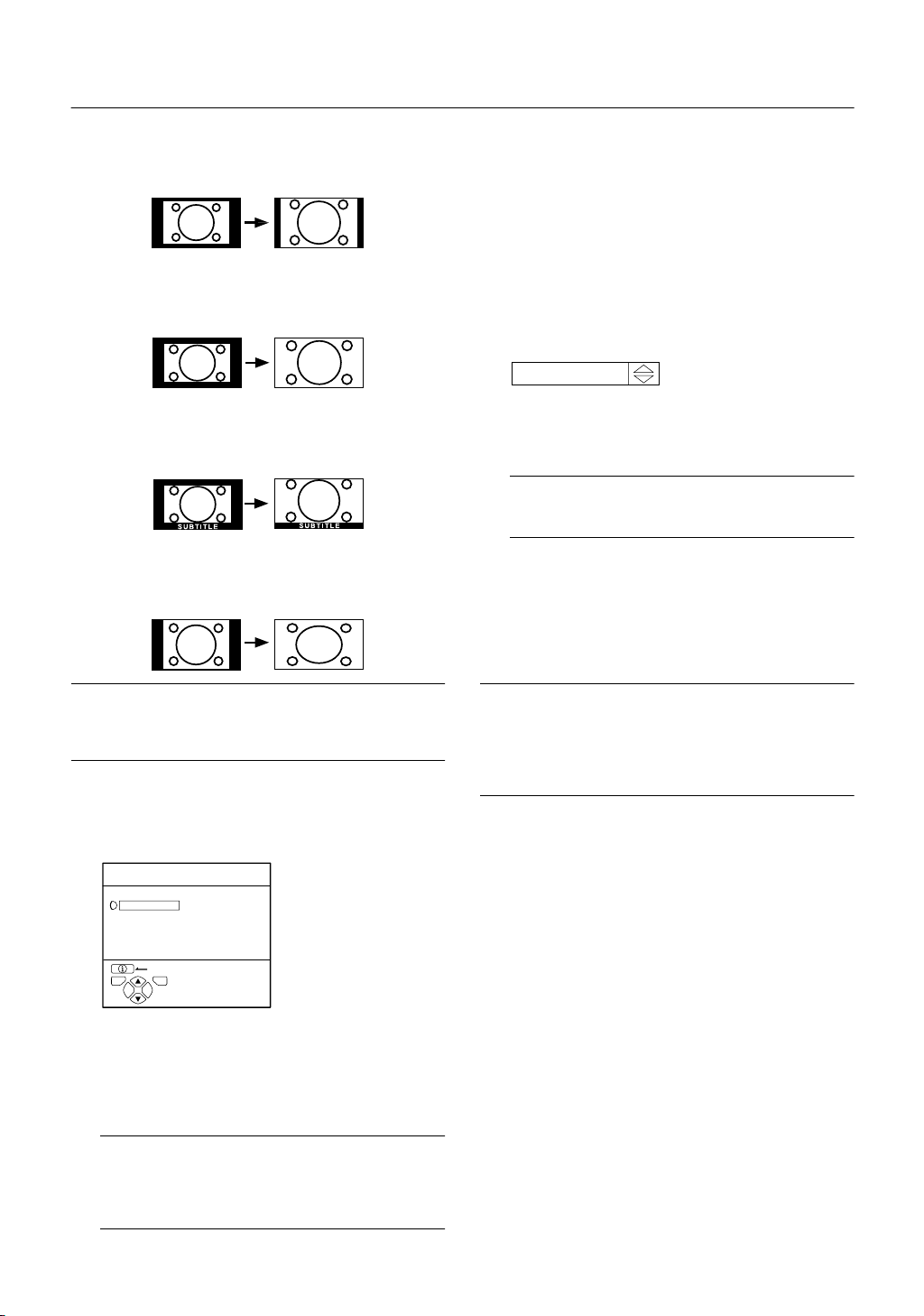
REMOTE CONTROL BUTTONS AND FUNCTIONS
14:9 ZOOM:
This mode zooms up the Wide Picture (14:9 Aspect Ratio) to
the upper and lower limits of the screen.
16:9 ZOOM:
This mode zooms up the Wide Picture (16:9 Aspect Ratio) to
the full screen.
16:9 ZOOM SUBTITLE:
This mode zooms up the Wide Picture (16:9 Aspect Ratio)
with subtitles to the full screen.
FULL:
This mode uniformly stretches the left and right sides of a normal picture (4:3 aspect ratio) to fill the wide TV screen.
Adjusting the visible area of the pic-
Adjusting the visible area of the pic-
Adjusting the visible area of the pic-Adjusting the visible area of the picture
ture
tureture
If subtitles or the top (or bottom) of the picture are cut off, adjust the visible area of the picture manually.
1
Press the
The ZOOM menu appears.
2
Press the a button to display the ZOOM
c
button.
mode indication.
Indicator is displayed.
16 : 9 ZOOM
D0010-EN
3
While it is displayed, press the 6 buttons to adjust the visible area vertically.
Note:
You cannot adjust the visible area in REGULAR or
•
FULL mode.
HYPER SOUND Button
HYPER SOUND Button
4
HYPER SOUND ButtonHYPER SOUND Button
You can enjoy sounds with a wider ambience.
Press the / (HYPER SOUND) button to turn
the HYPER SOUND function on or off.
Note:
Use for pictures with a 16:9 aspect ratio that have been
•
squeezed into a normal picture (4:3 aspect ratio), you
can restore their original dimensions.
Choose the ZOOM mode
Choose the ZOOM mode
Choose the ZOOM modeChoose the ZOOM mode
1
Press the
c
button to display the
ZOOM menu.
ZOOM
AUTO
REGULAR
PANORAMIC
14:9 ZOOM
16:9 ZOOM
16:9 ZOOM SUBTITLE
FULL
BACK
TV OK
D0009-EN
2
Press the 6 buttons to choose a ZOOM
mode. Then press the
The picture expands and the chosen ZOOM mode is displayed in about 5 seconds.
Note:
The ZOOM mode may be automatically changed
•
due to the control signal from an external device.
When you want to return to the previous ZOOM
mode, choose the ZOOM mode again.
a
button.
Note:
The HYPER SOUND function does not work properly with
•
mono sound.
The HYPER SOUND function can be also turned on or off
•
by using the SOUND SETTING menu. For details, see
“HYPER SOUND” on page 18.
10
Page 12

5 Information Button
Information Button
Information Button Information Button
You can display the PR LIST or the Current Time on the
screen.
Press the h (Information) button.
Pressing the h (Information) button changes the display as
follows:
PR LIST
PR ID
AV
BBC1
01
02
03
04
05
06
07
08
09
TV OK
+10-10
D0011-EN
Note:
You can choose Programme numbers (PR) or EXT termi-
•
nals with the PR LIST. For details, see “Use the PR LIST:”
on page 6.
This TV uses teletext data to set the current time. If the TV
•
has not received a TV channel that has teletext programmes since it was turned on, the time display is blank.
To view the current time, choose a TV channel that has
teletext programmes. The time will still be displayed as
long as you do not turn off the TV, even if you choose other TV channels.
When watching videos, an incorrect current time is some-
•
times displayed.
The h (Information) button is also used to operate men-
•
us. For details, see “MENU OPERATION” on page 14.
TV Button
TV Button
6
TV ButtonTV Button
You can return to a TV channel instantly.
12 : 00
No indication
Press the b button.
The TV returns to the TV mode and a TV channel appears.
Note:
The b button is also used to operate menus. For de-
•
tails, see “MENU OPERATION” on page 14.
REMOTE CONTROL BUTTONS AND FUNCTIONS
8 Standby Button
Standby Button
Standby ButtonStandby Button
Press the # (Standby) button to turn the TV
on or off.
When the TV is turned on, the power lamp changes from red
to green.
Colour Buttons
Colour Buttons
9
Colour ButtonsColour Buttons
The colour buttons are used for the teletext operations or the
menu operations. For details, see “
tons and VCR P DVD Switch” on page 12 or “MENU OPERATION” on page 14.
OK Button
OK Button
0
OK ButtonOK Button
The a button is used to operate menus. For details, see
“MENU OPERATION” on page 14.
6
Buttons
-
You can choose a Programme number (PR) or an EXT terminal.
Buttons
Buttons Buttons
Press the 6 buttons to choose an Programme number (PR) or an EXT terminal.
The 6 buttons are also used to operate menus.
For details, see “MENU OPERATION” on page 14.
VCR/DVD Control Buttons and
VCR/DVD Control Buttons and
=
VCR/DVD Control Buttons andVCR/DVD Control Buttons and
VCR
VCR PPPP DVD Switch
VCR VCR
These buttons can be used to operate a JVC brand VCR or
DVD player. Pressing the button having the same appearance as the original remote control button of a device makes
the function work in the same way as the original remote control.
1
Set the VCR PPPP DVD Switch to the VCR or
DVD Switch
DVD Switch DVD Switch
DVD position.
VCR:
When you are operating the VCR, set the switch to the
VCR position.
DVD:
When you are operating the DVD player, set the switch
to the DVD position.
2
Press the VCR/DVD Control Button to control your VCR or DVD player.
Teletext Control But-
~
ENGLISH
Buttons
5
5
55
Buttons
Buttons Buttons
7
You can adjust the volume.
Press the 5 buttons to adjust the sound.
Note:
The 5 buttons are also used to operate menus. For de-
•
tails, see “MENU OPERATION” on page 14.
Note:
•
If your device is not made by JVC, these buttons
cannot be used.
Even if your device is made by JVC, some of these
•
buttons or any one of the buttons may not work, depending on the device.
You can use the p buttons to choose a TV chan-
•
nel. The VCR will receive or choose the chapter the
DVD player plays back.
Some DVD player models use the p buttons for
•
both operating of Fast forward/backward functions
and choosing the chapter. In this case, the 1/¡
the buttons do not work.
11
Page 13

REMOTE CONTROL BUTTONS AND FUNCTIONS
Teletext Control Buttons and VCR
■■■■
Basic operation
Basic operation
Basic operationBasic operation
You can view three types of teletext broadcasts on the TV:
FLOF (Fastext), TOP and WST.
Teletext Control Buttons and VCR PPPP DVD
~
Teletext Control Buttons and VCR Teletext Control Buttons and VCR
MENU
P
TV OK
P
F.T/L
1
Choose a TV channel with a teletext broadcast.
2
Set the VCR PPPP DVD switch to the
(Text)
PPPP
position.
DVD Switch
DVD DVD
Using the List Mode
Using the List Mode
Using the List ModeUsing the List Mode
You can store the numbers of your favourite teletext pages in
memory and call them up quickly using the colour buttons.
Switch
Switch Switch
To store the page numbers:
1
Press
button to engage the List
B
mode.
The stored page numbers are displayed at the bottom of
the screen.
2
Press a Colour button to choose a position. Then press the Number buttons to enter the page number.
1 2 3
4 5 6
7 8 9
0
AV
3
Press and hold down A (Store) button.
The four page numbers blink white to indicate that they
are stored in memory.
To call up a stored page:
12
3
Press g (Text) button to display the teletext.
Pressing g (Text) button changes the mode as follows:
TEXT
---
TEXT
---
D0043-EN
4
Choose a teletext page by pressing the
6
buttons, Number buttons or Colour
TV mode Text mode
buttons.
To return to the TV mode:
Press the b button or g (Text) button.
Note:
If you have trouble receiving teletext broadcasts,
•
consult your local dealer or the teletext station.
The ZOOM function will not operate in the TV and
•
text mode or Text mode.
No menu operations are possible when viewing a
•
teletext programme.
Language display depends on the country which
•
was set on the COUNTRY menu. If characters on a
Teletext programme do not appear properly,
change the COUNTRY Setting to other country’s. For
detail, “Changing the COUNTRY setting” on
page 27.
1
Press the
button to engage the List
B
mode.
2
Press a colour button to which a page has
been assigned.
To exit the List mode:
Press the
B
button again.
Page 14

Hold
Hold
HoldHold
You can hold a teletext page on the screen for as long as you
want, even while several other teletext pages are being received.
Press the C (Hold) button.
Hold indication
To cancel the Hold function:
Press C (Hold) button again.
Sub-page
Sub-page
Sub-pageSub-page
Some teletext pages include sub-pages that are automatically
displayed.
You can hold any sub-page, or view it at any time.
1
Press the D (Sub-page) button to operate
the Sub-page function.
Sub-page numbers are displayed at the left of the
screen.
Colour* Meaning of sub-page number
Yellow Currently being displayed.
White Can be displayed.
Blue or Red Cannot be displayed and it is not sent.
*: Background color of the sub-page number.
2
Press the 6 buttons to choose a subpage number.
To cancel the Sub-page function:
Press the D (Sub-page) button again.
Reveal
Reveal
RevealReveal
Some teletext pages include hidden text (such as answers to
a quiz).
You can display the hidden text.
Each time you press the E (Reveal) button,
text is hidden or revealed.
REMOTE CONTROL BUTTONS AND FUNCTIONS
Size
Size
SizeSize
You can double the height of the teletext display.
Press the F (size) button.
Index
Index
IndexIndex
You can return to the index page instantly.
Press G (Index) button.
FLOF (Fastext)/TOP/WST:
Returns to page 100 or a previously specified page.
List mode:
Returns to the page number displayed in the lower left area of
the screen.
Cancel
Cancel
CancelCancel
You can search for a teletext page while watching TV.
1
Press the Number button to enter a page
number, or press a Colour button.
The TV searches for a teletext page.
2
Press H (Cancel) button.
The TV programme appears. When the TV finds the
teletext page, its page number appears in the upper left
of the screen.
3
Press H (Cancel) button to return to a teletext page when the page number is on the
screen.
Note:
The TV mode cannot be resumed even by pressing
•
the
(Cancel) button. A TV programme is tempo-
H
rarily displayed instead of the teletext programme.
ENGLISH
13
Page 15

MENU OPERATION
MENU OPERATION
MENU OPERATIONMENU OPERATION
This TV has a number of functions you can operate using
menus. To fully utilize all your TV’s functions, you need to understand the basic menu operating techniques fully.
1
Press the a button to display the
MENU (main menu).
The MENU (main menu) appears. In it, the titles of the
menus are displayed.
MENU
PICTURE SETTING
PICTURE FEATURES
SOUND SETTING
EXT SETTING
BACK
TV OK
D0013-EN
2
Press the
6
menu title, and press the
The menu appears.
PICTURE SETTING
TINT
CONTRAST
BRIGHT
SHARP
COLOUR
HUE
FEATURES
INSTALL
buttons to choose a
button.
a
NORMAL
4
Press
button to complete the
a
setting.
The menu disappears.
To return to the previous menu:
Press h (information) button.
To exit a menu instantly:
Press the b button.
Note:
When a menu is displayed on the screen, the ZOOM
•
mode may be automatically changed to the FULL
mode. This is not a malfunction. When the menu disappears, the ZOOM mode will return to the previously
set ZOOM mode.
BACK
TV OK
D0014-EN
3
Operate the menus according to the
RESET
operation description of each function.
Note:
For details, refer to the operation descriptions of
•
each function described for each menu which follows this “MENU OPERATION”.
The display appearing at the bottom of a menu indi-
•
cates a button on the remote controller you can use
when you operate a chosen function.
14
Page 16

PICTURE SETTING
PICTURE SETTING
PICTURE SETTINGPICTURE SETTING
PICTURE SETTING
TINT
CONTRAST
BRIGHT
SHARP
COLOUR
HUE
BACK
TV OK
D0014-EN
To display the PICTURE SETTING menu:
1
Press the a button to display MENU
NORMAL
RESET
(main menu).
2 Press the
button to choose PICTURE
6
SETTING, and press the a button.
TINT
TINT
■■■■
TINTTINT
You can select one of three TINT modes (three kinds of picture settings) to adjust the picture settings automatically.
1
Press the 6 buttons to choose TINT.
2
Press 5 buttons to choose a mode.
COOL:
A cool white colour base with a boost in the colour and
contrast levels that creates a more vivid picture.
WARM:
A warm orange/red colour base that creates the appropriate colour and contrast levels for watching films.
NORMAL:
A normal white colour base with normal colour and contrast levels.
Note:
•
You can change the HUE setting (picture hue) only
when the colour system is NTSC 3.58 or NTSC 4.43.
To return to the default settings in each TINT
mode:
Press the blue button.
Returns the picture settings in the currently chosen TINT
mode to the default settings, and stores them in the TINT
mode again.
3
Press the a button to complete the settings.
The menu disappears.
ENGLISH
3
Press the a button to complete the setting.
The menu disappears.
Picture Adjustment
Picture Adjustment
■■■■
Picture AdjustmentPicture Adjustment
You can change the picture settings of each TINT mode as
you like.
The picture settings changed are stored in the TINT mode.
1
Press the 6 buttons to choose an item.
2
Press the 5 buttons to change the setting.
2
Lower
Darker
Softer
Lighter
Reddish
Item
CONTRAST
(picture contrast)
BRIGHT
(picture brightness)
SHARP
(picture sharpness)
COLOUR
(picture colour)
HUE
(picture hue)
3
Higher
Brighter
Sharper
Deeper
Greenish
15
Page 17

PICTURE FEATURES
PICTURE FEATURES
PICTURE FEATURESPICTURE FEATURES
PICTURE FEATURES
DIGITAL VNR
COLOUR SYSTEM
4:3 AUTO ASPECT
BACK
TV OK
D0015-EN
To display the PICTURE FEATURES menu:
1 Press the
(main menu).
2 Press the
FEATURES, and press the
DIGITAL VNR
DIGITAL VNR
■■■■
DIGITAL VNRDIGITAL VNR
The DIGITAL VNR function cuts down the amount of noise in
the original picture.
You can choose from the three DIGITAL VNR function settings of AUTO, MIN and MAX.
Note:
If you set the DIGITAL VNR effect too high it can make the
•
picture less sharp. It is recommended to use the AUTO
setting if you can.
1
Press the 6 buttons to choose DIGITAL
AUTO
button to display MENU
a
6
button to choose PICTURE
button.
a
VNR.
2
Press the 5 buttons to choose a setting.
AUTO:
The TV will automatically adjust the level of the DIGITAL
VNR effect to match the amount of noise in the picture,
giving you the best possible picture.
MIN:
The level of the DIGITAL VNR effect is set to the minimum. If you set the DIGITAL VNR function to AUTO but
feel that the sharpness of the original picture has not
been reproduced fully, change the setting from AUTO to
MIN.
• The MIN setting is not suitable for low-quality pictures
which contain a lot of noise.
MAX:
The level of the DIGITAL VNR effect is set to the maximum. If you set the DIGITAL VNR function to AUTO but
still notice some noise, change the setting from AUTO to
MAX.
• The MAX setting is not suitable for high-quality pictures
which contain very little noise.
COLOUR SYSTEM
COLOUR SYSTEM
■■■■
COLOUR SYSTEMCOLOUR SYSTEM
The colour system is chosen automatically. However, if the
picture is not clear or no colour appears, choose the colour
system manually.
1
Press the 6 buttons to choose COLOUR
SYSTEM. Then press the
The Sub-menu of the COLOUR SYSTEM function appears.
COLOUR SYSTEM
PAL
BACK
TV OK
D0016-EN
2
Press the 5 buttons to choose the ap-
a
button.
propriate colour system.
PAL:
PAL system
SECAM:
SECAM system
NTSC 3.58:
NTSC 3.58 MHz system
NTSC 4.43:
NTSC 4.43 MHz system
AUTO:
This function detects a colour system from the input signal. Only when you are viewing a picture from Programme number PR 0 (AV), or EXT terminal, you can
choose using the AUTO function.
3
Press the a button to complete the setting.
The menu disappears.
Note:
The AUTO function may not function properly if you
•
have poor signal quality. If the picture is abnormal in
the AUTO function, choose another colour system
manually.
When in the Programme numbers PR 0 (AV) to PR
•
99, you cannot choose NTSC 3.58 or NTSC 4.43.
16
3
Press the a button to complete the setting.
The menu disappears.
Page 18

4:3 AUTO ASPECT
4:3 AUTO ASPECT
■■■■
4:3 AUTO ASPECT4:3 AUTO ASPECT
You can choose one of three ZOOM modes, REGULAR,
PANORAMIC or 14:9 ZOOM, as the ZOOM mode for the normal picture (4:3 aspect ratio).
1
Press the 6 buttons to choose 4:3 AUTO
ASPECT. Then press the
The Sub-menu of the 4:3 AUTO ASPECT function appears.
4:3 AUTO ASPECT
PANORAMIC
REGULAR
14:9 ZOOM
BACK
TV OK
D0017-EN
2
Press the 6 buttons to choose a ZOOM
a
button.
mode.
3
Press the a button to complete the settings.
The menu disappears.
PICTURE FEATURES
ENGLISH
17
Page 19

SOUND SETTING
SOUND SETTING
SOUND SETTINGSOUND SETTING
SOUND SETTING
STEREO/
BASS
TREBLE
BALANCE
HYPER SOUND
BACK
TV OK
D0019-EN
To display the SOUND SETTING menu:
1 Press the
(main menu).
2 Press the
SETTING. Then press the
STEREO / I • II
STEREO / I • II
■■■■
STEREO / I • IISTEREO / I • II
When you are viewing a bilingual broadcast programme, you
can choose the sound from Bilingual I (Sub I) or Bilingual II
(Sub II). When the stereo broadcasting is received poorly, you
can change from stereo to mono sound so that you can hear
the broadcast more clearly and easily.
1
Press the 6 buttons to choose STEREO /
OFF ON
button to display MENU
a
button to choose SOUND
6
button.
a
I • II.
2
Press the 5 buttons to choose a sound
mode.
s : Stereo sound
v : mono sound
tttt : Bilingual I (sub I)
u : Bilingual II (sub II)
3
Press the a button to complete the setting.
The menu disappears.
Sound Adjustment
Sound Adjustment
■■■■
Sound AdjustmentSound Adjustment
You can adjust the sound to your liking.
1
Press the 6 buttons to choose an item.
2
Press the 5 buttons to adjust it.
2
Weaker
Weaker
Left
3
Press the a button to complete the set-
Item
BASS
TREBLE
BALANCE
Stronger
Stronger
ting.
The menu disappears.
HYPER SOUND
HYPER SOUND
■■■■
HYPER SOUNDHYPER SOUND
You can enjoy sounds with a wider ambience.
1
Press the 6 buttons to choose HYPER
SOUND.
2
Press the 5 buttons to choose ON.
To cancel the HYPER SOUND function:
Press the 5 buttons to choose OFF.
3
Press the a button to complete the setting.
The menu disappears.
Note:
The HYPER SOUND function does not work properly
•
with mono sound.
You can turn on or off the HYPER SOUND function
•
with a single press. For details, see “
SOUND Button” on page 10.
3
Right
HYPER
4
18
Note:
•
The sound mode you can choose differs depending
on the TV programme.
This function does not work in the EXT modes. And
•
this function does not appear in the SOUND SETTING menu.
Page 20

EXT SETTING
EXT SETTING
EXT SETTINGEXT SETTING
EXT SETTING
EXT-1
EXT-3
EXT-4
TV
BACK
TV OK
D0020-EN
To display EXT SETTING menu:
1
Press the a button to display MENU
DUBBING
EXT-2
ID LIST
S-IN
(main menu).
2 Press the
TING. Then press the
S-IN (S-VIDEO input)
S-IN (S-VIDEO input)
■■■■
S-IN (S-VIDEO input)S-IN (S-VIDEO input)
When connecting a device (such as S-VHS VCR) which enables an S-VIDEO signal (Y/C signal) to be output, you can enjoy high-quality picture of the S-VIDEO signal (Y/C signal).
button to choose EXT SET-
6
button.
a
Preparation:
At first, read the Device Instruction Manual and “ADDITION-
•
AL PREPARATION” on page 29 to connect the device to the
TV properly. Second, follow the Device Instruction Manual
to set the device so that a S-VIDEO signal (Y/C signal) can
be output to the TV.
Do not set S-IN (S-VIDEO input) to the EXT terminal con-
•
nected to a device which cannot output a S-VIDEO (Y/C signal). If it is set wrongly, a picture cannot appear.
1
Press the 6 buttons or 5 buttons to
choose an EXT terminal.
2
Press the yellow button and set the S-IN (SVIDEO input).
A yyyy (S-VIDEO input) mark is displayed. You can view
an S-VIDEO signal (Y/C signal) instead of the regular
video signal (composite signal).
To cancel the S-IN (S-VIDEO input) setting:
Press the yellow button and turn off yyyy (S-VIDEO input) mark. The regular video signal (composite signal)
pictures are resumed.
3
Press the a button to complete the setting.
The menu disappears.
Note:
•
The EXT-1 terminal does not support S-VIDEO signal
(Y/C signal) and you cannot set S-IN (S-VIDEO input) in the EXT-1 terminal.
Setting S-IN (S-VIDEO input) changes the head
•
character from “E” to “S”. For example, “E2” is
changed to “S2”.
Even an device which enables the S-VIDEO signal (Y/
•
C signal) to be output may output a regular video signal (composite signal) depending on the device setting. If a picture cannot appear because
VIDEO input)
Instruction Manual carefully again to check for the device settings.
ID LIST
ID LIST
■■■■
ID LISTID LIST
You can have a name corresponding to the devices connected for each EXT terminal. Giving a name to an EXT terminal
makes the EXT terminal number appear on the screen, together with the name.
1
Press the 6 buttons or 5 buttons to
setting has been made, read the device
S-IN (S-
choose an EXT terminal.
2
Press the blue button to display the name
list (ID LIST).
EXT SETTING
EXT-1
a
DUBBING
EXT-2
button.
EXT-3
EXT-4
TV
BACK
TV OK
D0021-EN
3
Press the 6 buttons to choose a name.
Then press the
The ID LIST disappears and the name is assigned to the
EXT terminal.
ID LIST
VHS
S-VHS
DVC
SAT
STB
GAME
LD
DVD
8mm
Hi-8
To erase a name assigned to the EXT terminal:
Choose a blank space.
4
Press the a button to complete the setting.
The menu disappears.
ENGLISH
Note:
•
You cannot assign an EXT terminal name not found
in the name list (ID LIST).
19
Page 21

EXT SETTING
DUBBING
DUBBING
■■■■
DUBBINGDUBBING
You can choose a signal source to be output from an EXT-2
terminal.
You can choose any one of the output signal of the device
connected to the EXT terminal and the picture and sound
from a TV channel you are currently viewing to output it to the
EXT-2 terminal.
1
Press the 5 buttons to choose the arrow
from the menu.
EXT SETTING
EXT-1
EXT-3
EXT-4
TV
BACK
TV OK
D0022-EN
2
Press the 6 buttons to choose an EXT
terminal or TV.
The arrow in the menu represents a signal flow. The left
side of the arrow denotes a signal source output from the
EXT-2 terminal.
EXT-1/EXT-3/EXT-4:
The output signal of the device connected to an EXT terminal passes through the TV and is output from the EXT2 terminal.
TV:
The picture and sound of the TV channel you are currently viewing are output from the EXT-2 terminal.
DUBBING
EXT-2
20
3
Press the a button to complete the setting.
The menu disappears.
Note:
During dubbing, you cannot turn off the TV. Turning
•
off the TV also turns off the output from the EXT-2 terminal.
When you choose an EXT terminal as an output, you
•
can view a TV programme or a picture from the other
EXT terminal while dubbing the picture from a device connected to the EXT terminal onto a VCR connected to the EXT-2 terminal.
The RGB signals from the TV games cannot be out-
•
put.Teletext programmes cannot be output.
Page 22

FEATURES
FEATURES
FEATURESFEATURES
FEATURES
SLEEP TIMER
BLUE BACK
CHILD LOCK
DECODER(EXT-2)
BACK
TV OK
D0023-EN
To display the FEATURES menu:
1 Press the
(main menu).
2 Press the
OFF
OFFONON
button to display MENU
a
button to choose FEATURES.
6
Then press the a button.
SLEEP TIMER
SLEEP TIMER
■■■■
SLEEP TIMERSLEEP TIMER
You can set the TV to automatically turn off after a specified
period of time.
1
Press the 6 buttons to choose SLEEP
TIMER. Then press the
A Sub-menu of the SLEEP TIMER function appears.
SLEEP TIMER
0 120
OFF
a
button.
BLUE BACK
BLUE BACK
■■■■
BLUE BACKBLUE BACK
You can set the TV to automatically change to a blue screen
and mute the sound if the signal is weak or absent, or when
there is no input from an external device.
1
Press the 6 buttons to choose BLUE
BACK.
2
Press the 5 buttons to choose ON.
To cancel the BLUE BACK function:
Press the 5 buttons to choose OFF.
3
Press the a button to complete the setting.
The menu disappears.
CHILD LOCK
CHILD LOCK
■■■■
CHILD LOCKCHILD LOCK
When there is a TV channel you wish your children not to
watch, you can use the CHILD LOCK function to lock out the
TV channel. Even when a child chooses a Programme
number (PR) in which a locked TV channel has been registered, the screen will change to blue and displays
LOCK) so the TV channel cannot be viewed. Unless you enter a pre-set ID number by a special operation, the lock cannot be released and the child cannot view the TV channel
programmes.
(CHILD
n
ENGLISH
BACK
TV OK
D0024-EN
2
Press the 5 buttons to set the period of
time.
You can set the period of time a maximum of 120 minutes (2 hours) in 10 minute increments.
To cancel the SLEEP TIMER function:
Press the 2 button to set a period of time to “OFF.”
3
Press the a button to complete the settings.
The menu disappears.
Note:
One minute before the SLEEP TIMER function turns
•
off the TV, “GOOD NIGHT!” appears.
The SLEEP TIMER function cannot be used to turn
•
off the TV’s main power.
When the SLEEP TIMER function is on, you can dis-
•
play the Sub-menu of the SLEEP TIMER function
again to confirm and/or change the remaining period of time of the SLEEP TIMER function. Press the
button to exit the menu after confirming and / or
a
changing the remaining time.
To set the CHILD LOCK function
To set the CHILD LOCK function
To set the CHILD LOCK functionTo set the CHILD LOCK function
1
Press the 6 buttons to choose CHILD
LOCK. Then press the
“SET ID NO.” (ID number setting screen) appears.
SET ID NO.
0
000
BACK
TV OK
D0025-EN
2
Set the ID number to your liking.
1 Press the
buttons to choose a number.
6
o
button.
2 Press the 5 buttons to move the cursor.
3
Press the a button.
The Sub-menu of CHILD LOCK appears.
CHILD LOCK
PR ID
AV
01
02
03
04
05
06
07
08
09
TV OK
BBC1
BACK
CH / CC
CH
CH
CH
CH
CH
CH
CC
CC
CC
21
22
23
24
25
26
01
02
03
LOCK
D0026-EN
21
Page 23

FEATURES
4
Press the 6 buttons to choose a TV
channel.
Every time you press the 6 buttons, the Programme
number (PR) changes, and the picture of the TV channel
registered in the Programme number (PR) is displayed
on the screen.
5
Press the blue button and set the CHILD
LOCK function.
(CHILD LOCK) appears and the TV channel is locked.
n
To reset the CHILD LOCK function:
Press the blue button again.
(CHILD LOCK) disappears.
n
6
Press the a button to complete the setting.
The menu disappears.
Note:
To disable easy resetting of the CHILD LOCK func-
•
tion, the menu disappears by choosing the CHILD
LOCK function and pressing the
ordinary menu operation.
To view a locked TV channel
To view a locked TV channel
To view a locked TV channelTo view a locked TV channel
1
Choose a Programme number (PR) in
which a TV channel locked with the
Number buttons or PR LIST.
The screen changes to blue and the n (CHILD LOCK)
appears. You cannot view the TV channel.
5
D0027-EN
button as in the
a
Note:
Even if you reset the lock temporarily, it does not
•
mean that the CHILD LOCK function set for the TV
channel is cancelled. The next time anyone attempts to view the TV channel, it will be locked
again.
When you would like to cancel the CHILD LOCK
•
function, you must perform the operation “To set the
CHILD LOCK function” again.
To disable easy choosing of a Programme number
•
(PR) in which a locked TV channel has been registered, the Programme number (PR) has been set
that it cannot be chosen by the
operation buttons at the TV.
To disable easy resetting of the lock, “ID NO.” (ID
•
NO. input screen) is set so that it cannot appear unless you press the h (Information) button.
DECODER (EXT-2)
DECODER (EXT-2)
■■■■
DECODER (EXT-2)DECODER (EXT-2)
Only when connecting a Decoder with a T-V LINK compatible
VCR connected to the EXT-2 terminal, you can use this function. To operate this function, see “Using the DECODER
(EXT-2) function” on page 28.
buttons or the
6
Caution:
If you have not connected a Decoder with a T-V LINK com-
•
patible VCR connected to the EXT-2 terminal, setting this
function to “ON” by mistake causes the picture/sound of a
TV channel you are currently viewing not to be issued.
22
2
Press the h (Information) button to display “ID NO.” (ID NO. input screen).
5
ID NO . :
D0028-EN
3
Press the Number buttons to enter the ID
number.
The lock is temporarily released so you can view the TV
channel.
If you have forgotten the ID number:
Perform step 1 of “To set the CHILD LOCK function”. After confirming the ID number, press the
the menu.
button to exit
b
Page 24

INSTALL
INSTALL
INSTALLINSTALL
INSTALL
LANGUAGE
AUTO PROGRAM
EDIT / MANUAL
BACK
TV OK
D0029-EN
To display the INSTALL menu:
1 Press the
(main menu).
2 Press the
STALL menu. Then press the
LANGUAGE
LANGUAGE
■■■■
LANGUAGELANGUAGE
button to display MENU
a
button to choose the IN-
6
a
button.
You can choose the language you want to use for the onscreen display from the language list in a menu.
1
Press the 6 buttons to choose LANGUAGE. Then press the
a
button.
A sub-menu of the LANGUAGE function appears.
LANGUAGE
BACK
TV OK
D0002(E)-EN
2
Press the 5 and 6 buttons to choose
a language.
3
Press the blue button to start the AUTO
PROGRAM function.
The AUTO PROGRAM menu appears and received TV
channels are automatically registered in the Programme
numbers (PR).
AUTO PROGRAM
20%
BACK
TV OK
D0004-EN
CH 10
EDIT
PR ID
AV
01
02
03
04
05
06
07
08
09
TV OK
BACK
MOVE
BBC1
CH / CC
CH
CH
CH
CH
CH
CH
CC
CC
CC
21
22
23
24
25
26
01
02
03
If “ACI START/ACI SKIP” appears in the AUTO PROGRAM menu:
You can use the ACI (Automatic Channel Installation)
function to decode the ACI data and complete the registration of all the TV channels in a short period of time.
For details of the ACI function and how to use it, refer to
“Using the ACI function” on page 27.
If you don’t want to use the ACI function, press the 6
buttons to choose ACI SKIP and then press
a
To cancel the AUTO PROGRAM function:
Press the b button.
4
After the TV channels have been registered in the Programme numbers (PR), the
EDIT menu appears.
You can proceed to edit the Programme numbers (PR)
using the EDIT/MANUAL function. For details, see “ED-
IT/MANUAL” on page 24.
When not using the EDIT/MANUAL function:
If you do not need to use the EDIT/MANUAL function, go
to the next step.
ID
INSERT
DELETE
MANUAL
.
ENGLISH
3
Press the a button to complete the setting.
The menu disappears.
AUTO PROGRAM
AUTO PROGRAM
■■■■
AUTO PROGRAMAUTO PROGRAM
You can automatically register the TV channels which can be
received well at your residence in the TV’s Programme numbers (PR) by performing the following.
1
Press the 6 buttons to choose AUTO
PROGRAM. Then press the
a
button.
The COUNTRY menu appears as a sub-menu of the
AUTO PROGRAM function.
There are two COUNTRY menus. Pressing the yellow
button changes the COUNTRY menu as follows:
BACK
TV OK
D0003-EN
2
Press the 5 and 6 buttons to choose
START
MORE
TV OK
BACK
START
MORE
the country where you are now located.
5
Press the a button to display the T-V
LINK menu.
T-V LINK
DOWNLOAD TV VCR
BACK
TV OK
EXIT
D0005-EN
6
Operate the T-V LINK menu according to
the type of VCR connected to the EXT-2
terminal.
When a T-V LINK compatible VCR is not connected:
Press the b button to exit the T-V LINK menu.
The T-V LINK menu disappears, and all the settings are
completed.
When a T-V LINK compatible VCR is connected:
Follow the operating procedure “Downloading the data
to VCR” on page 27 to transmit the Programme number
(PR) data to the VCR.
23
Page 25

INSTALL
Note:
When your TV can detect the TV channel name from
•
the TV channel broadcast signal, it automatically
registers the TV channel name (ID) to the Programme number (PR) in which the TV channel has
been registered.
If a TV channel you want to view is not set to a Pro-
•
gramme number (PR), manually set it using the
MANUAL function. For details, see “EDIT/MANUAL”
on page 24.
The TV channel is not registered in Programme number
•
PR 0 (AV). When you want to register a TV channel to PR
0 (AV) manually set it using the MANUAL function. For
details, see “EDIT/MANUAL” on page 24.
EDIT/MANUAL
EDIT/MANUAL
■■■■
EDIT/MANUALEDIT/MANUAL
The EDIT/MANUAL functions are divided into two types: editing of the current Programme numbers (PR) (EDIT functions) and manual registration of a TV channel you want to
view to the Programme number (PR) (MANUAL function).
The details about these functions are as follows:
MOVE:
This function changes a Programme number (PR) of a TV
channel.
ID:
This function registers a Channel name (ID) to a TV channel.
INSERT:
This function adds a new TV channel in the current Programme numbers (PR) list by using the CH/CC number.
DELETE:
This function deletes a unnecessary TV channel.
MANUAL:
This function manually registers a new TV channel in a Programme number (PR).
Caution:
Using the MOVE, DELETE or INSERT function rewrites the
•
current Programme numbers (PR) list. Resultingly, the Programme number (PR) of some of the TV channels will
change.
Using the MANUAL function for a TV channel for which the
•
CHILD LOCK function has been set cancels the CHILD
LOCK function for the TV channel.
Using the MANUAL function for a TV channel for which the
•
DECODER (EXT-2) function has been set to ON returns the
setting of the DECODER (EXT-2) function for the TV channel to OFF.
When a TV channel has already been registered in PR 99,
•
using the INSERT function deletes the TV channel.
Note:
For Programme number PR 0, “AV” appears in the Pro-
•
gramme numbers (PR) list.
An EXT terminal number does not appear in the Pro-
•
gramme numbers (PR) list.
The CH/CC number is a number unique to the TV and
•
corresponding to the Channel number of a TV channel.
For the relationship of a Channel number and a CH/CC
number, see “CH/CC NUMBER” on page 31.
You cannot use the INSERT function if you do not know a
•
Channel number of a TV channel. Use the MANUAL function to register a TV channel in the Programme number (PR).
Press the 6 buttons to choose EDIT/
1
MANUAL. Then press the
EDIT
PR ID
AV
BBC1
01
02
03
04
05
06
07
08
09
BACK
TV OK
MOVE
D0038-EN
Follow the operation description of a func-
2
CH / CC
CH
CH
CH
CH
CH
CH
CC
CC
CC
21
22
23
24
25
26
01
02
03
ID
INSERT
DELETE
MANUAL
a
button.
tion you want to use and operate the function.
Press the a button to complete the set-
3
tings.
The T-V LINK menu appears.
T-V LINK
DOWNLOAD TV VCR
BACK
TV OK
EXIT
D0005-EN
Operate the T-V LINK menu according to
4
the type of VCR connected to the EXT-2
terminal.
When a T-V LINK compatible VCR is not connected:
Press the b button to exit the T-V LINK menu.
The T-V LINK menu disappears and all the settings are
completed.
When a T-V LINK compatible VCR is connected:
Follow the operating procedure “Downloading the data
to VCR” on page 27 to transmit the Programme number
(PR) data to the VCR.
MOVE
MOVE
MOVEMOVE
Press the 6 buttons to choose a TV
1
channel.
Every time you press the 6 buttons, the Programme
number (PR) is changed over, and the picture of the TV
channel registered in the Programme number (PR) appears on the screen.
24
Page 26

INSTALL
2
Press the 3 button to start the MOVE function.
EDIT
PR ID
AV
BBC1
01
02
03
04
05
06
07
08
09
BACK
TV OK
STORE
D0030-EN
3
Press the 6 buttons to choose a new
CH / CC
CH
CH
CH
CH
CH
CH
CC
CC
21
22
23
24
25
26
02
03
Programme number (PR).
To cancel the MOVE function:
Press the h (Information) button.
4
Press the 2 button to change the Programme number (PR) of a TV channel to a
new Programme number (PR).
ID
ID
IDID
1
Press the 6 buttons to choose a TV
channel.
Every time you press the 6 buttons, the Programme
number (PR) is changed over, and the picture of the TV
channel registered in the Programme number (PR) appears on the screen.
2
Press the red button to start the ID function.
EDIT
PR ID
AV
BBC1
01
02
03
04
05
06
07
08
09
BACK
TV OK
D0031-EN
3
Press the 6 buttons to choose the first
CH / CC
CH
CH
CH
CH
CH
CH
CC
CC
CC
21
22
23
24
25
26
01
02
03
ID LIST
character of a Channel name (ID) you want
to attach to the TV channel.
EDIT
PR ID
AV
01
02
03
04
05
06
07
08
09
TV OK
BBC1
M
BACK
CH / CC
CH
CH
CH
CH
CH
CH
CC
CC
CC
21
22
23
24
25
26
01
02
03
ID LIST
CC 01
4
Press the blue button to display the ID LIST
(channel name list).
EDIT
PR ID
AV
BBC1
01
02
03
04
05
06
07
M
08
09
BACK
TV OK
D0033-EN
5
Press the 6 buttons to choose the Chan-
CH / CC
CH
CH
CH
CH
CH
CH
CC
CC
CC
21
22
23
24
25
26
01
02
03
ID LIST
M6
MBC
MCM
MDR
MOVIE
MTV
MTV3
nel name (ID).
To cancel the ID function:
Press the h (Information) button.
6
Press the a button to register a Channel
name (ID) to a TV channel.
Note:
•
You can register your unique Channel name (ID) to
the TV channel. When step 3 is completed, do not
5
go to step 4, but press the
6
cursor and the
buttons to choose a character
buttons to move the
for completing the Channel name (ID). Then press
button to register the Channel name (ID) to
the
a
the TV channel.
INSERT
INSERT
INSERTINSERT
Preparation:
A CH/CC number unique to this TV and corresponding to
•
the Channel number of a TV channel is required. Find the
corresponding CH/CC number from a table “CH/CC
NUMBER” on page 31 based on the Channel number of the
TV channel.
When the COUNTRY setting is not FRANCE, use a two-digit
•
CH/CC number. When the COUNTRY setting is FRANCE,
use a three-digit CH/CC number.
Only when you add a TV channel (SECAM-L system) from
•
a French station, be sure to set COUNTRY to FRANCE. If
the COUNTRY setting is not FRANCE, follow the description “Changing the COUNTRY setting” on page 27 to
change the COUNTRY setting to FRANCE, then start the
INSERT function.
1
Press the 6 buttons to choose a Programme number (PR) for which you will
register a new TV channel.
ENGLISH
D0032-EN
25
Page 27

INSTALL
2
Press the green button and start the INSERT function.
EDIT
PR ID
AV
BBC1
01
02
03
04
05
06
07
08
09
TV OK
CH / CC
D0034-EN
3
Press the 6 buttons to choose “CC” or
BACK
CH / CC
CH
CH
CH
CH
CH
CH
CH
CC
CC
0 9
21
22
23
24
25
26
02
03
“CH” according to the CH/CC number of
the TV channel.
When the COUNTRY setting is FRANCE:
Choose “CH1”, “CH2”, “CC1” or “CC2”.
To cancel the INSERT function:
Press the h (Information) button.
4
Press the Number buttons to enter the remaining CH/CC number.
The TV shifts to registration mode.
When the registration is completed, the picture of the TV
channel appears on the screen.
Note:
The CH/CC number is a number indicating the
•
broadcast frequency to the TV. If the TV cannot detect the TV channel corresponding to the broadcast
frequency indicated by the CH/CC number, a picture in the no-signal state appears.
DELETE
DELETE
DELETEDELETE
1
Press the 6 buttons to choose a TV
channel.
Every time you press the 6 buttons, the Programme
number (PR) is changed over, and the picture of the TV
channel registered in the Programme number (PR) appears on the screen.
2
Press the yellow button to delete the TV
channel.
The TV channel is deleted from the Programme numbers (PR) list.
MANUAL
MANUAL
MANUALMANUAL
Preparation:
As long as you register the TV channel (SECAM-L system)
•
from a French station, be sure to set the COUNTRY setting
to FRANCE. If the COUNTRY setting is not FRANCE, follow
the description “Changing the COUNTRY setting” on
page 27 to change the COUNTRY setting to FRANCE, then
start the MANUAL function.
2
Press the blue button to activate the MANUAL function.
At the right side following the CH/CC number, the SYSTEM (broadcasting system) of the TV channel appears.
MANUAL
PR ID
AV
01
02
03
04
05
06
07
08
09
TV OK
D0035-EN
BBC1
BACK
SYSTEM
CH / CC
CH
CH
CH
CH
CH
CH
CC
CC
CC
21
22
23
24
25
26
01
02
03
(
)
B / G
SEARCH
SEARCH
+
FINE
-
FINE
+
-
To cancel the MANUAL function:
Press the h (Information) button.
3
Press the 3 button to choose the SYSTEM
(broadcasting system) for a TV channel
you want to register.
TV channel (SECAM-L system) from a French
station:
Set the SYSTEM to “L”. If it is set to one other than “L”,
you cannot receive the TV channel of the SECAM-L system.
Other TV channels:
If you do not know the correct broadcasting system, set
the SYSTEM to “B/G”. If “B/G” is not correct, it results in
the fact that you will not hear the sound normally when
the TV detects a TV channel. In this case, retry to set the
SYSTEM again correctly so that no problem arises.
4
Press the green or red button to search for
a TV channel.
Scanning stops when the TV finds a TV channel. Then
the TV channel is displayed.
5
Press the green or red button repeatedly
until the TV channel you want appears.
If the TV channel reception is poor:
Press the blue or yellow button to fine-tune the TV channel.
If you cannot hear the normal sound even when
the picture of the TV channel appears normally:
The SYSTEM setting is wrong. Press the 3333 button and
choose a SYSTEM that has normal sound.
6
Press the a button and register the TV
channel to a Programme number (PR).
The normal EDIT menu is resumed.
26
1
Press the 6 buttons to choose a Programme number (PR) to which you want to
register a new TV channel.
Page 28

ADDITIONAL MENU OPERATIONS
ADDITIONAL MENU OPERATIONS
ADDITIONAL MENU OPERATIONSADDITIONAL MENU OPERATIONS
Using the ACI function
Using the ACI function
■■■■
Using the ACI functionUsing the ACI function
This TV has an ACI function which decodes the ACI (automatic Channel Installation) data.
Using the ACI function allows all TV channels transmitted
from the cable TV station to be properly registered quickly according to the data from the cable TV station.
Caution:
If your cable TV station broadcasts ACI data and if “ACI
•
START/ACI SKIP” appears in the AUTO PROGRAM menu,
the ACI function is enabled. In all other cases, it is disabled.
1
Press the 6 button to choose ACI
START. Then press the
the ACI function.
When you don't want to use the ACI function:
Press the 6 button to choose ACI SKIP and then
press the
If the AUTO PROGRAM menu changes to another
menu:
Depending on your cable TV station, there may be a
broadcast selection menu set up by the cable TV station.
Follow the menu indications and use the 5 and 6
buttons to operate the menu. After you have made the
setting, press the
If “ACI ERROR” is displayed in the AUTO PROGRAM
menu:
“ACI ERROR” denotes that the ACI function is not working properly. Press the
tion again.
If “ACI ERROR” still appears even after you have tried to
start the ACI function several times, press the 3 button
to start the AUTO PROGRAM function. It does not cause
any problem because all the TV channels are registered
to the Programme numbers (PR) by the AUTO PROGRAM function.
2
When the settings are completed, the EDIT
a
button.
a
button.
button to start the ACI func-
a
menu is displayed. Return to the instructions that you were reading before, and
continue the operation.
When the “Initial Settings” has been made:
Return to step 6 of “Initial Settings” on page 4.
When the “AUTO PROGRAM” has been made:
Return to step 4 of “AUTO PROGRAM” on page 23.
Note:
If you have any questions about the items in the
•
Broadcast Selection menu or how to operate the
menu, please contact your cable TV station.
When the cable TV broadcast reception is poor, the
•
ACI function will not work properly.
If there is an error in the ACI data itself, the TV chan-
•
nel cannot be registered properly. If this happens,
turn the ACI function off (ACI SKIP) and use the
AUTO PROGRAM function. Alternatively, use the
EDIT/MANUAL function to correct the Programme
number (PR) setting.
button to start
a
Downloading the data to VCR
Downloading the data to VCR
■■■■
Downloading the data to VCRDownloading the data to VCR
You can transmit to the latest Programme numbers (PR) data
to the VCR with the T-V LINK function.
Caution:
Only when the T-V LINK compatible VCR is connected to
•
the EXT-2 terminal, this operation is enabled.
Only when the T-V LINK menu is being displayed, this oper-
•
ation is enabled.
T-V LINK
DOWNLOAD TV VCR
BACK
TV OK
EXIT
D0005-EN
1
Turn on the VCR.
2
Press the a button.
The data transmission begins.
DOWNLOAD TV VCR
TRANSFER. . . . .
D0037-EN
The T-V LINK menu disappears once the data transmission ends.
When the T-V LINK menu is changed over to
another menu:
The menu operation at the TV side is completed and it is
shifted to the menu operation at the VCR side. Refer to
the VCR Instruction Manual and operate the VCR.
Note:
If “FEATURE NOT AVAILABLE” appears at the T-V
•
LINK menu, ensure the following three items are correct; then press the
mission.
Has the T-V LINK compatible VCR been connect-
−
ed to the EXT-2 terminal?
Has the VCR power been turned on?
−
Does the SCART cable that is connected to the
−
EXT-2 terminal to T-V LINK compatible VCR have
all proper connections?
Changing the COUNTRY set-
Changing the COUNTRY set-
■■■■
Changing the COUNTRY set-Changing the COUNTRY setting
ting
tingting
After the AUTO PROGRAM function is completed, you can
change the country you have already set by using the AUTO
PROGRAM function.
When registering the TV channels for French broadcast stations (SECAM-L system), perform this operation to change
the country.
1
Display the INSTALL menu.
When the EDIT menu is currently being displayed:
Press the h (Information) to return to the INSTALL
menu.
button to retry data trans-
a
ENGLISH
27
Page 29

ADDITIONAL MENU OPERATIONS
2
Press the 6 buttons to choose AUTO
PROGRAM. Then press the
A COUNTRY menu appears as a sub-menu of the
AUTO PROGRAM function.
There are two COUNTRY menus. Pressing the yellow
button changes the COUNTRY as follows:
BACK
TV OK
D0003-EN
3
Press the 5 and the 6 buttons to
START
MORE
TV OK
button.
a
BACK
START
MORE
choose a country.
4
Press the a button to complete the setting.
The menu disappears.
To return to the INSTALL menu from the COUNTRY
menu:
Press the h (Information) button instead of the
ton.
Using the DECODER (EXT-2)
Using the DECODER (EXT-2)
■■■■
Using the DECODER (EXT-2) Using the DECODER (EXT-2)
function
function
functionfunction
When connecting a Decoder with a T-V LINK compatible VCR
connected to the EXT-2 terminal, use the DECODER (EXT-2)
function to unscramble the scrambled TV channels.
1
Turn on the Decoder power.
2
Display the TV channel capable of being
a
but-
unscrambled with the Decoder on the TV.
Even if the Decoder is functioning, a scrambled picture
appears at this time.
3
Press the a button to display the MENU.
The MENU (main menu) appears.
4
Press the 6 buttons to choose FEATURES. Then press the
The FEATURES menu appears.
a
button.
5
Press the 6 buttons to choose DECODER (EXT-2). Then press the 5 buttons to
choose ON.
An unscrambled picture appears.
To cancel the DECODER (EXT-2) function:
Press the 5 buttons to choose OFF.
6
Press the a button to complete the setting.
The T-V LINK menu appears.
T-V LINK
DOWNLOAD TV VCR
BACK
TV OK
EXIT
D0005-EN
7
Follow the operating procedure “Down-
loading the data to VCR” on page 27 to
transmit the Programme number (PR) data
to the VCR.
8
If you have another TV channel capable of
being unscrambled with a Decoder, repeat
steps 2 through 7.
Note:
If for some reason the DECODER (EXT-2) function
•
has been set to “ON” but the TV channel cannot be
unscrambled, check the following:
Has the Decoder been connected to the VCR
−
properly according to the VCR and Decoder Instruction Manuals?
Has the Decoder power been turned on?
−
Can the TV channel be unscrambled with a De-
−
coder?
Is it necessary to change the VCR settings in or-
−
der to connect the Decoder? Confirm that the
VCR is set properly by rechecking the VCR Instruction Manual.
28
FEATURES
SLEEP TIMER
BLUE BACK
CHILD LOCK
DECODER(EXT-2)
TV OK
D0023-EN
OFF
OFFONON
BACK
Page 30

ADDITIONAL PREPARATION
ADDITIONAL PREPARATION
ADDITIONAL PREPARATIONADDITIONAL PREPARATION
Connecting the external devices
Connecting the external devices
■■■■
Connecting the external devicesConnecting the external devices
Connect the devices to the TV, paying attention to the following connection diagram.
Behind the Cover
Before connecting anything:
Read the manuals provided with the devices. Depending
•
on the devices, the connection method may differ from
the figure. In addition, the device settings may be
changed depending on the connection method to secure
proper operation.
Turn off all the devices including the TV.
•
The “SPECIFICATIONS” on page 35 contains the details
•
of the EXT terminals. If you are connecting a device not
listed in the following connection diagram, see the table
to choose the best EXT terminal.
Note that connecting cables are not supplied.
•
1
VCR (composite signal)
2
VCR (composite signal/S-VIDEO signal)
3
T-V LINK compatible VCR (composite signal/
S-VIDEO signal)
4
Decoder
5
DVD player (composite signal/S-VIDEO signal)
6
DVD player (composite signal/RGB signal)
7
TV game (composite signal/RGB signal)
8
TV game (composite signal/S-VIDEO signal)
9
Headphones
0
Camcorder (composite signal/S-VIDEO signal)
-
SCART cable
=
Audio cable
~
Video cable
!
S-VIDEO cable
ENGLISH
Back of the TV
EXT-2
EXT-3
S
EXT-1
EXT-2
EXT-3
S S
EXT-1
29
Page 31
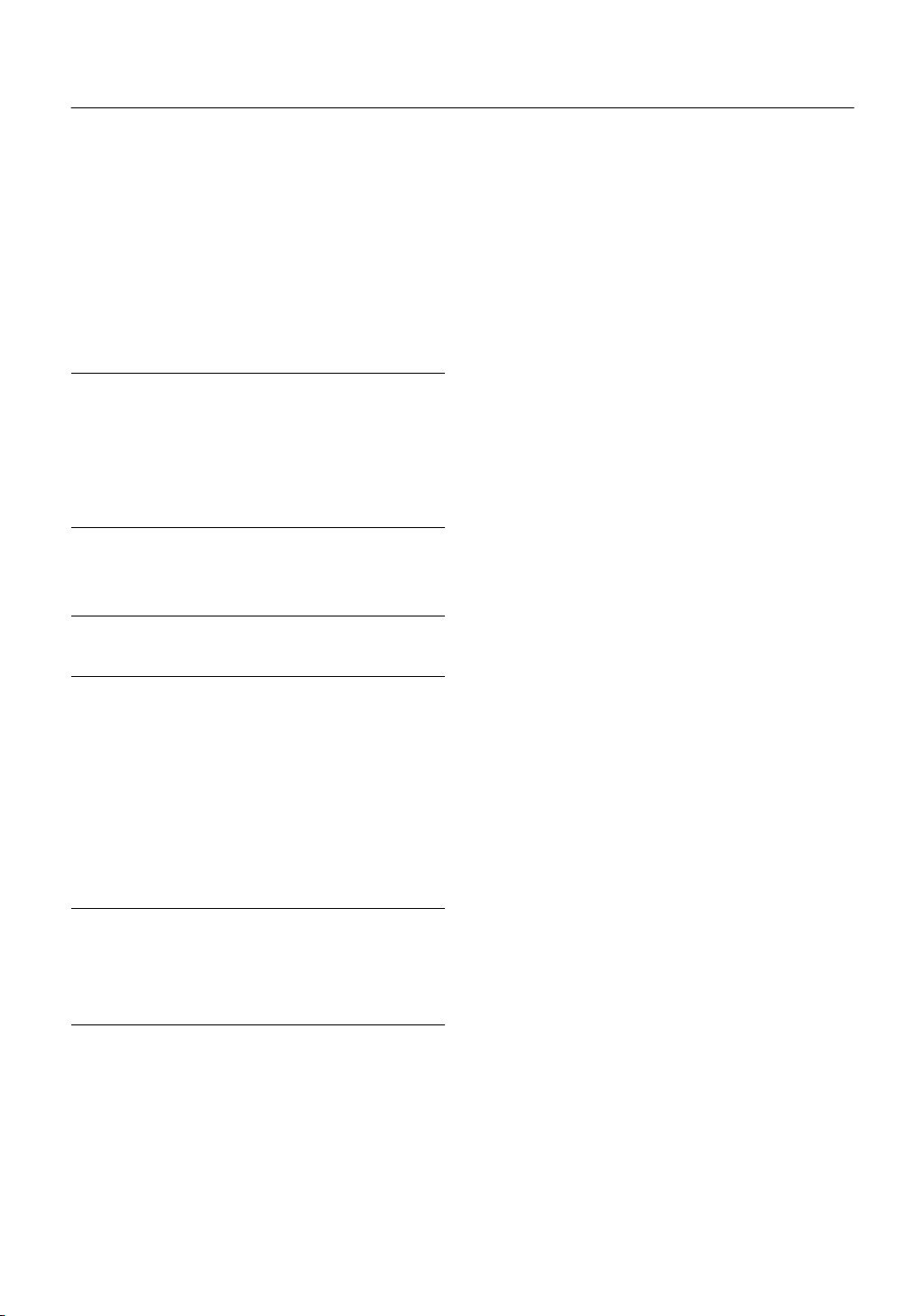
ADDITIONAL PREPARATION
Devices which can output the S-VIDEO
Devices which can output the S-VIDEO
Devices which can output the S-VIDEODevices which can output the S-VIDEO
signal (Y/C signal) such as a S-VHS VCR
signal (Y/C signal) such as a S-VHS VCR
signal (Y/C signal) such as a S-VHS VCRsignal (Y/C signal) such as a S-VHS VCR
Connect the device to an EXT terminal other than the EXT-1
terminal.
You can choose a video input signal from the S-VIDEO signal
(Y/C signal) and regular video signal (composite signal). For
details of how to operate the device, see “S-IN (S-VIDEO input)” on page 19.
T-V LINK compatible VCR
T-V LINK compatible VCR
T-V LINK compatible VCRT-V LINK compatible VCR
Be sure to connect the T-V LINK compatible VCR to the
EXT-2 terminal. If not, the T-V LINK function will not work
properly.
Note:
When connecting a T-V LINK compatible VCR to the
•
EXT-2 terminal, be sure to connect the Decoder to the
VCR. If not, the T-V LINK function may not work properly.
After you have registered TV channels to the Programme
numbers (PR), set the DECODER (EXT-2) function for the
Programme number (PR) to ON in order to unscramble a
scrambled TV channel. For details of operation, see “Us-
ing the DECODER (EXT-2) function” on page 28.
Connecting headphones
Connecting headphones
Connecting headphonesConnecting headphones
Connect the headphones with a stereo mini-jack (of 3.5mm in
diameter) to the headphone jack at the TV front panel.
Note:
When you connect the headphones, the TV speakers is-
•
sue no sound.
Video/sound signal output from the
Video/sound signal output from the
Video/sound signal output from theVideo/sound signal output from the
EXT-2 terminal
EXT-2 terminal
EXT-2 terminalEXT-2 terminal
You can arbitrarily change over the output of the video/sound
signal from the EXT-2 terminal. It is useful when you want to
dub the video/sound from another device on the VCR connected to the EXT-2 terminal. For details on how to do this operation, see “DUBBING” on page 20.
TV output from the EXT-1 terminal
TV output from the EXT-1 terminal
TV output from the EXT-1 terminalTV output from the EXT-1 terminal
The output of video/sound signal of a TV channel you are currently viewing is always output from the EXT-1 terminal.
Note:
Changing over a Programme number (PR) also changes
•
over the TV output from the EXT-1 terminal.
The video/sound signal from an EXT terminal cannot be
•
output.
Teletext programmes cannot be output.
•
30
Page 32

CH/CC NUMBER
CH/CC NUMBER
CH/CC NUMBERCH/CC NUMBER
When you want to use the INSERT function on page 25, find the CH/CC number corresponding to the Channel number of the TV
channel from this table.
CH Channel
CH 02 / CH 202 E2, R1
CH 03 / CH 203 E3, ITALY A
CH 04 / CH 204 E4, ITALY B, R2
CH 05 / CH 205 E5, ITALY D, R6
CH 06 / CH 206 E6, ITALY E, R7
CH 07 / CH 207 E7, ITALY F, R8
CH 08 / CH 208 E8, R9
CH 09 / CH 209 E9, ITALY G
CH 10 / CH 210 E10, ITALY H, R10
CH 11 / CH 211 E11, ITALY H+1, R11
CH 12 / CH 212 E12, ITALY H+2, R12
CH 21 / CH 221 E21, R21
CH 22 / CH 222 E22, R22
CH 23 / CH 223 E23, R23
CH 24 / CH 224 E24, R24
CH 25 / CH 225 E25, R25
CH 26 / CH 226 E26, R26
CH 27 / CH 227 E27, R27
CH 28 / CH 228 E28, R28
CH 29 / CH 229 E29, R29
CH 30 / CH 230 E30, R30
CH 31 / CH 231 E31, R31
CH 32 / CH 232 E32, R32
CH 33 / CH 233 E33, R33
CH 34 / CH 234 E34, R34
CH 35 / CH 235 E35, R35
CH 36 / CH 236 E36, R36
CH 37 / CH 237 E37, R37
CH 38 / CH 238 E38, R38
CH 39 / CH 239 E39, R39
CH Channel
CH 102 F2
CH 103 F3
CH 104 F4
CH 105 F5
CH 106 F6
CH 107 F7
CH 108 F8
CH 109 F9
CH 110 F10
CH 121 F21
CH 122 F22
CH 123 F23
CH 124 F24
CH 125 F25
CH 126 F26
CH 127 F27
CH 128 F28
CH 129 F29
CH 130 F30
CH 131 F31
CH 132 F32
CH 133 F33
CH 134 F34
CH 135 F35
CH 136 F36
CH 137 F37
CH 138 F38
CH 139 F39
CH 140 F40
CH Channel
CH 40 / CH 240 E40, R40
CH 41 / CH 241 E41, R41
CH 42 / CH 242 E42, R42
CH 43 / CH 243 E43, R43
CH 44 / CH 244 E44, R44
CH 45 / CH 245 E45, R45
CH 46 / CH 246 E46, R46
CH 47 / CH 247 E47, R47
CH 48 / CH 248 E48, R48
CH 49 / CH 249 E49, R49
CH 50 / CH 250 E50, R50
CH 51 / CH 251 E51, R51
CH 52 / CH 252 E52, R52
CH 53 / CH 253 E53, R53
CH 54 / CH 254 E54, R54
CH 55 / CH 255 E55, R55
CH 56 / CH 256 E56, R56
CH 57 / CH 257 E57, R57
CH 58 / CH 258 E58, R58
CH 59 / CH 259 E59, R59
CH 60 / CH 260 E60, R60
CH 61 / CH 261 E61, R61
CH 62 / CH 262 E62, R62
CH 63 / CH 263 E63, R63
CH 64 / CH 264 E64, R64
CH 65 / CH 265 E65, R65
CH 66 / CH 266 E66, R66
CH 67 / CH 267 E67, R67
CH 68 / CH 268 E68, R68
CH 69 / CH 269 E69, R69
CH Channel
CH 141 F41
CH 142 F42
CH 143 F43
CH 144 F44
CH 145 F45
CH 146 F46
CH 147 F47
CH 148 F48
CH 149 F49
CH 150 F50
CH 151 F51
CH 152 F52
CH 153 F53
CH 154 F54
CH 155 F55
CH 156 F56
CH 157 F57
CH 158 F58
CH 159 F59
CH 160 F60
CH 161 F61
CH 162 F62
CH 163 F63
CH 164 F64
CH 165 F65
CH 166 F66
CH 167 F67
CH 168 F68
CH 169 F69
CC Channel
CC 01 / CC 201 S1
CC 02 / CC 202 S2
CC 03 / CC 203 S3
CC 04 / CC 204 S4
CC 05 / CC 205 S5
CC 06 / CC 206 S6
CC 07 / CC 207 S7
CC 08 / CC 208 S8
CC 09 / CC 209 S9
CC 10 / CC 210 S10
CC 11 / CC 211 S11
CC 12 / CC 212 S12
CC 13 / CC 213 S13
CC 14 / CC 214 S14
CC 15 / CC 215 S15
CC 16 / CC 216 S16
CC 17 / CC 217 S17
CC 18 / CC 218 S18
CC 19 / CC 219 S19
CC 20 / CC 220 S20
CC 21 / CC 221 S21
CC 22 / CC 222 S22
CC 23 / CC 223 S23
CC 24 / CC 224 S24
CC 25 / CC 225 S25
CC 26 / CC 226 S26
CC 27 / CC 227 S27
CC 28 / CC 228 S28
CC 29 / CC 229 S29
CC 30 / CC 230 S30
CC
CC 110 116 - 124
CC 111 124 - 132
CC 112 132 - 140
CC 113 140 - 148
CC 114 148 - 156
CC 115 156 - 164
CC 116 164 - 172
CC 123 220 - 228
CC 124 228 - 236
CC 125 236 - 244
CC 126 244 - 252
CC 127 252 - 260
CC 128 260 - 268
CC 129 268 - 276
CC 130 276 - 284
CC 131 284 - 292
CC 132 292 - 300
CC 133 300 - 306
CC 141 306 - 311
CC 142 311 - 319
CC 143 319 - 327
CC 144 327 - 335
CC 145 335 - 343
CC 146 343 - 351
CC 147 351 - 359
CC 148 359 - 367
CC 149 367 - 375
CC 150 375 - 383
CC 151 383 - 391
Frequency
(MHz)
CC Channel
CC 31 / CC 231 S31
CC 32 / CC 232 S32
CC 33 / CC 233 S33
CC 34 / CC 234 S34
CC 35 / CC 235 S35
CC 36 / CC 236 S36
CC 37 / CC 237 S37
CC 38 / CC 238 S38
CC 39 / CC 239 S39
CC 40 / CC 240 S40
CC 41 / CC 241 S41
CC 75 / CC 275 X
CC 76 / CC 276 Y, R3
CC 77 / CC 277 Z, ITALY C, R4
CC 78 / CC 278 Z+1, R5
CC 79 / CC 279 Z+2
CC
CC 152 391 - 399
CC 153 399 - 407
CC 154 407 - 415
CC 155 415 - 423
CC 156 423 - 431
CC 157 431 - 439
CC 158 439 - 447
CC 159 447 - 455
CC 160 455 - 463
CC 161 463 - 469
Frequency
(MHz)
ENGLISH
Note:
When two CH/CC numbers correspond to one Channel number, choose either one according to the current COUNTRY set-
•
ting. When the COUNTRY setting is other than FRANCE, choose a two-digit CH/CC number. When the COUNTRY setting is
FRANCE, choose a three-digit CH/CC number.
Find the CH/CC number (CC110 to CC161) corresponding to the TV channel (SECAM-L system) from a French cable TV sta-
•
tion, based on the broadcast frequency of the TV channel. When you do not know the broadcast frequency, please contact
the cable TV station.
The CH/CC numbers of CH102-CH169 and CC110-CC161 correspond to the TV channels being broadcast by a SECAM-L
•
system. The other CH/CC numbers correspond to the TV channels being broadcast by a method other than a SECAM-L system.
31
Page 33

TV BUTTONS AND PARTS
TV BUTTONS AND PARTS
TV BUTTONS AND PARTSTV BUTTONS AND PARTS
Front Panel
Front Panel
■■■■
Front PanelFront Panel
Push to open
(Behind the cover)
Remote control sensor
1
Headphone jack (mini jack) page 29
2
EXT-4 terminal pages 19 and 29
3
(Volume) button page 8
rrrr
4
Rear Panel
Rear Panel
■■■■
Rear PanelRear Panel
EXT-1
Aerial socket page 2
8
EXT-1 terminal pages 2, 19 and 29
9
P ∨
∨/∧
∧ buttons / –/+ buttons page 8
5
∨∨
∧ ∧
Power lamp pages 3 and 6
6
Main power button pages 3 and 6
7
EXT-2
EXT-3
S S
EXT-1
EXT-2 terminal pages 2, 5, 19 and 29
0
EXT-3 terminal pages 19 and 29
-
32
Page 34
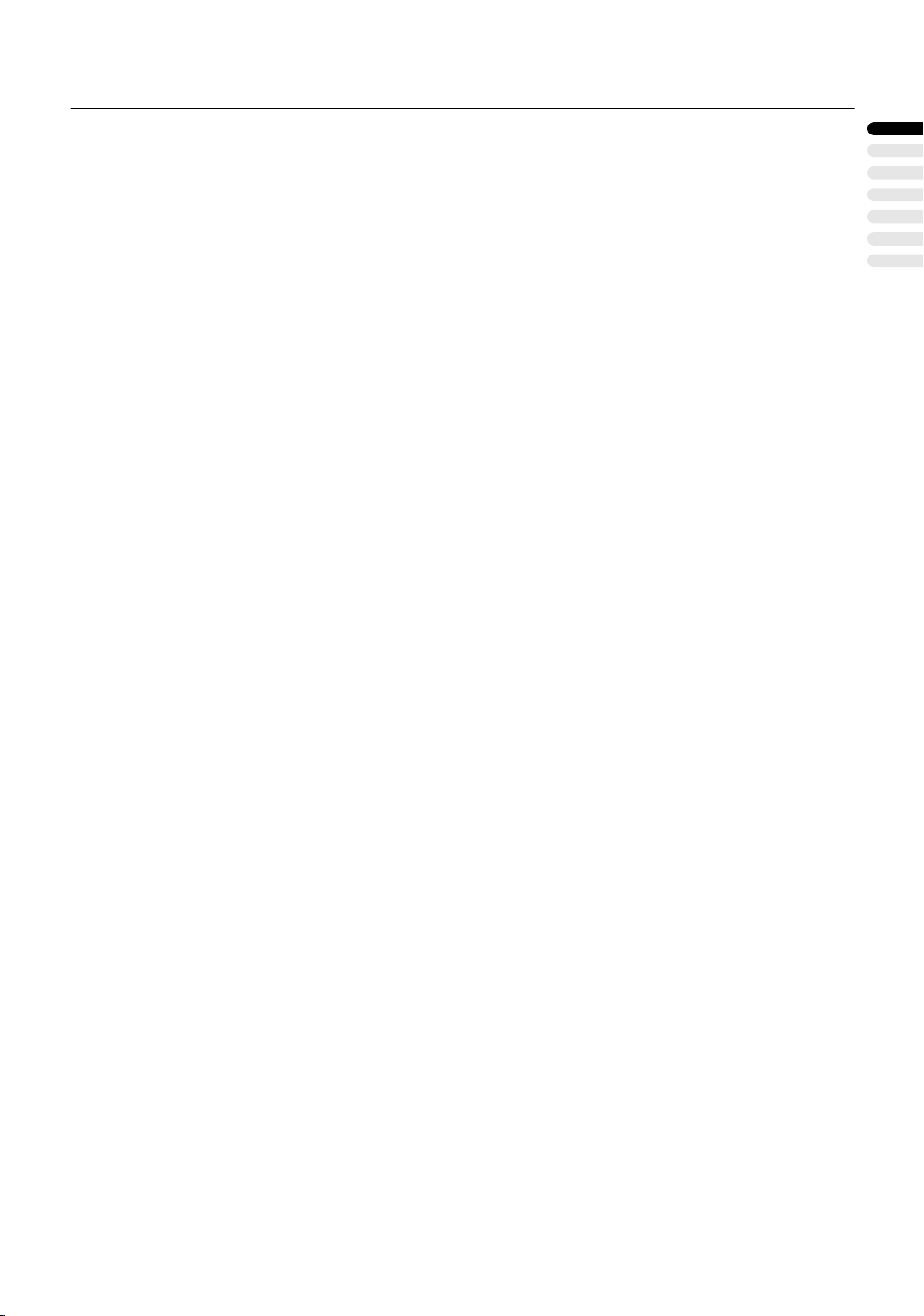
TROUBLESHOOTING
TROUBLESHOOTING
TROUBLESHOOTINGTROUBLESHOOTING
If a problem arises while you are using the TV, please read this “Troubleshooting” well before you request having the TV repaired.
You may be able to fix it easily by yourself. For example, if the AC plug is disconnected from the AC outlet, or the TV aerial has
problems, you may think there is a problem with the TV itself.
Important:
This Troubleshooting guide only covers problems whose cause are not easy to determine. If a question arise when you are
•
operating a function, read the page(s) corresponding to the operation of the function well, not this Troubleshooting guide.
After you have followed the Troubleshooting description or the operating description of the functions concerned without any suc-
•
cess, remove the AC plug from the AC outlet and request a repair of your TV. Do not attempt to repair the TV by yourself or
remove the rear cover of the TV.
Videotaping teletext is not recommended because it may
If you cannot turn on the TV
If you cannot turn on the TV
If you cannot turn on the TVIf you cannot turn on the TV
Is the AC plug connected to the AC outlet?
•
Is the Power lamp lit? If not, press the Main power button.
•
No picture/No sound
No picture/No sound
No picture/No soundNo picture/No sound
Have you chosen a TV channel whose reception is extreme-
•
ly bad? In this case, the BLUE BACK function will be activated, the entire screen becomes blue, and the sound is muted.
In spite of this, if you want to view the TV channel, follow the
description “BLUE BACK” on page 21 to try to change the
BLUE BACK function setting to OFF.
Have you connected the headphones to the TV? Connect-
•
ing the headphones to the TV causes sounds not to be issued from the TV speakers.
If the SYSTEM setting for a TV channel is incorrect, it may
•
prevent the sound from being issued. Follow the description
“EDIT/MANUAL” on page 24 to use the MANUAL function to
try to change the SYSTEM setting.
Poor picture
Poor picture
Poor picturePoor picture
If noise totally obscures the picture (snow), the aerial or aer-
•
ial cable may have trouble. Check the following to try to
solve the trouble:
Has the TV and aerial been connected properly?
Has the aerial cable been damaged?
Is the aerial pointed to the right direction?
Is the aerial itself faulty?
If the TV or aerial receives interference from the other devic-
•
es, stripes or noise may appear in the picture. Move such
devices as an amplifier, personal computer, or a hair drier
that can cause interference away from your TV, or try
changing its location. If the aerial suffers interference from a
radio tower or high-voltage wire, please contact your local
dealer.
If the TV receives interference from signal reflecting from
•
mountains or building, double-pictures (ghosting) will occur.
Try to change the aerial’s direction or replace the antenna
with the one with better directionality.
Are your COLOUR SYSTEM settings for the TV channels
•
correct? Follow the description “COLOUR SYSTEM” on
page 16 to try to solve the trouble.
Has COLOUR or BRIGHT been controlled properly? Follow
•
the description “Picture Adjustment” on page 15 to try to adjust them properly.
•
not record correctly.
When a white and bright still image (such as a white dress)
•
is displayed on the screen, the white part may look as if it
were coloured. It is a phenomenon unavoidable due to the
nature of the picture tube itself, and not due to a TV failure.
When the picture disappears from the screen, the unnatural
colours will also disappear.
When viewing images from commercially available video
•
software products, or videos from videotapes which have
been recorded improperly, the top of the image may be distorted. This is due to the condition of the video signal, and
not because of malfunction.
Poor sound
Poor sound
Poor soundPoor sound
Have you adjusted BASS or TREBLE properly? If not, follow
•
the description “Sound Adjustment” on page 18 to try to ad-
just them properly.
When the TV channel reception is poor, it can be hard to
•
hear the stereo or bilingual sound. In this case, follow the
description “STEREO / I • II” on page 18 to hear the sound
more easily by changing it to a mono sound.
Operation disabled
Operation disabled
Operation disabledOperation disabled
Have the batteries of the remote control become exhaust-
•
ed? Follow the description “Putting Batteries into the Remote Control” on page 2 and replace them with new
batteries to try to solve the problem.
Have you attempted to use the remote control at the sides
•
or rear of the TV or at a location more than seven meters
apart from the TV location? Operate the remote control in
the front of your TV or a location less than seven meters
from your TV to try to solve the problem.
When you are viewing a teletext programme, you cannot op-
•
erate the menus. Press the
programme to the ordinary TV programme to try operating
the menus.
If the TV operation becomes disabled suddenly, press the
•
Main power button on the TV and turn off the main power.
Try to press the Main power button again to turn on the main
power. If the TV returns to a normal state, it is not a failure.
button to return the teletext
b
ENGLISH
33
Page 35

TROUBLESHOOTING
Other concerns
Other concerns
Other concernsOther concerns
When the SLEEP TIMER function operates, the TV is auto-
•
matically turned off. If the TV is turned off suddenly, try to
press the
At this time, if the TV resumes a normal state, there is no
problem.
When a WSS signal is included in the broadcast signal or
•
the signal from an external device, or when the TV is receiving a control signal from an external device, the ZOOM
mode will change automatically. When you want to return to
the previous ZOOM mode, press the
choose the ZOOM mode again.
If you bring a magnetised device such as a speaker near to
•
your TV, a picture may be warped or unnatural colors appear at the corners of the screen. In this case, keep the device apart from your TV. If the speakers causes such
phenomena, use the magnetic-shielded speakers instead.
It takes a short period of time from the time an operation
•
such as changing channels is performed until an image is
displayed. This is not a malfunction. This is the time required
for the image to stabilize before it can be displayed.
The TV may emit a crackling sound due to a sudden change
•
in temperature. It does not matter if a picture or sound does
not show any abnormality. If you hear crackling sounds frequently while you are viewing the TV, other causes may be
assumed. For precautionary purposes, request your service
technician to inspect it.
Touching the screen may cause you feel a slight electric
•
shock due to its static electricity. It is an unavoidable phenomenon due to the construction of the picture tube. It is not
a problem with the TV. You can rest assured that this static
discharge does not have harmful influence over the human
body.
When a menu is displayed on the screen, the ZOOM mode
•
may be automatically changed to the FULL mode. This is
not a malfunction. When the menu disappears, the ZOOM
mode will return to the previously set ZOOM mode.
(Standby) button to turn on the TV once again.
#
button to
c
34
Page 36

SPECIFICATIONS
SPECIFICATIONS
SPECIFICATIONSSPECIFICATIONS
Item
Broadcasting systems CCIR B/G, I, D/K, L
Colour systems PAL, SECAM
Channels and frequencies
Sound-multiplex systems A2 (B/G, D/K), NICAM (B/G, I, D/K, L) system
Teletext systems FLOF (Fastext), TOP, WST (World Standard System)
Power requirements 220 - 240 V AC, 50 Hz
Power consumption Maximum: 165 W, Average: 112 W, Standby: 2.8 W
Picture tube size Viewable area 66 cm (measured diagonally)
Audio output Rated Power output: 5 W + 5 W
Speakers (10 cm
EXT-1 terminal Euroconnector (21-pin, SCART)
EXT-2 terminal Euroconnector (21-pin, SCART)
EXT-3 terminal Euroconnector (21-pin, SCART)
EXT-4 terminal RCA connectors × 3
Headphone jack Stereo mini-jack (3.5 mm in diameter)
Dimensions (W
Weight 34.7 kg
Accessories Remote control unit
Model
The EXT terminals also support the NTSC 3.58/4.43 MHz system.
•
E2-E12, E21-E69, S1-S41, X, Y, Z, Z+1, Z+2, ITALY A-H, ITALY H+1, ITALY H+2, F2-F10,
•
F21-F69, R1-R12, R21-R69
French cable TV channel of broadcast frequencies 116 - 172 MHz and 220 - 469 MHz
•
3 cm) oval × 2
×
Video input, Audio L/R inputs and RGB inputs are available.
•
TV broadcast outputs (Video and Audio L/R) are available.
•
Video input, S-VIDEO (Y/C) input, Audio L/R inputs and RGB inputs are available.
•
Video and Audio L/R outputs are available.
•
T-V LINK functions are available.
•
Video input, S-VIDEO (Y/C)input and Audio L/R inputs are available.
•
S-VIDEO connector
Video input, S-VIDEO (Y/C) input and Audio L/R inputs are available.
•
H × D) 725 mm × 480 mm × 496 mm
×
AAA/R03 dry cell battery
1
×
1 (RM-C54 (Grey) or RM-C50 (Black) is supplied.)
×
×
2
AV28CH1EU*
ENGLISH
* A basic model number. The actual model number may have characters added (such as “S” denoting silver) indicating the colour
of the TV set.
Design and specifications subject to change without notice.
Pictures displayed on the screen using this TV’s ZOOM functions should not be shown for any commercial or demonstration purpose in public places (cafes, hotels, etc.) without the consent of the owners of copyright of the original picture sources, as this
constitutes an infringement of copyright.
35
Page 37

36
VICTOR COMPANY OF JAPAN, LIMITED
