Page 1
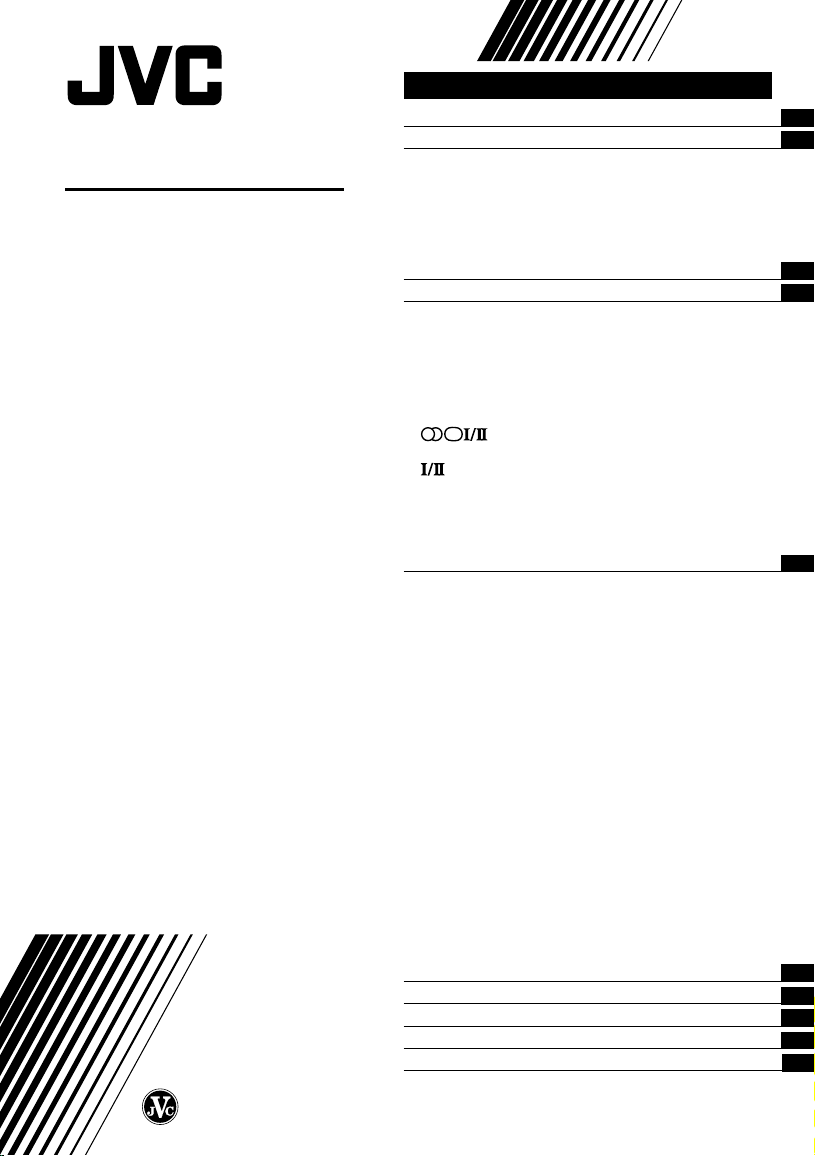
COLOUR TELEVISION
INSTRUCTIONS
Thank you for buying this JVC
colour television.
To make sure you understand how to
use your new TV, please read this
manual thoroughly before you begin.
AV-21V311
AV-21V511
AV-21V531
AV-29V311
AV-29V511
AV-29V531
Contents
Safety precaution
Preparation 3
1 Confirm which remote control you have..3
2 Insert the batteries into the remote control..3
3 Connecting the aerial and VCR
4 Connecting other devices
5 Connect the power cord to the AC outlet
6 SETUP TOUR
Basic operation 7
Remote control buttons and functions 8
MUTING button
BASS button
SOUND SYSTEM button
COLOUR SYSTEM button
DISPLAY button
CINEMA SURROUND button
ECO SENSOR button
button
PICTURE MODE button
button
OFF TIMER button
CHANNEL SCAN button
FAVORITE CH button
RETURN + button
Using the TV’s menus 12
Basic operation
...........................................................
INPUT
PICTURE TILT
...............................................................
VNR
COMPRESS (16:9)
AUTO SHUTOFF
CHILD LOCK
BLUE BACK
VIDEO-2 SET
LANGUAGE
AUTO CH PRESET
MANUAL CH PRESET
..............................................................
SKIP
SETUP TOUR
Picture Adjustments
Sound Adjustments
AI VOLUME
SUPER BASS
FAVORITE CH SETTING
VIDEO SETTING
AI ECO SENSOR
AI ECO DISPLAY
Attaching the Twin Port Bass Blaster Unit 20
TV buttons and parts 21
Using the buttons on the TV 22
Troubleshooting 23
Specifications 24
s 2
..................
..........................
..............................................
.............................................
..................................................
...............................
.............................
.............................................
........................
.....................................
...........................................
...............................
.....................................................
.......................................
..............................
...................................
........................................
............................................
...............................................
........................................
..........................................
.................................................
..................................................
................................................
..................................................
.......................................
..................................
...............................................
....................................
.....................................
..................................................
................................................
...............................
...........................................
..........................................
..........................................
......
10
10
10
10
11
11
11
12
13
13
13
13
14
14
14
15
15
15
16
17
17
17
17
18
18
18
19
19
19
4
5
5
6
8
8
8
8
8
9
9
GGT0015-001A-H
0803-NIC-JMT
© 2003 VICTOR COMPANY OF JAPAN, LIMITED
Page 2
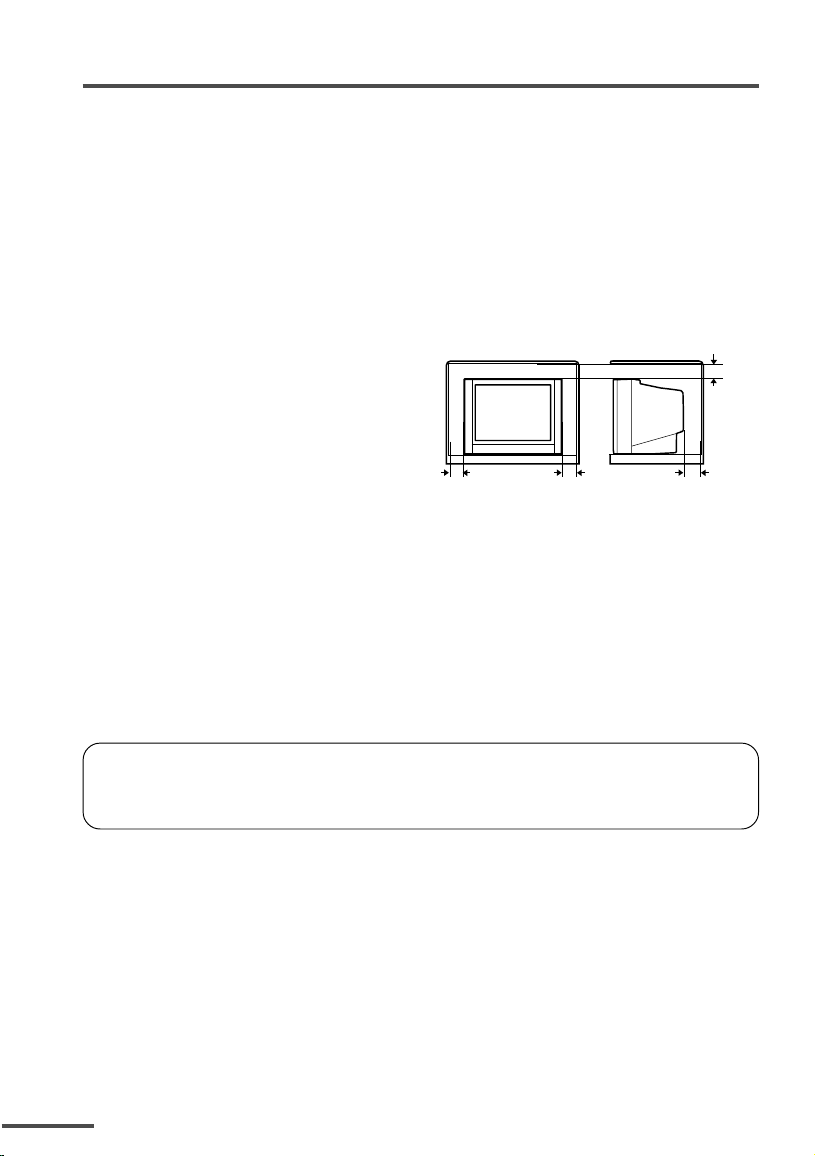
Safety precautions
WARNING
TO PREVENT FIRE OR SHOCK HAZARD, DO NOT EXPOSE THIS
APPLIANCE TO RAIN OR MOISTURE.
CAUTION
TO ENSURE PERSONAL SAFETY, OBSERVE THE FOLLOWING RULES REGARDING
THE USE OF THIS TV.
• Operate only from the power source specified on the TV.
•Avoid damaging the power cord and main plug. When you unplug the TV, pull it out
by the main plug. Do not pull on the power cord.
•Never block or cover the cabinet opening
for ventilation. Never install the TV where
good ventilation is unattainable. When
installing this TV, leave spaces for
ventilation around the TV more than the
minimum distances shown in the diagram.
• Do not allow objects or liquid into the
cabinet openings.
• In the event of a fault, unplug the TV and bring to JVC service centre. Do not attempt
to repair it by yourself or remove the rear cover.
• The surface of the TV screen is easily damaged. Be very careful with it when
handling the TV. Should the TV screen become soiled, wipe it with a soft dry cloth.
Never rub it forcefully. Never use any cleaner or detergent on it.
•When you don’t use this TV for a long period of time, be sure to disconnect the
power plug from the AC outlet.
• The apparatus shall not be exposed to dripping or splashing and that no objects filled
with liquids, such as vases, shall be placed on the apparatus.
10 cm
15 cm
15 cm10 cm
<AV -21V531/AV-29V531>
The Twin Port Bass Blaster Unit is packaged together with the TV.
Before you use the TV, mount the Twin Port Bass Blaster Unit correctly on the TV.
2
Page 3
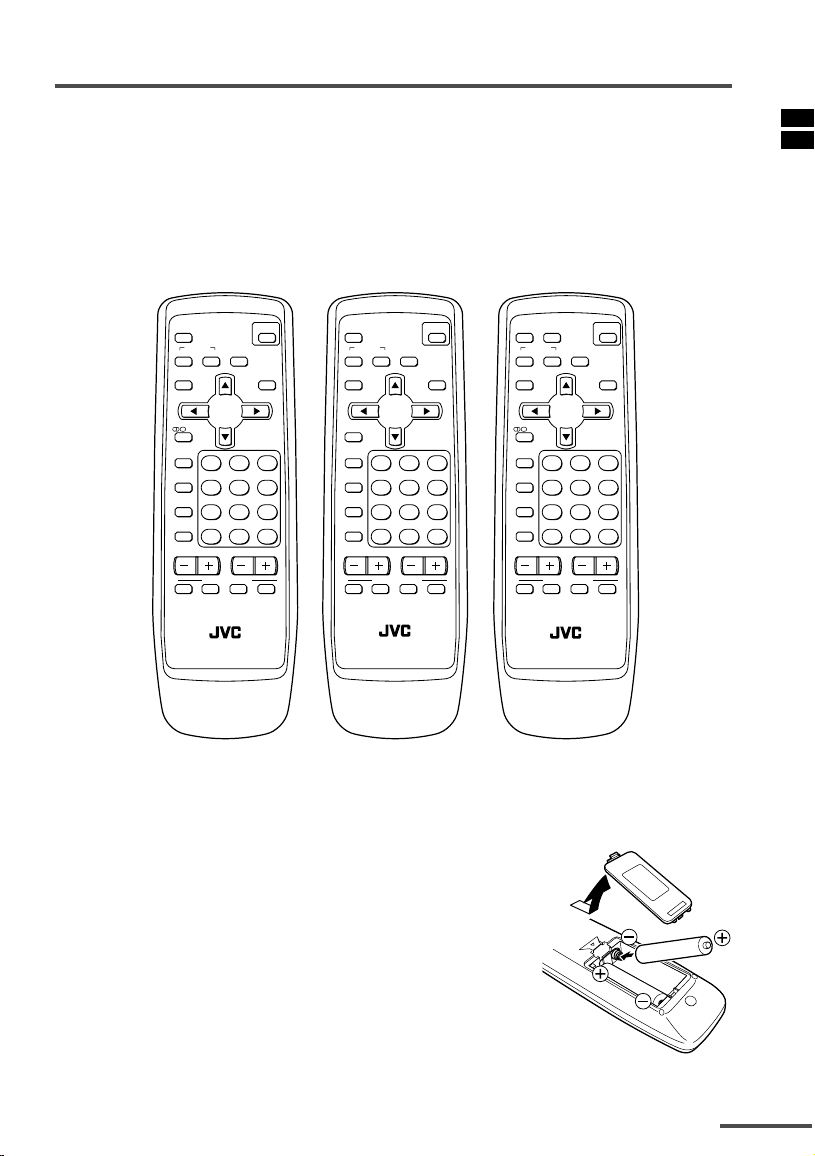
Preparation
1 Confirm which remote control you have
Your TV comes with one of the three remote controls shown below. Functions you
can operate differ depending on the type of remote control.
<RM-C1303><RM-C1305><RM-C1307>
For TV model: For TV model: For TV model:
AV-21V511 AV-21V311 AV-21V531
AV-29V511 AV-29V311 AV-29V531
MUTING
SYSTEM
COLOUR SOUND
DISPLAY
Ι/ΙΙ
TV/VIDEO
OFF
TIMER
PICTURE
MODE
CHANNEL
RETURN
SCAN
CHANNEL
POWER
CINEMA
SURROUND
ECO
SENSOR
MENU
123
456
789
+
--
0-/
VOLUME
FAVORITE CH
RM-C1303
TV
MUTING
SYSTEM
COLOUR SOUND
DISPLAY
Ι/ΙΙ
TV/VIDEO
OFF
TIMER
PICTURE
MODE
CHANNEL
SCAN
CHANNEL
POWER
CINEMA
SURROUND
ECO
SENSOR
MENU
123
456
789
+
RETURN
0-/
VOLUME
FAVORITE CH
RM-C1305
TV
MUTING BASS
SYSTEM
COLOUR SOUND
DISPLAY
Ι/ΙΙ
TV/VIDEO
OFF
TIMER
PICTURE
MODE
CHANNEL
--
SCAN
CHANNEL
POWER
CINEMA
SURROUND
SENSOR
MENU
123
456
789
+
RETURN
0-/
VOLUME
FAVORITE CH
RM-C1307
TV
2 Insert the batteries into the remote control
Correctly insert two batteries, observing the , and
polarities and inserting the . end first.
CAUTION:
Follow the cautions printed on the batteries.
.
ECO
--
Notes:
• Use AA/R6/UM-3 dry cell batteries.
• If the remote control does not work properly, fit new batteries.
The supplied batteries are for testing, not regular use.
3
Page 4
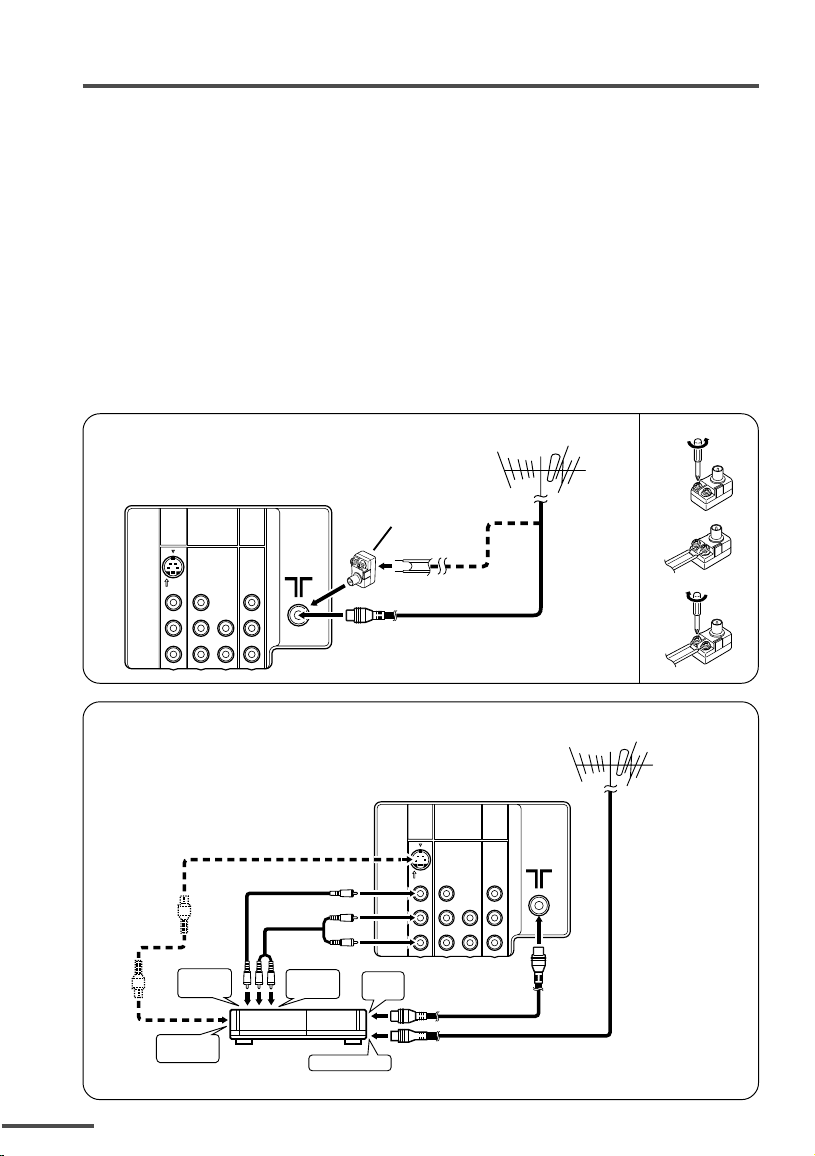
Preparation
3 Connecting the aerial and VCR
•Read the manuals provided with the devices. Depending on the device, the connection
method may be different from the diagrams. Also the device settings may need to change
depending on the connection method.
•Turn off all the devices including the TV.
• Connecting cables are not supplied.
• When connecting monaural audio to the TV, use the L/MONO jack.
•You can connect an S-VIDEO compatible device (such as an S-VHS VCR) to the S-connector
with an S-VIDEO cable and enjoy the high quality picture of the S-VIDEO signal (Y/C
signal). In that case, do not connect it to the TV with a video cable.
• If you connect the VCR to the TV only with an aerial cable, you should preset the video
channel from the VCR to the AV channel (channel number 0) on this TV. See “MANUAL CH
PRESET” on page 16 and preset it manually.
Connecting the aerial
COMPONENT
VIDEO-1
(
)
OUTPUT
VIDEO-2
INPUT
INPUT
S
OVER
V
L
/
MONO
R
V
Y
/
V
C
B
L
L
/
MONO
R
C
R
R
Connecting the aerial and VCR
3
To video
output
To audio
output
Matching
aerial
adapter
(supplied)
To RF
output
VHF/UHF outdoor aerial
COMPONENT
VIDEO-1
(
)
OUTPUT
VIDEO-2
INPUT
INPUT
S
OVER
Y
V
L
/
MONO
RRRC
V
/
V
C
B
L
L
/
MONO
R
(1)
(2)
(3)
VHF/UHF outdoor aerial
2
To S-video
output
VCR
To aerial input
1
4
Page 5
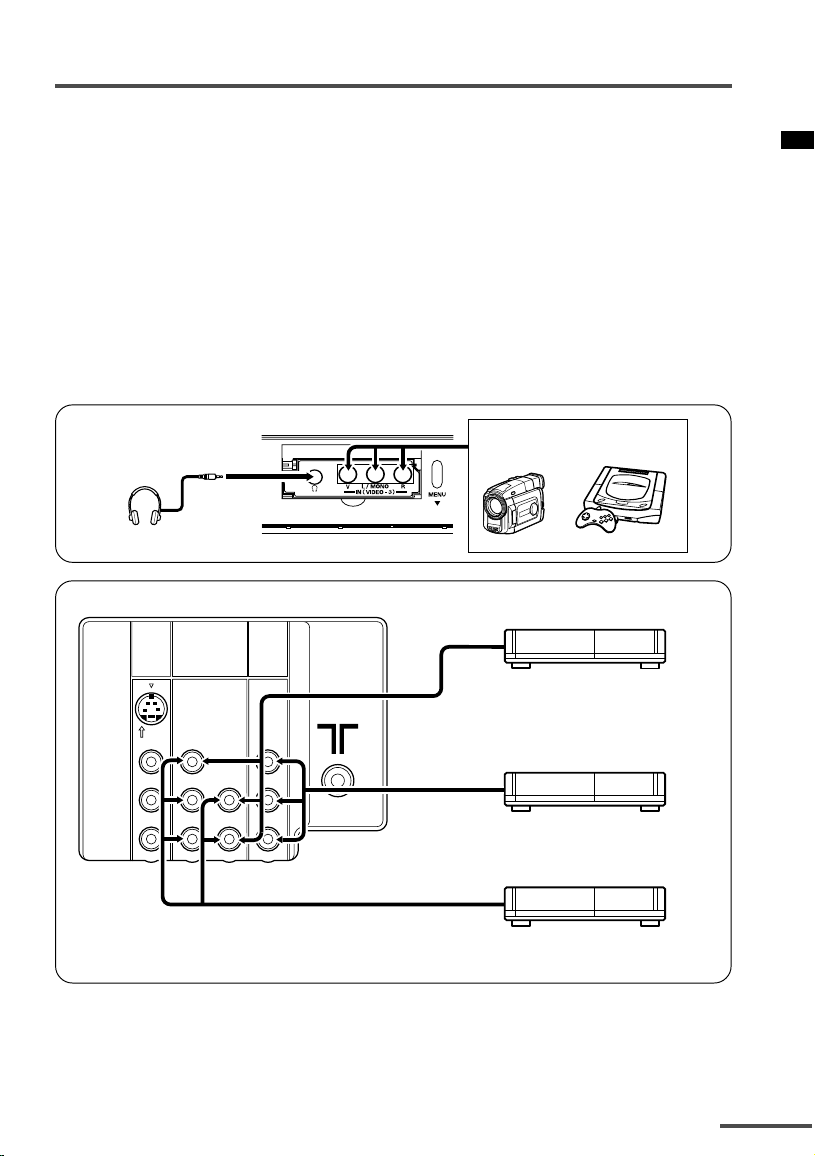
Preparation
4 Connecting other devices
If you are not connecting any other devices, skip step 4 and perform step 5.
• Use the headphones with a stereo mini jack (3.5 mm in diameter). When you connect the
headphones, the TV speakers go off.
• The OUTPUT terminal outputs the video and sound signals which you are viewing on the
TV. You can dub them onto the VCR connected to the OUTPUT terminal.
(The OUTPUT terminal cannot output S-VIDEO signals or component video signals. Also it
cannot output any signals when the TV is turned off.)
• Connect components outputting a component signal (Y/C
to the VIDEO-2 terminal, and set VIDEO-2 SET function to “COMPONENT”. (See page 15.)
• The following illustrations are for the AV-21V311/AV-21V511/AV-21V531. Your TV’s front and
rear panels may not look exactly like the illustrations.
Front
Headphones
Rear
COMPONENT
VIDEO-1
(
)
OUTPUT
VIDEO-2
INPUT
INPUT
S
OVER
B/CR signal), such as a DVD player,
Camcorder or TV game
VCR (for playing)
DVD player
(composite signals)
V
Y
/
V
V
L
C
B
/
MONO
RRR
R
L
/
MONO
V
L
VCR (for recording)
RC
DVD player
(component video signals)
5 Connect the power cord to the AC outlet
Operate only from the power source indicated on the rear of the TV.
5
Page 6
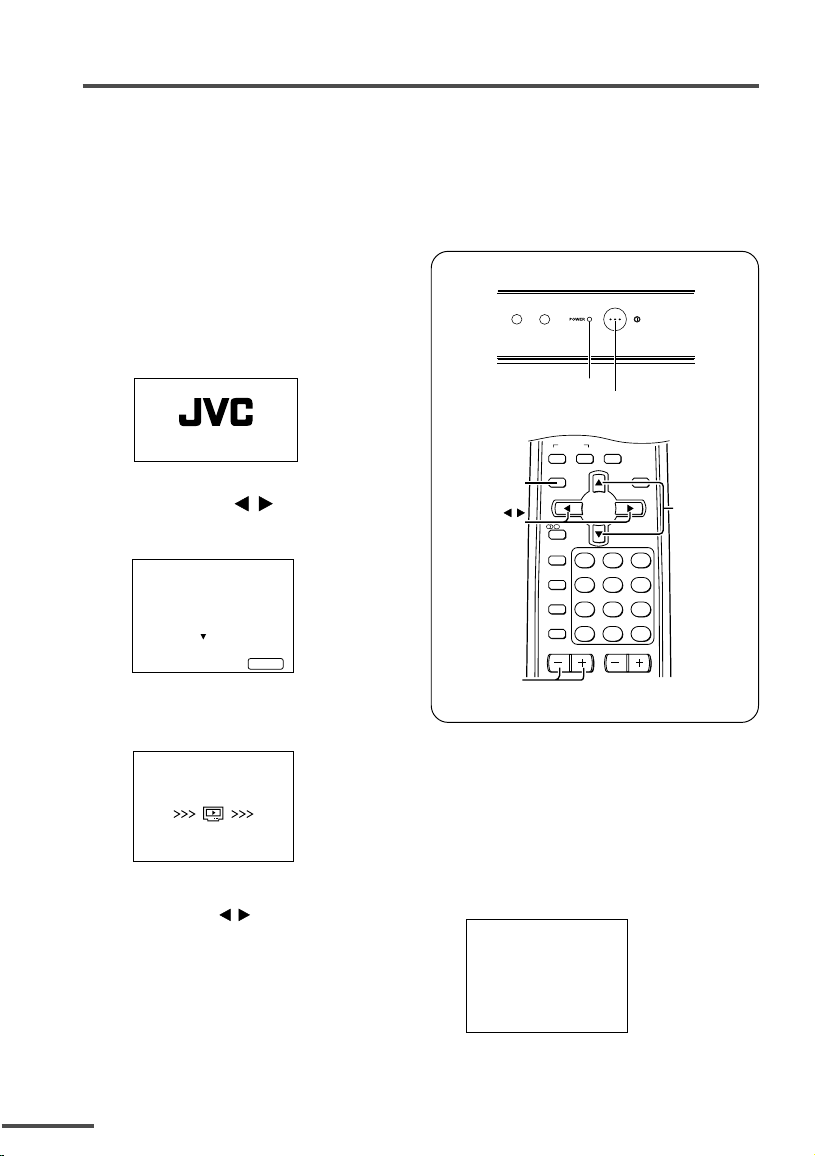
Preparation
6 SETUP TOUR
When the TV is first turned on, it enters the SETUP TOUR mode, and the JVC logo
is displayed. Follow the instructions on the on-screen display to perform the SETUP
TOUR.
• In case of resetting that the reason for such as removal, you can set the AUTO CH PRESET
function on the “MENU 3” menu. For details, see page 15.
1 Press the Main power button
on the TV.
The POWER lamp lights. After the
JVC logo has been displayed, the
TV automatically switches to the
language setting mode.
POWER lamp
Main power button
SETUP TOUR
2 Press the CHANNEL –/+ or
/
the MENU
buttons to
select the on-screen
language.
SETUP TOUR
LANGUAGE
ENGLISH
NEXT
OPERATE BY -+
EXIT BY
DISPLAY
3 The AUTO PROGRAMMING
function will start and the
indicator blinks.
SETUP TOUR
NOW PROGRAMMING
STOP BY
-+
•To stop the AUTO PROGRAMMING
function, press the CHANNEL m or
the MENU
When all the TV channels that can
be received on your TV have been
preset, the display goes out and the
AUTO PROGRAMMING function
operation is completed.
/
buttons.
SYSTEM
CINEMA
COLOUR SOUND
SURROUND
ECO
DISPLAY
button
MENU
buttons
CHANNEL –/+
buttons
DISPLAY
/
Ι/ΙΙ
TV/VIDEO
OFF
TIMER
PICTURE
MODE
CHANNEL
SCAN
CHANNEL
SENSOR
MENU
123
456
789
RETURN+
0-/
VOLUME
--
MENU t
buttons
• If a TV channel you want to view is not
set to the channel, set it with the
MANUAL CH PRESET function. For
details, see page 16.
4 Upon the completion of
AUTO PROGRAMMING
function, the message below is
displayed.
SETUP TOUR
THANK YOU!
6
Page 7
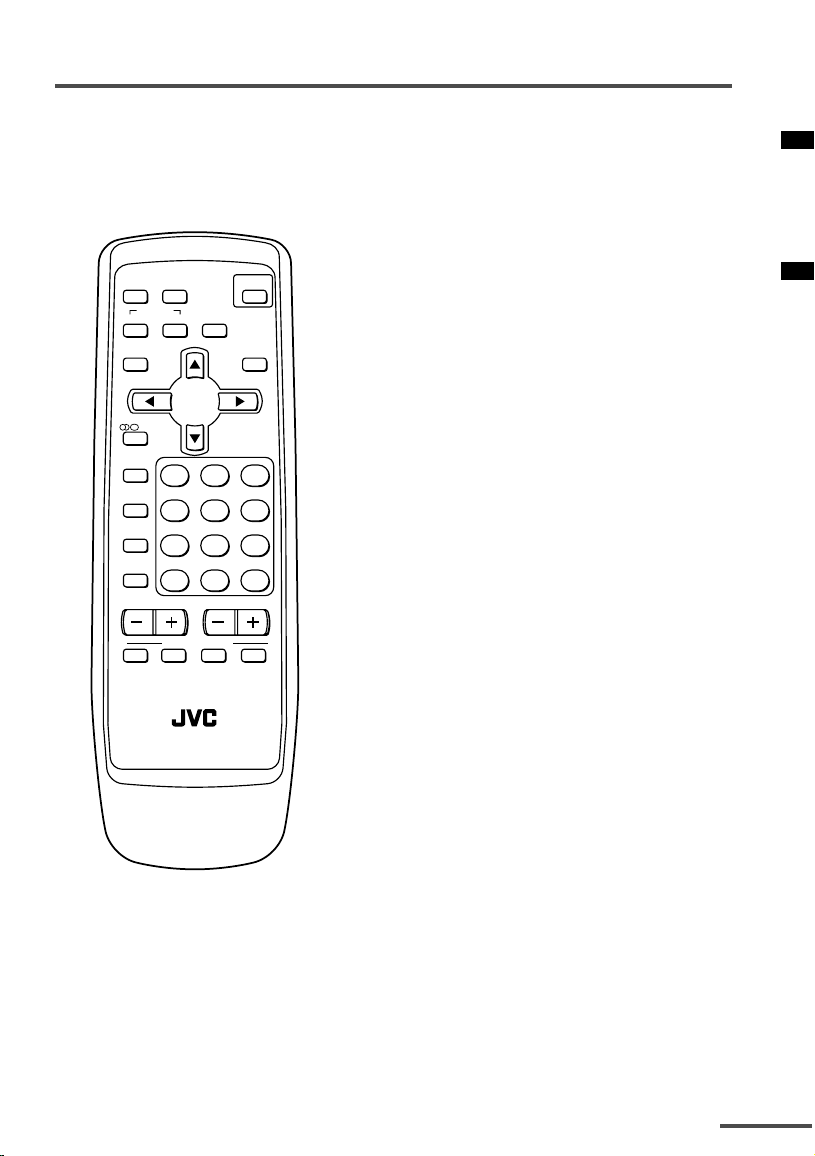
Basic operation
The illustration below is for the
remote control unit RM-C1307.
Your remote control may not look
exactly like the illustration.
CINEMA
SURROUND
MENU
+
POWER
SENSOR
0-/
VOLUME
ECO
--
MUTING BASS
SYSTEM
COLOUR SOUND
DISPLAY
Ι/ΙΙ
TV/VIDEO
123
OFF
TIMER
456
PICTURE
MODE
789
CHANNEL
RETURN
SCAN
CHANNEL
FAVORITE CH
RM-C1307
TV
1 Press the POWER button to
turn your TV on.
• If your TV does not turn on, press the
Main power button on the TV, then
press the POWER button again.
•You can also turn on your TV by
pressing any of the following buttons;
- the CHANNEL
m button
- the Number buttons
- the TV/VIDEO button
2 Select a channel.
■ Press the CHANNEL m button.
• Up/down selection cannot be selected
for channels to which the SKIP has
been set to “YES”. See page 17.
■ Press the Number buttons to enter
the channel number.
• If you want to enter a two-digit
number, press the -/-- button to select
the two digit mode “--”, then enter the
channel number.
3 Press the VOLUME –/+ button
to adjust the sound.
4To turn your TV off, press the
POWER button.
•We recommend that you press the Main
power button on the TV to turn the
main power off if you do not plan to use
your TV for a long time or if you wish
to save energy.
If the picture is not clear:
Press the COLOUR SYSTEM button to
select another colour system, see
page 8.
If the sound is not clear:
Press the SOUND SYSTEM button to
select another sound system, see page 8.
Viewing Images from an External
Device:
Press the TV/VIDEO button to select the
VIDEO mode.
•You can also use the INPUT function to
select the VIDEO mode. For details, refer to
page 13.
7
Page 8
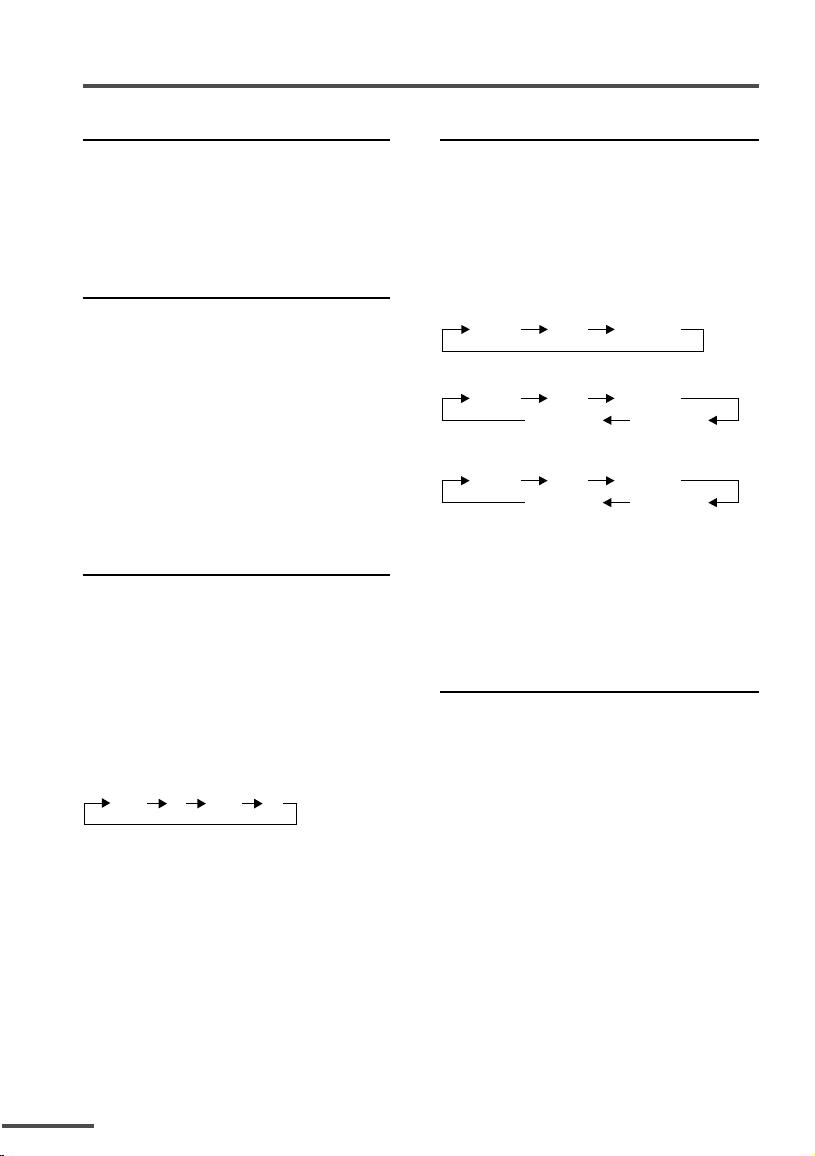
Remote control buttons and functions
MUTING button
You can turn the sound off instantly.
Press this button.
To turn the sound on, press this button
again.
BASS button
<AV -21V531/AV-29V531 only>
You can enjoy a powerful bass sound
by using the BASS (Bass Reflex)
function.
Press this button to turn the BASS
function on or off.
• To use this function, you must first mount
the Twin Port Bass Blaster Unit packaged
with the TV on top of the TV. For details,
see page 20.
SOUND SYSTEM button
If the sound is not clear even when the
picture appears normal, change the
current sound system to another sound
system.
Press this button to select the sound
system.
<AV -21V311/AV-29V311 only>
B/G
<Other models>
B/G
•You cannot select any sound system when
in a VIDEO mode.
I
MD/K
COLOUR SYSTEM button
If the picture is not clear or no colour
appears, change the current colour
system to another colour system.
Press this button to select the colour
system.
In TV mode:
<AV -21V311/AV-29V311 only>
AUTO PAL
SECAM
<Other models>
AUTO PAL
NTSC4.43
SECAM
NTSC3.58
In VIDEO mode:
AUTO PAL
NTSC4.43
SECAM
NTSC3.58
AUTO:
Automatic colour system selection.
• If the picture is not normal in the AUTO
mode, change the AUTO mode to another
colour system.
DISPLAY button
You can continuously display the current
channel number or VIDEO mode on the
screen.
Press this button.
To turn the display off, press this button
again.
• When selecting a VIDEO mode with no
signal, indication of the VIDEO mode
becomes fixed on the screen.
8
Page 9

Remote control buttons and functions
CINEMA SURROUND button
You can enjoy an enhanced sound for a
wider audience by using CINEMA
SURROUND function.
Press this button to select one of the
CINEMA SURROUND mode.
HIGH/LOW:
When you listen to the stereo sound,
please select HIGH mode or LOW mode.
You can enjoy the sound for a wider
audience similar to the experience at the
theatre.
• In case that you setting up the CINEMA
SURROUND function to HIGH mode, there
may be slight volume distortion. In case that
occurs, please switch the HIGH mode to
LOW mode, the effect of CINEMA
SURROUND functions will be less
noticeable, however, the volume distortion
will be corrected.
MONO SURROUND:
Select the MONO SURROUND mode,
when you listen to the mono sound.
You can enjoy the sound for a wider
audience similar to stereo sound.
OFF:
The CINEMA SURROUND function
swiches off.
ECO SENSOR button
You can adjust this TV so that the screen
automatically adjusts to the optimum
contrast according to the brightness of
your room. This function reduces eye
strain and the power consumption of
this TV.
Press this button to select the desired
mode.
AI ECO SENSOR 1:
The AI ECO SENSOR function switches
on.
Usually, it is recommended to watch the
TV in this mode.
AI ECO SENSOR 2:
The AI ECO SENSOR function switches
on.
If you feel the screen in the “AI ECO
SENSOR 1” mode is too dark, select this
mode.
AI ECO SENSOR OFF:
The AI ECO SENSOR function switches
off.
• You can display on the screen the effect of
the AI ECO SENSOR function.
For details, see “AI ECO DISPLAY” on
page 19.
9
Page 10

Remote control buttons and functions
button
<AV -21V511/AV-21V531/AV-29V511/
AV -29V531 only>
You can select a sound setting for stereo
broadcast programmes and bilingual
programmes.
Press this button to select a sound
setting.
: Stereo sound
: Bilingual I (sub I) sound
: Bilingual II (sub II) sound
: Monaural sound
MONO : Cancels the multi-sound
function, and the sound
becomes monaural.
• If you have poor reception of a stereo
broadcast, you can change from stereo
sound ( ) to monaural sound ( ) so that
you can hear the broadcast more clearly and
easily.
• If the multi-sound function cannot work
normally due to poor signal quality, noise
may be included in the sound, or the sound
may change many times. If this happens,
change the sound setting to MONO mode to
cancel the multi-sound function.
PICTURE MODE button
You can select one of three picture
adjustment settings as you like.
Press this button to select a mode.
BRIGHT:
Heightens contrast and sharpness.
STANDARD:
Standardizes picture adjustments.
SOFT:
Softens contrast and sharpness.
•Pressing this button returns all the picture
settings in “MENU 4” to their default
settings.
button
<AV -21V311/AV-29V311 only>
You can select one of the two bilingual
sounds in an A2 Sound-multiplex
programme’s bilingual programme.
Press this button to select a bilingual
sound.
: Bilingual I sound
: Bilingual II sound
• The A2 Bilingual function has no effect on
stereo programmes of the A2 Soundmultiplex broadcast programme type,
although an A2 Bilingual function indicator
will appear on the screen.
• The A2 Bilingual function has no effect on
programmes other than A2 Sound-multiplex
broadcast programme type, although an A2
Bilingual function indicator will appear on
the screen.
• The A2 Bilingual function has no effect in
VIDEO mode, although an A2 Bilingual
function indicator will appear on the screen.
OFF TIMER button
You can set the TV to automatically turn
off after a set time.
Press this button to select the period
of time.
•You can set the period of time to a
maximum of 120 minutes in 10 miniute
increments.
•1 minute before the OFF TIMER function
turns off the TV, “GOOD NIGHT!” appears.
To display the remaining time, press this
button once.
To cancel the OFF TIMER function, press
this button to set the period of time to
“0”.
• The OFF TIMER function will not turn off
the TV’s main power.
10
Page 11

Remote control buttons and functions
CHANNEL SCAN button
You can quickly view all TV channels
programmes that you can view on your
TV, and search for the programme you
want to view.
1 Press this button to start scanning
TV channels.
The TV channel programmes are each
displayed for several seconds.
• The programmes of TV channels for
which the SKIP function is set to “YES”
are not displayed.
2When you find the programme you
want to view, press this button
again to stop scanning.
FAVORITE CH button
You can correlate 4 channels out of 99
channels (PR01-PR99) with FAVORITE
CH buttons RED, GREEN, YELLOW and
BLUE.
When not in TEXT mode, press one of
the FAVORITE CH buttons for more than
3 seconds to correlate currently
watching channel. After the channel and
button are correlated, you can directly
select favorite channel by the correlated
button.
• When MENU is displayed, FAVORITE CH
cannot be correlated.
• Correlation of FAVORITE CH button and the
channel cannot be reset eventhough the
main power is turned off.
RETURN + button
You can set a channel you frequently
view to the Return Channel and you can
view that channel at any time with
one-touch.
To set the channel to the Return
Channel:
1 Select the channel you want to set
to the Return Channel.
2 Press this button and hold until the
message “RETURN PLUS
PROGRAMMED!” appears.
• When you turn off the TV, the Return
Channel setting is canceled.
To view the Return Channel:
Press this button.
•You can view two channels (current channel
and Return Channel) alternately by pressing
this button.
To cancel the Return Channel setting:
Press this button and hold until the
message “RETURN PLUS CANCELED!”
appears.
If no channel is set to the Return
Channel:
You can view the channel selected right
before the current channel by pressing
this button.
11
Page 12

Using the TV’s menus
This TV has a number of functions you can operate using the menus. To use all your
TV’s functions fully, you need to understand how to use the menus.
2 Repeatedly press the
SYSTEM
Ι/ΙΙ
123
OFF
TIMER
456
MODE
789
RETURN+
CHANNEL
CINEMA
SURROUND
MENU
0-/
VOLUME
ECO
SENSOR
--
MENU t
buttons
DISPLAY
button
MENU
buttons
CHANNEL –/+
buttons
/
COLOUR SOUND
DISPLAY
TV/VIDEO
PICTURE
CHANNEL
SCAN
■ Basic operation
1 Press the MENU T buttons.
One of the 6 menus is displayed.
MENU number
MENU 1
The icon
on the
left indicates the
currently selected
function.
INPUT TV
VNR ON
COMPRESS(16:9) ON
PICTURE TILT 00
SELECT BY EXIT BY
OPERATE BY -+
DIS PLAY
MENU T buttons to display a
desired menu.
• If you hold down the y button, the next
menu is displayed.
• If the selected function is on the first
line, pressing the r button displays the
preceding menu.
3 Repeatedly press the
MENU T buttons to select a
desired function.
4 Press the CHANNEL –/+ or the
/
MENU
buttons to change
function settings.
Example:
MENU 2
AUTO SHUTOFF OFF
CHILD LOCK OFF
BLUE BACK ON
VIDEO-2 SET COMPONENT
SELECT BY EXIT BY
OPERATE BY -+
• With some functions, the operation
method may differ.
DIS PLAY
Changes the AUTO
SHUTOFF setting.
MENU 2
AUTO SHUTOFF ON
CHILD LOCK OFF
BLUE BACK ON
VIDEO-2 SET COMPONENT
⇔
SELECT BY EXIT BY
OPERATE BY -+
DISPLAY
5 Press the DISPLAY button to
turn the display off.
•To operate a menu using the buttons
on the front panel of the TV, refer to
“Operating menus” on page 22.
12
Page 13

Using the TV’s menus
INPUT
You can view images from VCRs or other
devices connected to your TV.
1 Press MENU T to display the
“MENU 1” menu, then select
“INPUT”.
MENU 1
INPUT TV
VNR ON
COMPRESS(16:9) ON
PICTURE TILT 00
SELECT BY EXIT BY
OPERATE BY -+
2 Press CHANNEL –/+ or MENU
DISPLAY
/
to select “VIDEO-1”, “VIDEO-2” or
“VIDEO-3”.
TV mode changes to VIDEO mode.
PICTURE TILT
<AV-29V311/AV-29V511/AV-29V531 only>
There are cases where the Earth’s
magnetic force may make the picture tilt.
If this happens, you can correct the
picture tilt.
1 Press MENU T to display the
“MENU 1” menu, then select
“PICTURE TILT”.
MENU 1
INPUT TV
VNR ON
COMPRESS(16:9) ON
PICTURE TILT 00
SELECT BY EXIT BY
OPERATE BY -+
2 Continue pressing CHANNEL –/+ or
MENU
becomes level.
DISPLAY
/
until the picture
VNR
You can reduce picture noise.
1 Press MENU T to display the
“MENU 1” menu, then select
“VNR”.
MENU 1
INPUT TV
VNR ON
COMPRESS(16:9) ON
PICTURE TILT 00
SELECT BY EXIT BY
OPERATE BY -+
2 Press CHANNEL –/+ or MENU
DISPLAY
/
to select “ON”.
To cancel the VNR function, select
“OFF”.
COMPRESS (16:9)
This function converts a normal picture
(4:3 aspect ratio) into a wide picture
(16:9 aspect ratio).
Use for pictures with a 16:9 aspect ratio
that have been squeezed into a normal
picture (4:3 aspect ratio), to restore their
original dimensions.
1 Press MENU T to display the
“MENU 1” menu, then select
“COMPRESS (16:9)”.
MENU 1
INPUT TV
VNR ON
COMPRESS(16:9) ON
PICTURE TILT 00
SELECT BY EXIT BY
OPERATE BY -+
2 Press CHANNEL –/+ or MENU
to select “ON”.
DIS PLAY
/
To cancel the COMPRESS (16:9)
function, select “OFF”.
13
Page 14

Using the TV’s menus
AUTO SHUTOFF
You can set your TV to turn off if no
signals are received for about 15 minutes
or longer after the end of a broadcast.
1 Press MENU T to display the
“MENU 2” menu, then select
“AUTO SHUTOFF”.
MENU 2
AUTO SHUTOFF ON
CHILD LOCK ON
BLUE BACK ON
VIDEO-2 SET COMPONENT
SELECT BY EXIT BY
OPERATE BY -+
2 Press CHANNEL –/+ or MENU
DISPLAY
/
to select “ON”.
To cancel the AUTO SHUTOFF
function, select “OFF”.
• The AUTO SHUTOFF function does not
turn off the TV’s main power.
• The AUTO SHUTOFF will not work for a
VIDEO mode.
CHILD LOCK
You can disable the front control buttons
of the TV.
When this function is set to “ON”, the
TV can be operated using only the
remote control.
Use this function to prevent children
from operating the TV without parental
consent.
2 Press CHANNEL –/+ or MENU
/
to select “ON”.
To cancel the CHILD LOCK function,
select “OFF”.
• The CHILD LOCK function is canceled
when you turn the power off.
BLUE BACK
If no signal is being received or the
signal is very weak, a blue screen
automatically becomes the picture
background.
If you wish to continue viewing the poor
picture, you must set the BLUE BACK
function to “OFF”.
1 Press MENU T to display the
“MENU 2” menu, then select
“BLUE BACK”.
MENU 2
AUTO SHUTOFF ON
CHILD LOCK ON
BLUE BACK ON
VIDEO-2 SET COMPONENT
SELECT BY EXIT BY
OPERATE BY -+
2 Press CHANNEL –/+ or MENU
to select “ON”.
To cancel the BLUE BACK function,
select “OFF”.
DISPLAY
/
1 Press MENU T to display the
“MENU 2” menu, then select
“CHILD LOCK”.
MENU 2
AUTO SHUTOFF ON
CHILD LOCK ON
BLUE BACK ON
VIDEO-2 SET COMPONENT
SELECT BY EXIT BY
OPERATE BY -+
DISPLAY
14
Page 15

Using the TV’s menus
VIDEO-2 SET
Set the VIDEO-2 SET correctly according
to the video signal input from the
external device connected to the
VIDEO-2 terminal. If this setting is
incorrect, images will not be displayed.
1 Press MENU T to display the
“MENU 2” menu, then select
“VIDEO-2 SET”.
MENU 2
AUTO SHUTOFF ON
CHILD LOCK ON
BLUE BACK ON
VIDEO-2 SET COMPONENT
SELECT BY EXIT BY
OPERATE BY -+
DISPLAY
2 Set the VIDEO-2 SET according to
the video signal input from the
VIDEO-2 terminal.
If a normal video signal (composite
video signal) is input:
Press the CHANNEL –/+ or the
MENU
/
buttons to select “VIDEO”.
If a component video signal
(Y/C
B/CR signals) is input:
Press the CHANNEL –/+ or the
/
MENU
buttons to select
“COMPONENT”.
LANGUAGE
You can select the language for the
on-screen display.
1 Press MENU T to display the
“MENU 3” menu, then select
“LANGUAGE”.
MENU 3
AUTO CH PRESET
MANUAL CH PRESET
SETUP TOUR
LANGUAGE ENGLISH
SELECT BY EXIT BY
OPERATE BY -+
2 Press CHANNEL –/+ or MENU
to select language.
The on-screen display indications are
in the selected language.
DISPLAY
/
AUTO CH PRESET
You can automatically preset all TV
channels that can be received by your
TV to channels.
1 Press MENU T to display the
“MENU 3” menu, then select
“AUTO CH PRESET”.
MENU 3
AUTO CH PRESET
MANUAL CH PRESET
SETUP TOUR
LANGUAGE ENGLISH
SELECT BY EXIT BY
OPERATE BY -+
2 Press CHANNEL –/+ or MENU
to start the AUTO CH PRESET
function.
“>>>ON SEARCH” is displayed on
the screen.
When all the TV channels that can be
received on your TV have been preset,
the display goes out and the AUTO
CH PRESET function operation is
completed.
To stop the AUTO CH PRESET:
Press the CHANNEL –/+ or the
MENU
• The AUTO CH PRESET function does not
preset a TV channel to the AV channel
(channel number 0).
• If the TV cannot preset the TV channel
you want to view, preset it manually. For
details, see “MANUAL CH PRESET” on
page 16.
/
buttons.
DISPLAY
/
15
Page 16

Using the TV’s menus
MANUAL CH PRESET
You can manually preset desired TV
channels to desired channels.
1 Press MENU T to display the
“MENU 3” menu, then select
“MANUAL CH PRESET”.
MENU 3
AUTO CH PRESET
MANUAL CH PRESET
SETUP TOUR
LANGUAGE ENGLISH
SELECT BY EXIT BY
OPERATE BY -+
2 Press CHANNEL –/+ or MENU /.
The sub-menu is displayed.
MANUAL
FINE
SKIP NO
SOUND SYSTEM B/G
EXIT
SELECT BY PR 1 VL
PROGRAM BY -+ EXIT BY
SEARCH BY VOL-+
• The channel number is displayed as a PR
number. For example, channel 1 will be
displayed as PR 1. However, the AV
channel will be displayed as AV.
3 Press CHANNEL –/+ or MENU
to select the channel number.
4 Press VOLUME M to start
searching for the TV channel.
“>>>” or “<<<” is displayed on the
screen.
When the TV finds a TV channel, the
“>>>” or “<<<” display goes out,
and the TV channel is preset to the
currently selected channel number.
• If the TV channel you want to preset is
not displayed, repeat step 4 until the TV
finds the TV channel you want to preset.
•To stop the MANUAL CH PRESET
function, press any button other than the
VOLUME m button.
DISPLAY
DISPLAY
/
If the picture is not clear:
Fine-tune the TV channel.
1 Press MENU t to select “FINE”.
MANUAL
FINE
SKIP NO
SOUND SYSTEM B/G
EXIT
SELECT BY PR 1 VL
PROGRAM BY -+ EXIT BY
FINE BY VOL-+
DISPLAY
2 Hold VOLUME m down to fine-tune
the TV channel so that the best
image is displayed on screen.
“>” or “<” indicates that the TV is
fine-tuning the TV channel.
If the sound is not clear:
1 Press MENU t to select “SOUND
SYSTEM”.
MANUAL
FINE
SKIP NO
SOUND SYSTEM B/G
EXIT
SELECT BY PR 1 VL
PROGRAM BY -+ EXIT BY
CHANGE BY VOL-+
DISPLAY
2 Press VOLUME m to select the
appropriate sound system.
5 Press MENU T to select
“MANUAL”.
6 Repeat steps 3 to 5 if you want to
preset another TV channel to a
channel.
16
Page 17

Using the TV’s menus
SKIP
You can set undesired channels to be
skipped. Channels set to be skipped
cannot be selected by the CHANNEL m
buttons or the CHANNEL SCAN button.
• Channels to which TV channels have not
been preset are automatically set to be
skipped.
1 Press MENU T to display the
“MENU 3” menu, then select
“MANUAL CH PRESET”.
2 Press CHANNEL –/+ or MENU
/
The sub-menu is displayed.
3 Press MENU T to select “SKIP”.
MANUAL
FINE
SKIP NO
SOUND SYSTEM B/G
EXIT
SELECT BY PR 1 VL
PROGRAM BY -+ EXIT BY
YES/NO BY VOL-+
4 Press CHANNEL –/+ or MENU
DISPLAY
/
to select the channel you want to
skip.
5 Press VOLUME –/+ to select “YES”.
The channel is set to be skipped.
To cancel the SKIP function, select
“NO”.
6 Repeat steps 4 and 5 if you want to
set another channel to skip.
SETUP TOUR
You can start the SETUP TOUR function.
1 Press MENU T to display the
“MENU 3” menu, then select
“SETUP TOUR”.
MENU 3
AUTO CH PRESET
MANUAL CH PRESET
SETUP TOUR
LANGUAGE ENGLISH
SELECT BY EXIT BY
OPERATE BY -+
2 Press CHANNEL –/+ or MENU /.
JVC logo appears and the SETUP
TOUR functon will start.
For details, see page 6.
DISPLAY
Picture Adjustments
You can adjust the picture as you like.
1 Press MENU T to display the
“MENU 4” menu.
MENU 4
TINT
COLOUR
BRIGHT
CONT
SHARP
SELECT BY EXIT BY
OPERATE BY -+
2 Press MENU / to select an item
.
DIS PLAY
and press CHANNEL –/+ or
MENU
TINT* – : Reddish + : Greenish
COLOUR – : Lighter + : Deeper
BRIGHT – : Darker + : Brighter
CONT – : Lower + : Higher
SHARP – : Softer + : Sharper
* TINT (tint) is displayed only when
viewing images from NTSC3.58 or
NTSC4.43 colour systems.
/
to adjust it.
Sound Adjustments
You can adjust the sound as you like.
1 Press MENU T to display the
“MENU 5” menu.
MENU 5
BASS
TREBLE
BALANCE
AI VOLUME ON
SUPER BASS ON
SELECT BY EXIT BY
OPERATE BY -+
2 Press MENU / to select an item
and press CHANNEL –/+ or
MENU
BASS – : Weaker + : Stronger
TREBLE – : Weaker + : Stronger
BALANCE – : Left + : Right
DISPLAY
/
to adjust it.
17
Page 18

Using the TV’s menus
AI VOLUME
You can prevent the sudden increase or
decrease of volume that occurs when
changing channels or switching VIDEO
modes.
1 Press MENU T to display the
“MENU 5” menu, then select
“AI VOLUME”.
MENU 5
BASS
TREBLE
BALANCE
AI VOLUME ON
SUPER BASS ON
SELECT BY EXIT BY
OPERATE BY -+
DISPLAY
2 Press CHANNEL –/+ or MENU
to select “ON”.
To cancel the AI VOLUME function,
select “OFF”.
• The AI VOLUME function may not
operate as expected if the sound input
level from a broadcast station (or video
software) is extremely low.
• The AI VOLUME function for TV mode
and VIDEO mode can be set separately.
For example, you can set it to be off in
TV mode and on in VIDEO mode. If you
set the AI VOLUME function while
viewing a TV channel, the setting is
registered as the setting for TV mode. If
you set the AI VOLUME function while
viewing images from a VIDEO terminal,
the setting is registered as the setting for
VIDEO mode.
SUPER BASS
You can enjoy a powerful bass sound by
using the SUPER BASS (Bass Reflex)
function.
1 Press MENU T to display the
“MENU 5” menu, then select
“SUPER BASS”.
MENU 5
BASS
TREBLE
BALANCE
AI VOLUME ON
SUPER BASS ON
SELECT BY EXIT BY
OPERATE BY -+
DISPLAY
2 Press CHANNEL –/+ or MENU
to select “ON”.
To cancel the SUPER BASS function,
select “OFF”.
18
FAVORITE CH SETTING
You can set PICTURE MODE, VNR and
PICTURE EFFECT functions for the
favorite channels using FAVORITE CH
SETTING menu.
1 Press MENU T to display the
“MENU 6“ menu, then select
“FAVORITE CH SETTING”.
MENU 6
FAVORITE CH SETTING
VIDEO SETTING
AI ECO SENSOR 1
AI ECO DISPLAY ON
SELECT BY EXIT BY
OPERATE BY -+
/
2 Press CHANNEL –/+ or MENU /.
The sub-menu is displayed.
FAVORITE CHANNEL :
PR xx
PICTURE MODE : STANDARD
VNR : ON
PICTURE EFFECT : ON
SELECT BY EXIT BY
OPERATE BY -+
3 Press CHANNEL –/+ or MENU
to select one of the colours of
“RED”, “GREEN”, “YELLOW” or
“BLUE” assigned to FAVORITE CH
button.
4 Press MENU T to select
“PICTURE MODE”, then press
CHANNEL –/+ or MENU
select the picture mode of
“BRIGHT”, “STANDARD” or
“SOFT”.
5 Press MENU T to select “VNR”,
then press CHANNEL –/+ or
MENU
or “OFF”.
6 Press MENU T to select
“PICTURE EFFECT”, then press
CHANNEL –/+ or MENU
select PICTURE EFFECT “ON”
or “OFF”.
• PICTURE MODE and VNR settings are
/
changed only when you press the
FAVORITE CH button while PICTURE
EFFECT is ON. Otherwise, PICTURE
MODE and VNR are not changed.
DISPLAY
DISPLAY
/
to select VNR “ON”
/
/
to
/
to
Page 19

Using the TV’s menus
VIDEO SETTING
You can set PICTURE MODE, VNR and
PICTURE EFFECT functions for VIDEO
mode using VIDEO SETTING menu.
1 Press MENU T to display the
“MENU 6” menu, then select
“VIDEO SETTING”.
MENU 6
FAVORITE CH SETTING
VIDEO SETTING
AI ECO SENSOR 1
AI ECO DISPLAY ON
SELECT BY EXIT BY
OPERATE BY -+
2 Press CHANNEL –/+ or MENU /.
The sub-menu is displayed.
VIDEO : VIDEO-1
PICTURE MODE : STANDARD
VNR : ON
PICTURE EFFECT : ON
RESET BY 0
SELECT BY EXIT BY
OPERATE BY -+
3 Press CHANNEL –/+ or MENU
to select “VIDEO-1”, “VIDEO-2” or
“VIDEO-3”.
4 Press MENU T to select
“PICTURE MODE”, then press
CHANNEL –/+ or MENU
select the picture mode of
“BRIGHT”, “STANDARD” or
“SOFT”.
5 Press MENU T to select “VNR”,
then press CHANNEL –/+ or
MENU
or “OFF”.
6 Press MENU T to select
“PICTURE EFFECT”, then press
CHANNEL –/+ or MENU
select PICTURE EFFECT “ON”
or “OFF”.
• PICTURE MODE and VNR settings are
changed only when VIDEO input mode is
selected while PICTURE EFFECT is ON.
Otherwise, PICTURE MODE and VNR are
not changed.
•Press 0 button to reset the setting.
DISPLAY
DISPLAY
/
to select VNR “ON”
/
/
to
/
to
AI ECO SENSOR
You can enable this function so that the
brightness of TV screen is automatically
adjusted according to the brightness of
your room.
1 Press MENU T to display the
“MENU 6” menu, then select
“AI ECO SENSOR”.
MENU 6
FAVORITE CH SETTING
VIDEO SETTING
AI ECO SENSOR 1
AI ECO DISPLAY ON
SELECT BY EXIT BY
OPERATE BY -+
2 Press CHANNEL –/+ or MENU
DISPLAY
/
to select “OFF”, “1” or “2”.
•For detailed description, see the “ECO
SENSOR button” on page 9.
AI ECO DISPLAY
You can display on the screen the effect
of the AI ECO SENSOR function.
1 Press MENU T to display the
“MENU 6” menu, then select
“AI ECO DISPLAY”.
MENU 6
FAVORITE CH SETTING
VIDEO SETTING
AI ECO SENSOR 1
AI ECO DISPLAY ON
SELECT BY EXIT BY
OPERATE BY -+
2 Press CHANNEL –/+ or MENU
to select “ON”.
The clover mark indicating the
brightness of your room is displayed
for several seconds each time the
brightness changes. The number of
clover marks displayed on screen
increases as your room becomes
darker.
To cancel the AI ECO DISPLAY
function, select “OFF”.
DIS PLAY
/
19
Page 20

Attaching the Twin Port Bass Blaster Unit
<AV-21V531/AV-29V531 only>
The Twin Port Bass Blaster Unit is packaged together with the TV. Before you use the
TV, mount the Twin Port Bass Blaster unit correctly on the TV.
Note:
• The BASS functions do not work unless the Twin Port Bass Blaster Unit is connected correctly to
the TV. For details on the BASS functions, see page 8.
CAUTION:
• The Twin Port Bass Blaster Unit is just placed on top of the TV and is not held in place by a
screw. When using the unit, pay attention to the following cautions. Otherwise, the unit or TV
may fall over and be damaged, or cause unexpected injury.
- Do not rest your hands or elbows on the Twin Port Bass Blaster Unit.
- Do not move the TV with the Twin Port Bass Blaster Unit mounted on top of the TV. Before
you move the TV, be sure to remove the unit.
- Do not move the TV by holding the Twin Port Bass Blaster Unit.
1 Place the unit on top of the TV
making sure that the mounting
pin on the bottom of the unit
fits into the mounting hole on
the top of the TV.
• When you mount the unit, make sure
that the mounting pin fits properly
into the mounting hole. Otherwise, it
may slide off the top of the TV. This
may cause damage or cause
unexpected injury.
2 Firmly insert the Twin Port Bass
Blaster Unit connector into the
BASS SPEAKER OUT terminal.
Twin Port Bass Blaster Unit
COMPONENT
VIDEO-1
INPUT
S
OVER
Y
V
/
L
/
MONO
RRRC
V
C
B
R
BASS
SPEAKER
OUT
(
VIDEO-2
INPUT
L
/
MONO
)
OUTPUT
V
L
20
Page 21

TV buttons and parts
<AV-29V311/AV-29V511/AV-29V531>
3 645
1
<AV-21V311/AV-21V511/AV-21V531>
1 Headphone jack
2 VIDEO-3 terminal
3 MENU button
4 CHANNEL m buttons
5 VOLUME m buttons
2
4 531 2 7 8 9 0
6 TV/VIDEO button
7 ECO sensor
8 Remote control sensor
9 POWER lamp
0 Main power button
8 7 9 0
21
Page 22

Using the buttons on the TV
Basic operation
Check to make sure the CHILD LOCK
function is set to “OFF”. When the
CHILD LOCK function is set to “ON”, the
TV cannot be operated using the front
control buttons. For details, see “CHILD
LOCK” on page 14.
1 Press CHANNEL –/+ to turn the TV
on from standby mode.
2 Press CHANNEL –/+ to select a
channel.
3 Press VOLUME –/+ to adjust the
volume.
4To turn your TV off, press the Main
power button to turn off the TV’s
main power.
To change the TV mode to the VIDEO
mode:
•Press the TV/VIDEO button if the TV has
one. See page 7.
• If the TV has no TV/VIDEO button, select
the VIDEO mode with the INPUT function
in “MENU 1”.
Operating menus
You can operate function in menus using
the front control buttons on the TV.
1 Press MENU y to display a menu.
2 Press MENU y repeatedly to
display the menu you want to use.
3 Press MENU y to select the desired
function or item.
4 Press CHANNEL –/+ or VOLUME –/+
to carry out the desired operation.
For details, see the description for
each function.
5 Press VOLUME –/+ to turn the
menu display off.
To turn the sub-menu display off:
1 Press MENU y to select “EXIT”.
MANUAL
FINE
SKIP NO
SOUND SYSTEM M
EXIT
SELECT BY PR 3 VL
PROGRAM BY -+ EXIT BY
EXIT BY VOL-+
DISPLAY
22
2 Press VOLUME –/+ to turn the display
off.
Page 23

Troubleshooting
If there is no picture or the TV does not operate normally, make sure the problem isn’t
due to the reasons indicated below.
If the problem persists even after taking the measures indicated, please contact a
service technician.
Cannot turn the TV on
•Press the Main power button on the TV.
• Connect the power cord to the AC outlet.
The screen turns blue
• Is the BLUE BACK function on?
(see page 14.)
Remote control inoperable
•Replace the batteries. (see page 3.)
Buttons on front of the TV do not
work
•Switch the CHILD LOCK function off.
(see page 14.)
TV does not respond immediately
•Press the main power button on the TV to
turn off the main power. Press the main
power button again to turn on the TV. If the
TV returns to a normal state, operation is
normal.
The TV turns off suddenly
• Is the OFF TIMER function set to operate?
(see page 10.)
• Is the AUTO SHUTOFF function on?
(see page 14.)
Poor picture
•Press the COLOUR SYSTEM button to select
another colour system. (see page 8.)
•Adjust the picture settings. (see page 17.)
• Is a component signal output device, such
as a DVD player, connected correctly?
(see page 5.)
• Is the VIDEO-2 SET function setting correct?
(see page 15.)
• If noise (snow) totally blocks out the
picture, check the following.
- Have the TV and aerial been connected
properly?
- Has the aerial cable been damaged?
- Is the aerial pointing in the right direction?
- Is the aerial itself faulty?
• If the TV or aerial suffer interference from
other equipment, stripes or noise may
appear in the picture. Move any equipment
which can cause interference away from the
TV.
• If the TV or aerial suffer interference from
signals reflecting from mountains or
buildings, double-pictures (ghosting) will
occur. Change the aerial’s direction or
replace it with an aerial with better
directionality.
• When a white and bright still image (such
as a white dress) is displayed on the screen,
the white part may look as if it is coloured.
When the image disappears from the screen,
the unnatural colours will also disappear.
Poor sound
•Press the SOUND SYSTEM button to select
another sound system. (see page 8.)
•Adjust the sound settings. (see page 17.)
• If there is noise during mono sound output,
press the
“MONO”. (see page 10.)
button to select
The picture is tilted
<AV-29V311/AV-29V511/AV-29V531 only>
•A picture may be tilted due to the influence
of the earth’s magnetism. In this case, use
the PICTURE TILT function to adjust the tilt.
(see page 13.)
23
Page 24

Specifications
Model AV-21V311 AV-21V511 AV-21V531 AV-29V311 AV-29V511 AV-29V531
TV RF
systems
Colour
systems NTSC 3.58 MHz, NTSC 3.58 MHz,
Channel VHF low channel (VL) = 46.25 to 168.25 MHz
and VHF high channel (VH) = 175.25 to 463.25 MHz
frequencies UHF channel (U) = 471.25 to 863.25 MHz
Power input AC 110 to 240 V, 50/60 Hz (operating AC 90 to 260 V, 50/60 Hz)
Power
consumption
Screen size Picture tube Picture tube Picture tube Picture tube Picture tube Picture tube
(measured 549 mm 549 mm 549 mm 728 mm 728 mm 728 mm
diagonally) Visible area Visible area Visible area Visible area Visible area Visible area
Audio output
(Rated power
output)
Speakers
External input/ VIDEO-1: S-VIDEO input, VIDEO input, AUDIO L/R input
output VIDEO-2/COMPONENT: VIDEO input, AUDIO L/R input,
Dimension 649 x 465.5 649 x 465.5 649 x 478 812 x 584.2 812 x 584.2 812 x 584.2
(WxHxD) (mm) x 473.5 x 473.5 x 473.5 x 520.5 x 520.5 x 520.5
Weight 24.5 kg 24.5 kg 25.9 kg 43.5 kg 43.5 kg 45.9 kg
Accessories • Remote • Remote • Remote • Remote • Remote • Remote
B, G B, G, I, D, K, M B, G B, G, I, D, K, M
PAL, SECAM PAL, SECAM, PAL, SECAM PAL, SECAM,
NTSC 4.43 MHz NTSC 4.43 MHz
• Receives cable channels in mid band (X to Z, S1 to S10), super band (S11 to S20)
and hyper band (S21 to S41).
MAX 126 W MAX 126 W MAX 150W MAX 190 W MAX 190W MAX 212 W
AVG 81 W AVG 81 W AVG 93 W AVG 145 W AVG 145 W AVG 145 W
508 mm 508 mm 508 mm 676 mm 676 mm 676 mm
7W + 7W 7W + 7W 7W + 7W +13W 10W + 10W 10W + 10W 7W + 7W +13W
(6.5 cm x (6.5 cm x (6.5 cm x (6.5 cm x (6.5 cm x (6.5 cm x
13 cm) x 2 13 cm) x 2 13 cm) x 2 13 cm) x 2 13 cm) x 2 13 cm) x 2
13 cm 13 cm
round x 1 round x 1
COMPONENT VIDEO (Y/C
B/CR) input
VIDEO-3: VIDEO input, AUDIO L/R input
OUTPUT: VIDEO output, AUDIO L/R output
Headphone jack: stereo mini jack (3.5 mm diameter)
control unit: control unit: control unit: control unit: control unit: control unit:
RM-C1305 x 1 RM-C1303 x 1 RM-C1307 x 1 RM-C1305 x 1 RM-C1303 x 1 RM-C1307 x 1
AA/R6/UM-3 dry cell battery x 2
Matching aerial-adapter x 1
24
Design and specifications subject to change without notice.
Page 25

JVC SALES & SERVICE (THAILAND) CO., LTD
Head Office & Service Center
10th Floor, Sino-Thai tower, 32/31 Asok Road, (Sukhumvit 21),
Bangkok 10110
TEL: (02)-260-1249-51 FAX: (02)-260-1275 ~ 6
Service Center
Soi Sukhumvit 26 Branch, 108 Sukhumvit 26 (Soi Aree), Klongtoan,
Klongtoey, Bangkok 10110
TEL: (02)-204-3004-11 FAX: (02)-204-3033
Norhtern Regional Service Center
3/11 Sam Lan Road (Nha Wat Prasing), Tambol Prasing,
Amphur Muang, Chiang Mai 50000
TEL: (053)-281-441 ~ 2 FAX: (053)-814-547
http://www.jvc.co.th
E-mail : info@jvc.co.th
25
Page 26

