Page 1
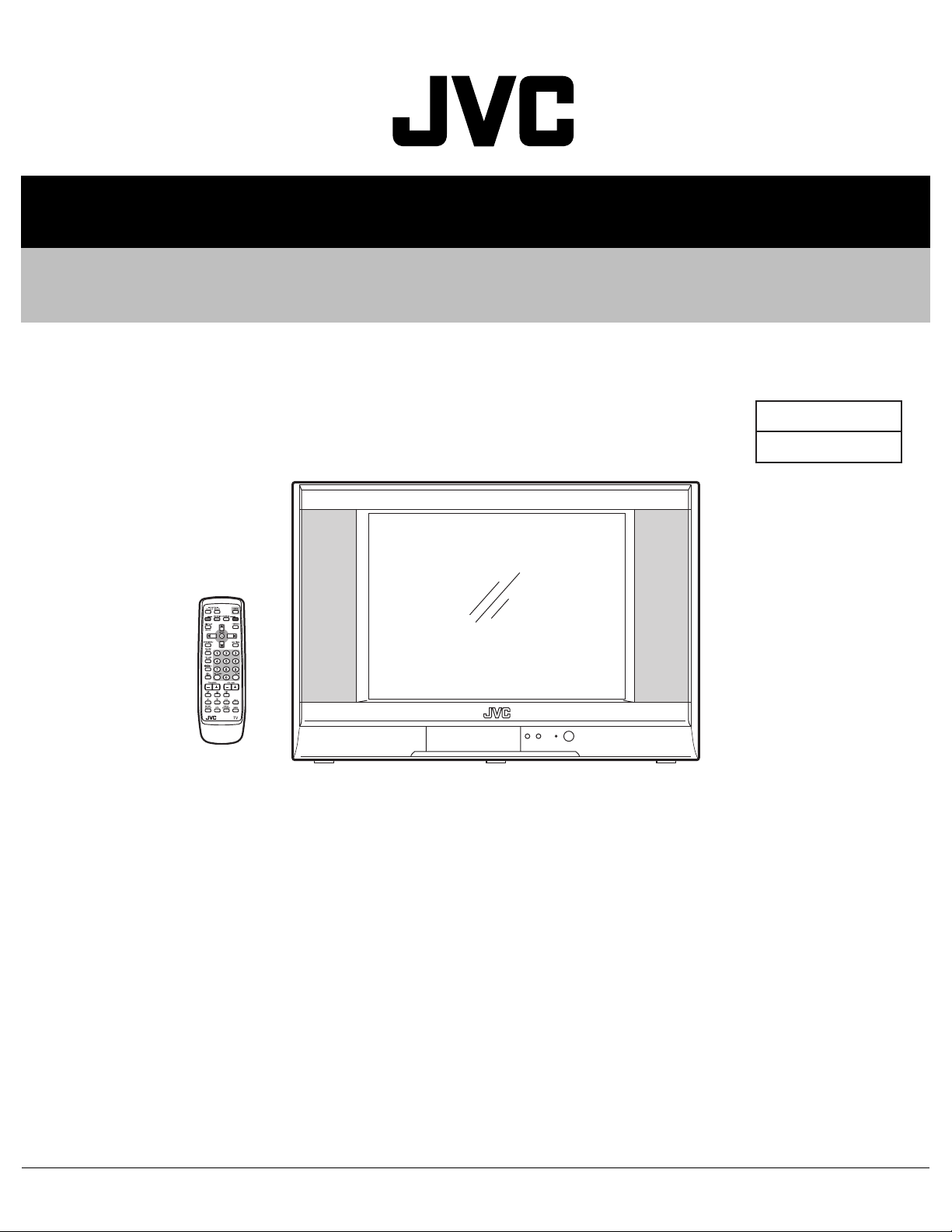
SERVICE MANUAL
FLAT COLOUR TELEVISION
YA32820058
AV-21MS30/N
BASIC CHASSIS
CW2
EXIT
RM-C1286
TABLE OF CONTENTS
1 PRECAUTION. . . . . . . . . . . . . . . . . . . . . . . . . . . . . . . . . . . . . . . . . . . . . . . . . . . . . . . . . . . . . . . . . . . . . . . . . 1-3
2 SPECIFIC SERVICE INSTRUCTIONS . . . . . . . . . . . . . . . . . . . . . . . . . . . . . . . . . . . . . . . . . . . . . . . . . . . . . . 1-4
3 DISASSEMBLY . . . . . . . . . . . . . . . . . . . . . . . . . . . . . . . . . . . . . . . . . . . . . . . . . . . . . . . . . . . . . . . . . . . . . . . 1-6
4 ADJUSTMENT . . . . . . . . . . . . . . . . . . . . . . . . . . . . . . . . . . . . . . . . . . . . . . . . . . . . . . . . . . . . . . . . . . . . . . . 1-12
5 TROUBLESHOOTING . . . . . . . . . . . . . . . . . . . . . . . . . . . . . . . . . . . . . . . . . . . . . . . . . . . . . . . . . . . . . . . . . 1-29
COPYRIGHT © 2005 Victor Company of Japan, Limited
No.YA328
2005/8
Page 2
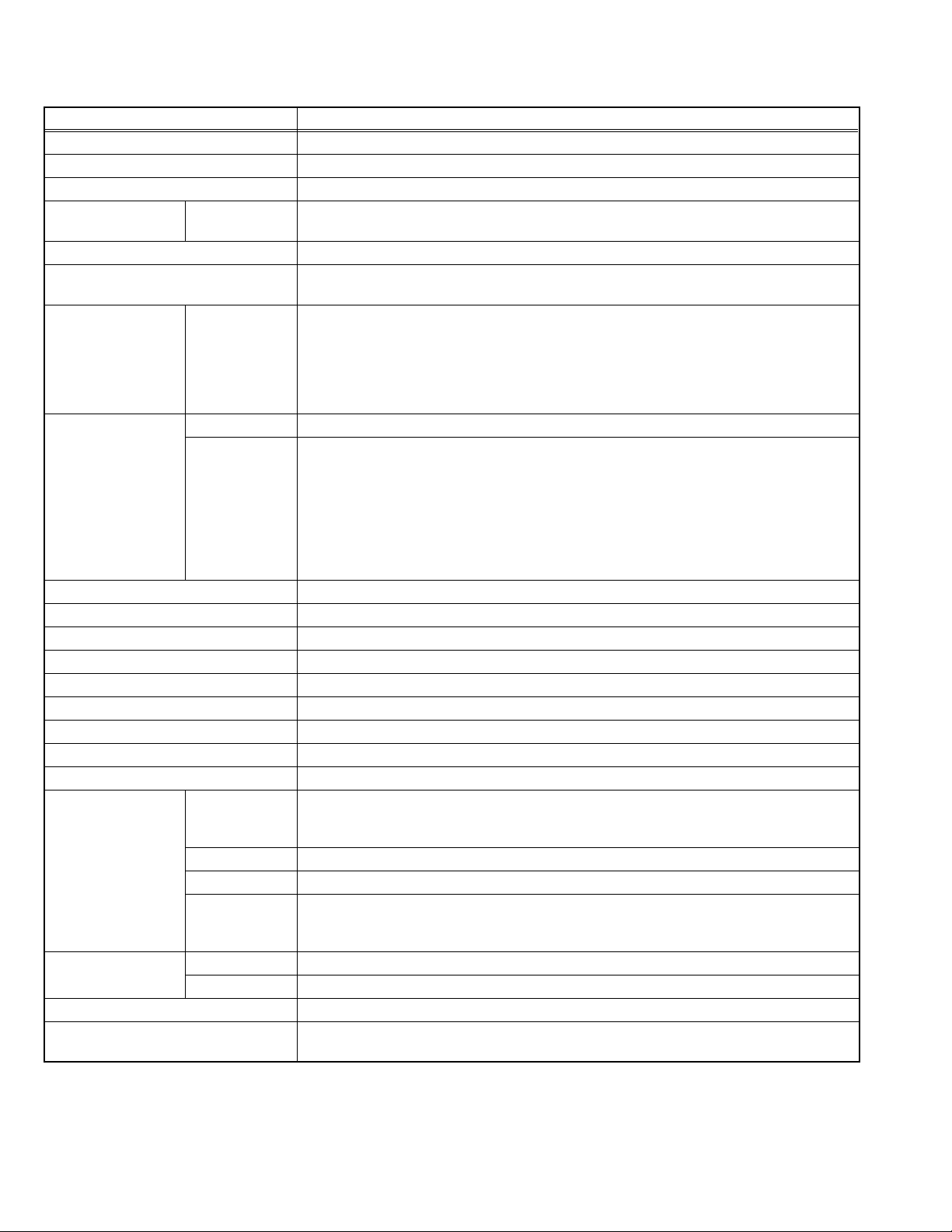
SPECIFICATION
Items Contents
Dimensions (W × H × D) 64.9cm × 46.53cm × 46.92cm
Mass 23.5kg
TV RF System B, G, I, D, K, M
Colour System TV Mode
Video Mode
Stereo System A2 (B/G) / NICAM (B/G, I, D/K)
Teletext system FLOF (Fastext)
Receiving Frequency VHF Low
VHF High
Intermediate
Frequency
Colour Sub Carrier Frequency 4.43MHz (PAL), 4.40MHz/4.25MHz (SECAM), 3.58MHz/4.43MHz (NTSC)
Aerial Input Terminal 75Ω unbalanced, coaxial
Power Input AC110V ~ AC240V, 50Hz / 60Hz
Power Consumption 112W (Max.) / 80W (Avg.)
Picture Tube 21-inch, aspect ratio 4:3, flat square face type, tinted
Screen Size Visible size : 51.0cm (Diagonal) / 41.6cm × 31.5cm (H × V)
High Voltage 29kV±1.5kV (at zero beam current)
Speaker 6.5cm × 13cm, Oval type × 2
Audio Output 7W + 7W
Video / Audio Input
(1/2/3)
Video / Audio Output Video 1V(p-p), 75Ω, RCA pin jack × 1
Headphone 3.5mm stereo mini jack × 1
Remote Control Unit RM-C1286-1H
S-Video [1] Mini-DIN 4 pin × 1
Video [1/2/3] 1V(p-p), negative sync, 75Ω, RCA pin jack × 3
Audio [1/2/3] 500mV(rms) (-4dBs ), high impedance, RCA pin jack × 6
Component
Video [2]
PAL / SECAM / NTSC3.58 / NTSC4.43
PAL / SECAM / NTSC3.58 / NTSC4.43
WST (World Standard Text)
46.25MHz ~ 140.25MHz (AS0 ~ S6)
147.25MHz ~ 423.25MHz (S7 ~ S36)
UHF
431.25MHz ~ 863.25MHz (S37 ~ C57)
CATV
Mid : X ~ Z, S1 ~ S10
Super: S11 ~ S20
Hyper: S21 ~ S41
VIF 38.0MHz
SIF D/K: 31.5MHz (6.5MHz)
[NICAM: 32.15MHz (5.85MHz)]
I: 32.0MHz (6.0MHz)
[NICAM: 31.45MHz (6.55MHz)]
B/G: 32.5MHz (5.5MHz)
[A2: 32.26MHz (5.74MHz)]
[NICAM: 32.15MHz (5.85MHz)]
M: 33.5MHz (4.5MHz)
Y: 1V(p-p), positive (negative sync provided), 75Ω
C: 0.286V(p-p) (Burst signal), 75Ω
RCA pin jack × 3
Y:1V(p-p), positive (negative sync), 75Ω
Cb/Cr:0.7V(p-p), 75Ω
Audio 500mV(rms)(-4dBs), Low impedance (400Hz when modulated 100%), RCA pin jack × 2
(AA/R06/UM-3 battery × 2)
Design & specifications are subject to change without notice.
1-2 (No.YA328)
Page 3
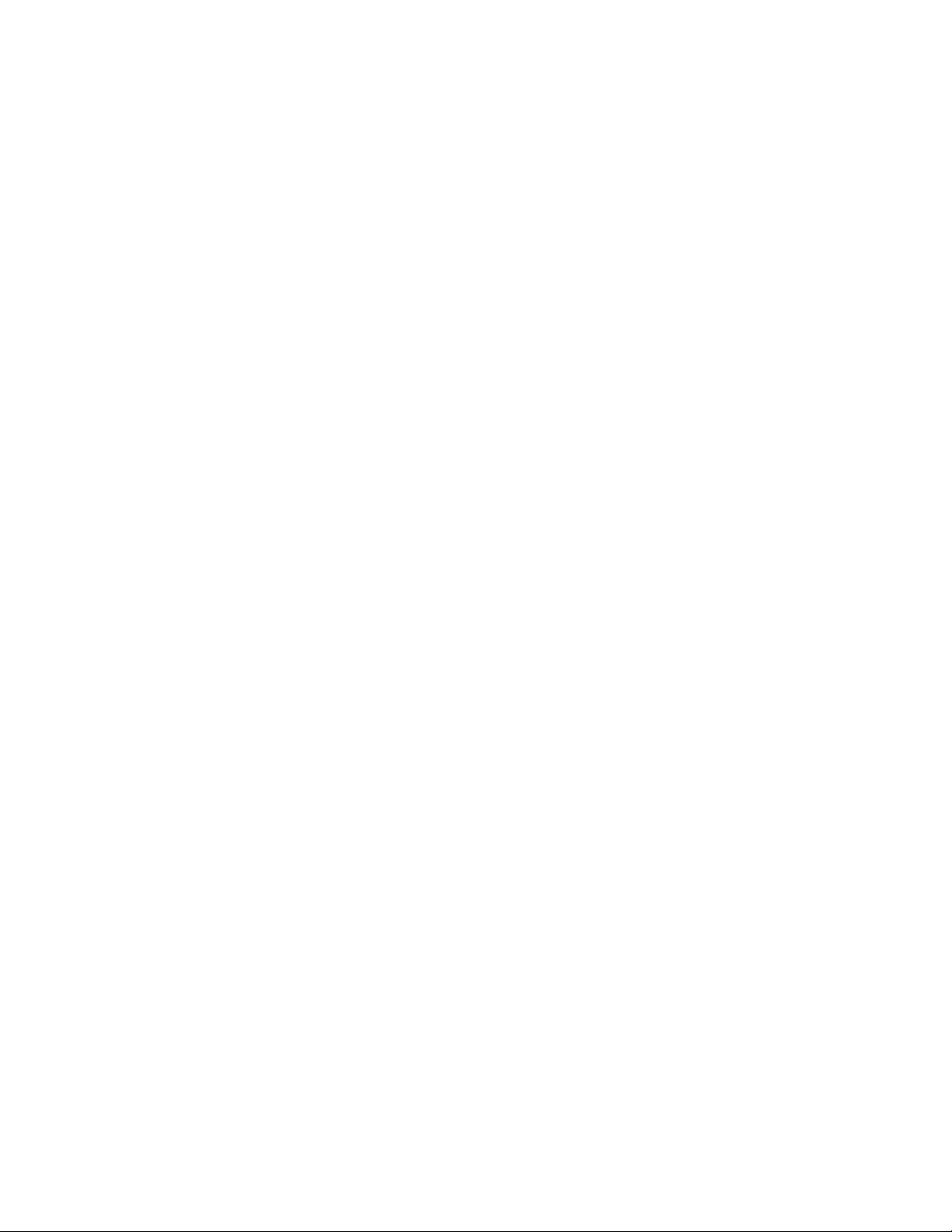
SECTION 2
SPECIFIC SERVICE INSTRUCTIONS
2.1 FEATURES
• New chassis design enables use of an interactive on-screen control.
• Pure flat CRT produces fine textured picture in every detail.
• Wide range voltage (110V ~ 240V) for AC power input.
• With AUDIO/VIDEO/S-VIDEO/COMPONENT input terminals.
2
C bus control utilizes single chip ICs.
•I
• By means of AUTO PROGRAM, the TV stations can be selected automatically and the TV channels can also be rearranged
automatically.
• Built-in DIGITAL ECO MODE (ECONOMY, ECOLOGY).
In accordance with the brightness in a room, the brightness and/or contrast of the picture can be adjusted automatically to make the
optimum picture which is easy on the eye.
• Built-in OFF TIMER & RETURN +.
1-4 (No.YA328)
Page 4
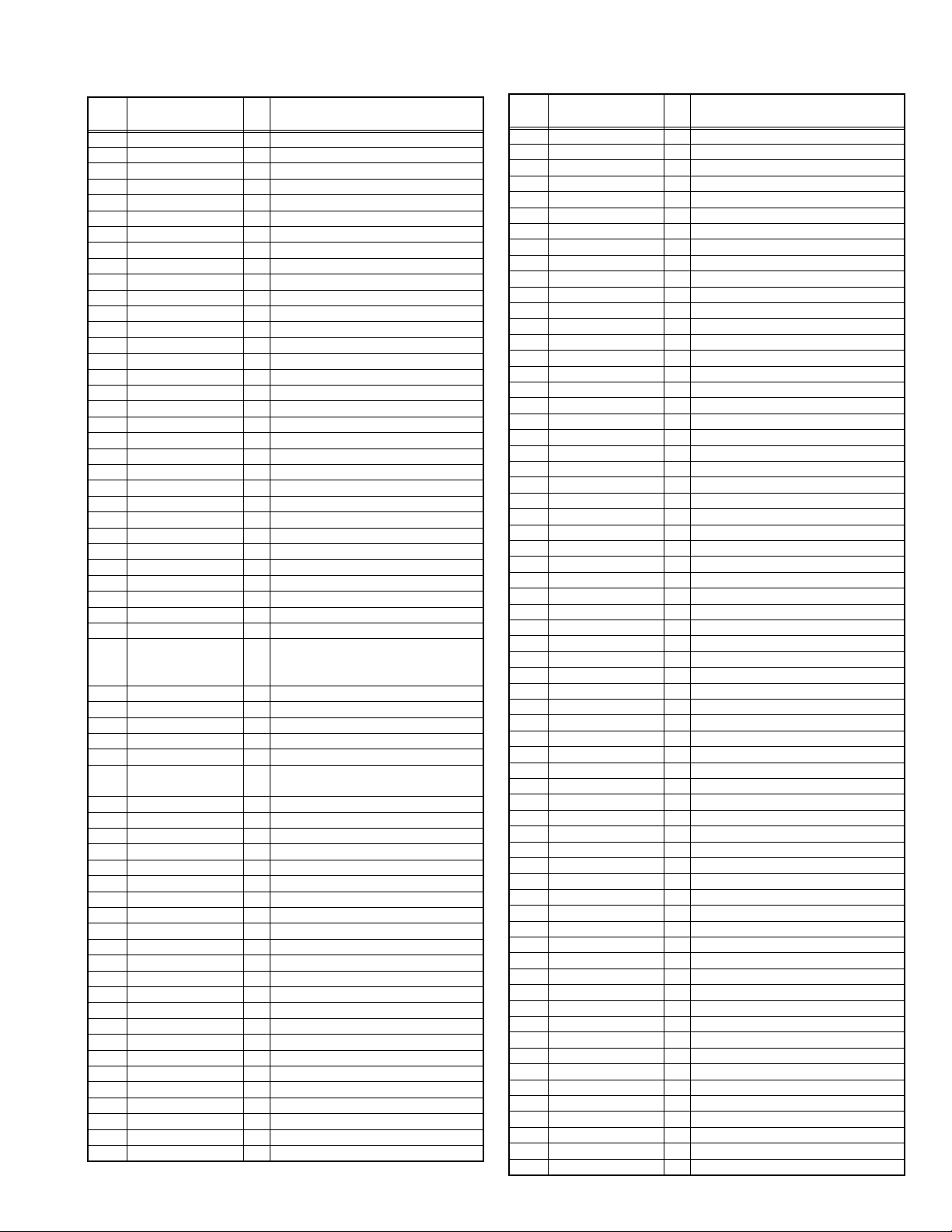
2.2 MAIN CPU [MAIN PWB : IC701] PIN FUNCTION
Pin
No.
1VssP2 -GND
2 VssC4 - GND
3 V1.8C4 I 1.8V (Digital)
4 V3.3A3 I 3.3V
5 VrefP_Sdac I 3.3V (Positive)
6 VrefN_Sdac - GND
7 VrefP_Sdac I 3.3V (Negative)
8 VrefN_Sdac - GND
9 VrefP_Sdac I 3.3V (Positive)
10 XtalIn I 24.576MHz for system clock
11 XtalOut O 24.576MHz for system clock
12 VssA1 - GND
13 NECK I V-guard input/ I/O switch
14 CONT I 1.8V regulator control
15 V5P1 I +5V
16 Ph2 - Phase-2 filter
17 Ph1 - Phase-1 filter
18 Gnd1 - GND
19 SecPll - SECAM PLL decoupling
20 Dec8G - Bandgap decoupling
21 EW O East-West drive output
22 VDRB- O Vertical drive B output
23 VDRA+ O Vertical drive A output
24 Vif1 I Video IF input 1
25 Vif2 I Video IF input 2
26 Vsc - Vertical sawtooth capacitor
27 Iref I Reference current input
28 GndIF - GND
29 Sif1 I Sound IF input 1
30 Sif2 I Sound IF input 2
31 AGC O Tuner AGC output
32 EHT I EHT/overvoltage protection input
33 Ssif/RefIn/Avl/RefOut O
34 L3 I Audio-L3 input (left signal)
35 R3 I Audio-R3 input (right signal)
36 L-OUT O Audio L output
37 R-OUT O Audio R output
38 DecsDem - Decoupling sound demodulator
39
40 Gnd2 - GND
41 PllIf - IF-PLL loop filter
42 SifAgc - AGC sound IF
43 IfVo/FmRo/DvbO O Not used
44 NC O Not used
45 V8AudioSwitches I 8V
46 AgcSsif - AGC capacitor second sound IF
47 V5P2 I 5V
48 V-OUT O Video output
49 L1 I Audio-L1 input
50 R1 I Audio-R1 input
51 V3 I Video V3 input
52 C4 I Not used
53 Audio2InL I Not used
54 Audio2InR I Not used
55 V2/Y I Video V2 input
56 L2 I Audio L2 input (Left signal)
57 R2 I Audio R2 input (right signal)
58 Y3/Cvbs I S-Video Y1 input
59 C1 I S-Video C1 input
60 AudioLsL O Audio L output for audio power amplifier
61 AudioLsR O Audio R output for audio power amplifier
62 HP-L O Not used
Pin name I/O Function
Automatic Volume Levelling/ sound IF input /
subcarrier reference output / external reference
signal input for I signalmixer for DVB operation
QssO/AmO/AudeEm
O QSS intercarrier output / AM output /
deemphasis / (front-end audio out)
Pin
No.
63 HP-R O Not used
64 CVBSO/PIP O CVBS / PIP output
65 SVM O Not used
66 FbiSo I Flyback input/sandcastle output
67 Hout O Horizontal output
68 VssComb - GND
69 V5Comb I 5V
70 Vin/R2/Pr I PIP R input
71 Uin/B2/Pb I PIP B input
72 Yin/G2/Y I PIP G input
73 Ysync I Not used
74 Yout O Not used
75 Uout/INSSW2 I YUV insertion input
76 NC O Not used
77 INSSW3 I YUV insertion input
78 R3/Pr I Component PR input (Video-2)
79 G3/Y I Component Y input (Video-2)
80 B3/Pb I Component PB input (Video-2)
81 Gnd3 - GND
82 V5P3 I 5V
83 BCL I Beam current limiter input
84 BLKIN I Black current input
85 Rout O R output
86 Gout O G output
87 Bout O B output
88 V3.3A1 I 3.3V
89 RefAdN - GND
90 V3.3RefAdP I 3.3V (Positive)
91 RefAd I 3.3/2V
92 GndA - GND
93 V1.8A I 1.8V
94 V3.3A2 I 3.3V
95 VssADC - GND
96 V1.8ADC I 1.8V
97 REMOTE I Remote control
98 PW_LED I POWER LED control
99 PW_LED I POWER LED control
100 V1.8C2 I 1.8V
101 VssC2 - GND
102 TIMER - Not used
103 TIMER - Not used
104 VER_PROTECT O X-ray protect
105 S_REDUCE O Sound control
106 P00/I2SDI1 O Not used
107 POWER O SUB POWER control
108 SCL1 I I2C bus clock
109 SDA1 I/O I2C bus data
110 V3.3P I 3.3V
111 ROTATION O Rotation
112 3.58/OTHER O NTSC 3.58 detection
113 A_MUTE O Audio muting
114 4.5/OTHER O NTSC 4.43 detection
115 PROT I Protect
116 ECO_IN I ECO sensor level detection
117 V1.8C1 I 1.8V (Digital)
118 DecV1V8 I 1.8V
119 KEY_IN I Key scan data
120 VDO-DET I Video DET input
121 VSSC1+P1 - Digital GND
122 S_V_DET I S-Video DET input
123 P25/PWM4 O GTVA_reset
124 V1.8C3 I 1.8V (Digital)
125 VssC3 - GND
126 P12/Int2 I External interrupt
127 SDA0 I/O I2C bus data (for memory)
128 SCL0 I I2C bus clock (for memory)
Pin name I/O Function
(No.YA328)1-5
Page 5
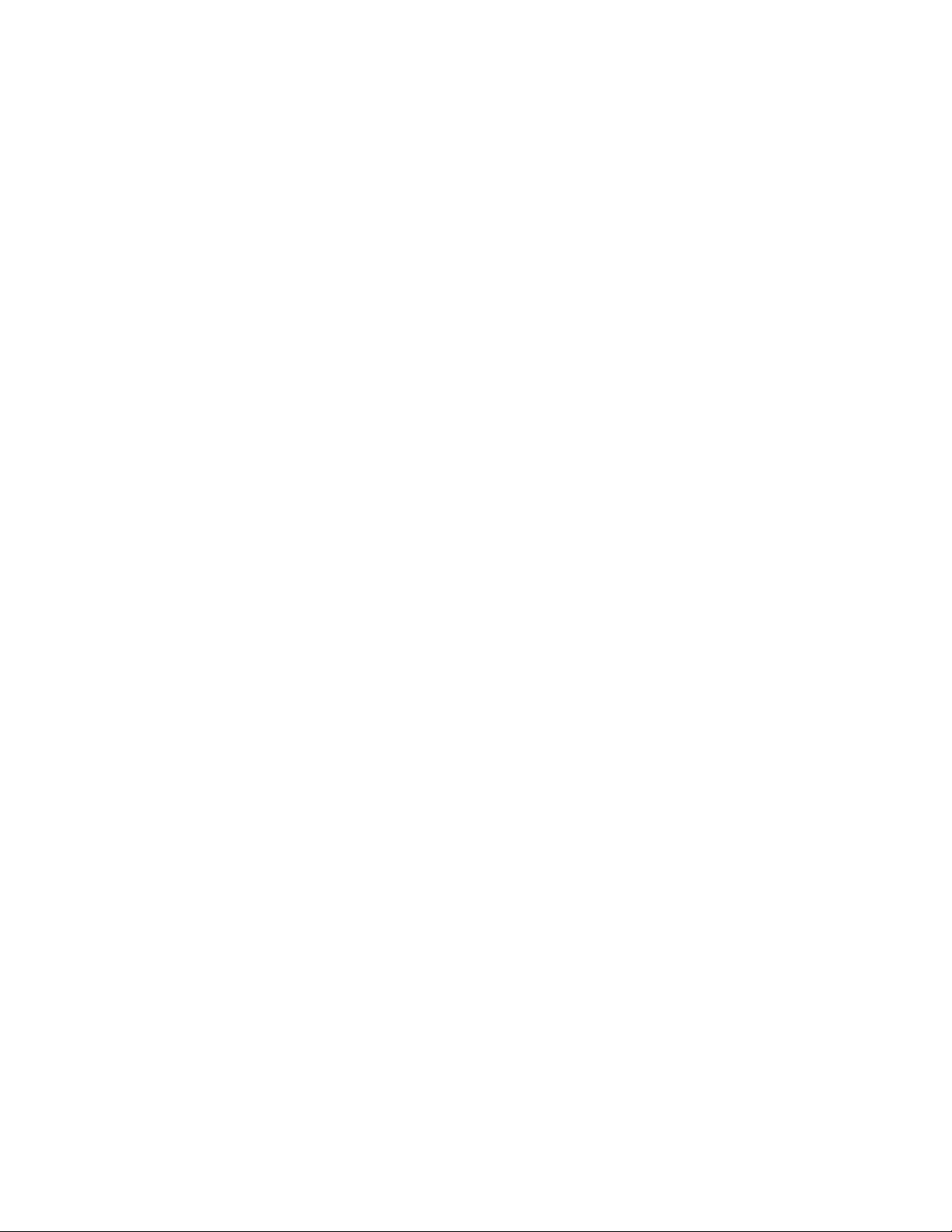
SECTION 3
DISASSEMBLY
3.1 DISASSEMBLY PROCEDURE
3.1.1 REMOVING THE REAR COVER
• Unplug the power cord.
(1) Remove the 2 screws [A] , 7 screws [B] and 4 screws [C]
as shown in Fig.1.
(2) Withdraw the REAR COVER toward you.
CAUTION:
When reinstalling the rear cover, carefully push it inward after
inserting the MAIN PWB into the REAR COVER groove.
3.1.2 REMOVING THE MAIN PW BOARD
• Remove the REAR COVER.
(1) Slightly raise the both sides of the MAIN PWB by hand.
(2) Withdraw the MAIN PWB backward.
(If necessary, take off the wire clamp and connectors, etc.)
3.1.3 REMOVING THE SPEAKER
• Remove the REAR COVER.
(1) Remove the 2 screws [D] as shown in Fig.1.
(2) Follow the same steps when removing the other hand
SPEAKER.
3.1.4 CHECKING THE MAIN PW BOARD
• To check the back side of the MAIN PWB.
(1) Pull out the MAIN PWB. (Refer to REMOVING THE MAIN
PW BOARD).
(2) Erect the MAIN PWB vertically so that you can easily check
its back side.
CAUTIONS:
• Before turning on power, make sure that the CRT earth wire
and other connectors are properly connected.
• When repairing, connect the DEG. COIL to the DEG.
connector on the MAIN PWB.
• When repairing, connect the DEG. COIL to the DEG.
connector on the MAIN PWB.
3.1.5 WIRE CLAMPING AND CABLE TYING
(1) Be sure to clamp the wire.
(2) Never remove the cable tie used for tying the wires
together.
Should it be inadvertently removed, be sure to tie the wires
with a new cable tie.
1-6 (No.YA328)
Page 6
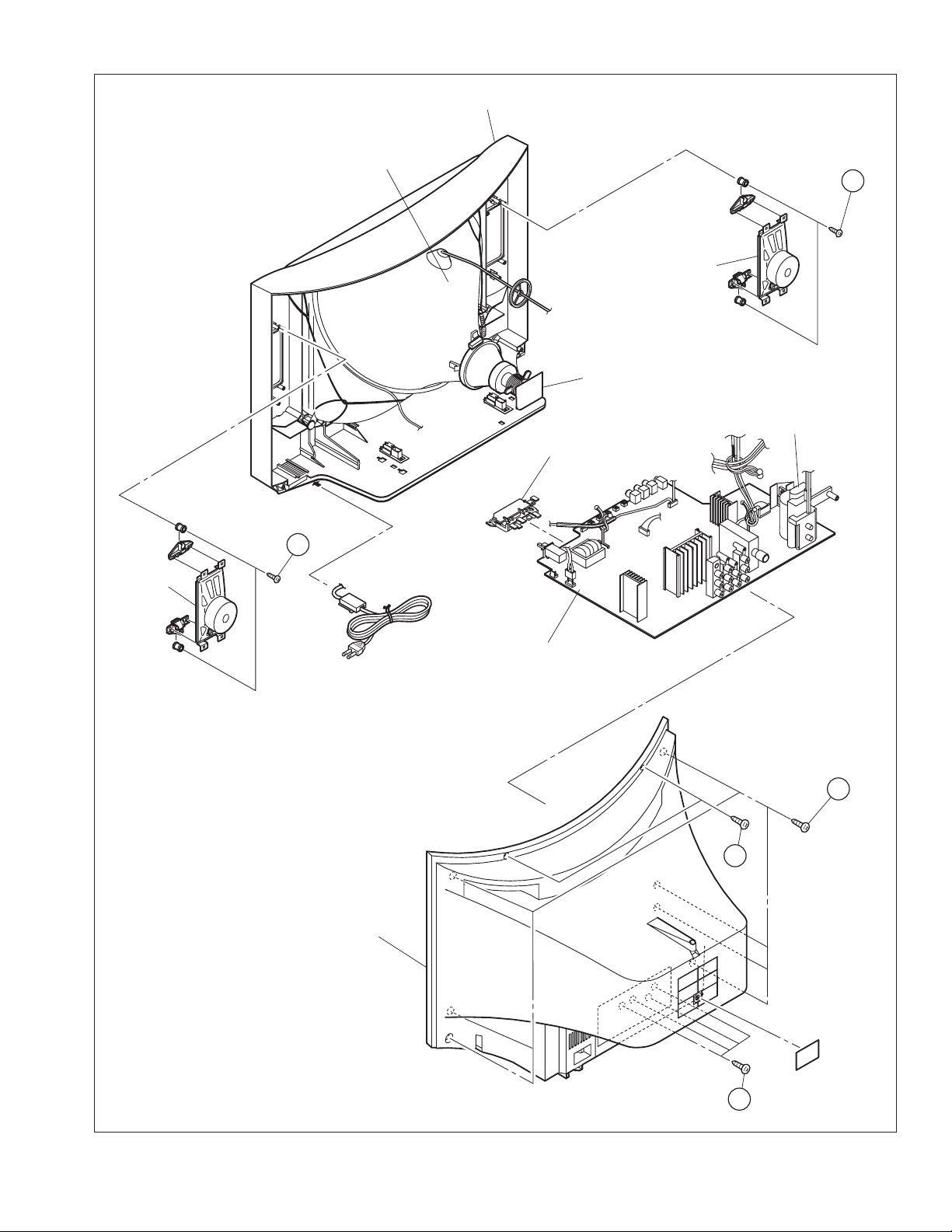
PICTURE TUBE
FRONT CABINET
D
(x2)
SPEAKER
MAIN PWB
(CRT SOCKET PWB)
SPEAKER
(x2)
MAIN PWB
FBT
(FRONT LED PWB)
D
MAIN PWB
B
(x7)
A
(x2)
REAR COVER
Fig.1
C
(x4)
(No.YA328)1-7
Page 7
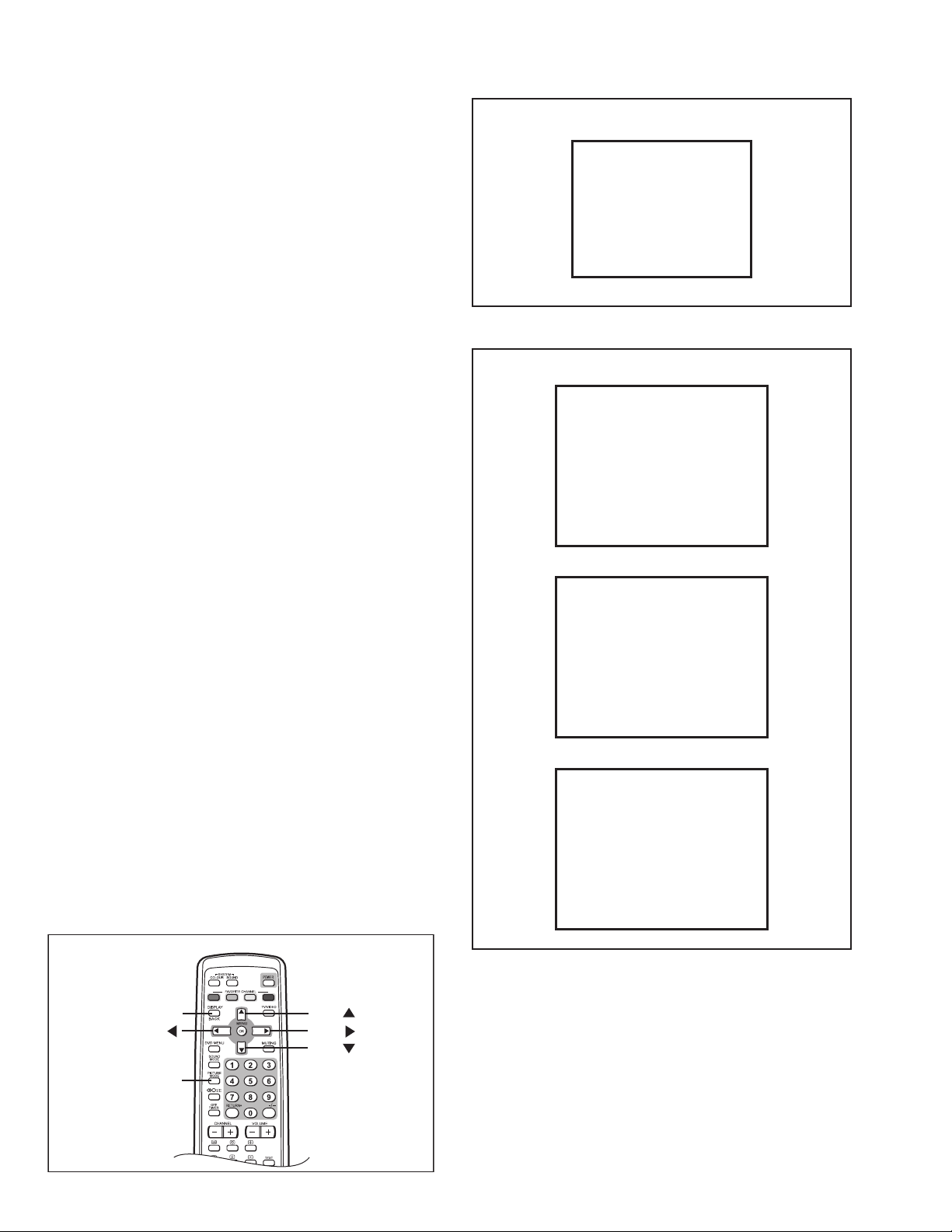
3.2 REPLACEMENT OF MEMORY IC
EXIT
3.2.1 MEMORY IC
This TV uses the following memory IC.
Memory IC: IC702 on MAIN PWB
The memory IC memorizes data for correctly operating the video
and deflection circuits. When replacing the memory IC, be sure
to use the same type IC written with the initial values of data. In
other words, use the specific IC listed in "PRINTED WIRING
BOARD PARTS LIST". For its mounting location, refer to
"ADJUSTMENT LOCATIONS".
3.2.2 PROCEDURE FOR REPLACING MEMORY IC
1. Power off
Switch the power off and unplug the power cord from the wall
outlet.
2. Replacing the memory IC
Replace the memory IC with new one. Be sure to use the
memory IC written with the initial data values.
3. Power on
Plug the power cord into the wall outlet and switch the power on.
4. Check and setting of SYSTEM CONSTANT SET:
(1) Press the [DISPLAY] key and the [PICTURE MODE] key
on the remote control unit simultaneously.
The SERVICE MENU screen will be displayed.(See
Fig.1.)
(2) In the SERVICE MENU, press the [DISPLAY] key and
[PICTURE MODE] key simultaneously. Then, the
SYSTEM CONSTANT SET screen will be
displayed.(See Fig.2.)
(3) Check whether the setting values of the SYSTEM
CONSTANT SET are the same as those indicated in
Table 1.
If the value is different, select the setting item with the
MENU [] / [] key, and set the correct value with the
MENU [] / [] key.
(4) Press the [DISPLAY] key twice to return to the normal
screen.
5. Receive channel setting
Refer to the OPERATING INSTRUCTIONS and set the
receive channels (channels preset).
6. User setting
Check the user setting values in Table 2 and Table 3. If setting
value is different, set the correct value.
For setting, refer to the OPERATING INSTRUCTIONS.
7. Setting of SERVICE MENU
Verify the setting for each setting item in the SERVICE
MENU.(See Table 4.) If readjustment is necessary, perform
adjustment referring to "ADJUSTMENTS PROCEDURE".
NAME OF REMOTE CONTROL KEYS
SERVICE MENU
SERVICE MENU
1. IF
3. AUDIO
5. VSM W/B
7. PLUG & PLAY (ON)
1-7 : SELECT DISPLAY : EXIT
******* **** ***** *****
**** **** *** ***
2. V/C
4. DEF
6. S TATUS
Fig.1
SYSTEM CONSTANT-1
SYSTEM CONSTANT SET 1
SYSTEM
COMB
TILT
SUPER BASS
TEXT
LANGUAGE
: SEL : OPE
SYSTEM CONSTANT-2
SYSTEM CONSTANT SET 2
SOUND
BILINGUAL
BLUE BACK MUTE
COLOUR AUTO
ECO SENSOR
: SEL : OPE
SYSTEM CONSTANT-3
SYSTEM CONSTANT SET 3
SURROUND
: SEL : OPE
Fig.2
: MULTI
NO
NO
NO
PAT
ERCMI
DISP : EXIT
STEREO
NO
NO
NO
YES
DISP : EXIT
YES
NOPICTURE BOOSTER
YESCOMPONENT
NOPIP
YESS INPUT
DISP : EXIT
DISPLAY / BACK
1-8 (No.YA328)
MENU
PICTURE
MODE
MENU
MENU
MENU
Page 8
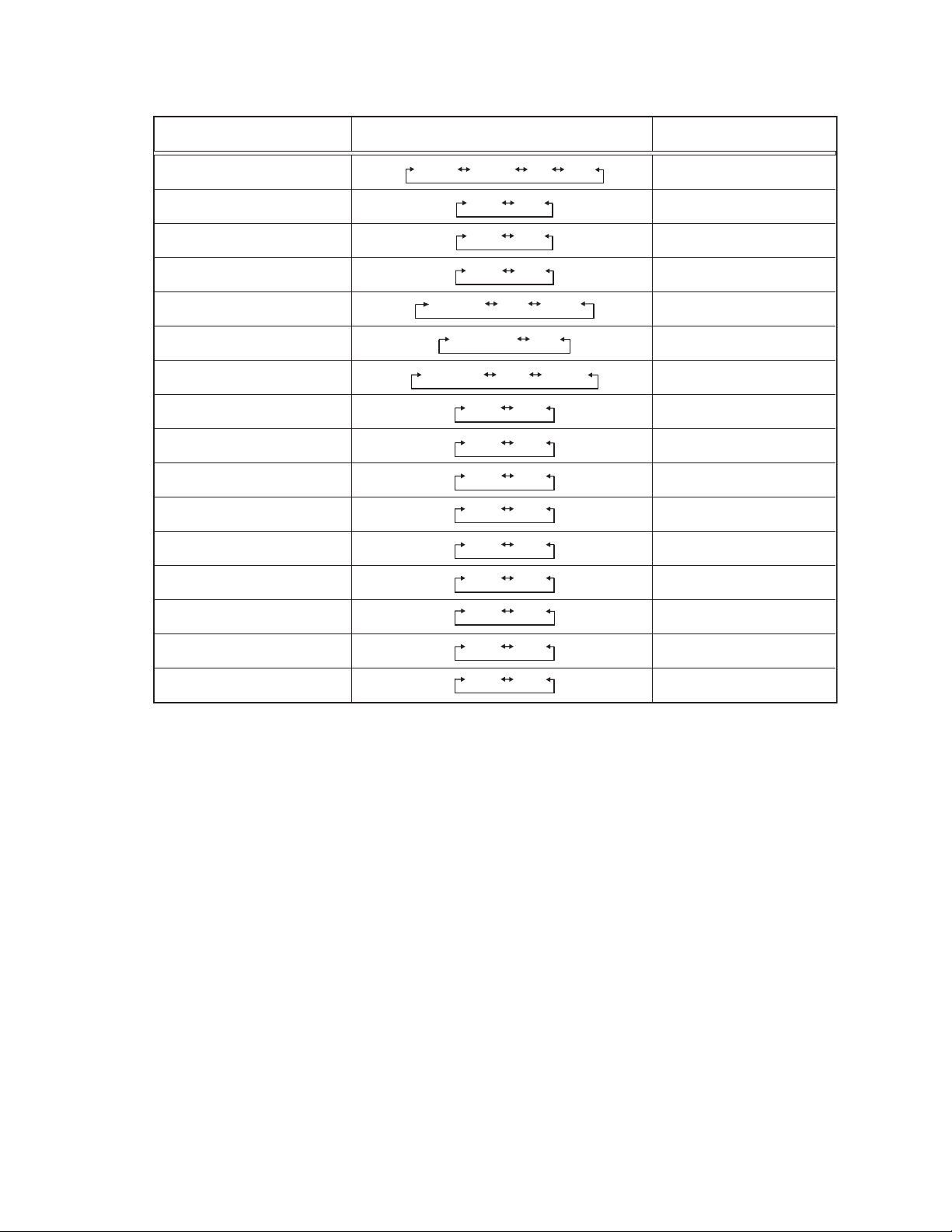
3.2.3 FACTORY SETTING VALUE
SETTING OF SYSTEM CONSTANT SET
Setting item Setting content Setting value
SYSTEM
COMB
TILT
SUPER BASS
TEXT
LANGUAGE
SOUND
BILINGUAL
BLUE BACK MUTE
COLOUR AUTO
ECO SENSOR
SURROUND
PICTURE BOOSTER
COMPONENT
MULTI TRIPLE PAL THAI
YES NO
YES NO
YES NO
SINGLE NO PAT
E/R/C/M/I E/C
STEREO PB MONO
YES NO
YES NO
YES NO
YES NO
YES NO
YES NO
YES NO
MULTI
NO
NO
NO
PAT
E/R/C/M/I
STEREO
NO
NO
NO
YES
YES
NO
YES
PIP
S INPUT
YES NO
YES NO
Table 1
NO
YES
(No.YA328)1-9
Page 9
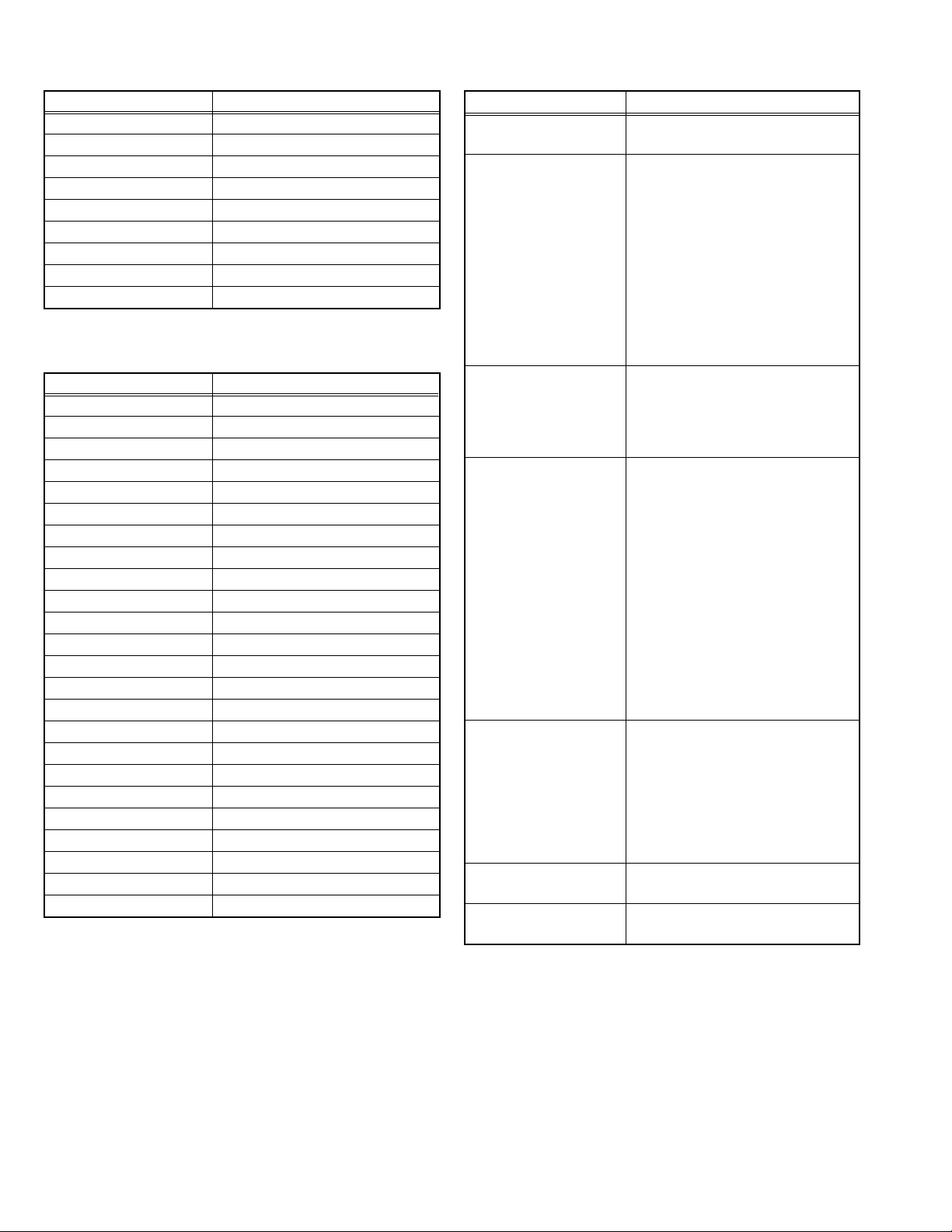
SETTING OF BASIC FUNCTIONS
Setting item Setting value
POWER Off
SUB POWER On
VOLUME 15
INPUT TV
COLOR SYSTEM PAL
PICTURE MODE (VSM) BRIGHT
CINEMA SURROUND (RF)
OFF TIMER OFF
CHANNEL POSITION PR01
SETTING OF MENU SCREEN
Setting item Setting value
VNR AUTO
COMPRESS (16:9) OFF
CHILD LOCK OFF
BLUE BACK ON
VIDEO-2 SET COMPONENT
AUTO PROGRAM
EDIT / MANUAL
LANGUAGE ENG
TEXT LANGUAGE GROUP-1
WHITE BALANCE (RF) COOL
BALANCE Centre
SOUND MODE (RF) MUSIC
AI VOLUME OFF
FAVORITE CH RED PR01
FAVORITE CH GREEN PR02
FAVORITE CH YELLOW PR03
FAVORITE CH BLUE PR04
AI ECO SENSOR OFF
AUTO SIGNAL DETECT ON
DVD PICTURE MODE OFF
TINT COLOR Centre
WHITE BALANCE (DVD) COOL
SOUND MODE (DVD) MUSIC
CINEMA SURROUND (DVD)
OFF
Table 2
Refer to OPERATING INSTRUCTIONS
Refer to OPERATING INSTRUCTIONS
OFF
Table 3
SERVICE MENU SETTING ITEMS
Setting item Setting value
1. IF 1. VCO
2. DELAY POINT
2. V/C 1. SCREEN
2. CUTOFF(B/G)
3. WDR(R/G/B)
4. BRIGHT(TV/VDO 1/2/3)
5. CONT(TV/VDO 1/2/3/TV 16:9/VDO 16:9)
6. COLOUR(TV/VDO1/2/3/DVD)
7. TINT(TV/VDO 1/2/3)
8. SHARP [Do not adjust]
9. Y DELAY [Do not adjust]
10. TINT DVD [Do not adjust]
11. AMP T. SHARP
12. TWIN CONT.
3. AUDIO
[Do not adjust]
4. DEF 1. V-SHIFT
5. VSM W/B
(BRIGHT/STANDARD/SOFT)
(COOL/WARM/NORMAL)
6. STATUS
[Display only]
7. PLUG & PLAY(ON)
[Display only]
1. DCXO ADJ
2. NICAM lower ERRLIM
3. NICAM upper ERRLIM
4. A2 ID THR
5. MENU EQUALIZER
2. V-SLOPE
3. V-SIZE
4. H-CENT
5. H-SIZE
6. TRAPEZ
7. EW-PIN
8. COR-UP
9. COR-LO
10. ANGLE
11. BOW
12. V-S.CR
13. V-LIN
14. V-ZOOM
15. V-SCROLL
1. BRIGHT
2. CONT
3. COLOUR
4. SHARP
5. HUE
1. R DRIVE
2. G DRIVE
3. B DRIVE
1-10 (No.YA328)
Table 4
Page 10
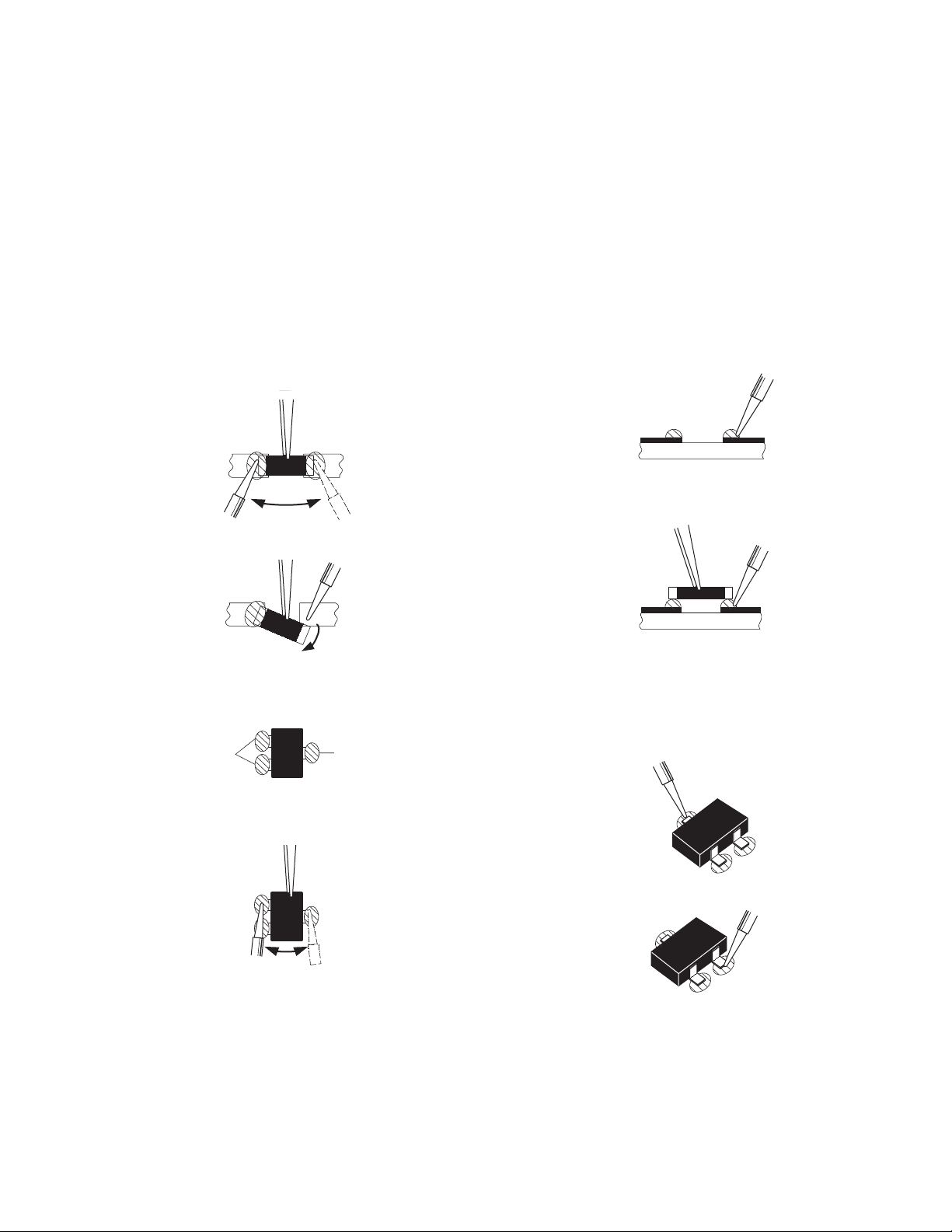
3.3 REPLACEMENT OF CHIP COMPONENT
3.3.1 CAUTIONS
(1) Avoid heating for more than 3 seconds.
(2) Do not rub the electrodes and the resist parts of the pattern.
(3) When removing a chip part, melt the solder adequately.
(4) Do not reuse a chip part after removing it.
3.3.2 SOLDERING IRON
(1) Use a high insulation soldering iron with a thin pointed end of it.
(2) A 30w soldering iron is recommended for easily removing parts.
3.3.3 REPLACEMENT STEPS
1. How to remove Chip parts
2. How to install Chip parts
[Resistors, capacitors, etc.]
(1) As shown in the figure, push the part with tweezers and
alternately melt the solder at each end.
(2) Shift with the tweezers and remove the chip part.
[Transistors, diodes, variable resistors, etc.]
(1) Apply extra solder to each lead.
SOLDER
SOLDER
[Resistors, capacitors, etc.]
(1) Apply solder to the pattern as indicated in the figure.
(2) Grasp the chip part with tweezers and place it on the
solder. Then heat and melt the solder at both ends of the
chip part.
[Transistors, diodes, variable resistors, etc.]
(1) Apply solder to the pattern as indicated in the figure.
(2) Grasp the chip part with tweezers and place it on the
solder.
(3) First solder lead A as indicated in the figure.
(2) As shown in the figure, push the part with tweezers and
alternately melt the solder at each lead. Shift and remove
the chip part.
NOTE :
After removing the part, remove remaining solder from the
pattern.
A
B
C
(4) Then solder leads B and C.
A
B
C
(No.YA328)1-11
Page 11
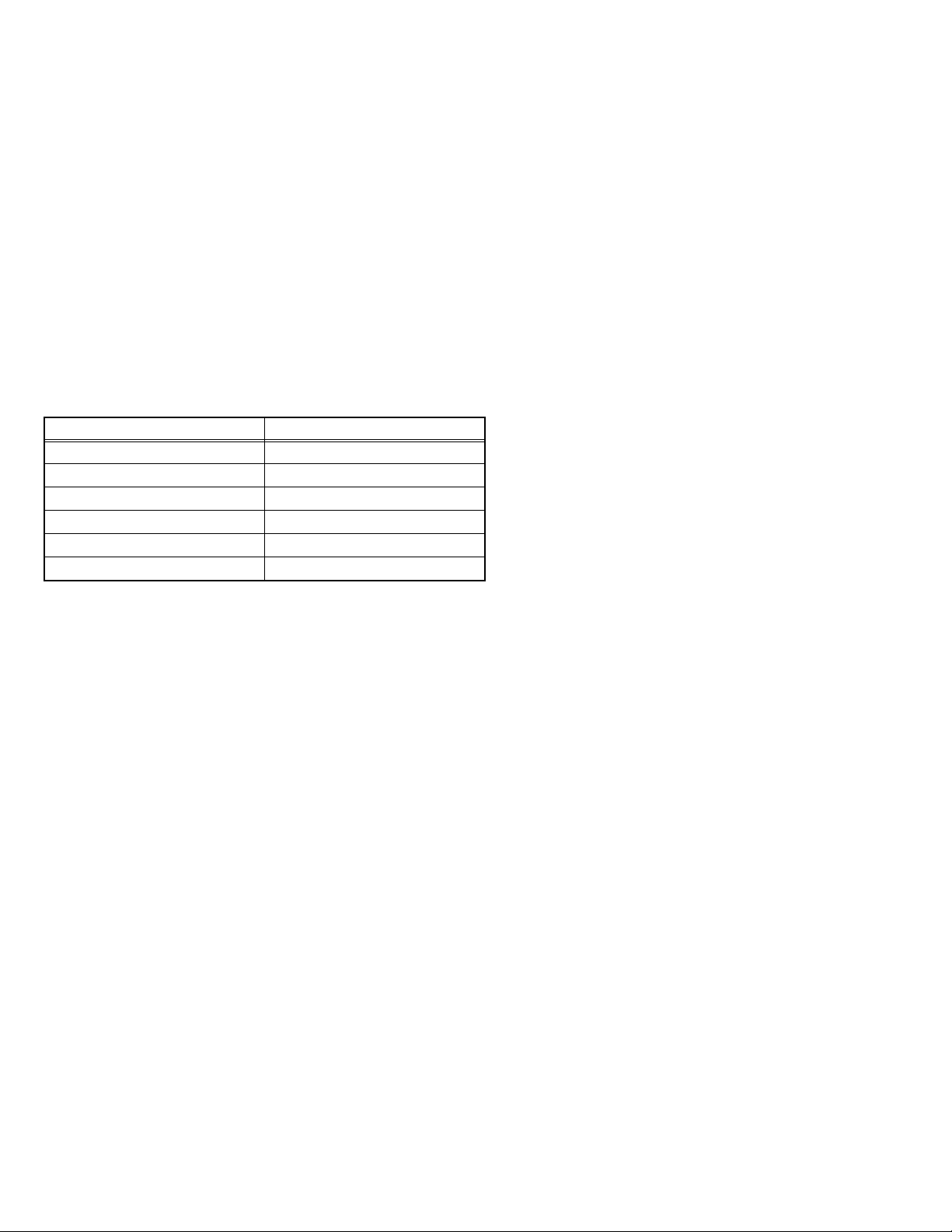
SECTION 4
ADJUSTMENT
4.1 ADJUSTMENT PREPARATION
(1) You can make the necessary adjustments for this unit with either the remote control unit or with the adjustment
equipment and parts as given below.
(2) Adjustment with the remote control unit is made on the basis of the initial setting values, however, the new setting
values used for setting the screen to its optimum condition may differ from the initial settings.
(3) Make sure that AC power is turned on correctly.
(4) Turn on the power for the set and test equipment before use, and start the adjustment procedures after waiting at least 30
minutes.
(5) Unless otherwise specified, prepare the most suitable reception or input signal for adjustment.
(6) Never touch any adjustment parts, which are not specified in the list for this variable resistors, transformers, trimmer capacitors,
etc.
4.2 PRESETTING BEFORE ADJUSTMENT
Unless otherwise specified in the adjustment instructions, preset the following functions with the remote control unit.
User mode setting position
Setting item Setting value
PICTURE MODE (VSM) BRIGHT
VNR OFF
AI ECO SENSOR OFF
BALANCE Centre
CINEMA SURROUND OFF
COMPRESS (16:9) OFF
4.3 MEASURING INSTRUMENT AND FIXTURES
(1) DC voltmeter (or Digital voltmeter)
(2) Oscilloscope
(3) Signal generator (Pattern generator) [PAL/SECAM/NTSC]
(4) Remote control unit
4.4 ADJUSTMENT ITEMS
B1 VOLTAGE
FOCUS ADJUSTMENT
IF CIRCUIT ADJUSTMENTS
• IF VCO adjustment
• DELAY POINT (AGC TAKE-OVER) adjustment
VIDEO CIRCUIT ADJUSTMENTS
• WHITE BALANCE (Low light) adjustment
• WHITE BALANCE (High light) adjustment
• SUB BRIGHT adjustment
• SUB CONTRAST adjustment
• SUB COLOUR 1 adjustment
• SUB COLOUR 2 adjustment
• SUB TINT 1 adjustment
• SUB TINT 2 adjustment
AUDIO SETTING
DEFLECTION CIRCUIT ADJUSTMENTS
• V.SLOPE adjustment
• V.POSITION adjustment
• V.HEIGHT adjustment
• H.POSITION adjustment
• V. LINEARITY adjustment
• H. PARALLEL adjustment
• H.BOW adjustment
VSM PRESET SETTING
PURITY AND CONVERGENCE ADJUSTMENTS
• PURITY adjustment
• STATIC CONVERGENCE adjustment
• DYNAMIC CONVERGENCE adjustment
1-12 (No.YA328)
Page 12
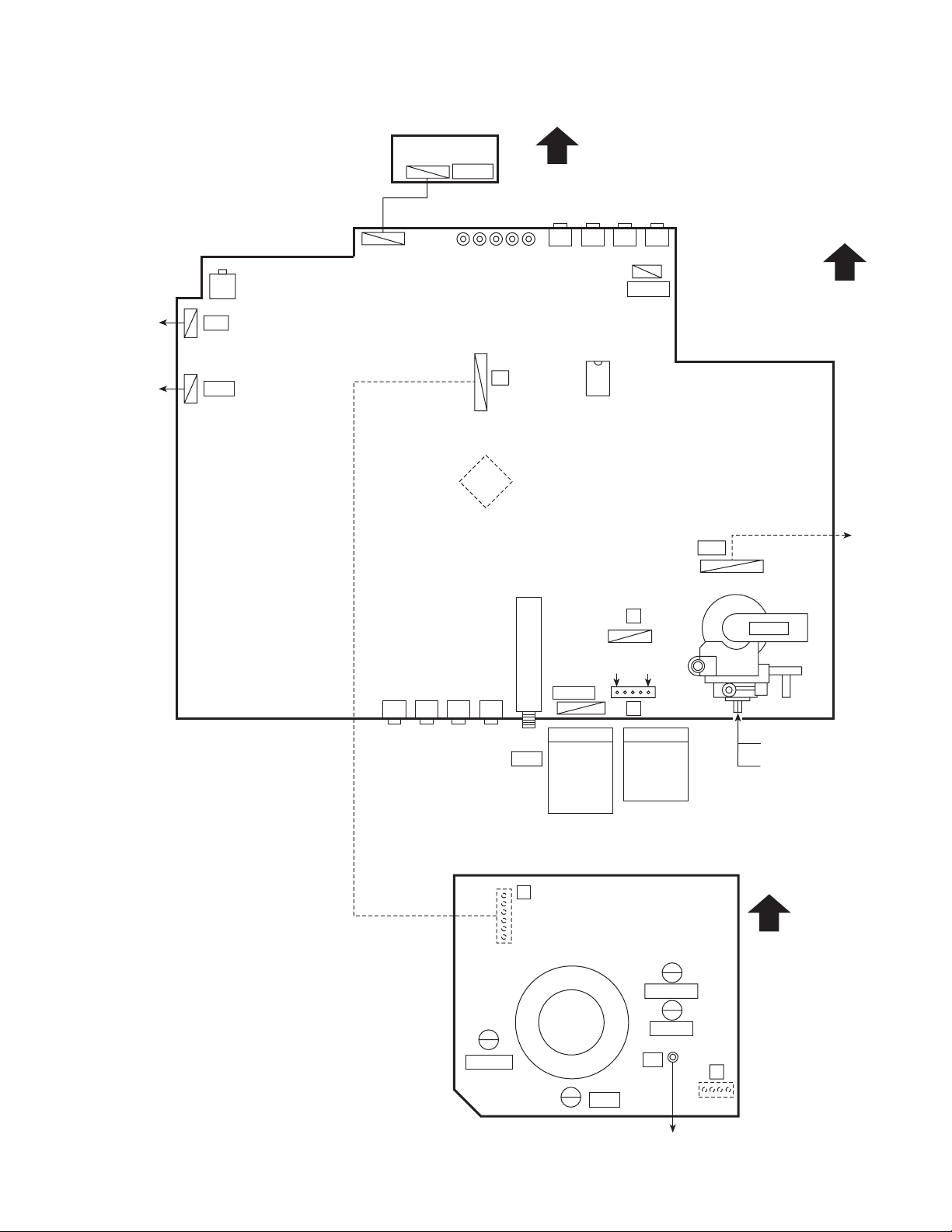
4.5 ADJUSTMENT LOCATIONS
POWER
CORD
DEG COIL
MAIN PWB ASS'Y
POWER SW
S901
PW
DEG
MAIN PWB ASS'Y
(FRONT LED)
CN10A
S805
CN00A
S804 S802
S803 S801
1
T
6
IC701
TOP
J808
J807
IC702
J806
J809
41
CN00S
HV
FRONT
DEF
YOKE
U
41
B1
GND
J804J801 J802 J803
61
TU001
1. 5V
I2C
2. SCL0
3. SDA0
4. SCL1
5. SDA1
6. GND
CN00C
CN00C
5
1
X
CN00X
1. B1
2. NC
3. X-RAY2
4. X-RAY1
5. GND
MAIN PWB ASS'Y (CRT SOCKET)
(SOLDER SIDE)
T
1
6
TP-47G/R
TP-47B
14
HVT
UPPER : FOCUS
LOWER : SCREEN
TOP
TP-47R/G
TP-E
E1
41
CRT EARTH
(BRAIDED ASS'Y)
U
(No.YA328)1-13
Page 13
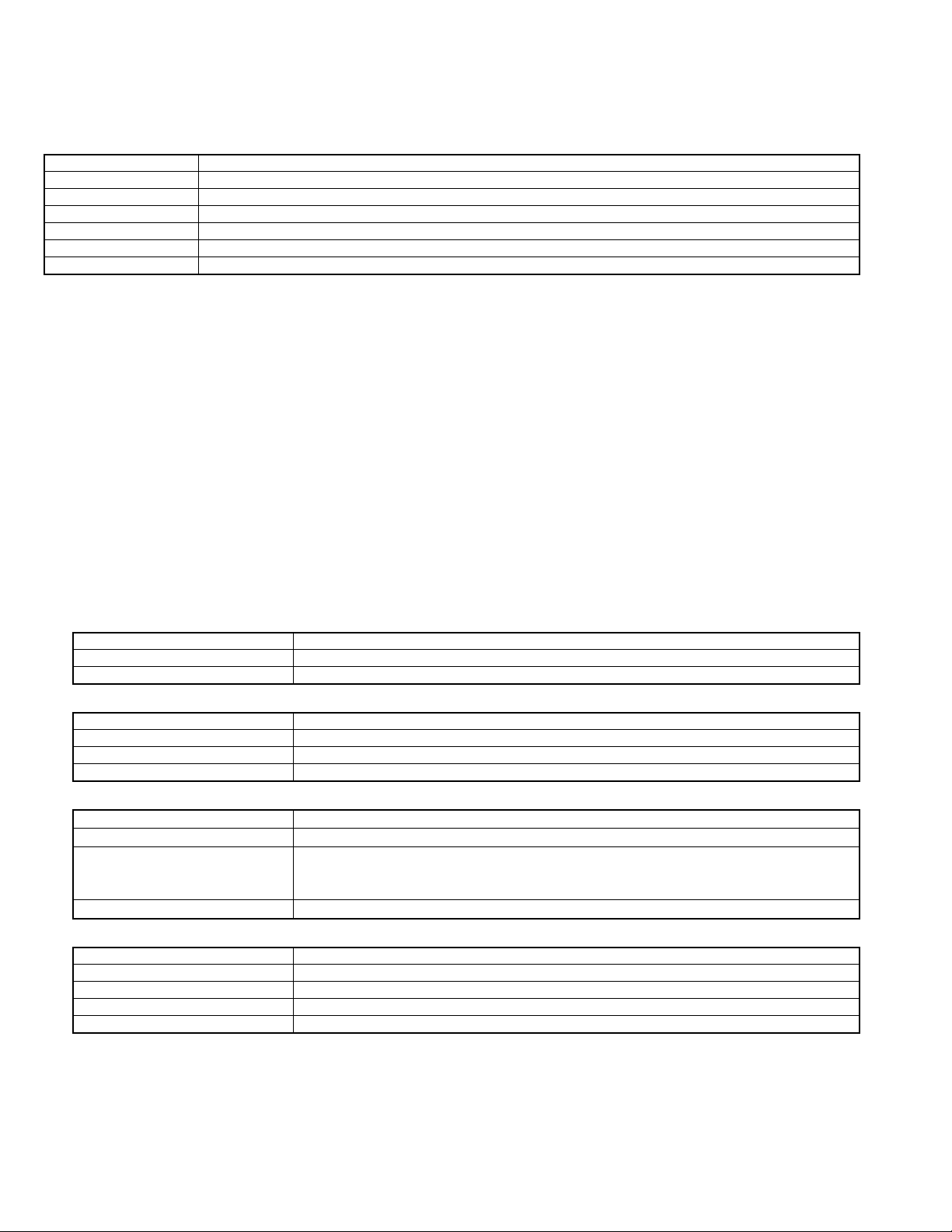
4.6 BASIC OPERATION IN SERVICE MENU
Operate the SERVICE MENU with the remote control unit.
4.6.1 SERVICE MENU ITEMS
With the SERVICE MENU, various settings (adjustments) can be made, and they are broadly classified in the following items of settings:
1. IF For entering/adjusting the setting values (adjustment values) of the IF circuit.
2. V/C For entering/adjusting the setting values (adjustment values) of the VIDEO circuit.
3. AUDIO For entering/adjusting the setting values (adjustment values) of the AUDIO circuit.
4. DEF For entering/adjusting the setting values (adjustment values) of the DEFLECTION circuit.
5. VSM W/B For setting the values of STANDARD, SOFT, BRIGHT and COOL, NORMAL, WARM.
6. STATUS This is not used for service.
7. PLUG & PLAY (ON) This is not used for service.
4.6.2 BASIC OPERATION IN SERVICE MENU
1. HOW TO ENTER SERVICE MENU
Press the [DISPLAY] key and the [PICTURE MODE] key on the remote control unit simultaneously.
The SERVICE MENU screen will be displayed. (See Fig. 1 on the next page.)
2. SELECTION OF SUB MENU SCREEN
Press one of the keys 1 to 6 on the remote control unit, and select the SUB MENU SCREEN from the SERVICE MENU. (See Fig.1 on the next page.)
SERVICE MENU → SUB MENU
1. IF 5. VSM W/B
2. V/C 6. STATUS
3. AUDIO 7. PLUG & PLAY (ON)
4. DEF
3. METHOD OF SETTING
NOTES:
• Once the setting values are set, they are memorized automatically.
• It must not be adjusted without inputting a signal.
(1) 1. IF
[1.VCO ] : Under normal conditions, no adjustment is required.
(a) [1] key Select 1. IF.
(b) [1] key Select 1. VCO.
(c) [DISPLAY] key When this is pressed twice, you will return to the SERVICE MENU.
[2.DELAY POINT ]
(a) [1] key Select 1. IF.
(b) [2] key Select 2. DELAY POINT.
(c) MENU [] / [] key Adjust the setting value.
(d) [DISPLAY] key When this is pressed twice, you will return to the SERVICE MENU.
(2) 2. V/C, 3. AUDIO and 4. DEF
(a) [2] ~[4] keys Select one from 2. V/C, 3. AUDIO and 4. DEF
(b) MENU [] / [] key Select setting items.
(c) MENU [] / [] key Adjust the setting values of the setting items.
Use the number keys on the remote control unit for setting the WHITE BALANCE.
For the setting, refer to each item concerned.
(d) [DISPLAY] key When this is pressed, you will return to the SERVICE MENU.
(3) 5. VSM W/B
(a) [5] keys Select 5. VSM W/B.
(b) MENU [OK] key Select preset items.
(c) MENU [] / [] key Adjust setting items.
(d) MENU [] / [] key Adjust the setting values of the setting items.
(e) [DISPLAY] key When this is pressed, you will return to the SERVICE MENU.
(4) 6. STATUS
This is for display only.
(5) 7. PLUG & PLAY (ON)
This is not used for service.
4. Release of SERVICE MENU
After completing the setting, return to the SERVICE MENU by pressing the [DISPLAY] key, then again press the [DISPLAY] key to
return to the normal screen.
1-14 (No.YA328)
Page 14
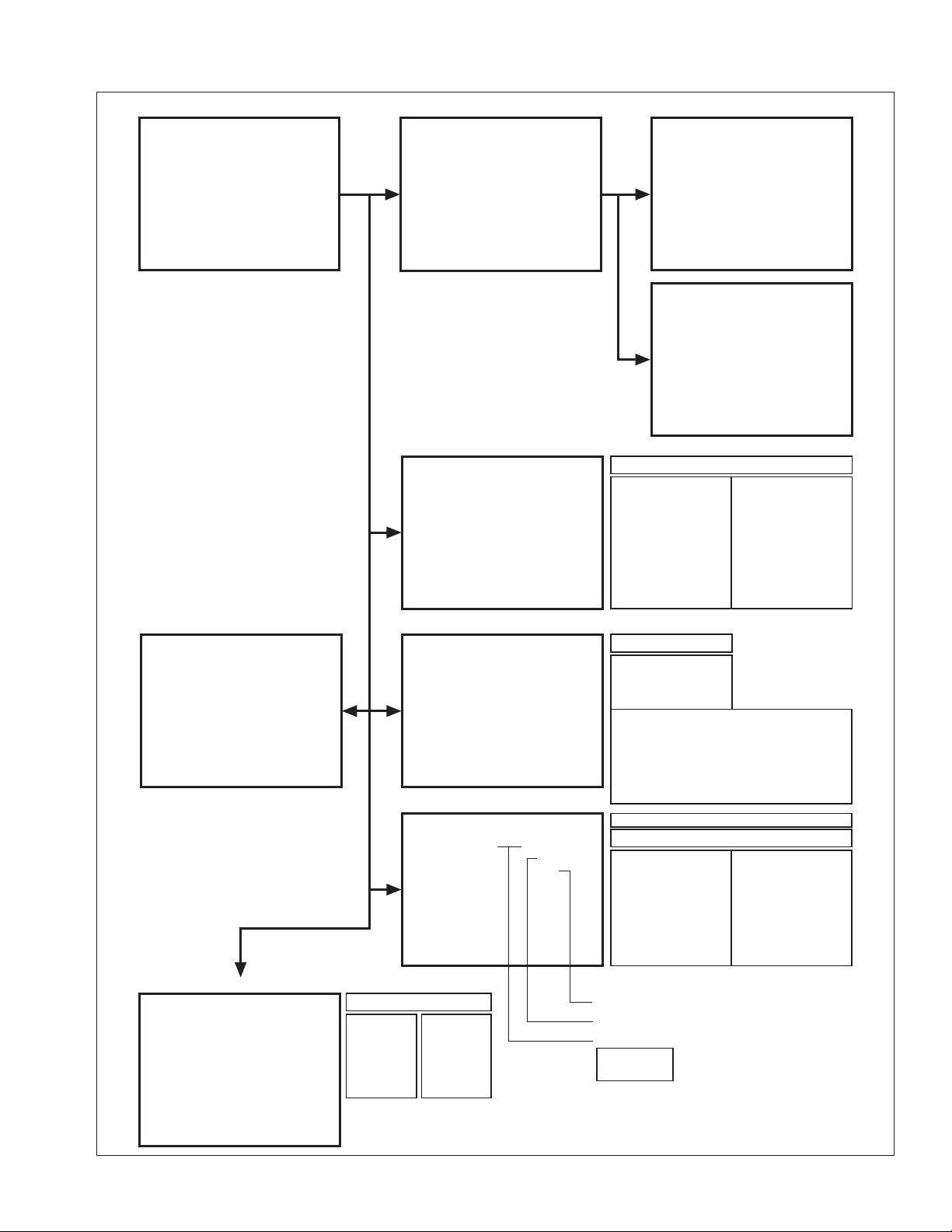
4.6.3 SERVICE MENU FLOW CHART
SERVICE MENU
SERVICE MENU
1. IF
3. AUDIO
5. VSM W/B
7. PLUG & PLAY (ON)
1-7 : SELECT DISPLAY : EXIT
******* **** ***** *****
**** **** *** ***
2. V/C
4. DEF
6. STATUS
IF SERVICE MENU
1. VCO
2. DELAY POINT
V/C
1. SCREEN
1. IF
2. V/C
PAL
HBC
WBC
BRI
VCO (CW)
TOO HIGH
ABOVE REFERENCE
JUST REFERENCE
BELOW REFERENCE
TOO LOW
DELAY POINT
AGC TAKEOVER
Setting item
1. SCREEN(READ DATA)
2. CUTOFF (B/G)
**
**
**
3. WDR (R/G/B)
4. BRIGHT (TV/VDO1/2/3)
5. CONT (TV/VDO1/2/3/TV
16:9/VDO16:9)
6. COLOUR (TV/VDO1/2/3/
DVD)
7. TINT (TV/VDO1/2/3)
8. SHARP (TV/VDO1/2/3)
Y DELAY (TV/VDO1/2/3
9.
/S-VDO)
10. TINT DVD
11. AMP T.SHARP
12. TWIN CONT.
*****
**
MHz
6. STATUS
STATUS
V/C STATUS
ECO EOF NOL VNR
****
ADC ECO =
COSMIC STATUS
*******
**
** ** ** ** ** ** ** **
5. VSM W/B
VSM PRESET BRIGHT
1. BRIGHT
***
1. BRIGHT
2. CONT
3. COLOUR
4. SHARP
5.HUE
Setting item
1. R-DRIVE
2. G-DRIVE
3. B-DRIVE
3. AUDIO
AUDIO
1. DCXO ADJ. =
NOT NICAM
0002
*******
0009
*******
000A
*******
4. DEF
DEF FULL 50Hz
1. V-SHIFT
***
***
(**)
Setting item
1. DCXO ADJ
2. NICAM lower ERRLIM
3. NICAM upper ERRLIM
4. A2 ID THR
MENU EQUALIZER
EQUALIZER RF
USER
SOUND TURBO
THEATER
MUSIC
NEWS
1. V-SHIFT
2. V-SLOPE
3. V-SIZE
4. H-CENT
5. H-SIZE
6. TRAPEZ
7. EW-PIN
8. COR-UP
EQUALIZER VIDEO EQUALIZER DVD
USER
SOUND TURBO
THEATER
MUSIC
NEWS
4 : 3 / 16 : 9
Setting item
Setting value (Hexadecimal)
Setting value
Sereen size
FULL
COMPRESS
USER
SOUND TURBO
THEATER
MUSIC
NEWS
9. COR-LO
10. ANGLE
11. BOW
12. V-S. CR
13. V-LIN
14. V-ZOOM
15. V-SCROLL
Fig.1
(No.YA328)1-15
Page 15

4.7 ADJUSTMENT PROCEDURE
4.7.1 B1 VOLTAGE
Item
B1 VOLTAGE
check
Measuring
instrument
Signal
generator
B1 (pin 1)
GND (pin 5)
[CN00X
DC voltmeter
connector in
MAIN PWB]
4.7.2 FOCUS ADJUSTMENT
Item
FOCUS
adjustment
Measuring
instrument
Signal
generator
Test point Adjustment part Description
(1) Receive a PAL black and white signal.
(2) Connect a DC voltmeter between B1 and GND
(between pins 1 and 5 of the connector CN00X).
(3) Make sure that the voltage is DC134.5V ± 2V.
Test point Adjustment part Description
FOCUS VR
[In HVT]
Notes:
• Set PICTURE MODE (VSM) to "BRIGHT".
• The final adjustment of CONVERGENCE must be
done after the FOCUS adjustment. (CONVERGENCE
is affected by the FOCUS adjustment.)
If any aeviation in CONVERGENCE is found, PURITY
must be adjusted to restore the convergence.
(1) Receive a PAL crosshatch signal.
(2) Adjust the FOCUS VR so that the vertical and
horizontal lines will be clear and in fine detail on the
screen.
(3) Make sure that the picture is in focus even when the
screen gets darkened.
4.7.3 IF CIRCUIT ADJUSTMENTS
Item
IF VCO
check
DELAY POINT
(AGC
Measuring
instrument
Remote
control unit
VCO (CW)
TOO HIGH
ABOVE REFERENCE
JUST REFERENCE
BELOW REFERENCE
TOO LOW
DISPLAY : EXIT
Remote
control unit
. MHz
TAKE-OVER)
adjustment
Adjustment item
2. DELAY POINT
(AGC TAKE-OVER)
Test point Adjustment part Description
[1. IF]
1. VCO (CW)
Note:
• Under normal conditions, no adjustment is required.
(1) Receive a PAL broadcast signal.
Receiving frequency
YELLOW
(2) Select 1. IF from the SERVICE MENU.
(3) Select 1. VCO.
Check the characters colour of the
(4)
displayed to
yellow
.
(5) Press the [DISPLAY] key three times to return to
normal screen.
[1. IF]
2. DELAY POINT
(1)
Receive a PAL black and white broadcast signal (colour off).
(2) Select 1. IF from the SERVICE MENU.
(3) Select 2. DELAY POINT.
(4) Adjust in order to eliminate any noise or beat from
the image. Any increase above the initial value
Initial setting value
NTSC 3.58
OTHERS
VHF UHF VHF UHF
produces the noise and any decrease below it
produces the beat.
(5) Press the [DISPLAY] key three times to return to the
normal screen.
28*
28*
28*
28*
(6) Turn to other channels and make sure that there are
no irregularities.
JUST REFERENCE
1-16 (No.YA328)
Page 16

4.7.4 VIDEO CIRCUIT ADJUSTMENTS
• The setting (adjustment) using the remote control unit is made on the basis of the initial setting values.
• The setting values which adjust the screen to the optimum condition can be different from the initial setting values.
• Do not change the initial setting values of the setting (adjustment) items not listed in "ADJUSTMENT PROCEDURE".
• The initial setting values in parenthesis ( ) are fixed offset values, needing no further adjustment.
Initial setting value
Adjustment item Variable range
1. SCREEN BRI 0 ~ 63 31 31 31 31 31 31
2. CUTOFF B 0 ~ 63(-32 ~ +31) 43 43 43 43 (+0) (+0)
G 0 ~ 63(-32 ~ +31) 28 28 28 28 (-3) (-3)
3. WDR R 0 ~ 63(-32 ~ +31) 35 35 35 35 (0) (0)
G 0 ~ 63(-32 ~ +31) 32 32 32 32 (0) (0)
B 0 ~ 63(-32 ~ +31) 40 40 40 40 (0) (0)
4. BRIGHT RF 0 ~ 63 34 34 34 34 --- --VIDEO 1(COMPOSITE/S) (-32 ~ +31) (+2) (+2) (+2) (+2) --- --VIDEO 2(COMPONENT) (-32 ~ +31) (+2) (+2) (+2) (+2) (+1) (+1)
VIDEO 3(COMPOSITE) (-32 ~ +31) (+2) (+2) (+2) (+2) --- ---
5. CONT. RF 0 ~ 63 18 18 18 18 --- --VIDEO (-32 ~ +31) (0) (0) (0) (0) (-2) (-2)
6. COLOUR RF 0 ~ 63(-32 ~ +31) 42 29 31 (-3) --- --VIDEO (-32 ~ +31) (+2) (-1) (+1) (-3) (0) (0)
7. TINT RF 0 ~ 63(-32 ~ +31) --- --- 32 (+3) --- --VIDEO (-32 ~ +31) --- --- (+0) (+3) --- ---
8. SHARP RF 0 ~ 63 53 53 53 53 --- --VIDEO 0 ~ 63 55 55 55 55 50 50
9. Y DELAY RF 0 ~ 15 5 7 5 4 --- --VIDEO 0 ~ 15 6 9 7 7 --- --S-VIDEO 0 ~ 15 7 9 9 9 --- ---
10. TINT DVD RF 0 ~ 63(-32 ~ +31) 37 (+1) (0) (0) --- --VIDEO (-32 ~ +31) (0) (+1) (0) (0) (+4) (+1)
11. AMP T.SHARPRF, VIDEO 0 ~ 63 000000
12. TWIN CONT. TWIN (RF) -15 -15 -15 -15 --- --TWIN (VIDEO) --- --- --- --- --- ---
PAL SECAM
NTSC3.58 NTSC4.43
COMPONENT (V-2)
525i 625i
(No.YA328)1-17
Page 17

Item
WHITE
BALANCE
(Low light)
adjustment
Measuring
instrument
Signal
generator
Remote
control unit
B CUTOFF (
B CUTOFF (
V/C
2. CUTOFF
REMOTE CONTROL UNIT
12 3
4
)
789
)
Test point Adjustment part Description
[2. V/C]
2. CUTOFF (B)
2. CUTOFF (G)
Note:
• Set PICTURE MODE (VSM) to "BRIGHT".
- COMPOSITE WHITE BALANCE -
(1) Receive a PAL black and white signal (colour off).
SCREEN VR
[In HVT]
(2) Select 2. V/C from the SERVICE MENU.
(3) Select 2. CUTOFF (B) and (G).
(4) Set each value to initial setting value with the [4] / [7]
keys and [5] / [8] keys.
(5) Turn the SCREEN VR fully counterclockwise, then
PAL
(B)
(G)
(**)
**
)
(
**
**
slowly turn it clockwise to where a red, blue or green
colour is faintly visible.
(6) Use the [4] / [7] and [5] / [8] keys to adjust so that
the other 2 colours appear white.
(7) Turn the SCREEN VR to where the single horizontal
line glows faintly.
(8) Press the [DISPLAY] key twice to return to the normal
screen.
- COMPONENT WHITE BALANCE -
(1) Receive a PAL component black and white signal
(colour off).
(2) Select VIDEO-2 SET from the MENU and set
VIDEO-2 SET to COMPONENT.
56
G CUTOFF ( )
(3) Adjust COMPONENT WHITE BALANCE in the
same way as "COMPOSITE WHITE BALANCE".
Adjustment
range
0 ~ 63 (-32~+31)
G CUTOFF (
Item
)
2. CUT OFF
B 0 ~ 63 (-32~+31)
G28
Initial setting valueVariable
COMPOSITE COMPONENT
43
(+0)
(-3)
WHITE
BALANCE
(High light)
adjustment
Signal
generator
Remote
control unit
V/C
3. WDR
REMOTE CONTROL UNIT
12 3
4
R DRIVE (
) B DRIVE ()
R DRIVE (
)
56
789
PAL
[2. V/C]
3. WDR (R)
3. WDR (G)
3. WDR (B)
(R)
**
(G)
**
(B)
**(**
G DRIVE ()
B DRIVE (
G DRIVE (
(**)
(
**
Notes:
• Proceed to the following adjustment after having
completed the WHITE BALANCE (Low light) adjustment.
• Set PICTURE MODE (VSM) to "BRIGHT".
(1) Receive a PAL black and white signal (colour off).
(2) Select 2. V/C from the SERVICE MENU.
(3) Select 3. WDR (R), (G) and (B).
(4) Set each value to initial setting value with the [4] to
[9] keys.
)
)
(5) Use the [4] to [9] keys to produce a white screen.
(6) Press the [DISPLAY] key twice to return to the normal
screen.
Adjustment Item
3. WDR G
)
)
Variable Initial setting
range value
R
0 ~ 63
0 ~ 63
B
0 ~ 63
35*
32
40*
1-18 (No.YA328)
Page 18

Item
SUB BRIGHT
adjustment
SUB
CONTRAST
adjustment
SUB COLOUR 1
adjustment
Measuring
instrument
Remote
control unit
Remote
control unit
Remote
control unit
Test point Adjustment part Description
[2. V/C]
4. BRIGHT
[2. V/C]
5. CONT
[2. V/C]
6. COLOUR
Notes:
• Proceed to the following adjustment after having
completed the WHITE BALANCE (Low light) and
WHITE BALANCE (High light) adjustment.
• Set PICTURE MODE (VSM) to "BRIGHT".
(1) Receive a PAL broadcast.
(2) Select 2. V/C from the SERVICE MENU.
(3) Select 4. BRIGHT.
(4) Set the initial setting value.
(5) If the brightness is not best with the initial setting value,
make fine adjustment until you get the best brightness.
(6) Press the [DISPLAY] key twice to return to the
normal screen.
Notes:
• Proceed to the following adjustment after having
completed the SUB BRIGHT adjustment.
• Set PICTURE MODE (VSM) to "BRIGHT".
(1) Receive a PAL broadcast.
(2) Select 2. V/C from the SERVICE MENU.
(3) Select 5. CONT.
(4) Set the initial setting value.
(5) If the contrast is not best with the initial setting value,
make fine adjustment until you get the best contrast.
(6) Press the [DISPLAY] key twice to return to the
normal screen.
[Method of adjustment without measuring instrument]
Notes:
• Proceed to the following adjustment after having
completed the SUB CONTRAST adjustment.
• Set PICTURE MODE (VSM) to "BRIGHT".
- PAL COLOUR -
(1) Receive a PAL broadcast.
(2) Select 2. V/C from the SERVICE MENU.
(3) Select 6. COLOUR.
(4) Set the initial setting value for PAL COLOUR.
(5) If the colour is not best with the initial setting value,
adjust until you get the best colour.
(6) Press the [DISPLAY] key twice to return to the
normal screen.
- SECAM COLOUR -
(1) Receive a SECAM broadcast.
(2) Press the [COLOUR SYSTEM] key to select the
SECAM colour system.
(3) Adjust SECAM COLOUR in the same way as for
"PAL COLOUR".
- NTSC 3.58 COLOUR -
(1) Receive a NTSC 3.58MHz broadcast.
(2) Press the [COLOUR SYSTEM] key to select the
NTSC 3.58 colour system.
(3) Adjust NTSC 3.58 COLOUR in the same way as for
"PAL COLOUR".
- NTSC 4.43 COLOUR -
When adjustment is done for NTSC 3.58 COLOUR,
appropriate values are automatically set for NTSC 4.43
COLOUR.
(No.YA328)1-19
Page 19

Item
SUB COLOUR 2
adjustment
SUB TINT 1
adjustment
Measuring
instrument
Signal
generator
Oscilloscope
Remote
control unit
WY CGW MRB
WY CGW MRB
WY CGW MRB
Signal
generator
Remote
control unit
Test point Adjustment part Description
TP-47B
TP-E
[CRT SOCKET
PWB]
[2. V/C]
6. COLOUR
[Method of adjustment using measuring instrument]
Notes:
• Proceed to the following adjustment after having
completed the SUB CONTRAST adjustment.
• Set PICTURE MODE (VSM) to "BRIGHT".
- PAL COLOUR -
(1) Receive a PAL colour bar signal (full field colour bar
75% white).
(2) Select 2. V/C from the SERVICE MENU.
(3) Select 6. COLOUR.
(4) Set the initial setting value of PAL COLOUR.
(5) Connect the oscilloscope between TP-47B and TP-E.
(6) Adjust PAL COLOUR to set the value (A) in the
figure to +29V.
(A)
(A)
(A)
()
()
()
0V
0V
0V
(+)
(+)
(+)
- SECAM COLOUR -
(1) Receive a SECAM colour bar signal (colour bar 75%
white).
(2) Press the [COLOUR SYSTEM] key to select the
SECAM colour system.
(3) Set the initial setting value of SECAM COLOUR.
(4) Adjust SECAM COLOUR to set the value (A) in the
figure to +3V.
- NTSC 3.58 COLOUR -
(1) Receive a NTSC 3.58 colour bar signal (full field
colour bar 75% white).
(2) Press the [COLOUR SYSTEM] key to select the
NTSC 3.58 colour system.
(3) Set the initial setting value of NTSC 3.58 COLOUR.
(4) Adjust NTSC 3.58 COLOUR to set the value (A) in
the figure to +29V.
- NTSC 4.43 COLOUR -
When adjustment is done for NTSC 3.58 COLOUR,
appropriate values are automatically set for NTSC 4.43
COLOUR.
[2. V/C]
7. TINT
[Method of adjustment without measuring instrument]
Notes:
• Proceed to the following adjustment after having
completed the SUB CONTRAST adjustment.
• Set PICTURE MODE (VSM) to "BRIGHT".
- NTSC 3.58 TINT -
(1) Receive a NTSC 3.58 colour bar signal (full field
colour bar 75% white).
(2) Press the [COLOUR SYSTEM] key to select the
NTSC 3.58 colour system.
(3) Select 2. V/C from the SERVICE MENU.
(4) Select 7. TINT.
(5) Set the initial setting value of NTSC 3.58.
(6) If you cannot get the best tint with the initial setting
value, make fine adjustment until you get the best
tint.
(7) Press the [DISPLAY] key twice to return to the
normal screen.
- NTSC 4.43 TINT -
When adjustment is done for NTSC 3.58 TINT,
appropriate values are automatically set for NTSC 4.43
TINT.
1-20 (No.YA328)
Page 20

Item
SUB TINT 2
adjustment
Measuring
instrument
Signal
generator
Oscilloscope
Remote
control unit
WY CGWMRB
Test point Adjustment part Description
TP-47B
TP-E
[CRT SOCKET
PWB]
[2. V/C]
7. TINT
[Method of adjustment using measuring instrument]
Notes:
• Proceed to the following adjustment after having
completed the SUB CONTRAST adjustment.
• Set PICTURE MODE (VSM) to "BRIGHT".
- NTSC 3.58 TINT -
(1) Receive a NTSC 3.58 colour bar signal (full field
colour bar 75% white).
(2) Press the [COLOUR SYSTEM] key to select the
NTSC 3.58 colour system.
(B)
(3) Select 2. V/C from the SERVICE MENU.
(4) Select 7. TINT.
(5) Set the initial setting value of NTSC 3.58.
()
0V
(+)
(6) Connect the oscilloscope between TP-47B and TP-E.
(7) Adjust NTSC 3.58 TINT to set the value (B) in the
figure to +9V.
(8) Press the [DISPLAY] key twice to return to the
normal screen.
- NTSC 4.43 TINT -
When adjustment is done for NTSC 3.58 TINT,
appropriate values are automatically set for NTSC 4.43
TINT.
4.7.5 AUDIO SETTING
This submenu is for display only, no adjustment is required.
Function Item Setting value
AUDIO 1. DC XO ADJ 04H
2. NICAM LOWER ERR LIM 6FH
3. NICAM UPPER ERR LIM B0H
4. A2 ID THR 00H
Function MODE Item 100Hz 300Hz 1kHz 3kHz 8kHz
MENU EQUALIZER RF SOUND TURBO +12 +5 +3 +8 +9
THEATER +5 +4 -8 +3 +4
MUSIC +8 0 -1 +3 +4
NEWS +1 +5 +8 +3 -2
USER 0 0 0 0 0
VIDEO SOUND TURBO +12 +6 +4 +8 +12
THEATER +5 +4 -8 +3 +6
MUSIC +8 0 -1 +3 +6
NEWS +1 +5 +8 +3 -2
USER 0 0 0 0 0
DVD SOUND TURBO +12 +6 +4 +8 +12
THEATER +5 +4 -8 +3 +6
MUSIC +8 0 -1 +3 +6
NEWS +1 +5 +8 +3 -2
USER 0 0 0 0 0
(No.YA328)1-21
Page 21

4.7.6 DEFLECTION CIRCUIT ADJUSTMENTS
• The setting (adjustment) using the remote control unit is made on the basis of the initial setting values.
• The setting values which adjust the screen to the optimum condition can be different from the initial setting values.
• When performing deflection circuit adjustment, adjusts PAL signal (fv: 50 Hz) in 4:3 mode and 16:9 mode respectively, and adjust
the NTSC signal (fv: 60 Hz) similarly.
Note:
Proceed to the following adjustment after having completed the adjustments of SUB BRIGHT and SUB PICTURE.
4. DEF
Initial setting value
Adjustment item
Variable range
4:3 COMPRESS (16:9)
4:3 50Hz Others 50Hz 60Hz 50Hz 60Hz
1. V-SHIFT 0 ~ 63 -32 ~ +31 +32* 0* 0* 0*
2. V-SLOPE 0 ~ 63 -32 ~ +31 +32* 0* 0* 0*
3. V-SIZE 0 ~ 63 -32 ~ +31 +38* 0* -14* 0*
4. H-CENT 0 ~ 63 -32 ~ +31 +32* 0* 0* 0*
5. H-SIZE 0 ~ 63 -32 ~ +31 0 0 0 0
6. TRAPEZ 0 ~ 63 -32 ~ +31 0 0 0 0
7. EW-PIN 0 ~ 63 -32 ~ +31 0 0 0 0
8. COR-UP 0 ~ 63 -32 ~ +31 0 0 0 0
9. COR-LO 0 ~ 63 -32 ~ +31 0 0 0 0
10. ANGLE 0 ~ 63 -32 ~ +31 +32* 0* 0* 0*
11. BOW 0 ~ 63 -32 ~ +31 +32* 0* 0* 0*
12. V-S.CR 0 ~ 63 -32 ~ +31 +32* 0* 0* 0*
13. V-LIN 0 ~ 63 -32 ~ +31 +32* 0* 0* 0*
14. V-ZOOM 0 ~ 63 -32 ~ +31 (+30~+37) (0) -13* +3*
15. V-SCROLL 0 ~ 63 -32 ~ +31 (+32) (0) (0) (0)
NOTE: The value with an asterisk * is variable for adjustment. The values in parenthesis ( ) are fixed values.
V-ZOOM DATA can adjust follow data range in case measurement line power on is appeared.
COMPRESS: OFF (4:3)
Item
V. SLOPE
adjustment
Measuring
instrument
Signal
generator
Test point Adjustment part Description
[4. DEF]
2. V-SLOPE
- PAL V. SLOPE -
(1) Receive a PAL circle pattern signal of vertical
frequency 50Hz.
Remote
control unit
(2) Select 4. DEF from the SERVICE MENU.
(3) Select 2. V-SLOPE.
(4) Set the initial setting value of 2. V-SLOPE.
(5) Adjust 2. V-SLOPE to make "A = B".
(6) Press the [DISPLAY] key to return to SERVICE
A
Blanking
line
B
MENU screen.
- NTSC V. SLOPE -
(1) Receive a NTSC circle pattern signal of vertical
frequency 60Hz.
(2) Make similar adjustment of NTSC V-SLOPE in the
same way as for "PAL V-SLOPE".
1-22 (No.YA328)
Page 22

Item
V. POSITION
adjustment
Measuring
instrument
Signal
generator
Remote
control unit
Test point Adjustment part Description
[4. DEF]
1. V-SHIFT
- PAL V. POSITION -
(1) Receive a PAL circle pattern signal of vertical
frequency 50Hz.
(2) Select 1. V-SHIFT.
(3) Set the initial setting value of 1. V-SHIFT.
(4) Adjust 1. V-SHIFT to make "A = B".
- NTSC V. POSITION -
(1) Receive a NTSC circle pattern signal of vertical
frequency 60Hz.
(2) Make similar adjustment of NTSC V. POSITION in
the same way as for "PAL V. POSITION".
V. HEIGHT
adjustment
Screen
H. POSITION
adjustment
size
92%
Signal
generator
[4. DEF]
3. V-SIZE
14. V-ZOOM
Remote
control unit
Picture
size
100%
Signal
generator
[4. DEF]
4. H-CENT
Remote
control unit
CD
- PAL V. HEIGHT -
(1) Receive a PAL crosshatch signal.
(2) Select 3. V-SIZE.
(3) Set the initial setting value of 3. V-SIZE.
(4) Select 14. V-ZOOM.
(5) Set the initial setting value of 14. V-ZOOM.
(6) Adjust 14. V-ZOOM to make the vertical screen size
to 92% of the picture size.
- NTSC V. HEIGHT -
(1) Receive a NTSC crosshatch signal.
(2) Make similar adjustment of NTSC V. HEIGHT in the
same way as for "PAL V. HEIGHT".
- PAL H. POSITION -
(1) Receive a PAL circle pattern signal.
(2) Select 4. H-CENT.
(3) Set the initial setting value of 4. H-CENT.
(4) Adjust 4. H-CENT to make "C = D".
- NTSC H. POSITION -
(1) Receive a NTSC circle pattern signal.
(2) Make similar adjustment of NTSC H. POSITION in
the same way as for "PAL H. POSITION".
(No.YA328)1-23
Page 23

Item
V.LINEARITY
adjustment
Measuring
instrument
Signal
generator
Remote
control unit
Test point Adjustment part Description
[4. DEF]
12. V-S. CR
13. V-LIN
- PAL V. LINEARITY -
(1) Receive a PAL crosshatch signal.
(2) Select 12. V-S.CR.
(3) Set the initial setting value of 12. V-S. CR.
(4) Select 13. V-LIN.
(5) Set the initial setting value of 13. V-LIN.
TOP
(6) Adjust 12. V-S. CR and 13. V-LIN so that the spaces
of each line on TOP, CENTRE and BOTTOM
become uniform.
- NTSC V. LINEARITY -
CENTRE
(1) Receive a NTSC crosshatch signal.
(2) Make similar adjustment of NTSC V-S. CR in the
same way as for "PAL V-S. CR".
BOTTOM
H. PARALLEL
adjustment
H. BOW
adjustment
Signal
generator
Remote
control unit
Signal
generator
Remote
control unit
Parallel
Straight
[4.DEF]
10. ANGLE
[4.DEF]
11. BOW
- PAL H. PARALLEL -
(1) Receive a PAL crosshatch signal.
(2) Select 10. ANGLE.
(3) Set the initial setting value of 10. ANGLE.
(4) Adjust 10. ANGLE to optimize the trapezium
distortion at the centre of the screen.
- NTSC H. PARALLEL -
(1) Receive a NTSC crosshatch signal.
(2) Make similar adjustment of NTSC H. PARALLEL in
the same way as for "PAL H. PARALLEL".
- PAL H. BOW -
(1) Receive a PAL crosshatch signal.
(2) Select 11. BOW.
(3) Set the initial setting value of 11. BOW.
(4) Adjust 11. BOW to optimize the horizontal arc
distortion.
- NTSC H. BOW -
(1) Receive a NTSC crosshatch signal.
(2) Make similar adjustment of NTSC H. BOW in the
same way as for "PAL H. BOW".
(3) Press the [DISPLAY] key twice to return to the
normal screen.
1-24 (No.YA328)
Page 24

COMPRESS : ON (16:9)
Item
V. HEIGHT
adjustment
Measuring
instrument
Signal
generator
Remote
control unit
Screen
size
V. SLOPE
adjustment
Signal
generator
Remote
control unit
Test point Adjustment part Description
[4.DEF]
14. V. ZOOM
3. V-SIZE
- PAL V. HEIGHT -
(1) Receive a PAL crosshatch signal of vertical
frequency 50Hz.
(2) Press the [MENU] key and select PICTURE.
(3) Select PICTURE FEATURES.
Screen size
(4) Select COMPRESS (16 : 9) and set COMPRESS to
ON.
(5) Select 4. DEF from the SERVICE MENU.
(6) Set the initial setting value of 14. V. ZOOM.
(7) Select 3. V-SIZE.
(8) Set the initial setting value of 3. V-SIZE.
Vertical
amplitude
(9) Adjust 3. V-SIZE to set the vertical amplitude of the
image to 240mm.
- NTSC V. HEIGHT -
(1) Receive a NTSC crosshatch signal of vertical
frequency 60Hz.
(2) Make similar adjustment of NTSC V. HEIGHT in
the same way as for "PAL V. HEIGHT".
[4.DEF]
2. V-SLOPE
- PAL V. SLOPE -
(1) Receive a PAL circle pattern signal of vertical
frequency 50Hz.
(2) Select 4. DEF from the SERVICE MENU.
(3) Select 2. V-SLOPE.
(4) Set the initial setting value of 2. V-SLOPE.
(5) Adjust 2. V-SLOPE to make "A = B".
(6) Press the [DISPLAY] key to return to SERVICE
A
Blanking
B
line
MENU screen.
- NTSC V. SLOPE -
(1) Receive a NTSC circle pattern signal of vertical
frequency 60Hz.
(2) Make similar adjustment of NTSC V-SLOPE in the
same way as for "PAL V-SLOPE".
(No.YA328)1-25
Page 25

VIDEO - 2 SET: COMPONENT
Item
H. POSITION
adjustment
Measuring
instrument
Signal
generator
Remote
control unit
CD
4.7.7 VSM PRESET SETTING
Test point Adjustment part Description
[4. DEF]
4. H-CENT
(1) Receive a PAL circle pattern signal to VIDEO-2
component terminal.
(2) Select VIDEO-2 SET from the MENU and set
VIDEO-2 SET to COMPONENT.
(3) Select 4. DEF from the SERVICE MENU.
(4) Select 4. H-CENT.
(5) Set the initial setting value of 4. H-CENT.
(6) Adjust 4. H-CENT to make "C=D".
(7) Press the [DISPLAY] key twice to return to the
normal screen.
Item
VSM
PRESET
setting
Measuring
instrument
Remote
control unit
SUB MENU 5. VSM W/B
VSM PRESET BRIGHT
1. BRIGHT
Test point Adjustment part Description
[5. VSM W/B]
1. BRIGHT
2. CONT
3.COLOUR
4. SHARP
5. HUE
1. R-DRIVE
2. G-DRIVE
3. B-DRIVE
(1) Select 5. VSM W/B from the SERVICE MENU.
(2) Select BRIGHT with the MENU [OK] key.
(3) Set the value of 1. BRIGHT ~ 5. HUE to the values
shown in the table.
(4) Respectively select the VSM PRESET mode for
SOFT and STANDARD.
(5) Select COOL with the MENU [OK] key.
(6) Set the values of 1. R-DRIVE ~ 3. B-DRIVE to the
value shown in the table.
(7) Select the W/B preset for WARM and NORMAL,
respectively.
(8) Press the [DISPLAY] key twice to return to the
normal screen.
***
[Setting Values for SUB 5. VSM W/B]
VSM preset
BRIGHT STANDARD SOFT
Setting item
1. BRIGHT 0
2. CONT +15 +10
3. COLOUR 00
4. SHARP 0-5
5. HUE 00
W/B preset
COOL
Setting item
1. R-DRIVE 0
2. G-DRIVE 0
3. B-DRIVE 0
0
-4
0
NORMAL
0
+2
-10
0
+5
-10
WARM
+10
-4
-12
1-26 (No.YA328)
Page 26

4.7.8 PURITY AND CONVERGENCE
PURITY ADJUSTMENT
Note:
The final adjustment of CONVERGENCE must be done after
the FOCUS adjustment. (CONVERGENCE is changed by
FOCUS adjustment.)
When makes difference by FOCUS adjustment, should be
reconfirming PURITY adjustment.
(1) Demagnetize CRT with the demagnetizer.
(2) Loosen the retainer screw of the deflection yoke.
CRT
WEDGE
DEFLECTION
YOKE
P
4 6
P / C
MAGNETS
(3) Remove the wedges.
(4) Input a green raster signal from the signal generator, and
turn the screen to green raster.
(5) Move the deflection yoke backward.
(6) Bring the long lug of the purity magnets on the short lug and
position them horizontally. (Fig.2)
(7) Adjust the gap between two lugs so that the GREEN
RASTER will come into the centre of the screen. (Fig.3)
(8) Move the deflection yoke forward, and fix the position of the
deflection yoke so that the whole screen will become green.
(9) Insert the wedge to the top side of the deflection yoke so that
it will not move.
(10) Input a crosshatch signal.
• P/C MAGNETS
P : PURITY MAGNET
4 : 4 POLES (convergence magnets)
6 : 6 POLES (convergence magnets)
Fig.1
PURITY MAGNETS
Long lug
Short lug
Bring the long lug over the short lug
and position them horizontally.
Fig.2
(FRONT VIEW)
GREEN RASTER
(11) Verify that the screen is horizontal.
(12) Input red and blue raster signals, and make sure that purity
is properly adjusted.
CENTRE
Fig.3
(No.YA328)1-27
Page 27

STATIC CONVERGENCE ADJUSTMENT
(1) Input a crosshatch signal.
(2) Using 4-pole convergence magnets, overlap the red and
blue lines in the centre of the screen (Fig.1) and turn them
to magenta (red/blue).
(3) Using 6-pole convergence magnets, overlap the magenta
(red/blue) and green lines in the centre of the screen and
turn them to white.
(4) Repeat 2 and 3 above, and make best convergence.
(FRONT VIEW)
Fig.1
(FRONT VIEW)
DYNAMIC CONVERGENCE ADJUSTMENT
(1) Move the deflection yoke up and down and overlap the lines
in the periphery. (Fig. 2)
(2) Move the deflection yoke left to right and overlap the lines in
the periphery. (Fig. 3)
(3) Repeat 1 and 2 above, and make best convergence.
(4) Adjust XV by XV coil. (Fig.4)
• After adjustment, fix the wedge at the original position. Fasten
the retainer screw of the deflection yoke. Fix the P/C magnets
with glue.
GREEN
RED
RED
BLUE
BLUE
GREEN
Fig.2
(FRONT VIEW)
GREEN GREEN
RED
BLUE
Fig.3
BLUE
BLUE
RED
GREENGREEN
BLUE
RED
RED
RED
GREEN
BLUE
BLUE
GREEN
RED
1-28 (No.YA328)
(FRONT VIEW)
Xv
GREEN
Fig.4
Page 28

SECTION 5
TROUBLESHOOTING
5.1 SELF CHECK FUNCTIONS
5.1.1 OUTLINE
This model has self check functions given below. When an abnormality has been detected, the SUB POWER is turned off and POWER
LED flashes to inform of the failure. An abnormality is detected by the signal input state of the control line connected to the
microcomputer.
5.1.2 SELF CHECK ITEMS
Check item Details of detection Method of detection State of abnormality
B1 over-current protection An over-current on the low B1
line is detected.
CRT neck broken protection Operation of CRT neck
protection circuit.
5.1.3 SELF CHECK INDICATING FUNCTION
When an abnormality has been detected at about 5 seconds
after the power was turned on, the SUB POWER is turned off
immediately and the POWER LED flashes.
The main microcomputer
detects the possible abnormality
at 24-msec. intervals and judges
the results in every 16 time. Of
the 16 times, if NG is detected
more than 9 times, it is judged
that there is an abnormality.
After about
5 seconds
When an abnormality has been
detected, the SUB-POWER is
turned off. While the SUBPOWER is being turned off, the
POWER key on the remote
control unit is not operational
until the power cord is
disconnected and connected
again.
Detection of
an abnormality
Powe r o n
Port
[ INDICATION BY THE POWER LED]
Item LED flashing intervals
B1 over-current protection / CRT neck broken protection 0.3 seconds
Start of
detection
Flashing LED
SUB-POWER OFF
(No.YA328)1-29
Page 29

SCHEMATIC DIAGRAMS
FLAT COLOUR TELEVISION
AV-21MS30/N
CD-ROM No.SML200508
BASIC CHASSIS
CW2
EXIT
RM-C1286
COPYRIGHT © 2005 Victor Company of Japan, Limited
No.YA328
2005/8
Page 30

BLOCK DIAGRAM
VIDEO-1
S_VIDEO
INPUT
VIDEO-2
COMPONENT
VIDEO
INPUT
OUTPUT
VIDEO-3
INPUT
(FRONT)
AC IN
J801
S-VIDEO
J802
J803
J804
VIDEO
J806
VIDEO
J807
AUDIO-L
J808
AUDIO-R
CB
CR
SW1
Y1
C1
CVBS1
V
L1
L
R1
R
V2/Y
Y
PB
PR
L2
L
R2
R
V-OUT
L-OUT
L
R-OUT
R
V3
L3
R3
TV/VIDEO
TU001
TUNER
SCL
SDA
IF
REMOCON
RECEIVER
VOL+
VOL- CH+ CH- MENU
F901
POWER SW
MAIN MEMORY
S901
IC702
SF101
SAW FILTER
SF102
SAW FILTER
POWER
LED
108,109
127,128
98,99
119
122
29, 30
24, 25
97
79
80
78
55
58
59
51
49
50
56
57
34
35
48
36
37
SCL1, SDA1
SCL0, SDA0
LED
REMOTE
KEY_IN
SV_DET
SIF IN
VIF IN
Y
PB
PR
V2
Y/V1
C1
V3
L1
R1
L2
R2
L3
R3
VOUT
LOUT
ROUT
SIF DETECT
VIF DETECT/AGC/AFT
SOUND TRAP
VIDEO
SELECT
AUDIO
SELECT
I2C
BUS
I/O
PORT
IC701 MAIN MICRO COMPUTER/
IF㨯VIDEO㨯RGB㨯SYNC㨯DEF. PROCESS
MICRO
COMPUTER
VIDEO
C
IDENT.
Y
COMB FILTER
Y DELAY ADJ.
AUDIO
SELECT
COLOUR
DEMOD
AUDIO
CONTROL
DIGITAL SIGNAL PROCESS
B-Y R-Y
BASE-BAND
DELAY LINE
SYNC
SEP.
D901
RECT
IC901
POWER
REG
A_L
A_R
PEAKING SCAN
VELOCITY MOD.
U/V DELAY
SKIN TONE
U/V TINT
SATURATION
T921
SW
TRANSF.
PC901
VOLTAGE
FEEDBACK
60
61
RRGGB
RGB MATRIX
GAMMA
V. DRIVE
H. DRIVE
IC972
3.3V REG
IC975
5V REG
IC973
12V REG
IC951
ERROR
AMP
MAIN PWB
R
G
IC351
B
RGB OUT
85
ROUT
86
GOUT
87
BOUT
OSD
SELECT
B
&
VDA,VDB
HOUT
22, 23
67
9
13
CRT SOCKET
PWB
IC601
Q983
Q984
1.8V REG
Q981
Q982
1.8V REG
L951
3.3V_STB
5V
1.8V
V1.8V
8V
12V
32V
AUDIO AMP
3
T522
FBT
IC401
V. OUT
H. OUT
Q522
1
B1
5
FOCUS
SCREEN
EHV
23
V
DY01
DEF YOKE
H
V01
J801
HEADPHONE
SPEAKER L
SPEAKER R
2-4(No.YA328)(No.YA328)2-3
Page 31

CIRCUIT DIAGRAMS
MAIN PWB CIRCUIT DIAGRAM (1/4), (2/4)
R738
10K
BL_GND
PW
3.3V_STB
8V
A_VCC
A_GND
5V
12V
3.3V
NECK
H_DRIVE
HFB
ABL
EW
P_ON/OFF
VDRA+
VDRB-
PROTECT
V12A
32V
TU001
QAU0383-001
TUNER
IF
NC
32V
LOCK
5V
BM
SDA
SCL
AS
BT
AGC
R004
27K
X
L001
R101
QQR1114-001Z
10
R005
75
C001
.01
QQL244J-4R7Z
C003
.1
56p
R002
56p
C006
K101
C101
.0047
MC
CF101
X
C002
10/50
C004
470/16
220
3.9K
R003
33/16
K103
MC
L002
R001
220
D103
D104
C005
.0022
MC
MAIN PWB ASS'Y (1/4)
SCW-1701A-H2
NOTE) 1.Refer to the part list for the part number of IC701 and IC702.
2.Refer to page 2-11 for voltages of this circuit diagram.
3.Refer to page 2-12 for waveforms of this circuit diagram.
R737
Q704
*1
QQR1114-001Z
L003
QQL244J-4R7Z
6.8K2.7K
R102R103
.0047
C103
R008
X
MAIN PWB ASS'Y(4/4)
(CRT SOCKET)
CN00T
QJL001-065631
K801
X
GND
L711
*4
C765
100/16
L710
*4
L709
*4
C762
100/16
L708
*4
L707
*4
C759
100/16
R735
100
R733
100
R732
1K
R731
D708
1K
C756
L706
.1
*4
C755
10/50
C754
.1
.1
D753
*8
.1
Y705
0
.1
D751
*8
.1
.1
.1
.1
C747
10/50
100
560
R727
Q702
X
X
X
R722 R723
XX
A_L
A_B
D607
C607
C608
*3
Y706
L716
*4
A_R
V1.8A
*3
0
R725
X
R609R608
27KX
R616
X
CN10T
HFB
5V
R601
0
R662
X
R602
0
Q601
*2
R649
C609
33/50
1K
R622
10K
H_DRIVE
R624
68K
V
K701
QUY160-150Y
Y
U
ABL
D610
R611
10K
Q602
R610
100K
Q607
*1
QNN0282-001
NCB31HK-152X
D342
D343
X
R313
QUY160-100Y
R637
R638
R639
*2
R623 R620
33K 10K
J808
C825
R626 R629
00
R627 R628
XX
R3
D341
*3
*3
*3
D349
X
C302
C303
R307
X
R308
X
R310
X
X
R311
Q305
X
Q306
X
R314
X
Y715
DIGITAL
IC601
AN5277
NCNCNCNCNCNCNC
RIN
10K
R617
X
R618
C601
5.6K
10/50
X
5.6K
*3
100KX100K
R612
C610
220/16
*6
Q603
R621
2.2K
Q608
*1
C613
10/50
VIDEO-3
INPUT
QNN0281-002
NCB31HK-152X
L3
GND
D344
C341
R342
100/16
X
X301
X
CH
X
CH
X
CH
C342
X
R309
X
R312
X
C304
X
C305
X
C306
MC
C307
MC
C308
MC
K301
X
ANALOG
AUDIO AMP
BINRFGND
C656
100/50
X
C655
R613
R614
X
Q604
Q605
D608
C617
J807
C826
Y809
X
MC
X
X
X
Y821
QUY160-050Y
LINNCB_MUTE
10/50
C602
10K
R604
*6
x
x
X
QQR1199-002
V3
D602
X
R605
R619
X
R615
Q606
J806
QNN0281-003
R817
X
R630
D814
270
*8
1/2W
R631
1K
X
Y810
LC805
Y_GND
A_GND
C615
1000/25
R344
Q341
22
*2
D345
*3
IC301
X
Y822
X
Y824
QUY160-200Y
L_OUT
L_R_MUTE
GND_B
VCC
B_OUT
STB
X
X
.22.222.2
C603
X
C604R606
C612 C611
1/2W
X
X
R625
X
D609
x
J809
QNS0155-001
R632
270
1/2W
R633
1K
R_AOUT
L_AOUT
B_MUTE
C616
1000/25
C1_GND
R321
X
R318
X
CVBSO/PIP_GND
S_REDUCE
1K
R640
0
R636
*6
Q611
L304
C318
X
CVBSO/PIP
PR_GND
W-A
X
Y_GND
V12A
3.3V
SCL1
SDA1
NECK
V2/Y
5V
V
Y
U
PB
PR
OFF_MUTE
C1
S_V_DET
Y1/CVBS1
Y_GND
VDO_DET
L1
R1
GND
V2/Y
V2/Y_GND
PB
PB_GND
PR
PR_GND
L2
R2
GND
BASS
A_GND
5V
V_OUT
L_OUT
GND
R_OUT
QQR1199-002
QUY160-075Y
R809
0
C809
X
Y717
LC801
NCB31HK-152X
QQR1199-002
QQR1199-002
QQR1199-002
NCB31HK-152X
R808
X
KTA1267/YG/-T
Y801
R801
75
X
Y802
X
D817
*8
R802
0
C821
R803
0
Y803
LC802
Y804
Y805
LC803
X
Y806
X
Y807
LC804
Y808
X
C823
R807
100
1/2W
Q801
D805
X
D806
X
Q805
*2
SCW
*
-1701A
QAX0872
SF101
-001
R961
1.8K
R320
X
R319
X
C316
X
C315
X
Q307
C314
X
X
C313
X
C312
X
MC
C311
X
L303
X
C310
X
MC
L302
C309
X
X
0
0
0
R315
R316
R317
L301
X
BASS
R_AOUT
L_AOUT
X
NC
ROUT
C614
C605
.22
C606
.22
X
X
X
D604
D606
D605
R607
2.2
1/2W
0
X
R634
R635
X
*6
Q609
Q610
C661
10/50
Y819
Y818
X
X
Y816
X
D811
*8
Y825
D812
C824
NCB31HK-152X
C802
10/50
C803
10/50
Q803
*6
R814
100K
BW
0
C822
NCB31HK-152X
Y817
D810
*8
X
BW
*8
C804
470/16
D813
*8
390
R810
R812
390
SCW
-1711A
QAX0872
-001
0
R805
Q804
QGA2501C5-04Z
R816
75
R804
75
75
R806
75
R815
R811
82K
R813
82K
*6
-1712A
QAX0872
CN00S
75
J804
QNN0349-001
SCW
-001
C
V1
J801
QNZ0454-002
L1
R1
J802
QNN0349-002
J803
QNN0348-001
J805
X
SCW
-1713A
QAX0872 QAX0663
-001
SPEAKER
S1
VIDEO-1
S-VIDEO
INPUT
VIDEO-2
COMPONENT
VIDEO
INPUT
OPEN
OUTPUT
SCW
-1623A
-001
MAIN PWB ASS'Y (2/4) (FRONT LED)
CN00C
QGA2501F1-06
R325
0
R329
X
220
220
220
220
R762
R763
R764
R765
5V
SDA1
SCL1
5V
C777
C778D706
.1
MA8036-X
47K
R985
Q984
0
4.7K
*1
R986
4.7K
C111
220/16
C110
.1
L101
QQL244K-1R0Z
R107
4.7K
180
R104
D101
1SS356-X
MC
C109
.0047
1SS356-X
Q101
22
Y004
D102
2SC5397/CD/-T
0
R105
MC
100
10/50
2.2K
.0047
C104
R106
R108
C102
R006
X
X
D001
R007
X
Q002
X
DGS
Y006
0
47/16
R760
100
R761
100
VCCWPSCL
SDA
IC702
A0A1A2
VSS
R981R982R983R984
3.9
47K3.9
1/2W
1/2W
Q982
*1
Q981
2SA562TM/Y/-T
Q983
2SA562TM/Y/-T
QAX0731-001
C106
18p
CH
Y008
X
MC
C107
.01
2.2K
X
2.2K
R110
R109
Y007
Y003
X
*5
Q102
*5
MCMCMC
Q103
C105
.0047
C108
.0047
Q001
X
DGS
0
Y005
SCL0
SDA0
R976
1K
3.3V_STB
Q791
*1
C793
Y791
4.7/50
X
PW
P_ON/OFF
V1.8A
1.8V
UDZS2.0B-X
UDZS2.0B-X
D982
D981
CONT
33
PW
8V
A_VCC
A_GND
5V
12V
3.3V
NECK
H_DRIVE
HFB
ABL
EW
P_ON/OFF
VDRA+
VDRB-
PROTECT
V12A
4.5/OTHER
3.58/OTHER
SF102
SF101
*
VDRB-
VDRA+
SDA1
SCL1
R794
D707
2.2K
*3
Q708
*2
R795
100K
SCL0
SDA0
R790
1K
L701
*4
1.8V
L702
*4
R792
L703
1/2W CH
*4
470/16
C704
.1
C703
C705
C706
5V
NECK
CONT
EW
7p
L717
*4
GND
L718
*4
2.2
C785
C707
.1
C711
C708
100/16
2.2/50
C712
10/50
C713
.022
C714
R702
C715
.001
R703
100
C716
.001
C717
C719
R706
C720
.001
R707
R708
C792
.1
Q707
*1
C790
27p
7p
CH
CH
QAX0799-001Z
C709
.01
.22
R704
100
X
.01
220
22K
10K
SCW-1701A-H2
R322
R327
39K
X
MC
C718
.15
IC302
S9648
ECO
D713
MA8039/H/-X
R756
10K
MC
MC
TF
MC
MC
X
R326
X
R328
0
C317
10/50
Q706
SSM3K02F-X
Q705
SSM3K02F-X
G
R783
10K
3.3K
R758
3.3K
R759
100
R793
SCLO
VssP2
VssC4
C701
.22
V1.8C4
C702
.22
V3.3A3
VrefP_Sdac
VrefN_Sdac
VrefP_Sdac
VrefN_Sdac
VrefP_Sdac
XtalIn
XtalOut
X701
VssA1
NECK
CONT
C784
X
V5P1
Ph2
R701C710
12K6800p
Ph1
Gnd1
SecPll
Dec8G
EW
VDRB-
VDRA+
Vif1
Vif2
TF
Vsc
Iref
R705
39K
GndIF
Sif1
Sif2
MC
AGC
MC
EHT SVM
Ssif/RefIn/Avl/RefOut
R709
1M
D701
*3
L651
D651
GND GND
1
X
C723
C721
X
2.2K
R710
R711
L3
ABL
12V
X
CF702
X
R651
X
R652
C651
X
X
X
Y101
QUY160-075Y
Y102
X
Y103
X
Y106
X
Y107
X
IC801
RPM7238-H5
X
D303
REMOTECON
RECEIVER
X
R323
R324
G
SDAO
D807
X
0
C807
Q308
.1
C806
X
100/16
R823
1/2W
CN10A
QJL001-050600
CN00A
QJL001-050600
ECO_IN
PW_LED
REMOTE
1.8V
S_V_DET
D
S
D714
MA8030/H/-X
D
S
*4
L715
.22
100
C775
R777
R757
4.7K
.1
C776
VssC3
V1.8C3
S_V_DET
P12/Int2
P25/PWM4
IC701
MAIN MICRO COMPUTER/
IF VIDEO RGB SYNC DEF. PROCESS
L3R3L_OUT
R_OUT
DecsDem
1
C724
2.2K
3.9K
R712
R713
R3
QssO/AmO/AudeEm
MC
C727
.1
C725
C726
3.9K
R714
Y701
10/50
R_OUT
L_OUT
X
C722
X
CF701
X
C665
C660
X
X
R654
X
R653
X
IC651
X
K102
QUY160-150Y
K104
QQR1114-001Z
K105
QUY160-150Y
K106
QUY160-150Y
K107
QUY160-150Y
C112
0
GNDGND
47
R755
1.2K
3300p
Q701
R776
C794
MC
VssC1+P1
Gnd2
X
15K
R715
C728
VDO_DET
1/50
C783
X
VDO_DET
PllIf
390
.1
KEYIN
15K
R740
KEY_IN
SifAgc
C729
2.2/50
R766
R767
R663 C657
X
R664
X
POWER LED
(RED)
D808
LH22440-T16
R822
1K
R824
470
1.8V
ECO_IN
R753
1.2K
0
*3
.22
L714
C772
D709
220
R754
100
R752
V1.8C1
DecV1V8
IfVo/FmRo/DvbONCV8AudioSwitches
.1
*4
22/50
C731
L704
C730
8V
X
X
X
N
N
C658
X
R656
R655
X
X
C653
X
X
C652
X
R657
ECO_IN
C732
R750
R751
PROTECT
10K
22/50
C771
100
PROT
AgcSsif
2.2/50
5V
4.5/OTHER5V
R788
*1
Q612
.1
C770
100
R747
1K
R749
4.5/OTHER
V5P2
*4
X
10/50
L705
C786
C733
5V
5V
A_MUTE
3.58/OTHER
0
R787
4.7K
1K
2.7K
R771
R748
V3.3P
A_MUTE
ROTATION
3.58/OTHER
V_OUTL1R1V3C4
1
1
C781
C782
.1
2.2K
2.2K
3.9K
3.9K
Y707
C734
R774
R775
R772
R773
V3
V_OUT
L1
R1
HP_L
HP_R
IC651
X
R659
X
C659
X
R658
X
QUY160-150Y
R821 R820 R819 R818
470 330 220 180
PW
SDA1
*4
L713
.22
C768
R744
.1
C735
0
3.3K
R745
220
SDA1
.01
C736
MC
*8
D702
C654
Y722
SCL1
SCL1
Audio2InL
X
GND GND
S_REDUCE
W-A1
220
3.3K
4.7K
*3
*3
R741
R743
R785
D712
D711
R739
0
220
R742
POWER
S_REDUCE
P00/I2SDI1
VER_PROTECT
Audio2InR
V2/YL2R2
.1
C744
C745
75
R786
A_B
1
C739
.1
.1
1
.1
C740
C737
C738
*8
3.9K
D703
2.2K
R716
R717
R719
R718
2.2K
3.9K
L2
R2
V2/Y
Y1/CVBS1
Y704
QUY160-075Y
Y708
X
Y709
BW
Y711
QUY160-150Y
Y713
X
Y714
BW
Y716
X
Y719
0
Y720
X
Y721
X
C773
.1
Y811
X
Y812
X
TIMER
TIMER
Y3/CvbsC1A_L
*8
D704
C741
BW
Y710
R768
C1
C1_GND
B_MUTE
S801S802S803S804S805
QSW0619-003ZQSW0619-003ZQSW0619-003ZQSW0619-003ZQSW0619-003Z
KEYIN
1.8V
PW_LED
REMOTE
.22
*4
100
R736
C767
L712
0
R730
VssC2
V1.8C2
PW_LED
REMOTE
PW_LED
V1.8ADC
C766
.22
VssADC
C764
.1
V3.3A2
V1.8A
C763
.22
GndA
C761
.1
RefAd
V3.3RefAdP
Uout/INSSW2
Yin/G2/Y
Uin/B2/Pb
Vin/R2/Pr
A_R
HP_L
HP_R
D710
*8
X
X
X
X
.1
C742
R797
R720
R721
R798
10/50
X
X
100
C743
R769
R770
10/50
HP_L
A_L
A_R
HP_R
5V
V12A
A_VCC
P_ON/OFF
RefAdN
V3.3A1
BLKIN
B3/Pb
R3/Pr
INSSW3
Ysync
V5Comb
VssComb
FbiSo
CVBSO/PIP
LC701
Y702
CVBSO/PIP
C662
10/50
!
Rout
V5P3
Gnd3
G3/Y
Hout
X
Bout
Gout
BCL
Yout
NC
CVBSO/PIP_GNDOFF_MUTE
CP650
ICP-N25-T
C760
.22
C758
.22
R734
100
C757
560p
CH
MC
C779
C753
10/50
C752
C751
R782
1.2K
R729
X
C780
C750
C749
C748
C746
.1
R728
27K
R726
R724
R778
X
Y703
X
Y_GND
A_MUTE
GND
D603
*3
220/16
220/16
CP
(No.YA328)2-5 2-6(No.YA328)
CS21175_ver.2.0
Page 32

MAIN PWB CIRCUIT DIAGRAM (3/4), (4/4)
!
F901
!
AC110V-AC240V
50Hz/60Hz
DEG COIL
CN0PW
!
CNDEG
QGZ5004C1-02
CN00D
QMF51E2-4R0-S
*
QUY160-150Y
X
QUY160-150Y
QRL029J-822
QAD0134-4R5
Y910
!
S901
QSW0750-001
!
TH901
Y911
C907
X
C908
VA901
QAF0060-621
R907
QRL029J-123
C926
!
R910
!
X
C910
QFZ9072-224
!
LF901
QQR0673-004
X
X
Y901
Y902
!
C901
QFZ9072-224
X
X
Y906
Y905
!
LF902
QQR1635-001
R901
QRF154K-2R2
!
C903
QCZ9015-102Z
IC901
ICE1QS01
VCC
R902
X
1/2W
D908
X
X
NCNC
PCS
OUT
RZI
GND
SRC
OFC
MC
C924
.0056
C925
X
R929
X
D909
X
Q902
X
DISCHARGE
R928
X
X
X
Y904
Y903
X
X
Y907
Y908
!
C902
QFZ9072-224
D901
GSIB460-S1
!
C904
.001
AC250V
QCZ9015-102Z
!
C905
QCZ9015-102Z
D922
X
R926
X
CH
CH
1/2W
82p
C930
C922
D923
MA8180/M/-X
MC
.1
C923
R930
18K
820p
MY
C920
82
X
R923
D925
1SR35-400A-T2
R935
C927
33/50
33K
D926
R934
47K
C906
*
R925
270K
1/2W
Q901
STP13NK60ZFP
R927
47
R931
R924
220K
1/2W
56K
!
R936
QRZ9017-2R2
G
R922C916
QRL039J-473QCZ0122-561
QQR1114-001Z
D
S
C928
X
D924
1SR35-400A-T2
D928
MA8180/M/-X
R933
220
K901
C921
QCZ0122-391
QUY160-100Y
VDRB-EWVDRA+
HFB
ABL
NECK
QUY160-075Y
C977
470/10
C980
Y970
L972
X
L973
D970
BW
MA8082/M/-X
C967
C981
X
L975
BW
R962
QRL029J-223
PW
ABL
PROTECT
STB
PW
P_ON/OFF
ABL
HFB
HFB
EW
EW
VDRB-
VDRB-
VDRA+
VDRA+
NECK
NECK
PROTECT
P_ON/OFF
H_DRIVE
PROTECT
32V
R421
10K
12V
5V
5V
8V
3.3V_STB
PROTECT
D472
R471
270K
A_VCC
R472
22/50
C471
3.3V_STB
C978
X
D424
12V
PROTECT
PROTECT
X
D962
MA8330/M/-X
P_ON/OFF
P_ON/OFF
1SR35-400A-T2
8V
NCF21HZ-334X
NCF21HZ-334X
QRE121J-1R0Y
5V
32V
STB
H_DRIVE
D973
*3
R978
1K
D975
*3
C968
X
10K
D422
X
R423
X
C424
QFLC2AJ-683Z
R422
C435
C436
R448
0
R520
100
Q421
L421
BW
*1
C422
QRL039J-470
Q422
*1
V. OU T
Vcc -Vcc
MC
QCS32HJ-180Z
R437
X
R439
X
QRG01GJ-221
QFLC2AJ-563Z
R524
C520
.1
R521
1K
IC401
LA78040N
THERMAL
PROTECTION
PUMP
AMP
UP
R473
C423
6800p
R438
X
R440
C430
C523
47/35
2SC2655/Y/-T QRL029J-271
H_DRIVE
C428
QEHR1VM-227Z
D423
1N4003SG-T2
C427
1000/35
C431
.18
R430
12K
R431
*
R432
*
R433
*
TT2190LS-YB11
T521
QQR1522-001
Q521
C521
.0033
D520
MY
*3
GND
68K
2.2K
R427
6.8K
R474
R411
220K
R426
12K
R434
6.8K
R461
Q461
X
G
!
Q522
R522
22
1/2W
R523
C522
.022
Y505
X
Y570
QUY160-125Y
Y571
QUY160-125Y
GND
X
2.2K
R412
D
S
!
C524
QFZ0196-202
D595
D594
R460
X
R462
X
*
C526
Y503
X
Y504
X
D522
RU3AM-LFC4
C531
X
D521
X
X
ERB06-15-F1
Q591
X
D591
X
C591
R591
X
*
C525
*
C528
QENC2AM-225Z
R597
X
R596
X
Q592
X
R595
D593
X
X
R594
C593
X
X
D592
R592
X
X
R593
C592
C527
*
C582
*
N
QRL039J-393
X
MA8051/L/-X
D523
*9
R527
X
L521
X
C529
X
D554
QEHR1EM-108Z
QEHR1EM-108Z
QCB32HK-561Z
MAIN PWB ASS'Y(1/4)
CN00T
R361
CN10T
QJL001-065631
R362
X
C556
X
QFLC2AJ-103Z
R554
R555
D555
1.8K
X
R551
QRX029J-R47
C553
C554
QRX029J-R47
R529 R535
XX
Y501
X
Y502
X
L522
QQR1005-004
R528
C530
470
1/2W
IC351
TDA6107AJF/N1
!
TP-47B
TP-47G
CH
R355
R356
R357
C351
1000p
X
100
QRE121J-222Y
R351
150
150
150
D370
R354
R353
R352
XXX
R381
R380
4.7/250
C353
C352
L355
QFKC2EK-104Z
*9*9*9
D351
L351
D354
FR105SGT-T2
QQL244J-220Z
QRE121J-222Y
QRE121J-222Y
BW
L356
BW
D355
L357
BW
D356
R358
R359
QRZ0107-152Z
R360
QRZ0107-152Z
MAIN PWB ASS'Y(4/4)
D350
QRZ9017-4R7
C551
QCB32HK-561Z
D551
*9
D552
*9
C552
R350
X
MA8075/M/-X
L551
!
R533
R570
QRZ0225-2R2
R569
HV
CN0HV
QGZ5004C1-04
(CRT SOCKET)
SCW-1701A-H2
C350
X
CN00U
QJL001-044026
T522
FBT
*
!
QQH0188-001
R572
QRE121J-222Y
R571
C572
X
100/16
X
C571
QEZ0203-107
R574
18K
1/2W
R575
2.2K
QQR0601-001Z
R369
100K
1/2W
QQL244K-220Z
D530
R573
1K
2SA1208/ST/Z1-T
MA8075/H/-X
K355
*9
Q571
X
K356
CN10U
QJL001-044026
D581
L530
D571
C573
47/25
*9
D352
X
X
C555
MY
X
R552
QCB32HK-561Z
TP-47R
!
SK351
QNZ0536-001QRZ0107-152Z
SG351 SG353
XX
SG352
X
R370
X
R582
C581
.1
R581
8.2K
1/2W
R530
!
C580
X
R576
*
X
UN2226-X
C532
10/250
Q572
SK351
!
QNZ0536-001
TP-E
CN0E1
CN0E2
*
R583
*
CS21175_ver.2.0
C359
X
QGA2501F1-05
SG354
CN00X
X
C358
QCZ0364-152
ADJUSTMENT
CONNECTOR
8V5V32V
C976
PQ120RDA1SZ
VINVOGND
D972
*3
PQ050RDA1SZ
VINVOGND
C994
12V
X
IC973
IC975
IC972
BA33BC0T
1.8K
H_DRIVE
R970
33/50
1/2W
C984
PROTECT
P_ON/OFF
CONT
CONT
D971
*3
100/16
R975
X
3.3V
3.3V_STB
A_GND
A_VCC
BL_GND
V12A
!
RY901
QSK0061-002
!
C991
QCZ9079-102
!
C992
QCZ9079-102
C915
.01/500V
QCB32HK-103
D921
*9
R932
!
T921
QQS0345-001
!
PC901
PS2581AL1/QW/
!
R991
QRZ9046-825Z
!
C993
1000pF
AC250V
QCZ9079-102
D956
C966
*3
100/16
R963
22K
Q955
*1
R964
27K
D957
*3
C974
X
C955
QCB32HK-471Z
K955
*7
D955
FMX-G12S
C953
QCB32HK-471Z
*7
D953
*9
C954
X
K954
X
D954
C952
QCB32HK-471Z
K952
*7
D952
*9 47/16
C963
QCZ0364-102
K951
QQR1114-001Z
D951
RU4AM-LFT2
C951
X
R951
1/2W
8.2K
R952
2.2K
D959
X
Q951
X
8.2M
IC971
VONCGNDCNCONT
L971
X
X
C973 C971
XX
C972
R965
QRT029J-1R2
!
CP955
ICP-N75-T
CP
C960
2200/35
C962
0
!
CP953K953
ICP-N38-T
CP
Y951
QUY160-075Y
CP954
X
CP
X
C959
X
!
CP952
ICP-N38-T
CP
C956
QEZ0203-107
R950
QUY160-100Y
R953
QUY160-100Y
R954
X
R955
X
Y950
Y953
Y965
Y966
BW
Y967
QUY160-150Y
Y971
GND
GND
D976
X
C958
1000/25
Y952
L954
C964
SUB
X
BW
X
R958
Q952
VIN
R971
X
D958
1SR35-400A-T2
X
X
2200/10
QUY160-150Y
C965
D950
MTZJ27B-T2
R972
X
Y972
X
Y954
X
QQLZ034-460
C950
X
C975
2200/10
C979
1000/25
R977
QRL039J-120
C995
470/16
3.3/50
L951
IC951
SE135N
R956
X
R957
X
X
R966
X
X
X
X
MAIN PWB ASS'Y (3/4)
SCW-1701A-H2
NOTE) 1.Refer to page 2-11 for voltages of this circuit diagram.
2.Refer to page 2-12 for waveforms of this circuit diagram.
!
DEF YOKE
SCW
*
-1701A
QGA7901
CN0PW
C1-02
QRE121J
R431
-4R7Y -4R7Y
R432
X
QRE121J
R433
-4R7Y
QRZ9017
R530
-4R7
QRE121J
R582
-154
QRE121J
R583
-184Y
QFZ0196
C525
QFZ0196
C526
-152
C527
X
QFP32GJ
C528
-563
QFZ0197
C582
-184
QQLZ026
L551
-240
QEZ0476
C906
-227
-1711A
QGA7901
C1-02
QRE121J
-271Y
QRX01GJ
-2R2
QRZ9017
-4R7
QRE121J
-154Y
QRE121J
-184Y
QFZ0196
-472
QFZ0196
-202
QFZ0197
-124
QFP32GJ
-393
QFZ0197
-124
QQLZ026
-240
QEZ0476
-227
SCW
SCW
SCW
X
X
-240
-227
SCW
-1713A
-1623A
QGA7901
QGAB801
C1-02
C1-02
X
QRX01GJ
QRX01GJ
-2R2
-2R2
X
QRZ9017 QRZ9017
-470
-470
QRE121J
QRE121J
-124Y
-184Y
QRE121J
QRE121J
-184Y
-154Y
QEZ0196
QEZ0196
-482
-482-502
QFZ0196
QFZ0196
-202
-202
QFZ0197
QFZ0197
-124
-124
QFP32GJ
QFP32GJ
-393
-393
QFZ0197
QFZ0197
-114
-114
QQLZ026
QQLZ026
-220
-220
QEZ0476
QEZ0633
-227
-227
X
X
-1712A
QGA7901
C1-02
QRE121J
QRE121J
X
-4R7Y
QRZ9017
-4R7
QRE121J
-154Y
QRE121J
-184Y
QFZ0196
-502
QFZ0196
-152
QFP32GJ
-563
QFZ0197
-184
QQLZ026
QEZ0476
2-8(No.YA328)(No.YA328)2-7
Page 33

OP
TOP
PATTERN DIAGRAMS
MAIN PWB PATTERN
C968
R725
W007
L975
W139
L972
C977
L954
C965
Q308
R322
R324
R325
W035
W157
Y904
CL002
Y702
W149
D9
56
C981
D
C967
C995
R975
IC975
R977
HS975
W014
HS973
L971
C973
Y951
Y952
C958
C959
D955
Y954
K951
K952
C952
C974
CP954
K954
K955
C951
D952
D951
IC971
CP955
C971
C960
C955
L303
C309
C750
R317
C733
W002
Y802
Y804
R802
Y816
D753
S804
C730
D817
W050
C749
W068
W067
Q611
IC301
Y715
W163
W046
C661
Q604
R602
R315
K701
W066
R617
W063
C748
J801
D651
R729
D608
R639
L304
W111
W065
R612
R820
Y713
D
L704
W071
Y801
W134
R961
R652
L651
Y714
W072
LC801
R801
C821
C6
51
W026
W109
C612
D602
R614
S805
L705
C786
R640
R768
Q603
R615
Q606
R816
C660
R728
Y717
C603
R618
R803
R663
C659
C743
R619
Y711
C
C604
D606
R664
R605
R620
R623
Q608
Q607
W089
W085
C657
R6
D604
Y819
R659
D976
53
C653
R656
C605
R651
R720
Y710
C822
Y818
C652
F
C602
R654
C665
C614
R821
W092
LC701
R797
D702
W015
W041
D610
R625
R606
W159
CP650
C656
W019
W074
W033
W021
C611
R624
R786
Y720
Y706
Y719
C658
C606
IC651
Y703
C742
C752
R604
R787
C737
K801
CN00A
K107
W153
Q612
D970
CP952
R621
Y965
C978
W008
D710
C740
D704
C613
C615
L716
C972
W152
D703
Y972
R727
R966
R965
W151
Y970
R972
R726
Y707
Q702
R970
C735
W150
R722
R724
C964
W057
C616
IC972
W156
R778
R723
W155
W154
R655
R658
R657
C654
Y721
R769
R770
W102
R798
R788
R721
C662
W162
C741
D607
W138
W171
C984
C975
C976
Y953
R971
R607
IC601
HS601
D605
W112
R611
C610
Y966
C963
R616
R622
J805
L951
W147
R755
C103
L714
L715
E
R107
C002
W106
R792
R702
R708
R703
Y005
J808
C307
W036
D349
D342
C767
R711
Y716
W010
W166
K301
C7
W093
Y709
C308
R736
55
D341
D343
C765
W048
W047
C7
19
Q801
W043
Y701
R814
W073
W060
R710
B
Q804
Y822
L710
Y824
R813
L707
D806
66
C7
C721
Q307
R818
S802
R321
R320
R319
C314
C313
C315
C316
L301
R311
R310
Q306
R313
L708
C760
C761
C759
C764
C762
C726
C723
C725
R712
I
K105
R767
C803
R812
LC804
Q805
Y808
C824
J803
S801
C825
R627
R626
W168
W005
W169
W130
W161
D973
R747
R748
R741
L713
R785
R752
71
R7
R749
R783
R777
C794
W058
R753
C783
W027
R757
R793
R738
L703
C7
C775
76
C704
C703
H
C790
L702
C701
R756
C708
C705
C7
07
C711
C710
R701
C713
C714
C716
C715
C105
D102
D101
R103
E
R102
C101
C111
W025
R005
Y107
Y106
W077
R104
W080
W110
W076
Q101
C110
L003
W082
W078
C112
D001
W119
R309
R312
C306
L706
W032
W052
W160
W037
W164
D345
R342
C341
L709
D344
L711
R730
R739
R344
W137
Q341
R750
C768
R751
C770
W145
W024
R754
D7
13
R790
L701
C702
IC701
C709
I
Y708
Q102
L101
Y704
R706
CF101
W062
Y102
R101
Q706
C706
L002
W165
D711
X701
C712
SF102
R744
C771
Q705
C717
R109
Y101
Y008
Y004
SF101
R807
C7
63
L712
R7 42
H
A
F2
D712
C718
R705
R713
R110
R707
C104
C720
CF701
CF702
W044
K102
W069
C809
R809
K104
R808
C004
R006
Q002
R007
R008
R001
R002
Y006
Q001
TU001
C005
C003
D103
D104
W075
W006
R004
C006
K103
R003
D813
C802
D805
R810
C804
Q803
R815
R811
J804
W088
R314
C758
C728
R806
C724
R318
C312
X301
R734
R714
W061
W127
Y807
C823
Q305
C732
C722
C
C318
R608
W053
R735
Y821
C302
R733
W104
C303
C727
C607
R649
R634
Y817
W099
Q701
D603
Y8
W167
CN00T
W049
R766
A
05
R732
C780
C745
C734
J
C608
C6
55
LC803
D811
S803
R772
D609
W059
R715
R775
Q601
R609
C342
C757
R638
C609
R819
C756
R774
J802
R308
C310
L302
C311
C305
R3
07
R782
C304
R316
W086
D751
C7 54
C747
W051
W117
C779
W094
W023
C753
C746
W064
C738
C751
W070
Y705
C744
C736
W056
C781
C782
R773
C7
29
C731
C739
W129
R719
R718
B
R717
W118
R716
W039
R662
W115
Q609
R636
R601
R635
Q610
R637
C601
C617
R613
R610
Q602
Y967
Q605
W101
Y803
Y806
LC802
Y825
D810
R805
R8
D812
04
R631
R817
C793
W081
D424
R597
R596
Q572
W029
W126
D594
R573
Y791
W017
R593
W030
W158
R7
43
C777
R473
R595
J806
J807
C826
R628
Y811
C778
W123
W012
D595
W140
R962
CN00C
W136
W125
W095
W001
W170
R583
D975
W124
Y722
C106
W022
R474
Y007
C109
R765
Q704
W141
IC702
Y812
W040
D701
K106
W079
R764
R762
L717
R105
F
C108
C102
R106
C107
W028
R740
W091
R776
W034
W121
R704
W045
W142
C001
K101
R763
R629
W131
R758
L001
D709
C772
R759
Q103
W090
G
D7 14
Y003
D962
W148
W135
W143
J
R108
D814
W087
W011
Y809
LC805
Y810
W042
W083
W114
W038
D706
R745
R760
R761
W003
W031
W054
W122
W132
W055
R472
C773
R412
C431
W097
Y103
IC401
HS401
W098
D554
R411
R427
R709
R731
Q592
D708
CN00U
C532
R582
Q571
C571
R357
L357
D355
L356
R359
L351
C351
K356
K355
R356
R381
R350
R353
CN10T
C353
SG352
D351
C352
C359
IC351
HS351
W103
W020
C358
L355
R355
T
R361
D352
D370
R352
R354
R351
R380
R362
D350
R461
T521
R462
R421
R522
Q522
HS522
C526
Q461
Y504
Y503
C524
C792
R794
C528
D522
D521
B1
TP-47G/R
S
G
3
54
R795
R529
R535
T522
TP-47B
SCREEN
Q707
Q708
C525
R358
C
SG351
SK351
7
2
5
D356
D707
C
CN0E1
2
8
5
TP-47R/G
L521
CN0HV
R533
R360
C350
D523
SG353
Q421
Y501
C555
Y570
C552
C551
R369
W096
CN0E2
C531
C430
Y571
C529
Y502
D354
D551
R569
R552
D530
L522
CN00U
CN0E3
D552
C523
Q521
R460
Q422
R527
TP-E
R370
CN0E5
R528
R423
1
5
5
R
L530
D581
R570
R520
L421
C530
R440
R422
D555
L718
R524
R439
Y505
R571
R432
G
C435
C422
C592
CN0E4
C580
R581
R986
C436
C428
CL001
R985
R737
W105
R438
Q981
C785
D472
R430
C424
C427
C553
C581
R592
C520
R448
C554
R591
Y971
J809
R630
R633
R632
CN00S
R982
R981
D981
Q791
D982
Q982
R984
R976
Q984
Q983
R983
W120
C784
C522
D520
C521
R521
R523
W009
R471
C471
R4
34
R433
D422
R431
W013
D423
C423
W004
R426
R437
R554
C556
R555
D592
D593
Q591
R594
W108
C593
R530
L551
W084
D571
R576
R575
R574
C573
C572
C591
D591
R572
CN00X
Y903
D971
IC973
IC302
R326
D303
D954
R323
C317
R327
R328
R329
C806
IC801
CN10A
R823
C807
D807
R824
R822
D808
S901
C910
RY901
Y901
Y902
LF901
R910
VA901
C901
Y907
Y908
CN0PW
FC901
RONT
Q955
D953
R955
TH901
R954
IC951
LF902
C991
T921
R901
C950
C903
Y906
C902
C916
C927
D925
D950
C915
Y905
R932
R953
D959
Y910
Y911
R922
Q951
D921
R951
CN00D
C905
C904
D901
K901
R933
W116
W016
R931
R952
Q901
HS901
R923
R935
C928
C906
R924
D928
R929
C922
W107
D926
D924
PC901
CNDEG
C907
R907
R902
D908
D909
Q902
R928
C926
)
C920
D923
R926
D922
R925
1
2
9
C
C908
C930
R927
IC901
R930
R934
C923
C924
W018
C925
R936
W113
C993
R991
CL003
C966
L973
D957
R964
R963
C994
D972
W144
C980
C979
R978
W128
C992
D958
CP953
C954
C953
K953
W146
W133
C962
Y950
R958
Q952
R957
C956
R956
R950
(No.YA328)2-9 2-10(No.YA328)
Page 34

VOLTAGE CHARTS
<MAIN PWB>
MODE
PIN NO.
IC401
1 0.5
2 13.3
3 -11.3
4 -13.4
5 0
6 13.5
7 0.5
IC601
1 NC
2 NC
3 0
4 0
5 29.1
6 0
7 0
8 0
9 0
10 0.6
11 0. 6
12 0.7
13 14.5
14 14.5
15 0.8
16 0.8
17 0
18 0
19 30.1
20 14.3
21 17.9
22 NC
23 14.3
IC701
1 0
2 0
3 1.9
4 3.2
5 3.1
6 0
7 3.1
8 0
9 3.1
10 1.4
11 1. 4
12 0
13 0
14 2.5
15 4.9
16 2.0
17 2.2
18 0
19 2.3
20 2.3
21 0
22 0
23 0.9
24 1.9
25 1.9
26 2.4
27 0
28 0
29 0.2
30 0.2
31 2.1
32 3.4
33 0.6
34 2.2
35 2.2
36 3.7
37 3.6
38 2.2
39 2.6
40 0
41 0
42 0.2
43 2.2
44 0.9
45 0
46 0
47 4.9
48 1.3
49 2.2
50 0
51 1.4
52 1.5
53 2.2
54 2.2
55 1.4
56 2.2
57 2.2
58 1.4
59 1.5
60 3.6
61 3.3
62 3.5
63 3.5
64 0.5
DC (V
MODE
)
PIN NO.
65 2.0
66 0.3
67 1.5
68 0
69 4.9
70 1.3
71 1.3
72 1.3
73 1.9
74 1.6
75 0.1
76 0
77 3.2
78 1.3
79 1.3
80 1.2
81 0
82 4.9
83 2.4
84 3.5
85 2.0
86 2.1
87 2.2
88 3.2
89 0
90 3.2
91 1.6
92 0
93 1.9
94 3.2
95 0
96 1.8
97 3.0
98 0
99 0
100 1.9
101 0
102 0.7
103 0
104 0
105 0
106 0
107 0
108 2.0
109 0
110 3.2
111 0
112 0
113 0
114 3.1
115 2.7
116 1.8
117 1.9
118 3.2
119 0
120 0
121 3.2
122 0
123 0
124 1.9
125 0
126 0
127 0
128 3.1
IC702
1 0
2 0
3 0
4 0
5 3.2
6 3.2
7 0
8 3.2
IC901
1 0
2 1.1
3 0.8
4 2.0
5 0
6 0
7 2.4
8 10.2
IC951
1 134.1
2 11.3
3 0
IC972
1 6.9
2 3.3
3 0
IC973
1 14.9
2 12.0
3 0
4 2.5
DC (V
MODE
)
PIN NO.
IC975
1 8.2
2 4.9
3 0
4 2.5
Q101
E 1.1
C 11.9
B 1.8
Q341
E 8.1
C 1.8
B 8.2
Q521
E 0
C 10.6
B 0
Q522
E 0
C 112.0
B -0.1
Q571
E 134.0
C 0
B 133.7
Q572
E 0
C 3.1
B -0.3
Q601
E 8.2
C 0.2
B 8.2
Q602
E 0.2
C -0.4
B 0
Q603
E 0
C 0
B -0.4
Q605
E 0
C 0
B -0.4
Q607
E 0
C 0
B 0.6
Q608
E 0
C 20.3
B 0
Q609
E 0
C 0
B 0
Q611
E 0
C 0
B 0
Q612
E 0
C 5.0
B 0
Q704
E 0
C 2.5
B 0
Q705
S 0
G 1.9
D 0
Q706
S 0
G 1.9
D 0
Q707
E 0
C 3.2
B 0
Q708
E 4.7
C 0
B 4.9
Q791
E 0
C 2.9
B 0
Q801
E 2.1
C 0
B 1.3
Q803
E 0
C 0
B -0.5
DC (V
)
MODE
DC (V
PIN NO.
Q804
E 0
C 0
B -0.4
Q805
E 0.2
C -0.4
B 0
Q901
S 0
D 69.5
G 1.9
Q955
E 0
C 12.0
B 0
Q981
E 2.7
C 1.9
B 2.0
Q982
E 2.0
C 2.0
B 2.5
Q983
E 2.8
C 1.9
B 2.0
Q984
E 1.9
C 2.0
B 2.5
TU001
1 2.1
2 0
3 0
4 2.0
5 2.0
6 4.9
7 4.9
8 0
9 34.0
11 0
<MAIN PWB
(FRONT LED)>
MODE
)
PIN NO.
IC302
1 2.6
2 3.2
IC801
1 3.0
2 0
3 3.2
DC (V
<MAIN PWB
(CRT SOCKET)>
MODE
)
PIN NO.
IC351
1 2.3
2 2.1
3 2.1
4 0
5 4.8
6 190.0
7 119.0
8 120.1
9 108.6
DC (V
)
(No.YA328)2-11
Page 35

WAVEFORMS
-MAIN PWB-
IC401-1
IC401-3
[V]
IC401-5
[V]
IC401-6
[V]
IC401-7
[V]
[V]
IC701-10
IC701-74
T522-2
0.6Vp-p
[0.2us/div] [0.2us/div]
2.6Vp-p
[H]
1.4Vp-p
[H]
240Vp-p
28Vp-p
IC701-11
3.3Vp-p
IC701-85
2.0Vp-p
T522-4
25Vp-p
[H]
[H]
IC701-22
IC701-86
T522-6
48Vp-p
1.0Vp-p
1.4Vp-p
120Vp-p
[H]
[H]
IC701-23
IC701-87
T522-7
29Vp-p
1.1Vp-p
1.7Vp-p
120Vp-p
[H]
[H]
0.7Vp-p
IC701-48
[V][V]
1.9Vp-p
T522-8
62Vp-p
[H]
[H]
IC701-66
T522-9
5.4Vp-p
6.0Vp-p
[H]
[H]
IC701-67
[H]
3.3Vp-p
Q521-B
1.5Vp-p
Q521-C
-CRT SOCKET PWB-
IC351-7
80Vp-p
IC351-8
[H]
19Vp-p
140Vp-p
[H]
[H]
Q522-B
IC351-9
2.3Vp-p
140Vp-p
[H][H]
[H]
Q522-C
[H]
1050Vp-p
2-12(No.YA328)
Page 36

PARTS LIST
CAUTION
J The parts identified by the symbol are important for the safety . Whenever replacing these parts, be sure to use specified ones to secure the
safety.
J The parts not indicated in this Parts List and those which are filled with lines --- in the Parts No. columns will not be supplied.
J P.W. BOARD Ass'y will not be supplied, but those which are filled with the Parts No. in the Parts No. columns will be supplied.
ABBREVIATIONS OF RESISTORS, CAPACITORS AND TOLERANCES
RESISTORS CAPACITORS
CR Carbon Resistor C CAP. Ceramic Capacitor
FR Fusible Resistor E CAP. Electrolytic Capacitor
PR Plate Resistor M CAP. Mylar Capacitor
VR Variable Resistor CH CAP. Chip Capacitor
HV R High Voltage Resistor HV CAP. High Voltage Capacitor
MF R Metal Film Resistor MF CAP. Metalized Film Capacitor
MG R Metal Glazed Resistor MM CAP. Metalized Mylar Capacitor
MP R Metal Plate Resistor MP CAP. Metalized Polystyrol Capacitor
OM R Metal Oxide Film Resistor PP CAP. Polypropylene Capacitor
CMF R Coating Metal Film Resistor PS CAP. Polystyrol Capacitor
UNF R Non-Flammable Resistor TF CAP. Thin Film Capacitor
CH V R Chip Variable Resistor MPP CAP. Metalized Polypropylene Capacitor
CH MG R Chip Metal Glazed Resistor TAN. CAP. Tantalum Capacitor
COMP. R Composition Resistor CH C CAP. Chip Ceramic Capacitor
LPTC R Linear Positive Temperature Coefficient Resistor BP E CAP. Bi-Polar Electrolytic Capacitor
CH AL E CAP. Chip Aluminum Electrolytic Capacitor
CH AL BP CAP. Chip Aluminum Bi-Polar Capacitor
CH TAN. E CAP. Chip Tantalum Electrolytic Capacitor
CH AL BP E CAP. Chip Tantalum Bi-Polar Electrolytic Capacitor
RESISTORS
FGJ KMNRHZ P
±1% ±2% ±5% ±10% ±20% ±30%
+30%
-10%
+50%
-10%
+80%
-20%
+100%
-0%
(No.YA328)3-1
Page 37

CONTENTS
USING P.W. BOARD & REMOTE CONTROL UNIT ................................................................................................... 3-3
EXPLODED VIEW PARTS LIST -1 ............................................................................................................................. 3-3
EXPLODED VIEW -1 ................................................................................................................................................... 3-3
EXPLODED VIEW PARTS LIST -2 ............................................................................................................................. 3-4
EXPLODED VIEW -2 ................................................................................................................................................... 3-5
PRINTED WIRING BOARD PARTS LIST ................................................................................................................... 3-6
MAIN P.W. BOARD ASS'Y (SCW-1772A-H2) ................................................................................................... 3-6
PREMOTE CONTROL UNIT PARTS LIST (RM-C1286-1H) .................................................................................... 3-10
PACKING ................................................................................................................................................................... 3-10
PACKING PARTS LIST ............................................................................................................................................. 3-10
3-2(No.YA328)
Page 38

USING P.W. BOARD & REMOTE CONTROL UNIT
P.W.B ASS'Y AV-21MS30/N
MAIN P.W.B SCW-1772A-H2
REMOTE CONTROL UNIT RM-C1286-1H
EXPLODED VIEW PARTS LIST -1
Ref.No. Part No. Part Name Description Local
1 GG10341-001B-H SP PANEL (x2)
2 GG10340-001B-H FRONT FRAME TOP
3 GG10340-002B-H FRONT FRAME BOT
4 GG30117-001A-H OPERATION SHEET
5 GG30115-001B-H LED LENS
100 GG10338-001C-H FRONT CABINET ASS'Y Inc.101,102,103
101 GG20082-001B-H DOOR
102 GG30114-001B-H POWER KNOB
103 CM35235-003-H SPRING
EXPLODED VIEW -1
100
2
5
1
101
1
4
103
102
3
(No.YA328)3-3
Page 39

EXPLODED VIEW PARTS LIST -2
Ref.No. Part No. Part Name Description Local
V01 A51QDX993X PICTURE TUBE
DY01 QQD0109-001 DEF YOKE
L01 QQW0146-001 DEG COIL
T522 QQH0188-001 FB TRANSF
11 QYSBSBG4016Z TAP SCREW M4 x 16mm(x2)
12 QYSBSFG4016ZA TAP SCREW M4 x 16mm(x7)
13 QYSBSF3010ZA TAP SCREW M3 x 10mm(x4)
14 GG10187-218A-H REAR COVER
15 CM47005-A01-H POWER CORD CLAMP
16 QMPR340-165-K2 POWER CORD 1.65m BLACK
17 GG30119-001B-H SUB PCB HOLDER
18 QAL0608-001 PC MAGNET
19 QAL0627-001 DY WEDGE (x3)
20 A48457-3-H SPRING
21 WJY0029-001A-E BRAIDED ASS'Y
22 WJY0013-003A-E BRAIDED SUB ASS'Y
23 CM36623-003-H CHASSIS RAIL (x2)
24 GG40046-001A-H TAP SCREW (x4)
25 LC40226-005A-H SPACER (x4)
26 GG20057-002A-H SPEAKER HOLDER (x4)
27 QAS0139-001 SPEAKER (x2) SP01,SP02
28 GG20024-001B-H RATING LABEL
30 SCW-1772A-H2 MAIN PWB
3-4(No.YA328)
Page 40

EXPLODED VIEW -2
FRONT CABINET
25
26
25
26
27
L01
25
21
24
15
V01
22
16
23
17
19
23
30
MAIN PWB
20
DY01
18
MAIN PWB
30
(CRT SOCKET PWB)
30
MAIN PWB
(FRONT LED PWB)
26
25
26
24
27
T522
14
12
11
28
13
(No.YA328)3-5
Page 41

PRINTED WIRING BOARD PARTS LIST
MAIN P.W. BOARD ASS'Y (SCW-1772A-H2)
Ref No. Part No. Part Name Description Local
IC302 S9648 PHOTO CONDUCTOR
IC351 TDA6107AJF/N1 IC
IC401 LA78040N IC
IC601 AN5277 IC
IC701 TDA12021-ERCMI IC(MCU) (SERVICE)
IC702 AT24C16-21MS25 IC (SERVICE)
IC801 RPM7238-H5 IR DETECT UNIT
IC901 ICE1QS01 IC
IC951 SE135N IC
IC972 BA33BC0T REGULATOR IC
IC973 PQ120RDA1SZ IC
IC975 PQ050RDA1SZ IC
Q101 2SC5397/CD/-T TRANSISTOR
Q102 UN2212-X DIGI TRANSISTOR
Q103 UN2212-X DIGI TRANSISTOR
Q341 2SA1530A/QR/-X TRANSISTOR
Q421 2SC3928A/QR/-X TRANSISTOR
Q422 2SC3928A/QR/-X TRANSISTOR
Q521 2SC2655/Y/-T TRANSISTOR
Q522 TT2190LS-YB11 TRANSISTOR
Q571 2SA1208/ST/Z1-T TRANSISTOR
Q572 UN2226-X DIGI TRANSISTOR
Q601 2SA1530A/QR/-X TRANSISTOR
Q602 2SA1530A/QR/-X TRANSISTOR
Q603 UN2226-X DIGI TRANSISTOR
Q605 UN2226-X DIGI TRANSISTOR
Q607 2SC3928A/QR/-X TRANSISTOR
Q608 2SC3928A/QR/-X TRANSISTOR
Q609 UN2226-X DIGI TRANSISTOR
Q611 UN2226-X DIGI TRANSISTOR
Q612 2SC3928A/QR/-X TRANSISTOR
Q704 2SC3928A/QR/-X TRANSISTOR
Q705 SSM3K02F-X MOS FET
Q706 SSM3K02F-X MOS FET
Q707 2SC3928A/QR/-X TRANSISTOR
Q708 2SA1530A/QR/-X TRANSISTOR
Q791 2SC3928A/QR/-X TRANSISTOR
Q801 KTA1267/YG/-T TRANSISTOR
Q803 UN2226-X DIGI TRANSISTOR
Q804 UN2226-X DIGI TRANSISTOR
Q805 2SA1530A/QR/-X TRANSISTOR
Q901 STP13NK60ZFP POWER MOS FET
Q955 2SC3928A/QR/-X TRANSISTOR
Q981 2SA562TM/Y/-T TRANSISTOR
Q982 2SC3928A/QR/-X TRANSISTOR
Q983 2SA562TM/Y/-T TRANSISTOR
Q984 2SC3928A/QR/-X TRANSISTOR
D101 1SS356-X SI DIODE
D102 1SS356-X SI DIODE
D103 NDC21HJ-560X C CAPACITOR 56pF 50V J
D104 NDC21HJ-560X C CAPACITOR 56pF 50V J
D341 MA111-X SI DIODE
D342 MA111-X SI DIODE
D343 MA111-X SI DIODE
D345 MA111-X SI DIODE
D350 MA8075/M/-X Z DIODE
D351 FR105SGT-T2 SI DIODE
D354 FR105GT-T3 SI DIODE
D355 FR105GT-T3 SI DIODE
D356 FR105GT-T3 SI DIODE
D423 1N4003SG-T2 SI DIODE
D424 1SR35-400A-T2 SI DIODE
D520 MA111-X SI DIODE
D521 ERB06-15-F1 SI DIODE
D522 RU3AM-LFC4 SI DIODE
D523 FR105GT-T3 SI DIODE
D530 FR105GT-T3 SI DIODE
D551 FR105GT-T3 SI DIODE
D552 FR105GT-T3 SI DIODE
D554 MA8051/L/-X Z DIODE
D571 MA8075/H/-X Z DIODE
D581 FR105GT-T3 SI DIODE
D603 MA111-X SI DIODE
D607 MA111-X SI DIODE
D610 MA111-X SI DIODE
D701 MA111-X SI DIODE
D702 MA8091/H/-X Z DIODE
D703 MA8091/H/-X Z DIODE
D704 MA8091/H/-X Z DIODE
D706 MA8036-X Z DIODE
Ref No. Part No. Part Name Description Local
D707 MA111-X SI DIODE
D708 MA111-X SI DIODE
D709 MA111-X SI DIODE
D710 MA8091/H/-X Z DIODE
D7 11 MA 111 - X S I D IODE
D712 MA111-X SI DIODE
D713 MA8039/H/-X Z DIODE
D714 MA8030/H/-X Z DIODE
D751 MA8091/H/-X Z DIODE
D753 MA8091/H/-X Z DIODE
D808 LH22440-T16 LED POWER(RED)
D810 MA8091/H/-X Z DIODE
D811 MA8091/H/-X Z DIODE
D812 MA8091/H/-X Z DIODE
D813 MA8091/H/-X Z DIODE
D814 MA8091/H/-X Z DIODE
D817 MA8091/H/-X Z DIODE
D901 GSIB460-S1 BRIDGE DIODE
D921 FR105GT-T3 SI DIODE
D924 1SR35-400A-T2 SI DIODE
D925 1SR35-400A-T2 SI DIODE
D926 MA8180/M/-X Z DIODE
D928 MA8180/M/-X Z DIODE
D950 MTZJ27B-T2 Z DIODE
D951 RU4AM-LFT2 SI DIODE
D952 FR105GT-T3 SI DIODE
D953 FR105GT-T3 SI DIODE
D955 FMX-G12S SI DIODE
D956 MA111-X SI DIODE
D957 MA111-X SI DIODE
D958 1SR35-400A-T2 SI DIODE
D962 MA8330/M/-X Z DIODE
D970 MA8082/M/-X Z DIODE
D971 MA111-X SI DIODE
D972 MA111-X SI DIODE
D973 MA111-X SI DIODE
D975 MA111-X SI DIODE
D981 UDZS2.0B-X Z DIODE
D982 UDZS2.0B-X Z DIODE
C001 NCB31HK-103X C CAPACITOR 0.01uF 50V K
C002 QETN1HM-106Z E CAPACITOR 10uF 50V M
C003 NCB31CK-104X C CAPACITOR 0.1uF 16V K
C004 QETN1CM-477Z E CAPACITOR 470uF 16V M
C005 NCB31HK-222X C CAPACITOR 2200pF 50V K
C006 QETN1CM-336Z E CAPACITOR 33uF 16V M
C101 NCB31HK-472X C CAPACITOR 4700pF 50V K
C102 NCB31HK-472X C CAPACITOR 4700pF 50V K
C103 NCB31HK-472X C CAPACITOR 4700pF 50V K
C104 QETN1HM-106Z E CAPACITOR 10uF 50V M
C105 NCB31HK-472X C CAPACITOR 4700pF 50V K
C106 NDC31HJ-180X C CAPACITOR 18pF 50V J
C107 NCB31HK-103X C CAPACITOR 0.01uF 50V K
C108 NCB31HK-472X C CAPACITOR 4700pF 50V K
C109 NCB31HK-472X C CAPACITOR 4700pF 50V K
C110 NCB31CK-104X C CAPACITOR 0.1uF 16V K
C111 QETN1CM-227Z E CAPACITOR 220uF 16V M
C112 NRSA63J-0R0X MG RESISTOR 0
C317 QETN1HM-106Z E CAPACITOR 10uF 50V M
C341 QETN1CM-107Z E CAPACITOR 100uF 16V M
C351 NDC31HJ-102X C CAPACITOR 1000pF 50V J
C352 QETN2EM-475Z E CAPACITOR 4.7uF 250V M
C353 QFKC2EK-104Z MM CAPACITOR 0.1uF 250V K
C358 QCZ0364-222 C CAPACITOR 2200pF 2kV K
C422 QCS32HJ-180Z C CAPACITOR 18pF 500V J
C423 NCB31HK-682X C CAPACITOR 6800pF 50V K
C424 QFLC2AJ-683Z M CAPACITOR 0.068uF 100V J
C427 QETM1VM-108 E CAPACITOR 1000uF 35V M
C428 QEHR1VM-227Z E CAPACITOR 220uF 35V M
C430 QFLC2AJ-563Z M CAPACITOR 0.056uF 100V J
C431 QFVF1HJ-184Z MF CAPACITOR 0.18uF 50V J
C435 NCF21HZ-334X C CAPACITOR 0.33uF 50V Z
C436 NCF21HZ-334X C CAPACITOR 0.33uF 50V Z
C471 QETN1HM-226Z E CAPACITOR 22uF 50V M
C520 NCB31CK-104X C CAPACITOR 0.1uF 16V K
C521 QCB31HK-332Z C CAPACITOR 3300pF 50V K
C522 QFLC1HJ-223Z M CAPACITOR 0.022uF 50V J
C523 QETN1VM-476Z E CAPACITOR 47uF 35V M
C524 QFZ0196-202 MPP CAPACITOR 2000pF 1.5kV H
C525 QFZ0196-502 MPP CAPACITOR 5000pF 1.5kV H
C526 QFZ0196-152 MPP CAPACITOR 1500pF 1.5kV H
C528 QFP32GJ-563 PP CAPACITOR 0.056uF 400V J
C529 QENC2AM-225Z BP E CAPACITOR 2.2uF 100V M
C530 QCB32HK-561Z C CAPACITOR 560pF 500V K
Ω
1/16W J
3-6(No.YA328)
Page 42

Ref No. Part No. Part Name Description Local
Ref No. Part No. Part Name Description Local
C532 QETN2EM-106Z E CAPACITOR 10uF 250V M
C551 QCB32HK-561Z C CAPACITOR 560pF 500V K
C552 QCB32HK-561Z C CAPACITOR 560pF 500V K
C553 QEHR1EM-108Z E CAPACITOR 1000uF 25V M
C554 QEHR1EM-108Z E CAPACITOR 1000uF 25V M
C555 QFLC2AJ-103Z M CAPACITOR 0.01uF 100V J
C571 QEZ0203-107 E CAPACITOR 100uF 160V M
C572 QETN1CM-107Z E CAPACITOR 100uF 16V M
C573 QETN1EM-476Z E CAPACITOR 47uF 25V M
C581 QFVF1HJ-104Z MF CAPACITOR 0.1uF 50V J
C582 QFZ0197-184 MPP CAPACITOR 0.18uF 250V J
C601 QETN1HM-106Z E CAPACITOR 10uF 50V M
C602 QETN1HM-106Z E CAPACITOR 10uF 50V M
C603 NCB31CK-224X C CAPACITOR 0.22uF 16V K
C604 NCB31CK-224X C CAPACITOR 0.22uF 16V K
C605 NCB31CK-224X C CAPACITOR 0.22uF 16V K
C606 NCB31CK-224X C CAPACITOR 0.22uF 16V K
C607 QETN1CM-227Z E CAPACITOR 220uF 16V M
C608 QETN1CM-227Z E CAPACITOR 220uF 16V M
C609 QETN1HM-336Z E CAPACITOR 33uF 50V M
C610 QETN1CM-227Z E CAPACITOR 220uF 16V M
C613 QETN1HM-106Z E CAPACITOR 10uF 50V M
C615 QETN1EM-108Z E CAPACITOR 1000uF 25V M
C616 QETN1EM-108Z E CAPACITOR 1000uF 25V M
C656 QETN1HM-107Z E CAPACITOR 100uF 50V M
C661 QETN1HM-106Z E CAPACITOR 10uF 50V M
C662 QETN1HM-106Z E CAPACITOR 10uF 50V M
C701 NCB31CK-224X C CAPACITOR 0.22uF 16V K
C702 NCB31CK-224X C CAPACITOR 0.22uF 16V K
C703 QETN1CM-477Z E CAPACITOR 470uF 16V M
C704 NCB31CK-104X C CAPACITOR 0.1uF 16V K
C705 NDC31HJ-7R0X C CAPACITOR 7pF 50V J
C706 NDC31HJ-7R0X C CAPACITOR 7pF 50V J
C707 NCB31CK-104X C CAPACITOR 0.1uF 16V K
C708 QETN1CM-107Z E CAPACITOR 100uF 16V M
C709 NCB31HK-103X C CAPACITOR 0.01uF 50V K
C710 NCB31HK-682X C CAPACITOR 6800pF 50V K
C711 QETN1HM-225Z E CAPACITOR 2.2uF 50V M
C712 QFVF1HJ-224Z MF CAPACITOR 0.22uF 50V J
C713 QETN1HM-106Z E CAPACITOR 10uF 50V M
C714 NCB31HK-223X C CAPACITOR 0.022uF 50V K
C715 NCB31HK-102X C CAPACITOR 1000pF 50V K
C716 NCB31HK-102X C CAPACITOR 1000pF 50V K
C718 QFVF1HJ-154Z MF CAPACITOR 0.15uF 50V J
C719 NCB31HK-103X C CAPACITOR 0.01uF 50V K
C720 NCB31HK-102X C CAPACITOR 1000pF 50V K
C723 NCB31CK-105X C CAPACITOR 1uF 16V K
C724 NCB31CK-105X C CAPACITOR 1uF 16V K
C725 NCB31CK-104X C CAPACITOR 0.1uF 16V K
C726 QETN1HM-106Z E CAPACITOR 10uF 50V M
C727 NCB31HK-332X C CAPACITOR 3300pF 50V K
C728 NCB31CK-104X C CAPACITOR 0.1uF 16V K
C729 QETN1HM-225Z E CAPACITOR 2.2uF 50V M
C730 QETN1HM-226Z E CAPACITOR 22uF 50V M
C731 NCB31CK-104X C CAPACITOR 0.1uF 16V K
C732 QETN1HM-225Z E CAPACITOR 2.2uF 50V M
C733 QETN1HM-106Z E CAPACITOR 10uF 50V M
C734 NCB31CK-104X C CAPACITOR 0.1uF 16V K
C735 NCB31CK-104X C CAPACITOR 0.1uF 16V K
C736 NCB31HK-103X C CAPACITOR 0.01uF 50V K
C737 NCB31CK-104X C CAPACITOR 0.1uF 16V K
C738 NCB31CK-105X C CAPACITOR 1uF 16V K
C739 NCB31CK-105X C CAPACITOR 1uF 16V K
C740 NCB31CK-104X C CAPACITOR 0.1uF 16V K
C741 NCB31CK-104X C CAPACITOR 0.1uF 16V K
C742 QETN1HM-106Z E CAPACITOR 10uF 50V M
C743 QETN1HM-106Z E CAPACITOR 10uF 50V M
C744 NCB31CK-104X C CAPACITOR 0.1uF 16V K
C745 NCB31CK-104X C CAPACITOR 0.1uF 16V K
C746 NCB31CK-104X C CAPACITOR 0.1uF 16V K
C747 QETN1HM-106Z E CAPACITOR 10uF 50V M
C748 NCB31CK-104X C CAPACITOR 0.1uF 16V K
C749 NCB31CK-104X C CAPACITOR 0.1uF 16V K
C750 NCB31CK-104X C CAPACITOR 0.1uF 16V K
C751 NCB31CK-104X C CAPACITOR 0.1uF 16V K
C752 NCB31CK-104X C CAPACITOR 0.1uF 16V K
C753 NCB31CK-104X C CAPACITOR 0.1uF 16V K
C754 NCB31CK-104X C CAPACITOR 0.1uF 16V K
C755 QETN1HM-106Z E CAPACITOR 10uF 50V M
C756 NCB31HK-104X C CAPACITOR 0.1uF 50V K
C757 NDC31HJ-561X C CAPACITOR 560pF 50V J
C758 NCB31CK-224X C CAPACITOR 0.22uF 16V K
C759 QETN1CM-107Z E CAPACITOR 100uF 16V M
C760 NCB31CK-224X C CAPACITOR 0.22uF 16V K
C761 NCB31CK-104X C CAPACITOR 0.1uF 16V K
C762 QETN1CM-107Z E CAPACITOR 100uF 16V M
C763 NCB31CK-224X C CAPACITOR 0.22uF 16V K
C764 NCB31CK-104X C CAPACITOR 0.1uF 16V K
C765 QETN1CM-107Z E CAPACITOR 100uF 16V M
C766 NCB31CK-224X C CAPACITOR 0.22uF 16V K
C767 NCB31CK-224X C CAPACITOR 0.22uF 16V K
C768 NCB31CK-224X C CAPACITOR 0.22uF 16V K
C770 NCB31CK-104X C CAPACITOR 0.1uF 16V K
C771 QETN1HM-226Z E CAPACITOR 22uF 50V M
C772 NCB31CK-224X C CAPACITOR 0.22uF 16V K
C773 NCB31CK-104X C CAPACITOR 0.1uF 16V K
C775 NCB31CK-224X C CAPACITOR 0.22uF 16V K
C776 NCB31CK-104X C CAPACITOR 0.1uF 16V K
C777 NCB31CK-104X C CAPACITOR 0.1uF 16V K
C778 QETN1CM-476Z E CAPACITOR 47uF 16V M
C779 QETN1HM-106Z E CAPACITOR 10uF 50V M
C780 NCB31CK-104X C CAPACITOR 0.1uF 16V K
C781 NCB31CK-105X C CAPACITOR 1uF 16V K
C782 NCB31CK-105X C CAPACITOR 1uF 16V K
C783 QETN1HM-105Z E CAPACITOR 1uF 50V M
C785 NCB30JK-225X C CAPACITOR 2.2uF 6.3V K
C790 NDC31HJ-270X C CAPACITOR 27pF 50V J
C792 NCB31CK-104X C CAPACITOR 0.1uF 16V K
C793 QETN1HM-106Z E CAPACITOR 10uF 50V M
C802 QETN1HM-106Z E CAPACITOR 10uF 50V M
C803 QETN1HM-106Z E CAPACITOR 10uF 50V M
C804 QETN1CM-477Z E CAPACITOR 470uF 16V M
C806 QETN1CM-107Z E CAPACITOR 100uF 16V M
C807 NCB31CK-104X C CAPACITOR 0.1uF 16V K
C821 NCB31HK-152X C CAPACITOR 1500pF 50V K
C822 NCB31HK-152X C CAPACITOR 1500pF 50V K
C823 NCB31HK-152X C CAPACITOR 1500pF 50V K
C824 NCB31HK-152X C CAPACITOR 1500pF 50V K
C825 NCB31HK-152X C CAPACITOR 1500pF 50V K
C826 NCB31HK-152X C CAPACITOR 1500pF 50V K
C901 QFZ9072-224 MM CAPACITOR 0.22uF AC250V K
C902 QFZ9072-224 MM CAPACITOR 0.22uF AC250V K
C903 QCZ9015-102Z C CAPACITOR 1000pF AC250V Z
C904 QCZ9015-102Z C CAPACITOR 1000pF AC250V Z
C905 QCZ9015-102Z C CAPACITOR 1000pF AC250V Z
C906 QEZ0476-227 E CAPACITOR 220uF 400V H
C908 QRL029J-822 OMF RESISTOR 8.2kΩ 2W J
C910 QFZ9072-224 MM CAPACITOR 0.22uF AC250V K
C915 QCB32HK-103 C CAPACITOR 0.01uF 500V K
C916 QCZ0122-561 C CAPACITOR 560pF 2kV K
C921 QCZ0122-391 C CAPACITOR 390pF 2kV K
C922 NDC31HJ-820X C CAPACITOR 82pF 50V J
C923 NCB31HK-104X C CAPACITOR 0.1uF 50V K
C924 NCB31HK-103X C CAPACITOR 0.01uF 50V K
C927 QETN1HM-336Z E CAPACITOR 33uF 50V M
C930 NDC31HJ-821X C CAPACITOR 820pF 50V J
C952 QCB32HK-471Z C CAPACITOR 470pF 500V K
C953 QCB32HK-471Z C CAPACITOR 470pF 500V K
C955 QCB32HK-471Z C CAPACITOR 470pF 500V K
C956 QEZ0203-107 E CAPACITOR 100uF 160V M
C958 QETN1EM-108Z E CAPACITOR 1000uF 25V M
C960 QETM1VM-228 E CAPACITOR 2200uF 35V M
C962 NRSA63J-0R0X MG RESISTOR 0
C963 QCZ0364-102 C CAPACITOR 1000pF 2kV K
C965 QETN1AM-228Z E CAPACITOR 2200uF 10V M
C966 QETN1CM-107Z E CAPACITOR 100uF 16V M
C967 QETN1CM-476Z E CAPACITOR 47uF 16V M
C975 QETN1AM-228Z E CAPACITOR 2200uF 10V M
C977 QETN1AM-477Z E CAPACITOR 470uF 10V M
C979 QETN1EM-108Z E CAPACITOR 1000uF 25V M
C980 QETN1CM-107Z E CAPACITOR 100uF 16V M
C984 QETN1HM-336Z E CAPACITOR 33uF 50V M
C991 QCZ9079-102 C CAPACITOR 1000pF AC250V M
C992 QCZ9079-102 C CAPACITOR 1000pF AC250V M
C993 QCZ9079-102 C CAPACITOR 1000pF AC250V M
C994 QETN1HM-335Z E CAPACITOR 3.3uF 50V M
C995 QETN1CM-477Z E CAPACITOR 470uF 16V M
R001 NRSA63J-221X MG RESISTOR 220
R002 NRSA63J-221X MG RESISTOR 220
R003 NRSA63J-392X MG RESISTOR 3.9k
R004 NRSA63J-273X MG RESISTOR 27kΩ 1/16W J
R005 NRSA63J-750X MG RESISTOR 75
R101 NRSA63J-100X MG RESISTOR 10Ω 1/16W J
R102 NRSA63J-682X MG RESISTOR 6.8k
R103 NRSA63J-272X MG RESISTOR 2.7kΩ 1/16W J
R104 NRSA63J-181X MG RESISTOR 180
R105 NRSA63J-220X MG RESISTOR 22Ω 1/16W J
R106 NRSA63J-101X MG RESISTOR 100
R107 NRSA63J-472X MG RESISTOR 4.7k
R108 NRSA63J-222X MG RESISTOR 2.2kΩ 1/16W J
R109 NRSA63J-222X MG RESISTOR 2.2kΩ 1/16W J
R110 NRSA63J-222X MG RESISTOR 2.2k
R315 NRSA63J-0R0X MG RESISTOR 0
Ω
1/16W J
Ω
1/16W J
Ω
1/16W J
Ω
1/16W J
Ω
1/16W J
Ω
1/16W J
Ω
1/16W J
Ω
1/16W J
Ω
1/16W J
Ω
1/16W J
Ω
1/16W J
(No.YA328)3-7
Page 43

Ref No. Part No. Part Name Description Local
Ref No. Part No. Part Name Description Local
R316 NRSA63J-0R0X MG RESISTOR 0Ω 1/16W J
R317 NRSA63J-0R0X MG RESISTOR 0Ω 1/16W J
R324 NRSA63J-0R0X MG RESISTOR 0Ω 1/16W J
R325 NRSA63J-0R0X MG RESISTOR 0Ω 1/16W J
R327 NRSA63J-393X MG RESISTOR 39kΩ 1/16W J
R328 NRSA63J-0R0X MG RESISTOR 0Ω 1/16W J
R344 NRSA63J-220X MG RESISTOR 22Ω 1/16W J
R351 NRSA63J-101X MG RESISTOR 100Ω 1/16W J
R352 NRSA63J-151X MG RESISTOR 150Ω 1/16W J
R353 NRSA63J-151X MG RESISTOR 150Ω 1/16W J
R354 NRSA63J-151X MG RESISTOR 150Ω 1/16W J
R355 QRE121J-222Y C RESISTOR 2.2kΩ 1/2W J
R356 QRE121J-222Y C RESISTOR 2.2kΩ 1/2W J
R357 QRE121J-222Y C RESISTOR 2.2kΩ 1/2W J
R358 QRZ0107-152Z C RESISTOR 1.5kΩ 1/2W K
R359 QRZ0107-152Z C RESISTOR 1.5kΩ 1/2W K
R360 QRZ0107-152Z C RESISTOR 1.5kΩ 1/2W K
R369 QRE121J-104Y C RESISTOR 100kΩ 1/2W J
R411 NRSA63J-222X MG RESISTOR 2.2kΩ 1/16W J
R412 NRSA63J-222X MG RESISTOR 2.2kΩ 1/16W J
R421 NRSA63J-103X MG RESISTOR 10kΩ 1/16W J
R422 NRSA63J-0R0X MG RESISTOR 0Ω 1/16W J
R426 NRSA63J-123X MG RESISTOR 12kΩ 1/16W J
R427 NRSA63J-682X MG RESISTOR 6.8kΩ 1/16W J
R430 NRSA63J-123X MG RESISTOR 12kΩ 1/16W J
R431 QRE121J-4R7Y C RESISTOR 4.7
R433 QRE121J-4R7Y C RESISTOR 4.7
R434 NRSA63J-682X MG RESISTOR 6.8kΩ 1/16W J
R440 QRG01GJ-221 OMF RESISTOR 220Ω 1W J
R448 QRE121J-1R0Y C RESISTOR 1Ω 1/2W J
R471 NRSA63J-274X MG RESISTOR 270kΩ 1/16W J
R472 NRSA63J-103X MG RESISTOR 10kΩ 1/16W J
R473 NRSA63J-683X MG RESISTOR 68kΩ 1/16W J
R474 NRSA63J-224X MG RESISTOR 220kΩ 1/16W J
R520 NRSA63J-101X MG RESISTOR 100Ω 1/16W J
R521 NRSA63J-102X MG RESISTOR 1kΩ 1/16W J
R522 QRE121J-220Y C RESISTOR 22Ω 1/2W J
R523 QRL029J-271 OMF RESISTOR 270Ω 2W J
R524 QRL039J-470 OMF RESISTOR 47Ω 3W J
R527 QRL039J-393 OMF RESISTOR 39kΩ 3W J
R528 QRE121J-471Y C RESISTOR 470Ω 1/2W J
R530 QRZ9017-4R7 FUSI RESISTOR 4.7Ω 1/4W J
R533 QRZ9017-4R7 FUSI RESISTOR 4.7Ω 1/4W J
R551 QRX029J-R47 MF RESISTOR 0.47Ω 2W J
R552 QRX029J-R47 MF RESISTOR 0.47Ω 2W J
R554 NRSA63J-182X MG RESISTOR 1.8kΩ 1/16W J
R569 QRZ0225-2R2 UNF RESISTOR 2.2Ω 7W K
R572 QRE121J-222Y C RESISTOR 2.2kΩ 1/2W J
R573 NRSA63J-102X MG RESISTOR 1kΩ 1/16W J
R574 QRE121J-183Y C RESISTOR 18kΩ 1/2W J
R575 NRSA63J-222X MG RESISTOR 2.2kΩ 1/16W J
R581 QRE121J-822Y C RESISTOR 8.2kΩ 1/2W J
R582 QRE121J-154Y C RESISTOR 150kΩ 1/2W J
R583 QRE121J-124Y C RESISTOR 120kΩ 1/2W J
R601 NRSA63J-0R0X MG RESISTOR 0Ω 1/16W J
R602 NRSA63J-0R0X MG RESISTOR 0
R604 NRSA63J-103X MG RESISTOR 10kΩ 1/16W J
R606 QRE121J-2R2Y C RESISTOR 2.2
R607 QRE121J-2R2Y C RESISTOR 2.2
R609 NRSA63J-273X MG RESISTOR 27kΩ 1/16W J
R610 NRSA63J-104X MG RESISTOR 100kΩ 1/16W J
R611 NRSA63J-103X MG RESISTOR 10kΩ 1/16W J
R612 NRSA63J-104X MG RESISTOR 100kΩ 1/16W J
R614 NRSA63J-104X MG RESISTOR 100k
R618 NRSA63J-103X MG RESISTOR 10k
R620 NRSA63J-103X MG RESISTOR 10k
R621 NRSA63J-222X MG RESISTOR 2.2k
R622 NRSA63J-103X MG RESISTOR 10k
R623 NRSA63J-333X MG RESISTOR 33k
R624 NRSA63J-683X MG RESISTOR 68k
R626 NRSA63J-0R0X MG RESISTOR 0
R629 NRSA63J-0R0X MG RESISTOR 0Ω 1/16W J
R630 QRE121J-271Y C RESISTOR 270
R631 NRSA63J-102X MG RESISTOR 1k
R632 QRE121J-271Y C RESISTOR 270Ω 1/2W J
R633 NRSA63J-102X MG RESISTOR 1k
R634 NRSA63J-0R0X MG RESISTOR 0Ω 1/16W J
R636 NRSA63J-0R0X MG RESISTOR 0
R637 NRSA63J-562X MG RESISTOR 5.6kΩ 1/16W J
R639 NRSA63J-562X MG RESISTOR 5.6k
R640 NRSA63J-102X MG RESISTOR 1kΩ 1/16W J
R649 NRSA63J-102X MG RESISTOR 1k
R701 NRSA63J-123X MG RESISTOR 12k
R703 NRSA63J-101X MG RESISTOR 100Ω 1/16W J
R704 NRSA63J-101X MG RESISTOR 100Ω 1/16W J
R705 NRSA63J-393X MG RESISTOR 39k
R706 NRSA63J-221X MG RESISTOR 220
Ω
1/2W J
Ω
1/2W J
Ω
1/16W J
Ω
1/2W J
Ω
1/2W J
Ω
1/16W J
Ω
1/16W J
Ω
1/16W J
Ω
1/16W J
Ω
1/16W J
Ω
1/16W J
Ω
1/16W J
Ω
1/16W J
Ω
1/2W J
Ω
1/16W J
Ω
1/16W J
Ω
1/16W J
Ω
1/16W J
Ω
1/16W J
Ω
1/16W J
Ω
1/16W J
Ω
1/16W J
R707 NRSA63J-223X MG RESISTOR 22kΩ 1/16W J
R708 NRSA63J-103X MG RESISTOR 10kΩ 1/16W J
R709 NRSA63J-105X MG RESISTOR 1MΩ 1/16W J
R711 NRSA63J-222X MG RESISTOR 2.2kΩ 1/16W J
R712 NRSA63J-392X MG RESISTOR 3.9kΩ 1/16W J
R713 NRSA63J-222X MG RESISTOR 2.2kΩ 1/16W J
R714 NRSA63J-392X MG RESISTOR 3.9kΩ 1/16W J
R715 NRSA63J-391X MG RESISTOR 390Ω 1/16W J
R716 NRSA63J-222X MG RESISTOR 2.2kΩ 1/16W J
R717 NRSA63J-392X MG RESISTOR 3.9kΩ 1/16W J
R718 NRSA63J-222X MG RESISTOR 2.2kΩ 1/16W J
R719 NRSA63J-392X MG RESISTOR 3.9kΩ 1/16W J
R726 NRSA63J-273X MG RESISTOR 27kΩ 1/16W J
R727 NRSA63J-561X MG RESISTOR 560Ω 1/16W J
R728 NRSA63J-101X MG RESISTOR 100Ω 1/16W J
R730 NRSA63J-0R0X MG RESISTOR 0Ω 1/16W J
R731 NRSA63J-102X MG RESISTOR 1kΩ 1/16W J
R732 NRSA63J-102X MG RESISTOR 1kΩ 1/16W J
R733 NRSA63J-101X MG RESISTOR 100Ω 1/16W J
R734 NRSA63J-101X MG RESISTOR 100Ω 1/16W J
R735 NRSA63J-101X MG RESISTOR 100Ω 1/16W J
R736 NRSA63J-101X MG RESISTOR 100Ω 1/16W J
R737 NRSA63J-0R0X MG RESISTOR 0Ω 1/16W J
R738 NRSA63J-103X MG RESISTOR 10kΩ 1/16W J
R739 NRSA63J-0R0X MG RESISTOR 0Ω 1/16W J
R740 NRSA63J-153X MG RESISTOR 15k
R741 NRSA63J-221X MG RESISTOR 220
R742 NRSA63J-221X MG RESISTOR 220Ω 1/16W J
R743 NRSA63J-332X MG RESISTOR 3.3kΩ 1/16W J
R744 NRSA63J-221X MG RESISTOR 220Ω 1/16W J
R745 NRSA63J-332X MG RESISTOR 3.3kΩ 1/16W J
R747 NRSA63J-101X MG RESISTOR 100Ω 1/16W J
R748 NRSA63J-272X MG RESISTOR 2.7kΩ 1/16W J
R749 NRSA63J-102X MG RESISTOR 1kΩ 1/16W J
R750 NRSA63J-103X MG RESISTOR 10kΩ 1/16W J
R751 NRSA63J-101X MG RESISTOR 100Ω 1/16W J
R752 NRSA63J-101X MG RESISTOR 100Ω 1/16W J
R753 NRSA63J-122X MG RESISTOR 1.2kΩ 1/16W J
R754 NRSA63J-221X MG RESISTOR 220Ω 1/16W J
R755 NRSA63J-122X MG RESISTOR 1.2kΩ 1/16W J
R756 NRSA63J-103X MG RESISTOR 10kΩ 1/16W J
R757 NRSA63J-472X MG RESISTOR 4.7kΩ 1/16W J
R758 NRSA63J-332X MG RESISTOR 3.3kΩ 1/16W J
R759 NRSA63J-332X MG RESISTOR 3.3kΩ 1/16W J
R760 NRSA63J-101X MG RESISTOR 100Ω 1/16W J
R761 NRSA63J-101X MG RESISTOR 100Ω 1/16W J
R762 NRSA63J-221X MG RESISTOR 220Ω 1/16W J
R763 NRSA63J-221X MG RESISTOR 220Ω 1/16W J
R764 NRSA63J-221X MG RESISTOR 220Ω 1/16W J
R765 NRSA63J-221X MG RESISTOR 220Ω 1/16W J
R768 NRSA63J-101X MG RESISTOR 100Ω 1/16W J
R771 NRSA63J-102X MG RESISTOR 1kΩ 1/16W J
R772 NRSA63J-222X MG RESISTOR 2.2kΩ 1/16W J
R773 NRSA63J-392X MG RESISTOR 3.9kΩ 1/16W J
R774 NRSA63J-222X MG RESISTOR 2.2kΩ 1/16W J
R775 NRSA63J-392X MG RESISTOR 3.9k
R776 NRSA63J-153X MG RESISTOR 15kΩ 1/16W J
R777 NRSA63J-101X MG RESISTOR 100
R782 NRSA63J-122X MG RESISTOR 1.2k
R783 NRSA63J-103X MG RESISTOR 10kΩ 1/16W J
R785 NRSA63J-472X MG RESISTOR 4.7kΩ 1/16W J
R786 NRSA63J-750X MG RESISTOR 75Ω 1/16W J
R787 NRSA63J-472X MG RESISTOR 4.7kΩ 1/16W J
R788 NRSA63J-0R0X MG RESISTOR 0
R790 NRSA63J-102X MG RESISTOR 1k
R792 QRE121J-330Y C RESISTOR 33
R793 NRSA63J-101X MG RESISTOR 100
R794 NRSA63J-222X MG RESISTOR 2.2k
R795 NRSA63J-104X MG RESISTOR 100k
R801 NRSA63J-750X MG RESISTOR 75
R802 NRSA63J-0R0X MG RESISTOR 0
R803 NRSA63J-0R0X MG RESISTOR 0Ω 1/16W J
R804 NRSA63J-750X MG RESISTOR 75
R805 NRSA63J-750X MG RESISTOR 75
R806 NRSA63J-750X MG RESISTOR 75Ω 1/16W J
R807 QRE121J-101Y C RESISTOR 100
R809 NRSA63J-0R0X MG RESISTOR 0Ω 1/16W J
R810 NRSA63J-391X MG RESISTOR 390
R811 NRSA63J-823X MG RESISTOR 82kΩ 1/16W J
R812 NRSA63J-391X MG RESISTOR 390
R813 NRSA63J-823X MG RESISTOR 82kΩ 1/16W J
R814 NRSA63J-104X MG RESISTOR 100k
R815 NRSA63J-750X MG RESISTOR 75
R816 NRSA63J-750X MG RESISTOR 75Ω 1/16W J
R818 NRSA63J-181X MG RESISTOR 180Ω 1/16W J
R819 NRSA63J-221X MG RESISTOR 220
R820 NRSA63J-331X MG RESISTOR 330
Ω
1/16W J
Ω
1/16W J
Ω
1/16W J
Ω
1/16W J
Ω
1/16W J
Ω
1/16W J
Ω
1/16W J
Ω
1/2W J
Ω
1/16W J
Ω
1/16W J
Ω
1/16W J
Ω
1/16W J
Ω
1/16W J
Ω
1/16W J
Ω
1/16W J
Ω
1/2W J
Ω
1/16W J
Ω
1/16W J
Ω
1/16W J
Ω
1/16W J
Ω
1/16W J
Ω
1/16W J
3-8(No.YA328)
Page 44

Ref No. Part No. Part Name Description Local
Ref No. Part No. Part Name Description Local
R821 NRSA63J-471X MG RESISTOR 470Ω 1/16W J
R822 NRSA63J-102X MG RESISTOR 1kΩ 1/16W J
R823 QRE121J-470Y C RESISTOR 47Ω 1/2W J
R824 NRSA63J-471X MG RESISTOR 470Ω 1/16W J
R901 QRF154K-2R2 UNF WW RESISTOR 2.2Ω 15W K
R907 QRL029J-123 OMF RESISTOR 12kΩ 2W J
R922 QRL039J-473 OMF RESISTOR 47kΩ 3W J
R923 NRSA63J-820X MG RESISTOR 82Ω 1/16W J
R924 QRE121J-224Y C RESISTOR 220kΩ 1/2W J
R925 QRE121J-274Y C RESISTOR 270kΩ 1/2W J
R927 NRSA63J-470X MG RESISTOR 47Ω 1/16W J
R930 NRSA63J-183X MG RESISTOR 18kΩ 1/16W J
R931 NRSA63J-563X MG RESISTOR 56kΩ 1/16W J
R933 NRSA63J-221X MG RESISTOR 220Ω 1/16W J
R934 NRSA63J-334X MG RESISTOR 330kΩ 1/16W J
R935 NRSA63J-333X MG RESISTOR 33kΩ 1/16W J
R936 QRZ9017-2R2 FUSI RESISTOR 2.2Ω 1/4W J
R951 QRE121J-822Y C RESISTOR 8.2kΩ 1/2W J
R952 NRSA63J-222X MG RESISTOR 2.2kΩ 1/16W J
R961 NRSA63J-182X MG RESISTOR 1.8kΩ 1/16W J
R962 QRL029J-223 OMF RESISTOR 22kΩ 2W J
R963 NRSA63J-223X MG RESISTOR 22kΩ 1/16W J
R964 NRSA63J-223X MG RESISTOR 22kΩ 1/16W J
R965 QRT029J-1R2 MF RESISTOR 1.2Ω 2W J
R970 QRE121J-182Y C RESISTOR 1.8kΩ 1/2W J
R976 NRSA63J-102X MG RESISTOR 1k
R977 QRL039J-120 OMF RESISTOR 12
R978 NRSA63J-102X MG RESISTOR 1kΩ 1/16W J
R981 QRE121J-3R9Y C RESISTOR 3.9Ω 1/2W J
R982 NRSA63J-473X MG RESISTOR 47kΩ 1/16W J
R983 QRE121J-3R9Y C RESISTOR 3.9Ω 1/2W J
R984 NRSA63J-473X MG RESISTOR 47kΩ 1/16W J
R985 NRSA63J-472X MG RESISTOR 4.7kΩ 1/16W J
R986 NRSA63J-472X MG RESISTOR 4.7kΩ 1/16W J
R991 QRZ9046-825Z C RESISTOR 8.2MΩ 1/2W K
L002 QQL244J-4R7Z PEAKING COIL 4.7uH J
L003 QQL244J-4R7Z PEAKING COIL 4.7uH J
L101 QQL244K-1R0Z PEAKING COIL 1uH K
L351 QQL244J-220Z COIL 22uH J
L522 QQR1005-004 LINEARITY COIL
L530 QQL244K-220Z PEAKING COIL 22uH K
L551 QQLZ026-240 COIL 24uH ±7%
L701 NQR0199-004X FERRITE BEADS
L702 NQR0199-004X FERRITE BEADS
L703 NQR0199-004X FERRITE BEADS
L704 NQR0199-004X FERRITE BEADS
L705 NQR0199-004X FERRITE BEADS
L706 NQR0199-004X FERRITE BEADS
L707 NQR0199-004X FERRITE BEADS
L708 NQR0199-004X FERRITE BEADS
L709 NQR0199-004X FERRITE BEADS
L710 NQR0199-004X FERRITE BEADS
L711 NQR0199-004X FERRITE BEADS
L712 NQR0199-004X FERRITE BEADS
L713 NQR0199-004X FERRITE BEADS
L714 NRSA02J-0R0X MG RESISTOR 0
L715 NQR0199-004X FERRITE BEADS
L716 NQR0199-004X FERRITE BEADS
L717 NQR0199-004X FERRITE BEADS
L718 NQR0199-004X FERRITE BEADS
L951 QQLZ026-460 COIL 46uH ±7%
T521 QQR1522-001 DRIVE TRANSF
T921 QQS0345-001 SW TRANSF
PC901 PS2581AL1/QW/ PHOTO COUPLER
CP650 ICP-N25-T IC PROTECTOR 1.0A
CP952 ICP-N38-T IC PROTECTOR 1.5A
CP953 ICP-N38-T IC PROTECTOR 1.5A
CP955 ICP-N75-T IC PROTECTOR 2.7A
F901 QMF51E2-4R0-S FUSE 4A AC250V
J801 QNZ0454-002 PIN JACK VIDEO-1 IN
J802 QNN0349-002 PIN JACK VIDEO-2 COMP IN
J803 QNN0348-001 PIN JACK VIDEO-2 L/R IN
J804 QNN0349-001 PIN JACK OUTPUT
J806 QNN0281-003 PIN JACK VIDEO-3 V IN
J807 QNN0281-002 PIN JACK VIDEO-3 L IN
J808 QNN0282-001 PIN JACK VIDEO-3 R IN
J809 QNS0155-001 3.5 JACK HEADPHONE
K101 QQR1114-001Z FERRITE BEADS
K103 QQR1114-001Z FERRITE BEADS
K104 QQR1114-001Z FERRITE BEADS
K356 QQR0601-001Z COIL
K901 QQR1114-001Z FERRITE BEADS
K951 QQR1114-001Z FERRITE BEADS
K952 QQR1113-001Z FERRITE BEADS
Ω
1/16W J
Ω
Ω
1/10W J
3W J
K953 QQR1113-001Z FERRITE BEADS
K955 QQR1113-001Z FERRITE BEADS
LC801 QQR1199-002 EMI FILTER
LC802 QQR1199-002 EMI FILTER
LC803 QQR1199-002 EMI FILTER
LC804 QQR1199-002 EMI FILTER
LC805 QQR1199-002 EMI FILTER
LF901 QQR0673-004 LINE FILTER
LF902 QQR1635-001 LINE FILTER
RY901 QSK0061-002 RELAY
S801 QSW0619-003Z TACT SWITCH MENU
S802 QSW0619-003Z TACT SWITCH CHS803 QSW0619-003Z TACT SWITCH CH+
S804 QSW0619-003Z TACT SWITCH VOLS805 QSW0619-003Z TACT SWITCH VOL+
S901 QSW0750-001 PUSH SWITCH POWER
SF101 QAX0872-001 SAW FILTER
SF102 QAX0731-001 SAW FILTER
SK351 QNZ0536-001 CRT SOCKET
TH901 QAD0134-4R5 P THERMISTOR 4.5
TU001 QAU0383-002 TUNER
VA901 QAF0060-621 VARISTOR 620V
X701 QAX0799-001Z CRYSTAL
GG30118-001A-H LED HOLDER
GG30138-001A-H EE HOLDER
Ω
(No.YA328)3-9
Page 45

PREMOTE CONTROL UNIT PARTS LIST (RM-C1286-1H)
Ref No. Part No. Part Name Description Local
R25-8566 BATTERY COVER
PACKING
8
2
3
6
5
4
7
2
PACKING PARTS LIST
Ref.No. Part No. Part Name Description Local
1 GG10285-002A-H PACKING CASE
2 GG10342-001B-H CUSHION ASS'Y 4pcs in 1set
3 GG30097-003A-H POLY BAG
4 GG30096-001A-H POLY BAG
5 ------------ BATTERY AA/R6 (x2)
6 GGT0097-001A-H INST BOOK
7 GG40042-001A-H CORD CLAMP R/C
8 RM-C1286-1H REMOCON UNIT
9 GG20025-005A-H CORNER LABEL
9
1
3-10(No.YA328)
