Page 1
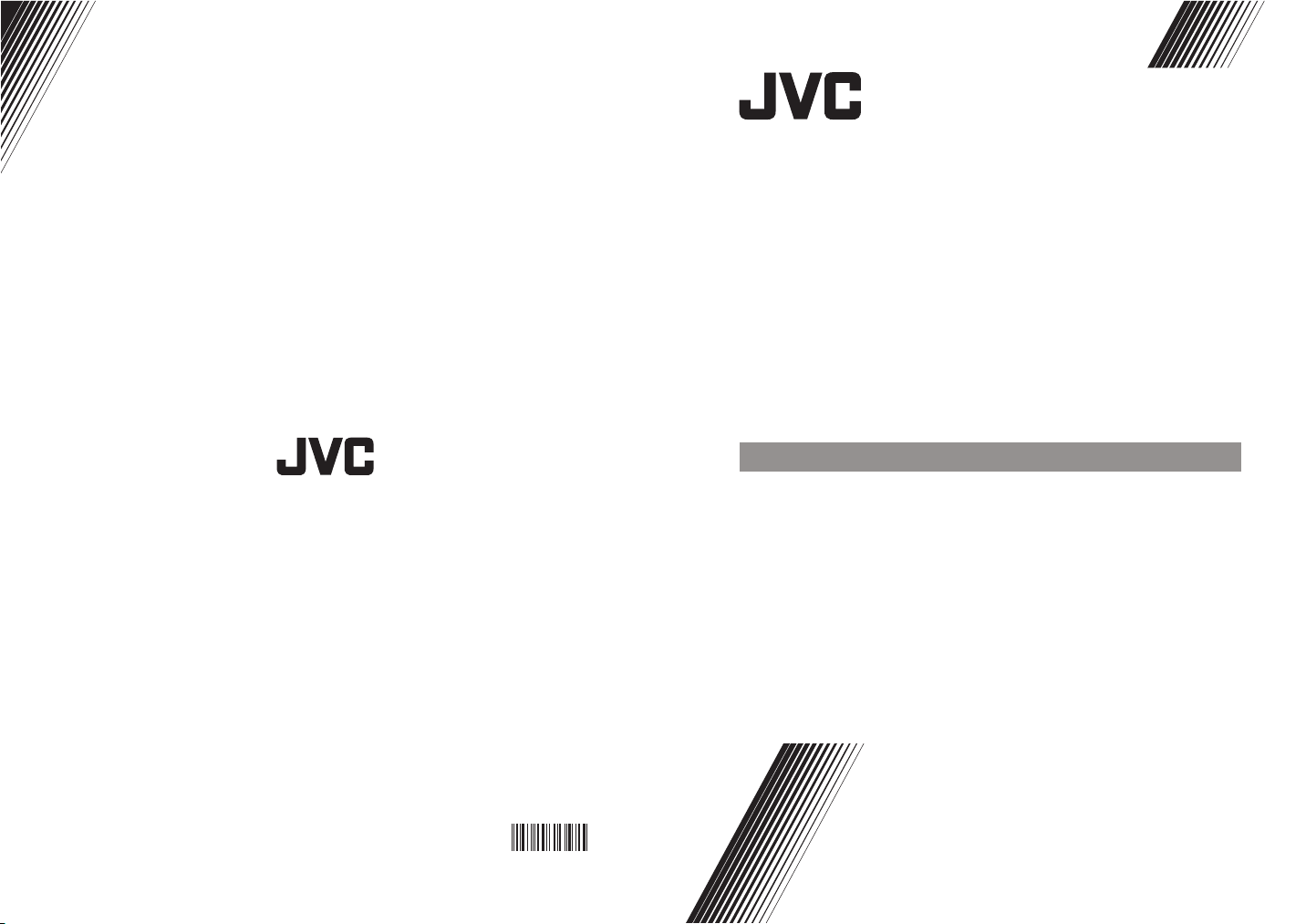
AV-21MS1SN
DEUTSCH
ENGLISH
©2004 VICTOR COMPANY OF JAPAN, LIMITED
VICTOR COMPANYOF JAPAN, LIMITED
50049824
0504-JVC
FARBFERNSEHGERÄT
COLOUR TELEVISION
BEDIENUNGSANLEITUNG
INSTRUCTIONS
Page 2
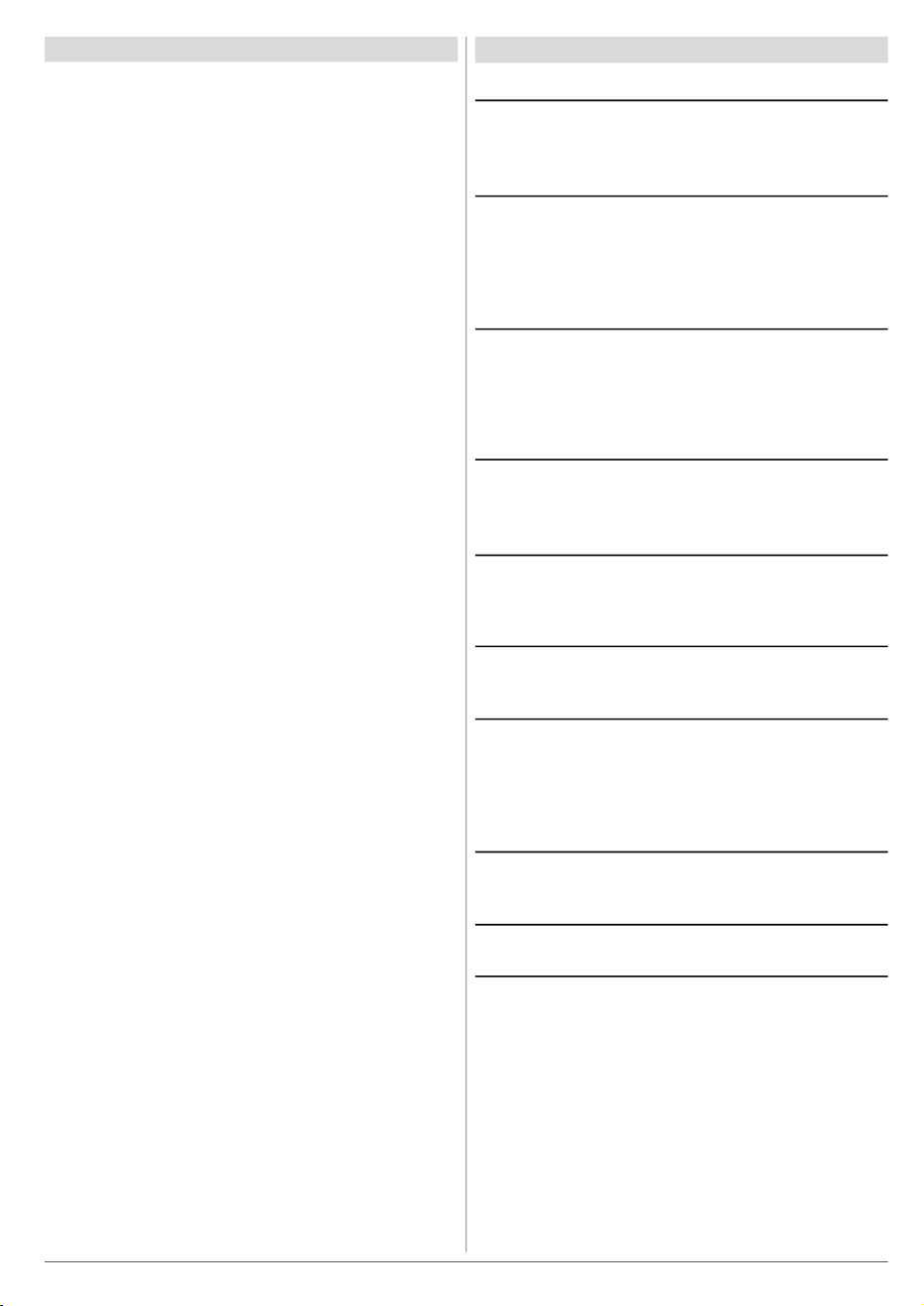
Contents
Safety Precautions
Safety Precautions.................................................15
Remote Control Buttons.......................................16
Control Panel Buttons...........................................17
Antenna Connections............................................17
Preparation.............................................................18
Features..........................................................................18
Before Switching on your TV................................18
Power connection............................................................18
Aerial Connections..........................................................18
How to connect the external equipments.........................18
Inserting batteries in the remote control handset.............18
Switching the TV ON/OFF.....................................18
To switch the TV on.........................................................18
To switch the TV off.........................................................18
Initial Settings........................................................18
Operating with the onset buttons.....................................19
Operating with Remote Control........................................19
Menu System..........................................................19
Sound Menu....................................................................19
Picture Menu...................................................................20
Feature Menu..................................................................21
Install. Menu....................................................................21
Program. (Programming) Menu........................................22
Other Features.......................................................23
Sound Mute.....................................................................23
Information on Screen......................................................23
To Display the Time.........................................................23
Standard..........................................................................23
VCR Control Buttons.......................................................23
Teletext...................................................................23
To operate Teletext..........................................................23
To select a page of Teletext.............................................23
To Select Index Page.......................................................24
Searching for a teletext page while watching TV..............24
To Select Double Height Text...........................................24
To Reveal “concealed” Information....................................24
To Stop Automatic Page Change.....................................24
To Select a Subcode Page..............................................24
To exit Teletext................................................................24
Fastext and Toptext.........................................................24
Connect the External Equipments.......................25
Via the Euroconnector.....................................................26
RGB mode.......................................................................26
AV-2 S Mode...................................................................26
Via the RCA jacks...........................................................26
Via the ANT (aerial) socket..............................................26
TV and Video Recoder (VCR)..........................................26
NTSC Playback...............................................................26
Copy Facility...................................................................26
Connecting Headphones..................................................26
Tips..........................................................................26
Specifications.........................................................27
1. Power Source
The receiver should be operated only from a 220-240V AC,
50 Hz. outlet. Ensure you select the correct voltage setting
for your convenience.
2. Power Cord
The power supply cord should be placed so that they are not
likely to be walked on or pinched by items placed upon them
or against them. Pay particular attention to cord where they
enter the plug, power outlet, and the point where they exit
from the receiver.
3. Moisture and Water
Do not use this equipment in a humid and damp place (avoid
the bathroom, the sink in the kitchen, and near the washing
machine). Do not expose this equipment to rain or water and
do not place objects filled with liquids on it as this may be
dangerous.
4. Cleaning
Before cleaning, unplug the receiver from the main supply
outlet. Do not use liquid or aerosol cleaners. Use with soft
and dry cloth.
5. Ventilation
The slots and openings on the receiver are intended for ventilation and to ensure reliable operation. To prevent overheating,
these openings must not be blocked or covered in anyway.
6. Lightning
In case of storm and lightning or when going on holiday, disconnect the power cord from the wall outlet.
7. Replacement Part
When replacement parts are required, be sure the service
technician has used replacement parts which are specified
by the manufacturer or have the same specifications as the
original one. Unauthorized substitutions may result in fire,
electrical shock, or other hazards.
8. Servicing
Please refer all servicing to qualified personnel. Do not remove cover as this may result in electric shock.
9. Flame sources
Do not place naked flame sources on the apparatus.
10. Stand-By
Do not leave your TV stand-by or operating condition when you
leave your house.
Warning!
Any intervention contrary to regulations, in particular, any
modification of high voltage or a replacement of the picture
tube may lead to an increased concentration of x-rays. Any
television modified in this way no longer complies with license
and must not be operated.
Instructions for waste disposal:
Packaging and packaging aids are recyclable and should
principally be recycled. Packaging materials, such as foil
bag, must be kept away from children.
ENGLISH - 15 -
Page 3
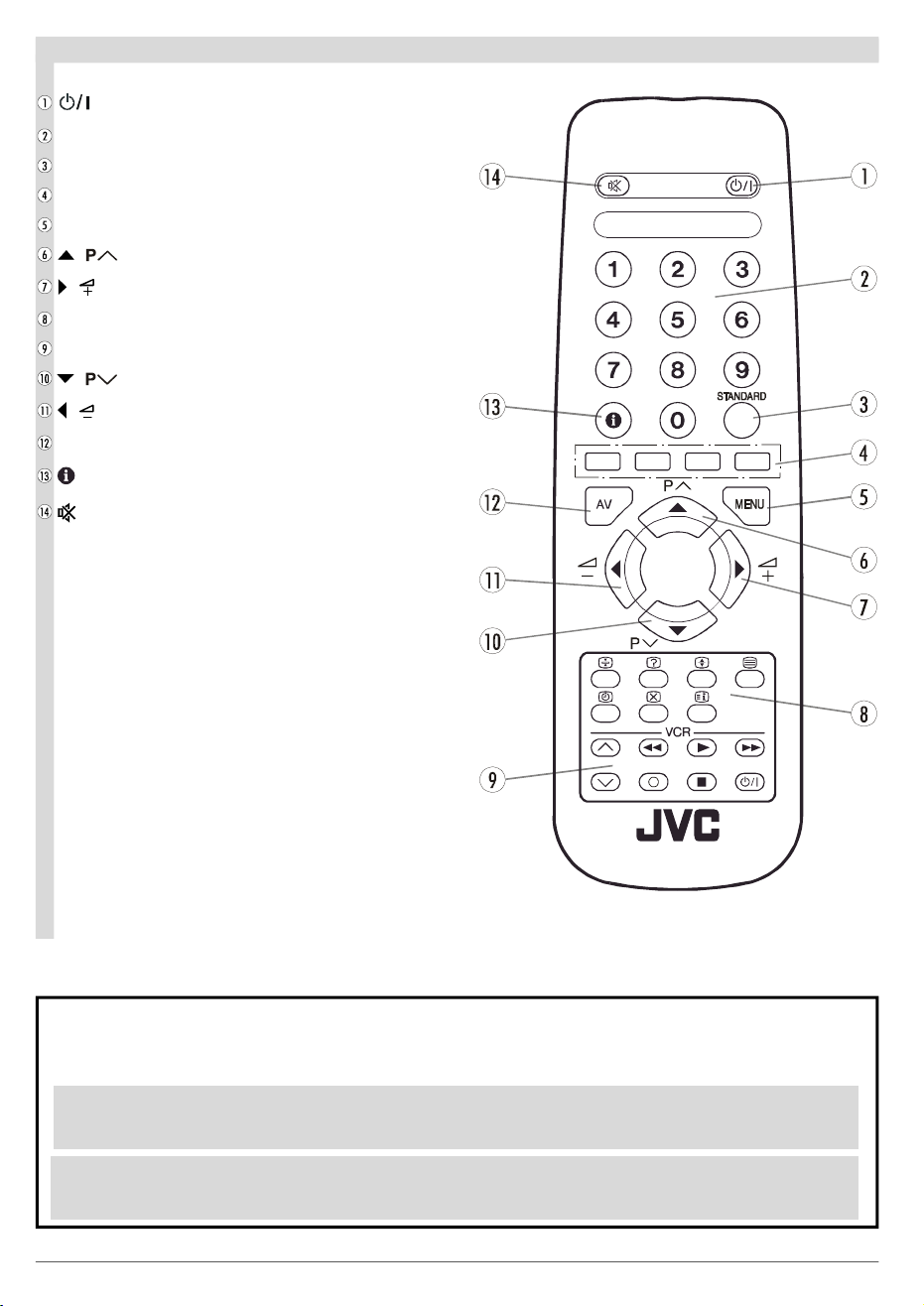
Remote Control Buttons
= Stand By / Power
0 - 9 = Direct Program
Standard Button (PICTURE default settings)
Colour Buttons
MENU = Menu Button
( ) = Cursor Up / Programme Up
( ) = Cursor Right / Volume +
Teletext Control Buttons
VCR Control Buttons
( ) = Cursor Down / Programme Down
( ) = Cursor Left / Volume -
AV = AV Button
= Information Button
= Mute
CAUTION
RISK OF ELECTRIC SHOCK
The lightning flash with arrowhead symbol, within an equilateral triangle, is intended to alert the user to the presence of
uninsulated "dangerous voltage" within the product's enclosure that may be of sufficient magnitude to constitute a risk
of electric shock of persons.
The exclamation point within an equilateral triangle is intended to alert the user to the presence of important operating
and maintenance (servicing) instructions in the literature accompanying the appliance.
ENGLISH - 16 -
Page 4
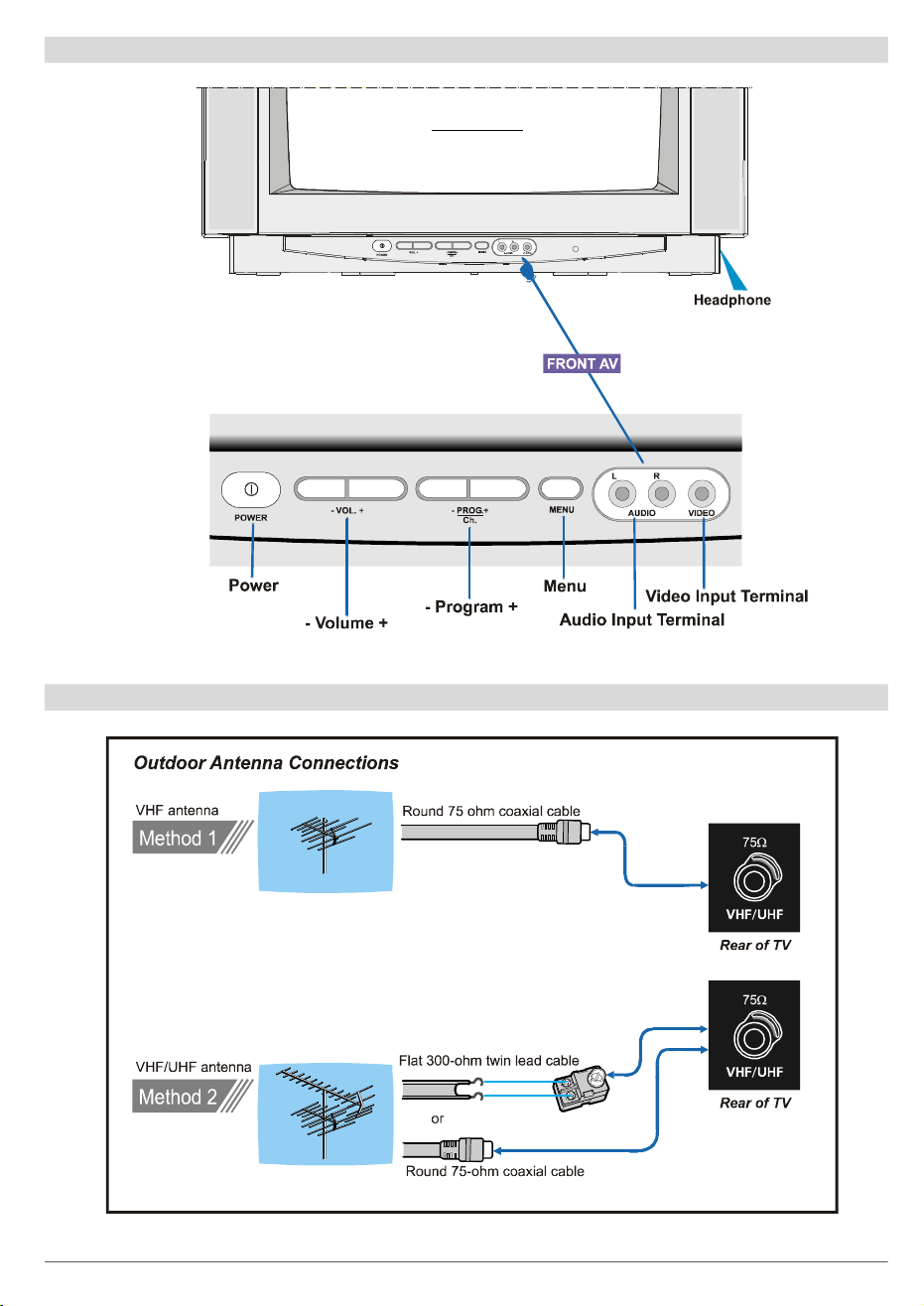
Control Panel Buttons
AV-21MS1SN
Antenna Connections
ENGLISH - 17 -
Page 5
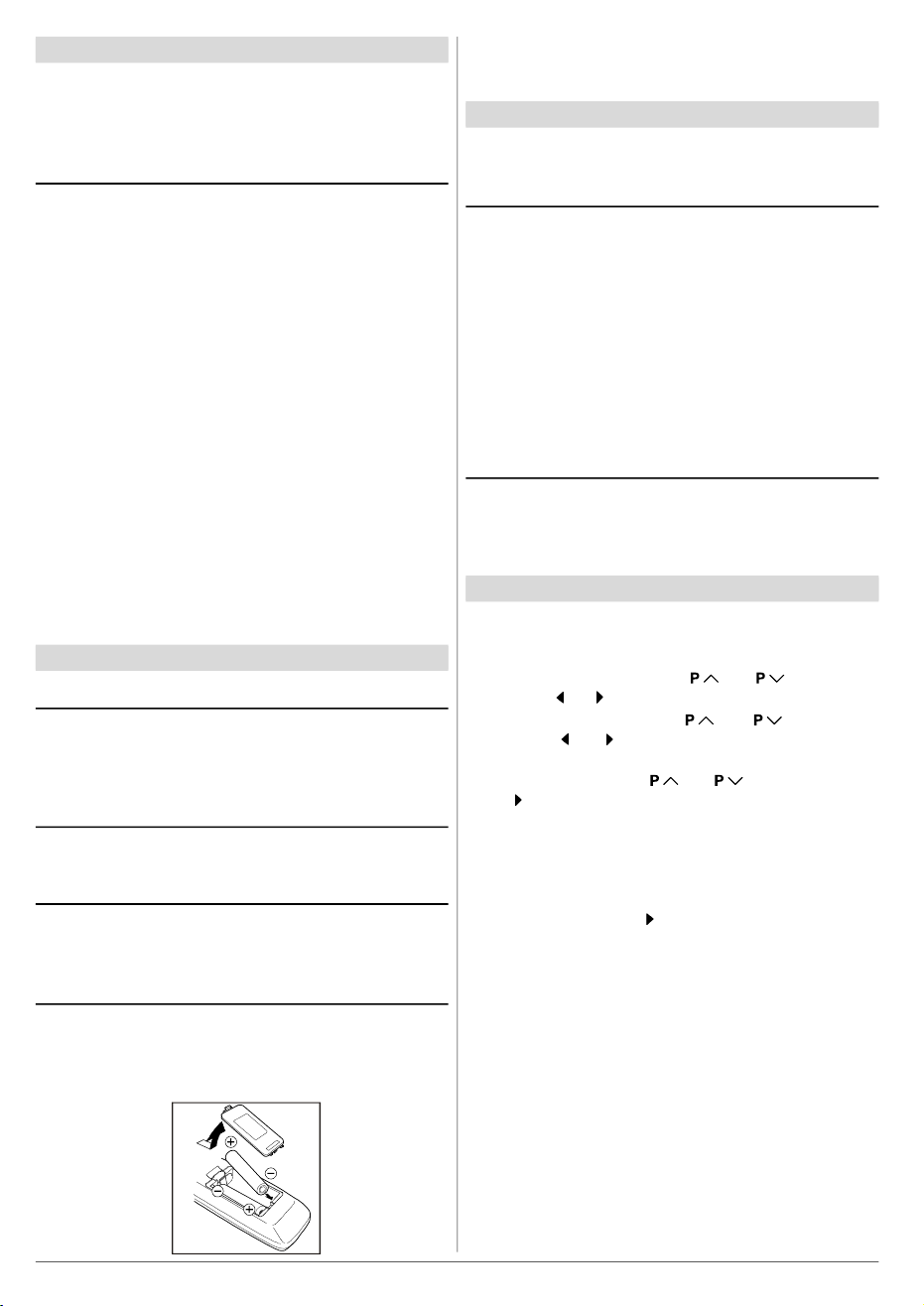
Preparation
Place TV on a solid surface.
For ventilation, leave a space of at least 10 cm free all around
the set. To prevent any fault and unsafe situations, please do
not place any objects on top of the set.
Features
• It is a remote controlled colour television.
• 100 programmes from VHF, UHF bands or cable channels
can be preset.
• It can tune cable channels.
• Controlling the TV is very easy by its menu driven system.
• It has two Euroconnector sockets for external devices (such
as video recorder, video games, audio set, etc.)
• Front AV Input available.
• Stereo sound systems (Nicam + German) are available.
• Full function Teletext (Fastext, Toptext).
• It is possible to connect headphone.
• Direct channel access.
• APS (Automatic Programming System).
• All programmes can be named.
• Forward or backward automatic tuning.
• Sleep timer.
• Child Lock.
• Automatic sound mute when no transmission.
• 5 minutes after the broadcasting (closedown), the TV
switches itself automatically to stand-by mode.
Before Switching on your TV
Power connection
Important: The TV set is designed to operate on 220-240 V
AC, 50 Hz.
• After unpacking, allow the TV set to reach the ambient room
temperature before you connect the set to the mains.
Aerial Connections
• Connect the aerial plug to the aerial input socket located at
the back of the TV.
How to connect the external equipments
See “Connect the External Equipments” on page 25.
• See the instruction manuals provided with the external devices too.
Inserting batteries in the remote control handset
• Remove the battery cover located on the back of the handset by gently pulling upwards from the indicated part.
• Insert two AA (R6) or equivalent type batteries inside.
• Replace the battery cover.
NOTE: Remove batteries from remote control handset when it is
not to be used for a long period. Otherwise it can be damaged
due to any leakage of batteries.
Switching the TV ON/OFF
You can operate your TV either using the remote control
handset or directly using the TV onset buttons.
To switch the TV on
Your TV will switch on in two steps:
1- Press the power button located on the front of the TV. Then
the TV switches itself to standby mode and the RED LED
located below the TV turns on.
2- To switch on the TV from stand-by mode either:
Press a digit button on the remote control so that a program-
me number is selected,
or,
Press Standby / Power Button or Programme Up and Down
buttons on the front of the TV or on the remote control respectively, so the TV will switch on and the RED Led will turn
GREEN.
To switch the TV off
• Press the stand-by button on the remote control, so the TV
will switch to stand-by mode and the GREEN LED will become RED, or,
• Press the power button located on the front of the TV.
Initial Settings
The message "PLEASE CHECK ANTENNA CABLE AUTO.
PROGRAMMING SYSTEM" will be displayed when you turn
on your TV for the first time.
1- Select LANGUAGE with the “ “ or “ ” button, then
press the “ ” or “ ” button to select a menu language.
2- Select COUNTRY with the “ “ or “ ” button, then
press the “ ” or “ ” button to select the country you are
now located.
3- Select START with the “ “ or “ ” button, then press
the “ ” button to start APS.
APS (Automatic Programming System) automatically programmes the received channels in your TV’s programme
numbers. During APS, "A. P. S. IS RUNNING" will be dis-
played. After APS is finalized, the “PROGRAM.” menu ap-
pears.
To cancel APS, press the “ ” button.
You can delete a channel, insert a channel into a programme
number, or re-start APS with the “PROGRAM.” menu.
For details, see “Program. (Programming) Menu” on page
22.
4- Press the "STANDARD" button to complete the initial set-
tings.
After the initial settings are complete, you can change a programme number or to name a programme number or to programme new channel manually. For details, see “Install.
Menu” on page 21.
If the message "PLEASE CHECK ANTENNA CABLE AUTO.
PROGRAMMING SYSTEM" does not appear, follow the description “Program. (Programming) Menu” on page 22 to
select a menu language and the country where you are now
located, and to use A.P.S..
ENGLISH - 18 -
Page 6

Programme Selecting (Previous or next
programme):
• Press “ ” button to select the previous programme.
• Press “ “ button to select the next programme.
Programme Selecting (direct access):
Press digit buttons on the remote control handset to select
programmes between 0 and 9. TV will switch to the selected
program after a short delay.
When you press first digit, second digit will be displayed with
‘-’ symbol for 3 seconds. To select programmes between 10
and 99 press corresponding digit buttons consecutively before ‘-’ symbol on the second digit disappears. (e.g. for programme 27, first press 2 and then 7 while program number
displayed as ‘2-’ )
Operating with the onset buttons
Volume setting and programme selection can be made using
the buttons on the front panel.
Volume Setting:
• Press “-VOL.” button to decrease volume or “VOL.+” button
to increase volume, so a volume level scale will be displayed on the screen.
Programme Selecting:
• Press “PROG.+” button to select next programme or
“-PROG.” button to select the previous programme.
Entering Main Menu:
• Press “MENU” button to enter main menu. In the main
menu select submenu using “PROG.+” or “-PROG.” button
and enter the submenu using “VOL.+” or “-VOL.” button. To
learn the usage of the menus, refer to “Menu System” on
page 19.
Operating with Remote Control
The remote control handset of your TV is designed to control
all the functions of the model you selected. The functions will
be described in accordance with the menu system of your
TV.
Functions which you can use out of menu system are described below.
Volume Setting:
Press “ ” button to increase volume.
Press “ ” button to decrease volume.
Menu System
Your TV has been designed with a menu system. Display
“MENU” (main menu) and enter one of five menus (SOUND,
PICTURE, FEATURE, INSTALL. and PROGRAM.).
1- Press “MENU” button to display “MENU” (main menu).
The menu titles will be displayed in the main menu.
2- Press “ “ or “ ” button to select a menu title, then
press “ ” or “ ” button to enter the menu.
• To exit a menu, press “STANDARD” button.
• To go to the previous menu, press “MENU” button.
Sound Menu
To change sound settings:
• Press “MENU” button, now you are in main menu. In the
main menu, select SOUND using “ “ or “ ” button,
then enter the sound menu pressing “ ” or “ ” button.
or,
• Enter the Sound Menu directly, pressing the RED button.
Setting Volume:
As you enter the sound menu, Volume will be the first selected option.
• Press “ ” button to increase volume.
• Press “ ” button to decrease volume.
Setting Balance:
• Using “ “ or “ ” button select Balance.
• Press “ ” button to change balance rightward.
• Press “ ” button to change balance leftward.
ENGLISH - 19 -
Page 7

Setting Bass Level:
• Using “ “ or “ ” button select Bass.
• Press “ ” button to increase bass level.
• Press “ ” button to decrease bass level.
Setting Treble Level:
• Using “ “ or “ ” button select Treble.
• Press “ ” button to increase treble level.
• Press “ ” button to decrease treble level.
Selecting Mode:
You can choose MONO, STEREO or DUAL I-II mode, only if
the selected channel supports that mode.
• Using “ “ or “ ” button select Mode.
• Press “ ” or “ ” button to change Mode.
• If the TV channel you are watching broadcasts in two languages (e.g. Eurosport), you can select the dubbed or the
original language.
• When the stereo broadcast is received poorly, you can
change from stereo to mono sound so that you can hear the
broadcast more clearly and easily.
Picture Menu
To change picture settings:
• Press “MENU” button, now you are in main menu. In the
main menu, select PICTURE using “ “ or “ ” button,
then enter the picture menu pressing “ ” or “ ” button.
or,
• Enter the Picture Menu directly, pressing the GREEN button.
Setting Brightness:
• As you enter the picture menu, BRIGHTNESS will be the
first selected option.
• Press “ ” button to increase BRIGHTNESS.
• Press “ ” button to decrease BRIGHTNESS.
Setting Contrast:
• Using “ “ or “ ” button select CONTRAST..
• Press “ ” button to increase CONTRAST level.
• Press “ ” button to decrease CONTRAST level.
Setting Colour:
• Using “ “ or “ ” button select COLOUR.
• Press “ ” button to increase COLOUR level.
• Press “ ” button to decrease COLOUR level.
Setting Effect:
You can use this feature to switch on and off sound effect.
Pressing “ ” or “ ” button will turn on and off this feature. If
the current sound system is mono and the sound effect is
set ON, then the sound will be heard as if it is stereo. If the
current sound system is stereo, switching this effect on will
make the sound deeper. Switching it off will make no change
in mono and stereo.
ENGLISH - 20 -
Setting Sharpness:
• Using “ “ or “ ” button select SHARPNESS.
• Press “ ” button to increase SHARPNESS level.
• Press “ ” button to decrease SHARPNESS level.
Page 8

Setting Hue (In AV mode only) :
• Using “ “ or “ ” button select HUE.
• Press “ ” button to increase HUE level.
• Press “ ” button to decrease HUE level.
HUE adjust is functional only when NTSC 3.58/4.43 is ap-
plied in AV mode. It does not appear when other colour systems used.
Mode:
This option is used to change the picture size according to
the coming transmission.
• If AUTO function is selected, then the picture size will be
automatically changed according to the transmission.
• Selecting 4 : 3 mode forces picture ratio size to 4 : 3.
• Selecting 16 : 9 mode forces picture ratio size to 16 : 9.
Every program has its own picture mode setting. When you
store the picture mode for a program other programs keep
their picture mode setting unaffected.
During the last minute of the count down, the timer is displayed on the upper right of the screen. When the timer
reaches zero, TV goes to stand-by.
Child Lock:
In Feature Menu, press “ “ or “ ” button to select
CHILD LOCK. Using “ ” or “ ” button turn CHILD LOCK On
or Off.
When Off is selected, there will be no difference in the operation of your TV. When On is selected, the TV can only be
controlled by the remote control handset. In this case, the
front panel buttons (except the Switch On/Off button) will not
work.
Language:
Menu Language can be selected by pressing “ ” or “ ” button
on LANGUAGE item.
Feature Menu
• Press “MENU” button, now you are in main menu. In the
main menu, select FEATURE, using “ “ or “ ” button.
Then enter the feature menu pressing “ ” or “ ” button.
or,
• Enter the Feature Menu directly, pressing the YELLOW
button.
Sleep Timer:
• As you enter the feature menu, SLEEP TIMER will be the
first selected option.
• Use “ ” or “ ” button to change the value of the sleep timer
between OFF, 0:15:00, 0:30:00, 0:45:00, 1:00:00, 1:15:00,
1:30:00, 1:45:00 and 2:00:00. hours. Your TV will get into
standby mode when the period you selected passes after
you make the selection.
It is displayed on the upper right of the screen. If sleep timer
is activated it is displayed with the TV status and erased with
it after 3 seconds.
AV-2 Output:
You can use this feature to select the internal or external
source that will be output at AV-2 (SCART 2) terminal.
TV or AV-1 can be chosen by pressing “ ” or “ ” button on
"AV-2 OUTPUT".
Install. Menu
• Press “MENU” button, now you are in main menu. In the
main menu, select INSTALL. using “ “ or “ ” button,
then enter the Installation menu pressing “ ” or “ ” button.
or
• Enter the Installation Menu directly, pressing the BLUE button.
ENGLISH - 21 -
Page 9

To programme a channel in a TV’s programme
number manually:
1. PROGRAMME will be the first selected item as you enter
the INSTALL. menu. Pressing “ ” or “ ” button select the
programme number where you want to the tuned channel
to be stored. (You may also type the programme number
using the digit buttons.)
2. Press “ “ or “ ” button to select BAND. Using “ ” or
“ ” button to select the band in which you want to search a
channel.
3. Press “ “ or “ ”button to select SEARCH. Press “ ”
or “ ” button to start searching. (Press “ ” button to search
forward.Press “ ” button to search backwards.)
If the found channel is not the desired one, press “ ” or “ ”
button to start searching again.
To stop searching before a channel is found, press the reverse direction button. For example, when the TV is searching forward with “ ” button, press “ ” button to stop searching.
If you know the channel number which you want to find, you
can find the channel directly.
Press “ “ or “ ” button to select CHANNEL, then press
“ ” or “ ” button to select the channel number, or enter the
number with the digit buttons.
4. If you want to name the new programme, follow the instruc-
tions under "To change the name of a programme" on
page 22.
5. If the channel reception is poor, fine-tune the channel.
Press “ “ or “ ” button to select FINE TUNING,then
press “ ” or “ ” to fine-tune the channel.
6. After the all settings are completed, store the new
channel’s setting to the programme number which you selected. Press “ “ or “ ” button to select STORE,
then press “ ” or “ ” to store it.
If you want to modify the current programme number’s
setting (for example, changing fine tuning, etc.) :
1. Select the programme number you want to modify the
settings while no menu appears.
2. Display the INSTALL. menu.
3. Follow “To programme a channel in a TV’s program-
me number manually:” on page 22 and change the
settings of the current programme number.
If you want to name the new programme, follow the instructions under "To change the name of a programme"
on page 22.
Note:
Do not use Programme item in the INSTALL. menu to select
the programme number. If you select the programme number
with Programme item and store the settings, the selected
programme number’s current settings are cancelled.
ENGLISH - 22 -
Program. (Programming) Menu
PROGRAM. (Programming) menu is used to display the
programme names and numbers. You can use this menu to
delete a channel, to insert a channel and to autostore the
programmes.
Select the PROGRAM. menu pressing “ “ or “ ” button and open it pressing “ ” or “ ” button. When you enter the
programme menu, all the programme numbers and names
will be displayed on the screen. The programme number and
name of the tuned channel will be shown by the cyan color.
All the other channel numbers will be white. You can move
the number in cyan using “ “ or “ ” or “ ” or “ ” button.
Also, it's possible to use digit buttons to select programme
numbers. As you pass through the programme numbers this
way, to reach the programme number you want, the channels
corresponding to the programme numbers you pass through
will be tuned and the selected programme number will be
shown in cyan.
To change the name of a programme:
• Move to the channel you want to rename or use the digits
so that the selected programme number is in cyan color.
• Press the RED button. Use “ ” or “ ” button to select the
position and press “ “ or “ ” button to select a letter..
Now, press the RED button again to store or BLUE button to
cancel NAME.
To delete a channel from a programme number:
• Move to the channel you want to delete or use the digits so
that the selected programme number is in cyan color.
• Press the YELLOW button. Now the corresponding channel
will be deleted and all the other channels below this programme number will be moved one programme number up.
Now, press the YELLOW button again to delete or BLUE button to cancel DELETE.
To insert a channel into a programme number:
• Move to the channel to be inserted or use the digits so that
the selected programme number is in cyan color.
• Press the GREEN button. Now using “ “ or “ ” or “ ”
or “ ” buttons, move to the programme number..
Now, press the GREEN button again to insert or BLUE button
to cancel INSERT.
A.P.S.
If you enter the A.P.S. menu, you can automatically programme the received channels in your TV’s programmes with
A.P.S. ( Automatic programme system ).
1. After displaying the PROGRAM. menu, press the BLUE
button to enter the A.P.S. menu.
2. Select LANGUAGE with the “ “ or “ ” button, then
press the “ ” or “ ” button to select a menu language.
Page 10

3. Select COUNTRY with the “ “ or “ ” button, then
press the “ ” or “ ” button to select the country you are
now located.
4. If you want to start programming, select START with the
“ “ or “ ” button, then press the “ ” button. The
message “A.P.S. IS RUNNING” appears and A.P.S. automatically programmes the received channels in your TV’s
programme numbers. Afrer A.P.S. is finalized, the PRO-
GRAM. menu appears again.
To cancel A.P.S., press the “ ” button.
Other Features
Sound Mute
To cut off the sound of the TV, press “ ” button. The sound
will be cut off. To cancel mute, press “ ” or “ ” or “ ” but-
ton. The volume level will be the same as the level before
mute when you cancel mute.
Information on Screen
First pressing the “ ” button displays the current status
“Programme number”, “Station name” and “Sound sta-
tus”.
Pressing this button again displays the current time.
Pressing this button once more remove the on-screen dis-
play.
Standard
You can re-set the current PICTURE menu settings (except
Picture Mode setting) to the default settings.
• Press “STANDARD” button when no menu appears.
VCR Control Buttons
The buttons can be used to operate a JVC brand VCR.
Pressing the button having the same appearance as the original remote control button of a device makes the function work
in the same way as the original remote control.
Press the VCR Control Button to control your VCR.
Note:
• If your device is not made by JVC, these buttons cannot be
used.
• Even if your device is made by JVC, some of these buttons
or any one of the buttons may not work, depending on the
device.
• You can use the / buttons to choose a TV channel
which the VCR will receive.
Teletext
Teletext is an information system that displays text on your
TV screen. Using the Teletext information system you can
view a page of information on a subject that is available in the
list of contents (index).
No on screen display will be available in text mode.
No contrast, brightness or colour control, but volume control
is available in text mode.
To operate Teletext
• Select a TV station on which Teletext is being transmitted.
• Press (TELETEXT) “ ” button. Usually the list of contents
(index) is displayed on the screen.
To Display the Time
• While watching a TV programme with Teletext transmission
press “ “ button twice. The current time information, cap-
tured from Teletext will be displayed on the screen.
• If the programme being watched does not have Teletext
transmission, only a box will be displayed at the same location.
• The time information will disappear after pressing “ “ button again.
When time information is displayed on screen, entering another menu will remove it.
ENGLISH - 23 -
To select a page of Teletext
• Press the appropriate digit buttons for the required Teletext
page number.
The selected page number is displayed at the top left corner
of the screen. The Teletext page counter searches until the
selected page number is located, so that the desired page is
displayed on the screen.
• Press “ “ button to move the Teletext screen forward
one page at a time.
• Press “ ” button to move the Teletext screen backward
one page at a time.
Page 11

To Select Index Page
• To select the page number of the index (generally page
100), press “ “ button.
Searching for a teletext page while watching TV
• In the Teletext mode pressing “ “ button will switch the
screen to the TV mode. In the TV mode enter a page number using digit keys. As you enter last digit of page number,
“ ” sign will replace the page number and flash until the
entered page number is found. Then the page number will
replace “ ” sign again. Now you can display this teletext
page pressing “ “ button.
To Select Double Height Text
• Press “ “ button for the top half of the information page to
be displayed in double height text.
• Press “ “ button again for the bottom half of the information page to be displayed in double height text.
• Press “ “ button once more for the full page of normal
height text.
To Reveal “concealed” Information
• Pressing “ “ button once will reveal answers on a quiz or
games page.
• Pressing “ “ button again will conceal the revealed answers.
To Stop Automatic Page Change
The teletext page you have selected may contain more information than what is on the screen; the rest of the information
will be displayed after a period of time.
• Press “ “ button to stop the automatic page change.
• Press “ “ button again to allow the next page to be displayed.
To Select a Subcode Page
Subcode pages are subsections of long Teletext pages that
can only be displayed on the screen one section at a time.
• Select the required Teletext page.
• Press “ “ button.
• Select the required subcode page number by pressing four
digit buttons (e.g. 0001).
• If the selected subcode page is not displayed in a short
time, press “ “ button. TV programme will be displayed on
the screen.
• Teletext page number will be displayed on the upper left corner of the screen when the selected page is found.
• Press “ “ button to display the selected Teletext page.
To exit Teletext
• Press “ ” button. The screen will switch to TV mode.
Fastext and Toptext
Teletext mode will be selected according to transmission automatically.
Your TV supports the 7 page Teletext system. When the
page number of any of the 7 pages in memory is entered, the
system will not search for the requested page; instead it will
display the page automatically.
• Press “ “ button to move the Teletext screen forward
one page at a time.
• Press “ ” button to move the Teletext screen backward
one page at a time.
For Fastext and Toptext:
The subject-heading for the information may have a particular
colour or can be in a form located in a coloured box.
• Press an appropriate RED, GREEN, YELLOW or BLUE but-
ton in order to reach the relevant page quickly.
For Toptext:
If Toptext transmission is present, colour coded buttons will
appear in status row.
If Toptext transmission is not present, status row will not appear.
In Toptext mode the “ “ or “ ” commands will request
the next or previous page respectively. If Toptext transmission
is not available, in case of operation of these commands,
wraparound occurs. For example page 100 appears to be one
greater than page 199.
ENGLISH - 24 -
Page 12

Connect the External Equipments
Before connecting anything
• Switch off all equipments including the TV.
• Read the manuals provided with the equipments.
To select an AV mode
Pressing “AV ” button on the remote control selects one of four AV modes (AV- 1, AV-2, AV-2 S and F-AV).
• To return to the TV mode, repeatedly press “AV” button or press “ “ or “ ” button.
AV-1 (SCART 1) terminal: Euroconnector (21-pin, SCART)
• Video input, Audio L/R inputs and RGB inputs are available.
• TV broadcast outputs (Video and Audio L/R) are available.
AV-2 (SCART 2) terminal: Euroconnector (21-pin, SCART)
• Video input, S-VIDEO (Y/C) input and Audio L/R inputs are available.
• Video and Audio L/R outputs are available.
F-AV (Front AV) terminal: RCA connectors x 3
• Video input and Audio L/R inputs are available.
FRONT AV
ENGLISH - 25 -
Page 13

Via the Euroconnector
Your TV set has two Euroconnector sockets. If you want to
connect equipments (e.g. video recorder, decoder, etc.) which
have Euroconnectors, to your TV, use the AV-1 (SCART 1) or
AV-2 (SCART 2) terminals.
If an external device is connected via Euroconnector sockets
TV is switched to AV mode automatically.
RGB mode
If an equipment can output the RGB signals, connect it to the
AV-1 (SCART 1) terminal.
AV-2 S Mode
If the equipment connected to your TV set supports S-Video
(Y/C) output from Euroconnector, you can have a better picture quality by selecting AV-2 S mode and connecting your
equipment to the AV-2 S (SCART 2) terminal of TV. See your
equipment's booklet to check if your equipment has such feature.
Via the RCA jacks
If you have an equipment (such as a Camcorder) which has
the RCA jacks, connect it to the F-AV (Front AV) terminal
with the video and audio cables.
• If the epuipment has the mono audio jack, connect it to the
AUDIO-L jack.
Via the ANT (aerial) socket
If your equipment does not have an Euroconnector or RCA
jacks, connect it to the TV with an aerial cable. For details,
see the manual provided with the equipment.
• To store the test signal that comes from the equipment, see
"Install. Menu" on page 21 and store it to the programme
number 0. You can watch images from that equipment to
select the programme number which you stored the test
signal.
TV and Video Recoder (VCR)
• Connect the Video Recorder to the ANT (antenna input)
socket of the TV with the aerial cable.
• Connect the Video Recorder to the AV-1 or AV-2 terminal
with the SCART cable, or connect it to the F-AV (Front AV)
terminal with the audio and video cables.
NTSC Playback
Connect a NTSC video recorder to a terminal. Then press
“AV “ button to select the corresponding AV mode.
NTSC 3.58/4.43 system is detected automatically in AV
mode.
Copy Facility
You can output the video and audio signals which inputs from
TV or AV-1 (SCART 1) terminal to the video recorder connect-
ed to the AV-2 (SCART 2) terminal.
• To select the output source, see “AV-2 OUTPUT” on page 21.
Connecting Headphones
Use the stereo headphone socket of your TV, to connect
headphones.
Tips
Care of the Screen
Clean the screen with a slightly damp, soft cloth. Do not use
abrasive solvents as they may damage the TV screen coating
layer.
Poor Picture
Have you selected the correct TV system? Is your TV set or
house aerial located too close to the loudspeakers, nonearthed audio equipment or neon lights, etc. ?
Mountains or high buildings can cause double pictures or
ghost images. Sometimes you can improve the picture quality by changing the direction of the aerial.
The picture quality may degrade when two peripherals are
connected to the TV at the same time. In such a case, disconnect one of the peripherals.
No Picture
Is the aerial connected properly? Are the plugs connected
tightly to the aerial socket? Is the aerial cable damaged? Are
suitable plugs used to connect the aerial? If you are in doubt,
consult your dealer.
No Picture means that your TV is not receiving any transmission. Have you pressed the correct keys on the remote
control? Try once more.
Sound
Sound is coming from only one of the speakers. Is the balance set to one direction extreme? See SOUND menu.
Remote Control
Your TV no longer responds to the remote control. Press the
“STANDARD” button on the remote control once more. Perhaps the batteries are exhausted. If so you can still use the
local buttons at the front of your TV.
Have you selected the wrong menu? Press “STANDARD” button to return to TV mode or press “MENU” button to return to
the previous menu.
No solution
Switch your TV set off and on. If this does not work, call the
service personnel; never attempt to repair it yourself.
ENGLISH - 26 -
Page 14

Specifications
TV BROADCASTING........................................... PAL B/G
RECEIVING CHANNELS.....................................VHF (BAND I/III)
UHF (BAND U)
HYPERBAND
CABLE TV (S01-S41 / S75-S79)
NUMBER OF PRESET CHANNELS....................100
CHANNEL INDICATOR........................................On Screen Display
RF AERIAL INPUT...............................................75 Ohm (unbalanced)
OPERATING VOLTAGE....................................... 220-240V AC, 50 Hz.
SOUND-MULTIPLEX SYSTEMS..........................Nicam + German Stereo
PICTURE TUBE................................................... For 21”
AUDIO OUTPUT POWER
(W
POWER CONSUMPTION (W) (max.)..................85
) (%1 THD)...................................2 x 6.5
RMS.
DIMENSIONS (mm).................................... AV-21MS1SN
D..........................................................................490
L..........................................................................596
H..........................................................................446
Weight (Kg.)........................................................21,4
ENGLISH - 27 -
