Page 1
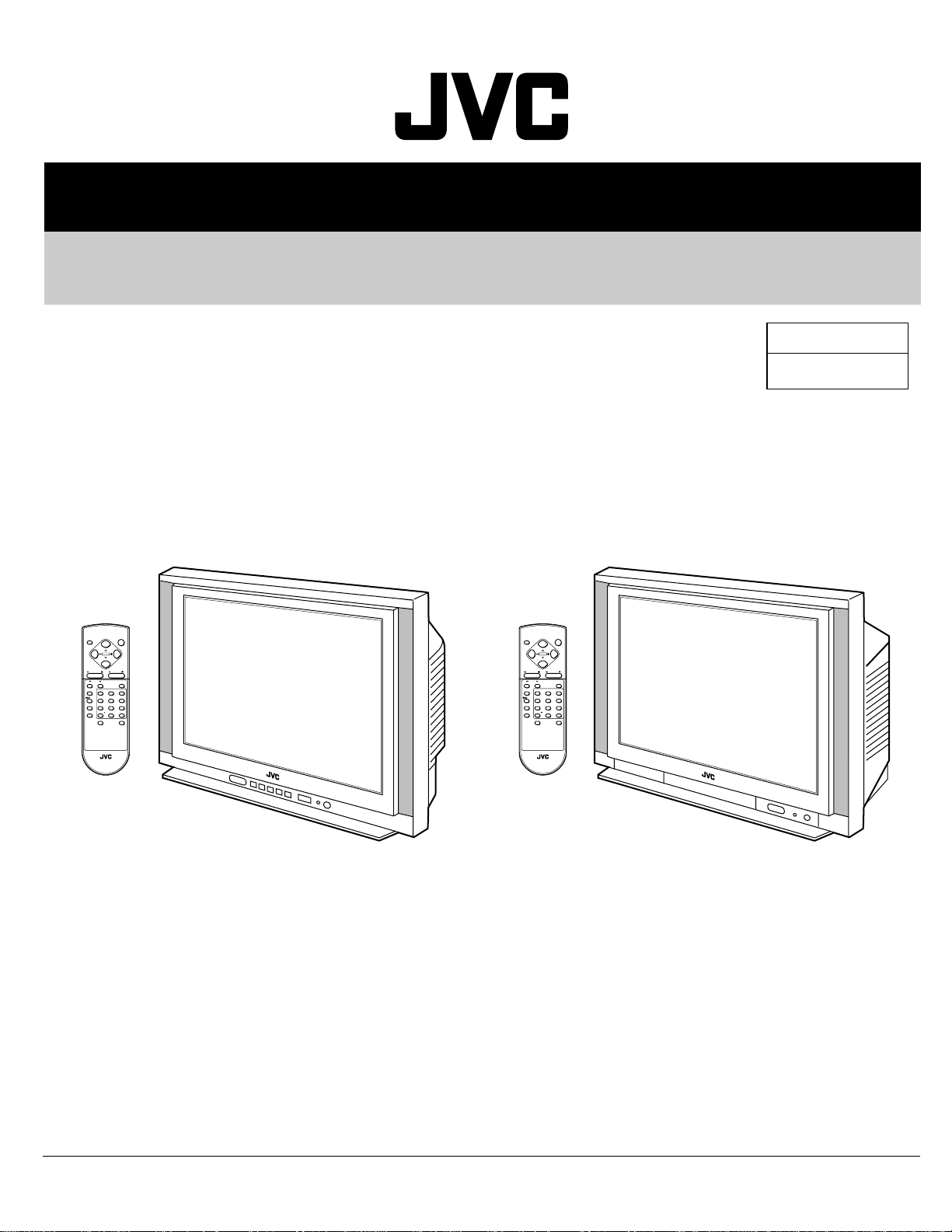
SERVICE MANUAL
COLOUR TELEVISION
AV-21L91
AV-25L91
AV-29L91
BASIC CHASSIS
CH
DISPLAY
CHANNEL VOLUME
SYSTEM
COLOUR
SOUND MUTING
TV/VIDEO
I/II
PICTURE MODE
RETURN
CHANNEL SCAN
ECO SENSOR
RM-C353 REMOTE CONTROL UNIT
POWER
MENU
123
456
7809
OFF TIMER
-/--
[AV-21L91
, AV-25L91
(-BK)
DISPLAY
CHANNEL VOLUME
SYSTEM
COLOUR
SOUND MUTING
TV/VIDEO
I/II
PICTURE MODE
RETURN
CHANNEL SCAN
ECO SENSOR
RM-C353 REMOTE CONTROL UNIT
MENU
123
456
7809
(-BK)
(-BK)
(-BK)
POWER
-/--
OFF TIMER
AV-21L91
AV-25L91
AV-29L91
RM-C353-1CRM-C353-1C
] [AV-29L91
(-BK)
(-BK)
]
tu2522 086-5306051 087-4915026
COPYRIGHT © 2001 VICTOR COMPANY OF JAPAN, LTD.
No. 51898
Nov. 2001
Page 2

AV-21L91
AV-25L91
AV-29L91
SPECIFICATIONS
Items
Dimensions (W × H × D)
Mass 24kg 30kg 47kg
TV RF System B, G, I, D, K, M
Colour System TV Mode PAL / SECAM / NTSC3.58 / NTSC4.43
VIDEO Mode PAL / SECAM / NTSC3.58 / NTSC4.43
Stereo System A2 NICAM
Receiving Frequency VHF (VL) 43.75MHz – 142.25MHz 46.25MHz – 140.25MHz
VHF (VH) 142.28MHz – 428.75MHz 147.25MHz – 423.25MHz
UHF 428.78MHz – 865.75MHz 431.25MHz – 863.25MHz
CATV ● Cable TVs of Mid (X-Z, S1-S10)
Intermediate VIF Carrier 38.0MHz
Frequency 31.5MHz (6.5MHz)
SIF Carrier 32.0MHz (6.0MHz)
Colour Sub Carrier Frequency PAL (4.43MHz), SECAM (4.40625MHz / 4.25MHz)
Aerial Input Terminal 75Ø Unbalanced
Power Input AC110 – 240V, 50 / 60Hz
Power Consumption 115W
Picture Tube (Vsible size) 51cm measured diagonally 60cm measured diagonally 68cm measured diagonally
High Voltage (at cut-off in service mode)
Speaker 5 × 12cm Oval type ×2
Audio Output 5W + 5W 7W + 7W
Video / Audio Input (1 / 2 / 3) Video(1,3) : 1Vp-p, 75Ø (RCA pin jack)
AV-21L91-BK
59.8cm × 46.8cm × 47.15cm 68.2cm × 53.84cm × 47.75cm 73.2cm × 58.8cm × 51.8cm
Super (S11-S20) & Hyper (S21-S41) bands receivable
32.5MHz (5.5MHz)
NTSC (3.58MHz / 4.43MHz)
(Max.)
/ 75W
(Avg.)
29kV ± 1kV 31kV ± 1kV 32kV +1/–1.5kV
Audio(1,2,3) : 500mVrms ( -4dBs ), High Impedance (RCA pin jack)
Component Input ( Input 2 )
Y : 1Vp-p positive (negative sync provided, when terminated with 75Ø)
CB/CR : 0.7Vp-p 75Ø
150W (Max.) / 90W (Avg.) 172W(Max.)/108W(Avg.)
Contents
AV-25L91-BK
AV-29L91-BK
Video/Audio Output 1Vp-p, 75Ø (RCA pin jack)
500mVrms(-4dBs)
Low impedance (400Hz when modulated 100%) (RCA pin jack)
Headphone Jack Stereo mini jack (3.5φ)
Remote Control Unit RM-C353-1C
(Battery size: AA/R06/UM-3 × 2)
Design & specifications are subject to change without notice.
2 No. 51898
Page 3
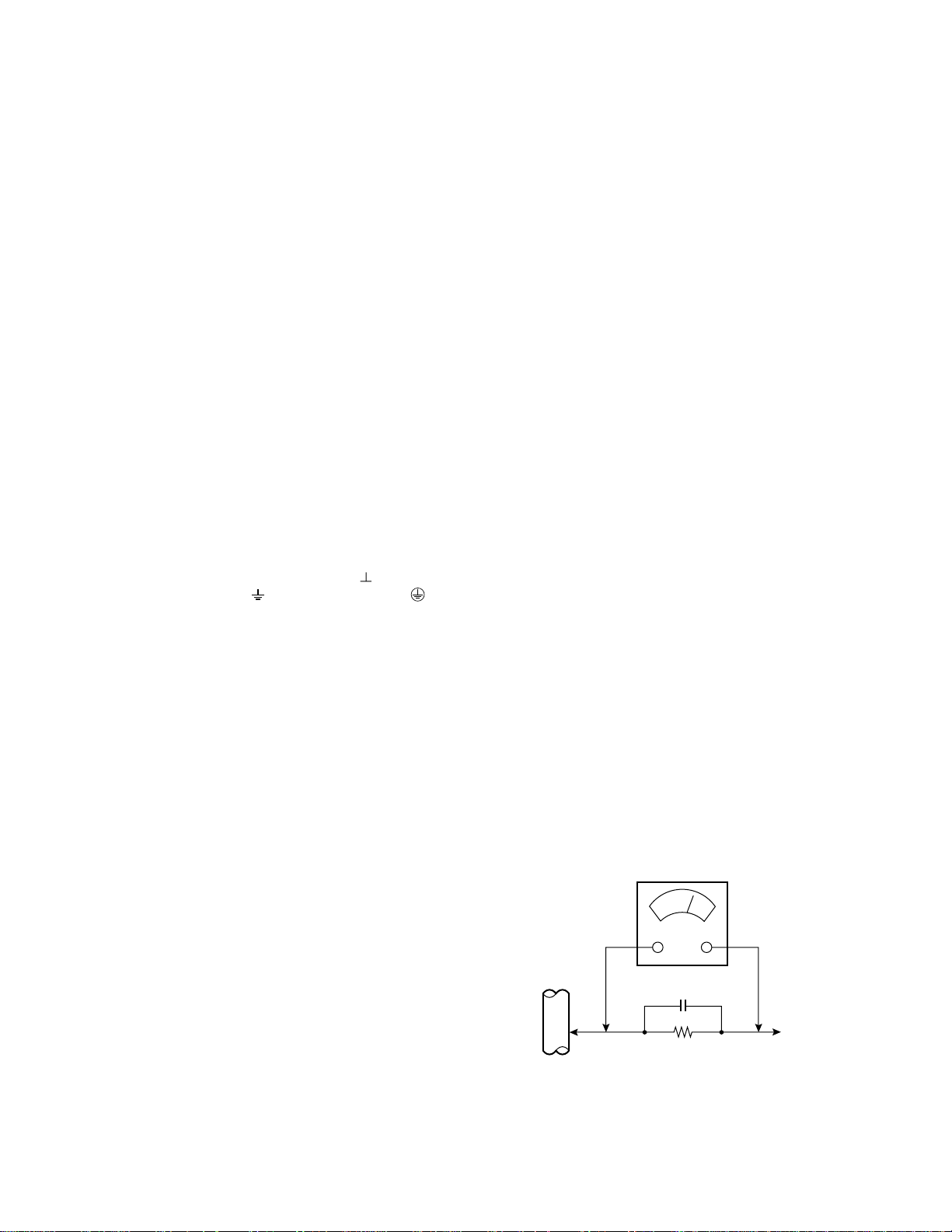
SAFETY PRECAUTIONS
AC VOLTMETER
(HAVING 1000Ω/V,
OR MORE SENSITIVITY)
PLACE THIS PROBE
ON EACH EXPOSED
ME TAL PART
1500Ω 10W
0.15µF AC-TYPE
GOOD EARTH GROUND
1. The design of this product contains special hardware, many circuits
and components specially for safety purposes. For continued protection, no changes should be made to the original design unless
authorized in writing by the manufacturer. Replacement parts must
be identical to those used in the original circuits. Service should be
performed by qualified personnel only.
2. Alterations of the design or circuitry of the products should not be
made. Any design alterations or additions will void the manufacturer's warranty and will further relieve the manufacturer of responsibility for personal injury or property damage resulting therefrom.
3. Many electrical and mechanical parts in the products have special
safety-related characteristics. These characteristics are often not
evident from visual inspection nor can the protection afforded by
them necessarily be obtained by using replacement components
rated for higher voltage, wattage, etc. Replacement parts which have
these special safety characteristics are identified in the parts list of
Service manual. Electrical components having such features are
identified by shading on the schematics and by (!) on the parts
list in Service manual. The use of a substitute replacement which
does not have the same safety characteristics as the recommended
replacement part shown in the parts list of Service manual may
cause shock, fire, or other hazards.
4. Don't short between the LIVE side ground and ISOLATED (NEU-
TRAL) side ground or EARTH side ground when repairing.
Some model's power circuit is partly different in the GND. The difference of the GND is shown by the LIVE : ( ) side GND, the ISOLATED (NEUTRAL) : ( ) side GND and EARTH : ( ) side GND.
Don't short between the LIVE side GND and ISOLATED (NEUTRAL)
side GND or EARTH side GND and never measure with a measuring apparatus (oscilloscope etc.) the LIVE side GND and ISOLATED
(NEUTRAL) side GND or EARTH side GND at the same time.
If above note will not be kept, a fuse or any parts will be broken.
5. If any repair has been made to the chassis, it is recommended that
the B1 setting should be checked or adjusted (See ADJUSTMENT
OF B1 POWER SUPPLY).
6. The high voltage applied to the picture tube must conform with that
specified in Service manual. Excessive high voltage can cause an
increase in X-Ray emission, arcing and possible component damage, therefore operation under excessive high voltage conditions
should be kept to a minimum, or should be prevented. If severe
arcing occurs, remove the AC power immediately and determine
the cause by visual inspection (incorrect installation, cracked or
melted high voltage harness, poor soldering, etc.). To maintain the
proper minimum level of soft X-Ray emission, components in the
high voltage circuitry including the picture tube must be the exact
replacements or alternatives approved by the manufacturer of the
complete product.
AV-21L91
AV-25L91
AV-29L91
8. When service is required, observe the original lead dress. Extra
precaution should be given to assure correct lead dress in the high
voltage circuit area. Where a short circuit has occurred, those components that indicate evidence of overheating should be replaced.
Always use the manufacturer's replacement components.
9. Isolation Check
(Safety for Electrical Shock Hazard)
After re-assembling the product, always perform an isolation check
on the exposed metal parts of the cabinet (antenna terminals, video/
audio input and output terminals, Control knobs, metal cabinet, screw
heads, earphone jack, control shafts, etc.) to be sure the product is
safe to operate without danger of electrical shock.
(1) Dielectric Strength Test
The isolation between the AC primary circuit and all metal parts
exposed to the user, particularly any exposed metal part having a
return path to the chassis should withstand a voltage of 3000V AC
(r.m.s.) for a period of one second.
(. . . . Withstand a voltage of 1100V AC (r.m.s.) to an appliance rated
up to 120V, and 3000V AC (r.m.s.) to an appliance rated 200V or
more, for a period of one second.)
This method of test requires a test equipment not generally found in
the service trade.
(2) Leakage Current Check
Plug the AC line cord directly into the AC outlet (do not use a line
isolation transformer during this check.). Using a "Leakage Current
Tester", measure the leakage current from each exposed metal part
of the cabinet, particularly any exposed metal part having a return
path to the chassis, to a known good earth ground (water pipe, etc.).
Any leakage current must not exceed 0.5mA AC (r.m.s.).
However, in tropical area, this must not exceed 0.2mA AC (r.m.s.).
● Alternate Check Method
Plug the AC line cord directly into the AC outlet (do not use a line
isolation transformer during this check.). Use an AC voltmeter having 1000 ohms per volt or more sensitivity in the following manner.
Connect a 1500Ø 10W resistor paralleled by a 0.15µF AC-type capacitor between an exposed metal part and a known good earth
ground (water pipe, etc.). Measure the AC voltage across the resistor with the AC voltmeter. Move the resistor connection to each exposed metal part, particularly any exposed metal part having a return path to the chassis, and measure the AC voltage across the
resistor. Now, reverse the plug in the AC outlet and repeat each
measurement. Any voltage measured must not exceed 0.75V AC
(r.m.s.). This corresponds to 0.5mA AC (r.m.s.).
However, in tropical area, this must not exceed 0.3V AC (r.m.s.).
This corresponds to 0.2mA AC (r.m.s.).
7. Do not check high voltage by drawing an arc. Use a high voltage
meter or a high voltage probe with a VTVM. Discharge the picture
tube before attempting meter connection, by connecting a clip lead
to the ground frame and connecting the other end of the lead through
a 10kØ 2W resistor to the anode button.
No. 51898 3
Page 4

AV-21L91
AV-25L91
AV-29L91
FEATURES
s New chassis design enables use of an interactive on-screen control.
s Pure flat CRT produces fine textured picture in every detail.
s Wide range voltage (110V ~ 240V) for AC power input.
s With AUDIO/VIDEO/COMPONENT input terminals.
s I 2 C bus control utilizes single chip ICs.
s By means of AUTO PROGRAM, the TV stations can be selected
automatically and the TV channels can also be rearranged automatically.
s Built-in DIGITAL ECO MODE (ECONOMY, ECOLOGY).
In accordance with the brightness in a room, the brightness and/or
contrast of the picture can be adjusted automatically to make the optimum picture which is easy on the eye.
s Built-in OFF TIMER & RETURN +.
4 No. 51898
Page 5

FUNCTIONS
a FRONT PANEL
[AV-21L91-BK, AV-25L91-BK]
[AV-29L91-BK]
L/MONOVR
IN (VIDEO-3)
AV-21L91
AV-25L91
AV-29L91
a REAR PANEL
VIDEO-1
INPUT
V
L
/
MONO
R
COMPONENT
(
VIDEO-2
INPUT
Y
/
V
C
B
L
/
RRC
R
)
MONO
OUTPUT
V
L
a REMOTE CONTROL UNIT
RM-C353-1C
DISPLAY
CHANNEL VOLUME
SYSTEM
SOUND MUTING
COLOUR
TV/VIDEO
I/II
PICTURE MODE
RETURN
CHANNEL SCAN
ECO SENSOR
RM-C353 REMOTE CONTROL UNIT
POWER
MENU
123
456
7809
-/--
OFF TIMER
No. 51898 5
Page 6
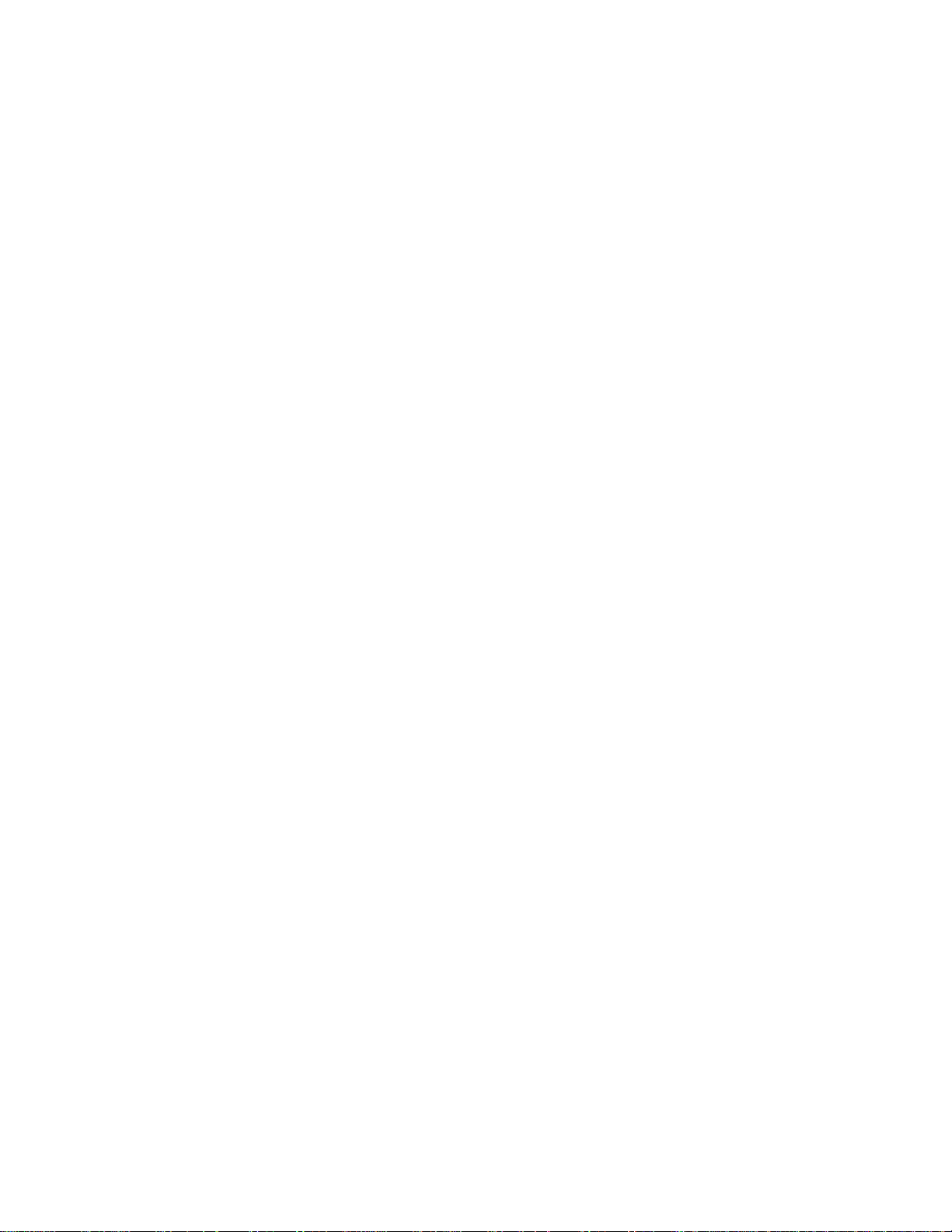
AV-21L91
AV-25L91
SPECIFIC SERVICE INSTRUCTIONS
DISASSEMBLY PROCEDURE [AV-21L91-BK, AV-25L91-BK]
REMOVING THE REAR COVER
1. Unplug the AC power cord.
2. Remove the 7 or 9 screws marked Å and 4 screws maked ı as
shown in Fig.1.
3. Withdraw the Rear cover toward you.
[CAUTION]
When reinstalling the rear cover, carefully push it inward after in-
•
serting the Main PWB into the rear cover groove.
REMOVING THE MAIN PW BOARD
After removing the rear cover.
•
1. Slightly raise the both sides of the Main PWB by hand, take off the
PB stopper marked
2. Withdraw the Main PWB backward.
(If necessary, take off the wire clamp and connectors, etc.)
from the front cabinet.
Ç
REMOVING THE SPEAKER
After removing the rear cover.
•
1. Remove the 2 screws marked Î and 2 screws maked ´ as shown
in Fig.1.
2. Follow the same steps when removing the other hand speaker.
CHECKING THE MAIN PW BOARD
1. To check the back side of the Main PWB.
1) Pull out the Main PWB. (Refer to REMOVING THE MAIN PW
BOARD).
2) Erect the Main PWB vertically so that you can easily check its
back side.
[CAUTION]
Before turning on power, make sure that the CRT earth wire and
•
other connectors are properly connected.
When repairing, connect the Deg. coil to the DEG. connector on the
•
Main PWB.
WIRE CLAMPING AND CABLE TYING
1. Be sure to clamp the wire.
2. Never remove the cable tie used for tying the wires together.
Should it be inadvertently removed, be sure to tie the wires with a
new cable tie.
6 No. 51898
Page 7

FRONT CABINET
PICTURE TUBE
E
(×2)
SPEAKER
CRT SOCKET PWB
MAIN PWB
AV-21L91
AV-25L91
D
(×2)
E
(×2)
SPEAKER
D
(×2)
REAR COVER
Except 21”
model
C
PB STOPPER
(×7) [AV-21L91-BK]
A
(×9) [AV-25L91-BK]
Except 21” model
(×4)
B
Fig.1
No. 51898 7
Page 8
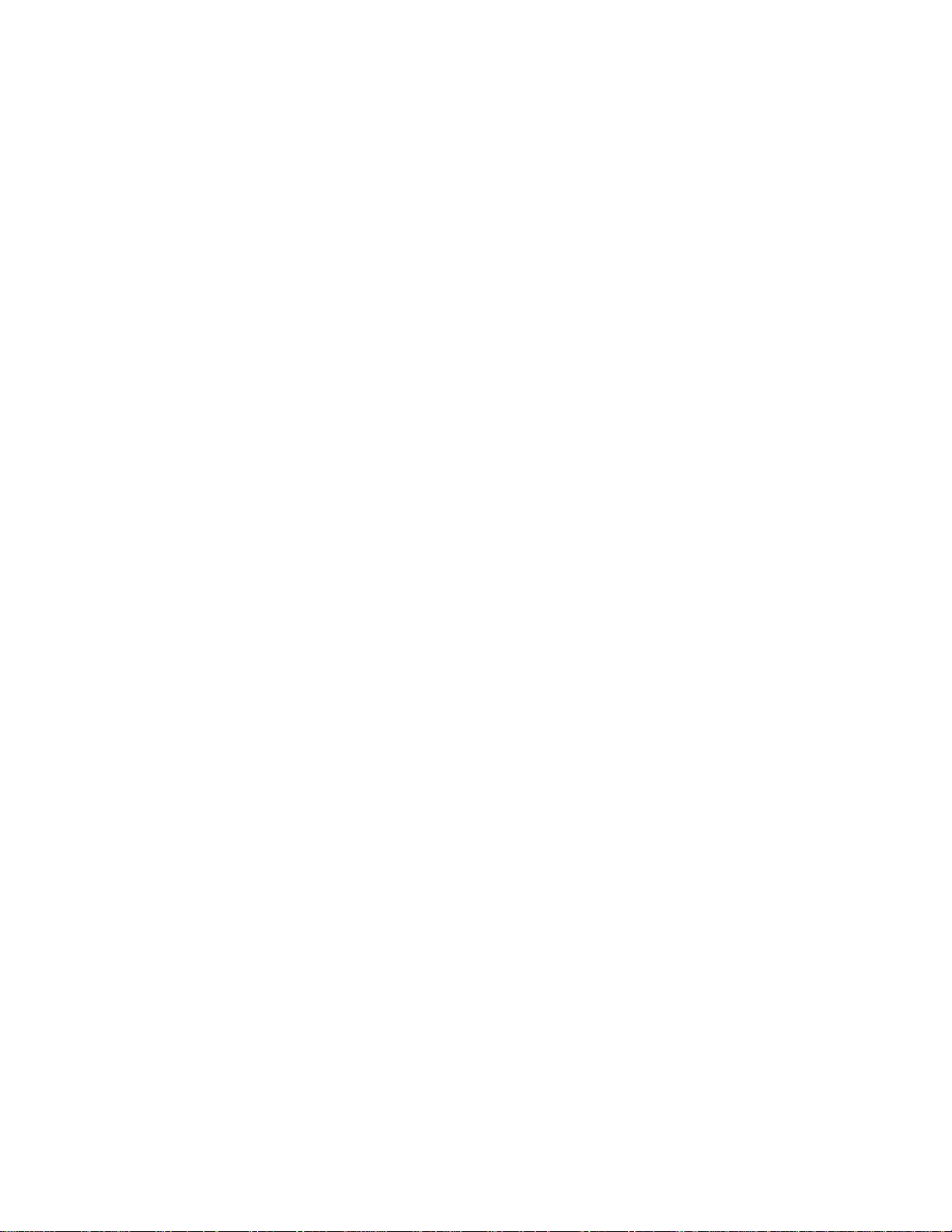
AV-29L91
DISASSEMBLY PROCEDURE [AV-29L91-BK]
REMOVING THE REAR COVER
1. Unplug the AC power cord.
2. Remove the 16 screws marked
3. Withdraw the Rear cover toward you.
[CAUTION]
When reinstalling the rear cover, carefully push it inward after in-
•
serting the Main PWB into the rear cover groove.
as shown in Fig.2.
Å
REMOVING THE CHASSIS (CHASSIS BASE AND
CONTROL BASE)
After removing the rear cover.
•
1. Slightly raise the both sides of the chassis by hand and remove the
2 claws marked
in Fig.2.
2. Withdraw the chassis backward.
(If necessary, take off the wire clamp, connector’s etc.)
When conducting a check with power supplied, be sure to confirm
*
that the CRT earth wire is connected to the CRT Socket PWB and
the Main PWB.
under the chassis from the front cabinet as shown
ı
REMOVING THE AV TERMINAL BOARD
After removing the rear cover.
•
1. Remove the 4 screws marked Ç as shown in Fig.2.
2. When you pull out the AV Terminal board in the direction of arrow
marked Î as shown in Fig.2, it can be removed.
CHECKING THE MAIN PW BOARD
1. To check the back side of the Main PWB.
1) Pull out the chassis. (Refer to REMOVING THE CHASSIS).
2) Erect the chassis vertically so that you can easily check the back
side of the Main PWB.
[CAUTION]
When erecting the chassis, be careful so that there will be no con-
•
tacting with other PW Board.
Before turning on power, make sure that the CRT earth wire and
•
other connectors are properly connected.
When repairing, connect the Deg. coil to the DEG. connector on the
•
Main PWB.
WIRE CLAMPING AND CABLE TYING
1. Be sure to clamp the wire.
2. Never remove the cable tie used for tying the wires together.
Should it be inadvertently removed, be sure to tie the wires with a
new cable tie.
REMOVING THE CONTROL BASE
After removing the rear cover and the chassis.
•
1. While pushing down the 2 claws maked ´ as shown in Fig. 3.
2. When you pull out the Control base in the direction of arrow maked
as shown in Fig. 3.
Ï
(If necessary, take off the wire, connector’s etc.)
REMOVING THE SPEAKER
After removing the rear cover.
•
1. Remove the 4 screws marked ˝ as shown in Fig.2.
2. Withdraw the speaker backward.
3. Follow the same steps when removing the other hand speaker.
8 No. 51898
Page 9

AV-29L91
FRONT CABINET
FRONT CONTROL
PWB (1/2)
(×4)
G
SPEAKER
CONTROL BASE
PICTURE TUBE
CRT
SOCKET
PWB
Fig.3
G
SPEAKER
(×4)
FRONT CONTROL PWB (2/2)
MAIN PWB
CLAW B
AV TERMINAL
BOARD
REAR COVER
CHASSIS
BASE
A
(×4)
A
CLAW B
(×1)
A
(×1)
D
C
(×4)
(×4)
A
(×6)
A
[FRONT SIDE]
CONTROL BASE
F
CHASSIS
BASE
Fig.3
E
Fig.2
No. 51898 9
Page 10

AV-21L91
AV-25L91
AV-29L91
REMOVING THE CRT
* Replacement of the CRT should be performed by 2 or more persons.
After removing the rear cover, chassis etc.,
•
1. Putting the CRT change table on soft cloth, the CRT change table
should also be covered with such soft cloth (shown in Fig. 4).
2. While keeping the surface of CRT down, mount the TV set on the
CRT change table balanced will as shown in Fig. 5.
3. Remove 4 screws marked by arrows with a box type screwdriver as
shown in Fig. 5.
Since the cabinet will drop when screws have been removed, be sure
•
to support the cabinet with hands.
4. After 4 screws have been removed, put the cabinet slowly on cloth
(At this time, be carefully so as not to damage the front surface of the
cabinet) shown in Fig. 6.
The CRT should be assembled according to the opposite sequence
•
of its dismounting steps.
* The CRT change table should preferably be smaller that the CRT sur-
face, and its height be about 35cm.
CRT CHANGE TABLE
CLOTH
CRT
CHANGE
TABLE
Fig. 4
CRT
APPROX.
35cm
BOX
TYPE
SCREW
DRIVER
COATING OF SILICON GREASE FOR ELECTRICAL INSULATION ON THE CRT ANODE CAP SECTION.
Subsequent to replacement of the CRT and HV transformer or repair
•
of the anode cap, etc. by dismounting them, be sure to coat silicon
grease for electrical insulation as shown in Fig. 7.
1. Wipe around the anode button with clean and dry cloth. (Fig. 7)
2. Coat silicon grease on the section around the anode button. At this
time, take care so that any silicon greases dose not sticks to the
anode button. (Fig. 8)
夝 Silicon grease product No. KS - 650N
CRT
Anode button
CABINET
Approx.
20mm (Do not
coat grease on
this section
Fig. 5
CRT
CRT
CHANGE TABLE
Fig. 6
Silicon grease
should be coated
by 5mm or more
from the outside
diameter of anode
cap.
Silicon grease
coating
Fig. 7
10 No. 51898
Anode button
(No sticking of
silicon grease)
Coating position
of silicon grease
Anode cap
Fig. 8
Page 11

REPLACEMENT OF MEMORY IC
AV-21L91
AV-25L91
AV-29L91
1. MEMORY IC
This TV uses the following memory IC.
Memory IC: IC1702 on MAIN PW Board
The memory IC memorizes data for correctly operating the video
and deflection circuits.When replacing the memory IC, be sure to
use the same type IC written with the initial values of data.In other
words, use the specific IC listed in “PRINTED WIRING BOARD
PARTS LIST”. For its mounting location, refer to “ADJUSTMENT
LOCATIONS”.
2. PROCEDURE FOR REPLACING MEMORY IC
(1) Power off
Switch the power off and unplug the power cord from the wall
outlet.
(2) Replacing the memory IC
Replace the memory IC with new one. Be sure to use the memory
IC written with the initial data values.
(3) Power on
Plug the power cord into the wall outlet and switch the power on.
(4) Check and setting of SYSTEM CONSTANT SET:
1) Press the DISPLAY key and the PICTURE MODE key on the
remote control unit simultaneously.
The SERVICE MENU screen will be displayed.(See Fig.1.)
2) In the SERVICE MENU, press the DISPLAY key and PICTURE MODE key simultaneously.Then,the SYSTEM CONSTANT SET screen will be displayed.(See Fig.2.)
3) Check whether the setting values of the SYSTEM CONSTANT
SET are the same as those indicated in Table1.
If the value is different, select the setting item with the MENU
&/^ key, and set the correct value with the MENU –/+key.
4) Press the DISPLAY key twice to return to the normal screen.
(5) Receive channel setting
Refer to the OPERATING INSTRUCTIONS and set the receive
channels (channels preset).
NAME OF REMOTE CONTROL KEYS
MENU
POWER
MENU
MENU
DISPLAY
MENU
DISPLAY
MENU
CHANNEL VOLUME
SYSTEM
SOUND MUTING
COLOUR
PICTURE
MODE
TV/VIDEO
PICTURE MODE
CHANNEL SCAN
I/II
RETURN
ECO SENSOR
123
456
7809
-/--
OFF TIMER
(6) User setting
Check the user setting values in Table 2, and if setting value is
different, set the correct value.
For setting, refer to the OPERATING INSTRUCTIONS.
(7) Setting of SERVICE MENU
Verify the setting for each setting item in the SERVICE
MENU.(See Table 3.) If readjustment is necessary, perform adjustment referring to “SERVICE ADJUSTMENTS”.
SERVICE MENU
SERVICE MENU
1. IF
3. DEF
5. PRESET
7. PLUG & PLAY (OFF)
1-7 : SELECT DISPLAY : EXIT
******* **** ***** *****
**** **** *** ***
2. VC
4. VSM PRESET
6. AUDIO
Fig. 1
SYSTEM CONSTANT-
SYSTEM CONSTANT SET 1
SYSTEM
COMB
TILT
TEXT
SUPER BASS
LANGUAGE
SELECT BY
OPERATE BY +
-
SYSTEM CONSTANT-
SYSTEM CONSTANT SET 2
MSP
BILINGUAL
B / B SOUND
TUNER
COLOUR AUTO
+
SELECT BY
OPERATE BY +
-
SYSTEM CONSTANT-
SYSTEM CONSTANT SET 3
LOCK 1 MHz
500 kHz
250 kHz
156.25 kHz
31.25 kHz
SELECT BY
OPERATE BY +
-
MULTI
YES
YES
YES
NO
E / R / C
MENU 89
DISPLAY
YES
NO
NO
MU
NO
MENU 89
DISPLAY
010
010
010
010
010
MENU 89
DISPLAY
I
II
III
MODE
Fig. 2
No. 51898 11
Page 12

AV-21L91
AV-25L91
AV-29L91
SETTING OF SYSTEM CONSTANT SET
Setting item Setting content
SYSTEM
COMB
TILT
TEXT
SUPER BASS
LANGUAGE
MSP
BILINGUAL
B/B SOUND
TUNER
COLOUR AUTO
LOCK 1MHz
500KHz
250KHz
156.25KHz
31.25KHz
EASTERN UKRANIAN RUSSIAN
NO PAN EURO ARABIC
MULTI TRIPLE
VIET PAL
YES NO
YES NO
YES PSEUDO NO
E/T E
YES NO
YES NO
YES NO
MU MA
YES NO
000 024
000 024
000 024
000 024
000 024
MULTI
NO
NO
NO
NO
E/T
YES
NO
NO
MU
NO
020
020
020
015
015
Setting value
AV-29L91-BKAV-25L91-BKAV-21L91-BK
YES
YES
Table 1
12 No. 51898
Page 13

USER SETTING VALUES
Setting item Setting value
SUB POWER ON
CHANNEL POSITION 1 POSITION
CHANNEL PRESET REFER TO OPERATING INSTRUCTIONS
VOLUME 15 ± 2
TV/VIDEO TV
VNR OFF
COMPRESS (16:9) OFF
AUTO SHUTOFF OFF
CHILD LOCK OFF
BLUE BACK ON
VIDEO-2 SET VIDEO
LANGUAGE THAI
AI VOLUME ON
ON SCREEN DISPLAY POSITION INDICATION
COLOUR SYSTEM PAL
SOUND SYSTEM B/G
STEREO MODE STEREO
PICTURE MODE-VSM BRIGHT
OFF TIMER 00
ECO SENSOR OFF
BASS CENTRE
TREBLE CENTRE
BALANCE CENTRE
PICTURE TILT 00 [AV-29L91-BK]
AV-21L91
AV-25L91
AV-29L91
Table 2
No. 51898 13
Page 14
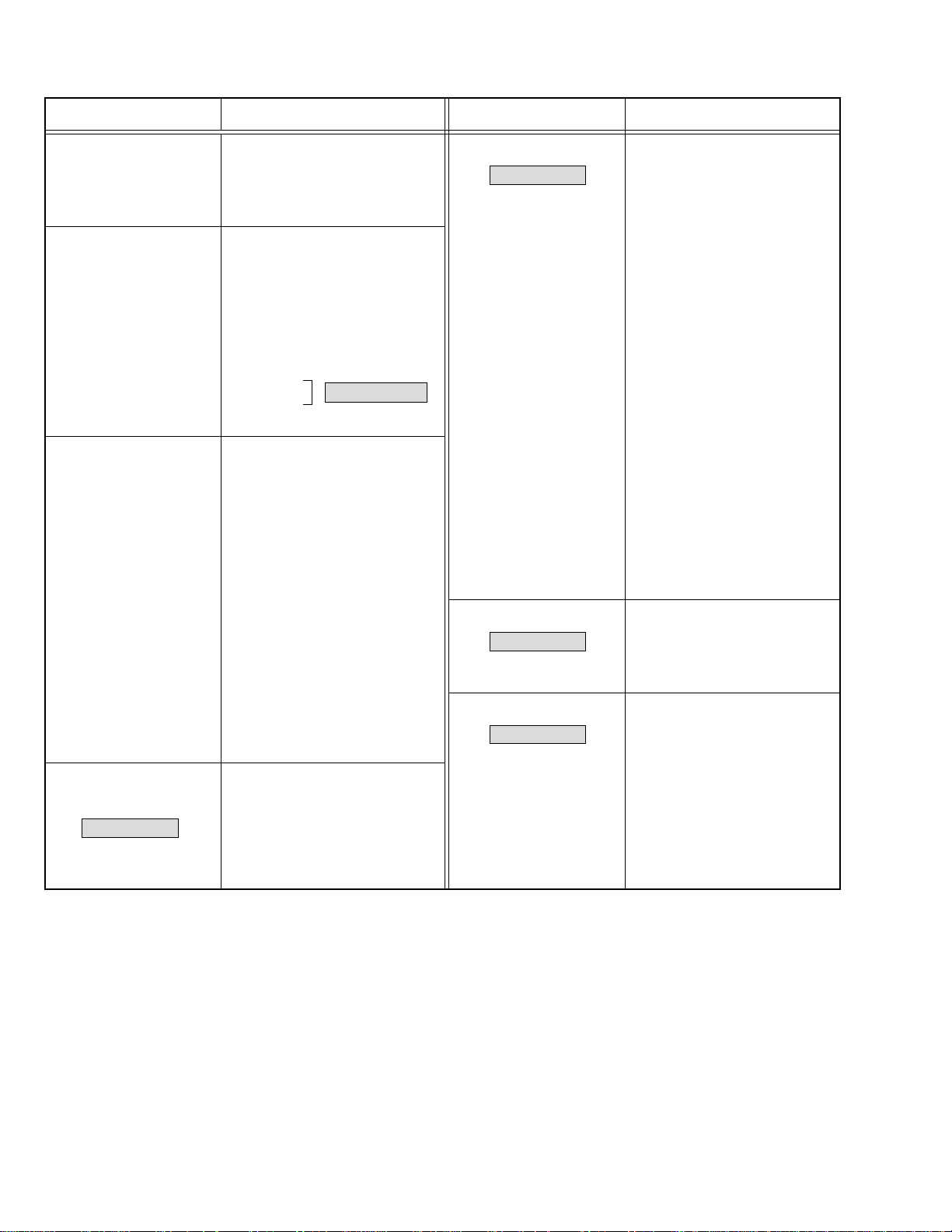
AV-21L91
AV-25L91
AV-29L91
SERVICE MENU SETTING ITEMS
Service menu Setting item
1. IF 1. VCO
2. DELAY POINT
2. VC 1. CUTOFF(R/G)
2. DRIVE(R/G/B)
3. BRIGHT
4. CONT
5. COLOUR
6. TINT
7. SHARP
8. YDELAY
3. DEF 1. VER. SLOPE
2. VER. HEIGHT
3. VER. POSITION
4. VER. SCURVE
5. HOR. POSITION
6. HOR. WIDTH
7. EW-PIN
8. EW-TRAPEZ
9. UP CORNER
10. DW CORNER
11. HOR. PARALL
12. HOR. BOW
13. V. ZOOM
Do not adjust
Service menu Setting item
5. PRESET 1. CB
Do not adjust
6. AUDIO 1. ERROR LIMIT
Do not adjust
6 / 7.
PLUG & PLAY(OFF)
Do not adjust
2. ACL
3. MUS
4. MAT
5. FCO
6. BPS
7. IFLH
8. VID
9. STM
10. AFCW
11. VSW
12. FFI
13. AGC
14. CL
15. AKB
16. HBL
17. BKS
18. READ STATUS
19. VNR
2. A2 ID THR
3. SOUND SYSTEM
4. VSM PRESET 1. TINT
(BRIGHT/STD/SOFT) 2. COLOUR
Do not adjust
3. BRIGHT
4. CONT
5. SHARP
Table 3
14 No. 51898
Page 15
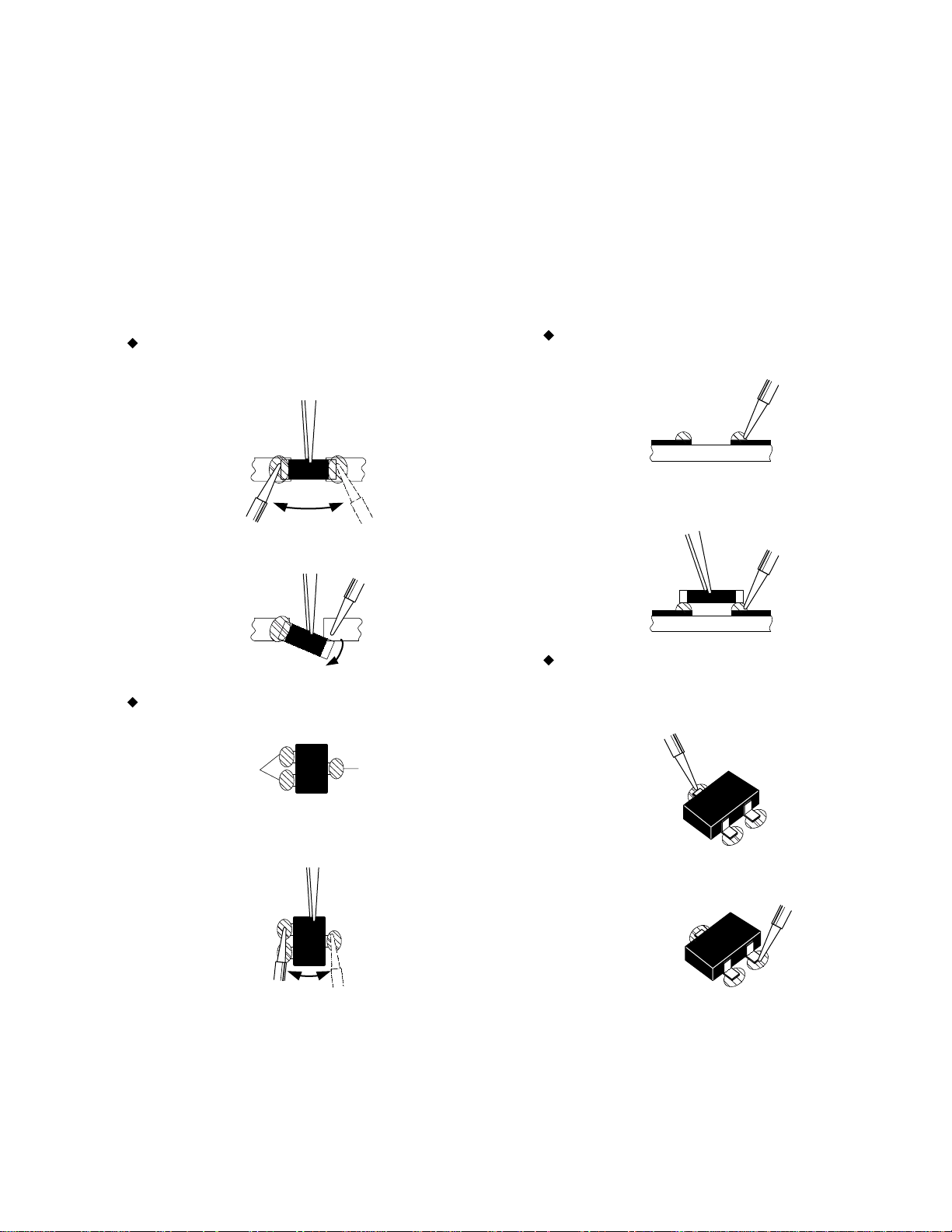
REPLACEMENT OF CHIP COMPONENT
CAUTIONS
a
1. Avoid heating for more than 3 seconds.
2. Do not rub the electrodes and the resist parts of the pattern.
3. When removing a chip part, melt the solder adequately.
4. Do not reuse a chip part after removing it.
SOLDERING IRON
a
1. Use a high insulation soldering iron with a thin pointed end of it.
2. A 30w soldering iron is recommended for easily removing parts.
REPLACEMENT STEPS
a
1. How to remove Chip parts
Resistors, capacitors, etc.
(1) As shown in the figure, push the part with tweezers and alter-
nately melt the solder at each end.
AV-21L91
AV-25L91
AV-29L91
2. How to install Chip parts
Resistors, capacitors, etc.
(1) Apply solder to the pattern as indicated in the figure.
(2) Shift with tweezers and remove the chip part.
Transistors, diodes, variable resistors, etc.
(1) Apply extra solder to each lead.
SOLDER
(2) As shown in the figure, push the part with tweezers and alter-
nately melt the solder at each lead. Shift and remove the chip
part.
SOLDER
(2) Grasp the chip part with tweezers and place it on the solder.
Then heat and melt the solder at both ends of the chip part.
Transistors, diodes, variable resistors, etc.
(1) Apply solder to the pattern as indicated in the figure.
(2) Grasp the chip part with tweezers and place it on the solder.
(3) First solder lead A as indicated in the figure.
A
B
C
(4) Then solder leads B and C.
A
Note : After removing the part, remove remaining solder from the
pattern.
No. 51898 15
B
C
Page 16

AV-21L91
AV-25L91
SERVICE ADJUSTMENTS
ADJUSTMENT PREPARATION:
1. You can make the necessary adjustments for this unit with either the remote control unit or with the adjustment equipment and parts
as given below.
2. Adjustment with the remote control unit is made on the basis of the initial setting values, however, the new setting values which set the
screen to its optimum condition may differ from the initial settings.
3. Make sure that AC power is turned on correctly.
4. Turn on the power for the set and test equipment before use, and start the adjustment procedures after waiting at least 30 minutes.
5. Unless otherwise specified, prepare the most suitable reception or input signal for adjustment.
6. Never touch any adjustment parts, which are not specified in the list for this adjustment-variable resistors, transformers, capacitors, etc.
7. Presetting before adjustment.
Unless otherwise specified in the adjustment instructions, preset the following functions with the remote control unit.
User mode setting position
•
Setting item Setting value
PICTURE MODE(VSM) BRIGHT
VNR OFF
BASS,TREBLE,BALANCE CENTRE
TINT,COLOUR,BRIGHT,CONT,SHARP CENTRE
MEASURING INSTRUMENT
1. DC voltmeter (or Digital voltmeter)
2. Oscilloscope
3. Signal generator (Pattern generator) [PAL/SECAM/NTSC]
4. Remote control unit
ADJUSTMENT ITEMS
B1 POWER SUPPLY
•
FOCUS adjustment
•
IF circuit adjustment
•
VCO (CW) adjustment
DELAY POINT adjustment
VC (VIDEO/CHROMA) circuit adjustment
•
WHITE BALANCE (Low light) adjustment
WHITE BALANCE (High light) adjustment
SUB BRIGHT adjustment
SUB CONT adjustment
SUB COLOUR adjustment
SUB TINT adjustment
DEFLECTION circuit adjustment
•
VER. SLOPE adjustment
VER. POSITION adjustment
V. ZOOM adjustment
HOR. POSITION adjustment
HOR. WIDTH adjustment
EW-PIN adjustment
EW-TRAPEZ adjustment
VER. SCURVE adjustment
UP CORNER and DW CORNER adjustment
HOR. PARALL adjustment
HOR. BOW adjustment
VSM PRESET adjustment
•
PRESET adjustment
•
AUDIO adjustment
•
PURITY and CONVERGENCE adjustments
•
PURITY adjustment
STATIC CONVERGENCE adjustment
DYNAMIC CONVERGENCE adjustment
16 No. 51898
Page 17
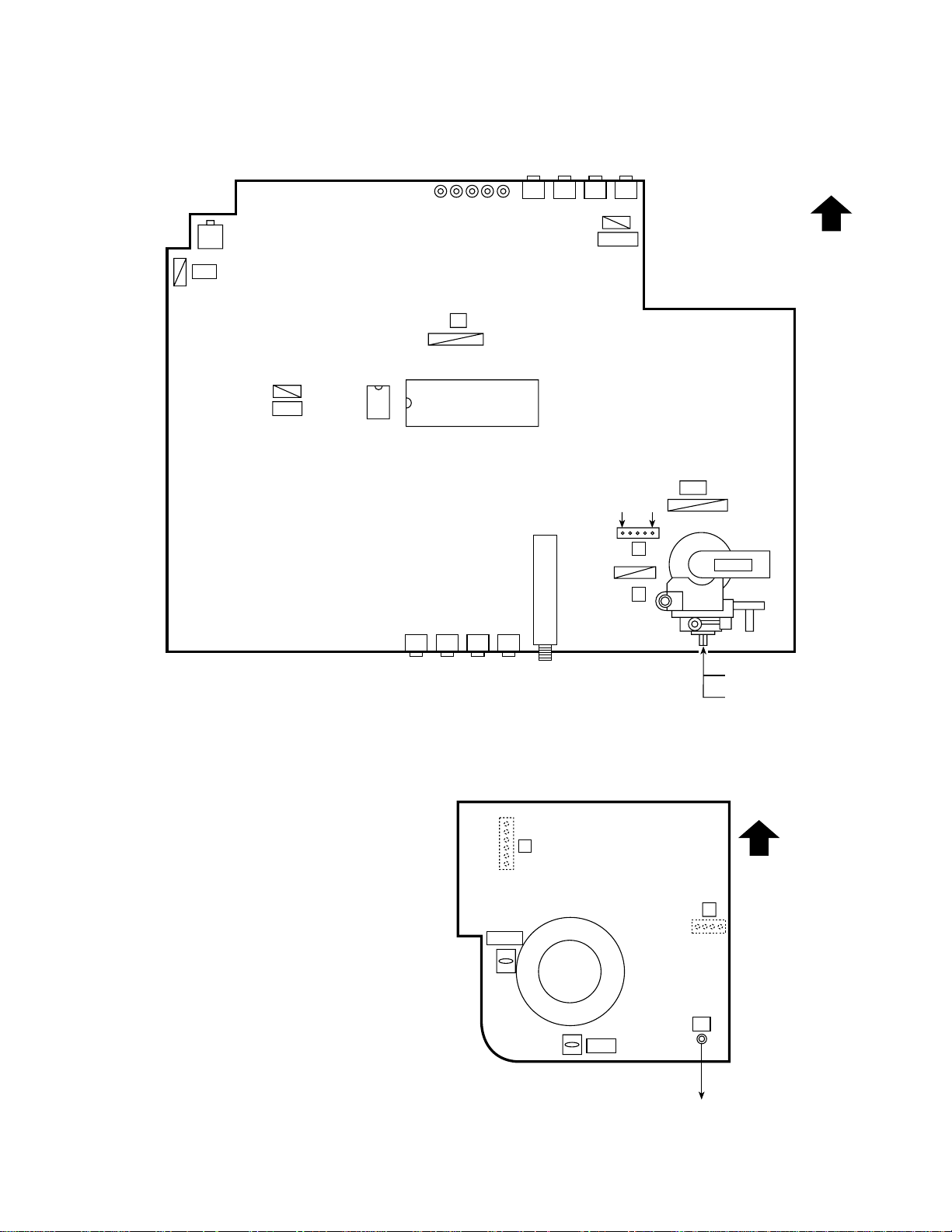
ADJUSTMENT LOCATIONS [AV-21L91-BK, AV-25L91-BK]
AV-21L91
AV-25L91
MAIN PWB
POWER SW
S901
PW
DEG
IC702
S783 S781
S784 S782 S780
T
61
IC701
J773
J772 J771
J770
CN001
GND B1
5
S
41
U
S780 : MENU
S781 : CH–
S782 : CH+
S783 : VOL–
S784 : VOL+
HV
1
FRONT
16
HVT
AV IN/OUT
CRT SOCKET PWB
(Within MAIN PWB ASS’Y)
(SOLDER SIDE)
J804J801 J802 J803
TU001
T
61
TP-47G
UPPER : FOCUS (F1)
LOWER : SCREEN
TOP
U
41
E1
TP-E
CRT EARTH
(BRAIDED ASS'Y)
No. 51898 17
Page 18
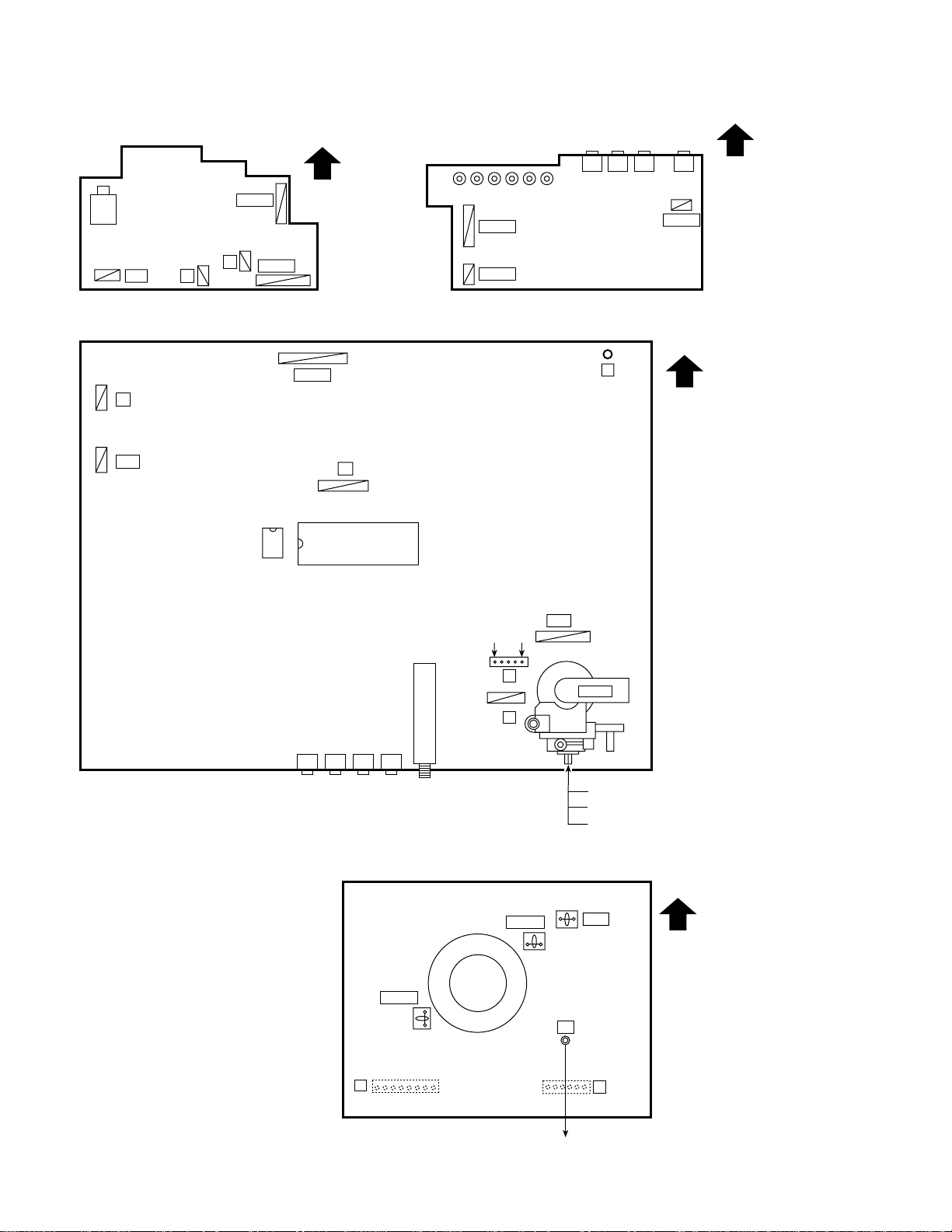
AV-29L91
ADJUSTMENT LOCATIONS [AV-29L91-BK]
FRONT CONTROL PWB(1/2) FRONT CONTROL PWB(2/2)
POWER
SW.
S901
PW
FRONT
CN002
R
W
CN001
S804
S805
S806 S802
CN002
CN00A
S803S801
J304 J303 J302
MAIN PWB
Z
W
DEG
CN001
T
18
IC702
IC701
J801
CN003
FRONT
FRONT
S801 : CH UP +
S802 : CH DOWN –
S803 : MENU
S804 : TV/VIDEO
S805 : VOL UP+
S806 : VOL DOWN –
J804J801 J802 J803
AV IN/OUT
CRT SOCKET PWB
TP-47G
TU001
GND B1
5
S
61
U
TP-47B
HV
16
1
HVT
UPPER : FOCUS (F1)
MIDDLE : FOCUS (F2)
LOWER : SCREEN
(SOLDER SIDE)
TOP
TP-E
E1
81
T
18 No. 51898
16
CRT EARTH
(BRAIDED ASS'Y)
U
Page 19

BASIC OPERATION IN SERVICE MENU
1. TOOL OF SERVICE MENU OPERATION
Operate the SERVICE MENU with the remote control unit.
2. SERVICE MENU ITEMS
With the SERVICE MENU, various settings (adjustments) can be made, and they are broadly classified in the following items of settings:
1.IF ......................................For entering/adjusting the setting values (adjustment values) of the IF circuit.
•
2.VC ....................................For entering/adjusting the setting values (adjustment values) of the VIDEO/CHROMA circuit.
•
3.DEF ..................................For entering/adjusting the setting values (adjustment values) of the DEFLECTION circuit.
•
4.VSM PRESET ..................For setting the values of STANDARD, SOFT and BRIGHT.
•
5.PRESET ........................... For setting the values of the preset.
•
6. AUDIO ............................. For entering/adjusting the setting values (adjustment values) of the multiplicity sound circuit.
•
7.PLUG & PLAY (OFF). ...... This is not used for service.
•
3. BASIC OPERATION IN SERVICE MENU
(1) How to enter SERVICE MENU
Press the DISPLAY key and the PICTURE MODE key on the remote control unit simultaneously.
The SERVICE MENU screen will be displayed. (See Fig. 1 on the next page.)
(2) Selection of SUB MENU SCREEN
Press one of the keys 1 to 7 on the remote control unit, and select the SUB MENU SCREEN from the SERVICE MENU. (See Fig.1 on the
next page.)
(VSM:video status memory)
AV-21L91
AV-25L91
AV-29L91
SERVICE MENU → SUB MENU 1. IF
2. VC
3. DEF
4. VSM PRESET
5. PRESET
6. AUDIO
7. PLUG & PLAY (OFF)
(3) Method of Setting
*Once the setting values are set, they are memorized automatically.
*It must not adjust without inputting a signal.
1) 1. IF
[1.VCO ]
(a) 1 Key......................... Select 1.IF.
(b) 1 Key......................... Select 1.VCO.
(c) DISPLAY Key ............ When this pressed twice, you will return to the SERVICE MENU.
Under normal conditions, no adjustment is required.
[2.DELAY POINT ]
(a) 1 Key......................... Select 1. IF.
(b) 2 Key......................... Select 2.DELAY POINT.
(c) MENU –/+Key ........... Adjust the setting value.
(d) DISPLAY Key ........... When this is pressed twice, you will return to the SERVICE MENU.
2) 2. VC, 3. DEF, 4. VSM PRESET, 5. PRESET and 6. AUDIO
(a) 2 ~5 Keys.................. Select one from 2. VC, 3. DEF, 4. VSM PRESET, 5. PRESET and 6. AUDIO.
(b) MENU &/^ key ....... Select setting items.
(c) MENU –/+Key ........... Adjust the setting values of the setting items.
(d) DISPLAY Key ........... When this is pressed, you will return to the SERVICE MENU.
•
Use the number keys on the remote control unit for setting of WHITE BALANCE.
•
For the setting, refer to each item concerned.
3) 7. PLUG & PLAY (OFF)
This is not used for service.
(4) Release of SERVICE MENU
After completing the setting, return to the SERVICE MENU by pressing the DISPLAY key, then again press the DISPLAY key to return to the
normal screen.
No. 51898 19
Page 20

AV-21L91
AV-25L91
AV-29L91
SERVICE MENU
SERVICE MENU
1. IF
3. DEF
5. PRESET
7. PLUG & PLAY (OFF)
1-7 : SELECT DISPLAY : EXIT
******* **** ***** *****
**** **** *** ***
2. VC
4. VSM PRESET
6. AUDIO
SUB MENU 1. IF
IF
1. VCO
2. DELAY POINT
1-2 : SELECT DISPLAY : EXIT
SUB MENU 2. VC
V/C
1. CUTOFF
50 Hz
MENU 89: SELECT
MENU
-
/+ : OPERATE
(R)
(G)
DISPLAY : EXIT
PAL
**
**
Setting item
1. CUTOFF (R/G)
2. DRIVE (R/G/B)
3. BRIGHT
4. CONT
5. COLOUR
6. TINT
7. SHARP
8. YDELAY
VCO (CW)
TOO HIGH
ABOVE REFERENCE
BELOW REFERENCE
TOO LOW
DELAY POINT VHF
AGC TAKE-OVER
-
/+ : OPERATE
MHz
*****
DISPLAY : EXIT
**
DISPLAY : EXIT
SUB MENU 6.AUDIO
AUDIO
1. ERROR LIMIT
C AD BITS
NICAM ERROR
89: SELECT
-
/+ : OPERATE
Setting item
1. ERROR LIMIT
2. A2 ID THR
3. SOUND SYSTEM
MHz
*****
****
*********
****
DISPLAY : EXIT
SUB MENU 3. DEF
DEF 4 : 3
1. VER. SLOPE
50Hz
MENU 89: SELECT
MENU
-
/+ : OPERATE
PAL
**
DISPLAY : EXIT
SUB MENU 4. VSM PRESET
BRIGHT
TINT
COLOUR
BRIGHT
CONT
SHARP
MENU 89: SELECT
MENU
-
/+ : OPERATE
**
**
**
**
**
DISPLAY : EXIT
SUB MENU 5. PRESET
PRESET 50Hz B/G
1. CB
MENU 89: SELECT
MENU
-
/+ : OPERATE
PAL
*
DISPLAY : EXIT
4 : 3 / 16 : 9, 50Hz / 60Hz
1. VER. SLOPE
2. VER. HEIGHT
3. VER. POSITION
4. VER. SCURVE
5. HOR. POSITION
6. HOR. WIDTH
BRIGHT / STD / SOFT
Setting item
1. TINT
2. COLOUR
3. BRIGHT
4. CONT
5. SHARP
1. CB
2. ACL
3. MUS
4. MAT
5. FCO
6. BPS
7. IFLH
8. VID
9. STM
Setting item
7. EW-PIN
8. EW-TRAPEZ
9. UP CORNER
10. DW CORNER
11. HOR. PARALL
12. HOR. BOW
13. V. ZOOM
Setting item
10. AFCW
11. VSW
12. FFI
13. AGC
14. CL
15. AKB
16. HBL
17. BKS
18. READ STATUS
19. VNR
Fig. 1
20 No. 51898
Page 21
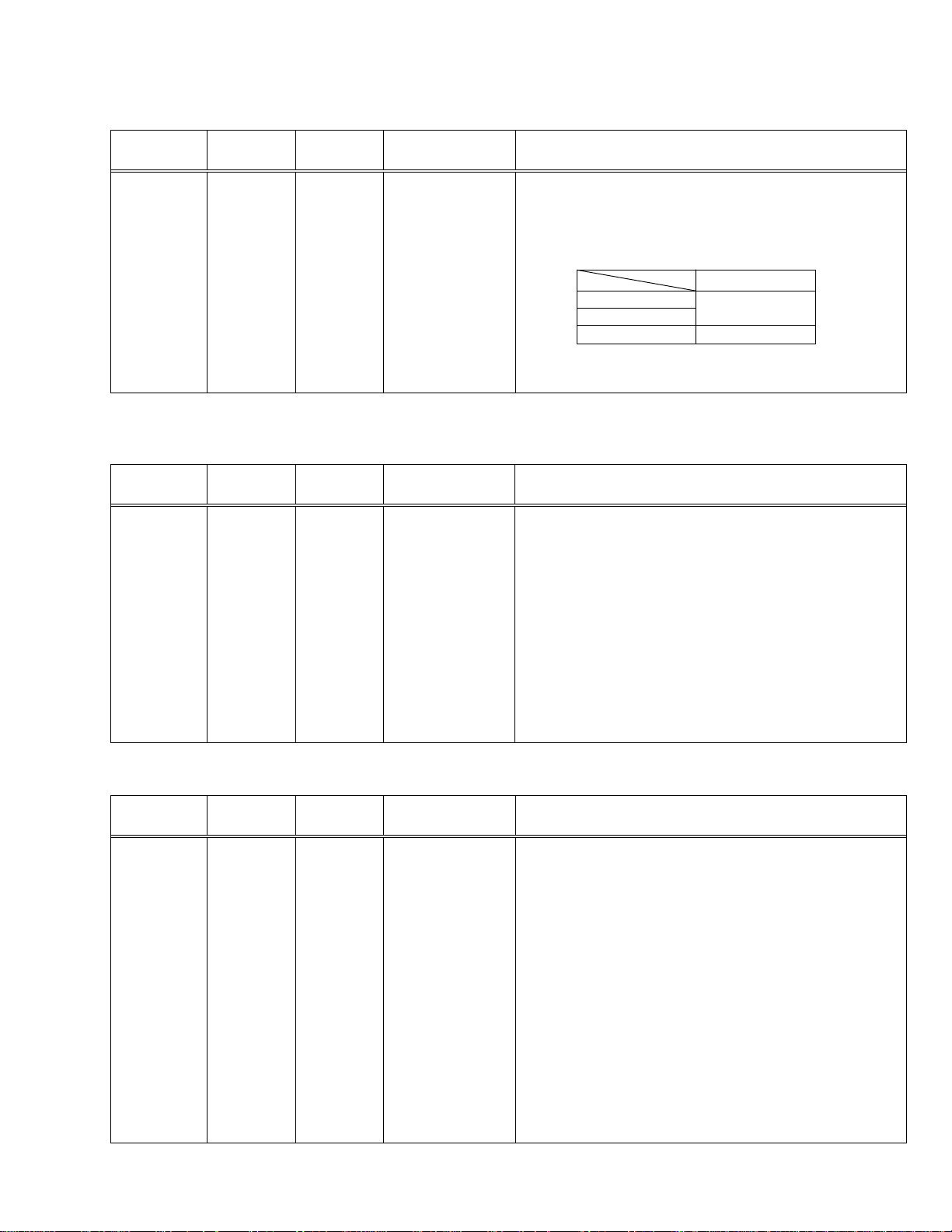
ADJUSTMENTS
B1 POWER SUPPLY
Item
Measuring
instrument
AV-21L91
AV-25L91
AV-29L91
Test point Adjustment part Description
Check of
B1 POWER
SUPPLY
Signal
Generator
DC Voltmeter
B1 (pin 1)
GND (pin 5)
[CN00S
connector]
FOCUS ADJUSTMENT
[AV-21L91-BK, AV-25L91-BK]
Item
Adjustment
of FOCUS
Measuring
instrument
Signal
generator
Test point Adjustment part Description
FOCUS VR
[In HVT]
1. Receive a black and white signal.
2. Connect a DC voltmeter between B1 and GND
(between pins 1 and 5 of the connector CN00S).
3. Make sure that the voltage is as shown below.
B1 voltage
AV-21L91-BK
AV-25L91-BK
AV-29L91-BK DC 134.5 ± 2V
Notes:
• Set PICTURE MODE (VSM) to “BRIGHT”.
• The final adjustment of CONVERGENCE must be done after the
FOCUS adjustment. (CONVERGENCE is changed by FOCUS adjustment.)
When makes difference by FOCUS adjustment, should be reconfirming
PURITY adjustment.
DC 135 ± 2V
[AV-29L91-BK]
Item
Adjustment
of FOCUS
Signal
generator
Measuring
instrument
1. Receive a cross-hatch signal.
2. While looking at the screen centre, adjust the FOCUS VR so that
the vertical and horizontal lines will be clear and in fine detail.
3. Make sure that the picture is in focus even when the screen gets
darkened.
Test point Adjustment part Description
FOCUS VR1,2
[In HVT]
Notes:
• Proceed to the following this adjustment after having completed the
adjustments of B1 POWER SUPPLY, SUB BRIGHT and SUB CONT.
• Set PICTURE MODE (VSM) to “BRIGHT”.
• The final adjustment of CONVERGENCE must be done after the
FOCUS adjustment. (CONVERGENCE is changed by FOCUS adjustment.)
When makes difference by FOCUS adjustment, should be reconfirming
PURITY adjustment.
1. Receive a cross-hatch signal.
2. While looking at the screen centre, adjust the FOCUS VR2 (F2) so
that the horizontal lines will be clear and in fine detail.
3. Adjust the FOCUS VR1 (F1) so that the vertical lines will be clear
and in fine detail.
4. Make sure that the picture is in focus even when the screen gets
darkened.
No. 51898 21
Page 22
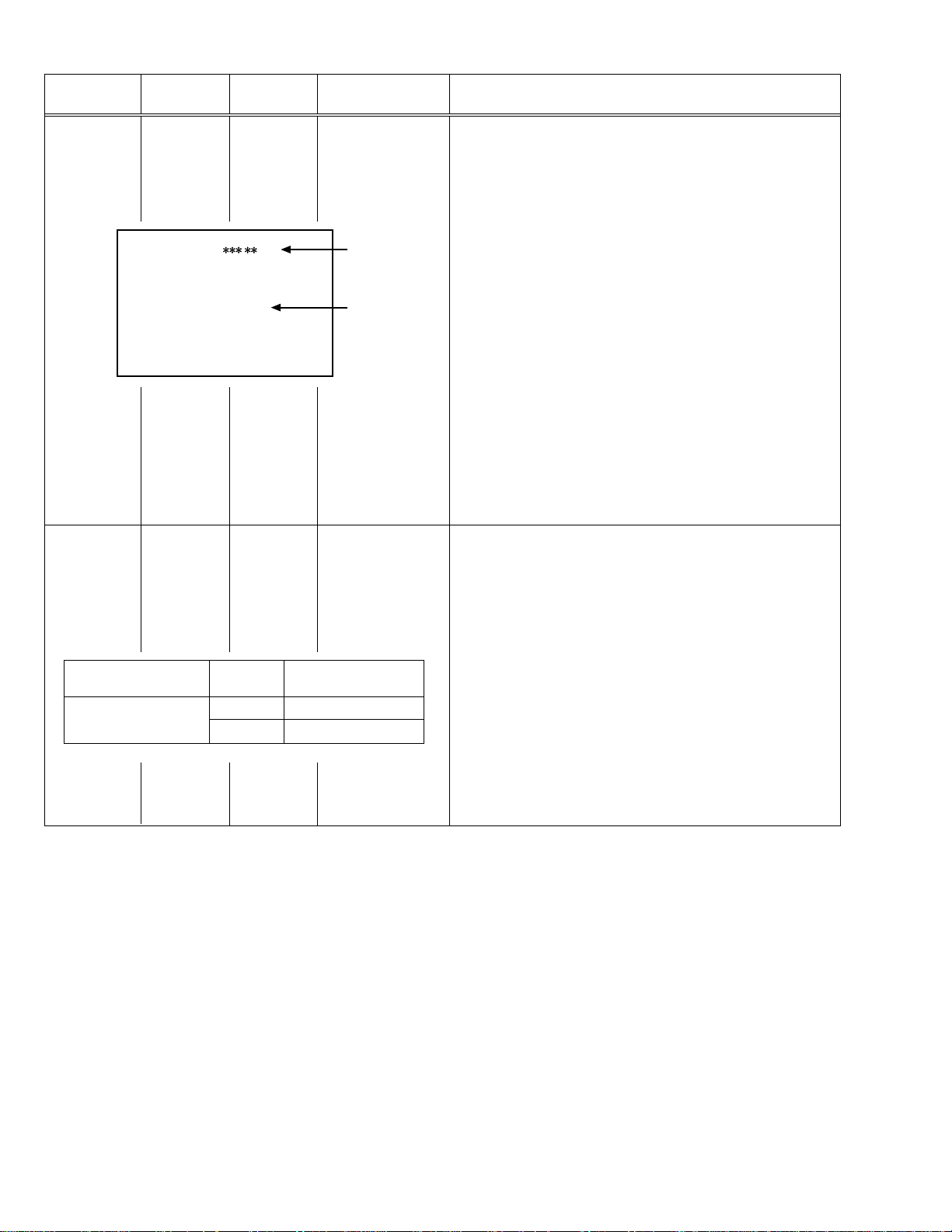
AV-21L91
AV-25L91
AV-29L91
IF CIRCUIT ADJUSTMENT
Item
Adjustment
of VCO (CW)
Measuring
instrument
Remote
control unit
VCO (CW)
TOO HIGH
ABOVE REFERENCE
BELOW REFERENCE
TOO LOW
DISPLAY : EXIT
Test point Adjustment part Description
VCO (CW)
Note:
• Under normal conditions, no adjustment is required.
1. Select 1. IF from the SERVICE MENU.
2. Select 1. VCO by pressing the 1 key on the remote control unit.
3. Receive a broadcast signal.
4. Check the characters colour of the BELOW REFERENCE displayed
. MHz
fv
to yellow.
5. Press the DISPLAY key three times to return to normal screen.
YELLOW
Adjustment
of DELAY
POINT
Setting
(Adjustment time)
DELAY POINT
(AGC TAKE-OVER)
Remote
control unit
DELAY POINT
(AGC TAKE-OVER)
Initial setting value
NTSC 3.58 22
OTHERS 20
1. Receive a black and white broadcast signal (colour off).
2. Select 1. IF from the SERVICE MENU.
3. Select 2. DELAY POINT by pressing the 2 key on the remote con-
trol unit.
4. Adjust the MENU –/+ key in order to eliminate any noise or beat
from the image. Any increase above the initial value produces noise
and any decrease below it produces beat.
5. Press the DISPLAY key three times to return to the normal screen.
6. Turn to other channels and make sure that there are no irregularities.
22 No. 51898
Page 23

VC (VIDEO/CHROMA) CIRCUIT ADJUSTMENT
The setting (adjustment) using the remote control unit is made on the basis of the initial setting values.
The setting values which adjust the screen to the optimum condition can be different from the initial setting values.
Do not change the initial setting values of the setting (adjustment) items not listed in “ADJUSTMENT”.
•
[SUB MENU 2. VC] : Do not adjust.
Setting (Adjustment)
item
Variable range
PAL SECAM NTSC3.58 NTSC4.43 COMPONENT
1 CUTOFF (R/G) -7 – +8 0
2 DRIVE (R/G/B) -30 – +31 0
BRIGHT
3
(COM./TV/V-1/V-2/V-3)
-30 – +31
0/-18/0/0/0
-1/-16/0/0/0 AV-29L91-BK
4 CONT -30 – +31
-20 —
0 — AV-29L91-BK
Initial setting value
Remark
AV-21L91-BK
AV-25L91-BK
AV-21L91-BK
AV-25L91-BK
AV-21L91
AV-25L91
AV-29L91
5 COLOUR -30 – +31
-5 -3 -12 -2 +10 AV-21L91-BK
-5 -3 -12 -6 +10 AV-25L91-BK
-5 -3 -12 +1 +10 AV-29L91-BK
6 TINT (TV/VIDEO) -30 – +31
——-15/+4 +1/+1 —
——-15/+6 +1/+1 — AV-29L91-BK
7 SHARP (TV/VIDEO) -30 – +31
-16/-2 —/0
-24/-10 —/0 AV-29L91-BK
8 YDELAY (TV/VIDEO) -8 – +7 0/+1 +5/+1 0/+1 +5/0 —
Item
Adjustment
of WHITE
Measuring
instrument
Signal
generator
Test point Adjustment part Description
1. CUTOFF (R)
CUTOFF (G)
Note:
• Set PICTURE MODE (VSM) to “BRIGHT”.
BALANCE
(Low light)
Remote
control unit
SCREEN VR
[In HVT]
1. Receive a PAL black and white signal (colour off).
2. Select 2. VC from the SERVICE MENU.
3. Select 1. CUTOFF (R) and (G) with MENU &/^ key, and set each
V/C
-
/+ : OPERATE
(R)
(G)
1. CUTOFF
50 Hz
MENU 89: SELECT
MENU
PAL
**
**
DISPLAY : EXIT
value to initial setting value with the 4 and 7 keys, or 5 and 8 keys on
the remote control unit.
4. Press the 1 key on the remote control unit to produce a single hori-
zontal line.
5. Turn the SCREEN VR fully counterclockwise, then slowly turn it clockwise to where a red, blue or green colour is faintly visible.
6. Use the keys 4 and 7 or 5 and 8 on the remote control unit and
adjust the other 2 colours to where the single horizontal line appears white.
7. Turn the SCREEN VR to where the single horizontal line glows faintly.
8. Press the 2 key to return to 1. CUTOFF screen.
9. Press the DISPLAY key twice to return to the normal screen.
Setting (Adjustment) Variable Initial setting
Item range value
1. CUT OFF
R –7 — +8 0
G –7 — +8 0
H.LINE OFF
H.LINE ON
R. CUTOFF (
R. CUTOFF (
REMOTE CONTROL UNIT
12 3
4
8
)
789
)
9
56
G. CUTOFF (8)
G.CUTOFF (
9
)
AV-21L91-BK
AV-25L91-BK
AV-21L91-BK
AV-25L91-BK
No. 51898 23
Page 24
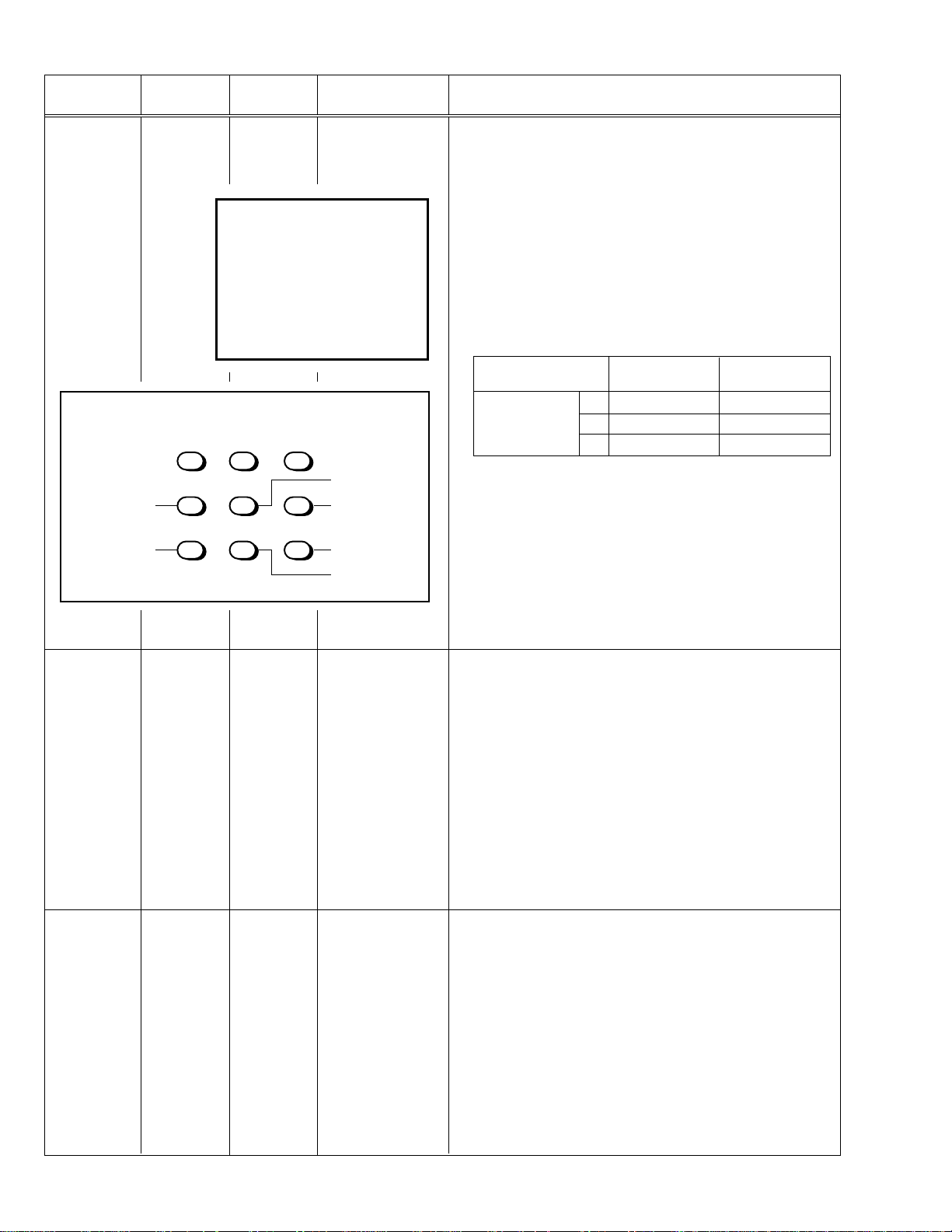
AV-21L91
AV-25L91
AV-29L91
Item
Adjustment
of WHITE
BALANCE
(High light)
R. DRIVE (
R. DRIVE (
Measuring
instrument
Signal
generator
Test point Adjustment part Description
2. DRIVE (R)
DRIVE (G)
DRIVE (B)
Remote
control
unit
V/C
-
/+ : OPERATE
(R)
(G)
(B)
1. DRIVE
50 Hz
MENU 89: SELECT
MENU
PAL
**
**
**
DISPLAY : EXIT
REMOTE CONTROL UNIT
12 3
4
8
) B. DRIVE (8)
789
)
9
56
G. DRIVE (8)
B. DRIVE (
G.DRIVE (
Notes:
• Proceed to the following this adjustment after having completed the
adjustment of LOW LIGHT WHITE BALANCE.
• Set PICTURE MODE (VSM) to “BRIGHT”.
1. Receive a PAL black and white signal (colour off).
2. Select 2. VC from the SERVICE MENU.
3. Select 2. DRIVE (R), (G) and (B) with MENU &/^ key,and set each
value to initial setting value with the 4 to 9 keys on the remote control unit.
4. Use the keys 4 to 9 to produce a white screen.
5. Press the DISPLAY key twice to return to the normal screen.
Setting (Adjustment) Variable Initial setting
Item range value
R –30 — +31 0
2. DRIVE G –30 — +31 0
B –30 — +31 0
)
9
)
9
Adjustment
of
SUB BRIGHT
Adjustment
of
SUB CONT
Remote
control unit
Remote
control unit
3. BRIGHT
4. CONT
Notes:
• Proceed to the following this adjustment after having completed the
adjustments of LOW LIGHT WHITE BALANCE and HIGH LIGHT
WHITE BALANCE.
• Set PICTURE MODE (VSM) to “BRIGHT”.
1. Receive a broadcast.
2. Select 2. VC from the SERVICE MENU.
3. Select 3. BRIGHT with the MENU &/^ key.
4. Set the initial setting value with the MENU –/+ key.
5. If the brightness is not best with the initial setting value, make fine
adjustment until you get the best brightness.
6. Press the DISPLAY key twice to return to the normal screen.
Notes:
• Proceed to the following this adjustment after having completed the
adjustment of SUB BRIGHT.
• Set PICTURE MODE (VSM) to “BRIGHT”.
1. Receive a broadcast.
2. Select 2. VC from the SERVICE MENU.
3. Select 4. CONT with the MENU &/^ key.
4. Set the initial setting value with the MENU –/+ key.
5. If the contrast is not best with the initial setting value, make fine
adjustment until you get the best contrast.
6. Press the DISPLAY key twice to return to the normal screen.
24 No. 51898
Page 25
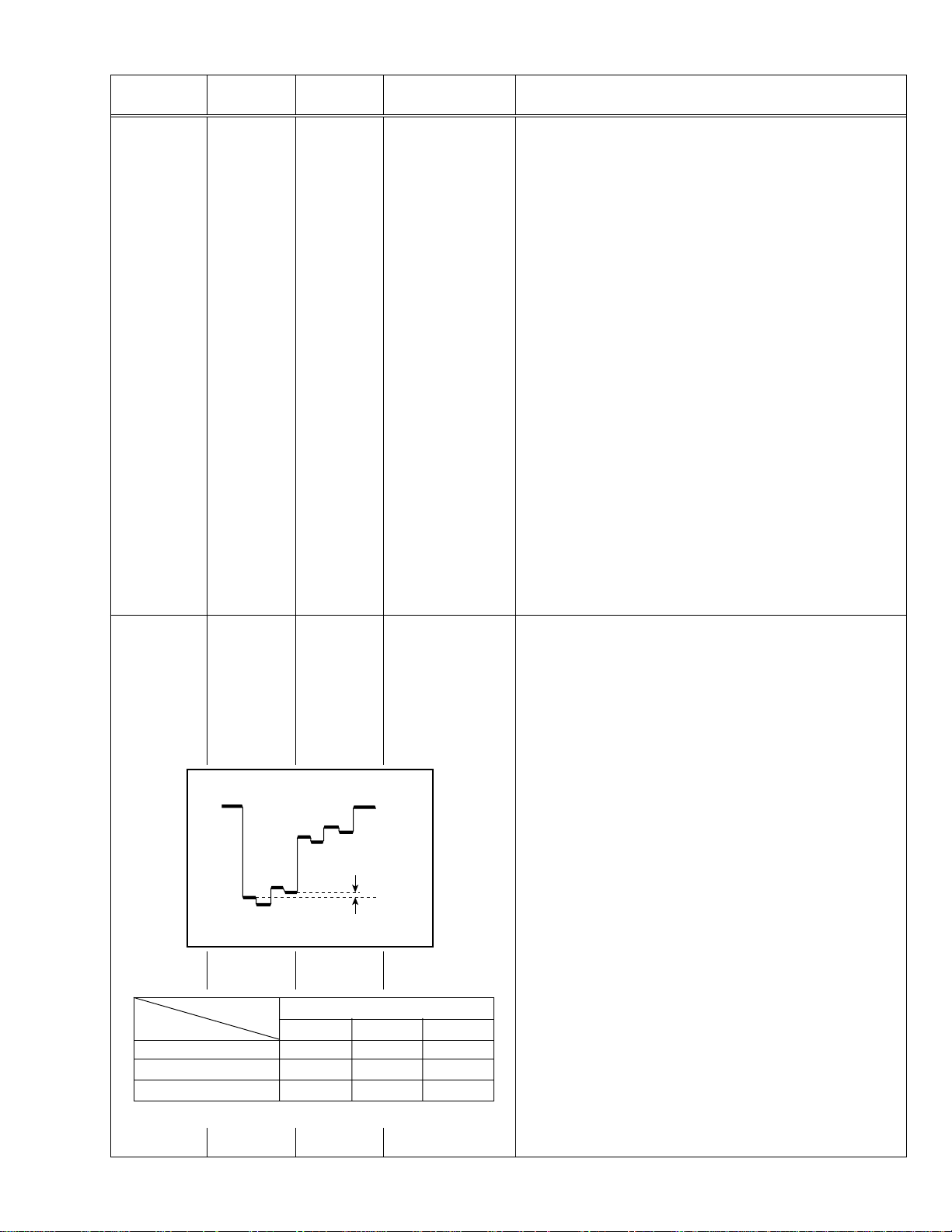
AV-21L91
AV-25L91
AV-29L91
Item
Adjustment
of
SUB
COLOUR-I
Measuring
instrument
Remote
control unit
Test point Adjustment part Description
5. COLOUR
[Method of adjustment without measuring instrument]
Notes:
• Proceed to the following this adjustment after having completed the
adjustment of SUB CONT.
• Set PICTURE MODE (VSM) to “BRIGHT”.
– PAL COLOUR –
1. Receive a PAL broadcast.
2. Select 2. VC from the SERVICE MENU.
3. Select 5. COLOUR with the MENU &/^ key.
4. Set the initial setting value for PAL COLOUR with the MENU –/+ key.
5. If the colour is not best with the initial setting value, make fine ad-
justment until you get the best colour.
6. Press the DISPLAY key twice to return to the normal screen.
– SECAM COLOUR –
7. Receive a SECAM broadcast.
8. Press the COLOUR SYSTEM button on the remote control unit to
select the SECAM colour system.
9. Make fine adjustment of SECAM COLOUR in the same way as for
“PAL COLOUR”.
– NTSC 3.58 COLOUR –
10. Receive a NTSC 3.58MHz broadcast.
11. Press the COLOUR SYSTEM button on the remote control unit to
select the NTSC 3.58 colour system.
12. Make similar fine adjustment of NTSC 3.58 COLOUR in the same
way as for “PAL COLOUR”.
– NTSC 4.43 COLOUR –
When adjustment is done for NTSC 3.58 COLOUR, appropriate
values are automatically set for NTSC 4.43 COLOUR.
Adjustment
of
SUB
COLOUR-II
AV-21L91-BK +14V +5V +5V
AV-25L91-BK +14V –3V +3V
AV-29L91-BK +8V +2V +2V
Signal
generator
Oscilloscope
Remote
control unit
Cy
Y
W
TP-47G
5. COLOUR [Method of adjustment using measuring instrument]
TP-E (H)
[CRT
SOCKET
PWB]
B
Mg
R
(A)
(–)
0V
G
(+)
A (VW-G)
PAL SECAM NTSC 3.58
Table 1
Notes:
• Proceed to the following this adjustment after having completed the
adjustment of SUB CONT.
• Set PICTURE MODE (VSM) to “BRIGHT”.
– PAL COLOUR –
1. Receive a PAL colour bar signal (full field colour bar 75% white).
2. Select 2. VC from the SERVICE MENU.
3. Select 5. COLOUR with the MENU &/^ key.
4. Set the initial setting value of PAL COLOUR with the MENU –/+ key.
5. Connect the oscilloscope between TP-47G and TP-E.
6.
Adjust PAL COLOUR to set the value (A) in the figure to the voltage
shown in the Table 1.
– SECAM COLOUR –
7. Receive a SECAM colour bar signal (full field colour bar 75% white).
8. Press the COLOUR SYSTEM button on the remote control unit to
select the SECAM colour system.
9. Set the initial setting value of SECAM COLOUR with the MENU –/+ key.
10. Adjust SECAM COLOUR to set the value (A) in the figure to
the
voltage shown in the Table 1.
– NTSC 3.58 COLOUR –
11. Receive a NTSC 3.58 colour bar signal (full field colour bar 75% white).
12. Press the COLOUR SYSTEM button on the remote control unit to
select the NTSC 3.58 colour system.
13. Set the initial setting value of NTSC 3.58 COLOUR with the MENU
–/+ key.
14. Adjust NTSC 3.58 COLOUR to set the value (A) in the figure to
the voltage shown in the Table 1.
– NTSC 4.43 COLOUR –
When adjustment is done for NTSC 3.58 COLOUR, appropriate
values are automatically set for NTSC 4.43 COLOUR.
No. 51898 25
Page 26
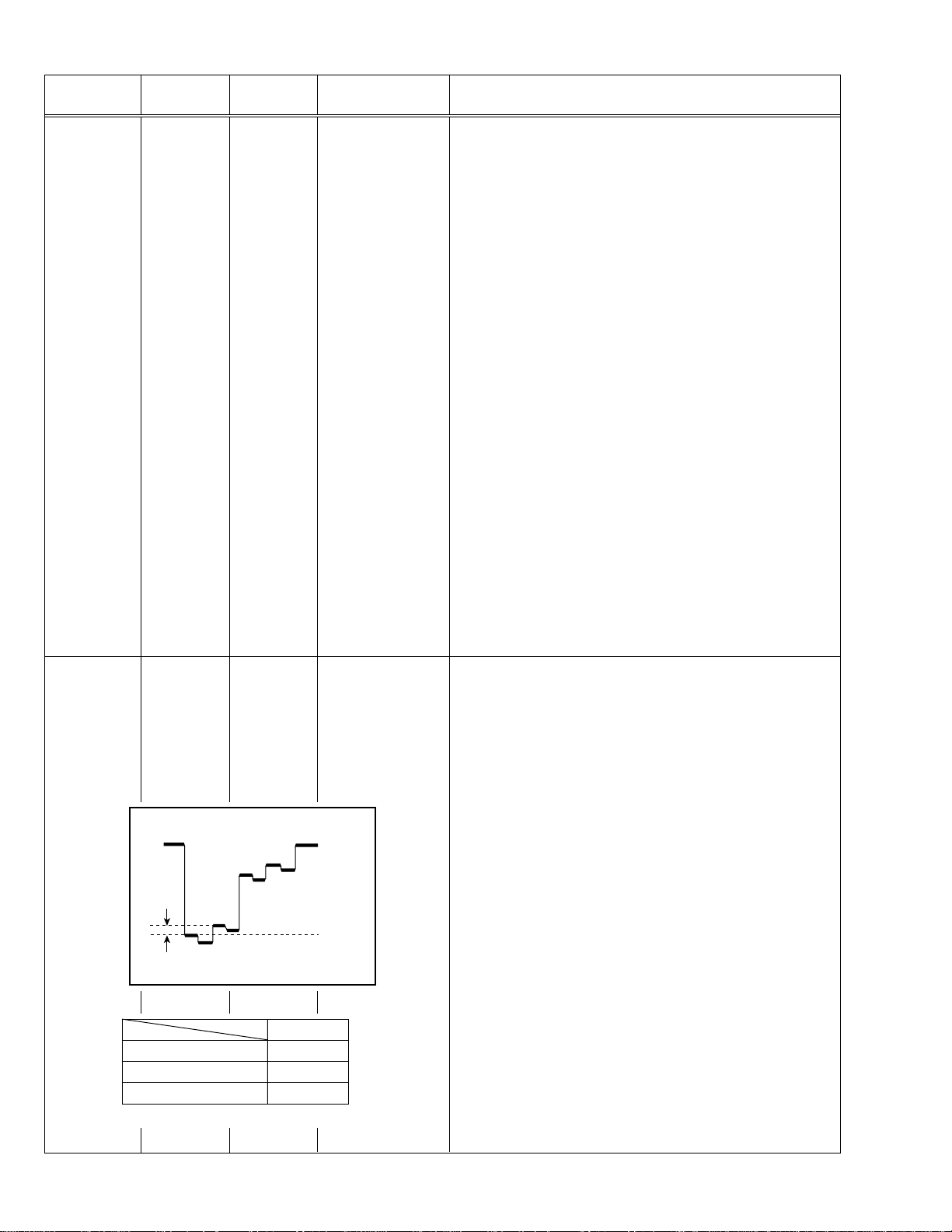
AV-21L91
AV-25L91
AV-29L91
Item
Adjustment
of
SUB TINT-I
Measuring
instrument
Remote
control unit
Test point Adjustment part Description
6. TINT [Method of adjustment without measuring instrument]
Notes:
• Proceed to the following this adjustment after having completed the
adjustment of SUB CONT.
• Set PICTURE MODE (VSM) to “BRIGHT”.
– NTSC 3.58 TINT –
1. Receive a NTSC 3.58 colour bar signal (full field colour bar 75%
white).
2. Press the COLOUR SYSTEM button on the remote control unit to
select the NTSC 3.58 colour system.
3. Select 2. VC from the SERVICE MENU.
4. Select 6. TINT with the MENU &/^ key.
5. Set the initial setting value of NTSC 3.58 with the MENU –/+ key.
6. If you cannot get the best tint with the initial setting value, make fine
adjustment until you get the best tint.
7. Press the DISPLAY key twice to return to the normal screen.
– NTSC 4.43 TINT –
When adjustment is done for NTSC 3.58 TINT, appropriate values are
automatically set for NTSC 4.43 TINT.
Adjustment
of
SUB TINT-II
Signal
generator
TP-47G
TP-E (H)
[CRT
Oscilloscope
SOCKET
PWB]
Remote
control unit
B
Mg
R
(B)
Cy
W
G
Y
B (VW-Cy)
AV-21L91-BK +6V
AV-25L91-BK +3V
AV-29L91-BK 0V
Table 2
6. TINT [Method of adjustment using measuring instrument]
Notes:
• Proceed to the following this adjustment after having completed the
adjustment of SUB CONT.
• Set PICTURE MODE (VSM) to “BRIGHT”.
– NTSC 3.58 TINT –
1. Receive a NTSC 3.58 colour bar signal (full field colour bar 75%
white).
2. Press the COLOUR SYSTEM button on the remote control unit to
select the NTSC 3.58 colour system.
3. Select 2. VC from the SERVICE MENU.
4. Select 6. TINT with the MENU &/^ key.
5. Set the initial setting value of NTSC 3.58 with the MENU –/+ key.
(–)
0V
(+)
6. Connect the oscilloscope between TP-47G and TP-E.
7.
Adjust NTSC 3.58 TINT to set the value (B) in the figure to the voltage
shown in the Table 2.
8. Press the DISPLAY key twice to return to the normal screen.
– NTSC 4.43 TINT –
When adjustment is done for NTSC 3.58 TINT, appropriate values are
automatically set for NTSC 4.43 TINT.
26 No. 51898
Page 27
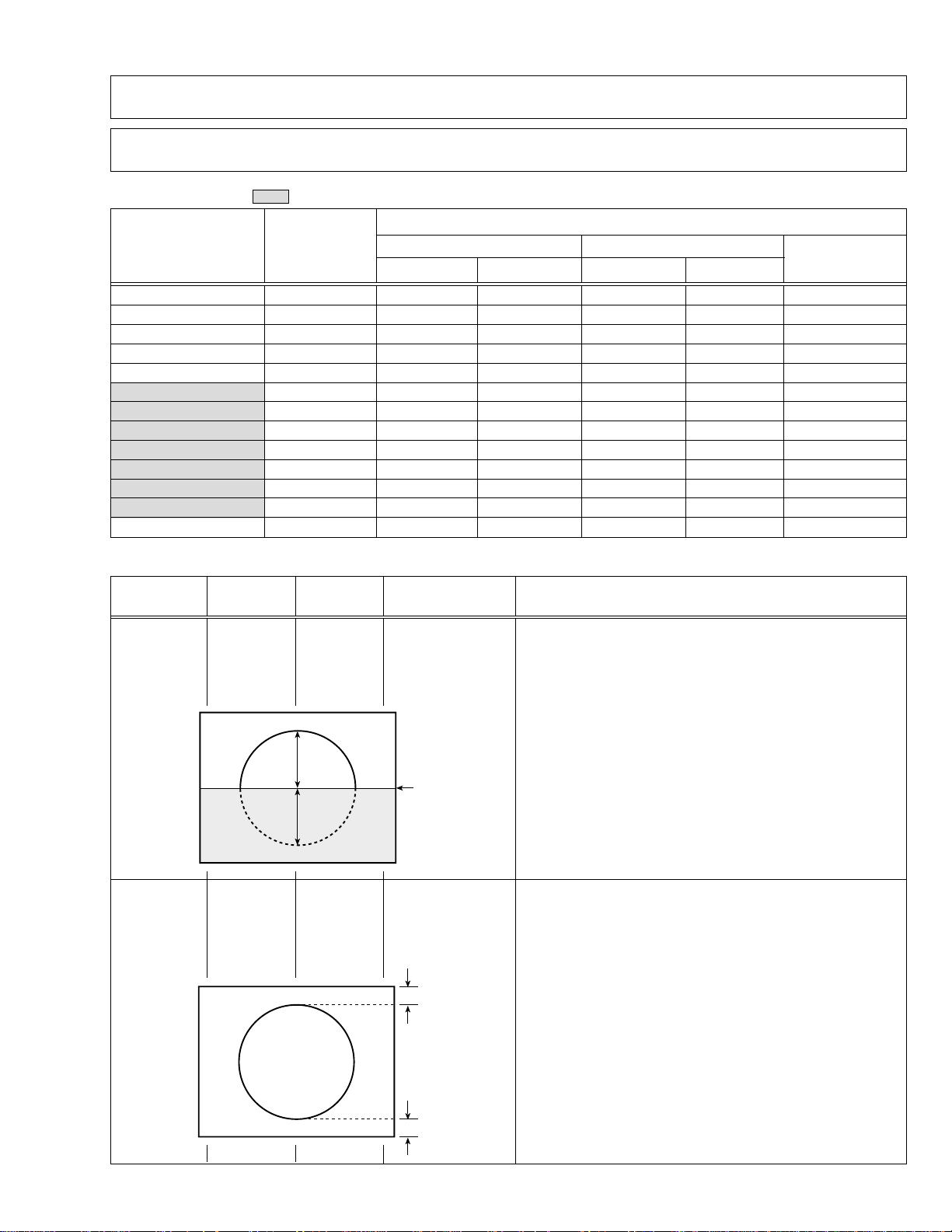
DEFLECTION CIRCUIT ADJUSTMENT [AV-21L91-BK]
The setting (adjustment) using the remote control unit is made on the basis of the initial setting values.
The setting values which adjust the screen to the optimum condition can be different from the initial setting values.
Note:
Proceed to the following this adjustment after having completed the adjustments of SUB BRIGHT and SUB CONT.
[SUB MENU 3. DEF] : Do not adjust.
Setting
(Adjustment)
item
Variable range
50Hz 60Hz
4:3
1. VER. SLOPE –31 — +31 +3 –1+3–1 —
2. VER. HEIGHT –31 — +31 +31 +9 –32 –31 —
3. VER. POSITION –31 — +31 +5 0 +5 0 —
4. VER. SCURVE –31 — +31 –21 –2 –21 –2 —
5. HOR. POSITION –31 — +31 +3 +10 +3 +10 +7
6. HOR. WIDTH –31 — +31 +11 –1 +11 –1 —
7. EW-PIN –31 — +31 –11 0 –13 –12 —
8. EW-TRAPEZ –31 — +31 +20 0 +20 0 —
9. UP CORNER –31 — +31 –25 0 0 0 —
10. DW CORNER –31 — +31 –25 0 0 0 —
11. HOR. PARALL –31 — +31 –11 0 –11 0 —
12. HOR. BOW –31 — +31 0 0 0 0 —
13. V.ZOOM –31 — +31 –1 +1 +14 +14 —
Initial setting value
COMPRESS(16:9)
50Hz 60Hz
COMPONENT
DVD(50Hz/60Hz)
AV-21L91
[fv : 50Hz mode]
Item
Adjustment
of
VER. SLOPE
Adjustment
of
VER.POSITION
Measuring
instrument
Signal
generator
Remote
control unit
Signal
generator
Remote
control unit
Test point Adjustment part Description
1. VER. SLOPE 1. Receive a PAL circle pattern signal of vertical frequency 50Hz.
2. Select 3. DEF from the SERVICE MENU.
3. Select 1. VER. SLOPE with the MENU &/^ key.
4. Set the initial setting value of 1. VER. SLOPE with the MENU –/+
key.
5. Adjust 1. VER. SLOPE to make “A = B” with the MENU –/+ key.
A
Blanking
line
B
3. VER. POSITION 6. Select 3. VER. POSITION with the MENU &/^ key.
7. Set the initial setting value of 3. VER. POSITION with the MENU –/+
key.
8. Adjust 3. VER. POSITION to make “A = B” with the MENU –/+ key.
A
(to be continued)
B
No. 51898 27
Page 28

AV-21L91
Item
Adjustment
of
V. ZOOM
Screen
size
91%
Adjustment
of
HOR. POSITION
Measuring
instrument
Signal
generator
Remote
control unit
Signal
generator
Remote
control unit
Test point Adjustment part Description
2. VER. HEIGHT
13. V. ZOOM
9. Receive a PAL cross-hatch signal.
10. Select 2. VER. HEIGHT with the MENU &/^ key.
11. Set the initial setting value of 2. VER. HEIGHT with the MENU –/+
key.
12. Select 13. V. ZOOM with the MENU &/^ key.
13. Set the initial setting value of 13. V. ZOOM with the MENU –/+ key.
Screen size
14. Adjust 13. V. ZOOM and make the vertical screen size 91% of the
picture size with the MENU –/+ key.
Picture
size
100%
Picture size 100%
5. HOR. POSITION 15. Receive a PAL circle pattern signal.
16. Select 5. HOR. POSITION with the MENU &/^ key.
17.
Set the initial setting value of 5. HOR. POSITION with the MENU –/+
key.
18 Adjust 5. HOR POSITION to make “C=D” with the MENU –/+ key.
Adjustment
of
VER. SCURVE
CD
Signal
4. VER. SCURVE 19. Receive a PAL cross-hatch signal.
generator
Remote
control unit
TOP
CENTRE
20. Select 4. VER. SCURVE with the MENU &/^ key.
21. Set the initial setting value of 4. VER. SCURVE with the MENU –/+
key.
22. Adjust 4. VER. SCURVE so that the spaces of each line on TOP,
CENTRE and BOTTOM become uniform.
(to be continued)
BOTTOM
28 No. 51898
Page 29

[fv : 60Hz mode]
Item
Measuring
instrument
AV-21L91
Test point Adjustment part Description
Adjustment
of
VER. SLOPE
Adjustment
of
VER.POSITION
Signal
generator
Remote
control unit
Signal
generator
Remote
control unit
1. VER. SLOPE 1. Receive a NTSC circle pattern signal of vertical frequency 60Hz.
2. Select 3. DEF from the SERVICE MENU.
3. Select 1. VER. SLOPE with the MENU &/^ key.
4. Set the initial setting value of 1. VER. SLOPE with the MENU –/+
key.
5. Adjust 1. VER. SLOPE to make “A = B” with the MENU –/+ key.
A
Blanking
line
B
3. VER. POSITION 6. Select 3. VER. POSITION with the MENU &/^ key.
7. Set the initial setting value of 3. VER. POSITION with the MENU –/+
key.
8. Adjust 3. VER. POSITION to make “A = B” with the MENU –/+ key.
Adjustment
of
V. ZOOM
Screen
size
91%
Signal
generator
Remote
control unit
Screen size
A
B
2. VER. HEIGHT
13. V. ZOOM
Picture
size
100%
9. Receive a NTSC cross-hatch signal.
10. Select 2. VER. HEIGHT with the MENU &/^ key.
11. Set the initial setting value of 2. VER. HEIGHT with the MENU –/+
key.
12. Select 13. V. ZOOM with the MENU &/^ key.
13. Set the initial setting value of 13. V. ZOOM with the MENU –/+ key.
14. Adjust 13. V. ZOOM and make the vertical screen size 91% of the
picture size with the MENU –/+ key.
Picture size 100%
(to be continued)
No. 51898 29
Page 30
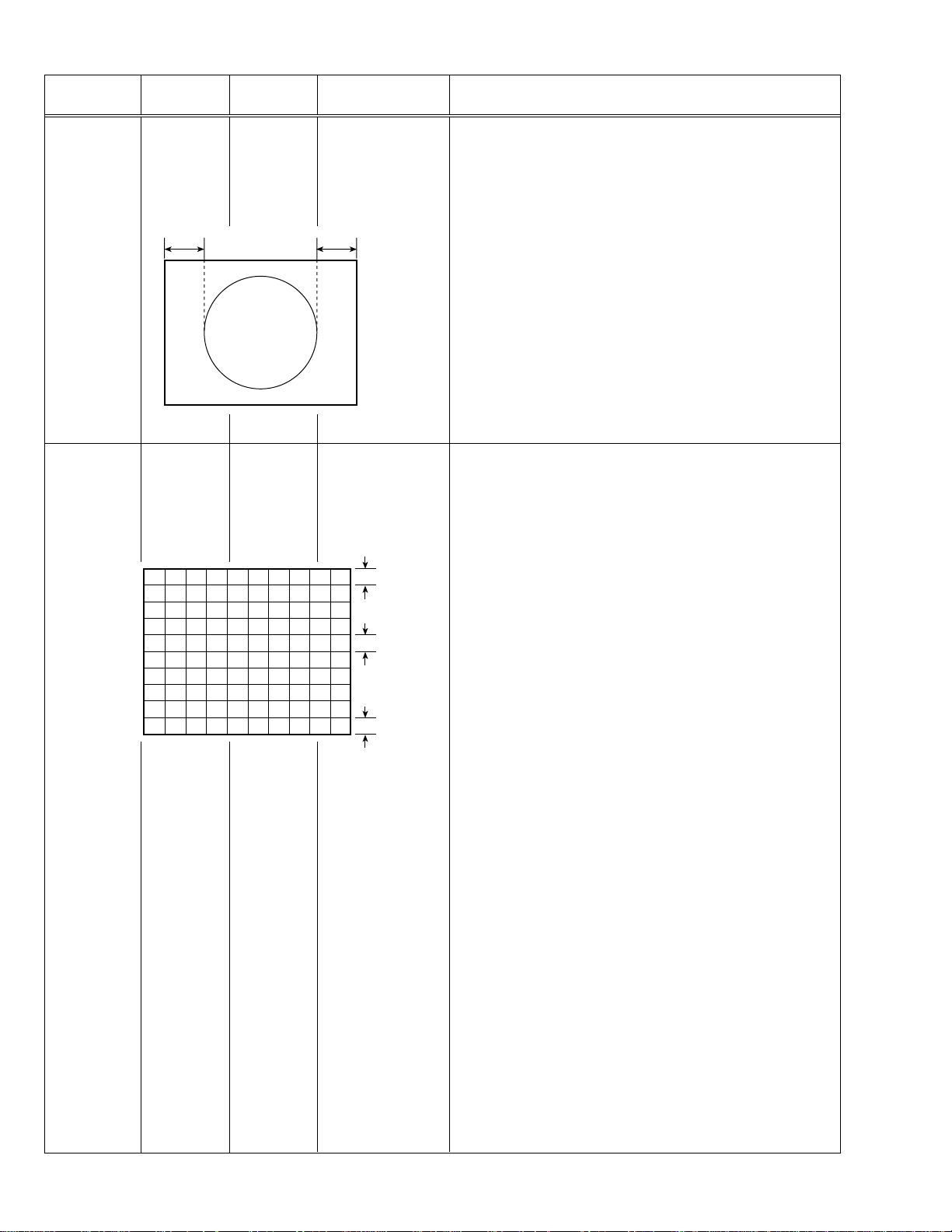
AV-21L91
Item
Adjustment
of
HOR. POSITION
Adjustment
of
VER. SCURVE
Measuring
instrument
Signal
Test point Adjustment part Description
5. HOR. POSITION 15. Receive a NTSC circle pattern signal.
generator
Remote
control unit
CD
Signal
4. VER. SCURVE 19. Receive a NTSC cross-hatch signal.
generator
Remote
control unit
16. Select 5. HOR. POSITION with the MENU &/^ key.
17. Set the initial setting value of 5. HOR. POSITION with the MENU –/+
key.
18. Adjust 5. HOR. POSITION to make “C=D” with the MENU –/+ key.
20. Select 4. VER. SCURVE with the MENU &/^ key.
21. Set the initial setting value of 4. VER. SCURVE with the MENU –/+
key.
22. Adjust 4. VER. SCURVE so that the spaces of each line on TOP,
CENTRE and BOTTOM become uniform.
TOP
CENTRE
BOTTOM
30 No. 51898
Page 31

[COMPRESS (16 : 9), fv : 50Hz mode]
Item
Measuring
instrument
Test point Adjustment part Description
AV-21L91
Adjustment
of
V. ZOOM and
VER. HEIGHT
Screen
Size
Signal
generator
Remote
control unit
Screen Size
13. V. ZOOM
2. VER. HEIGHT
235mm
1. Receive a PAL cross-hatch signal of vertical frequency 50Hz.
2. Select COMPRESS from the MENU and set COMPRESS to ON.
3. Select 3. DEF from the SERVICE MENU.
4. Set the initial setting value of 13. V. ZOOM with the MENU –/+ key.
5. Select 2. VER. HEIGHT with the MENU &/^ key.
6. Set the initial setting value of 2. VER. HEIGHT with the MENU –/+
key.
7. Adjust 2. VER. HEIGHT to set the vertical amplitude of the image to
235mm.
[COMPRESS (16 : 9), fv : 60Hz mode]
Item
Adjustment
of
Measuring
instrument
Signal
generator
Test point Adjustment part Description
V. ZOOM and
VER. HEIGHT
Remote
control unit
Screen Size
Screen
Size
13. V. ZOOM
2. VER. HEIGHT
235mm
1. Receive a NTSC cross-hatch signal of vertical frequency 60Hz.
2. Select COMPRESS from the MENU and set COMPRESS to ON.
3. Select 3. DEF from the SERVICE MENU.
4. Set the initial setting value of 13. V. ZOOM with the MENU –/+ key.
5. Select 2. VER. HEIGHT with the MENU &/^ key.
6. Set the initial setting value of 2. VER. HEIGHT with the MENU –/+
key.
7. Adjust 2. VER. HEIGHT to set the vertical amplitude of the image to
235mm.
No. 51898 31
Page 32

AV-21L91
[COMPONENT, fv : 50/60Hz mode]
Item
Measuring
instrument
Test point Adjustment part Description
Adjustment
of
HOR. POSITION
Signal
generator
Remote
control unit
CD
5. HOR. POSITION 1. Receive a PAL circle pattern signal to VIDEO-2 terminal.
2. Select VIDEO-2 SET from the MENU and set VIDEO-2 SET to
COMPONENT.
3. Select 3. DEF from the SERVICE MENU.
4. Select 5. HOR. POSITION with the MENU &/^ key.
5.
Set the initial setting value of 5. HOR. POSITION with the MENU –/+
key.
6 Adjust 5. HOR POSITION to make “C=D” with the MENU –/+ key.
7. Press the DISPLAY key twice to return to the normal screen.
32 No. 51898
Page 33

AV-25L91
AV-29L91
DEFLECTION CIRCUIT ADJUSTMENT [AV-25L91-BK, AV-29L91-BK]
The setting (adjustment) using the remote control unit is made on the basis of the initial setting values.
The setting values which adjust the screen to the optimum condition can be different from the initial setting values.
Note:
Proceed to the following this adjustment after having completed the adjustments of SUB BRIGHT and SUB CONT.
[SUB MENU 3. DEF]
Initial setting value
Setting
(Adjustment)
item
1. VER. SLOPE –31 — +31 +6 +3 –1 0 +6 — –1 — —
2. VER. HEIGHT –31 — +31 +31 +31 +30 0 –25 –29 –25 –24 —
3. VER. POSITION –31 — +31 –2 +2 0 –1 –2 — 0 — —
4. VER. SCURVE –31 — +31 –21 –21 –2 0 –21 — –2 — —
5. HOR. POSITION –31 — +31 +6 –4 +6 +7 +6 — +6 — +7
6. HOR. WIDTH –31 — +31 +10 +11 +2 –1 +10 — +2 — —
7. EW-PIN –31 — +31 +25 –11 –1 –1 –32 –13 –32 –12 —
8. EW-TRAPEZ –31 — +31 –4 0 0 0 –4 — 0 — —
9. UP CORNER –31 — +31 –4 –25 0 0 –1 0 –24 0 —
10. DW CORNER –31 — +31 –4 –25 0 0 –2 0 +1 0 —
11. HOR. PARALL –31 — +31 +3 0 0 0 +3 — 00 — —
12. HOR. BOW –31 — +31 +1 0 0 0 +1 — 0 — —
13. V.ZOOM –31 — +31 +1 –1 +2 –1 +11 +14 +10 +6 —
Variablerange
50Hz 60Hz 50Hz 60Hz
25” 29” 25” 29” 25” 29” 25” 29”
4:3 COMPRESS (16:9)
COMPONENT
DVD
(50Hz/60Hz)
[fv : 50Hz mode]
Item
Adjustment
of
VER. SLOPE
Measuring
instrument
Signal
generator
Remote
control unit
Test point Adjustment part Description
1. VER. SLOPE 1. Receive a PAL circle pattern signal of vertical frequency 50Hz.
2. Select 3. DEF from the SERVICE MENU.
3. Select 1. VER. SLOPE with the MENU &/^ key.
4. Set the initial setting value of 1. VER. SLOPE with the MENU –/+
key.
5. Adjust 1. VER. SLOPE to make “A = B” with the MENU –/+ key.
A
Blanking
B
line
(to be continued)
No. 51898 33
Page 34

AV-25L91
AV-29L91
Item
Adjustment
of
VER.POSITION
Adjustment
of
V. ZOOM
Measuring
instrument
Signal
generator
Remote
control unit
Signal
generator
Remote
control unit
Test point Adjustment part Description
3. VER. POSITION 6. Select 3. VER. POSITION with the MENU &/^ key.
7. Set the initial setting value of 3. VER. POSITION with the MENU
–/+ key.
8. Adjust 3. VER. POSITION to make “A = B” with the MENU –/+ key.
A
B
2. VER. HEIGHT
13. V. ZOOM
9. Receive a PAL cross-hatch signal.
10. Select 2. VER. HEIGHT with the MENU &/^ key.
11. Set the initial setting value of 2. VER. HEIGHT with the MENU –/+
key.
12. Select 13. V. ZOOM with the MENU &/^ key.
13. Set the initial setting value of 13. V. ZOOM with the MENU –/+ key.
Screen size
14. Adjust 13. V. ZOOM and make the vertical screen size 91% of the
picture size with the MENU –/+ key.
Screen
size
91%
Adjustment
of
HOR. POSITION
Picture
size
100%
Picture size 100%
Signal
5. HOR. POSITION 15. Receive a PAL circle pattern signal.
generator
Remote
control unit
CD
16. Select 5. HOR. POSITION with the MENU &/^ key.
17.
Set the initial setting value of 5. HOR. POSITION with the MENU –/+
key.
18 Adjust 5. HOR POSITION to make “C=D” with the MENU –/+ key.
(to be continued)
34 No. 51898
Page 35

AV-25L91
AV-29L91
Item
Adjustment
of
HOR. WIDTH
Screen
91%
Adjustment
of
EW-PIN
size
Measuring
instrument
Signal
generator
Remote
control unit
Signal
generator
Remote
control unit
Test point Adjustment part Description
6. HOR. WIDTH 19. Receive a PAL cross-hatch signal.
20. Select 6. HOR. WIDTH with the MENU &/^ key.
21. Set the initial setting value of 6. HOR. WIDTH with the MENU –/+
key.
22. Adjust 6. HOR. WIDTH and make the horizontal screen size 91%
of the picture size with the MENU –/+ key.
Screen size 91%
Picture
size
100%
Picture size 100%
7. EW-PIN 23. Select 7. EW-PIN with the MENU &/^ key.
24. Set the initial setting value of 7. EW-PIN with the MENU –/+ key.
25. Adjust 7. EW-PIN so that the first vertical lines at the left and right
edges on the screen are straight.
Adjustment
of
EW-TRAPEZ
Signal
generator
Remote
control unit
Straight
8. EW-TRAPEZ 26. Select 8. EW-TRAPEZ with the MENU &/^ key.
27. Set the initial setting value of 8. EW-TRAPEZ with the MENU –/+
key.
28. Adjust 8. EW-TRAPEZ so that the vertical lines at the left and right
edges on the screen are in parallel.
Parallel
(to be continued)
No. 51898 35
Page 36

AV-25L91
AV-29L91
Item
Adjustment
of
VER. SCURVE
Adjustment
of
UP CORNER
and
DW CORNER
Measuring
instrument
Signal
generator
Remote
control unit
Signal
generator
Remote
control unit
Test point Adjustment part Description
4. VER. SCURVE 29. Select 4. VER. SCURVE with the MENU &/^ key.
30. Set the initial setting value of 4. VER. SCURVE with the MENU –/+
key.
31. Adjust 4. VER. SCURVE so that the spaces of each line on TOP,
CENTRE and BOTTOM become uniform.
TOP
CENTRE
BOTTOM
9. UP CORNER
10. DW CORNER
32. Select 9. UP CORNER with the MENU &/^ key.
33. Set the initial setting value of 9. UP CORNER with the MENU –/+
key.
34. Select 10. DW CORNER with the MENU &/^ key.
35. Set the initial setting value of 10. DW CORNER with the MENU –/+
key.
36. Adjust 9. UP CORNER and 10. DW CORNER so that the vertical
lines at the four corners on the screen are straight.
Adjustment
of
HOR. PARALL
Adjustment
of
HOR. BOW
Signal
generator
Remote
control unit
Signal
generator
Remote
control unit
11. HOR. PARALL 37. Select 11. HOR. PARALL with the MENU &/^ key.
38. Set the initial setting value of 11. HOR. PARALL with the MENU
–/+ key.
39. Adjust 11. HOR. PARALL to optimize the parallelogram distortion.
12. HOR. BOW 40. Select 12. HOR. BOW with the MENU &/^ key.
41. Set the initial setting value of Select 12. HOR. BOW with the MENU
–/+ key.
42. Adjust 12. HOR. BOW to optimize the horizontal arc distortion.
43. Press the DISPLAY key twice to return to the normal screen.
Straight
36 No. 51898
Page 37

[fv : 60Hz mode]
Item
Measuring
instrument
AV-25L91
AV-29L91
Test point Adjustment part Description
Adjustment
of
VER. SLOPE
Adjustment
of
VER.POSITION
Signal
generator
Remote
control unit
Signal
generator
Remote
control unit
1. VER. SLOPE 1. Receive a NTSC circle pattern signal of vertical frequency 60Hz.
2. Select 3. DEF from the SERVICE MENU.
3. Select 1. VER. SLOPE with the MENU &/^ key.
4. Set the initial setting value of 1. VER. SLOPE with the MENU –/+
key.
5. Adjust 1. VER. SLOPE to make “A = B” with the MENU –/+ key.
A
Blanking
line
B
3. VER. POSITION 6. Select 3. VER. POSITION with the MENU &/^ key.
7. Set the initial setting value of 3. VER. POSITION with the MENU
–/+ key.
8. Adjust 3. VER. POSITION to make “A = B” with the MENU –/+ key.
Adjustment
of
V. ZOOM
Screen
size
91%
Signal
generator
Remote
control unit
Screen size
A
B
2. VER. HEIGHT
13. V. ZOOM
Picture
size
100%
9. Receive a NTSC cross-hatch signal.
10. Select 2. VER. HEIGHT with the MENU &/^ key.
11. Set the initial setting value of 2. VER. HEIGHT with the MENU –/+
key.
12. Select 13. V. ZOOM with the MENU &/^ key.
13. Set the initial setting value of 13. V. ZOOM with the MENU –/+ key.
14. Adjust 13. V. ZOOM and make the vertical screen size 91% of the
picture size with the MENU –/+ key.
Picture size 100%
(to be continued)
No. 51898 37
Page 38

AV-25L91
AV-29L91
Item
Adjustment
of
HOR. POSITION
Adjustment
of
HOR. WIDTH
Measuring
instrument
Signal
Test point Adjustment part Description
5. HOR. POSITION 15. Receive a NTSC circle pattern signal.
generator
Remote
control unit
CD
Signal
6. HOR. WIDTH 19. Receive a NTSC cross-hatch signal.
generator
Remote
control unit
Screen size 91%
16. Select 5. HOR. POSITION with the MENU &/^ key.
17. Set the initial setting value of 5. HOR. POSITION with the MENU
–/+ key.
18. Adjust 5. HOR. POSITION to make “C=D” with the MENU –/+ key.
20. Select 6. HOR. WIDTH with the MENU &/^ key.
21. Set the initial setting value of 6. HOR. WIDTH with the MENU –/+
key.
22. Adjust 6. HOR. WIDTH and make the horizontal screen size 91%
of the picture size with the MENU –/+ key.
Screen
Adjustment
of
EW-PIN
size
91%
Signal
generator
Remote
control unit
Picture
size
100%
Picture size 100%
7. EW-PIN 23. Select 7. EW-PIN with the MENU &/^ key.
24. Set the initial setting value of 7. EW-PIN with the MENU –/+ key.
25. Adjust 7. EW-PIN so that the first vertical lines at the left and right
edges on the screen are straight.
Straight
(to be continued)
38 No. 51898
Page 39

AV-25L91
AV-29L91
Item
Adjustment
of
EW-TRAPEZ
Adjustment
of
VER. SCURVE
Measuring
instrument
Signal
generator
Remote
control unit
Signal
generator
Remote
control unit
Test point Adjustment part Description
8. EW-TRAPEZ 26. Select 8. EW-TRAPEZ with the MENU &/^ key.
27. Set the initial setting value of 8. EW-TRAPEZ with the MENU –/+
Parallel
key.
28. Adjust 8. EW-TRAPEZ so that the vertical lines at the left and right
edges on the screen are in parallel.
4. VER. SCURVE 29. Select 4. VER. SCURVE with the MENU &/^ key.
30. Set the initial setting value of 4. VER. SCURVE with the MENU –/+
key.
31. Adjust 4. VER. SCURVE so that the spaces of each line on TOP,
CENTRE and BOTTOM become uniform.
TOP
Adjustment
of
UP CORNER
and
DW CORNER
Adjustment
of
HOR. PARALL
Adjustment
of
HOR. BOW
Signal
generator
Remote
control unit
Signal
generator
Remote
control unit
Signal
generator
Remote
control unit
CENTRE
BOTTOM
9. UP CORNER
10. DW CORNER
32. Select 9. UP CORNER with the MENU &/^ key.
33. Set the initial setting value of 9. UP CORNER with the MENU –/+
key.
34. Sekect 10. DW CORNER with the MENU &/^ key.
35. Set the initial setting value of 10. DW CORNER with the MENU –/+
key.
36. Adjust 9. UP CORNER and 10. DW CORNER so that the vertical
lines at the four corners on the screen are straight.
11. HOR. PARALL 37. Select 11. HOR. PARALL with the MENU &/^ key.
38. Set the initial setting value of 11. HOR. PARALL with the MENU
–/+ key.
39. Adjust 11. HOR. PARALL to optimize the parallelogram distortion.
12. HOR. BOW 40. Select 12. HOR. BOW with the MENU &/^ key.
Straight
41. Set the initial setting value of Select 12. HOR. BOW with the MENU
–/+ key.
42. Adjust 12. HOR. BOW to optimize the horizontal arc distortion.
43. Press the DISPLAY key twice to return to the normal screen.
No. 51898 39
Page 40

AV-25L91
AV-29L91
[COMPRESS (16 : 9), fv : 50Hz mode]
Item
Measuring
instrument
Test point Adjustment part Description
Adjustment
of
V. ZOOM and
VER. HEIGHT
Screen
size
Adjustment
of
EW-PIN
Signal
generator
Remote
control unit
Signal
generator
Remote
control
unit
Screen size
13. V. ZOOM
2. VER. HEIGHT
Vertical
amplitude
7. EW-PIN
1. Receive a PAL cross-hatch signal of vertical frequency 50Hz.
2. Select COMPRESS from the MENU and set COMPRESS to ON.
3. Select 3. DEF from the SERVICE MENU.
4. Set the initial setting value of 13. V. ZOOM with the MENU –/+ key.
5. Select 2. VER. HEIGHT with the MENU &/^ key.
6. Set the initial setting value of 2. VER. HEIGHT with the MENU –/+
key.
7. Adjust 2. VER. HEIGHT to set the vertical amplitude of the image to
the value shown in the Table 3.
Vertical amplitude
AV-25L91-BK 275mm
AV-29L91-BK 295mm
Table 3
8. Select 7. EW-PIN with the MENU &/^ key.
9. Set the initial setting value of 7. EW-PIN with the MENU –/+ key.
10. Adjust 7. EW-PIN so tha the first vertical lines at the left and right
edges on the screen are straight.
Adjustment
of
UP CORNER
and
DW CORNER
Signal
generator
Remote
control unit
Straight
9. UP CORNER
10. DW CORNER
11. Select 9. UP CORNER with the MENU &/^ key.
12. Set the initial setting value of 9. UP CORNER with the MENU –/+
key.
13. Select 10. DW CORNER with the MENU &/^ key.
14. Set the initial setting value of 10. DW CORNER with the MENU
–/+ key.
15. Adjust 9. UP CORNER and 10. DW CORNER so that the vertical
lines at the four corners on the screen are straight.
16. Press the DISPLAY key twice to return to the normal screen.
40 No. 51898
Page 41

[COMPRESS (16 : 9), fv : 60Hz mode]
Item
Measuring
instrument
Test point Adjustment part Description
AV-25L91
AV-29L91
Adjustment
of
V. ZOOM and
VER. HEIGHT
Screen
size
Adjustment
of
EW-PIN
Signal
generator
Remote
control unit
Signal
generator
Remote
control
unit
Screen size
13. V. ZOOM
2. VER. HEIGHT
Vertical
amplitude
7. EW-PIN
1. Receive a NTSC cross-hatch signal of vertical frequency 60Hz.
2. Select COMPRESS from the MENU and set COMPRESS to ON.
3. Select 3. DEF from the SERVICE MENU.
4. Set the initial setting value of 13. V. ZOOM with the MENU –/+ key.
5. Select 2. VER. HEIGHT with the MENU &/^ key.
6. Set the initial setting value of 2. VER. HEIGHT with the MENU –/+
key.
7. Adjust 2. VER. HEIGHT to set the vertical amplitude of the image to
the value shown in the Table 4.
Vertical amplitude
AV-25L91-BK 275mm
AV-29L91-BK 295mm
Table 4
8. Select 7. EW-PIN with the MENU &/^ key.
9. Set the initial setting value of 7. EW-PIN with the MENU –/+ key.
10. Adjust 7. EW-PIN so tha the first vertical lines at the left and right
edges on the screen are straight.
Adjustment
of
UP CORNER
and
DW CORNER
Signal
generator
Remote
control unit
Straight
9. UP CORNER
10. DW CORNER
11. Select 9. UP CORNER with the MENU &/^ key.
12. Set the initial setting value of 9. UP CORNER with the MENU –/+
key.
13. Select 10. DW CORNER with the MENU &/^ key.
14. Set the initial setting value of 10. DW CORNER with the MENU
–/+ key.
15. Adjust 9. UP CORNER and 10. DW CORNER so that the vertical
lines at the four corners on the screen are straight.
16. Press the DISPLAY key twice to return to the normal screen.
No. 51898 41
Page 42

AV-21L91
AV-25L91
AV-29L91
[COMPONENT, fv : 50/60Hz mode]
Item
Measuring
instrument
Test point Adjustment part Description
Adjustment
of
HOR. POSITION
Signal
5. HOR. POSITION 1. Receive a PAL circle pattern signal to VIDEO-2 terminal.
generator
Remote
control unit
CD
2. Select VIDEO-2 SET from the MENU and set VIDEO-2 SET to
COMPONENT.
3. Select 3. DEF from the SERVICE MENU.
4. Select 5. HOR. POSITION with the MENU &/^ key.
5.
Set the initial setting value of 5. HOR. POSITION with the MENU –/+
key.
6 Adjust 5. HOR POSITION to make “C=D” with the MENU –/+ key.
7. Press the DISPLAY key twice to return to the normal screen.
VSM PRESET ADJUSTMENT
Item
Setting of
VSM
PRESET
Measuring
instrument
Remote
control unit
SUB MENU 4. VSM PRESET
TINT
COLOUR
BRIGHT
CONT
SHARP
MENU 89: SELECT
MENU
-
/+ : OPERATE
Test point Adjustment part Description
BRIGHT
DISPLAY : EXIT
**
**
**
**
**
1. TINT
2. COLOUR
3. BRIGHT
4. CONT
5. SHARP
1. Select 4. VSM PRESET from the SERVICE MENU.
2. Select BRIGHT with the PICTURE MODE key.
3. Adjust the MENU &/^ key and MENU –/+ key to reset the set val-
ues of 1. TINT – 5. SHARP to the values shown in the Table 5.
4. Respectively select the VSM PRESET mode for SOFT and STANDARD, and make similar adjustment as in 3 above.
5. Press the DISPLAY key twice to return to the normal screen.
[Setting Values for SUB MENU 4. VSM PRESET]
VSM preset
VSM mode BRIGHT STANDARD SOFT
Setting item
1. TINT
SETTING VALUE
2. COLOUR
SETTING VALUE
3. BRIGHT
SETTING VALUE
4. CONT
SETTING VALUE
5. SHARP
SETTING VALUE
15
15
15
30
15 11
15 0
42 No. 51898
Table 5
Page 43

AV-21L91
Setting item Variable range Initial setting value (fixed)
1. ERROR LIMIT (Do not adjust.) 000H — FF0H 100H
2. A2 ID THR (Do not adjust.) 00H — FFH 0AH
3. SOUND SYSTEM (Do not adjust.) — —
AV-25L91
AV-29L91
PRESET ADJUSTMENT
Do not adjust 5. PRESET in the SERVICE MENU as it requires no adjustment.
•
[SUB MENU 5. PRESET]
Setting item Variable range
1 CB 0/1 0 0 0
2 ACL 0/1 0 0 0
3 MUS 0/1 0 0 0
4 MAT 0/1 0 0 0
5 FCO 0/1 0 0 0
6 BPS 0/1 0 0 0
7 IFLH 0/1 0 0 0
8 VID 0/1 0 0 0
9 STM 0/1 0 0 0
10 AFCW 0/1 0 0 0
11 VSW 0/1 0 0 0
12 FFI 0/1 0 0 0
13 AGC 00/10/01 10 10 10
14 CL 50 – 95 80 83 77
15 AKB 0/1 0 0 0
16 HBL 0/1 0 0 0
17 BKS 0/1 1 1 1
18 READ STATUS ————
19 VNR 00 – 63 25 25 25
AV-21L91-BK AV-25L91-BK AV-29L91-BK
Initial setting value
AUDIO ADJUSTMENT
Do not adjust 6. AUDIO (1.ERROR LIMIT, 2.A2 ID THR, 3.SOUND SYSTEM) in the SERVICE MENU as it requires no adjustment.
•
[SUB MENU 6. AUDIO]
No. 51898 43
Page 44

AV-21L91
AV-25L91
AV-29L91
PURITY AND CONVERGENCE ADJUSTMENTS
Note: The final adjustment of CONVERGENCE must be done after the
FOCUS adjustment. (CONVERGENCE is changed by FOCUS
adjustment.)
When makes difference by FOCUS adjustment, should be
reconfirming PURITY adjustment.
WEDGE
DEFLECTION
YOKE
PURITY ADJUSTMENT
1. Demagnetize CRT with the demagnetizer.
2. Loosen the retainer screw of the deflection yoke.
3. Remove the wedges.
4. Input a green raster signal from the signal generator, and turn the
screen to green raster.
5. Move the deflection yoke backward.
6. Bring the long lug of the purity magnets on the short lug and position
them horizontally. (Fig. 2)
7. Adjust the gap between two lugs so that the GREEN RASTER will
come into the centre of the screen. (Fig. 3)
8. Move the deflection yoke forward, and fix the position of the deflection yoke so that the whole screen will become green.
9. Insert the wedge to the top side of the deflection yoke so that it will
not move.
10. Input a crosshatch signal.
P
CRT
4 6
P / C
MAGNETS
• P/C MAGNETS
P : PURITY MAGNET
4 : 4 POLES (convergence magnets)
6 : 6 POLES (convergence magnets)
Fig. 1
PURITY MAGNETS
Long lug
11. Verify that the screen is horizontal.
12. Input red and blue raster signals, and make sure that purity is properly adjusted.
Short lug
(FRONT VIEW)
Bring the long lug over the short lug
and position them horizontally.
Fig. 2
GREEN RASTER
CENTRE
Fig. 3
44 No. 51898
Page 45

STATIC CONVERGENCE ADJUSTMENT
[AV-21L91-BK]
1. Input a crosshatch signal.
2. Using 4-pole convergence magnets, overlap the red and blue lines in
the centre of the screen (Fig. 4) and turn them to magenta (red/blue).
AV-21L91
3. Using 6-pole convergence magnets, overlap the magenta(red/blue)
and green lines in the centre of the screen and turn them to white.
4. Repeat 2 and 3 above, and make best convergence.
DYNAMIC CONVERGENCE ADJUSTMENT
[AV-21L91-BK]
1. Move the deflection yoke up and down and overlap the lines in the
periphery. (Fig. 5)
2. Move the deflection yoke left to right and overlap the lines in the
periphery. (Fig. 6)
3. Repeat 1 and 2 above, and make best convergence.
After adjustment, fix the wedge at the original position.
•
Fasten the retainer screw of the deflection yoke.
Fix the 6 magnets with glue.
(FRONT VIEW)
(FRONT VIEW)
RED
BLUE
(FRONT VIEW)
RED
BLUE
Fig. 4
GREEN
GREEN
Fig. 5
BLUE
RED
GREENGREEN
BLUE
RED
GREEN GREEN
RED
BLUE
BLUE
Fig. 6
RED
RED
GREEN
BLUE
BLUE
GREEN
RED
No. 51898 45
Page 46

AV-25L91
STATIC CONVERGENCE ADJUSTMENT
[AV-25L91-BK]
1. Input a crosshatch signal.
2. Using 4-pole convergence magnets, overlap the red and blue lines in
the centre of the screen (Fig. 7) and turn them to magenta (red/
blue).
3. Using 6-pole convergence magnets, overlap the magenta(red/blue)
and green lines in the centre of the screen and turn them to white.
4. Repeat 2 and 3 above, and make best convergence.
DYNAMIC CONVERGENCE ADJUSTMENT
[AV-25L91-BK]
1. Move the deflection yoke up and down to adjust the pin cushion distortion in the screen top and bottom. (Fig. 8)
2. Using the YV VR on the deflection yoke, match the YV. (Fig. 9)
3. Using the YH VR on the deflection yoke, match the YH (CROSS). (Fig.
7 and 12)
4. Repeat the steps 1 and 3 and obtain an optimum convergence.
(FRONT VIEW)
Fig. 7
(FRONT VIEW)
TOP
BOTTOM
Fig. 8
(FRONT VIEW)
GREEN GREEN
RED
BLUE
YV
BLUE
RED
RED
GREEN
BLUE
5. Differential coil ADJUSTMENT.
In case where the horizontal lines of red and blue around the centre
of both sides of the picture as shown in Fig. 11, adjust the XV difference by using the differential coil on the top of the deflection yoke
(Fig. 12) so as to minimize the XV difference.
After adjustment, fix the wedge at the original position.
•
Fasten the retainer screw of the deflection yoke.
Fix the 6 magnets with glue.
H
YV VR
VR
Y
FRONT
V
coil
X
Fig. 12
(FRONT VIEW)
RED
BLUE
(FRONT VIEW)
Xv
RED
BLUE
YV
Fig. 9
YH
GREEN
GREEN
YH
Fig. 10
BLUE
GREEN
RED
BLUE
RED
GREENGREEN
BLUE
RED
GREEN
46 No. 51898
Fig. 11
Page 47

STATIC CONVERGENCE ADJUSTMENT
[AV-29L91-BK]
AV-29L91
1. Input a crosshatch signal.
2. Using 4-pole convergence magnets, overlap the red and blue lines in
the centre of the screen (Fig. 13) and turn them to magenta (red/
blue).
3. Using 6-pole convergence magnets, overlap the magenta(red/blue)
and green lines in the centre of the screen and turn them to white.
4. Repeat 2 and 3 above, and make best convergence.
DYNAMIC CONVERGENCE ADJUSTMENT
[AV-29L91-BK]
1. Using the YH VR on the deflection yoke, match the YH (CROSS). (Fig.
14 and 17)
2. Using the YV VR on the deflection yoke, match the YV. (Fig. 15 and 17)
3. Repeat the steps 1 and 2, obtain an optimum convergence.
4. Differential coil ADJUSTMENT.
In case where the horizontal lines of red and blue around the centre
of both sides of the picture as shown in Fig. 16, adjust the XV difference by using the differential coil on the top of the deflection yoke
(Fig. 17) so as to minimize the XV difference.
After adjustment, fix the wedge at the original position.
•
Fasten the retainer screw of the deflection yoke.
Fix the 6 magnets with glue.
(FRONT VIEW)
Fig. 13
(FRONT VIEW)
RED
RED
BLUE
BLUE
(FRONT VIEW)
GREEN GREEN
RED
BLUE
YH
GREEN
GREEN
YH
Fig. 14
YV
BLUE
BLUE
RED
GREENGREEN
BLUE
RED
RED
RED
GREEN
BLUE
FRONT
YV VR YH VR
X
V
coil
Fig. 17
BLUE
GREEN
RED
YV
Fig. 15
(FRONT VIEW)
Xv
Fig. 16
GREEN
No. 51898 47
Page 48

AV-21L91
AV-25L91
AV-29L91
SELF-CHECK FUNCTIONS
1. Outline
This model has self-check functions given below.When an abnormality has been detected,the SUB POWER is turned off and both ECO and ON
TIMER LEDs flash to inform of the failure.An abnormality is detected by the signal input state of the control line connected to the microcomputer.
2. Self check items
Check item Details of detection Method of detection State of abnormality
Over-current protection
An over-current on the low B line
is detected.
CRT NECK protection
Operation of CRT NECK protection circuit
3. Self check indicating function
When an abnormality has been detected at about 5 seconds after
the power is turned on,the SUB POWER is turned off immediately
and the LEDs flash.
The main microcomputer detects
the possible abnormality at 30msec.intervals and judges the
results in every 16 time. Of the
16 times, if NG is detected more
than 9 times, it is judged that
there is an abnormality.
DITTO
After about
5 seconds
Powe r on
Start of
detection
When an abnormality has been
detected, the SUB-POWER is
turned off. While the SUBPOWER is being turned off, the
POWER key on the remote control unit is not operational until the
power cord is taken out and put
in again.
DITTO
Detection of
an abnormality
Flashing LEDs
SUB-POWER OFF
[ Indication by the LEDs]
Item LEDs flashing intervals Priority of detection
1 Over-current protection At 0.2-second intervals 1
2 CRT NECK protection At 1-second intervals 2
Note: In case of 1 + 2, the item 1 is indicated.
48 No. 51898
Page 49

VICTOR COMPANY OF JAPAN, LIMITED
HOME AV NETWORK BUSINESS UNIT 12, 3-chome, Moriya-cho, kanagawa-ku, Yokohama, kanagawa-prefecture, 221-8528, Japan
AV21L91BK-BK #4
AV25L91BK-BK #4
AV29L91BK-BK #4
Printed in Japan
VP0111
SW
Page 50

AV-21L91
AV-25L91
AV-29L91
SCHEMATIC DIAGRAMS
COLOUR TELEVISION
BASIC CHASSIS
CH
DISPLAY
CHANNEL VOLUME
SYSTEM
COLOUR
SOUND MUTING
TV/VIDEO
I/II
PICTURE MODE
CHANNEL SCAN
RETURN
ECO SENSOR
RM-C353 REMOTE CONTROL UNIT
POWER
MENU
123
456
7809
OFF TIMER
AV-21L91
AV-25L91
AV-29L91
(-BK)
(-BK)
(-BK)
CD-ROM No. SML200112
POWER
DISPLAY
MENU
CHANNEL VOLUME
SYSTEM
COLOUR
SOUND MUTING
TV/VIDEO
123
I/II
456
PICTURE MODE
7809
CHANNEL SCAN
RETURN
-/--
ECO SENSOR
RM-C353 REMOTE CONTROL UNIT
-/--
OFF TIMER
[AV-21L91
(-BK)
, AV-25L91
RM-C353-1CRM-C353-1C
(-BK)
] [AV-29L91
COPYRIGHT © 2001 VICTOR COMPANY OF JAPAN, LTD.
(-BK)
]
No. 51898
Nov. 2001
Page 51

AV-21L91 (-BK)
AV-25L91 (-BK)
AV-21L91
AV-25L91
AV-29L91
AV-29L91 (-BK)
q
NOTE ON USING CIRCUIT DIAGRAMS
STANDARD CIRCUIT DIAGRAM
1. SAFETY
The components identified by the symbol and shading are
critical for safety. For continued safety replace safety critical
components only with manufactures recommended parts.
2. SPECIFIED VOLTAGE AND WAVEFORM VALUES
The voltage and waveform values have been measured under the
following conditions.
(1) Input signal : Colour bar signal
(2)
Setting positions of each knob/button and variable resistor
: Original setting position when
shipped
(3) Internal resistance of tester : DC 20kØ/V
(4) Oscilloscope sweeping time : H ⇒ 20µS/div
:V ⇒ 5mS/div
: Others ⇒ Sweeping time is
specified.
(5) Voltage values : All DC voltage values
9Since the voltage values of signal circuit vary to some extent ac-
cording to adjustments, use them as reference values.
3. INDICATION OF PARTS SYMBOL [EXAMPLE]
•In the PW board : R1209
→
R209
Type
•
No indication : Ceramic capacitor
MY : Mylar capacitor
MM : Metalized mylar capacitor
PP : Polypropylene capacitor
MPP : Metalized polypropylene capacitor
MF : Metalized film capacitor
TF : Thin film capacitor
BP : Bipolar electrolytic capacitor
TAN : Tantalum capacitor
(3) Coils
No unit : [µH]
Others : As specified
(4) Power Supply
:B1
: B2(12V)
:9V
:5V
9Respective voltage values are indicated
(5) Test point
: Test point
: Only test point display
4. INDICATIONS ON THE CIRCUIT DIAGRAM
(1) Resistors
Resistance value
•
No unit : [Ø]
k:[kØ]
M:[MØ]
Rated allowable power
•
No indication : 1/16 [W]
Others : As specified
Type
•
No indication : Carbon resistor
OMR : Oxide metal film resistor
MFR : Metal film resistor
MPR : Metal plate resistor
UNFR : Non-Flammable resistor
FR : Fusible resistor
9Composition resistor 1/2 [W] is specified as 1/2S or Comp.
(2) Capacitors
Capacitance value
•
1 or higher : [pF]
less than 1 : [µF]
Withstand voltage
•
No indication : DC50[V]
AC indicated : AC withstand voltage [V]
Others : DC withstand voltage [V]
9 Electrolytic Capacitors
47/50[Example] : Capacitance value [µF]/withstand voltage[V]
(6) Connecting method
: Connector
: Wrapping or soldering
: Receptacle
(7) Ground symbol
: LIVE side ground
: ISOLATED(NEUTRAL) side ground
: EARTH ground
: DIGITAL ground
5. NOTE FOR REPAIRING SERVICE
This model’s power circuit is partly different in the GND. The difference
of the GND is shown by the LIVE : ( ) side GND and the
ISOLATED(NEUTRAL) : ( ) side GND. Therefore, care must be taken
for the following points.
(1) Do not touch the LIVE side GND or the LIVE side GND and the
ISOLATED(NEUTRAL) side GND simultaneously. If the above caution is not respected, an electric shock may be caused. Therefore,
make sure that the power cord is surely removed from the receptacle when, for example, the chassis is pulled out.
(2) Do not short between the LIVE side GND and ISOLATED(NEUTRAL)
side GND or never measure with a measuring apparatus ( oscilloscope, etc.) the LIVE side GND and ISOLATED(NEUTRAL) side
GND at the same time. If the above precaution is not respected , a
fuse or any parts will be broken.
Since the circuit diagram is a standard one, the circuit and cir-
•
cuit constants may be subject to change for improvement without any notice.
Nov. 2001 No. 51898
Page 52

AV-21L91
AV-25L91
AV-29L91
CONTENTS
SEMICONDUCTOR SHAPES ................................................................................................................................. 2-2
BLOCK DIAGRAM [AV-21L91-BK, AV-25L91-BK] .................................................................................. 2-3
CIRCUIT DIAGRAMS [AV-21L91-BK, AV-25L91-BK]
MAIN PWB CIRCUIT DIAGRAM (1/2) [AV-21L91-BK, AV-25L91-BK] ......................................................................2-5
MAIN (2/2) AND CRT SOCKET PWB CIRCUIT DIAGRAMS [AV-21L91-BK, AV-25L91-BK] .............................. 2-7
PATTERN DIAGRAMS[AV-21L91-BK, AV-25L91-BK]
MAIN PWB PATTERN [AV-21L91-BK, AV-25L91-BK] ................................................................................................. 2-9
CRT SOCKET PWB PATTERN [AV-21L91-BK, AV-25L91-BK]................................................................................ 2-11
BLOCK DIAGRAM [AV-29L91-BK]................................................................................................................... 2-13
CIRCUIT DIAGRAMS [AV-29L91-BK]
MAIN PWB CIRCUIT DIAGRAM (1/2) [AV-29L91-BK] ............................................................................................... 2-15
MAIN PWB CIRCUIT DIAGRAM (2/2) [AV-29L91-BK] ............................................................................................... 2-17
CRT SOCKET PWB CIRCUIT DIAGRAM [AV-29L91-BK] ........................................................................................ 2-19
FRONT CONTROL PWB CIRCUIT DIAGRAM [AV-29L91-BK]................................................................................ 2-21
PATTERN DIAGRAMS [AV-29L91-BK]
MAIN PWB PATTERN [AV-29L91-BK] ..........................................................................................................................2-23
CRT SOCKET PWB PATTERN [AV-29L91-BK] .......................................................................................................... 2-25
FRONT CONTROL PWB PATTERN [AV-29L91-BK].................................................................................................. 2-26
SEMICONDUCTOR SHAPES
TRANSISTOR
E
C
B
ECB
IC
OUT
E
IN
IN E OUT
CHIP IC
N
N
EC
B
(G)(D)(S)
ECB
1N
TOP VIEW
1
ECB
1N
TOP VIEWBOTTOM VIEW FRONT VIEW
CHIP TR
C
B
E
TOP VIEWBOTTOM VIEW FRONT VIEW
1N
N
1
N
2-2 No.51898
N
Page 53

BLOCK DIAGRAM [AV-21L91-BK,AV-25L91-BK]
AV-21L91
AV-25L91
AV-21L91
AV-25L91
J801
VIDEO-1
INPUT
J802,J803
COMPONENT
(VIDEO-2)
INPUT
J804
OUTPUT
J771-J773
FRONT IN
(VIDEO-3)
TU001
TUNER
VIDEO
AUDIO L/MONO
AUDIO R
V/Y
CB
CR
AUDIO L/MONO
AUDIO R
VIDEO OUT
AUDIO L
AUDIO R
VIDEO
AUDIO L/MONO
AUDIO R
SCL
SDA
IF
37
36
35
43
44
42
19
MAIN PWB
28
SF101
FILTER
SF102
FILTER
29,30
SCL
SDA
7
V1-V
8
V1-L
10
V1-R
3
V2-Y
2
V2-L
4
V2-R
Vout2
Lout2
Rout2
V3-V
L3-L
L3-R
Yin1
COUT1
YOUT1
IC801
VIDEO SW
MTV-V
MTV-R
MTV-L
Rout1
Vout1
Lout1
25
27
CB
CR
13
15
14
26
24
23
Q108
BUF
Q111
BUF
IC702
EEPROM
CF104,105
5.5 TRAP
6.5 TRAP
5,6
6.0 TRAP
CF106
29
23
24
2,3
62,63
43
42
47
48
46
CF103
TRAP
SIF IN1
SIF IN2
IF IN1
IF IN2
IC701
V/C DEF.
PROCESSOR
SCL,SDA
SCL1
SDA1
CIN
CVBS/YIN
Y
U
V
7
ROUT
GOUT
BOUT
QSS OUT
VDRB(-)
VDRA(+)
HOUT
IF VOUT
10
64
Q104
BUF
Q109
BUF
51
52
53
35
21,22
33
38
R
G
B
SCL
SDA
IC650
26,27
30,31
7
12
BUF
Q150
Lout1
Rout1
40
41
IC665
FILTER
2
IC601
MULTI SOUND
PROCESSOR
L, R
L_VOL, R_VOL
5
2
AUDIO AMP
CRT SOCKET PWB
IC351
VIDEO AMP
J770
HEADPHONE
JACK
SP
L
SP
R
V01
AC IN
VOL+
VOL- CH+ CH- MENU
REMOCON
RECEIVER
S901
POWER SW
POWER
LED
F901
No.51898 2-3 No.51898
KEY_IN
REMOTE, LED
D901
RECT
IC901
POWER
REG
T901
SW
TRANSF.
PC901
VOLTAGE
FEEDBACK
IC951
ERROR
AMP
2-4
IC972
3.3V REG
IC974
REG
L951
IC401
VERT OUT
Q522
H. OUT
3.3V_STB
5V
8V
9V
32V
B1
T551
FBT
FOCUS1
SCREEN
EHV
V
DY01
DEF YOKE
H
Page 54

CIRCUIT DIAGRAMS [AV-21L91-BK,AV-25L91-BK]
MAIN PWB CIRCUIT DIAGRAM(1/2)[AV-21L91-BK,AV25L91-BK]
TO
SPEAKER
0V
0V
5.0V
FRONT INPUT
(
)
VIDEO-3
QNN0349-001
VIDEO-1
INPUT
COMPONENT
(
VIDEO-2
INPUT
OUTPUT
)
75
MA3120/M/-X
MA3120/M/-X
4.4V
9.0V
5.0V
AV-21L91
AV-21L91
AV-25L91 AV-25L91
8.3V
7.4V
0V
3.7V
3.7V
3.7V
3.7V
3.7V
0.1V
4.9V
4.3V
4.9V
4.4V
4.9V
5.3V
4.3V
4.4V
7.0V
5.9V
4.9V
4.3V
4.3V
5.7V
4.9V
2.6V
2.1V
4.4V
4.9V
4.3V
9.0V
9.0V
4.4V
5.0V
4.2V
4.2V
4.3V
4.3V
1.7V
1.9V
1.7V
4.1V
4.2V
3.4V
4.2V
5.1V
2.3V
3.0V
2.4V
2.9V
1.9V
4.2V
1.9V
2.6V
2.6V
3.7V
0V
5.0V
1.5V
0.2
V
5.0V
0V
0V0V
2.9V
2.9V
2.4V
2.4V
2.7V
4.8V
5.0
5.0V
V
3.3V
5.0V
2.7V
3.3V
5.0V
5.0V
1.7V
1.9V
5.0V
TO CRT SOCKET
3.3V
3.3V
3.3V
5.0V
5.0
5.0
V
V
0V
0V
0V
3.3V
1.5V
1.6V
3.3V
1.8V
1.6V
3.3V
3.3V
3.3V
5.0
0V
2.8
V
V
PWB CN10T
3.3V
0V
6.3V
3.1V
2.5V
2.6
2.4 4.2 1.9
V
VVV
2.6V
5.1V
2.7V
2.7V
2.8V
3.8V
0V
8.3V
4.9V
3.0V
0V
4.0V
9.0V
0V
4.3V
9.0V
3.7V0V3.3V
8.3V
1.5V
3.8V
1.9V
2.0V
0.7V
0.8V
1.9V
3.6V
0V
3.9V
3.0V
4.9V
4.9V
4.3V
3.5V
3.8V
4.6V
1.9
1.9
V
V
4.3V
0.6
1.4V
V
2.0V
2.6V
TDA9386N12S0454
2.1V
0
4.0V
V
4.3V
IC701
IC701
0V
3.0V
1.0Vp-p(V
1.0Vp-p(V
4.3V
3.9V
21
)
22
)
7
IC801
)
1.2Vp-p(H
27
IC801 IC801
)
2.1Vp-p(H
MAIN PWB ASS’Y(1/2
IC801
2.2Vp-p(H
2.2Vp-p(H
23
)
37
)
)
SCH-1051A-BK(AV-21L91-BK
SCH-1052A-BK(AV-25L91-BK
DIFFERENCE LIST(PARTS
R748 R749
SCH-1051A-BK
SCH-1052A-BK
44.7M
2.2M
No.51898 No.51898
)
4.7M
2.2M
33
IC701
)
2.8Vp-p(H
5.0V
15.3V
22.8
0V
0V
V
-0.4V
0V
0V
-0.3V
0V
4.6V
-1.0V
5.0V
)
)
0.6V
0V
0V
0.6V
0.1V
0
11.5V
V
0V
11.4V
24V
9.0V
2.2V
1.5V
0V
0V
33.8V
0V
4.6V
8.6V
1.9V
5.0V
1.7V
5.0V
5.0V
0V
0V
3.0V
0V
3.0V
IC701
0.55Vp-p(H
IC701
3.4Vp-p(H
IC701
3.6Vp-p(H
43
)
51
)
53
)
IC701
1.04Vp-p(H
IC701
1.6Vp-p(H
IC701
2.6Vp-p(H
42
)
47
)
52
)
NOTE
: OPTION(NON MOUNT
X
: BUS WIRE
BW
: NRSA63J-0R0X
0
: 2SC2412K/QR/-X
1
: 2SA1037AK/QR/-X
2
: MA111-X
3
: DTC124EKA-X
5
: 2SC1740S/QR/-T
7
)
2-5 2-6
Page 55

AV-21L91
AV-25L91
AV-21L91
AV-25L91
MAIN(2/2)AND CRT SOCKET PWB CIRCUIT DIAGRAMS [AV-21L91-BK,AV-25L91-BK]
DEG COIL
IC401
1
IC401
)
0.7Vp-p(V
2
IC401
2Vp-p(V
9.0V
0V
19.6V
291V
0V
2.4V
30Vp-p(V
IC401
)
20Vp-p(V
3
)
6
)
14.4V
0.3V
0.9V
-13.1V
0.3V
-15.2
V
14.6V
PICTURE TUBE
CRT SOCKET PWB ASS'Y
5
IC401
)
IC401
60Vp-p(V
5Vp-p(V
7
)
3.3V
5.3V
9.8V
9.1V
5.1V
2.7V
SCH-1051A-BK(AV-21L91-BK
SCH-1052A-BK(AV-25L91-BK
)
)
MAIN PWB ASS'Y(2/2
)
SCH-1051A-BK(AV-21L91-BK
SCH-1052A-BK(AV-25L91-BK
DIFFERENCE LIST(PA RT S
ØØØ Ø ØØØ
33kØ
C524
6100pF
4700pF
ØØØØØkØ kØ kØ kØ kØ kØ kØ kØ 1kØ kØ kØ
Ø47
0.011µF
)
27
ØØ ØØ Ø ØØØ ØØØ
ØØ ØØ Ø ØØØ ØØØ
134.2V
26.6V
0V
2.4Vp-p(H
45Vp-p(H
Ø
Ø
0V
0.6V
T551
150Vp-p(H
T551
8Vp-p(H
6
)
9
)
B
)
C
)
T551
150Vp-p(H
T551
96Vp-p(H
7
)
2
)
0V
27.7V
0V
B
Q521
2Vp-p(H
)
Q522
)
Q521
)
R541
150k
120k
20.6V
QQR1214-001Y
-0.1V
4
T551 T551 T551
)
25Vp-p(H
NOT USEDBWQQD0062-001ICP-N50-Y220µF220µF470pF1500pF220µF10µF2.2µF0.18µF0.18µF0.022µFSCH-1052A-BK
Y956Y955K953DY01CP952C960C956C955C915C592C541C529C528C527C526C525
BWNOT USEDNOT USEDQQD0060-002NOT USED100µFNOT USEDNOT USED2200pF100µF4.7µF4.7µF0.12µF0.15µF0.039µF3400pFSCH-1051A-BK
90Vp-p(H
8
)
A51QDX992X
NOT USEDNOT USEDNOT USEDNOT USEDNOT USEDNOT USEDNOT USEDNOT USEDNOT USEDNOT USEDNOT USED15047k390k2.2k8202.2k4.7kSCH-1051A-BK
NOT USEDNOT USED100µF4.7µF1.8k3.9k0.221k2.22.2k150k1.21.2/1W270NOT USEDNOT USEDSCH-1051A-BK
10
1140Vp-p(H
NOT USED
NOT USED
FOR ADJ.
CONNECTOR
133.8V
134.2V
0V
)
R354V01L524L523L480L01T901T551T521D956D953D907D522D521D480Q480Q352IC901IC480
2.2kQQLZ034-360QQR1005-004NOT USEDQQW0118-001QQS0117-001QQH0104-001CE40203-00CJ1RU3AM-LFC4NOT USEDMA3300/M/-XRU3AM-LFC4ERB06-15-F1NOT USEDNOT USED2SC4722/NP/STR-F6707A/F7NOT USEDSCH-1051A-BK
Ø
1.8kA59QDF891XQQLZ026-140QQR1137-005QQR1138-001QQW0119-001QQS0116-001QQH0097-001QQR1229-00131DF6N-FC5RGP10J-5025-T3MA3150/M/-X31DF6N-FC5RH3G-F1MTZJ4.3A-T22SD1408/0Y/-LBNOT USEDSTR-F6709A/F7UPC358G2-XESCH-1052A-BK
Ø
R492R491R490R489R487R486R485R484R483R482R481R480R414R377R373R369R367R364R362
8.25.61.2332.75.65.6825.6226808.2NOT USED120k1.8kNOT USED1.8kNOT USEDSCH-1052A-BK
C485C483C480C356C353R912R910R905R593R592R591R542R529R528R526R524R494R493
µF22µF4.7µF101000µF1µF1.5k4.7k0.158203.94.7k120k0.470.47/2W27082SCH-1052A-BK
DEF YOKE
NOTE
: OPTION(NON MOUNT
X
: BUS WIRE
BW
: NRSA63J-0R0X
0
: 2SC2412K/QR/-X
1
: 2SA1037AK/QR/-X
2
: MA111-X
3
5.0V
0V
)
No.51898 No.51898
2-7 2-8
Page 56

PATTERN DIAGRAMS [AV-21L91-BK,AV-25L91-BK]
MAIN PWB PATTERN [AV-21L91-BK,AV-25L91-BK]
AV-21L91
AV-25L91 AV-25L91
AV-21L91
B1
()
()
FRONT
No.51898 No.51898
2-9 2-10
Page 57

CRT SOCKET PWB PATTERN [AV-21L91-BK,AV-25L91-BK]
TOP
AV-21L91
AV-25L91 AV-25L91
AV-21L91
()
No.51898 No.51898
2-11 2-12
Page 58

BLOCK DIAGRAM [AV-29L91-BK]
AV-29L91 AV-29L91
J801
VIDEO-1
INPUT
J802,J803
COMPONENT
(VIDEO-2)
INPUT
J804
OUTPUT
TU001
TUNER
VIDEO
AUDIO L/MONO
AUDIO R
V/Y
CB
CR
AUDIO L/MONO
AUDIO R
VIDEO OUT
AUDIO L
AUDIO R
SCL
SDA
IF
MAIN PWB
28
SF101
FILTER
SF102
FILTER
29,30
SCL
SDA
16
14
5,6
CF103
6.0 TRAP
CF106
TRAP
7
V1-V
8
V1-L
10
V1-R
3
V2-Y
2
V2-L
4
V2-R
37
Vout2
36
Lout2
35
Rout2
44
V3-V
43
L3-L
42
L3-R
19
Yin1
COUT1
YOUT1
IC801
VIDEO SW
MTV-V
MTV-R
MTV-L
Rout1
Vout1
Lout1
25
27
CB
CR
13
15
14
26
24
23
Q108
BUF
Q111
BUF
IC702
EEPROM
1
IC301
COMB
3
FILTER
CF104,105
5.5 TRAP
6.5 TRAP
29
23
24
2,3
62,63
43
42
47
48
46
SIF IN1
SIF IN2
IF IN1
IF IN2
IC701
V/C DEF.
PROCESSOR
SCL,SDA
SCL1
SDA1
CIN
CVBS/YIN
Y
U
V
7
ROUT
GOUT
BOUT
QSS OUT
VDRB(-)
VDRA(+)
HOUT
IF VOUT
10
64
Q104
BUF
Q109
BUF
31
32
33
35
21,22
33
38
R
G
B
BUF
Q150
SCL
SDA
2
40
41
IC665
FILTER
IC601
MULTI SOUND
PROCESSOR
L_VOL, R_VOL
5
2
26,27
30,31
L, R
IC650
AUDIO AMP
7
12
CRT SOCKET PWB
IC101
VIDEO AMP
VM OUT
FRONT CONTROL
PWB (2/2)
V01
VM
J801
HEADPHONE
JACK
SP
L
SP
R
AC IN
J303
FRONT IN
(VIDEO-3)
VIDEO
AUDIO L/MONO
AUDIO R
TV/VIDEO
VOL+
REMOCON
RECEIVER
FRONT CONTROL PWB (1/2)
VOL- CH+ CH- MENU
POWER
LED
S901
POWER SW
F901
KEY_IN
REMOTE, LED
D901
RECT
IC901
POWER
REG
IC401
VERT OUT
Q522
H. OUT
T901
SW
TRANSF.
PC901
VOLTAGE
FEEDBACK
IC951
ERROR
AMP
IC972
3.3V REG
IC973
12V REG
IC974
REG
L951
3.3V_STB
12V
5V
8V
9V
32V
B1
T551
FBT
FOCUS1
FOCUS2
SCREEN
EHV
2-13 2-14No.51898 No.51898
V
H
DY01
DEF YOKE
Page 59

CIRCUIT DIAGRAMS [AV-29L91-BK]
MAIN PWB CIRCUIT DIAGRAM(1/2)[AV29L91-BK]
AV-29L91 AV-29L91
VIDEO-1
INPUT
TO
FRONT CONTROL
PWB CN001
QNN0349-001
IC801
1.2Vp-p(H
7
)
IC801
23
2.2Vp-p(H
)
4.9V
4.3V
4.9V
4.4V
4.9V
5.3V
4.3V
4.4V
7.0V
5.9V
4.3V
4.3V
4.9V
4.3V
4.3V
5.7V
4.9V
2.1Vp-p(H
)
4.4V
4.9V
4.3V
9.0V
4.4V
5.0V
4.2V
4.2V
1.7V
4.2V
5.1V
27
IC801
37
IC801
)
2.2Vp-p(H
8.3V
7.4V
0V
3.7V
3.7V
3.7V
3.7V
3.7V
0.1V
3.7V
0V
5.0V
1.5
0.2
V
9.0V
3.0V
2.4V
1.9V
4.1V
3.4V
4.2V
1.9V
2.6V
4.2V
1.9V
2.6V
2.6V
V
0V0V
2.9V
2.9V
2.4V
2.4V
2.7
V
5.0V
5.0V
1.7V
1.9V
5.0V
3.3V
3.3V
3.3V
5.0V
TO CRT SOCKET
PWB CN00T
6.3V
3.1V
2.5V
9.0V
0V
4.3
V
9.0V
4.3V
0V
3.9V
3.0
V
4.9V
4.9V
4.3V
4.3V
4.3V
0V
3.0V
3.9V
COMPONENT
(
VIDEO-2
INPUT
OUTPUT
)
9.0V
5.0V
4.4V
POWER OFF_MUTE
MAIN PWB ASS'Y(1/2
SCH-1053A-BK
1.7V
2.3
V
2.6V
2.1
V
3
IC301
)
1.1Vp-p(H
POWER OFF_MUTE
0V
0V
-0.3V
4.6V
-1.0V
5.0
V
0V
0.6V
)
0.9V
1.4V
4.9V
4.9V
0V
22.8
0V
0V
0.6V
0V
1.5V
1.6V
1.5V
0V
5.0V
3.1V
0.6V
0.5V
0V
3.1V
0V
0.1V
11.5V
0
V
V
0V
-0.4
V
16.9V
0V
0.6V
15.3V
24V 11.4V
0V
5.0V
5.0
5.0V
V
0V
5.0V
0V
5.0V5.0
4.8V
3.3V
2.7
V
0V
33.8V
V
0V
3.3V
1.8V
1.6V
3.3V
3.3V
5.0V
3.3
V
0V
8.6V
1.9V
1.7V
5.0V
0V
0V
3.3V
1.5V
1.6V
5.0V
4.6V
3.3V
3.3V
0V
0V
2.8
V
9.0V
1.5
V
2.2V
2.6VV2.6
2.4 4.2 1.9
VVV
5.1V
2.7V
2.7V
2.8V
TD9386N12S0555
3.8V
0V
8.3V
4.9V
3.0V
0V
5.0
5.0V
V
0V
3.0
0V
V
0V
3.0V
3.7V0V3.3V
8.3V
1.5V
3.8V
1.9V
4.0V
2.0V
0.7V
0.8V
1.9V
3.6V
0.6
1.4V
V
2.0V
3.5V
2.6V
3.8V
2.1V
0
1.9
4.6
1.9
4.0V
V
V
V
V
33
IC701
)
2.8Vp-p(H
43
IC701
)
0.55Vp-p(H
51
IC701
)
3.4Vp-p(H
53
IC701
)
3.6Vp-p(H
IC701
1.0Vp-p(V
IC701
1.0Vp-p(V
IC701
1.04Vp-p(H
IC701
1.6Vp-p(H
IC701
2.6Vp-p(H
21
)
22
)
42
)
47
)
52
)
NOTE
: OPTION(NON MOUNT
X
: BUS WIRE
BW
: NRSA63J-0R0X
0
: 2SC2412K/QR/-X
1
: 2SA1037AK/QR/-X
2
: MA111-X
3
: DTC124EKA-X
5
)
No.51898 2-15 2-16 No.51898
Page 60

MAIN PWB CIRCUIT DIAGRAM(2/2)[AV-29L91-BK]
AV-29L91
AV-29L91
1.9
3.3V
V
1.7V
5.0V
DEG COIL
TO
FRONT CONTROL
PWB CN00W
L01
QQW0113-001
2.4V
0V
291V
19.6V
NOTE
: OPTION(NON MOUNT
X
: BUS WIRE
BW
: NSRA63J-0R0X
0
: 2SC2412K/QR/-X
1
: 2SA1037AK/QR/-X
2
: MA111-X
3
19.8V
3.5V
3
IC401
)
30Vp-p(V
Q521
Q521
-13.1V
2Vp-p(H
45Vp-p(H
-15.2
0.9
V
0.3
V
V
14.6V
9.0V
2.0
2.0
1.9V
V
V
6.6V
2.5V
2.4
V
16.0V
0.6V
-0.1V
20.6V
0V
B
)
C
)
Q522
2.4Vp-p(H
B
)
T551
150Vp-p(H
T551
8Vp-p(H
5
2
6
IC401
)
20Vp-p(V
4
T551
)
150Vp-p(H
9
T551
)
96Vp-p(H
14.4V
9.0V
0V
3.3V
5.3V
27.7V
6.7V
27.7
V
34.1V
11.3
V
11.7V
19.8V
19.4V
19.8V
27.7V
0V
0V
0V
)
MAIN PWB ASS’Y(2/2
)
16.3
V
V
26.6V
2.7V
5.1
V
9.6
9.1V
134.2V
0.6V
IC401
IC401
0.7Vp-p(V
2Vp-p(V
1
)
2
)
0.3
V
5
IC401
)
60Vp-p(V
7
IC401
)
5Vp-p(V
TO CRT SOCKET
PWB CN00U
FOR ADJ.
7
T551
)
25Vp-p(H
3
T551
90Vp-p(H
)
134.2V
133.8V
0V
5.0V
0V
)
1140Vp-p(H
)
)
CONNECTOR
SCH-1053A-BK
DEF YOKE
2-17 2-18No.51898 No.51898
Page 61

CRT SOCKET PWB CIRCUIT DIAGRAM [AV-29L91-BK]
QJB003-083213
AV-29L91 AV-29L91
TO
MAIN PWB
CN00T
2.8V
2.7V
12.0V
2.1V
2.6V
12.0V
2.0V
12.0V
2.0V
2.7V
2.8V
2.7V
3.5V
3.3V
3.4V
3.4V
3.3V
3.4V
12.0V
2.7V
12.0V
2.7V
12.0V
2.7V
IC101
150Vp-p(H
111V 108V
)
3.3Vp-p(H
3.1Vp-p(H
2.5Vp-p(H
2.7V
2.8V
)
)
2.7V 6.0V
207
-2.5V
154.5
V
V
-2.2V
104V
CE42670-001
BW
21.2V
22.7V
7
)
IC101
110Vp-p(H
8
)
IC101
150Vp-p(H
9
)
1.5
1W
QRZ9021-1R5
TO
MAIN PWB
CN00U
12.0V
11.4V
2.2V
3.3V
2.7V
4.6V
1.5V
CRT SOCKET PWB ASS’Y
SCH-3001A-BK
No.51898 2-19 2-20 No.51898
1.6V
6.4V
1V
7.7V
7.1V
12.0V
7.0V
7.0V
123V
3.2V
123.7V
64.0V
64.0V
2.7V
NOTE
: OPTION(NON MOUNT
X
: BUS WIRE
BW
: NRSA63J-0R0X
0
: 2SC2412K/QR/-X
1
: 2SA1037AK/QR/-X
2
: MA111-X
3
: 2SC1740S/QR/-T
7
: 2SA933AS/QR/-T
8
: CE41492-001Z
9
: LOW B GND
: HIGH B GND
(H)
)
Page 62

FRONT CONTROL PWB CIRCUIT DIAGRAM [AV-29L91-BK]
TO DEG COIL
TO
MAIN PWB
CN00W
AV-29L91
FRONT CONTROL PWB ASS’Y
SCH-8001A-BK
AV-29L91
0V
5.0
V
FRONT INPUT
(
)
VIDEO-3
0V
AC110V-240V
-1.4V
4.1V
0.2V
7.5V
7.5V
6.3V
6.5V
5.9V
5.6V
5.6V
7.6V
5.5V
5.5V
12V
TO MAIN PWB CN001
NOTE
: OPTION(NON MOUNT
X
: BUS WIRE
BW
: NRSA63J-0R0X
0
: 2SC2412K/QR/-X
1
: 2SA1037AK/QR/-X
2
: MA111-X
3
)
2-21 2-22No.51898 No.51898
TO SPEAKER
TO
MAIN PWB CN00A
Page 63

PATTERN DIAGRAMS [AV-29L91-BK]
MAIN PWB PATTERN [AV-29L91-BK]
AV-29L91
AV-29L91
B1
()
()
FRONT
No.51898 2-23 2-24 No.51898
Page 64

AV-29L91
CRT SOCKET PWB PATTERN [AV-29L91-BK] FRONT CONTROL PWB PATTERN [AV-29L91-BK]
AV-29L91
TOP
FRONT CONTROL(1/2
)
FRONT
()
()
FRONT CONTROL(2/2
()
FRONT
)
2-25 2-26No.51898 No.51898
Page 65

VICTOR COMPANY OF JAPAN, LIMITED
HOME AV NETWORK BUSINESS UNIT 12, 3-chome, Moriya-cho, kanagawa-ku, Yokohama, kanagawa-prefecture, 221-8528, Japan
AV21L91BK-BK #4
AV25L91BK-BK #4
AV29L91BK-BK #4
Printed in Japan
VP0111
SW
Page 66

COLOUR TELEVISION
INSTRUCTIONS
Thank you for buying this JVC
colour television.
T o m ake sure you understand how to
use your new TV , please read this
manual thoroughly before you begin.
AV-21L91
AV-25L91
AV-29L91
Contents
Safety precautions 2
Preparation 2
1 Insert the batteries into the remote control
2 Connecting the aerial and VCR
3 Connecting other devices
4 Connect the power cord to the AC outlet
5 Initial setting
...............................................
..................
..........................
...
...
Basic operation 6
Remote control buttons and functions 7
ECO SENSOR button
PICTURE MODE button
COLOUR SYSTEM button
SOUND SYSTEM button
button
MUTING button
DISPLAY button
OFF TIMER button
RETURN + button
CHANNEL SCAN button
.....................................
.................................
.............................
...............................
.............................................
.............................................
.............................................
.........................................
..........................................
................................
Using the TV’s menus 10
Basic operation
...........................................................
INPUT
PICTURE TILT
...............................................................
VNR
COMPRESS (16:9)
AUTO SHUTOFF
CHILD LOCK
BLUE BACK
VIDEO-2 SET
Picture Adjustments
Sound Adjustments
AI VOLUME
AUTO CH PRESET
MANUAL CH PRESET
..............................................................
SKIP
LANGUAGE
............................................
...............................................
........................................
..........................................
.................................................
..................................................
................................................
....................................
.....................................
..................................................
.......................................
..................................
..................................................
10
11
11
11
11
12
12
12
13
13
13
14
14
15
16
16
TV buttons and parts 17
Using the buttons on the TV 18
Troubleshooting 19
Specifications Back cover
2
3
4
4
5
7
7
7
7
9
8
8
8
9
9
LCT1064-001A-H
0801-Ki-NV-JET
© 2001 VICTOR COMP ANY OF JAPAN, LIMITED
Page 67

Safety precautions
WARNING
• To prevent fire or shock hazard, do not expose the TV to rain or moisture.
CAUTION
• Operate only from the power source indicated on the rear of the TV.
• Avoid damaging the power cord and mains plug. When you unplug the TV, pull it
out by the mains plug. Do not pull on the power cord.
• Never block or cover the cabinet openings
for ventilation. Never install the TV where
good ventilation is unattainable. When
installing this TV, leave spaces for
ventilation around the TV more than the
minimum distances shown in the diagram.
• Do not allow objects or liquid into the
cabinet openings.
• In the event of a fault, unplug the TV and call a service technician. Do not attempt to
repair it by yourself or remove the rear cover.
• The surface of the TV screen is easily damaged. Be very careful with it when
handling the TV. Should the TV screen become soiled, wipe it with a soft dry cloth.
Never rub it forcefully. Never use any cleaner or detergent on it.
• When you don’t use this TV for a long period of time, be sure to unplug it.
10 cm 15 cm
10 cm
15 cm
Preparation
1 Insert the batteries into the remote control
Correctly insert two batteries, observing the , and . polarities and inserting the
end first.
CAUTION:
Follow the cautions printed on the batteries.
Notes:
•Use AA/R6/UM-3 dry cell batteries.
•If the remote control does not work properly,
fit new batteries.
The supplied batteries are for testing, not
regular use.
2
.
Page 68

Preparation
2 Connecting the aerial and VCR
•Read the manuals provided with the devices. Depending on the device, the connection method
may be different from the diagrams. Also the device settings may need to change depending on
the connection method.
•Turn off all the devices including the TV.
•Connecting cables are not supplied.
•When connecting monaural audio to the TV, use the L/MONO jack.
•If you connect the VCR to the TV only with an aerial cable, you should preset the video channel
from the VCR to the AV channel (channel number 0) on this TV. See “MANUAL CH PRESET” on
page 15 and preset it manually.
Connecting the aerial
COMPONENT
VIDEO-1
(
)
OUTPUT
VIDEO-2
INPUT
INPUT
V
L
/
MONO
R
V
Y
/
V
L
CB
L
/
MONO
R
R
CR
Connecting the aerial and VCR
3
To video
output
To audio
output
Matching
aerial
adapter
(supplied)
To RF
output
VHF/UHF outdoor aerial
COMPONENT
VIDEO-1
(
)
VIDEO-2
INPUT
INPUT
V
Y
/
V
L
CB
L
/
/
MONO
MONO
RRRCR
(1)
(2)
(3)
VHF/UHF outdoor aerial
OUTPUT
V
L
2
VCR
To aerial input
1
3
Page 69

Preparation
3 Connecting other devices
If you are not connecting any other devices, skip step 3 and perform step 4.
•Use the headphones with a stereo mini jack (3.5 mm in diameter). When you connect the
headphones, the TV speakers go off.
•The OUTPUT terminal outputs the video and sound signals which you are viewing on the TV.
You can dub them onto the VCR connected to the OUTPUT terminal.
(The OUTPUT terminal cannot output component video signals. Also it cannot output any
signals when the TV is turned off.)
•Connect components outputting a component signal (Y/CB/CR signal), such as a DVD player, to
the VIDEO-2 terminal, and set VIDEO-2 SET function to “COMPONENT”. (See page 13.)
•The following illustrations are for the AV-29L91. Your TV’s front and rear pannels may not look
exactly like the illustrations.
Front
Camcorder or TV game
L/MONOVR
IN (VIDEO-3)
Headphones
Rear
COMPONENT
VIDEO-1
INPUT
(
VIDEO-2
INPUT
)
OUTPUT
VCR (for playing)
DVD player
(composite signals)
V
Y
/
V
V
L
C
B
/
MONO
RRR
R
L
/
MONO
V
L
VCR (for recording)
RC
DVD player
(component video signals)
4 Connect the power cord to the AC outlet
4
Page 70

Preparation
5 Initial setting
When the TV is first turned on, it enters the initial setting mode, and the JVC logo is
displayed. Follow the instructions on the on-screen display to perform the initial
settings.
1 Press the Main power button
on the TV.
The POWER lamp lights. After the
JVC logo has been displayed, the TV
automatically switches to the
language setting mode.
POWER lamp Main power button
MENU 3
AUTO CH PRESET
MANUAL CH PRESET
LANGUAGE ENGLISH
SELECT BY EXIT BY
OPERATE BY -+
DISPLAY
DISPLAY
button
MENU m
buttons
DISPLAY
CHANNEL VOLUME
MENU
POWER
MENU t
buttons
•The JVC logo does not appear if your
TV has been turned on once before. In
this case, use the LANGU AGE and A UT O
CH PRESET functions to perform the initial settings. For details, see pages 14
and 16.
2 Press the MENU M buttons to select language.
3 Press the MENU T buttons to select “AUTO CH PRESET”
4 Press the MENU M buttons to start the AUTO CH PRESET function.
“>>>ON SEARCH” is displayed on the screen.
When all the TV channels that can be received on your TV ha v e been preset, the
display goes out and the A UTO CH PRESET function operation is completed.
To stop the AUTO CH PRESET function, press the MENU m buttons.
•If a TV channel you want to view is not set to the channel, set it with the MANU AL CH PRESET
function. For details, see page 15.
This completes initial setting.
Now you’re ready to enjoy your JVC TV.
5
Page 71

Basic operation
DISPLAY
MENU
CHANNEL VOLUME
SYSTEM
SOUND MUTING
COLOUR
TV/VIDEO
I/II
PICTURE MODE
CHANNEL SCAN
123
456
7809
RETURN
ECO SENSOR
POWER
-/--
OFF TIMER
1 Press the POWER button to turn
your TV on.
•If your TV does not turn on, press the Main
power button on the TV then press the
POWER button again.
•You can also turn on your TV by pressing
any of the following buttons;
- the CHANNEL m button
- the Number buttons
- the TV/VIDEO button
2 Select a channel.
■Press the CHANNEL m button.
•Up/down selection cannot be selected for
channels to which the SKIP has been set
to “YES”. See page 16.
■Press the Number buttons to enter
the channel number.
•If you want to enter a two-digit number,
press the -/-- button to select the two digit
mode “--”, then enter the channel number .
3 Press the VOLUME M button to
adjust the sound.
4 To turn your TV off, press the
POWER button.
RM-C353 REMOTE CONTROL UNIT
• We recommend that you press the Main
power button on the TV to turn the main
power off if you do not plan to use your TV
for a long time or if you wish to save energy.
If the picture is not clear:
Press the COLOUR SYSTEM button to
select another colour system, see page 7.
If the sound is not clear:
Press the SOUND SYSTEM button to select
another sound system, see page 7.
Viewing Images from an External
Device:
Press the TV/VIDEO button to select the
VIDEO mode.
•You can also use the INPUT function to select
the VIDEO mode. For details, refer to page 11.
6
Page 72

Remote control buttons and functions
ECO SENSOR button
You can adjust this TV so that the screen
automatically adjusts to the optimum
contrast according to the brightness of your
room. This function reduces eye str ain and
the power consumption of this TV.
Press this button to select the desired
mode.
DIGITAL ECO SENSOR DISPLAY:
The ECO SENSOR function switches on. In
this mode, the clover mark indicating the
brightness of your room is displayed for
several seconds each time the brightness
changes. The number of clover marks
displayed on screen increases as y our room
becomes darker.
DIGITAL ECO SENSOR:
The ECO SENSOR function switches on.
However, in this mode , the clover mark will
not be displayed.
DIGITAL ECO SENSOR OFF:
The ECO SENSOR function switches off.
PICTURE MODE button
You can select one of three picture
adjustment settings as you like.
Press this button to select a mode.
BRIGHT:
Heightens contrast and sharpness.
STANDARD:
Standardizes picture adjustments.
COLOUR SYSTEM button
If the picture is not clear or no colour
appears, change the current colour system
to another colour system.
Press this button to select the colour
system.
AUTO PAL
NTSC4.43
SECAM
NTSC3.58
AUTO:
Automatic colour system selection.
• For the colour systems in each country or
region, see the table“Broadcasting systems” on
page 20.
•If the picture is not normal in the AUTO mode,
change the AUTO mode to another colour
system.
SOUND SYSTEM button
If the sound is not clear even when the
picture appears normal, change the
current sound system to another sound
system.
Press this button to select the sound
system.
B/G I D/K M
•For the sound systems in each country or re-
gion, see the table “Broadcasting systems” on
page 20.
•You cannot select any sound system when in a
VIDEO mode.
SOFT:
Softens contrast and sharpness.
•Pressing this button returns all the picture settings in “MENU 4” to their default settings.
7
Page 73

Remote control buttons and functions
button
You can select a sound setting for stereo
broadcast programmes and bilingual
programmes.
Press this button to select a sound
setting.
: Stereo sound
: Bilingual I (sub I) sound
: Bilingual II (sub II) sound
: Monaural sound
MONO: Cancels the multi-sound function,
and the sound becomes monaural.
•If you have poor reception of a stereo broadcast, you can change from stereo sound ( )
to monaural sound ( ) so that you can hear
the broadcast more clearly and easily.
•If the multi-sound function cannot work normally due to poor signal quality, noise may be
included in the sound, or the sound may change
many times. If this happens, change the sound
setting to MONO mode to cancel the multi-sound
function.
MUTING button
You can turn the sound off instantly.
Press this button.
To turn the sound on, press this button
again.
DISPLAY button
You can continuously display the current
channel number or VIDEO mode on the
screen.
Press this button.
To turn the display off, press this button
again.
•When selecting a VIDEO mode with no signal,
indication of the VIDEO mode becomes fixed
on the screen.
OFF TIMER button
You can set the TV to automatically turn off
after a set time.
Press this button to select the period of
time.
•Y ou can set the period of time to a maximum of
120 minutes in 10 minute increments.
•1 minute before the OFF TIMER function turns
off the TV, “GOOD NIGHT!” appears.
To display the remaining time, press this
button once.
To cancel the OFF TIMER function, press
this button to set the period of time to 0.
•The OFF TIMER function will not turn off the
TV’s main power.
8
Page 74

Remote control buttons and functions
RETURN + button
You can set a channel you frequently view
to the Return Channel and you can view
that channel at any time with one-touch.
To set the channel to the Return
Channel:
1 Select the channel you want to set
to the Return Channel.
2 Press this button and hold until the
message “RETURN PLUS PROGRAMMED!” appears.
•When you turn off the TV, the Return Channel setting is cancelled.
To view the Return Channel:
Press this button.
•You can view two channels (current channel
and Return Channel) alternately by pressing this
button.
To cancel the Return Channel setting:
Press this button and hold until the
message“RETURN PLUS CANCELLED!”
appears.
If no channel is set to the Return
Channel:
You can view the channel selected right
before the current channel by pressing
this button.
CHANNEL SCAN button
You can quickly view all TV channels
programmes that you can view on y our TV,
and search for the programme you want to
view.
1 Press this button to start scanning
TV channels.
The TV channel programmes are each
displayed for several seconds.
•The programmes of TV channels for which
the SKIP function is set to “YES” are not
displayed.
2 When you find the programme you
want to view, press this button
again to stop scanning.
9
Page 75

Using the TV’s menus
MENU 2
AUTO SHUTOFF ON
CHILD LOCK OFF
BLUE BACK ON
VIDEO-2 SET COMPONENT
SELECT BY EXIT BY
OPERATE BY -+
DISPLAY
This TV has a number of functions you can operate using the menus. To use all your TV’s
functions fully, you need to understand how to use the menus.
4 Press the MENU M buttons to
change function settings.
MENU
POWER
MENU t
buttons
DISPLAY
button
MENU m
buttons
DISPLAY
CHANNEL VOLUME
■ Basic operation
1 Press the MENU T buttons.
One of the 5 menus is displayed.
MENU number
MENU 1
The icon on the
left indicates the
currently selected
function.
2 Repeatedly press the MENU T
buttons to display a desired
menu.
• If you hold down the y button, the next
menu is displayed.
•If the selected function is on the first line,
pressing the r button displays the preceding menu.
INPUT TV
VNR ON
COMPRESS(16:9) ON
PICTURE TILT 00
SELECT BY EXIT BY
OPERATE BY -+
DISPLAY
Example:
Changes the AUTO
SHUTOFF setting.
MENU 2
AUTO SHUTOFF OFF
CHILD LOCK OFF
BLUE BACK ON
VIDEO-2 SET COMPONENT
SELECT BY EXIT BY
OPERATE BY -+
DISPLAY
⇔
•With some functions, the operation method
may differ.
5 Press the DISPLAY button to turn
the display off.
•To operate a menu using the buttons on
the front panel of the TV, refer to
“Operating menus” on page 18.
3 Repeatedly press the MENU T
buttons to select a desired
function.
10
Page 76

Using the TV’s menus
INPUT
You can view images from VCRs or other
devices connected to your TV.
1 Press MENU T to display the
“MENU 1” menu, then select
“INPUT”.
MENU 1
INPUT TV
VNR ON
COMPRESS(16:9) ON
PICTURE TILT 00
SELECT BY EXIT BY
OPERATE BY -+
DISPLAY
2 Press MENU M to select “VIDEO 1”,
“VIDEO 2” or “VIDEO 3”.
TV mode changes to VIDEO mode.
PICTURE TILT
<AV-29L91 only>
There are cases where the Earth’s magnetic
force may make the picture tilt. If this
happens, you can correct the picture tilt.
1 Press MENU T to display the
“MENU 1” menu, then select
“PICTURE TILT”.
MENU 1
INPUT TV
VNR ON
COMPRESS(16:9) ON
PICTURE TILT 00
SELECT BY EXIT BY
OPERATE BY -+
DISPLAY
VNR
You can reduce picture noise.
1 Press MENU T to display the
“MENU 1” menu, then select
“VNR”.
MENU 1
INPUT TV
VNR ON
COMPRESS(16:9) ON
PICTURE TILT 00
SELECT BY EXIT BY
OPERATE BY -+
DISPLAY
2 Press MENU M to select “ON”.
T o cancel the VNR function, select “OFF”.
COMPRESS (16:9)
This function converts a normal picture (4:3
aspect ratio) into a wide picture (16:9 aspect
ratio).
Use for pictures with a 16:9 aspect ratio that
have been squeezed into a normal picture
(4:3 aspect ratio), to restore their original
dimensions.
1 Press MENU T to display the
“MENU 1” menu, then select
“COMPRESS (16:9)”.
MENU 1
INPUT TV
VNR ON
COMPRESS(16:9) ON
PICTURE TILT 00
SELECT BY EXIT BY
OPERATE BY -+
DISPLAY
2 Continue pressing MENU M until
the picture becomes level.
2 Press MENU M to select “ON”.
T o cancel the COMPRESS (16:9) function,
select “OFF”.
11
Page 77

Using the TV’s menus
AUTO SHUTOFF
You can set your TV to turn off if no signals
are received for about 15 minutes or longer
after the end of a broadcast.
1 Press MENU T to display the
“MENU 2” menu, then select “AUTO
SHUTOFF”.
MENU 2
AUTO SHUTOFF ON
CHILD LOCK ON
BLUE BACK ON
VIDEO-2 SET COMPONENT
SELECT BY EXIT BY
OPERATE BY -+
DISPLAY
2 Press MENU M to select “ON”.
To cancel the AUTO SHUTOFF function,
select “OFF”.
•The AUT O SHUT OFF function does not turn
off the TV’s main power.
•The AUTO SHUTOFF will not work for a
VIDEO mode.
CHILD LOCK
You can disable the front control buttons of
the TV.
When this function is set to “ON”, the TV
can be operated using only the remote
control.
Use this function to prevent children from
operating the TV without parental consent.
BLUE BACK
You can mute the sound and change the
picture into a blue screen while no signals
are received b y the TV, or when the signals
are unstable.
1 Press MENU T to display the
“MENU 2” menu, then select “BLUE
BACK”.
MENU 2
AUTO SHUTOFF ON
CHILD LOCK ON
BLUE BACK ON
VIDEO-2 SET COMPONENT
SELECT BY EXIT BY
OPERATE BY -+
2 Press MENU M to select “ON”.
T o cancel the BLUE B ACK function, select
“OFF”.
•To view a broadcast even when the recep-
tion signal is poor , set the BLUE BACK function to “OFF”.
•Even when the BLUE BACK function is set
to “OFF”, the sound may not be audible.
DISPLAY
1 Press MENU T to display the
“MENU 2” menu, then select “CHILD
LOCK”.
MENU 2
AUTO SHUTOFF ON
CHILD LOCK ON
BLUE BACK ON
VIDEO-2 SET COMPONENT
SELECT BY EXIT BY
OPERATE BY -+
DISPLAY
2 Press MENU M to select “ON”.
To cancel the CHILD LOCK function,
select “OFF”.
•The CHILD LOCK function is canceled when
you turn the power off.
12
Page 78

Using the TV’s menus
VIDEO-2 SET
Set the VIDEO-2 SET correctly according to
the video signal input from the external
device connected to the VIDEO-2 terminal.
If this setting is incorrect, images will not
be displayed.
1 Press MENU T to display the
“MENU 2” menu, then select
“VIDEO-2 SET”.
MENU 2
AUTO SHUTOFF ON
CHILD LOCK ON
BLUE BACK ON
VIDEO-2 SET COMPONENT
SELECT BY EXIT BY
OPERATE BY -+
2 Set the VIDEO-2 SET according to
the video signal input from the
VIDEO-2 terminal.
If a normal video signal (composite
video signal) is input:
Press the MENU m buttons to select
“VIDEO”.
If a component video signal (Y/C
signals) is input:
Press the MENU m buttons to select
“COMPONENT”.
DISPLAY
B/CR
Picture Adjustments
You can adjust the picture as you like.
1 Press MENU T to display the
“MENU 4” menu.
MENU 4
TINT
COLOUR
BRIGHT
CONT.
SHARP
SELECT BY EXIT BY
OPERATE BY -+
DISPLAY
2 Press MENU T to select an item
and press MENU M to adjust it.
TINT* - : Reddish + : Greenish
COLOUR - : Lighter + : Deeper
BRIGHT - : Darker + : Brighter
CONT. - : Lower + : Higher
SHARP - : Softer + : Sharper
*TINT (tint) is displayed only when viewing
images from NTSC3.58 or NTSC4.43 colour
systems.
Sound Adjustments
You can adjust the sound as you like.
1 Press MENU T to display the
“MENU 5” menu.
MENU 5
BASS
TREBLE
BALANCE
AI VOLUME ON
SELECT BY EXIT BY
OPERATE BY -+
DISPLAY
2 Press MENU T to select an item
and press MENU M to adjust it.
TREBLE - : Weaker + : Stronger
BASS - : Weaker + : Stronger
BALANCE - : Left + : Right
13
Page 79

Using the TV’s menus
AI VOLUME
You can prevent the sudden increase or
decrease of volume that occurs when
changing channels or switching VIDEO
modes.
1 Press MENU T to display the
“MENU 5” menu, then select
“AI VOLUME”.
MENU 5
BASS
TREBLE
BALANCE
AI VOLUME ON
SELECT BY EXIT BY
OPERATE BY -+
2 Press MENU M to select “ON”.
T o cancel the AI V OLUME function, select
“OFF”.
•The AI VOLUME function may not operate as
expected if the sound input level from a br oadcast station (or video software) is extremely lo w .
•The AI VOLUME function for TV mode and
VIDEO mode can be set separately . For e xample,
you can set it to be off in TV mode and on in
VIDEO mode. If you set the AI VOLUME function while viewing a TV channel, the setting is
registered as the setting for TV mode. If y ou set
the AI VOLUME function while viewing images
from a VIDEO terminal, the setting is registered
as the setting for VIDEO mode.
DISPLAY
AUTO CH PRESET
Y ou can automatically preset all TV channels
that can be received by your TV to channels .
1 Press MENU T to display the
“MENU 3” menu, then select “AUTO
CH PRESET”.
MENU 3
AUTO CH PRESET
MANUAL CH PRESET
LANGUAGE ENGLISH
SELECT BY EXIT BY
OPERATE BY -+
2 Press MENU M to start the AUTO
CH PRESET function.
“>>>ON SEARCH” is displayed on the
screen.
When all the TV channels that can be
received on your TV have been preset,
the display goes out and the AUTO CH
PRESET function operation is completed.
To stop the AUTO CH PRESET:
Press the MENU m button.
•The AUT O CH PRESET function does not preset
a TV channel to the A V channel (channel number 0).
•If the TV cannot preset the TV channel you want
to view, preset it manually. For details, see
“MANUAL CH PRESET” on page 15.
DISPLAY
14
Page 80

Using the TV’s menus
MANUAL CH PRESET
You can manually preset desired TV
channels to desired channels.
1 Press MENU T to display the
“MENU 3” menu, then select
“MANUAL CH PRESET”.
MENU 3
AUTO CH PRESET
MANUAL CH PRESET
LANGUAGE ENGLISH
SELECT BY EXIT BY
OPERATE BY -+
2 Press MENU M.
The sub-menu is displayed.
MANUAL
FINE
SKIP NO
SOUND SYSTEM B/G
EXIT
SELECT BY PR 1 VL
PROGRAM BY -+ EXIT BY
SEARCH BY VOL-+
•The channel number is displayed as a PR
number . F or example , channel 1 will be displayed as PR 1. However, the AV channel
will be displayed as AV.
3 Press MENU M to select the
channel number.
4 Press VOLUME M to start search-
ing for the TV channel.
“>>>” or “<<<” is displayed on the
screen.
When the TV finds a TV channel, the
“>>>” or “<<<” display goes out, and
the TV channel is preset to the currently
selected channel number.
•If the TV channel you want to preset is not
displayed, repeat step 4 until the TV finds
the TV channel you want to preset.
•To stop the MANUAL CH PRESET function,
press any button other than the VOLUME
m button.
DISPLAY
DISPLAY
If the picture is not clear:
Fine-tune the TV channel.
1 Press MENU t to select “FINE”.
MANUAL
FINE
SKIP NO
SOUND SYSTEM B/G
EXIT
SELECT BY PR 1 VL
PROGRAM BY -+ EXIT BY
FINE BY VOL-+
DISPLAY
2 Hold VOLUME m down to fine-tune
the TV channel so that the best image
is displayed on screen.
“>” or “<” indicates that the TV is finetuning the TV channel.
If the sound is not clear:
1 Press MENU t to select “SOUND
SYSTEM”.
MANUAL
FINE
SKIP NO
SOUND SYSTEM B/G
EXIT
SELECT BY PR 1 VL
PROGRAM BY -+ EXIT BY
CHANGE BY VOL-+
DISPLAY
2 Press VOLUME m to select the
appropriate sound system.
•For the sound systems in each country
or region, refer to the table “Broadcasting
systems” on page 20.
5 Press MENU T to select
“MANUAL”.
6 Repeat steps 3 to 5 if you want to
preset another TV channel to a
channel.
15
Page 81

Using the TV’s menus
SKIP
You can set undesired channels to be
skipped. Channels set to be skipped cannot
be selected by the CHANNEL m buttons
nor the CHANNEL SCAN button.
•Channels to which TV channels have not been
preset are automatically set to be skipped.
1 Press MENU T to display the
“MENU 3” menu, then select
“MANUAL CH PRESET”.
2 Press MENU M.
The sub-menu is displayed.
3 Press MENU T to select “SKIP”.
MANUAL
FINE
SKIP NO
SOUND SYSTEM B/G
EXIT
SELECT BY PR 1 VL
PROGRAM BY -+ EXIT BY
YES/NO BY VOL-+
4 Press MENU M to select the
channel you want to skip.
5 Press VOLUME M to select “YES”.
The channel is set to be skipped.
T o cancel the SKIP function, select “NO”.
DISPLAY
LANGUAGE
Y ou can select the language for the on-screen
display.
1 Press MENU T to display the
“MENU 3” menu, then select
“LANGUAGE”.
MENU 3
AUTO CH PRESET
MANUAL CH PRESET
LANGUAGE ENGLISH
SELECT BY EXIT BY
OPERATE BY -+
2 Press MENU M to select
language.
The on-screen display indications are in
the selected language.
DISPLAY
6 Repeat steps 4 and 5 if you want to
set another channel to skip.
16
Page 82

TV buttons and parts
Front
<AV-29L91>
321 645
L/MONOVR
IN (VIDEO-3)
<AV-21L91 and AV-25L91>
12345
78
78
Rear
1 Headphone jack
2 VIDEO-3 terminal
3 MENU button
4 CHANNEL m buttons
COMPONENT
VIDEO-1
(
)
OUTPUT
VIDEO-2
INPUT
INPUT
Y
V
L
/
MONO
RRRC
C
V
/
V
L
B
L
/
MONO
R
5 VOLUME m buttons
6 TV/VIDEO button
7 POWER lamp
8 Main power button
1 VIDEO-1 INPUT terminal
2 COMPONENT (VIDEO-2)
INPUT terminal
3 OUTPUT terminal
4 Aerial socket
4321
17
Page 83

Using the buttons on the TV
Basic operation
•Check to make sure the CHILD LOCK function
is set to “OFF”. When the CHILD LOCK function
is set to “ON”, the TV cannot be operated using
the front control buttons. F or details, see “CHILD
LOCK” on page 12.
1 Press CHANNEL M to turn the TV
on from standby mode.
2 Press CHANNEL M to select a
channel.
3 Press VOLUME M to adjust the
volume.
4 To turn your TV off, press the Main
power button to turn off the TV’s
main power.
To change the TV mode to the VIDEO
mode:
•Press the TV/VIDEO button if the TV has
one. See page 6.
•If the TV has no TV/VIDEO button,
select the VIDEO mode with the INPUT
function in “MENU 1”.
Operating menus
You can operate functions in menus using
the front control buttons on the TV.
1 Press MENU y to display a menu.
2 Press MENU y repeatedly to display
the menu you want to use.
3 Press MENU y to select the desired
function or item.
4 Press MENU M or VOLUME M to
carry out the desired operation.
For details, see the description for each
function.
5 Press VOLUME M to turn the menu
display off.
To turn the sub-menu display off:
1 Press MENU y to select “EXIT”.
MANUAL
FINE
SKIP NO
SOUND SYSTEM B/G
EXIT
SELECT BY PR 1 VL
PROGRAM BY -+ EXIT BY
EXIT BY VOL-+
DISPLAY
18
2 Press VOLUME m to turn the display
off.
Page 84

Troubleshooting
If there is no picture or the TV does not operate normally, make sure the pr oblem isn’t due to
the reasons indicated below.
If the problem persists even after taking the measures indicated, please contact a service
technician.
Cannot turn the TV on
•Press the Main power button on the TV.
•Connect the power cord to the AC outlet.
The screen turns blue
•Is the BLUE BACK function on? (see page 12.)
Remote control inoperable
•Replace the batteries. (see page 2.)
Buttons on front of the TV do not work
•Switch the CHILD LOCK function off. (see page
12.)
TV does not respond immediately
•Press the main power button on the TV to turn
off the main power. Press the main power button again to turn on the TV. If the TV returns to
a normal state, operation is normal.
The TV turns off suddenly
•Is the OFF TIMER function set to operate? (see
page 8.)
•Is the AUTO SHUTOFF function on? (see page
12.)
Poor sound
•Press the SOUND SYSTEM button to select another sound system. (see page 7.)
•Adjust the sound settings. (see page 13.)
•If there is noise during mono sound output,
press the button to select “MONO”.
(see page 8.)
Poor picture
•Press the COLOUR SYSTEM button to select another colour system. (see page 7.)
•Adjust the picture settings. (see page 13.)
•Is a component signal output device, such as a
DVD player, connected correctly? (see page 4.)
•Is the “VIDEO-2 SET” function setting correct?
(see page 13.)
•If noise (snow) totally blocks out the picture,
check the following.
- Have the TV and aerial been connected properly?
- Has the aerial cable been damaged?
- Is the aerial pointing in the right direction?
- Is the aerial itself faulty?
•If the TV or aerial suffer interference from other
equipment, stripes or noise may appear in the
picture. Mov e an y equipment which can cause
interference away from the TV.
•If the TV or aerial suffer interference from
signals reflecting from mountains or buildings,
double-pictures (ghosting) will occur. Change
the aerial’s direction or replace it with an aerial
with better directionality.
•When a white and bright still image (such as a
white dress) is displayed on the screen, the
white part may look as if it is coloured. When
the image disappears from the screen, the
unnatural colours will also disappear.
The picture is tilted
< AV-29L91 only >
•A picture may be tilted due to the influence of
the earth’s magnetism. In this case, use the PICTURE TIL T function to adjust the tilt. (see page
11.)
19
Page 85

Specifications
TV RF systems
B, G, I, D, K, K1, M
Colour systems
PAL, SECAM, NTSC 3.58 MHz, NTSC 4.43 MHz
Channel and frequencies
VHF low channel (VL), VHF high channel (VH), UHF channel (U)
Receives cable channels in mid band, super band and hyper band.
External input / output
VIDEO-1: VIDEO input, AUDIO L/R input
VIDEO-2/COMPONENT: VIDEO input, AUDIO L/R input,
VIDEO-3: VIDEO input, AUDIO L/R input
COMPONENT VIDEO (Y/C
OUTPUT: VIDEO output , AUDIO L/R output
Headphone jack: stereo mini jack (3.5 mm diameter)
Sound-multiplex systems
A2 or NICAM (B/G, I, DK)
Design and specifications subject to change without notice.
Broadcasting systems
Area Country or Region
Bahrain, Kuwait, Oman, Qatar,
United Arab Emirates, Yemen, etc. PAL B/G
Asia,
Middle
East
Europe
Oceania Australia, New Zealand, etc. PAL B/G
Africa Nigeria, etc. PAL B/G
Indonesia, Malaysia, Singapore, Thailand,
India, etc.
China, Vietnam, etc. PAL D/K
Hong Kong, etc. PAL I
Islamic Republic of Iran, Lebanon, Saudi Arabia, etc . SECAM B/G
Philippines, Taiwan, Myanmar, etc. NTSC M
Russia, etc. SECAM D/K
Czech Republic, Poland, etc. PAL D/K
Germany, Holland, Belgium, etc. PAL B/G
UK, etc. PAL I
Republic of South Africa, etc. PAL I
Egypt, Morocco, etc. SECAM B/G
B/CR) input
System
Colour Sound
Page 86

AV-21L91
AV-25L91
AV-29L91
PARTS LIST
CAUTION
q The parts identified by the symbol are important for the safety . Whenever replacing these parts, be sure to use specified ones to secure the
safety .
q The parts not indicated in this Parts List and those which are filled with lines --- in the Parts No. columns will not be supplied .
q P. W. Board Ass'y will not be supplied, but those which are filled with the Parts No. in the Parts No. columns will be supplied .
ABBREVIATIONS OF RESISTORS, CAPACITORS AND TOLERANCES
RESISTORS CAPACITORS
C R Carbon Resistor
F R Fusible Resistor
P R Plate Resistor
V R Variable Resistor
HV R High Voltage Resistor
MF R Metal Film Resistor
MG R Metal Glazed Resistor
MP R Metal Plate Resistor
OM R Metal Oxide Film Resistor
CMF R Coating Metal Film Resistor
UNF R Non-Flammable Resistor
CH V R Chip Variable Resistor
CH MG R Chip Metal Glazed Resistor
COMP. R Composition Resistor
LPTC R Linear Positive Temperature Coefficient Resistor
C CAP. Ceramic Capacitor
E CAP. Electrolytic Capacitor
M CAP. Mylar Capacitor
HV CAP. High Voltage Capacitor
MF CAP. Metalized Film Capacitor
MM CAP. Metalized Mylar Capacitor
MP CAP. Metalized Polystyrol Capacitor
PP CAP. Polypropylene Capacitor
PS CAP. Polystyrol Capacitor
TF CAP. Thin Film Capacitor
MPP CAP. Metalized Polypropylene Capacitor
TAN. CAP. Tantalum Capacitor
CH C CAP. Chip Ceramic Capacitor
BP E CAP. Bi-Polar Electrolytic Capacitor
CH AL E CAP. Chip Aluminum Electrolytic Capacitor
CH AL BP CAP. Chip Aluminum Bi-Polar Capacitor
CH TAN. E CAP. Chip Tantalum Electrolytic Capacitor
CH AL BP E CAP. Chip Tantalum Bi-Polar Electrolytic Capacitor
RESISTORS
FGJKMNRHZP
±1% ±2% ±5% ±10% ±20% ±30%
No. 51898 49
+30% +50% +80% +100%
-10% -10% -20% 0%
Page 87

AV-21L91
AV-25L91
AV-29L91
CONTENTS
USING P.W. BOARD & REMOTE CONTROL UNIT.......................................................................................... 51
EXPLODED VIEW PARTS LIST-1 [AV-21L91-BK, AV-25L91-BK] .................................................................. 51
EXPLODED VIEW-1 [AV-21L91-BK, AV-25L91-BK] ......................................................................................... 51
EXPLODED VIEW PARTS LIST-2 [AV-21L91-BK, AV-25L91-BK] ................................................................. 52
EXPLODED VIEW-2 [AV-21L91-BK, AV-25L91-BK] ........................................................................................ 53
EXPLODED VIEW PARTS LIST-3 [AV-21L91-BK] ........................................................................................... 54
EXPLODED VIEW-3 [AV-21L91-BK] ..................................................................................................................54
EXPLODED VIEW PARTS LIST-15 [AV-29L91-BK] ........................................................................................... 54
EXPLODED VIEW-15 [AV-29L91-BK] ..................................................................................................................55
PRINED WIRING BOARD PARTS LIST [AV-21L91-BK]
MAIN PW BOARD ASS’Y .....................................................................................................................................56
PRINED WIRING BOARD PARTS LIST [AV-25L91-BK]
MAIN PW BOARD ASS’Y .....................................................................................................................................61
PRINED WIRING BOARD PARTS LIST [AV-29L91-BK]
MAIN PW BOARD ASS’Y .....................................................................................................................................66
CRT SOCKET PW BOARD ASS’Y ....................................................................................................................... 70
FRONT CONTROL PW BOARD ASS’Y ...............................................................................................................71
REMOTE CONTROL UNIT PARTS LIST (RM-C353-1C) ................................................................................. 71
PACKING/PACKING PARTS LIST [AV-21L91-BK, AV-25L91-BK] ................................................................ 72
PACKING/PACKING PARTS LIST [AV-29L91-BK] ........................................................................................... 73
50 No. 51898
Page 88

USING P.W. BOARD & REMOTE CONTROL UNIT
AV-21L91
AV-25L91
AV-29L91
P.W.B ASS’Y
MAIN PWB SCH-1051A-BK SCH-1052A-BK SCH-1053A-BK
CRT SOCKET PWB ——SCH-3001A-BK
FRONT CONTROL PWB ——SCH-8001A-BK
REMOTE CONTROL UNIT RM-C353-1C
Model
AV-21L91-BK AV-25L91-BK AV-29L91-BK
EXPLODED VIEW PARTS LIST-1 [AV-21L91-BK, AV-25L91-BK]
!
Ref.No. Part No. Part Name Description Local
19 GG10129-016A-H FRONT CABI [AV-21L91-BK]
19 GG10133-012A-H FRONT CABI [AV-25L91-BK]
20 GG30021-001A-H LED LENS
21 GG30019-001B-H POWER KNOB
22 GG20006-001A-H CONTROL KNOB
23 GG30020-001A-H E.E.WINDOW
24 CM48125-009 JVC MARK
25 CM35235-003-H SPRING
EXPLODED VIEW-1 [AV-21L91-BK, AV-25L91-BK]
19
22
24
23
21
No. 51898 51
20
25
Page 89

AV-21L91
AV-25L91
EXPLODED VIEW PARTS LIST-2 [AV-21L91-BK, AV-25L91-BK]
!
Ref.No. Part No. Part Name Description Local
!
V01 A51QDX992X PICTURE TUBE [AV-21L91-BK]
!
V01 A59QDF891X PICTURE TUBE [AV-25L91-BK]
!
L01 QQW0118-001 DEG COIL [AV-21L91-BK]
!
L01 QQW0119-001 DEG COIL [AV-25L91-BK]
DY01 QQD0060-002 DEFLECTION YOKE [AV-21L91-BK]
DY01 QQD0062-001 DEFLECTION YOKE [AV-25L91-BK]
!
T1551 QQH0104-001 FBT [AV-21L91-BK]
!
T1551 QQH0097-001 FBT [AV-25L91-BK]
!
1 QMPR010-200-E2 POWER CORD
!
2 CM47005-A01-H CORD CLAMP
3 CM36623-B01-H CHASSIS RAIL (X2)
4 CHGB0028-0A BRAIDED ASSY [AV-21L91-BK]
4 WJY0018-001A BRAIDED ASSY [AV-25L91-BK]
5 CHGB0017-0C BRAIDED ASSY (SUB)
6 A48457-3-H SPRING
7 CM48144-002-H PB STOPPER
8 A75034-B PC MAGNET
9 CE40764-00A WEDGE ASSY (X3) [AV-21L91-BK]
9 CE40764-00A WEDGE ASSY (X4) [AV-25L91-BK]
10 QAS0101-001 SPEAKER (X2) SP01, SP02
11 LC20371-001D-H SP HOLDER (X2)
12 LC40226-003A-H SPACER (X4)
13 LC40317-002A-H TAPPING SCREW (X4)
14 QYSBSB4012Z TAPPING SCREW (X4)
!
15 GG10130-001B-H REAR COVER [AV-21L91-BK]
!
15 GG10134-001B-H REAR COVER [AV-25L91-BK]
16 QYSBSFG4016Z TAPPING SCREW (X7) [AV-21L91-BK]
16 QYSBSFG4016Z TAPPING SCREW (X9) [AV-25L91-BK]
17 QYSBSF3010Z TAPPING SCREW (X4)
!
18 CM22960-097-H RATING LABEL [AV-21L91-BK]
!
18 CM22960-095-H RATING LABEL [AV-25L91-BK]
52 No. 51898
Page 90

EXPLODED VIEW-2 [AV-21L91-BK, AV-25L91-BK]
CRT SOCKET PWB
MAIN PWB
(×7) [AV-21L91-BK]
(×9) [AV-25L91-BK]
Except 21”
model
Except 21” model
L01
!
!
!
DY01
T1551
V01
!
10
14
10
14
6
8
3
3
4
5
9
12
12
12
16
17
12
11
11
13
2
!
1
!
18
!
15
7
13
L01
4
6
5
!
L01
!
[AV-21L91-BK]
[AV-25LL91BK]
4
5
6
AV-21L91
AV-25L91
No. 51898 53
Page 91

AV-29L91
EXPLODED VIEW PARTS LIST-3
!
Ref.No. Part No. Part Name Description Local
23 LC20778-001A-H OPERATION SHEET
24 LC31474-001A-H CONTROL WINDOW
25 LC31476-001B-H LED LENS
26 LC41037-001A JVC MARK
101 LC11193-012A-H FRONT CABI ASSY
102 LC20776-002A-H DOOR
103 CM48229-00A-C DOOR LATCH
104 LC20777-001D-H CENTRE PLATE
105 LC31475-001B-H POWER KNOB
106 CM35235-003-H SPRING
[AV-29L91-BK]
Inc.No.102–106
EXPLODED VIEW-3 [AV-29L91-BK]
101
26
25
23
102
103
104
24
105
EXPLODED VIEW PARTS LIST-
!
Ref.No. Part No. Part Name Description Local
! V01 A68QCU259X PICTURE TUBE
! L01 QQW0113-001 DEG COIL
DY01 QQD0057-001 DEF YOKE
! T1551 QQH0096-001 FBT
! 1 QMPR010-200-E2 POWER CORD
! 2 CM23167-A01-H CORD CLAMP
3 WJY0018-001A BRAIDED ASSY
4 CHGB0017-0C BRAIDED SUB ASSY (X2)
5 A48457-3-H SPRING
6 LC11063-001C-H SP HOLDER (X2)
7 QAS0083-001 SPEAKER (X2) SP01, SP02
8 QYSBSBG4016Z TAPPING SCREW (X8)
! 9 LC10763-004A-HH REAR COVER
10 QYSBSFG4016Z TAPPING SCREW (X16)
! 11 CM22960-096-H RATING LABEL
12 CHFD125-18BD-N FFC WIRE
13 LC11064-002A-H AV TERMINAL BOARD
14 QYSBSF3012M TAPPING SCREW (X4)
15 LC11061-001A-H CHASSIS BASE
16 LC11062-001D-H CONTROL BASE
17 LC40226-003A-H SPACER (X4)
19 LC40317-002A-H TAPPING SCREW (X4)
20 CE42568-00A PC MAGNET
21 CE40764-00A WEDGE ASSY (X4)
22 LC30103-001B-H CHASSIS ADAPTER (X2)
15
[AV-29L91-BK]
106
54 No. 51898
Page 92

AV-29L91
EXPLODED VIEW-15
!
L01
DY01
21
17
19
FRONT CONTROL
6
7
FRONT CONTROL
PWB (1/2)
PWB (1/2)
8
[AV-29L91-BK]
5
!
V01
3
4
20
22
4
22
12
6
17
CRT
SOCKET PWB
17
19
7
8
19
FRONT CONTROL PWB (2/2)
FRONT CONTROL PWB (2/2)
MAIN PWB
MAIN PWB
!
T1551
17
13
19
!
9
16
15
!
2
!
1
10
10
!
11
14
10
10
10
No. 51898 55
Page 93

AV-21L91
PRINTED WIRING BOARD PARTS LIST (AV-21L91-BK)
MAIN PW BOARD ASS’Y(SCH-1051A-BK)
! Symbol No. Part No. Part Name Description Local ! Symbol No. Part No. Part Name Description Local
RESISTOR
R1001-02 NRSA63J-221X MG R 220Ø 1/16W J
R1003 NRSA63J-392X MG R 3.9kØ 1/16W J
R1004 NRSA63J-221X MG R 220Ø 1/16W J
R1006 NRSA63J-273X MG R 27kØ 1/16W J
R1101 NRSA63J-100X MG R 10Ø 1/16W J
R1102 NRSA63J-682X MG R 6.8kØ 1/16W J
R1103 NRSA63J-272X MG R 2.7kØ 1/16W J
R1104 NRSA63J-181X MG R 180Ø 1/16W J
R1105 NRSA63J-220X MG R 22Ø 1/16W J
R1106 NRSA63J-101X MG R 100Ø 1/16W J
R1107 NRSA63J-472X MG R 4.7kØ 1/16W J
R1108-10 NRSA63J-222X MG R 2.2kØ 1/16W J
R1111 NRSA63J-102X MG R 1kØ 1/16W J
R1112 NRSA63J-103X MG R 10kØ 1/16W J
R1113 NRSA63J-271X MG R 270Ø 1/16W J
R1114 NRSA63J-821X MG R 820Ø 1/16W J
R1115 NRSA63J-181X MG R 180Ø 1/16W J
R1117 NRSA63J-102X MG R 1kØ 1/16W J
R1119 NRSA63J-102X MG R 1kØ 1/16W J
R1120 NRSA63J-471X MG R 470Ø 1/16W J
R1150 NRSA63J-331X MG R 330Ø 1/16W J
R1151 NRSA63J-222X MG R 2.2kØ 1/16W J
R1152 NRSA63J-121X MG R 120Ø 1/16W J
R1153 NRSA63J-122X MG R 1.2kØ 1/16W J
R1154 NRSA63J-181X MG R 180Ø 1/16W J
R1301-02 NRSA63J-222X MG R 2.2kØ 1/16W J
R1303 NRSA63J-562X MG R 5.6kØ 1/16W J
R1304-05 NRSA63J-222X MG R 2.2kØ 1/16W J
R1306 NRSA63J-562X MG R 5.6kØ 1/16W J
R1350-51 NRSA63J-151X MG R 150Ø 1/16W J
R1353 NRSA63J-151X MG R 150Ø 1/16W J
R1354 QRE121J-222Y C R 2.2kØ 1/2W J
R1361 NRSA63J-0R0X MG R 0.0Ø 1/16W J
R1362 NRSA63J-472X MG R 4.7kØ 1/16W J
R1363 QRZ0107-152Z C R 1.5kØ 1/2W K
R1364 QRE121J-222Y C R 2.2kØ 1/2W J
R1365 QRZ0107-152Z C R 1.5kØ 1/2W K
R1366 QRZ0107-474Z C R 470kØ 1/2W K
R1367 QRE121J-821Y C R 820Ø 1/2W J
R1368 QRZ0107-152Z C R 1.5kØ 1/2W K
R1369 QRE121J-222Y C R 2.2kØ 1/2W J
R1373 QRE121J-394Y C R 390kØ 1/2W J
R1374 QRE121J-124Y C R 120kØ 1/2W J
R1377 QRL029J-473 OM R 47kØ 2W J
R1380-83 NRSA63J-101X MG R 100Ø 1/16W J
R1384 NRSA63J-223X MG R 22kØ 1/16W J
R1401 NRSA63J-224X MG R 220kØ 1/16W J
R1403 NRSA63J-0R0X MG R 0.0Ø 1/16W J
R1405 NRSA63J-682X MG R 6.8kØ 1/16W J
R1406 NRSA63J-123X MG R 12kØ 1/16W J
R1408 NRSA63J-682X MG R 6.8kØ 1/16W J
R1410 NRSA63J-123X MG R 12kØ 1/16W J
R1411 QRG01GJ-221 OM R 220Ø 1W J
R1412 QRE121J-1R0Y C R 1.0Ø 1/2W J
R1413 QRX01GJ-2R7 MF R 2.7Ø 1W J
R1414 QRE121J-151Y C R 150Ø 1/2W J
R1425 NRSA63J-683X MG R 68kØ 1/16W J
R1521 NRSA63J-101X MG R 100Ø 1/16W J
R1522 NRSA63J-102X MG R 1kØ 1/16W J
R1524 QRL02EJ-270X OM R 27Ø 2W J
R1526 QRG01GJ-271 OM R 270Ø 1W J
R1527 QRL03EJ-103X OM R 10kØ 3W J
R1528-29 QRX029J-1R2 MF R 1.2Ø 2W J
R1531 NRSA63J-222X MG R 2.2kØ 1/16W J
!
R1532 QRZ9017-4R7 F R 4.7Ø 1/4W J
!
R1540 QRZ9011-4R7 F R 4.7Ø 1/2W J
R1541-42 QRE121J-154Y C R 150kØ 1/2W J
R1543 QRE121J-471Y C R 470Ø 1/2W J
R1545 QRE121J-220Y C R 22Ø 1/2W J
R1546 QRE121J-822Y C R 8.2kØ 1/2W J
R1591 QRE121J-222Y C R 2.2kØ 1/2W J
R1592 QRZ0221-2R2 UNF R 2.2Ø
RESISTOR
R1593 NRSA63J-102X MG R 1kØ 1/16W J
R1594 QRE121J-183Y C R 18kØ 1/2W J
R1595 NRSA63J-222X MG R 2.2kØ 1/16W J
R1602 NRSA63J-271X MG R 270Ø 1/16W J
R1603-04 NRSA63J-101X MG R 100Ø 1/16W J
R1605 QRE141J-0R0Y C R 0.0Ø 1/4W J
R1621-22 NRSA63J-101X MG R 100Ø 1/16W J
R1650 NRSA63J-103X MG R 10kØ 1/16W J
R1651 NRSA63J-0R0X MG R 0.0Ø 1/16W J
R1652-53 NRSA63J-222X MG R 2.2kØ 1/16W J
R1654 NRSA63J-103X MG R 10kØ 1/16W J
R1655 NRSA63J-0R0X MG R 0.0Ø 1/16W J
R1658-59 QRE121J-2R2Y C R 2.2Ø 1/2W J
R1660 NRSA63J-103X MG R 10kØ 1/16W J
R1661 NRSA63J-683X MG R 68kØ 1/16W J
R1662 NRSA63J-333X MG R 33kØ 1/16W J
R1663 NRSA63J-103X MG R 10kØ 1/16W J
R1664 NRSA63J-222X MG R 2.2kØ 1/16W J
R1665-66 QRE141J-561Y C R 560Ø 1/4W J
R1667 NRSA63J-103X MG R 10kØ 1/16W J
R1668 NRSA63J-683X MG R 68kØ 1/16W J
R1669 NRSA63J-563X MG R 56kØ 1/16W J
R1670 NRSA63J-153X MG R 15kØ 1/16W J
R1671 NRSA63J-272X MG R 2.7kØ 1/16W J
R1672 NRSA63J-563X MG R 56kØ 1/16W J
R1673-74 NRSA63J-683X MG R 68kØ 1/16W J
R1675 NRSA63J-103X MG R 10kØ 1/16W J
R1676-77 NRSA63J-472X MG R 4.7kØ 1/16W J
R1678 NRSA63J-153X MG R 15kØ 1/16W J
R1679 NRSA63J-272X MG R 2.7kØ 1/16W J
R1680 NRSA63J-683X MG R 68kØ 1/16W J
R1688 NRSA63J-273X MG R 27kØ 1/16W J
R1690 NRSA63J-104X MG R 100kØ 1/16W J
R1691 NRSA63J-682X MG R 6.8kØ 1/16W J
R1692 NRSA63J-104X MG R 100kØ 1/16W J
R1693 NRSA63J-103X MG R 10kØ 1/16W J
R1696 NRSA63J-222X MG R 2.2kØ 1/16W J
R1698-99 NRSA63J-104X MG R 100kØ 1/16W J
R1701 NRSA63J-103X MG R 10kØ 1/16W J
R1702-03 NRSA63J-101X MG R 100Ø 1/16W J
R1704-06 NRSA63J-102X MG R 1kØ 1/16W J
R1707-10 NRSA63J-472X MG R 4.7kØ 1/16W J
R1711-14 NRSA63J-101X MG R 100Ø 1/16W J
R1715-17 NRSA63J-103X MG R 10kØ 1/16W J
R1718-19 NRSA63J-221X MG R 220Ø 1/16W J
R1720 NRSA63J-102X MG R 1kØ 1/16W J
R1721-24 NRSA63J-221X MG R 220Ø 1/16W J
R1725 NRSA63J-103X MG R 10kØ 1/16W J
R1726 NRSA63J-472X MG R 4.7kØ 1/16W J
R1727 NRSA63J-104X MG R 100kØ 1/16W J
R1728 NRSA63J-103X MG R 10kØ 1/16W J
R1730 NRSA63J-223X MG R 22kØ 1/16W J
R1731 NRSA63J-101X MG R 100Ø 1/16W J
R1732 NRSA63J-393X MG R 39kØ 1/16W J
R1733 NRSA63J-273X MG R 27kØ 1/16W J
R1734 NRSA63J-391X MG R 390Ø 1/16W J
R1735 NRSA63J-104X MG R 100kØ 1/16W J
R1736 NRSA63J-333X MG R 33kØ 1/16W J
R1737 NRSA63J-272X MG R 2.7kØ 1/16W J
R1738 NRSA63J-103X MG R 10kØ 1/16W J
R1739-41 NRSA63J-101X MG R 100Ø 1/16W J
R1742 NRSA63J-0R0X MG R 0.0Ø 1/16W J
R1743 QRE141J-102Y C R 1kØ 1/4W J
R1744 NRSA63J-561X MG R 560Ø 1/16W J
R1745 NRSA63J-105X MG R 1MØ 1/16W J
R1746 NRSA63J-333X MG R 33kØ 1/16W J
R1747 NRSA63J-103X MG R 10kØ 1/16W J
R1748-49 NRSA02J-475X MG R 4.7MØ 1/10W J
R1750-51 QRE141J-0R0Y C R 0.0Ø 1/4W J
R1755-56 NRSA63J-101X MG R 100Ø 1/16W J
R1757-58 NRSA63J-222X MG R 2.2kØ 1/16W J
R1760 NRSA63J-682X MG R 6.8kØ 1/16W J
56 No. 51898
Page 94

AV-21L91
! Symbol No. Part No. Part Name Description Local ! Symbol No. Part No. Part Name Description Local
RESISTOR
R1770 QRE121J-271Y C R 270Ø 1/2W J
R1771 NRSA63J-102X MG R 1kØ 1/16W J
R1772 QRE121J-271Y C R 270Ø 1/2W J
R1773 NRSA63J-102X MG R 1kØ 1/16W J
R1775 NRSA63J-332X MG R 3.3kØ 1/16W J
R1776 NRSA63J-392X MG R 3.9kØ 1/16W J
R1777 NRSA63J-682X MG R 6.8kØ 1/16W J
R1779 NRSA63J-272X MG R 2.7kØ 1/16W J
R1780 NRSA63J-471X MG R 470Ø 1/16W J
R1781 NRSA63J-122X MG R 1.2kØ 1/16W J
R1782 NRSA63J-181X MG R 180Ø 1/16W J
R1783 NRSA63J-221X MG R 220Ø 1/16W J
R1784 NRSA63J-331X MG R 330Ø 1/16W J
R1785 NRSA63J-471X MG R 470Ø 1/16W J
R1803 NRSA63J-333X MG R 33kØ 1/16W J
R1804-05 NRSA63J-750X MG R 75Ø 1/16W J
R1808 NRSA63J-823X MG R 82kØ 1/16W J
R1809 NRSA63J-391X MG R 390Ø 1/16W J
R1810 NRSA63J-823X MG R 82kØ 1/16W J
R1811 NRSA63J-391X MG R 390Ø 1/16W J
R1812 NRSA63J-104X MG R 100kØ 1/16W J
R1813 NRSA63J-222X MG R 2.2kØ 1/16W J
R1815 NRSA63J-101X MG R 100Ø 1/16W J
R1818 NRSA63J-222X MG R 2.2kØ 1/16W J
R1820 NRSA63J-101X MG R 100Ø 1/16W J
R1821 NRSA63J-222X MG R 2.2kØ 1/16W J
R1823 NRSA63J-101X MG R 100Ø 1/16W J
R1824 NRSA63J-222X MG R 2.2kØ 1/16W J
R1826 NRSA63J-101X MG R 100Ø 1/16W J
R1829 NRSA63J-750X MG R 75Ø 1/16W J
R1830-31 NRSA63J-222X MG R 2.2kØ 1/16W J
R1832 NRSA63J-122X MG R 1.2kØ 1/16W J
R1833 NRSA63J-102X MG R 1kØ 1/16W J
R1834-35 NRSA63J-562X MG R 5.6kØ 1/16W J
R1836 NRSA63J-750X MG R 75Ø 1/16W J
R1837 NRSA63J-101X MG R 100Ø 1/16W J
R1838 QRK126J-121X C R 120Ø 1/2W J
R1839-40 QRE121J-221Y C R 220Ø 1/2W J
R1841-42 NRSA63J-0R0X MG R 0.0Ø 1/16W J
R1843 NRSA63J-821X MG R 820Ø 1/16W J
R1844 NRSA63J-222X MG R 2.2kØ 1/16W J
R1845 NRSA63J-102X MG R 1kØ 1/16W J
R1846 NRSA63J-222X MG R 2.2kØ 1/16W J
R1847 NRSA63J-103X MG R 10kØ 1/16W J
R1848 NRSA63J-471X MG R 470Ø 1/16W J
R1849 NRSA63J-221X MG R 220Ø 1/16W J
R1880 NRSA63J-202X MG R 2kØ 1/16W J
R1881 NRSA63J-103X MG R 10kØ 1/16W J
R1882 NRSA63J-471X MG R 470Ø 1/16W J
R1883 NRSA63J-181X MG R 180Ø 1/16W J
R1884-85 QRE141J-750Y C R 75Ø 1/4W J
R1902 QRF154K-2R2 UNF R 2.2Ø K
R1904 QRE121J-681Y C R 680Ø 1/2W J
R1905 QRM034J-R22 MP R 0.22Ø 3W J
R1907 NRSA63J-563X MG R 56kØ 1/16W J
R1908 QRL039J-333 OM R 33kØ 3W J
R1909 QRE121J-474Y C R 470kØ 1/2W J
R1910 QRE121J-392Y C R 3.9kØ 1/2W J
R1911 QRE121J-332Y C R 3.3kØ 1/2W J
R1912 NRSA63J-182X MG R 1.8kØ 1/16W J
!
R1915 QRZ0111-474 C R 470kØ 1/2W K
R1952 NRSA63J-332X MG R 3.3kØ 1/16W J
R1953 NRSA63J-101X MG R 100Ø 1/16W J
R1954 QRE121J-560Y C R 56Ø 1/2W J
R1955 QRG01GJ-330 OM R 33Ø 1W J
R1956 QRE121J-100Y MF R 10Ø 1/2W J
R1957 QRE121J-6R8Y C R 6.8Ø 1/2W J
R1960 NRSA63J-391X MG R 390Ø 1/16W J
R1961 QRL02EJ-223X OM R 22kØ 2W J
R1962 NRSA63J-561X MG R 560Ø 1/16W J
R1963 QRE121J-103Y C R 10kØ 1/2W J
R1964 NRSA63J-473X MG R 47kØ 1/16W J
RESISTOR
R1965 NRSA63J-0R0X MG R 0.0Ø 1/16W J
R1966 NRSA63J-682X MG R 6.8kØ 1/16W J
R1967 NRSA63J-473X MG R 47kØ 1/16W J
R1970 NRSA63J-153X MG R 15kØ 1/16W J
R1971 NRSA63J-183X MG R 18kØ 1/16W J
!
R1991 QRZ0057-825 C R 8.2MØ 1W J
CAPACITOR
C1001 NCB31HK-103X C CAP. 0.01µF 50V K
C1002 QETN1HM-106Z E CAP. 10µF 50V M
C1003 QFV71HJ-104Z MF CAP. 0.1µF 50V J
C1004 QETN1CM-477Z E CAP. 470µF 16V M
C1005 NCB31HK-222X C CAP. 2200pF 50V K
C1006 QETN1CM-336Z E CAP. 33µF 16V M
C1007 NCB31HK-103X C CAP. 0.01µF 50V K
C1101-05 NCB31HK-472X C CAP. 4700pF 50V K
C1106-07 NCB31HK-103X C CAP. 0.01µF 50V K
C1108 NCB31HK-472X C CAP. 4700pF 50V K
C1109 QETN1HM-106Z E CAP. 10µF 50V M
C1150-51 NCB31HK-472X C CAP. 4700pF 50V K
C1308 NCB31HK-103X C CAP. 0.01µF 50V K
C1352 QFK62EK-104Z MM CAP. 0.1µF 250V K
C1353 QETN2EM-475Z E CAP. 4.7µF 250V M
C1354 QCZ0131-222 C CAP. 2200pF 2000V K
C1355 QCZ0131-472 C CAP. 4700pF 2000V K
C1356 QETN1CM-107Z E CAP. 100µF 16V M
C1357 NDC31HJ-101X C CAP. 100pF 50V J
C1358 QETN1CM-477Z E CAP. 470µF 16V M
C1401 QETN1HM-105Z E CAP. 1µF 50V M
C1402 QCB31HK-682Z C CAP. 6800pF 50V K
C1403 QEHR1VM-227Z E CAP. 220µF 35V M
C1406 QFLC2AJ-683Z M CAP. 0.068µF 100V J
C1408 QFV71HJ-184Z MF CAP. 0.18µF 50V J
C1411-12 NCF21HZ-334X C CAP. 0.33µF 50V Z
C1413 QFLC2AJ-563Z M CAP. 0.056µF 100V J
C1422 QETN1VM-108Z E CAP. 1000µF 35V M
C1521 QETN1VM-476Z E CAP. 47µF 35V M
C1522 QFLC1HJ-332Z M CAP. 3300pF 50V J
C1523 QFLC1HJ-223Z M CAP. 0.022µF 50V J
C1524 QFZ0200-612 MPP CAP. 6100pF 1.5kVH ±3%
C1525 QFZ0200-342 MPP CAP. 3400pF 1.5kVH ±3%
C1526 QFP32GJ-393 PP CAP. 0.039µF 400V J
C1527 QFZ0199-154 MPP CAP. 0.15µF 250V J
C1528 QFZ0197-124 MPP CAP. 0.12µF 250V J
C1529 QEHR2EM-475Z E CAP. 4.7µF 250V M
C1530 QCB32HK-561Z C CAP. 560pF 500V K
C1531 QEHR1EM-108Z E CAP. 1000µF 25V M
C1533 QEHR1EM-108Z E CAP. 1000µF 25V M
C1535 QCB32HK-101Z C CAP. 100pF 500V K
C1536 QFLC1HJ-103Z M CAP. 0.01µF 50V J
C1540 QFV71HJ-104Z MF CAP. 0.1µF 50V J
C1541 QETN2EM-475Z E CAP. 4.7µF 250V M
C1550 NCB31CK-104X C CAP. 0.1µF 16V K
C1591 QETN1AM-107Z E CAP. 100µF 10V M
C1592 QEZ0203-107 E CAP. 100µF 160V M
C1593 QETN1EM-476Z E CAP. 47µF 25V M
C1602 NCB31HK-103X C CAP. 0.01µF 50V K
C1603 QETN1CM-107Z E CAP. 100µF 16V M
C1604 NCB31CK-104X C CAP. 0.1µF 16V K
C1606-07 NDC31HJ-2R0X C CAP. 2.0pF 50V J
C1608-09 NCB31HK-103X C CAP. 0.01µF 50V K
C1610 QETN1HM-106Z E CAP. 10µF 50V M
C1611 NCB31CK-104X C CAP. 0.1µF 16V K
C1612 QETN1HM-106Z E CAP. 10µF 50V M
C1613 NCB31CK-104X C CAP. 0.1µF 16V K
C1615 QETN1HM-106Z E CAP. 10µF 50V M
C1616 NCB31CK-104X C CAP. 0.1µF 16V K
C1617 QETN1HM-106Z E CAP. 10µF 50V M
C1619 NCB31CK-104X C CAP. 0.1µF 16V K
C1620 QETN1HM-106Z E CAP. 10µF 50V M
AV-21L91
No. 51898 57
Page 95

AV-21L91
! Symbol No. Part No. Part Name Description Local ! Symbol No. Part No. Part Name Description Local
CAPACITOR
C1621-22 NCB31HK-102X C CAP. 1000pF 50V K
C1623-24 NCF31AZ-105X C CAP. 1µF 10V Z
C1650 QEHR1HM-106Z E CAP. 10µF 50V M
C1651 QETN1HM-107Z E CAP. 100µF 50V M
C1652 QETN1HM-106Z E CAP. 10µF 50V M
C1655-56 QETM1VM-108 E CAP. 1000µF 35V M
C1659-61 NCF21HZ-224X C CAP. 0.22µF 50V Z
C1662 QETN1HM-106Z E CAP. 10µF 50V M
C1663 NCF21HZ-224X C CAP. 0.22µF 50V Z
C1665 NCB31CK-104X C CAP. 0.1µF 16V K
C1666-67 QFLC1HJ-153Z M CAP. 0.015µF 50V J
C1668-69 NCB31CK-104X C CAP. 0.1µF 16V K
C1670 NCB31HK-223X C CAP. 0.022µF 50V K
C1671 QETN1CM-476Z E CAP. 47µF 16V M
C1672 NCB31HK-473X C CAP. 0.047µF 50V K
C1673 QETN1CM-336Z E CAP. 33µF 16V M
C1674 NCB31CK-104X C CAP. 0.1µF 16V K
C1675 NCB31HK-473X C CAP. 0.047µF 50V K
C1676 NCB31HK-223X C CAP. 0.022µF 50V K
C1681-82 QETN1CM-227Z E CAP. 220µF 16V M
C1683 QETN1CM-336Z E CAP. 33µF 16V M
C1685-86 NCF31AZ-105X C CAP. 1µF 10V Z
C1702 QETN1HM-106Z E CAP. 10µF 50V M
C1703-04 NDC31HJ-220X C CAP. 22pF 50V J
C1706 NCB21EK-224X C CAP. 0.22µF 25V K
C1707 QETN1CM-107Z E CAP. 100µF 16V M
C1709 QETN1CM-107Z E CAP. 100µF 16V M
C1710 NCB21EK-224X C CAP. 0.22µF 25V K
C1711 NCB31CK-104X C CAP. 0.1µF 16V K
C1713 NCB31CK-104X C CAP. 0.1µF 16V K
C1714 QETN1CM-476Z E CAP. 47µF 16V M
C1720 QETN1CM-476Z E CAP. 47µF 16V M
C1725 NCB31HK-681X C CAP. 680pF 50V K
C1726 QETN1HM-106Z E CAP. 10µF 50V M
C1730-31 NCB21EK-224X C CAP. 0.22µF 25V K
C1732 QETN1CM-107Z E CAP. 100µF 16V M
C1733 NCB31CK-104X C CAP. 0.1µF 16V K
C1734-35 NCB31HK-222X C CAP. 2200pF 50V K
C1736-37 QETN1HM-105Z E CAP. 1µF 50V M
C1738 NCB31CK-104X C CAP. 0.1µF 16V K
C1739 NFV41CJ-104X MPP CAP. 0.1µF 16V J
C1740 QETN1HM-225Z E CAP. 2.2µF 50V M
C1741-42 NCB31CK-104X C CAP. 0.1µF 16V K
C1743 QETN1CM-107Z E CAP. 100µF 16V M
C1744 NCB21HK-102X C CAP. 1000pF 50V K
C1745-47 NCB31EK-473X C CAP. 0.047µF 25V K
C1749 QETN1HM-106Z E CAP. 10µF 50V M
C1751-53 NCB31CK-104X C CAP. 0.1µF 16V K
C1760 NCB21EK-104X C CAP. 0.1µF 25V K
C1761 QETN1CM-107Z E CAP. 100µF 16V M
C1770 QETN1HM-106Z E CAP. 10µF 50V M
C1801-04 QETN1HM-106Z E CAP. 10µF 50V M
C1805 QFLC1HJ-104Z M CAP. 0.1µF 50V J
C1807-08 NCF31AZ-105X C CAP. 1µF 10V Z
C1810 NCF31AZ-105X C CAP. 1µF 10V Z
C1811 QFLC1HJ-104Z M CAP. 0.1µF 50V J
C1812 NCF31AZ-105X C CAP. 1µF 10V Z
C1813 NCB31HK-103X C CAP. 0.01µF 50V K
C1814 QFLC1HJ-104Z M CAP. 0.1µF 50V J
C1815 NCF31AZ-105X C CAP. 1µF 10V Z
C1817 NCF31AZ-105X C CAP. 1µF 10V Z
C1819 QFLC1HJ-104Z M CAP. 0.1µF 50V J
C1820-21 NCF31AZ-105X C CAP. 1µF 10V Z
C1822 QETN1CM-477Z E CAP. 470µF 16V M
C1823-24 QETN1CM-107Z E CAP. 100µF 16V M
C1825 NCB31HK-103X C CAP. 0.01µF 50V K
C1826 QFLC1HJ-104Z M CAP. 0.1µF 50V J
C1827 NCB31HK-103X C CAP. 0.01µF 50V K
C1829-31 NCB31HK-103X C CAP. 0.01µF 50V K
C1833 QETN1HM-226Z E CAP. 22µF 50V M
C1834 NDC31HJ-181X C CAP. 180pF 50V J
! C1901 QFZ9073-104 MF CAP. 0.1µF
CAPACITOR
!
C1902 QFZ9073-473 MF CAP. 0.047µF
C1903-05 QCZ9015-102Z C CAP. 1000pF 250V Z
!
C1906 QFZ9073-224 MF CAP. 0.22µF
C1907 QEZ0199-227 E CAP. 220µF 400V M
C1908 QCZ0364-222 C CAP. 2200pF
C1910 NDC21HJ-471X C CAP. 470pF 50V J
C1911 QETN1EM-227Z E CAP. 220µF 25V M
C1914 QETN1EM-227Z E CAP. 220µF 25V M
C1915 QFLC1HJ-222Z M CAP. 2200pF 50V J
C1952 QCB32HK-471Z C CAP. 470pF 500V K
C1953 QEHR1VM-108Z E CAP. 1000µF 35V M
C1954 NCB31HK-102X C CAP. 1000pF 50V K
C1957 QCB32HK-471Z C CAP. 470pF 500V K
C1958 QETN1CM-108Z E CAP. 1000µF 16V M
C1959 QCZ0364-561 C CAP. 560pF
C1960 QEZ0203-107 E CAP. 100µF 160V M
C1962 QETN1HM-106Z E CAP. 10µF 50V M
C1963 QETN1CM-476Z E CAP. 47µF 16V M
C1964 QEHR1VM-476Z E CAP. 47µF 35V M
C1968 NCB31CK-104X C CAP. 0.1µF 16V K
C1972 QETN1HM-476Z E CAP. 47µF 50V M
C1973 QETN1AM-107Z E CAP. 100µF 10V M
C1974 NCB31CK-104X C CAP. 0.1µF 16V K
C1975 QETN1CM-227Z E CAP. 220µF 16V M
C1976 QETN1AM-107Z E CAP. 100µF 10V M
C1977 QETN1EM-476Z E CAP. 47µF 25V M
C1978 NCB21HK-104X C CAP. 0.1µF 50V K
C1980 QETN1CM-107Z E CAP. 100µF 16V M
!
C1991-93 QCZ9079-102 C CAP. 1000pF AC250V M
TRANSFORMER
T1521 CE40203-00CJ1 DRIVE TRANSF.
!
T1551 QQH0104-001 H.V.TRANSF.
!
T1901 QQS0117-001 SWTICH.TRANSF.
COIL
L1001-02 QQL244K-8R2Z COIL 8.2µH K
L1101-02 QQL244J-5R6Z COIL 5.6µH J
L1103 QQL244K-100Z COIL 10µH K
L1104 QQL244K-180Z COIL 18µH K
L1351 QQL03BJ-5R6Z COIL 5.6µH J
L1523 QQR1005-004 LINEARITY COIL
L1524 QQLZ034-360 CHOKE COIL 36µH
L1601 QQL244K-4R7Z COIL 4.7µH K
L1602 QRN143J-0R0X C R 0.0Ø 1/4W J
L1701-02 QQL244K-100Z COIL 10µH K
L1731 QQL244J-5R6Z COIL 5.6µH J
L1951 QQLZ034-460 CHOKE COIL 46µH
L1953-54 QQL244J-5R6Z COIL 5.6µH J
DIODE
D1101 DAN235K-X SI.DIODE
D1351 MA111-X SI.DIODE
D1356 MA111-X SI.DIODE
D1357 RGP10J-5025-T3 SI.DIODE
D1358 RGP10J-5025-T3 SI.DIODE
D1359 RGP10J-5025-T3 SI.DIODE
D1360 MA3075/M/-X ZENER DIODE
D1361-64 MA111-X SI.DIODE
D1401 RGP10J-5025-T3 SI.DIODE
D1402 MTZJ75-T2 ZENER DIODE
D1405 1N4003-T2 SI.DIODE
D1408 MA111-X SI.DIODE
D1521 ERB06-15-F1 SI.DIODE
D1522 RU3AM-LFC4 SI.DIODE
58 No. 51898
Page 96

AV-21L91
! Symbol No. Part No. Part Name Description Local ! Symbol No. Part No. Part Name Description Local
DIODE
D1523 RGP10J-5025-T3 SI.DIODE
D1541 RGP10J-5025-T3 SI.DIODE
D1550 MA111-X SI.DIODE
D1551 RGP10J-5025-T3 SI.DIODE
D1553 RGP10J-5025-T3 SI.DIODE
D1554 RGP10J-5025-T3 SI.DIODE
D1592 MA3075/H/-X ZENER DIODE
D1652-53 MA3330/L/-X ZENER DIODE
D1682 MA111-X SI.DIODE
D1702 MA3024-X ZENER DIODE
D1730-33 MA111-X SI.DIODE
D1760 SLR-342VR-T16 L.E.D.
D1770 MA111-X SI.DIODE
D1771 P1241-04 C.D.S.
D1801-02 MA3120/M/-X ZENER DIODE
D1901 GSIB460 DIODE
D1903 MTZJ12C-T2 ZENER DIODE
D1904 EG01C-T2 SI.DIODE
D1906 EG01C-T2 SI.DIODE
D1907 MA3300/M/-X CHIP ZENER DIODE
D1908 MTZJ27B-T2 ZENER DIODE
D1909 MA111-X SI.DIODE
D1910 NRSA63J-0R0X MG R 0.0Ø 1/16W J
D1911 RGP10J-TS-T3 SI.DIODE
D1912 1SS133-T2 SI.DIODE
D1914 ERC30-02L38 SI.DIODE
D1952 ERC30-02L38 SI.DIODE
D1954 RGP30B-F1 SI.DIODE
D1955 1SR35-400A-T2 SI.DIODE
D1956 RU3AM-LFC4 SI.DIODE
D1958 MTZJ5.1A-T2 ZENER DIODE
D1964 MA3330/L/-X ZENER DIODE
D1965 1SS133-T2 SI.DIODE
D1966 MA3068/M/-X ZENER DIODE
D1968-69 MA111-X SI.DIODE
TRANSISTOR
Q1101 2SC5083/L-P/-T SI.TRANSISTOR
Q1102-03 DTC124EKA-X DIGI.TRANSISTOR
Q1104 2SA1037AK/QR/-X SI.TRANSISTOR
Q1105-06 DTC124EKA-X DIGI.TRANSISTOR
Q1107 2SA1037AK/QR/-X SI.TRANSISTOR
Q1108 2SC2412K/QR/-X SI.TRANSISTOR
Q1109 2SA1037AK/QR/-X SI.TRANSISTOR
Q1110 DTC124EKA-X DIGI.TRANSISTOR
Q1111 2SC2412K/QR/-X SI.TRANSISTOR
Q1150 2SC2412K/QR/-X SI.TRANSISTOR
Q1301-02 2SA1037AK/QR/-X SI.TRANSISTOR
Q1351 2SA1037AK/QR/-X SI.TRANSISTOR
Q1352 2SC4722/NP/ SI.TRANSISTOR
Q1353-55 2SC2412K/QR/-X SI.TRANSISTOR
Q1521 2SC2655/Y/-T SI.TRANSISTOR
Q1522 2SD2634-YD SI.TRANSISTOR
Q1591 2SA1208/ST/Z1-T SI.TRANSISTOR
Q1592 DTC124EKA-X DIGI.TRANSISTOR
Q1660-61 2SC2412K/QR/-X SI.TRANSISTOR
Q1683-84 2SA1037AK/QR/-X SI.TRANSISTOR
Q1685-86 DTC323TK-X DIGI.TRANSISTOR
Q1687 2SC2412K/QR/-X SI.TRANSISTOR
Q1701-02 2SA1037AK/QR/-X SI.TRANSISTOR
Q1703 2SC2412K/QR/-X SI.TRANSISTOR
Q1720 2SA1037AK/QR/-X SI.TRANSISTOR
Q1770 2SA1037AK/QR/-X SI.TRANSISTOR
Q1801-02 DTC323TK-X DIGI.TRANSISTOR
Q1803 2SA1037AK/QR/-X SI.TRANSISTOR
Q1804 2SC1740S/QR/-T SI.TRANSISTOR
Q1860 2SC2412K/QR/-X SI.TRANSISTOR
Q1861-62 2SA1037AK/QR/-X SI.TRANSISTOR
Q1952-54 2SC2412K/QR/-X SI.TRANSISTOR
IC
IC1351 TDA6107Q/N2 I.C(MONO-ANA)
IC1401 AN5522 I.C(MONO-ANA)
IC1601 MSP3415D-QG-B3X I.C(MONO-ANA)
IC1650 AN5276 I.C(MONO-ANA)
IC1665 BA4558F-X I.C(MONO-ANA)
IC1701 TDA9386N12S0555 I.C(MICRO-COMP)
IC1702 ATR24C08-21LS I.C(MEMORY-OTH) (SERVICE)
IC1760 GP1U281Q IFR DETECT UNIT
IC1801 MM1492AF I.C(MONO-ANA)
IC1901 STR-F6707A/F7 I.C(HYBRID)
IC1951 SE135N I.C(HYBRID)
IC1972 L88M33T-X I.C(MONO-ANA)
IC1974 BA51W12ST-V5 I.C(MONO-ANA)
OTHERS
LC30114-001C-H L.E.D.HOLDER
CF1103 TPSH6.0MB CERAMIC FILTER
CF1104 TPS5.5MW CERAMIC FILTER
CF1105 TPS6.5MB CERAMIC FILTER
CF1106 QAX0639-001Z CERAMIC FILTER
CL1001 QZW0027-002 WIRE CLAMP
CL1002 QZW0027-001 WIRE CLAMP
!
CP1951 ICP-N75-Y I.C.PROTECT
!
CP1953 ICP-N75-Y I.C.PROTECT
!
F1901 QMF51E2-4R0J4 FUSE
FC1901 CEMG002-001Z FUSE CLIP
J1770 QNS0155-001 JACK
J1771 QNN0282-003 PIN JACK
J1772 QNN0282-002 PIN JACK
J1773 QNN0282-001 PIN JACK
J1801 QNN0349-001 PIN JACK
J1802 QNN0349-002 PIN JACK
J1803 QNN0348-001 PIN JACK
J1804 QNN0349-001 PIN JACK
K1951 QQR1214-001Y FERRITE BEADS
K1954-55 QQR1214-001Y FERRITE BEADS
LC1601 CE42482-103Y EMI FILTER
!
LF1901 QQR0673-004 LINE FILTER
!
LF1902 QQR1035-002 LINE FILTER
!
PC1901 PC123F2 I.C(PH.COUPLER)
!
RY1901 QSK0061-001 RELAY
S1780 QSW0619-003Z PUSH SWITCH MENU
S1781 QSW0619-003Z PUSH SWITCH CH+
S1782 QSW0619-003Z PUSH SWITCH CHS1783 QSW0619-003Z PUSH SWITCH VOL+
S1784 QSW0619-003Z PUSH SWITCH VOL-
!
S1901 QSW0846-001 PUSH SWITCH POWER
SF1101 QAX0663-001 SAW FILTER
SF1102 QAX0594-001 SAW FILTER
SG1301-03 QAF0006-501 ARRESTER
SG1304 QAF0041-272 ARRESTER
!
SK1351 CE42446-001 C.R.T.SOCKET
TH1901 QAD0134-4R5 P.THERMISTOR
TU1001 QAU0185-004 TUNER
!
VA1901 QAF0052-621 VARISTOR
W1003 QQR1214-001Y FERRITE BEADS
W1008 NRSA63J-0R0X MG R 0.0Ø 1/16W J
W1010 NRSA63J-0R0X MG R 0.0Ø 1/16W J
W1052 QQR1214-001Y FERRITE BEADS
W1067 QQR1214-001Y FERRITE BEADS
W1071 NRSA63J-0R0X MG R 0.0Ø 1/16W J
W1096 NRSA63J-0R0X MG R 0.0Ø 1/16W J
W1107 QQR1214-001Y FERRITE BEADS
W1239 NRSA63J-0R0X MG R 0.0Ø 1/16W J
W1257 NRSA63J-0R0X MG R 0.0Ø 1/16W J
W1293 QQR1214-001Y FERRITE BEADS
W1307 NRSA63J-0R0X MG R 0.0Ø 1/16W J
W1309 NRSA63J-0R0X MG R 0.0Ø 1/16W J
W1318 QQR1214-001Y FERRITE BEADS
W1321-22 NRSA63J-0R0X MG R 0.0Ø 1/16W J
CM35921-005-H CDS HOLDER
AV-21L91
No. 51898 59
Page 97

AV-21L91
! Symbol No. Part No. Part Name Description Local ! Symbol No. Part No. Part Name Description Local
W1325-26 NRSA63J-0R0X MG R 0.0Ø 1/16W J
W1330 NRSA63J-0R0X MG R 0.0Ø 1/16W J
W1333 NRSA63J-0R0X MG R 0.0Ø 1/16W J
W1344 QETN1HM-106Z E CAP. 10µF 50V M
W1354 QETN1HM-106Z E CAP. 10µF 50V M
W1375 NRSA63J-0R0X MG R 0.0Ø 1/16W J
W1379 NRSA63J-0R0X MG R 0.0Ø 1/16W J
W1388 NRSA63J-0R0X MG R 0.0Ø 1/16W J
W1418 NRSA63J-0R0X MG R 0.0Ø 1/16W J
W1420 NRSA63J-0R0X MG R 0.0Ø 1/16W J
W1424 QQR1214-001Y FERRITE BEADS
W1430 NRSA63J-0R0X MG R 0.0Ø 1/16W J
X1601 CE42546-001Z CRYSTAL
X1701 QAX0688-001 CRYSTAL
Y1004 NRSA63J-0R0X MG R 0.0Ø 1/16W J
Y1103 QRE141J-0R0Y C R 0.0Ø 1/4W J
Y1301-02 NRSA63J-0R0X MG R 0.0Ø 1/16W J
Y1602 NRSA63J-0R0X MG R 0.0Ø 1/16W J
Y1604 NRSA63J-0R0X MG R 0.0Ø 1/16W J
60 No. 51898
Page 98

AV-25L91
PRINTED WIRING BOARD PARTS LIST (AV-25L91-BK)
MAIN PW BOARD ASS’Y(SCH-1052A-BK)
! Symbol No. Part No. Part Name Description Local ! Symbol No. Part No. Part Name Description Local
RESISTOR
R1001-02 NRSA63J-221X MG R 220Ø 1/16W J
R1003 NRSA63J-392X MG R 3.9kØ 1/16W J
R1004 NRSA63J-221X MG R 220Ø 1/16W J
R1006 NRSA63J-273X MG R 27kØ 1/16W J
R1101 NRSA63J-100X MG R 10Ø 1/16W J
R1102 NRSA63J-682X MG R 6.8kØ 1/16W J
R1103 NRSA63J-272X MG R 2.7kØ 1/16W J
R1104 NRSA63J-181X MG R 180Ø 1/16W J
R1105 NRSA63J-220X MG R 22Ø 1/16W J
R1106 NRSA63J-101X MG R 100Ø 1/16W J
R1107 NRSA63J-472X MG R 4.7kØ 1/16W J
R1108-10 NRSA63J-222X MG R 2.2kØ 1/16W J
R1111 NRSA63J-102X MG R 1kØ 1/16W J
R1112 NRSA63J-103X MG R 10kØ 1/16W J
R1113 NRSA63J-271X MG R 270Ø 1/16W J
R1114 NRSA63J-821X MG R 820Ø 1/16W J
R1115 NRSA63J-181X MG R 180Ø 1/16W J
R1117 NRSA63J-102X MG R 1kØ 1/16W J
R1119 NRSA63J-102X MG R 1kØ 1/16W J
R1120 NRSA63J-471X MG R 470Ø 1/16W J
R1150 NRSA63J-331X MG R 330Ø 1/16W J
R1151 NRSA63J-222X MG R 2.2kØ 1/16W J
R1152 NRSA63J-121X MG R 120Ø 1/16W J
R1153 NRSA63J-122X MG R 1.2kØ 1/16W J
R1154 NRSA63J-181X MG R 180Ø 1/16W J
R1301-02 NRSA63J-222X MG R 2.2kØ 1/16W J
R1303 NRSA63J-562X MG R 5.6kØ 1/16W J
R1304-05 NRSA63J-222X MG R 2.2kØ 1/16W J
R1306 NRSA63J-562X MG R 5.6kØ 1/16W J
R1350-51 NRSA63J-151X MG R 150Ø 1/16W J
R1353 NRSA63J-151X MG R 150Ø 1/16W J
R1354 QRE121J-182Y C R 1.8kØ 1/2W J
R1361 NRSA63J-0R0X MG R 0.0Ø 1/16W J
R1363 QRZ0107-152Z C R 1.5kØ 1/2W K
R1364 QRE121J-182Y C R 1.8kØ 1/2W J
R1365 QRZ0107-152Z C R 1.5kØ 1/2W K
R1366 QRZ0107-474Z C R 470kØ 1/2W K
R1368 QRZ0107-152Z C R 1.5kØ 1/2W K
R1369 QRE121J-182Y C R 1.8kØ 1/2W J
R1373-74 QRE121J-124Y C R 120kØ 1/2W J
R1380-83 NRSA63J-101X MG R 100Ø 1/16W J
R1384 NRSA63J-223X MG R 22kØ 1/16W J
R1401 NRSA63J-224X MG R 220kØ 1/16W J
R1403 NRSA63J-0R0X MG R 0.0Ø 1/16W J
R1405 NRSA63J-682X MG R 6.8kØ 1/16W J
R1406 NRSA63J-123X MG R 12kØ 1/16W J
R1408 NRSA63J-682X MG R 6.8kØ 1/16W J
R1410 NRSA63J-123X MG R 12kØ 1/16W J
R1411 QRG01GJ-221 OM R 220Ø 1W J
R1412 QRE121J-1R0Y C R 1.0Ø 1/2W J
R1413 QRX01GJ-2R7 MF R 2.7Ø 1W J
R1414 QRE121J-8R2Y C R 8.2Ø 1/2W J
R1425 NRSA63J-683X MG R 68kØ 1/16W J
R1480 QRE121J-681Y C R 680Ø 1/2W J
R1481 NRSA63J-223X MG R 22kØ 1/16W J
R1482 NRSA63J-562X MG R 5.6kØ 1/16W J
R1483 NRSA63J-823X MG R 82kØ 1/16W J
R1484-85 NRSA63J-562X MG R 5.6kØ 1/16W J
R1486 NRSA63J-272X MG R 2.7kØ 1/16W J
R1487 NRSA63J-333X MG R 33kØ 1/16W J
R1489 NRSA63J-122X MG R 1.2kØ 1/16W J
R1490 NRSA63J-102X MG R 1kØ 1/16W J
R1491 NRSA63J-562X MG R 5.6kØ 1/16W J
R1492 NRSA63J-822X MG R 8.2kØ 1/16W J
R1493 QRE121J-333Y C R 33kØ 1/2W J
R1494 QRL03EJ-470X OM R 47Ø 3W J
R1521 NRSA63J-101X MG R 100Ø 1/16W J
R1522 NRSA63J-102X MG R 1kØ 1/16W J
R1524 QRL03EJ-820X OM R 82Ø 3W J
R1526 QRL029J-271 OM R 270Ø 2W J
R1527 QRL03EJ-103X OM R 10kØ 3W J
R1528-29 QRX029J-R47 MF R 0.47Ø 2W J
RESISTOR
R1531 NRSA63J-222X MG R 2.2kØ 1/16W J
!
R1532 QRZ9017-4R7 F R 4.7Ø 1/4W J
!
R1540 QRZ9011-4R7 F R 4.7Ø 1/2W J
R1541-42 QRE121J-124Y C R 120kØ 1/2W J
R1543 QRE121J-471Y C R 470Ø 1/2W J
R1545 QRE121J-220Y C R 22Ø 1/2W J
R1546 QRE121J-822Y C R 8.2kØ 1/2W J
R1591 QRE121J-472Y C R 4.7kØ 1/2W J
R1592 QRZ0221-3R9 UNF R 3.9Ø
R1593 NRSA63J-821X MG R 820Ø 1/16W J
R1594 QRE121J-183Y C R 18kØ 1/2W J
R1595 NRSA63J-222X MG R 2.2kØ 1/16W J
R1602 NRSA63J-271X MG R 270Ø 1/16W J
R1603-04 NRSA63J-101X MG R 100Ø 1/16W J
R1605 QRE141J-0R0Y C R 0.0Ø 1/4W J
R1621-22 NRSA63J-101X MG R 100Ø 1/16W J
R1650 NRSA63J-103X MG R 10kØ 1/16W J
R1651 NRSA63J-0R0X MG R 0.0Ø 1/16W J
R1652-53 NRSA63J-222X MG R 2.2kØ 1/16W J
R1654 NRSA63J-103X MG R 10kØ 1/16W J
R1655 NRSA63J-0R0X MG R 0.0Ø 1/16W J
R1658-59 QRE121J-2R2Y C R 2.2Ø 1/2W J
R1660 NRSA63J-103X MG R 10kØ 1/16W J
R1661 NRSA63J-683X MG R 68kØ 1/16W J
R1662 NRSA63J-333X MG R 33kØ 1/16W J
R1663 NRSA63J-103X MG R 10kØ 1/16W J
R1664 NRSA63J-222X MG R 2.2kØ 1/16W J
R1665-66 QRE141J-561Y C R 560Ø 1/4W J
R1667 NRSA63J-103X MG R 10kØ 1/16W J
R1668 NRSA63J-683X MG R 68kØ 1/16W J
R1669 NRSA63J-563X MG R 56kØ 1/16W J
R1670 NRSA63J-153X MG R 15kØ 1/16W J
R1671 NRSA63J-272X MG R 2.7kØ 1/16W J
R1672 NRSA63J-563X MG R 56kØ 1/16W J
R1673-74 NRSA63J-683X MG R 68kØ 1/16W J
R1675 NRSA63J-103X MG R 10kØ 1/16W J
R1676-77 NRSA63J-472X MG R 4.7kØ 1/16W J
R1678 NRSA63J-153X MG R 15kØ 1/16W J
R1679 NRSA63J-272X MG R 2.7kØ 1/16W J
R1680 NRSA63J-683X MG R 68kØ 1/16W J
R1688 NRSA63J-273X MG R 27kØ 1/16W J
R1690 NRSA63J-104X MG R 100kØ 1/16W J
R1691 NRSA63J-682X MG R 6.8kØ 1/16W J
R1692 NRSA63J-104X MG R 100kØ 1/16W J
R1693 NRSA63J-103X MG R 10kØ 1/16W J
R1696 NRSA63J-222X MG R 2.2kØ 1/16W J
R1698-99 NRSA63J-104X MG R 100kØ 1/16W J
R1701 NRSA63J-103X MG R 10kØ 1/16W J
R1702-03 NRSA63J-101X MG R 100Ø 1/16W J
R1704-06 NRSA63J-102X MG R 1kØ 1/16W J
R1707-10 NRSA63J-472X MG R 4.7kØ 1/16W J
R1711-14 NRSA63J-101X MG R 100Ø 1/16W J
R1715-17 NRSA63J-103X MG R 10kØ 1/16W J
R1718-19 NRSA63J-221X MG R 220Ø 1/16W J
R1720 NRSA63J-102X MG R 1kØ 1/16W J
R1721-24 NRSA63J-221X MG R 220Ø 1/16W J
R1725 NRSA63J-103X MG R 10kØ 1/16W J
R1726 NRSA63J-472X MG R 4.7kØ 1/16W J
R1727 NRSA63J-104X MG R 100kØ 1/16W J
R1728 NRSA63J-103X MG R 10kØ 1/16W J
R1730 NRSA63J-223X MG R 22kØ 1/16W J
R1731 NRSA63J-101X MG R 100Ø 1/16W J
R1732 NRSA63J-393X MG R 39kØ 1/16W J
R1733 NRSA63J-273X MG R 27kØ 1/16W J
R1734 NRSA63J-391X MG R 390Ø 1/16W J
R1735 NRSA63J-104X MG R 100kØ 1/16W J
R1736 NRSA63J-333X MG R 33kØ 1/16W J
R1737 NRSA63J-272X MG R 2.7kØ 1/16W J
R1738 NRSA63J-103X MG R 10kØ 1/16W J
R1739-41 NRSA63J-101X MG R 100Ø 1/16W J
R1742 NRSA63J-0R0X MG R 0.0Ø 1/16W J
R1743 QRE141J-102Y C R 1kØ 1/4W J
AV-25L91
No. 51898 61
Page 99

AV-25L91
! Symbol No. Part No. Part Name Description Local ! Symbol No. Part No. Part Name Description Local
RESISTOR
R1744 NRSA63J-561X MG R 560Ø 1/16W J
R1745 NRSA63J-105X MG R 1MØ 1/16W J
R1746 NRSA63J-333X MG R 33kØ 1/16W J
R1747 NRSA63J-103X MG R 10kØ 1/16W J
R1748-49 NRSA63J-225X MG R 2.2MØ 1/16W J
R1750 QRE141J-0R0Y C R 0.0Ø 1/4W J
R1755-56 NRSA63J-101X MG R 100Ø 1/16W J
R1757-58 NRSA63J-222X MG R 2.2kØ 1/16W J
R1760 NRSA63J-682X MG R 6.8kØ 1/16W J
R1770 QRE121J-271Y C R 270Ø 1/2W J
R1771 NRSA63J-102X MG R 1kØ 1/16W J
R1772 QRE121J-271Y C R 270Ø 1/2W J
R1773 NRSA63J-102X MG R 1kØ 1/16W J
R1775 NRSA63J-332X MG R 3.3kØ 1/16W J
R1776 NRSA63J-392X MG R 3.9kØ 1/16W J
R1777 NRSA63J-682X MG R 6.8kØ 1/16W J
R1779 NRSA63J-272X MG R 2.7kØ 1/16W J
R1780 NRSA63J-471X MG R 470Ø 1/16W J
R1781 NRSA63J-122X MG R 1.2kØ 1/16W J
R1782 NRSA63J-181X MG R 180Ø 1/16W J
R1783 NRSA63J-221X MG R 220Ø 1/16W J
R1784 NRSA63J-331X MG R 330Ø 1/16W J
R1785 NRSA63J-471X MG R 470Ø 1/16W J
R1803 NRSA63J-333X MG R 33kØ 1/16W J
R1804-05 NRSA63J-750X MG R 75Ø 1/16W J
R1808 NRSA63J-823X MG R 82kØ 1/16W J
R1809 NRSA63J-391X MG R 390Ø 1/16W J
R1810 NRSA63J-823X MG R 82kØ 1/16W J
R1811 NRSA63J-391X MG R 390Ø 1/16W J
R1812 NRSA63J-104X MG R 100kØ 1/16W J
R1813 NRSA63J-222X MG R 2.2kØ 1/16W J
R1815 NRSA63J-101X MG R 100Ø 1/16W J
R1818 NRSA63J-222X MG R 2.2kØ 1/16W J
R1820 NRSA63J-101X MG R 100Ø 1/16W J
R1821 NRSA63J-222X MG R 2.2kØ 1/16W J
R1823 NRSA63J-101X MG R 100Ø 1/16W J
R1824 NRSA63J-222X MG R 2.2kØ 1/16W J
R1826 NRSA63J-101X MG R 100Ø 1/16W J
R1829 NRSA63J-750X MG R 75Ø 1/16W J
R1830-31 NRSA63J-222X MG R 2.2kØ 1/16W J
R1832 NRSA63J-122X MG R 1.2kØ 1/16W J
R1833 NRSA63J-102X MG R 1kØ 1/16W J
R1834-35 NRSA63J-562X MG R 5.6kØ 1/16W J
R1836 NRSA63J-750X MG R 75Ø 1/16W J
R1837 NRSA63J-101X MG R 100Ø 1/16W J
R1838 QRK126J-121X C R 120Ø 1/2W J
R1839-40 QRE121J-221Y C R 220Ø 1/2W J
R1841-42 NRSA63J-0R0X MG R 0.0Ø 1/16W J
R1843 NRSA63J-821X MG R 820Ø 1/16W J
R1844 NRSA63J-222X MG R 2.2kØ 1/16W J
R1845 NRSA63J-102X MG R 1kØ 1/16W J
R1846 NRSA63J-222X MG R 2.2kØ 1/16W J
R1847 NRSA63J-103X MG R 10kØ 1/16W J
R1848 NRSA63J-471X MG R 470Ø 1/16W J
R1849 NRSA63J-221X MG R 220Ø 1/16W J
R1880 NRSA63J-202X MG R 2kØ 1/16W J
R1881 NRSA63J-103X MG R 10kØ 1/16W J
R1882 NRSA63J-471X MG R 470Ø 1/16W J
R1883 NRSA63J-181X MG R 180Ø 1/16W J
R1884-85 QRE141J-750Y C R 75Ø 1/4W J
R1902 QRF154K-2R2 UNF R 2.2Ø K
R1904 QRE121J-681Y C R 680Ø 1/2W J
R1905 QRM034J-R15 MP R 0.15Ø 3W J
R1907 NRSA63J-563X MG R 56kØ 1/16W J
R1908 QRL039J-333 OM R 33kØ 3W J
R1909 QRE121J-474Y C R 470kØ 1/2W J
R1910 QRE121J-472Y C R 4.7kØ 1/2W J
R1911 QRE121J-332Y C R 3.3kØ 1/2W J
R1912 NRSA63J-152X MG R 1.5kØ 1/16W J
!
R1915 QRZ0111-474 C R 470kØ 1/2W K
R1952 NRSA63J-332X MG R 3.3kØ 1/16W J
R1953 NRSA63J-101X MG R 100Ø 1/16W J
RESISTOR
R1954 QRE121J-560Y C R 56Ø 1/2W J
R1955 QRG01GJ-330 OM R 33Ø 1W J
R1956 QRE121J-100Y MF R 10Ø 1/2W J
R1957 QRE121J-6R8Y C R 6.8Ø 1/2W J
R1960 NRSA63J-391X MG R 390Ø 1/16W J
R1961 QRL02EJ-223X OM R 22kØ 2W J
R1962 NRSA63J-561X MG R 560Ø 1/16W J
R1963 QRE121J-103Y C R 10kØ 1/2W J
R1964 NRSA63J-473X MG R 47kØ 1/16W J
R1965 NRSA63J-0R0X MG R 0.0Ø 1/16W J
R1966 NRSA63J-682X MG R 6.8kØ 1/16W J
R1967 NRSA63J-473X MG R 47kØ 1/16W J
R1970 NRSA63J-153X MG R 15kØ 1/16W J
R1971 NRSA63J-183X MG R 18kØ 1/16W J
!
R1991 QRZ0057-825 C R 8.2MØ 1W J
CAPACITOR
C1001 NCB31HK-103X C CAP. 0.01µF 50V K
C1002 QETN1HM-106Z E CAP. 10µF 50V M
C1003 QFV71HJ-104Z MF CAP. 0.1µF 50V J
C1004 QETN1CM-477Z E CAP. 470µF 16V M
C1005 NCB31HK-222X C CAP. 2200pF 50V K
C1006 QETN1CM-336Z E CAP. 33µF 16V M
C1007 NCB31HK-103X C CAP. 0.01µF 50V K
C1101-05 NCB31HK-472X C CAP. 4700pF 50V K
C1106-07 NCB31HK-103X C CAP. 0.01µF 50V K
C1108 NCB31HK-472X C CAP. 4700pF 50V K
C1109 QETN1HM-106Z E CAP. 10µF 50V M
C1150-51 NCB31HK-472X C CAP. 4700pF 50V K
C1308 NCB31HK-103X C CAP. 0.01µF 50V K
C1352 QFK62EK-104Z MM CAP. 0.1µF 250V K
C1353 QETN2EM-105Z E CAP. 1µF 250V M
C1354 QCZ0131-222 C CAP. 2200pF 2000V K
C1355 QCZ0131-472 C CAP. 4700pF 2000V K
C1356 QETN1CM-108Z E CAP. 1000µF 16V M
C1357 NDC31HJ-101X C CAP. 100pF 50V J
C1358 QETN1CM-477Z E CAP. 470µF 16V M
C1401 QETN1HM-105Z E CAP. 1µF 50V M
C1402 QCB31HK-682Z C CAP. 6800pF 50V K
C1403 QEHR1VM-227Z E CAP. 220µF 35V M
C1406 QFLC2AJ-683Z M CAP. 0.068µF 100V J
C1408 QFV71HJ-184Z MF CAP. 0.18µF 50V J
C1411-12 NCF21HZ-334X C CAP. 0.33µF 50V Z
C1413 QFLC2AJ-563Z M CAP. 0.056µF 100V J
C1422 QETN1VM-108Z E CAP. 1000µF 35V M
C1480 QETN1HM-106Z E CAP. 10µF 50V M
C1483 QEZ0195-475Z E CAP. 4.7µF 50V M
C1485 QETN1HM-226Z E CAP. 22µF 50V M
C1521 QETN1VM-476Z E CAP. 47µF 35V M
C1522 QFLC1HJ-332Z M CAP. 3300pF 50V J
C1523 QFLC1HJ-223Z M CAP. 0.022µF 50V J
C1524 QFZ0196-472 MPP CAP. 4700pF 1.5kVH ±3%
C1525 QFZ0200-113 MPP CAP. 0.011µF 1.5kVH ±3%
C1526 QFP32GJ-223 PP CAP. 0.022µF 400V J
C1527-28 QFZ0199-184 MPP CAP. 0.18µF 250V Z
C1529 QENC2AM-225Z E CAP. 2.2µF 100V M
C1530 QCB32HK-561Z C CAP. 560pF 500V K
C1531 QEHR1EM-108Z E CAP. 1000µF 25V M
C1533 QEHR1EM-108Z E CAP. 1000µF 25V M
C1535 QCB32HK-101Z C CAP. 100pF 500V K
C1536 QFLC1HJ-103Z M CAP. 0.01µF 50V J
C1540 QFV71HJ-104Z MF CAP. 0.1µF 50V J
C1541 QETN2EM-106Z E CAP. 10µF 250V M
C1550 NCB31CK-104X C CAP. 0.1µF 16V K
C1591 QETN1AM-107Z E CAP. 100µF 10V M
C1592 QETM2CM-227 E CAP. 220µF 160V M
C1593 QETN1EM-476Z E CAP. 47µF 25V M
C1602 NCB31HK-103X C CAP. 0.01µF 50V K
C1603 QETN1CM-107Z E CAP. 100µF 16V M
C1604 NCB31CK-104X C CAP. 0.1µF 16V K
62 No. 51898
Page 100

AV-25L91
! Symbol No. Part No. Part Name Description Local ! Symbol No. Part No. Part Name Description Local
CAPACITOR
C1606-07 NDC31HJ-2R0X C CAP. 2.0pF 50V J
C1608-09 NCB31HK-103X C CAP. 0.01µF 50V K
C1610 QETN1HM-106Z E CAP. 10µF 50V M
C1611 NCB31CK-104X C CAP. 0.1µF 16V K
C1612 QETN1HM-106Z E CAP. 10µF 50V M
C1613 NCB31CK-104X C CAP. 0.1µF 16V K
C1615 QETN1HM-106Z E CAP. 10µF 50V M
C1616 NCB31CK-104X C CAP. 0.1µF 16V K
C1617 QETN1HM-106Z E CAP. 10µF 50V M
C1619 NCB31CK-104X C CAP. 0.1µF 16V K
C1620 QETN1HM-106Z E CAP. 10µF 50V M
C1621-22 NCB31HK-102X C CAP. 1000pF 50V K
C1623-24 NCF31AZ-105X C CAP. 1µF 10V Z
C1650 QEHR1HM-106Z E CAP. 10µF 50V M
C1651 QETN1HM-107Z E CAP. 100µF 50V M
C1652 QETN1HM-106Z E CAP. 10µF 50V M
C1655-56 QETM1VM-108 E CAP. 1000µF 35V M
C1659-61 NCF21HZ-224X C CAP. 0.22µF 50V Z
C1662 QETN1HM-106Z E CAP. 10µF 50V M
C1663 NCF21HZ-224X C CAP. 0.22µF 50V Z
C1665 NCB31CK-104X C CAP. 0.1µF 16V K
C1666-67 QFLC1HJ-153Z M CAP. 0.015µF 50V J
C1668-69 NCB31CK-104X C CAP. 0.1µF 16V K
C1670 NCB31HK-223X C CAP. 0.022µF 50V K
C1671 QETN1CM-476Z E CAP. 47µF 16V M
C1672 NCB31HK-473X C CAP. 0.047µF 50V K
C1673 QETN1CM-336Z E CAP. 33µF 16V M
C1674 NCB31CK-104X C CAP. 0.1µF 16V K
C1675 NCB31HK-473X C CAP. 0.047µF 50V K
C1676 NCB31HK-223X C CAP. 0.022µF 50V K
C1681-82 QETN1CM-227Z E CAP. 220µF 16V M
C1683 QETN1CM-336Z E CAP. 33µF 16V M
C1685-86 NCF31AZ-105X C CAP. 1µF 10V Z
C1702 QETN1HM-106Z E CAP. 10µF 50V M
C1703-04 NDC31HJ-220X C CAP. 22pF 50V J
C1706 NCB21EK-224X C CAP. 0.22µF 25V K
C1707 QETN1CM-107Z E CAP. 100µF 16V M
C1709 QETN1CM-107Z E CAP. 100µF 16V M
C1710 NCB21EK-224X C CAP. 0.22µF 25V K
C1711 NCB31CK-104X C CAP. 0.1µF 16V K
C1713 NCB31CK-104X C CAP. 0.1µF 16V K
C1714 QETN1CM-476Z E CAP. 47µF 16V M
C1720 QETN1CM-476Z E CAP. 47µF 16V M
C1725 NCB31HK-681X C CAP. 680pF 50V K
C1726 QETN1HM-106Z E CAP. 10µF 50V M
C1730-31 NCB21EK-224X C CAP. 0.22µF 25V K
C1732 QETN1CM-107Z E CAP. 100µF 16V M
C1733 NCB31CK-104X C CAP. 0.1µF 16V K
C1734-35 NCB31HK-222X C CAP. 2200pF 50V K
C1736-37 QETN1HM-105Z E CAP. 1µF 50V M
C1738 NCB31CK-104X C CAP. 0.1µF 16V K
C1739 NFV41CJ-104X MPP CAP. 0.1µF 16V J
C1740 QETN1HM-225Z E CAP. 2.2µF 50V M
C1741-42 NCB31CK-104X C CAP. 0.1µF 16V K
C1743 QETN1CM-107Z E CAP. 100µF 16V M
C1744 NCB21HK-102X C CAP. 1000pF 50V K
C1745-47 NCB31EK-473X C CAP. 0.047µF 25V K
C1749 QETN1HM-106Z E CAP. 10µF 50V M
C1751-53 NCB31CK-104X C CAP. 0.1µF 16V K
C1760 NCB21EK-104X C CAP. 0.1µF 25V K
C1761 QETN1CM-107Z E CAP. 100µF 16V M
C1770 QETN1HM-106Z E CAP. 10µF 50V M
C1801-04 QETN1HM-106Z E CAP. 10µF 50V M
C1805 QFLC1HJ-104Z M CAP. 0.1µF 50V J
C1807-08 NCF31AZ-105X C CAP. 1µF 10V Z
C1810 NCF31AZ-105X C CAP. 1µF 10V Z
C1811 QFLC1HJ-104Z M CAP. 0.1µF 50V J
C1813 NCB31HK-103X C CAP. 0.01µF 50V K
C1814 QFLC1HJ-104Z M CAP. 0.1µF 50V J
C1815 NCF31AZ-105X C CAP. 1µF 10V Z
C1817 NCF31AZ-105X C CAP. 1µF 10V Z
C1819 QFLC1HJ-104Z M CAP. 0.1µF 50V J
CAPACITOR
C1820-21 NCF31AZ-105X C CAP. 1µF 10V Z
C1822 QETN1CM-477Z E CAP. 470µF 16V M
C1823-24 QETN1CM-107Z E CAP. 100µF 16V M
C1825 NCB31HK-103X C CAP. 0.01µF 50V K
C1826 QFLC1HJ-104Z M CAP. 0.1µF 50V J
C1827 NCB31HK-103X C CAP. 0.01µF 50V K
C1829-31 NCB31HK-103X C CAP. 0.01µF 50V K
C1833 QETN1HM-226Z E CAP. 22µF 50V M
C1834 NDC31HJ-181X C CAP. 180pF 50V J
!
C1901 QFZ9073-104 MF CAP. 0.1µF
!
C1902 QFZ9073-473 MF CAP. 0.01µF
C1903-05 QCZ9015-102Z C CAP. 1000pF 250V Z
!
C1906 QFZ9073-224 MF CAP. 0.22µF
C1907 QEZ0199-227 E CAP. 220µF 400V M
C1908 QCZ0364-222 C CAP. 2200pF
C1910 NDC21HJ-471X C CAP. 470pF 50V J
C1911 QETN1EM-227Z E CAP. 220µF 25V M
C1914 QETN1EM-227Z E CAP. 220µF 25V M
C1915 QFLC1HJ-152Z M CAP. 1500pF 50V J
C1952 QCB32HK-471Z C CAP. 470pF 500V K
C1953 QEHR1VM-108Z E CAP. 1000µF 35V M
C1954 NCB31HK-102X C CAP. 1000pF 50V K
C1955 QCB32HK-471Z C CAP. 470pF 500V K
C1956 QETN1VM-227Z E CAP. 220µF 35V M
C1957 QCB32HK-471Z C CAP. 470pF 500V K
C1958 QETN1CM-108Z E CAP. 1000µF 16V M
C1959 QCZ0364-561 C CAP. 560pF
C1960 QEZ0203-227 E CAP. 220µF 160V M
C1962 QETN1HM-106Z E CAP. 10µF 50V M
C1963 QETN1CM-476Z E CAP. 47µF 16V M
C1964 QEHR1VM-476Z E CAP. 47µF 35V M
C1968 NCB31CK-104X C CAP. 0.1µF 16V K
C1972 QETN1HM-476Z E CAP. 47µF 50V M
C1973 QETN1AM-107Z E CAP. 100µF 10V M
C1974 NCB31CK-104X C CAP. 0.1µF 16V K
C1975 QETN1CM-227Z E CAP. 220µF 16V M
C1976 QETN1AM-107Z E CAP. 100µF 10V M
C1977 QETN1EM-476Z E CAP. 47µF 25V M
C1978 NCB21HK-104X C CAP. 0.1µF 50V K
C1980 QETN1CM-107Z E CAP. 100µF 16V M
!
C1991-93 QCZ9079-102 C CAP. 1000pF AC250V M
TRANSFORMER
T1521 QQR1229-001 DRIVE TRANSF.
!
T1551 QQH0097-001 FLYBACK TRANSF.
!
T1901 QQS0116-001 SWITCH.TRANSF.
COIL
L1001-02 QQL244K-8R2Z COIL 8.2µH K
L1101-02 QQL244J-5R6Z COIL 5.6µH J
L1103 QQL244K-100Z COIL 10µH K
L1104 QQL244K-180Z COIL 18µH K
L1351 QQL03BJ-5R6Z COIL 5.6µH J
L1480 QQR1138-001 CHOKE COIL
L1523 QQR1137-005 LINEARITY COIL
L1524 QQLZ026-140 HEATER CHOKE 14µH
L1601 QQL244K-4R7Z COIL 4.7µH K
L1602 QRN143J-0R0X C R 0.0Ø 1/4W J
L1701-02 QQL244K-100Z COIL 10µH K
L1731 QQL244J-5R6Z COIL 5.6µH J
L1951 QQLZ034-460 CHOKE COIL 46µH
L1953-54 QQL244J-5R6Z COIL 5.6µH J
AV-25L91
No. 51898 63
