Page 1
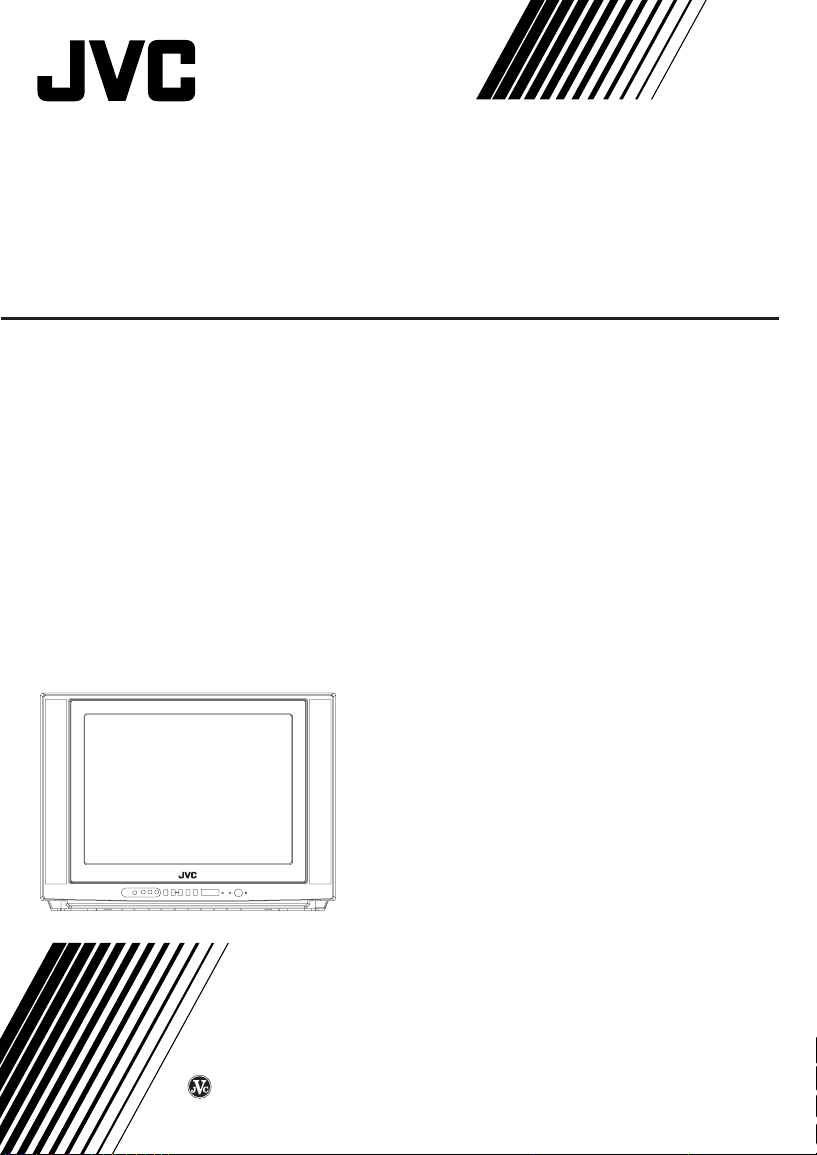
COLOR TELEVISION
AV-21D33
AV-20N33
AV-14F33
AV-21D13
AV-20N13
AV-14F13
INSTRUCTIONS
LCT1205-001A-H
0702-NV-JMT
2002 VICTOR COMPANY OF JAPAN, LIMITED
Page 2
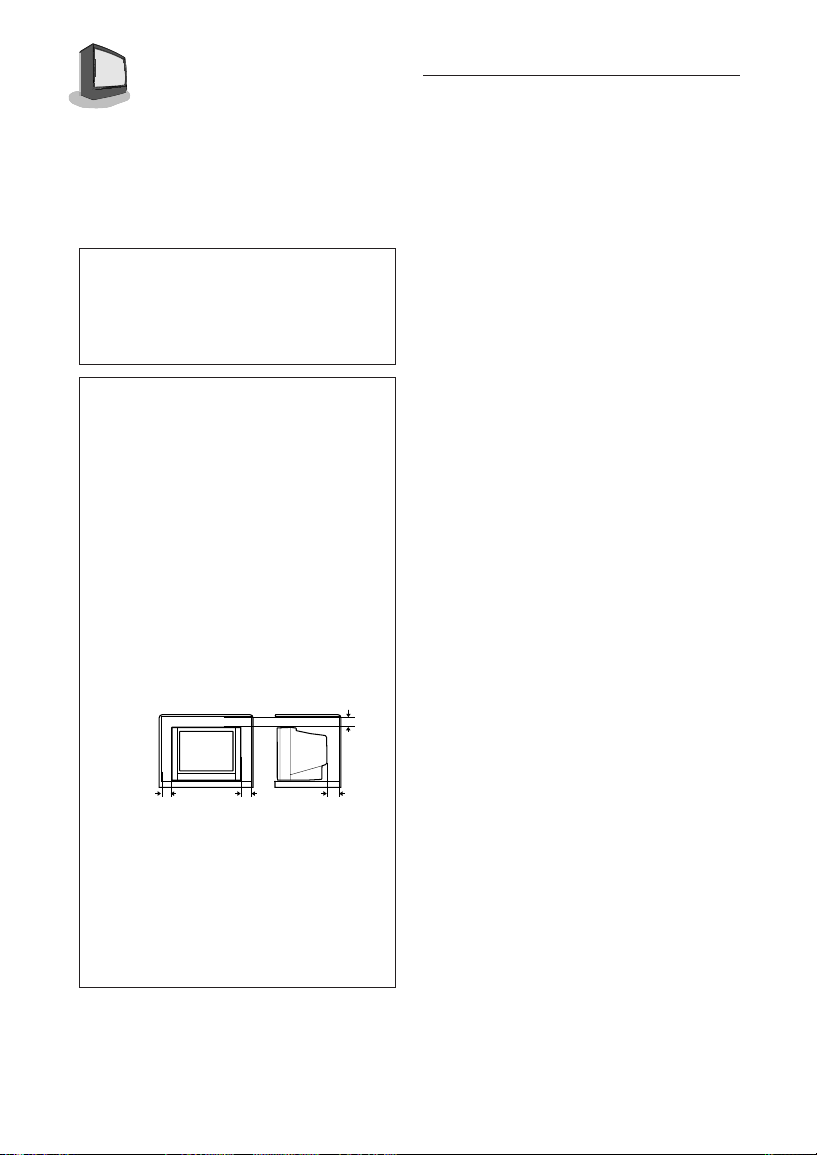
2
Thank you for purchasing this JVC color
television.
To ensure your complete understanding,
please read this manual thoroughly before operation.
WARNING:
TO PREVENT FIRE OR SHOCK
HAZARD, DO NOT EXPOSE
THIS APPLIANCE TO RAIN OR
MOISTURE.
CAUTION:
TO ENSURE PERSONAL
SAFETY, OBSERVE THE FOLLOWING RULES REGARDING
THE USE OF THIS TV.
1. Operate only from the power source
specified on the TV.
2. Avoid damaging the power plug and
power cord.
3. Avoid improper installation and never
position this TV where good ventilation
is unattainable. When installing this TV
distance recommendations must be
maintained between the floor and wall,
as well as installment in a tightly
enclosed area or piece of furniture.
Adhere to the minimum distance
guidelines shown for safe operation.
15 cm
TABLE OF CONTENTS
CONNECTIONS
Front & Rear Panel Diagrams ............................... 3
Indoor Antenna Connection.................................. 3
Connecting the Antenna and VCR ........................ 4
Connecting other External Devices ....................... 4
GETTING STARTED
Remote Controls .................................................... 6
Power ................................................................... 7
Adjusting Volume ................................................... 7
Changing Channels ...............................................7
SETUP TOUR .........................................................8
MENU FUNCTIONS
Using the Menu......................................................9
Initial Setup
Auto Tuner Setup
Background
Closed Caption ........................................
Language (for on-screen menus)
Noise Muting
Picture Settings
Tint
........................................................... 11
Color
........................................................ 11
Picture
...................................................... 11
Bright
....................................................... 11
Detail
Sound Settings
General Items
........................................................ 11
Bass
......................................................... 12
Treble
....................................................... 12
Balance
MTS (Multi-channel TV Sound)
Some Sound Advice
Set Clock
On/Off Timer
Channel Summary
Set Lock Code .........................................
Child Lock
..................................... 10
............................................. 10
........... 10
............................................ 10
.................................................... 12
................ 12
................................ 12
................................................. 13
............................................ 13
................................... 14
................................................ 15
10
15
10 cm 15 cm
4. Do not allow objects or liquid into the
cabinet openings.
5. In the event of a fault, unplug this TV
and call a service technician. Do not
attempt to repair it by yourself or
remove the rear cover.
* When you do not use this TV for a long
period of time, be sure to disconnect
the power plug from the AC outlet.
10 cm
BUTTON FUNCTIONS
Display ................................................................. 16
Closed Caption ....................................................16
Video Status ......................................................... 16
Sleep Timer .......................................................... 16
Hyper Surround ................................................... 16
Number Buttons (10 Key Pad) ............................ 17
100+ ................................................................. 17
Muting ................................................................. 17
Menu Buttons ....................................................... 17
TV/Video ............................................................... 17
Color System........................................................17
Return+ ................................................................ 18
Picture Booster .................................................... 18
APPENDICES
Troubleshooting ................................................... 19
Specifications ....................................... Back cover
Page 3
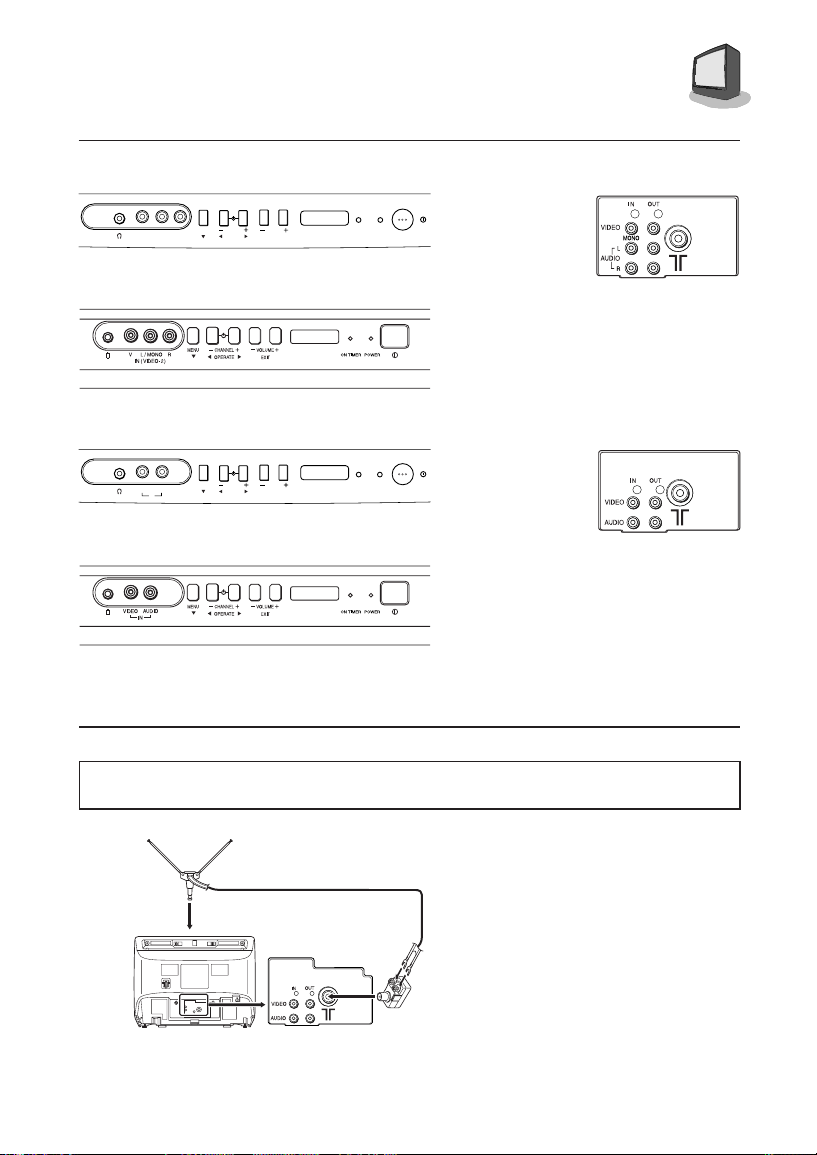
CONNECTIONS
FRONT & REAR PANEL DIAGRAMS
CHANNEL
OPERATE
VOLUME
EXIT
MENU
VR
L / MONO
)
IN ( VIDEO-2
AV-21D33 Front Panel
AV-20N33/AV-14F33 Front Panel
VIDEO AUDIO
IN
MENU
OPERATE
VOLUME
EXIT
CHANNEL
AV-21D13 Front Panel
ON
POWER
TIMER
ON
POWER
TIMER
3
AV-21D33
AV-20N33
AV-14F33
Rear Panel
AV-21D13
AV-20N13
AV-14F13
Rear Panel
AV-20N13/AV-14F13 Front Panel
INDOOR ANTENNA CONNECTION
For models AV-14F13 and AV-14F33 you can attach the supplied indoor antenna for better
reception.
To Install rod aerial:
Install into the top-rear aerial holder.
Once installed, it cannot be removed.
You can connect an indoor antenna
VHF/UHF indoor Antenna
TV
Illustration of AV-14F13
(supplied)
Matching adaptor
(supplied)
included.
1) Connect the indoor antenna to
the
Matching adaptor and connect
the
Matching adaptor to the TV RF
input.
❒
You will receive the best reception,or
best picture, if you use connect your
TV to an outdoor antenna of a cable
output.
Page 4
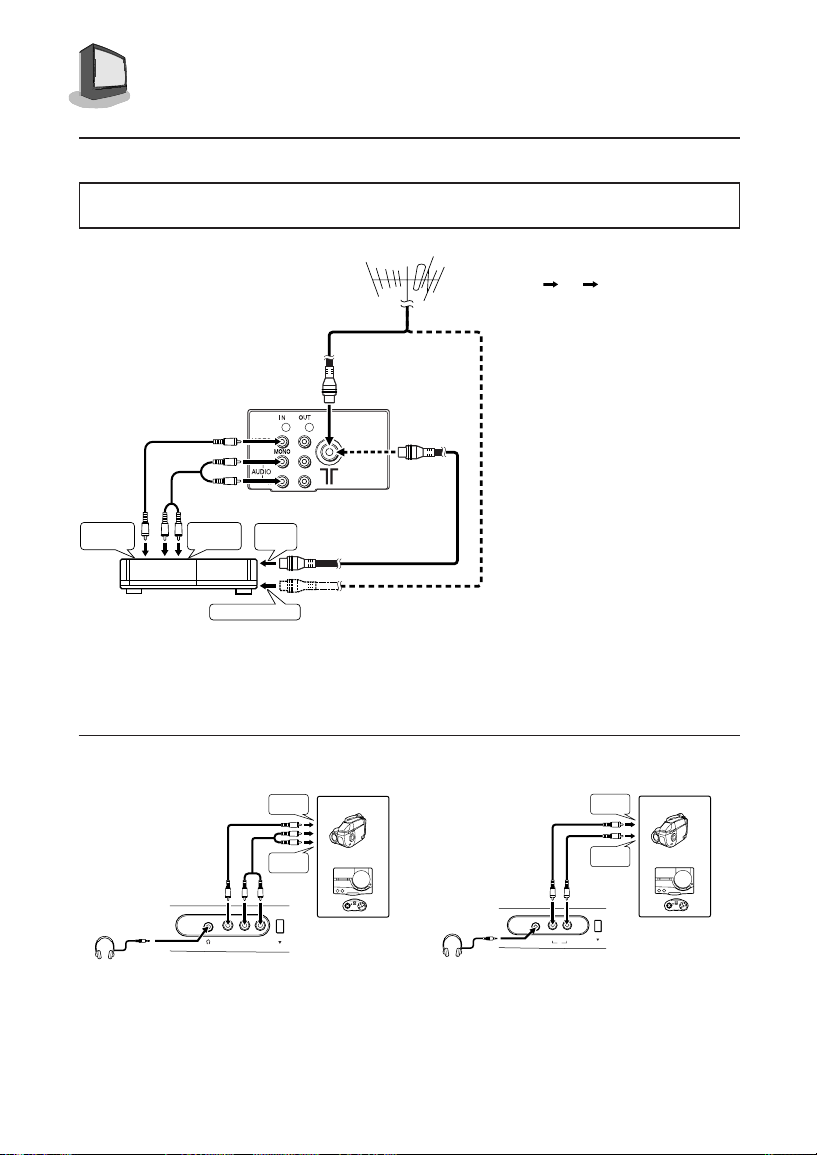
4
CONNECTIONS
CONNECTING THE ANTENNA AND VCR
• For further details, refer to the manuals provided with the devices you are connecting.
• Connecting cables are not supplied.
Illustration of AV-21D33
3
To video
output
VCR
To audio
output
To antenna input
To RF
output
VHF/UHF outdoor antenna
1
2
1
If not connecting a VCR, do 1.
If connecting a VCR, proceed
1
2 3.
• You can view images from the
VCR without doing 3.
Note: When connecting mon-
aural audio to the TV,
use the L/MONO jack.
Note: The sound and picture
that you are watching
are output from VIDEO/
AUDIO (L/R) output
jacks on the rear panel.
Note: The front and rear AU-
DIO/VIDEO input jacks
are directly connected so
that input to either jack is
output through both. You
cannot provide input to
both the front and rear
jacks at the same time.
Disconnect one input, or
use one of the jacks as
an output jack only (for
monitoring or recording).
CONNECTING OTHER EXTERNAL DEVICES
Headphones
To video
output
To audio
output
VR
L / MONO
)
IN ( VIDEO-2
Illustration of AV-21D33
Camcorder
or
TV game
MENU
Headphones
Illustration of AV-21D13
Note: Use headphones with a
VIDEO AUDIO
To video
output
To audio
output
MENU
IN
Camcorder
TV game
stereo mini jack. When
using headphones, the
speaker sound output is
disabled.
or
Page 5
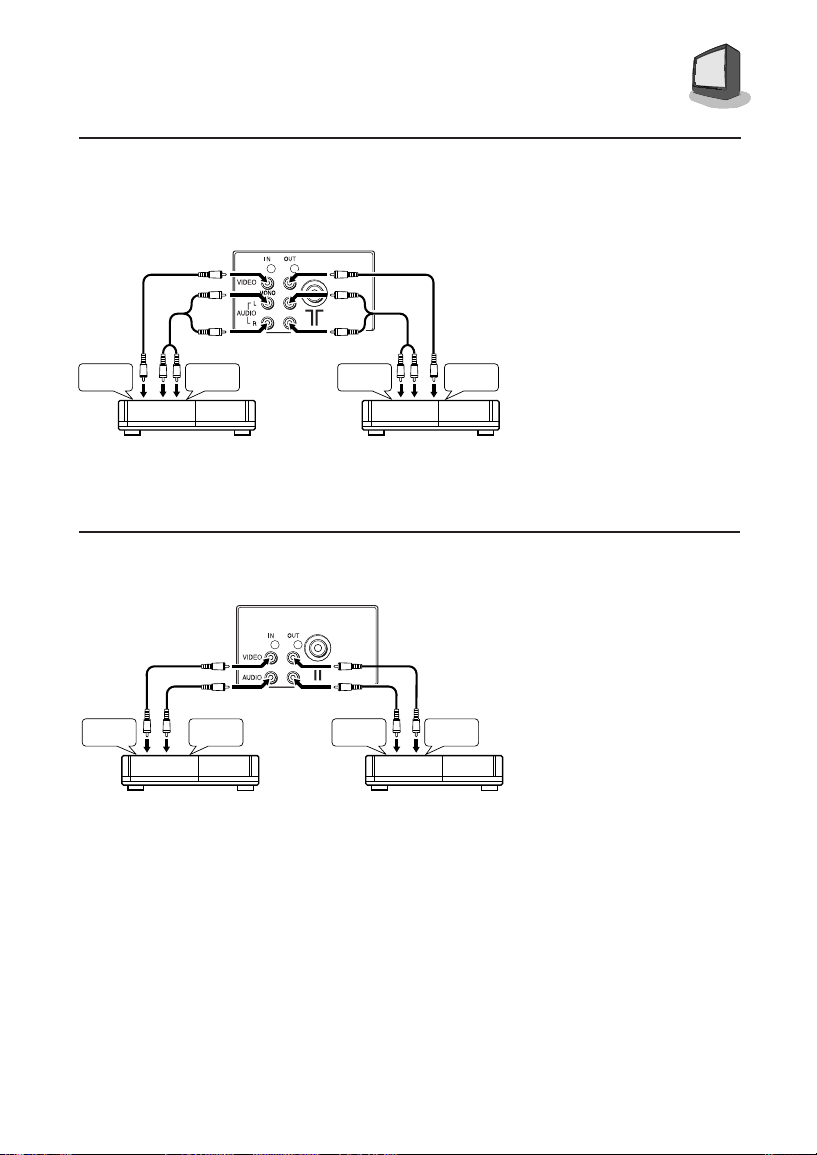
CONNECTIONS
CONNECTING OTHER EXTERNAL DEVICES
5
Illustration of AV-21D33
To video
output
VCR (for playing)
Illustration of AV-21D13
To video
output
VCR (for playing)
To audio
output
To audio
output
To audio
input
VCR (for recording)
To audio
input
VCR (for recording)
To video
input
To video
input
Note: When connecting mon-
aural audio to the TV,
use the L/MONO jack.
Note: The sound and picture
that you are watching
are output from VIDEO/
AUDIO (L/R) output
jacks on the rear panel.
Note: The front and rear AU-
DIO/VIDEO input jacks
are directly connected
so that input to either
jack is output through
both. You cannot provide input to both the
front and rear jacks at
the same time.
Disconnect one input, or
use one of the jacks as
an output jack only (for
monitoring or recording.)
Page 6
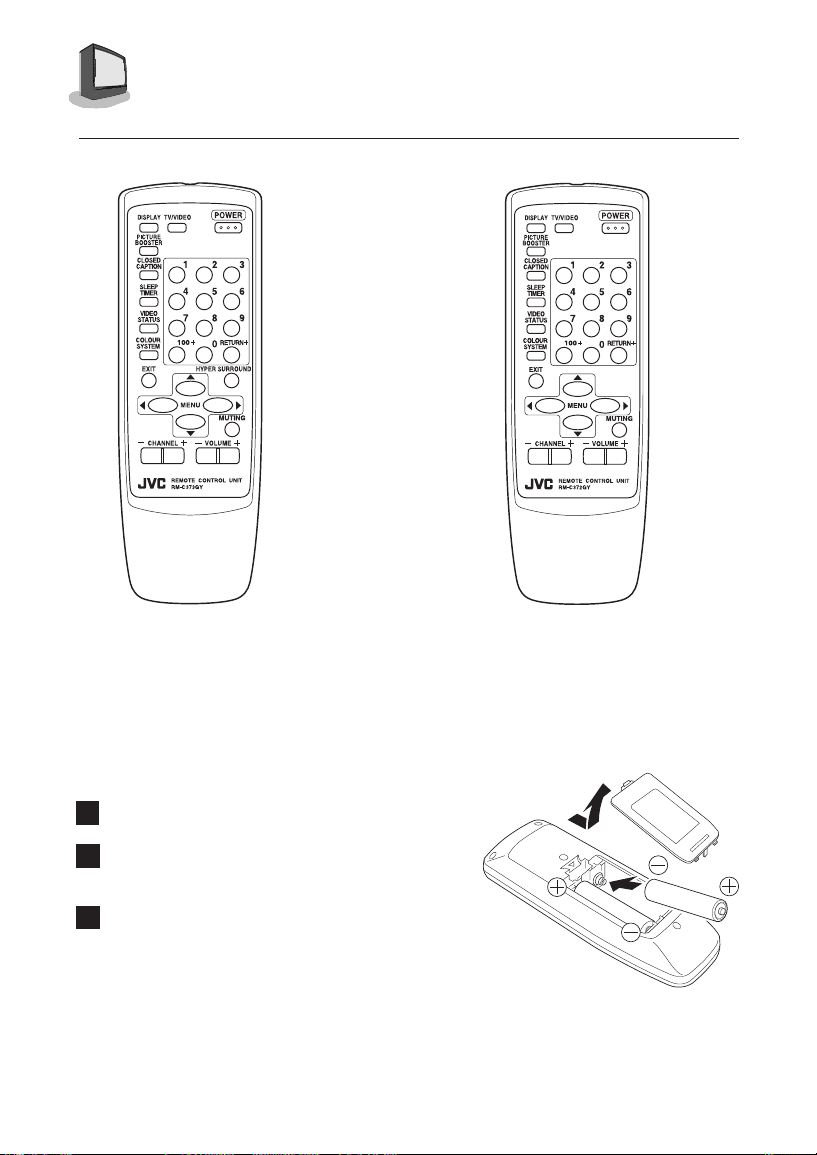
6
GETTING STARTED
REMOTE CONTROLS
RM-C373GY
CHANGING THE BATTERIES
Be sure to use only size AA/R6/UM-3 batteries.
Raise the latch on the remote's back cover to
1
remove it.
Insert the two supplied batteries, carefully notice the
2
“+” and “–” markings on the batteries and remote
control. To avoid a short circuit, insert “–” end first.
Snap the cover back into place.
3
If the remote control acts erratically, replace the bat-
❒
teries. Typical battery life is usually about six months
to one year.
❒
We recommend that you use the supplied batteries
initially and replace them as soon as operation
becomes erratic.
The supplied batteries are for testing, not regular use.
RM-C372GY
Page 7

GETTING STARTED
7
POWER
❒ Press the Power button (
❒ If the TV will not be turned on even if you press the P
mode. Press the P
❒ To turn the power off, press the P
red.
❒ The On Timer lamp will light when the On/Off Timer is set, even when the TV power is off.
❒ When you do not use the television for a long period of time, turn the power off by pressing the
Power button (
❒ There are two methods to turn the power on after turning it off by pressing the P
remote control or by using the On/Off Timer function:
1) Press the P
2)
Press the C
❒ When the On-Timer function is set, the On-Timer lamp will light. Even if you turn the power off
by pressing the P
Timer lamp stays lit. See page 13 to set On/Off Timer.
OWER button on the remote control to turn on the TV.
) on the TV front panel. The Power lamp will go out.
OWER button on the remote control.
HANNEL
OWER button on the remote control, if the On-Timer function is active the On-
) on the TV front panel. The Power lamp will light red.
OWER button, the TV is in the stand-by
OWER button on the remote control. The Power lamp will light
n button or C
HANNEL
, button on the TV front panel.
OWER button on the
ADJUSTING VOLUME
Press the VOLUME button on the front panel or remote control. The volume level bar will ap-
1
pear.
VOLUME 13
|||||||
-------------------
Press the MUTING button to instantly turn the volume off to zero. To restore the volume to your
2
previous level, simply press the M
UTING button again.
CHANGING CHANNELS
10 key direct access.
1
Press the numbers on the remote’s 10 key pad. For single-digit channel numbers press 0 then the
number. For channels above 100, press the 100+ button plus the 2-digit number.
CHANNEL M button.
2
Press the C
❒
3
Press the release of the RETURN+ button to return to the previous channel. First, select a channel
(game #1). Then, select another channel (game #2) with the 10 key pad and push the R
button to flip directly back and forth.
4
Press and hold down the R
PROGRAMMED !” will appear and you can scan as you wish with the C
R
ETURN+ again and you will go back to the Return+ channel you programmed.
To cancel the Return+ channel, press and hold down the R
onds and the message, “RETURN CHANNEL CANCELED !” appears.
❒ Pressing any number key or turning the TV off will also cancel a Return+ channel.
HANNEL m button, it will scan the channels in order.
NOTE: After you operate the Auto Tuner Setup (page 10), all of the blank or empty, channels
will be removed from scanning so that there is no noise or channel snow when you scan, only
active channels.
Return.
ETURN+
Return+.
ETURN+ button for three seconds. The message, “RETURN CHANNEL
HANNEL m button. Press
ETURN+ button for another three sec-
Page 8

8
GETTING STARTED
SETUP TOUR
When the TV is first turned on it enters the SETUP TOUR mode, and the JVC logo is displayed.
Follow the instructions on the on-screen display to perform the SETUP TOUR.
❒In case of resetting that the reason for such as removal, you can set the SETUP TOUR function
on the menu. For datails, see page 10.
Press the Main power button on the TV.
1
The POWER lamp or POWER/ON TIMER
lamp lights. After the JVC logo has been
displayed, the TV automatically switches
to the langage setting mode.
Press the MENU buttons to select
2
the on-screen language.
Press the MENU button.
3
The SET CLOCK screen will appear.
To set the hour (AM/PM)
To move to minutes
To set the minutes
To move to START CLOCK when
done with settings
SETUP TOUR
SETUP TOUR
LANGUAGE
ENGLISH
NEXT
SETUP TOUR
SET CLOCK
- - : - -
START CLOCK
Press the MENU buttons to start
4
the clock.
The TUNER MODE screen will appear.
To choose CABLE or AIR
To move to NEXT
Press the MENU buttons.
5
The AUTO PROGRAMMING function will
start and the indicator blinks.
❒To stop the AUTO PROGRAMMING function,
press the MENU buttons.
When all the TV channels that can be
received on your TV have been preset, the
display gose out and the AUTO
PROGRAMMING function operation is
completed.
SETUP TOUR
TUNER MODE
CABLE
NEXT
SETUP TOUR
NOW PROGRAMMING
333 333
SETUP TOUR
THANK YOU!
SET IS NOW COMPLETE
Page 9

USING THE MENU
9
USING THIS GUIDE:
Throughout this guide there are certain symbols
we use as shorthand to show you what to do.
When you see them, keep these factors in mind:
Up and down arrows mean press the
M
ENU UP or MENU DOWN buttons. Pressing
the up or down buttons allows you to:
• Move vertically in the main menu screen
• Move through a submenu, or
• Move to the next letter, number, or other
choice in a submenu, or
• Back up to correct an error
Left and right arrows mean press the
M
ENU LEFT or MENU RIGHT button to:
• Select the highlighted item, or
• Select the options in a submenu
The “Press Button” means you should
press that button on the remote control
❒ Important information, or a note, about a
feature follows a cube like this one.
S
MALL CAPITAL LETTERS
are used when we
refer to buttons … this is important
because some menu functions have the
same name.
THE ONSCREEN MENUS:
To bring up the onscreen menu, press any of
the 4-way cursor control (M
remote, and the menu will appear on the screen.
The item that appears yellow is the selected item.
When you use the menu buttons, the Picture
Settings menu will appear first. However, since
Initial Setup is so important, this guide begins
here.
ENU) buttons on the
INITIAL SETUP ITEMS
AUTO TUNER SETUP
NOISE MUTING ON OFF
BACKGROUND BLACK CLEAR
CLOSED CAPTION
▼
LANGUAGE POR SPA ENG
SETUP TOUR
SELECT BY
OPERATE BY
EXIT BY
EXIT
▼▲
PICTURE SETTINGS
TINT
COLOR
PICTURE
BRIGHT
DETAIL
SELECT BY
OPERATE BY
-------------||-------------
-------------||-------------
-------------||-------------
-------------||-------------
-------------||-------------
EXIT BY
EXIT
▼▲
SOUND SETTINGS
(AV-21D33/AV-20N33/AV-14F33 Only)
BASS
TREBLE
BALANCE
MTS STEREO SAP MONO
SELECT BY
OPERATE BY
-------------||-------------
-------------||-------------
-------------||-------------
↑
ON AIR
EXIT BY
EXIT
▼▲
GENERAL ITEMS
SET CLOCK
ON/OFF TIMER
▼
CHANNEL SUMMARY
SET LOCK CODE
CHILD LOCK ON OFF
SELECT BY
OPERATE BY
EXIT BY
EXIT
❒
If you use the Menu button on the
TV’s front panel, an additional menu
indicating the current channel and
the TV/Video status will appear
before the picture settings screen.
❒
In the Picture screens menu, the
"Tint" option only appears if the TV
signal is NTSC.
Page 10

10
INITIAL SETUP
AUTO TUNER SETUP
During Auto Tuner Setup, the TV will
automatically scan through all available channels and memorize the
active ones so that when you scan,
you do not pick up weak or noisy
channels.
To AUTO TUNER SETUP
To operate
TUNER MODE : CABLE AIR
START
To choose CABLE or AIR
To move to START
To start Auto Tuner Setup
NOW
PROGRAMMING !
333 333
08
The Programming takes approximately
1 to 2 minutes
PROGRAMMING OVER!
Note: Noise Muting will not work
while Auto Tuner Setup is
working.
BACKGROUND
Turn the background color of the
on-screens to black or clear.
To BACKGROUND
To operate
BACKGROUND BLACK CLEAR
Exit when finished
CLOSED CAPTION
If they are included in a program, you
can view closed captions or text information.
To CLOSE CAPTION
To operate and select a caption
or text channel
CAPTION: CC1 CC2 CC3 CC4
TEXT : T1 T2 T3 T4
FINISH
To FINISH
To save settings
EXIT when finished
Note: Captions are usually found on
CC1 and text on T1. The other
caption and text channels are
workable but are for future
purposes.
Note: See page 16 for complete
details on how to access
captioning with the C
LOSED
CAPTION button.
LANGUAGE
Choose from English, Portuguese, or
Spanish on-screen menus and displays.
To LANGUAGE
To activate
LANGUAGE POR SPA ENG
Exit when finished
NOISE MUTING
Eliminates noise from channels that are
not broadcasting or are too weak.
To NOISE MUTING
To turn ON/OFF
Exit when finished
NOTE:
During Initial
Setup, the TV will
be programmed to
only receive active
channels. Once
the channels are
activated by the
Auto Tuner Setup
they will be
included in Scan.
Some weak
channels may be
included or
omitted during this
procedure. You
can add or delete
any channels for
scanning in the
Channel
Summary, page
14.
Note: Noise Muting will not work when
you operate Auto Tuner Setup
or Channel Summary.
Page 11

PICTURE SETTINGS
11
NOTE:
To exit the Picture
Settings menu,
press the Exit
button at any
time.
TINT (NTSC ONLY)
Tint allows you to adjust the levels of
red and green in the picture. The tint
option appears only when the TV color
system is NTSC.
To TINT
To accentuate green
To accentuate red
To move to the next or previous
COLOR
Color allows you to adjust both the
vividness and subtlety of the color.
To COLOR
To make colors more vivid
To subdue colors
To move to the next or previous
PICTURE
Picture allows you to adjust the range
between black and white in the picture.
To PICTURE
To increase contrast
To decrease contrast
To move to the next or previous
BRIGHT
Adjust the degree of light and dark in
the picture.
To BRIGHT
To lighten the picture
To darken the picture
To move to the next or previous
DETAIL
Detail allows you to adjust the level of
detail within the picture.
To DETAIL
To make the picture sharper
To make the picture smoother
To move to the next or previous
Page 12

12
SOUND SETTINGS
BASS
The Bass level adjustment feature
allows you to increase or decrease the
level of lower frequencies in the TV’s
sound.
To BASS
To emphasize bass
To reduce bass
To move to next
TREBLE
The Treble level adjustment feature
allows you to
increase
or decrease the
level of higher frequencies in the TV’s
sound.
To TREBLE
To increase treble
To decrease treble
To move to next
BALANCE
The Balance adjustment feature
allows you to center the TV’s sound to
your needs.
To BALANCE
To shift the speaker balance to
the right
To shift the speaker balance to
the left
To move to next
MTS (Multi-Channel
Television Sound)
MTS technology gives you a choice
among stereo, mono, and Second
Audio Programs (SAP).
To MTS
MTS STEREO SAP MONO
ON AIR
↵
↵
ON AIR
Select the mode
(The ON AIR arrow tells you if
the current signal contains
Stereo or SAP)
Note: Keep the TV in STEREO mode
to get the fullest sound quality.
Note: SAP will allow you to hear an
alternative soundtrack, if available.
Note: Choose MONO to reduce
excess noise in a program or
channel.
NOTES:
STEREO MODEL
ONLY!!
Bass, Treble,
Balance, and MTS
are available on:
• AV-21D33
• AV-20N33
• AV-14F33
MTS has no effect
on normal sound
broadcasts.
Some Sound Advice
You can tell if a program is broadcast in stereo by the position of the ON AIR arrow in the MTS
menu. Unfortunately, it is common for some cable companies to squash the transmission of
stereo programs to mono because they only have mono equipment. If connected to a cable
system, the sound is at the mercy of that cable company — if they broadcast in mono, you
receive mono sound regardless of the original stereo programming.
Fortunately, most programs that are broadcast in stereo are aired on the major television
networks. If you connect your TV to an antenna instead of cable, and set the tuner mode in the
Auto Tuner Setup to “Air” instead of “Cable,” you will be able to pick up stereo broadcasts in
stereo.
Page 13

GENERAL ITEMS
13
SET CLOCK
The Clock is the heart of all timer
functions. You must set the clock
before any timer functions will work.
To SET CLOCK
To operate
TIME 12:34 AM
START CLOCK
To set the hour (AM/PM)
To move to minutes
To set the minutes
To move to START CLOCK when
done with settings
To start the clock
THANK YOU !!
If you want to synchronize the TV
clock with another clock or time signal,
press Left or Right Menu arrow at the
appropriate time, and the clock will start.
Note: If the TV is unplugged or you
experience a power outage,
you must reset the clock in
order for any of your timer
functions to work.
CLOCK SET MESSAGE:
If you do not set the clock but attempt to
use a timer function anyway, you will get
the following message:
PLEASE SET CLOCK FIRST !!
TIME ––:–– ––
START CLOCK
ON/OFF TIMER
Use the On/Off Timer as an alarm to
wake up, as a program reminder, or as
a decoy when you’re out of the house.
To ON/OFF TIMER
To operate
ON TIME 12 : 00 AM
OFF TIME 1 : 00 AM
CHANNEL 07
MODE ONCE EVERYDAY
ON/OFF TIMER YES NO
FINISH
To set the hour (AM/PM) you
want the TV to turn on
To move to minutes
To set the minutes
To set ON TIME and to move to
OFF TIME (set time for TV to turn
off)
To move to CHANNEL
To select channel
To move to MODE
Choose ONCE or EVERYDAY
To ON/OFF TIMER
Choose YES for on, NO for off
To FINISH
To save settings
THANK YOU !!
Note: In order for ON/OFF Timer to
work, the clock must be set.
After a power interruption it will
be cancelled.
Note: ON/OFF Timer cannot be set to
locked or guarded channels.
Page 14

14
GENERAL ITEMS
CHANNEL SUMMARY
You can add or delete channels from
the channel scanning. You can also
lock out any “unauthorized” viewers
from one or up to all 181 channels.
To CHANNEL SUMMARY
To operate
ADD
You can manually set channels to
scan that were too weak to be picked
up during Auto Tuner Setup. (If you
have not performed the Auto Tuner
Setup described on page 10, do so
now.) Conversely, if a channel was too
weak to receive a good picture but
was picked up anyway, delete it by
removing the X.
C
HANNEL
m to select the channel
CH ADD : CH ADD
01 X – :06 X –
02 X
03 ––:08 ––
04 X – :09 X –
05 X – :10 X –
To the ADD column
To include or delete from scan
Exit when finished
Note: Channels set to scan will be
marked with an X.
Note: Some cable systems experi-
ence interference from radio
frequencies on Cable Channel
95. If you like, you can delete
this channel from scanning by
removing the X.
:07 ––
CHANNEL GUARD - LOCK
To CHANNEL SUMMARY
To operate
To the Lock column
The access code zero (0) to
lock or unlock that channel
CH ADD : CH ADD
01 X – :06 X –
02 X – :07 –
03 X – :08 –
04 X – :09 X –
05 X – :10 X –
Use the Channel m button to go to any
other channel you want to lock
Exit when finished
CHANNEL GUARD MESSAGE:
This message appears when a viewer
attempts to watch a guarded channel:
THIS CHANNEL IS LOCKED BY
CHANNEL GUARD.
PLEASE ENTER LOCK CODE BY
10 KEY PAD TO UNLOCK IT.
NO. –––
To watch a channel you have locked,
enter the lock code using the 10 key
pad.
If the wrong lock code is entered, this
message will flash on the screen:
INVALID LOCK CODE !
NOTES:
There are two
sections in
Channel
Summary.
To move up and
down a column
(e.g. from
channel to
channel) use the
Channel
m
button.
To move from
item to item (e.g.
from channel
number to add to
lock) use the
arrow up/down
keys.
Noise Muting will
not work while
you operate the
Channel
Summary.
Page 15

GENERAL ITEMS
15
SET LOCK CODE
The Lock Code locks and unlocks
Channel Guard. Write this three digit
number down and keep it where
would-be viewers will not look for it!
To SET LOCK CODE
To operate
The padlock icon appears
Zero (the access code is zero)
LOCK CODE 000
FINISH
To the first number place
To choose the number
To move to the next place
Continue to follow these directions for all
three numbers
To FINISH
To save settings and exit
Note: If you forget the Lock Code
you can set another one this
same way.
Note: After a power interruption you
must reset the lock code.
CHILD LOCK
You can disable the front control
buttons of the TV.
When this function is set to ON, the TV
can be operated using only the remote control.
To CHILD LOCK
To turn ON/OFF
Exit when finished
Note: The Child Lock is canceled
when you turn the TV’s main
power off.
Page 16

16
BUTTON FUNCTIONS
DISPLAY
The Display screen shows the current
status of timers and inputs.
DISPLAY
07
NOW 12:20 PM
SLEEP TIMER OFF
ON/OFF TIMER EVERYDAY
ON TIME 7:00 PM
OFF TIME 10:00 PM
❑ The channel or AV input (Channel 07)
❑ Current time (12:20 PM)
❑ Sleep Timer status minutes remaining
(Off)
❑ On/Off Timer status (Everyday, on
at 7:00 PM, off at 10:00 PM)
❑ Each press of the Display button
changes the display mode:
> DISPLAY > TIME > CHANNEL > OFF >
CLOSED CAPTION
View the closed captions or text when
included in a program.
CLOSED CAPTION
> CC > TEXT > OFF >
VIDEO STATUS
The Video Status button lets you
select the settings when you play a
game, watch a movie, or want to reset
to factory settings.
“STANDARD” resets the picture
settings to factory standard levels.
“CINEMA” for a film-like look to video.
“GAME” enhances video graphics.
VIDEO STATUS
> CINEMA > GAME > STANDARD >
SLEEP TIMER
Sleep Timer turns off the TV for you in
case you fall asleep. Program it to
work in intervals of 15 minutes up to
180 minutes.
Sleep Timer
0 15 30 45 60 75 90 105 120 135 150 165 180
< < <
SLEEP TIMER MESSAGE:
20 seconds prior to the automatic
shut-off, this message will appear:
NOTE:
Please note that
if the clock,
SleepTimer, or
On/Off Timer are
not set, the initial
Display screen
will state “Clock
Not Set,” “Sleep
Timer Off,” and
“On/Off Timer
Off,” respectively.
Note: To change caption or text
channels see page 10.
Note: To access a captioning option
or to turn one off, allow the
display to remain on screen
until it disappears. In a few
seconds the captions will start.
Note: CC2, CC3, CC4, T2, T3, and T4
are functional, however, they
are for future purposes.
Note: If a large black box covers
80% of your screen, the Text
Mode is probably set. Press
C
LOSED CAPTION to turn it off.
GOOD NIGHT ! !
PUSH SLEEP TIMER BUTTON
TO EXTEND.
You then have 20 seconds to press the
S
LEEP TIMER button to delay turn off for
another 15 minutes.
HYPER SURROUND
AV-21D33/AV-20N33/AV-14F33 ONLY.
Creates a deep, 3-dimensional sound
effect by channeling the sound
through the TV’s front firing speakers.
HYPER SURROUND
Page 17

BUTTON FUNCTIONS
17
NUMBER BUTTONS
10 KEY PAD
Press two of the number buttons to move
to single and double digit channels.
To move to Channel 7:
0 (zero)
7 (seven)
100 + BUTTON
The 100+ button accesses all channels above Channel 99.
To move to Channel 124:
100+
2 (two)
4 (four)
MUTING
The MUTING button turns the sound off
completely when you press it.
MUTING
The sound will turn off
completely.
Note: To return the original volume
press the M
UTING button again.
MENU BUTTONS
The MENU buttons allow you to control
the options located in the menu
screens. A complete discussion on
these buttons and on the menu system
is located on page 9.
TV / VIDEO
TV/Video selects the input mode.
TV/VIDEO
AV-21D13/AV-20N13/AV-14F13
> TV > VIDEO >
AV-21D33/AV-20N33/AV-14F33
> TV > VIDEO-1 > VIDEO-2 >
VIDEO-1: The video signal input to
VIDEO-2: The video signal input to
the input terminal on the
rear panel is selected.
the input terminal on the
front panel is selected.
COLOR SYSTEM
The color system is automatically
selected, but if the picture not clear or
no color appears, slect the color
system manually.
COLOR SYSTEM
> AUTO > PAL-M > PAL-N > NTSC >
Page 18

18
BUTTON FUNCTIONS
RETURN+
There are two kinds of Return.
Return+
return to after scanning with C
m
Note: To cancel a Return channel,
Return
— Set a “Return Channel” to
.
RETURN+ and hold for 3 seconds
RETURN CHANNEL
PROGRAMMED !
Scan with CHANNEL
RETURN+
press and hold the R
button for another 3 seconds until
“Return Channel Canceled !”
appears.
m
ETURN+
— Return to the last channel
HANNEL
viewed after moving to another channel via the 10 key pad.
RETURN+
Move to another channel with the
10 key pad.
RETURN+
PICTURE BOOSTER
When the picture is unclear because
the reception level of the TV signal is
low, activating the Picture Booster
improves the picture clarity in some
situations.
PICTURE BOOSTER
> OFF > HIGH > LOW >
OFF: The Picture Booster off.
HIGH: The Picture Booster is function-
ing at maximum.
LOW: The Picture Booster is function-
ing at minimum.
Note: If the picture becomes abnor-
mal when you set the Picture
Booster to HIGH, then set it to
LOW or OFF.
Page 19

TROUBLESHOOTING
19
PROBLEMS
There is no power
There is no picture
or no sound
Remote control is
not operating or
operating properly
You cannot select
a certain channel
The power turns off
by itself
The clock is wrong
On Timer lamp is
blinking
PICTURE
The picture color
quality is poor
There are lines
across the picture
The picture is
spotted
Double picture
(Ghosts)
Snowy picture/
Image noise
Screen is 80% black
SOUND
Bilingual or stereo programs
can n ot be heard
NOT A PROBLEM
Static electricity
You hear occasional
crackling sounds
CHECK
• See if the power cord became unplugged.
• Perhaps you have experienced a blown circuit breaker or fuse or a power outage.
• The antenna could be disconnected.
• The input mode (TV or Video) could not be set properly, refer to page 17.
• The tuner mode (in the Auto Tuner Setup) could be set improperly, refer to page 10.
• The station may be having difficulties, check to see if other channels are operating
normally.
• Check that the batteries are still working and properly installed.
• Make sure there are no objects blocking a clear path from the remote to the TV.
• Maybe you are too far from the TV, you must be within 7m.
• Make sure the channels are programmed. See Channel Summary, page 14.
• Perhaps the channel is locked, select it with the 10 key pad and follow instructions,
on page 14.
• Perhaps the On/Off Timer is set, press the POWER button, check page 13.
• The power was interrupted or the power cord unplugged. Reset the clock, check page 13.
• The Sleep Timer may be set.
• The power was interrupted and the clock not reset. Reset the clock, check page 13.
• There is a problem with the TV. Unplug the set and call for service.
CHECK
• Tint and color may be improperly adjusted. Check page 11.
• Video Status mode may be set to an inappropriate setting. Check page 16.
• There could be interference from another energy consuming appliance, such as a
computer, another TV or VCR. Move any other such appliances farther away from
the TV.
• There could be interference from a running high wattage appliance such as a hair-dryer,
vacuum cleaner, or neon sign. You will have to move the antenna away from the source
of the interference or change it to a coaxial cable which is less prone to interference.
• A building or airplane can reflect the original signal producing a second, delayed
one. Adjust the antenna position.
• The antenna may be damaged, disconnected or turned. Check the antenna con-
nection, page 3 and page 4. If it is damaged, you will have to replace it.
• Closed Caption Text Mode in on. Press the CLOSED CAPTION button until you select
Off.
CHECK
• Make sure the MTS mode is properly set. Refer to page 12 for details on setting
MTS Modes.
DON’T WORRY ABOUT THIS, IT’S NORMAL
• It is normal to feel a surge of static electricity if you brush over or touch the screen.
• It is normal for the TV to emit crackling sounds when turned on or off. Unless the
sound or picture become abnormal, this is fine.
Page 20

20
SPECIFICATIONS
MODEL AV-21D33/AV-20N33/AV-14F33 AV-21D13/AV-20N13/AV-14F13
Color systems PAL, NTSC PAL, NTSC
TV RF systems M, N M, N
Channels VHF 2 to 13, VHF 14 to 69 VHF 2 to 13, VHF 14 to 69
Sound-multiplex BTSC (Multi Channel Sound)
system
Audio output 1.5 W + 1.5 W 2 W (monaural)
(Rated power
output)
Speakers AV-21D33/AV-20N33: AV-21D13/AV-20N13:
External VIDEO-1/VIDEO-2: VIDEO input (RCA)
input/output VIDEO input (RCA) AUDIO input (RCA)
Headphone jack Stereo mini jack Stereo mini jack
Accessories AV-21D33/AV-20N33: AV-21D13/AV-20N13:
Sub Mid, Super, Hyper and Ultra bands Sub Mid, Super, Hyper and Ultra bands
(5 cm × 12 cm) oval × 2 (stereo) (5 cm x 12 cm) oval x 2 (monaural)
AV-14F33: AV-14F13:
(5 cm × 9 cm) oval × 2 (stereo) (5 cm x 9 cm) oval x 2 (monaural)
AUDIO L/R input (RCA) VIDEO output (RCA)
VIDEO output (RCA) AUDIO output (RCA)
AUDIO L/R output (RCA)
(dia. 3.5 mm, sound is stereo) (dia. 3.5 mm, sound is monaural)
Remote control unit; RM-C373GY × 1 Remote control unit; RM-C372GY × 1
AA/R6/UM-3 dry cell battery × 2 AA/R6/UM-3 dry cell battery × 2
AV-14F33: AV-14F13:
Remote control unit; RM-C373GY × 1 Remote control unit; RM-C372GY × 1
AA/R6/UM-3 dry cell battery × 2 AA/R6/UM-3 dry cell battery × 2
Indoor antenna × 1 Indoor antenna × 1
Matching adaptor × 1 Matching adaptor × 1
Design and specifications subject to change without notice.
