Page 1
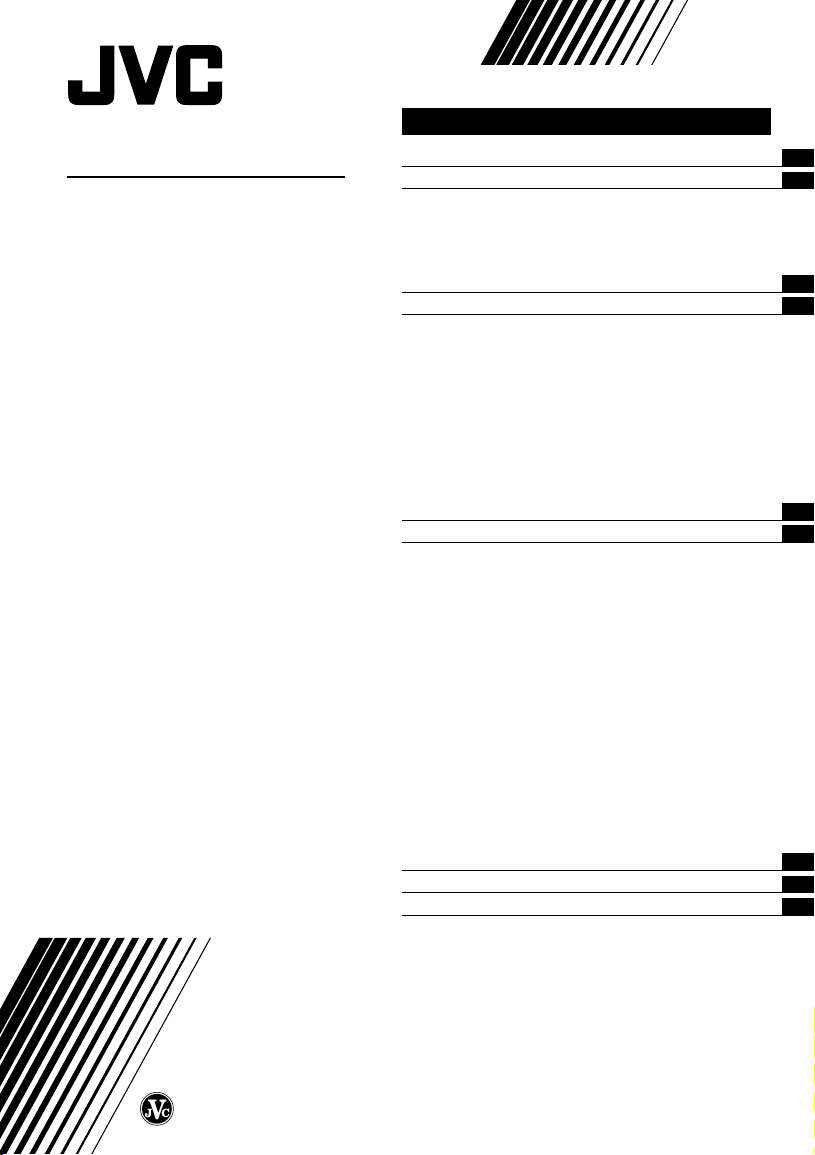
COLOUR TELEVISION
INSTRUCTIONS
Thank you for buying this JVC
colour television.
To make sure you understand how to
use your new TV, please read this
manual thoroughly before you begin.
AV-14FMT3
AV-21DMT3
AV-21LMT3
Contents
Safety precautions 2
Preparation 2
1 Inserting the batteries
2
Connecting the aerial and external devices
3 Connecting the power cord
4 SETUP TOUR
...................................
...
........................
..............................................
Basic operation 6
Remote control buttons and functions 7
ECO SENSOR button
PICTURE MODE button
COLOUR SYSTEM button
SOUND SYSTEM button
DISPLAY button
RETURN + button
CHANNEL SCAN button
MUTING button
OFF TIMER button
.....................................
.................................
.............................
...............................
.............................................
..........................................
................................
.............................................
.........................................
Viewing teletext programmes 9, 10
Using the TV’s menus 11
Basic operation
ON TIMER
...........................................................
INPUT
...............................................................
VNR
AUTO SHUTOFF
CHILD LOCK
BLUE BACK
AI ECO DISPLAY
Picture Adjustments
SETUP TOUR
AUTO CH PRESET
MANUAL CH PRESET
..............................................................
SKIP
LANGUAGE
TEXT (Teletext Language)
............................................
.....................................................
..........................................
.................................................
..................................................
..........................................
....................................
...............................................
.......................................
..................................
..................................................
...........................
11
12
12
12
13
13
13
13
14
14
14
15
16
16
16
Using the buttons on the TV 17
Troubleshooting 18
Specifications 19
2
3
5
5
7
7
7
7
8
8
8
8
8
LCT1174-001A-H
0502-Ki-NIC-JMT
© 2002 VICTOR COMPANY OF JAPAN, LIMITED
Page 2
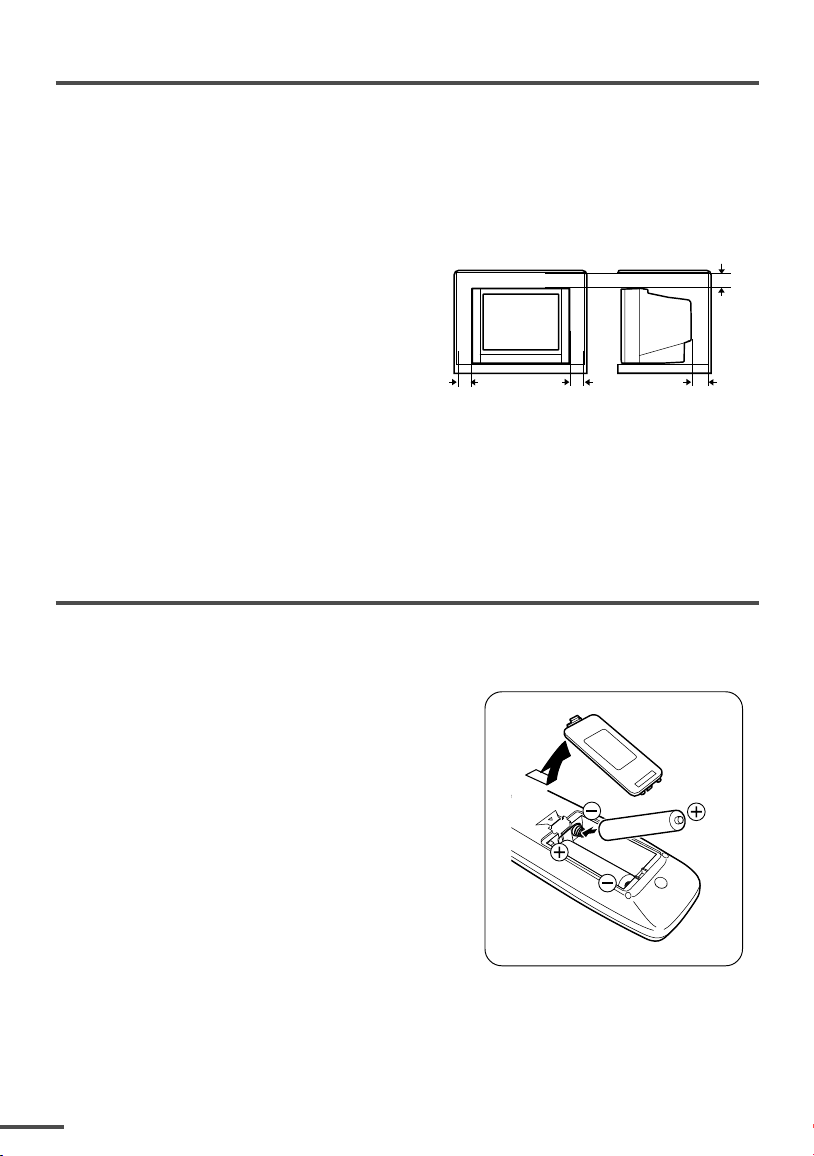
Safety precautions
WARNING
•To prevent fire or shock hazard, do not expose the TV to rain or moisture.
CAUTION
• Operate only from the power source indicated on the rear of the TV.
•Avoid damaging the power cord and mains plug. When you unplug the TV, pull it out by
the mains plug. Do not pull on the power cord.
•Never block or cover the cabinet openings for
ventilation. Never install the TV where good
ventilation is unattainable. When installing
this TV, leave spaces for ventilation around
the TV more than the minimum distances
shown in the diagram.
• Do not allow objects or liquid into the
cabinet openings.
• In the event of a fault, unplug the TV and call a service technician. Do not attempt to
repair it by yourself or remove the rear cover.
• The surface of the TV screen is easily damaged. Be very careful with it when handling
the TV. Should the TV screen become soiled, wipe it with a soft dry cloth. Never rub it
forcefully. Never use any cleaner or detergent on it.
• When you don’t use this TV for a long period of time, be sure to unplug it.
10 cm 15 cm
10 cm
15 cm
Preparation
1 Inserting the batteries
Correctly insert two batteries, observing the , and . polarities and inserting the .
end first.
CAUTION:
Follow the cautions printed on the batteries.
Notes:
• Use AA/R6/UM-3 dry cell batteries.
• If the remote control does not work properly, fit new
batteries.
The supplied batteries are for testing, not regular use.
2
Page 3
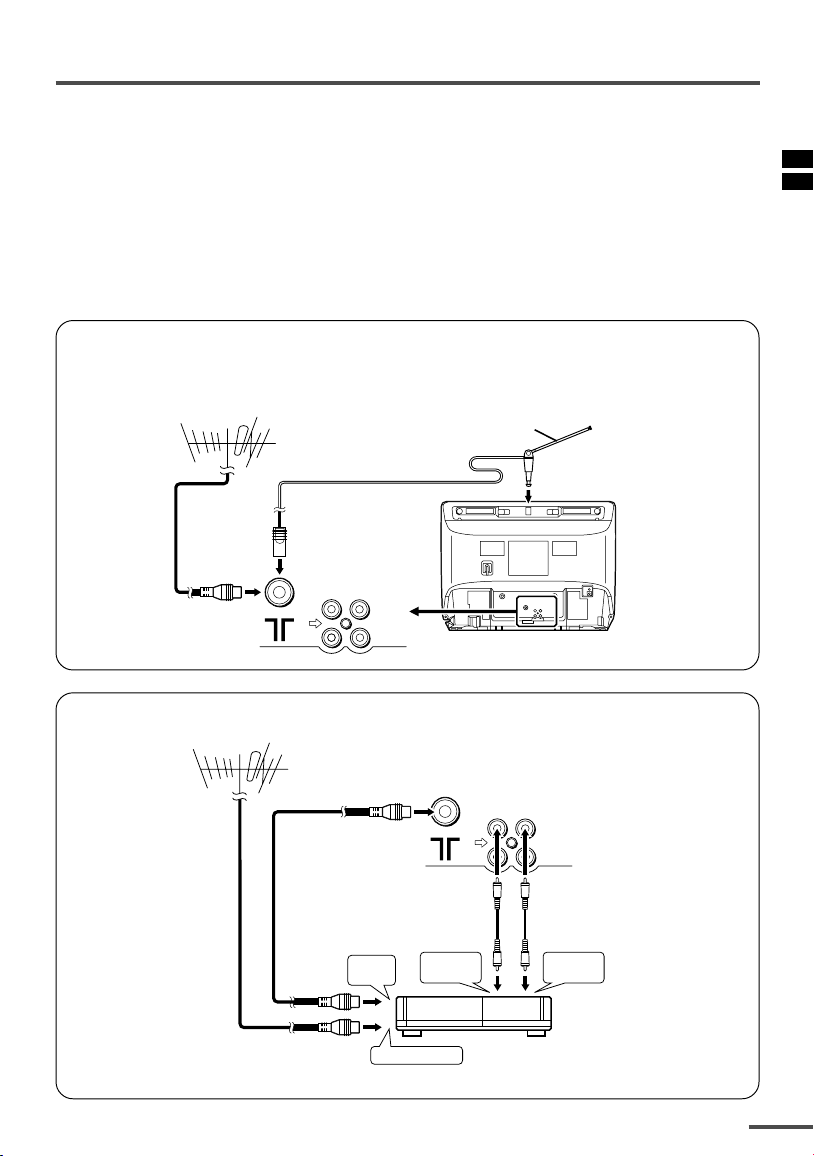
Preparation
2 Connecting the aerial and external devices
•For further details, refer to the manuals provided with the devices you are connecting.
• Connecting cables are not supplied.
• The front and rear AUDIO/VIDEO input jacks are directly connected so that input to either jack
is output through both. You cannot provide input to both the front and rear jacks at the same
time. Disconnect one input, or use one of the jacks as an output jack only (for monitoring or
recording).
• The rod aerial is supplied with the AV-14FMT3.
■ Connecting the aerial and VCR
Connecting the aerial
To install rod aerial:
Install into the top-rear aerial holder. Once installed, it cannot be removed.
VHF/UHF outdoor aerial
VIDEO
AUDIO
IN
OUT
Indoor aerial
Rod aerial
• Illustration of AV-14FMT3.
Connecting the aerial and VCR
VHF/UHF outdoor aerial
1
2
To RF
output
To aerial input
To video
output
VIDEO
AUDIO
IN
OUT
3
To audio
output
VCR
• Illustration of AV-14FMT3.
3
Page 4
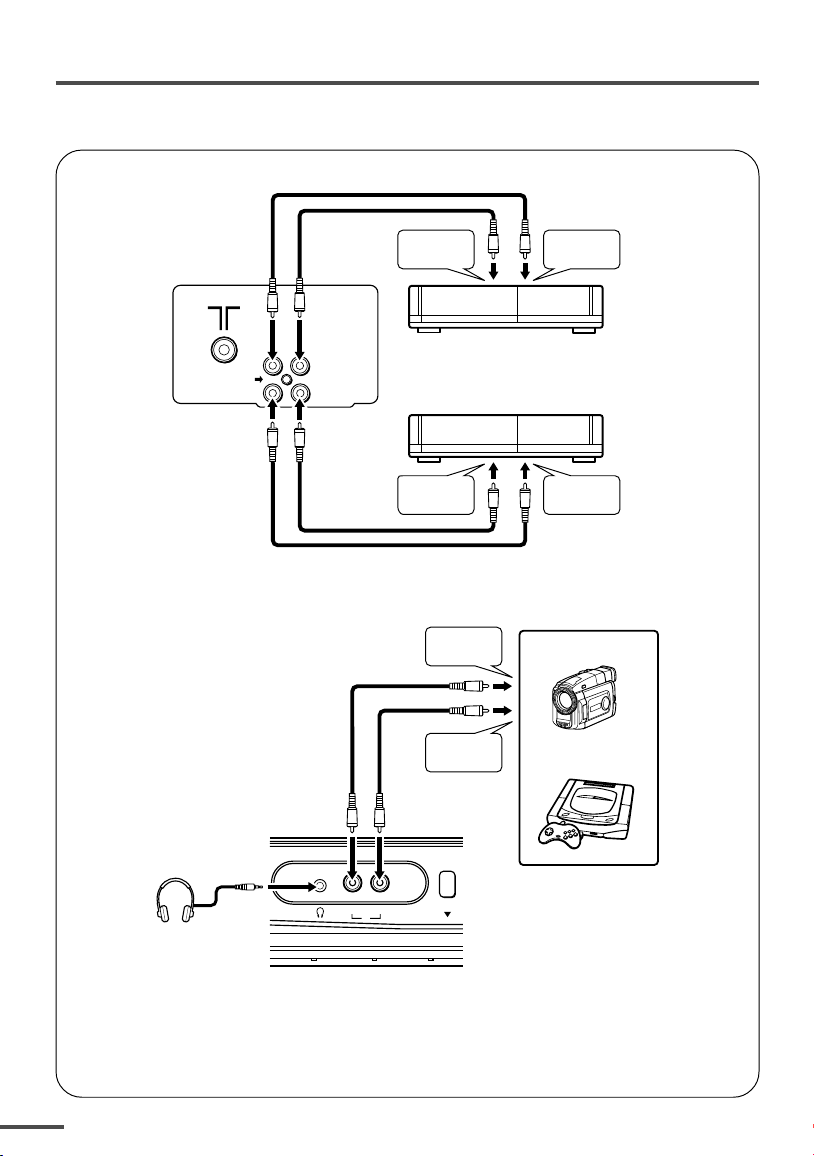
Preparation
■ Connecting other external devices
VIDEO
AUDIO
• Illustration of AV-21DMT3.
IN
OUT
To audio
output
VCR (for playing)
VCR (for recording)
To audio
input
To video
output
To audio
output
To video
output
To video
input
Camcorder
or
TV game
VIDEO AUDIO
IN
MENU
Headphones
• Illustration of AV-21DMT3.
• Use the headphones with a stereo mini jack (3.5 mm in diameter). When you connect the
headphones, the TV speakers go off.
4
Page 5
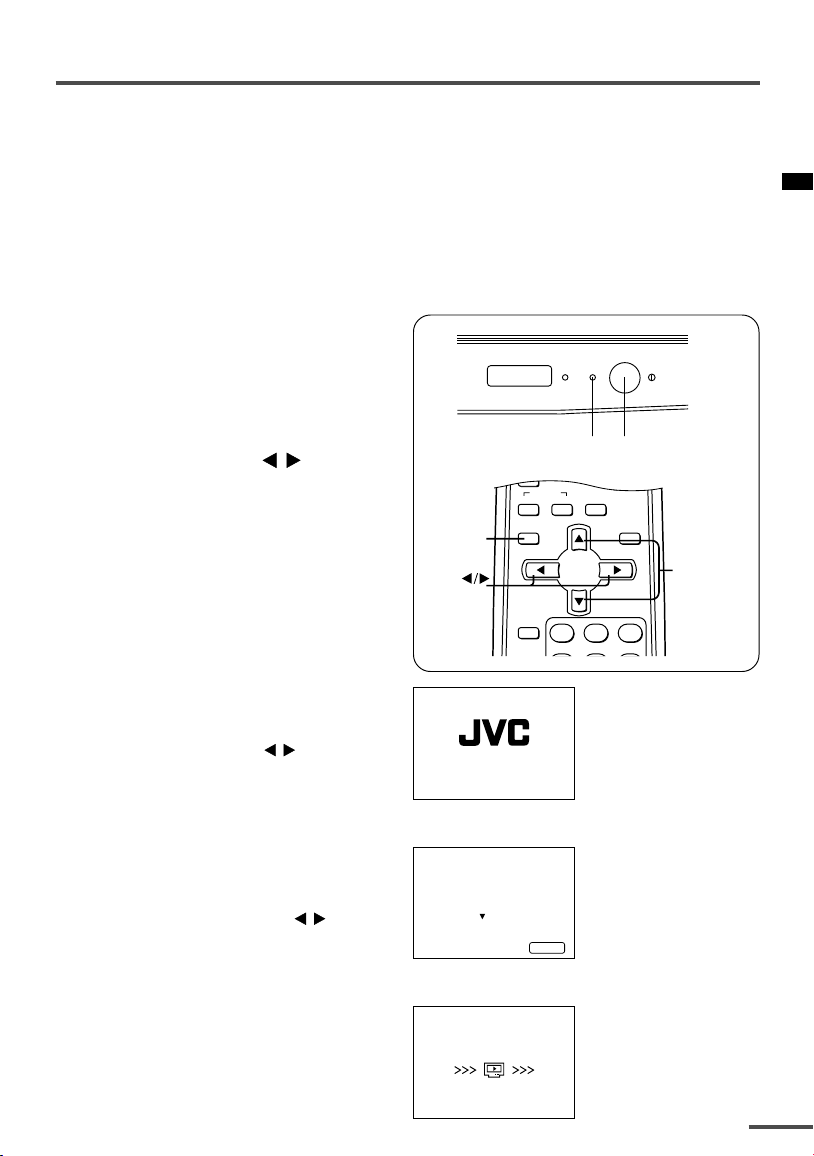
Preparation
OFF
TIMER
SYSTEM
COLOUR SOUND
MUTING
MENU
DISPLAY
TV/VIDEO
TV/TEXT
123
3 Connecting the power cord
Connect the power cord to the AC outlet.
Operate only from the power source indicated on the rear of the TV.
4 SETUP TOUR
When the TV is first turned on it enters the SETUP TOUR mode, and the JVC logo is
displayed. Follow the instructions on the on-screen display to perform the SETUP TOUR.
• In case of resetting that the reason for such as removal, you can set the SETUP TOUR
function on the “MENU 3” menu. For details, see page 14.
1 Press the Main power button
on the TV.
The POWER lamp lights. After the
JVC logo has been displayed, the
TV automatically switches to the
language setting mode.
2 Press the MENU
to select the on-screen
language.
3 Press the MENU y button.
Selecting English or Russian onscreen language:
The AUTO PROGRAMMING function
will start and the indicator blinks.
Selecting Arabic or Persian onscreen language:
The “TEXT LANGUAGE” is displayed.
1 Press the MENU
select the teletext language.
2 Press the MENU y button.
The AUTO PROGRAMMING
function will start and the
indicator blinks.
•To stop the AUTO PROGRAMMING
function, press the MENU / buttons.
When all the TV channels that can
be received on your TV have been
preset, the display goes out and the
AUTO PROGRAMMING function
operation is completed.
• If a TV channel you want to view is
not set to the channel, set it with the
MANUAL CH PRESET function.
For details, see page 15.
/
buttons
/
buttons to
DISPLAY
button
MENU
buttons
SETUP TOUR
h
SETUP TOUR
LANGUAGE
ENGLISH
EXIT BY
OPERATE BY -+
NEXT
h
SETUP TOUR
NOW PROGRAMMING
STOP BY -+
ON
POWER
TIMER
POWER lamp Main power button
Select Arabic or
Persian, then press y
button, the Teletext
language is displayed.
To view a Farsi Teletext
programme, select Farsi
language.
DISPL AY
Press y button to start
the AUTO
PROGRAMMING
function.
MENU t
buttons
5
Page 6
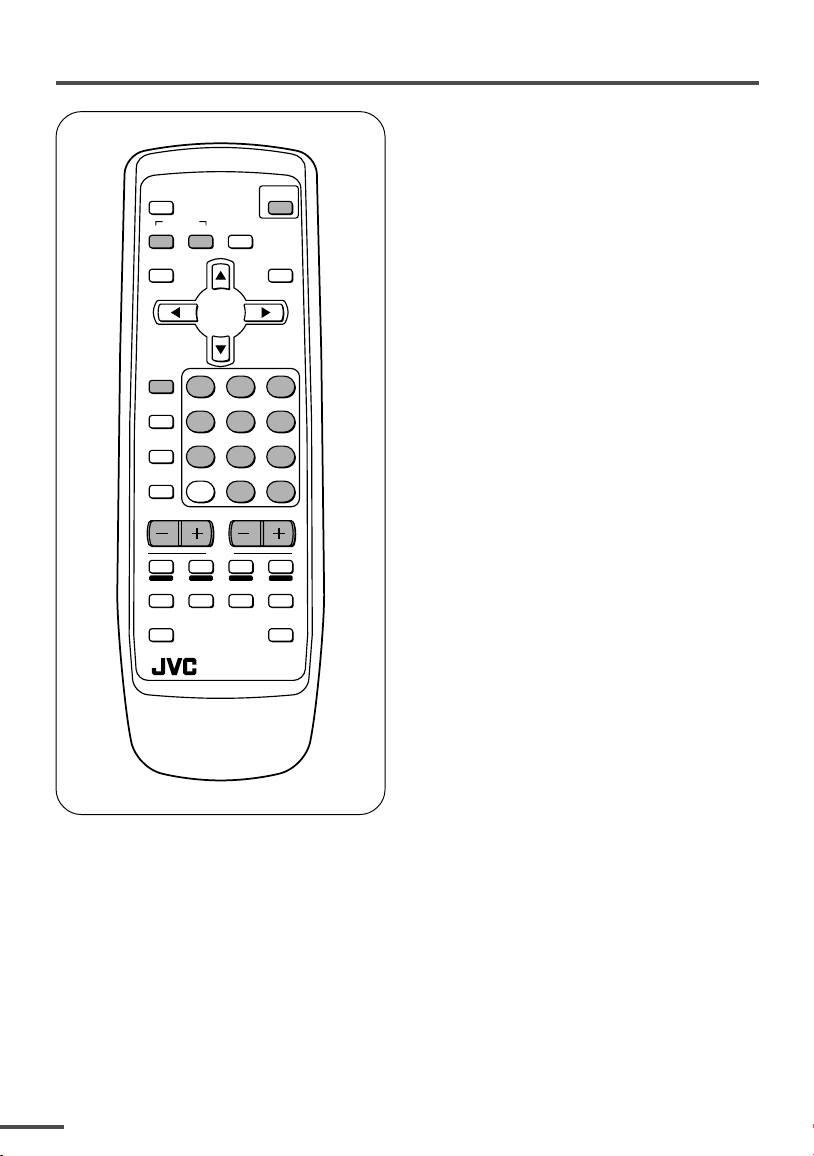
Basic operation
ECO
SENSOR
SYSTEM
COLOUR SOUND
DISPLAY
TV/VIDEO
123
OFF
TIMER
456
PICTURE
MODE
789
CHANNEL
RETURN+
SCAN
CHANNEL
REVEAL
HOLD
SUBPAGE CANCEL
MUTING
MENU
TEXT
INDEX SIZE
RM-C90
POWER
TV/TEXT
0-/
VOLUME
--
TV
1 Press the POWER button to turn
your TV on.
• If your TV does not turn on, press the
Main power button on the TV then press
the POWER button again.
•You can also turn on your TV by pressing
any of the following buttons;
- the CHANNEL m button
- the Number buttons
- the TV/VIDEO button
2 Select a channel.
■ Press the CHANNEL m button.
• Up/down selection cannot be selected
for channels to which the SKIP has been
set to “YES”. See page 16.
■ Press the Number buttons to enter
the channel number.
• If you want to enter a two-digit number,
press the -/-- button to select the two
digit mode “--”, then enter the channel
number.
3 Press the VOLUME M button to
adjust the sound.
4To turn your TV off, press the
POWER button.
•We recommend that you press the Main
power button on the TV to turn the main
power off if you do not plan to use your
TV for a long time or if you wish to save
energy.
If the picture is not clear:
Press the COLOUR SYSTEM button to
select another colour system, see page 7.
If the sound is not clear:
Press the SOUND SYSTEM button to select
another sound system, see page 7.
Viewing Images from an External
Device:
Press the TV/VIDEO button to select the
VIDEO mode.
•You can also use the INPUT function to select
the VIDEO mode. For details, refer to page 12.
6
Page 7
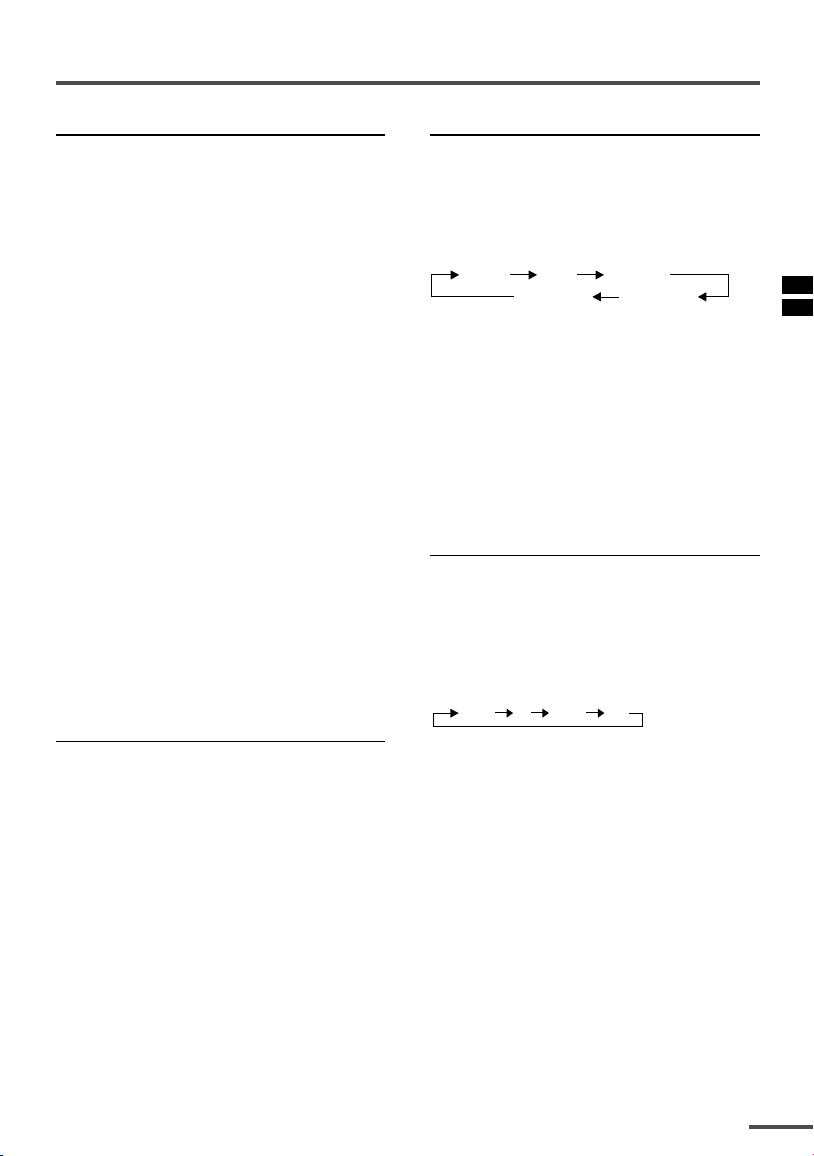
Remote control buttons and functions
ECO SENSOR button
You can adjust this TV so that the screen
automatically adjusts to the optimum
contrast according to the brightness of
your room. This function reduces eye
strain and the power consumption of this
TV.
Press this button to select the desired
mode.
AI ECO SENSOR 1:
The AI ECO SENSOR function switches
on.
Usually, it is recommended to watch the
TV in this mode.
AI ECO SENSOR 2:
The AI ECO SENSOR function switches
on.
If you feel the screen in the “AI ECO
SENSOR 1” mode is too dark, select this
mode.
AI ECO SENSOR OFF:
The AI ECO SENSOR function switches
off.
•You can display on the screen the effect of the
AI ECO SENSOR function.
For details, see “AI ECO DISPLAY” on page 13.
COLOUR SYSTEM button
If the picture is not clear or no colour
appears, change the current colour system
to another colour system.
Press this button to select the colour
system.
AUTO PAL
NTSC4.43
SECAM
NTSC3.58
AUTO:
Automatic colour system selection.
•For the colour systems in each country or
region, see the table“Broadcasting systems”
on page 19.
• If the picture is not normal in the AUTO
mode, change the AUTO mode to another
colour system.
SOUND SYSTEM button
If the sound is not clear even when the
picture appears normal, change the
current sound system to another sound
system.
Press this button to select the sound
system.
PICTURE MODE button
You can select one of three picture
adjustment settings as you like.
Press this button to select a mode.
BRIGHT:
Heightens contrast and sharpness.
STANDARD:
Standardizes picture adjustments.
SOFT:
Softens contrast and sharpness.
•Pressing this button returns all the picture
settings in the “MENU 4” to their default
settings.
B/G I D/K M
•For the sound systems in each country or
region, see the table “Broadcasting systems”
on page 19.
•You cannot select any sound system when in
a VIDEO mode.
7
Page 8
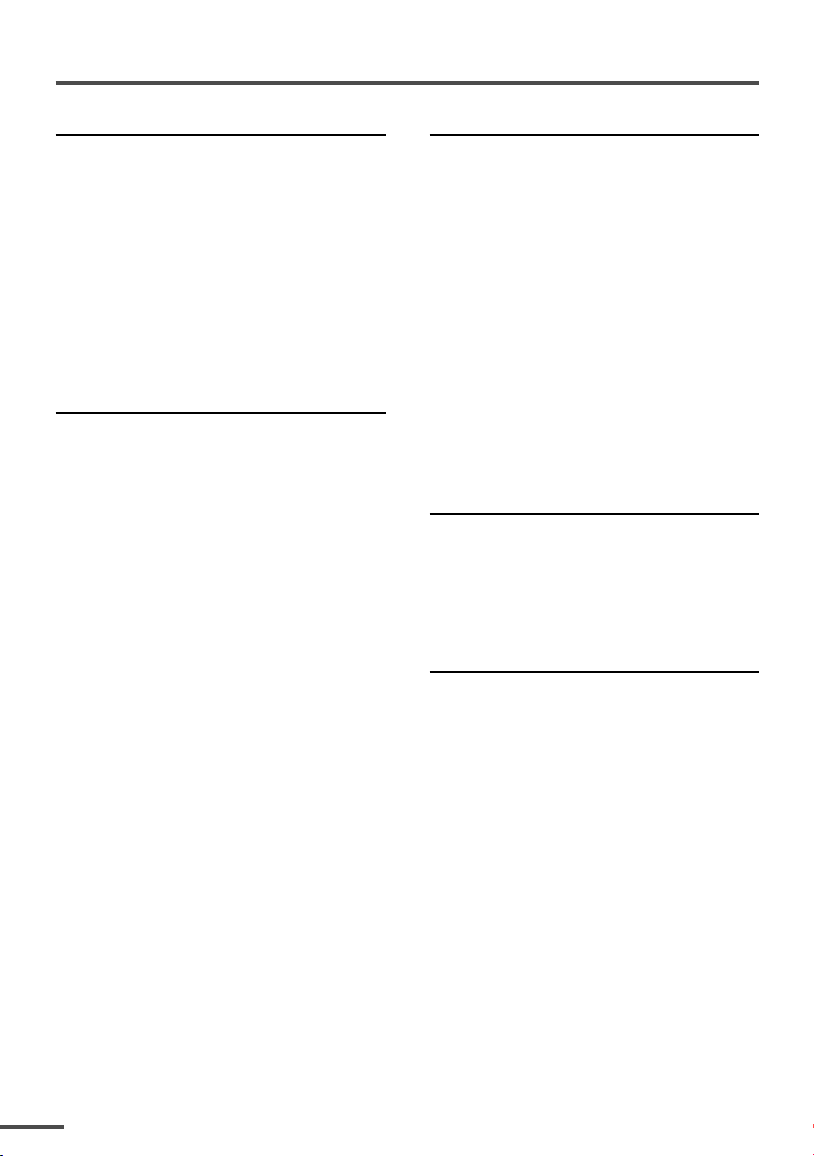
Remote control buttons and functions
DISPLAY button
You can continuously display the current
channel number or VIDEO mode on the
screen.
Press this button.
To turn the display off, press this button
again.
• When selecting a channel or VIDEO mode
with no input signal, indication of selected
channel or VIDEO mode becomes fixed on the
screen.
RETURN + button
You can set a channel you frequently view
to the Return Channel and you can view
that channel at any time with one-touch.
To set the channel to the Return
Channel:
1 Select the channel you want to set
to the Return Channel.
2 Press this button and hold until the
message “RETURN PLUS
PROGRAMMED!” appears.
• When you turn off the TV, the Return
Channel setting is cancelled.
To view the Return Channel:
Press this button.
•You can view two channels (current channel
and Return Channel) alternately by pressing
this button.
To cancel the Return Channel setting:
Press this button and hold until the
message“RETURN PLUS CANCELLED!”
appears.
If no channel is set to the Return
Channel:
You can view the channel selected right
before the current channel by pressing
this button.
CHANNEL SCAN button
You can quickly view all TV channels
programmes that you can view on your
TV, and search for the programme you
want to view.
1 Press this button to start scanning
TV channels.
The TV channel programmes are each
displayed for several seconds.
• The programmes of TV channels for which
the SKIP function is set to “YES” are not
displayed.
2 When you find the programme you
want to view, press this button
again to stop scanning.
MUTING button
You can turn the sound off instantly.
Press this button.
To turn the sound on, press this button
again.
OFF TIMER button
You can set the TV to automatically turn
off after a set time.
Press this button to select the period of
time.
•You can set the period of time to a maximum
of 120 minutes in 10 minute increments.
•1 minute before the OFF TIMER function
turns off the TV, “GOOD NIGHT!” appears.
To display the remaining time, press this
button once.
To cancel the OFF TIMER function, press
this button to set the period of time to 0.
• The OFF TIMER function will not turn off the
TV’s main power.
8
Page 9
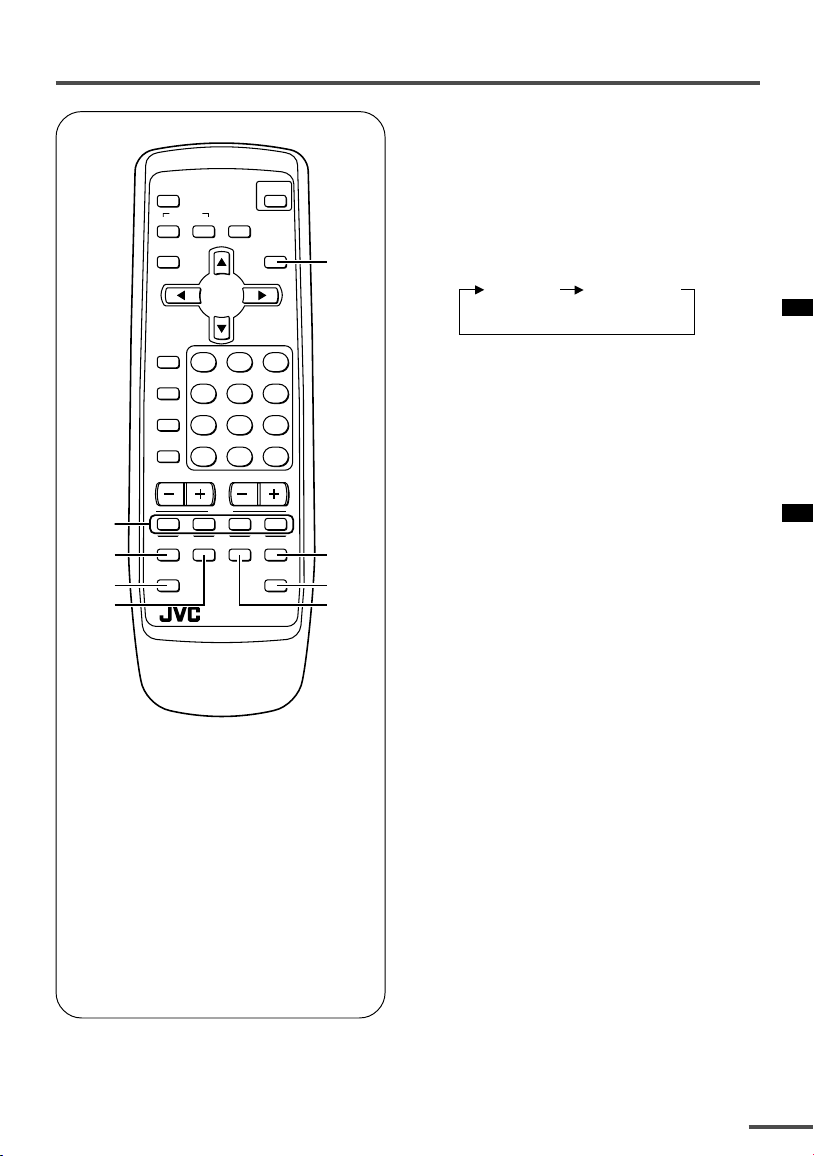
Viewing teletext programmes
TV mode TEXT mode
(TEXT only)
■ Basic operation
ECO
SENSOR
COLOUR SOUND
DISPLAY
TV/VIDEO
OFF
TIMER
PICTURE
MODE
CHANNEL
SCAN
CHANNEL
2
3
4
REVEAL
SUBPAGE CANCEL
5
SYSTEM
MUTING
MENU
123
456
789
RETURN+
TEXT
HOLD
INDEX SIZE
RM-C90
POWER
TV/TEXT
0-/
VOLUME
TV
1 Select a TV channel with a
teletext programme.
2 Press TV/TEXT button to change
the TV mode to the teletext
1
mode.
3 Select a teletext page by
pressing the CHANNEL –/+
button, number buttons or
coloured buttons.
--
6
7
8
To return to the TV mode, press the
TV/VIDEO button or the TV/TEXT
button.
• If you have trouble receiving teletext
broadcasts, consult your local dealer or the
teletext station.
This TV supports Farsi teletext
programmes. For details, see page 16.
1 TV/TEXT button
2 Coloured buttons
3 REVEAL button
4 SUBPAGE button
5 HOLD button
6 SIZE buttonI
7 CANCEL button
8 INDEX button
9
Page 10
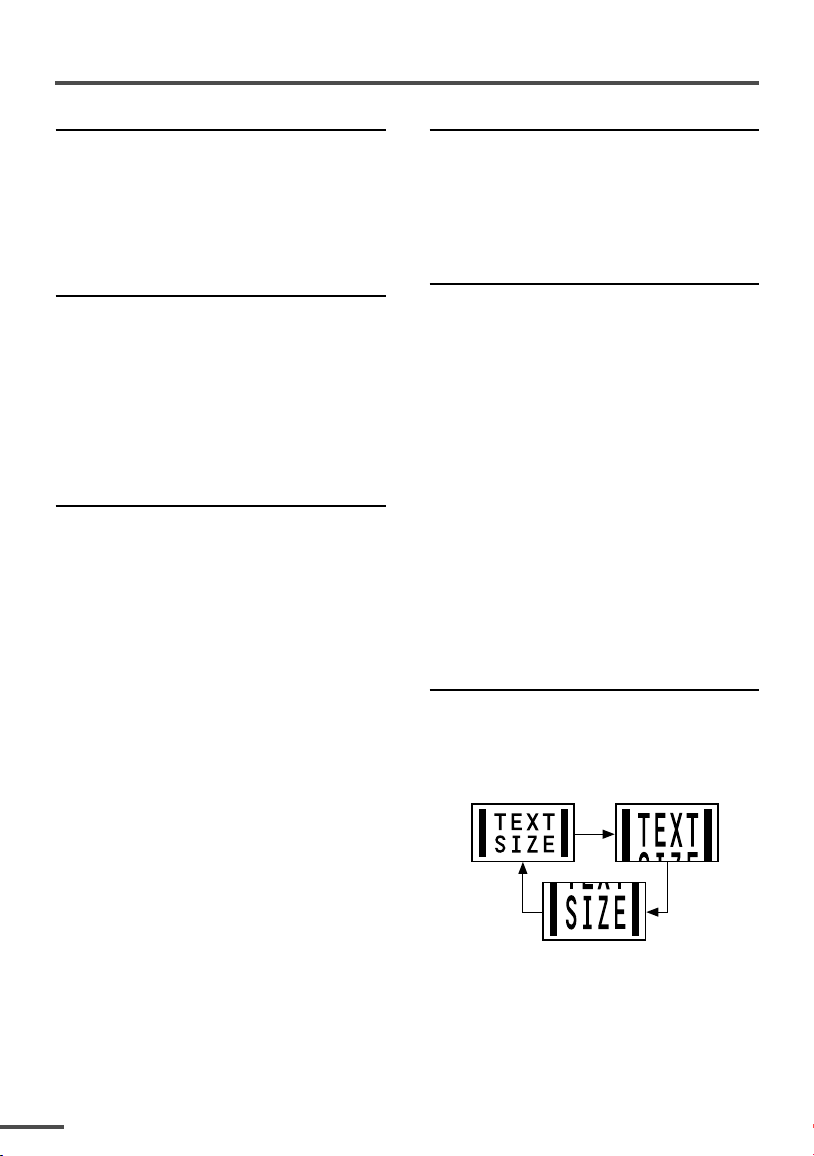
Viewing teletext programmes
REVEAL
Some teletext pages include hidden text
(such as answers to a quiz).
You can display the hidden text.
Each time you press the REVEAL
button, text is hidden or revealed.
HOLD
You can hold a teletext page on the screen
for as long as you want, even while
several other teletext pages are being
received.
Press the HOLD button.
To cancel the HOLD function, press the
HOLD button again.
CANCEL
You can watch a TV programme even
when in the teletext mode.
1 Press the Number button to enter a
page number, or press a coloured
button.
The TV starts searching for a teletext
page.
2 Press the CANCEL button.
The TV programme appears.
When the TV finds the teletext page, its
page number appears in the upper left
of the screen.
INDEX
You can return to the index page instantly.
Press the INDEX button.
Returns to teletext page 100 or a page
which has been specified.
SUBPAGE
Some teletext pages include sub-pages
that are automatically displayed.
You can hold any sub-page, or view it at
any time.
1 Press the SUBPAGE button to
operate the Sub-page function.
2 Press the Number buttons to enter a
sub-page number.
Example:
3rd sub-page ➞ press 0, 0, 0 and 3.
•You can also select a sub-page by pressing
the red or green button.
To cancel the Sub-page function, press the
SUBPAGE button again.
SIZE
You can double the height of the teletext
display.
Press the SIZE button.
The teletext display changes cyclically.
3 Press the CANCEL button to view
the teletext page.
•Pressing the CANCEL button cannot
change the teletext mode to the TV mode.
10
Page 11
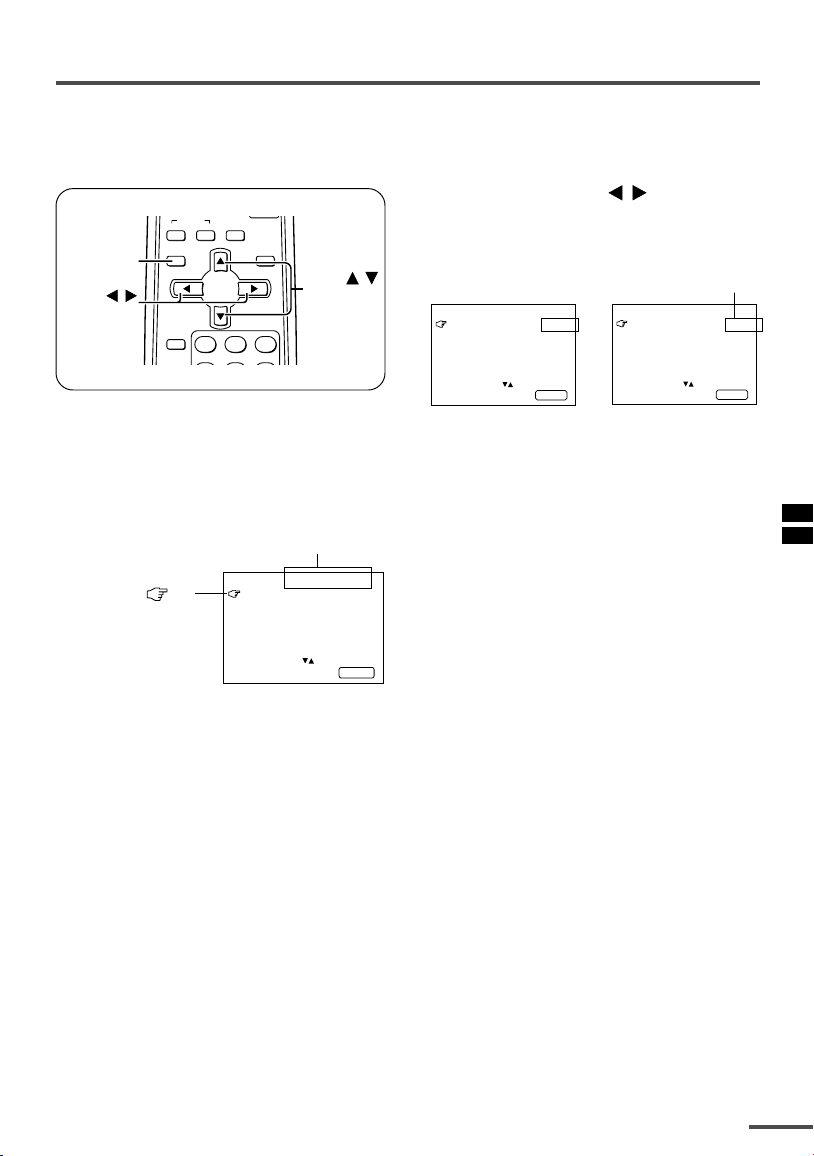
Using the TV’s menus
This TV has a number of functions you can operate using the menus. To use all your TV’s
functions fully, you need to understand how to use the menus.
/
buttons to
Changes the AUTO
SHUTOFF setting.
MENU 2
AUTO SHUTOFF ON
CHILD LOCK OFF
BLUE BACK ON
AI ECO DISPLAY ON
SELECT BY EXIT BY
OPERATE BY -+
DISPLAY
SYSTEM
DISPLAY
MENU
buttons
button
COLOUR SOUND
DISPLAY
/
TV/VIDEO
123
OFF
TIMER
MUTING
TV/TEXT
MENU
■ Basic operation
MENU
buttons
4 Press the MENU
change function settings.
Example:
/
MENU 2
AUTO SHUTOFF OFF
CHILD LOCK OFF
BLUE BACK ON
AI ECO DISPLAY ON
SELECT BY EXIT BY
OPERATE BY -+
• With some functions, the operation
method may differ.
DISP LAY
⇔
1 Press the MENU T buttons.
One of the 4 menus is displayed.
MENU number
MENU 1
The icon on
the left indicates
the currently
selected function.
INPUT TV
ON TIMER
PR 1 0:00
VNR OFF
SELECT BY EXIT BY
OPERATE BY -+
DISPL AY
2 Repeatedly press the MENU T
buttons to display a desired
menu.
• If you hold down the y button, the next
menu is displayed.
• If the selected function is on the first line,
pressing the r button displays the
preceding menu.
3 Repeatedly press the MENU T
buttons to select a desired
function.
5 Press the DISPLAY button to turn
the display off.
•To operate a menu using the buttons on
the front panel of the TV, refer to
“Operating menus” on page 17.
11
Page 12
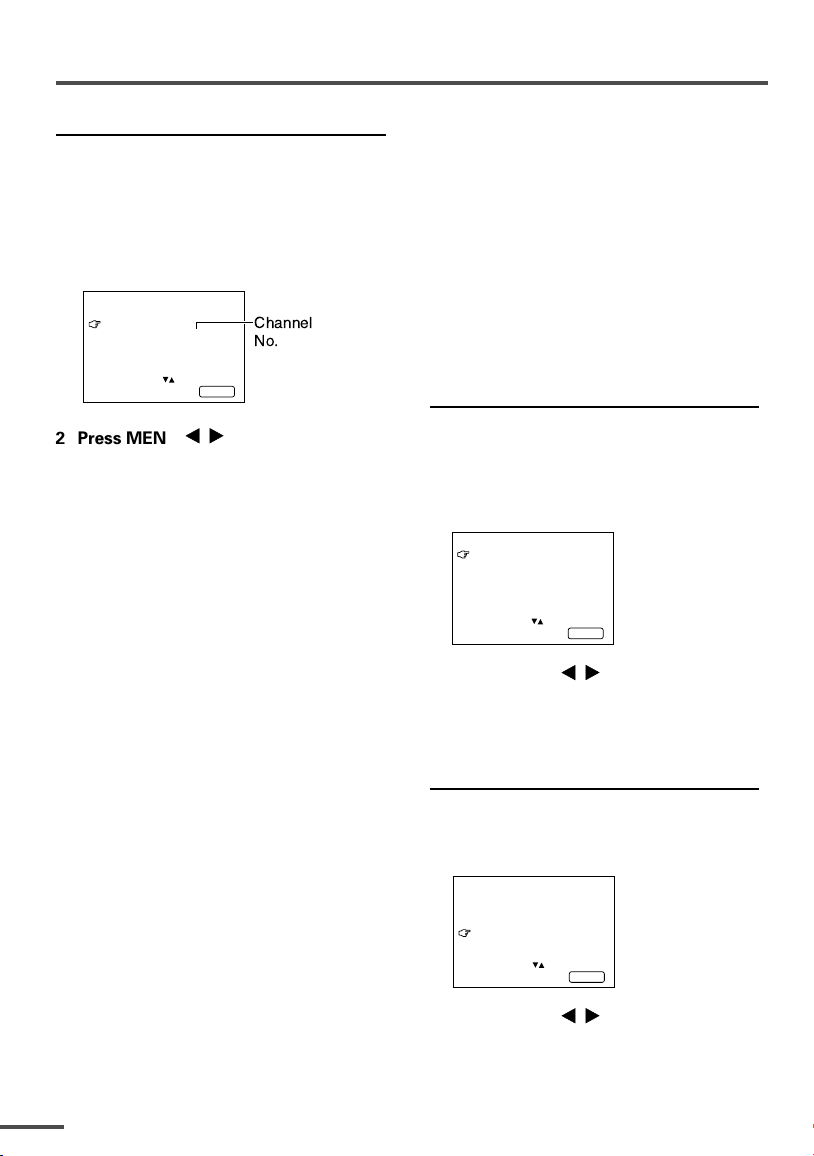
Using the TV’s menus
ON TIMER
Your TV will automatically turn on and
tune into the channel you set after the
period of time you set.
1 Press MENU T to display the
“MENU 1” menu, then select
“ON TIMER”.
MENU 1
INPUT TV
ON TIMER
PR 1 0:00
VNR OFF
OPERATE BY VOL-+
SELECT BY EXIT BY
PROGRAM BY -+
2 Press MENU
you want to view when the TV turns
on.
3 Press VOLUME M to select the
period of time after which you want
to turn on the TV.
The ON TIMER function starts.
• Each time you press the button, the period
of time changes in 15 minute intervals (up
to 12 hours).
To cancel the ON TIMER function,
press the VOLUME m button to set the
period of time to “0:00”.
4 Press DISPLAY to turn the display
off.
• If you turn off the TV’s main power by
pressing the Main power button, the ON
TIMER function is canceled.
• If you do not turn off the TV after starting
the ON TIMER function, the channel will
automatically switch to the channel set for
the ON TIMER function.
Channel
No.
DISPL AY
/
to select a channel
When the time set for the ON TIMER
function is reached:
The TV automatically turns on and the
channel set for the ON TIMER function is
displayed.
•For safety reasons the TV will automatically
turn off if no operations are made within
approximately two hours after the TV is
turned on with the ON TIMER function.
• The OFF TIMER function and AUTO
SHUTOFF function have priority over the ON
TIMER function.
INPUT
You can view images from VCRs or other
devices connected to your TV.
1 Press MENU T to display the
“MENU 1” menu, then select
“INPUT”.
MENU 1
INPUT TV
ON TIMER
PR 1 0:00
VNR OFF
SELECT BY EXIT BY
OPERATE BY -+
2 Press MENU
DISPL AY
/
to select the
VIDEO mode.
TV mode changes to VIDEO mode.
VNR
You can reduce picture noise.
1 Press MENU T to display the
“MENU 1” menu, then select “VNR”.
MENU 1
INPUT TV
ON TIMER
PR 1 0:00
VNR ON
SELECT BY EXIT BY
OPERATE BY -+
DISPL AY
12
2 Press MENU
/
to select “ON”.
To cancel the VNR function, select
“OFF”.
Page 13
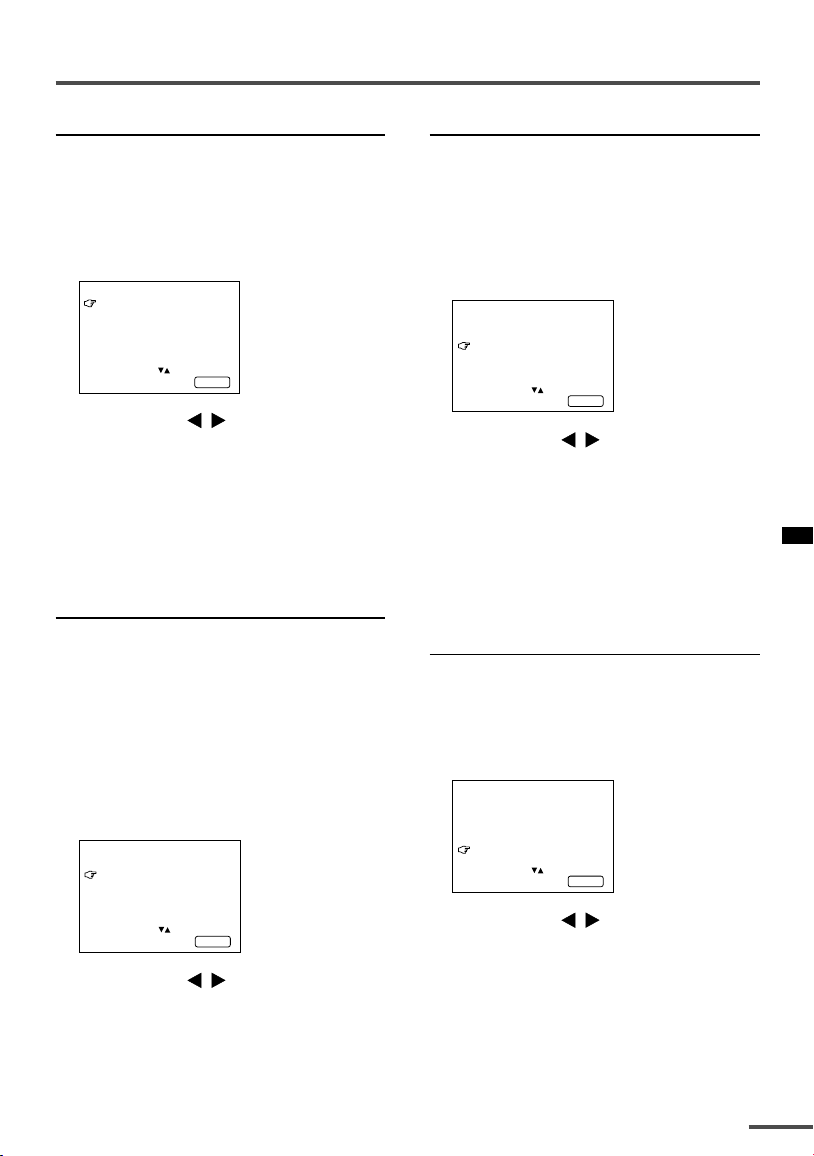
Using the TV’s menus
AUTO SHUTOFF
You can set your TV to turn off if no
signals are received for about 15 minutes
or longer after the end of a broadcast.
1 Press MENU T to display the
“MENU 2” menu, then select “AUTO
SHUTOFF”.
MENU 2
AUTO SHUTOFF ON
CHILD LOCK ON
BLUE BACK ON
AI ECO DISPLAY ON
SELECT BY EXIT BY
OPERATE BY -+
2 Press MENU
DISPL AY
/
to select “ON”.
To cancel the AUTO SHUTOFF function,
select “OFF”.
• The AUTO SHUTOFF function does not
turn off the TV’s main power.
• The AUTO SHUTOFF will not work for a
VIDEO mode.
CHILD LOCK
You can disable the front control buttons
of the TV.
When this function is set to “ON”, the TV
can be operated using only the remote
control.
Use this function to prevent children from
operating the TV without parental consent.
1 Press MENU T to display the
“MENU 2” menu, then select “CHILD
LOCK”.
MENU 2
AUTO SHUTOFF ON
CHILD LOCK ON
BLUE BACK ON
AI ECO DISPLAY ON
SELECT BY EXIT BY
OPERATE BY -+
2 Press MENU
To cancel the CHILD LOCK function,
select “OFF”.
• The CHILD LOCK function is canceled when
you turn the power off.
DISPL AY
/
to select “ON”.
BLUE BACK
You can mute the sound and change the
picture into a blue screen while no signals
are received by the TV, or when the
signals are unstable.
1 Press MENU T to display the
“MENU 2” menu, then select “BLUE
BACK”.
MENU 2
AUTO SHUTOFF ON
CHILD LOCK ON
BLUE BACK ON
AI ECO DISPLAY ON
SELECT BY EXIT BY
OPERATE BY -+
2 Press MENU
DISPL AY
/
to select “ON”.
To cancel the BLUE BACK function,
select “OFF”.
•To view a broadcast even when the
reception signal is poor, set the BLUE
BACK function to “OFF”.
•Even when the BLUE BACK function is set
to “OFF”, the sound may not be audible.
AI ECO DISPLAY
You can display on the screen the effect of
the AI ECO SENSOR function.
1 Press MENU T to display the
“MENU 2” menu, then select “AI
ECO DISPLAY”.
MENU 2
AUTO SHUTOFF OFF
CHILD LOCK OFF
BLUE BACK OFF
AI ECO DISPLAY ON
SELECT BY EXIT BY
OPERATE BY -+
2 Press MENU
The clover mark indicating the brightness of
your room is displayed for several seconds
each time the brightness changes. The
number of clover marks displayed on screen
increases as your room becomes darker.
To cancel the AI ECO DISPLAY
function, select “OFF”.
•To switch the AI ECO SENSOR’s mode, see
the “ECO SENSOR button” on page 7.
DISPL AY
/
to select “ON”.
13
Page 14
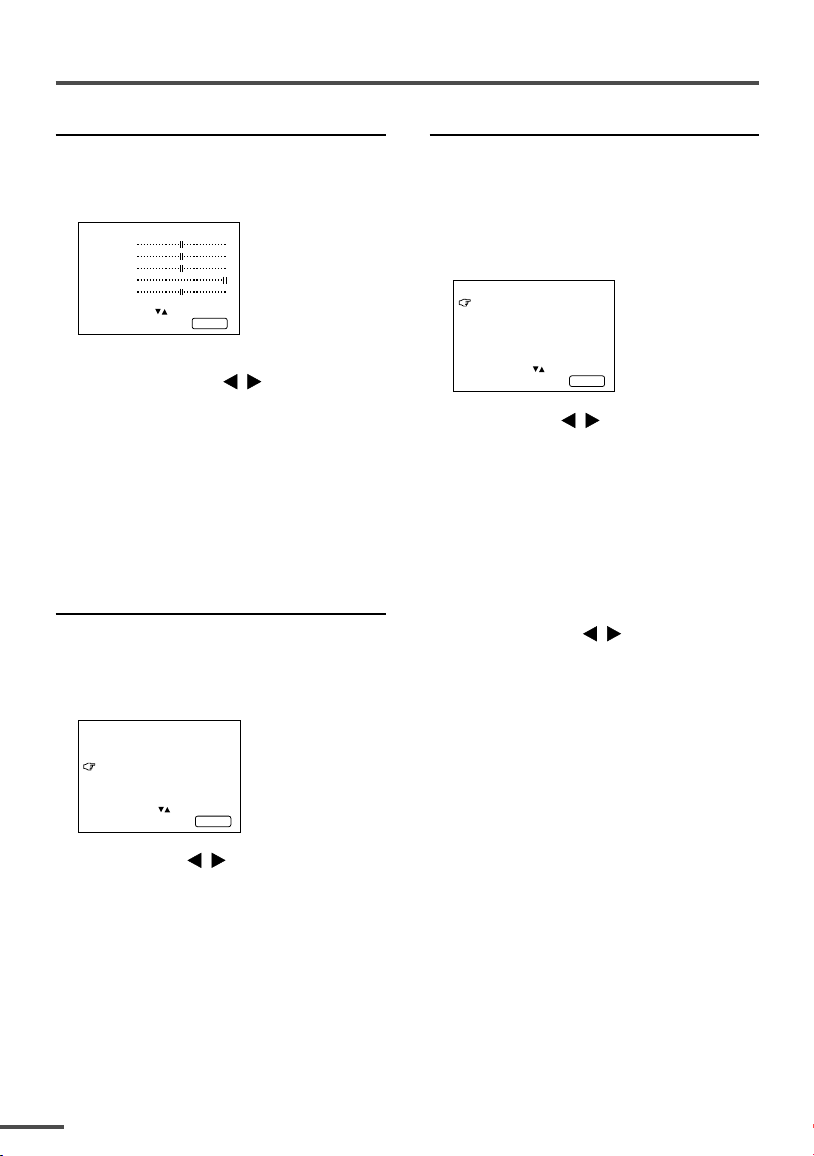
Using the TV’s menus
Picture Adjustments
You can adjust the picture as you like.
1 Press MENU T to display the
“MENU 4” menu.
MENU 4
TINT
COLOUR
BRIGHT
CONT.
SHARP
SELECT BY EXIT BY
OPERATE BY -+
DISPL AY
2 Press MENU T to select an item
and press MENU
TINT* - : Reddish + : Greenish
COLOUR - : Lighter + : Deeper
BRIGHT - : Darker + : Brighter
CONT. - : Lower + : Higher
SHARP - : Softer + : Sharper
* TINT (tint) is displayed only when
viewing images from NTSC3.58 or
NTSC4.43 colour systems.
/
to adjust it.
SETUP TOUR
You can start the SETUP TOUR function.
1 Press MENU T to display the
“MENU 3” menu, then select
“SETUP TOUR”.
MENU 3
AUTO CH PRESET
MANUAL CH PRESET
SETUP TOUR
LANGUAGE ENGLISH
SELECT BY EXIT BY
OPERATE BY -+
DISPL AY
AUTO CH PRESET
You can automatically preset all TV
channels that can be received by your TV
to channels.
1 Press MENU T to display the
“MENU 3” menu, then select “AUTO
CH PRESET”.
MENU 3
AUTO CH PRESET
MANUAL CH PRESET
SETUP TOUR
LANGUAGE ENGLISH
SELECT BY EXIT BY
OPERATE BY -+
2 Press MENU
CH PRESET function.
“>>>ON SEARCH” is displayed on
the screen.
When all the TV channels that can be
received on your TV have been preset,
the display goes out and the AUTO CH
PRESET function operation is
completed.
To stop the AUTO CH PRESET:
Press the MENU
• The AUTO CH PRESET function does not
preset a TV channel to the AV channel
(channel number 0).
• If the TV cannot preset the TV channel you
want to view, preset it manually. For details,
see “MANUAL CH PRESET” on page 15.
DISPL AY
/
to start the AUTO
/
buttons.
2 Press MENU
/
.
JVC logo is appear and the SETUP
TOUR function will start.
For details, see page 5.
14
Page 15
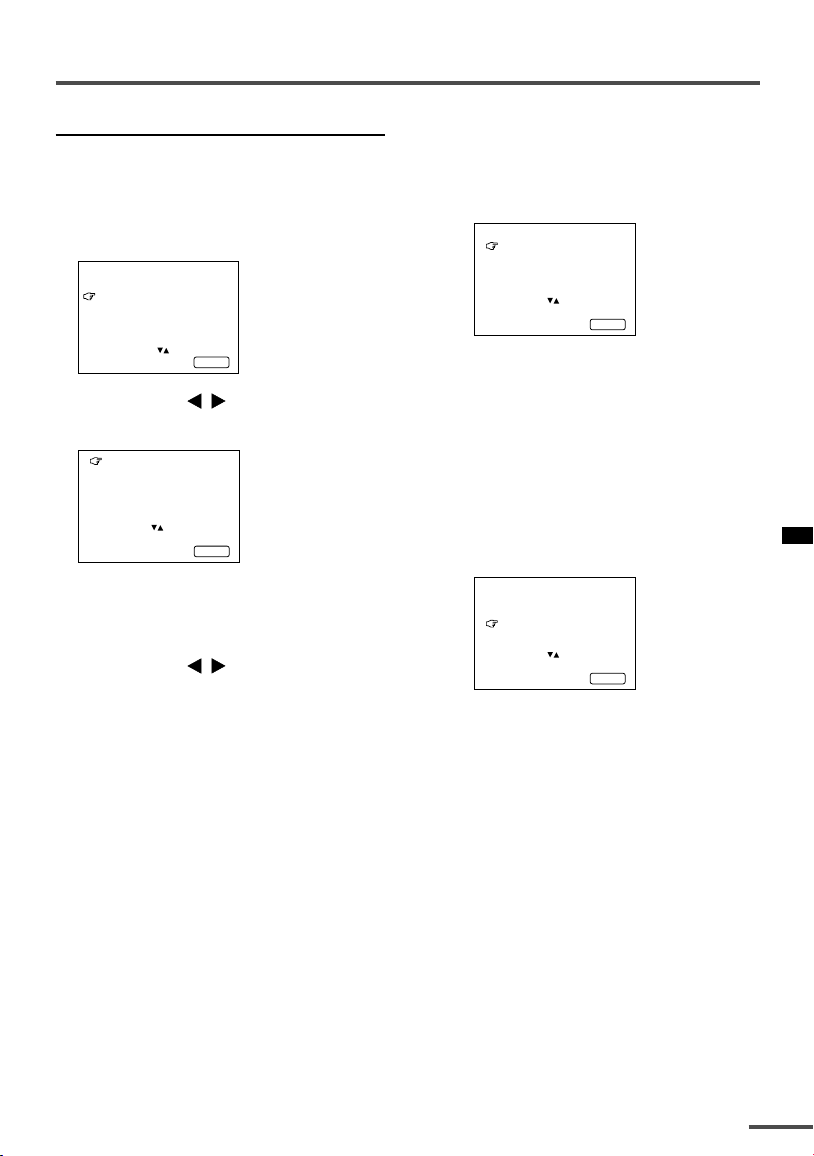
Using the TV’s menus
MANUAL CH PRESET
You can manually preset desired TV
channels to desired channels.
If the picture is not clear:
Fine-tune the TV channel.
1 Press MENU T to display the
“MENU 3” menu, then select
“MANUAL CH PRESET”.
MENU 3
AUTO CH PRESET
MANUAL CH PRESET
SETUP TOUR
LANGUAGE ENGLISH
SELECT BY EXIT BY
OPERATE BY -+
2 Press MENU
DISPL AY
/
.
The sub-menu is displayed.
MANUAL
FINE
SKIP NO
SOUND SYSTEM B/G
EXIT
SELECT BY PR 1 VL
PROGRAM BY -+ EXIT BY
SEARCH BY VOL-+
DISPL AY
• The channel number is displayed as a PR
number. For example, channel 1 will be
displayed as PR 1. However, the AV
channel will be displayed as AV.
3 Press MENU
/
to select the
channel number.
4 Press VOLUME M to start
searching for the TV channel.
“>>>” or “<<<” is displayed on the
screen.
When the TV finds a TV channel, the
“>>>” or “<<<” display goes out,
and the TV channel is preset to the
currently selected channel number.
• If the TV channel you want to preset is not
displayed, repeat step 4 until the TV finds
the TV channel you want to preset.
•To stop the MANUAL CH PRESET function,
press any button other than the VOLUME
m button.
1 Press MENU t to select “FINE”.
MANUAL
FINE
SKIP NO
SOUND SYSTEM B/G
EXIT
SELECT BY PR 3 VL
PROGRAM BY -+ EXIT BY
FINE BY VOL-+
DISPL AY
2 Hold VOLUME m down to fine-tune
the TV channel so that the best image
is displayed on screen.
“>” or “<” indicates that the TV is finetuning the TV channel.
If the sound is not clear:
1 Press MENU t to select “SOUND
SYSTEM”.
MANUAL
FINE
SKIP NO
SOUND SYSTEM M
EXIT
SELECT BY PR 3 VL
PROGRAM BY -+ EXIT BY
CHANGE BY VOL-+
DISPL AY
2 Press VOLUME m to select the
appropriate sound system.
•For the sound systems in each country
or region, refer to the table
“Broadcasting systems” on page 19.
5 Press MENU T to select
“MANUAL”.
6 Repeat steps 3 to 5 if you want to
preset another TV channel to a
channel.
15
Page 16
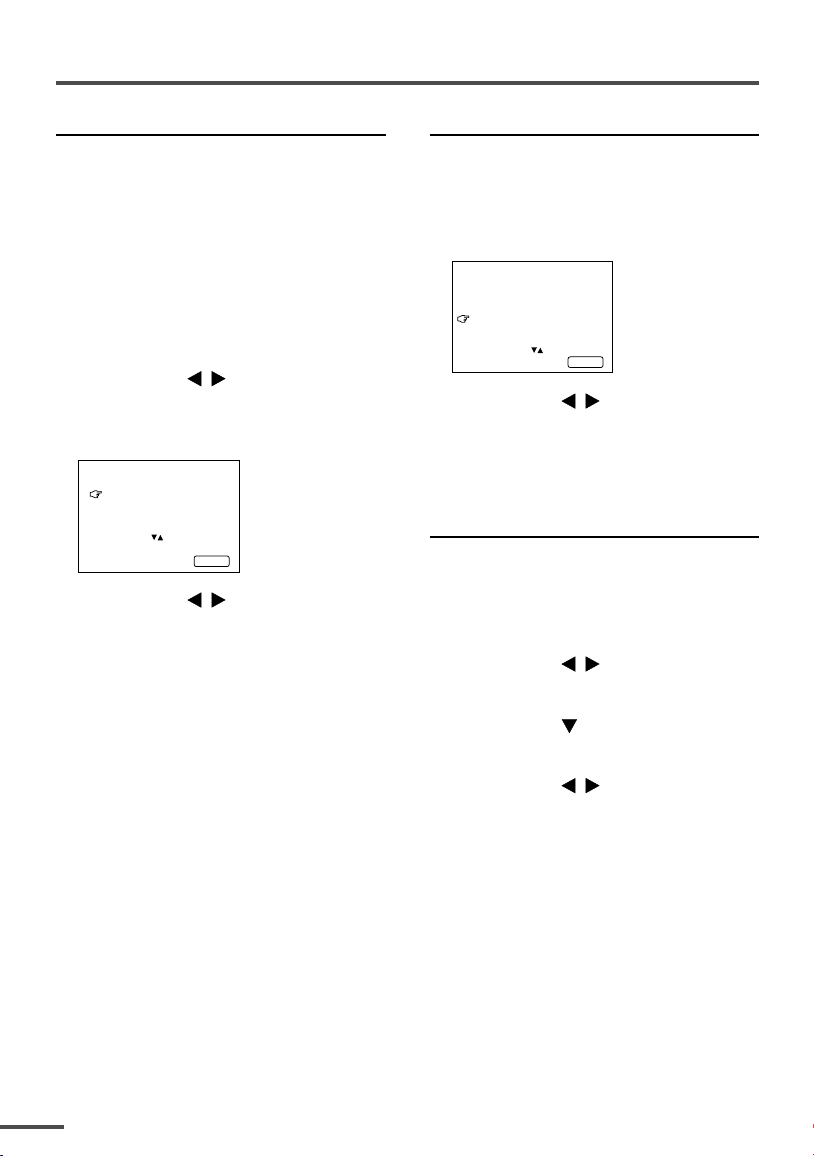
Using the TV’s menus
SKIP
You can set undesired channels to be
skipped. Channels set to be skipped
cannot be selected by the CHANNEL m
buttons nor the CHANNEL SCAN button.
• Channels to which TV channels have not
been preset are automatically set to be
skipped.
1 Press MENU T to display the
“MENU 3” menu, then select
“MANUAL CH PRESET”.
2 Press MENU
The sub-menu is displayed.
3 Press MENU T to select “SKIP”.
MANUAL
FINE
SKIP NO
SOUND SYSTEM M
EXIT
SELECT BY PR 3 VL
PROGRAM BY -+ EXIT BY
YES/NO BY VOL-+
4 Press MENU
channel you want to skip.
5 Press VOLUME M to select “YES”.
The channel is set to be skipped.
To cancel the SKIP function, select
“NO”.
6 Repeat steps 4 and 5 if you want to
set another channel to skip.
/
.
DISPL AY
/
to select the
LANGUAGE
You can select the language for the onscreen display.
1 Press MENU T to display the
“MENU 3” menu, then select
“LANGUAGE”.
MENU 3
AUTO CH PRESET
MANUAL CH PRESET
SETUP TOUR
LANGUAGE ENGLISH
SELECT BY EXIT BY
OPERATE BY -+
2 Press MENU
DISPL AY
/
to select
language.
The on-screen display indications are
in the selected language.
TEXT (Teletext Language)
You can view a Farsi teletext programme.
1 Press MENU T to display the
“MENU 3” menu, then select
“LANGUAGE”.
/
2 Press MENU
Persian.
3 Press MENU to select TEXT
function.
4 Press MENU
Select Arabic to view an Arabic teletext
programme.
to select Arabic or
/
to select Farsi.
16
Page 17
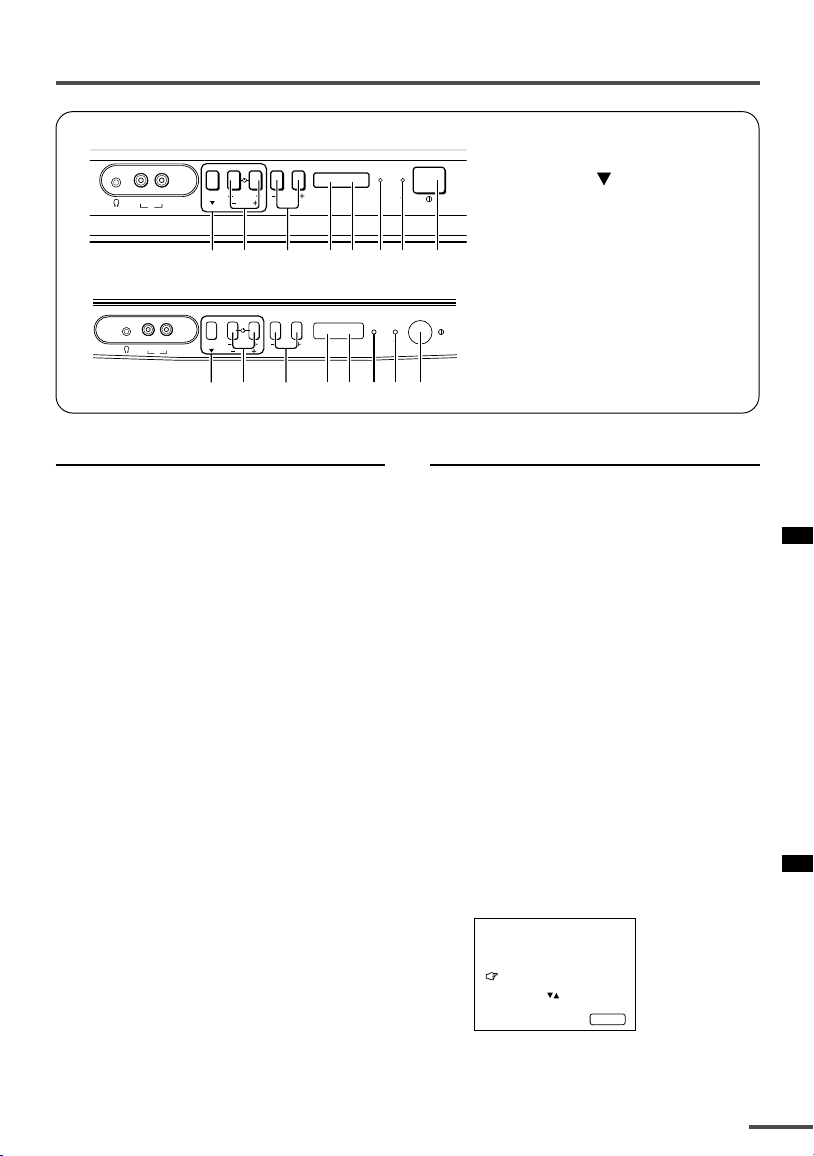
Using the buttons on the TV
<AV-14FMT3>
1 MENU buttons
MENU
CHANNEL
2
VOLUME
EXIT
3
VIDEO AUDIO
IN
1
<AV-21DMT3/AV-21LMT3>
MENU
CHANNEL
VIDEO AUDIO
IN
VOLUME
EXIT
4
5
POWERON TIMER
7
6
8
ON
POWER
TIMER
• MENU
• MENU m buttons
2 CHANNEL m buttons
3 VOLUME m buttons
4 AI ECO sensor
5 Remote control sensor
6 ON TIMER lamp
7 POWER lamp
8 Main power button
button
1
2
3
4
5
Basic operation
• Check to make sure the CHILD LOCK
function is set to “OFF”. When the CHILD
LOCK function is set to “ON”, the TV cannot
be operated using the front control buttons.
For details, see “CHILD LOCK” on page 13.
1 Press CHANNEL M to turn the TV
on from standby mode.
2 Press CHANNEL M to select a
channel.
3 Press VOLUME M to adjust the
volume.
4To turn your TV off, press the Main
power button to turn off the TV’s
main power.
To change the TV mode to the VIDEO
mode:
• Select the VIDEO mode with the INPUT
function in “MENU 1”.
6
7
8
Operating menus
You can operate functions in menus using
the front control buttons on the TV.
1 Press MENU y to display a menu.
2 Press MENU y repeatedly to display
the menu you want to use.
3 Press MENU y to select the desired
function or item.
4 Press MENU M or VOLUME M to
carry out the desired operation.
For details, see the description for each
function.
5 Press VOLUME M to turn the menu
display off.
To turn the sub-menu display off:
1 Press MENU y to select “EXIT”.
MANUAL
FINE
SKIP NO
SOUND SYSTEM M
EXIT
SELECT BY PR 3 VL
PROGRAM BY -+ EXIT BY
EXIT BY VOL-+
DISPL AY
2 Press VOLUME m to turn the display
off.
17
Page 18
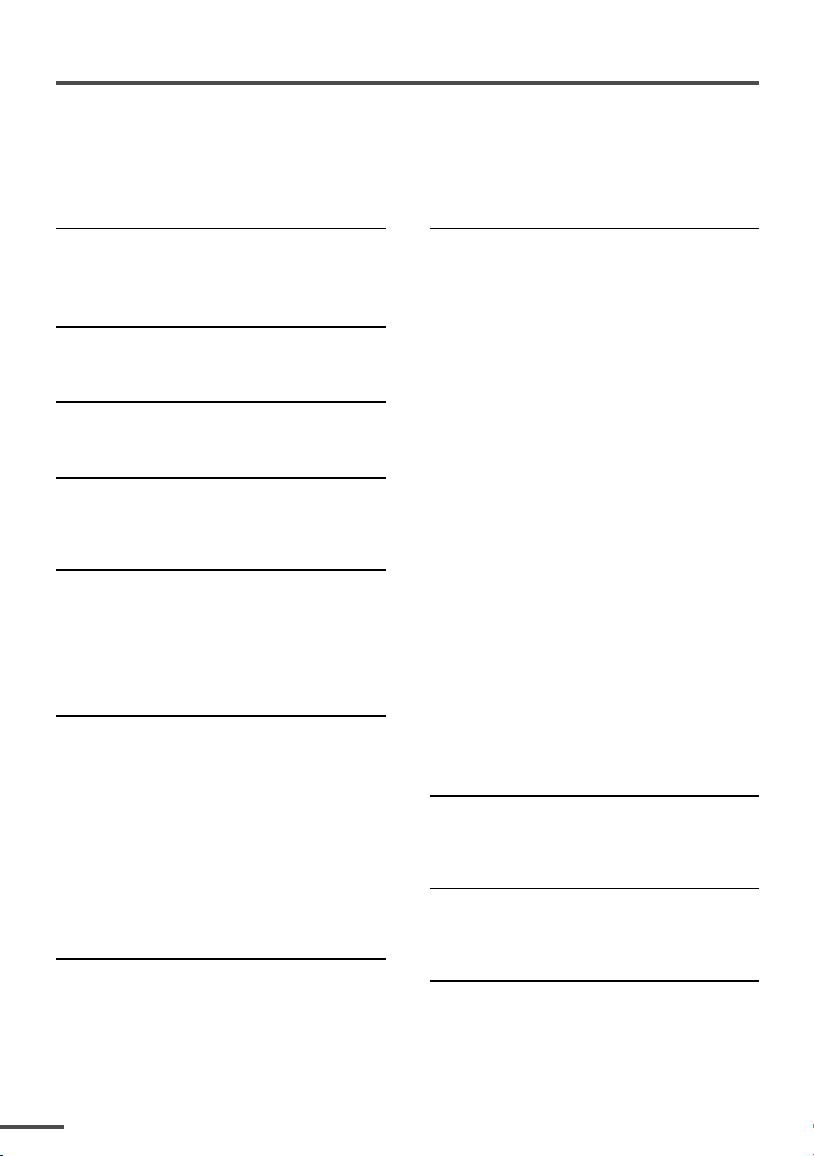
Troubleshooting
If there is no picture or the TV does not operate normally, make sure the problem isn’t due
to the reasons indicated below.
If the problem persists even after taking the measures indicated, please contact a service
technician.
Cannot turn the TV on
•Press the Main power button on the TV.
• Connect the power cord to the AC outlet.
The screen turns blue
• Is the BLUE BACK function on? (see page 13.)
Remote control inoperable
•Replace the batteries. (see page 2.)
Buttons on front of the TV do not work
•Switch the CHILD LOCK function off.
(see page 13.)
TV does not respond immediately
•Press the main power button on the TV to
turn off the main power. Press the main
power button again to turn on the TV. If the
TV returns to a normal state, operation is
normal.
The TV turns off suddenly
• Is the OFF TIMER function set to operate?
(see page 8.)
• Is the AUTO SHUTOFF function on?
(see page 13.)
•Have you not performed an operation for
about two hours after the TV was switched on
by the ON TIMER function? (see page 12.) If
you don’t perform an operation within about
two hours, the TV is automatically switched
off for safety.
Poor sound
•Press the SOUND SYSTEM button to select
another sound system. (see page 7.)
Poor picture
•Press the COLOUR SYSTEM button to select
another colour system. (see page 7.)
•Adjust the picture settings. (see page 14.)
• Set the Picture mode to STANDARD.
(see page 7.)
• If noise (snow) totally blocks out the picture,
check the following.
-Have the TV and aerial been connected
properly?
- Has the aerial cable been damaged?
- Is the aerial pointing in the right direction?
- Is the aerial itself faulty?
• If the TV or aerial suffer interference from
other equipment, stripes or noise may appear
in the picture. Move any equipment which
can cause interference away from the TV.
• If the TV or aerial suffer interference from
signals reflecting from mountains or
buildings, double-pictures (ghosting) will
occur. Change the aerial’s direction or replace
it with an aerial with better directionality.
• When a white and bright still image (such as
a white dress) is displayed on the screen, the
white part may look as if it is coloured. When
the image disappears from the screen, the
unnatural colours will also disappear.
The TV turns on suddenly
• Is the ON TIMER function set to operate?
(see page 12.)
The TV channel changes suddenly
• Is the ON TIMER function set to operate?
(see page 12.)
No receivable teletext programme
• Select a channel with teletext information.
You cannot watch teletext recorded on a video
tape.
18
Page 19
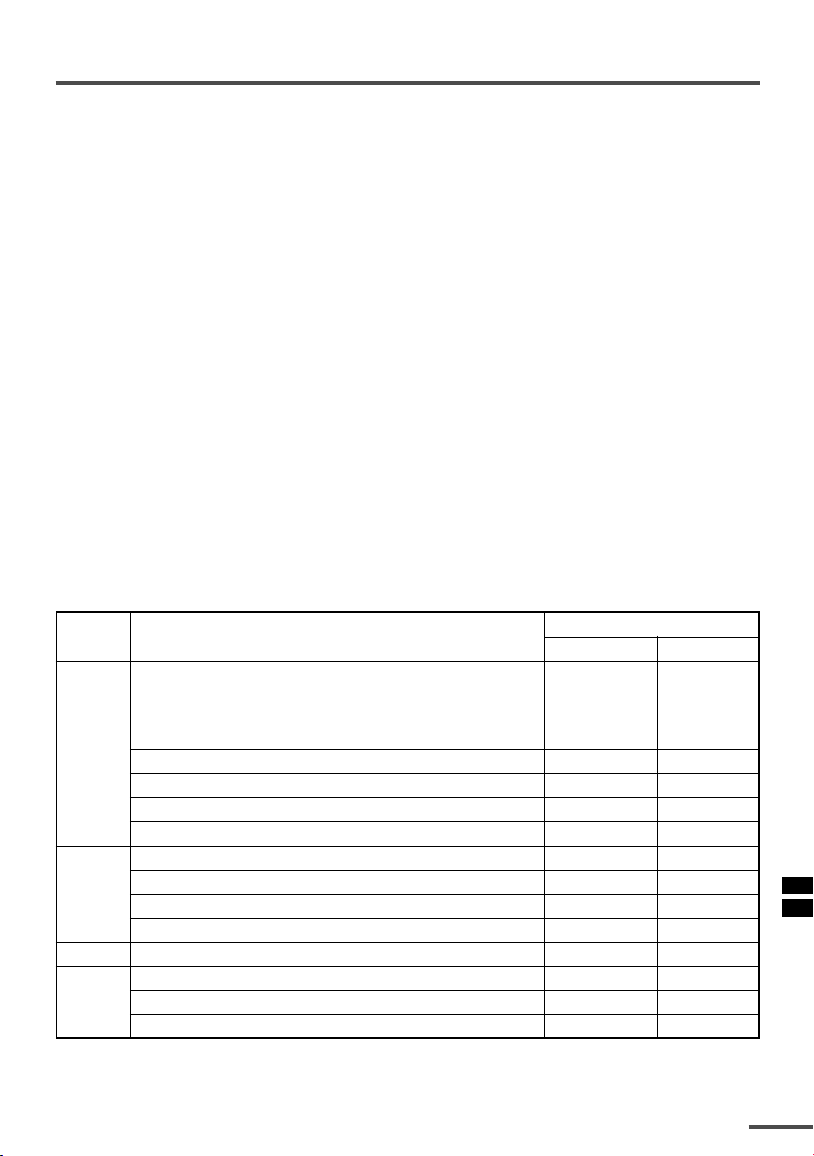
Specifications
TV RF systems
B, G, I, D, K, K1, M
Colour systems
PAL, SECAM, NTSC 3.58 MHz, NTSC 4.43 MHz
Receiving channels
VHF low channel (VL), VHF high channel (VH), UHF channel (U)
Receives cable channels in mid band, super band and hyper band.
External input / output
INPUT: VIDEO input (RCA), AUDIO input (RCA)
OUTPUT: VIDEO output (RCA), AUDIO output (RCA)
Headphone jack: stereo mini jack (3.5 mm diameter)
Teletext system
FLOF (Fastext), WST (World Standard Text)
Language displayed by teletext
English, French, Turkish, Arabic, Farsi
Accessories
• Remote control unit: RM-C90 × 1
• AA / R6 / UM-3 dry cell battery × 2
• Rod aerial × 1 (AV-14FMT3 only)
Design and specifications subject to change without notice.
Broadcasting systems
Area Country or Region
Bahrain, Kuwait, Oman, Qatar,
United Arab Emirates, Yemen, etc. PAL B/G
Indonesia, Malaysia, Singapore, Thailand,
Asia,
Middle
East
Europe
India, etc.
China, Vietnam, etc. PAL D/K
Hong Kong, etc. PAL I
Islamic Republic of Iran, Lebanon, Saudi Arabia, etc. SECAM B/G
Philippines, Taiwan, Myanmar, etc. NTSC M
Russia, etc. SECAM D/K
Czech Republic, Poland, etc. PAL D/K
Germany, Holland, Belgium, etc. PAL B/G
UK, etc. PAL I
Oceania Australia, New Zealand, etc. PAL B/G
Republic of South Africa, etc. PAL I
Africa Nigeria, etc. PAL B/G
Egypt, Morocco, etc. SECAM B/G
System
Colour Sound
19
Page 20
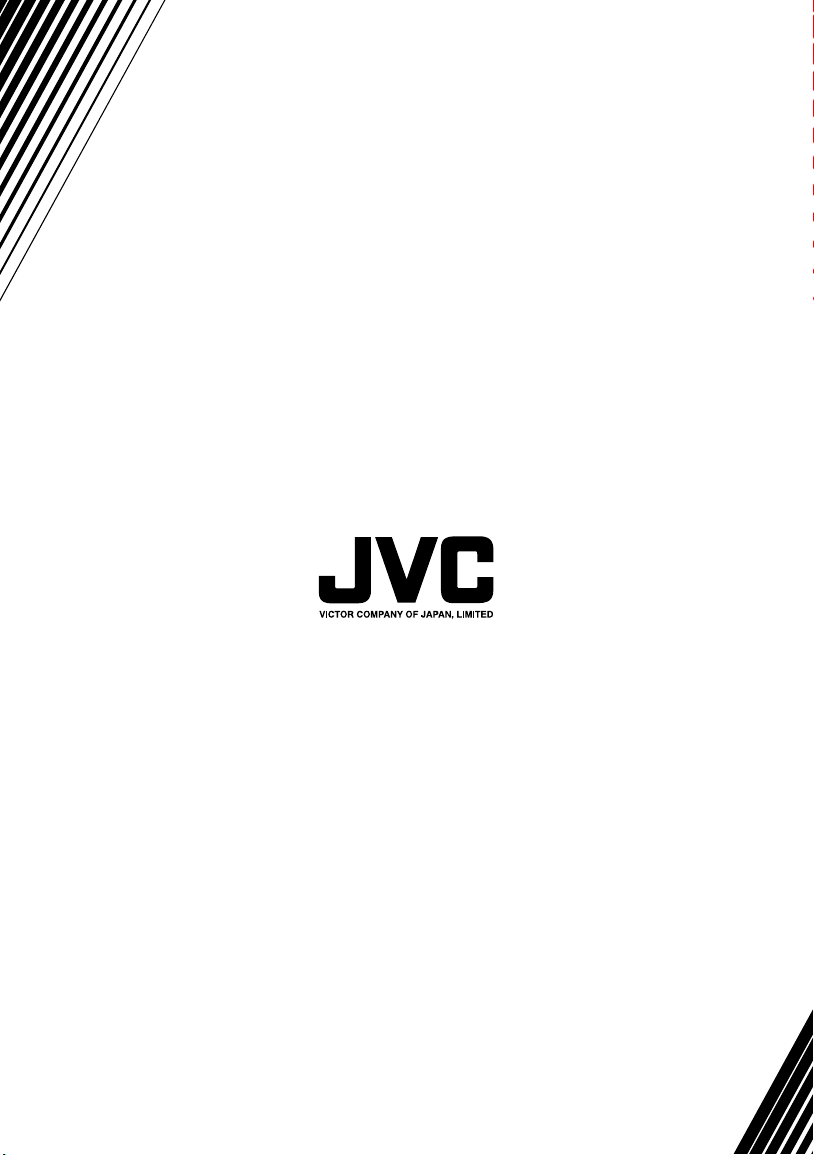
Page 21

COLOUR TELEVISION
INSTRUCTIONS
Thank you for buying this JVC
colour television.
To make sure you understand how to
use your new TV, please read this
manual thoroughly before you begin.
AV-14A3
AV-14F3
AV-1435
AV-1438
AV-20N3
AV-21D3
AV-21E3
AV-21F3
AV-21FR3
AV-21LT3
AV-21LTR3
AV-21Q3
Contents
Safety precautions 2
Preparation 3
1 Confirm which remote control you have
2 Inserting the batteries
Connecting the aerial and external devices
3
4 Connecting the power cord
5 SETUP TOUR
...................................
........................
..............................................
......
...
Basic operation 7
Remote control buttons and functions 8
ECO SENSOR button
PICTURE MODE button
COLOUR SYSTEM button
SOUND SYSTEM button
DISPLAY button
RETURN + button
CHANNEL SCAN button
MUTING button
OFF TIMER button
.....................................
.................................
.............................
...............................
.............................................
..........................................
................................
.............................................
.........................................
Viewing teletext programmes 10, 11
Using the TV’s menus 12
Basic operation
ON TIMER
...........................................................
INPUT
...............................................................
VNR
AUTO SHUTOFF
CHILD LOCK
BLUE BACK
AI ECO DISPLAY
SETUP TOUR
LANGUAGE
AUTO CH PRESET
MANUAL CH PRESET
..............................................................
SKIP
Picture Adjustments
............................................
.....................................................
..........................................
.................................................
..................................................
..........................................
...............................................
..................................................
.......................................
..................................
....................................
12
13
13
14
14
14
15
15
16
16
16
17
18
18
Using the buttons on the TV 19
Troubleshooting 21
Specifications 22
3
3
4
6
6
8
8
8
8
9
9
9
9
9
LCT1188-001A-H
0502-Ki-NIC-JMT
© 2002 VICTOR COMPANY OF JAPAN, LIMITED
Page 22

Safety precautions
WARNING
•To prevent fire or shock hazard, do not expose the TV to rain or moisture.
CAUTION
• Operate only from the power source indicated on the rear of the TV.
•Avoid damaging the power cord and mains plug. When you unplug the TV, pull it out by
the mains plug. Do not pull on the power cord.
•Never block or cover the cabinet openings for
ventilation. Never install the TV where good
ventilation is unattainable. When installing
this TV, leave spaces for ventilation around
the TV more than the minimum distances
shown in the diagram.
• Do not allow objects or liquid into the
cabinet openings.
• In the event of a fault, unplug the TV and call a service technician. Do not attempt to
repair it by yourself or remove the rear cover.
• The surface of the TV screen is easily damaged. Be very careful with it when handling
the TV. Should the TV screen become soiled, wipe it with a soft dry cloth. Never rub it
forcefully. Never use any cleaner or detergent on it.
• When you don’t use this TV for a long period of time, be sure to unplug it.
10 cm 15 cm
10 cm
15 cm
2
Page 23

Preparation
1 Confirm which remote control you have
Your TV comes with one of the three remote controls shown below. Functions you can
operate differ depending on the type of remote control.
RM-C90 RM-C364GY RM-C360GY
ECO
SENSOR
SYSTEM
COLOUR SOUND
DISPLAY
TV/VIDEO
OFF
TIMER
PICTURE
MODE
CHANNEL
RETURN+
SCAN
CHANNEL
REVEAL
SUBPAGE CANCEL
POWER
MUTING
TV/TEXT
MENU
123
456
789
0-/
VOLUME
TEXT
INDEX SIZE
HOLD
TV
RM-C90
--
ECO
SENSOR
COLOUR
TV/VIDEO
OFF
TIMER
CHANNEL
SCAN
DISPLAY
CHANNEL
SYSTEM
SOUND
RETURN
MENU
REMOTE CONTROL UNIT
RM-C364GY
2 Inserting the batteries
Correctly insert two batteries, observing the , and
. polarities and inserting the . end first.
POWER
PICTURE
MODE
123
456
789
+
0-/
VOLUME
--
MUTING
COLOUR
TV/VIDEO
OFF
TIMER
CHANNEL
SCAN
DISPLAY
CHANNEL
SYSTEM
POWER
SOUND
123
456
789
RETURN
+
0-/
MENU
VOLUME
REMOTE CONTROL UNIT
RM-C360GY
PICTURE
MODE
MUTING
--
CAUTION:
Follow the cautions printed on the batteries.
Notes:
• Use AA/R6/UM-3 dry cell batteries.
• If the remote control does not work properly, fit new
batteries.
The supplied batteries are for testing, not regular use.
3
Page 24

Preparation
3 Connecting the aerial and external devices
•For further details, refer to the manuals provided with the devices you are connecting.
• Connecting cables are not supplied.
• The front and rear AUDIO/VIDEO input jacks are directly connected so that input to either jack
is output through both. You cannot provide input to both the front and rear jacks at the same
time. Disconnect one input, or use one of the jacks as an output jack only (for monitoring or
recording).
• The rod aerial is supplied with the AV-14A3/AV-14F3/AV-1435/AV-1438.
■ Connecting the aerial and VCR
Connecting the aerial
To install rod aerial:
Install into the top-rear aerial holder. Once installed, it cannot be removed.
VHF/UHF outdoor aerial
VIDEO
AUDIO
IN
OUT
Indoor aerial
Rod aerial
• Illustration of AV-14F3.
Connecting the aerial and VCR
VHF/UHF outdoor aerial
4
1
2
To RF
output
To aerial input
To video
output
VIDEO
AUDIO
IN
OUT
3
To audio
output
VCR
• Illustration of AV-14F3.
Page 25

Preparation
■ Connecting other external devices
• Illustration of AV-21D3.
To video
output
• Illustration of AV-21D3.
To audio
output
VIDEO
AUDIO
IN
OUT
VCR (for playing)
VCR (for recording)
To audio
input
Camcorder or TV game
To audio
output
To video
output
To video
output
To video
input
To audio
output
VIDEO AUDIO
IN
MENU
VIDEO AUDIO
IN
• Illustration of AV-1438.
Headphones
Headphones
• Use the headphones with a stereo mini jack (3.5 mm in diameter). When you connect the
headphones, the TV speakers go off.
For AV-1438:
• Because the front AUDIO jacks are monaural, even stereo input becomes monaural.
5
Page 26

Preparation
OFF
TIMER
SYSTEM
COLOUR SOUND
MUTING
MENU
DISPLAY
TV/VIDEO
TV/TEXT
123
4 Connecting the power cord
Connect the power cord to the AC outlet.
Operate only from the power source indicated on the rear of the TV.
5 SETUP TOUR
When the TV is first turned on it enters the SETUP TOUR mode, and the JVC logo is
displayed. Follow the instructions on the on-screen display to perform the SETUP TOUR.
• In case of resetting that the reason for such as removal, you can set the SETUP TOUR
function on the “MENU 3” menu. For details, see page 16.
1 Press the Main power button
on the TV.
The POWER lamp or POWER/ON
TIMER lamp lights. After the JVC
logo has been displayed, the TV
automatically switches to the
language setting mode.
SETUP TOUR
SETUP TOUR
LANGUAGE
ENGLISH
NEXT
EXIT BY
OPERATE BY -+
DISPL AY
<RM-C360GY/RM-C364GY>
DISPLAY
button
MENU –/+
buttons
ON
POWER
TIMER
POWER lamp Main power button
CHANNEL
RETURN
SCAN
DISPLAY
CHANNEL
+
MENU
0-/
MUTING
VOLUME
--
MENU /
<RM-C90>
buttons
2 Press the MENU M buttons to
select the on-screen language.
3 Press the MENU y button.
The AUTO PROGRAMMING function
will start and the indicator blinks.
SETUP TOUR
NOW PROGRAMMING
STOP BY -+
6
•To stop the AUTO PROGRAMMING function, press the MENU m buttons.
When all the TV channels that can be received on your TV have been preset, the
display goes out and the AUTO PROGRAMMING function operation is completed.
• If a TV channel you want to view is not set to the channel, set it with the MANUAL CH
PRESET function. For details, see page 17.
DISPLAY
button
MENU m
buttons
MENU t
buttons
Page 27

Basic operation
• The illustration below is for the remote
control RM-C364GY. Your remote control may
not look exactly like the illustrations.
ECO
SENSOR
COLOUR
TV/VIDEO
OFF
TIMER
CHANNEL
SCAN
DISPLAY
CHANNEL
SYSTEM
SOUND
RETURN
REMOTE CONTROL UNIT
RM-C364GY
POWER
PICTURE
MODE
123
456
789
+
MENU
0-/
MUTING
VOLUME
--
1 Press the POWER button to turn
your TV on.
• If your TV does not turn on, press the
Main power button on the TV then press
the POWER button again.
•You can also turn on your TV by pressing
any of the following buttons;
- the CHANNEL m button
- the Number buttons
- the TV/VIDEO button
2 Select a channel.
■ Press the CHANNEL m button.
• Up/down selection cannot be selected
for channels to which the SKIP has been
set to “YES”. See page 18.
■ Press the Number buttons to enter
the channel number.
• If you want to enter a two-digit number,
press the -/-- button to select the two
digit mode “--”, then enter the channel
number.
3 Press the VOLUME M button to
adjust the sound.
4To turn your TV off, press the
POWER button.
•We recommend that you press the Main
power button on the TV to turn the main
power off if you do not plan to use your
TV for a long time or if you wish to save
energy.
If the picture is not clear:
Press the COLOUR SYSTEM button to
select another colour system, see page 8.
If the sound is not clear:
Press the SOUND SYSTEM button to select
another sound system, see page 8.
Viewing Images from an External
Device:
Press the TV/VIDEO button to select the
VIDEO mode.
•You can also use the INPUT function to select
the VIDEO mode. For details, refer to page 13.
7
Page 28

Remote control buttons and functions
B/G I D/K M
ECO SENSOR button
<AV-14A3 does not have this function>
You can adjust this TV so that the screen
automatically adjusts to the optimum
contrast according to the brightness of
your room. This function reduces eye
strain and the power consumption of this
TV.
Press this button to select the desired
mode.
AI ECO SENSOR 1:
The AI ECO SENSOR function switches
on.
Usually, it is recommended to watch the
TV in this mode.
AI ECO SENSOR 2:
The AI ECO SENSOR function switches
on.
If you feel the screen in the “AI ECO
SENSOR 1” mode is too dark, select this
mode.
AI ECO SENSOR OFF:
The AI ECO SENSOR function switches
off.
•You can display on the screen the effect of the
AI ECO SENSOR function.
For details, see “AI ECO DISPLAY” on page 15.
COLOUR SYSTEM button
If the picture is not clear or no colour
appears, change the current colour system
to another colour system.
Press this button to select the colour
system.
In TV mode (channel 1 to 99 and AV):
<AV-1438>
AUTO PAL
NTSC4.43
<Other models>
AUTO PAL
In VIDEO mode:
AUTO PAL
NTSC4.43
AUTO:
Automatic colour system selection.
•For the colour systems in each country or
region, see the table“Broadcasting systems”
on page 22.
• If the picture is not normal in the AUTO
mode, change the AUTO mode to another
colour system.
SECAM
NTSC3.58
SECAM
SECAM
NTSC3.58
PICTURE MODE button
You can select one of three picture
adjustment settings as you like.
Press this button to select a mode.
BRIGHT:
Heightens contrast and sharpness.
STANDARD:
Standardizes picture adjustments.
SOFT:
Softens contrast and sharpness.
•Pressing this button returns all the picture
settings in the “MENU 4” to their default
settings.
8
SOUND SYSTEM button
If the sound is not clear even when the
picture appears normal, change the
current sound system to another sound
system.
Press this button to select the sound
system.
<AV-1438>
<Other models>
B/G I D/K
•For the sound systems in each country or
region, see the table “Broadcasting systems”
on page 22.
•You cannot select any sound system when in
a VIDEO mode.
Page 29

Remote control buttons and functions
DISPLAY button
You can continuously display the current
channel number or VIDEO mode on the
screen.
Press this button.
To turn the display off, press this button
again.
• When selecting a channel or VIDEO mode
with no input signal, indication of selected
channel or VIDEO mode becomes fixed on the
screen.
RETURN + button
You can set a channel you frequently view
to the Return Channel and you can view
that channel at any time with one-touch.
To set the channel to the Return
Channel:
1 Select the channel you want to set
to the Return Channel.
2 Press this button and hold until the
message “RETURN PLUS
PROGRAMMED!” appears.
• When you turn off the TV, the Return
Channel setting is cancelled.
To view the Return Channel:
Press this button.
•You can view two channels (current channel
and Return Channel) alternately by pressing
this button.
To cancel the Return Channel setting:
Press this button and hold until the
message“RETURN PLUS CANCELLED!”
appears.
If no channel is set to the Return
Channel:
You can view the channel selected right
before the current channel by pressing
this button.
CHANNEL SCAN button
You can quickly view all TV channels
programmes that you can view on your
TV, and search for the programme you
want to view.
1 Press this button to start scanning
TV channels.
The TV channel programmes are each
displayed for several seconds.
• The programmes of TV channels for which
the SKIP function is set to “YES” are not
displayed. (See page 18.)
2 When you find the programme you
want to view, press this button
again to stop scanning.
MUTING button
You can turn the sound off instantly.
Press this button.
To turn the sound on, press this button
again.
OFF TIMER button
You can set the TV to automatically turn
off after a set time.
Press this button to select the period of
time.
•You can set the period of time to a maximum
of 120 minutes in 10 minute increments.
•1 minute before the OFF TIMER function
turns off the TV, “GOOD NIGHT!” appears.
To display the remaining time, press this
button once.
To cancel the OFF TIMER function, press
this button to set the period of time to 0.
• The OFF TIMER function will not turn off the
TV’s main power.
9
Page 30

Viewing teletext programmes
TV mode TEXT mode
(TEXT only)
<AV-21FR3/AV-21LTR3 only>
■ Basic operation
ECO
SENSOR
COLOUR SOUND
DISPLAY
TV/VIDEO
OFF
TIMER
PICTURE
MODE
CHANNEL
SCAN
CHANNEL
2
3
4
REVEAL
SUBPAGE CANCEL
5
SYSTEM
MUTING
MENU
123
456
789
RETURN+
TEXT
HOLD
INDEX SIZE
RM-C90
POWER
TV/TEXT
0-/
VOLUME
TV
1 Select a TV channel with a
teletext programme.
2 Press TV/TEXT button to change
the TV mode to the teletext
1
mode.
3 Select a teletext page by
pressing the CHANNEL –/+
button, number buttons or
coloured buttons.
--
6
To return to the TV mode, press the
TV/VIDEO button or the TV/TEXT
button.
• If you have trouble receiving teletext
broadcasts, consult your local dealer or the
teletext station.
7
8
1 TV/TEXT button
2 Coloured buttons
3 REVEAL button
4 SUBPAGE button
5 HOLD button
6 SIZE buttonI
7 CANCEL button
8 INDEX button
10
Page 31

Viewing teletext programmes
REVEAL
Some teletext pages include hidden text
(such as answers to a quiz).
You can display the hidden text.
Each time you press the REVEAL
button, text is hidden or revealed.
HOLD
You can hold a teletext page on the screen
for as long as you want, even while
several other teletext pages are being
received.
Press the HOLD button.
To cancel the HOLD function, press the
HOLD button again.
CANCEL
You can watch a TV programme even
when in the teletext mode.
1 Press the Number button to enter a
page number, or press a coloured
button.
The TV starts searching for a teletext
page.
2 Press the CANCEL button.
The TV programme appears.
When the TV finds the teletext page, its
page number appears in the upper left
of the screen.
INDEX
You can return to the index page instantly.
Press the INDEX button.
Returns to teletext page 100 or a page
which has been specified.
SUBPAGE
Some teletext pages include sub-pages
that are automatically displayed.
You can hold any sub-page, or view it at
any time.
1 Press the SUBPAGE button to
operate the Sub-page function.
2 Press the Number buttons to enter a
sub-page number.
Example:
3rd sub-page ➞ press 0, 0, 0 and 3.
•You can also select a sub-page by pressing
the red or green button.
To cancel the Sub-page function, press the
SUBPAGE button again.
SIZE
You can double the height of the teletext
display.
Press the SIZE button.
The teletext display changes cyclically.
3 Press the CANCEL button to view
the teletext page.
•Pressing the CANCEL button cannot
change the teletext mode to the TV mode.
11
Page 32

Using the TV’s menus
OFF
TIMER
SYSTEM
COLOUR SOUND
MUTING
MENU
DISPLAY
TV/VIDEO
TV/TEXT
123
This TV has a number of functions you can operate using the menus. To use all your TV’s
functions fully, you need to understand how to use the menus.
<RM-C360GY/RM-C364GY>
CHANNEL
RETURN
+
--
MENU
0-/
VOLUME
MUTING
MENU /
buttons
DISPLAY
button
MENU –/+
buttons
SCAN
DISPLAY
CHANNEL
<RM-C90>
DISPLAY
button
MENU t
MENU m
buttons
buttons
■ Basic operation
1 Press the MENU T buttons.
One of the 4 menus is displayed.
MENU number
MENU 1
The icon on
the left indicates
the currently
selected function.
INPUT TV
ON TIMER
PR 1 0:00
VNR OFF
SELECT BY EXIT BY
OPERATE BY -+
DISPL AY
2 Repeatedly press the MENU T
buttons to display a desired
menu.
• If you hold down the y button, the next
menu is displayed.
• If the selected function is on the first line,
pressing the r button displays the
preceding menu.
3 Repeatedly press the MENU T
buttons to select a desired
function.
4 Press the MENU M buttons to
change function settings.
Example:
MENU 2
AUTO SHUTOFF OFF
CHILD LOCK OFF
BLUE BACK ON
AI ECO DISPLAY ON
SELECT BY EXIT BY
OPERATE BY -+
• With some functions, the operation
method may differ.
DISPLAY
Changes the AUTO
SHUTOFF setting.
MENU 2
AUTO SHUTOFF ON
CHILD LOCK OFF
BLUE BACK ON
AI ECO DISPLAY ON
SELECT BY EXIT BY
OPERATE BY -+
DISPLAY
5 Press the DISPLAY button to turn
the display off.
•To operate a menu using the buttons on
the front panel of the TV, refer to
“Operating menus” on page 20.
12
Page 33

Using the TV’s menus
ON TIMER
Your TV will automatically turn on and
tune into the channel you set after the
period of time you set.
1 Press MENU T to display the
“MENU 1” menu, then select
“ON TIMER”.
MENU 1
INPUT TV
ON TIMER
PR 1 0:00
VNR OFF
OPERATE BY VOL-+
SELECT BY EXIT BY
PROGRAM BY -+
2 Press MENU M to select a channel
you want to view when the TV turns
on.
3 Press VOLUME M to select the
period of time after which you want
to turn on the TV.
The ON TIMER function starts.
• Each time you press the button, the period
of time changes in 15 minute intervals (up
to 12 hours).
To cancel the ON TIMER function,
press the VOLUME m button to set the
period of time to “0:00”.
4 Press DISPLAY to turn the display
off.
• If you turn off the TV’s main power by
pressing the Main power button, the ON
TIMER function is canceled.
• If you do not turn off the TV after starting
the ON TIMER function, the channel will
automatically switch to the channel set for
the ON TIMER function.
Channel
No.
DISPL AY
When the time set for the ON TIMER
function is reached:
The TV automatically turns on and the
channel set for the ON TIMER function is
displayed.
•For safety reasons the TV will automatically
turn off if no operations are made within
approximately two hours after the TV is
turned on with the ON TIMER function.
• The OFF TIMER function and AUTO
SHUTOFF function have priority over the ON
TIMER function.
INPUT
You can view images from VCRs or other
devices connected to your TV.
1 Press MENU T to display the
“MENU 1” menu, then select
“INPUT”.
MENU 1
INPUT TV
ON TIMER
PR 1 0:00
VNR OFF
SELECT BY EXIT BY
OPERATE BY -+
2 Press MENU M to select the VIDEO
mode.
TV mode changes to VIDEO mode.
DISPL AY
13
Page 34

Using the TV’s menus
VNR (Video Noise Reduction)
You can reduce the picture noise.
1 Press MENU T to display the
“MENU 1” menu, then select “VNR”.
MENU 1
INPUT TV
ON TIMER
PR 1 0:00
VNR ON
SELECT BY EXIT BY
OPERATE BY -+
DISPL AY
2 Press MENU M to select “ON”.
To cancel the VNR function, select
“OFF”.
AUTO SHUTOFF
You can set your TV to turn off if no
signals are received for about 15 minutes
or longer after the end of a broadcast.
1 Press MENU T to display the
“MENU 2” menu, then select “AUTO
SHUTOFF”.
MENU 2
AUTO SHUTOFF ON
CHILD LOCK ON
BLUE BACK ON
AI ECO DISPLAY ON
SELECT BY EXIT BY
OPERATE BY -+
DISPL AY
CHILD LOCK
You can disable the front control buttons
of the TV.
When this function is set to “ON”, the TV
can be operated using only the remote
control.
Use this function to prevent children from
operating the TV without parental consent.
1 Press MENU T to display the
“MENU 2” menu, then select “CHILD
LOCK”.
MENU 2
AUTO SHUTOFF ON
CHILD LOCK ON
BLUE BACK ON
AI ECO DISPLAY ON
SELECT BY EXIT BY
OPERATE BY -+
2 Press MENU M to select “ON”.
To cancel the CHILD LOCK function,
select “OFF”.
• The CHILD LOCK function is canceled when
you turn the power off.
DISPL AY
2 Press MENU M to select “ON”.
To cancel the AUTO SHUTOFF function,
select “OFF”.
• The AUTO SHUTOFF function does not
turn off the TV’s main power.
• The AUTO SHUTOFF will not work for a
VIDEO mode.
14
Page 35

Using the TV’s menus
BLUE BACK
You can mute the sound and change the
picture into a blue screen while no signals
are received by the TV, or when the
signals are unstable.
1 Press MENU T to display the
“MENU 2” menu, then select “BLUE
BACK”.
MENU 2
AUTO SHUTOFF ON
CHILD LOCK ON
BLUE BACK ON
AI ECO DISPLAY ON
SELECT BY EXIT BY
OPERATE BY -+
2 Press MENU M to select “ON”.
To cancel the BLUE BACK function,
select “OFF”.
•To view a broadcast even when the
reception signal is poor, set the BLUE
BACK function to “OFF”.
•Even when the BLUE BACK function is set
to “OFF”, the sound may not be audible.
DISPL AY
AI ECO DISPLAY
<AV-14A3 does not have this function>
You can display on the screen the effect of
the AI ECO SENSOR function.
1 Press MENU T to display the
“MENU 2” menu, then select “AI
ECO DISPLAY”.
MENU 2
AUTO SHUTOFF OFF
CHILD LOCK OFF
BLUE BACK OFF
AI ECO DISPLAY ON
SELECT BY EXIT BY
OPERATE BY -+
2 Press MENU M to select “ON”.
The clover mark indicating the brightness of
your room is displayed for several seconds
each time the brightness changes. The
number of clover marks displayed on screen
increases as your room becomes darker.
To cancel the AI ECO DISPLAY
function, select “OFF”.
•To switch the AI ECO SENSOR’s mode, see
the “ECO SENSOR button” on page 8.
DISPL AY
15
Page 36

Using the TV’s menus
SETUP TOUR
You can start the SETUP TOUR function.
1 Press MENU T to display the
“MENU 3” menu, then select
“SETUP TOUR”.
MENU 3
AUTO CH PRESET
MANUAL CH PRESET
SETUP TOUR
LANGUAGE ENGLISH
SELECT BY EXIT BY
OPERATE BY -+
DISPL AY
2 Press MENU M.
JVC logo is appear and the SETUP
TOUR function will start.
For details, see page 6.
LANGUAGE
You can select the language for the onscreen display.
1 Press MENU T to display the
“MENU 3” menu, then select
“LANGUAGE”.
MENU 3
AUTO CH PRESET
MANUAL CH PRESET
SETUP TOUR
LANGUAGE ENGLISH
SELECT BY EXIT BY
OPERATE BY -+
2 Press MENU M to select
language.
The on-screen display indications are
in the selected language.
DISPL AY
AUTO CH PRESET
You can automatically preset all TV
channels that can be received by your TV
to channels.
1 Press MENU T to display the
“MENU 3” menu, then select “AUTO
CH PRESET”.
MENU 3
AUTO CH PRESET
MANUAL CH PRESET
SETUP TOUR
LANGUAGE ENGLISH
SELECT BY EXIT BY
OPERATE BY -+
2 Press MENU M to start the AUTO
CH PRESET function.
“>>>ON SEARCH” is displayed on
the screen.
When all the TV channels that can be
received on your TV have been preset,
the display goes out and the AUTO CH
PRESET function operation is
completed.
To stop the AUTO CH PRESET:
Press the MENU m buttons.
• The AUTO CH PRESET function does not
preset a TV channel to the AV channel
(channel number 0).
• If the TV cannot preset the TV channel you
want to view, preset it manually. For details,
see “MANUAL CH PRESET” on page 17.
DISPL AY
16
Page 37

Using the TV’s menus
MANUAL CH PRESET
You can manually preset desired TV
channels to desired channels.
If the picture is not clear:
Fine-tune the TV channel.
1 Press MENU T to display the
“MENU 3” menu, then select
“MANUAL CH PRESET”.
MENU 3
AUTO CH PRESET
MANUAL CH PRESET
SETUP TOUR
LANGUAGE ENGLISH
SELECT BY EXIT BY
OPERATE BY -+
DISPL AY
2 Press MENU M.
The sub-menu is displayed.
MANUAL
FINE
SKIP NO
SOUND SYSTEM B/G
EXIT
SELECT BY PR 1 VL
PROGRAM BY -+ EXIT BY
SEARCH BY VOL-+
DISPL AY
• The channel number is displayed as a PR
number. For example, channel 1 will be
displayed as PR 1. However, the AV
channel will be displayed as AV.
3 Press MENU M to select the
channel number.
4 Press VOLUME M to start
searching for the TV channel.
“>>>” or “<<<” is displayed on the
screen.
When the TV finds a TV channel, the
“>>>” or “<<<” display goes out,
and the TV channel is preset to the
currently selected channel number.
• If the TV channel you want to preset is not
displayed, repeat step 4 until the TV finds
the TV channel you want to preset.
•To stop the MANUAL CH PRESET function,
press any button other than the VOLUME
m button.
1 Press MENU t to select “FINE”.
MANUAL
FINE
SKIP NO
SOUND SYSTEM B/G
EXIT
SELECT BY PR 3 VL
PROGRAM BY -+ EXIT BY
FINE BY VOL-+
DISPL AY
2 Hold VOLUME m down to fine-tune
the TV channel so that the best image
is displayed on screen.
“>” or “<” indicates that the TV is finetuning the TV channel.
If the sound is not clear:
1 Press MENU t to select “SOUND
SYSTEM”.
MANUAL
FINE
SKIP NO
SOUND SYSTEM M
EXIT
SELECT BY PR 3 VL
PROGRAM BY -+ EXIT BY
CHANGE BY VOL-+
DISPL AY
2 Press VOLUME m to select the
appropriate sound system.
•For the sound systems in each country
or region, refer to the table
“Broadcasting systems” on page 22.
5 Press MENU T to select
“MANUAL”.
6 Repeat steps 3 to 5 if you want to
preset another TV channel to a
channel.
17
Page 38

Using the TV’s menus
SKIP
You can set undesired channels to be
skipped. Channels set to be skipped
cannot be selected by the CHANNEL m
buttons nor the CHANNEL SCAN button.
• Channels to which TV channels have not
been preset are automatically set to be
skipped.
1 Press MENU T to display the
“MENU 3” menu, then select
“MANUAL CH PRESET”.
2 Press MENU M.
The sub-menu is displayed.
3 Press MENU T to select “SKIP”.
MANUAL
FINE
SKIP NO
SOUND SYSTEM M
EXIT
SELECT BY PR 3 VL
PROGRAM BY -+ EXIT BY
YES/NO BY VOL-+
4 Press MENU M to select the
channel you want to skip.
5 Press VOLUME M to select “YES”.
The channel is set to be skipped.
To cancel the SKIP function, select
“NO”.
DISPL AY
Picture Adjustments
You can adjust the picture as you like.
1 Press MENU T to display the
“MENU 4” menu.
MENU 4
TINT
COLOUR
BRIGHT
CONT.
SHARP
SELECT BY EXIT BY
OPERATE BY -+
2 Press MENU T to select an item
and press MENU M to adjust it.
TINT* - : Reddish + : Greenish
COLOUR - : Lighter + : Deeper
BRIGHT - : Darker + : Brighter
CONT. - : Lower + : Higher
SHARP - : Softer + : Sharper
* TINT (tint) is displayed only when
viewing images from NTSC3.58 or
NTSC4.43 colour systems.
DISPL AY
6 Repeat steps 4 and 5 if you want to
set another channel to skip.
18
Page 39

Using the buttons on the TV
<AV-21D3/AV-21LT3/AV-21LTR3>
1 MENU buttons
• MENU
ON
POWER
5
TIMER
6
7
MENU
1
CHANNEL
2
VOLUME
EXIT
3
49
<AV-21Q3>
ON
POWER
5
TIMER
6
7
MENU
1
CHANNEL
2
VOLUME
EXIT
3
49
<AV-21E3>
CHANNEL
MENU VOLUME
EXIT
POWERON TIMER
12 3 76549
• MENU m buttons
2 CHANNEL m buttons
3 VOLUME m buttons
4 AI ECO sensor
5 Remote control sensor
6 ON TIMER lamp
The light is switched on
while ON TIMER function
is operating.
7 POWER lamp
When the Main power is
on, the light is red.
8 POWER/ON TIMER lamp
When the Main power is
on, the light is green.
When ON TIMER function
is on, it is red.
9 Main power button
button
<AV-14F3/AV-1435/AV-1438/AV-20N3/AV-21F3/AV-21FR3>
MENU
CHANNEL
1
2
VOLUME
EXIT
3
POWERON TIMER
45 9
67
<AV-14A3>
CHANNEL VOLUME
MENU
–+++
––
EXIT
POWER/
ON TIMER
83921 5
19
Page 40

Using the buttons on the TV
Basic operation
• Check to make sure the CHILD LOCK
function is set to “OFF”. When the CHILD
LOCK function is set to “ON”, the TV cannot
be operated using the front control buttons.
For details, see “CHILD LOCK” on page 14.
1 Press CHANNEL M to turn the TV
on from standby mode.
2 Press CHANNEL M to select a
channel.
3 Press VOLUME M to adjust the
volume.
4To turn your TV off, press the Main
power button to turn off the TV’s
main power.
To change the TV mode to the VIDEO
mode:
• Select the VIDEO mode with the INPUT
function in “MENU 1”.
Operating menus
You can operate functions in menus using
the front control buttons on the TV.
1 Press MENU y to display a menu.
2 Press MENU y repeatedly to display
the menu you want to use.
3 Press MENU y to select the desired
function or item.
4 Press MENU M or VOLUME M to
carry out the desired operation.
For details, see the description for each
function.
5 Press VOLUME M to turn the menu
display off.
To turn the sub-menu display off:
1 Press MENU y to select “EXIT”.
MANUAL
FINE
SKIP NO
SOUND SYSTEM M
EXIT
SELECT BY PR 3 VL
PROGRAM BY -+ EXIT BY
EXIT BY VOL-+
DISPL AY
20
2 Press VOLUME m to turn the display
off.
Page 41

Troubleshooting
If there is no picture or the TV does not operate normally, make sure the problem isn’t due
to the reasons indicated below.
If the problem persists even after taking the measures indicated, please contact a service
technician.
Cannot turn the TV on
•Press the Main power button on the TV.
• Connect the power cord to the AC outlet.
The screen turns blue
• Is the BLUE BACK function on? (see page 15.)
Remote control inoperable
•Replace the batteries. (see page 3.)
Buttons on front of the TV do not work
•Switch the CHILD LOCK function off.
(see page 14.)
TV does not respond immediately
•Press the main power button on the TV to
turn off the main power. Press the main
power button again to turn on the TV. If the
TV returns to a normal state, operation is
normal.
The TV turns off suddenly
• Is the OFF TIMER function set to operate?
(see page 9.)
• Is the AUTO SHUTOFF function on?
(see page 14.)
•Have you not performed an operation for
about two hours after the TV was switched on
by the ON TIMER function? (see page 13.) If
you don’t perform an operation within about
two hours, the TV is automatically switched
off for safety.
Poor sound
•Press the SOUND SYSTEM button to select
another sound system. (see page 8.)
Poor picture
•Press the COLOUR SYSTEM button to select
another colour system. (see page 8.)
•Adjust the picture settings. (see page 18.)
• Set the Picture mode to STANDARD.
(see page 8.)
• If noise (snow) totally blocks out the picture,
check the following.
-Have the TV and aerial been connected
properly?
- Has the aerial cable been damaged?
- Is the aerial pointing in the right direction?
- Is the aerial itself faulty?
• If the TV or aerial suffer interference from
other equipment, stripes or noise may appear
in the picture. Move any equipment which
can cause interference away from the TV.
• If the TV or aerial suffer interference from
signals reflecting from mountains or
buildings, double-pictures (ghosting) will
occur. Change the aerial’s direction or replace
it with an aerial with better directionality.
• When a white and bright still image (such as
a white dress) is displayed on the screen, the
white part may look as if it is coloured. When
the image disappears from the screen, the
unnatural colours will also disappear.
The TV turns on suddenly
• Is the ON TIMER function set to operate?
(see page 13.)
The TV channel changes suddenly
• Is the ON TIMER function set to operate?
(see page 13.)
No receivable teletext programme
<AV-21FR3/AV-21LTR3 only>
• Select a channel with teletext information.
You cannot watch teletext recorded on a video
tape.
21
Page 42

Specifications
TV RF systems
AV-1438: B, G, I, D, K, K1, M
Other models: B, G, I, D, K, K1
Colour systems
AV-1438: PAL, SECAM, NTSC 3.58 MHz/NTSC 4.43 MHz
Other models: PAL, SECAM, NTSC 3.58 MHz/NTSC 4.43 MHz (in VIDEO mode only)
Receiving channels
VHF low channel (VL), VHF high channel (VH), UHF channel (U)
Receives cable channels in mid band, super band and hyper band.
External input / output
INPUT: VIDEO input (RCA), AUDIO input (RCA)
OUTPUT: VIDEO output (RCA), AUDIO output (RCA)
Headphone jack: stereo mini jack (3.5 mm diameter)
Teletext system (AV-21FR3/AV-21LTR3 only)
FLOF (Fastext), WST (World Standard Text)
Language displayed by teletext (AV-21FR3/AV-21LTR3 only)
English, Lithuanian, Russian, Czechoslovakian, Ukrainian, Latvian, Romanian, Hungarian
Accessories
• Remote control unit: AV-21FR3/AV-21LTR3; RM-C90
• AA / R6 / UM-3 dry cell battery × 2
• Rod aerial × 1 (AV-14A3/AV-14F3/AV-1435/AV-1438 only)
Design and specifications subject to change without notice.
Broadcasting systems
Area Country or Region
Bahrain, Kuwait, Oman, Qatar,
United Arab Emirates, Yemen, etc. PAL B/G
Asia,
Middle
East
Europe
Oceania Australia, New Zealand, etc. PAL B/G
Africa Nigeria, etc. PAL B/G
Indonesia, Malaysia, Singapore, Thailand,
India, etc.
China, Vietnam, etc. PAL D/K
Hong Kong, etc. PAL I
Islamic Republic of Iran, Lebanon, Saudi Arabia, etc. SECAM B/G
Philipins, Taiwan, Myanmar, etc. NTSC M
Russia, etc. SECAM D/K
Czech Republic, Poland, etc. PAL D/K
Germany, Holland, Belgium, etc. PAL B/G
UK, etc. PAL I
Republic of South Africa, etc. PAL I
Egypt, Morocco, etc. SECAM B/G
AV-14A3; RM-C360GY
Other models; RM-C364GY
System
Colour Sound
22
Page 43

23
Page 44

Page 45

COLOUR TELEVISION
INSTRUCTIONS
Thank you for buying this JVC
colour television.
To make sure you understand how to
use your new TV, please read this
manual thoroughly before you begin.
AV-14AMG3
AV-14FMG3
AV-20NMG3
AV-21DMG3
AV-21LMG3
AV-21QMG3
AV-14FMG3B
AV-20NMG3B
AV-21FMG3B
Contents
Safety precautions 2
Preparation 3
1 Confirm which remote control you have
2 Inserting the batteries
Connecting the aerial and external devices
3
4 Connecting the power cord
5 SETUP TOUR
...................................
........................
..............................................
......
...
Basic operation 7
Remote control buttons and functions 8
ECO SENSOR button
PICTURE MODE button
COLOUR SYSTEM button
SOUND SYSTEM button
DISPLAY button
RETURN + button
CHANNEL SCAN button
MUTING button
OFF TIMER button
.....................................
.................................
.............................
...............................
.............................................
..........................................
................................
.............................................
.........................................
Using the TV’s menus 10
Basic operation
ON TIMER
...........................................................
INPUT
...............................................................
VNR
AUTO SHUTOFF
CHILD LOCK
BLUE BACK
Picture Adjustments
AI ECO DISPLAY
SETUP TOUR
AUTO CH PRESET
MANUAL CH PRESET
..............................................................
SKIP
LANGUAGE
............................................
.....................................................
..........................................
.................................................
..................................................
....................................
..........................................
...............................................
.......................................
..................................
..................................................
10
11
11
11
12
12
12
12
13
13
13
14
15
15
Using the buttons on the TV 16
Troubleshooting 18
Specifications 19
3
3
4
6
6
8
8
8
8
9
9
9
9
9
LCT1196-001A-H
0502-Ki-NIC-JMT
© 2002 VICTOR COMPANY OF JAPAN, LIMITED
Page 46

Safety precautions
WARNING
• To prevent fire or shock hazard, do not expose the TV to rain or moisture.
CAUTION
• Operate only from the power source indicated on the rear of the TV.
• Avoid damaging the power cord and mains plug. When you unplug the TV, pull it out by
the mains plug. Do not pull on the power cord.
• Never block or cover the cabinet openings for
ventilation. Never install the TV where good
ventilation is unattainable. When installing
this TV, leave spaces for ventilation around
the TV more than the minimum distances
shown in the diagram.
• Do not allow objects or liquid into the
cabinet openings.
• In the event of a fault, unplug the TV and call a service technician. Do not attempt to
repair it by yourself or remove the rear cover.
• The surface of the TV screen is easily damaged. Be very careful with it when handling
the TV. Should the TV screen become soiled, wipe it with a soft dry cloth. Never rub it
forcefully. Never use any cleaner or detergent on it.
• When you don’t use this TV for a long period of time, be sure to unplug it.
10 cm 15 cm
10 cm
15 cm
2
Page 47

Preparation
1 Confirm which remote control you have
Your TV comes with one of the two remote controls shown below. Functions you can
operate differ depending on the type of remote control.
RM-C364GY/RM-C364 RM-C360GY
ECO
SENSOR
SYSTEM
COLOUR
TV/VIDEO
SOUND
POWER
PICTURE
MODE
123
456
OFF
TIMER
CHANNEL
SCAN
DISPLAY
RETURN
MENU
CHANNEL
REMOTE CONTROL UNIT
RM-C364GY
789
+
0-/
MUTING
VOLUME
--
2 Inserting the batteries
Correctly insert two batteries, observing the , and
. polarities and inserting the . end first.
COLOUR
TV/VIDEO
OFF
TIMER
CHANNEL
SCAN
DISPLAY
CHANNEL
SYSTEM
POWER
SOUND
123
456
789
RETURN
+
0-/
MENU
VOLUME
REMOTE CONTROL UNIT
RM-C360GY
PICTURE
MODE
MUTING
--
CAUTION:
Follow the cautions printed on the batteries.
Notes:
• Use AA/R6/UM-3 dry cell batteries.
• If the remote control does not work properly, fit new
batteries.
The supplied batteries are for testing, not regular use.
3
Page 48

Preparation
3 Connecting the aerial and external devices
• For further details, refer to the manuals provided with the devices you are connecting.
• Connecting cables are not supplied.
• The front and rear AUDIO/VIDEO input jacks are directly connected so that input to either jack
is output through both. You cannot provide input to both the front and rear jacks at the same
time. Disconnect one input, or use one of the jacks as an output jack only (for monitoring or
recording).
• The rod aerial is supplied with the AV-14AMG3/AV-14FMG3/AV-14FMG3B.
■ Connecting the aerial and VCR
Connecting the aerial
To install rod aerial:
Install into the top-rear aerial holder. Once installed, it cannot be removed.
VHF/UHF outdoor aerial
VIDEO
AUDIO
IN
OUT
Indoor aerial
Rod aerial
• Illustration of AV-14FMG3.
Connecting the aerial and VCR
VHF/UHF outdoor aerial
4
1
2
To RF
output
To aerial input
To video
output
VIDEO
AUDIO
IN
OUT
3
To audio
output
VCR
• Illustration of AV-14FMG3.
Page 49

Preparation
■ Connecting other external devices
VIDEO
AUDIO
• Illustration of AV-21DMG3.
IN
OUT
To audio
output
VCR (for playing)
VCR (for recording)
To audio
input
To video
output
To audio
output
To video
output
To video
input
Camcorder
or
TV game
VIDEO AUDIO
IN
MENU
Headphones
• Illustration of AV-21DMG3.
• Use the headphones with a stereo mini jack (3.5 mm in diameter). When you connect the
headphones, the TV speakers go off.
5
Page 50

Preparation
4 Connecting the power cord
Connect the power cord to the AC outlet.
Operate only from the power source indicated on the rear of the TV.
5 SETUP TOUR
When the TV is first turned on it enters the SETUP TOUR mode, and the JVC logo is
displayed. Follow the instructions on the on-screen display to perform the SETUP TOUR.
• In case of resetting that the reason for such as removal, you can set the SETUP TOUR
function on the “MENU 3” menu. For details, see page 13.
1 Press the Main power button
on the TV.
The POWER lamp or POWER/ON
TIMER lamp lights. After the JVC
logo has been displayed, the TV
automatically switches to the
language setting mode.
SETUP TOUR
SETUP TOUR
LANGUAGE
ENGLISH
NEXT
EXIT BY
OPERATE BY -+
DISPLAY
DISPLAY
button
MENU –/+
buttons
ON
POWER
TIMER
POWER lamp Main power button
CHANNEL
SCAN
DISPLAY
CHANNEL
RETURN+
MENU
0-/
VOLUME
--
MUTING
MENU /
buttons
2 Press the MENU M buttons to select the on-screen language.
3 Press the MENU y button.
The AUTO PROGRAMMING function will start and the indicator blinks.
SETUP TOUR
NOW PROGRAMMING
STOP BY -+
• To stop the AUTO PROGRAMMING function, press the MENU m buttons.
When all the TV channels that can be received on your TV have been preset, the
display goes out and the AUTO PROGRAMMING function operation is completed.
• If a TV channel you want to view is not set to the channel, set it with the MANUAL CH
PRESET function. For details, see page 14.
6
Page 51

Basic operation
ECO
SENSOR
SYSTEM
COLOUR
SOUND
TV/VIDEO
OFF
TIMER
CHANNEL
RETURN
SCAN
DISPLAY
CHANNEL
REMOTE CONTROL UNIT
RM-C364GY
1 Press the POWER button to
turn your TV on.
• If your TV does not turn on, press the
Main power button on the TV then
press the POWER button again.
• You can also turn on your TV by
pressing any of the following buttons;
- the CHANNEL m button
- the Number buttons
- the TV/VIDEO button
POWER
PICTURE
MODE
123
456
789
+
MENU
0-/
MUTING
VOLUME
--
2 Select a channel.
■ Press the CHANNEL m button.
• Up/down selection cannot be selected
for channels to which the SKIP has been
set to “YES”. See page 15.
■ Press the Number buttons to enter
the channel number.
• If you want to enter a two-digit number,
press the -/-- button to select the two
digit mode “--”, then enter the channel
number.
3 Press the VOLUME M button to
adjust the sound.
4 To turn your TV off, press the
POWER button.
• We recommend that you press the Main
power button on the TV to turn the main
power off if you do not plan to use your
TV for a long time or if you wish to save
energy.
If the picture is not clear:
Press the COLOUR SYSTEM button to
select another colour system, see page 8.
If the sound is not clear:
Press the SOUND SYSTEM button to select
another sound system, see page 8.
Viewing Images from an External
Device:
Press the TV/VIDEO button to select the
VIDEO mode.
• You can also use the INPUT function to select
the VIDEO mode. For details, refer to page 11.
7
Page 52

Remote control buttons and functions
B/G I D/K M
ECO SENSOR button
<AV-14AMG3 does not have this function>
You can adjust this TV so that the screen
automatically adjusts to the optimum
contrast according to the brightness of
your room. This function reduces eye
strain and the power consumption of this
TV.
Press this button to select the desired
mode.
AI ECO SENSOR 1:
The AI ECO SENSOR function switches
on.
Usually, it is recommended to watch the
TV in this mode.
AI ECO SENSOR 2:
The AI ECO SENSOR function switches
on.
If you feel the screen in the “AI ECO
SENSOR 1” mode is too dark, select this
mode.
AI ECO SENSOR OFF:
The AI ECO SENSOR function switches
off.
• You can display on the screen the effect of the
AI ECO SENSOR function.
For details, see “AI ECO DISPLAY” on page 13.
COLOUR SYSTEM button
If the picture is not clear or no colour
appears, change the current colour system
to another colour system.
Press this button to select the colour
system.
AUTO PAL
NTSC4.43
SECAM
NTSC3.58
AUTO:
Automatic colour system selection.
• For the colour systems in each country or
region, see the table“Broadcasting systems”
on page 19.
• If the picture is not normal in the AUTO
mode, change the AUTO mode to another
colour system.
SOUND SYSTEM button
If the sound is not clear even when the
picture appears normal, change the
current sound system to another sound
system.
Press this button to select the sound
system.
PICTURE MODE button
You can select one of three picture
adjustment settings as you like.
Press this button to select a mode.
BRIGHT:
Heightens contrast and sharpness.
STANDARD:
Standardizes picture adjustments.
SOFT:
Softens contrast and sharpness.
• Pressing this button returns all the picture
settings in the “MENU 4” to their default
settings.
8
• For the sound systems in each country or
region, see the table “Broadcasting systems”
on page 19.
• You cannot select any sound system when in
a VIDEO mode.
Page 53

Remote control buttons and functions
DISPLAY button
You can continuously display the current
channel number or VIDEO mode on the
screen.
Press this button.
To turn the display off, press this button
again.
• When selecting a channel or VIDEO mode
with no input signal, indication of selected
channel or VIDEO mode becomes fixed on the
screen.
RETURN + button
You can set a channel you frequently view
to the Return Channel and you can view
that channel at any time with one-touch.
To set the channel to the Return
Channel:
1 Select the channel you want to set
to the Return Channel.
2 Press this button and hold until the
message “RETURN PLUS
PROGRAMMED!” appears.
• When you turn off the TV, the Return
Channel setting is cancelled.
To view the Return Channel:
Press this button.
• You can view two channels (current channel
and Return Channel) alternately by pressing
this button.
To cancel the Return Channel setting:
Press this button and hold until the
message“RETURN PLUS CANCELLED!”
appears.
If no channel is set to the Return
Channel:
You can view the channel selected right
before the current channel by pressing
this button.
CHANNEL SCAN button
You can quickly view all TV channels
programmes that you can view on your
TV, and search for the programme you
want to view.
1 Press this button to start scanning
TV channels.
The TV channel programmes are each
displayed for several seconds.
• The programmes of TV channels for which
the SKIP function is set to “YES” are not
displayed. (See page 15.)
2 When you find the programme you
want to view, press this button
again to stop scanning.
MUTING button
You can turn the sound off instantly.
Press this button.
To turn the sound on, press this button
again.
OFF TIMER button
You can set the TV to automatically turn
off after a set time.
Press this button to select the period of
time.
• You can set the period of time to a maximum
of 120 minutes in 10 minute increments.
• 1 minute before the OFF TIMER function
turns off the TV, “GOOD NIGHT!” appears.
To display the remaining time, press this
button once.
To cancel the OFF TIMER function, press
this button to set the period of time to 0.
• The OFF TIMER function will not turn off the
TV’s main power.
9
Page 54

Using the TV’s menus
This TV has a number of functions you can operate using the menus. To use all your TV’s
functions fully, you need to understand how to use the menus.
4 Press the MENU M buttons to
CHANNEL
RETURN+
0-/
MUTING
MENU
VOLUME
DISPLAY
MENU –/+
buttons
SCAN
DISPLAY
button
CHANNEL
■ Basic operation
--
MENU /
buttons
change function settings.
Example:
MENU 2
AUTO SHUTOFF OFF
CHILD LOCK OFF
BLUE BACK ON
AI ECO DISPLAY ON
SELECT BY EXIT BY
OPERATE BY -+
• With some functions, the operation
method may differ.
DISPLAY
Changes the AUTO
SHUTOFF setting.
MENU 2
AUTO SHUTOFF ON
CHILD LOCK OFF
BLUE BACK ON
⇔
AI ECO DISPLAY ON
SELECT BY EXIT BY
OPERATE BY -+
DISPLAY
1 Press the MENU T buttons.
One of the 4 menus is displayed.
MENU number
MENU 1
The icon on
the left indicates
the currently
selected function.
INPUT TV
ON TIMER
PR 1 0:00
VNR OFF
SELECT BY EXIT BY
OPERATE BY -+
DISPLAY
2 Repeatedly press the MENU T
buttons to display a desired
menu.
• If you hold down the y button, the next
menu is displayed.
• If the selected function is on the first line,
pressing the r button displays the
preceding menu.
3 Repeatedly press the MENU T
buttons to select a desired
function.
5 Press the DISPLAY button to turn
the display off.
• To operate a menu using the buttons on
the front panel of the TV, refer to
“Operating menus” on page 17.
10
Page 55

Using the TV’s menus
ON TIMER
Your TV will automatically turn on and
tune into the channel you set after the
period of time you set.
1 Press MENU T to display the
“MENU 1” menu, then select
“ON TIMER”.
MENU 1
INPUT TV
ON TIMER
PR 1 0:00
VNR OFF
OPERATE BY VOL-+
SELECT BY EXIT BY
PROGRAM BY -+
2 Press MENU M to select a channel
you want to view when the TV turns
on.
3 Press VOLUME M to select the
period of time after which you want
to turn on the TV.
The ON TIMER function starts.
• Each time you press the button, the period
of time changes in 15 minute intervals (up
to 12 hours).
To cancel the ON TIMER function,
press the VOLUME m button to set the
period of time to “0:00”.
4 Press DISPLAY to turn the display
off.
• If you turn off the TV’s main power by
pressing the Main power button, the ON
TIMER function is canceled.
• If you do not turn off the TV after starting
the ON TIMER function, the channel will
automatically switch to the channel set for
the ON TIMER function.
Channel
No.
DISPLAY
When the time set for the ON TIMER
function is reached:
The TV automatically turns on and the
channel set for the ON TIMER function is
displayed.
• For safety reasons the TV will automatically
turn off if no operations are made within
approximately two hours after the TV is
turned on with the ON TIMER function.
• The OFF TIMER function and AUTO
SHUTOFF function have priority over the ON
TIMER function.
INPUT
You can view images from VCRs or other
devices connected to your TV.
1 Press MENU T to display the
“MENU 1” menu, then select
“INPUT”.
MENU 1
INPUT TV
ON TIMER
PR 1 0:00
VNR OFF
SELECT BY EXIT BY
OPERATE BY -+
DISPLAY
2 Press MENU M to select the VIDEO
mode.
TV mode changes to VIDEO mode.
VNR (Video Noise Reduction)
You can reduce the picture noise.
1 Press MENU T to display the
“MENU 1” menu, then select “VNR”.
MENU 1
INPUT TV
ON TIMER
PR 1 0:00
VNR ON
SELECT BY EXIT BY
OPERATE BY -+
DISPLAY
2 Press MENU M to select “ON”.
To cancel the VNR function, select
“OFF”.
11
Page 56

Using the TV’s menus
AUTO SHUTOFF
You can set your TV to turn off if no
signals are received for about 15 minutes
or longer after the end of a broadcast.
1 Press MENU T to display the
“MENU 2” menu, then select “AUTO
SHUTOFF”.
MENU 2
AUTO SHUTOFF ON
CHILD LOCK ON
BLUE BACK ON
AI ECO DISPLAY ON
SELECT BY EXIT BY
OPERATE BY -+
DISPLAY
2 Press MENU M to select “ON”.
To cancel the AUTO SHUTOFF function,
select “OFF”.
• The AUTO SHUTOFF function does not
turn off the TV’s main power.
• The AUTO SHUTOFF will not work for a
VIDEO mode.
CHILD LOCK
You can disable the front control buttons
of the TV.
When this function is set to “ON”, the TV
can be operated using only the remote
control.
Use this function to prevent children from
operating the TV without parental consent.
1 Press MENU T to display the
“MENU 2” menu, then select “CHILD
LOCK”.
MENU 2
AUTO SHUTOFF ON
CHILD LOCK ON
BLUE BACK ON
AI ECO DISPLAY ON
SELECT BY EXIT BY
OPERATE BY -+
DISPLAY
2 Press MENU M to select “ON”.
To cancel the CHILD LOCK function,
select “OFF”.
• The CHILD LOCK function is canceled when
you turn the power off.
12
BLUE BACK
You can mute the sound and change the
picture into a blue screen while no signals
are received by the TV, or when the
signals are unstable.
1 Press MENU T to display the
“MENU 2” menu, then select “BLUE
BACK”.
MENU 2
AUTO SHUTOFF ON
CHILD LOCK ON
BLUE BACK ON
AI ECO DISPLAY ON
SELECT BY EXIT BY
OPERATE BY -+
DISPLAY
2 Press MENU M to select “ON”.
To cancel the BLUE BACK function,
select “OFF”.
• To view a broadcast even when the
reception signal is poor, set the BLUE
BACK function to “OFF”.
• Even when the BLUE BACK function is set
to “OFF”, the sound may not be audible.
Picture Adjustments
You can adjust the picture as you like.
1 Press MENU T to display the
“MENU 4” menu.
MENU 4
TINT
COLOUR
BRIGHT
CONT.
SHARP
SELECT BY EXIT BY
OPERATE BY -+
2 Press MENU T to select an item
and press MENU M to adjust it.
TINT* - : Reddish + : Greenish
COLOUR - : Lighter + : Deeper
BRIGHT - : Darker + : Brighter
CONT. - : Lower + : Higher
SHARP - : Softer + : Sharper
* TINT (tint) is displayed only when
viewing images from NTSC3.58 or
NTSC4.43 colour systems.
DISPLAY
Page 57

Using the TV’s menus
AI ECO DISPLAY
<AV-14AMG3 does not have this function>
You can display on the screen the effect of
the AI ECO SENSOR function.
1 Press MENU T to display the
“MENU 2” menu, then select “AI
ECO DISPLAY”.
MENU 2
AUTO SHUTOFF OFF
CHILD LOCK OFF
BLUE BACK OFF
AI ECO DISPLAY ON
SELECT BY EXIT BY
OPERATE BY -+
DISPLAY
2 Press MENU M to select “ON”.
The clover mark indicating the brightness of
your room is displayed for several seconds
each time the brightness changes. The
number of clover marks displayed on screen
increases as your room becomes darker.
To cancel the AI ECO DISPLAY
function, select “OFF”.
• To switch the AI ECO SENSOR’s mode, see
the “ECO SENSOR button” on page 8.
SETUP TOUR
You can start the SETUP TOUR function.
1 Press MENU T to display the
“MENU 3” menu, then select
“SETUP TOUR”.
MENU 3
AUTO CH PRESET
MANUAL CH PRESET
SETUP TOUR
LANGUAGE ENGLISH
SELECT BY EXIT BY
OPERATE BY -+
DISPLAY
AUTO CH PRESET
You can automatically preset all TV
channels that can be received by your TV
to channels.
1 Press MENU T to display the
“MENU 3” menu, then select “AUTO
CH PRESET”.
MENU 3
AUTO CH PRESET
MANUAL CH PRESET
SETUP TOUR
LANGUAGE ENGLISH
SELECT BY EXIT BY
OPERATE BY -+
2 Press MENU M to start the AUTO
CH PRESET function.
“>>>ON SEARCH” is displayed on
the screen.
When all the TV channels that can be
received on your TV have been preset,
the display goes out and the AUTO CH
PRESET function operation is
completed.
To stop the AUTO CH PRESET:
Press the MENU m buttons.
• The AUTO CH PRESET function does not
preset a TV channel to the AV channel
(channel number 0).
• If the TV cannot preset the TV channel you
want to view, preset it manually. For details,
see “MANUAL CH PRESET” on page 14.
DISPLAY
2 Press MENU M.
JVC logo is appear and the SETUP
TOUR function will start.
For details, see page 6.
13
Page 58

Using the TV’s menus
MANUAL CH PRESET
You can manually preset desired TV
channels to desired channels.
If the picture is not clear:
Fine-tune the TV channel.
1 Press MENU T to display the
“MENU 3” menu, then select
“MANUAL CH PRESET”.
MENU 3
AUTO CH PRESET
MANUAL CH PRESET
SETUP TOUR
LANGUAGE ENGLISH
SELECT BY EXIT BY
OPERATE BY -+
DISPLAY
2 Press MENU M.
The sub-menu is displayed.
MANUAL
FINE
SKIP NO
SOUND SYSTEM B/G
EXIT
SELECT BY PR 1 VL
PROGRAM BY -+ EXIT BY
SEARCH BY VOL-+
DISPLAY
• The channel number is displayed as a PR
number. For example, channel 1 will be
displayed as PR 1. However, the AV
channel will be displayed as AV.
3 Press MENU M to select the
channel number.
4 Press VOLUME M to start
searching for the TV channel.
“>>>” or “<<<” is displayed on the
screen.
When the TV finds a TV channel, the
“>>>” or “<<<” display goes out,
and the TV channel is preset to the
currently selected channel number.
• If the TV channel you want to preset is not
displayed, repeat step 4 until the TV finds
the TV channel you want to preset.
• To stop the MANUAL CH PRESET function,
press any button other than the VOLUME
m button.
1 Press MENU t to select “FINE”.
MANUAL
FINE
SKIP NO
SOUND SYSTEM B/G
EXIT
SELECT BY PR 3 VL
PROGRAM BY -+ EXIT BY
FINE BY VOL-+
DISPLAY
2 Hold VOLUME m down to fine-tune
the TV channel so that the best image
is displayed on screen.
“>” or “<” indicates that the TV is finetuning the TV channel.
If the sound is not clear:
1 Press MENU t to select “SOUND
SYSTEM”.
MANUAL
FINE
SKIP NO
SOUND SYSTEM M
EXIT
SELECT BY PR 3 VL
PROGRAM BY -+ EXIT BY
CHANGE BY VOL-+
DISPLAY
2 Press VOLUME m to select the
appropriate sound system.
• For the sound systems in each country
or region, refer to the table
“Broadcasting systems” on page 19.
5 Press MENU T to select
“MANUAL”.
6 Repeat steps 3 to 5 if you want to
preset another TV channel to a
channel.
14
Page 59

Using the TV’s menus
SKIP
You can set undesired channels to be
skipped. Channels set to be skipped
cannot be selected by the CHANNEL m
buttons nor the CHANNEL SCAN button.
• Channels to which TV channels have not
been preset are automatically set to be
skipped.
1 Press MENU T to display the
“MENU 3” menu, then select
“MANUAL CH PRESET”.
2 Press MENU M.
The sub-menu is displayed.
3 Press MENU T to select “SKIP”.
MANUAL
FINE
SKIP NO
SOUND SYSTEM M
EXIT
SELECT BY PR 3 VL
PROGRAM BY -+ EXIT BY
YES/NO BY VOL-+
4 Press MENU M to select the
channel you want to skip.
5 Press VOLUME M to select “YES”.
The channel is set to be skipped.
To cancel the SKIP function, select
“NO”.
DISPLAY
LANGUAGE
You can select the language for the onscreen display.
1 Press MENU T to display the
“MENU 3” menu, then select
“LANGUAGE”.
MENU 3
AUTO CH PRESET
MANUAL CH PRESET
SETUP TOUR
LANGUAGE ENGLISH
SELECT BY EXIT BY
OPERATE BY -+
2 Press MENU M to select
language.
The on-screen display indications are
in the selected language.
DISPLAY
6 Repeat steps 4 and 5 if you want to
set another channel to skip.
15
Page 60

Using the buttons on the TV
<AV-21DMG3/AV-21LMG3>
ON
POWER
5
5
TIMER
ON
TIMER
6
6
7
POWER
7
POWERON TIMER
MENU
CHANNEL
VOLUME
EXIT
3
1
2
49
<AV-21QMG3>
MENU
CHANNEL
VOLUME
EXIT
3
1
2
49
<AV-14FMG3/AV-14FMG3B/AV-20NMG3/AV-20NMG3B/AV-21FMG3B>
MENU
CHANNEL
VOLUME
EXIT
16
1
<AV-14AMG3>
CHANNEL VOLUME
MENU
–+++
1 MENU buttons
• MENU
button
• MENU m buttons
2 CHANNEL m buttons
3 VOLUME m buttons
4 AI ECO sensor
5 Remote control sensor
6 ON TIMER lamp
The light is switched on while
ON TIMER function is operating.
2
3
45 9
––
EXIT
POWER/
ON TIMER
67
83921 5
7 POWER lamp
When the Main power is on,
the light is red.
8 POWER/ON TIMER lamp
When the Main power is on,
the light is green.
When ON TIMER function is on,
it is red.
9 Main power button
Page 61

Using the buttons on the TV
Basic operation
• Check to make sure the CHILD LOCK
function is set to “OFF”. When the CHILD
LOCK function is set to “ON”, the TV cannot
be operated using the front control buttons.
For details, see “CHILD LOCK” on page 12.
1 Press CHANNEL M to turn the TV
on from standby mode.
2 Press CHANNEL M to select a
channel.
3 Press VOLUME M to adjust the
volume.
4 To turn your TV off, press the Main
power button to turn off the TV’s
main power.
To change the TV mode to the VIDEO
mode:
• Select the VIDEO mode with the INPUT
function in “MENU 1”.
Operating menus
You can operate functions in menus using
the front control buttons on the TV.
1 Press MENU y to display a menu.
2 Press MENU y repeatedly to display
the menu you want to use.
3 Press MENU y to select the desired
function or item.
4 Press MENU M or VOLUME M to
carry out the desired operation.
For details, see the description for each
function.
5 Press VOLUME M to turn the menu
display off.
To turn the sub-menu display off:
1 Press MENU y to select “EXIT”.
MANUAL
FINE
SKIP NO
SOUND SYSTEM M
EXIT
SELECT BY PR 3 VL
PROGRAM BY -+ EXIT BY
EXIT BY VOL-+
DISPLAY
2 Press VOLUME m to turn the display
off.
17
Page 62

Troubleshooting
If there is no picture or the TV does not operate normally, make sure the problem isn’t due
to the reasons indicated below.
If the problem persists even after taking the measures indicated, please contact a service
technician.
Cannot turn the TV on
• Press the Main power button on the TV.
• Connect the power cord to the AC outlet.
The screen turns blue
• Is the BLUE BACK function on? (see page 12.)
Remote control inoperable
• Replace the batteries. (see page 3.)
Buttons on front of the TV do not work
• Switch the CHILD LOCK function off.
(see page 12.)
TV does not respond immediately
• Press the main power button on the TV to
turn off the main power. Press the main
power button again to turn on the TV. If the
TV returns to a normal state, operation is
normal.
The TV turns off suddenly
• Is the OFF TIMER function set to operate?
(see page 9.)
• Is the AUTO SHUTOFF function on?
(see page 12.)
• Have you not performed an operation for
about two hours after the TV was switched on
by the ON TIMER function? (see page 11.) If
you don’t perform an operation within about
two hours, the TV is automatically switched
off for safety.
Poor sound
• Press the SOUND SYSTEM button to select
another sound system. (see page 8.)
Poor picture
• Press the COLOUR SYSTEM button to select
another colour system. (see page 8.)
• Adjust the picture settings. (see page 12.)
• Set the Picture mode to STANDARD.
(see page 8.)
• If noise (snow) totally blocks out the picture,
check the following.
- Have the TV and aerial been connected
properly?
- Has the aerial cable been damaged?
- Is the aerial pointing in the right direction?
- Is the aerial itself faulty?
• If the TV or aerial suffer interference from
other equipment, stripes or noise may appear
in the picture. Move any equipment which
can cause interference away from the TV.
• If the TV or aerial suffer interference from
signals reflecting from mountains or
buildings, double-pictures (ghosting) will
occur. Change the aerial’s direction or replace
it with an aerial with better directionality.
• When a white and bright still image (such as
a white dress) is displayed on the screen, the
white part may look as if it is coloured. When
the image disappears from the screen, the
unnatural colours will also disappear.
The TV turns on suddenly
• Is the ON TIMER function set to operate?
(see page 11.)
The TV channel changes suddenly
• Is the ON TIMER function set to operate?
(see page 11.)
18
Page 63

Specifications
TV RF systems
B, G, I, D, K, K1, M
Colour systems
PAL, SECAM, NTSC 3.58 MHz, NTSC 4.43 MHz
Receiving channels
VHF low channel (VL), VHF high channel (VH), UHF channel (U)
Receives cable channels in mid band, super band and hyper band.
External input / output
INPUT: VIDEO input (RCA), AUDIO input (RCA)
OUTPUT: VIDEO output (RCA), AUDIO output (RCA)
Headphone jack: stereo mini jack (3.5 mm diameter)
Accessories
• Remote control unit: AV-14AMG3; RM-C360GY
• AA / R6 / UM-3 dry cell battery × 2
• Rod aerial × 1 (AV-14AMG3/AV-14FMG3/AV-14FMG3B only)
Design and specifications subject to change without notice.
Broadcasting systems
Area Country or Region
Bahrain, Kuwait, Oman, Qatar,
United Arab Emirates, Yemen, etc. PAL B/G
Indonesia, Malaysia, Singapore, Thailand,
Asia,
Middle
East
Europe
Oceania Australia, New Zealand, etc. PAL B/G
Africa Nigeria, etc. PAL B/G
India, etc.
China, Vietnam, etc. PAL D/K
Hong Kong, etc. PAL I
Islamic Republic of Iran, Lebanon, Saudi Arabia, etc. SECAM B/G
Philippines, Taiwan, Myanmar, etc. NTSC M
Russia, etc. SECAM D/K
Czech Republic, Poland, etc. PAL D/K
Germany, Holland, Belgium, etc. PAL B/G
UK, etc. PAL I
Republic of South Africa, etc. PAL I
Egypt, Morocco, etc. SECAM B/G
AV-14FMG3/AV-20NMG3/AV-21DMG3/AV-21LMG3/AV-21QMG3;
RM-C364GY
AV-14FMG3B/AV-20NMG3B/AV-21FMG3B; RM-C364
System
Colour Sound
19
Page 64

