Page 1
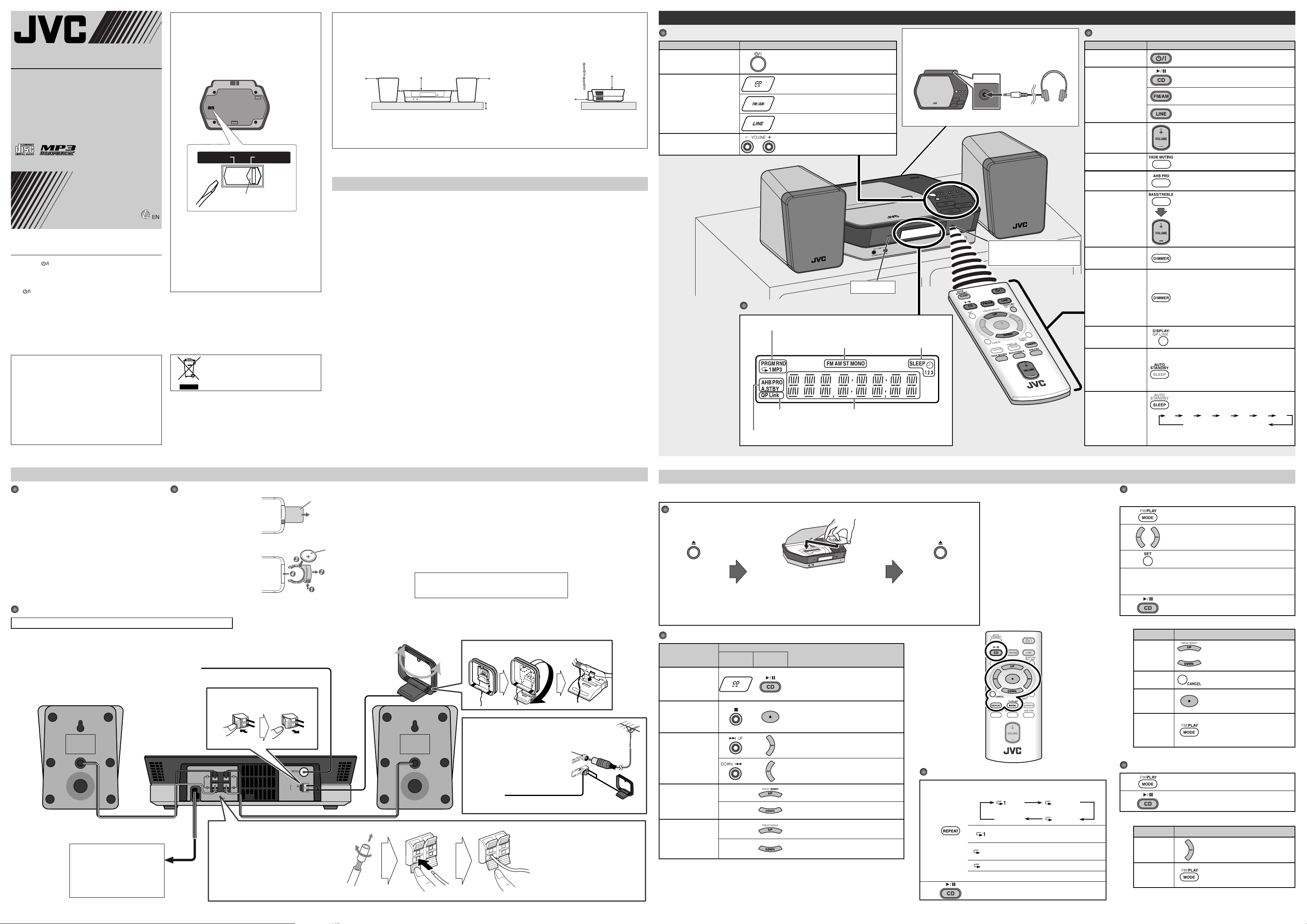
SPEAKERS
PHONES
RIGHT
IMPEDANCE
MIN
LEFT
ANTENNA
COAXIAL
AM EXT
LOOP
MICRO COMPONENT SYSTEM
220-240VAC 110V
UX-N1S
—Consists of CA-UXN1S and SP-UXN1S
UX-N1W
—Consists of CA-UXN1W and SP-UXN1W
INSTRUCTIONS
GNT0065-018A[US/UB/A/UW/UJ]
0306MOCMDWJSC
©2006 Victor Company of Japan, Limited
Warnings, Cautions and Others
Caution — button!
Disconnect the mains plug to shut the power off completely.
When installing the apparatus, ensure that the plug is easily
accessible.
The button in any position does not disconnect the
mains line. The power can be remote controlled.
• When the unit is on standby, the STANDBY lamp lights red.
• When the unit is turned on, the STANDBY lamp goes off .
CAUTION
To reduce the risk of electrical shocks, fi re, etc.:
1. Do not remove screws, covers or cabinet.
2. Do not expose this appliance to rain or moisture.
CAUTION:
• Do not block the ventilation openings or holes. (If the
ventilation openings or holes are blocked by a newspaper
or cloth, etc., the heat may not be able to get out.)
• Do not place any naked fl ame sources, such as lighted
candles, on the apparatus.
• When discarding batteries, environmental problems
must be considered and local rules or laws governing the
disposal of these batteries must be followed strictly.
• Do not expose this apparatus to rain, moisture, dripping
or splashing and that no objects fi lled with liquids, such
as vases, shall be placed on the apparatus.
Mains (AC) Line Instruction
(not applicable for Europe, U.S.A., Canada,
Australia, Hong Kong and U.K.)
Adjusting the voltage selector
Use a screwdriver to slide the voltage marker so that it is
set to the same voltage as where you are plugging in the
unit.
Bottom of the unit
Voltage marker
Caution for mains (AC) line
BEFORE PLUGGING IN, check that your mains (AC) line
voltage corresponds with the position of the voltage
selector switch on the bottom of the unit and, if diff erent,
set the voltage selector correctly to prevent
any damage or risk of fi re/electric shock.
CAUTION:
DO NOT plug in before setting the voltage selector and all
connection procedures are complete.
IMPORTANT FOR LASER PRODUCTS
1. CLASS 1 LASER PRODUCT
2. CAUTION: Do not open the top cover. There are no user
serviceable parts inside the System; leave all servicing to
qualifi ed service personnel.
3. CAUTION: Visible and/or invisible class 1M laser radiation
when open. Do not view directly with optical instruments.
[European Union only]
CAUTION: Proper Ventilation
To avoid risk of electric shock and fi re, and to prevent damage, locate the apparatus as follows:
1. Front: No obstructions and open spacing.
2. Sides/ Top/ Back: No obstructions should be placed in the areas shown by the dimensions below.
3. Bottom: Place on the level surface. Maintain an adequate air path for ventilation by placing on a stand with a height of
10 cm or more.
Front view Side view
15 cm
1 cm
SP-UXN1S/SP-UXN1W CA-UXN1S/CA-UXN1W SP-UXN1S/SP-UXN1W CA-UXN1S/CA-UXN1W
About the cooling fan
A cooling fan is mounted on the rear panel of the unit to prevent abnormal temperature inside the unit, thus assuring
normal operation of the unit.
15 cm
1 cm
15 cm
15 cm
15 cm
10 cm
The model information is located on the bottom.
Precautions
Notes on the power cord
• When you are away on travel or otherwise for an extended period of time, remove the plug from the wall outlet. A small
amount of power (5.0 W) is always consumed while the power cord is connected to the wall outlet.
• When unplugging the System from the wall outlet, always pull the plug, not the power cord.
• Do not handle the power cord with wet hands.
• Disconnect the power cord before cleaning the System or moving the System.
• Do not alter, twist or pull the power cord, or put anything heavy on it, which may cause fi re, electric shock, or other accidents.
• If the cord is damaged, consult a dealer and have the power cord replaced with a new one.
Avoid moisture, water, dust, and high temperatures
• Do not place the System in moist or dusty places.
• If water gets inside the System, turn off the power and remove the plug from the wall outlet, then consult your dealer. Using
the System in this state may cause a fi re or electrical shock.
• Do not expose the System to direct sunlight or place it near a heating device.
Notes on installation
• Select a place which is level, dry and neither too hot nor too cold between 5˚C and 35˚C.
• Do not install the System in a place subject to vibrations.
• Do not put heavy objects on the System.
To prevent malfunction or damage of the System
• Do not insert any metallic objects, such as wires, hairpins, coins, etc. into the System.
• Do not block the vents.
To clean the cabinet
• Use a soft cloth. Follow the relevant instructions on the use of chemically-coated cloths.
• Do not use benzene, thinner or other organic solvents and disinfectants. These may cause deformation or discoloring.
There are no user-serviceable parts inside. If anything goes wrong, unplug the power cord and consult
Basic and Common Operations
Operating on the System
To Press
Turn on or off (standby) the
power
Select a source*
Adjust the volume
* You can operate the source select
buttons on the System only touch
lightly, because these buttons are
“touch sensor panel.”
If you touch any one of these
buttons, they lights in blue briefl y.
NOTE
DO NOT turn off (standby)
the System with the volume
set to an extremely high level;
Otherwise, the sudden blast
of sound can damage your
hearing, speakers and/or
headphones when you turn
on the System or start
playback.
Display Information
Disc play mode indicators (See page 4.)
The STANDBY lamp on the System turns off /
on.
See “Playing Back Discs” on page 4.
See “Listening to FM and AM Broadcasts” on
page 5.
See “Connecting a Portable Audio Device” on
page 6.
You can adjust the volume level from level 0
(VOL MIN) to level 31 ( VOL MAX).
Tuner mode indicators
(See page 5.)
Using Headphones
Be sure to turn down the volume before connecting or wearing
the headphones.
• Connecting the headphones will deactivate the speakers.
STANDBY lamp
Timer mode indicators
(See the right column and page 5.
)
your dealer.
QP Link indicator
(See page 6.)
AHB PRO and A.STBY indicator (See the right column.)
1 3
1
Main Display
Point it at the remote sensor on
the front panel. (The operating
range is approx. 7 m.)
Operating on the Remote Control
To Press
Turn on or off
(standby) the power
Select a source
Adjust the volume
Drop the volume in a
moment
Reinforce the bass
sound
Adjust the tone (Bass/
Treble)
Changing the display
brightness
Set the Save mode
Changing the display
information (Clock
and Source)
Turn off the System
automatically after CD
playback is over
(AUTO STANDBY
function)
Turn off the System by
using the sleep timer
• To check the time remaining until the shut-off time after
setting the sleep timer, press SLEEP once.
The STANDBY lamp on the System turns off /
on.
See “Playing Back Discs” on page 4.
See “Listening to FM and AM Broadcasts” on
page 5.
See “Connecting a Portable Audio Device” on
page 6.
You can adjust the volume level from level 0
(VOL MIN) to level 31 (VOL MAX).
To restore the volume, press again, or adjust
the volume level.
AHB PRO indicator appears on the display.
To cancel this function, press again.
Press once to adjust the bass level or press
twice to adjust the treble level.
Then press VOLUME + to increase the level or
press VOLUME – to decrease it.
• You can adjust the bass and treble level from
–3 to +3.
Press when the System is turned on.
To cancel this function, press again.
Press and hold for more than 2 seconds when
the System is on standby.
To cancel this function, press and hold for
more than 2 seconds again.
• Setting the Save mode allows you to reduce
power consumption by turning the display
off while on standby.
Press briefl y (except for FM mode).
For setting the clock, see page 5.
Press and hold until A.STBY indicator appears
on the display.
To cancel this function, press and hold again.
• If no operation is done for about 3 minutes
after CD playback stops, the System turns off .
Press briefl y and repeatedly to specify the time
(in minutes) as follows:
10 20 30 60 90 120 150
Canceled
Getting Started
Supplied Accessories
After unpacking, check to be sure that you have all the
following items. The number in parentheses indicates the
quantity of each piece supplied.
• Remote control (x 1)
• Lithium coin battery CR2025 (x 1) (The battery has been
installed when shipped from the factory.)
• AM loop antenna (x 1)
• FM antenna (x 1)
•
AC plug adapter (x 1) (except for Hong Kong and
Australia)
If anything is missing, consult your dealer immediately.
Connections
Do not connect the AC power cord until all other connections have been made.
NOTES
• Make sure the antenna conductors do not touch any other terminals,
connecting cords and power cord. Also, keep the antennas away from
metallic parts of the System, connecting cords, and the AC power cord.
This could cause poor reception.
• If the cords are covered with vinyl, remove the vinyl to expose the tip
of the cord by twisting the vinyl.
To a wall outlet
Plug the AC power cord only after
all connections are complete.
• If the wall outlet does not match
the AC plug, use the supplied AC
plug adapter. (except for Hong
Kong and Australia)
Prepare the Remote Control
When you use the remote control
for the fi rst time, pull out the
insulation sheet.
Replacing the Battery in the Remote Control
Insert the battery into the
remote control by matching the
polarity (+ and –) correctly.
FM antenna (supplied)
Extend it so that you can obtain the best reception.
To connect the AM loop antenna
To connect the speaker cords
Make sure the both speakers are connected
correctly and fi rmly.
When connecting the speaker cords, match the
polarity of the speaker terminals: white cord to (+)
and white cord with black stripe to (–).
1
Hold
2
Insert
Release
3
Insulation sheet
Lithium coin battery
(product number: CR2025)
AM loop antenna
Turn it until the best
reception is obtained.
(supplied)
NOTES
• Store the battery in a place where children cannot reach. If a child accidentally swallows the
battery, consult a doctor immediately.
• Do not recharge, short, disassemble or heat the battery or dispose of it in a fi re. Doing any of
these things may cause the battery to give off heat, crack, or start a fi re.
• Do not leave the battery with other metallic materials. Doing this may cause the battery to
give off heat, crack, or start a fi re.
• When throwing away or saving the battery, wrap it in tape and insulate; otherwise, the
battery may start to give off heat, crack, or start a fi re.
• Do not poke the battery with tweezers or similar tools. Doing this may cause the battery to
give off heat, crack, or start a fi re.
• Dispose of battery in the proper manner, according to federal, state, and local regulations.
CAUTION:
Danger of explosion if battery is incorrectly replaced.
Replace only with the same or equivalent type.
To assemble the AM loop antenna
1
Hold
2
For better FM/AM reception
Disconnect the supplied FM antenna,
and connect to an outdoor FM antenna
using a 75 Ω wire with coaxial type
connector.
Release
Insert
3
Vynile-covered wire (not supplied)
Extend it horizontally.
NOTES
• DO NOT connect more than one speaker
to each terminal.
• DO NOT allow the conductor of the
speaker cords to be in touch with the
metallic parts of the System.
Outdoor FM antenna
(not supplied)
AM loop antenna
Keep it connected.
Playing Back Discs
This System can play back the following discs—regular CD and CD-R/CD-RW (recorded either in the audio CD or MP3 format).
• When playing back the MP3 track, MP3 indicator appears on the display.
To Set a Disc
1
On the System
The disc cover on the
System opens.
Basic Disc Operations
To
Playback the disc
Stop playback
Select a track
Select a group (MP3
only)
Forward search /
Reverse search
NOTES
• If the disc cannot be read correctly (because it is scratched, for example) or an unreadable CD-R or
CD-RW is loaded, playback will not start.
• If no disc is inserted, “NO DISC” appears on the main display.
On the
System
2 3
Place a disc correctly with its label side up, then
press down on the portions around the disc’s
center hole until you hear a click.
• When removing the disc, take out the disc
by holding it at the edge with pressing the
System’s pivot lightly.
Press
On the
remote
Current track number and elapsed playing
time appear on the main display.
• During playback, press again to stop
playing for a moment.
• While playback is stopped, total track
number and total playing time (for MP3
disc, group number and track number)
appear on the main display.
Increases the track numbers.
Decreases the track numbers.
—
—
—
—
Increases the group numbers while playback
is stopped.
Decreases the group numbers while playback
is stopped.
Fast-forwards the track by pressing briefl y.
To stop searching, press 6.
Fast-reverses the track by pressing briefl y.
To stop searching, press 6.
On the System
The disc cover on the
System closes.
• Do not close forcibly
the disc cover with
the hand.
Playing Repeatedly—Repeat Play
1
2
Press repeatedly before you start playback to specify
the repeat mode as follows:
REP 1 REP GRP
REP OFF REP ALL
REP 1
REP GRP
REP ALL Repeats all tracks.
REP OFF Normal playback
Repeats the current (or specifi ed)
track.
Repeats all tracks in the current
group. (MP3 only)
(MP3 only)
Programming the Playing Order—Program
Play (except for MP3)
1
2
3
Repeat step 2 and 3 to program other tracks you want.
• If you try to program a 33rd track, “FULL” will appear on the
4
display.
5
Operations on the Program Play Mode
Check the
programmed
contents
To erase the
last step
To erase
the entire
program
To exit from
program play
Press repeatedly until the PRGM (program) indicator
appears on the display before you start playback.
or Select the track number to program.
Press to program the selected track.
The tracks are played in the order you have
programmed.
To Press
or
Press while playback is stopped.
Press while playback is stopped.
Press twice while playback is
stopped to exit from the program
play.
• The stored program is erased.
Playing at Random—Random Play
1
2
Operations on the Random Play Mode
To skip a track
To exit from
random play
Press until the RND (random) indicator appears on
the display before you start playback.
Playback starts in random order.
Random Play ends when all tracks are played.
To Press
• 4 does not work.
Press once while playback is
stopped to exit from the random
play.
2 4
Page 2

Listening to FM and AM Broadcasts
Basic Tuner Operations
To
Set the AM tuner intervals to
9 kHz spacing
Set the AM tuner intervals to
10 kHz spacing
Select FM or AM
Select a frequency
Tune in to a preset station —
Change the FM reception mode
(When an FM stereo broadcast
is hard to receive or noisy)
Presetting Stations
You can preset 30 FM and 15 AM stations manually.
Tune in to a station you want to preset.
• You can also store the monaural reception mode for FM preset stations if
1
selected.
Press to activate the preset number entry mode.
2
3
• Finish the following process while the indication on the display
is fl ashing.
or
Press to select a preset number for the station you store.
On the System On the remote
—
or or
—
Setting the Clock and Daily Timer
Setting the Clock
Press
—
or
Press and hold VOLUME +, then press
when the System is on standby.
Press and hold ¢ UP, then press
when the System is on standby.
Each time you press the button, the band
alternates between FM and AM.
• “FM” or “AM” and selected frequency
appear on the main display.
• If an FM program is broadcast in stereo,
the ST (stereo) indicator lights up on the
display (only when the reception is good).
Press and hold for more than 2 seconds.
The System starts searching for stations and
stops when a station of suffi cient signal
strength is tuned in.
• Press during searching to stop.
• Press repeatedly to change the frequency
step by step.
Press to select a preset number for the
station you store.
• For presetting stations, see below.
Press to improve reception.
The MONO indicator appears on the display.
Reception will improve though the stereo
eff ect is lost.
To restore the stereo eff ect, press again.
Without setting the built-in clock, you cannot use Daily Timer and Sleep Timer.
Press to activate the clock setting mode.
1
2
• To exit from the clock setting, press CLOCK/TIMER as required.
• To go back to the previous step, press CANCEL.
• If you have already adjusted the clock before, press the
button repeatedly until the clock setting mode is selected.
or
Adjust the hour, then the minute.
Setting the Daily Timer
Using Daily Timer, you can wake up with your favorite music.
• You can store three Daily Timer settings; however, you can activate only one of Daily Timers at the same time.
Press repeatedly to select one of the timer setting modes you want to set—DAILY 1 ON time,
DAILY 2 ON time, or DAILY 3 ON time—as follows:
Daily 1 Timer Daily 2 Timer
1
Adjust the hour then the minute for on-time.
1
Adjust the hour then the minute for off -time.
2
Select the playback source—“FM/AM,” “CD,” or “LINE.”
3
For “FM/AM”: Select a preset channel.
2
or
3
• To exit from the timer setting, press CLOCK/TIMER as required.
• To correct a misentry during the process, press CANCEL. You can return to the previous step.
4
For “LINE”: Make the external device ready for playback.
Select the volume level.
5
• You can select the volume level (“VOLUME 0” to “VOLUME 31” and “VOLUME – –”). If you select
“VOLUME – –,” the volume is set to the last level when the System is turned off .
Turn off the System (on standby).
DAILY 1 ON (Time) DAILY 2 ON (Time)
Canceled Clock setting ON (Time)
(See above.) Daily 3 Timer
DAILY 3
Learning More about This System
Basic and Common Operations (see page 3)
• Sound adjustments also aff ect the sound through the
headphones.
• Sound adjustments do not aff ect recording to the external
device.
• You can set the clock and daily timer while the Save mode is
turned on. While setting the clock or daily timer, the display
is turning on.
Playing Back Discs (see pages 4)
• This System cannot play “packet write” discs.
• For MP3 playback...
– MP3 discs are required a longer readout time than regular
CDs. (It depends on the complexity of the group/fi le
confi guration.)
– Some MP3 fi les cannot be played back and will be skipped.
This result from their recording processes and conditions.
– When making MP3 discs, use ISO 9660 Level 1 or Level 2
for the disc format.
– This System can play back MP3 fi les with the extension
code <.mp3> (regardless of the letter case—upper/lower).
– It is recommended that you make each MP3 fi le at a
sampling rate of 44.1 kHz and at bit rate of 128 kbps. This
System cannot play back fi les made at bit rate of less than
64 kbps.
– Playback order of MP3 tracks may be diff erent from the
one you have intended while recording. If a folder does
not include MP3 tracks, they are ignored.
• This System can recognize up to 511 tracks in a disc. Also,
the System can recognize up to 150 tracks per group and up
to 99 groups in a disc. (for MP3)
– If there are any unplayable fi les in a folder, those fi les are
also counted in the total fi le number.
– Playable fi les which do not belong to any groups are
handled as Group 1.
MP3 groups/tracks confi guration
This System plays back MP3 tracks as follows.
Hierarchy
Level 1 Level 2 Level 3 Level 4 Level 5
Connecting a Portable Audio Device (see page 6)
Playing back a portable audio device:
• If a component connected to the LINE IN jack is not loud
enough, QP Link may not work properly.
In such cases, adjust the volume level of the component
louder so that the System can detect the sound signal
properly.
• Changing from “LINE” to another source while QP Link works
will deactivate QP Link temporarily.
In this case, the following reactivates QP Link:
– Pressing QP LINK on the remote control
– When no sound signal comes from the LINE IN jack for
about 30 seconds after the System is turned off
• If you press button to turn the System off or if preset
Timer turns the System off while QP Link works, the System
deactivates QP Link temporarily.
In such cases, the following reactivates QP Link:
– When no sound signal comes from the LINE IN jack for
about 30 seconds after the System is turned off
– When you turn on the power again
Setting the Clock and Daily Timer (see page 5)
• “0:00” will fl ash on the display until you set the clock.
• The clock may gain or lose 1 to 2 minutes per month. If this
happens, readjust the clock.
• When you unplug the AC power cord or if a power failure
occurs, the clock and the timer will be canceled. You need
to set the clock fi rst, then the timer again.
• If you do not specify the preset station correctly while
setting a timer, the currently selected station will be played
when the timer is activated.
• When the on-time of the daily timer comes, the System sets
the volume level gradually to the preset level after about 5
seconds.
Timer Priority:
• If you set the Sleep Timer after Daily Timer starts playing the
selected source, Daily Timer is canceled.
Troubleshooting
If you are having a problem with your System, check this list
for a possible solution before calling for service.
General
Power does not come on.
\
Power plug is not inserted securely. Plug in securely.
Adjustments or settings are suddenly canceled before
you fi nish.
\
There is a time limit. Repeat the procedure again.
Operations are disabled.
\
The built-in microprocessor may malfunction due to
external electrical interference. Unplug the AC power
cord and then plug it back in.
Unable to operate the System from the remote control.
\
The path between the remote control and the remote
sensor on the System is blocked.
\
The batteries are exhausted.
No sound is heard.
\
Speaker connections are incorrect or loose.
\
Headphones are connected.
Radio Operations
Hard to listen to broadcasts because of noise.
\
Antennas connections are incorrect or loose.
\
The AM loop antenna is too close to the System.
\
The FM antenna is not properly extended and
positioned.
Disc Operations
The disc does not play.
\
The disc is placed upside down. Place the disc with the
label side up.
\
MP3 disc is recorded with the “packet writing (UDF fi le).”
It cannot be played.
Check the fi les you want to play back.
ID3 Tag on an MP3 disc cannot be shown.
\
There are two types of ID3 Tag—Version 1 and Version 2.
This System can only show ID3 Tag Version 1.
MP3 groups and tracks are not played back as you
expect.
\
The playing order is determined when the disc was
recorded. It depends on the writing application.
The disc sound is discontinuous.
\
The disc is scratched or dirty.
The disc tray does not open or close.
\
The AC power cord is not plugged in.
Timer Operations
Daily Timer does not work.
\
The System has been turned on when the on-time
comes. Timer starts working only when the System is
turned off .
To turn off the Daily Timer
1
Press repeatedly to select “DAILY 1,” “DAILY 2,” or “DAILY 3.”
Group with its play order
MP3 track with its play order
2
To turn on the Daily Timer again, select one of the timer settings by pressing CLOCK/TIMER, then press SET.
4
NOTE
When you unplug the AC power cord or if a power failure occurs, the preset stations
will be erased in two days.
Press to store the station.
Connecting a Portable Audio Device
This System has LINE IN/OUT jacks to connect a portable audio device.
Connect between the device and the System by using the stereo mini plug cord (not supplied).
IMPORTANT:
It may be unlawful to record or play back copyrighted
material without the consent of the copyright owner.
Playing back a portable audio device
Portable audio device
(Digital Audio Player, etc.)
5 7
Maintenance
NOTE
If an external device is not equipped with a stereo mini plug audio output, use a plug adaptor to convert the stereo mini plug
to the corresponding plug of the audio output.
Recording to a portable audio device
To get the best performance of the System, keep your discs
and mechanism clean.
Handling discs
• Remove the disc from its case by holding it at the edge
while pressing the center hole lightly.
• Do not touch the shiny surface of the disc, or bend the disc.
• Put the disc back in its case after use.
• Be careful not to scratch the surface of the disc when
placing it back in its case.
• Avoid exposure to direct sunlight, temperature extremes,
and moisture.
To clean the disc:
Wipe the disc with a soft cloth in a straight line from center to
edge.
Cleaning the System
• Stains should be wiped off with a soft cloth. If the System is
heavily stained, wipe it with a cloth soaked in water-diluted
neutral detergent and wrung well, then wipe clean with a
dry cloth.
• Since the System may deteriorate in quality, become
damaged or get its paint peeled off , be careful about the
following:
– DO NOT wipe it with a hard cloth.
– DO NOT wipe it strong.
– DO NOT wipe it with thinner or benzine.
– DO NOT apply any volatile substance such as insecticides
to it.
– DO NOT allow any rubber or plastic to remain in contact
for a long time.
Specifi cations Specifi cations and appearance are subject to change without prior notice.
Amplifi er section
OUTPUT POWER:
10 W (5 W + 5 W) at 4 Ω (10% THD)
Speakers/Impedance: 4 Ω – 16 Ω
Audio Input LINE IN: 500 mV/47 kΩ (at “LINE IN LVL1”)
250 mV/47 kΩ (at “LINE IN LVL2”)
125 mV/47 kΩ (at “LINE IN LVL3”)
Audio Output LINE OUT:
1.0 Vrms (47 kΩ) (at “LINE OUT LVL1”)
2.0 Vrms (47 kΩ) (at “LINE OUT LVL2”)
Tuner section
FM Tuning range: 87.50 MHz - 108.00 MHz
AM Tuning range: 530 kHz - 1 710 kHz (in 10 kHz spacing)
531 kHz - 1 710 kHz (in 9 kHz spacing)
CD player section
Dynamic range: 88 dB
Signal-to-noise ratio: 93 dB
Wow and fl utter: Immeasurable
Speakers
Speaker units: 8 cm cone x 1
Impedance: 4 Ω
Dimensions (approx.): 130 mm x 171 mm x 136 mm (W/H/D)
Mass (approx.): 0.75 kg each
Supplied Accessories
See page 2.
General
Power requirements:
AC 110/220 - 240 V (adjustable with the voltage
selector except for Hong Kong and Australia), 50/60 Hz
AC 240 V , 50 Hz (only Australia)
AC 220 V , 50 Hz (only Hong Kong)
Power consumption:
21.0 W (Power on), 5.0 W (Standby mode)
4.5 W or less (Save mode)
Mass: 1.8
Dimensions (W x H x D): 270 mm x 68.5 mm x 203 mm
kg
To audio output
(or headphone out, etc.)
1
Start playing the device connected.
2
3
“LINE” appears on the main display.
Adjust the volume level to the level
you want to listen to.
To Adjust the Audio Input Level
If the sound from the device connected to the LINE IN
jack is too loud or too quiet, you can change the audio
input level through the LINE IN jack (without changing
the volume level).
On the remote
Press and hold for more than 2 seconds
while “LINE” is selected as a source.
You can select one of three levels
alternately.
To Play Back a Portable Audio Device
Easily
By using QP Link (Quick Portable Link), you can easily start
playing back a portable audio device connected to the
LINE IN jack.
On the remote
When QP Link is activated, connecting a portable device
to the LINE IN jack and starting playback performs the
following:
• While listening to another source...
Changes the source to “LINE” automatically. (If you
change from “LINE” to another source, QP Link will be
canceled.)
• While the System is on standby...
Turns on the System and changes the source to “LINE”
automatically (except when the display is turned off ).
NOTE
See “Learning More about This System” on page 7.
Press and hold for more than 2 seconds
to activate QP Link.
QP Link indicator appears on the display.
To cancel this function, press and hold
for more than 2 seconds again.
Portable audio device equipped with the audio input
Start recording or standby recording on the device.
1
2
or
(Digital Audio Player, etc.)
Start playing the CD or tune into the station you want to
recording.
To audio input
To Select the Audio Output Level
If the recorded sound on the device connected to the LINE OUT jack is too loud or
too quiet, you can change the audio output level through the LINE OUT jack (without
changing the volume level).
On the System
Press to change the audio output level.
You can select one of two levels alternately as follows:
OUT_LVL1 OUT_LVL2
6
8
