Page 1
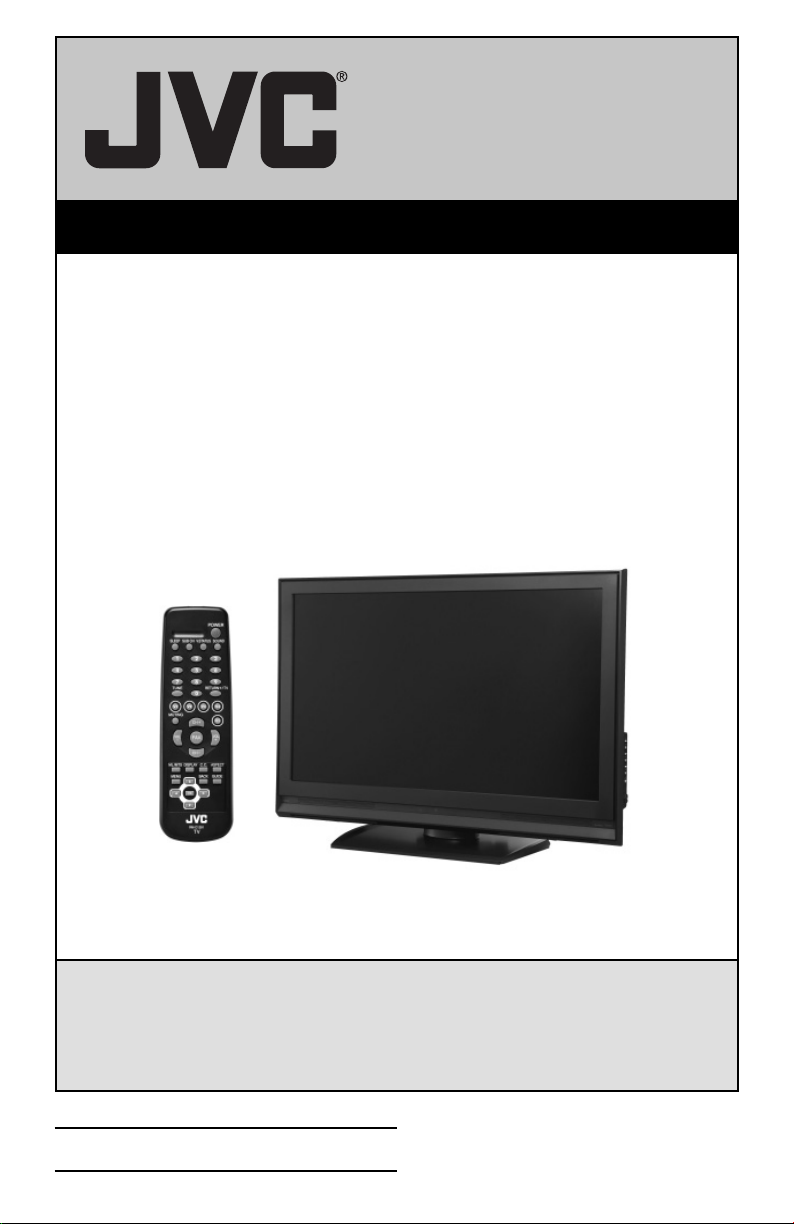
LCD Flat Television Users Guide
For Models:
LT-42E488
LT-42E478
LT-37E488
LT-37E478
LT-32E488
LT-32E478
Illustration of LT-32E488 and RM-C1291
Important Note:
In the spaces below, enter the model and serial number of your television (located at the
rear of the television cabinet). Staple your sales receipt or invoice to the inside cover of this
guide. Keep this user’s guide in a convenient place for future reference. Keep the carton
and original packaging for future use.
Model Number:
Serial Number:
LCT2224-001B-A
0207TNH-II-IM
Page 2
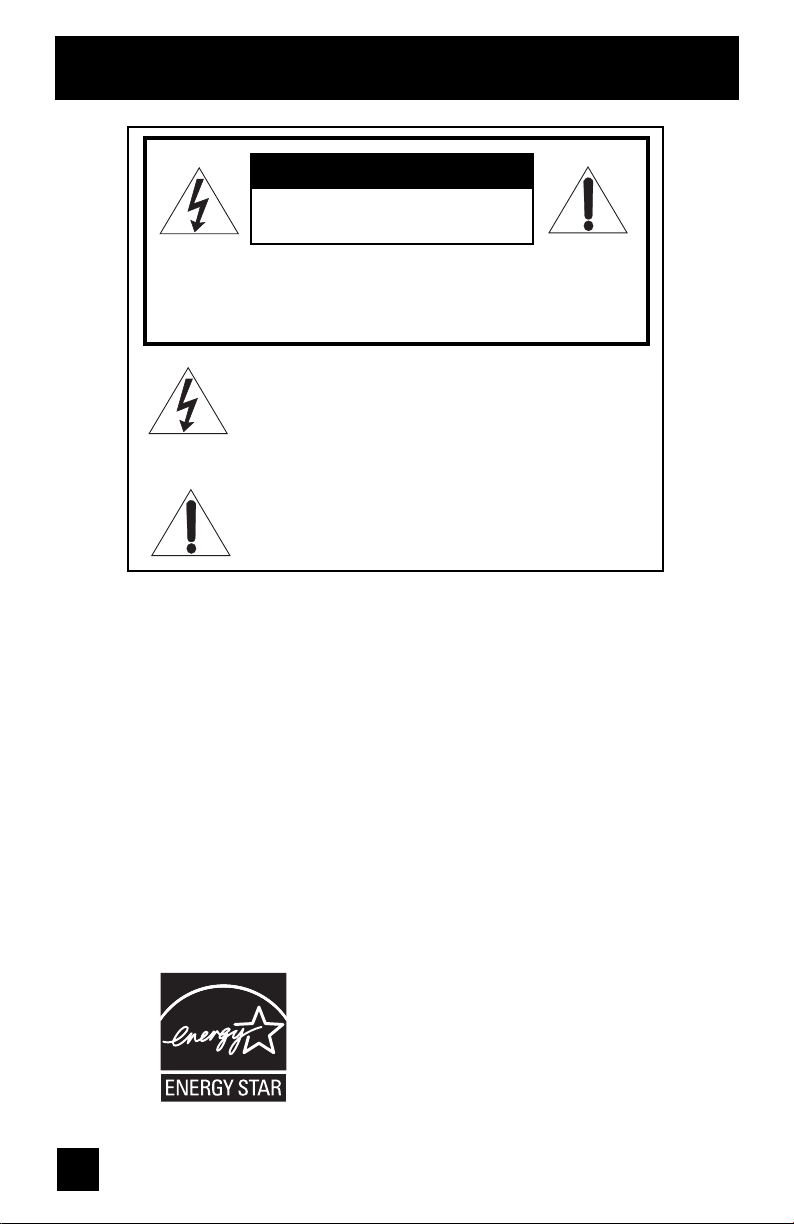
Important Safety Precautions
CAUTION
RISK OF ELECTRIC SHOCK
DO NOT OPEN
CAUTION: To reduce the risk of electric shock. Do not
remove cover (or back). No user serviceable
parts inside. Refer servicing to qualified service
personnel.
The lightning flash with arrowhead symbol, within an
equilateral triangle is intended to alert the user to the
presence of uninsulated “dangerous voltage” within
the product’s enclosure that may be of sufficient
magnitude to constitute a risk of electric shock to
persons.
The exclamation point within an equilateral triangle is
intended to alert the user to the presence of important
operating and maintenance (servicing) instructions in
the literature accompanying the appliance.
WARNING: TO PREVENT FIRE OR SHOCK HAZARDS, DO NOT EXPOSE THIS
APPARATUS TO RAIN OR MOISTURE.
CAUTION: TO INSURE PERSONAL SAFETY, OBSERVE THE FOLLOWING RULES
REGARDING THE USE OF THIS UNIT.
1. Operate only from the power source specified on the unit.
2. Avoid damaging the AC plug and power cord.
3. Avoid Improper installation and never position the unit where good ventilation is unattainable.
4. Do not allow objects or liquid into the cabinet openings.
5. In the event of trouble, unplug the unit and call a service technician. Do not attempt to repair
it yourself or remove the rear cover.
Changes or modifications not approved by JVC could void the warranty.
* When you don’t use this TV set for a long period of time, be sure to disconnect both the
power plug from the AC outlet and antenna for your safety.
* To prevent electric shock do not use this polarized plug with an extension cord, receptacle or
other outlet unless the blades can be fully inserted to prevent blade exposure.
• As an “ENERGY STAR®” partner,
JVC has determined that this
product or product model meets the
“ENERGY STAR
efficiency.
®
” guidelines for energy
2
Page 3
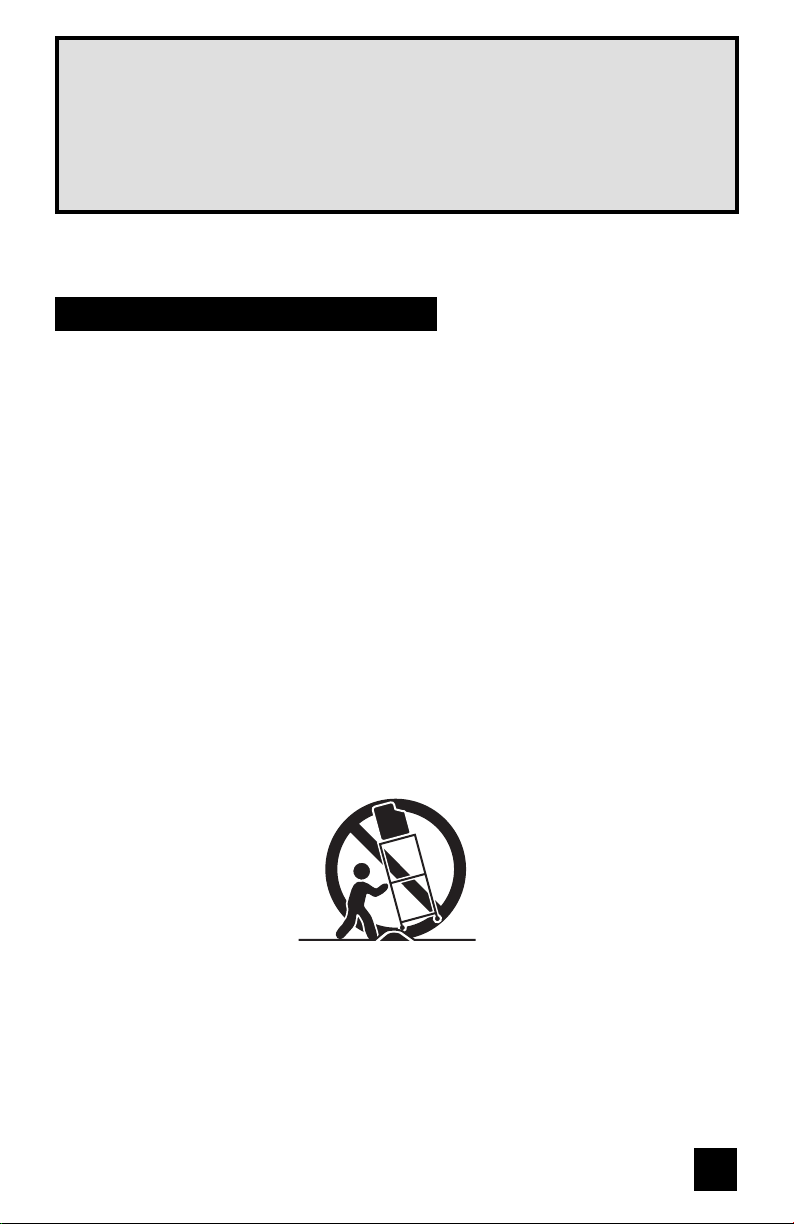
IMPORTANT RECYCLING INFORMATION
This product has a fluorescent lamp that contains mercury. Disposal
of these materials may be regulated in your community due to
environmental considerations. For disposal or recycling information,
please contact your local authorities or for USA, the Electronic Industries
Alliance: http://www.eiae.org
IMPORTANT SAFETY INSTRUCTIONS
1) Read these instructions.
2) Keep these instructions.
3) Heed all warnings.
4) Follow all instructions.
5) Do not use this apparatus near water.
6) Clean only with dry cloth.
7) Do not block any ventilation openings. Install in accordance with the manufacturer's
instructions.
8) Do not install near any heat sources such as radiators, heat registers, stoves, or other
apparatus (including amplifiers) that produce heat.
9) Do not defeat the safety purpose of the polarized or grounding-type plug. A polarized plug
has two blades with one wider than the other. A grounding type plug has two blades and
a third grounding prong. The wide blade or the third prong are provided for your safety. If
the provided plug does not fit into your outlet, consult an electrician for replacement of the
obsolete outlet.
10) Protect the power cord from being walked on or pinched particularly at plugs, convenience
receptacles, and the point where they exit from the apparatus.
11) Only use attachments/accessories specified by the manufacturer.
12) Use only with a cart, stand, tripod, bracket, or table specified by the manufacturer, or sold
with the apparatus. When a cart is used, use caution when moving the cart/apparatus
combination to avoid injury from tip-over.
3
Page 4
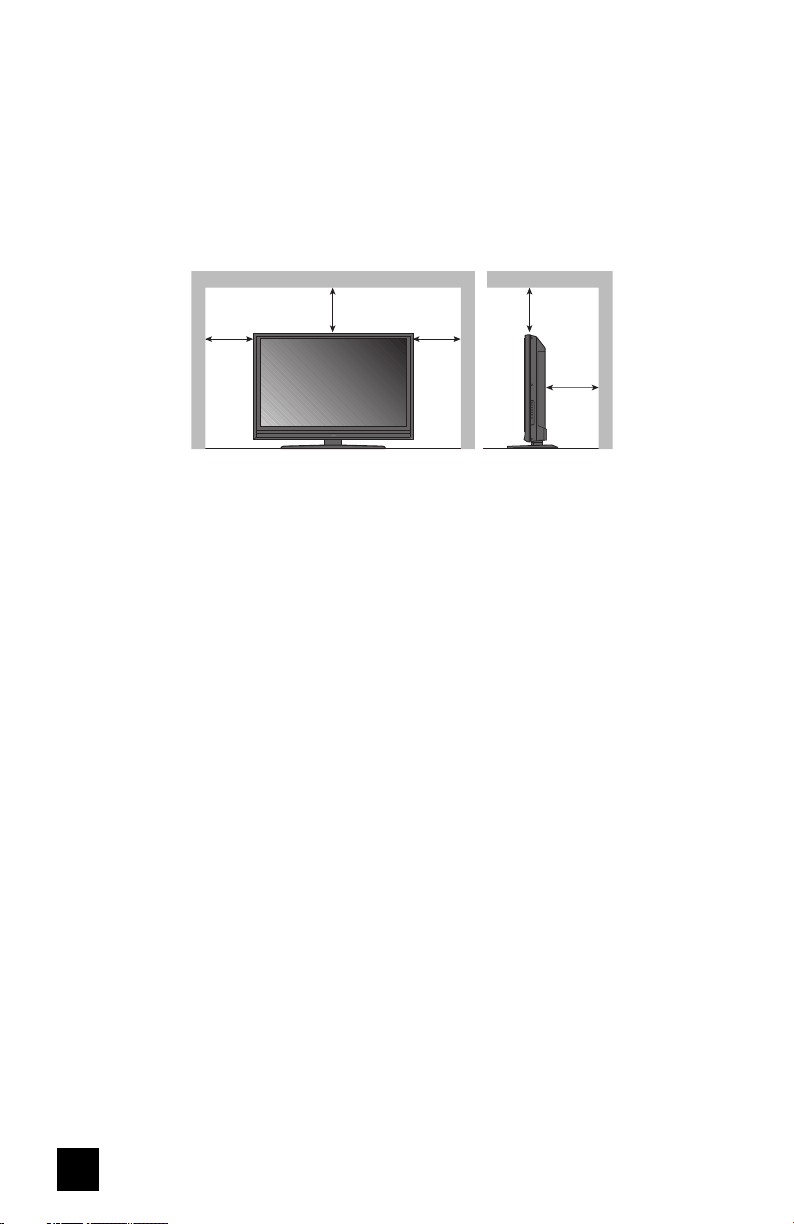
13) Unplug this apparatus during lightning storms or when unused for long periods of time.
14) Refer all servicing to qualified service personnel. Servicing is required when the apparatus has
been damaged in any way, such as power-supply cord or plug is damaged, liquid has been
spilled or objects have fallen into the apparatus, the apparatus has been exposed to rain or
moisture, does not operate normally, or has been dropped.
15) Apparatus shall not be exposed to dripping or splashing and no objects filled with liquids, such as
vases, shall be placed on the apparatus.
16) Avoid improper installation and never position the unit where good ventilation is impossible. When
installing this TV, distance recommendations must be maintained between the set and the wall,
as well as inside a tightly enclosed area or piece of furniture. Keep to the minimum distance
guidelines shown for safe operation.
150 mm
200 mm
POWER
150 mm
200 mm
50 mm
17) Cautions for installation
— Do not tilt the TV towards the left or right, or towards the back.
— Install the TV in a corner on the floor so as to keep cords out of the way.
— The TV will generate a slight amount of heat during operation. Ensure that sufficient space is
available around the TV to allow satisfactory cooling.
18) Make enough room for inserting and removing the power plug. Place the TV as close to the
outlet as possible. The main power supply for this TV is controlled by inserting or removing the
power plug.
19) Batteries shall not be exposed to excessive heat such as sunshine, fire or the like.
4
Page 5
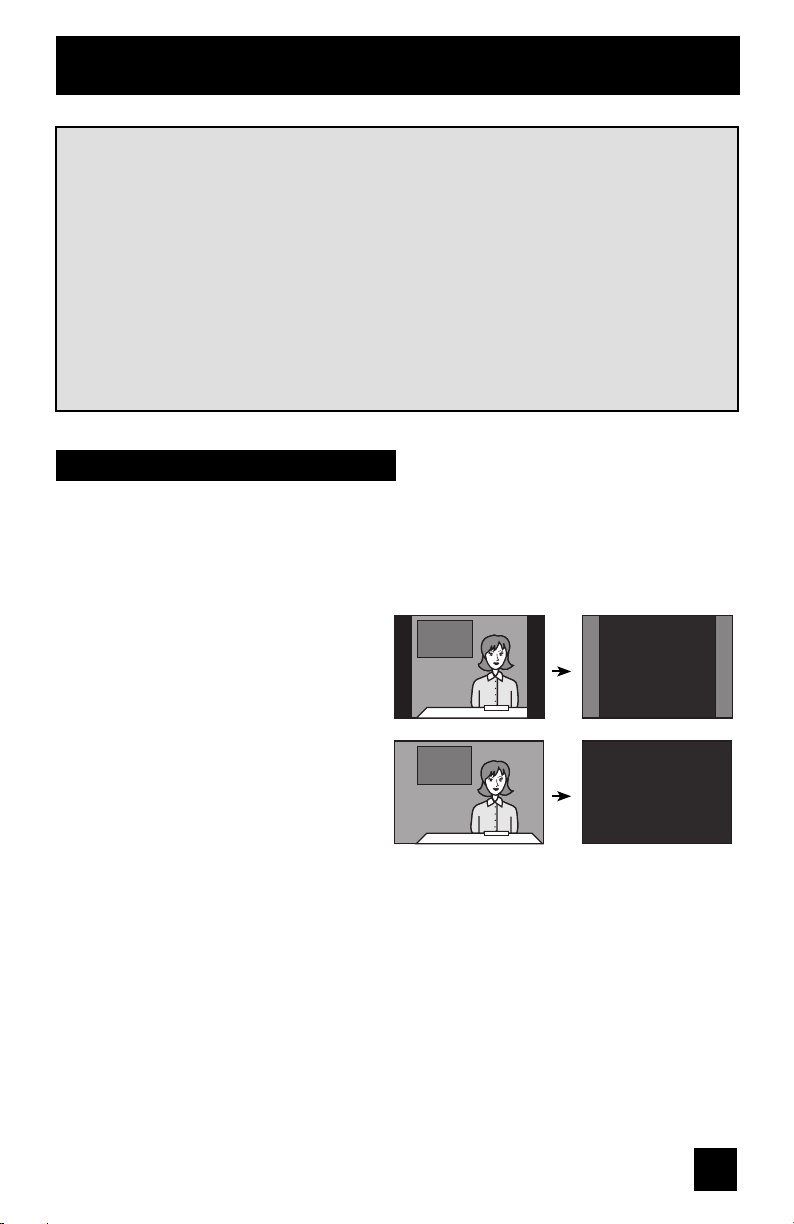
Warnings
We have an important note for customers who subscribe to basic cable services (do not have
a separate cable box) and plan to use their JVC TV remote control to select channels.
Once you run the Auto Tuner Setup (which detects and programs all the channels your TV is
receiving through the RF input), every channel number available from your cable company
will appear in your television’s Channel Summary and they will all be marked as available for
scanning. Even though every channel is detected and appears as available, you will only be
able to view those that you specifi cally subscribe to from your cable company. This will likely
mean there are blank channels between those channels you wish to scan or “surf”.
We apologize for any inconvenience this may cause but it is important to note that this is
not a malfunction of your television. If you want to sequentially scan those channels you
subscribe to without blank ones in between, you can contact your cable company for their
cable box and remote.
Avoiding Ghost Images
Displaying fi xed images for extended periods of time can leave a subtle but temporary ghost
image on your screen. To avoid this, mix your viewing pattern.
Examples include, but are not limited to the following:
• Stock-market report bars
• Shopping channel logos and pricing
displays
• Video game patterns or scoreboards
• Bright station logos
• Internet web sites or other computer-style
images.
• DVD discs, video tapes, laser discs
• Broadcast, cable, satellite channels or
digital television tuners/converters.
TV on
For example...
TV off
XYZ XYZ
5
Page 6
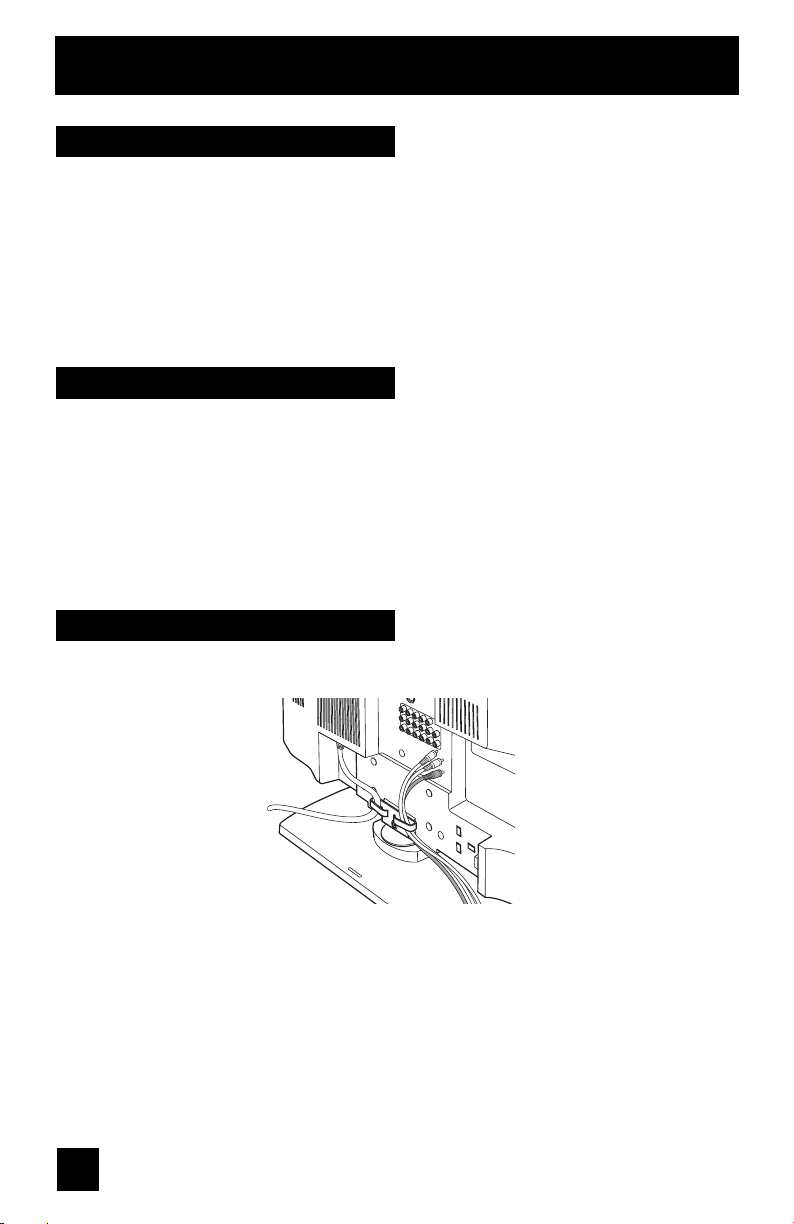
Warnings
Caring for the Cabinet
Normally, light dusting with a soft, non-scratching duster will keep your TV clean.
If you wish to wipe down the television, first unplug it. Then wipe gently with a soft cloth, slightly
moistened with water. You can add a few drops of mild liquid detergent to the water to help
remove spots of oily dirt.
• DO NOT allow liquid to enter the TV through the ventilation slots.
• DO NOT use strong or abrasive cleaners on the TV.
• DO NOT spray liquids or cleaners directly on the TV’s surface.
• DO NOT rub or scrub the TV harshly. Wipe the set gently with a soft cloth.
Caring for the Screen
The screen is treated with an electrostatic-proof coating. When it gets dirty, wipe it gently with a
soft cloth. If the screen is very dirty, wipe it down with a cloth dipped in a diluted kitchen cleaner
and thoroughly wrung-out. Then wipe immediately after with a clean, dry cloth.
Do not apply alcohol, organic solvents (like acetone), acidic or alkaline cleansers to the screen.
These will remove the coating layer and cause discolorations.
Do not push or hit the screen. This could cause scratches on the screen surface and image
distortions.
Tidying the cables
A cable holder which keeps your connection cables tidy is attached to the back of the stand.
6
Page 7
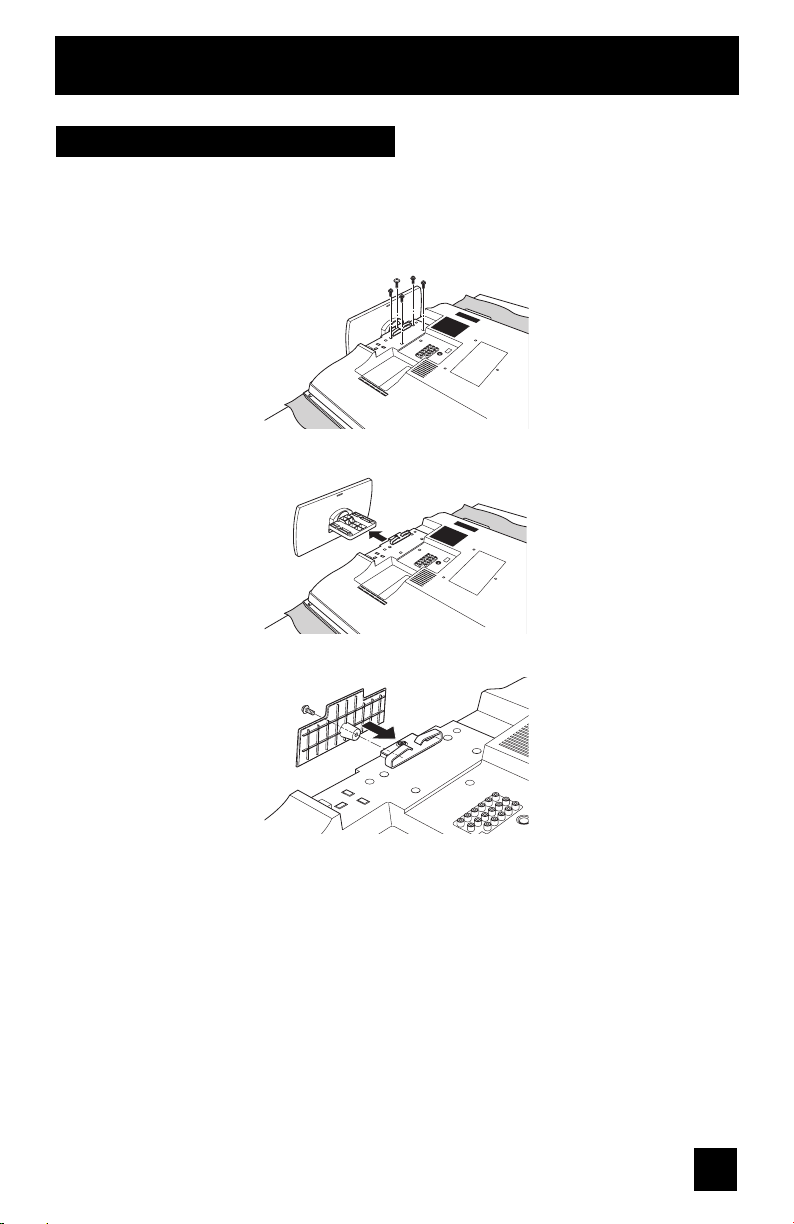
Warnings
Disconnecting the stand
If you disconnect the stand, attach the bottom cover and the screw (supplied) into the hole.
1) Place the TV face down on a soft cloth on a table.
2) Remove the four screws from the back of the TV.
3) Pull out the stand from the TV.
4) Cover the hole with a bottom cover and tighten the screw.
Note:
• To re-install the stand, reverse the procedure from 4) to 1).
7
Page 8
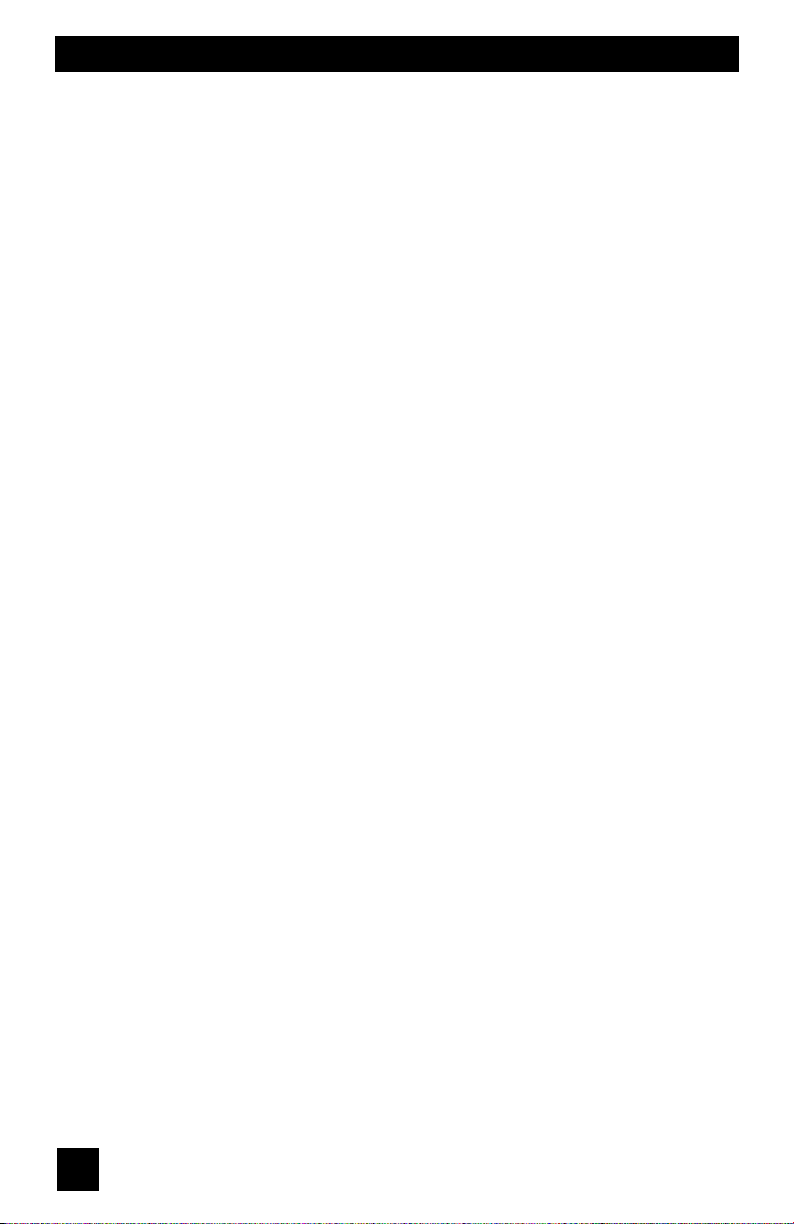
Table of Contents
Important Safety Precautions . . 2
Warnings . . . . . . . . . . . . . . . 5
Quick Setup . . . . . . . . . . . . . . 9
Unpacking your TV . . . . . . . . . . . . 9
TV Models . . . . . . . . . . . . . . . . 10
TV Remote Control . . . . . . . . . . . 11
Getting Started . . . . . . . . . . . . . 12
The Remote Control . . . . . . . . . . 12
Connecting Your Devices . . . . . . . 13
Interactive Plug-in Menu . . . . . . . . 21
Onscreen Menus . . . . . . . . . 24
Using the Guide . . . . . . . . . . . . . 24
Onscreen Menu System . . . . . . . . . 25
Initial Setup . . . . . . . . . . . . . 28
Noise Muting . . . . . . . . . . . . . . 28
Language . . . . . . . . . . . . . . . . 28
Front Panel Lock . . . . . . . . . . . . 28
V-Chip . . . . . . . . . . . . . . . . . . 29
Set Lock Code . . . . . . . . . . . . . 35
Closed Caption . . . . . . . . . . . . . 36
Auto Shut Off . . . . . . . . . . . . . . 38
Software Version . . . . . . . . . . . . . . 38
Power Indicator . . . . . . . . . . . . . 38
Quick Startup . . . . . . . . . . . . . . . 39
Tuner Setup . . . . . . . . . . . . . . . . 40
Auto Tuner Setup . . . . . . . . . . . . 40
Channel Summary . . . . . . . . . . . . 41
Channel Label . . . . . . . . . . . . . 42
Find Channel . . . . . . . . . . . . . . . 43
Digital Antenna Level . . . . . . . . . . 43
External Input . . . . . . . . . . . . . . 44
HDMI Size . . . . . . . . . . . . . . . . . 44
Video-1 Audio . . . . . . . . . . . . . 44
Video Input Label . . . . . . . . . . . 45
Picture Adjust . . . . . . . . . . . . . 46
Picture Settings . . . . . . . . . . . . . 46
Color Temperature . . . . . . . . . . . . 46
Color Management . . . . . . . . . . . . 47
Dynamic Gamma . . . . . . . . . . . . . 47
Noise Reduction . . . . . . . . . . . . . . . 47
Natural Cinema . . . . . . . . . . . . . . 48
Position Adjustment . . . . . . . . . . . . 48
Reset . . . . . . . . . . . . . . . . . . 49
Sound Adjust . . . . . . . . . . . . . 50
Sound Settings . . . . . . . . . . . . . 50
Optical Out . . . . . . . . . . . . . 50
Turn On Volume . . . . . . . . . . . . . 51
Volume Limit . . . . . . . . . . . . . . 51
Reset . . . . . . . . . . . . . . . . . . 51
Clock/Timers . . . . . . . . . . . . . . . . 52
Set Clock . . . . . . . . . . . . . . . . 52
On/Off Timer . . . . . . . . . . . . . . . 53
Photo Viewer . . . . . . . . . . . . . . . . 54
Auto Demo . . . . . . . . . . . . . . . 56
Button Functions . . . . . . . . . . 57
Power . . . . . . . . . . . . . . . . . . 57
Number Buttons . . . . . . . . . . . . . 57
Tune . . . . . . . . . . . . . . . 57
Input . . . . . . . . . . . . . . . . . . . 57
Channel +/- . . . . . . . . . . . . . 57
Volume +/- . . . . . . . . . . . . . 58
Return+/TV . . . . . . . . . . . . . . . 58
Sound . . . . . . . . . . . . . . . . . . 58
Muting . . . . . . . . . . . . . . . . . . 58
Video Status . . . . . . . . . . . . . . . 59
Sleep Timer . . . . . . . . . . . . . . . 59
Display . . . . . . . . . . . . . . . . . 60
C.C. . . . . . . . . . . . . . . . . . . . 60
Aspect . . . . . . . . . . . . . . . . . 61
Menu . . . . . . . . . . . . . . . . . . 62
OK . . . . . . . . . . . . . . . . . . . 62
Back . . . . . . . . . . . . . . . . . . . 62
ML/MTS . . . . . . . . . . . . . . . . . 63
Sub Channel . . . . . . . . . . . . . 63
Favorite . . . . . . . . . . . . . . . . 64
Guide . . . . . . . . . . . . . . . 64
OSD Information . . . . . . . . . . 65
Weak Signal . . . . . . . . . . . . . 65
Audio/Data Only Channel . . . . . . . 65
Troubleshooting . . . . . . . . . . 66
Specifications . . . . . . . . . . 68
Warranty . . . . . . . . . . . . . 70
Authorized Service Center . . . 71
8
Page 9
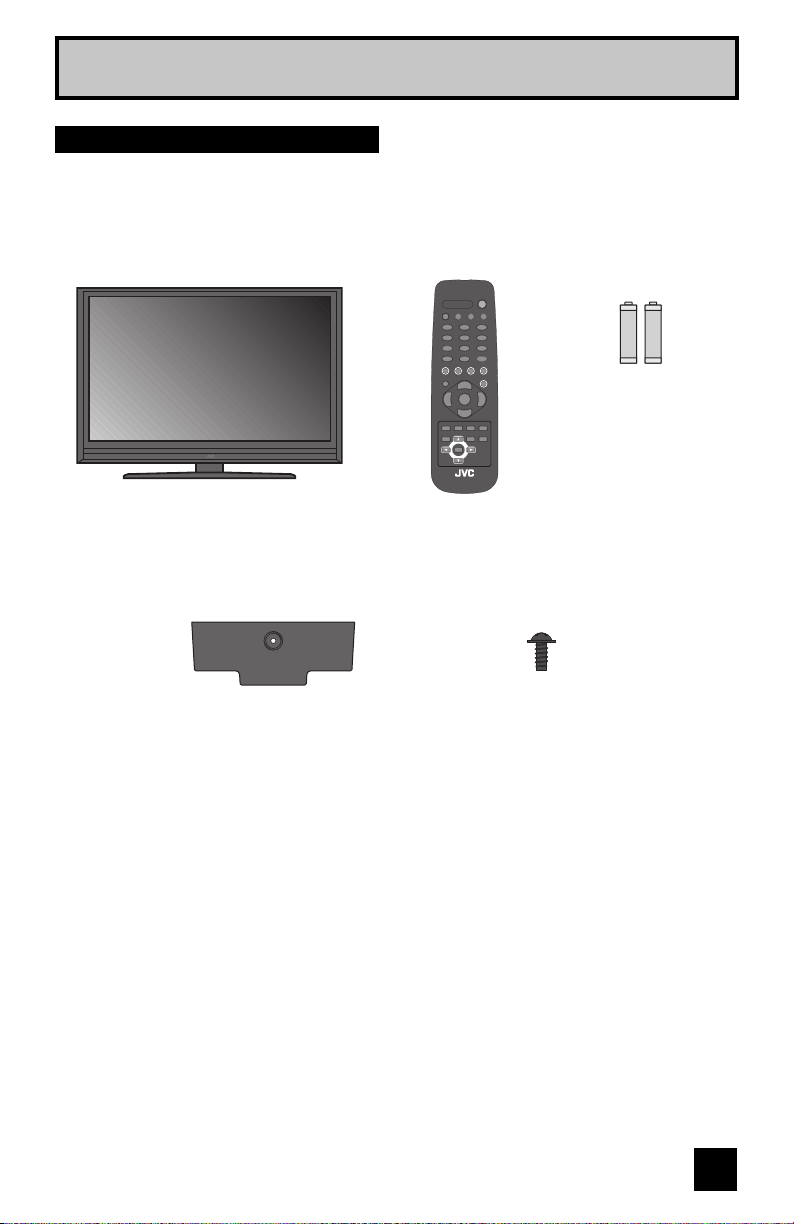
Quick Setup
Unpacking your TV
Thank you for your purchase of a JVC LCD Flat Television. Before you begin setting up your
new television, please check to make sure you have all of the following items. In addition to
this guide, your television box should include:
1 Television
POWER
1 Remote Control
POWER
V.STATUS
SLEEP SUB CH
SOUND
1
2
3
4
5
6
7
8
9
TUNE RETURN+/TV
0
V1 V4V2 V3
MUTING
V5
CH+
VOL–VOL
FAV.
+
CH–
ML/MTS DISPLAY C.C. ASPECT
MENU BACK GUIDE
OK
RM-C1291
TV
Two AA
Batteries
+
+
AA Alkaline
AA Alkaline
–
–
Note: Your television
and/or remote
control may differ
from the examples
illustrated here.
1 Cover 1 Screw
We recommend that before you start using your new television, you read this entire User’s
Guide so you can learn about your new television’s many great features. If you’re anxious to
start using your television right away, a quick setup guide follows on the next few pages.
9
Page 10
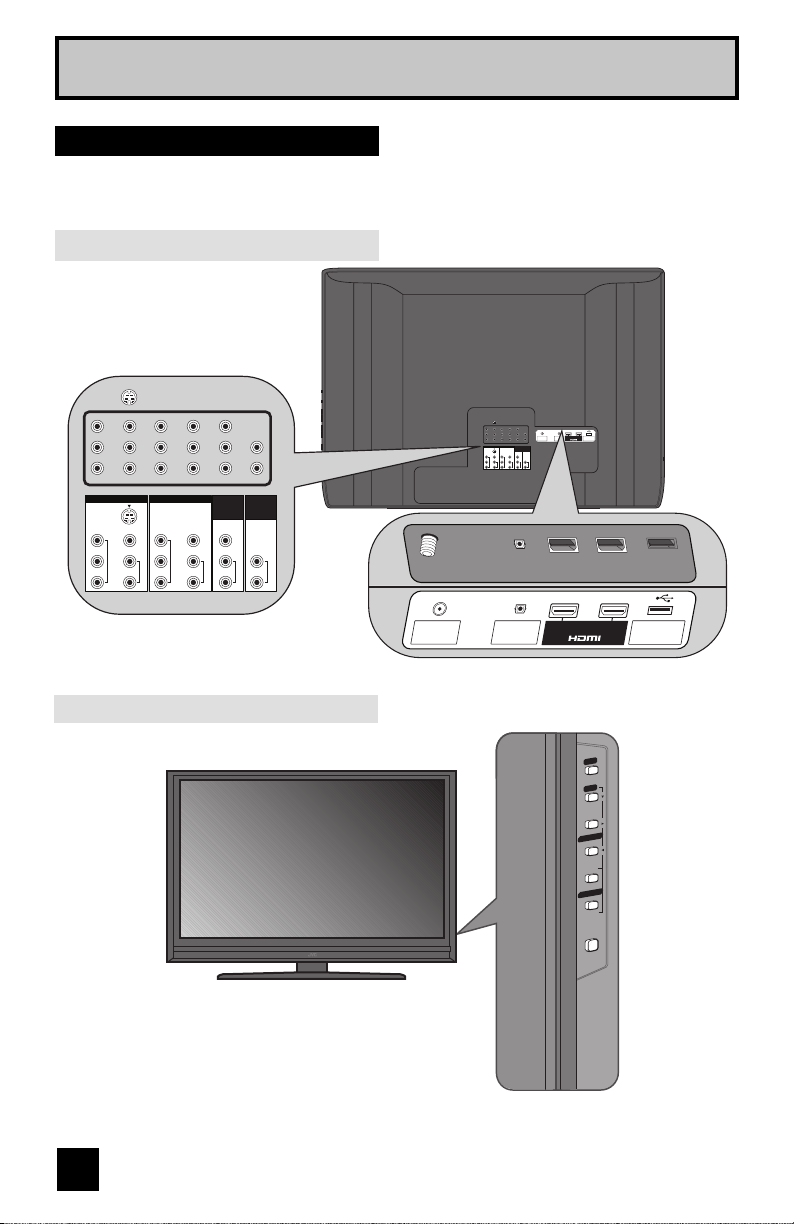
Quick Setup
TV Models
Before you connect your television to another device, please refer to the proper diagrams for
your specific TV and remote. These will help assist you in understanding how to connect your
television to another device, as well as use the remote to set up your television.
Rear Panel Diagram
INPUT 1 INPUT 2
75 Ω
DIGITAL AUDIO
PHOTO VIEWER /
(VHF/UHF)
OPTICAL OUT
INPUT 3 INPUT 4
S-VIDEO
Y
COMPONENT
B
P
P
R
INPUT 5
AUDIO
/ INPUT 1
OUT
AUDIO
VIDEO
Y
VIDEO
VIDEO
COMPONENT
B
L
L
P
L
L
AUDIO
AUDIO
AUDIO
P
R
R
R
R
R
SERVICE
AUDIO
INPUT 3 INPUT 4
S-VIDEO
Y
VIDEO
COMPONENT
B
P
L
AUDIO
P
R
R
Y
B
P
P
R
VIDEO
COMPONENT
L
R
AUDIO
INPUT 5
/ INPUT 1
AUDIO
VIDEO
L
R
AUDIO
Side Panel Diagram
AUDIO
OUT
L
R
AUDIO
75 Ω
(VHF/UHF)
POWER
DIGITAL AUDIO
OPTICAL OUT
INPUT 1 INPUT 2
INPUT
U
MEN
+
CHANNEL
-
OK
+
VOLUME
-
BACK
POWER
PHOTO VIEWER /
SERVICE
10
Page 11

Remote Control
Quick Setup
POWER
SLEEP SUB CH
TUNE RETURN+/TV
V.S TATUS
SOUND
1
2
3
4
5
6
7
8
9
0
V1 V4V2 V3
MUTING
ML/MTS DISPLAY C.C. ASPECT
MENU BACK GUIDE
VOL
–
CH+
FAV.
CH–
OK
RM-C1291
VOL
+
V5
TV
RM-C1291
Notes:
• For information on remote control buttons, see pages 57 - 64.
11
Page 12
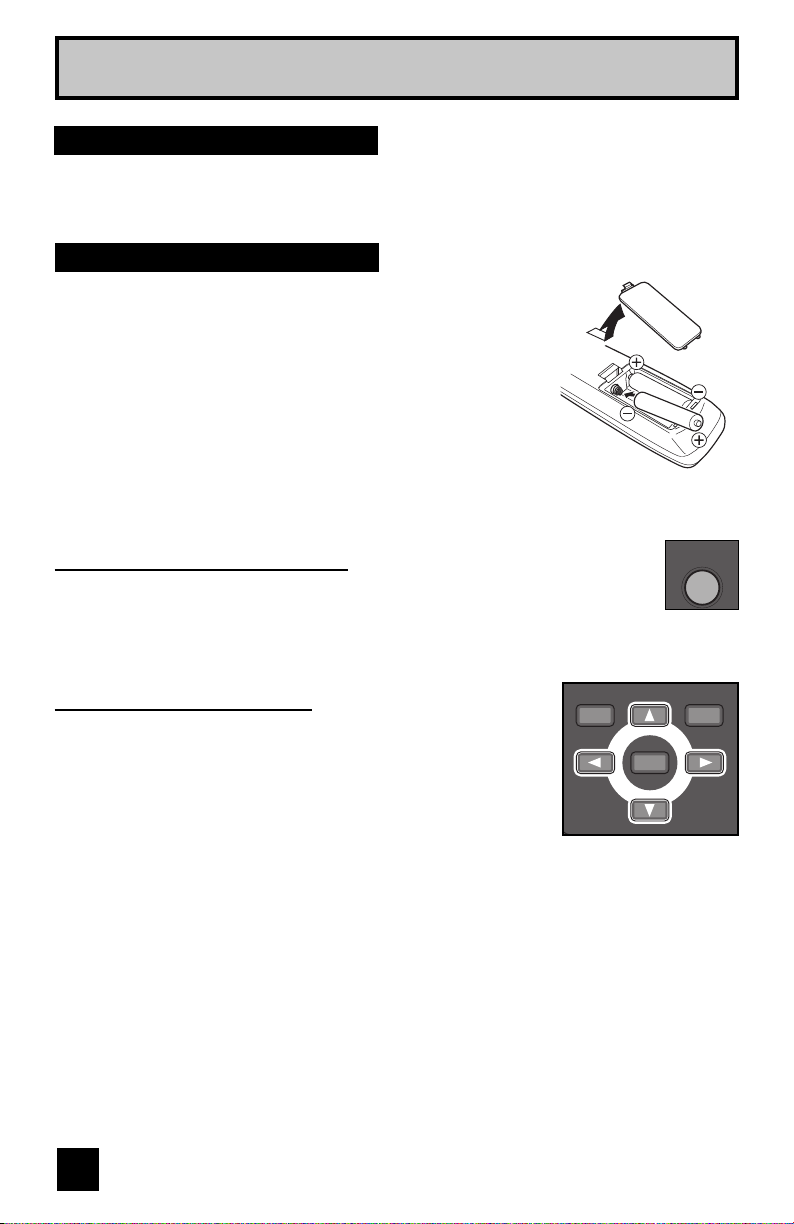
Quick Setup
Getting Started
These quick setup pages will provide you, in three easy steps, with the basic information you
need to begin using your new television right away. If you have questions, or for more detailed
information on any of these steps, please consult other sections of this manual.
Step 1 – The Remote Control
Before you can operate your remote control, you first need to
install the batteries (included).
Raise the latch on the remote's back cover to remove. Insert
two batteries, carefully noting the "+" and "–" markings, and
place the "–" end in the remote first. Snap the cover back into
place.
Basic Operation
Turn the television on and off by pressing the POWER button at the top right
corner of the remote. If this is the first time you are turning on the TV, the
interactive plug-in menu appears.
Using Menu Buttons
To use the menu functions, press the MENU button. Next,
select a menu using the four arrow keys. The four arrow keys
are used only for menu selections.
MENU BACK
POWER
OK
12
Page 13
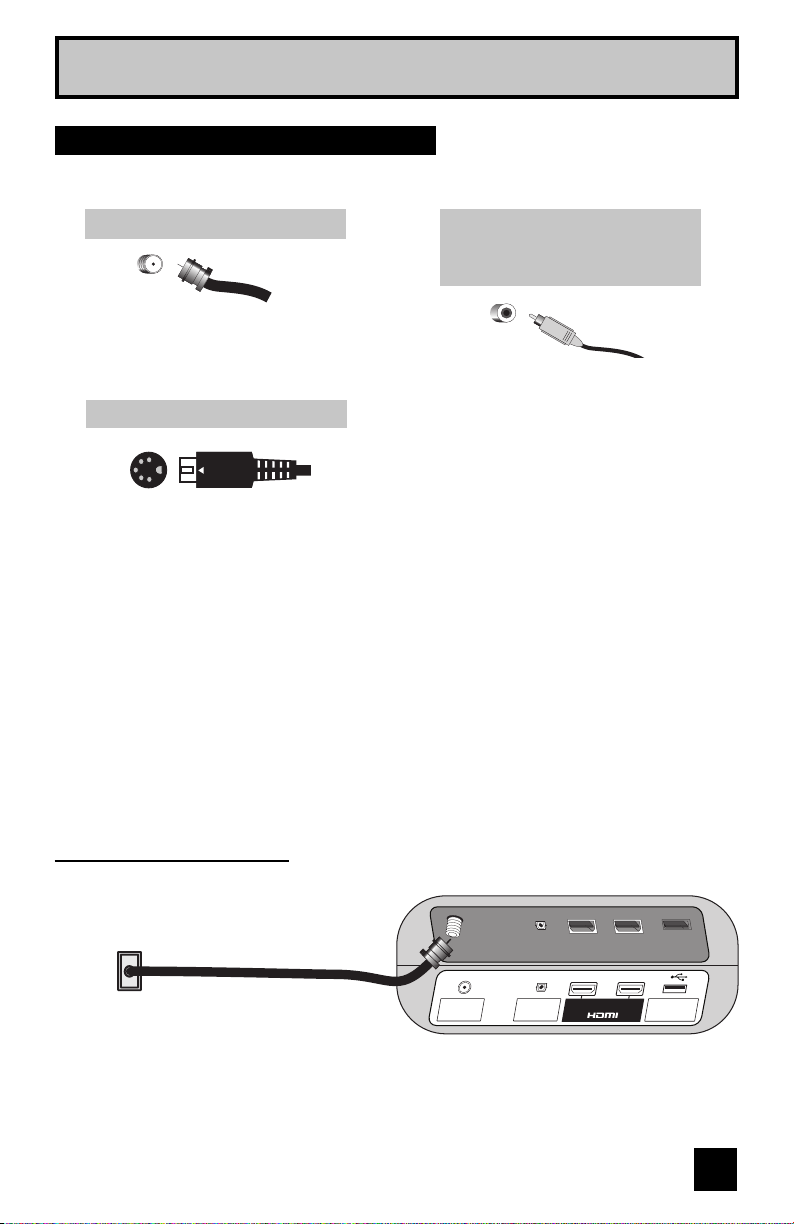
Quick Setup
Step 2 - Connecting your devices
To make these connections, you will use plugs like the ones illustrated below.
Coaxial Cables
Component Cables
Composite Cables
Audio Cables
Used to connect an external
antenna or cable TV system to your
TV.
S-Video Cable
Used to make video connections
with S-Video VCRs, Camcorders
and DVD players.
Notes:
• The following connection diagrams are examples.
• After you are finished connecting your devices, plug the power cord into the nearest power
outlet and turn on the TV.
• If you follow these diagrams and the television does not work properly, contact your local
cable operator.
• To connect a DVD player, see VCR Connection.
• If you have a satellite television system, refer to the satellite TV manual.
Used to connect audio/video
devices like VCRs, DVD players,
stereo amplifiers, game consoles,
etc.
No VCR Connection
Cable or Antenna
Output
Coaxial Cable
TV Rear Panel
75 Ω
(VHF/UHF)
DIGITAL AUDIO
OPTICAL OUT
INPUT 1 INPUT 2
PHOTO VIEWER /
SERVICE
13
Page 14
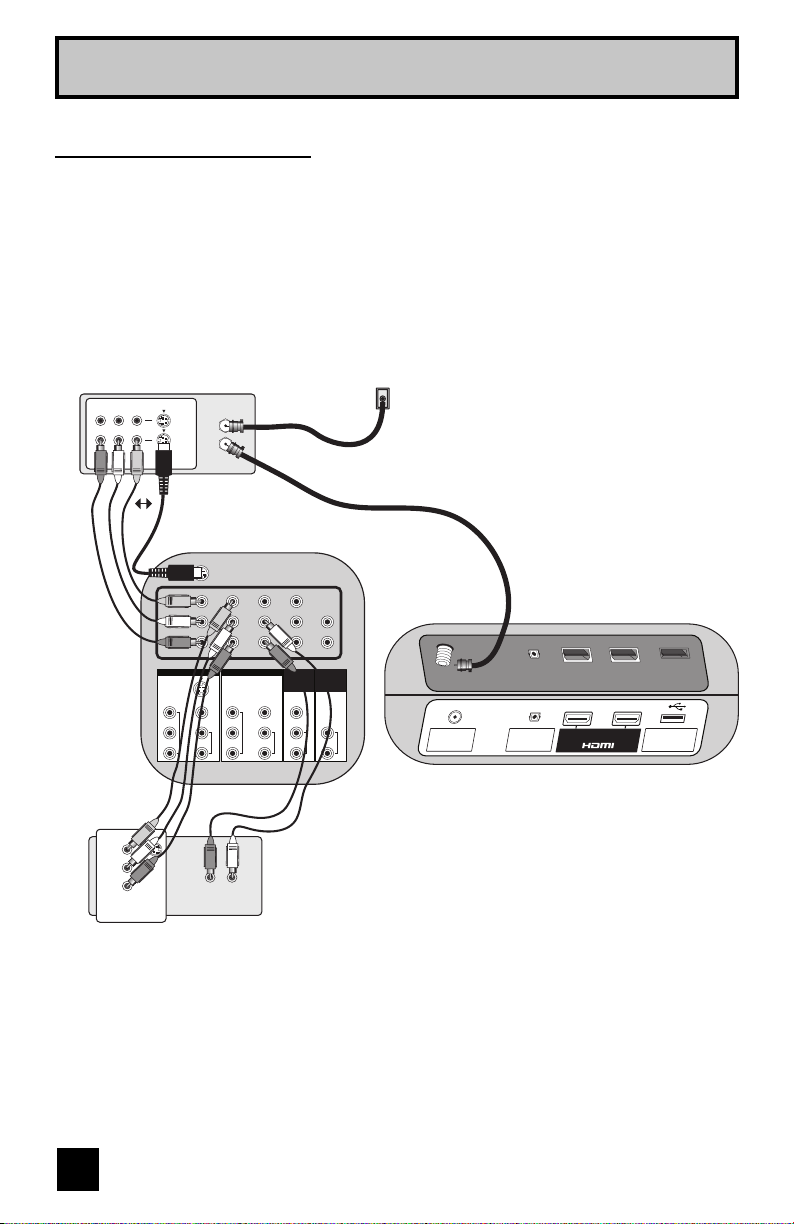
Quick Setup
C
VCR • DVD Connection
Notes:
• Green, blue and red are the most common colors for DVD cables. Some models may vary
colors. Please consult the user’s manual for your DVD player for more information.
• Be careful not to confuse the red DVD cable with the red audio cable. It is best to complete
one set of connections (DVD or audio output) before starting the other to avoid accidentally
switching the cables.
• You may also connect the DVD player to Input 1.
Diagram #1
able or Antenna
Output
R L V
OUT
VCR
IN
IN
OUT
OR
S-VIDEO
P
P
INPUT 3 INPUT 4
VIDEO
COMPONENT
L
R
AUDIO
Y
P
P
Y
B
R
COMPONENT
B
R
VIDEO
L
AUDIO
R
INPUT 5
/ INPUT 1
AUDIO
VIDEO
L
R
AUDIO
Coaxial Cable
AUDIO
OUT
L
AUDIO
R
75 Ω
(VHF/UHF)
DIGITAL AUDIO
OPTICAL OUT
INPUT 1 INPUT 2
PHOTO VIEWER /
TV Rear Panel
Green
Y
Blue
P
B
Red
P
R
OUT
AUDIO OUT
R L
DVD Player
Note:
• If this connection setup does not work for you, try the connection setup on page 15.
SERVICE
14
Page 15
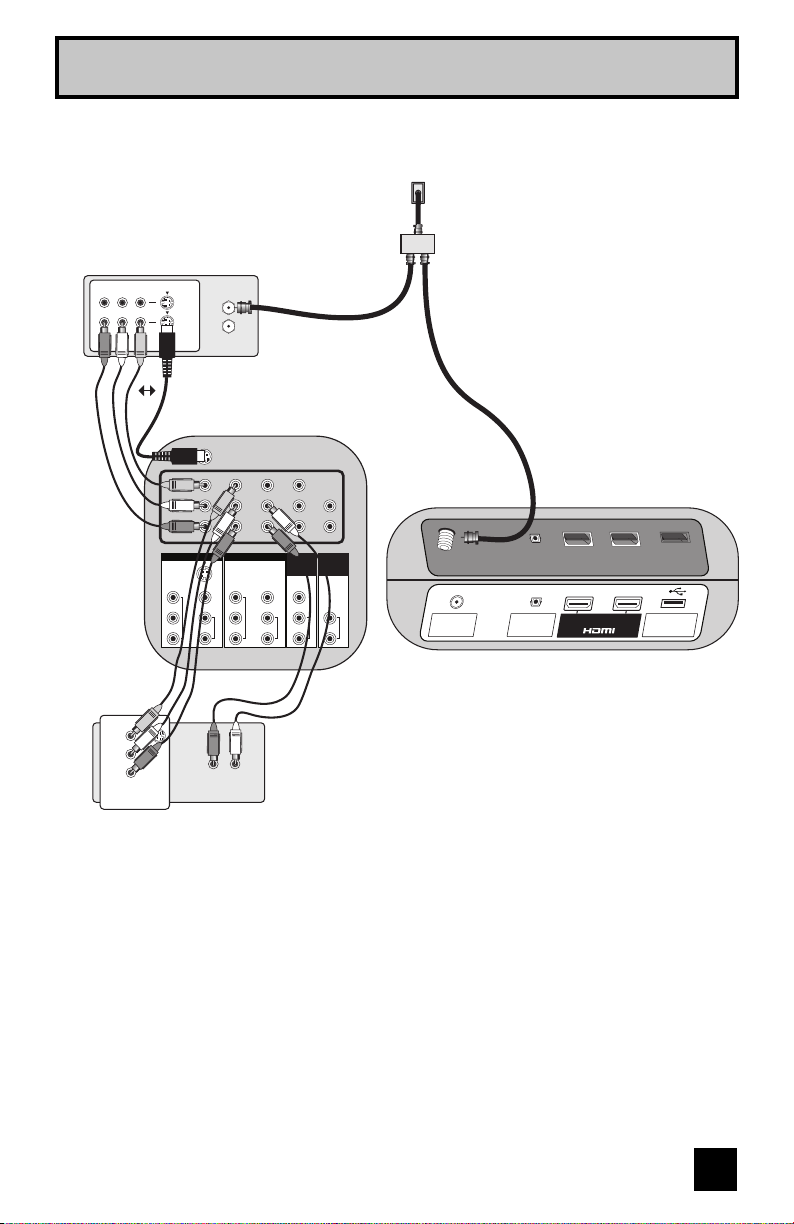
Diagram #2
R L V
Quick Setup
Cable or Antenna
Output
IN
Two-Way Splitter
OUT OUT
VCR
IN
IN
OUT
OUT
Coaxial Cable
OR
(Not supplied)
Green
Blue
Red
Y
B
P
P
R
VIDEO
COMPONENT
L
R
AUDIO
INPUT 5
/ INPUT 1
AUDIO
VIDEO
L
R
AUDIO
AUDIO
OUT
L
R
AUDIO
75 Ω
(VHF/UHF)
DIGITAL AUDIO
OPTICAL OUT
INPUT 1 INPUT 2
PHOTO VIEWER /
SERVICE
INPUT 3 INPUT 4
S-VIDEO
VIDEO
Y
COMPONENT
B
L
P
AUDIO
P
R
R
TV Rear Panel
Y
P
B
P
R
OUT
AUDIO OUT
R L
DVD Player
15
Page 16
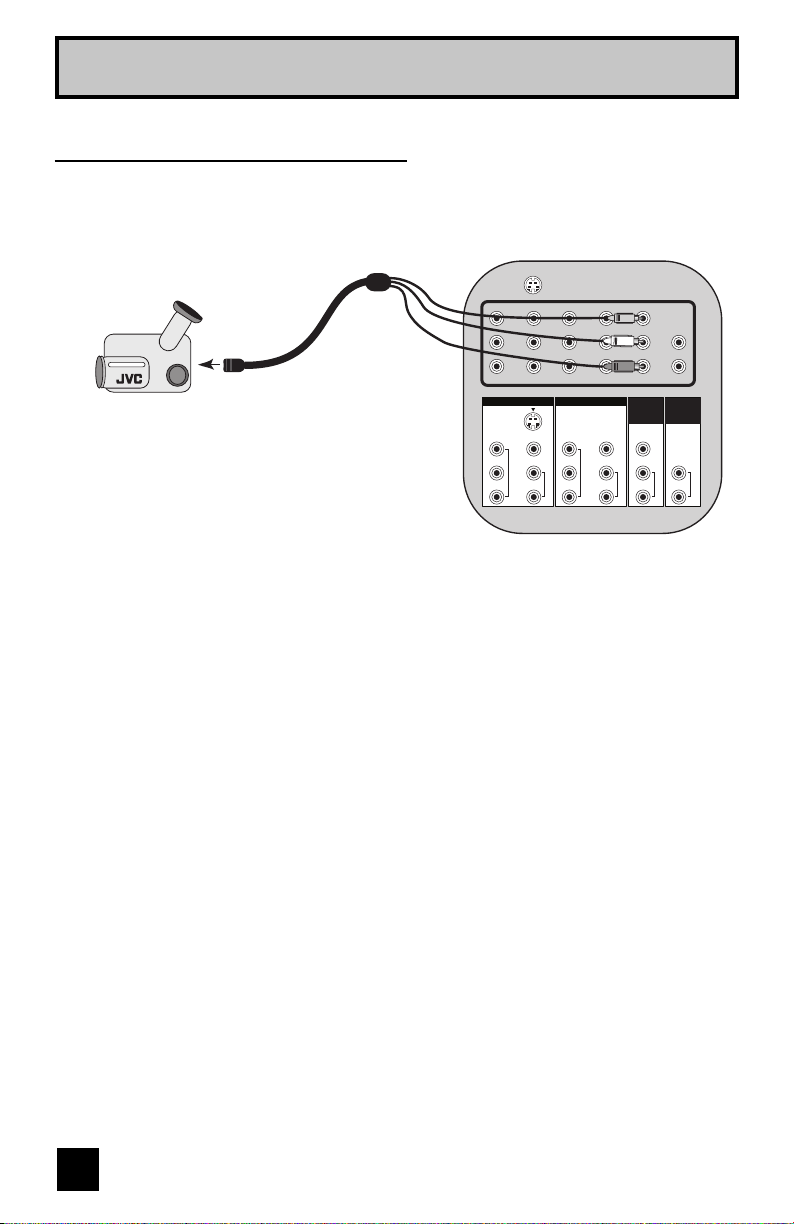
Quick Setup
Connecting to a Camcorder
You can connect a camcorder to you televison by using the input jacks located on the back of
the television.
TV Rear Panel
CAMCORDER
VIDEO
COMPONENT
L
R
AUDIO
INPUT 5
/ INPUT 1
AUDIO
VIDEO
L
R
AUDIO
AUDIO
OUT
L
R
AUDIO
INPUT 3 INPUT 4
S-VIDEO
Y
VIDEO
COMPONENT
P
B
L
P
AUDIO
P
R
P
R
Y
B
R
1) Connect a yellow composite cable from the camcorder VIDEO OUT, into the VIDEO IN on
the back of the TV.
2) Connect a white cable from the camcorder LEFT AUDIO OUT, into the LEFT AUDIO IN on
the back of the TV.
3) Connect a red cable from the camcorder RIGHT AUDIO OUT, into the RIGHT AUDIO IN on
the back of the TV.
Note:
• If your camcorder is a mono sound model it will have only one AUDIO OUT. Connect it to the
LEFT AUDIO IN on the back of the TV.
16
Page 17
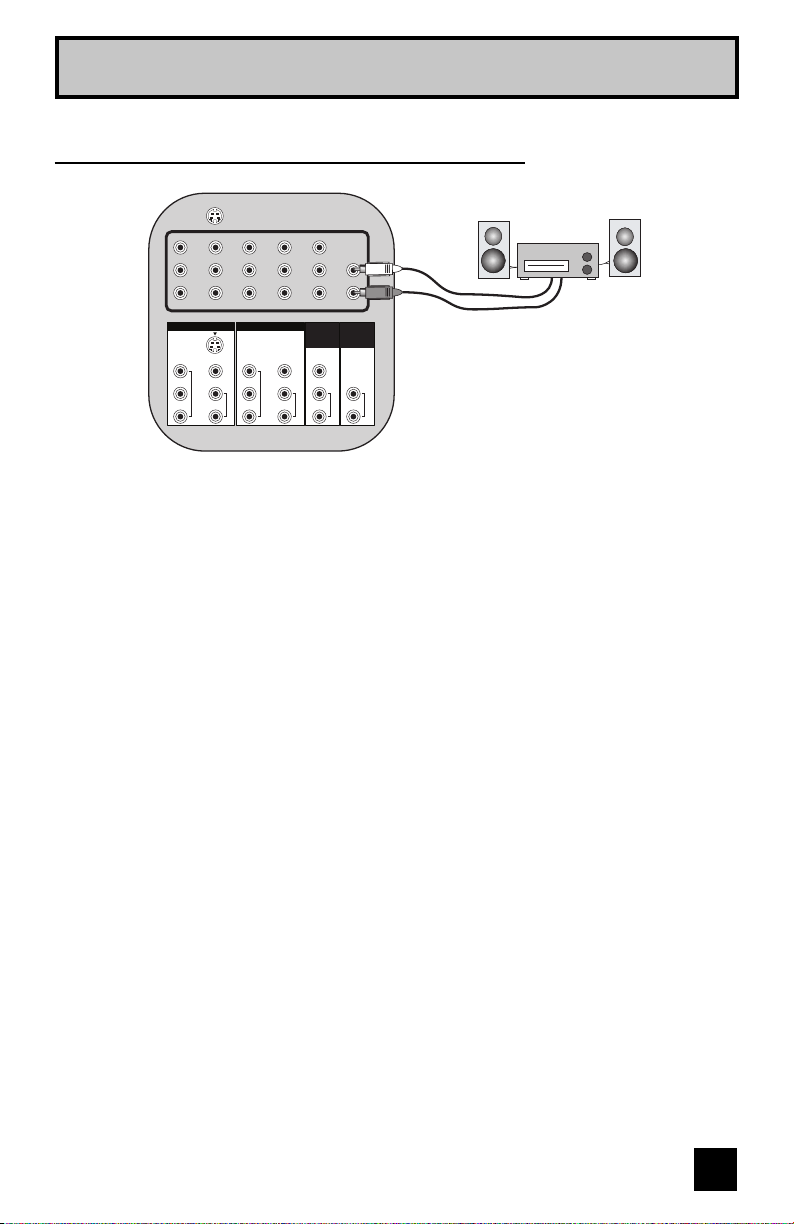
Connecting to an External Amplifier
TV Rear Panel
Speaker
Quick Setup
Speaker
Amplifier
VIDEO
COMPONENT
L
R
AUDIO
INPUT 5
/ INPUT 1
AUDIO
VIDEO
L
R
AUDIO
AUDIO
OUT
L
R
AUDIO
INPUT 3 INPUT 4
S-VIDEO
VIDEO
Y
COMPONENT
B
L
P
P
R
P
AUDIO
P
R
Y
B
R
1) Connect a white cable from the LEFT AUDIO OUTPUT on the back of the TV to the
LEFT AUDIO INPUT on the amplifier.
2) Connect a red cable from the RIGHT AUDIO OUTPUT on the back of the TV to the
RIGHT AUDIO INPUT on the amplifier.
Notes:
• Refer to your amplifier’s manual for more information.
• You can use AUDIO OUTPUT for your home theater system.
• If you have a device connected to INPUT-1 or INPUT-2, you will not be able to hear any
audio from the AUDIO OUT on the back of the TV.
17
Page 18
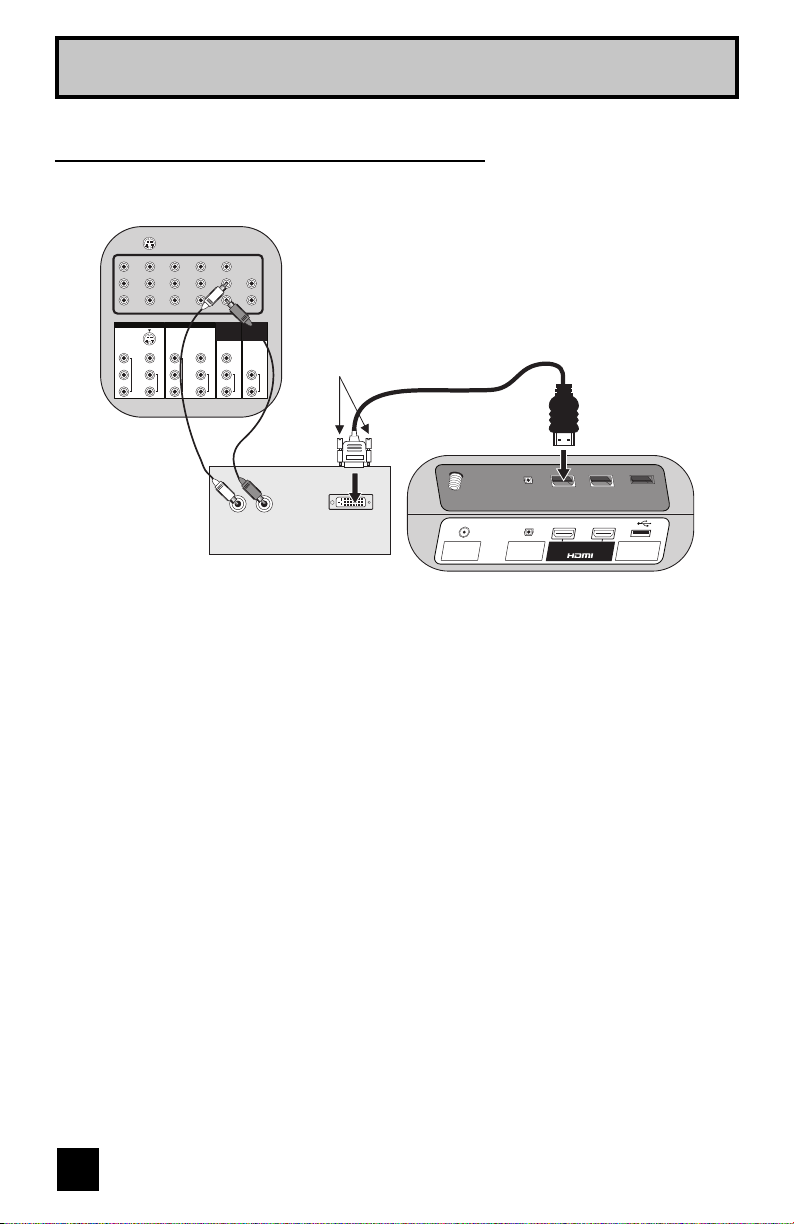
Quick Setup
Connecting to a Digital TV Receiver
By connecting a Digital TV Receiver, high definition pictures can be displayed on your TV in
their digital form.
TV Rear Panel
Y
B
P
P
R
VIDEO
COMPONENT
L
R
AUDIO
INPUT 5
/ INPUT 1
AUDIO
VIDEO
R
AUDIO
OUT
L
L
AUDIO
AUDIO
R
After the connections have been made,
tighten the screw to secure the cables.
INPUT 3 INPUT 4
S-VIDEO
Y
VIDEO
COMPONENT
P
B
L
AUDIO
P
R
R
HDMI to DVI Cable
LR
DTV Decoder
DIGITAL OUT
(VHF/UHF)
DIGITAL AUDIO
OPTICAL OUT
INPUT 1 INPUT 2
PHOTO VIEWER /
SERVICE
75 Ω
AUDIO OUT
TV Rear Panel
1) Connect the HDMI to DVI Cable from the DIGITAL OUT on the back of your DTV decoder, to
the HDMI INPUT-1 on the back of your television.
2) Connect a red cable from the DTV decoder RIGHT AUDIO OUT, to the RIGHT AUDIO INPUT
HDMI AUDIO IN "R" on the back of your television.
3) Connect a white cable from the DTV decoder LEFT AUDIO OUT, to the LEFT AUDIO INPUT
HDMI AUDIO IN "L" on the back of your television.
• Personal computer compatibility cannot be guaranteed.
• Use an HDMI to DVI cable (commercially available) in order to digitally connect the television
with a DTV decoder.
Notes:
• If 480p signals (640x480 or 720x480) are displayed on the screen, the horizontal balance
may be slightly shifted. Access the “HDMI Size” in the External Input menu to adjust it. (Refer
to page 44.)
• When you do the above connection, set "Video-1 Audio" in the External Input menu to
"Analog". See "Video-1 Audio", page 44.
• The Analog Audio input can only be used with the HDMI INPUT-1.
• When setting the “Video-1 Audio - Analog/Digital” menu setting on the TV, please note that
this setting only effects the HDMI INPUT-1 jack and that if you use a DVI to HDMI adapter this
connection must be made to the HDMI INPUT-1 along with analog audio cables.
18
Page 19

Quick Setup
Connecting to an HDMI Compatible Device
By connecting an HDMI compatible device, high definition pictures can be displayed on your
TV in their digital form. Some HDMI devices can include DVD players, D-VHS or any HDMI
compatible device.
HDMI (High Definition Multimedia Interface) is the first industry supported, uncompressed, all
digital audio/video interface. HDMI provides and interface between any audio/video source,
such as a set-top box, DVD player, A/V receiver or an audio and/or video monitor, such as a
digital television (DTV).
HDMI Cable
HDMI Compatible Device
LR
AUDIO OUT
DIGITAL OUT
75 Ω
(VHF/UHF)
TV Rear Panel
DIGITAL AUDIO
OPTICAL OUT
INPUT 1 INPUT 2
PHOTO VIEWER /
SERVICE
1) Connect the HDMI Cable from the DIGITAL OUT on the back of your DTV or HDMI device, to
the HDMI INPUT-1 on the back of your television.
Notes:
• When you do the above connection, set "Video-1 Audio" in the External Input menu to Digital.
See "Video-1 Audio", page 44.
• Some decoders may not respond depending on the equipment that is connected to the HDMI.
• If the HDMI output device signal is changed (for example, 480i/60Hz is changed to
480p/60Hz), the screen may turn green and there may be some distortion for a short time
until the signal becomes stable.
• This TV can accept 480i, 480p, 720p and 1080i signals via HDMI.
19
Page 20

Quick Setup
Connecting to an amplifier using your optical output
You can connect an amplifier that has an optical digital input terminal by using an optical digital
cable from the optical output. The signal that is output can be PCM or DOLBY DIGITAL.
Amplifier
75 Ω
(VHF/UHF)
DIGITAL AUDIO
OPTICAL OUT
TV Rear Panel
INPUT 1 INPUT 2
PHOTO VIEWER /
SERVICE
1) Connect the optical cable from underneath the television to the back of the amplifier.
Notes:
• This terminal can only output digital audio.
• In order to use the optical output connection, select PCM or DOLBY DIGITAL on Optical Out
in the Sound Adjust Menu. See page 50.
• Refer to your owners manual on using your amplifier.
• You cannot output sound from your Optical Output connection if the audio source is from
your HDMI device.
20
Page 21
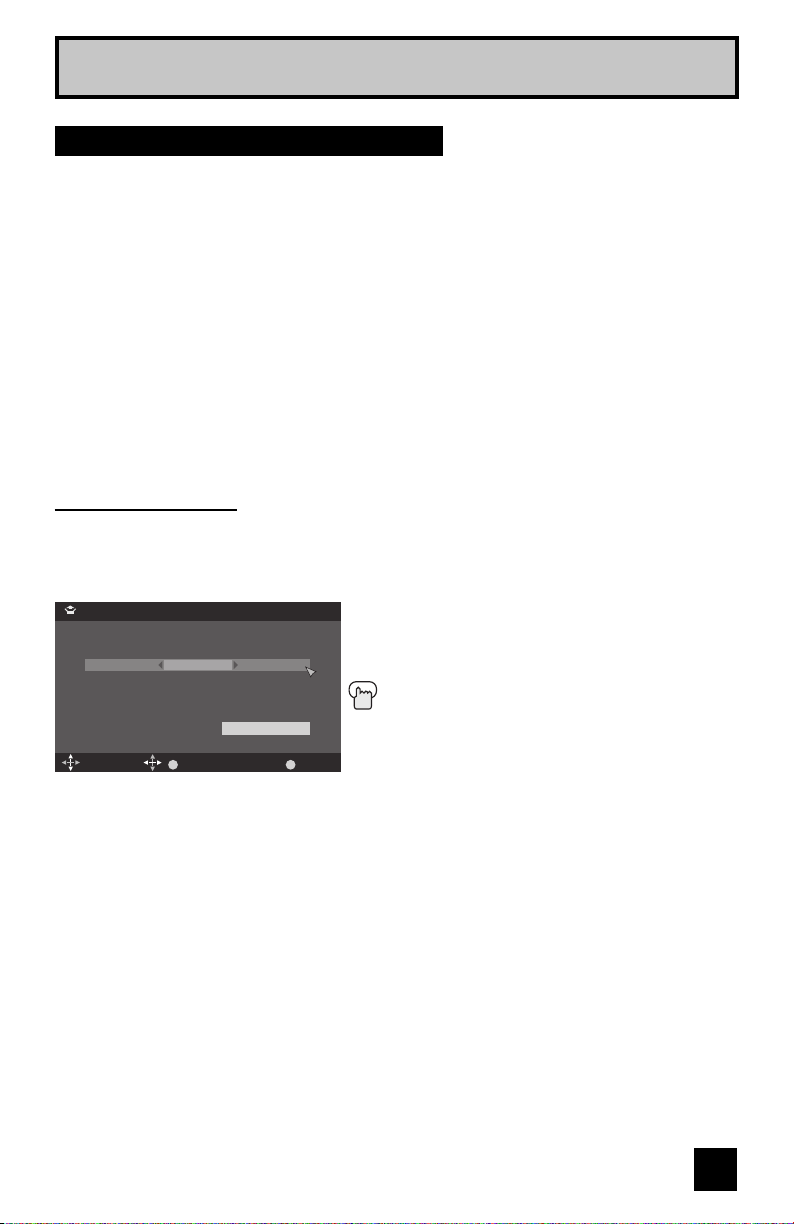
Quick Setup
Step 3 – The Interactive Plug-in Menu
When you turn your television on for the first time the interactive plug-in menu will appear. The
plug-in menu helps you to get your TV ready to use by letting you set your preferences for:
• The language in which you want the onscreen menus to appear.
• Setting the TV’s clock to the correct time so your timer functions will work properly. You can
choose “Auto” or “Manual” for setting the clock.
• The auto tuner setup of which channels you wish to receive.
We recommend you complete the interactive plug-in items before you start using your
television.
Note:
• If you press the M
Language
After the “JVC Interactive Plug-in Menu” has been displayed, the TV automatically switches
to the "Language" settings. You can choose to view your onscreen menus in three languages:
English, French or Spanish.
ENU button while setting up the interactive plug-in menu, it will skip over it.
Language/Langue/Idioma
English
OK
OperateSelect
è
To choose a language:
(English, Français or Español.)
†
To "Set"
Press the OK button
Set
MENU
Once you press OK, you will move to the
"Set Clock" Plug-in Menu automatically.
Exit
(Continued...)
21
Page 22
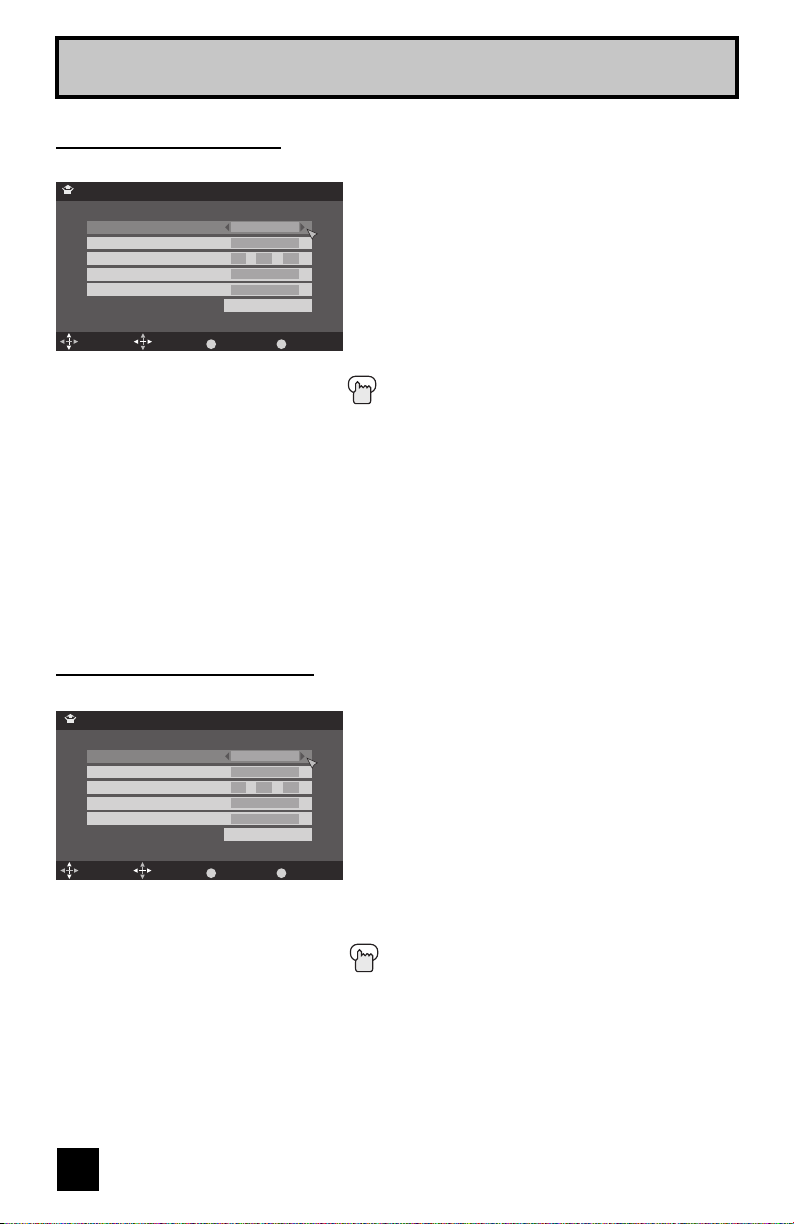
Quick Setup
Auto Clock Set
You may set your clock using the time data sent via broadcasting.
è
Set Clock
Mode
Channel
Time
Time Zone
D.S.T.
Select Operate
Auto (Analog)
– –
10 : 30 AM
Atlantic
On
Set
BACK MENU
Back E xit
Notes:
• "Channel" can be selected only when Mode is "Auto (Digital)". However, only when you are using
"Auto (Digital)" for the first time, you cannot select "Channel".
• D.S.T. can be used when it is set to "On" in the "Set Clock" menu.
• Only when the Mode is set to "Auto", the Daylight Saving Time feature automatically adjusts your
TV’s clock for Daylight Saving.
• The real time and D.S.T. may not be set correctly depending on the broadcasting signal and
receiving conditions. In this case, set your clock manually.
• You will have to reset the clock after a power interruption. You must set the clock before operating
any timer functions.
To choose "Auto (Analog)" or "Auto (Digital)"
†
To "Channel" when you selected "Auto (Digital)"
è
To select a receiving digital channel
†
To "Time Zone"
è
To select your time zone: (Atlantic, Eastern,
Central, Mountain, Pacific, Alaska or
Hawaii)
†
To move to "D.S.T." (Daylight Savings Time)
è
To turn "On or Off"
†
To "set"
Press the OK button
Once you press OK, you will move to the "Auto
Tuner Setup" Plug-in Menu automatically.
Manual Clock Set
To set your clock manually, choose "Manual". If you choose "Auto", see auto clock set above.
è
Set Clock
Mode
Channel
Time
Time Zone
D.S.T.
Select Operate
Manual
– –
10 : 30 AM
Atlantic
On
Set
BACK MENU
Back E xit
To choose "Manual"
†
è
†
To minute
è
†
To "Time Zone"
è
To "Time"
To set the hour
To set the minute
To select your time zone: (Atlantic, Eastern,
Central, Mountain, Pacific, Alaska or
Hawaii)
†
To move to "D.S.T." (Daylight Savings Time)
è
To turn "On or Off"
†
To "Set"
Press the OK button
Once you press OK, you will move to the "Auto
Tuner Setup" Plug-in Menu automatically.
Note:
• You will have to reset the clock after a power interruption. You must set the clock before operating
any timer functions.
(Continued...)
22
Page 23

Quick Setup
Auto Tuner Setup
In auto tuner setup, the TV automatically scans through all available channels, memorizing the
active ones and skipping over blank ones or channels with weak signals. This means when you
scan (using the C
HANNEL +/– buttons) you will receive only clear, active channels.
Auto Tuner Setup
Tune r Mo de
Scan Mode
Select
OK
Operate
Cable
Auto
Start
BACK
Back
è
π†
è
†
Press the O
MENU
Exit
To choose "Cable or "Air" (or "Skip" when
you skip "Auto Tuner Setup")
To Scan Mode
To choose Auto, STD, HRC or IRC
To "Start"
K button
Now Programming...
8
When the setup is finished, "Thank you ! Setup is now complete." is displayed. Your quick
setup is now complete. You can now begin watching your television, or you can continue
on in this guide for more information on programming your remote control, or using the
JVC onscreen menu system to customize your television viewing experience.
Notes:
• You can choose Scan Mode only when Tuner Mode is Cable.
• If you want to cancel the Auto Tuner Setup, press the MENU button.
• Noise muting will not work during Auto Tuner Setup.
• If you choose "Skip", it finished without doing the Auto Tuner Setup.
Cable Users: After your auto tuner setup is complete, you may, (depending on the type of
hookup), have only 1 channel, usually 3 or 4 in the auto tuner memory. This is normal.
23
Page 24

Onscreen Menus
–
+
Using the Guide
Certain symbols are used throughout this guide to help you learn about the features of your
new television. The ones you will see most frequently are:
π†
Up and Down arrows mean:
• Move vertically in a main menu screen
• Move through a submenu screen
• Move to the next letter, number, or other choice in a submenu
• Back up to correct an error
è
Left and right arrows mean:
• Select a highlighted menu item
• Select an item in a submenu
• Select numbers in certain menu options
The “press button” icon means you should press the button named on your remote
control. (Button names appear in S
The “helping arrow” icon points to the highlighted or selected item in a menu.
To bring up the onscreen menu, press the MENU button on the remote control. The following
(left) main menu will appear. The item that appears in orange is the one currently selected.
If you use the MENU button on the TV’s side panel instead of the remote, Front Menu screen
showing "Video Status", "Aspect", "Auto Tuner Setup" and "Menu" will appear (following right
screen). The “Interactive Plug-in Menu” will appear the first time the TV is plugged in.
MALL CAPITAL LETTERS.)
Menu
Initial Setup
Tuner Setup
External Input
Picture Adjust
Sound Adjust
Clock/Timer s
Interactive Plug-in Menu
Photo Viewer
Auto Demo
Front Menu
Video Status
Aspect
Auto Tuner Setup
Menu
Exit
MENU
Select
Standard
Panorama
Note:
• Menus shown in this book are illustrations, not exact replications of the television’s onscreen
displays.
24
Operate
Page 25

Onscreen Menus
–
+
The Onscreen Menu System
Your television comes with JVC’s onscreen menu system. The onscreen menus let you make
adjustments to your television’s operation simply and quickly. All menus are navigated from
the Main Menu at first. Detailed explanations on using each menu follow later in this guide. For
information about the Interactive Plug-in Menu, see pages 21 - 23.
1. To open the onscreen menu system, press the M
main menu will appear
Menu
Initial Setup
Tuner Setup
External Input
Picture Adjust
Sound Adjust
Clock/Timers
Interactive Plug-in Menu
Photo Viewer
Auto Demo
2. To select a menu from the main menu, use the
arrows or OK button.
The selected feature and option on a menu screen are highlighted in a different color.
To move to a different feature, use the
π†
arrows to move up and down the list.
3. There are two methods to select an option in a menu, after selecting a menu using the
arrows.
1) Use the è arrows to select an option from the highlighted feature. (In this guide, we
discuss this method).
2) Press the OK button. The right onscreen will
appear. Use the
π†
arrows to select an option
from the box and press the OK button.
• To go back to the previous screen, press the BACK
button.
4. Pressing M
ENU on the remote control will close the
onscreen menu system and return you to normal
television viewing.
ENU button on the remote control. The
π†
arrows and enter by using the è
–
+
Tuner Setup > Auto Tuner Setup
Select
Tune r Mo de
Scan Mode
OK
Operate
Cable
Auto
Start
BACK
Back
MENU
π†
Auto
STD
HRC
IRC
Exit
Each menu and its features will be discussed in the following pages of this guide.
Notes:
• If you do not press any buttons for a few seconds, the onscreen menu will automatically
shut off.
• Button names in this guide are shown in SMALL CAPITAL LETTERS.
• Some menu items may not appear in menu screens when certain aspect ratios or inputs
are selected.
25
Page 26

Onscreen Menus
–
+
Menu
Initial Setup
Tuner Setup
External Input
Picture Adjust
Sound Adjust
Clock/ Timers
Interactive Plug-in Menu
Photo Viewer
Auto Demo
Press the MENU button
The left main menu will appear
π†
è
To select a menu from the main menu
To enter
The following menu you selected will appear
Press the BACK button to return to the previous menu
screen
Initial Setup
Noise Muting
Language
Front Panel Lock
V-Chip
Set Lock Code
Closed Caption
Select Operate
BACK MENU
Back Exit
English
1/2
On
Off
Initial Setup
Auto Shut Off
Software Version
Power Indicator
Quick Start-up
Select Operate
On
Low
On
BACK MENU
Back Exit
Initial Setup 2/2Initial Setup 1/2
–
+
Tuner Setup
Auto Tuner Setup
Channel Summary
Find Channel
Digital Antenna Level
Select Operate
BACK MENU
Back Exit
Tuner Setup
2/2
External Input
HDMI Size
Video-1 Audio
Video Input Label
Select Operate
BACK MENU
External Input
Picture Adjust
Tint
Color
Picture
Bright
Detail
Energy Saver Mode
Color Temperature
Select Operate
Video Status
0
0
0
0
0
0
BACK MENU
OK
Back Exit
Picture Adjust 1/2
1/2
Standard
High
Picture Adjust
Color Management
Dynamic Gamma
Noise Reduction
Natural Cinema
Position Adjustment
Reset
OK
Select Operate
Video Status
BACK MENU
Picture Adjust 2/2
Note:
• The HDMI Size menu can only be displayed when a 480p picture signal is input to the HDMI
terminal and the picture is being displayed on the screen.
26
Auto
Digital
Back Exit
Standard
On
Off
Off
Off
Back Exit
2/2
Page 27

Onscreen Menus
–
+
Menu
Initial Setup
Tuner Setup
External Input
Picture Adjust
Sound Adjust
Clock/ Timers
Interactive Plug-in Menu
Photo Viewer
Auto Demo
Press the MENU button
The left main menu will appear
π†
è
To select a menu from the main menu
To enter
The following menu you selected will appear
Press the BACK button to return to the previous menu
screen
Sound Adjust
Bass
Treble
Balance
Optical Out
Turn On Vo lum e
Volume L imit
Select Operate
0
0
0
Current
BACK MENU
Back Exit
PCM
30
Reset
Sound Adjust
Clock/Timers
Set Clock
On / Off Timer
Select Operate
BACK MENU
Back Exit
Clock/Timers
Note:
• For Auto Demo, see page 56
Language/Langue/Idioma
English
OK
Set
OperateSelect
MENU
Exit
Interactive Plug-in Menu
Photo Viewer
Multi-Screen
Slide Show
Interval Time (sec)
Select
5
BACK
MENU
OK
Back
ExitOperate
Photo Viewer
27
Page 28

Initial Setup
Noise Muting
This feature inserts a blank black screen over channels which are not broadcasting or are too
weak to be received clearly.
Press the MENU button
π†
è
π†
è
To "Initial Setup"
To enter
To "Noise Muting"
To turn "On" or "Off"
Press the MENU button when finished
Note:
Initial Setup
Noise Muting
Language
Front Panel Lock
V-Chip
Set Lock Code
Closed Caption
Select Operate
BACK MENU
Back Exit
• Noise muting will not work when you operate channel summary.
Language
The language function is described on page 21 as the interactive plug-in menu. If you need to
choose the language again, follow the steps below.
Press the MENU button
π†
è
π†
è
Press the M
To "Initial Setup"
To enter
To "Language"
To choose a language: English, Français or
Español
ENU button when finished
Noise Muting
Language
Front Panel Lock
V-Chip
Set Lock Code
Closed Caption
Select Operate
BACK MENU
Back Exit
On
English
Off
On
English
Off
1/2
1/2Initial Setup 1/2
Front Panel Lock
This allows you to lock the keys on the side of the TV, so that a child may not accidentally
change your viewing preferences.
Press the MENU button
π†
è
π†
è
Press the M
To "Initial Setup"
To enter
To "Front Panel Lock"
To turn "On" or "Off"
ENU button when finished
Noise Muting
Language
Front Panel Lock
V-Chip
Set Lock Code
Closed Caption
Select Operate
On
English
Off
BACK MENU
Back Exit
You can turn off this feature in the following ways:
– Unplug the power cord, and plug it back in. Do this if your batteries die, or you lose your
remote control.
– Use the remote control.
– Press the M
ENU button on the front of the TV for more than 3 seconds. In this case, the OSD
for "Front Panel Lock" will appear.
Note:
• To turn On/Off the TV, press the P
OWER button on the front of the TV for more than 3
seconds. This feature will remain On.
28
1/2Initial Setup
Page 29

Initial Setup
V-Chip
Your TV is equipped with V-Chip technology which enables you to block channels or content
that you feel to be inappropriate for children, based on US and Canada rating guidelines.
V-Chip has no effect on video signals from a DVD discs, VCR tapes or Camcorder connection.
Note: Some programs, and movies are broadcast without a ratings signal. Even if you set up
V-Chip ratings limits, these programs will not be blocked. See page 34 for information on how
to block unrated programs.
Note (for Canadian viewers): The V-Chip function is based on specifications designed for
the United States and therefore may not work properly in Canada.
You can customize the V-Chip settings of your television to match your personal tastes. The
V-Chip menu below is the starting point for your V-Chip settings.
You can use US V-Chip settings (for programming broadcast from the United States), Canadian
V-Chip settings (for programming broadcast from Canada), and movie ratings. You may use
any or all of the settings (US V-Chip, Canada V-Chip, Movie ratings). Descriptions for setting
each of the three V-Chip formats appear in the next six pages along with descriptions of the
rating categories.
To access the rating categories:
Press the M
π†
è
π†
è
To "Initial Setup"
To enter
To "V-Chip"
To operate (Password input screen will
ENU button
appear)
Enter the password by using the 10 button
keypad
The V-Chip main screen will appear when the password is correct.
è
To turn V-Chip "On" or "Off" (V-Chip must be turned "On" for rating settings to
operate)
π†
To move to V-Chip menu (see following pages for descriptions of each item)
Initial Setup > V-Chip
V-Chip
Set US TV Ratings
Set Movie Ratings
Set Canadian Ratings English
Set Canadian Ratings French
Advanced V-Chip Rating
Advanced Canadian Rating
Unrated
Select Operate
On
View
BACK MENU
Back Exit
Notes:
• If you input the wrong password, go back to the initial Setup Menu.
• To set the password, see "Set Lock Code", page 35.
• "Advanced V-Chip Rating" and "Advanced Canadian Rating" menus may be displayed
sometimes between "Set Canadian Ratings French" and "Unrated". It depends on the
broadcasting if they will be displayed or not.
29
Page 30

Initial Setup
US V-Chip Ratings
U.S. PARENTAL RATING SYSTEMS
Programs with the following ratings are appropriate for children.
❒ TV Y is Appropriate for All Children
Programs are created for very young viewers and should be suitable for all ages, including
children ages 2 - 6.
❒ TV Y7 is for Older Children
Most parents would find such programs suitable for children 7 and above. These programs
may contain some mild fantasy violence or comedic violence, which children should be able
to discern from reality.
Programs with the following ratings are designed for the entire audience.
❒ TV G stands for General Audience
Most parents would find these programs suitable for all age groups. They contain little or no
violence, no strong language, and little or no sexual dialog or situations.
❒ TV PG Parental Guidance Suggested
May contain some, but not much, strong language, limited violence, and some suggestive
sexual dialog or situations. It is recommended that parents watch these programs first, or
with their children.
❒ TV 14 Parents Strongly Cautioned
Programs contain some material that may be unsuitable for children under the age of 14
including possible intense violence, sexual situations, strong coarse language, or intensely
suggestive dialog. Parents are cautioned against unattended viewing by children under 14.
❒ TV MA Mature Audiences Only
These programs are specifically for adults and may be unsuitable for anyone under 17
years of age. TV MA programs may have extensive V, S, L, or D.
Viewing Guidelines
In addition to the ratings categories explained above, information on specific kinds of content
are also supplied with the V-Chip rating. These types of content may also be blocked. The
content types are:
• V/FV is for VIOLENCE/FANTASY VIOLENCE
• S stands for SEXUAL CONTENT
• L stands for strong LANGUAGE
• D stands for suggestive DIALOG
30
Page 31

Setting US V-Chip Ratings
Initial Setup
Press the MENU button
π†
è
π†
è
To "Initial Setup"
To enter
To "V-Chip"
To operate (Password input screen will
appear)
Enter the password by using the 10 button
keypad
Initial Setup > V-Chip
V-Chip
Set US TV Ratings
Set Movie Ratings
Set Canadian Ratings English
Set Canadian Ratings French
Advanced V-Chip Rating
Advanced Canadian Rating
Unrated
Select Operate
On
View
BACK MENU
Back Exit
The V-Chip main screen will appear
è
π†
è
To turn V-Chip "On" or "Off"
To move to "Set US TV Ratings"
To operate
Directions to set US V-Chip Ratings
Line up the cursor in the column (TV PG, TV G, etc.) with the content row (V/FV, S, etc.) and
press the
feature on or off. An item is locked if the icon appears instead of a “—”.
For example. To block viewing of all TV 14 shows, move the cursor to the top row of that
column and add a lock icon. Once you’ve put a lock on the top row, everything in that column
is automatically locked.
π† √®
Press the MENU button when finished
π† or √®
to move the cursor to the correct location. Press OK to turn the locking
To the TV 14 Column
Press the OK button to lock
Set US TV Ratings
TVMATV14TVPGTVGTVY7TV
–
–
–
V/FV
S
L
D
Select
–
–
–
–
–
–
OK
–
– –
–
–
–
–
–
BACK
MENU
Back
ExitOperate
Y
–
31
Page 32

Initial Setup
Movies Ratings
❒ NR – Not Rated
This is a film which has no rating. In many cases these films were imported from countries
which do not use the MPAA ratings system. Other NR films may be from amateur producers
who didn’t intend to have their film widely released.
NR (Not Rated) Programming may contain all types of programming including children’s
programming, foreign programs, or adult material.
❒ G – General Audience
In the opinion of the review board, these films contain nothing in the way of sexual content,
violence, or language that would be unsuitable for audiences of any age.
❒ PG – Parental Guidance
Parental Guidance means the movie may contain some contents such as mild violence,
some brief nudity, and strong language. The contents are not deemed intense.
❒ PG-13 – Parents Strongly Cautioned
Parents with children under 13 are cautioned that the content of movies with this rating may
include more explicit sexual, language, and violence content than movies rated PG.
❒ R – Restricted
These films contain material that is explicit in nature and is not recommended for
unsupervised children under the age of 17.
❒ NC-17 – No One Under 17
These movies contain content which most parents would feel is too adult for their children
to view. Content can consist of strong language, nudity, violence, and suggestive or explicit
subject matter.
❒ X – No One under 18
Inappropriate material for anyone under 18.
Directions to set Movie (MPAA) Ratings
Press the MENU button
π†
è
π†
è
To "Initial Setup"
To enter
To "V-Chip"
To operate (Password input screen will appear)
Enter the password by using the 10 button keypad
The V-Chip main screen will appear
è
π†
è
To turn V-Chip "On" or "Off"
To "Set Movie Ratings"
To enter movies menu
For example:
To block viewing of X and NC-17 rated from shows:
è
To the X Column
è
Press the M
Press the OK button to lock
To the NC-17 Column
Press the OK button to lock
ENU button to finish
32
Set US Movie Ratings
NC
X
17
–––––––
Select
PG
R
OK
13
PG G NR
BACK
MENU
Back
ExitOperate
Page 33

Initial Setup
Canadian V-Chip Ratings
❒ E – Exempt
Exempt programming includes: news, sports, documentaries and other information
programming, talk shows, music videos, and variety programming.
❒ C – Programming Intended for Children
Violence Guidelines: There will be no realistic scenes of violence. Depictions of aggressive
behavior will be infrequent and limited to portrayals that are clearly imaginary, comedic or
unrealistic in nature.
❒ C8+ – Programming Intended for Children 8 and Over
Violence Guidelines: Any realistic depictions of violence will be infrequent, discreet, of low
intensity and will show the consequences of the acts. There will be no offensive language,
nudity or sexual content.
❒ G – General Audience
Programming will contain little violence and will be sensitive to themes which could affect
younger children.
❒ PG – Parental Guidance
Programming intended for a general audience, but which may not be suitable for younger
children. Parents may consider some content not appropriate for children aged 8-13.
❒ 14+ – 14 Years and Older
Parents are strongly cautioned to exercise discretion in permitting viewing by pre-teens and
early teens. Programming may contain mature themes and scenes of intense violence.
❒ 18+ – Adult
Material intended for mature audiences only.
Directions to set Canadian V-Chip Ratings
Press the MENU button
π†
è
π†
è
Enter the password by using the 10 button keypad
The V-Chip main screen will appear
è
π†
è
For example:
To block viewing of programming rated 18+ and 14+:
è
è
Press the MENU button to finish
To "Initial Setup"
To enter
To "V-Chip"
To operate (Password input screen will appear)
To turn V-Chip "On" or "Off"
To "Set Canadian Ratings English"
To enter ratings menu
To the 18+ Column
Press the OK button to lock
To the 14+ Column
Press the OK button to lock
Set Canadian Ratings English
18+ 14+ PG G C8+ C
––––––
Select
OK
BACK
Back
MENU
ExitOperate
Note:
• For instructions on “Set Canadian Ratings French”, please see page 33 in the French user’s
guide.
33
Page 34

Initial Setup
Unrated Programs
Unrated programming refers to any programming which does not contain a rating signal.
Programming on television stations which do not broadcast rating signals will be placed in the
“Unrated Programming” category.
Examples of Unrated programs:
• Emergency Bulletins • Locally Originated Programming
• News • Political Programs
• Public Service Announcements • Religious Programs
• Sports • Weather
• Some Commercials
Note:
• TV programs or movies that do not have rating signals will be blocked if the unrated category
is set to "Block".
Directions to Block Unrated Programs
You can block programs that are not rated.
Press the MENU button
π†
è
π†
è
To "Initial Setup"
To enter
To "V-Chip"
To operate (Password input screen will appear)
Enter the password by using the 10 button
keypad
The V-Chip main screen will appear
è
π†
è
Press M
To turn V-Chip "On" or "Off"
To "Unrated"
To "View" or "Block"
ENU when done
Initial Setup > V-Chip
V-Chip
Set US TV Ratings
Set Movie Ratings
Set Canadian Ratings English
Set Canadian Ratings French
Advanced V-Chip Rating
Advanced Canadian Rating
Unrated
Select Operate
On
View
BACK MENU
Back Exit
34
Page 35

Initial Setup
Set Lock Code
Channel guard and V-Chip settings are protected by a four-digit lock code. Your TV comes preset with a lock code of “0000”. You may change the code to any four-digit number you wish. To
change the lock code, follow the steps below.
Press the M
π†
è
π†
è
To "Initial Setup"
To enter
To "Set Lock Code"
To operate (Password input screen will appear)
Enter the password by using the 10 button
keypad
The Set Lock Code screen will appear
To set the password, use the 10 button keypad
Press the OK button to finish (your lock code is now set)
ENU button
Initial Setup > Set Lock Code
Lock Code 0 1 2 3
Set Clear
Select
OK
BACK
Back
MENU
ExitOperate
When a viewer attempts to watch a blocked channel,
this message appears:
The channel will remain blocked until the correct lock
code is entered (see above for information on setting
your lock code).
This programming exceeds
your rating limits.
Please enter lock code
by 10 key pad to unlock it.
No. - - - -
Notes:
• After a power interruption you must reset the lock code.
• Write your lock code number down and keep it hidden from potential viewers.
• If you forget the lock code, a new code may be set using the steps listed above.
Channel Guard Message
When a viewer attempts to watch a guarded channel, the following message appears:
To watch a channel that you have locked, enter the
Lock Code using the 10 key pad.
If the wrong code is entered, the message "Invalid Lock
Code !” will appear on the screen.
The channel cannot be accessed until the correct code
is entered.
Notes:
• Once a channel has been unlocked, it will remain unlocked until the television is turned off.
• See also “Set Lock Code”.
This channel is locked
by channel guard.
Please enter lock code
by 10 key pad to unlock it.
No. - - - -
35
Page 36

Initial Setup
Closed Caption
Many broadcasts now include an onscreen display of dialog called closed captions. Some
broadcasts may also include displays of additional information in text form. Your television can
access and display this information using the closed caption feature. To activate the closed
caption feature, follow the steps below.
Auto Setting
Press the MENU button
π†
è
π†
è
π†
è
To "Initial Setup"
To enter
To "Closed Caption"
To enter
To "Type"
To select Auto, Advanced or Basic
Auto: Shows closed caption a priority for
Initial Setup > Closed Caption
Preview
Closed Caption Sample
Type
Analog Service
Digital Service
Appearance
OK
Select Operate
Auto
Text 1
1
Reset
BACK MENU
Back Exit
digital channels over analog channels. It is set automatically.
Advanced: Shows only the digital closed caption.
Basic: Shows only the analog closed caption.
π†
To "Analog Service"
è
To select a caption (CC1 to CC4) or text channel (Text1 to Text4)
π†
To "Digital Service"
è
To select 1, 2, 3, 4, 5 or 6
π†
To "Appearance"
è
To enter
è
To select "Auto" ("Manual", see page 37)
Press the MENU button when finished
Notes:
• If you want to reset your settings to the default settings, select "Reset".
• If you select "Advanced" for Type, you cannot select "Analog Service".
• If you select "Basic" for Type, you cannot select "Digital Service" and "Appearance".
• "Type", "Digital Service" and "Appearance" are for digital broadcasting. It has no effect for
analog broadcasting.
36
Page 37

Manual Setting
Initial Setup
è
To select "Manual" for Appearance Mode
π†
To "Font Size", "Font Style", "Text/Edge
Opacity", "Background Opacity", "Text Color",
"Edge Color" or "Backgrond Color"
è
To select the setting you like
Font Size: Auto, Standard, Large or Small
Closed Caption > Appearance
Preview
Closed Caption Sample
Appearance Mode
Font Size
Font Style
Text / Edge Opacity
Background Opacity
Select Operate
BACK MENU
Standard
Back Exit
Manual
Auto
Solid
Solid
1/2
Font Style: Auto, SerifMono, Serif, SanSerifMono,
SanSerif, Casual, Cursive or Small Capital
Text/Edge Opacity, Background Opacity: Auto,
Transparent, Translucent, Solid, Flashing
Text Color, Edge Color, Background Color: Auto,
White, Black, Red, Green, Blue, Yellow, Magenta, or
Closed Caption > Appearance
Preview
Closed Caption Sample
Text Color
Edge Color
Background Color
White
White
Black
2/2
Cyan
BACK MENU
Press the MENU button when finished
Select Operate
OK
Back Exit
All fonts are licensed from
Monotype Imaging Inc.
Notes:
• Closed caption subtitles are usually found on closed caption channel CC1. Some programs
may include additional text information which is usually found on text channel Text1. The
other channels are available for future use.
• Closed captioning may not work correctly if the signal being received is weak or if you are
playing a video tape.
• Most broadcasts containing closed captioning will display a notice at the start of the program.
• To select the mode, press the C.C. button. See page 60.
37
Page 38

Initial Setup
Auto Shut Off
This function automatically shuts off your TV when there is no signal from the channel the
TV is on for 10 minutes.
Press the MENU button
π†
è
π†
è
To "Initial Setup"
To enter
To "Auto Shut Off"
To turn "On" or "Off"
Press the MENU button when finished
• If the channel that you have on does not receive a
signal for more than one minute, the blinking text “No
Program or Weak Signal Auto shut off in 9 min.” appears on the screen, and starts the
countdown. If no signal is being received within 10 minutes, the TV shuts itself off.
Software Version
You can confirm the Software Version.
Press the MENU button
π†
è
π†
è
Press the OK button to close
Press the M
To "Initial Setup"
To enter
To "Software Version"
To enter
ENU button when finished
Initial Setup
Auto Shut Off
Software Version
Power Indicator
Quick Start-up
Select Operate
Initial Setup
Auto Shut Off
Software Version
Power Indicator
Quick Start-up
Select Ope rate
On
Low
On
BACK MENU
Back Exit
On
Low
On
BACK MENU
Back Exit
2/2
2/2
Power Indicator
Power indicator allows you to adjust the brightness of the power indicator
Press the MENU button
π†
è
π†
è
To "Initial Setup"
To enter
To "Power Indicator"
To turn "High", "Low", "Off"
Press the MENU button when finished
Initial Setup
Previous
Auto Shut Off
Software Version
Power Indicator
Quick Start-up
Select Operate
On
Low
On
BACK MENU
Back Exit
Notes :
• When Off is selected :
The LED disappears if you have a TV signal.
The LED is lit as “Low” when there is no TV signal.
• When the On Timer turns On, the LED is lit as "Low" when you turn the power off.
• If you set a timer on the TV, the power indicator will light even if the TV is on stand by.
38
2/2
Page 39

Initial Setup
Quick Start-up
Quick Start-up allows you to lessen the time for the TV to turn on and ready for viewing.
Press the M
π†
è
π†
è
To "Initial Setup"
To enter
To "Quick Start-up"
To turn "On" or "Off"
Press the M
ENU button
ENU button when finished
Notes:
• Standby power consumption is higher when you have
this feature turned on.
Initial Setup
Auto Shut Off
Software Version
Power Indicator
Quick Start-up
Select Operate
On
Low
On
BACK MENU
Back Exit
2/2
39
Page 40

Tuner Setup
Auto Tuner Setup
The auto tuner setup function is described on page 23 as the interactive plug-in menu. If you
need to run the auto tuner setup again, follow the steps below.
–
+
Press the M
π†
è
π†
è
è
π†
è
†
To "Tuner Setup"
To enter
To "Auto Tuner Setup"
To enter
To choose "Cable" or "Air"
To "Scan Mode"
To choose "Auto", "STD", "HRC" or "IRC"
To "Start"
ENU button
Press the OK button (Programming will take serveral minutes)
The auto tuner is finished when the message "Programming Over !" appears onscreen.
Notes:
• When the Tuner Mode is set to "Cable", it is possible to select "Scan Mode"
• If no channels were found using Auto Tuner Setup, check your antenna cable and the
settings for Tuner Mode/Scan Mode.
• You can also access the "Front Menu" screen by using the MENU button on the side of the
TV instead of the remote control. It has "Video Status", "Aspect", "Auto Tuner Setup" and
"Menu". Choose "Auto Tuner Setup" by pressing MENU† on the side panel and enter by
using the C
HANNEL +/- buttons (
√
OPERATE ® ).
Tuner Setup > Auto Tuner Setup
Tune r Mo de
Scan Mode
Select
Operate
Air
Auto
Start
BACK
MENU
Back
Exit
40
Page 41

Tuner Setup
Channel Summary
Channel summary allows you to customize the line-up of channels received by your TV. You
can add or delete channels from the line-up or prevent any unauthorized viewers from watching
any or all channels.
Press the M
π†
è
π†
è
To "Tuner Setup"
To enter
To "Channel Summary"
To enter
A channel having the Scan mark “√” can be selected
by using CH+/- (channel +/-) button. You can delete
channels from the scan by removing the “√”.
π† √® To the "Scan" column
Press the O
scan
Press the MENU button when finished
Note:
• The number of a digital channel may change, depending on the time of some broadcastings.
If this channel existed and now has disappeared, the lock channel or scanned channel mark
by the channel summary for that channel will be cancelled.
ENU button
K button to include or delete from
–
+
Tuner Setup > Channel Summary
Ch No.
Scan
001
002
003
004
005
006
OK
Select
Station
FOX
ABC
CNN
NBC
BOX
NHK
BACK
Back
MENU
ExitOperate
41
Page 42

Tuner Setup
How to set the channel station.
–
+
Press the M
π†
è
π†
è
è
To "Tuner Setup"
To enter
To "Channel Summary"
To enter
To "Station"
Press the O
è
π†
To select the character you want
To move to the next space
ENU button
K button to enter
Tuner Setup > Channel Summary > Station
Ch No. 9
Select
...continue to follow these directions for all seven spaces
π†
To "Set"
Press the O
K button
Your characters are now set
Press the MENU button when finished
If you want to reset the characters you set:
Press the M
π†
è
π†
è
è
To "Tuner Setup"
To enter
To "Channel Summary"
To operate
To "Station"
ENU button
Press the OK button to enter
π†
To select "Reset"
Press the OK button to finish
Your characters are now reset
Press the M
ENU button when finished
Set Reset
BACK
Back
MENU
ExitOperate
Notes:
• You can use characters for: Alphabet, numbers, marks and spaces.
• It is possible to set the maximum of 500 channel labels.
• If you try to set more than the 500 maximum, the message "Memory Overflow" will appear.
You can block access to a channel by activating the channel lock.
Press the M
π†
è
π†
è
To "Tuner Setup"
To enter
To "Channel Summary"
To operate
ENU button
π† √® To the Lock Column ( )
Press the O
Press the M
K button to lock or unlock that channel
ENU button when finished
42
Page 43

Tuner Setup
Find Channel
Add a digital channel that does not exist in the channel map.
–
Press the M
π†
è
π†
è
To "Tuner Setup"
To enter
To "Find Channel"
To enter
ENU button
Add a channel using 0 to 9
Press the OK button to finish
Digital Antenna Level
Confirms the present antenna level.
Press the M
π†
è
π†
è
To "Tuner Setup"
To enter
To "Digital Antenna Level"
To enter
Note:
• If you are watching an analog channel, antenna level will not appear.
ENU button
+
Tuner Setup
Auto Tuner Setup
Channel Summary
Find Channel
Digital Antenna Level
Select
Digital Antenna Level
BACK
Back
0
...
Find Channel
Channel Num.
9 OK
Operate
Add
_
Cancel
BACK
MENU
Back
Exit
100
MENU
Exit
43
Page 44

External Input
HDMI Size
The HDMI Size option can only be displayed in the External Input menu when an HDMI 480p
picture signal is being input to the HDMI terminal. This option adjusts the position when an
HDMI or DVI 480p picture signal is being displayed on the screen. There are two types of
HDMI 480p picture signals: 640x480 and 720x480. If the displayed picture is slightly shifted,
the position can be adjusted by selecting Auto, Size1 or Size2.
Press the M
π†
è
π†
è
π†
To "External Input"
To enter
To "HDMI Size"
To enter
To select "Auto", "Size1" or "Size2"
Press the M
ENU button
ENU button to finish
External Input
HDMI Size
Video-1 Audio
Video Input Label
Select Operate
Auto
Digital
BACK MENU
Back Exit
Notes:
• The HDMI Size menu can only be displayed when an HDMI or DVI 480p picture signal is
input to the HDMI terminal and the picture is being displayed on the screen.
• You can select "Auto" only when the signal is 480p for HDMI. When you select "Auto", the
television will select "Size1" or "Size2" automatically.
Video-1 Audio
This feature is used if you have a DVI or HDMI compatible component connected to your TV.
Press the MENU button
π†
è
π†
è
To "External Input"
To enter
To "Video-1 Audio"
To select "Analog", "Digital" or "Auto"
Press the Menu button when fi nished
Notes:
• If your DVI or HDMI component is capable of digital
audio and video, choose "Digital". If your DVI or HDMI
component is capable of analog audio and digital video, choose "Analog".
• Refer to your DVI or HDMI component’s instruction manual for more information.
• When you select "Auto", the television will select "Analog" or "Digital" automatically, depending
on the audio input from the HDMI.
External Input
HDMI Size
Video-1 Audio
Video Input Label
Select Operate
Auto
Digital
BACK MENU
Back Exit
44
Page 45

External Input
Video Input Label
This function is used to label video input connections for the onscreen displays.
Press the M
π†
è
π†
è
π†
è
To "External Input"
To enter
To "Video Input Label"
To enter
To select the desired video input
To select the desired preset input label (see
chart below)
Press the MENU button when finished
ENU button
Preset
Select when...
Labels
VCR
You have a VCR connected to the video input
DVD
You have a DVD connected to the video input
PVR
You have a Personal Video recorder connected to the video input
D-VHS
You have a Digital VCR connected to the video input
STB
You have a Set-top Box connected to the video input
SAT
You have a Satellite Receiver connected to the video input
AMP
You have an Amplifier connected to the video input
GAME
You have a Video Game connected to the video input
CAM
You have a Video Camera connected to the video input
DISC
You have a Video Disc player connected to the video input
External Input
HDMI Size
Video-1 Audio
Video Input Label
Select Operate
External Input > Video Input Label
Video-1
Video-2
Video-3
Video-4
Video-5
Reset
Select Operate
OK
Auto
Digital
BACK MENU
Back Exit
PVR
DVD
SAT
GAME
VCR
BACK MENU
Back Exit
Note:
• To reset to the default setting,
π†
to select "Reset", then press the OK button.
45
Page 46

Picture Adjust
Picture Settings
These settings allow you to change and adjust the way the picture appears on your television.
Tint
Tint allows you to adjust the levels of red and green in your TV picture.
Color
The color function lets you make all the colors in the TV picture appear either more vivid or
subtle.
Picture
Picture allows you to adjust the levels of black and white on the TV screen, giving you a darker
or brighter picture overall.
Bright
You can adjust the overall brightness of the TV picture with the Bright control.
Detail
The Detail feature adjusts the level of fine detail displayed in the picture.
Energy Saver Mode
The energy saver mode adjusts the level of back light brightness on the TV screen.
Adjust the Picture Settings
Press the MENU button
π†
è
To "Picture Adjust"
To enter
π† To "Tint", "Color", "Picture", "Bright", "Detail" or
"Energy Saver Mode"
√ ®
To enter
Tint
√ ®
To adjust the setting
π†
To move to the next setting
Press the M
0
ENU button when finished
Picture Adjust
Tint
Color
Picture
Bright
Detail
Energy Saver Mode
Color Temperature
Select Operate
OK
Video Status
0
0
0
0
0
0
Standard
High
BACK MENU
Back Exit
Color Temperature
You can decide how strong or dull the colors appear on the TV screen.
Press the MENU button
π†
è
π†
è
π†
Press the M
To "Picture Adjust"
To enter
To "Color Temperature"
To enter
To set "Low" or "High"
ENU button when finished
Note:
• If you are receiving a 1080i or 720p digital channel in it's original format, you can adjust the
Picture Settings and Color Temperature independently from all the other channels.
Color Temperature
Low
High
1/2
46
Page 47

Picture Adjust
Color Management
This TV supports the Color Management function to ensure dull colors are compensated to
produce natural hues.
Press the MENU button
π†
è
π†
è
π†
Press the M
To "Picture Adjust"
To enter
To "Color Management"
To enter
To set "On" or "Off"
ENU button when finished
Dynamic Gamma
JVC's Dynamic Gamma Circuitry (DGC) makes it easier to see dark areas when a picture has
many dark areas, and makes it easier to see the bright areas when a picture has many bright
areas. DGC is turned on, DGC analyzes and adjusts the total level
of picture brightness balance, especially in dark areas where the
level of grayscale is often lost, turning completely to black DGC
automatically enhances the detail in these dark areas providing
a more dynamic image with fi ner detail, so the optimum picture
settings are automatically set for each picture. Normally use with
DGC on.
Press the M
π†
è
π†
è
π†
Press the M
To "Picture Adjust"
To enter
To "Dynamic Gamma"
To enter
To set "On" or "Off"
ENU button
ENU button when finished
Color Management
On
Off
Dynamic Gamma
On
Off
Noise Reduction
With Noise Reduction, this helps take our static or noise from a channel that may not be
coming in clearly.
Press the MENU button
π†
è
π†
è
π†
Press the M
Note:
• Noise Reduction is only applied for SD 480i signal.
To "Picture Adjust"
To enter
To "Noise Reduction"
To enter
To select the mode “Low”, “High” or “Off”
ENU button when finished
Noise Reduction
Off
Low
High
47
Page 48

Picture Adjust
Natural Cinema
Natural cinema corrects the problem of blurred edges which may occur when viewing a program
originally shot on film (such as motion pictures) or animation. If you notice blurring at the edges
of these programs, choose "Natural Cinema" and set it to "Auto". Natural Cinema helps correct
conversion errors that occur when film, which is shot at 24 frames-per-second, is broadcast at the
television rate of 30 frames-per-second.
Press the MENU button
π†
è
π†
è
π†
Press the MENU button when finished
Note:
• Natural Cinema is only applied for SD 480i signal.
To "Picture Adjust"
To enter
To "Natural Cinema"
To enter
To select the mode "Auto" or "Off”
Natural Cinema
Auto
Off
Position Adjustment
Position adjustment allows you to adjust the position of the picture.
Press the MENU button
π†
è
π†
è
π†
Press the MENU button to finish
Notes:
• To reset the adjustment to the center, press the OK button.
• When the arrow disappears, while you are adjusting the position, the position is at it’s
• If you select Regular, Slim or Full size with aspect, position adjustment option is not seen.
• When you change the screen size, perform the position adjustment again.
• Position adjustment allows you to adjust the screen position horizontally when the aspect is
To "Picture Adjust"
To enter
To "Position Adjustment"
To enter
To adjust the position
Operate
maximum limit.
set Panorama Zoom or Cinema Zoom for 1080i and 720p signals.
BACK
OK
Reset
Back
MENU
Exit
48
Page 49

Picture Adjust
Reset
Reset resets all picture adjustments at once to the default settings.
Press the M
π†
è
π†
To "Picture Adjust"
To enter
To "Reset"
Press the OK button
The onscreen menu disappears for a moment,
and then the settings are reset to the default
setting for all the picture adjustments except for
Natural Cinema and Position Adjustment.
Press the M
ENU button
ENU button when finished
Picture Adjust
Color Management
Dynamic Gamma
Noise Reduction
Natural Cinema
Position Adjustment
Reset
Select Operate
OK
Video Status
BACK MENU
Standard
On
Off
Off
Off
Back Exit
2/2
49
Page 50

Sound Adjust
Sound Settings
These settings allow you to change and adjust the sound on your television.
You can increase or decrease the level of low-frequency sound in the TV’s audio with
Bass –
the bass adjustment.
Treble –
Balance –
Use treble to adjust the level of high-frequency sound in your TV’s audio.
Adjust the level of sound between the TV’s left and right speakers with the balance
setting.
Adjust the Sound Settings
Press the MENU button
π†
è
To "Sound Adjust"
To enter
π† To "Bass", "Treble" or "Balance"
√ ®
To adjust the setting
π†
To move to the next setting
Press the MENU button when finished
Sound Adjust
Bass
Treble
Balance
Optical Out
Tur n On V olu me
Volume Limit
Select Oper ate
0
0
0
PCM
Current
Reset
BACK MENU
Back Exit
30
Notes:
• You can reset all sound adjustments you set at once as the default setting when you select
reset. See page 49.
Optical Out
You can select the optical digital sound output, either PCM or DOLBY DIGITAL when your TV
is connected to an amplifier that has DOLBY DIGITAL decoder. If you select DOLBY DIGITAL,
you can enjoy listening in 5.1ch sound when watching digital broadcasts. This only effects
digital channels.
Sound Adjust
Press the M
π†
è
π†
è
To "Sound Adjust"
To enter
To "Optical Out"
To select "PCM" or "DOLBY DIGITAL"
ENU button
Press the MENU button when finished
Bass
Treble
Balance
Optical Out
Tur n On V olu me
Volume Limit
Select Operate
Notes:
• If your amplifier does not have DOLBY DIGITAL decoder, select PCM. If you don't select
PCM, it cannot output the sound from the speakers.
• For connecting an amplifier using the optical output, see page 20.
• You cannot output sound from your Optical Output connection if the audio source is from your
HDMI device.
0
0
0
PCM
Current
Reset
BACK MENU
Back Exit
30
50
Manufactured under license from Dolby Laboratories. "Dolby", and
the double-D symbol are trademarks of Dolby Laboratories.
Page 51

Sound Adjust
Turn On Volume
Turn On Volume allows you to set the volume level when you turn the TV on.
Press the M
π†
è
π†
è
To "Sound Adjust"
To enter
To "Turn On Volume"
To set the volume level
Current 0 1 2 3 48 49 50
Press the M
ENU button
ENU button to finish
Sound Adjust
Bass
Treble
Balance
Optical Out
Tur n On V olu me
Volume Limit
Select Operate
0
0
0
PCM
Current
Reset
BACK MENU
Back Exit
30
Volume Limit
Volume Limit allows you to set the maximum volume level.
Press the MENU button
π†
è
π†
è
To "Sound Adjust"
To enter
To "Volume Limit"
To set the maximum volume level
0 1 2 3 48 49 50
Press the M
ENU button to finish
Sound Adjust
Bass
Treble
Balance
Optical Out
Tur n On V olu me
Volume Limit
Select Operate
0
0
0
PCM
Current
Reset
BACK MENU
Back Exit
30
Reset
Reset resets all Sound Adjustments at once to the default settings. See page 49 on how to use
reset.
Sound Adjust
Bass
Treble
Balance
Optical Out
Tur n On V olu me
Volume Limit
OK
Select Operate
0
0
0
PCM
Current
Reset
BACK MENU
Back Exit
30
51
Page 52

Clock/Timers
Set Clock
The set clock function is described on page 22 as the Interactive Plug-in Menu. You can choose
to set the clock automatically, or manually. If you need to set the clock again, follow the steps
below.
Press the M
π†
è
π†
è
To "Clock/Timers"
To enter
To "Set Clock"
To enter
When you set the clock automatically, choose "Auto (Digital)" or "Auto (Analog)" by
pressing the
π†
è
To select a receiving digital channel
π†
è
To select your time zone
Atlantic
π†
To "D.S.T." (daylight savings time)
è
To turn D.S.T. "On" or "Off"
†
To "Start Clock"
√
To "Channel" when you selected "Auto (Digital)"
To "Time Zone"
Hawaii
Press the O
Press the M
ENU button
or ® arrows.
Eastern
Alaska
K button
ENU button when finished
Central
Pacific
Mountain
Clock/Timers > Set Clock
Mode
Channel
Time
Time Zone
D.S.T.
Select O perate
Auto (Analog)
– –
10 : 30 AM
Atlantic
On
Start Clock
BACK MENU
Back Exit
When you set the clock manually, choose "Manual" by pressing the
π†
è
π†
è
π†
è
π†
è
†
Press the O
To move to the hour
To set the hour
To move to minutes
To set the minutes
To "Time Zone"
To select your time zone:
Atlantic
Eastern
Hawaii
Central
Alaska
To "D.S.T." (daylight savings time)
To turn D.S.T. "On" or "Off"
To "Start Clock"
K button
Mountain
Pacific
√
or ® arrows.
Clock/Timers > Set Clock
Mode
Channel
Time
Time Zone
D.S.T.
Select Operate
Manual
– –
10 : 30 AM
Atlantic
On
Start Clock
BACK MENU
Back Exit
"Thank you !" will be displayed.
Press the M
ENU button when finished
Notes:
• "Channel" can be selected only when Mode is "Auto (Digital)".
• D.S.T. can be used only for US and Canada when it is set to "On" in the "Set Clock" menu.
• Only when the Mode is set to Auto, the Daylight Saving Time feature automatically adjusts
your TV’s clock for Daylight Saving.
• The real time and D.S.T. may not be set correctly depending on the broadcasting signal and
receiving conditions. In this case, set your clock manually.
• You will have to reset the clock after a power interruption. You must set the clock before
operating any timer functions.
52
Page 53

Clock/Timers
On/Off Timer
The on/off timer lets you program your television to turn itself on or off. You can use it as an
alarm to wake up, to help you remember important programs, or as a decoy when you’re not
home.
Press the M
π†
è
π†
è
è
π†
è
π†
è
π†
To "Clock/Timers"
To enter
To "On/Off Timer"
To enter (begins with "Mode")
Choose "Once", "Everyday" or "No"
To "On Time"
To set the hour (AM/PM) you want the TV to turn on
To move to minutes
To set the minutes
To accept "On Time" and move to "Off Time" (the time the TV will turn off). Set the
ENU button
"Off Time" the same way as "On Time"
π†
è
π†
è
π†
To accept "Off Time" and move to "Channel"
To select channel
To "On Volume"
To set the volume level
To "Set"
Press the OK button
Press the M
ENU button to exit the menu
Clock/Timers > On / Off Timer
Mode
On Time
Off Time
Channel
On Volume
Set
Select Operate
BACK MENU
Once
10 : 30 AM
11 : 00 AM
3
Current
Back Exit
Notes:
• The on/off time cannot be set to locked or guarded channels.
• In order for the on/off timer to work, the clock must be set.
• After a power interruption, the timer settings must be reset.
• If your clock is not set, "Please set clock first !" will appear on the screen. Please see
Manual Set Clock on page 52 to set the clock.
53
Page 54

Photo Viewer
Photo Viewer allows you to enjoy your digital pictures stored on your USB Mass Storage Class
devices. You are able to view them on this TV as high quality images.
How to start the Photo Viewer
1) Turn the power off on the device containing your photos.
2) Switch to "PHOTO" mode if your device has a mode switch (VIDEO/PHOTO).
3) Turn on your device containing your photos and switch to play mode to view the photos.
4) Connect your device to the Photo Viewer Terminal on this TV by using a USB cable.
JVC Everio Camera (Example)
TV Rear Panel
DIGITAL AUDIO
OPTICAL OUT
INPUT 1 INPUT 2
PHOTO VIEWER /
SERVICE
USB Cable
(VHF/UHF)
75 Ω
5) The TV screen will display a "hourglass" icon and then display the Photo Viewer Screen.
Now, you can enjoy viewing your photos. For "Multi Screen" and "Slide Show", see
page 55 and 56.
Photo Viewer
Multi-Screen
Slide Show
Interval Time (sec)
OK
Select
5
BACK
MENU
Back
ExitOperate
How to finish the Photo Viewer
Press the M
Press the POWER button on remote control to turn the power off
Disconnect the USB cable
Notes:
• Use the supplied USB cable that came with your device. Do not use HUB or USB extension
cable.
• Photo Viewer cannot be guaranteed to work with all USB Mass Storage Devices. In this
case, the message, "There is no photo to be displayed" will appear when you start the "How
to start the Photo Viewer". It may take some time to display or it may not display correctly.
• When your device that you are connecting to the TV is composed of two or more Mass
Storage devices, only one Mass Storage device is selected. Selected Mass Storage device
depends on the model.
• Please refer to the Customer Support website at www.jvc.com/support for information and
notes regarding your devices you wish to connect.
• Compatible file format is "Exif version 2.1, based on DCF version 1.0".
• Supported file formats are ".jpg" or ".JPG".
• Maximum number of files that can be displayed is 9999.
• Photos with less than 120 x 120 pixels and more than 16383 x 16383 pixels cannot be
displayed.
• All your stored data should be backed up first as a precaution before connecting to the TV.
• Depending on your stored file size, it can take extra time to display "Photo Viewer" page.
• It may take extra time to display the photo full screen, depending on the file size.
ENU button when finished
54
Page 55

Photo Viewer
Multi Screen
Multi Screen allows you to display JPEG images that are in your digital still camera or external
USB Mass Storage Class memory as "thumbnails" .
π†
è
To "Multi Screen"
To enter
The thumbnail appears
è
π†
To select an image
Press O
K if you want to display a single
image
Multi Screen
Photo Viewer
101-0001 101-0002
101-0005 101-0006 101-0007 101-0008
Select
Date: Jan/01/04 Dimensions: 6 40x430
101-0003
BACK
OK
Back
1/2
101-0004
MENU
ExitOperate
Press the DISPLAY Button
The following image appears. You can look at the pictures by using your remote
control buttons.
1
2
3
4
5
6
7
8
9
+
Prev. Next
–
VOLUME
–
+
Rotate
BACK
Back
MENU
Exit
π
button: Zooms in the image
When the image is zoomed in, you can move the image in all directions
using the 10-key pad on your remote
† button: Zooms out the image
√ button: To previous image
® button: To next image
VOL+: Rotates the image 90º clockwise
VOL-: Rotates the image 90º counterclockwise
DISPLAY: Displays detail infomation about the image
BACK: Returns to the thumbnail screen
MENU: Exit
Notes:
• When Multi Screen has more than one screen, if you press the page number using the 10key pad on your remote, you will skip to that specific page.
• Although the image has been rotated, this change is not saved to the USB memory.
55
Page 56

Photo Viewer
Slide Show
Slide Show allows you to display the images in order.
π†
è
The Slide Show starts
Press the B
To "Slide Show"
To enter
ACK button to stop the Slide Show
Notes:
• To pause the Slide Show, press the O
• When you set the Interval Time (seconds), the image will change automatically to the next
image. By default, it is 5 seconds.
• Slide Show may take extra time more than setting the Interval Time, depending on the file
size.
• If the USB cable is disconnected or your USB device is turned off while the Photo Viewer is
working, your device may not be recognized. In this case, turn Quick Start-up Off, turn the
TV off and turn the TV back on.
K button. To unpause, press the OK button again.
Interval Time
You can set the time to change to the next image for the Slide Show. When you set the time
using the è button, the image change to the next image automatically. When you have set
it to "Manual", you can change the image to the next image by using the è buttons.
Note:
• It may take some extra time to move to the next image depending on the size of your JPEG
images.
Auto Demo
Auto Demo
Auto Demo explains this TV's features to you. This Auto Demo mode is set to be On by
default until you turn it Off.
Notes:
• Please complete the Interactive Plug-in Menu first. The Auto Demo mode will start
automatically when the Interactive Plug-in Menu is completed.
• If you press any button on the television or remote, with the exception of P
Auto Demo mode will stop for 30 seconds. After 30 seconds have passed with no operation,
the Auto Demo mode will start again.
OWER or MENU, the
56
Page 57

Button Functions
Power
Turns the TV on or off.
Press the P
Number Buttons - 10Key Pad
Use the number buttons on the remote control to move directly to a specific channel. For
example, to move to channel 12:
1 (O
2 (TWO)
Tune
OWER button
NE)
Lets you decide the input channel and select it. After you press the number buttons on the
remote, press the T
1 (ONE)
2 (TWO)
Press the TUNE button
UNE button. For example, to move to channel 12:
Input
Selects the signal input source for the television: VIDEO-1, 2, 3, 4 or 5 for video devices like
VCRs, DVD players, or camcorders.
Press the V1, V2, V3, V4 or V5 button
Notes:
• When you return to TV mode, press the RETURN+/TV button or direct 10 key pad or CHANNEL
+/- button.
• You can also access by pressing the I
NPUT button on the side of the TV instead of the remote.
Channel +/–
Use these buttons to move up or down all the available channels your TV is able to receive.
To move rapidly through the channels using JVC’s Hyperscan feature, press and hold CH+ or
CH –.
57
Page 58

Button Functions
Volume +/–
Use these buttons to raise or lower the TV’s volume level. The maximum is the level you set in
Volume Limit. See page 51.
Return +/TV
The Return+/TV button has two functions:
Return - Returns to the channel viewed just before the channel currently onscreen.
Return+ - Lets you program a specific channel to return to while scanning through the
TV - Returns to the TV mode.
Press the RETURN+/TV and hold for three seconds
channels using the CH+ and CH– buttons.
Return Channel (123-456)
Programmed !
The channel currently active has been programmed as your return+ channel. Now scan
through the channels using the C
HANNEL+/- buttons.
Press the RETURN+/TV
You will return to your programmed channel.
• To cancel your return+ channel, press and hold the RETURN+/TV button for three seconds.
The message “Return Channel Cancelled !” will appear.
• Return+ works only with the CHANNEL+/- buttons. Pressing any number key will cancel
return+.
Sound
By pressing the SOUND button, you can change the A.H.S. (Advanced Hyper Surround) and
Smart Sound on or off.
A.H.S. - Adds a more spacious surround sound. Music gives basic effect and movie for more
effect.
Smart Sound - Decreases high sound levels, giving a regulated sound level.
Press the S
π†
è
To select "A.H.S." or "Smart Sound"
To choose the setting
Press the MENU when finished
OUND button
Sound Effect
A.H.S.
Smart Sound
OK
Select Operate
Off
On
MENU
Exit
Note:
• Smart Sound may become an unnatural effect, depending on the signal source.
Muting
The MUTING button instantly turns the volume down completely when you press it. Press
MUTING and the volume level will instantly go to zero. To restore the volume to its previous
level, press M
UTING again.
58
Page 59

Button Functions
Video Status
The Video Status button gives you a choice of four TV picture display settings, including a
display of your own preferences.
Standard - Resets the picture display to the factory settings.
Dynamic - Gives a vivid picture with better contrast when viewing in
a brightly lit room.
Theater - Gives a rich, film-like look to video when viewing in a
dimly lit room.
Game - Used for when you are playing video games connected to
your TV.
Press the V. S
TATU S (Video Status) button
By every press of the V. STATU S button, you change the mode.
Note:
• You can also change the mode by pressing the π† buttons.
• You can also access the "Front Menu" screen by using the MENU button on the side of the
TV instead of the remote control. It has "Video Status", "Aspect", "Auto Tuner Setup" and
"Menu". Choose "Video Status" by pressing MENU† on the side panel and enter by using
HANNEL +/- buttons (
the C
√
OPERATE ® ).
Sleep Timer
The Sleep Timer can turn the TV off for you after you fall asleep. Program it to work for a total
time of up to 180 minutes. When you press the S
displayed.
Press the S
LEEP button twice
By every press of the SLEEP button, you select the time for
the timer to shut off
60 seconds before the automatic shut off, this message will
Good Night !
Push [SLEEP TIMER] button
You then have 60 seconds to press the SLEEP button to delay the shut off.
Note:
• You can also select the timer by pressing the π† buttons.
LEEP button once, the rest of the time will be
appear:
to extend.
Video Status
Standard
Dynamic
Theater
Game
Sleep Timer
0 min.
15 min.
30 min.
45 min.
60 min.
90 min.
120 min.
180 min.
59
Page 60

Button Functions
Display
The display screen shows the current information as follows.
Press the D
Detailed mode Clock Mode Simple Mode Off
• Detailed Mode - Shows the channel, channel name, signal, rating information, current time,
digital antenna level and scramble information, as well as the current time below.
• Clock Mode - Shows the current time.
• Simple Mode - Shows the current channel and channel name or AV input.
• Off - Turns the display off.
ISPLAY button
((S))
((o))
HD1080i CC
11:00PM - 11:30PM Football fun meeting
Dolby Digital
TV
PG NR
S V
D L
10:15PM
108-1
WEWEWEW
108-1
WEWEWEW
Notes:
• You may also turn off the display at any step by pressing M
ENU.
• If the clock is not set, "Clock Not Set" will be displayed.
• A signal being shown in Detailed Mode, will only show the kind of input and video signal you
are receiving. However, the actual signal type you see will be different. This TV converts all
signals to the 480i format.
C.C. (Closed Caption)
Use the C.C. (Closed Caption) button to select the mode of closed caption.
Press the C.C. button
Closed Caption
Notes:
• Smart Caption will appear when you press the Muting button or
when the Volume is 0, only on channels where the broadcast
contains closed captioning.
• When you select "On", it will be the mode selected in the Closed Caption Menu.
• See page 36 when you set the caption/text mode.
π†
• You can also change the mode by pressing the
buttons.
On
Smart Caption
Off
60
Page 61

Button Functions
Aspect
This feature will help you adjust the picture you are watching to give you the best possible
picture quality.
Aspect Ratios
Panorama - With this ratio a normal
4:3 aspect picture is stretched to fit the
dimensions of the 16:9 aspect screen.
Cinema - This ratio “zooms in” on the
center part of a 4:3 aspect picture, blowing
it up to fill the 16:9 screen.
Full - This is the ratio to use when watching
16:9 High-Definition broadcasts.
Panorama Zoom - This ratio stretches
the High-Definition 16:9 aspect image to
eliminate the black side bars.
Regular - The regular ratio is used when
you want to watch a 4:3 broadcast or
recorded program without modifying the
original picture to fit the dimensions of your
16:9 screen. The 4:3 picture will fill the
screen from top to bottom, while black bars
will appear to fill up the remaining space
along the picture’s sides. The 4:3 picture
will be centered within the boundaries of the
16:9 screen.
Slim - This aspect mode shrinks the
screen of 16:9 to 4:3. There are some
programming that is already stretched by
mistake at broadcasting companies, so
this mode corrects it. Black side bars will
appear.
Cinema Zoom - This ratio stretches the
High-Definition 16:9 aspect image to
eliminate the black surrounding bars.
61
Page 62

Button Functions
Aspect Ratios (Continued)
Press the ASPECT button
• By pressing the A
When you change the aspect ratios, it is different from their broadcast or recorded program.
SPECT button, you can change the size.
Receiving 4:3 signal
Aspect
Panorama
Cinema
Full
Regular
Notes:
• You can also choose the size by pressing the
• When you change the aspect ratio or signal, reset the picture position to center.
• You can also access the "Front Menu" screen by using the MENU button on the side of the
TV instead of the remote control. It has "Video Status", "Aspect", "Auto Tuner Setup" and
"Menu". Choose "Aspect" by pressing MENU† on the side panel and enter by using the
CHANNEL +/- buttons ( √ OPERATE ® ).
• If the televison receives a 16:9 signal from your HDMI device, the aspect mode will turn to
"Full" automatically. If the television receives a 4:3 signal from your HDMI device when you
are in "Full" aspect mode, it will return to "Regular" aspect mode. If you change the aspect
mode after the televison changed it to "Full" automatically, the televison will change to the
aspect mode you choosed.
π† buttons.
Receiving 16:9 signal
Aspect
Panorama Zoom
Cinema Zoom
Full
Slim
Menu
The Menu button allows you to access JVC’s onscreen menu system. Press MENU to activate
the onscreen menu system. When a menu is displayed, press the MENU button to exit the
menu system.
• See individual topics like “Sound Adjust” for specific information on using menus.
OK
This button confirms your selection when you are in one of the onscreen menus.
Back
This button allows you to go back in the menu to change a selection or correct a mistake.
62
Page 63

Button Functions
ML/MTS
ML/MTS technology allows several audio signals to be broadcast in analog at once, giving you
a choice in what you wish to hear with a TV program. In addition to mono or stereo sound, an
MTS broadcast may also include a second audio program (SAP). When you are receiving a
digital broadcast, it is possible to choose a language that you wish to receive.
When receiving analog broadcast
Press the ML/M
Notes:
• Keep the TV in stereo mode to get the best sound quality. The sound will work in stereo
• Choose the mono setting to reduce excessive noise on a certain channel or broadcast.
• Selecting SAP will allow you to hear an alternative soundtrack, if one is available.
• MTS unavailable if your television’s Input source is in Video-1, 2, 3, 4 or 5 mode, as
• You can also change the mode by pressing the
When receiving digital broadcast
By every press of the ML/MTS button, you change the mode
mode even if a certain broadcast is in mono sound only.
described on page 57.
TS button
π†
buttons.
MTS
Stereo
SAP
Mono
Press the ML/MTS button
• ML/MTS will not work when you are using the HDMI.
By every press of the ML/MTS button, you change the
language
Multi Language
English
Spanish
Sub Channel
The main channel sometimes has minor channels (Sub Channels). By using the SUB CH
button, you can select a sub channel easily.
To watch sub channels
For example, to move to sub channel 123-45:
Press 1, 2 and 3 in order
Press the S
Press 4 and 5 in order
Press the T
UB CH button
UNE button
63
Page 64

Button Functions
Favorite
The Favorite button allows you to select your favorite channels easily. First, you must register
the channels that you like. See how to register below.
Press the F
π†
To select the channel you want to watch
Press the O
Register the favorite channel
Press the channel number you want to register
Press the F
Notes:
• The maximum number of channels you can register is 24.
• If you have registered the maximum number of channels, and try to register more channels,
the oldest channel you registered will be deleted.
Delete the favorite channel
Press the FAV. (Favorite) button
π†
è
è
Press the OK button
Press the F
To select the channel you want to delete
To enter
To "Yes"
AV. (Favorite) button
The favorite channel list will appear.
K button
It will change to the channel you have selected.
The channel program will change.
AV. (Favorite) button for three seconds
The channel will be registered in the favorite channel list.
The favorite channel list will appear.
Do you really remove ch 101
The screen to the right will appear.
from this list ?
Yes No
The channel was deleted.
AV. (Favorite) button when finished
Favorite
101
102
103-1
123-456
107-2
8
1
4
WEWEWEW
Remove
Favorite
101
102
103-1
123-456
107-2
8
1
4
CBSXXXX
FOXXXX
PBSXXXX
HBOXXXX
ABCABC
NHKNHK
MBSMBS
CBSXXXX
FOXXXX
PBSXXXX
WEWEWEW
HBOXXXX
ABCABC
NHKNHK
MBSMBS
Remove
Guide
You can view the program information from the GUIDE.
Notes:
• The GUIDE function will only work when you are receiving digital programming only.
• The GUIDE will not show the correct time and date if you have not performed the set clock
function on your television. See page 52.
• When the program information is not being broadcasted, it will not show the correct
information.
64
Page 65

OSD Information
Weak Signal
This OSD warning appears when the digital channel that you have selected is too weak to
receive or no signal is being detected for that channel.
No Program or Weak Signal
Audio / Data Only Channel
This OSD appears when the selected channel is not broadcasting any picture or sound, or is
only broadcasting data information.
Audio / Data Only Channel
65
Page 66

Troubleshooting
Refer to the table below to check the condition. If you think that there is a problem, contact the
JVC Service Center where you purchased the television.
PROBLEMS CHECK
There is no power
There is no picture
or sound
Remote control is not
operating properly or
at all
You cannot select a
certain channel
The power turns off
by itself
It does not operate
correctly
The clock is wrong
The color quality
is poor
There are lines
across the picture
• See if the power cord became unplugged.
• Check for a blown fuse or circuit breaker or a power outage.
• The antenna could be disconnected.
• The input mode could be set improperly. See page 57.
• The tuner (Auto Tuner Setup) could be set improperly. See page 40.
• The TV station may be having difficulties. Check to see if other stations are working.
• Use the HDMI cable with HDMI logo . See page 19.
• If you have a device connected to INPUT-1 or INPUT-2, you will not be able to hear any
audio from the AUDIO OUT on the back of the TV.
• You cannot output audio using the OPTICAL OUTPUT when you have digital sound from
an HDMI device connected to the HDMI 1 or HDMI 2 connection on the back of your TV.
(See page 18).
• This TV can accept 480i (Composite / S / HDMI / Component), 480p, 720p and 1080i
signals. Please check your settings.
• Check to see that the batteries are still working and properly installed.
• Make sure the remote has a clear sight path to the TV.
• You may be too far from the TV. You must be within 23 feet (7 meters).
• Make sure the channels have been programmed. See "Channel Summary", page 41.
• Check to see if the channel is locked. See "Channel Summary - Lock" page 42.
• Make sure the set did not become unplugged.
• Perhaps the On/Off Timer is set. See page 53.
• Check to see if the Sleep Timer was set. See page 59.
• This television is operated by a microprocessor. It is possible that external noise or
interference is causing the problem. If the television does not function correctly, remove the
electrical plug from the wall outlet and wait a while before inserting it into the wall outlet
again and operating the television.
• The power was interrupted and the clock was not reset. See page 52.
• Tint and Color may be improperly adjusted. See page 46.
• The Video Status mode may be turned to the wrong setting. See page 59.
• There could be interference from another electrical appliance, such as a computer,
another TV or VCR. Move any such appliances further away from the TV.
The picture is spotted
There are double
pictures (ghosts)
Picture is snowy
(image noise)
Screen is 80% black
Stereo or bilingual
programs can't be
heard
66
• There could be interference from a high-wattage appliance, like a hairdryer or vacuum,
operating nearby. Move the antenna away from the appliance or change to a coaxial
cable connection which is less prone to interference.
• A building or passing airplane can reflect the original signal and produce a second,
slightly delayed one. Adjust your antenna position.
• Your antenna may be damaged, disconnected or turned. Check the antenna
connection. If the antenna is damaged, replace it.
• The Closed Caption Text mode is on. Turn it off in the Closed Caption Menu, page 36.
• Make sure the MTS settings are correct. See page 63.
Page 67

Troubleshooting
PROBLEMS CHECK
Static electricity
• It is normal to feel static electricity if you brush or touch the screen.
You hear occasional
crackling sounds
It does not operate
correctly
• It is normal for the TV to make crackling sounds when first turned on or off. Unless
the sound or picture become abnormal, this is fine.
• Press the CHANNEL- and VOLUME- buttons on the side panel of the TV simultaneously
for a few seconds. The Digital Tuner will be reset. If this does not reset it correctly, unplug
the power cord and plug it back in.
The following are not malfunctions.
• The television may make a creaking sound if the temperature of the room or the
temperature of the inside of the television changes. If there is no problem with the screen or
sound, then there is no need to worry.
• Although the picture may be temporarily disturbed and noise may be seen on the screen if
the power is turned on immediately after it has been turned off, this is not a malfunction.
67
Page 68

Specifications
Model
Reception Format
Reception Range
Power Source
Power Consumption
Screen Size
Audio Output 10W + 10W
Speakers
Antenna Terminal
(VHF/UHF,
ATSC/DIGITAL
CABLE IN)
Input 3, 4, 5
Terminal
Input 3, 4 Terminal
(Component Terminal)
Input 1, 2 Terminal
(HDMI Input Terminal)
Audio Output Jacks
(FIX)
Optical Output
Digital Audio
Dimensions (inch/cm)
W X H X D
Weight (lbs / kg)
Accessories
NTSC, BTSC System (Multi-Channel Sound) ATSC Terrestrial, Digital Cable
CATV 135 Sub, Mid, Super, Hyper and Ultra bands at Digital Cable
VHF 2 to 13, UHF 14 to 69 CATV 135 Sub, Mid, Super, Hyper
and Ultra bands (191 channel frequency synthesizer system) at Analog
• Reception of channel A-5 ("95" of the TV set's on-screen cable channel
numbers) is not recommended for your TV set.
75 ohms (VHF/UHF)(F-type connector)
480i
S (Input 3)
Y: 1 Vp-p positive, 75 ohms (negative sync provided)
C: 0.286 Vp-p (burst signal), 75 ohms
Video: 1 Vp-p, 75 ohms
Audio: 500 mVrms (-4dBs) high impedance
1080i / 720p / 480p / 480i
Y: 1 Vp-p positive, 75 ohms (negative sync provided)
P
B/PR: 0.7 Vp-p 75 ohms
Video: 1080i / 720p / 480p / 480i
Audio: 2ch PCM, 32 / 44.1 / 48 KHz 16 / 20 / 24 bit
• Personal computer compatibility cannot be guaranteed.
FIX : 500mVrms (-4dBs), Low Impedance
Refer to "unpacking your TV", page 9
LT-32E478
LT-32E488
LCD Flat TelevisionType
VHF 2 to 13, UHF 14 to 69 at ATSC,
AC 120V, 60 Hz
32 inch / 80 cm
measured diagonally,
5 x 12cm Full Range x 2
Digital Out (optical) x 1
31 1/2 x 23 3/8 x 9 1/8
(with stand)
80 x 59.3 x 23
(with stand)
31 1/2 x 21 1/2 x 4
(without stand)
80 x 54.5 x 9.9
(without stand)
31.5 / 14.3 (with stand)
29.7 / 13.5 (without stand)
159W
16:9 ratio
Specifications subject to change without notice.
• The open source software is embedded in this product. For more information, please go to:
http://software.jvc.com/opensource/lnx/DP/07_AtscQam/download.html
• This product uses the software of the Independent JPEG Group.
68
Page 69

Specifications
Model
Reception Format
Reception Range
Power Source
Power Consumption
Screen Size
Audio Output 10W + 10W
Speakers
Antenna Terminal
(VHF/UHF,
ATSC/DIGITAL
CABLE IN)
Input 3, 4, 5
Terminal
Input 3, 4 Terminal
(Component Terminal)
Input 1, 2 Terminal
(HDMI Input Terminal)
Audio Output Jacks
(FIX)
Optical Output
Digital Audio
Dimensions (inch/cm)
W X H X D
Weight (lbs / kg)
Accessories
LT-37E478
LT-37E488
LCD Flat TelevisionType
NTSC, BTSC System (Multi-Channel Sound) ATSC Terrestrial, Digital Cable
CATV 135 Sub, Mid, Super, Hyper and Ultra bands at Digital Cable
VHF 2 to 13, UHF 14 to 69 CATV 135 Sub, Mid, Super, Hyper
and Ultra bands (191 channel frequency synthesizer system) at Analog
• Reception of channel A-5 ("95" of the TV set's on-screen cable channel
numbers) is not recommended for your TV set.
172W
37 inch / 94 cm
measured diagonally,
16:9 ratio
480i
S (Input 3)
Y: 1 Vp-p positive, 75 ohms (negative sync provided)
C: 0.286 Vp-p (burst signal), 75 ohms
Video: 1 Vp-p, 75 ohms
Audio: 500 mVrms (-4dBs) high impedance
1080i / 720p / 480p / 480i
Y: 1 Vp-p positive, 75 ohms (negative sync provided)
P
B/PR: 0.7 Vp-p 75 ohms
Video: 1080i / 720p / 480p / 480i
Audio: 2ch PCM, 32 / 44.1 / 48 KHz 16 / 20 / 24 bit
• Personal computer compatibility cannot be guaranteed.
36 1/4 x 25 3/4 x 9 1/8
(with stand)
91.9 x 65.2 x 23
(with stand)
36 1/4 x 23 7/8 x 4 3/8
(without stand)
91.9 x 60.4 x 10.8
(without stand)
42.9 / 19.5 (with stand)
40.3 / 18.3 (without stand)
VHF 2 to 13, UHF 14 to 69 at ATSC,
AC 120V, 60 Hz
4 x 16cm Twin Oblique Cone x 2
75 ohms (VHF/UHF)(F-type connector)
FIX : 500mVrms (-4dBs), Low Impedance
Digital Out (optical) x 1
Refer to "unpacking your TV", page 9
LT-42E478
LT-42E488
228W
42 inch / 106.7 cm
measured diagonally,
16:9 ratio
40 5/8 x 28 3/8 x 11 3/4
(with stand)
103 x 72 x 29.6
(with stand)
40 5/8 x 26 1/2 x 4 3/8
(without stand)
103 x 67.2 x 10.8
(without stand)
55.2 / 25.1 (with stand)
51 / 23.2 (without stand)
Specifications subject to change without notice.
• The open source software is embedded in this product. For more information, please go to:
http://software.jvc.com/opensource/lnx/DP/07_AtscQam/download.html
• This product uses the software of the Independent JPEG Group.
69
Page 70

70
Page 71

*LIMITED WARRANTY and "TO OUR VALUED CUSTOMER" is only available for US customers.
71
Page 72

JVC COMPANY OF AMERICA
Division of JVC Americas Corp.
1700 Valley Road
Wayne, New Jersey, 07470
JVC CANADA, INC.
21 Finchdene Square
Scarborough, Ontario
Canada, M1X 1A7
