Page 1

AV-32R47SK
AV-28R47SK
COLOUR TELEVISION
INSTRUCTIONS
Page 2

Warning
DO NOT cut off the mains plug from this
equipment.
for the power points in your home or the cable
is too short to reach a power point, then obtain
an appropriate safety approved extension lead
or adaptor or consult your dealer.
If nonetheless the mains plug is cut off,
remove the fuse and dispose of the plug
immediately, to avoid a possible shock
hazard by inadvertent connection to the
mains supply.
If a new mains plug has to be fitted, then
follow the instruction given below:
Important
Do not make any connection to the larger
terminal which is marked with the letter E or
by the safety earth symbol or coloured
green or green-and-yellow.
The wires in the mains lead on this product
are coloured in accordance with the
following code:
Blue: Neutral
Brown: Live
Guidelines for safe operation
This equipment has been designed and manufactured to comply with international safety
standards. However, as with any electrical appliance, care must be taken to ensure optimal results
and operational safety.
• Before attempting to use this equipment, read the operating instructions thoroughly.
• Ensure that all electrical connections (including the mains plug, extension leads, etc.) have
been made in accordance with the manufacturer’s instructions.
• If ever in doubt about the installation, operation or safety of this equipment, consult your dealer.
• Handle all glass panels or covers with care.
• Never operate this equipment if it appears damaged or operates abnormally. Turn the power
off, disconnect the main power plug and consult your dealer.
• Never remove any affixed panels or covers. Doing so may result in electrical shock.
• Never leave this equipment operating unattended unless otherwise specifically stated that it is
designed to do so or in standby mode. Only use the designated power switch to turn off the
power and ensure that all potential users are instructed how to do so. Make special
arrangements for infirm or handicapped persons.
• Never watch TV while operating a motor vehicle. It is illegal to watch TV while driving.
• Never listen to headphones at high volume. Doing so may damage your hearing.
• Never obstruct the ventilation of this equipment. Doing so may cause overheating and result in
a malfunction or damage.
• Never use makeshift stands or attempt to affix legs with wood screws. When using a
manufacturer’s approved stand or legs, use only the fixtures provided and follow the
installation instructions.
• Never allow this equipment to be exposed to rain or moisture.
• Never allow anyone, especially children, to insert anything into an opening in the case. Doing
so may result in a fatal electrical shock.
• Never guess or take chances with electrical equipment of any kind. It is better to be safe than sorry.
If the plug fitted is not suitable
As these colours may not correspond with the
coloured marking identifying the terminals in
your plug proceed as follows:
The wire which is coloured blue must be
connected to the terminal which is marked
with the letter N or coloured black.
The wire which is coloured brown must be
connected to the terminal which is marked
with the letter L or coloured red.
When replacing the fuse, use only a correctly
rated approved type and always re-fit the fuse
cover.
If in doubt — consult a competent
electrician.
How to replace the fuse
Open the fuse
compartment with a
blade screwdriver, and
replace the fuse.
2
Fuse
Page 3
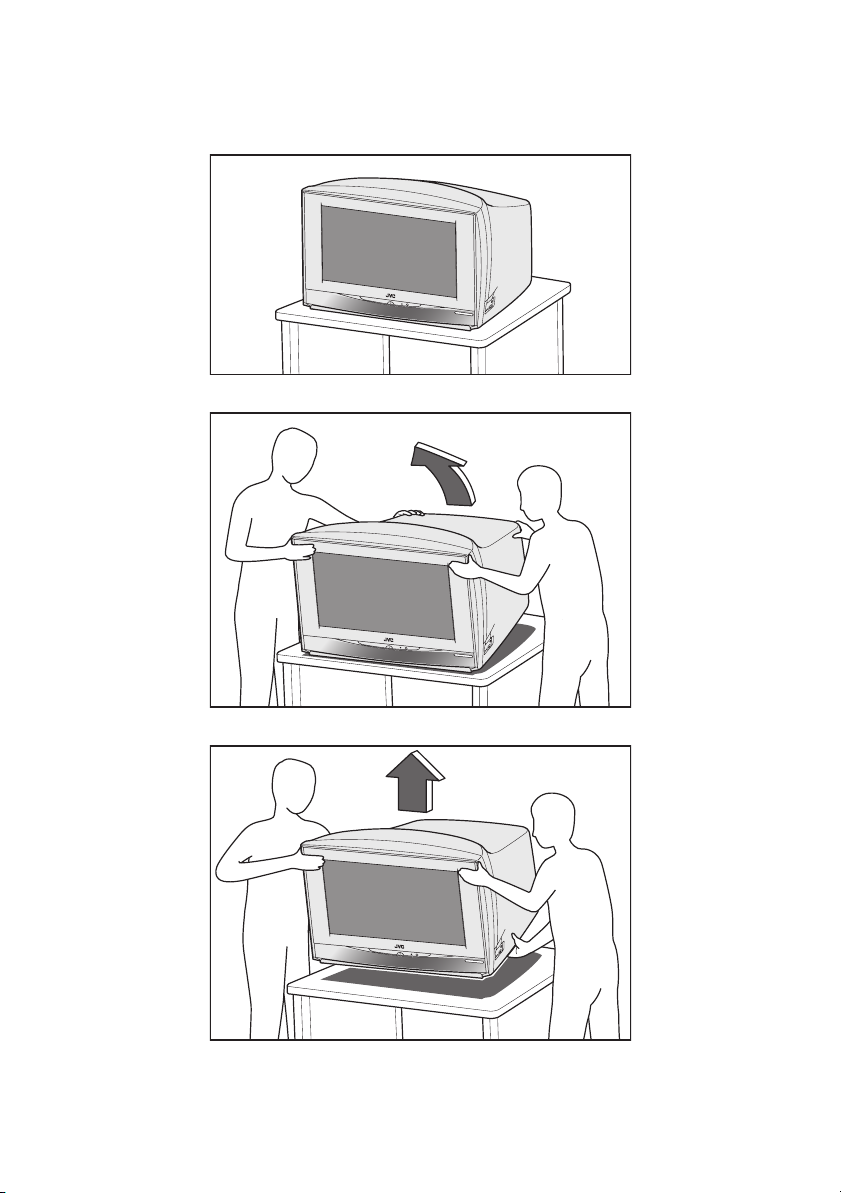
How to move the TV
When moving the TV, make sure that it is held by two people as shown in the illustration. Be careful
not to trap your hands when putting the TV down.
1
2
3
3
Page 4
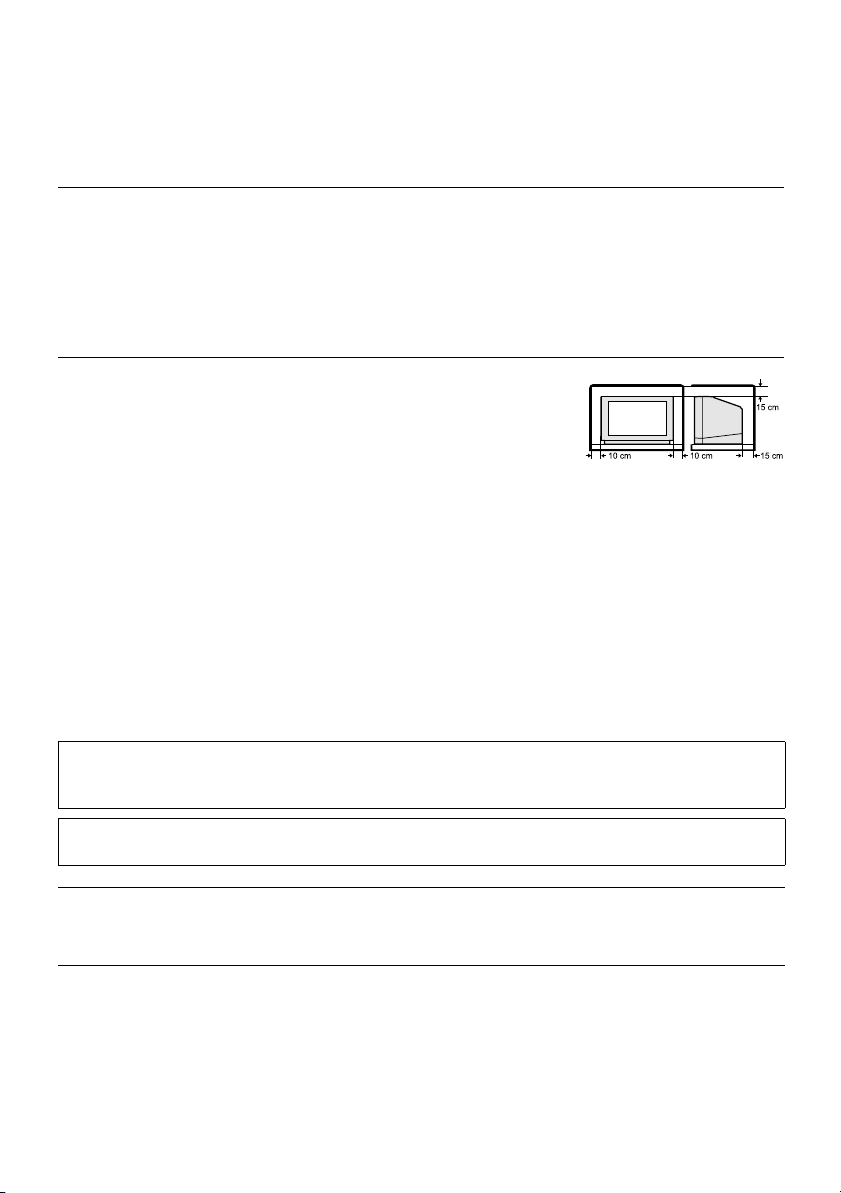
Thank you for buying this JVC colour television.
To make sure you understand how to use your new TV, please read this manual thoroughly before you
begin.
WARNING: TO PREVENT FIRE OR SHOCK HAZARD, DO NOT EXPOSE THIS
APPLIANCE TO RAIN OR MOISTURE.
CAUTION:
• Operate only from the power source specified
(AC 220 – 240 V, 50 Hz) on the unit.
• Avoid damaging the AC plug and power cord.
• When you are not using this unit for a long
period of time, it is recommended that you
disconnect the power cord from the main
outlet.
Avoid improper installation and never put the unit where good
ventilation is not possible.
When installing this TV, distance recommendations must be
maintained between the set and the wall, as well as inside a tightly
enclosed area or piece of furniture.
Adhere to the minimum distance guidelines shown for safe operation.
• The main power button on the TV does not
fully isolate the TV from the mains supply. If
you are not going to use this TV for a long
period of time, be sure to disconnect the mains
plug from the mains outlet.
Failure to heed the following precautions may result in damage to the TV or
remote control.
DO NOT block the TV’s ventilation openings or holes.
(If the ventilation openings or holes are blocked by a newspaper or cloth, etc., the heat may not be
able to get out.)
DO NOT place anything on top of the TV.
(such as cosmetics or medicines, flower vases, potted plants, cups, etc.)
DO NOT allow objects or liquid into the cabinet openings.
(If water or liquid is allowed to enter this equipment, fire or electric shock may be caused.)
DO NOT place any naked flame sources, such as lighted candles, on the TV.
The surface of the TV screen is easily damaged. Be very careful with it when handling the TV.
Should the TV screen become soiled, wipe it with a soft dry cloth. Never rub it forcefully.
Never use any cleaner or detergent on it.
In the event of a fault, unplug the unit and call a service technician. Do not attempt to repair it
yourself or remove the rear cover.
NOTE:
Due to static electricity, the TV may be covered with dust.
If this happens, wipe the TV with a soft cloth being careful not to scratch the TV.
4
Page 5
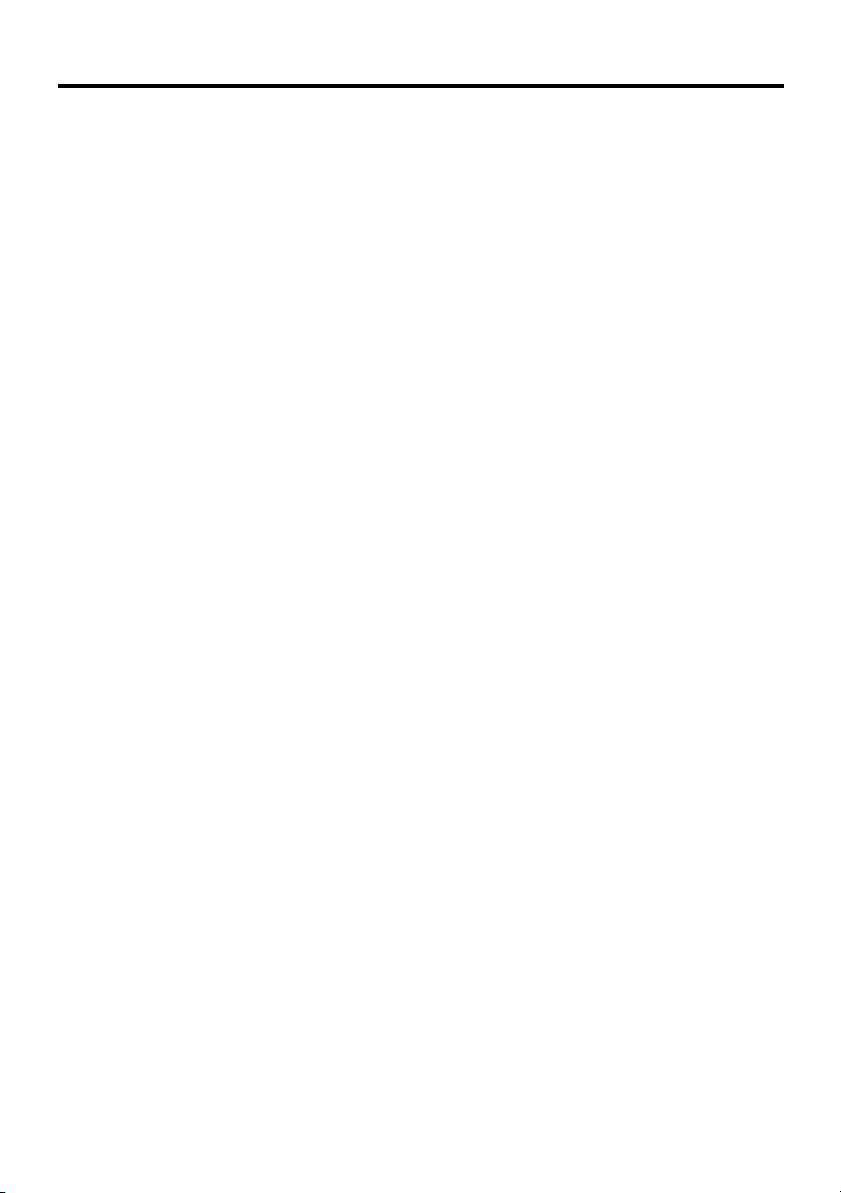
CONTENTS
Setting up your TV ...................................6
Connecting the aerial and video cassette
recorder (VCR) ....................................... 6
Connecting and placing the woofer unit..... 7
Connecting the power cord to the AC
outlet....................................................... 8
Putting the batteries into the remote
control..................................................... 8
Initial settings ............................................. 8
T-V LINK functions................................... 10
TV buttons and functions......................12
Turn the main power on ........................... 12
Turn the TV on from standby mode ......... 12
Choose a TV channel .............................. 12
Adjust the volume .................................... 12
Remote control buttons and
functions..............................................13
Turn the TV on or off from standby mode
Choose a TV channel and watch images
from external devices ........................... 14
Adjust the volume .................................... 14
Information function ................................. 15
ZOOM function......................................... 15
Surround function (Dolby Pro Logic II)..... 16
Return to TV channel instantly................. 18
Operating a JVC brand VCR or DVD
player.................................................... 18
... 13
Teletext function ....................................19
Basic operation ........................................ 19
Using the List Mode ................................. 19
Hold.......................................................... 20
Sub-page ................................................. 20
Reveal...................................................... 20
Size .......................................................... 20
Index ........................................................ 20
Cancel...................................................... 21
Using the TV’s menu..............................22
Basic operation ........................................ 22
PICTURE menu.......................................23
PICTURE MODE ..................................... 23
CONTRAST ............................................. 23
BRIGHT ................................................... 23
SHARP..................................................... 23
COLOUR.................................................. 23
HUE ......................................................... 23
COLOUR TEMP....................................... 23
FEATURES.............................................. 24
SOUND menu ......................................... 26
STEREO / I • II ......................................... 26
BASS........................................................ 26
TREBLE ................................................... 26
BALANCE ................................................ 26
SURROUND MODE................................. 26
TV SPEAKER........................................... 26
FEATURES menu................................... 27
SLEEP TIMER ......................................... 27
BLUE BACK ............................................. 27
CHILD LOCK............................................ 27
SET UP menu ......................................... 29
AUTO PROGRAM.................................... 29
EDIT/MANUAL ......................................... 29
LANGUAGE ............................................. 33
DECODER (EXT-2).................................. 33
EXT SETTING.......................................... 34
PICTURE TILT (Only for AV-32R47SK)... 36
Additional preparation ..........................37
Connecting external equipment ...............37
Connecting speakers or an amplifier........38
Troubleshooting ....................................40
Specifications ........................................42
5
Page 6
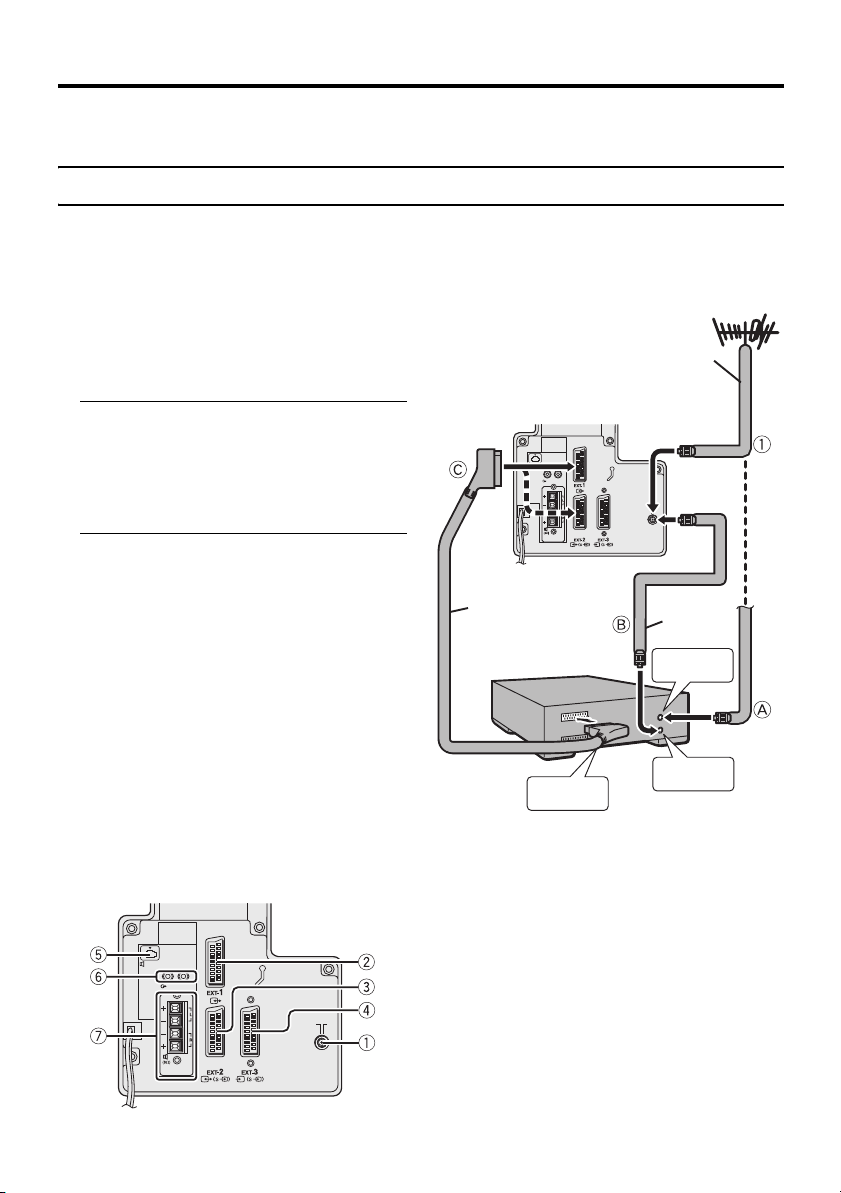
Setting up your TV
Caution
• Turn off all the equipment including the TV before connecting anything.
Connecting the aerial and video cassette recorder (VCR)
• The connecting cables are not provided.
• For further details, refer to the manuals provided with the devices to be connected.
If you are connecting a VCR,
follow A → B → C in the diagram
opposite.
If you are not connecting a VCR,
follow 1.
To use the T-V LINK functions, you must
have a T-V LINK compatible VCR
connected by a SCART cable C to the EXT2 terminal on the TV. For details about T-V
LINK functions, see “T-V LINK functions”
on page 10.
• You can watch a video using the VCR
without doing C. For details, see your
VCR instruction manual.
• To connect more equipment, please see
“Connecting external equipment” on
page 37.
• To connect additional audio equipment,
see “Connecting speakers or an amplifier”
on page 38.
• If you connect a decoder to a T-V LINK
compatible VCR, set the DECODER
(EXT-2) function to ON. For details, see
“DECODER (EXT-2)” on page 33.
Otherwise, you will not be able to watch
scrambled channels.
Rear Panel
WOOFER
R
L
AUDIO OUT
Back of the TV
WOOFER
R
L
AUDIO OUT
SURROUND
REAR
21-pin
SCART Cable
VCR
AV IN/OUT
Terminal
1 Aerial socket (page 6)
2 EXT-1 terminal (pages 6, 34, 37)
3 EXT-2 terminal (pages 6, 10, 34, 37)
4 EXT-3 terminal (pages 34, 37)
5 Woofer terminal (page 7)
6 AUDIO OUT terminal (page 38)
7 SURROUND REAR terminal (page 39)
75-ohm
Coaxial Cable
75-ohm
Coaxial
Cable
To Aerial
Input
To Aerial
Output
Aerial
SURROUND
REAR
6
Page 7
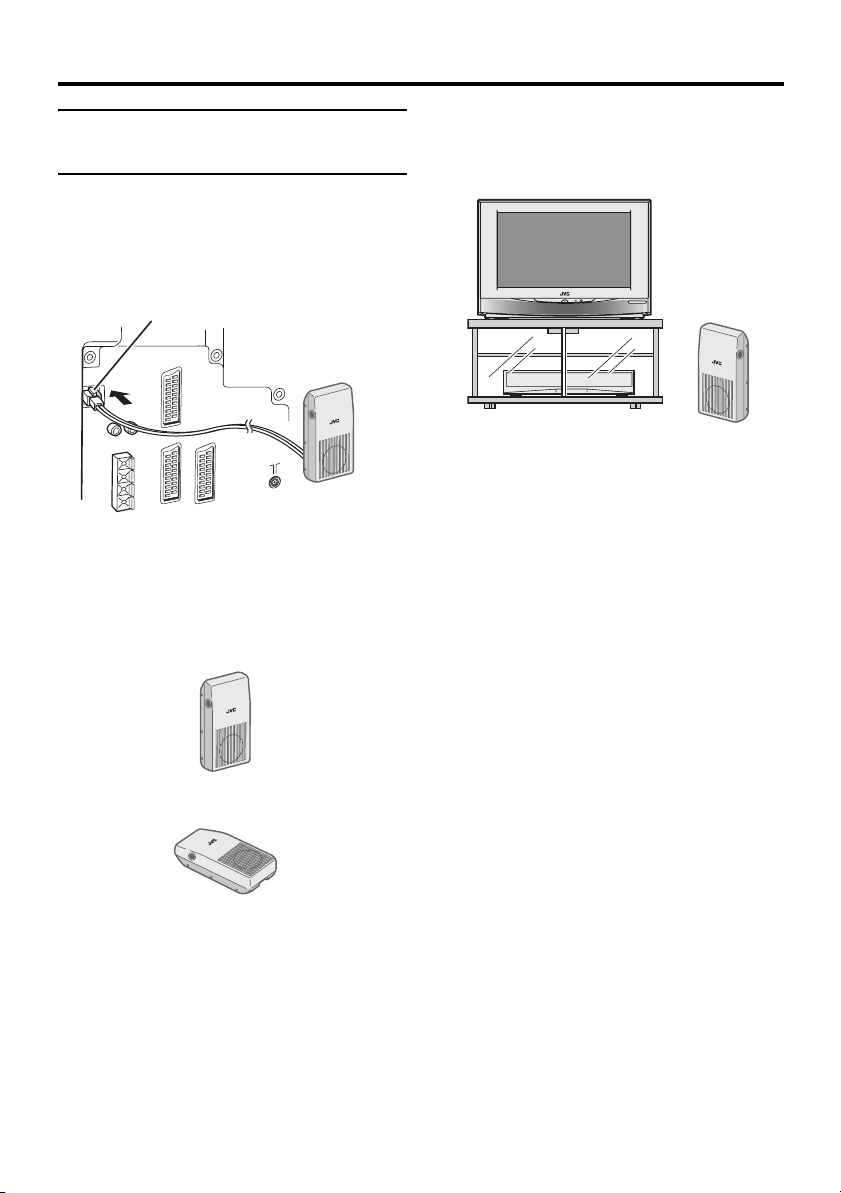
Setting up your TV
Connecting and placing the woofer unit
Connect the supplied woofer connector to the
woofer terminal on the back of the TV.
If the woofer unit is not connected, you will
not be able to enjoy the bass sound.
• Connect so that the lever is raised.
Lever
• When disconnecting the woofer
connector, do so while pushing the lever.
Placing the woofer unit
The woofer unit can be used either standing
up or lying down.
Place the woofer unit within the range
of the connection cable.
It is recommended that the woofer unit be
placed with the speaker facing forwards.
• Do not place the woofer unit on top of the
TV.
• When the TV is used on a TV stand or
table, do not place the woofer unit
underneath the TV.
Standing up
Laying down
• Point the side with the woofer upwards.
7
Page 8

Setting up your TV
0
Connecting the power cord to the AC outlet
Caution
• Operate only from the power source specified
(AC 220 – 240 V, 50 Hz) on the unit.
Putting the batteries into the remote control
Use two AA/R6 dry cell batteries.
Insert the batteries from the - end, making
sure the + and - polarities are correct.
• Follow the warnings printed on the
batteries.
• Battery life is about six months to one
year, depending on how much you use the
remote control.
• The batteries we supply are only for
setting up and testing your TV, please
replace them as soon as you need to.
• If the remote control does not work
properly, replace the batteries.
Initial settings
When the TV is first turned on, it goes into
the initial settings mode, and you will see the
JVC logo. Follow the instructions on the
screen display to make the initial settings.
1 Press the main power button on the
TV
The power lamp lights red and the JVC
logo appears.
Main power
button
• If the JVC logo does not appear this is
because your TV has already been
turned on for the first time:
use the “LANGUAGE” and “AUTO
PROGRAM” functions to make the
initial settings. For details, see “SET
UP menu” on page 29.
2 Press the a button
The LANGUAGE menu appears.
LANGUAGE
AV
MENU
P
TV OK
Blue button
Power lamp
TV OK
D0002-EK
• To receive SKY 1 you need a satellite
tuner. You must have the satellite tuner
set to SKY 1 before starting the AUTO
PROGRAM function which follows.
8
Page 9
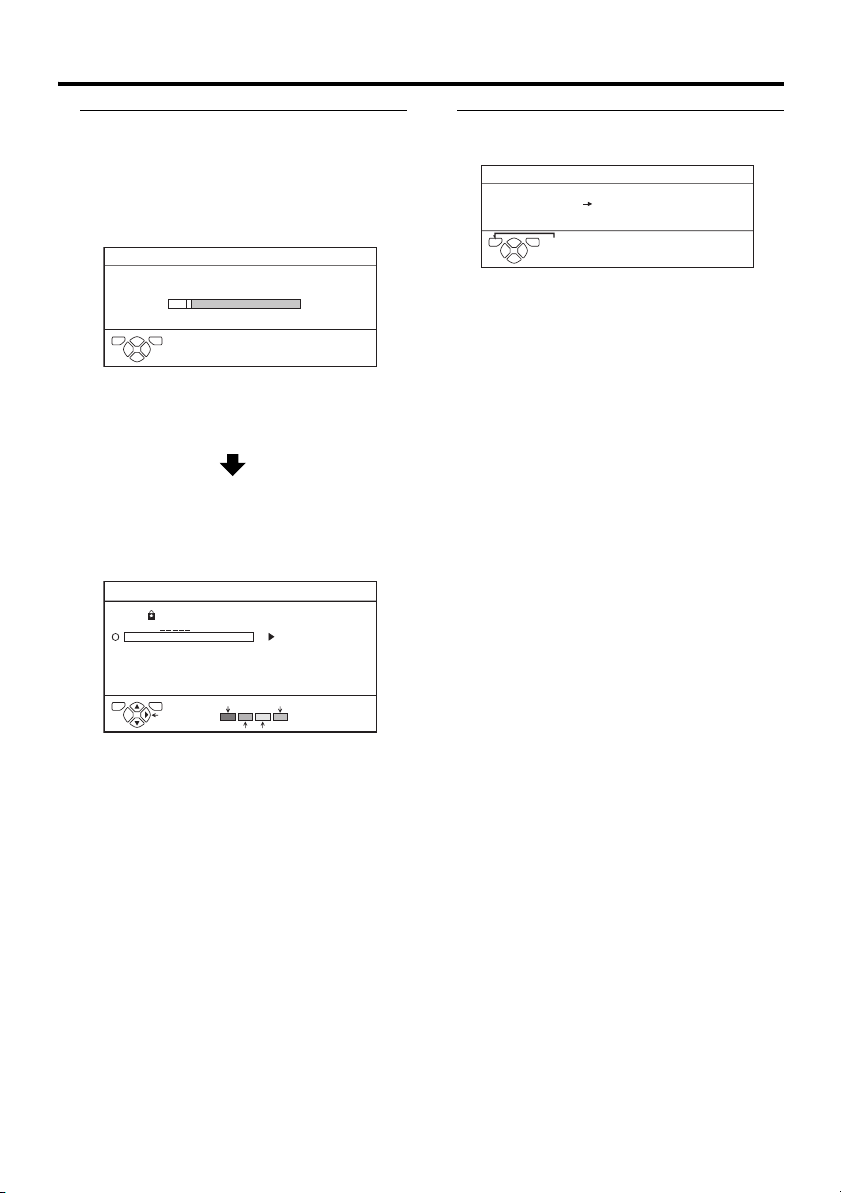
Setting up your TV
3 Press the a button to start the
AUTO PROGRAM function
The AUTO PROGRAM menu appears
and received TV channels are
automatically stored in the programme
numbers (PR).
AUTO PROGRAM
10%
TV OK
D0004-EN
CH 24
• To cancel the AUTO PROGRAM
function:
Press the b button.
After the TV channels have been
registered in the programme
numbers (PR), the EDIT menu
appears
EDIT
TV OK
D0038-EK
PR ID
AV
1
2
3
4
5
6
BBC1
BBC2
ITV
CH4
CH5
MOVE
CH/CC
CH
36
CH
21
CH
22
CH
23
CH
24
CH
25
CH
26
ID
INSERT DELETE
MANUAL
• If you want to, you can now edit the
programme numbers (PR) using the
EDIT/MANUAL function. For details,
see “EDIT/MANUAL” on page 29.
• If you do not want to edit programme
numbers (PR), go to the next step.
4 Press the a button to display the
T-V LINK menu
T-V LINK
DOWNLOAD TV VCR
TV OK
D0005-EN
EXIT
If you do not have a T-V LINK
compatible VCR connected:
Press the b button to exit the T-V LINK
menu.
The T-V LINK menu disappears.
If you have a T-V LINK compatible
VCR connected to the EXT-2
terminal:
Follow “Downloading the data to VCR”
on page 10 to transmit the Programme
number (PR) data.
Now, the initial settings are complete,
and you can watch the TV
• BBC1, BBC2, ITV, Channel 4 and
Channel 5 are automatically set to the
programme numbers PR1 to PR5. If the
TV doesn't receive one of these TV
channels, that programme number (PR)
will not be set. Programme number PR6 is
not normally set.
• If a TV channel you want to view is not
set to a programme number (PR), you can
set it using the MANUAL function. For
details, see “EDIT/MANUAL” on
page 29.
• The AUTO PROGRAM function does not
set the programme number PR 0 (AV) for
your video cassette recorder. You will
need to set this using the MANUAL
function.
9
Page 10
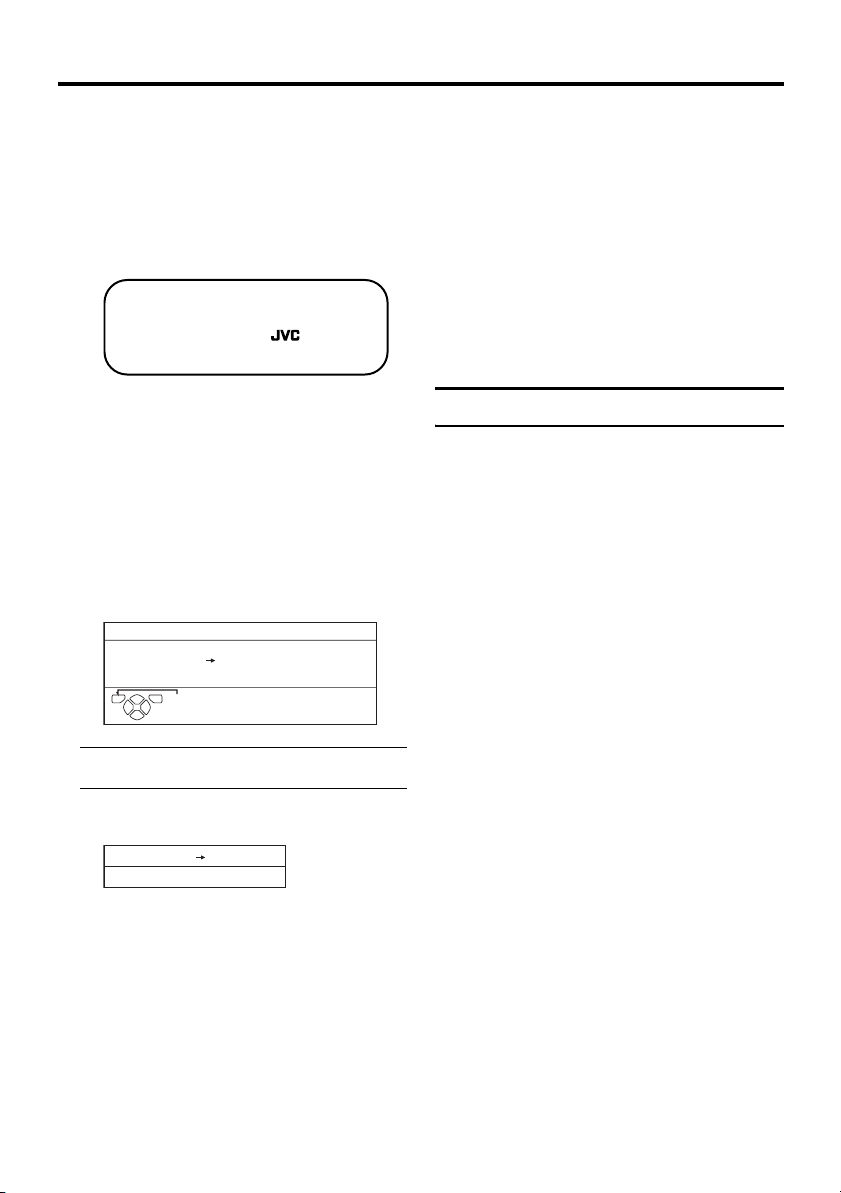
Setting up your TV
• In some areas you may get TV reception
from more than one transmitter, for
example different ITV regions. In this
case each TV channel could be set twice.
If this happens, the first set of channels
will have the stronger signal. If you want
to delete the second set of channels, you
will have to do it manually (see page 29).
For users in the UK:
If you have any problems setting up your
new TV, please call the
Helpline on 0870 330 5000.
Downloading the data to VCR
You can transmit to the latest Programme
numbers (PR) data to a VCR with the T-V
LINK function.
Caution
• This only works when a T-V LINK
compatible VCR is connected to the
EXT-2 terminal.
• This only works when the T-V LINK
menu is being displayed.
T-V LINK
DOWNLOAD TV VCR
TV OK
D0005-EN
1 Turn on the VCR
2 Press the a button
The data transmission begins.
DOWNLOAD TV
TRANSFER. . . . .
D0037-EN
The T-V LINK menu disappears once the
data transmission ends.
When the T-V LINK menu is
changed over to another menu:
The TV has finished its menu. This new
menu is operated from the VCR. See the
VCR instruction manual for what to do
next.
EXIT
VCR
If “FEATURE NOT AVAILABLE”
appears at the T-V LINK menu:
Check the following three items. Then
press the 2 button to retry data
transmission.
• Has a T-V LINK compatible VCR
been connected to the EXT-2
terminal?
• Has the VCR power been turned on?
• Does the SCART cable that is
connected to the EXT-2 terminal to TV LINK compatible VCR have all its
proper connections?
T-V LINK functions
When you have a T-V LINK compatible
VCR connected to the EXT-2 Terminal on
the TV, it is easier to set up the VCR and to
view videos. T-V LINK uses the following
features:
To use T-V LINK functions:
A “T-V LINK compatible VCR” means a
JVC video cassette recorder with the T-V
LINK logo, or with one of the following
logos. However, these VCRs may support
some or all of the features described earlier.
For details, see your VCR instruction
manual.
“Q-LINK” (a trademark of Panasonic
Corporation)
“Data Logic” (a trademark of Metz
Corporation)
“Easy Link” (a trademark of Phillips
Corporation)
“Megalogic” (a trademark of Grundig
Corporation)
“SMARTLINK” (a trademark of Sony
Corporation).
10
Page 11
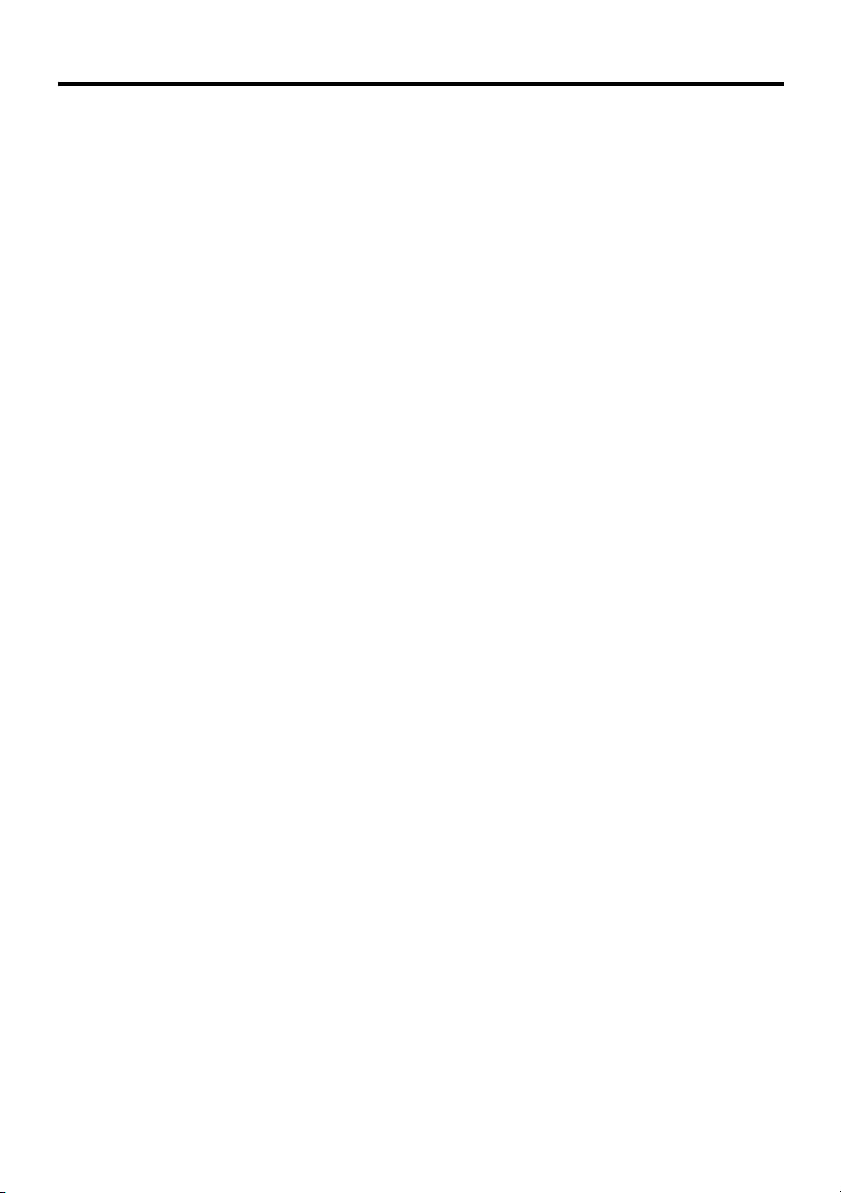
Setting up your TV
Pre-set download
The VCR will automatically download the
registered data on the TV channels from the
TV. This means you do not need to set up the
program channels on your VCR manually.
The preset download function automatically
begins when the initial setting is complete or
whenever you carry out the AUTO
PROGRAM or EDIT/MANUAL functions.
You can also carry out this function using
your VCR controls.
When “FEATURE NOT AVAILABLE” is
displayed:
If “FEATURE NOT AVAILABLE” is
displayed, the download was not performed
correctly. Before trying to download again,
check that:
• the VCR power is turned on
• the VCR is T-V LINK compatible
• the VCR is connected to the EXT-2
terminal
• the SCART cable is fully wired.
Direct Rec
“What You See Is What You Record”
You can easily record to VCR the images
that you are watching on the TV.
For details, read the manual for your VCR.
Use your VCR controls. “VCR IS
RECORDING” is displayed.
In the following situations, the VCR
will stop recording if the TV is turned
off, if the TV channel or input is
changed, or if the menu is displayed
on the TV:
• when recording images from an external
device connected to the TV (for example
a camcorder)
• when recording a TV channel after it has
been unscrambled on a decoder
• when recording a TV channel by using the
TV’s output because the VCR’s own
tuner cannot properly receive that
channel.
When the VCR is not ready (for example
when there is no tape inserted), “NO
RECORDING” is displayed.
You cannot carry out Direct Rec using your
TV’s control.
Generally, the VCR cannot record a TV
channel that it cannot receive properly on its
own tuner, even if you can view that TV
channel on the TV. However, some VCRs
can record a TV channel by using the TV’s
output if that channel can be viewed on the
TV. For details, see your VCR instruction
manual.
11
Page 12
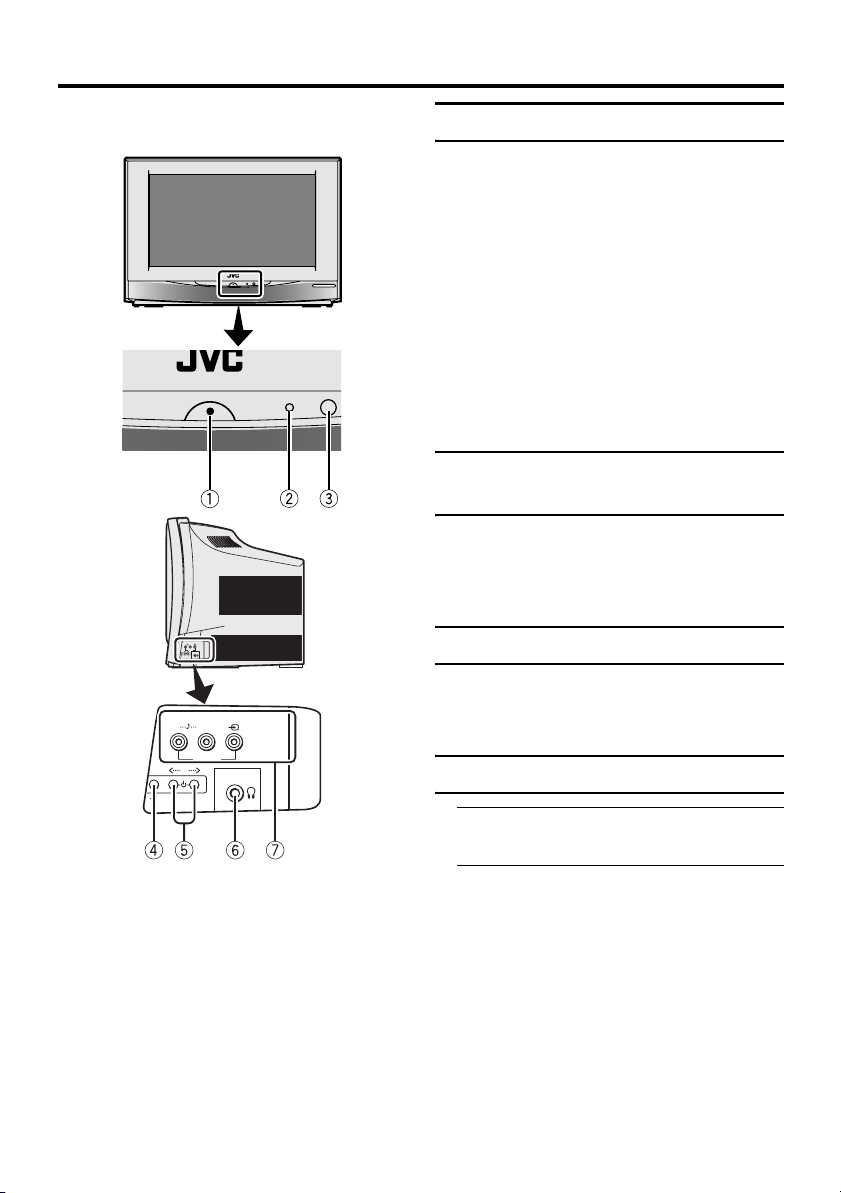
TV buttons and functions
Turn the main power on
Press the main power button on the
TV.
The power lamp lights red and your TV is in
standby mode.
To turn the main power off:
Press the main power button again.
The power lamp goes off.
Caution
• The main power button on the TV does
not fully isolate the TV from the AC
supply. If you are not going to use the TV
for a long period, be sure to disconnect
the AC plug from the AC socket.
Turn the TV on from standby mode
Press the P p buttons to turn the TV
on from standby mode
When the TV is turned on, the power lamp
dims slightly.
R
/
MONO
L
EXT-4
P
Choose a TV channel
R
L
/
MONO
EXT-4
P
See the pages in parentheses for details.
1 Main power button (pages 8, 12)
2 Power lamp (pages 8, 12)
3 Remote control sensor
4 r (Volume) button (page 12)
5 P p buttons/ q buttons (page 12)
6 Headphone jack (mini jack) (page 37)
7 EXT-4 terminal (pages 34, 37)
12
Press the P p buttons to choose a
programme number (PR) or an EXT
terminal
Adjust the volume
1 Press the r (Volume) button
The volume level indicator appears.
2 Press the q buttons while the
volume level indicator is displayed
Page 13
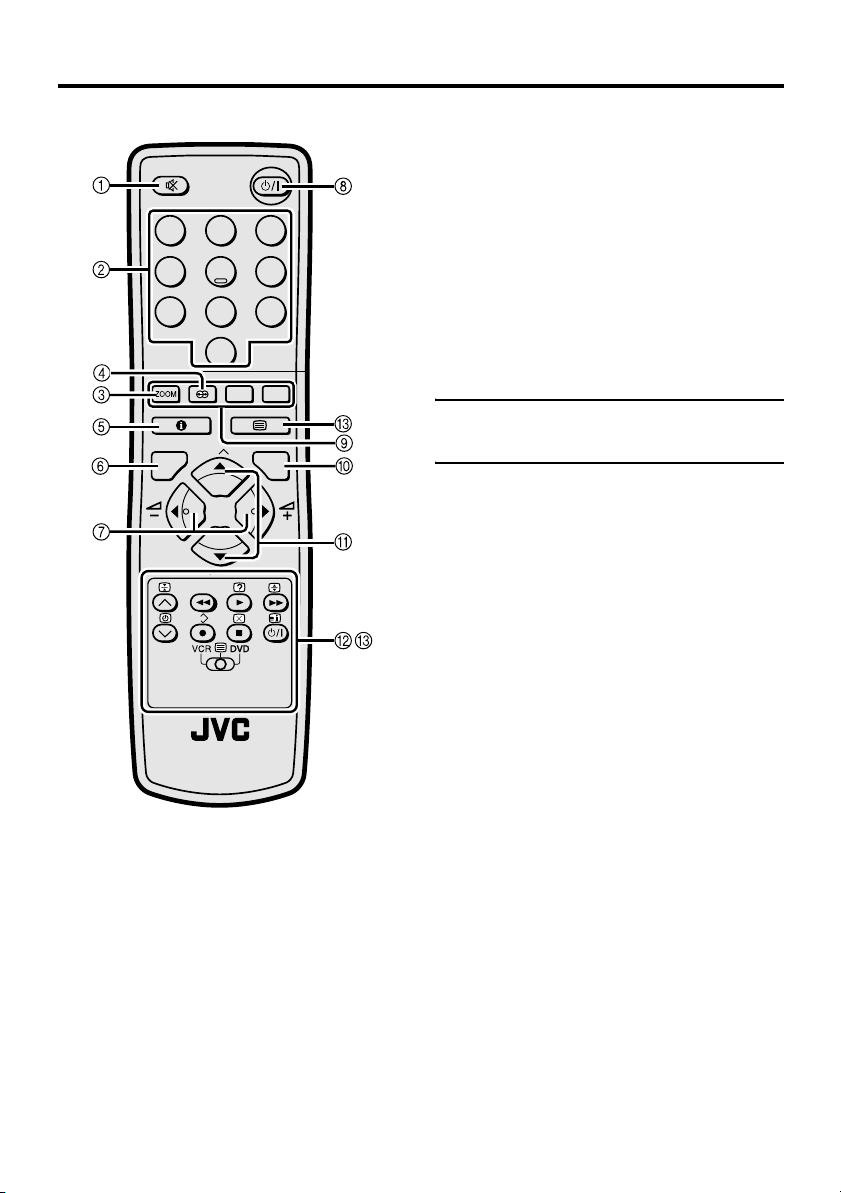
Remote control buttons and functions
1 Muting button
2 Number buttons
3 c button
4 i (surround) button
5 Information button
1
2
4
5
7
8
0
AV
MENU
P
TV OK
P
.T/L
F
3
6
9
6 b button
7 5 buttons
8 # (standby) button
9 Colour buttons
0 a button
- 6 buttons
= VCR/DVD/Teletext control button
~ VCR P DVD switch g (text) button
Turn the TV on or off from standby mode
Press the # (standby) button to turn
the TV on or off.
When the TV is turned on, the power lamp
dims slightly.
• The power can be turned on by pressing
the b button, 6 buttons or number
buttons.
TV
13
Page 14

Remote control buttons and functions
Choose a TV channel and watch images from external devices
• If the picture is tilted, correct it. See
“PICTURE TILT (Only for AV32R47SK)” on page 36.
Use the number buttons:
Enter the programme number (PR)
of the channel using the number
buttons.
Example:
•PR 6 → press 6
• PR 12 → press 1 and 2
Use the 6 buttons:
Press the
the programme number (PR) you
want or an EXT terminal.
Use the o button:
Press the o button to choose
an EXT terminal.
TV mode EXT modes
Programme
numbers
PR 1 – PR 99
6 buttons to choose
EXT-1
EXT-2
or
To return to a TV channel:
Press the b button, the 6 buttons or the
number buttons.
To use the programme number PR 0
(AV):
When the TV and VCR are connected only
by the aerial cable, choosing the programme
number PR 0 (AV) allows you to view
images from the VCR. Set the VCR RF
channel to the programme number PR 0
(AV) manually. For details, see “EDIT/
MANUAL” on page 29.
Pressing the o button changes the
choice as follows:
TV mode
Programme
numbers
PR 1 – PR 99
PR 0
EXT modes
EXT-1
EXT-4
EXT-2
or
EXT-3
or
• The VCR sends its playback image along
the aerial cable as an RF (radio frequency)
signal.
• Also see your VCR instruction manual.
14
EXT-4
EXT-3
or
• You can choose a video input signal
from the S-VIDEO signal (Y/C signal)
and regular video signal (composite
signal). For details, see “y (SVIDEO input)” on page 34.
• If you do not have a clear picture or no
colour appears, change the colour
system manually. See “COLOUR
SYSTEM” on page 24.
• If you choose an EXT terminal with no
input signal, the EXT terminal number
becomes fixed on the screen.
• This TV set has a function which can
automatically change over the input
according to a special signal output
from an external device. (The EXT-4
terminal does not support this
function.)
Adjust the volume
Press the 5 buttons to adjust the
volume.
The volume indicator appears and the
volume changes as you press the 5
buttons.
Muting the sound
Press the l (muting) button to
turn off the sound.
Pressing the l (muting) button again
restores the previous volume level.
Page 15

Remote control buttons and functions
Information function
You can see the current time or the PR LIST.
From the PR LIST, you can choose a channel
or EXT terminal.
Press the h (Information) button to
display the information you want to
see.
Pressing the h (Information) button changes
the display as follows:
PR LIST
PR ID
AV
BBC1
1
2
3
4
5
6
TV OK
+7-7
D0011-EN
Time display:
The current time of the teletext data is
displayed.
If the TV has not received a TV channel that
has teletext programmes since it was turned
on, the time display is blank. To view the
current time, choose a TV channel that has
teletext programmes.
• An incorrect current time is sometimes
displayed when watching videos.
PR LIST:
The programme number (PR) and EXT
terminal list is displayed.
Pressing the a button after choosing the
programme number (PR) or EXT terminal
with the 7 buttons will display the
chosen programme or EXT terminal.
• For programme numbers (PR) for which
the CHILD LOCK function is set, the n
(CHILD LOCK) mark is displayed. For
details see “CHILD LOCK” on page 27.
12 : 00
No indication
ZOOM function
You can change the screen size according to
the picture aspect ratio. Choose the optimum
one from the following ZOOM modes.
AUTO:
When a WSS (Wide Screen Signalling)
signal, which shows the aspect ratio of the
picture, is included in the broadcast signal or
the signal from an external device, the TV
automatically changes the ZOOM mode to
16:9 ZOOM mode or FULL mode according
to the WSS signal.
If a WSS signal is not included, the picture is
displayed according to the ZOOM mode set
with the 4:3 AUTO ASPECT function.
• For details of the 4:3 AUTO ASPECT
function, see “4:3 AUTO ASPECT” on
page 25.
• When the AUTO (WSS) mode does not
function correctly due to poor WSS signal
quality or when you want to change the
ZOOM mode, press the c button
and change to another ZOOM mode.
REGULAR:
Use to view a normal picture (4:3 aspect
ratio) as this is its original shape.
PANORAMIC:
This stretches the left and right sides of a
normal picture (4:3 aspect ratio) to fill the
screen, without making the picture appear
unnatural.
• The top and bottom of the picture are
slightly cut off.
14:9 ZOOM:
This zooms up the wide picture (14:9 aspect
ratio) to the upper and lower limits of the
screen.
15
Page 16

Remote control buttons and functions
16:9 ZOOM:
This zooms up the wide picture (16:9 aspect
ratio) to the full screen.
16:9 ZOOM SUBTITLE:
This zooms up the wide picture (16:9 aspect
ratio) with subtitles to the full screen.
FULL:
This uniformly stretches the left and right
sides of a normal picture (4:3 aspect ratio) to
fill the wide TV screen.
• For 16:9 aspect ratio pictures that have
been squeezed into a normal picture (4:3
aspect ratio), use the FULL mode to
restore the picture to its original shape.
Choose the ZOOM mode
1 Press the c button to display
the ZOOM menu
ZOOM
AUTO
REGULAR
PANORAMIC
14:9 ZOOM
16:9 ZOOM
16:9 ZOOM SUBTITLE
FULL
TV OK
D0009-EN
2 Press the 6 buttons to choose a
ZOOM mode. Then press the a
button
The picture expands and the chosen
ZOOM mode is displayed in about 3
seconds.
• The ZOOM mode may be
automatically changed by the control
signal from an external device. When
you want to return to the previous
ZOOM mode, choose the ZOOM
mode again.
Adjusting the visible area of the
picture
If subtitles or the top (or bottom) of the
picture are cut off, you can adjust the visible
area of the picture manually.
1 Press the c button
The ZOOM menu appears.
2 Press the a button to display the
ZOOM mode indicator
The indicator appears.
16 : 9 ZOOM
D0010-EN
3 While it is displayed, press the 6
buttons to change the position of
the picture
• You cannot adjust the visible area in
REGULAR or FULL mode.
Surround function (Dolby Pro Logic II)
You can enjoy sounds with a wider
ambience.
• Dolby Pro Logic II creates five fullbandwidth output channels from twochannel sources.
This is done using an advanced, highpurity matrix surround decoder that
extracts the spatial properties of the
original recording without adding any
new sounds or tones.
• This function does not work for the sound
from headphones.
1 Press the i (surround) button
The SURROUND MODE menu appears.
SURROUND MODE
DOLBY PRO LOGIC
DOLBY PRO LOGIC
DOLBY VIRTUAL
SURROUND OFF
DOLBY PRO LOGIC
TV OK
D0111-EK
MUSIC
MOVIE
MUSIC
16
Page 17
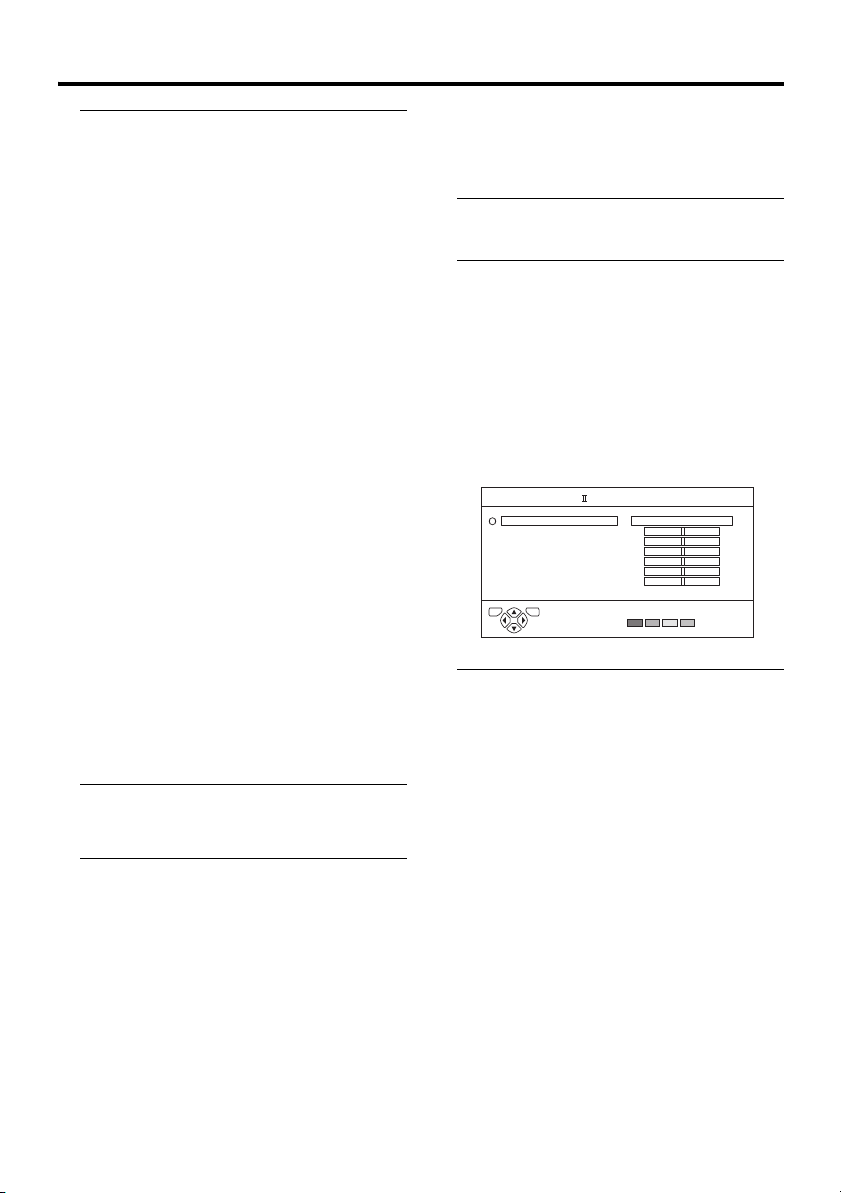
Remote control buttons and functions
2 Press the 6 buttons and choose
the surround mode
The surround mode changes as follows
each time the buttons are pressed.
DOLBY PRO LOGIC II MUSIC:
Choose when surround speakers are
connected.
This mode is for use with any stereo
music recordings, and provides a wide
and deep sound space.
• Set the surround settings in advance
(see “Surround settings (Dolby Pro
Logic II)” on page 17).
DOLBY PRO LOGIC II MOVIE:
Choose when surround speakers are
connected.
Movie programmes with Dolby* Surround
sound are heard with 5.1ch surround
sound.
• Set the surround settings in advance
(see “Surround settings (Dolby Pro
Logic II)” on page 17).
DOLBY VIRTUAL:
Choose when surround speakers (sold
separately) are not connected.
Programmes with stereo sound and
Dolby* Surround sound are heard with a
surround effect using only the TV speaker
SURROUND OFF:
Choose when you want to stop the
surround effect.
• The surround mode can also be chosen
and set from the SOUND menu (see
page 26).
* Manufactured under license from Dolby
Laboratories.
“Dolby”, “Pro Logic”, and the double-D symbol
are trademarks of Dolby Laboratories.
Surround settings (Dolby Pro
Logic II)
Set DOLBY PRO LOGIC II MUSIC or
DOLBY PRO LOGIC II MOVIE.
1 Press the i (surround) button
The SURROUND MODE menu appears.
2 Press the 6 buttons and choose
DOLBY PRO LOGIC II MUSIC or
DOLBY PRO LOGIC II MOVIE, then
press the a or 3 button
The DOLBY PRO LOGIC II MUSIC or
DOLBY PRO LOGIC II MOVIE menu
appears.
Example:
When DOLBY PRO LOGIC II MUSIC is
chosen
DOLBY PRO LOGIC MUSIC
TV SPEAKER
LEFT
CENTRE
RIGHT
LS
RS
WOOFER
DISTANCE
TV OK
D1111- EK
3 Press the 6 buttons to choose an
item. Then press the 5 buttons
to change the setting
TV SPEAKER:
L/C/R:
Choose when using the TV speaker.
CENTRE:
Choose when using external L/R
speakers and the TV speaker as the
centre speaker.
OFF:
Choose when using an external front
speaker. Sound does not come from
the TV speaker.
LEFT:
Set the volume for the left speaker.
CENTRE:
Set the volume for the centre speaker.
RIGHT:
Set the volume for the right speaker.
L/C/R
0METRES
17
Page 18

Remote control buttons and functions
LS:
Set the volume for the left surround
speaker.
RS:
Set the volume for the right surround
speaker.
WOOFER:
Set the volume for the sub woofer.
DISTANCE:
Change the setting according to the
distance between the front speaker and the
listening point and the distance between
the surround speaker and the listening
point.
Choose from 0, 1.0, 3.0, and 4.5.
When the distance between the surround
speaker and the listening point is the same
as the distance between the front speaker
and the listening point, set to 0.
When the distance between the surround
speaker and the listening point is shorter
than the distance between the front
speaker and the listening point, set to 1.0,
3.0, or 4.5 depending on the difference.
Set while listening to the test tone
You can set each speaker while listening to
the test tone.
• The volume cannot be adjusted while the
menu is displayed. Adjust the volume to a
suitable level before displaying the menu.
Press the blue button while the
DOLBY PRO LOGIC II MUSIC menu or
DOLBY PRO LOGIC II MOVIE menu is
displayed
The test tone sounds form each speaker in
turn. Set the balance of each speaker while
listening to the test tone.
Stopping the test tone
Press the blue button again.
Operating a JVC brand VCR or DVD player
These buttons will operate a JVC brand VCR
or DVD player. Pressing a button that looks
the same as the device’s original remote
control button has the same effect as the
original remote control.
1 Set the VCR P DVD switch to the
VCR or DVD position.
VCR:
When you are using a VCR, set the switch
to the VCR position.
DVD:
When you are using a DVD player, set the
switch to the DVD position.
P (text):
When you are viewing teletext
programmes, set the switch to the
P (text) position.
2 Press the VCR/DVD Control Button
to control your VCR or DVD player
• If your device is not made by JVC,
these buttons will not work.
• Even if your device is made by JVC,
some of these buttons may not work,
depending on the device you are using.
• You can use the p buttons to choose
a TV channel the VCR will receive, or
choose the chapter the DVD player
plays back.
• Some models of DVD player use the
p buttons for both operating the fast
forward/backward functions and for
choosing the chapter. In this case, the
253 buttons do not work.
Return to TV channel instantly
You can return to a TV channel instantly.
Press the b button
The TV returns to the TV mode and a TV
channel appears.
18
Page 19
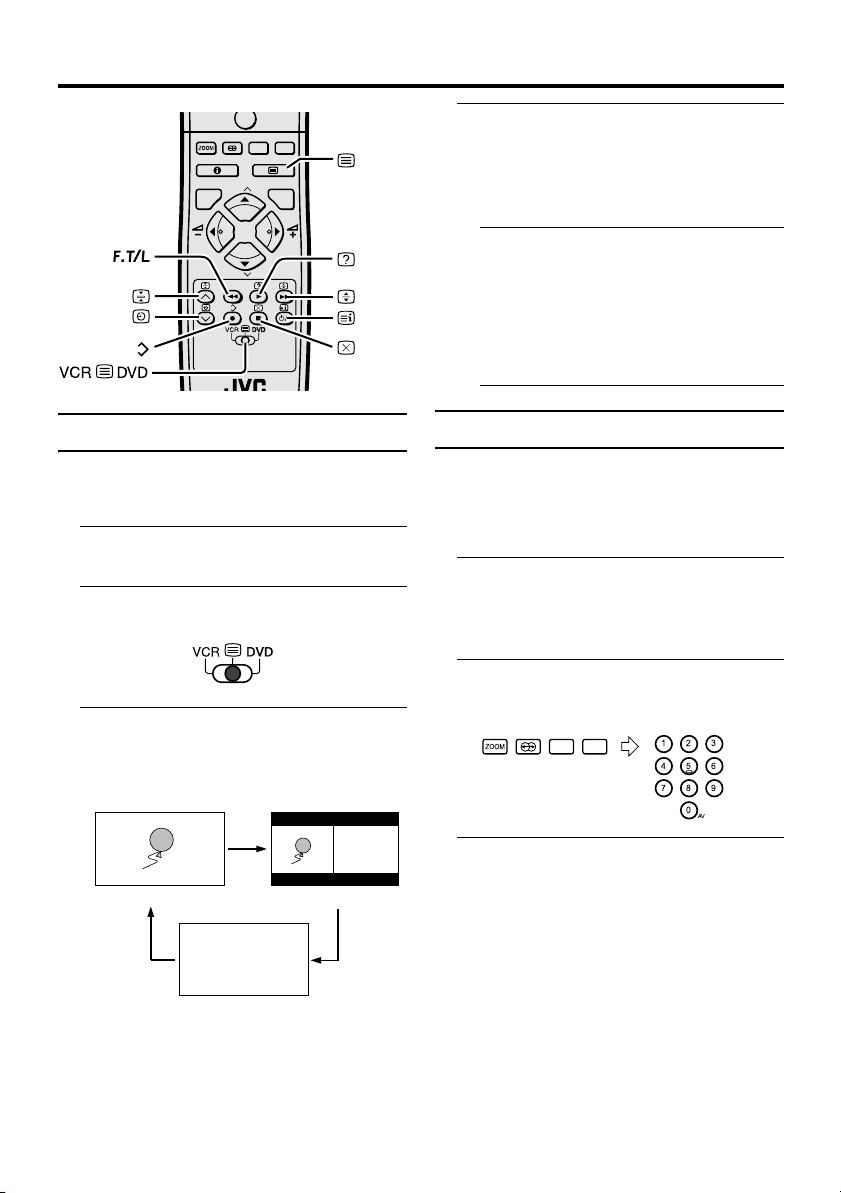
Teletext function
0
AV
MENU
P
TV OK
P
.T/L
F
Basic operation
You can view two types of teletext
broadcasts on the TV:
FLOF (Fastext) and WST.
1 Choose a TV channel with a teletext
broadcast
2 Set the VCR P DVD switch to the
g (Text) position
3 Press g (Text) button to display
the teletext
Pressing g (Text) button changes the
mode as follows:
TEXT
TEXT
TV mode
TEXT
TEXT
---
---
TV and text mode
4 Choose a teletext page by pressing
the p p buttons, number buttons
or colour buttons
To return to the TV mode:
Press the b button or g (Text) button.
• If you have trouble receiving teletext
broadcasts, consult your local dealer or
the teletext station.
• The ZOOM function will not work in
the TV and text mode or Text mode.
• You cannot operate menus when
viewing a teletext programme.
Using the List Mode
You can store the numbers of your favourite
teletext pages in memory and call them up
quickly using the colour buttons.
To store the page numbers:
1 Press B button to go into the
List mode
The page numbers you have stored are
displayed at the bottom of the screen.
2 Press a colour button to choose a
position. Then press the number
buttons to enter the page number
!
" # $
% & '
---
---
3 Press and hold down the A (Store)
button
The four page numbers blink white to
show that they are stored in memory.
)8
D1043
Text mode
19
Page 20

Teletext function
To call up a stored page:
1 Press the B button to enter the
List mode
2 Press a colour button having a
stored page
To exit the List mode:
Press the B button again.
Hold
You can hold a teletext page on the screen for
as long as you want, even while several other
teletext pages are being received.
Press the C (Hold) button
Hold indication
D0040
To cancel the Hold function:
Press C (Hold) button again.
Sub-page
Some teletext pages include sub-pages that
are automatically displayed.
You can hold any sub-page, or view it at any
time.
1 Press the D (Sub-page) button to
operate the sub-page function
Reveal
Some teletext pages include hidden text
(such as answers to a quiz).
You can display the hidden text.
Each time you press the E (Reveal)
button, text is hidden or revealed
D0041
Size
You can double the height of the teletext
display.
Press the F (Size) button
D0042
Index
You can return to the index page instantly.
Press the G (Index) button
Returns to page 100 or a previously specified
page.
2 Press the number buttons to enter
a sub-page number
Example:
• 3rd sub-page → press o,
o, o and 3.
To cancel the sub-page function:
Press the D (Sub-page) button again.
20
Page 21

Cancel
You can search for a teletext page while
watching TV.
1 Press the number button to enter a
page number, or press a colour
button
The TV searches for a teletext page.
2 Press H (Cancel) button
The TV programme appears.
3 Press H (Cancel) button to return
to a teletext page when the page
number is on the screen
• The TV mode cannot be resumed by
pressing the H (Cancel) button. To
return to the TV mode press b.
Teletext function
21
Page 22

Using the TV’s menu
0
This TV has a number of functions you can
operate using menus. To fully utilize all your
TV’s functions, you need to understand the
basic menu operating techniques fully.
AV
MENU
P
TV OK
Blue button
Basic operation
1 Press the a button to display the
MENU (main menu)
MENU
PICTURE
SOUND
FEATURES
SET UP
TV OK
D0060-EN
2 Press the 6 buttons to choose a
menu title, and press the a button
The menu appears.
To return to the previous menu:
Press the h (information) button.
To exit a menu instantly:
Press the b button.
4 Press the 5 buttons to choose
the setting of that function
• If you want to operate a function
which appears only with its name,
follow the descriptions of that function
on the following pages.
• The display appearing at the bottom of
a menu shows you a button on the
remote control that you can use when
you operate a chosen function.
TV OK
b button
D0053
a button
5 Press the a button to complete
the setting
The menu disappears.
• When watching the television with the
NTSC system, the menus are displayed
at about half their normal vertical size.
3 Press the 6 buttons to choose a
function
• For details of the functions in the
menus, see the following pages.
22
Page 23

PICTURE menu
PICTURE
PICTURE MODE
CONTRAST
BRIGHT
SHARP
COLOUR
HUE
COLOUR TEMP.
FEATURES
TV OK
D0014-EN
SOFT
NORMAL
RESET
• While the PICTURE menu is displayed,
pressing the blue button will set the
CONTRAST, BRIGHT, SHARP,
COLOUR, HUE settings to their default
settings.
PICTURE MODE
You can choose one of three PICTURE
MODEs to adjust the picture settings
automatically.
BRIGHT:
Heightens contrast and sharpness.
STANDARD:
Standardizes picture adjustment.
SOFT:
Softens contrast and sharpness.
CONTRAST
You can adjust the picture contrast.
2 :lower
3 : higher
BRIGHT
You can adjust the picture brightness.
2 : darker
3 : brighter
COLOUR
You can adjust the picture colour.
2 : lighter
3 :deeper
HUE
You can adjust the picture tint.
2 : reddish
3 :greenish
• You can change the HUE setting (picture
hue) when the colour system is NTSC
3.58, or NTSC 4.43.
COLOUR TEMP.
You can select one of three COLOUR
TEMP. modes (three tones of white) to adjust
the white balance of the picture. Since white
is the colour which is used as a reference for
all the other colours, changing the COLOUR
TEMP. mode affects the appearance of all
the other colours on the screen.
COOL:
A bluish white. Using this mode when
watching bright pictures allows you to enjoy
a more vivid and bright picture.
NORMAL:
The normal white colour.
WARM:
A reddish white. Using this mode when
watching films allows you to enjoy colours
that are characteristic of films.
SHARP
You can adjust the picture sharpness.
2 : softer
3 :sharper
23
Page 24

PICTURE menu
FEATURES
Choose FEATURES and press the a or 3
button to display the sub-menu.
FEATURES
AUTO VNR
COLOUR SYSTEM
4:3 AUTO ASPECT
TV OK
D1015-EN
AUTO VNR
VNR Stands for “video noise reduction”.
AUTO:
This mode reduces any “noise” (interference
or snowing) in the current picture. The
function also adjusts the optimum sharpness
of the picture (SHARP).
OFF:
The AUTO VNR function is cancelled. If
you set the mode to AUTO but feel that the
sharpness of the original picture has not been
reproduced fully, change the mode to OFF.
However, any noise remaining in the original
picture may be emphasized.
MIN:
This mode reduces any noise irrespective of
the state of the picture. If you set the mode to
AUTO but feel that the sharpness of the
original picture has not been reproduced,
change the mode MIN. However, any noise
remaining in the original picture may be
emphasized a little. And this may reduce the
sharpness of the picture a little.
MAX:
This mode always reduces any noise as much
as possible, irrespective of the state of the
picture. When you set the mode to AUTO but
still notice some noise, change the mode to
MAX. However, this may reduce the
sharpness of the picture.
MIN
COLOUR SYSTEM
The colour system is chosen automatically.
However, if the picture is not clear or no
colour appears, choose the colour system
manually.
1 Choose COLOUR SYSTEM. Then
press the a or 3 button
The sub-menu of the COLOUR SYSTEM
function appears.
COLOUR SYSTEM
PAL
TV OK
D0016-EN
2 Press the 5 buttons to choose
the appropriate colour system.
Then press the a button
PAL:
PAL system
NTSC 3.58:
NTSC 3.58 MHz system
NTSC 4.43:
NTSC 4.43 MHz system
AUTO:
This function detects a colour system
from the input signal. You can only use
this when you are viewing a picture from
programme number PR 0 (AV), or an
EXT terminal.
• The AUTO function may not work
properly if you have poor signal quality.
If the picture is abnormal in the AUTO
function, choose another colour system
manually.
• When in the Programme numbers PR 0
(AV) to PR 99, you cannot choose NTSC
3.58 or NTSC 4.43.
24
Page 25

4:3 AUTO ASPECT
You can choose one of three ZOOM modes,
REGULAR, PANORAMIC or 14:9 ZOOM,
as the ZOOM mode for the normal picture
(4:3 aspect ratio).
1 Choose 4:3 AUTO ASPECT then
press the a button
4:3 AUTO ASPECT
PANORAMIC
REGULAR
14:9 ZOOM
TV OK
D0017-EN
2 Press the 6 buttons to choose a
ZOOM mode
PICTURE menu
25
Page 26

SOUND menu
SOUND
STEREO/
BASS
TREBLE
BALANCE
SURROUND MODE
TV SPEAKER
TV OK
D0019-EK
L/C/R
STEREO / I • II
When you are viewing a bilingual broadcast
programme, you can choose the sound from
Bilingual I (Sub I) or Bilingual II (Sub II). If
you have poor reception on a stereo
broadcast, you can change from stereo to
mono sound so that you can hear the
broadcast more clearly and easily.
s: Stereo sound
v : mono sound
t : Bilingual I (sub I)
u : Bilingual II (sub II)
• The sound mode you can choose differs
depending on the TV programme.
• This function does not work in the EXT
modes.
BASS
You can adjust the low tone of the sound.
2 : weaker
3 :strong
TREBLE
You can adjust the high tone of the sound.
2 : weaker
3 :strong
SURROUND MODE
Choose and set the surround mode.
1 Choose the SURROUND MODE,
and then press the a or 3 button
The SURROUND MODE menu appears.
SURROUND MODE
DOLBY PRO LOGIC
DOLBY PRO LOGIC
DOLBY VIRTUAL
SURROUND OFF
DOLBY PRO LOGIC
TV OK
D0111 -EK
MUSIC
MOVIE
MUSIC
2 Press the 6 buttons and choose
the surround mode
• For details of the surround mode, see
“Surround function (Dolby Pro Logic
II)” on page 16.
• When the DOLBY PRO LOGIC II
MUSIC or DOLBY PRO LOGIC II
MOVIE is chosen, the surround
settings can be set (see “Surround
settings (Dolby Pro Logic II)” on
page 17).
TV SPEAKER
The settings for the TV SPEAKER set when
DOLBY PRO LOGIC II MUSIC or DOLBY
PRO LOGIC II MOVIE is chosen are
displayed.
The TV SPEAKER settings cannot be
changed here.
BALANCE
You can adjust the volume balance between
the left and right speaker.
2 : turn the left speaker’s volume level up.
3 : turn the right speaker’s volume level up.
26
Page 27
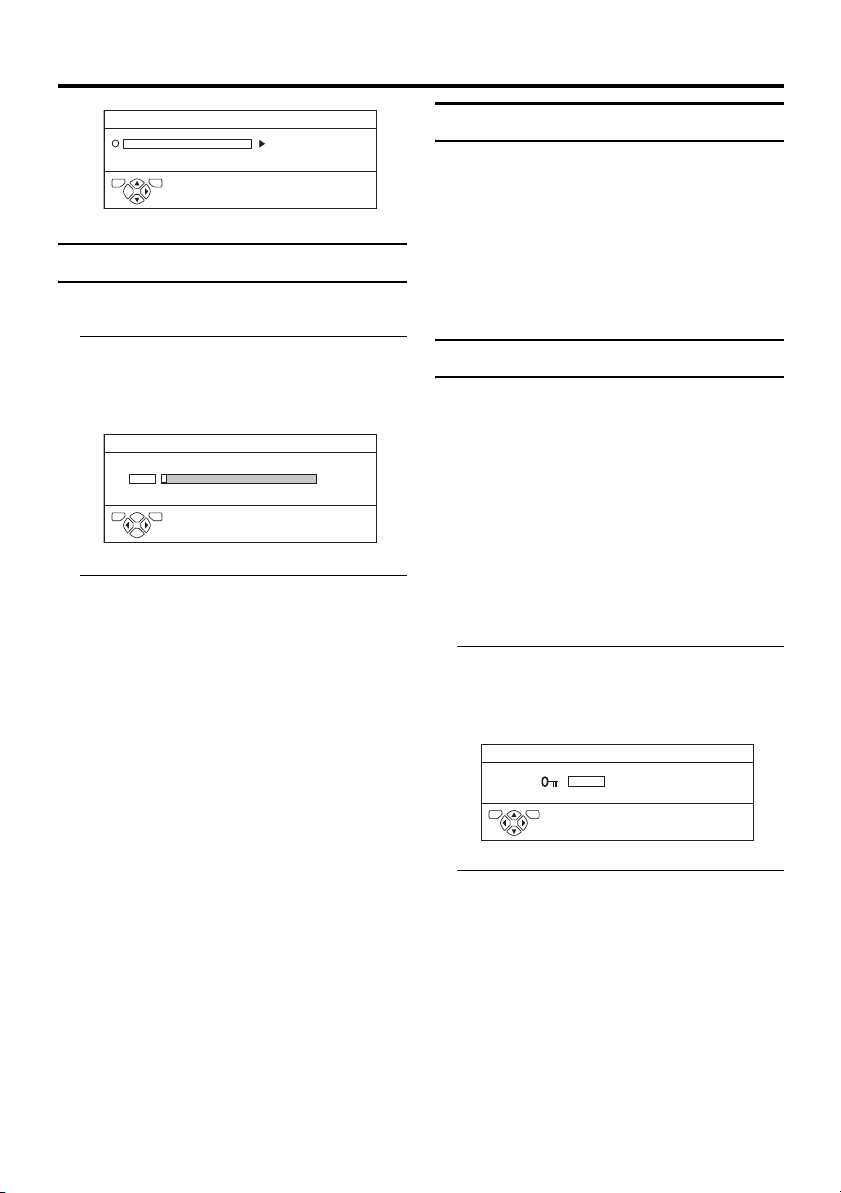
FEATURES menu
FEATURES
SLEEP TIMER
TV OK
D0023-EN
BLUE BACK
CHILD LOCK
ON
SLEEP TIMER
You can set the TV to automatically turn off
after a set period of time.
1 Choose SLEEP TIMER. Then press
the a or 3 button
A Sub-menu of the SLEEP TIMER
function appears.
SLEEP TIMER
0120
OFF
TV OK
D0024-EN
2 Press the 5 buttons to set the
period of time.
Then press the a button
You can set the period of time for up to
120 minutes (2 hours) in 10 minute steps.
• One minute before the SLEEP TIMER
function turns off the TV,
“GOODNIGHT!” appears.
• The SLEEP TIMER function cannot
be used to turn off the TV’s main
power.
• When the SLEEP TIMER function is
on, you can display the sub-menu of
the SLEEP TIMER function again to
confirm or change the remaining
period of time of the SLEEP TIMER
function. Press the a button to leave
the menu after confirming or changing
the remaining time.
To cancel the SLEEP TIMER
function:
Press the 2 button to set the period of
time to “OFF”.
BLUE BACK
You can set the TV to automatically change
to a blue screen and mute the sound if the
signal is weak or absent, or when there is no
input from an external device.
ON:
This function is turned on.
OFF:
This function is turned off.
CHILD LOCK
When there is a TV channel you do not want
your children to watch, you can use the
CHILD LOCK function to lock out the TV
channel. Even when a child chooses a
programme number (PR) for a locked TV
channel the screen will change to blue and
display n (CHILD LOCK) so the TV channel
cannot be viewed. Unless you enter a pre-set
ID number by a special operation, the lock
cannot be released and the child cannot view
the TV channel.
To set the CHILD LOCK function
1 Choose CHILD LOCK, then press
the 0 button
“SET ID NO.” (ID number setting screen)
appears.
SET ID NO.
0000
TV OK
D0025-EN
2 Set the ID number to your liking
1 Press the 6 buttons to choose
a number.
2 Press the 5 buttons to move
the cursor.
27
Page 28

FEATURES menu
3 Press the a button
The Sub-menu of CHILD LOCK appears.
CHILD LOCK
TV OK
D0026-EN
PR ID
AV
1
2
3
4
5
6
BBC1
CH/CC
CH
CH
CH
CH
CH
CH
21
22
23
24
25
26
LOCK
4 Press the 6 buttons to choose a
TV channel
Every time you press the 6 buttons, the
Programme number (PR) changes, and the
picture of the TV channel registered in the
Programme number (PR) is displayed on
the screen.
5 Press the blue button and set the
CHILD LOCK function.
Then press the a button
n (CHILD LOCK) appears and the TV
channel is locked.
To reset the CHILD LOCK function:
Press the blue button again.
n (CHILD LOCK) disappears.
To disable easy resetting of the CHILD
LOCK function, the menu disappears if
you choose the CHILD LOCK function
and press the a button.
To view a locked TV channel
1 Choose a programme number (PR)
of a locked TV channel with the
number buttons or PR LIST
The screen changes to blue and the n
(CHILD LOCK) appears. You cannot
view the TV channel.
5
D0027-EN
2 Press the h (Information) button to
display “ID NO.” (ID No. input
screen)
5
ID NO. :
D0028-EN
3 Press the number buttons to enter
the ID number
The lock is temporarily released so you
can view the TV channel.
If you have forgotten the ID
number:
Perform step 1 of “To set the CHILD
LOCK function”. After confirming the ID
number, press the b button to exit the
menu.
• Even if you reset the lock temporarily,
it does not mean that the CHILD
LOCK function set for the TV channel
is cancelled. The next time anyone
tries to view the TV channel, it will be
locked again.
• When you want to cancel the CHILD
LOCK function, you must perform the
operation “To set the CHILD LOCK
function” again.
• To stop it being easy to choose the
programme number (PR) of a locked
TV channel, the programme number
(PR) has been set so that it cannot be
chosen with the 6 buttons or the
buttons of the TV.
• To stop it being easy to reset the lock,
“ID NO.” (ID No. input screen) is set
so that it cannot appear unless you
press the h (Information) button.
28
Page 29
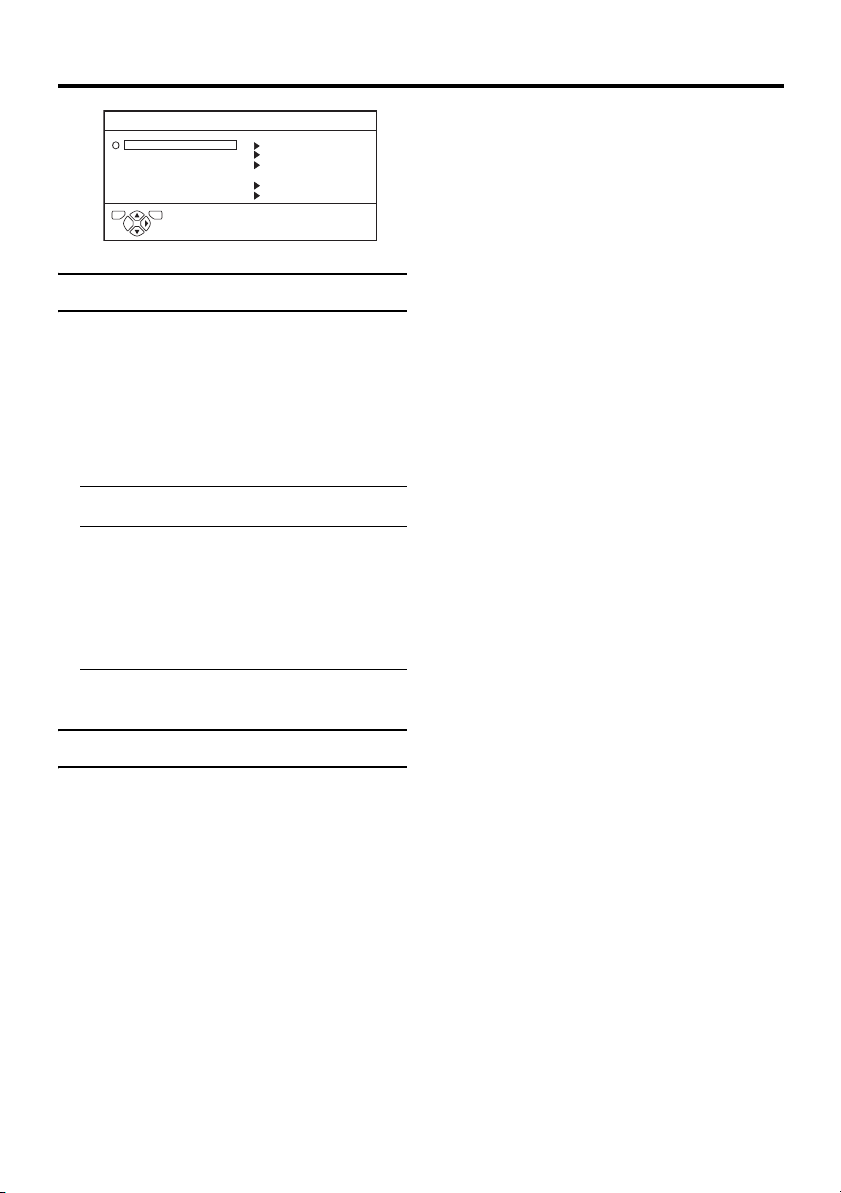
SET UP menu
SET UP
AUTO PROGRAM
EDIT/MANUAL
LANGUAGE
DECODER(EXT-2)
EXT SETTING
PICTURE TILT
TV OK
D0029-EN
OFF
AUTO PROGRAM
You can again perform the AUTO
PROGRAM function TV channel automatic
registration which was performed in the
“Initial settings” (page 8).
To receive SKY 1 you need a satellite tuner.
You must have the satellite tuner set to SKY
1 before starting the AUTO PROGRAM
function.
1 Choose AUTO PROGRAM
2 Press the a or 3 buttons to start
the AUTO PROGRAM function
The AUTO PROGRAM menu appears
and received TV channels are
automatically stored in the programme
number (PR).
3 Perform step 4 of the “Initial
settings” (page 9)
EDIT/MANUAL
The EDIT/MANUAL functions are divided
into two types:
• editing the current programme numbers
(PR) (EDIT functions); and
• manually storing a TV channel you want
to view on a particular programme
number (PR) (MANUAL function).
Here are the details about these functions:
MOVE:
This function changes the programme
number (PR) of a TV channel.
ID:
This function registers a channel name (ID)
to a TV channel.
INSERT:
This function adds a new TV channel in the
current programme numbers (PR) list by
using the CH number.
• You cannot use the INSERT function if
you do not know the channel number of a
TV channel. Use the MANUAL function
to register a TV channel in the programme
number (PR).
DELETE:
This function deletes a TV channel you do
not want to list.
MANUAL:
This function manually stores a new TV
channel in a programme number (PR).
Caution
• Using the MOVE, DELETE or INSERT
functions rewrites the current programme
numbers (PR) list. Therefore, the
programme numbers (PR) of some of the
TV channels will change.
• Using the MANUAL function for a TV
channel for which the CHILD LOCK
function has been set cancels the CHILD
LOCK function for that channel.
• Using the MANUAL function for a TV
channel for which the DECODER (EXT-2)
function has been set to ON returns the
setting of the DECODER (EXT-2) function
for that channel to OFF.
• When a TV channel has already been
registered in PR 99, using the INSERT
function deletes that TV channel.
29
Page 30

SET UP menu
Basic operation
1 Choose EDIT/MANUAL, then press
the a or 3 button
The EDIT menu appears.
EDIT
PR ID
AV
1
2
3
4
5
6
TV OK
D0038-EK
2 Follow the description for the
function you want to use
3 Press the a button to complete
the settings
The T-V LINK menu appears.
T-V LINK
DOWNLOAD TV VCR
TV OK
D0005-EN
If you do not have a T-V LINK
compatible VCR connected:
Press the b button to exit the T-V LINK
menu.
The T-V LINK menu disappears.
If you have a T-V LINK compatible
VCR connected to the EXT-2 terminal:
Follow “Downloading the data to VCR” on
page 10 to transmit the programme number
(PR) data.
• For programme number PR 0, “AV”
appears in the programme numbers (PR)
list.
• An EXT terminal number does not appear
in the programme numbers (PR) list.
• The CH number is a number unique to the
TV and corresponds to the channel
number of a TV channel. For the
relationship between a channel number
and a CH number, see “CH NUMBER”
on page 32.
BBC1
BBC2
ITV
CH4
CH5
MOVE
EXIT
CH/CC
CH
36
CH
21
CH
22
CH
23
CH
24
CH
25
CH
26
ID
INSERT DELETE
MANUAL
MOVE
1 Press the 6 buttons to choose a
TV channel
Every time you press the 6 buttons, the
programme number (PR) changes and the
picture of the TV channel stored in the
programme number (PR) appears on the
screen.
2 Press the 3 button to start the
MOVE function
EDIT
TV OK
D0030-EK
PR ID
AV
1
2
3
4
5
6
BBC1
BBC2
ITV
CH4
CH5
STORE
CH/CC
CH
CH
CH
CH
CH
CH
36
CH
22
23
24
25
26
21
3 Press the 6 buttons to choose a
new programme number (PR)
To cancel the MOVE function:
Press the h (Information) button.
4 Press the 2 button to change the
programme number (PR) of a TV
channel to a new programme
number (PR)
DELETE
1 Press the 6 buttons to choose a
TV channel
Every time you press the 6 buttons, the
programme number (PR) changes and the
picture of the TV channel stored in the
programme number (PR) appears on the
screen.
2 Press the yellow button to delete
the TV channel
The TV channel is deleted from the
programme numbers (PR) list.
30
Page 31

SET UP menu
ID
1 Press the 6 buttons to choose a
TV channel
Every time you press the 6 buttons, the
programme number (PR) changes and the
picture of the TV channel stored in the
programme number (PR) appears on the
screen.
2 Press the red button to start the ID
function
EDIT
PR ID
AV
1
2
3
4
5
6
TV OK
D0031-EK
3 Press the 6 buttons to choose
the first character of a channel
name (ID) you want to give the TV
channel
EDIT
PR ID
AV
1
2
3
4
5
6
TV OK
D0032-EK
4 Press the blue button to display the
ID LIST (channel name list)
EDIT
PR ID
AV
1
2
3
4
5
6
TV OK
D0033-EK
BBC1
BBC2
ITV
CH4
CH5
MOVE
BBC1
BBC2
ITV
CH4
CH5
M
BBC1
BBC2
ITV
CH4
CH5
M
CH/CC
CH
36
CH
21
CH
22
CH
23
CH
24
CH
25
CH
26
ID
INSERT DELETE
CH/CC
CH
36
CH
21
CH
22
CH
23
CH
24
CH
25
CH
26
CH/CC
CH
36
CH
21
CH
22
CH
23
CH
24
CH
25
CH
26
MANUAL
ID LIST
ID LIST
M6
MCM
MDR
MTV
MTV1
MTV2
MTV3
5 Press the 6 buttons to choose
the channel name (ID)
To cancel the ID function:
Press the h (Information) button.
6 Press the a button to give a
channel name (ID) to a TV channel
• You can give your own unique channel
name (ID) to the TV channel. When
you have finished step 3, do not go to
step 4. Press the 5 buttons to move
the cursor, and press the 6 buttons
to choose each character of the channel
name (ID). Then press the a button
to register the channel name (ID) to the
TV channel.
Before performing INSERT or
MANUAL operation
• A CH number unique to this TV and
corresponding to the Channel number of a
TV channel is required. Find the
corresponding CH number from the table
“CH NUMBER” on page 32 based on the
Channel number of the TV channel.
INSERT
1 Press the 6 buttons to choose a
programme number (PR) for which
you will register a new TV channel
2 Press the green button and start
the INSERT function
EDIT
PR ID
AV
1
2
3
4
5
6
TV OK
D0034-EK
To cancel the INSERT function:
Press the h (Information) button.
BBC1
BBC2
ITV
CH4
CH5
CH/CC
CH
CH
CH
CH
CH
CH
CH
36
21
22
23
24
25
31
Page 32

SET UP menu
3 Press the number buttons to enter
the remaining CH number
• You cannot enter CC numbers.
The TV shifts to registration mode.
When the registration is completed, the
picture of the TV channel appears on the
screen.
• The CH number is a number given to
each broadcast frequency that carries a
TV channel. If the TV cannot detect
the TV channel corresponding to the
broadcast frequency indicated by the
CH number, a “no-signal” picture
appears.
MANUAL
1 Press the 6 buttons to choose a
programme number (PR) for a new
TV channel
2 Press the blue button to activate
the MANUAL function
MANUAL
PR ID
AV
1
2
3
4
5
6
TV OK
D0035-EK
To cancel the MANUAL function:
Press the h (Information) button.
BBC1
BBC2
ITV
CH4
CH5
SYSTEM
SEARCH+
CH/CC
CH
CH
CH
CH
CH
CH
CH
SEARCH-
36
21
22
23
24
25
26
FINE-
FINE+
5 Press the a button and register
the TV channel to a Programme
number (PR)
The normal EDIT menu is resumed.
CH NUMBER
• When you want to use the INSERT
function on page 31, find the CH number
corresponding to the channel number of
the TV channel from this table.
If you want to know a particular TV
channel’s channel menu, look in TV
listings magazines or contact the
broadcaster.
CH Channel
CH 21 E21
CH 22 E22
CH 23 E23
CH 24 E24
CH 25 E25
CH 26 E26
CH 27 E27
CH 28 E28
CH 29 E29
CH 30 E30
CH 31 E31
CH 32 E32
CH 33 E33
CH 34 E34
CH 35 E35
CH 36 E36
CH 37 E37
CH 38 E38
CH 39 E39
CH 40 E40
CH 41 E41
CH 42 E42
CH 43 E43
CH 44 E44
CH 45 E45
CH Channel
CH 46 E46
CH 47 E47
CH 48 E48
CH 49 E49
CH 50 E50
CH 51 E51
CH 52 E52
CH 53 E53
CH 54 E54
CH 55 E55
CH 56 E56
CH 57 E57
CH 58 E58
CH 59 E59
CH 60 E60
CH 61 E61
CH 62 E62
CH 63 E63
CH 64 E64
CH 65 E65
CH 66 E66
CH 67 E67
CH 68 E68
CH 69 E69
3 Press the green or red button to
search for a TV channel
Scanning stops when the TV finds a TV
channel. Then the TV channel is
displayed.
4 Press the green or red button
repeatedly until the TV channel you
want appears
If the TV channel reception is poor:
Press the blue or yellow button to finetune the TV channel.
32
Page 33

SET UP menu
LANGUAGE
1 Choose LANGUAGE, then press
the a or 3 button
A sub-menu of the LANGUAGE function
appears.
LANGUAGE
TV OK
D0002-EK
2 Press the a button
DECODER (EXT-2)
If you have a decoder connected to a T-V
LINK compatible VCR, which in turn is
connected to the EXT-2 terminal, use the
DECODER (EXT-2) function to unscramble
the scrambled TV channels.
1 Turn on the decoder power
2 Display the scrambled TV channel
on the TV
Even if the decoder is working, a
scrambled picture appears.
3 Display the SET UP menu and
choose DECODER (EXT-2)
SET UP
AUTO PROGRAM
EDIT/MANUAL
LANGUAGE
DECODER(EXT-2)
EXT SETTING
PICTURE TILT
TV OK
D0029-EN
OFF
5 Press the a button to complete
the setting
The T-V LINK menu appears.
T-V LINK
DOWNLOAD TV VCR
TV OK
D0005-EN
EXIT
You can send the programme numbers
data to a VCR with the T-V LINK
function.
6 Turn on the VCR, and then press
the a button to transmit the data
to VCR
The T-V LINK menu disappears once the
data transmission ends.
7 If you have another TV channel
capable of being unscrambled with
a Decoder, repeat steps 2 to 6
If the DECODER (EXT-2) function has
been set to “ON” but the TV channel
cannot be unscrambled, check the
following:
• Has the decoder been connected to the
VCR properly according to the VCR
and decoder instruction manuals?
• Has the decoder power been turned
on?
• Can the TV channel be unscrambled
with a decoder?
• Do you need to change the VCR
settings in order to connect the
decoder? Confirm that the VCR is set
properly by rechecking the VCR
instruction manual.
4 Press the 5 buttons to choose
ON
An unscrambled picture appears.
To cancel the DECODER (EXT-2)
function:
Press the 5 buttons to choose OFF.
33
Page 34

SET UP menu
EXT SETTING
1 Choose EXT SETTING, then press
the a or 3 button
The EXT SETTING menu appears.
EXT SETTING
EXT-1
EXT-3
EXT-4
TV
D0020-EN
2 Follow the instructions for the
function you want to use and
operate the function
y:
You can enjoy the high-quality picture of
the 2 S-VIDEO signal (Y/C signal).
ID LIST:
You can have a name for each of the
devices connected for each EXT terminal.
DUBBING:
You can choose a signal source to be
output from an EXT-2 terminal.
y (S-VIDEO input)
You can connect a device (such as an S-VHS
VCR) to enjoy the high-quality picture of the
S-VIDEO signal (Y/C signal).
Preparation:
• First read the device’s instruction manual
and “Additional preparation” on page 37
to connect the device to the TV properly.
Second, follow the device’s instruction
manual to set the device so that it sends an
S-VIDEO signal (Y/C signal) to the TV.
• Do not set y (S-VIDEO input) to an
EXT terminal connected to a device
which cannot output an S-VIDEO (Y/C
signal). If it is set wrongly, a picture
cannot appear.
DUBBING
EXT-2
TV OK
ID LIST
1 Press the 5 or 6 buttons to
choose an EXT terminal
EXT SETTING
EXT-1
EXT-3
EXT-4
TV
D0020-EN
DUBBING
EXT-2
TV OK
ID LIST
2 Press the yellow button and set the
y (S-VIDEO input). Then press
the a button
An y (S-VIDEO input) mark is
displayed. You can view an S-VIDEO
signal (Y/C signal) instead of the regular
video signal (composite signal).
To cancel the y (S-VIDEO input)
setting:
Press the yellow button and turn off y (SVIDEO input) mark. The regular video
signal (composite signal) pictures are
resumed.
• The EXT-1 terminal does not support SVIDEO signal (Y/C signal) and you
cannot set y (S-VIDEO input) in the
EXT-1 terminal.
• Setting y (S-VIDEO input) changes
the head character from “E” to “S”. When
an EXT terminal receives a normal video
signal, “E1”, “E2”, “E3” or “E4” appears
on the display. This changes to “S2” or
“S3” when it receives an S-VIDEO
signal.
• Even a device which can output an
S-VIDEO signal (Y/C signal) may output
a regular video signal (composite signal)
depending on the device setting. If a
picture cannot appear because the y
(S-VIDEO input) setting has been made,
read the device instruction manual
carefully again to check for the device
settings.
34
Page 35

SET UP menu
ID LIST
You can store a name for each of the devices
connected to each EXT terminal. Giving a
name to an EXT terminal makes the EXT
terminal number appear on the screen,
together with its name.
1 Press the 5 or 6 buttons to
choose an EXT terminal
2 Press the blue button to display the
name list (ID LIST)
EXT SETTING
D0021-EN
EXT-1
EXT-3
EXT-4
TV
DUBBING
EXT-2
TV OK
ID LIST
VHS
S-VHS
DVC
SAT
STB
3 Press the 6 buttons to choose a
name. Then press the a button
The ID LIST disappears and the name is
assigned to the EXT terminal.
• You cannot assign an EXT terminal
name not found in the name list (ID
LIST).
To erase a name assigned to the
EXT terminal:
Choose a blank space.
4 Press the a button to complete
the setting
DUBBING
You can choose a signal source to be output
from the EXT-2 terminal.
You can do this with the output signals of the
devices connected to other EXT terminals, or
with the picture and sound from a TV
channel you are currently viewing.
1 Press the 5 buttons to choose
the arrow from the menu
EXT SETTING
EXT-1
EXT-3
EXT-4
TV
D0022-EN
DUBBING
EXT-2
TV OK
2 Press the 6 buttons to choose an
EXT terminal or TV. Then press the
a button
The arrow in the menu represents a signal
flow. The left side of the arrow shows a
signal source output from the EXT-2
terminal.
EXT-1/EXT-3/EXT-4:
The output signal of the device connected
to an EXT terminal passes through the TV
and is output from the EXT-2 terminal.
TV:
The picture and sound of the TV channel
you are currently viewing are output from
the EXT-2 terminal.
• During dubbing, you cannot turn off
the TV. Turning off the TV also turns
off the output from the EXT-2
terminal.
• When you choose an EXT terminal as
an output, you can view a TV
programme or a picture from the other
EXT terminal while dubbing the
picture from a device connected to the
EXT terminal onto a VCR connected
to the EXT-2 terminal.
• The RGB signals from TV games
cannot be output. Teletext programmes
cannot be output.
35
Page 36

SET UP menu
PICTURE TILT (Only for AV32R47SK)
There are cases where the Earth’s magnetic
field may make the picture tilt or make
unnatural colours appear in the corner of the
screen. If this happens, you can correct it.
1 Choose PICTURE TILT, then press
the a or 3 button
The sub-menu of the PICTURE TILT
function appears.
PICTURE TILT
TV OK
D0018-EN
2 Press the 6 buttons until the
picture becomes level. Then press
the a button
36
Page 37

Additional preparation
Connecting external equipment
Connect the equipment to the TV, making
the correct rear panel and front panel
connections.
Before connecting anything:
• Read the manuals that came with the
equipment.
Depending on the equipment, the
connection method may be different from
the diagram. Also, the equipment settings
may need to change depending on the
connection method.
• Turn off all the equipment including the
TV.
• The “Specifications” on the back cover
give the details of the EXT terminals. If
you are connecting equipment not listed
in the following connection diagram, see
the table to choose the best EXT terminal.
• Connecting cables are not supplied.
Side of the TV
1 VCR (composite signal)
2 VCR (composite signal/S-VIDEO signal)
3 T-V LINK compatible VCR (composite
signal/S-VIDEO signal)
4 Decoder
5 DVD player (composite signal/S-VIDEO
signal)
6 DVD player (composite signal/RGB
signal)
7 TV game (composite signal/RGB signal)
8 TV game (composite signal)
9 Headphones
0 Camcorder (composite signal/S-VIDEO
signal)
- SCART cable
= Audio cable
~ Video cable
R
/
MONO
L
EXT-4
P
R
/
MONO
L
EXT-4
P
Back of the TV
WOOFER
R
L
AUDIO OUT
SURROUND
REAR
37
Page 38

Additional preparation
Equipment which can output the
S-VIDEO signal (Y/C signal) such
as an S-VHS VCR
Connect the equipment to an EXT terminal
(but not the EXT-1 terminal).
You can choose between an S-VIDEO signal
(Y/C signal) and a regular video signal
(composite signal). For details of how to
operate the equipment, see “y (S-VIDEO
input)” on page 34.
T-V LINK compatible VCR
Be sure to connect the T-V LINK compatible
VCR to the EXT-2 terminal. If not, the T-V
LINK function will not work properly.
• When connecting a T-V LINK compatible
VCR to the EXT-2 terminal, be sure to
connect the decoder to the VCR. If not,
the T-V LINK function may not work
properly. After you have stored TV
channels in the programme numbers (PR)
list, set the DECODER (EXT-2) function
for the programme number (PR) to ON to
unscramble a scrambled TV channel. For
details, see “EXT SETTING” on page 34.
Connecting headphones
Connect the headphones with a stereo minijack (3.5 mm diameter) to the headphone
socket at the TV rear panel.
• No sound comes from the TV speakers
when the headphones are connected.
Video or sound signal output from
the EXT-2 terminal
You can change over the output of the video/
sound signal from the EXT-2 terminal. This
is useful when you want to dub the video/
sound from another device onto the VCR
connected to the EXT-2 terminal. For details
on how to do this, see “DUBBING” on
page 35.
TV output from the EXT-1 terminal
The video/sound signal of a TV channel you
are viewing is always output from the EXT-1
terminal.
• Changing over a programme number (PR)
also changes over the TV output from the
EXT-1 terminal.
• The video/sound signal from an EXT
terminal cannot be output.
• Teletext programmes cannot be output.
Connecting speakers or an amplifier
See the audio equipment diagram, and
connect the audio equipment to the TV.
Before connecting anything:
• Read the manuals that came with the
amplifier and speakers.
• Turn the TV and amplifier off.
• Use impedance 8-ohm type speakers for
surround speakers.
• To prevent magnetism from the speakers
affecting the TV screen, use magneticshielded speakers for the front speakers.
• Connecting cables are not supplied.
• Pay attention to the positive + and
negative - polarities when connecting the
surround speakers to your TV.
• For the best effect, position the surround
speakers at least 1 metre above the heads
of seated viewers.
• If you want to use your external Dolby
Surround decoder, connect it to the
AUDIO OUT terminals. Then set all
surround functions of the TV to OFF.
• The output from the AUDIO OUT
terminal is not cut off by connecting
headphones to the TV.
38
Page 39

Additional preparation
Audio amplifier and front speakers
You can use external front speakers to listen
to the TV sound instead of the TV speakers.
Also note that when you want to use the
DOLBY PRO LOGIC II MUSIC or DOLBY
PRO LOGIC II MOVIE, you can set it to
issue sound from both of the TV speakers
and external front speakers so that you can
listen to spoken dialogues more clearly and
easily. For details, see “Surround function
(Dolby Pro Logic II)” on page 16.
• You cannot cut the sound from the front
speaker even if you connect headphones
to the TV.
External surround speakers
You can connect external surround speakers
to the TV so that you can use the “DOLBY
PRO LOGIC II MUSIC:” or “DOLBY PRO
LOGIC II MOVIE:” on page 17. Before
using the DOLBY PRO LOGIC II MUSIC or
DOLBY PRO LOGIC II MOVIE, however,
follow “Surround settings (Dolby Pro Logic
II)” on page 17.
1 Amplifier
2 Front speakers (magnetic-shielded type)
3 Surround speakers (impedance 8 ohm type)
2
R
L
AUDIO OUT
1
Positioning the speakers
L
Approx.
45 degrees
R
3
SURROUND
REAR
(Terminals on rear)
123
39
Page 40

Troubleshooting
If a problem arises while you are using the TV, please read this troubleshooting guide carefully
before you ask to have the TV repaired. You may be able to fix it easily by yourself. For example,
if the mains plug is disconnected from the mains outlet, or the TV aerial has problems, you may
think there is a problem with the TV itself.
Important:
• This troubleshooting guide only covers problems whose causes are not easy to decide. If you
have a question when you are operating a function, read the page(s) for that function carefully,
not this troubleshooting guide.
• If you follow the advice in this troubleshooting guide without any success, unplug the mains
plug and ask for your TV to be repaired. Do not attempt to repair the TV by yourself or to
remove the rear cover of the TV.
• If the power lamp flashes, there is a problem with the TV.
Unplug the mains plug and ask for your TV to be repaired.
If you cannot turn on the TV
• Is the mains plug connected to the mains
outlet?
No picture or no sound
• Have you chosen a TV channel with very
poor reception? If so, the BLUE BACK
function will be activated: the entire
screen becomes blue, and the sound is
muted. If you still want to view the TV
channel, follow the description “BLUE
BACK” on page 27 to change the BLUE
BACK function setting to OFF.
• If the SYSTEM setting for a TV channel
is incorrect, it may prevent the sound
from being issued. Follow the description
“EDIT/MANUAL” on page 29 to use the
MANUAL function to try to change the
SYSTEM setting.
Poor picture
• If noise (snow) totally blocks out the
picture, there may be a problem with the
aerial or aerial cable. Check the following
to try to solve the problem:
–Have the TV and aerial been connected
properly?
–Has the aerial cable been damaged?
–Is the aerial pointing in the right
direction?
–Is the aerial itself faulty?
• If the TV or aerial suffers interference
from other equipment, stripes or noise
may appear in the picture. Move any
equipment such as an amplifier, personal
computer, or a hair drier, that can cause
interference away from your TV. Or try
moving the TV. If the aerial suffers
interference from a radio tower or highvoltage wire, please contact your local
dealer.
• If the TV suffers interference from signals
reflecting from mountains or buildings,
double-pictures (ghosting) will occur. Try
to change the aerial’s direction or replace
it with one with better directionality.
• Are your COLOUR SYSTEM settings
correct? Follow the description
“COLOUR SYSTEM” on page 24 to try
to solve the trouble.
• Have the COLOUR and BRIGHT settings
been adjusted properly? Follow the
description “BRIGHT” and “COLOUR”
on page 23 to try to adjust them properly.
• Videotaping teletext is not recommended
because it may not record correctly.
• When a white and bright still image (such
as a white dress) is displayed on the
screen, the white part may look as if it is
coloured. This is unavoidable due to the
nature of the picture tube itself, and not
due to a TV failure. When the picture
disappears from the screen, the unnatural
colours will also disappear.
40
Page 41

Troubleshooting
• When viewing images from commercially
available video software products, or
videos from videotapes which have been
recorded improperly, the top of the image
may be distorted. This is due to the
condition of the video signal. There is
nothing wrong with the TV.
Poor sound
• Have you adjusted BASS or TREBLE
properly? If not, follow the description
“BASS” or “TREBLE” on page 26.
• When TV channel reception is poor, it can
be hard to hear stereo or bilingual sound.
In this case, follow the description
“STEREO / I • II” on page 26 to hear the
sound more easily by changing it to a
mono sound.
If the TV does not respond to the
remote control
• Have the batteries of the remote control
worn out? Follow the description “Putting
the batteries into the remote control” on
page 8 and replace them with new batteries.
• Have you attempted to use the remote
control from the sides or rear of the TV or
from more than seven metres away from the
TV? Use the remote control in front of your
TV or from less than seven metres away.
• When you are viewing a teletext
programme, you cannot operate the
menus. Press the b button to return to
the ordinary TV programme, and then try
operating the menus.
• If the TV suddenly stops responding,
press the main power button on the TV
and turn off the main power. Press the
main power button again to turn on the
TV. If the TV returns to a normal state, it
is not a failure.
Other issues
• When the SLEEP TIMER function
operates, the TV is automatically turned
off. If the TV suddenly turns off, try to
press the # (standby) button to turn on
the TV once again. If the TV goes back to
normal, there is no problem.
• When the TV is receiving a wide-screen
signal (WSS) or a signal from an external
device affecting the screen size, the
ZOOM mode automatically changes.
When you want to resume the previous
ZOOM mode, press the c button
again.
• If you bring magnetised equipment such
as a speaker near to your TV, the picture
may be warped or unnatural colours may
appear at the corners of the screen. In this
case, keep the equipment away from your
TV. If speakers cause this to happen, use
magnetically-shielded speakers instead.
• A picture may be tilted due to the earth’s
magnetic field. If so, use the “PICTURE
TILT (Only for AV-32R47SK)” on
page 36 to correct the tilt.
• It takes a short period of time from the
time an operation such as changing
channels is performed until an image is
displayed. This is not a fault. This is the
time needed for the image to stabilize
before it can be displayed.
• The TV may make a crackling sound due
to a sudden change in temperature. The
picture or sound may be normal. If you
hear crackling sounds frequently while
you are viewing the TV, there may be
other causes. As a precaution, ask your
service technician to inspect it.
• Touching the screen may cause you to
feel a slight electric shock due to its static
electricity. This is unavoidable due to the
construction of the picture tube. It is not a
problem with the TV. You can rest
assured that this static discharge is not
harmful.
41
Page 42

Specifications
Item
Model
Broadcasting systems CCIR I
Colour systems PAL
Channels and frequencies E21-E69
Sound-multiplex systems NICAM (I) system
Teletext systems FLOF (Fastext),
Power requirements 220 - 240 V AC, 50 Hz
Power consumption 115 W (Standby: 2.7 W) 115 W (Standby: 2.7 W)
Picture tube size Viewable area 76 cm (measured
Audio output Rated Power output: 10 W + 10 W + 10 W + 18 W
Speakers TV: (13 cm × 6.5 cm) oval × 2, (16 cm × 4 cm) oval × 1
EXT-1 terminal Euroconnector (21-pin, SCART)
EXT-2 terminal Euroconnector (21-pin, SCART)
EXT-3 terminal Euroconnector (21-pin, SCART)
EXT-4 terminal RCA connectors × 3
AUDIO OUT terminal RCA connectors × 2
SURROUND REAR terminal SPEAKER terminals for external surround speakers.
Headphone jack Stereo mini-jack (3.5 mm in diameter)
Dimensions (W × H × D) 864 mm × 587 mm × 550 mm 762 mm × 528 mm × 493 mm
Weight 53.0 kg 39.0 kg
Accessories Remote control unit × 1 (RM-C1502), Woofer × 1
• The EXT terminals also support the NTSC 3.58/4.43 MHz system.
WST (World Standard System)
diagonally)
Subwoofer:13 cm round × 1
• Video input, Audio L/R inputs and RGB inputs are available.
• TV broadcast outputs (Video and Audio L/R) are available.
• Video input, S-VIDEO (Y/C) input, Audio L/R inputs and RGB inputs are
available.
• Video and Audio L/R outputs are available.
• T-V LINK functions are available.
• Video input, S-VIDEO (Y/C) input and Audio L/R inputs are available.
• Video input and Audio L/R inputs are available.
• Audio L/R outputs are available.
• Output level 0.5 Vrms.
• Surround rear sounds are output to the speakers.
• For impedance 8-ohm speakers only.
• Rated power output: 7.5 W + 7.5 W
Woofer: 192 mm × 388 mm × 111 mm
Woofer: 2.0 kg
AA/R6 dry cell battery × 2
AV-32R47SK AV-28R47SK
Viewable area 66 cm (measured
diagonally)
We may change the design and specifications without notice.
Pictures displayed on the screen using this TV’s ZOOM functions should not be shown for any
commercial or demonstration purpose in public places (cafes, hotels, etc.) without the consent of
the owners of copyright of the original picture sources, as this would be an infringement of
copyright.
42
Page 43
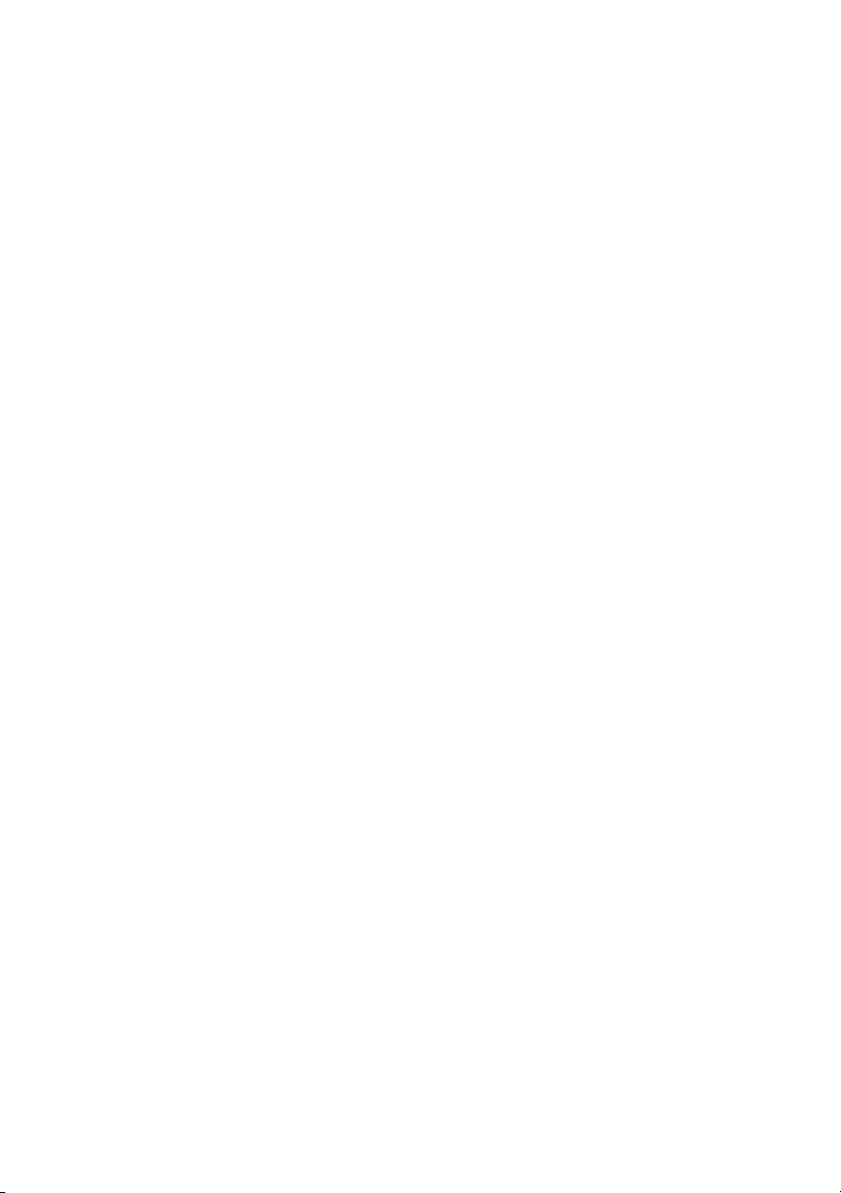
Page 44
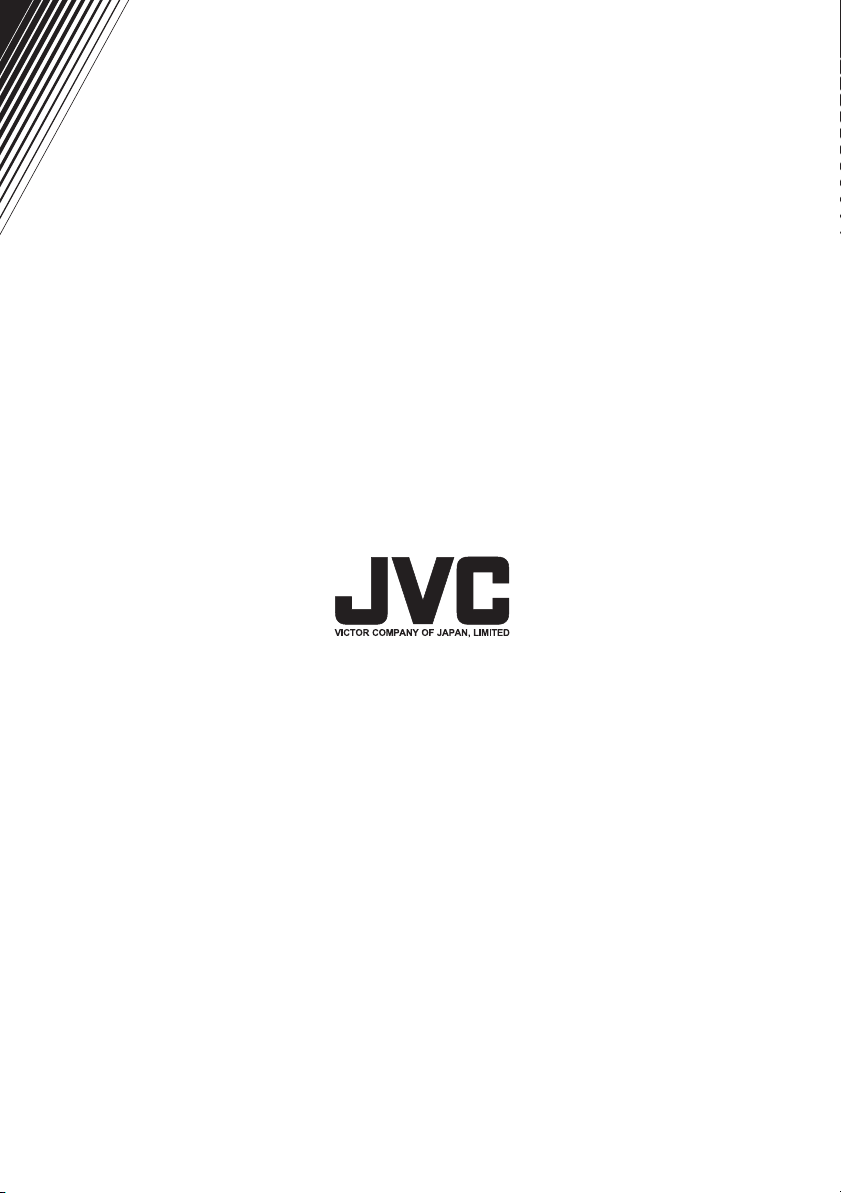
© 2004 VICTOR COMPANY OF JAPAN, LIMITED
LCT1569-001A-U
0204-T-CR-JMUK
