Page 1
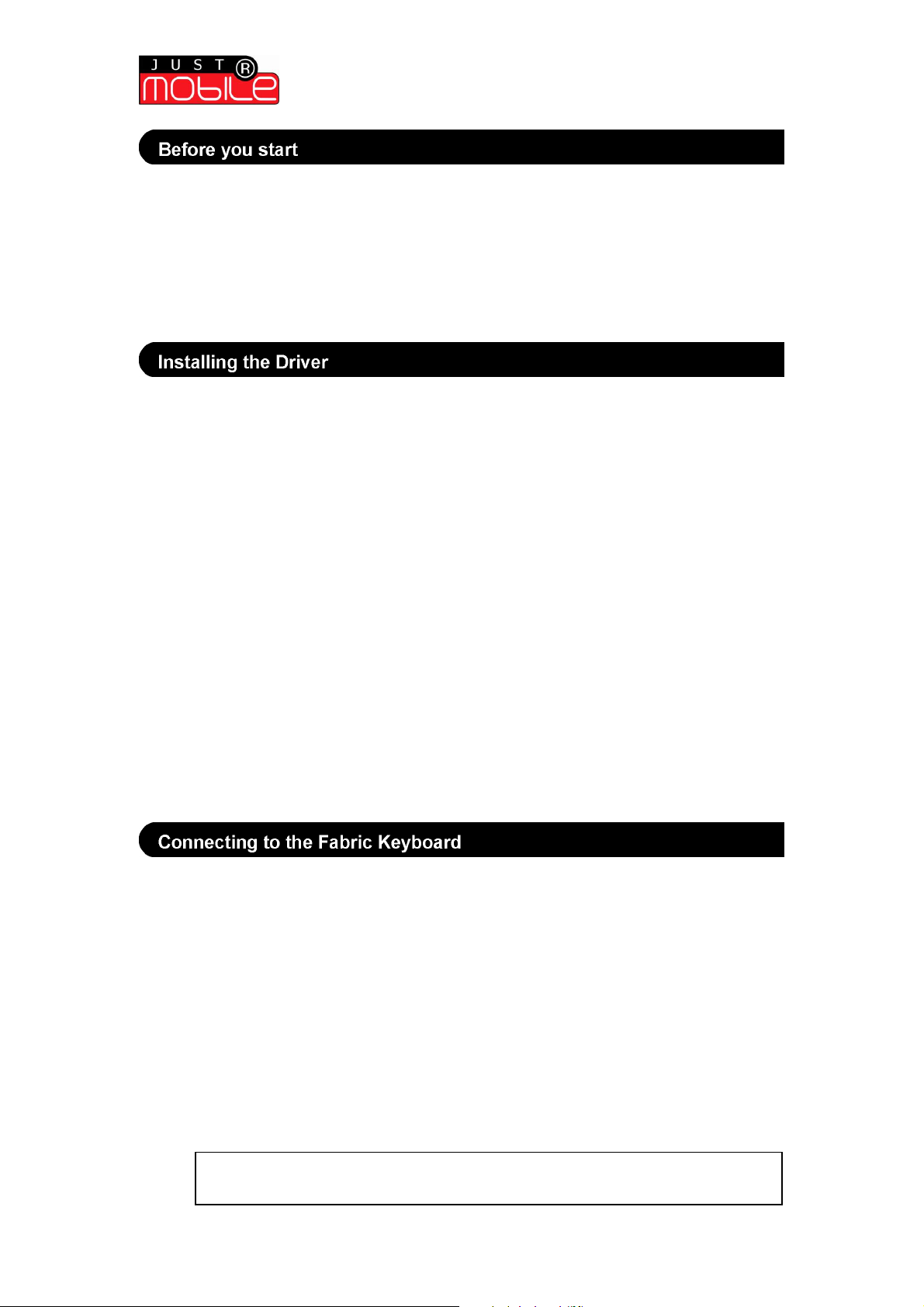
Quick Start Guide | Windows Mobile 2003 PDAs
Note:
This Driver operates with the Windows Mobile 2003 Operating System for Pocket PC.
Check that the Fabric Keyboard has power. The Fabric Keyboard requires 2 x AAA
batteries (supplied):
1. Remove the slide-on cover on the Fabric Keyboard
2. Insert 2 x AAA batteries in the correct orientation into the battery compartment
3. Replace the slide-on cover
Your PDA requires a Driver in order to connect to and operate with the Fabric
Keyboard. To install the Driver:
Installation via ActiveSync:
1. Ensure ActiveSync is installed on your PC before starting
2. Insert the supplied Fabric Keyboard CD into your PC
3. Connect the PC to your PDA using ActiveSync
4. From the CD, run the application called ‘FabricKeyboard_Vxx.exe’
5. Follow the on-screen prompts displayed on the PC and then on the PDA
6. You may be required to restart your PDA to complete the installation
Installation via InfraRed or Bluetooth:
1. Insert the supplied Fabric Keyboard CD into your PC
2. Transfer the file ‘FabricKeyboard_Vxx.cab’ from the CD to your PDA via a
Bluetooth or InfraRed connection
3. Install the file on the PDA by running it from its location (the default location for
transferred files is ‘My Documents’)
4. Follow the on-screen prompts displayed on the PC and then on the PDA
5. You may be required to restart your PDA to complete the installation
Installation is now complete. The ‘Keyboard’ application will appear in the ‘Programs’
section under ‘Start Menu’.
To connect the Fabric Keyboard to your PDA:
1. Turn the Fabric Keyboard ON by pressing the ON/OFF button for at least 2 seconds
until the green light is ON constantly
2. Establish a pairing with a new device, which is normally done using the Bluetooth
Manager Connection Wizard (‘Start Menu’ > ‘Settings’ > ‘Bluetooth’ > ‘Bluetooth
Manager’ > ‘New’ - see your PDA device instructions for further details). Once
the’Just Mobile Keyboard’/’Just Mobile’/’keyboard’ Bluetooth device is found
select it, allow serial port services to be received following the prompts, and exit the
Bluetooth Manager once complete.
3. Launch the ‘Keyboard’ application (‘Start Menu’ > ‘Programs’)
4. On the opening screen, select ‘Tap Here to Connect’
5. You will be directed to the ‘Bluetooth Browser’ and after a period of searching
the’Just Mobile Keyboard’/’Just Mobile’ or ’keyboard’ keyboard device will be
displayed
Wireless Fabric Keyboard | Quick Start Installation Guide
if more than one’Just Mobile Keyboard’/’Just Mobile’/’keyboard’ device appears
or a connection problem arises, press ‘Refresh’
(version 1.0)
1
Page 2
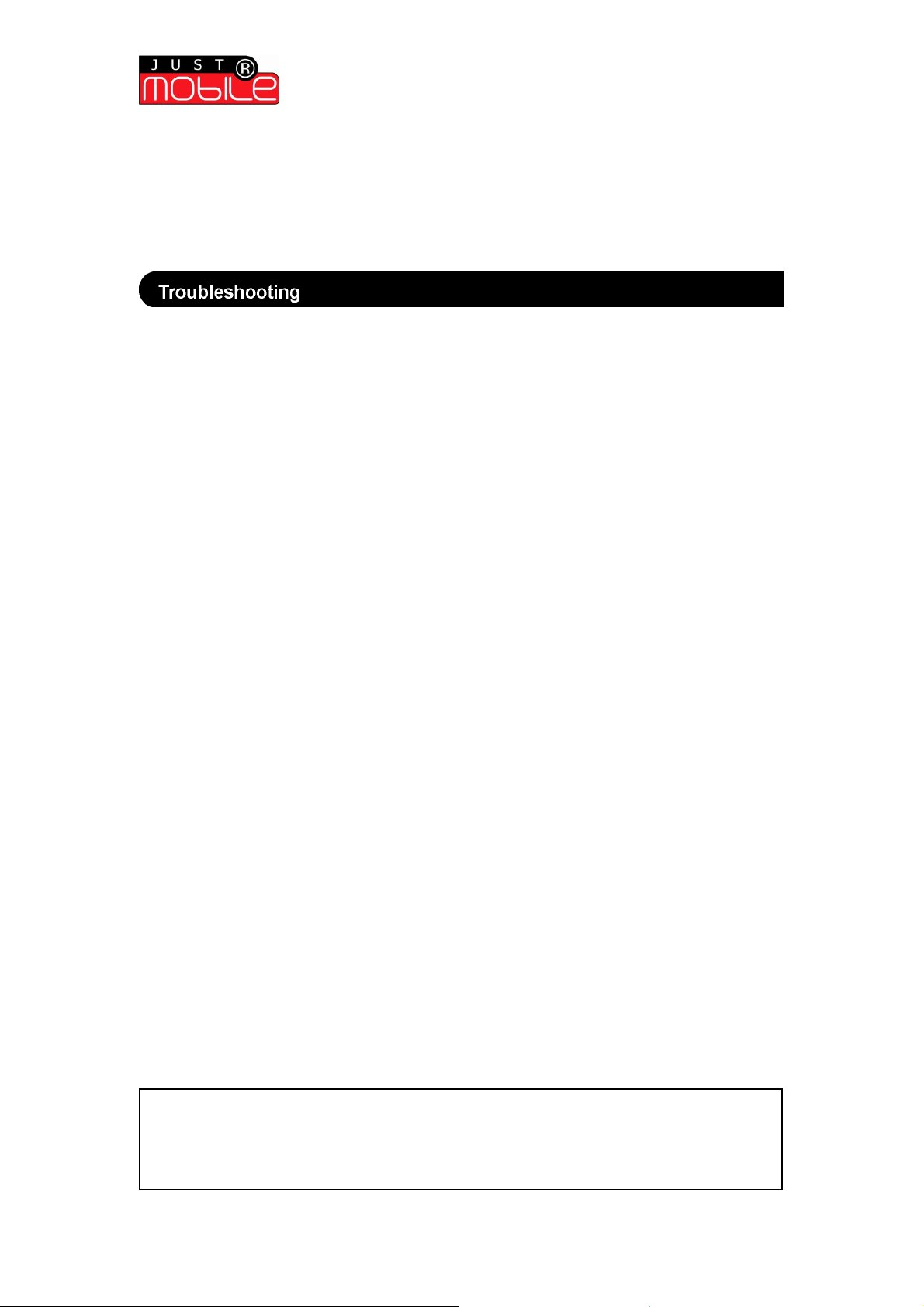
Quick Start Guide | Windows Mobile 2003 PDAs
Disclaimer:
6. Select the’Just Mobile Keyboard’/’Just Mobile’/’keyboard’ device – you will be
returned to the Fabric Keyboard opening screen, an audible chime will sound and the
green light on the Fabric Keyboard will start flashing
Connection is now complete. Follow the on-screen prompts to perform a calibration
(this is recommended, see User Guide for details)
PDA will not pair with the Fabric Keyboard?
• Check that the PDA’s Bluetooth is ON from the ‘Bluetooth Manager’
• Check that the Fabric Keyboard is ON and in pairing mode (the green light should be
on constantly)
• From the Bluetooth console, where Bluetooth devices are displayed, perform a
‘Refresh’ before selecting’Just Mobile Keyboard’/’Just Mobile’/’keyboard’
The characters appearing on screen are not as typed?
• Perform a calibration. From the Fabric Keyboard application select ‘Options’ >
‘Calibration’ > ‘Start Calibration’ and follow the on-screen instructions
Bluetooth will not turn ON within the PDA menu?
• Power cycle the PDA (turn the device OFF and then back ON again) or perform a soft
reset
©2007 by Mobis Technology Ltd. All rights reserved. No part of this start guide may be reproduced, copied or
translated in any form or by any means without prior written consent from Mobis Technology Ltd.
The content of this start guide is subject to change without prior notice. Mobis Technology Ltd. is not liable for any
damages resulting from changes to this start guide. However, updates to this documentation can be obtained from
the following website: http://www.just-mobileonline.com
Just Mobile® is a trademark of Mobis Technology Ltd. All other brand names used in this document are registered
trademarks of their respective companies
damages from loss of business profits, business interruption, loss of business information, and the like) arising
out of the use or inability to use the Just Mobile product even if Mobis has been advised of the possibility of such
damages. The Just Mobile product is provided ‘as is’. Mobis does not make any warranty of any kind, either
expressed or implied, including but not limited to implied warranties of merchantability and fitness for a particular
purpose.
Wireless Fabric Keyboard | Quick Start Installation Guide
Mobis shall not be liable for any direct, indirect, consequential, or incidental damages (including
(version 1.0)
2
