Page 1
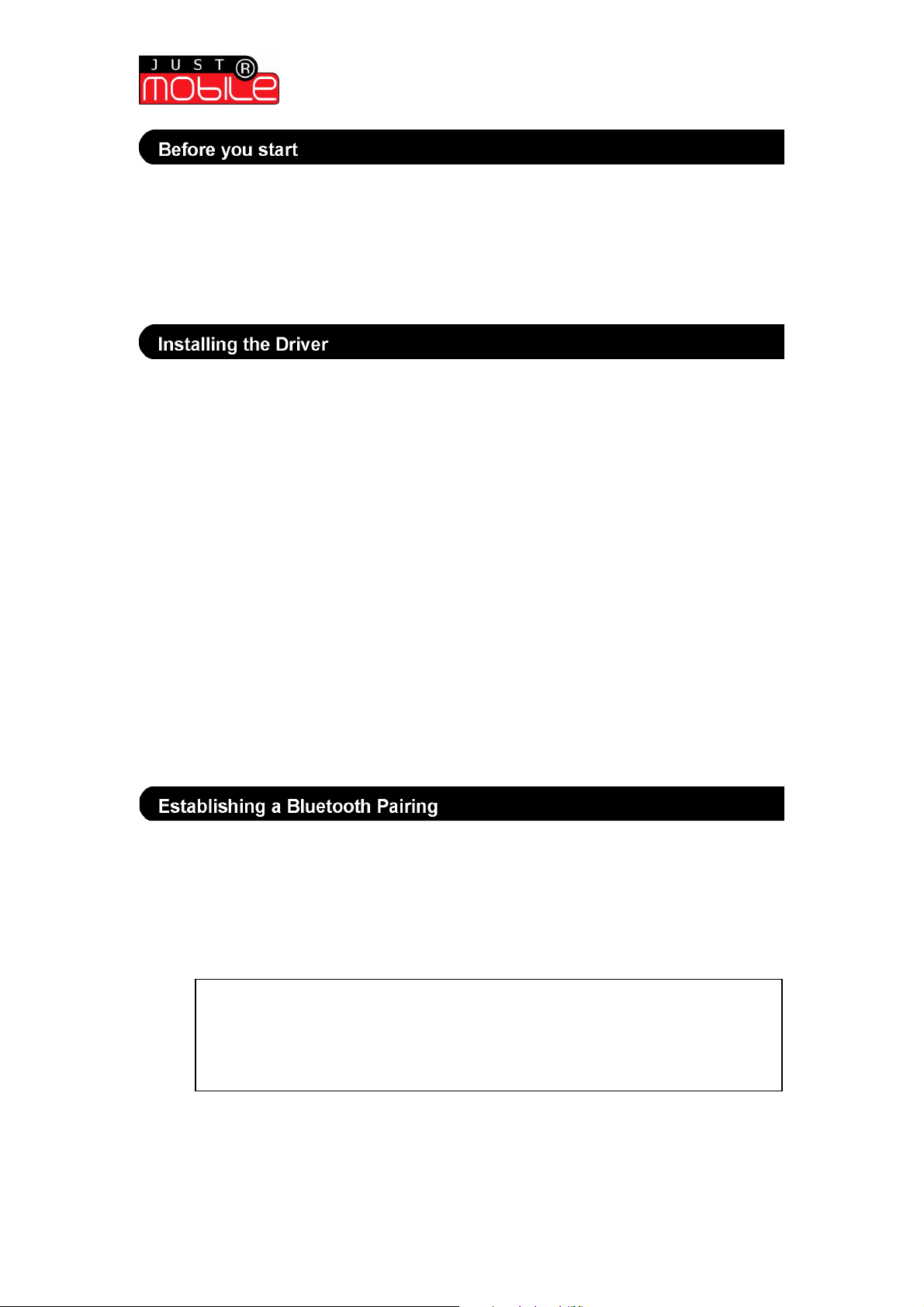
Quick Start Guide | Windows Mobile 2003
Note:
Smartphones
This Driver operates with the Windows Mobile 2003 Operating System for Smartphones.
Check that the Fabric Keyboard has power. The Fabric Keyboard requires 2 x AAA
batteries (supplied):
1. Remove the slide-on cover on the Fabric Keyboard
2. Insert 2 x AAA batteries in the correct orientation into the battery compartment
3. Replace the slide-on cover
Your Smartphone requires a Driver in order to connect to and operate with the Fabric
Keyboard. There are two methods for installing the Driver:
Installation via ActiveSync:
1. Ensure ActiveSync is installed on your PC before starting
2. Insert the supplied Fabric Keyboard CD into your PC
3. Connect the PC to your Smartphone using ActiveSync
4. From the CD, run the application called ‘FabricKeyboard_Vxx.exe’
5. Follow the on-screen prompts displayed on the PC and then on the Smartphone
6. You may be required to restart your Smartphone to complete the installation
Installation via InfraRed or Bluetooth:
1. Insert the supplied Fabric Keyboard CD into your PC
2. Transfer the file ‘FabricKeyboard_Vxx.cab’ from the CD to your Smartphone via a
Bluetooth or InfraRed connection
3. Install the file on the Smartphone by running it from its location (the default location
for transferred files is ‘Storage\My Documents’)
4. Follow the on-screen prompts displayed on the PC and then on the Smartphone
5. You may be required to restart your Smartphone to complete the installation
Installation is now complete. Before running the ‘Fabric Keyboard’ application a
pairing must be established between the Fabric Keyboard and your Smartphone.
This operation establishes a pairing between your Smartphone and the Fabric
Keyboard. This is a once only operation and need only be carried out when the Fabric
Keyboard is first used, or if an existing pairing is deleted.
1. Navigate to the ‘BT SerialPortSetup’ menu (‘Start’ > ‘Configurations’)
2. Deselect the ‘Inbound COM port’ and the ‘Outbound COM port’
3. Press ‘Done’ to exit
4. Turn the Smartphone OFF and then back ON again
5. Navigate to the ‘BT SerialPortSetup’ menu (‘Start’ > ‘Configurations’)
6. Select ‘Outbound COM port’
7. Press ‘Done’ and follow the on-screen prompts to pair with a new Bluetooth device
Wireless Fabric Keyboard | Quick Start Installation Guide
if a Fabric Keyboard has already been paired with your Smartphone, you
will need to remove the existing pairing before establishing a new Fabric
Keyboard pairing. To do this, remove the existing Fabric Keyboard pairing from
the ‘Bluetooth Devices’ menu (‘Start’ > ‘Settings’ > ‘Bluetooth’ > ‘Bluetooth’
> ‘Menu’).
(version 1.0)
Page 2
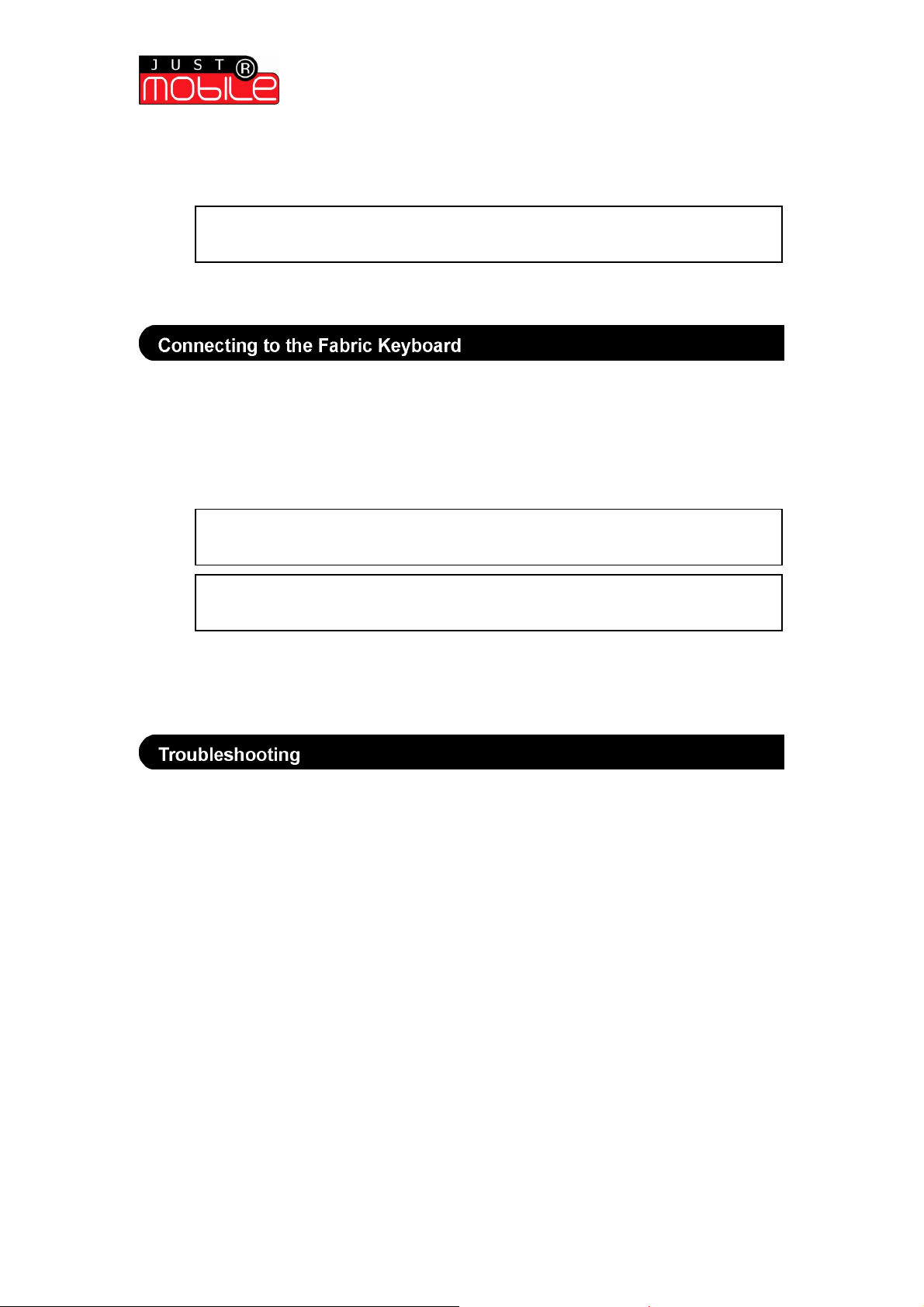
Quick Start Guide | Windows Mobile 2003
Note:
Note:
Note:
Smartphones
8. Turn the Fabric Keyboard ON (by pressing the ON/OFF button for at least 2 seconds
until the green light remains on constantly)
9. Establish a connection with the Fabric Keyboard
Pairing is now complete. The ‘Fabric Keyboard’ application can now be launched and
the Fabric Keyboard connected.
a passcode is not normally required – you can either ignore this prompt and
continue or enter ‘0000’ as the four-digit passcode.
To connect the Fabric Keyboard to your Smartphone:
1. Turn the Fabric Keyboard ON (press the ON/OFF button for at least 2 seconds until
the green light is ON constantly)
2. Launch the ‘Fabric Keyboard’ application (‘Start’ > ‘Fabric Keyboard’)
3. From the opening screen, select ‘Options’
4. Select ‘Connected?’
5. Wait for the connection to be made - when this is complete an audible chime will
sound and the green light on the Fabric Keyboard will start flashing
The connection is now complete. Follow the onscreen prompts to perform a calibration
(this is recommended, see User Guide for details).
Smartphone will not pair with the Fabric Keyboard?
• Check that the Smartphone’s Bluetooth is ON from the ‘Bluetooth Manager’
• Check that the Fabric Keyboard is ON and in pairing mode (the green light should be
on constantly)
• Repeat the ‘Establishing a Bluetooth Pairing’ operation.
The characters appearing on screen are not as typed?
• Perform a calibration. From the Fabric Keyboard application select ‘Options’ >
‘Calibration’ > ‘Start Calibration’ and follow the on-screen instructions
Bluetooth will not turn ON within the Smartphone menu?
• Power cycle the Smartphone (turn the device OFF and then back ON again) or
perform a soft reset
the lack of a tick on the left hand side shows that the Fabric Keyboard is
not already connected
the keyboard will be identified as ’Just Mobile Keyboard’/ ’Just Mobile’
or ’keyboard’ on your device.
Wireless Fabric Keyboard | Quick Start Installation Guide
(version 1.0)
Page 3

Quick Start Guide | Windows Mobile 2003
Disclaimer:
Smartphones
©2007 by Mobis Technology Ltd. All rights reserved. No part of this start guide may be reproduced, copied or
translated in any form or by any means without prior written consent from Mobis Technology Ltd.
The content of this start guide is subject to change without prior notice. Mobis Technology Ltd. is not liable for any
damages resulting from changes to this start guide. However, updates to this documentation can be obtained from
the following website: http://www.just-mobileonline.com
Just Mobile® is a trademark of Mobis Technology Ltd. All other brand names used in this document are registered
trademarks of their respective companies
damages from loss of business profits, business interruption, loss of business information, and the like) arising
out of the use or inability to use the Just Mobile product even if Mobis has been advised of the possibility of such
damages. The Just Mobile product is provided ‘as is’. Mobis does not make any warranty of any kind, either
expressed or implied, including but not limited to implied warranties of merchantability and fitness for a particular
purpose.
Wireless Fabric Keyboard | Quick Start Installation Guide
Mobis shall not be liable for any direct, indirect, consequential, or incidental damages (including
(version 1.0)
