Page 1

Quick Start Guide | Symbian UIQ Smartphones
Note:
Note:
Note:
Troubleshooting:
This Driver operates with Symbian UIQ v2.0 and v2.1.
Check that the Fabric Keyboard has power. The Fabric Keyboard requires 2 x AAA
batteries (supplied):
1. Remove the slide-on cover on the Fabric Keyboard
2. Insert 2 x AAA batteries in the correct orientation into the battery compartment
3. Replace the slide-on cover
Your Smartphone requires a Driver in order to connect to and operate with the Fabric
Keyboard. To install the Driver:
1. Insert the supplied Fabric Keyboard CD into your PC
2. Connect your Smartphone to the PC using a Bluetooth or InfraRed connection
3. Transfer the files ‘FabricKeyboard.sis’ and ‘FabricKeyboardBranding.sis’ from the
CD to the Smartphone
4. Install the first file ‘FabricKeyboard.sis’ by ‘viewing’ it
5. Install the second file ‘FabricKeyboardBranding.sis’ in the same way
Installation is now complete. The ‘Fabric Keyboard’ application can be located by
viewing ‘All’ from the ‘Applications’ menu.
the files on the CD may be supplied ‘zipped’ if this is the case they must be
‘unzipped’ before being transferred.
the files will appear in the Smartphone’s inbox from where they can be
installed automatically.
To connect the Fabric Keyboard to your Smartphone:
1. Turn the Fabric Keyboard ON by pressing the ON/OFF button for at least 2 seconds
until the green light is ON constantly
2. Launch the ‘Fabric Keyboard’ application (‘Applications’ > ‘All’)
3. On the opening screen, select ‘Options’
4. If connecting the Fabric Keyboard for the first time, select ‘Find Keyboard’
Wireless Fabric Keyboard | Quick Start Installation Guide
if a connection has previously been made select ’Disconnect’ and then
select ‘Find Keyboard’(if message ‘Max no of Bluetooth connections’ appears
select ‘Find Keyboard’ again as there is often a delay in disconnection.
if message ‘Max no of Bluetooth connections’ appears,
open the ‘Bluetooth Manager’ (‘Menu’ > ‘Connect’) and remove other active
Bluetooth pairings - repeat the ‘Find Keyboard’ process.
(version 1.0)
1
Page 2
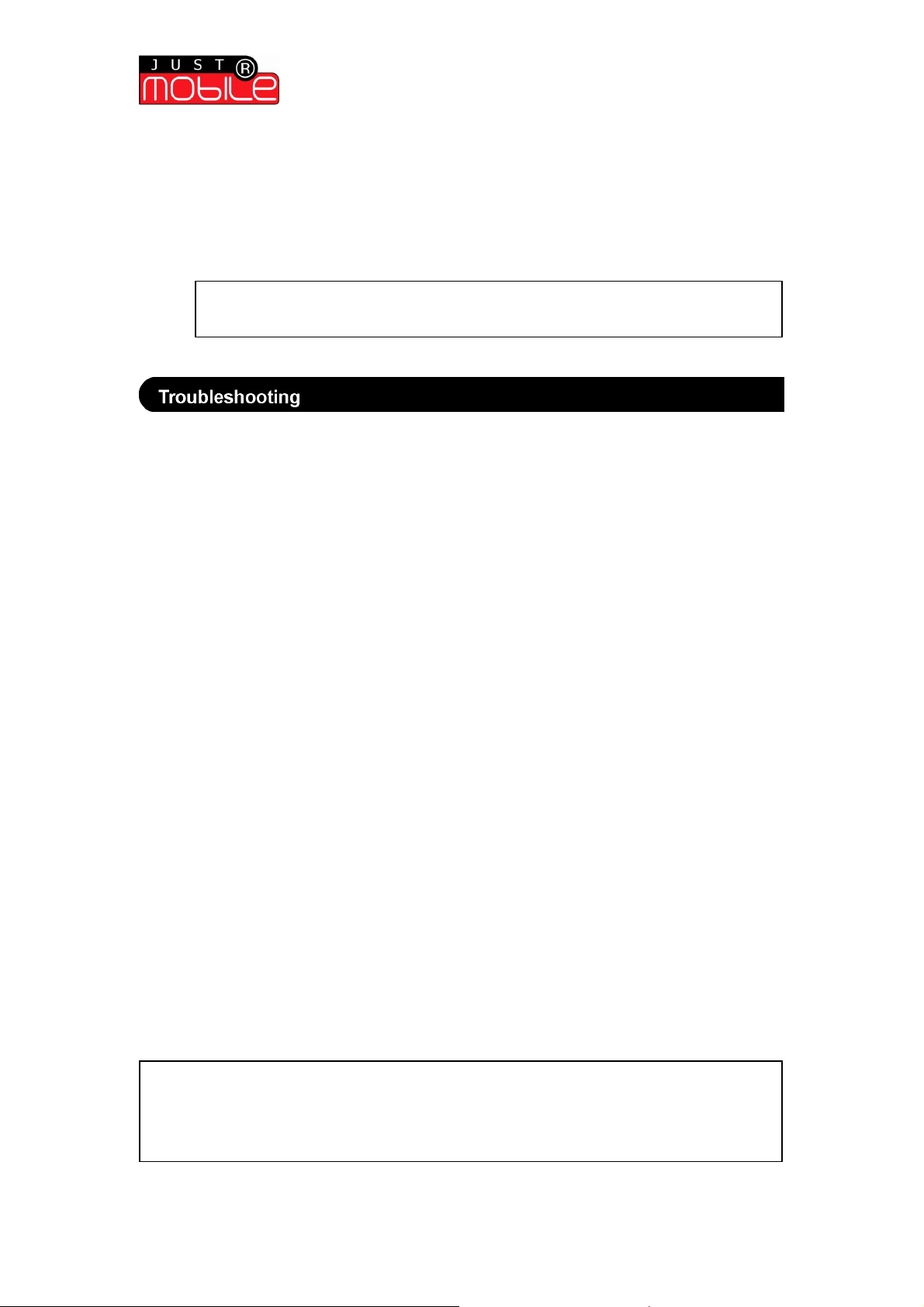
Quick Start Guide | Symbian UIQ Smartphones
Note:
Disclaimer:
5. After a period of searching the’Just Mobile Keyboard’/’Just Mobile’or ’keyboard’
device will be displayed, select the keyboard and wait for the Discovery Result
‘Keyboard Found’ confirmation window to appear
6. Select ‘Continue’ and wait for a ‘Bluetooth connection’ window to appear, select
‘Continue’
Connection is now complete. Follow the on-screen prompts to perform a calibration
(this is recommended, see User Guide for details)
the ‘Fabric Keyboard’ application must remain open when using the
Fabric Keyboard.
Phone will not pair with the Fabric Keyboard?
• Check that the phone’s Bluetooth is ON from the ‘Bluetooth Manager’ (‘Applications’
> ‘Control Panel’ > ‘Connections’)
• Check that there are not too many active Bluetooth connections running (you may
need to delete some if necessary)
• Check that the Fabric Keyboard is ON and in pairing mode (the green light should be
on constantly)
The characters appearing on screen are not as typed?
• Perform a calibration. From the Fabric Keyboard application select ‘Options’ >
‘Calibration’ > ‘Start Calibration’ and follow the on-screen instructions
Bluetooth will not turn ON within the Smartphone menu?
• Power cycle the Smartphone (i.e. turn the phone OFF and then back ON again)
©2007 by Mobis Technology Ltd. All rights reserved. No part of this start guide may be reproduced, copied or
translated in any form or by any means without prior written consent from Mobis Technology Ltd.
The content of this start guide is subject to change without prior notice. Mobis Technology Ltd. is not liable for any
damages resulting from changes to this start guide. However, updates to this documentation can be obtained from
the following website: http://www.just-mobileonline.com
Just Mobile® is a trademark of Mobis Technology Ltd. All other brand names used in this document are registered
trademarks of their respective companies
Mobis shall not be liable for any direct, indirect, consequential, or incidental damages (including
damages from loss of business profits, business interruption, loss of business information, and the like) arising
out of the use or inability to use the Just Mobile product even if Mobis has been advised of the possibility of such
damages. The Just Mobile product is provided ‘as is’. Mobis does not make any warranty of any kind, either
expressed or implied, including but not limited to implied warranties of merchantability and fitness for a particular
purpose.
Wireless Fabric Keyboard | Quick Start Installation Guide
(version 1.0)
2
