Page 1
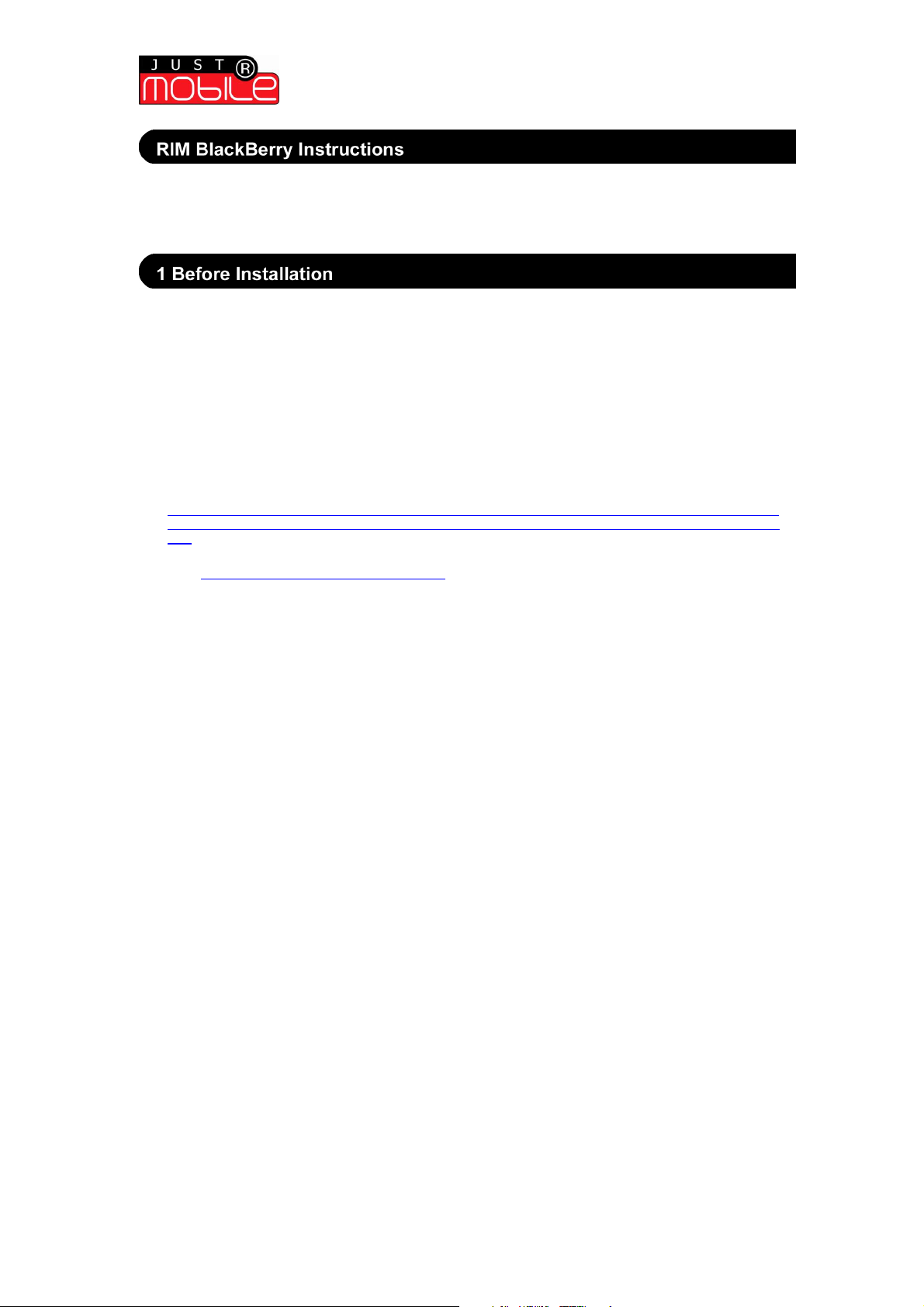
Quick Start Guide | RIM BlackBerry Platforms
This is a quick start guide for the wireless fabric keyboard for RIM Blackberry devices.
Please take some time to read the main User Manual on the keyboard to familiarise
yourself with all the features of your keyboard.
Note: A Blackberry device needs to have event (or keyboard) injection enabled. To do this
please follow one of the options below:
OPTION 1 - Device is registered on the BES
If the BB device is on BlackBerry Enterprise Server (BES), permission must be obtained
from the BES administrator to download the fabric keyboard software and enable event
injection. The BES must be 4.0 or higher.
For instructions provided by RIM BlackBerry, see:
http://www.blackberry.com/knowledgecenterpublic/livelink.exe/fetch/2000/8021/8149/8052/How_To__Configure
_an_application_control_policy_to_support_peripherals_using_EventInjector_API.html?nodeid=1018328&vernu
m=0
OR
Visit
www.blackberry.com/knowledgecenterpublic
<outbind://40/www.blackberry.com/knowledgecenterpublic> (Search for "KB-04219").
OPTION 2 - Device not registered on the BES
To check permissions on a device (security policy) to check ‘event injection is ON) navigate
through the selections below:
Options > Advanced > Applications > Modules
OR
For some devices running 4.0.2
Settings > applications > (click)
Settings > applications > (anywhere) > modules > FabricKeyboard > properties > view
Settings > applications > policy restrictions
You should be able to 'allow' event injection from here.
Note: If the Blackberry was used on the BES and now no longer is, (and event injection is
disabled) then there seems to be no way to reverse this without putting the device back on
the BES and following the above.
Wireless Fabric Keyboard | Quick Start Installation Guide
(version 1.0)
1
Page 2
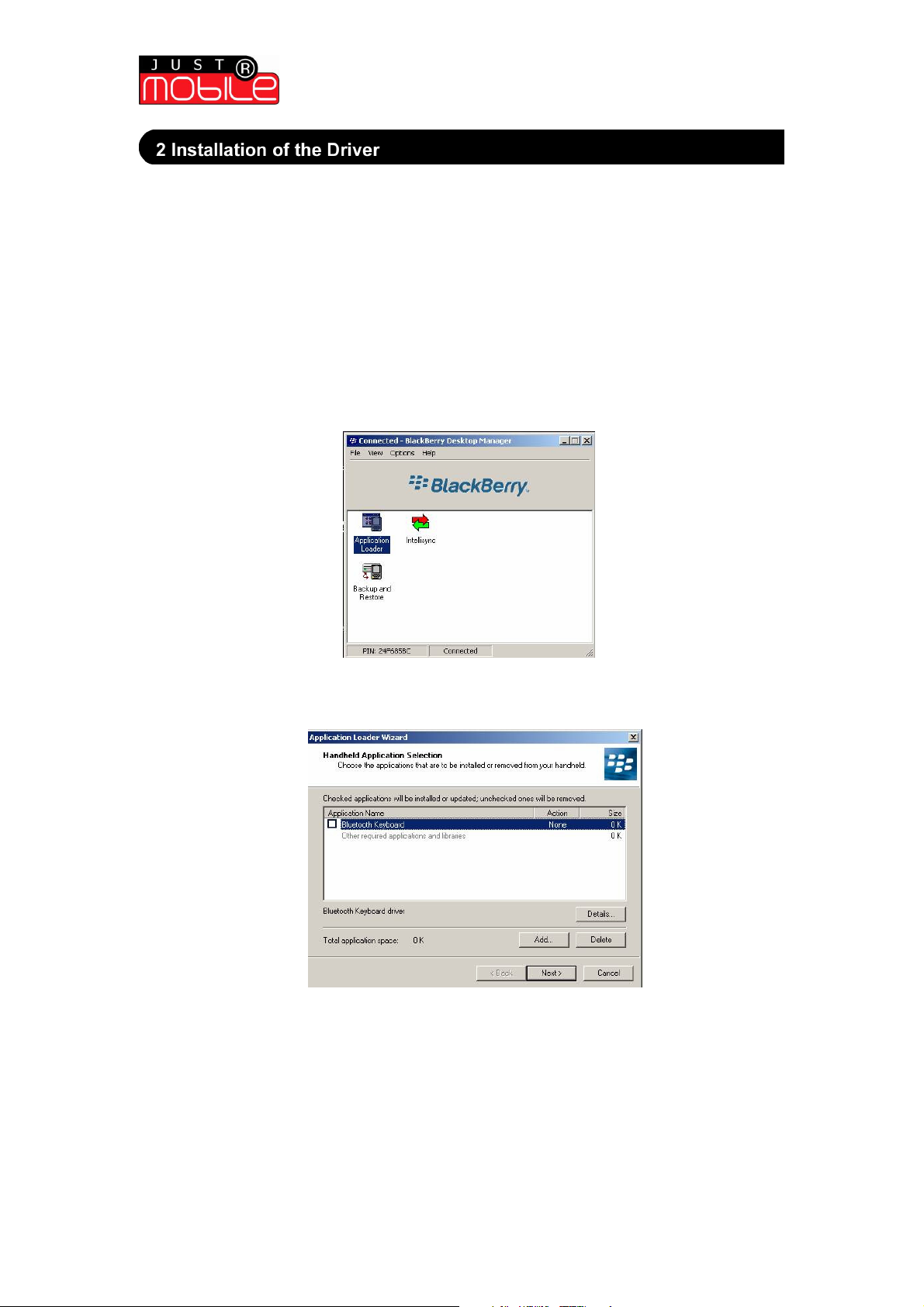
Quick Start Guide | RIM BlackBerry Platforms
To enable the wireless fabric keyboard to work, a driver or application must be installed
onto the device. To do this, the following should be done:
Note: The standard ‘Blackberry Desktop Manager with the ‘Application loader’ must be
installed on a PC and the device must be connected to the PC via the USB cable for
transfer to be possible.
The desktop manager software comes as standard when a device is purchased.
a. Download the BB zip file and unzip files (fabrickeyboard.alx and fabrickeyboard.cod) to
a suitable place on the pc (not important where this is done).
b. With the device connected to the PC, run the BB desktop manager and then the
application loader.
c. Wait for the device to connect and receive handheld data, and show the application
selection screen.
d. Select the Add button and navigate to the location of the files that have been
downloaded, and select fabrickeyboard.alx and then press ‘open’
e. Ensure that the ‘fabrickeyboard’ application is checked on the application selection
menu wizard.
f. Press ‘next’ repeatedly until the message is displayed ‘your device has been
successfully updated’.
g. Wait for device screen to return to main menu.
h. Disconnect and navigate to the fabric keyboard icon and select it to run the keyboard
program.
Wireless Fabric Keyboard | Quick Start Installation Guide
(version 1.0)
2
Page 3

Quick Start Guide | RIM BlackBerry Platforms
Disclaimer:
Now that the application is successfully loaded onto the device, a Bluetooth pairing must be
made between the keyboard and your device (see below). You must do this before
attempting to connect (once done, it need not be repeated unless you change your
keyboard).
Create a Pairing & Connection between Keyboard and Device
1. Firstly turn ON your Keyboard (press and hold on/off button for at least 2 secs and wait
for the green Indicator light to flash then become steady).
2. On the device, navigate to the ‘Settings’ folder and select ‘Bluetooth’ and then ‘Add
Device’ to find the keyboard (which will display as ‘Keyboard’)
3. Enter a ‘0000’ for the passcode if prompted.
4. Navigate back to the Keyboard Main page and select ‘Connect’ from the settings menu
(press click wheel from main page’) – check that the green indicator light on keyboard is
on solid or flashing, turn keyboard back on it has timed out.
5. When a keyboard is connected for the first time, calibration is automatically suggested.
It is recommended that this calibration is done to optimise typing performance (see
‘calibration’ under settings help item)
Important: Only press one key at a time
For the use of the ‘alt gr’ key see the User Manual.
Shortcut keys: press ‘alt’ then ‘esc’ for a list of hot tips for short cut key combinations.
©2007 by Mobis Technology Ltd. All rights reserved. No part of this start guide may be reproduced, copied or
translated in any form or by any means without prior written consent from Mobis Technology Ltd.
The content of this start guide is subject to change without prior notice. Mobis Technology Ltd. is not liable for any
damages resulting from changes to this start guide. However, updates to this documentation can be obtained from
the following website: http://www.just-mobileonline.com
Just Mobile® is a trademark of Mobis Technology Ltd. All other brand names used in this document are registered
trademarks of their respective companies
damages from loss of business profits, business interruption, loss of business information, and the like) arising
out of the use or inability to use the Just Mobile product even if Mobis has been advised of the possibility of such
damages. The Just Mobile product is provided ‘as is’. Mobis does not make any warranty of any kind, either
expressed or implied, including but not limited to implied warranties of merchantability and fitness for a particular
purpose.
Mobis shall not be liable for any direct, indirect, consequential, or incidental damages (including
Wireless Fabric Keyboard | Quick Start Installation Guide
(version 1.0)
3
