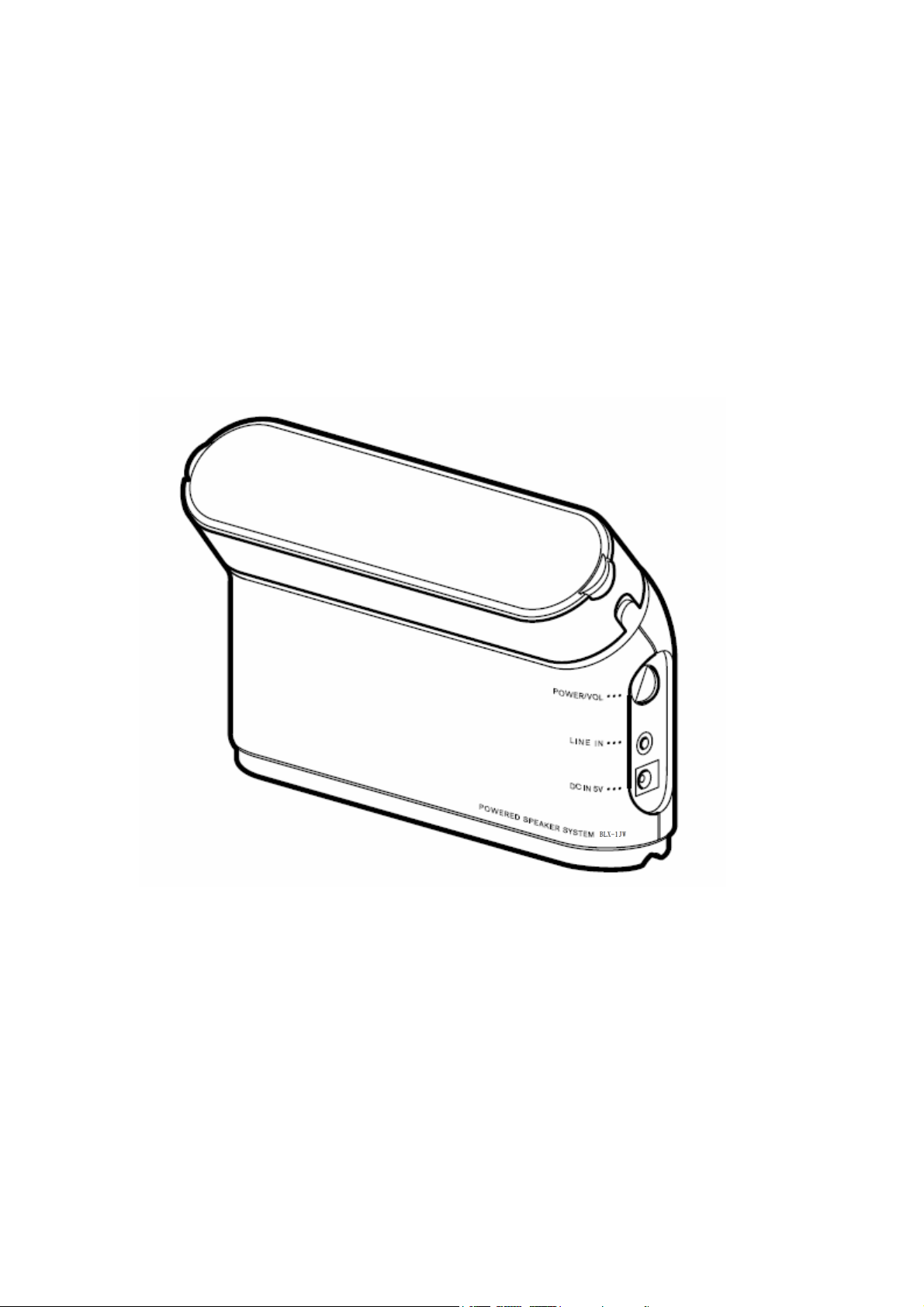
Preliminary
BLX-1JW
Bluetooth Speaker
User Manual
1
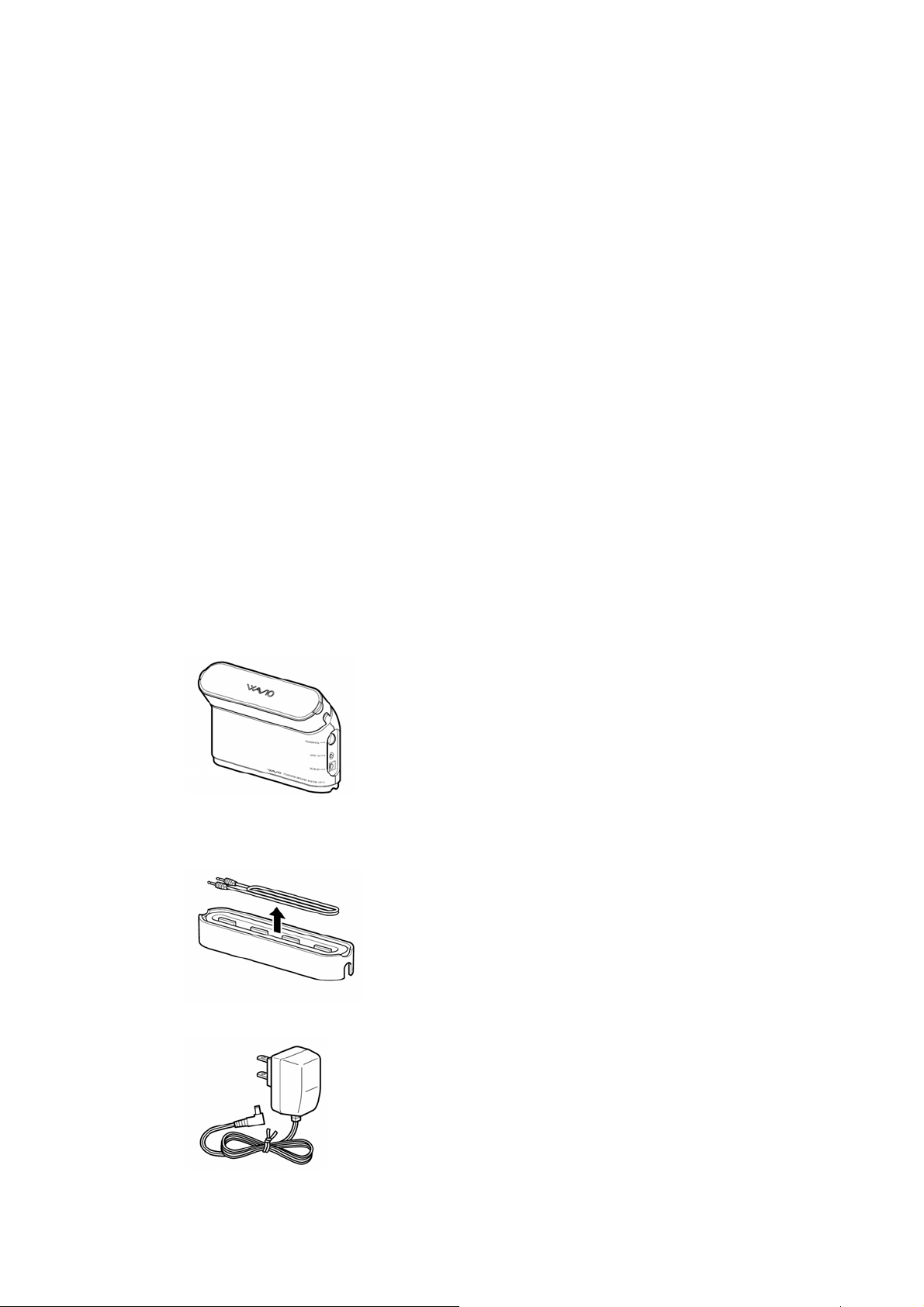
Feature
z Super Dimensional Horn
z Twin Port Double Base Reflex
z Free Layout for Free Lifestyle
z One Box and two power supply
z Audio cable mounted on container
z Bluetooth Receiver wire free
Specification
z Input Level: 400mV
z Input Impedance:75KΩ
z Power Output: 1.5W + 1.5W (4Ω)
z Frequency Response: 100Hz ~ 50KHz
z Speaker: 3 cm x 2
z Dimension: 170(W) X 123.5(H) X 54(D) mm
z Weight: 400g (body)
Accessory on box
z BLX-1JW Body
z Analog Connect Cable
z AC Adapter
2
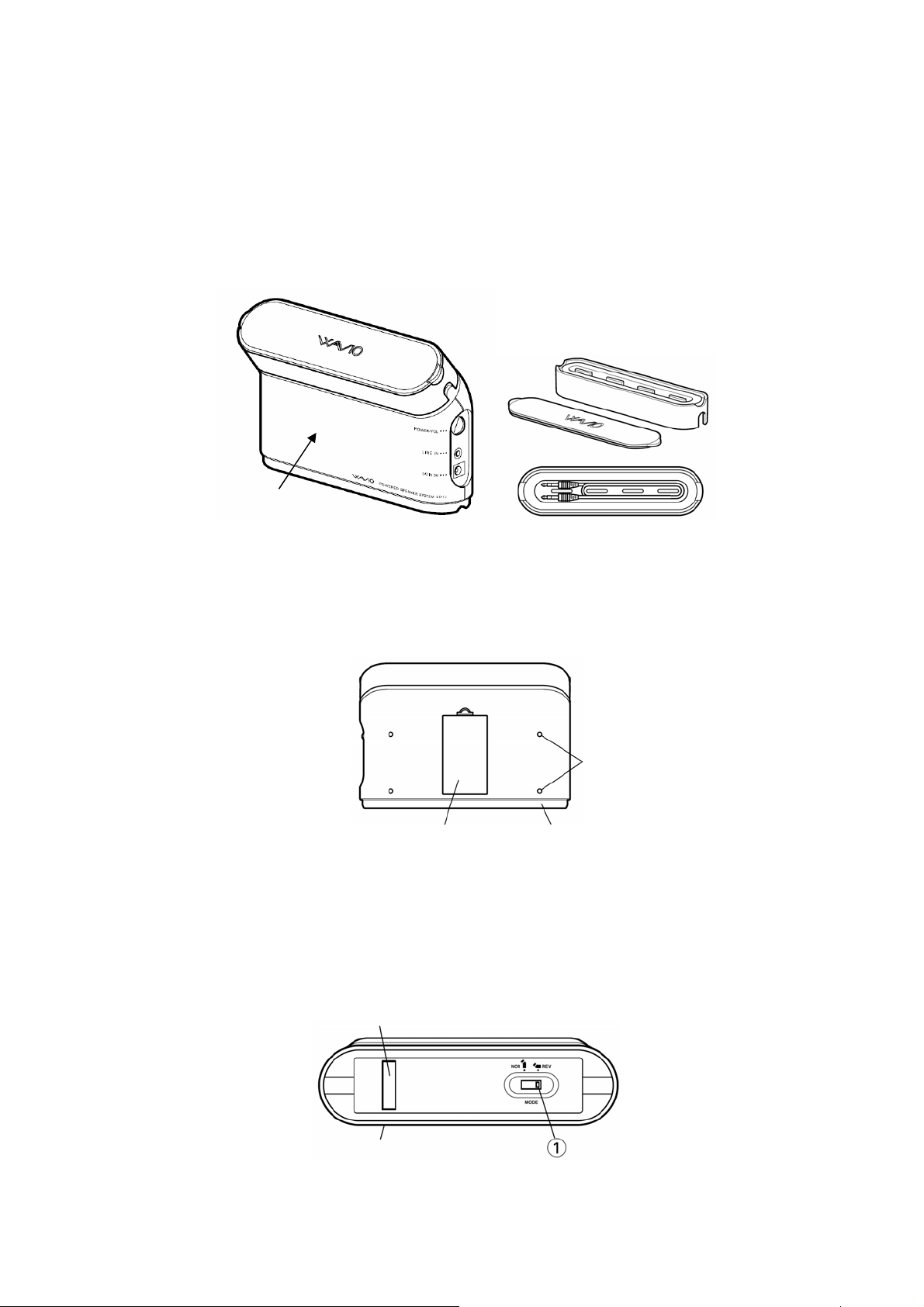
Product View
z General View
Front
z Back View
z Bottom View
Battery Box Silicon Panel
Vent
Silicon Panel
Mode SW
3
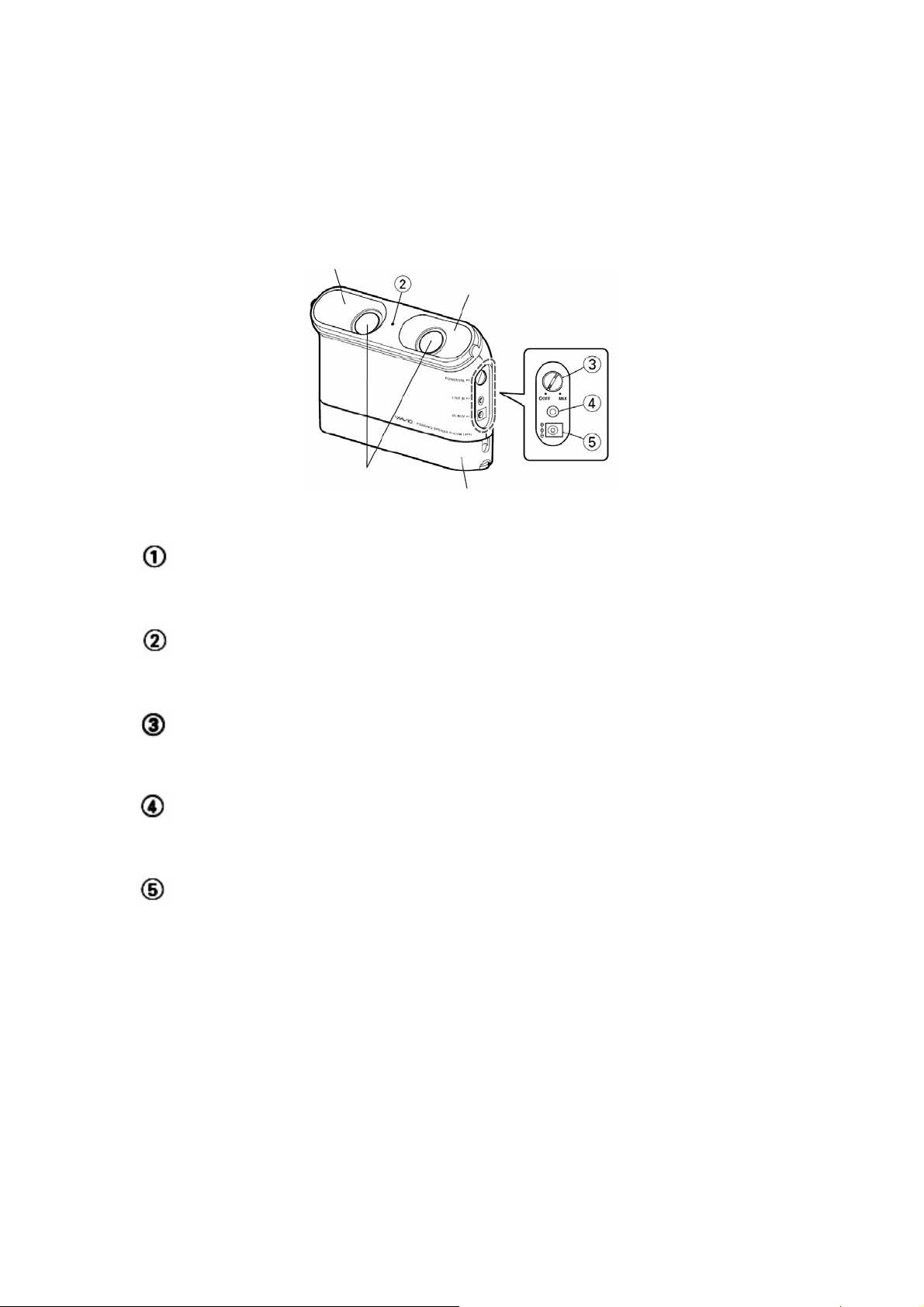
z Slant View
SD Horn
SD Horn
MODE
Change the Right/Left sound to reverse.
INDICATOR
Indicate Power/Paring status
POWER/VOL
Open and close the power, adjust volume level
LINE IN
Audio Cable insert port
DC IN 5V
Adaptor DC Line insert port
█ Installation for Different Use Purpose
4

█ MODE Select
█ CONNECTIONS
1. Battery installation
1.1. Open the battery cover on the back of this device
1.2. Extract the battery container
1.3. Insert 4 batteries into the battery container with correct direction
5

1.4 Push the battery container back
2. Audio Cable connection
Insert the 3.5mm plug of the audio cable into the headphone or line output socket of
the audio source.
Audio Cable
3. Power adaptor connection
Insert the DC plug of the adaptor into the DC IN socket. Then Connect the AC
power plug to a suitable AC outlet.
* Disconnect the AC power plug from the AC outlet when the system is left unused
for a long period of time.
█ OPERATIONS
1. Turn the knob clockwise to the power “on”
6

2. Continue turn the knob clockwise or anti-clockwise to increase or decrease the
listening level.
3. Turn the knob anti-clockwise to the OFF position for the power “off”
█ Prepare audio source
█ Using with your Bluetooth mobile phone
The Bluetooth Multimedia speakers can be used with a Bluetooth Mobile Phone
(equipped with A2DP/AVRCP/H5P/HFP-Bluetooth stereo).
1. Enable Bluetooth on your mobile phone (refer to you mobile phone user manual)
2. In the phone’s Bluetooth menu, search for devices (device name:JA2).
3. Select Audio Speaker.
4. Enter the PIN code “0000”.
█ Using with your computer
IVT BlueSoleil
TM
To use the IVT BlueSoleil, first you must pair the Bluetooth Multimedia speakers
with you computer.
█ Search and connect
1. Double click the Bluetooth icon in the task tray.
2. Select “My Bluetooth/Search Bluetooth Device” in the manual, all Bluetooth
7

devices appear. When search is over, double click on the stereo headset icon and
enter pin code “0000”, the icon will be highlighted. Click the right button of mouse,
select “Connecting” then red dot appear as shooting. This means connection is
successful. Please repeat step 2 if connection fails.
Note: The IVT BlueSoleil software is not included with your Bluetooth Multimedia
speakers.
█ Configuring Windows audio output.
1. Open Control Panel and double click Sound and Audio devices.
2. Select the Audio tab.
3. Under Sound playback, change the device to BTAUDIO.
4. Under Sound recording, change the devices to BTAUDIO.
5. Click OK.
8

Widcomm® Bluetooth software
To use the Widcomm Bluetooth software, first you must pair the Bluetooth
Multimedia speakers.
Note: The Widcomm Bluetooth software is not included with your Bluetooth
Multimedia speakers.
█ Search and connect
1. Double click the Bluetooth icon in the task tray.
2. Click Search for devices in range.
3. Double click the Stereo Headset icon. Enter 0000 for pin code.
4. Right click on the stereo headset icon and select Audio Sink on Stereo Headset to
create a connection shortcut.
9

█ Configuring Windows audio output
1. Open Control Panel and double click Sound and Audio devices.
2. Select the Audio tab.
3. Under Sound playback, change the device to Bluetooth High Quality Audio.
4. Click OK.
Power/Pairing LED will turn light when the speaker is connected to your Bluetooth
audio source successfully. The LED will flash per second if you do not connect to
your Bluetooth audio source after 3 minutes that means the speaker is coming into
idle status. Please connect again.
█ Statements
Changes or modifications not expressly approved by the party responsible for
compliance could void the user's authority to operate the equipment
Note: This equipment has been tested and found to comply with the limits for a Class
B digital device, pursuant to part 15 of the FCC Rules. These limits are designed to
provide reasonable protection against harmful interference in a residential
installation. This equipment generates, uses and can radiate radio frequency energy
and, if not installed and used in accordance with the instructions, may cause harmful
interference to radio communications. However, there is no guarantee that
interference will not occur in a particular installation.
If this equipment does cause harmful interference to radio or television reception,
which can be determined by turning the equipment off and on, the user is encouraged
to try to correct the interference by one or more of the following measures:
--Reorient or relocate the receiving antenna.
10

--Increase the separation between the equipment and receiver.
--Connect the equipment into an outlet on a circuit different from that to which the
receiver is connected.
--Consult the dealer or an experienced radio/TV technician for help.
Industry Canada
This Class B digital apparatus complies with Canadian ICES-003.
Cet appareil numérique de la classe B est conforme à la norme NMB-003 du
Canada.
11
