Page 1
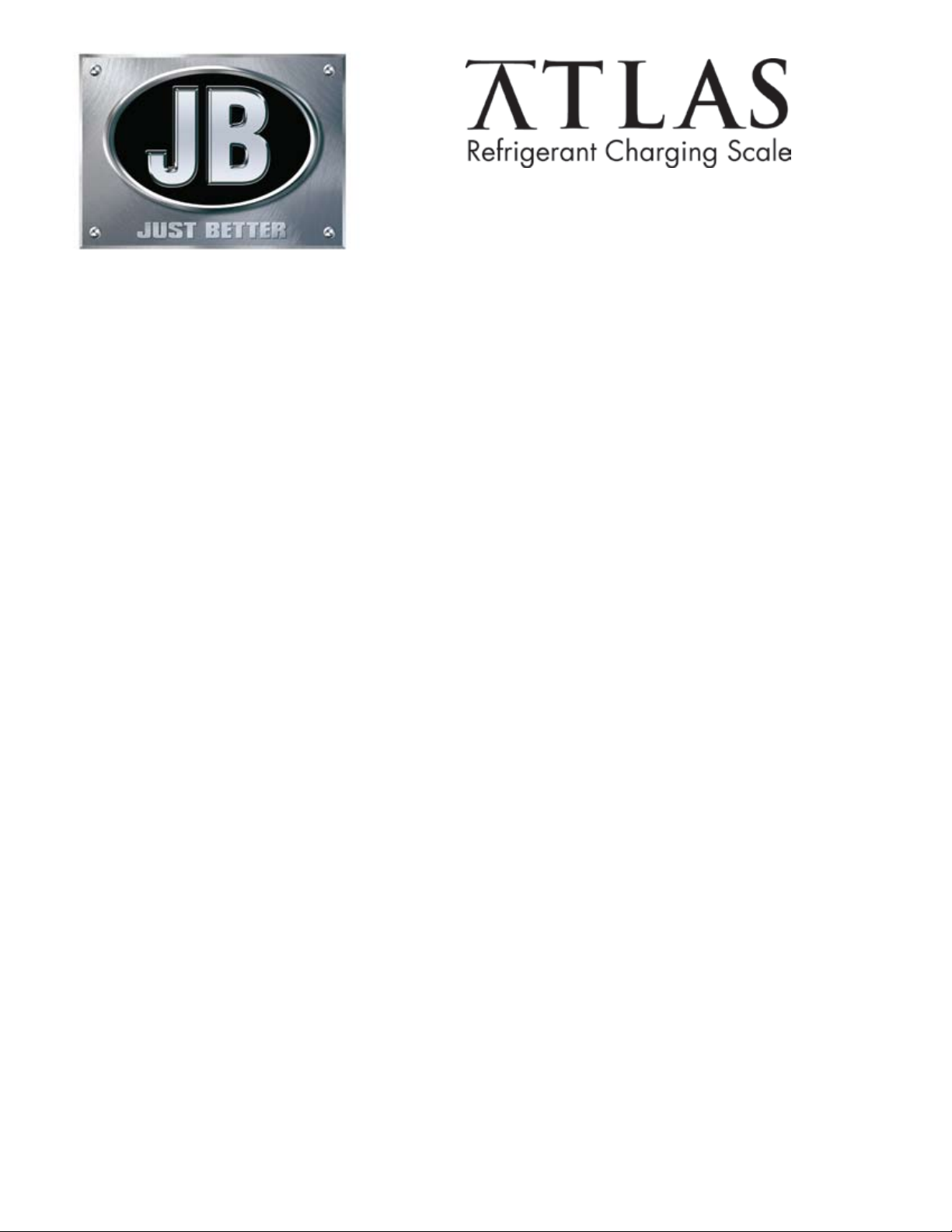
Diabling Auto Shut-o Feature
ATLAS is set to automatically shut-o after 30 minutes if the weight reading does not change during
that time. This feature can be disabled through the following procedure:
NOTE: Before attempting to disable the auto shut-o, verify the software version of your particular scale, as
the instructions dier slightly depending on the software version installed. Verify the software version by
powering up the scale and observing the display at start up. The software version will be shown as the scale
initializes. Turn the scale o and proceed as follows based on the installed software version.
1. FOR VERSIONS 1.01 and 1.02:
With the scale o, press the zero button (leftmost button) and the unit selection button (middle
buttone) at the same time. While pressing these two buttons, also press the power button (rightmost
button). The scale should power on and display “ ATLAS version X.XX” briey, then display a weight
reading with “TEST MODE” below it.
FOR VERSION 1.03 and higher:
With the scale o , press and hold down the unit selection button (middle button), then press the
power button (rightmost button). The scale should power on and display “ATLAS version X.XX ” briey,
then display a weight reading with “TEST MODE” below it.
All remaining instructions are the same regardless of software version:
2. Press the unit selection button to toggle through the test mode options. The third option will show
“AUTO OFF= YES”.
3. Quickly press the zero button once; the display should now say “AUTO OFF= NO”.
4. Press and hold the zero button to save this setting and exit test mode. You will see the words “TEST
MODE” disappear. Once the scale exits test mode, only the weight reading will be displayed. You can
now use your scale with the auto shut-o disabled.
If you wish to enable the auto shut-o feature again at some point, repeat the above procedure and
change the setting to display “AUTO OFF= YES”.
JB Industries
Aurora, IL 60507
800-323-0811
www.jbind.com
sales@jbind.com
Updated 2008
