Page 1

E
K
GIGA 5 Instructions for Use
For your safety: read and understand manual before use.
Page 2
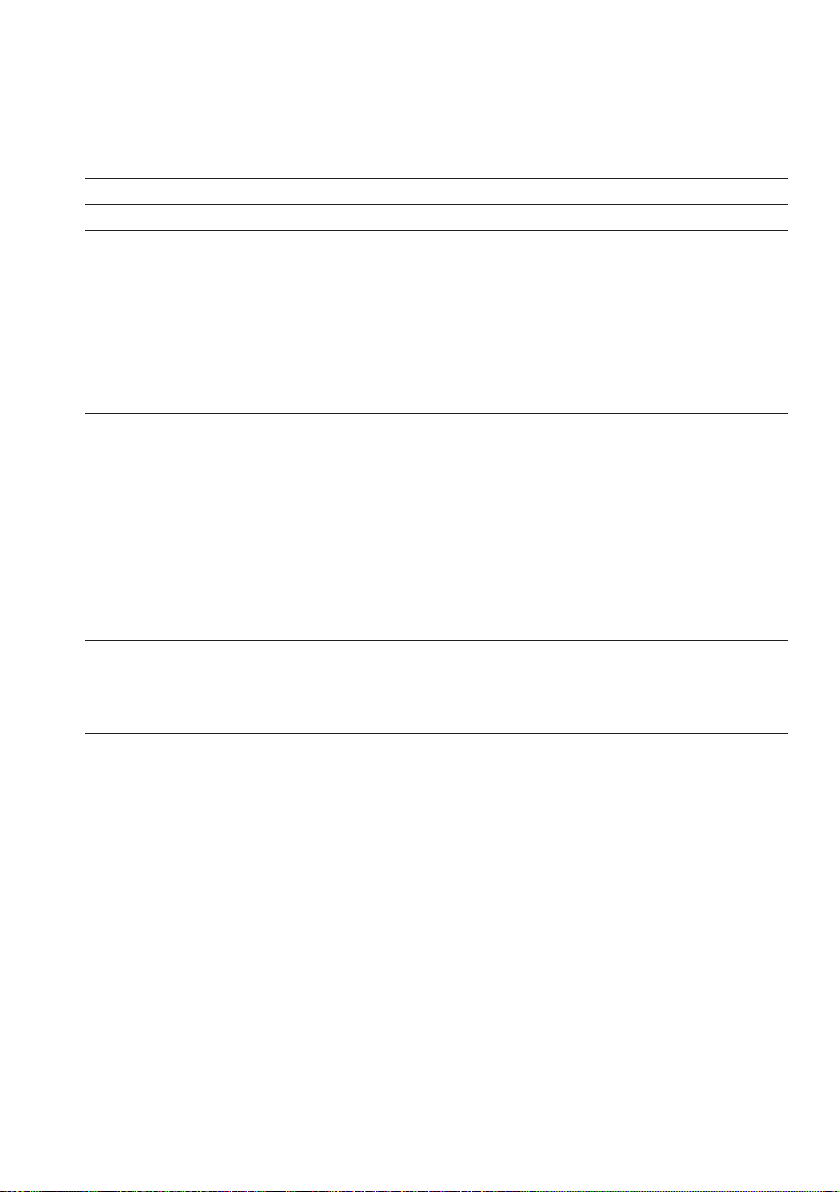
Table of contents
Your GIGA 5
IMPORTANT SAFEGUARDS 4
Control elements 8
1 Preparing and using for the first time 10
JURA on the Internet ....................................................................................................................................10
Setting up the machine ..............................................................................................................................10
Filling the water tank ...................................................................................................................................10
Filling the bean container ...........................................................................................................................10
First-time use .................................................................................................................................................11
Determining the water hardness ..............................................................................................................15
Connecting milk ...........................................................................................................................................15
2 Preparation 16
Coffee, latte macchiato etc. – options for preparation .........................................................................16
Preparation at the touch of a button ........................................................................................................17
Preparation using the product selector ...................................................................................................18
Ground coffee ...............................................................................................................................................19
Barista recipes at a glance .........................................................................................................................20
Preparing barista recipes ...........................................................................................................................20
Permanently setting amounts for the cup size ......................................................................................21
Activating the grinder selection ...............................................................................................................22
Hot water ......................................................................................................................................................23
3 Daily operation 24
Switching on ................................................................................................................................................24
Daily maintenance ......................................................................................................................................24
Switching off ................................................................................................................................................25
4 Permanent settings in programming mode 26
Possible settings in programming mode ...............................................................................................26
Product settings ..........................................................................................................................................27
Setting the consistency of grind ..............................................................................................................29
Maintenance settings .................................................................................................................................30
Setting the water hardness ........................................................................................................................31
Energy-saving mode ...................................................................................................................................31
Time and date ..............................................................................................................................................32
Timer .............................................................................................................................................................33
Automatic switch-off ..................................................................................................................................34
Units ..............................................................................................................................................................34
Restore factory settings .............................................................................................................................35
Language ......................................................................................................................................................36
Display settings ...........................................................................................................................................36
Background ..................................................................................................................................................37
Deactivating barista recipes ......................................................................................................................37
Querying information ................................................................................................................................38
2
Page 3
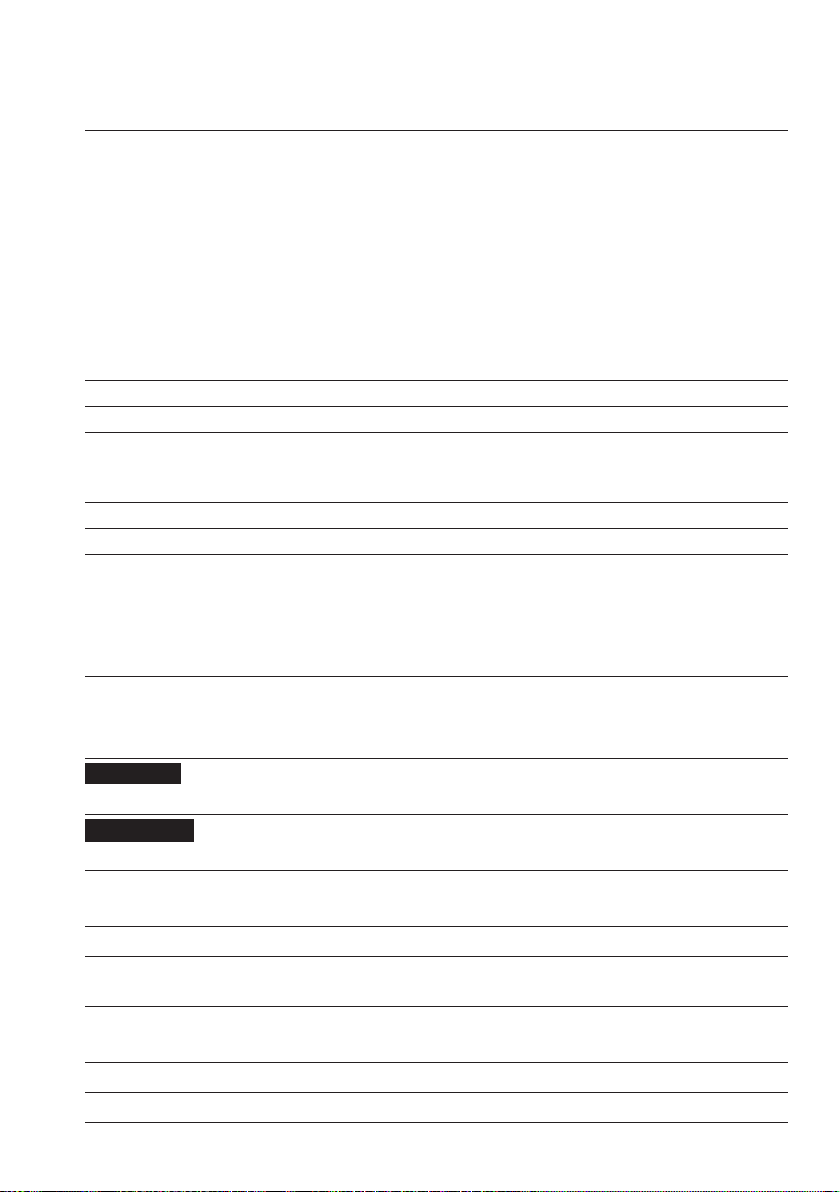
Table of contents
5 Maintenance 39
Rinsing the coffee system .........................................................................................................................40
Rinsing the milk system .............................................................................................................................40
Cleaning the milk system ..........................................................................................................................40
Dismantling and rinsing the dual spout .................................................................................................42
Inserting and activating the filter .............................................................................................................44
Changing the filter ......................................................................................................................................45
Cleaning the machine ................................................................................................................................46
Descaling the machine ..............................................................................................................................48
Cleaning the bean container .....................................................................................................................50
Descaling the water tank ............................................................................................................................51
6 Display messages 52
7 Troubleshooting 54
8 Transport and environmentally friendly disposal 56
Transport / Emptying the system .............................................................................................................56
Disposal .........................................................................................................................................................56
9 Technical data 57
10 Index 58
11 JURA contact details / Legal information 64
Symbol description
Warnings
This is the safety alert symbol. lt is used to alert you to potential personal injury
J
J DANGER
J WARNING
J CAUTION
NOTICE
hazards. Obey all safety messages that follow this symbol to avoid possible injury
or death.
DANGER indicates a hazardous situation which, if not avoided, will result in death
or serious injury.
WARNING indicates a hazardous situation which, if not avoided, could result in
death or serious injury.
CAUTION, used with the safety alert symbol, indicates a hazardous situation
which, if not avoided, could result in minor or moderate injury.
NOTICE is used to address practices not related to personal injury.
Symbols used
T Prompt to take action. This symbol means that you are being prompted to
perform some action.
E Information and tips to make it even easier to use your IMPRESSA.
‘Espresso’
Display message
3
Page 4
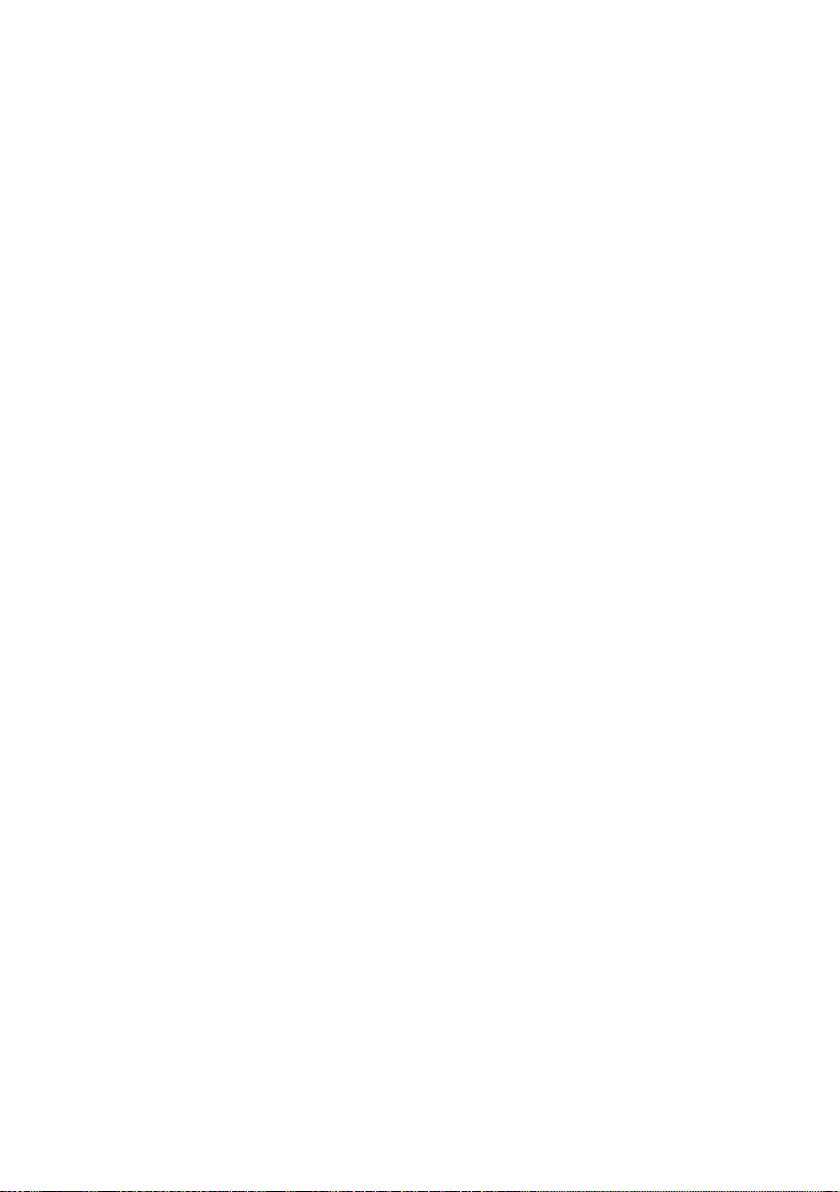
IMPORTANT SAFEGUARDS
IMPORTANT SAFEGUARDS
Follow the basic safety
precautions
When using electrical appliances, basic safety precautions shall
always be followed, to reduce the risk of fire, electric shock, and/or
injury to persons, including the following:
Z Read all instructions.
Z Do not touch hot surfaces. Use handles or knobs.
Z To protect against fire , electric shock and injury to persons, do
not immerse power cord, plugs, or body of machine in water
or other liquid.
Z Close supervision is necessary when any appliance is used by
or near children.
Z Unplug from outlet when not in use and before cleaning.
Allow to cool before putting on or taking off parts, and before
cleaning the appliance.
Z Do not operate any appliance with a damaged cord or plug or
after the appliance malfunctions, or has been damaged in any
manner. Return appliance to the nearest authorized service
facility for examination, repair or adjustment.
Z The use of an accessory attachment not recommended by the
appliance manufacturer may result in fire, electric shock, or
injury to persons.
Z Do not use outdoors.
Z Do not let the cord hang over the edge of a table or counter,
or touch hot surfaces.
Z Do not place on or near a hot gas or electric burner, or in a
heated oven.
Z Always attach plug to appliance first, then plug cord into the
wall outlet. To disconnect, turn any control to ‘OFF’ then
remove plug from wall outlet.
Z Do not use appliance for other than intended use.
Z Use extreme caution when dispensing hot steam, hot water
or hot coffee.
Z For household use only.
SAVE THESE INSTRUCTIONS.
Pass them on to any subsequent user.
4
Page 5
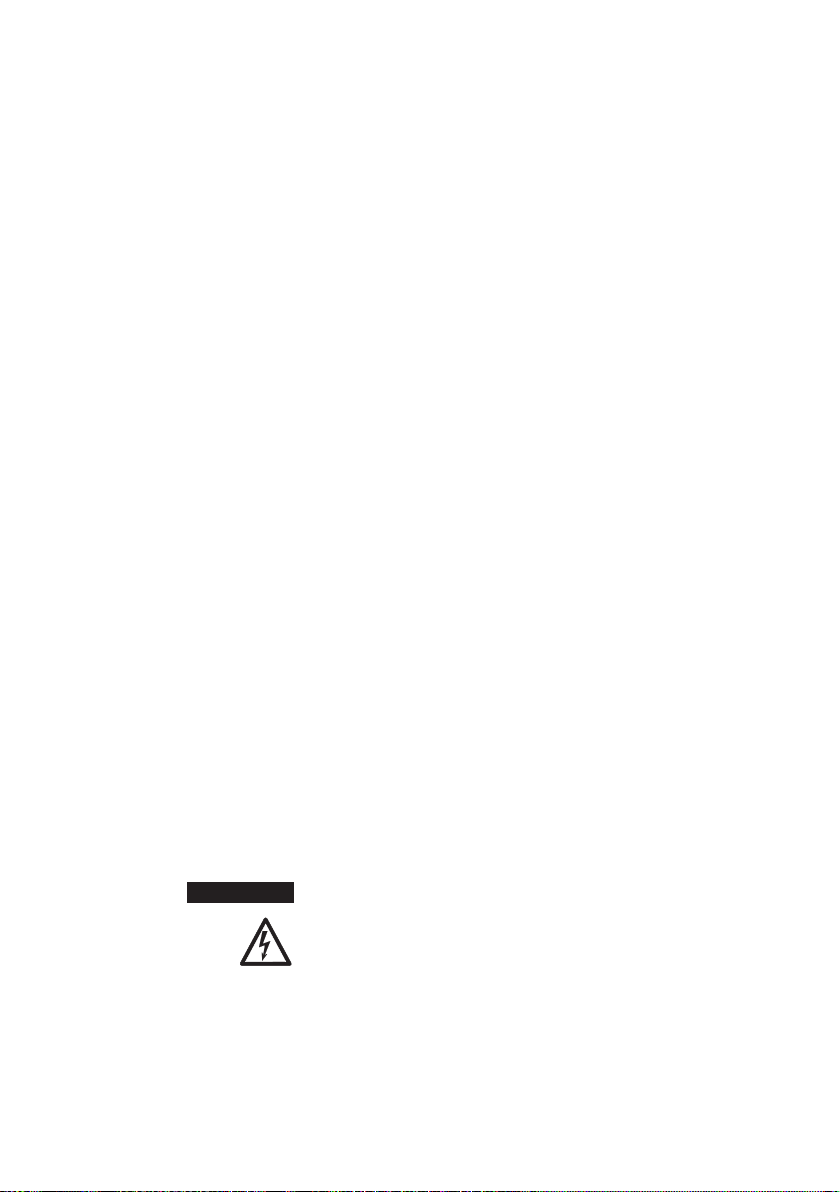
IMPORTANT SAFEGUARDS
Intended use
Special power cord set
instructions
The appliance is designed and intended for household use only. It
shall only be used for coffee preparation and to heat milk and wat er,
according to these instructions. Use for any other purpose will be
deemed improper. JURA Elektroapparate AG cannot accept any
responsibility for the consequences of improper use.
People, including children, who
Z do not have the physical, sensory or mental capabilities to use
the appliance safely or
Z are inexperienced or lack knowledge in how to use the appli-
ance safely
must be supervised by a responsible person when using it, or must
be instructed in how to use it correctly.
Z The power cord is provided to reduce the risk resulting from
becoming entangled in or tripping over a long cord.
Z The cord shall be arranged so that it will not drape over the
counter top or table top where it can be pulled on by children
or tripped over.
Z This appliance has a 3-pin grounded plug.
Z Do not modify the plug in any way.
Do NOT use extension cords.
If the user chooses to use an extension cord,
Z the marked electrical rating of the extension cord shall be at
least as great as the electrical rating of the appliance, and
Z if the appliance is of the grounded type, the extension cord
shall be a grounding type 3-wire cord, and
Z the longer cord shall be arranged so that it will not drape ov er
the counter top or tabletop where it can be pulled on by child-
ren or tripped over.
J WARNING
To reduce the risk of fire or electric shock, DO NOT remove any service covers. DO NOT modify the appliance in any way that is not
described in these instructions. NO user serviceable part s included.
Repair MUST be done by authorized personnel only.
In the event of signs of damage, for example if there is a smell of
burning, unplug the machine immediately from outlet and contact
JURA customer service.
5
Page 6
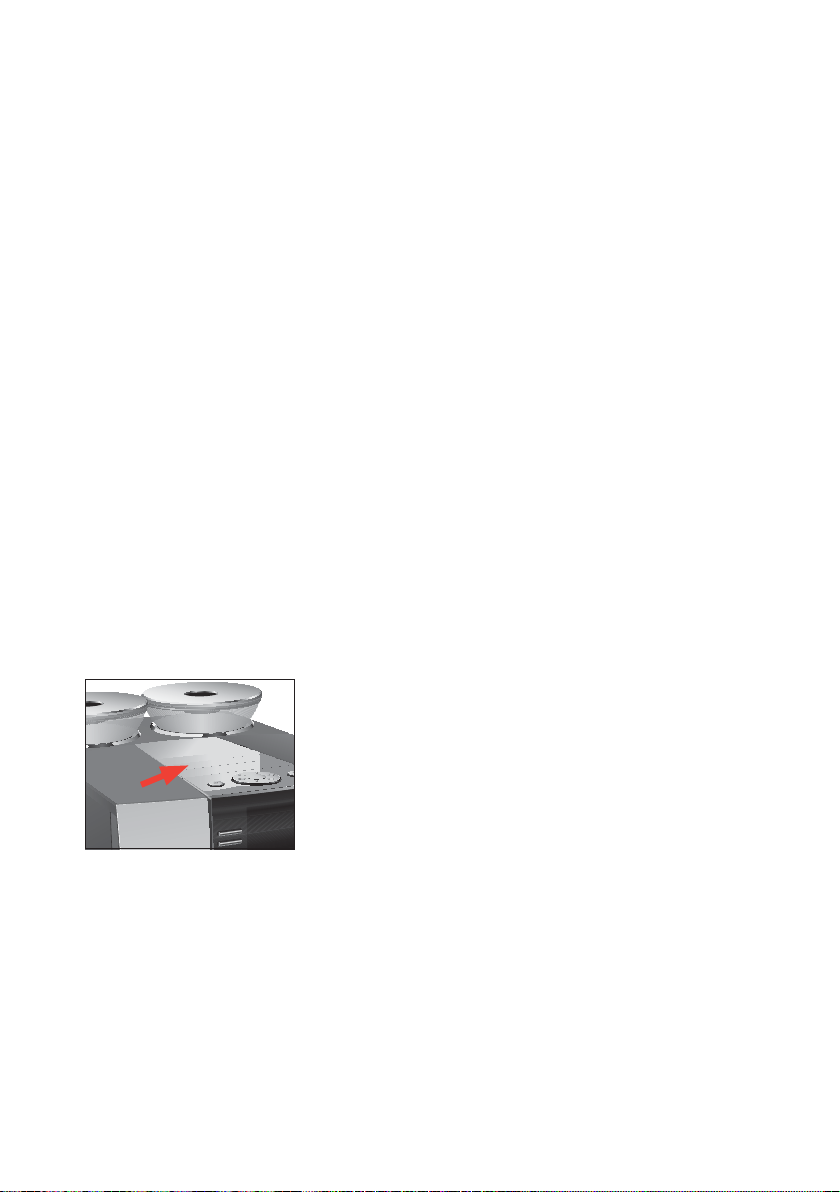
IMPORTANT SAFEGUARDS
J CAUTION
NOTICE
This appliance is for household use. Any servicing other than cleaning and user maintenance shall be performed by an authorized
service representative:
Z Do not immerse base in water or try to disassemble.
Z Do not put the appliance or any individual parts in the dish-
washer.
Z Check voltage to be sure that the voltage indicated on the
name plate complies with your voltage.
Z Never use warm or hot water to fill the water container. Use
cold water only.
Z Keep your hands and the cord away from hot parts of the
appliance during operation.
There is a risk of scalds or burns on the spouts and the cappuccino
frother / nozzle.
Z Keep children away.
Z Do not touch any hot parts. Use the handles or knobs provi-
ded.
Z Ensure that the cappuccino frother / nozzle is correctly fitted
and clean. If incorrectly fitted or if they become blocked, the
cappuccino frother or its parts might come off.
Z Never clean with scouring powders or hard implements.
Z Ensure that the ventilation slats are not covered.
Z Never pull out the drip tray during the brewing process. Only
pull the drip tray when the display instructs you or when the
appliance is ready for use.
(or you will void your
warranty protection):
6
NEVER DO
Z Never fill instant coffee, chocolate mix et c. int o the bean c on-
tainer or ground coffee funnel (filler funnel for ground coffee).
It will damage the functioning of the brewing chamber.
Z Never fill sugar coated coffee beans into the bean container.
In case of doubt, call your dealer.
Z Never fill anything other than coffee beans into the bean con-
tainer (no chocolate, no rice, no nuts, no spices, nothing other
than roasted coffee beans).
Page 7
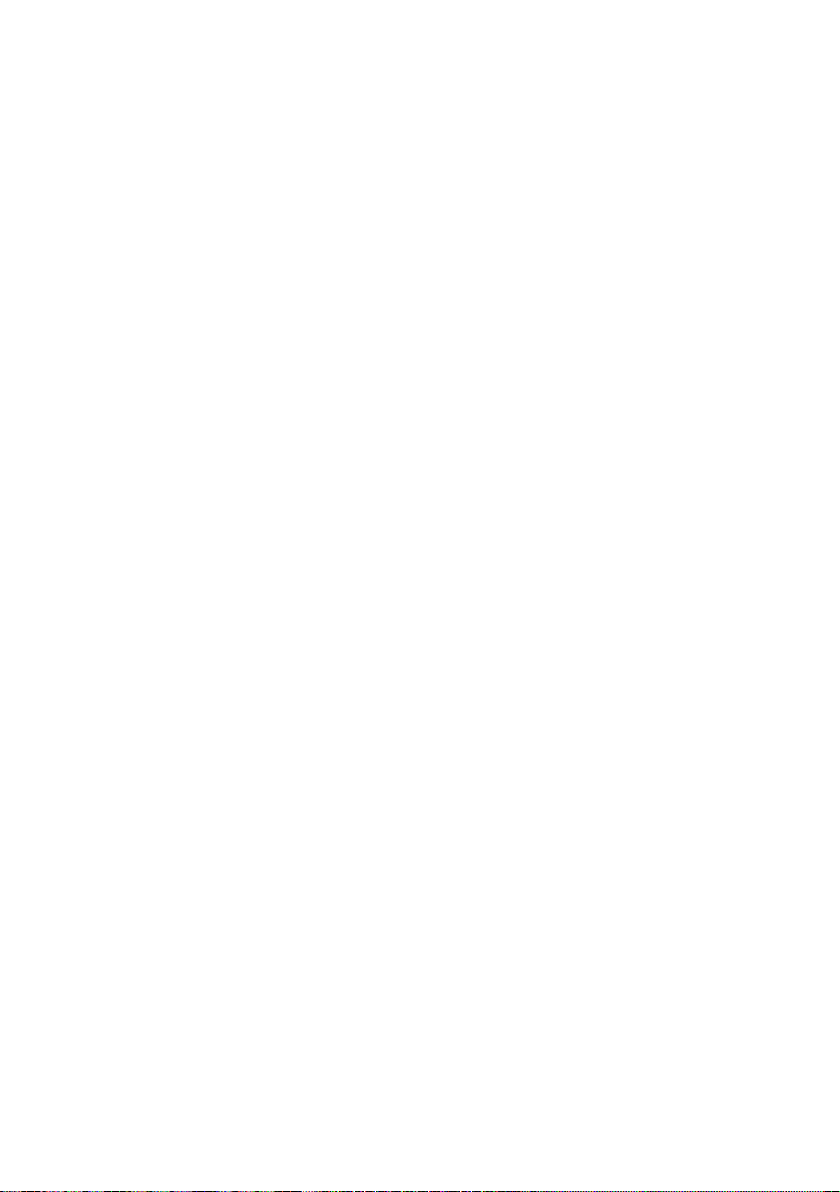
IMPORTANT SAFEGUARDS
Z Never fill frozen beans into the bean container. If you store
beans in the freezer, let them thaw 3 to 4 hours before filling
them into the bean container.
Z Never fill anything but fresh, cold and clean water into the
water tank, except when decalcifying.
Z Never use mineral or carbonated w ater . Y ou can use tap wat er ,
bottled water, spring water and reverse osmosis water.
Z Never do anything with the machine which is not described in
these instructions. In case of doubt, call your dealer.
7
Page 8

Control elements
Control elements
1
9
2
3
4
5
6
7
8
1 Bean container with aroma preservation
cover
2 Bean container status indicator
3 Water tank cover
4 Water tank
5 Power switch and plug-in mains cord
(back of the machine)
6 Coffee grounds container
7 Drip tray
8 Cup platform
10
11
12
13
J HOT
14
15
J HOT
9 Filler funnel for ground coffee
10 Ventilation slats (Venti Ports)
11 Storage compartment cover
12 Measuring spoon for ground coffee
13 Height- and width-adjustable dual spout
14 Splash guard
15 Height-adjustable hot-water spout
8
Page 9
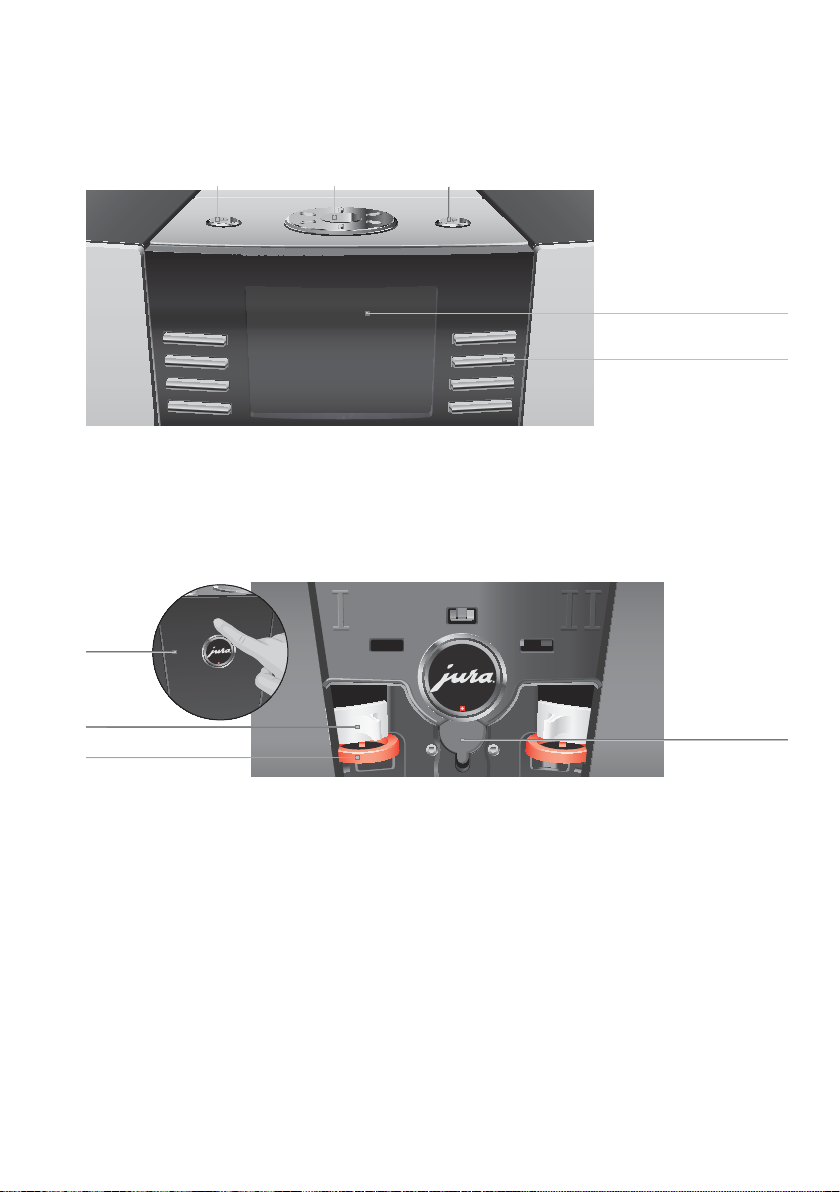
Control elements
Top of the machine
1 Q On/Off button
2 g Rotary Switch
3 O P button (programming)
Front
4 Display
5 Multi-function buttons (button function
depends on what is shown in the display)
Back of the machine
1 Service cover (Open by pressing with your
finger)
2 Locking device
3 Sliding catch
4 Service socket (underneath cover)
9
Page 10
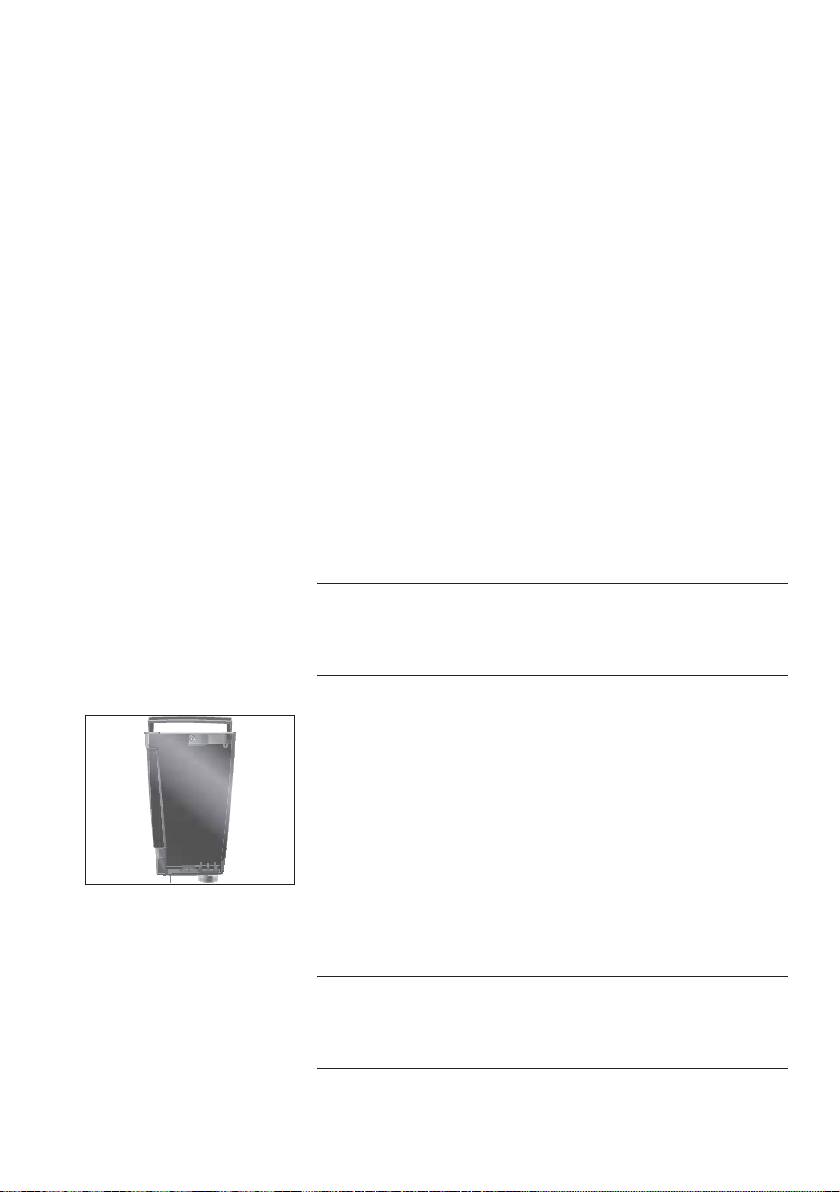
1 Preparing and using for the first time
1 Preparing and using for the first time
JURA on the Internet
Setting up the machine
Filling the water tank
NOTICE
Visit us on the Internet. You can do wnload short operating instructions for your machine from the JURA website (www.jura.com). You
will also find interesting and up-to-date information on your GIGA
and on every aspect of coffee.
When setting up your GIGA, please note the following:
Place the GIGA on a horizontal surface that is not sensitive to
U
water.
Choose a spot for your GIGA which protects the machine
U
against overheating. Ensure that the ventilation slats are not
covered.
Daily maintenance of the machine and hygiene when handling milk,
coffee and water are key to a perfect coffee result in the cup every
time. You should therefore change the water daily.
Milk, sparkling mineral water or other liquids can damage the wat er
tank or the machine.
T Only fill the water tank with fresh, cold water.
T Open the water tank cover.
T Remove the water tank and rinse it with cold water.
T Fill the water tank with fresh, cold water and reinsert the
tank.
T Close the water tank cover.
Filling the bean container
NOTICE
10
The bean containers have an aroma preservation cover. This will
ensure that your coffee beans retain their aroma for longer.
Coffee beans which have been treated with additives (e.g. sugar),
ground coffee or freeze-dried coffee will damage the grinder.
T Only use untreated coffee beans to fill the bean container.
T Remove the aroma preservation cover.
T Remove any dirt or foreign objects from inside the bean
container.
Page 11
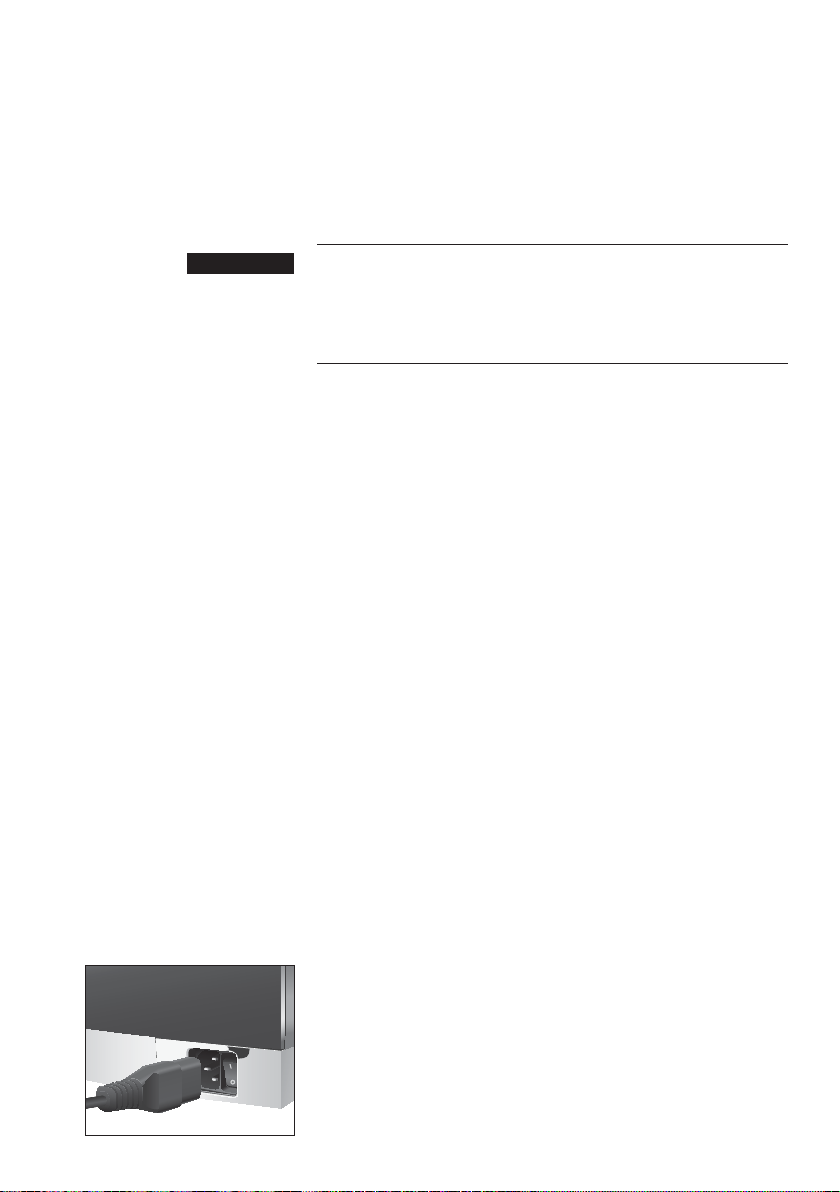
First-time use
1 Preparing and using for the first time
T Fill the bean container with coffee beans and close the
aroma preservation cover.
J WARNING
If the machine is operated with a defective power cord, there is a
danger of potentially fatal electric shock.
T Never use a machine which is damaged.
T Never use a machine which has a defective power cord.
E The water volume is given as standard in ‘oz’. You can ch ange
this setting to ‘ml’ in programming mode (see Chapter 4 ‘Permanent settings in programming mode – Unit for amount of
water’).
During first-time use, you can choose between the
tion’
and the ‘Standard installation’.
‘Quick installation’: After setting the time and date, your GIGA
U
is ready for use.
‘Standard installation’: Here, you can also decide whether you
U
want to operate your GIGA with or without a CLEARYL Blue
filter cartridge. If the water hardness is 10° dH or more, we
recommend using the filter cartridge. If you do not know
the hardness of your water, you can find this out first (see
Chapter 1 ‘Preparing and using for the first time – Determining the water hardness’).
‘Use filter’ / ‘Active’: Here, you can fit the CLEARYL Blue filter
U
cartridge. Descaling will no longer be necessary.
‘Use filter’ / ‘Inactive’: Here, you can set the water hardness
U
of the water used. This setting influences when your GIGA
prompts you to perform descaling.
‘Quick installa-
Precondition: The water tank and bean containers have been filled.
T Connect the mains cord to the machine.
T Insert the power plug into a power socket.
3 T Switch on the GIGA using the power switch on the back of
the machine.
Q T Press the On/Off button to switch the GIGA on.
‘Welcome to JURA’ appears on the display. The display then
shows the languages you can choose from.
11
Page 12

1 Preparing and using for the first time
E To display more languages, press the ‘Next’ button (bottom
right).
T Press the button that corresponds to the language y ou want,
e.g.
‘English’.
‘Saved’ appears briefly on the display to confirm the setting.
‘First-time use’
E Now choose between ‘Quick installation’ and ‘Standard instal-
lation’
.
Quick installation
T Press the
‘Quick installation’ button.
‘Time’
T Press the ‘+’ or ‘–’ button to set the hours.
T Press the
T Press the
T Press the
‘Save’ button.
‘+’ or ‘–’ button to set the minutes.
‘Save’ button.
‘Saved’ appears briefly on the display.
‘Date’
T Press the ‘+’ or ‘–’ button to set the day.
T Press the
T Press the
T Press the
T Press the
T Press the
‘Save’ button.
‘+’ or ‘–’ button to set the month.
‘Save’ button.
‘+’ or ‘–’ button to set the year.
‘Save’ button.
‘Saved’ appears briefly on the display.
‘Press the Rotary Switch.’, the Rotary Switch lights up.
T Place a receptacle under the dual spout.
k T Press the Rotary Switch.
‘System is filling.’, the system fills up with wa t er. The opera-
tion stops automatically.
heating.’
, ‘Press the Rotary Switch.’ appears on the display.
‘Welcome to JURA’, ‘Machine is
k T Press the Rotary Switch.
‘Machine is rinsing.’, the machine rinses. The operation
stops automatically.
‘Please select product:’ appears on the
display. Your GIGA is ready for use.
Standard installation
12
T Press the
‘Standard installation’ button.
‘Time’
T Press the ‘+’ or ‘–’ button to set the hours.
Page 13

1 Preparing and using for the first time
T Press the ‘Save’ button.
T Press the
T Press the
‘+’ or ‘–’ button to set the minutes.
‘Save’ button.
‘Saved’ appears briefly on the display.
‘Date’
T Press the ‘+’ or ‘–’ button to set the day.
T Press the
T Press the
T Press the
T Press the
T Press the
‘Save’ button.
‘+’ or ‘–’ button to set the month.
‘Save’ button.
‘+’ or ‘–’ button to set the year.
‘Save’ button.
‘Saved’ appears briefly on the display.
‘Use filter’
E Now decide whether you want to operate your GIGA with or
without a CLEARYL Blue filter cartridge.
Activating the filter
T Press the
T Press the
‘Active’ button.
‘Save’ button.
‘Press the Rotary Switch.’, the Rotary Switch lights up.
T Place a receptacle under the dual spout.
k T Press the Rotary Switch.
‘System is filling.’, the system fills up with wa t er. The opera-
tion stops automatically.
‘Insert filter.’/ ‘Press the Rotary Switch.’
T Remove the filter cartridge extension from the Welcome
Pack.
T Fit the filter extension on top of a CLEARYL Blue filter car-
tridge.
T Remove and empty the water tank.
T Open the filter holder and insert the filter cartridge into the
water tank, exerting slight pressure.
T Close the filter holder. It will click into place audibly.
T Fill the water tank with fresh, cold water and reinsert the
tank.
k T Press the Rotary Switch.
‘Filter is being rinsed.’, the filter is rinsed. Rinsing of the filter
stops automatically.
‘Empty drip tray.’ appears on the dis-
play.
13
Page 14
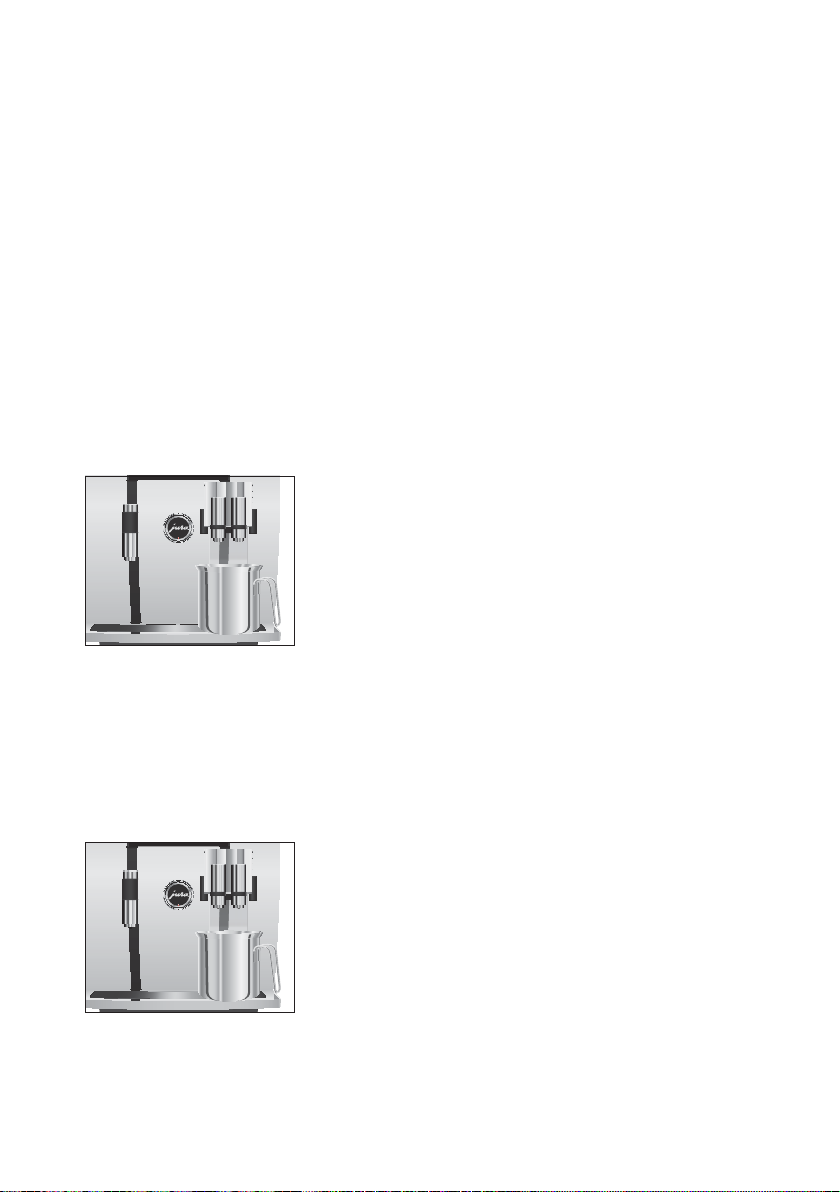
1 Preparing and using for the first time
T Empty the drip tray and coffee grounds container and put
them back into the machine.
‘Filter’ / ‘Filter rinsing complete.’
‘Welcome to JURA’
Switch.’
.
, ‘Machine is heating.’, ‘Press the Rotar y
k T Press the Rotary Switch.
‘Machine is rinsing.’, the machine rinses. The operation
stops automatically.
‘Please select product:’ appears on the
display. Your GIGA is ready for use.
Deactivating the filter
T Press the
T Press the
‘Inactive’ button.
‘Save’ button.
‘Press the Rotary Switch.’, the Rotary Switch lights up.
T Place a receptacle under the dual spout.
k T Press the Rotary Switch.
‘System is filling.’, the system fills up with wa t er. The opera-
tion stops automatically.
‘Water hardness’
E If you do not know the hardness of your water, you must find
this out first (see Chapter 1 ‘Preparing and using for the first
time – Determining the water hardness’).
T Press the
T Press the
‘+’ or ‘–’ button to set the water hardness.
‘Save’ button.
‘Saved’ appears briefly on the display.
‘Welcome to JURA’, ‘Machine is heating.’, ‘Press the Rotary
Switch.’
.
T Place a receptacle under the dual spout.
k T Press the Rotary Switch.
‘Machine is rinsing.’, the machine rinses. The operation
stops automatically.
‘Please select product:’ appears on the
display. Your GIGA is ready for use.
14
Page 15
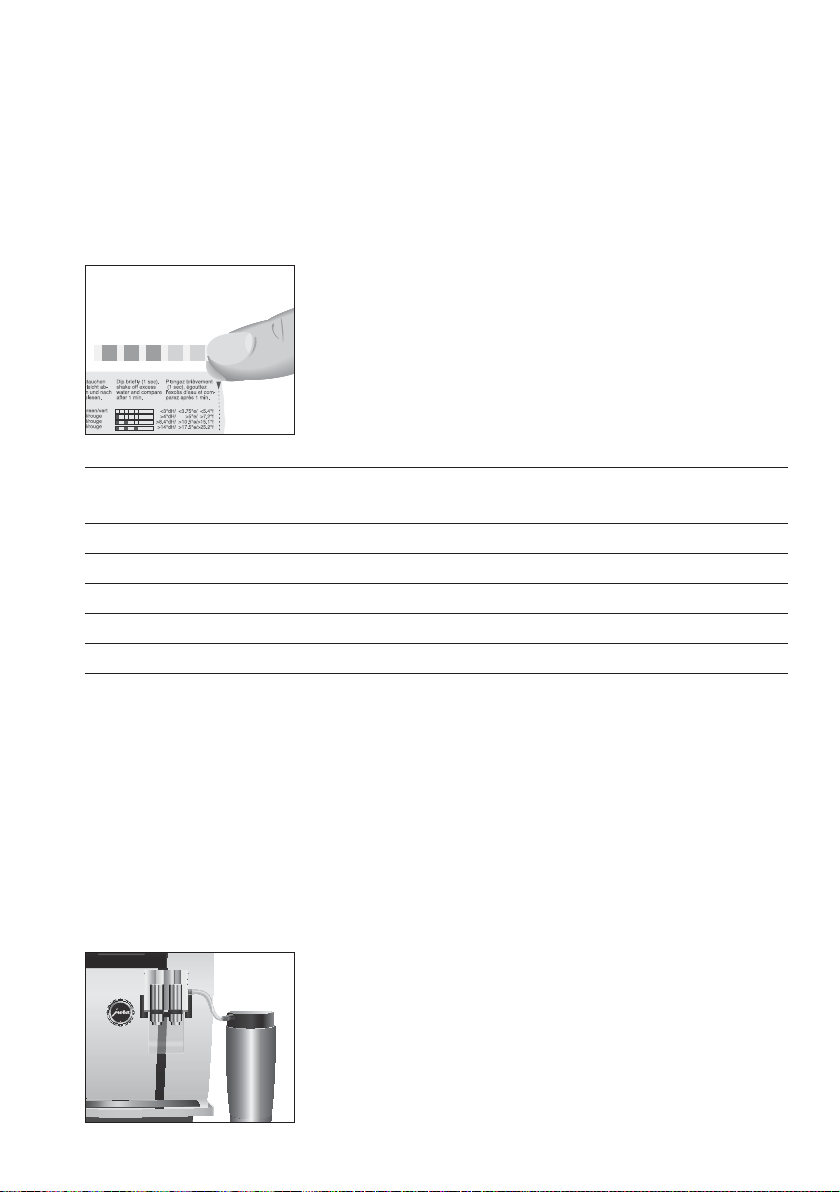
1 Preparing and using for the first time
Determining the water
hardness
Level Display German
Degree (°dH)
Not active – – – –
Very soft water <3 <3 < 53.4 None
Soft water > 4 > 4 > 71 1
Hard water > 8.4 > 8.4 > 150 2
Very hard water > 14 > 14 > 250 3
You can find out what the w at er hardness is by using the Aquadur®
test strip supplied as standard.
T Hold the test strip briefly (for 1 second) under flowing water.
Shake off the water.
T Wait for about 1 minute.
T You will then be able to read the degree of water hardness
from the discoloration of the Aquadur® test strip and the
description on the packaging.
Degrees of general
hardness (°dGH)
Parts per
million (ppm)
Indicator Strip number
of ‘reddish’ fields
Connecting milk
Your GIGA creates fine, creamy, feather-light milk foam with a
perfect consistency. The most important requirement for frothing
milk is a milk temperature of 39–46 °F (4–8 °C). We would therefore
recommend using a milk cooler or a vacuum milk container.
T Connect the milk pipe to the dual spout. To do this, attach
the end of the milk pipe (without the connector) to the connector on the right-hand side of the dual spout. Use the
short pipe for a milk container and the long pipe for a milk
carton.
T Connect the other end of the milk pipe to a milk container
or immerse it in a milk carton.
15
Page 16
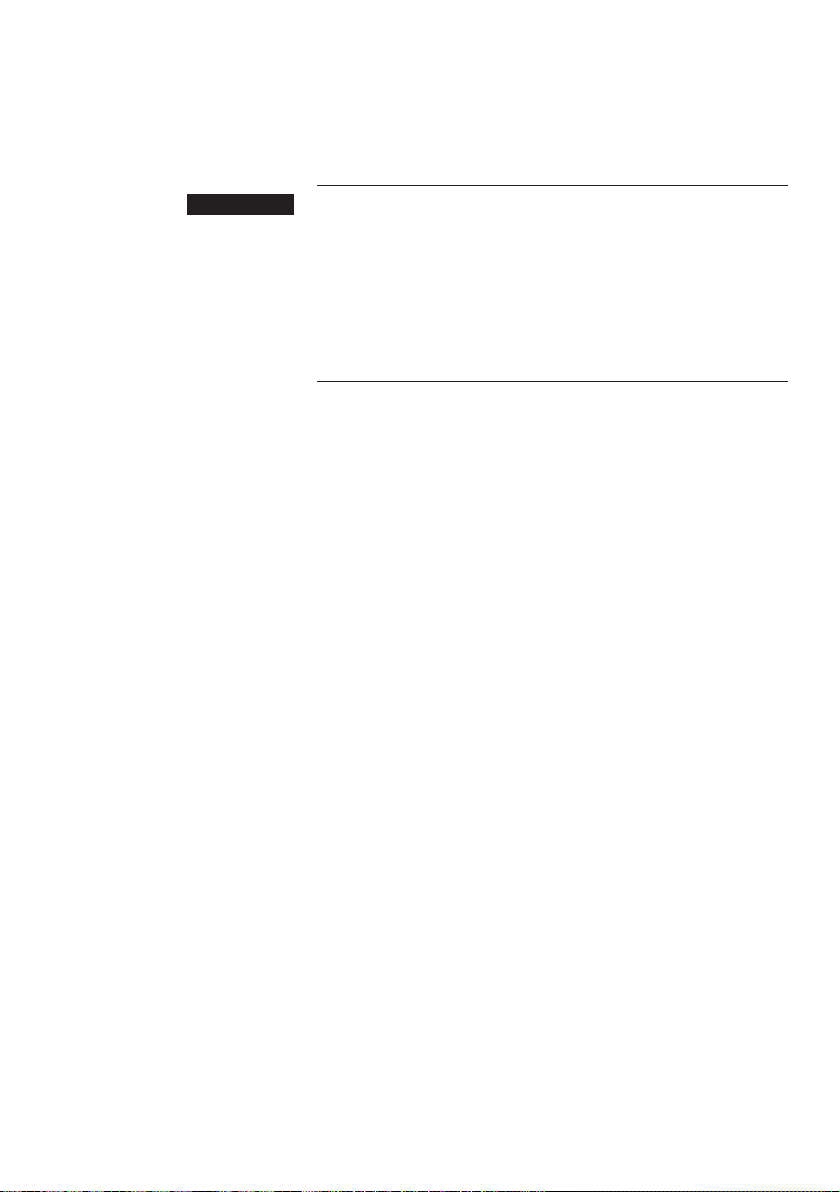
2 Preparation
2 Preparation
J WARNING
Hot coffee, hot steam and hot wat er can cause scalding. Scalding is
a serious burn.
T Use extreme care when handling hot liquid or steam.
T Allow liquid to cool down before drinking.
T In the event of scalding, rinse affected area with cold water
and seek medical attention.
T Keep children AWAY.
E While a produc t is being prepared, you can stop preparation
at any time. To do this, press the Rotary Switch k or the
button.
E During preparation, you can change the preset amounts
(e.g. amount of milk foam or water) by turning the Rotary
Switch g.
E You can follow the current status of preparation on the display .
E The water volume is given as standard in ‘oz’. You can ch ange
this setting to ‘ml’ in programming mode (see Chapter 4 ‘Per-
manent settings in programming mode – Unit for amount of
water’).
Coffee tastes best served hot. A cold porcelain cup cools the beverage – and impairs the taste. We therefore recommend prewarming
the cups. The full coffee aroma can develop only in prew armed cups.
You can purchase a JURA cup warmer from your specialized dealer.
‘’
Coffee, latte macchiato
etc. – options for
preparation
16
You can mak e permanent settings for all products in programming
mode (see Chapter 4 ‘Permanent settings in programming mode –
Product settings’).
The GIGA provides you with two options for preparing a specialty
coffee, milk or hot water.
Preparation at the touch of a button: Simply press the cor-
U
responding preparation button for the product shown on the
display (start screen) that you want.
Preparation using the product selector (Rotary Selection):
U
Only some of the products you can prepare are shown on the
Page 17

2 Preparation
start screen. As soon as you turn the Rotary Switch, more
products are displayed in a product selector.
Turn the Rotary Switch to bring the product you want into
U
focus. Start preparation by pressing the Rotary Switch or the
‘Prepare’ button.
The product selector view disappears automatically after
U
5 seconds if no preparation is started.
The two preparation options will now be described in more detail in
the following sections.
Preparation at the touch
of a button
Specialty coffees at the
touch of a button
Two specialty coffees at the
touch of a button
Specialty coffees with milk
at the touch of a button
On the display (start screen), you will see different products, which
you can prepare by simply pressing the corresponding button.
A specialty coffee displayed on the start screen is always prepared in
the same way.
Example: Proceed as follows to prepare one coffee.
Precondition:
T Place a cup under the dual spout.
T Press the
Two specialty coffees can always be prepared in the same way: Press
the preparation button you want twice within two seconds.
Your GIGA prepares latte macchiato, cappucc ino and other specialty
coffees with milk at the touch of a button. There is no need to move
the glass or cup.
‘Please select product:’ is displayed.
‘Coffee’ button.
Preparation starts.
The preset amount of water for coffee flows into the cup.
Preparation stops automatically.
appears on the display.
‘Coffee’ and the fill volume are displayed.
‘Please select product:’
Example: Proceed as follows to prepare one latte macchiato.
Precondition:
to the dual spout.
‘Please select product:’ is displayed, milk is connected
17
Page 18
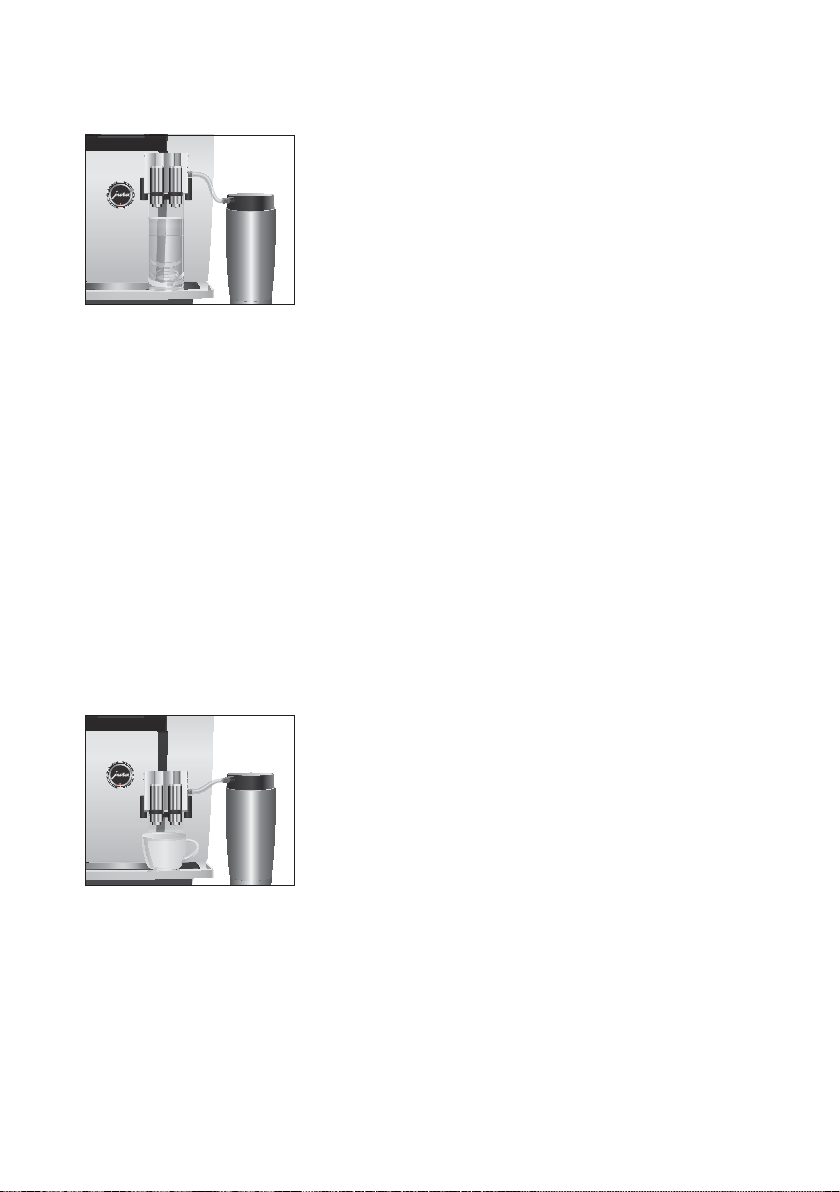
2 Preparation
T Place a glass under the dual spout.
T Press the
‘Latte macchiato’ and the various amounts are displayed.
‘Latte macchiato’, the preset amounts of milk and milk foam
flow into the glass.
Coffee preparation starts. The preset amount of water for
espresso flows into the glass. Preparation stops automatically.
To ensure that the milk system in the dual spout always works
properly, you must clean it daily (see Chapter 5 ‘Maintenance –
Cleaning the milk system’).
‘Latte macchiato’ button.
‘Please select product:’ appears on the display.
Preparation using the
product selector
Preparation of a specialty
coffee using the product
selector
As soon as you turn the Rotary Switch, more products are displayed
in a product selector.
E The product selector view disappears automatically after
5 seconds if no preparation is started.
Example: Proc eed as follows to prepare a Caff è latte using the product selector.
Precondition:
to the dual spout.
T Place a cup under the dual spout.
g T Turn the Rotary Switch to view the product selector.
g T Turn the Rotary Switch until the
k T Press the Rotary Switch to start preparation.
‘Please select product:’ is displayed, milk is connected
‘Caffè latte’ product is in
focus.
The Caffè latte is prepared.
Preparation stops automatically.
appears on the display.
‘Please select product:’
18
Page 19

2 Preparation
Ground coffee
You can choose to use a second coffee variety, for example decaffeinated coffee, with the filter funnel for ground coffee.
E Never add more than two level measuring spoons of ground
coffee.
E Use ground coffee which is not ground too finely. Very fine
coffee can block up the system so that the coffee only comes
out in drips.
E If you did not fill the machine with a sufficient amount of
ground coffee,
the GIGA stops the operation.
E The desired specialty coffee must be prepared within approx-
imately one minute after filling with the ground coffee. Oth-
erwise the GIGA stops the operation and is once more ready
for use.
All specialty coffees with ground coffee are prepared following this
model.
Example: Proceed as follows to prepare one coffee using ground
coffee.
Precondition:
T Place a cup under the dual spout.
T Open the cover of the filler funnel for ground coffee.
‘Please add ground coffee.’
T Place one level measuring spoon of ground coffee into the
filler funnel.
T Close the cover of the filler funnel.
‘Please select product:’, the specialty coffees you can pre-
pare with ground coffee are displayed.
T Press the
Preparation starts.
The preset amount of water for coffee flows into the cup.
Preparation stops automatically.
appears on the display.
‘Not enough ground coffee.’ is displayed and
‘Please select product:’ is displayed.
‘Coffee’ button.
‘Coffee’ and the fill volume are displayed.
‘Please select product:’
19
Page 20
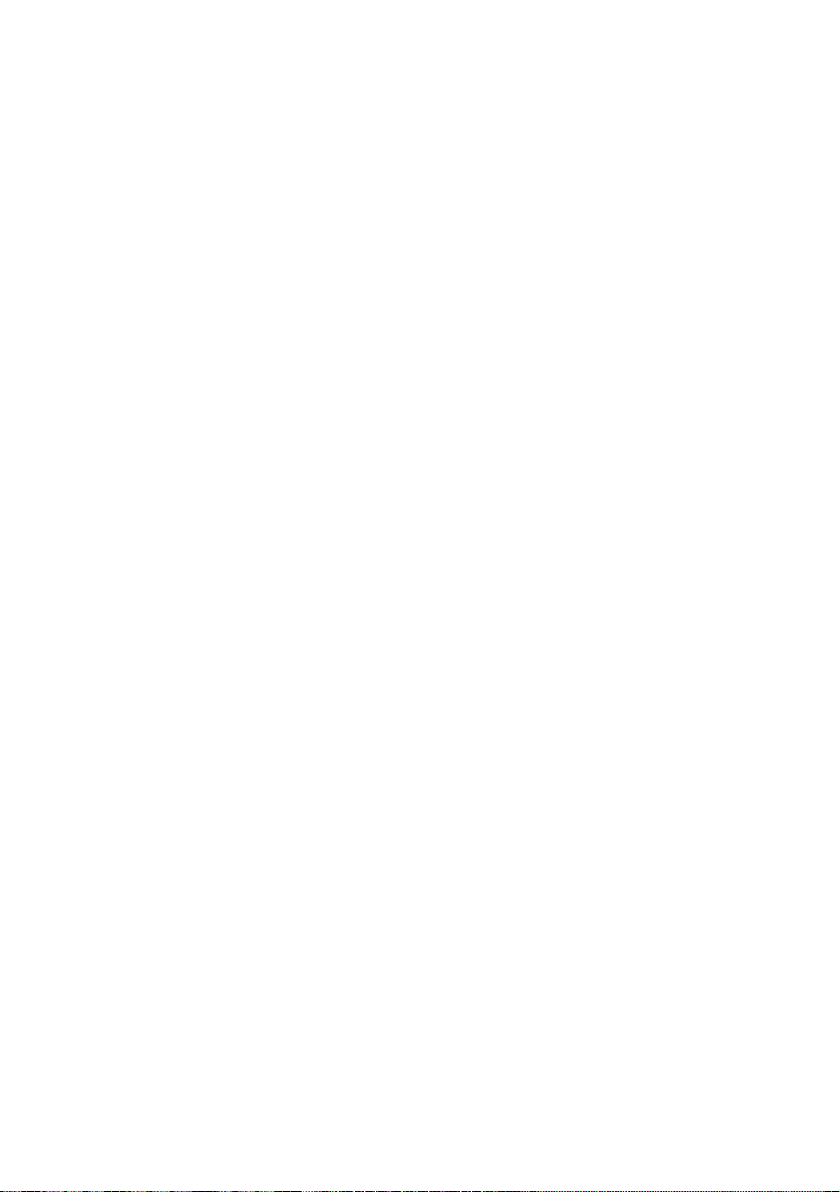
2 Preparation
Barista recipes at a
glance
Preparing barista recipes
Now you too can be a professional barista! Y ou can select the recipes
for 12 delicious coffee creations from the product selector using the
Rotary Switch. The GIGA will guide you through each step of the
preparation process with easy-to-follow text and pictures. Choose
from:
Marocchino
U
Pepresso
U
White Cool
U
Flavoured latte macchiato
U
Irish coffee*
U
Café mélange
U
Viennese coffee
U
Winter Magic
U
Shakerato
U
Mango Lassi
U
Red Cool*
U
Summer Fire
U
Designed to please the eye as well as the taste buds!
(Recipes marked * contain alcohol.)
All barista recipes are prepared following this model.
E The product selector view disappears automatically after
5 seconds if no preparation is started.
20
Example: Proceed as follows to prepare a White Cool.
Precondition:
g T Turn the Rotary Switch to view the product selector.
g T Turn the Rotary Switch until the product
k T Press the Rotary Switch to start preparation.
T Follow the instructions on the display and confirm by press-
E You can stop prepar ation at any time by pressing the
E Just before preparation start s, you are asked which grinder
and therefore which beans you want to use.
E You cannot make any permanent settings for barista recipes.
During preparation, you can however change the coffee
strength and quantities by turning the Rotary Switch g.
‘Please select product:’ is displayed.
focus.
ing the
‘Next’ button.
‘White Cool’ is in
‘’ button.
Page 21

2 Preparation
Permanently setting
amounts for the cup size
It is easy to make permanent settings for the amounts (amount of
water , amount of milk etc.) for all products according to the cup size .
Adjust the amount once as shown in the following example. Every
time you prepare a drink in the future, this amount of water will be
dispensed.
The permanent settings for adapting the amounts to the cup size
for all products follow this model.
Example: Proceed as follows to permanently set the amount of
water for one coffee.
Precondition:
T Place a cup under the dual spout.
T Press and hold the
T Hold the
T Release the
T Press any button as soon as there is sufficient coffee in the
‘Please select product:’ is displayed.
‘Coffee’ button.
‘Coffee’ and the fill volume are displayed.
‘Coffee’ button down until ‘Enough coffee? Press
button.’
appears.
‘Coffee’ button.
Preparation starts and the coffee flows into the cup.
cup.
Preparation stops.
set amount of water for one coffee is permanently stored.
‘Please select product:’ appears on the display.
‘Saved’ appears briefly on the display . The
E You can alter this setting at any time by repeating the above
procedure.
E The amount can be permanently adjusted to the cup size for
the products shown in the product selector too. To do this,
press and hold the Rotary Switch k until
Press button.’
E You can also permanently set the amount for all specialty
coffees, milk and hot water in programming mode (see C hap-
ter 4 ‘Permanent settings in programming mode – Product
settings’).
appears.
‘Enough coffee?
21
Page 22

2 Preparation
Activating the grinder
selection
Preparation of a specialty
coffee with grinder
selection
You have the option of configuring the start screen such that the
grinder selection (‘beans à la carte’) is always displayed. Before each
preparation, you can select which grinder is to be used and therefore
which coffee beans are to be used.
E If the grinder selection is activated, you can no longer set the
grinder for the individual products in programming mode (in
the
‘Product settings (2/5)’ program item).
Example: Proceed as follows to activate ‘beans à la carte’ mode.
Precondition:
O T Press the P button.
g T Turn the Rotary Switch until the progr am item ‘Machine set-
T Press the
T Press the
T Press the
O T Press the P button to exit programming mode.
Example: Proceed as follows to prepare a coffee with coffee beans
from the grinder on the left.
Precondition:
mode is activated.
T Place a cup under the dual spout.
T Press the
‘Please select product:’ is displayed.
‘Maintenance status (1/5)’
tings (4/5)’
‘Saved’ appears briefly on the display.
‘Machine settings (4/5)’
‘Please select product:’
the value is set to ‘100%’.
is displayed.
‘Café à la carte’ button.
‘Active’ button.
‘Save’ button.
‘Please select product:’ is displayed. ‘Beans à la carte’
‘+’ button on the left-hand side several times until
22
E The grinder selection remains active until the setting is
changed by you, even if the GIGA is switched off in the meantime.
T Press the
Preparation starts.
The preset amount of water for coffee flows into the cup.
Preparation stops automatically.
appears on the display.
‘Coffee’ button.
‘Coffee’ and the fill volume are displayed.
‘Please select product:’
Page 23

2 Preparation
Hot water
J
CAUTION
The following temperatures can be selected for preparing hot wat er:
‘Low’, ‘Normal’, ‘High’.
There is a danger of scalding from hot water splashes.
T Avoid direct contact with the skin.
Precondition:
‘Please select product:’ is displayed.
T Place a cup under the hot-water spout.
T Press the
‘Hot water’ button.
‘Hot water’ and the temperature are displayed.
E By pressing the
‘+’ or ‘–’ button (within approximately
2 seconds) you can set the temperature to your individual
preference. This setting is not saved.
‘Hot water’, hot water flows into the cup. Preparation stops
automatically when the preset amount of water is reached.
‘Please select product:’ appears on the display.
23
Page 24

3 Daily operation
3 Daily operation
Switching on
Daily maintenance
When the GIGA is switched on, it automatically prompts you to perform the rinse operation. Start the rinse operation by pressing the
Rotary Switch k . In programming mode you can change this setting so that the machine starts the switch-on rinse automatically
(see Chapter 4 ‘Permanent settings in programming mode – Maintenance settings’).
Precondition: Your GIGA is switched on at the power switch.
T Place a receptacle under the dual spout.
Q T Press the On/Off button to switch the GIGA on.
‘Welcome to JURA’ appears on the display. The machine
heats up.
‘Press the Rotary Switch.’
k T Press the Rotary Switch.
‘Machine is rinsing.’, the machine rinses. The operation
stops automatically.
display.
To ensure that you get many years of reliable service out of your
GIGA and to guarantee the optimum coffee quality, the machine
requires daily maintenance.
T Pull out the drip tray.
T Empty the coffee grounds container and the drip tray. Rinse
them both with warm water.
T Dry the metal contacts on the back of the drip tray.
T Refit the coffee grounds container and the drip tray.
T Rinse the water tank with clean water.
T Dismantle and rinse the dual spout (see Chapter 5 ‘Mainte-
nance – Dismantling and rinsing the dual spout’).
T Wipe the surface of the machine with a clean, soft, damp
cloth (e.g. microfiber cloth).
‘Please select product:’ appears on the
24
E In the interests of hygiene, we recommend ch anging the milk
pipe on a regular basis (approx. every 6 months). Replacement
pipes are available from specialized dealers.
Page 25

3 Daily operation
Switching off
When you switch off your GIGA, the dual spout is rinsed automatically.
Precondition:
T Place a receptacle under the dual spout.
Q T Press the On/Off button.
E When the G IGA is switched off with the On/Off button, the
machine consumes less than 0.1 W of standby energy. The
machine can be completely disconnected from the power grid
using the power switch.
‘Please select product:’ is displayed.
‘Machine is rinsing.’, ‘Milk system is being rinsed.’ (if you
have prepared a specialty coffee with milk). The system
rinses itself. The operation stops automatically . Your GIGA is
switched off.
25
Page 26

4 Permanent settings in programming mode
4 Permanent settings in programming mode
J WARNING
Possible settings in
programming mode
Program item Sub-item Explanation
‘Maintenance status
(1/5)’
‘Product settings
(2/5)’
‘Machine settings
(3/5)’
‘Clean’,
‘Change the filter’,
‘Descale’ (only if filter is
not activated),
‘Rinse the milk system’,
‘Rinse the coffee system’,
‘Clean the milk system’
‘Expert mode’,
‘Set consistency of grind’
‘Maintenance settings’
(filter, water hardness,
switch-on rinse, milk
system rinsing),
‘Time / date’,
‘Timer’,
‘Save energy’,
‘Units’,
‘Factory setting’
Hot coffee, hot steam and hot wat er can cause scalding. Scalding is
a serious burn.
T Use extreme care when handling hot liquid or steam.
T Allow liquid to cool down before drinking.
T In the event of scalding, rinse affected area with cold water an
seek medical attention.
T Keep children AWAY.
Press the P button to enter programming mode. You can navigate
through the program items and permanently save the required set tings simply by turning the Rotary Switch and using the multi-function buttons. The following settings can be made:
T Start the required maintenance program
here.
T Select your settings for specialty coffees,
milk and hot water.
T Adjust the consistency of grind for both
grinders to the coffee beans used.
T Adjust the water hardness or activate the
filter.
T Change the settings for the switch-on rinse
and milk system rinse.
T Set the time after which the GIGA should
switch off automatically.
T Select an energy-saving mode.
T Select the unit for the amount of water.
T Reset the machine or the permanently set
values of all products to the factory settings.
26
Page 27

4 Permanent settings in programming mode
Program item Sub-item Explanation
‘Machine settings
(4/5)’
‘Information (5/5)’ ‘Product counter’,
‘Choose language’,
‘Display’,
‘Colour scheme’,
‘Café à la carte’,
‘Barista recipes’
‘Maintenance counter’,
‘Version’
T Select your language.
T Change the display settings.
T Activate the grinder selection.
T Keep track of all products prepared and
view the number of maintenance programs
performed.
Product settings
J WARNING
Expert mode
Product Coffee strength Amount More settings
Ristretto,
espresso,
coffee
Two ristretti,
two espressi,
two coffees
Cappuccino,
Caffè latte,
espresso macchiato,
latte macchiato
In the program item
settings for all specialty coffees, milk and hot water.
Hot coffee, hot steam and hot wat er can cause scalding. Scalding is
a serious burn.
T Use extreme care when handling hot liquid or steam.
T Allow liquid to cool down before drinking.
T In the event of scalding, rinse affected area with cold water an
seek medical attention.
T Keep children AWAY.
The following settings can be made in the
; (extra-mild),
;; (mild),
;;; (normal),
;;;; (strong),
;;;;; (extra-strong)
– Water:
; (extra-mild),
;; (mild),
;;; (normal),
;;;; (strong),
;;;;; (extra-strong)
‘Product settings (2/5)’ you can make individual
‘Expert mode’:
Water:
0.5 oz – 8.0 oz
(25 ml – 240 ml)
0.5 oz – 8.0 oz
(25 ml – 240 ml)
(per cup)
Water: 0.5 oz – 8.0 oz
(25 ml – 240 ml)
Milk: 0 sec. – 120 sec.
Milk foam:
0 sec. – 120 sec.
Temperature (low,
normal, high),
grinder on the left and/or
right (as %)
Temperature (low,
normal, high),
grinder on the left and/or
right (as %)
Temperature (low,
normal, high),
grinder on the left and/or
right (as %)
27
Page 28

4 Permanent settings in programming mode
Product Coffee strength Amount More settings
Two cappuccini,
two caffè latte,
two espressi
macchiati,
two latte macchiati
– Water: 0.5 oz – 8.0 oz
(25 ml – 240 ml)
Milk: 0 sec. – 120 sec.
Milk foam:
0 sec. – 120 sec.
Temperature (low,
normal, high),
grinder on the left and/or
right (as %)
(per cup)
Portion of milk
foam,
portion of milk
Two portions of milk
foam,
two portions of milk
– Milk: 0 sec. – 120 sec.
Milk foam:
0 sec. – 120 sec.
– Milk: 0 sec. – 120 sec.
Milk foam:
0 sec. – 120 sec.
(per cup)
Hot water – Water: 0.5 oz – 15.0 oz
(25 ml – 450 ml)
Temperature (low,
normal, high)
E In addition to the settings listed, you can reset the values for
all products to the factory settings.
–
–
28
Example: Proceed as follows in the
amount of milk for a latte macchiato from
amount of milk foam from
water from
Precondition:
‘1.5 oz’ (45 ml) to ‘1.0 oz’ (40 ml).
‘Please select product:’ is displayed.
‘12 sec.’ to ‘14 sec.’ and the amount of
‘Expert mode’ to change the
‘4 sec.’ to ‘6 sec.’, the
O T Press the P button.
‘Maintenance status (1/5)’
g T Turn the Rotary Switch until the program item ‘Product set-
tings (2/5)’
T Press the
is displayed.
‘Expert mode’ button.
‘Expert mode’
E Next select the button of the product for which you would like
to make settings. No product is prepared at this point.
E You can also select the products in the product selector. To do
this, turn the Rotary Switch to view the product selector.
T Press the
T Press the
‘Latte macchiato’ button.
‘Amount of milk’ button.
Page 29

4 Permanent settings in programming mode
T Press the ‘+’ or ‘–’ button to change setting for the amount
of milk to
T Press the
T Press the
T Press the
of milk foam to
T Press the
T Press the
T Press the
ume to
T Press the
O T Press the P button to exit programming mode.
‘Please select product:’
‘6 sec.’.
‘Save’ button.
‘Amount of milk foam’ button.
‘+’ or ‘–’ button to change setting for the amount
‘14 sec.’.
‘Save’ button.
‘Volume’ button.
‘+’ or ‘–’ button to change setting for the fill vol-
‘1.0 oz’ (40 ml).
‘Save’ button.
Setting the consistency
of grind
In the program item ‘Product settings (2/5)’ / ‘Set consistency of
grind’
you can adjust both grinders separately to the degree of roast
of your coffee.
The consistency of grind setting is correct if the coffee flows regu-
larly from the dual spout. In addition a fine, thick crema forms.
Example: Proceed as follows to change the consistency of grind for
the grinder on the right.
Precondition:
O T Press the P button.
g T Turn the Rotary Switch until the program item ‘Product set-
T Press the
T Press the ‘Right grinder’ button.
T Press the ‘+’ or ‘–’ button to change the setting for the con-
T Press the
O T Press the P button to exit programming mode.
‘Please select product:’ is displayed.
‘Maintenance status (1/5)’
tings (2/5)’
‘Set consistency of grind’
‘Right grinder’
sistency of grind.
‘Saved’ appears briefly on the display.
‘Set consistency of grind’
‘Please select product:’
is displayed.
‘Set consistency of grind’ button.
‘Save’ button.
29
Page 30

4 Permanent settings in programming mode
Maintenance settings
In the program item ‘Machine settings (3/5)’ / ‘Maintenance settings ’
you can make the following settings:
‘Filter’
U
Activate the CLEARYL Blue filter cartridge (see Chapter 5
U
‘Maintenance – Inserting and activating the filter’).
‘Water hardness’
U
If you do not have a filter cartridge, you will need to set the
U
water hardness (see Chapter 4 ‘Permanent settings in programming mode – Setting the water hardness’).
‘Switch-on rinse’ / ‘Manual’
U
The switch-on rinse must be started manually.
U
‘Switch-on rinse’ / ‘Automatic’
U
The switch-on rinse is started automatically.
U
‘Rinse the milk system’ / ‘Manual after 10 min.’
U
You are prompted to rinse the milk syst em 10 minutes after
U
preparation of a specialty coffee with milk.
‘Rinse the milk system’ / ‘Manual immediate’
U
You are prompted to rinse the milk system immediately
U
after preparation of a specialty coffee with milk.
‘Rinse the milk system’ / ‘Automatic after 10 min.’
U
Milk system rinsing is automatically initiated 10 minutes
U
after preparation of a specialty coffee with milk.
‘Rinse the milk system’ / ‘Automatic immediate’
U
Milk system rinsing is automatically initiated approx. 30 sec -
U
onds after preparation of a specialty coffee with milk.
30
Example: Proceed as follows to make the machine prompt you to
rinse the milk system immediately after preparing a specialty coffee
with milk.
Precondition:
O T Press the P button.
g T Turn the Rotary Switch until the progr am item ‘Machine set-
T Press the
T Press the ‘Rinse the milk system’ button.
T Press the ‘Manual immediate’ button.
‘Please select product:’ is displayed.
‘Maintenance status (1/5)’
tings (3/5)’
‘Maintenance settings’
‘Rinse the milk system’
is displayed.
‘Maintenance settings’ button.
Page 31

4 Permanent settings in programming mode
T Press the ‘Save’ button.
‘Saved’ appears briefly on the display.
‘Maintenance settings’
O T Press the P button to exit programming mode.
‘Please select product:’
Setting the water
hardness
Energy-saving mode
The harder the water is, the more frequently the GIGA needs to be
descaled. It is therefore important to adjust the water hardness.
The water hardness can be adjusted on a continuous scale between
1° dH and 30° dH.
Precondition:
O T Press the P button.
g T Turn the Rotary Switch until the progr am item ‘Machine set-
T Press the
T Press the ‘Water hardness’ button.
T Press the ‘+’ or ‘–’ button to set the water hardness.
T Press the
O T Press the P button to exit programming mode.
In the program item ‘Machine settings (3/5)’ / ‘Save energy’ you can
permanently set an energy-saving mode (Energy Save Mode,
©
E.S.M.
‘Save No’
U
‘Save Level 1’
U
‘Please select product:’ is displayed.
‘Maintenance status (1/5)’
tings (3/5)’
‘Maintenance settings’
‘Water hardness’
‘Saved’ appears briefly on the display.
‘Maintenance settings’
‘Please select product:’
):
All specialty coffees, specialty coffees with milk and hot
U
water can be prepared without having to wait.
Your GIGA is only constantly ready for use for specialty cof-
U
fees and hot water.
Before you can prepare a specialty coffee with milk, the
U
machine must heat up.
is displayed.
‘Maintenance settings’ button.
‘Save’ button.
31
Page 32

4 Permanent settings in programming mode
Example: Proceed as follows to change the energy-saving mode
from
Precondition:
O T Press the P button.
g T Turn the Rotary Switch until the progr am item ‘Machine set-
O T Press the P button to exit programming mode.
‘Save Level 2’
U
Soon after the last preparation, the GIGA stops heating up.
U
After about 5 minutes the message
played.
Before you can prepare a specialty coffee, specialty coffee
U
with milk, or hot water, the machine must heat up.
‘Save Level 1’ to ‘Save Level 2’.
‘Please select product:’ is displayed.
‘Maintenance status (1/5)’
tings (3/5)’
T Press the
‘Save energy’
T Press the ‘Save Level 2’ button.
T Press the
‘Saved’ appears briefly on the display.
‘Machine settings (3/5)’
‘Please select product:’
is displayed.
‘Save energy’ button.
‘Save’ button.
‘Energy Save’ is dis-
Time and date
32
You already set the time and date during first-time use. You can
change this setting.
E For the time format, you can choose between ‘24 hrs’ and
‘AM / PM’ (see Chapt er 4 ‘Permanent settings in programming
mode – Units’).
Example: Proceed as follows to change the time.
Precondition:
O T Press the P button.
g T Turn the Rotary Switch until the progr am item ‘Machine set-
T Press the
T Press the ‘Time’ button.
‘Please select product:’ is displayed.
‘Maintenance status (1/5)’
tings (3/5)’
‘Time / date’
‘Time’
is displayed.
‘Time / date’ button.
Page 33

4 Permanent settings in programming mode
T Press the ‘+’ or ‘–’ button to set the hours.
T Press the
T Press the
T Press the
‘Saved’ appears briefly on the display.
‘Time / date’
O T Press the P button to exit programming mode.
‘Please select product:’
‘Save’ button.
‘+’ or ‘–’ button to set the minutes.
‘Save’ button.
Timer
In the program item ‘Machine settings (3/5)’ / ‘Timer’ you can set an
individual switch-on and switch-off time for every day of the week.
E Automatic switch-on only works when the machine is switched
on at the power switch.
E For the time format, you can choose between ‘24 hrs’ and
‘AM / PM’ (see Chapt er 4 ‘Permanent settings in programming
mode – Units’).
Example: Proceed as follows to set your GIGA to switch on and off
at a time defined by you every day of the week.
Precondition:
O T Press the P button.
g T Turn the Rotary Switch until the progr am item ‘Machine set-
T Press the
T Press the ‘Monday’ button (example).
T Press the ‘+’ or ‘–’ button to set the hours (for ‘Switch
T Press the
T Press the
T Press the
T Press the
T Press the
‘Please select product:’ is displayed.
‘Maintenance status (1/5)’
tings (3/5)’
‘Timer’
‘Monday’
machine on’
machine on’
machine off’
is displayed.
‘Timer’ button.
).
‘’ button.
‘+’ or ‘–’ button to set the minutes (for ‘Switch
).
‘’ button.
‘+’ or ‘–’ button to set the hours (for ‘Switch
).
‘’ button.
33
Page 34

4 Permanent settings in programming mode
O T Press the P button to exit programming mode.
T Press the ‘+’ or ‘–’ button to set the minutes (for ‘Switch
machine off’
T Press the
‘Saved’ appears briefly on the display. The switch-on and
switch-off times you just set are adopted for every day of the
week.
‘Timer’
‘Please select product:’
).
‘Every weekday’ button.
Automatic switch-off
By instructing your GIGA to automatically switch itself off, you can
cut down your energy consumption. If this function is activated,
your GIGA switches off automatically after the preset time following
the last action on the machine.
You can set the automatic switch-off time to 15 minutes or
0.5 – 15 hours.
Precondition:
O T Press the P button.
g T Turn the Rotary Switch until the progr am item ‘Machine set-
T Press the
T Press the
T Press the
T Press the ‘+’ or ‘–’ button to change the setting.
T Press the
O T Press the P button to exit programming mode.
‘Please select product:’ is displayed.
‘Maintenance status (1/5)’
tings (3/5)’
‘Switch off after’
‘Saved’ appears briefly on the display.
‘Timer’
‘Please select product:’
is displayed.
‘Timer’ button.
‘Next’ button.
‘Switch off after’ button.
‘Save’ button.
Units
34
In the program item ‘Machine settings (3/5)’ / ‘Units’ you can make
the following settings:
Unit for amount of water: ‘ml’ or ‘oz’
U
Time format: ‘24 hrs.’ or ‘AM / PM’
U
Page 35

4 Permanent settings in programming mode
Example: Proceed as follows to change the unit for the amount of
water from
Precondition:
O T Press the P button.
g T Turn the Rotary Switch until the progr am item ‘Machine set-
O T Press the P button to exit programming mode.
‘ml’ to ‘oz’.
‘Please select product:’ is displayed.
‘Maintenance status (1/5)’
tings (3/5)’
T Press the
‘Units’
T Press the ‘oz’ button.
T Press the
‘Saved’ appears briefly on the display.
‘Machine settings (3/5)’
‘Please select product:’
is displayed.
‘Units’ button.
‘Save’ button.
Restore factory settings
In the program item ‘Machine settings (3/5)’ / ‘Factory setting’ you
can reset various settings to their factory settings:
‘All products’
U
The settings (amount of water , coffee strength, t emperature
U
etc.) for all products are reset to the factory settings.
‘Machine’
U
All user settings (apart from the ‘filter’, ‘water hardness’ and
U
time and date settings) are reset to the factory settings. The
GIGA then switches off.
‘Empty system’
U
The system is emptied. Your GIGA then switches off.
U
Example: Proceed as follows to reset the values for all products to
the factory settings.
Precondition:
O T Press the P button.
g T Turn the Rotary Switch until the progr am item ‘Machine set-
T Press the
T Press the ‘All products’ button.
‘Please select product:’ is displayed.
‘Maintenance status (1/5)’
tings (3/5)’
‘Factory setting’
‘All products’ / ‘Reset all products to the factory settings?’
is displayed.
‘Factory setting’ button.
35
Page 36

4 Permanent settings in programming mode
O T Press the P button to exit programming mode.
T Press the ‘Yes’ button.
‘Saved’ appears briefly on the display.
‘Factory setting’
‘Please select product:’
Language
Display settings
In this program item you can set the language used by your GIGA.
Example: Proceed as follows t o c hange the language from
to
‘Deutsch’.
Precondition:
O T Press the P button.
g T Turn the Rotary Switch until the progr am item ‘Machine set-
T Press the
E To display more languages, press the ‘Next’ button (bottom
right).
T Press the
O T Press the P button to exit programming mode.
In the program item ‘Machine settings (4/5)’ / ‘Display’ you can mak e
the following settings:
‘Brightness’ (as percentages)
U
‘Contrast’ (high, normal, low)
U
‘Backlight’ (backlighting; as percentages)
U
‘Please select product:’ is displayed.
‘Maintenance status (1/5)’
tings (4/5)’
‘Choose language’
‘Gespeichert’ appears briefly on the display.
‘Geräteeinstellungen (4/5)’
‘Bitte wählen Sie Ihr Produkt:’
is displayed.
‘Choose language’ button.
‘Deutsch’ button.
‘English’
36
Example: Proceed as follows to change the brightness of the display .
Precondition:
O T Press the P button.
g T Turn the Rotary Switch until the progr am item ‘Machine set-
T Press the
‘Please select product:’ is displayed.
‘Maintenance status (1/5)’
tings (4/5)’
‘Display’
is displayed.
‘Display’ button.
Page 37

4 Permanent settings in programming mode
T Press the ‘Brightness’ button.
T Press the
T Press the
‘Saved’ appears briefly on the display.
‘Display’
O T Press the P button to exit programming mode.
‘Please select product:’
‘+’ or ‘–’ button to change the setting.
‘Save’ button.
Background
Deactivating barista
recipes
In this program item you can set the background for the display of
your GIGA.
E The set background is only displayed on the start screen.
Precondition:
O T Press the P button.
g T Turn the Rotary Switch until the progr am item ‘Machine set-
T Press the
T Press the ‘+’ or ‘–’ button to change the setting.
T Press the
O T Press the P button to exit programming mode.
In the program item ‘Machine settings (4/5)’ you can activate or
deactivate the barista recipes. When the barista recipes are deactivated they no longer appear in the product selector.
Example: Proceed as follows to deactivate barista recipes.
Precondition:
O T Press the P button.
g T Turn the Rotary Switch until ‘Machine settings (4/5)’ is dis-
T Press the
‘Please select product:’ is displayed.
‘Maintenance status (1/5)’
tings (4/5)’
‘Colour scheme’
‘Saved’ appears briefly on the display.
‘Machine settings (4/5)’
‘Please select product:’
‘Maintenance status (1/5)’
played.
‘Barista recipes’
is displayed.
‘Colour scheme’ button.
‘Save’ button.
‘Please select product:’ is displayed.
‘Barista recipes’ button.
37
Page 38

4 Permanent settings in programming mode
O T Press the P button to exit programming mode.
T Press the ‘Inactive’ button.
T Press the
‘Saved’ appears briefly on the display.
‘Machine settings (4/5)’
‘Please select product:’
‘Save’ button.
Querying information
In the program item ‘Information (5/5)’ you can view the following
information:
‘Product counter’: Number of prepared coffee specialty cof-
U
fees, specialty coffees with milk and hot water
‘Maintenance counter’: Number of maintenance programs
U
performed (cleaning, descaling, changing the filter etc.)
‘Version’: Software version
U
Precondition:
O T Press the P button.
g T Turn the Rotary Switch until the program item ‘Information
T Press the
E You can also view the number of products prepared in the
product selector. To do this, turn the Rotary Switch.
T Press any button or the Rotary Switch to exit the program
O T Press the P button to exit programming mode.
‘Please select product:’ is displayed.
‘Maintenance status (1/5)’
(5/5)’
is displayed.
‘Product counter’ button.
‘Product counter’ and the number of products prepared is
displayed.
item.
‘Information (5/5)’
‘Please select product:’
38
Page 39

5 Maintenance
5 Maintenance
J WARNING
Use of maintenance products that are harmful to health and discharge of liquids during maintenance program. Harmful if swallowed. Irritating to eyes and skin.
T Keep children AWAY.
T Keep children away from the machine while it is performing a
maintenance program.
T Avoid contact with skin and eyes.
T Avoid generation of dust. Do not inhale dust.
T When using do not eat or drink.
T Keep maintenance products away from food, drink and ani-
mal food.
T Keep container tightly closed and dry. Keep in a cool place.
Your GIGA has the following integrated maintenance programs:
Rinsing the coffee system (‘Rinse the coffee system’)
U
Rinsing the milk system in the dual spout (‘Rinse the milk
U
system’
)
Cleaning the milk system in the dual spout (‘Clean the milk
U
system’
)
Changing the filter (‘Change the filter’)
U
Cleaning the machine (‘Clean’)
U
Descaling the machine (‘Descale’) (only if filter is not acti-
U
vated)
E Clean or descale the machine, rinse the milk system or change
the filter when you are prompted to do so.
E Press the P button to view a list of the maintenance programs
(
‘Maintenance status (1/5)’). By referring to the bar you can see
how soon each maintenance program is due . When the bar is
completely filled with red, your GIGA will prompt you to perform the maintenance program.
E The GIGA will not prompt you to clean the milk system. In the
interests of hygiene, you should clean the milk system daily
when you have been preparing milk.
39
Page 40

5 Maintenance
Rinsing the coffee system
Rinsing the milk system
You can perform coffee system rinsing at any time.
Precondition:
T Place a receptacle under the dual spout.
O T Press the P button.
T Press the ‘Rinse the coffee system’ button.
Depending on the setting in programming mode, the GIGA prompts
you to rinse the milk system or automatically performs rinsing following milk preparation.
Example: Proceed as follows to rinse the milk system when
prompted to do so.
Precondition:
played.
T Place a receptacle under the dual spout.
O T Press the P button.
T Press the ‘Rinse the milk system’ button.
‘Please select product:’ is displayed.
‘Maintenance status (1/5)’
‘Machine is rinsing.’, water flows out of the dual spout.
The rinse stops automatically.
appears on the display.
‘Rinse the milk system.’ and the c symbol are dis-
‘Maintenance status (1/5)’
‘Milk system is being rinsed.’, water flows out of the dual
spout.
The rinse stops automatically.
appears on the display.
‘Please select product:’
‘Please select product:’
Cleaning the milk system
J WARNING
40
To ensure that the milk system in the dual spout alw ays w orks properly, you must clean it daily when y ou have been preparing milk. The
GIGA will not prompt you to clean the milk system.
Non-recommended cleaning agents will not optimally remove milk
residues. This may cause the cappuccino frother to become blocked
and fly off the machine. Discharge of hot steam.
T Use only original JURA Cappuccino Cleaner.
Page 41

5 Maintenance
J WARNING
Harmful and irritating cleaning agent. Harmful if swallowed. Irritating to eyes and skin.
T Keep children AWAY.
T Avoid contact with skin and eyes.
T After contact with skin, wash immediately with plenty of
water. In case of skin irritation, seek medical advice.
T After eye contact, immediately flush eyes with plenty of water
and seek medical advice.
T If swallowed, rinse mouth immediately and drink large quan-
tities of water. Do not induce vomiting. Seek medical advice
immediately and show label.
E JURA Cappuccino Cleaner is available from specialized dealers.
Precondition:
‘Please select product:’ is displayed.
O T Press the P button.
‘Maintenance status (1/5)’
T Press the ‘Clean the milk system’ button.
T Press the
T Press the
‘Start’ button.
‘Start’ button again.
‘Cleaning agent for milk system.’
T Pour 8.5 oz (250 ml) of fresh water into a receptacle and add
one capful (max. 0.5 oz (15 ml)) of Cappuccino Cleaner.
T Immerse the milk pipe in the receptacle.
T Place another receptacle under the dual spout.
T Press the
‘Next’ button.
‘Milk system is being cleaned.’, water flows out of the dual
spout.
‘Water for cleaning milk system.’
T Rinse the receptacle thoroughly, fill it with 8.5 oz (250 ml) of
fresh water and immerse the milk pipe in the water.
T Empty the other receptacle and place it under the dual spout
again.
T Press the
‘Next’ button.
‘Milk system is being cleaned.’, the dual spout and the pipe
are rinsed with fresh water.
The operation stops automatically.
complete.’
appears briefly on the display.
‘Milk system cleaning
‘Please select product:’
41
Page 42

5 Maintenance
Dismantling and rinsing
the dual spout
The dual spout must be dismantled and rinsed daily if milk has been
prepared to make sure it functions perfectly and also in the interests
of hygiene.
T Remo ve the milk pipe and rinse it thoroughly under running
water.
T Press the releasing devices and pull the cover of the dual
spout up and off.
T Carefully pull the bottom part of the milk system down and
off.
42
T Remove the milk system from the dual spout.
T Remove the air intake pipe.
Page 43

5 Maintenance
T Dismantle the milk system into its individual parts.
T Rinse all the parts under running water. If there are severely
dried-on milk residues, firstly immerse the individual part s
in JURA Cappuccino Cleaner and then rinse them thoroughly.
T Reassemble the milk system. When doing this, note the
arrows (circled in red in the picture) on the individual parts.
T Fit the air intake pipe.
T Fit the assembled individual parts back in the dual spout and
press it firmly.
T Attach the bottom part of the milk system to the part
already inserted from below.
43
Page 44

5 Maintenance
T Fit the cover of the dual spout. It will click into place audibly.
T Insert the milk pipe into the dual spout.
Inserting and activating
the filter
Your GIGA no longer has to be descaled if you are using the CLEARYL
Blue filter cartridge. If the water hardness is 10° dH or more, we recommend using the filter cartridge. If you do not know the hardness
of your water , you can find this out first (see Chapter 1 ‘Preparing and
using for the first time – Determining the water hardness’).
If you did not activate the filter cartridge the first time you used the
machine, you can do this now as follows.
E Per form the ‘inserting the filter’ operation without any inter-
ruptions. This will ensure that your GIGA always produces its
best.
Precondition:
O T Press the P button.
g T Turn the Rotary Switch until the progr am item ‘Machine set-
T Press the
T Press the
T Press the ‘Active’ button.
T Press the
‘Please select product:’ is displayed.
‘Maintenance status (1/5)’
tings (3/5)’
‘Filter’
‘Saved’ appears briefly on the display.
‘Insert filter.’ / ‘Press the Rotary Switch.’
is displayed.
‘Maintenance settings’ button.
‘Filter’ button.
‘Save’ button.
44
Page 45

5 Maintenance
T Remove the filter cartridge extension from the Welcome
Pack.
T Fit the filter extension on top of a CLEARYL Blue filter car-
tridge.
T Remove and empty the water tank.
T Open the filter holder and insert the filter cartridge into the
water tank, exerting slight pressure.
T Close the filter holder. It will click into place audibly.
T Fill the water tank with fresh, cold water and reinsert the
tank.
k T Press the Rotary Switch.
‘Filter is being rinsed.’, the filter is rinsed. Rinsing of the filter
stops automatically.
play.
T Empty the drip tray and coffee grounds container and put
them back into the machine.
‘Filter’ / ‘Filter rinsing complete.’
The machine heats up. ‘Please select product:’ appears on
the display. Your GIGA is once more ready for use.
‘Empty drip tray.’ appears on the dis-
Changing the filter
E After 2000 oz (60 liters) of water have flow ed through or after
three months, the filter will cease to work. Y our GIGA will automatically prompt you to change the filter.
E If the CLEARYL Blue filter cartridge is not activated in program-
ming mode, you will not be prompted to change the filter.
Example: Proceed as follo ws to c hange the filter when prompted t o
do so.
Precondition:
O T Press the P button.
T Press the ‘Change the filter’ button.
T Press the
T Press the
T Remove and empty the water tank.
T Open the filter holder and remove the old CLEARYL Blue fil-
T Fit the filter extension on top of a new filter cartridge.
‘Change the filter’ and the c symbol are displayed.
‘Maintenance status (1/5)’
‘Start’ button.
‘Start’ button again.
‘Change filter.’ / ‘Press the Rotary Switch.’
ter cartridge and filter extension.
45
Page 46

5 Maintenance
T Insert the filter cartridge into the water tank, exerting slight
pressure.
T Close the filter holder. It will click into place audibly.
T Fill the water tank with fresh, cold water and reinsert the
tank.
k T Press the Rotary Switch.
‘Filter is being rinsed.’, the filter is rinsed. Rinsing of the filter
stops automatically.
play.
T Empty the drip tray and coffee grounds container and put
them back into the machine.
‘Change the filter’ / ‘Filter rinsing complete.’
The machine heats up. ‘Please select product:’ appears on
the display.
‘Empty drip tray.’ appears on the dis-
Cleaning the machine
J WARNING
J WARNING
After 220 preparations or 80 switch-on rinses, the GIGA will prompt
you to clean it.
Non-recommended (e.g. liquid) cleaning agents may contain substances that could damage the machine or leave residues.
T Use only original JURA cleaning tablets. These are specially
formulated for your machine.
Harmful and irritating cleaning agent. Harmful if swallowed. Irritating to eyes and skin.
T Keep children AWAY.
T Avoid contact with skin and eyes.
T Avoid generation of dust. Do not inhale dust.
T After contact with skin, wash immediately with plenty of
water. In case of skin irritation, seek medical advice.
T After eye contact, immediately flush eyes with plenty of water
and seek medical advice.
T If swallowed, rinse mouth immediately and drink large quan-
tities of water. Do not induce vomiting. Seek medical advice
immediately and show label.
E The cleaning program lasts approximately 20 minutes.
E Do not interrupt the cleaning program. The quality of cleaning
will be impaired if you do so.
46
Page 47

5 Maintenance
E JURA cleaning tablets are available from specialized dealers.
Example: Proceed as follows to clean when prompted to do so.
Precondition:
‘Clean machine.’ and the c symbol are displayed.
O T Press the P button.
‘Maintenance status (1/5)’
T Press the ‘Clean’ button.
T Press the
T Press the
‘Start’ button.
‘Start’ button again.
‘Empty coffee grounds container.’
T Empty the drip tray and coffee grounds container and put
them back into the machine.
‘Press the Rotary Switch.’.
T Place a receptacle under the dual spout.
k T Press the Rotary Switch.
‘Machine is being cleaned.’, water flows out of the dual
spout.
The operation is interrupted,
‘Add cleaning tablet.’.
T Open the cover of the filler funnel for ground coffee.
T Insert a JURA cleaning tablet into the filler funnel.
T Close the cover of the filler funnel.
‘Press the Rotary Switch.’
k T Press the Rotary Switch.
‘Machine is being cleaned.’, w ater flows out of the dual spout
repeatedly.
The operation is interrupted,
ner.’
.
‘Empty coffee grounds contai-
T Empty the drip tray and coffee grounds container and put
them back into the machine.
‘Clean’ / ‘Cleaning complete.’
Cleaning is now complete. Your GIGA is once more ready for
use.
47
Page 48

5 Maintenance
Descaling the machine
J WARNING
J WARNING J WARNING
NOTICE
The GIGA builds up deposits of limescale over time and automatically prompts you to descale it when necessary. The degree of calcification depends on the hardness of your water.
Non-recommended descaling agents (e.g. vinegar) may contain
substances that could damage the machine or leave residues.
T Use only original JURA descaling tablets. These are specially
formulated for your machine.
Harmful and irritating descaling agent. Harmful if swallowed. Irritating to eyes and skin.
T Keep children AWAY.
T Avoid contact with skin and eyes.
T Avoid generation of dust. Do not inhale dust.
T After contact with skin, wash immediately with plenty of
water. In case of skin irritation, seek medical advice.
T After eye contact, immediately flush eyes with plenty of water.
Remove contact lenses. Seek medical advice.
T If swallowed, rinse mouth immediately and drink large quan-
tities of water. Do not induce vomiting. Seek medical advice
immediately and show label.
If the descaling operation is interrupted, there may be damage to
the machine.
T Allow the descaling program to run to the end.
48
E The descaling program lasts approximately 45 minutes.
E JURA descaling tablets are available from specialized dealers.
E If you use a CLEARYL Blue filter cartridge and this is activated,
you will not be prompted to descale.
E If the descaling agent comes into contac t with sensitive sur-
faces (e.g. marble), damage cannot be ruled out. Clean up any
splashes immediately.
Example: Proceed as follows to perform descaling when prompted
to do so.
Precondition:
O T Press the P button.
‘Decalcify machine.’ and the c symbol are display ed.
‘Maintenance status (1/5)’
Page 49

5 Maintenance
T Press the ‘Descale’ button.
T Press the
T Press the
‘Start’ button.
‘Start’ button again.
‘Empty drip tray.’
T Empty the drip tray and coffee grounds container and put
them back into the machine.
‘Pour descaling agent into water tank.’
T Remove and empty the water tank.
T Completely dissolve the contents of one blister (3 JURA des-
caling tablets) in a receptacle holding 20 oz (600 ml) of
water. This may take several minutes.
T Pour the solution into the empty wat er tank and insert it into
the machine.
‘Press the Rotary Switch.’
T Place one receptacle under the dual spout and another
under the hot-water spout.
k T Press the Rotary Switch.
‘Machine is being descaled.’, water flows repeatedly out of
the dual spout and the hot-water spout.
The operation stops automatically .
‘Empty drip tray. ’ appears
on the display.
T Empty both receptacles.
T Empty the drip tray and coffee grounds container and put
them back into the machine.
‘Fill water tank.’
T Remove the water tank and rinse it thoroughly.
T Fill the water tank with fresh, cold water and reinsert the
tank.
‘Press the Rotary Switch.’
T Place the receptacles back under the dual spout and the hot -
water spout.
k T Press the Rotary Switch.
‘Machine is being descaled.’, water flows out of the dual
spout and the hot-water spout.
The operation stops automatically .
‘Empty drip tray. ’ appears
on the display.
49
Page 50

5 Maintenance
T Empty the drip tray and coffee grounds container and put
them back into the machine.
‘Descale’ / ‘Descaling complete.’
Descaling is now complete. Your GIGA is once more ready
for use.
E If the descaling operation stops unexpectedly, rinse the water
tank thoroughly.
Cleaning the bean
container
Coffee beans may be covered with a slight oil film which remains on
the walls of the bean containers. These traces may negatively affect
the coffee result. For this reason clean the bean containers from time
to time.
Precondition:
Q T Switch the machine off with the On/Off button.
3 T Switch the machine off at the power switch.
T Open the service cover on the back of the mac hine by press-
T Push the red sliding catch complet ely to the rear to close the
T Turn the blue locking device outwards.
T Remove the bean container.
T Remove the aroma preservation cover.
T Empty the bean container.
T Clean the bean container with a soft, dry cloth.
T Fit the bean container.
T Turn the blue locking device inwards.
T Pull the red sliding catch completely forwards.
T Refit the service cover and fix it by pressing above the JURA
T Fill the bean container with coffee beans and close the
‘Fill bean container.’ is displayed.
ing above the JURA logo.
bean container.
logo. It will click into place audibly.
aroma preservation cover.
50
Page 51

5 Maintenance
Descaling the water tank
Limescale deposits may form in the water tank. To ensure correct
function of the machine, descale the water tank from time to time.
T Remove the water tank.
T If you use a CLEARYL Blue filter cartridge, remove this.
T Descale the tank with a mild conventional descaling agent
in accordance with the manufacturer's instructions.
T Rinse out the water tank thoroughly.
T If you use a CLEARYL Blue filter cartridge, insert this again.
T Fill the water tank with fresh, cold water and reinsert the
tank.
51
Page 52

6 Display messages
6 Display messages
Message Cause/Result Action
‘Fill water tank.’ The water tank is empty. You cannot
prepare any products.
‘Empty coffee
grounds
container.’
‘Coffee grounds
container not
fitted.’
‘Empty drip tray.’ The drip tray is full. You cannot prepare
‘Drip tray not
fitted.’
‘Press the
Rotary Switch.’
‘Fill bean
container.’
bean container
status indicator
flashes.
‘Rinse the milk
system.’
‘Clean machine.’ The GIGA is prompting you to clean it.
‘Decalcify
machine.’
, the
The coffee grounds container is full.
You cannot prepare any products.
The coffee grounds container is not
fitted. You cannot prepare any
products.
any products.
The drip tray is not inserted correctly
or is not inserted at all. You cannot
prepare any products.
The system must be filled with water
or the GIGA prompts you to continue
a started maintenance program.
One of the bean containers is empty.
You cannot prepare any specialty
coffees for which coffee beans are
required from this bean container.
You can prepare hot water or milk.
The GIGA is prompting you to rinse the
milk system.
The GIGA is prompting you to
descale it.
T Fill the water tank (see Chapter 1
‘Preparing and using for the first
time – Filling the water tank’).
T Empty the coffee grounds
container and the drip tray (see
Chapter 3 ‘Daily operation – Daily
maintenance’).
T Fit the coffee grounds container.
T Empty the drip tray.
T Clean and dry the metal contacts
on the back of the drip tray.
T Fit the drip tray.
T Turn the Rotary Switch to continue
with the maintenance program or
to fill the system.
T Fill the bean container (see
Chapter 1 ‘Preparing and using for
the first time – Filling the bean
container’).
T Press the P button and then the
‘Rinse the milk system’ button to
initiate milk system rinsing.
T Perform cleaning (see Chapter 5
‘Maintenance – Cleaning the
machine’).
T Perform descaling (see Chapter 5
‘Maintenance – Descaling the
machine ’).
52
Page 53

Message Cause/Result Action
‘Change filter.’ After 2000 oz (60 liters) of water have
flowed through the CLEARYL Blue filter
cartridge or after three months, it will
T Replace the CLEARYL Blue filter
cartridge (see Chapter 5 ‘Maintenance – Changing the filter’).
cease to work.
‘Spout is not
fitted.’
‘Not enough
ground coffee.’
The cover of the dual spout is not
fitted correctly.
There is insufficient ground coffee in
the machine; the GIGA stops the
operation.
T Fit the cover of the dual spout
correctly.
T The next time you prepare a
beverage, add more ground coffee
(see Chapter 2 ‘Preparation –
Ground coffee’).
‘Service cover is
not fitted.’
The service cover on the back of the
machine is not fitted. You cannot
T Fit the service cover.
prepare any products.
‘Please check the
ventilation slats.’
The ventilation slats on the top of
the machine cannot be opened.
You cannot prepare any products.
T Contact customer support in your
country (see Chapter 11 ‘JURA
contact details / Legal information’).
6 Display messages
53
Page 54

7 Troubleshooting
7 Troubleshooting
Problem Cause/Result Action
Insufficient foam is
produced when the milk
is frothed, or milk sprays
from the dual spout.
Coffee only comes out in
drips when it is being
prepared.
‘Fill bean container.’
is not displayed although
the bean container is
empty.
Preparation stops,
‘Fill bean container.’
is briefly displayed
although the bean
container has been filled.
‘Empty drip tray.’
is always displayed.
‘Fill water tank.’
is displayed although the
water tank is full.
‘Error 2’ is displayed. If the machine was exposed
The dual spout is dirty.
Coffee or ground coffee has
been ground too finely and
is blocking the system. The
same filter cartridge may
have been used several
times or the water hardness
set incorrectly in the
programming mode.
The bean monitor is dirty.
The sliding catch for the
bean container has not been
pulled out or has not been
pulled out completely.
The metal contacts of the
drip tray are dirty or wet.
The water tank float is
trapped.
to the cold for a long period
of time, heating is disabled
for safety reasons.
T Rinse and clean the dual spout (see
Chapter 5 ‘Maintenance – Cleaning
the milk system’).
T Put the grinder on a coarser setting
or use coarser ground coffee (see
Chapter 4 ‘Permanent settings in
programming mode – Setting the
consistency of grind’).
T Perform descaling (see Chapter 5
‘Maintenance – Descaling the
machine ’).
T Clean the bean container (see
Chapter 5 ‘Maintenance – Cleaning
the bean container’).
T Open the service cover on the back
of the machine and pull the sliding
catch all the way out (see Chapter 5
‘Maintenance – Cleaning the bean
container’).
T Clean and dry the metal contacts on
the back of the drip tray.
T Descale the water tank (see
Chapter 5 ‘Maintenance – Descaling
the water tank’).
T Warm the machine at room
temperature.
54
Page 55

Problem Cause/Result Action
‘Error’ messages
Other
are displayed.
–
T Switch the GIGA off at the power
switch. Contact customer support in
your country (see Chapter 11 ‘JURA
contact details / Legal information’).
E If you were unable to solve the problem, contact customer
support in your country (see Chapter 11 ‘JURA contact details /
Legal information’).
7 Troubleshooting
55
Page 56

8 Transport and environmentally friendly disposal
8 Transport and environmentally friendly disposal
Transport / Emptying the
system
Disposal
In order to protect the GIGA from frost during transport, the system
must be emptied.
Precondition: ‘Please select product:’ is displayed.
T Place one receptacle under the dual spout and another
under the hot-water spout.
O T Press the P button.
‘Maintenance status (1/5)’
g T Turn the Rotary Switch until the program item ‘Machine set -
tings (3/5)’
T Press the
‘Factory setting’
T Press the ‘Empty system’ button.
‘Empty system’ / ‘Remove the water tank.’
T Remove and empty the water tank.
‘Press the Rotary Switch.’
k T Press the Rotary Switch.
‘System is emptying.’, water flows out of the dual spout and
the hot-water spout.
The operation stops automatically. Your GIGA is switched
off.
Please dispose of old machines in an environmentally neutral way.
H
is displayed.
‘Factory setting’ button.
56
Page 57

9 Technical data
9 Technical data
Voltage 120 V ~, 60 Hz
Power 1250 W
Conformity mark
Directives
Energy consumption
‘Save energy’ / ‘Save No’
Energy consumption
‘Save energy’ / ‘Save Level 1’
Energy consumption
‘Save energy’ / ‘Save Level 2’
Pump pressure Static, max. 15 bar
Holding capacity of water tank 91.5 oz (2.6 l)
Holding capacity of bean container 2x 9.88 oz (2× 280 g)
Holding capacity of coffee grounds
container
Cord length Approx. 59 in.
Weight Approx. 39.7 lb
Dimensions (W H D) 12.6 16.3 18.9 in.
The machine complies with the following directives:
Standard UL 1082
U
Canadian Standard CSA C22.2 No. 64
U
Approx. 30 Wh
Approx. 12 Wh
Approx. 15 Wh
Max. 20 portions
(Approx. 1.5 m)
Approx. 18 kg
(32 41.5 48 cm)
Information for testers (repeat test in accordance with DIN VDE
0701-0702): The central grounding point (CGP) is located on the
front of the machine below the JURA logo (turn JURA logo anti-clockwise).
57
Page 58

Index
10 Index
A
Addresses 64
Aroma preservation cover
Bean container with aroma preservation
cover 8
Automatic switch-off 33, 34
Automatic switch-on 33
B
Background 37
Bean container
Bean container with aroma preservation
cover 8
Cleaning 50
Filling 10
Status indicator 8
Bean container status indicator 8
Beans à la carte
Activating the grinder selection 22
Bus bar
Technical data 57
Button
On/Off button 9
P button (programming) 9
C
Cappuccino 16
Cappuccino frother cleaning
Cleaning the milk system 40
Cappuccino frother rinsing
Rinsing the milk system 40
Cleaning
Bean container 50
Machine 46
CLEARYL Blue filter cartridge
Changing 45
Inserting and activating the filter 44
Coffee 16
Coffee à la carte 16
Coffee grounds container 8
Consistency of grind
Setting the consistency of grind 29
Contact details 64
Cover
Service cover 9
Water tank 8
Cup platform 8
Customer support 64
D
Date 32
Descaling
Machine 48
Water tank 51
Display 9
Display messages 52
Display settings 36, 37
Disposal 56
Double product 17
Drip tray 8
Dual spout
Dismantling and cleaning 42
Height- and width-adjustable dual spout
8
E
Emptying the system 56
Energy-saving mode 31
Errors
Troubleshooting 54
Espresso 16
Expert mode 27
F
Factory settings
Restore factory settings 35
Filler funnel
Filler funnel for ground coffee 8
Filling
Bean container 10
Water tank 10
Filter
Changing 45
Inserting and activating the filter 44
First-time use 11
G
Grinder
Activating the grinder selection 22
Setting the consistency of grind 29
Ground coffee 19
58
Page 59

Index
H
Hotline 64
Hot water 23
Hot-water spout
Height-adjustable hot-water spout 8
I
Important safeguards
Safety 4
Instant coffee
Ground coffee 19
Internet 10
J
JURA
Contact details 64
Internet 10
L
Language 36
Latte macchiato 16
Locking device 9
M
Machine
Cleaning 46
Descaling 48
Rinsing the coffee system 40
Setting up 10
Switching off 25
Switching on 24
Mains cord 8
Maintenance
Daily maintenance 24
Maintenance 39
Maintenance settings 30
Messages, display 52
Milk
Connecting milk 15
Milk system
Cleaning 40
Rinsing 40
P
Permanently setting amounts for the cup
size 21
Permanent settings in programming mode
26
Power switch 8
Preparation 16
At the touch of a button 17
Cappuccino 16
Coffee 16
Espresso 16
Ground coffee 19
Hot water 23
Latte macchiato 16
Ristretto 16
Two specialty coffees 17
Using the product selector 18
Preparation options 16
At the touch of a button 17
Using the product selector 18
Problems
Troubleshooting 54
Product selector 16, 18
Product settings 27
Expert mode 27
Programming mode 26
Automatic switch-off 34
Background 37
Display settings 36
Energy-saving mode 31
Language 36
Maintenance settings 30
Product settings 27
Querying information 38
Restore factory settings 35
Setting the consistency of grind 29
Setting the water hardness 31
Time and date 32
Timer 33
Units 34
59
Page 60

Index
Q
Querying information 38
Quick installation 12
Quick mode 27
R
Rinsing the coffee system 40
Ristretto 16
Rotary Selection 16
Product selector 18
Rotary Switch 9
S
Safety
Important safeguards 4
Service cover 9
Service socket 9
Settings
Maintenance settings 30
Permanent settings in programming
mode 26
Setting up
Setting up the machine 10
Short operating instructions 10
Sliding catch 9
Splash guard 8
Spout
Height-adjustable hot-water spout 8
Height- and width-adjustable dual spout
8
Standard installation 12
Switching off
Machine 25
Switching on
Machine 24
Switch-off
Automatic switch-off 33, 34
Switch-off time 33
Switch-on
Automatic switch-on 33
Switch-on time 33
Symbol description 3
T
Technical data 57
Telephone 64
Time 32
Time format
Programming mode 34
Timer 33
Transport 56
Troubleshooting 54
Two products 17
U
Units 34
Use, First-time 11
V
Ventilation slats 8
Venti Ports
Ventilation slats 8
W
Water hardness
Determining the water hardness 15
Setting the water hardness 31
Water tank 8
Descaling 51
Filling 10
Website 10
60
Page 61

– intentionally blank –
61
Page 62

62
– intentionally blank –
Page 63

– intentionally blank –
63
Page 64

Art. 70248/GIGA5/US-en/201205
11 JURA contact details / Legal information
11 JURA contact details / Legal information
Headquarters
Customer Service
Phone
E-Mail
Opening Hours (EST) Mon – Thu 9 am – 9 pm
Distributor Address
Phone
Fax
Internet www.us.jura.com www.faema-canada.jura.com
JURA Elektroapparate AG
Kaffeeweltstrasse 10
CH-4626 Niederbuchsiten
Switzerland
USA: JURA CAPRESSO, Inc. Canada: FAEMA
1-800-220-5701
contact@jura-capresso.com
Fri 9 am – 8 pm
Sat 9 am – 5 pm
81 Ruckman Road
Closter, NJ 07624
001 (201) 767-3999
001 (201) 767-9684
@ You will find additional contact details for your country at
www.jura.com.
1-(855)-544-8600
info@juracanada.ca
115 Matheson Boulevard East
Mississauga, Ontario, L4Z 1X8
1-(905)-501-8600
64
Technical changes
Feedback
Copyright
We reserve the right to make technical changes. The diagr ams used
in these instructions for use are for illustration purposes only and do
not represent the original colors of the machine. Some details of
your IMPRESSA may vary.
Your opinion is important to us! Use the contact link at
www.jura.com.
The instructions for use contain information which is protected by
copyright. It is not permitted to photocopy these instructions for use
or translate them into another language without the prior written
consent of JURA Elektroapparate AG.
