Page 1
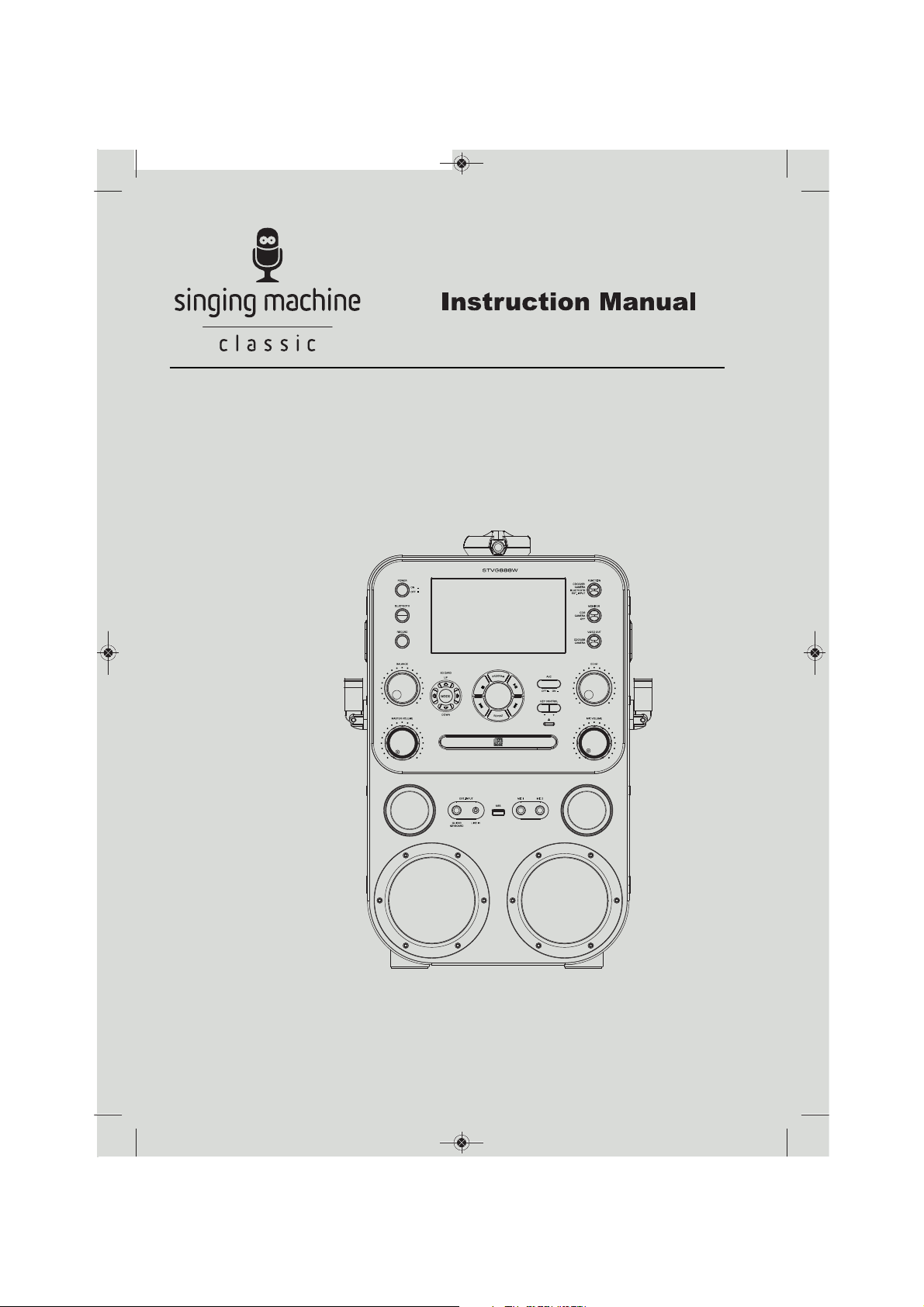
STVG888-ENG-v2_Layout 1 04/14
STVG888W
www.singingmachine.com
The Singing Machine® is a registered trademark or The Singing Machine Co., Inc.
MENU
CDG/USB
PALY/PAUSE/ENTER
Page 2
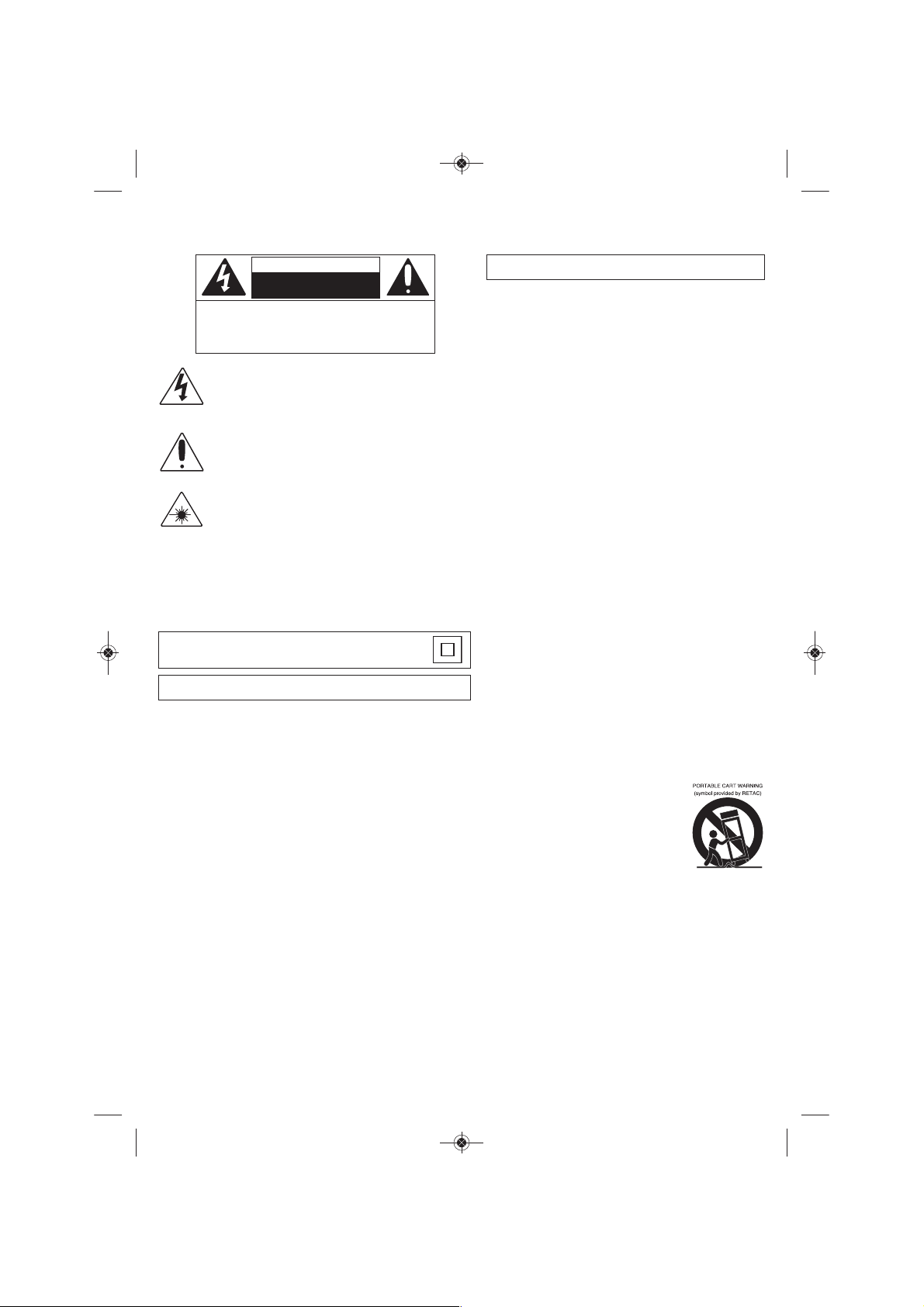
Changes or modifications not expressly approved by the
party responsible for compliance could void your authority to operate the
equipment.
STVG888-ENG-v2_Layout 1 04/14
Warnings
CAUTION
RISK OF ELECTRIC SHOCK
DO NOT OPEN
CAUTION: TO REDUCE THE RISK OF ELECTRIC SHOCK, DO NOT
REMOVE COVER (OR BACK). NO USER-SERVICEABLE PARTS
INSIDE. REFER SERVICING TO QUALIFIED SERVICE PERSONNEL.
The Caution marking is located on the bottom panel.
DANGEROUS VOLTAGE: The lightning flash with arrowhead symbol
within an equilateral triangle is intended to alert the user to the
presence of uninsulated dangerous voltage within the product’s
enclosure that may be of sufficient magnitude to constitute a risk of
electric shock to persons.
ATTENTION: The exclamation point within an equilateral triangle is
intended to alert the user to the presence of important operating and
maintenance (servicing) instructions in the literature accompanying
this product.
DANGER: This symbol is intended to alert the user to the risk of
exposure to invisible and hazardous laser radiation if the cover or back
is opened, the interlock fails or is defeated. Direct exposure to the
beam may damage your eyesight.
DRIPPING WARNING: This product shall not be exposed to dripping or splashing,
and no objects filled with liquids, such as vases, shall be placed on the product.
VENTILATION WARNING: The normal ventilation of the product shall not be
impeded for intended use.
SAFETY VERIFICATION: This device is made and tested to meet safety standards of
the FCC, requirements and compliance with safety performance of the U.S.
Department of Health and Human Services and also with FDA Radiation Performance
Standards 21 CFR Subchapter.
Class II equipment symbol.
This symbol indicates that the unit has a double insulation system.
CAUTION: TO PREVENT ELECTRIC SHOCK, MATCH WIDE BLADE OF PLUG TO
WIDE SLOT AND FULLY INSERT.
WARNING: TO PREVENT FIRE OR SHOCK HAZARD, DO NOT EXPOSE
THIS UNIT TO RAIN OR MOISTURE.
FCC WARNING:
This device complies with part 15 of the FCC Rules. Operation is subject
to the following two conditions: (1) This device may not cause harmful
interference, and (2) this device must accept any interference received,
including interference that may cause undesired operation.
NOTE: This equipment has been tested and found to comply with the limits
for a Class B digital device, pursuant to part 15 of the FCC Rules. These
limits are designed to provide reasonable protection against harmful
interference in a residential installation. This equipment generates, uses and
can radiate radio frequency energy and, if not installed and used in
accordance with the instructions, may cause harmful interference to radio
communications. However, there is no guarantee that interference will not
occur in a particular installation. If this equipment does cause harmful
interference to radio or television reception, which can be determined by
turning the equipment off and on, the user is encouraged to try to correct
the interference by one or more of the following measures:
• Reorient or relocate the receiving antenna.
• Increase the separation between the equipment and receiver.
• Connect the equipment into an outlet on a circuit different from that to
which the receiver is connected.
• Consult the dealer or an experienced radio/TV technician for help.
• The rating information is located at the bottom of the unit.
LASER SAFETY: This unit employs a laser. Only qualified service personnel
should attempt to service this device due to possible eye injury.
CAUTION: USE OF CONTROLS, ADJUSTMENTS OR PERFORMANCE
PROCEDURE HEREIN MAY RESULT IN HAZARDOUS RADIATION
EXPOSURE.
INDUSTRY CANADA NOTICE:
This device complies with Industry Canada Iicense-exempt RSS standard(s).
Operation is subject to the following two conditions:
1. This device may not cause interference, and
2. This device must accept any interference, including interference that
may cause undesired operation of the device.
CAN ICES-3(B)/NMB-3(B)
Important Safety Information
1. Read these Instructions.
2. Keep these Instructions.
3. Heed all Warnings.
4. Follow all Instructions.
5. Do not use this apparatus near water.
6. Clean only with a dry cloth.
7. Do not block any of the ventilation openings. Install in accordance
with the Manufacturer’s instructions.
8. Do not install near any heat sources such as radiators, heat
registers, stoves, or other apparatus (including amplifiers) that
produce heat.
9. Do not defeat the safety purpose of the polarized or groundingtype plug. A polarized plug has two blades with one wider than the
other. A grounding type plug has two blades and a third grounding
prong. The wide blade or the third prong are provided for your
safety. When the provided plug does not fit into your outlet, consult
an electrician for replacement of the obsolete outlet.
10. Protect the power cord from being walked on or pinched
particularly at plugs, convenience receptacles, and the point where
they exit from the apparatus.
11. Only use attachments/accessories specified by the manufacturer.
12. Use only with a cart, stand, tripod, bracket, or table specified by
the manufacturer, or sold with the apparatus. When a cart is used,
use caution when moving the cart/apparatus
combination to avoid injury from tip-over.
13. Unplug this apparatus during lightning storms
or when unused for long periods of time.
14. Refer all servicing to qualified service
personnel. Servicing is required when the
apparatus has been damaged in any way,
such as power-supply cord or plug is
damaged, liquid has been spilled or objects
have fallen into the apparatus, the apparatus has been exposed to
rain or moisture, does not operate normally, or has been dropped.
15. WARNING: To reduce the risk of fire or electric shock, do not expose
this apparatus to rain or moisture. Do not place objects filled with
water, such as a vase, on the apparatus.
16. The AC mains plug is used as the power disconnect device and it
should remain readily accessible and operable during intended use.
In order to completely disconnect the apparatus from power, the
mains plug should be completely removed from the AC outlet
socket.
17. CAUTION: To reduce the risk of fire or explosion, do not expose
batteries to excessive heat such as sunshine, fire or other heat
sources.
1
Page 3
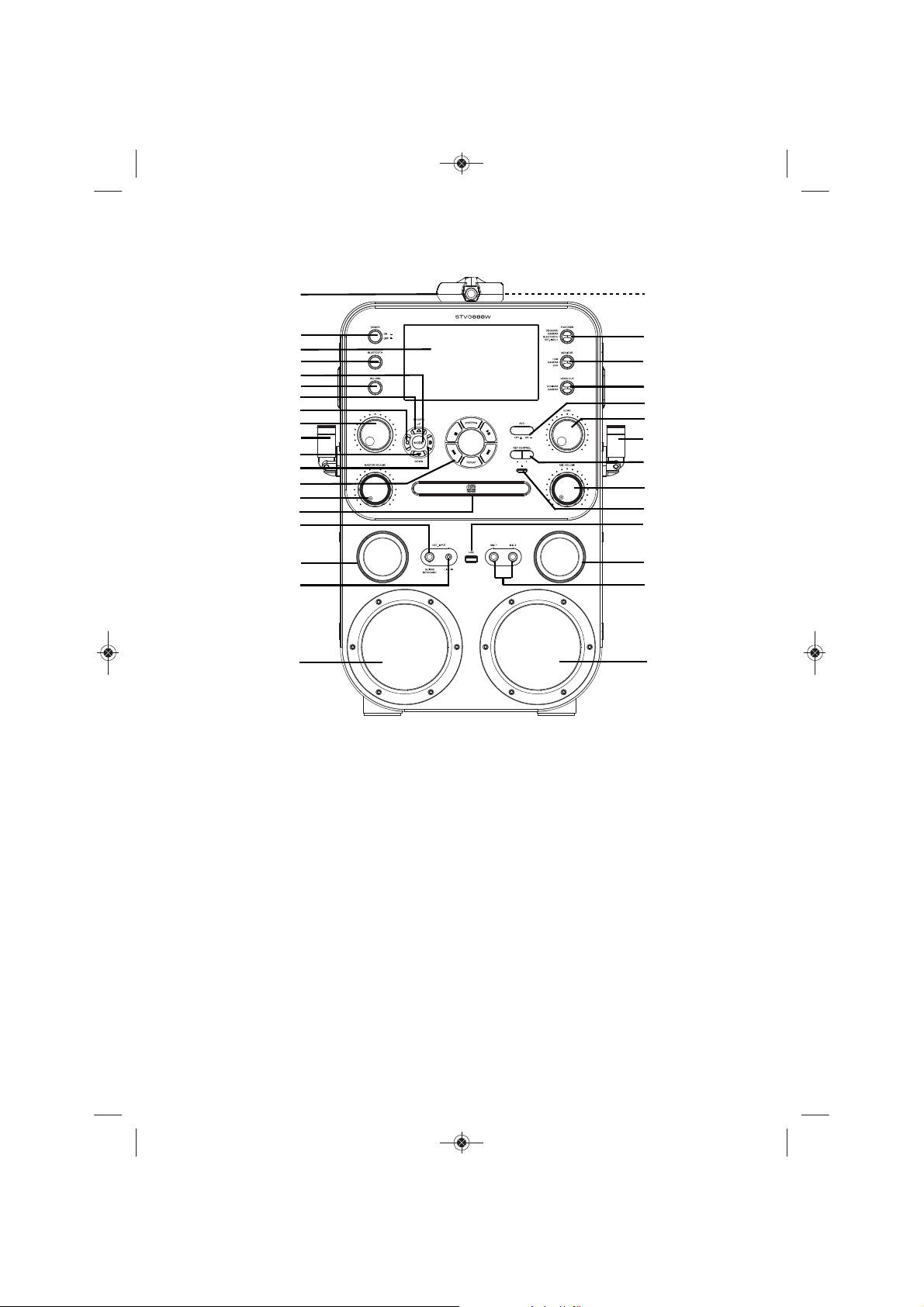
STVG888-ENG-v2_Layout 1 04/14
Location of Controls
Front
10
11
12
13
14
15
16
17
18
19
1
2
3
4
5
6
7
8
9
MENU
CDG/USB
PALY/PAUSE/ENTER
20
21
22
23
24
25
10
26
27
28
29
17
30
19
1. Camera
2. POWER ON/OFF Button
3. Screen
4. BLUETOOTH Button
5. MODE Button
6. RECORD Button
7. SD CARD Up Button
8. SD CARD Left/MENU
Button
9. BALANCE Control
10. Mic Holders
11. SD CARD Down Button
12. SD CARD Right/PLAYPAUSE/ENTER Button
13. Listed clockwise, from
top:
PROGRAM
Play/Pause Button
Skip/Search Forward
Button
REPEAT Button
Skip/Search Back
Button
Stop Button
/CDG/USB
14. MASTER VOLUME
Control
15. CD Compartment
16. GUITAR/KEYBOARD IN
Jack
17. Tweeters
2
18. LINE IN Jack
19. Speakers
20. SD Card Slot
21. FUNCTION Control
22. MONITOR Control
23. VIDEO OUT Control
24. AVC (Auto Voice Control)
ON/OFF Button
25. ECHO Control
26. KEY –/+ Buttons (for
MP3 and MP3+G only)
27. MIC VOLUME Control
28. CD Open/Close Button
29. USB Port
30. MIC 1/MIC 2 In Jacks
Page 4
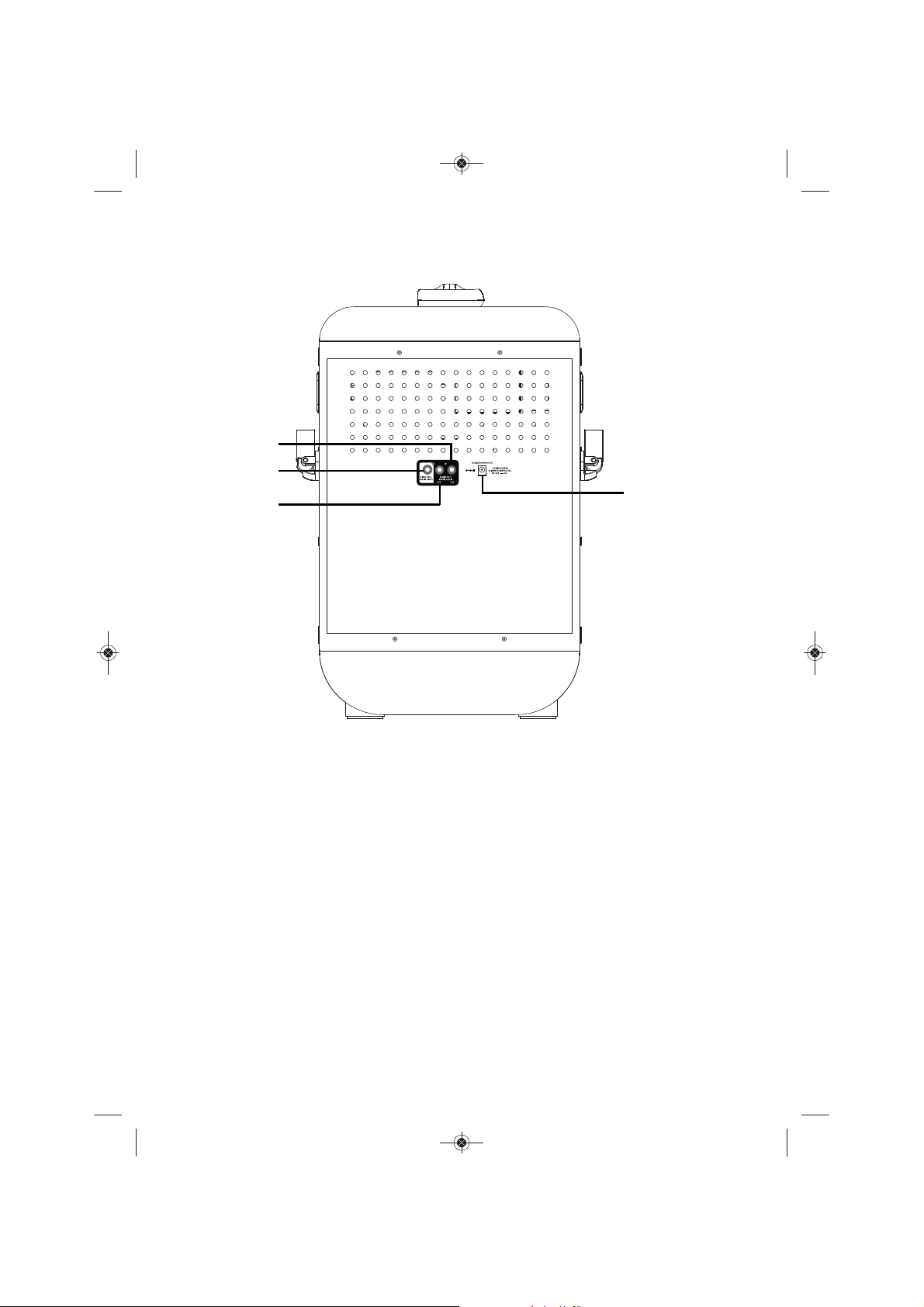
STVG888-ENG-v2_Layout 1 04/14
Location of Controls
Rear
1
2
3
4
1. AUDIO OUT Left Jack
2. VIDEO OUT Jack
3. AUDIO OUT Right Jack
4. DC IN Jack
3
Page 5
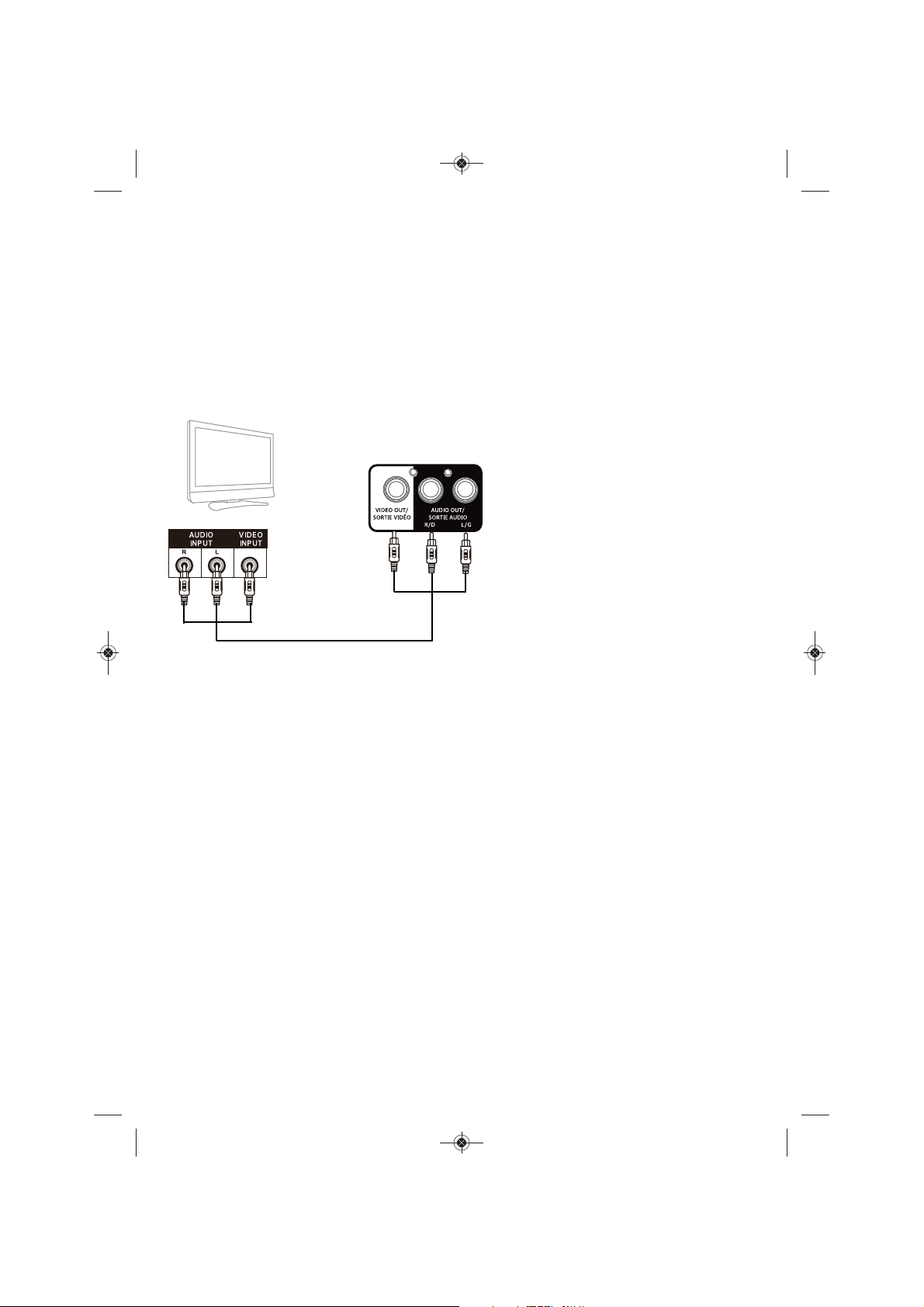
STVG888-ENG-v2_Layout 1 04/14
Connection
Connecting the Unit to an External TV, Stereo, etc.
REAR VIEW OF THE STVG888
REAR OF TV
Red
White
Red
White
Yellow
Yellow
RCA CABLE INCLUDED
Your Singing Machine is designed to
connect to your TV the same way you
would connect most video cameras, DVD
players or video game consoles, as follows:
Connect the Audio/Video cable’s
yellow plug to the yellow VIDEO
1
OUT jack on the STVG888W and
the other end to the external unit’s
yellow Video In jack.
Connect the Audio/Video cable’s
red and white plugs to the red and
2
white AUDIO OUT jacks on the
STVG888W and the other ends to
the external unit’s red and white
Audio In jacks.
If left unconnected, the audio will
just play through this unit’s speakers.
Notes:
• This unit can be used with or without
a TV.
• To see the lyrics, you must use a CD+G
disc or MP3+G and an external TV.
• Also refer to the TV’s or external unit’s
User Guide.
• Audio/Video cables are included.
• Rotate the FUNCTION control to the
CDG/USB position and the VIDEO OUT
control to the CDG/USB position to
utilize the Karaoke function when using
an external TV.
4
Page 6
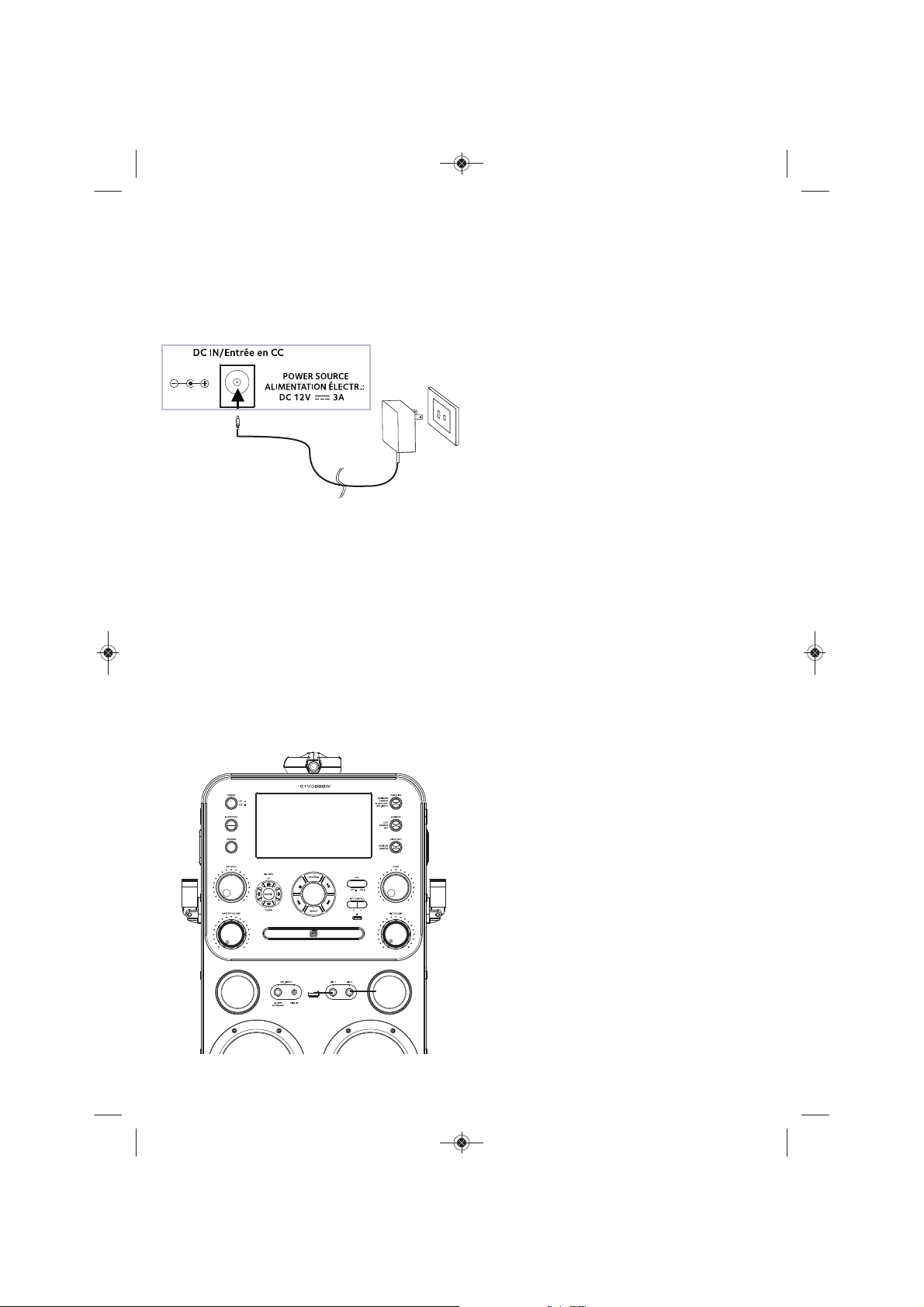
STVG888-ENG-v2_Layout 1 04/14
Connection
Insert the small end of the AC adapter into
the DC IN jack on the rear of the unit. Insert
the other end (with the 2 blades) into a
conveniently located AC outlet having
110-240V AC, 50/60Hz.
Notes:
• Only use the supplied AC adapter. Failure to
do so may cause a fire or damage the unit.
• The AC adapter included with this unit is
for its use only. Do not use it with other
equipment.
• Turn off the unit before unplugging the AC
adapter from the unit to avoid damaging
the unit.
• When the unit is not going to be used for
a long time, disconnect the AC adapter
from the AC outlet.
• Never use an AC adapter that is damaged.
Route power lead in a safe manner and
make sure it is not subjected to trapping
or pinching. If the power lead is damaged,
refer to a qualified service agent.
Connecting the Microphone
CDG/USB
MENU
PALY/PAUSE/ENTER
u
Insert a microphone’s plug into the Mic 1
jack u. Insert another microphone’s plug
into the Mic 2 jack v (if desired). One
microphone is included.
Note: Do not drop or tap the mic, as damage
to the mic or speakers may occur. Do not
spin the microphone around for the same
reason.
v
5
Page 7
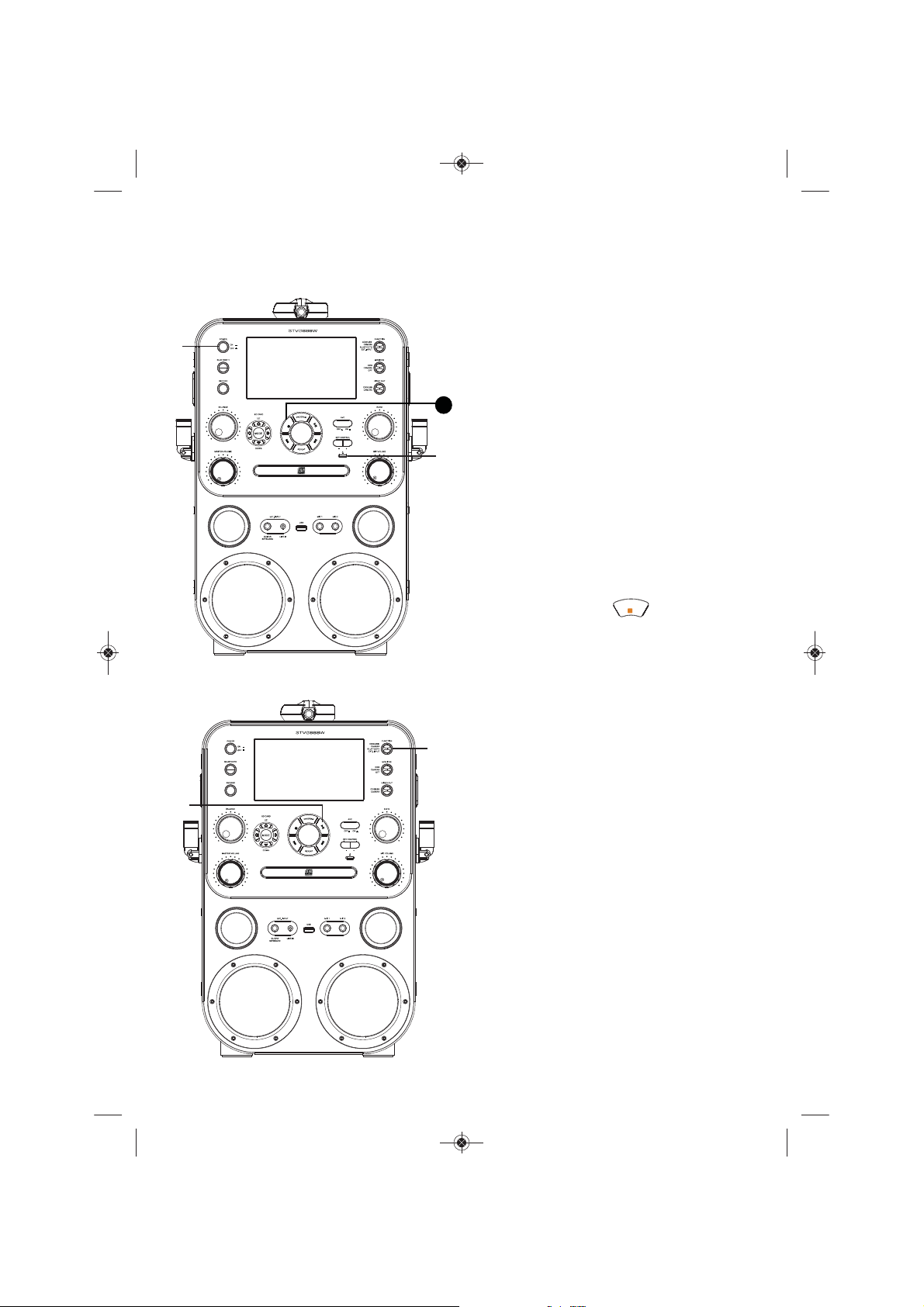
STVG888-ENG-v2_Layout 1 04/14
Operation
Playing a CD (with or without MP3+G files), CD+G or USB Drive
Connect the unit as described
previously. Press the POWER ON/OFF
1
button to the in position to turn the
u
unit on; the POWER ON/OFF button
will light.
y
3
CDG/USB
MENU
PALY/PAUSE/ENTER
v
x
CDG/USB
MENU
PALY/PAUSE/ENTER
CD: Press the CD Open/Close button
2
to open the CD door and then insert a
CD (with standard or MP3+G files) or
a CD+G. Close the CD door by pressing
the CD Open/Close button again.
USB: If using the USB drive with
MP3+G files, insert the USB into the
USB port.
(Always turn on the unit before
inserting your USB Flash Drive.)
Pressandhold to switch between
3
CDG and USB
FAQs
• What is a CD+G?
A CD+G (CD+Graphics), is the standard
format for most karaoke discs that will
display the words on the screen.
• What is an MP3+G?
MP3+G is the newest format for karaoke
music utilizing the MP3’s small file size. It
will display the words on the screen. See page
19 to order and download MP3+G files.
CDG/USB
playing.
6
Rotate the FUNCTION control to the
4
CDG/USB position to select the
CDG/CD or USB mode.
Press the Play/Pause button to
5
start playback.
Page 8

STVG888-ENG-v2_Layout 1 04/14
Operation
Playing a CD (with or without MP3+G files), CD+G or USB Drive
If listening to an MP3+G or CD+G
files, view as follows:
6
To view the image and lyrics on the
U
U
CDG/USB
MENU
PALY/PAUSE/ENTER
7
screen, rotate the MONITOR control to
the CDG position.
To view the image and lyrics on an
external TV (if connected), rotate the
VIDEO OUT control to the CDG/USB
position.
Adjust the volume to a comfortable
level using the MASTER VOLUME
7
control.
Notes:
• Never place anything other than a CD in
the compartment, as foreign objects can
damage the unit.
• If no disc is inserted, “NO DISC” will appear
in the display.
• If connected to a TV or other audio source,
the sound will come from this unit and the
TV, so adjust either Volume as desired.
Connect microphone(s) as shown on
page 5, and slide the ON/OFF switch
8
to the ON position.
X
10
9
10
7
Adjust the MIC VOLUME control as
desired. Increasing this control will
increase the volume of the respective
microphone.
Adjust the Echo control to add an echo
effect to your voice.
CDG/USB
MENU
PALY/PAUSE/ENTER
Page 9

STVG888-ENG-v2_Layout 1 04/14
Operation
Playing a CD (with or without MP3+G files), CD+G or USB Drive
Adjust the Key to obtain the best key
11
for the singer on the track. Adjust the
key using the KEY – and KEY +
buttons.
am
14
CDG/USB
MENU
PALY/PAUSE/ENTER
CDG/USB
MENU
PALY/PAUSE/ENTER
12
ak
12
13
Note: When playing an audio CD or music-
only recording, the balance will shift to the
right or left speaker.
14
14
Note: If using a USB drive and connected to a
TV, during Stop mode you can also select a
file using the Skip Back /Skip Forward
buttons to scroll up/down and/or the KEY –/+
buttons to scroll left/right.
Press the AVC (Auto Voice Control)
ON/OFF button to the On position
and the vocals on a multiplex
recording will be muted as soon as the
singer begins singing into the
microphone. When the singer stops
singing, the vocals are automatically
unmuted.
IMPORTANT: This feature only works
with multiplex media.
BALANCE: Balance allows you to
eliminate the lead singer’s voice by
rotating the knob to the left when
playing a multiplex recording, or
eliminate the music by rotating the
knob to the right.
SKIP: Advance or go back one track
by pressing the Skip Back /Skip
Forward buttons.
8
Page 10

STVG888-ENG-v2_Layout 1 04/14
Operation
Playing a CD (with or without MP3+G files), CD+G or USB Drive
SEARCH: During playback, press and
CDG/USB
MENU
ao ao
PALY/PAUSE/ENTER
15
Note: The Search function is not available for
CD+G playback.
16
Note: Repeat FOLDER function is not available
for normal music CD/CD+G playback.
hold the Skip Back /Skip Forward
button to move the player backward
or forward within a track to locate a
specific musical passage. When you
release the respective button, normal
playback will resume.
REPEAT: To repeat the current track,
press the REPEAT button once during
playback. will appear in the
display and the current track will be
repeated. Press the REPEAT button
twice, will appear and all MP3
tracks inside the current folder will be
repeated continuously. To repeat all
tracks, press the REPEAT button
again, will appear. Press again to
cancel the Repeat feature; will
appear.
ap
CDG/USB
MENU
PALY/PAUSE/ENTER
17
PROGRAM: You can program up to 20
17
Note: Press the Stop button TWICE to stop
and clear the program.
9
tracks for playback in any desired order.
While in Stop mode, press the
PROGRAM button; PRG P01:XX (xx is
the total tracks) will appear in the
display. Select the first track using the
Skip Back /Skip Forward buttons,
then press the PROGRAM button.
Repeat to set up to 20 tracks into
memory. When done, press the Play/
Pause button to start playback.
Page 11

STVG888-ENG-v2_Layout 1 04/14
Operation
Playing a CD (with or without MP3+G files), CD+G or USB Drive
PAUS E: During playback, if you wish
to pause the disc momentarily, press
the Play/Pause button. Press
again to resume normal playback.
20
as
18
Note: Pausing the unit while playing a CD+G
may distort the lyrics on the screen. This will
CDG/USB
MENU
PALY/PAUSE/ENTER
ar
remain until the screen is refreshed.
Press the button to stop
19
20
playback.
Press the POWER ON/OFF button to
the out position to turn the unit off.
NOTE:
In CDG/USB mode, USB port can be
used for charging.( charge at 1A)
CDG/USB
10
Page 12

STVG888-ENG-v2_Layout 1 04/14
Operation
Using a Bluetooth Device
u
v
Connect the unit as described
previously. Press the POWER ON/OFF
1
button to the in position to turn the unit
on; the POWER ON/OFF button will light.
CDG/USB
MENU
PALY/PAUSE/ENTER
Rotate the FUNCTION control to the
2
BLUETOOTH position to select the
Bluetooth mode; a tone will sound and
the blue Bluetooth background light will
blink rapidly.
If the background is not blinking rapidly,
press and hold the BLUETOOTH button
3
until it does.
Switch on the Bluetooth function of
4
your Bluetooth compatible device
within three feet of the STVG888W.
You will see “Singing Machine” appear
on your device’s search list.
Note: Please always refer to the user manual of
your Bluetooth device for detailed instructions.
Select “Singing Machine” to start
pairing. Wait for completion of the
5
pairing; a tone will sound and the blue
background light will stop blinking.
Notes:
• If your Bluetooth device prompts you for a
passcode during the pairing process,
please enter “0000” to connect.
• After initial pairing, the unit will stay paired
unless unpaired manually by the user or
erased due to a reset of the devices.
• If your device should become unpaired,
follow the above steps again. If any pairing
issues should occur, unpair the unit on your
Bluetooth device and follow the above steps
again.
11
Page 13

STVG888-ENG-v2_Layout 1 04/14
Operation
Using a Bluetooth Device
CDG/USB
MENU
PALY/PAUSE/ENTER
V
PLAY/PAUSE:
6
7
U
Note: If connected to a TV or other audio
source, adjust the volume of the TV using its
own volume control.
8
Press the BLUETOOTH BUTTON
to pause during playing, press
again to resume playing.
Make sure the Bluetooth device has its
volume set to mid range, then adjust
the volume to a comfortable level
using the MASTER VOLUME control.
Connect microphone(s) as shown on
page 5, and slide the ON/OFF switch
to the ON position. Also, if desired, put
your Bluetooth device onto the cradle
after it is paired.
CDG/USB
MENU
PALY/PAUSE/ENTER
W
ak
at
X
12
9
10
11
Adjust the MIC VOLUME control as
desired. Increasing this control will
increase the volume of the respective
microphone.
Adjust the Echo control to add an
echo effect to your voice.
Press the AVC (Auto Voice Control)
ON/OFF button to the On position and
the vocals on a multiplex recording will
be muted as soon as the singer begins
singing into the microphone. When
the singer stops singing, the vocals
are automatically unmuted.
IMPORTANT: This feature only works
with multiplex media.
Page 14

STVG888-ENG-v2_Layout 1 04/14
Operation
Using a Bluetooth Device
am
al
CDG/USB
MENU
PALY/PAUSE/ENTER
BALANCE: Balance allows you to
12
Note: When playing a music-only recording,
the balance will shift to the right or left
speaker.
13
eliminate the lead singer’s voice by
rotating the knob to the left when
playing a multiplex recording, or
eliminate the music by rotating the
knob to the right.
Press the POWER ON/OFF button to
the out position to turn the unit off.
13
Page 15

STVG888-ENG-v2_Layout 1 04/14
Operation
Using a Guitar, Keyboard or External Music Player
1
2
v
w
Connect the unit as described
previously.
GUITAR/KEYBOARD: Connect the
Guitar or Keyboard to the GUITAR/
KEYBOARD Ext. Input jack.
LINE IN: Connect a music player using
a 3.5mm standard audio cable from the
external unit’s Audio Output/
Headphone jack to the STVG888W’s
LINE IN Ext. Input jack.
Press the POWER ON/OFF button to
the in position to turn the unit on; the
POWER ON/OFF button will light.
y
Rotate the FUNCTION control to the
EXT. INPUT position to select the
3
CDG/USB
MENU
PALY/PAUSE/ENTER
14
External Input mode.
Play your guitar, keyboard or external
4
music player and the sound will be
heard through this unit’s speakers.
Adjust the volume to a comfortable
5
level using the MASTER VOLUME
control.
Page 16

STVG888-ENG-v2_Layout 1 04/14
Operation
Using a Guitar, Keyboard or External Music Player
6
7
at
Connect microphone(s) as shown on
page 5, and slide the ON/OFF switch
to the ON position.
Adjust the MIC VOLUME control as
desired. Increasing this control will
increase the volume of the respective
microphone.
X
CDG/USB
MENU
PALY/PAUSE/ENTER
W
8
Adjust the Echo control to add an
echo effect to your voice.
V
BALANCE: Balance allows you to
9
Note: When playing a music-only recording,
the balance will shift to the right or left
speaker.
10
eliminate the lead singer’s voice by
rotating the knob to the left when
playing a multiplex recording, or
eliminate the music by rotating the
knob to the right.
Press the POWER ON/OFF button to
the out position to turn the unit off.
15
Page 17

STVG888-ENG-v2_Layout 1 04/14
Operation
Recording the Camera and Singing on an SD Card
1
u
CDG/USB
MENU
PALY/PAUSE/ENTER
v
w
x
2
Connect the unit as described
previously. Press the POWER ON/OFF
button to the in position to turn the
unit on; the POWER ON/OFF button
will light.
Rotate the FUNCTION control to the
CAMERA position to select the Camera
mode.
d
To view the i e on the
rotate the MONITOR control to
3
Camera
the position.
To view on an external TV (if
connected), rotate the VIDEO OUT
4
control to the position.
CDG/USB
MENU
PALY/PAUSE/ENTER
Press the camera head and the camera
5
will spring up.
Label Side Up
SD CARD
CDG/USB
MENU
PALY/PAUSE/ENTER
Insert an SD card (up to 32GB) into
6
the SD Card Slot on the right side of
the camera.
v
Camera
o
screen,
16
Page 18

STVG888-ENG-v2_Layout 1 04/14
Operation
Recording the Camera and Singing on an SD Card
V
V
MENU
CDG/USB
PALY/PAUSE/ENTER
Press the MODE button
7
appear on screen.
RECORD button to start recording; a
red and will appear on the screen
and the
start
Note: If there is no SD card inserted,
Connect microphone(s) as shown on
page 5, and slide the ON/OFF switch
8
to the ON position.
Adjust the volume to a comfortable
9
level using the MASTER VOLUME
control.
red and
blinking.
will appear.
and then the
RECORD
the will
press
button will
al
X
Adjust the MIC VOLUME control as
10
CDG/USB
MENU
PALY/PAUSE/ENTER
ak
desired. Increasing this control will
increase the volume of the respective
microphone.
at
Adjust the Echo control to add an
11
12
17
echo effect to your voice.
BALANCE: Adjust the balance to shift
to the right or left speaker.
Page 19

Notes:
STVG888-ENG-v2_Layout 1 04/14
Operation
Recording the Camera and Singing on an SD Card
16
am
CDG/USB
MENU
ao
Press the POWER ON/OFF button to
16
N
• The recordings will be stored in the
• Cycle through the recordings using the SD
the out position to turn the unit off.
with the name, MOVI0000.AVI,
MOVI0001.AVI, etc.
CARD Up, SD CARD Left/ , SD CARD
Down, or SD CARD Right/
buttons.
PALY/PAUSE/ENTER
SDcard
MENU
PLAY-PAUSE -ENTER
an
13
14
15
To stop and save the recording,
RECORD button
RECORD button will stop blinking and
the video and audio will saved on the
SD card.
To watch the recorded video, press
the MODE button and then the SD
CARD (R ight/PLAY-PAUSE
button;
Press MENU
video will
ENTER
using
Right
the video to play.
Press MENU button again to enter the
Video Set Up.
Choose"Delete Single" to delete single
video, choose "Browse Play" to browse
videos recorded. Press
to
Press MENU
enter video format, press
Right
all
button
playback will appear.
to
the SD
/,
MENU
or SD CARD
SD CARD
/
PLAY-PAUSE -ENTER
exitorsetup.
/
PLAY
contents in SD Card.
after all operation to exit.
to stop recording
b
button,the last recored
appear,
play, press
press
PLAY-PAUSE -
again
CARD Up, SD CARD
Down,
S
/
Right
PLAY-PAUSE -ENTER
button the third time to
-PAUSE -ENTER
Press MENU
Press
e
-ENTER)
or SD CARD
D ARD
SD CARD
to pause.
to
choose
C
to
delete
;
Left
Left
the
18
Page 20

Helpful Hints:
STVG888-ENG-v2_Layout 1 04/14
Operation
Where to Download MP3+G Files
The .mp3 and .cdg files are delivered for download
in a single, compressed MP3+G.zip file. The
MP3+G file cannot be played as a .zip file on a
USB flash drive. To play karaoke songs using a USB
flash drive, the MP3+G .zip file must be unzipped
as follows:
• Connect a USB flash drive to your computer.
• Download the MP3+G file from your Digital
Locker and save the .zip* file to a folder on
your computer.
• Double click the .zip file to open the .zip (you
will see the .mp3 and .cdg files).
• Drag and drop the .mp3 and .cdg files to the
USB flash drive.
• Remove (eject) the USB flash drive from your
computer.
Turn on the Singing Machine and connect the USB
flash drive.
To purchase and download karaoke music,
please visit http://store.singingmachine.com to
access over 12,000 of your favorite karaoke
songs. You will need a USB flash drive (not
included) to transfer the downloads to this unit.
Follow these easy steps:
Go to http://store.singingmachine.com
using your internet browser, and then
1
register.
Select and purchase your favorite
2
karaoke music from the Singing
Machine Download Store.
Download your selected purchase(s)
3
from the Singing Machine Digital Locker
to your USB flash drive.
FAQ
• Where can I get additional help with the
file formats?
While on the Singing Machine Store’s web
page, simply click FILE FORMATS at the
lower left.
Insert the USB flash drive as shown on
page 6 and enjoy!
4
Note: Your downloaded songs can also be
burned to a blank CDR/CDRW.
19
Page 21

STVG888-ENG-v2_Layout 1 04/14
Care and Maintenance
Care for Compact Discs
Treat the compact disc carefully. Handle the compact disc
only by its edges. Never allow your fingers to come in
contact with the shiny, unprinted side of the compact disc.
Do not attach adhesive tape, stickers, etc. to the
compact disc label. Clean the compact disc periodically
C
L
R
E
E
A
B
E
N
N
E
N
E
Z
with a soft, lint-free, dry cloth. Never use detergents or
abrasive cleaners to clean the compact disc. If necessary,
use a CD cleaning kit.
If a disc skips or gets stuck on a section of the compact
disc, it is probably dirty or damaged (scratched).
When cleaning the compact disc, wipe in straight lines
from the center of the compact disc to the outer edge of
the compact disc. Never wipe in circular motions.
COMPACT
DIGITAL AUDIO
GRAPHICS
This unit is designed to play only compact discs bearing
the identification logos as shown here. Other discs may
not conform to the CD standard and may not play properly.
Compact discs should be stored in their cases after each
use to avoid damage. Do not expose compact discs to
direct sunlight, high humidity, high temperatures or dust,
etc. Prolonged exposure or extreme temperatures can
warp the compact disc.
Do not stick anything on either side of the compact disc.
Also do not write on the shiny side of the disc, as sharp
writing instruments, or the ink, may damage the surface.
Cleaning the Unit
To prevent fire or shock hazard, disconnect your unit
from the AC power source when cleaning. The finish on
your unit may be cleaned with a dust cloth and cared for
as other furniture. Use caution when cleaning and wiping
the plastic parts.
20
Page 22

STVG888-ENG-v2_Layout 1 04/14
Troubleshooting Guide
Should this unit exhibit a problem, check the following before seeking service:
No Power
• Power is not on; press the POWER ON/OFF button to turn power on.
• Make sure the unit is connected to AC power.
No Sound – General
• Master Volume is set to minimum; raise volume.
• Correct Function was not selected; select using the FUNCTION button.
No Sound – If connected to a TV
• Volume on the TV is muted or too low.
• White and red audio plugs are not connected properly; see page 4.
• Correct source (usually AV) was not selected in the TV’s menu.
CD section is not working properly.
• No disc inserted, or disc inserted upside down; insert disc correctly.
• Make sure to use a CD, CD+G, or when downloaded music has been burned, ensure the disc
is a CDR or CDRW.
• Lens is dirty. Disconnect the power and clean the lens with a CD lens cleaner.
• Moisture has formed. Turn the unit off, unplug the unit from the outlet and allow 20-30
minutes to dry.
No sound from the microphone.
• Make sure it is firmly connected to the MIC1 or MIC2 jack.
• Make sure it is turned on, see page 7.
• Make sure the MIC VOLUME control is not on the lowest setting.
• MASTER VOLUME is set to minimum; raise volume.
File(s) on USB jack not playing.
• The file is corrupted; replace file.
• The file is not in a format this unit will play.
• The connected USB device is not supported by the product.
The Bluetooth device cannot be paired or connected with the unit.
• You have not activated the Bluetooth function of your device; see page 11 or refer to the
Bluetooth device’s user manual.
• The unit is not in pairing mode; see page 11 to pair.
The Music playback is not available on the unit after successfully connecting the Bluetooth.
• Ensure your Bluetooth device can support the A2DP Bluetooth profile.
The unit will not record.
• No SD Card is inserted, or SD Card is full. Move all recordings to your computer to make room.
21
Page 23

STVG888-ENG-v2_Layout 1 04/14
Specifications
AUDIO
Output Power (Maximum)...................................................................................................... 10W (RMS)
Output Impedance .............................................................................................................................6 Ohms
CD PLAYER
Frequency Response......................................................................................................... 100 Hz-20 KHz
Signal to Noise Ratio..............................................................................................................................50 dB
Sampling System.................................................................................................... 8 Times Oversampling
Disc Diameter .....................................................................................................................4.72" (120 mm)
.............................................................................................................................. 3.15" (80 mm) Single CD
BLUETOOTH
Bluetooth Version ........................................................................................................................V3.0 + EDR
Working Distance.................................................................Up to 10 meters measured in open space
GENERAL
Power................................................................................................................. AC 110-240 V, 50/60 Hz
Dimensions ........................................... 19.83 x 9.91 x 9.77 inches / 503.9 x 233.4 x 248.2 mm
Weight ...............................................................................................12 lbs / 5.47 kg (with accessories)
Microphone............................ -74 dB 600 Ohms impedance with 6.3 mm Dynamic Microphone
Power................................................................................................DC12V, 3A Center Positive Adapter
USB...........................................................................................................Supports USB Flash up to 32 GB
Specifications are subject to change without notice.
22
Page 24

STVG888-ENG-v2_Layout 1 04/14
Visit Our Website: www.singingmachine.com
Visite nuestro sitio web: www.singingmachine.com
Visitez notre site Internet au: www.singingmachine.com
PRINTED IN CHINA
IMPRESO EN CHINA
IMPRIMÉ EN CHINE
888 W- -ENG01
1404
