Page 1
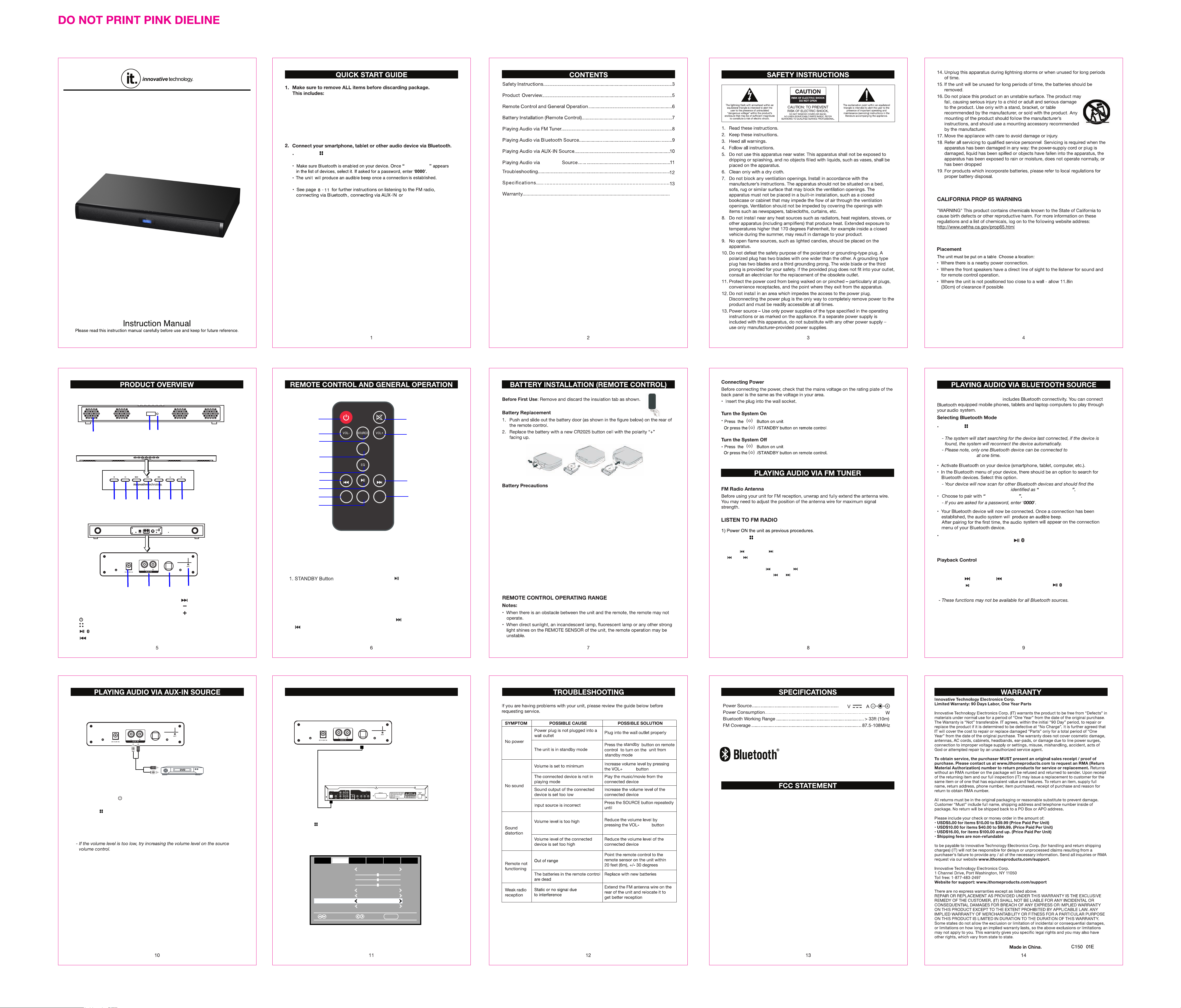
2.1CH TV Stand Bluetooth Sound Base Speaker
MODEL:ITSB-350
1 X Remote Control
1 X Instruction Manual
1 X RCA Cable
1 X 3.5mm Aux In Cable
Press the button on the unit or press the SOURCE button on the remote
control repeatedly until "BT"appears on display.
ITSB-350ITSB-350
Optical-In
optical in.
14
FRONT VIEW
1
TOP VIEW
5 6
4
7 8 9 10
REAR VIEW
11
12
1. SPEAKER
2. DISPLAY
3. REMOTE SENSOR
4. POWER Button
5. SOURCE Button
6. PLAY/PAUSE/PAIR Button
7. TUNE DOWN/PREVIOUS Button
The TV STAND SOUND BASE
STAN DBY
1
3
2
2
10
11
Press the button on the unit or press the SOURCE button on the remote control
repeatedly until "BT"appears on display.
3
PAIR
4
SOUND BASE
the TV STAND
5
6
TUNE-
7
8
FM SCAN
9
OPTICAL
OPTI CAL
13
14
8. TUNE UP/NEXT Button
9. VOLUME DOWN Button
10. VOLUME UP Button
11. DC IN JACK
12. AUX IN JACKS(L/R)
2. VOL(volume)- Button
3. SOURCE Button
4. PAIR Button
5. EQ (equalizer) Button
6. TUNE- Button
13. OPTICAL IN JACK
MO/ST
TUNE+
PRE/
RECALL
12
13
7. Button
8. FM SCAN Button
9. MO/ST(Mono/Stereo) Button
10. MUTE Button
11. VOL(volume)+ Button
12. TUNE+ Button
13. PRE/RECALL Button
Folloe these precautions when using a battery in this device:
1. Use only the size and type of battery specified.
2. Be sure to follow the correct polarity when installing the battery as indicated in the battery
compartment. A reversed battery may cause damage to the device.
3. Do not mix different types of batteries together (e.g. Alkaline and Carbon-zinc ) or old
batteries with fresh ones.
4. If the batteries in the device are consumed or device is not to be used for a long period of
time, remove the batteries to prevent damage or injury from possible battery leakage.
5. Do not try to recharge the battery not intended to be recharged; it can overheat and rupture.
( Follow battery manufacturer's instructions.)
6. The batteries shall not be exposed to excessive heat such as sunshine, fire or the like.
7. Clean the battery contacts and also those of the device prior to battery installation.
8. This product contains a coin/button cell battery. If the coin/button cell battery is swallowed, it
can cause severe internal burn in just 2 hours and can lead to death. Keep new and used
batteries away from children. If the battery compartment does not close securely, stop using
and keep it away from children. If you think batteries might have been swallowed or
placed inside any part of the body, seek immediate medical attention.
2) Press the button on the unit or press the SOURCE button on the
Remote Control repeatedly until FM frequency appears on display.
3) Press /TUNE- or /TUNE+ button on remote control(or press
or button on the unit) repeatedly
to search the specific
band.
Press and hold the TUNE - or TUNE + button on remote control
(or press and hold the or button on the unit),
automatically the
4)
To store the band automatically, press FM SCAN button on remote
available band back and forth
control , the unit will scan all available band and store
the unit will search
then stop and play).
automatically.
5) After finishing scanning, press "PRE/RECALL" button on remote control
repeatedly to select and
listen the desired preset channels.
6) If the available FM station is stereo, the unit will plays it in stereo mode
automatically.
Remote Control to switch it
If the reception is no good, press the MO/ST button on the
to Mono mode. Press again to turn back to
Stereo mode.
the TV STAND
SOUND BASE
ITSB-350ITSB-350
ITSB-350ITSB-350
while
If you want to connect another BT device
remote control or press and hold the Button on the unit to cut off
current pairing, then try to connect the other BT device following above steps.
~ Press the
EQ button on the remote control to set to JAZZ, POP, ROCK,
CLAS and NORM mode.
~
Press the /TUNE + or /TUNE - button to skip the tracks.
~ Press the
button on the remote control
on the unit to pause, press again to resume.
playing, press "PAIR" Button on
or press the button
14. ANTENNA WIRE
1. Connect the Aux out jacks from the external audio player (such like DVD player,
VCR …etc.) to the AUX IN jacks on the rear of the unit by the supplied RCA
connection cable as the figure below:
OPTI CAL
white
red
(DVD or VCR...etc)
2. Connect the unit to the power as previous procedures.
3. Press the Standby ( ) button on the unit or Remote Control to power on
the unit.
4. Press the button on the unit or press the SOURCE button on the
Remote Control repeatedly until "AUX" appears on display.
5. Power on the connected external player and start playback music as usual.
PLAYING AUDIO VIA OPTICAL-IN SOURCE
1. Connect the Optical out jack from the external audio Player (such like TV, DVD Player
BD Player …etc.) to the OPTICAL IN jack on the top of unit by the Optical Connection
Cable (not supplied) as the figure below: ( F or PCM format only )
OPTI CAL
Optical Connection Cable ( not supplied )
2. Power on the unit as previous procedures.
3. Press the button on the unit or press the SOURCE button on the
Remote Control repeatedly until "OPTI" appears on display.
4. Power on the connected external player and start playback the Music as usual.
Turn on the digital audio output and set it to PCM (Plus Code Modulation) type
similar to the follows figure:
Picture
Sound Mode Standard
Bass
Treble
Balance
Surround Off
AVL Off
Digital Output PCMDigital Output PCM
Audio Language English
AudioAudio
Select
TV; DVD player; BD player... etc.
Time
Setup
Move
Rear view of the unit
Lock
MENU
Off
Exit
or +
correct source appears
or -
20
3
60
Type of Optical Digital Audio in ........................................................................ PCM
is a trademark on a registered trademark of Bluetooth
SIG Inc. All other trademarks and trade names are
those of their respective owners.
FCC Warning:
This device complies with Part 15 of the FCC Rules. Operation is subject to the
following two conditions: (1) this device may not cause harmful interference,
and (2) this device must accept any interference received, including interference that
may cause undesired operation.
Changes or modifications not expressly approved by the party responsible for compliance
could void the user's authority to operate the equipment.
NOTE: This equipment has been tested and found to comply with the limits for a
Class B digital device, pursuant to Part 15 of the FCC Rules. These limits are
designed to provide reasonable protection against harmful interference in a
residential installation. This equipment generates, uses and can radiate radio
frequency energy and, if not installed and used in accordance with the
instructions, may cause harmful interference to radio communications. However,
there is no guarantee that interference will not occur in a particular installation.
If this equipment does cause harmful interference to radio or television reception,
which can be determined by turning the equipment off and on, the user is
encouraged to try to correct the interference by one or more of the following
measures:
-- Reorient or relocate the receiving antenna.
-- Increase the separation between the equipment and receiver.
-- Connect the equipment into an outlet on a circuit different from that to which the
receiver is connected.
-- Consult the dealer or an experienced radio/TV technician for help.
RF Exposure Statement
To maintain compliance with FCC’s RF Exposure guidelines, This equipment should be
installed and operated with minimum distance between 20cm the radiator your body:
Use only the supplied antenna.
6
