Junlan Electronic CSH308 User Manual
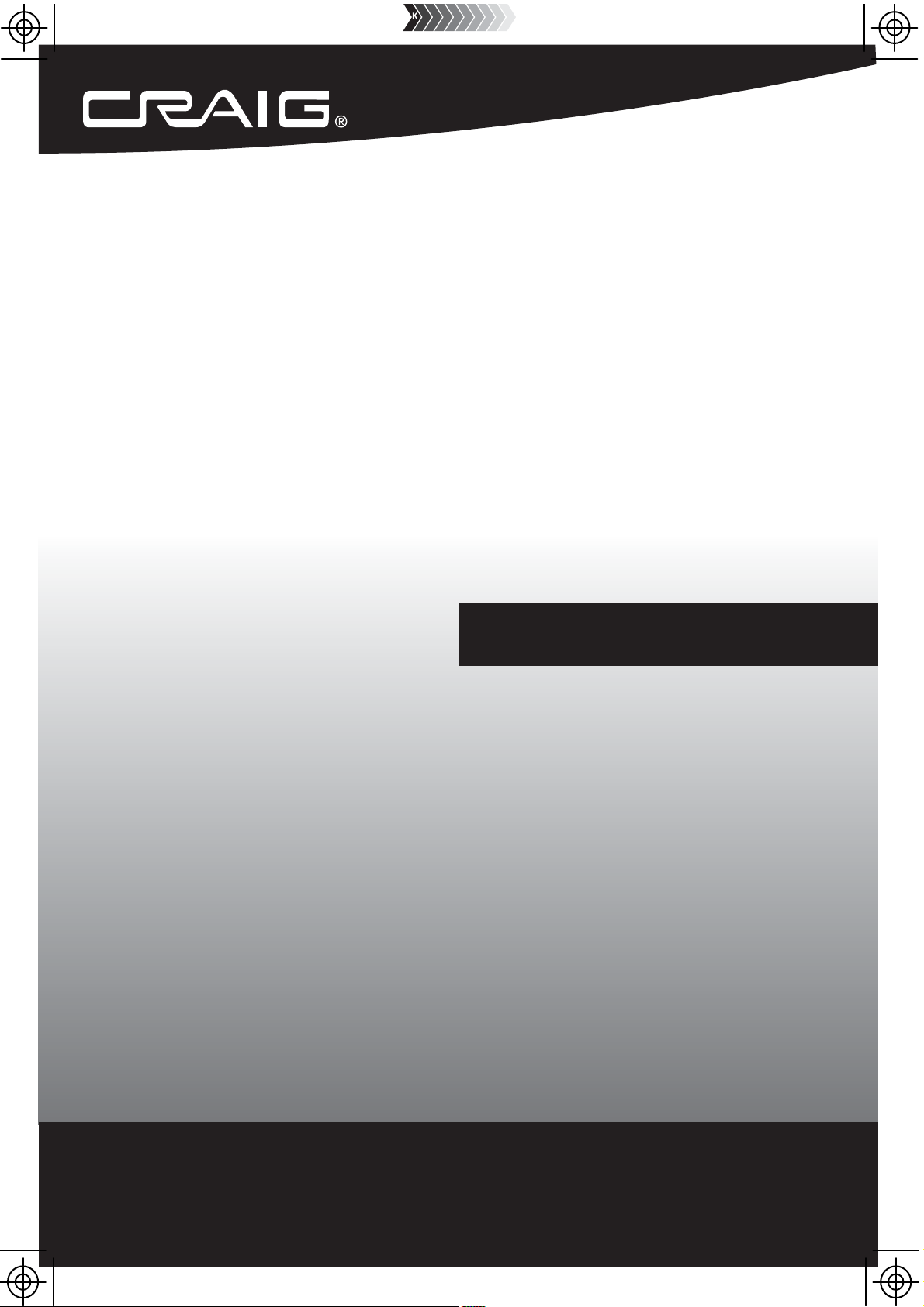
3$&. :+2/( +286(
3$&. :+2/( +286(
:,), 63($.(5 6<67(0
:,), 63($.(5 6<67(0
Owner's Manual
PLEASE READ BEFORE OPERATING THIS EQUIPMENT.
02'(/&6+
Size: 148.5(W) x 210(H)mm (A5)
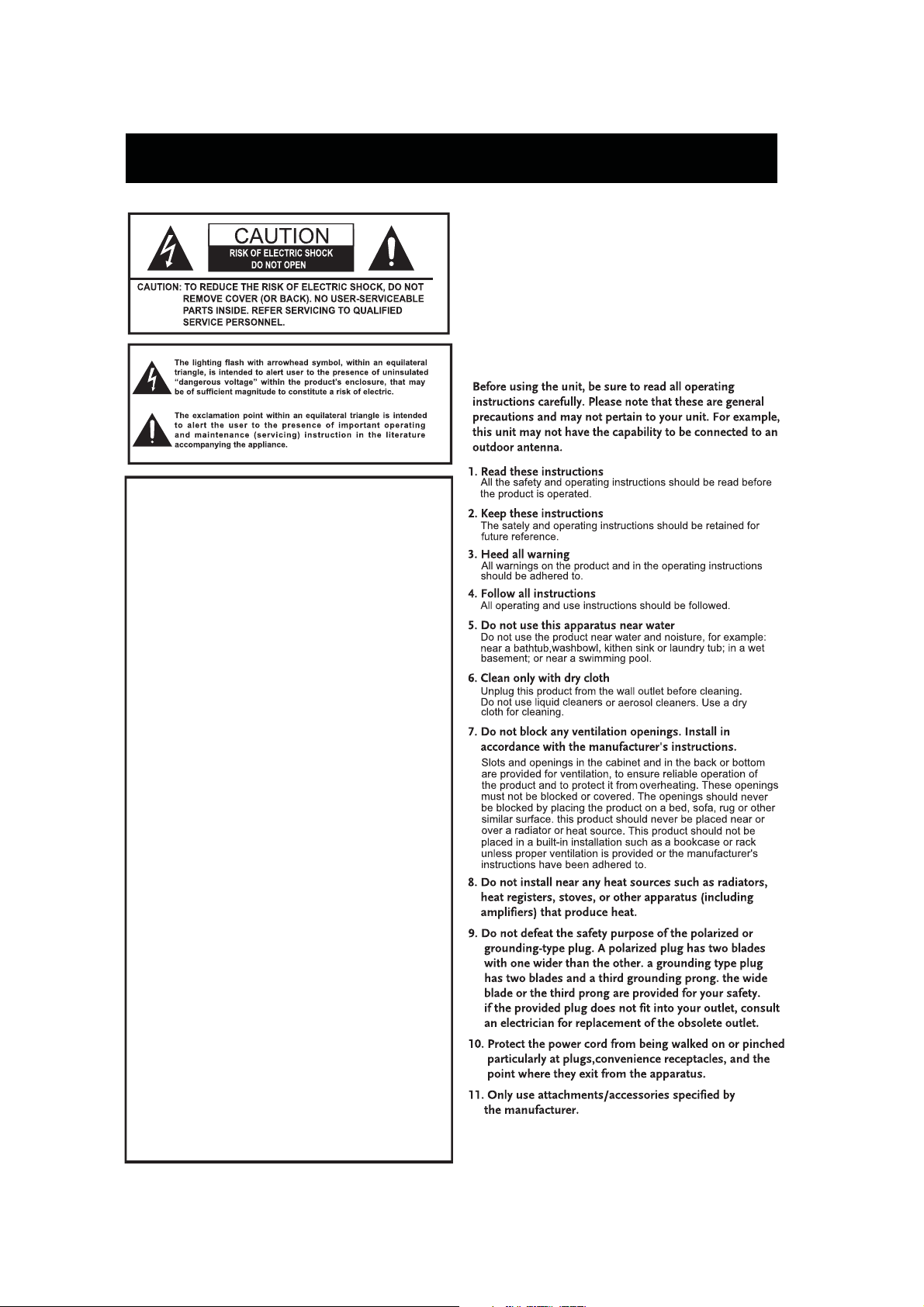
IMPORTANT SAFETY INSTRUCTIONS
FCC Warnings
WARNING:Changes or modifications to this unit
not expressly approved by the party responsible
for compliance could void the user’s authority to
operate the equipment.
This device complies with part 15 of the FCC Rules.
Operation is subject to the condition that this
device does not cause harmful interference (1) this
device may not cause harmful interference, and (2)
this device must accept any interference received,
including interference that may cause undesired operation.
Changes or modifications not expressly approved
by the party responsible for compliance
could void the user's authority to operate the equipment.
NOTE: This equipment has been tested and
found to comply with the limits for a Class B
digital device, pursuant to Part 15 of the FCC
Rules. These limits are designed to provide
reasonable protection against harmful interference
in a residential installation. This equipment
generates, uses, and can radiate radio frequency
energy and, if not installed and used in
accordance with the instructions, may cause
harmful interference to radio communications.
However, there is no guarantee that interference
will not occur in a particular installation. If this
equipment does cause harmful interference to
radio or television reception, which can be
determined by turning the equipment off and on,
the user is encouraged to try to correct the
interference by one or more of the following
measures:
Reorient or relocate the receiving antenna.
Increase the separation between the
equipment and receiver.
Connect the equipment into an outlet on a
circuit different from that to which the receiver
is connected.
Consult the dealer or an experienced radio/TV
technician for help.
The device has been evaluated to meet
general RF exposure requirement.
The device can be used in portable
exposure condition without restriction.
FCC ID:OKU-CSH308
FCC NOTICE:
To assure continued compliance, follow the attached
installation instructions and use only shielded cables
when connecting to other devices. Modifications not
authorized by the manufacturer may void user’s
authority to operate this device.
2
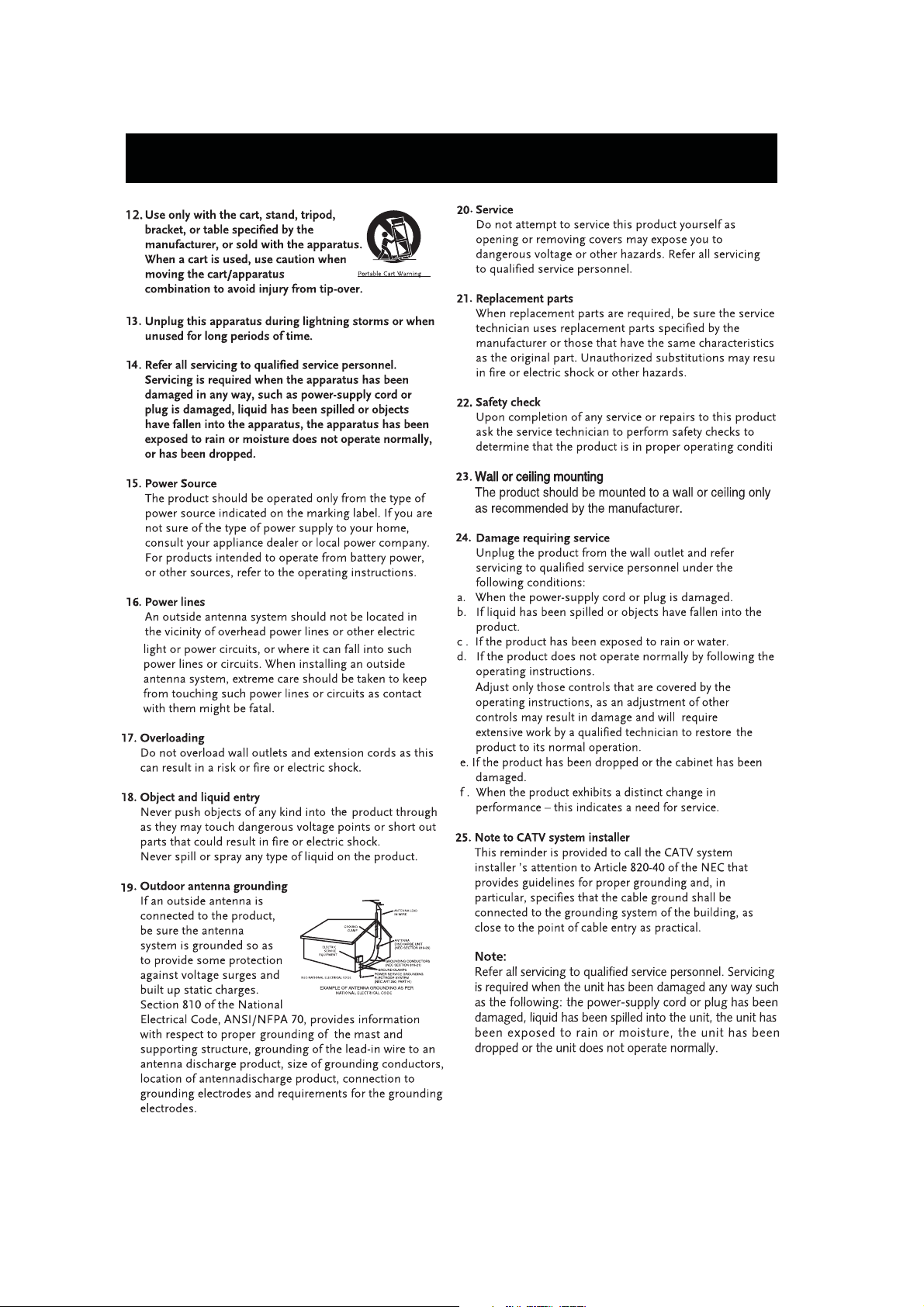
IMPORTANT SAFETY INSTRUCTIONS
3
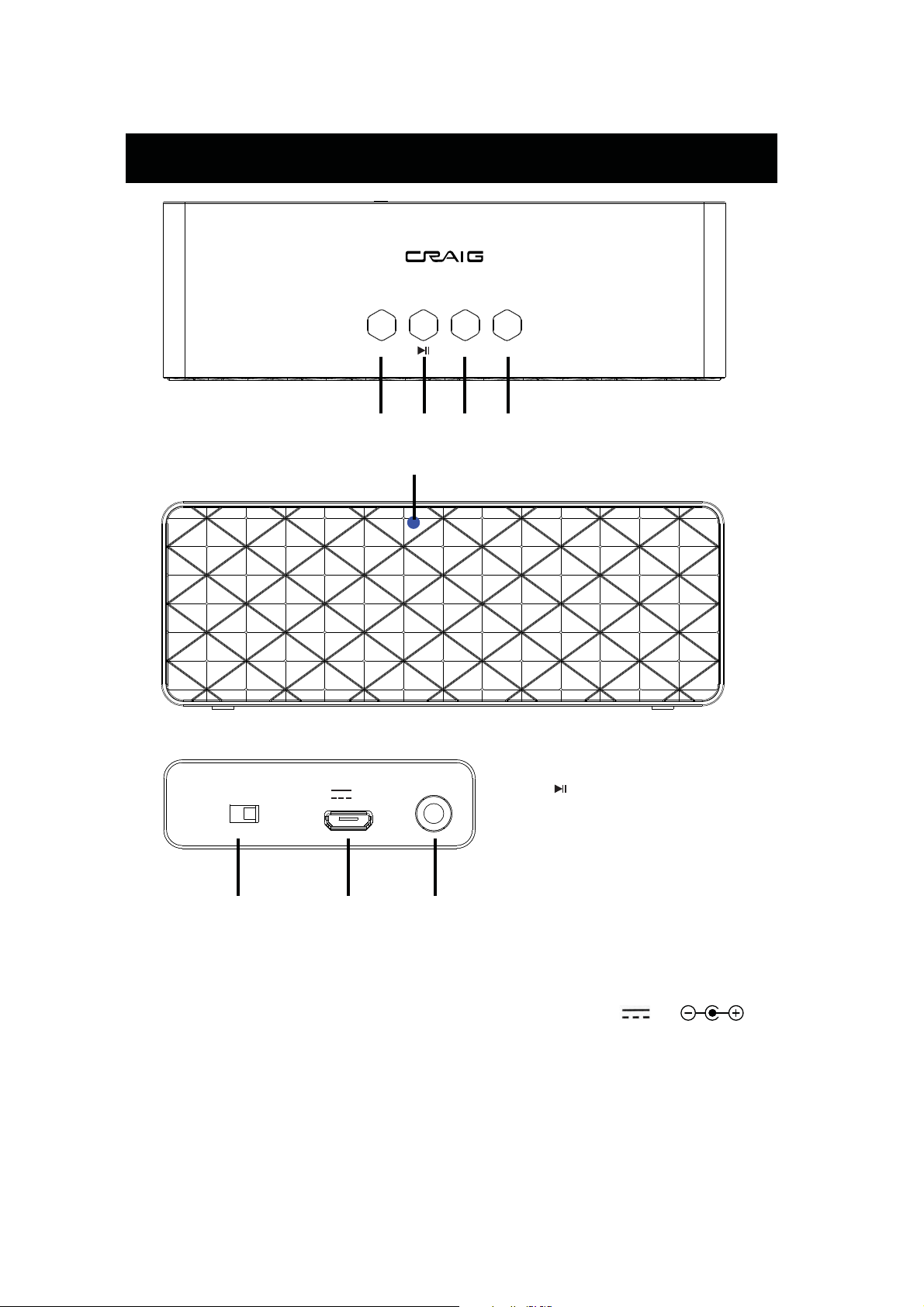
LOCATION OF CONTROLS
WPS
VOL- VOL+
1234
5
AU X IN
ON
POWER
DC I N
DC 5 V 2 A
OFF
678
1.WPS Button
2. (Play/Pause) Button
3. VOL-(Volume Down) Button
4. VOL+ (Volume Up) Button
5. Indicator
6. POWER ON/OFF Switch
7. DC IN Jack
8. AUX IN Jack
Specification
Power Source......................................................................................5V 2A
Speakers..................................................................................................................2 X 3 W
Accessories:
2 X USB Cable
2 X AC/USB Adapter
2 X 3.5mm Stereo AUX IN Cable
1 X Instruction Manual
4

Setup
PREPARATION
Before connecting the mobile phone with the unit CSH308,
please search "MUZO" player from network and download it,
or download the MUZO APP from APP store.
Install the APP and set the language of mobile phone to English.
The APP icon will appear like the Fig.1 after successful installation.
NOTE:Please make sure that there is no AUX IN cable plugged in AUX IN jack.
CONNECT THE MOBILE PHONE WITH THE UNIT
Slide the POWER ON/OFF switch to "ON" position to power on the unit CSH308.
Turn on the WiFi on the mobile phone, then search the router (WiFi Source),
for example, the router name is "JUNLAN", select "JUNLAN" from WiFi name list,
input the password (eg:12345678)to make successful connection.
Click MUZO icon to open the MUZO player APP, it will start to search muzo system
automatically.
Follow the instruction to input the WiFi password (12345678) to log on same WiFi network.
Follow the instruction below to establish connection.
MUZO PLAYER
Fig. 1
1. Press WPS button on the unit CSH308BUN.
2.There will be voice tone instructing like:
" Searching for Wifi connection "
" Waiting for Wifi connection "
" Wifi connected "
successfully connected
device connected to JUNLAN network
current signal strength 59%
5
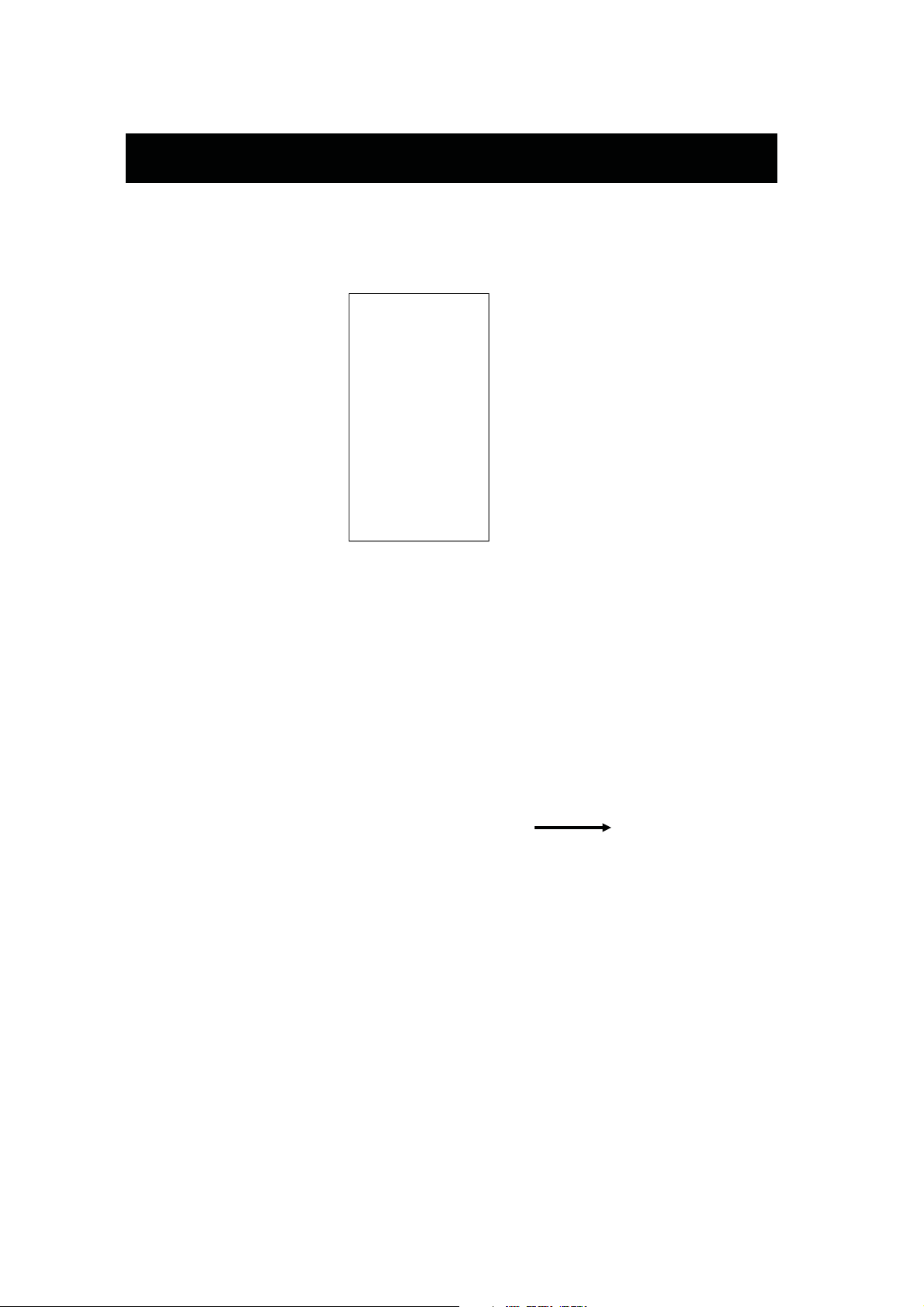
Setup
d the device which is already connected to the router
Ad
A. Connect phone to the same router as the devices.
B. Open the app, it will search all the devices.
A
dd the device which is not connected to the router
If you want to add other device which is not connected to the router,
you can follow the operations below:
1. Click “+” on DEVICE
LIST interface, you can add
the device according to the
steps;
2. After finished, the new
added device will appear in
the DEVICE LIST
6
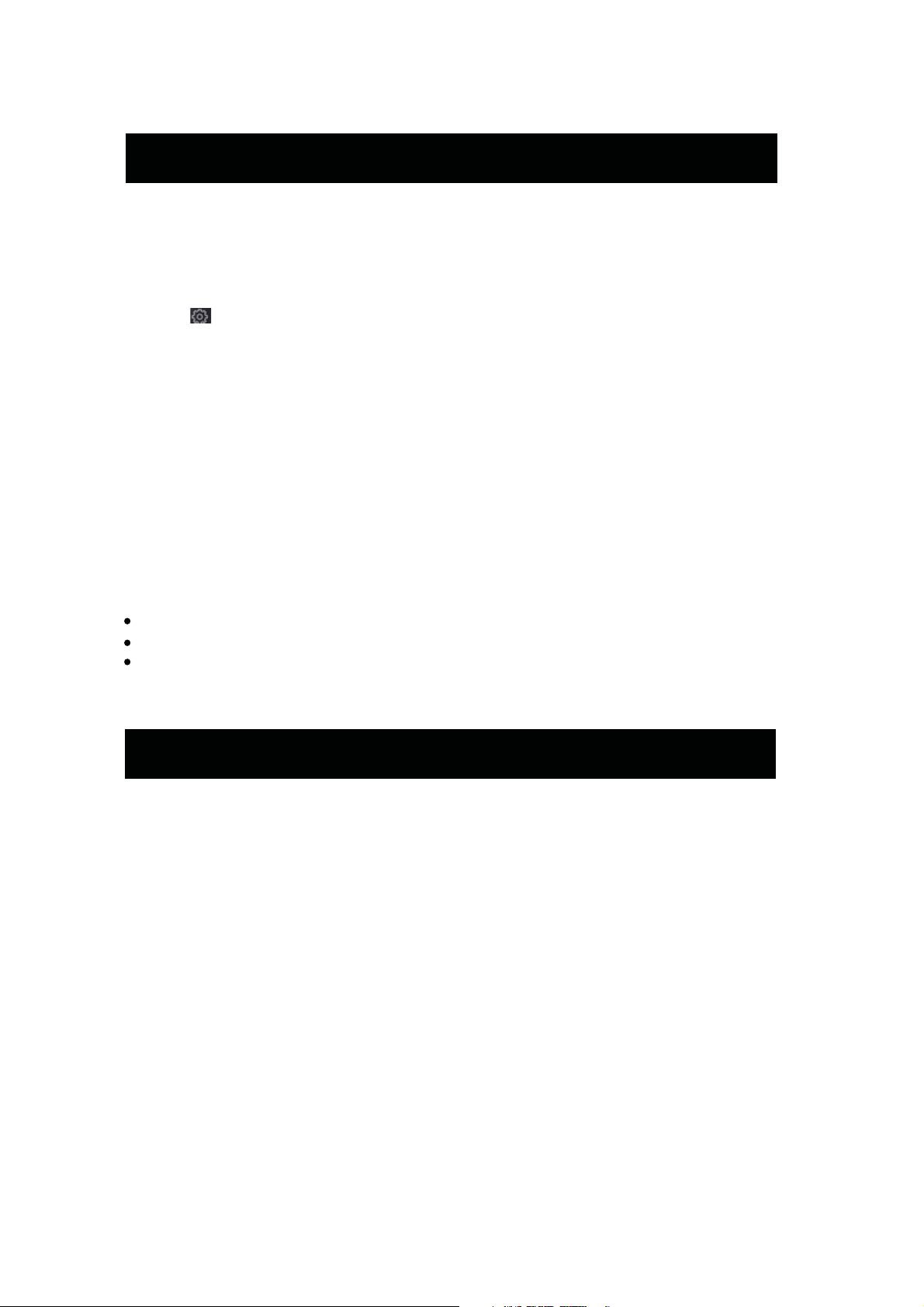
Setup
Rename the device
After you first add the device, it will automatically instruct you
to rename the device, while if you want change the name of
the device, you can follow the instruction below:
Click the , and
rename the device:
Eg. Rename the
device as "Garden"
Setting the password for the speakers
After naming the speakers, it will prompt you to set the password for speakers.
Set at least 8-digit password.
After setting password, other device will need password to connect the unit directly under
the condiction that it hadn't connected with WiFi source.
Guide of Using App Functions
1. Search
It can search the internet resource for you according to
your requirement, for example, input Lady Gaga and all
her songs on Internet will be found. As the pictures below:
For example, input
Lady Gaga and all
her songs,albums
on Internet will be
found.
7
