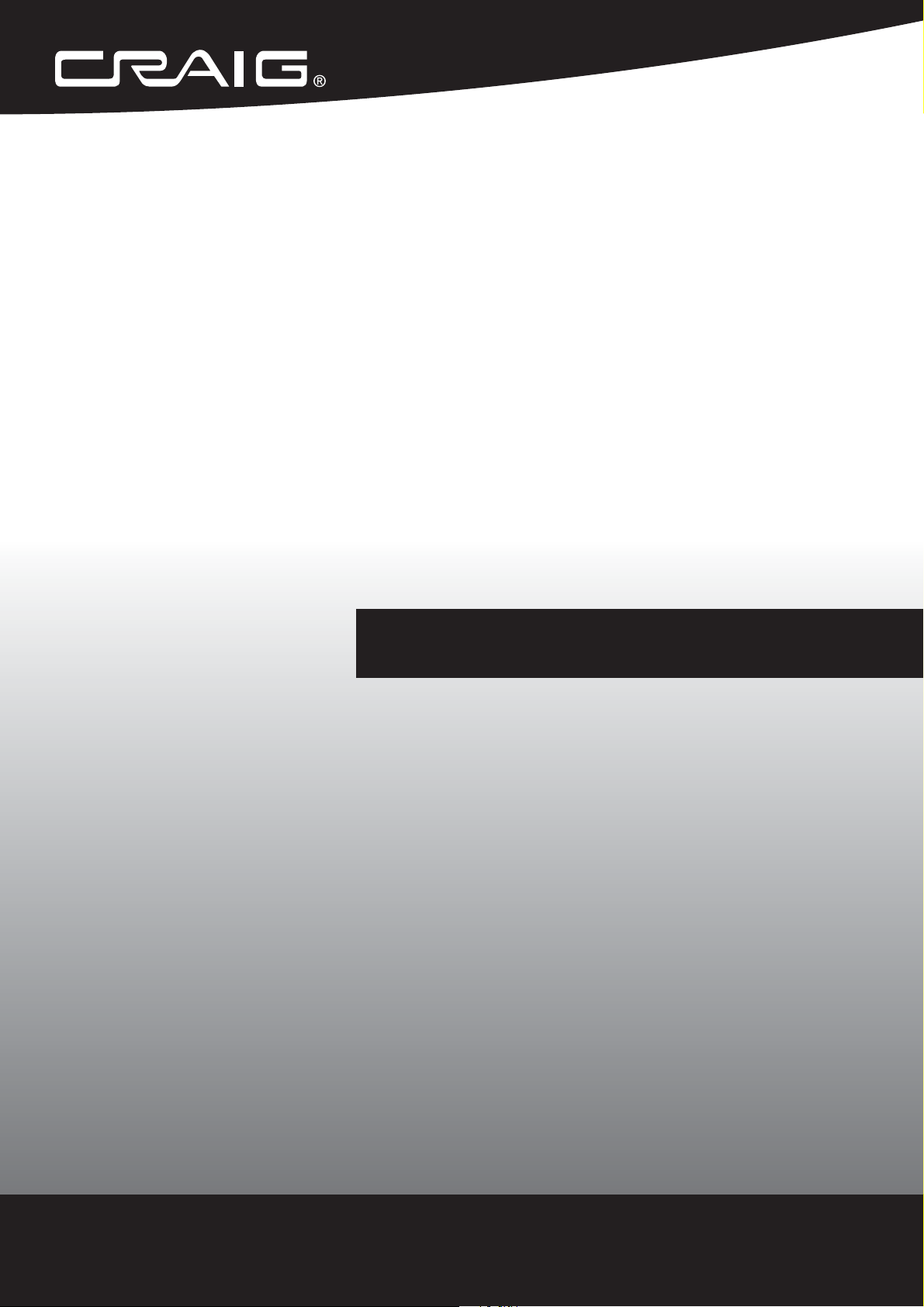
32 INCH STEREO
02'(/&+72
32 INCH STEREO
SOUND BAR SYSTEM
SOUND BAR SYSTEM
with Digital Optical Input and Bluetooth
with Digital Optical Input and Bluetooth® Wireless Technology
®
Wireless Technology
Owner's Manual
PLEASE READ BEFORE OPERATING THIS EQUIPMENT.
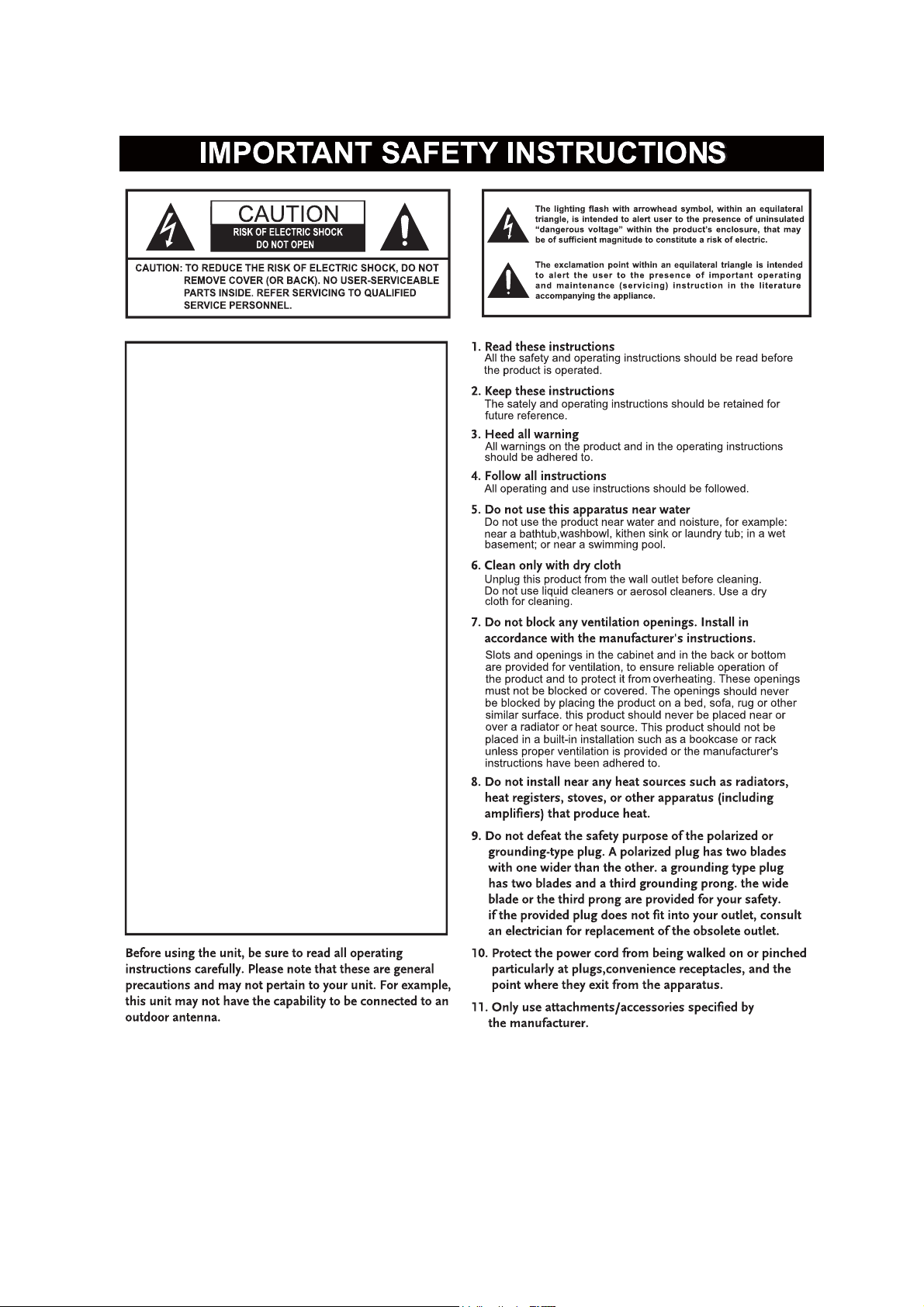
FCC Warnings
WARNING:Changes or modifications to this unit not
expressly approved by the party responsible for
compliance could void the user’s authority to
operate the equipment.
NOTE: This equipment has been tested and found to
comply with the limits for a Class B digital device,
pursuant to Part 15 of the FCCRules. These limits are
designed to provide reasonable protection against
harmful interferencein a residential installation. This
equipment generates, uses, and can radiate radio
frequency energy and, if not installed and used in
accordance with the instructions, may cause harmful
interference to radio communications. However, there
is no guarantee that interference will not occur in a
particular installation. If this equipment does cause
harmful interference to radio or television reception,
which can be determined by turning the equipment off
and on, the user is encouraged to try to correct the
interference by one or more of the following measures:
Reorient or relocate the receiving antenna.Increase
the separation between theequipment and receiver.
Connect the equipment into an outlet on acircuit
different from that to which the receiveris
connected.
Consult the dealer or an experienced radio/TV
technician for help.
FCC NOTICE:
7KLVHTXLSPHQWFRPSOLHVZLWK)&&UDGLDWLRQ
H[SRVXUHOLPLWVVHWIRUWKIRUDQXQFRQWUROOHG
HQYLURQPHQW7KLVHTXLSPHQWVKRXOGEHLQVWDOOHGDQG
RSHUDWHGZLWKPLQLPXPGLVWDQFHFPEHWZHHQWKH
UDGLDWRU\RXUERG\
7KLVGHYLFHFRPSOLHVZLWKSDUWRIWKH)&&5XOHV
2SHUDWLRQLVVXEMHFWWRWKHIROORZLQJWZRFRQGLWLRQV
7KLVGHYLFHPD\QRWFDXVHKDUPIXOLQWHUIHUHQFH
DQGWKLVGHYLFHPXVWDFFHSWDQ\LQWHUIHUHQFH
UHFHLYHGLQFOXGLQJLQWHUIHUHQFHWKDWPD\FDXVH
XQGHVLUHGRSHUDWLRQ
2
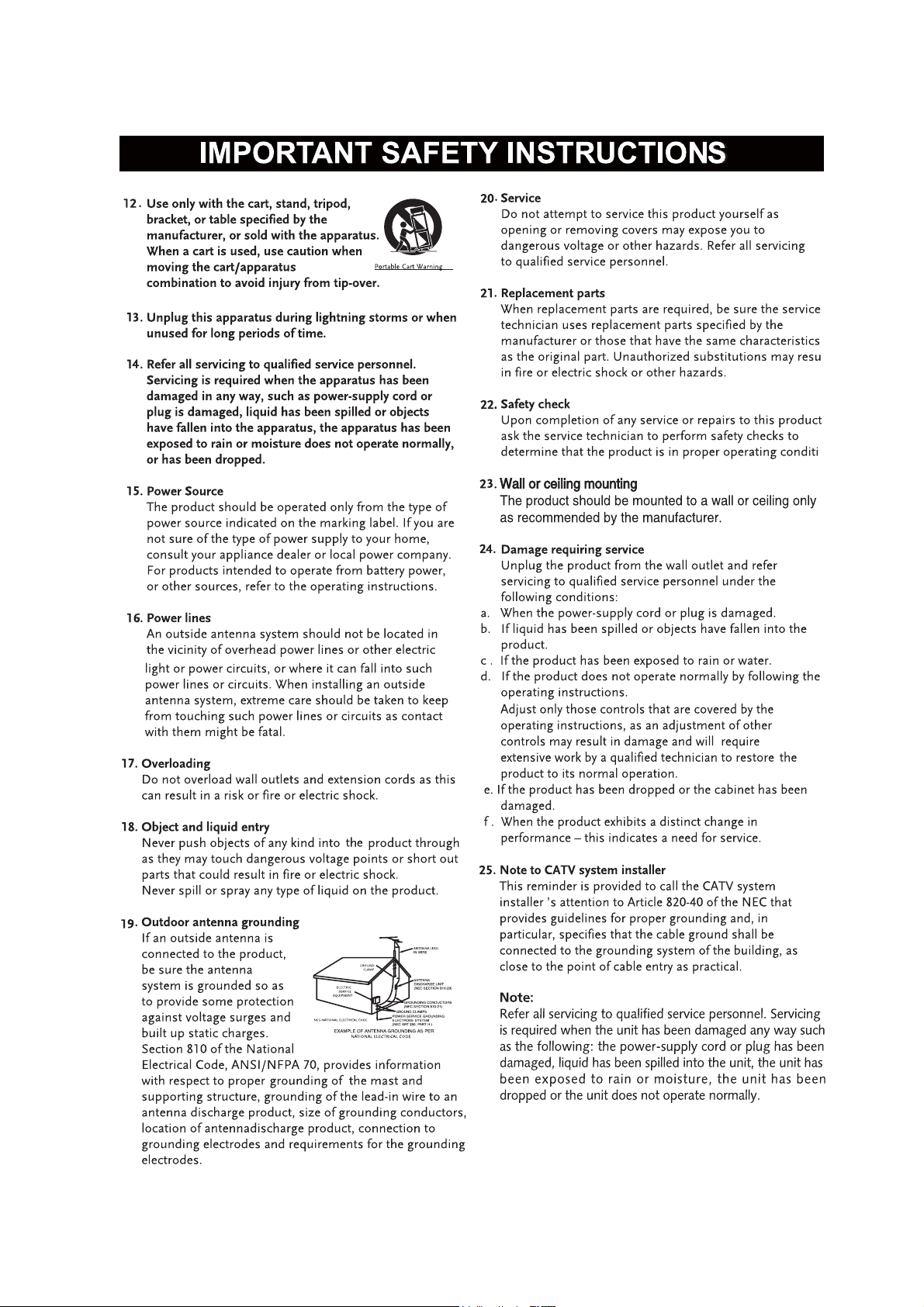
3
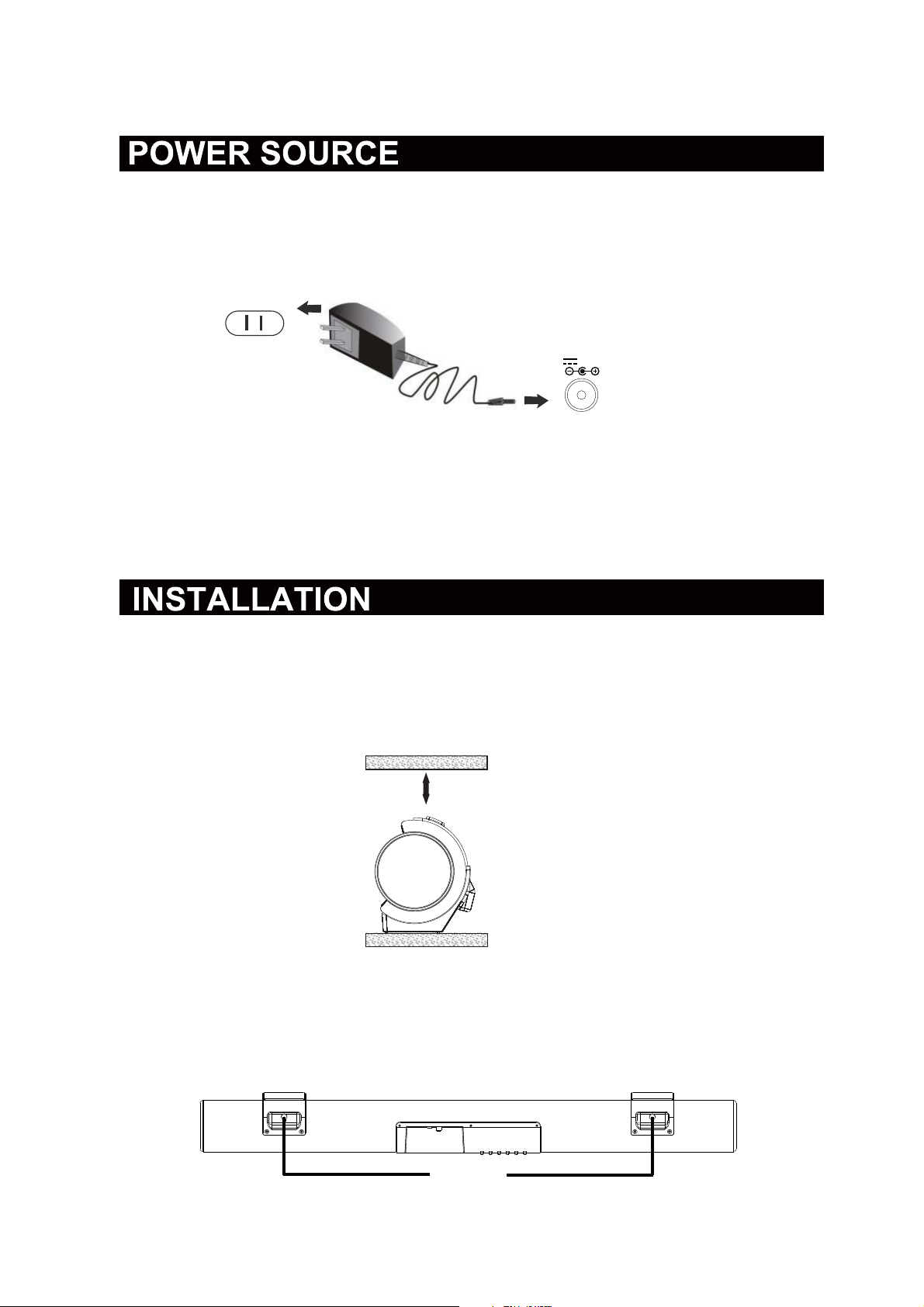
1. Insert the plug from the supplied AC/DC Adapter to the DC IN Jack on top of the unit.
2. Insert the AC Plug from the supplied AC/DC Adapter to the wall outlet with AC 100-240V~;
50/60Hz.
To the wall outlet
To the DC IN jack on the top of the unit.
DC I N
DC 9 V, 1.5 A
NOTE:
If Long period of time will not use the unit, unplug the AC Cord from the wall
outlet.
1. Placing on the table
When placing the Sound Bar on an entertainment center, bookshelf, or any type of
enclosed space, be sure to allow at least 2-3 inches of space around the Sound Bar for
ventilation. If the Sound Bar is enclosed in a tight space, without ventilation, heat
generated from the Sound Bar could produce a potential heat hazard.
2-3 inches
2. Mounting the Speaker Bar onto a wall
We recommend having this speaker professionally mounted. By using the included wall
mounting accessories, the sound bar can be mounted onto a wall.
Distance Between Two Brackets
22 inches
4
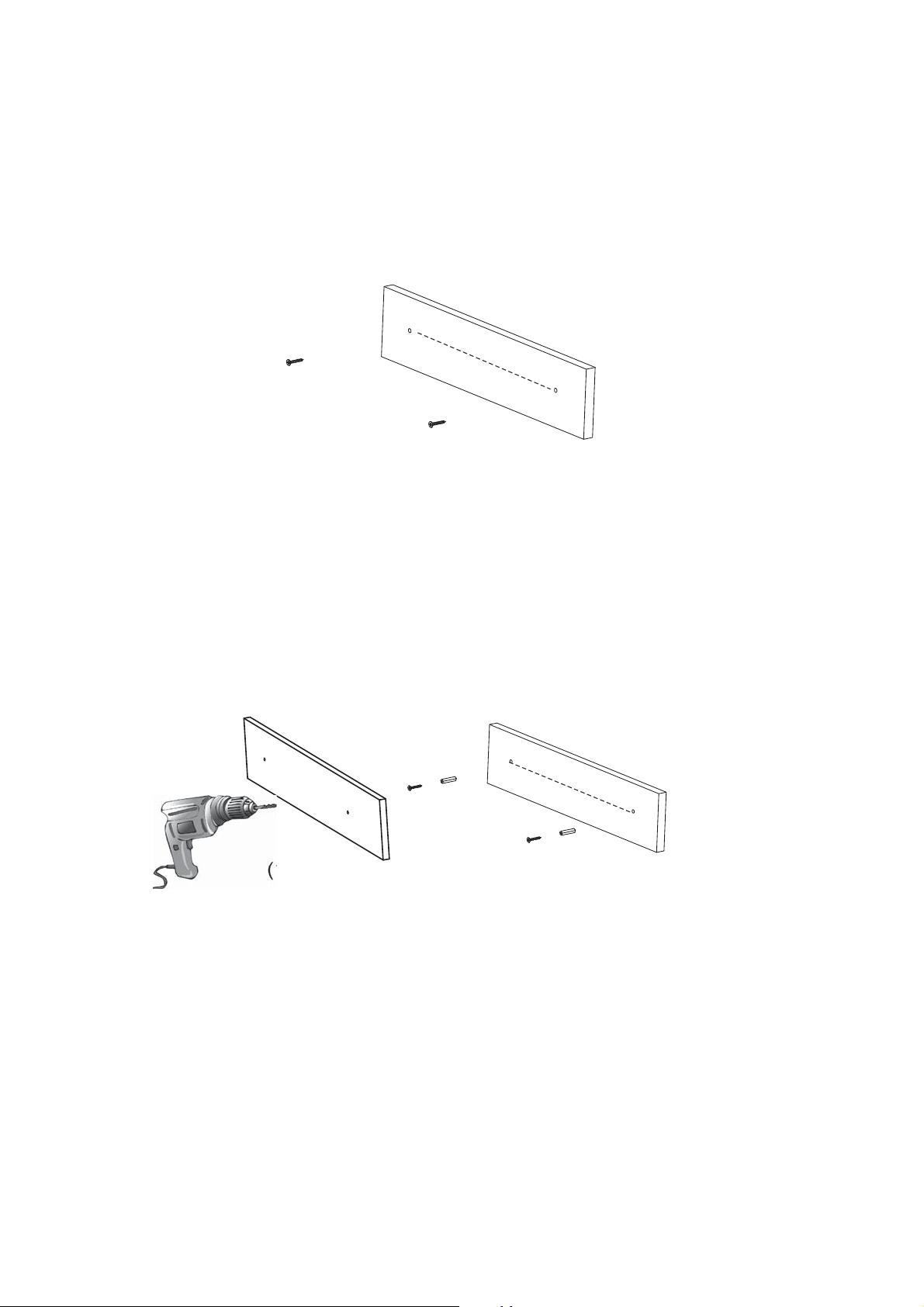
Mounting to a wall
2.1 Mounting to a wooden wall
22 inches
2 pieces screws (Included)
A. Mark the position of the mounting screws on the wall using a pencil.
B. Drill the supplied screws directly into the marks that you have made on the wall and
leave approx. 0.3 inch length to hook the sound bar.
C. Put the sound bar onto the mounting screws. Make sure they are firm and stable.
2.2 Mounting to a brick wall
22 inches
(1)
A. Mark the position of the mounting screws on the wall using a pencil.
B. Drill 2 holes on wall with a powerful electric drill.
C. Insert the supplied fixing plug and hammer into the holes.
D. Secure the supplied screws into the fixing plugs and leave approx. 0.3 inch length to
hook the sound bar.
E. Put the sound bar onto the mounting screws. Make sure they are firm and stable.
(2)
5

Front View
1
Top View
23
AUX IN 2
OPTICAL IN
L
DC IN
DC 9V, 1.5A
AUX IN 1
OPTICAL IN
AUX IN 1
L
R
AUX IN 2
DC IN
DC 9V, 1. 5A
R
POWER/
VOL- VOL+
SOURCE
POWER/
SOURCE
VOL-
VOL+
4 5 6 7 8 9 10 11 12 13
3
1. Indicator
2. Remote Sensor
3. Speaker
4. OPTICAL IN Jack
5. AUX-IN 1 Jack
6. AUX-IN 2 Jacks
7. DC IN Jack
8. POWER/SOURCE Button
9. VOL - (Volume Down) Button
10. VOL + (Volume Up) Button
11. (Play/Pause) Button
12. (Previous) Button
13. (Next) Button
6

1
6
2
3
4
5
1. STANDBY button
2. VOL(Volume) - button
3. SOURCE button
4.
(Previous) button
7
8
5.
(Play/Pause) button
6.
(Mute) button
7. VOL(Volume)+button
8. (Next) button
FI56TTI0E 86E
ƔRemove and discard the insulation tab as figure on the right.
ƔReplacing Batteries For Remote Control
1. Push and slide out the battery holder as figure 1 below.
2. Replace the battery with a new CR225 button cell as
the polarity marNings on the rear of the Remote Control.
3. Close the battery holder.
Fig.1
Fig.2
Fig.3
7

%$TTE5< 35EC$8TION6
Follow these precautions when using a battery in this device:
1. 8se only the si]e and type of battery specified.
2. Be sure to follow the correct polarity when installing the battery as
in the battery compartment, a reserved battery may cause damage to
3. 'o not mix different types of batteries together e.g: AlNaline and
or old batteries with fresh ones.
4. If the batteries in the device are consumed or the device is not to be used for
period of time, remove the batteries to prevent damage or inMury from
leaNage.
5. 'o not try to recharge the battery not intended to be recharged it can
and rupture. Follow battery manufacturer’s instructions.
6. The batteries shall not be exposed to excessive heat such as sunshine, fire
7. Clean the battery contacts and also those of the device prior to battery
8. The remote control supplied with a coin/button
cell battery. If the coin button cell battery is
swallowed, it can cause severe internal burns in
Must 2 hours and can lead to death. .eep new
and used battery away from children. If the
CR2025
Battery compartment does not close securely,
stop using the product and Neep it away from
children. If you thinN batteries might have been
swallowed or placed any part of the body, seeN
immediate medical attention.
the device.
Carbon]inc
possible
indicated
a long
overheat
or the liNe.
installation.
C$8TION
:
Ɣ'anger of explosion if the battery is incorrectly replaced.
ƔReplace only with the same or equivalent type.
Remote Sensor
Approx. 16 feet
NOTE
Ɣ
Ɣ
:
When there is an obstacle between
the remote and the transmitter, the
unit
may not operate.
30
°
30
°
When direct sunlight, an incandescent lamp, fluorescent lamp or any other
shines
on the RE0OTE 6EN6OR of the unit, the operation of the
remote may be unstable.
strong light
8

GENERAL OPERATIONS
1. Connect the AC/DC adapter to the unit and wall outlet. The red indicator will
light but unit is OFF and in standby mode.
button to turn on the unit.
2. Press the POWER/SOURCE button on the unit or the SOURCE button on the
Remote Control repeatedly to switch to Bluetooth, OPTICAL IN, AUX IN 1 or AUX
IN 2 mode. The color of the indicator will turn to correspondent with your selection
(see list below).
Blue-----------------------------------------------------------------------------------------Bluetooth
Indigo-----------------------------------------------------------------------------------OPTICAL IN
Violet----------------------------------------------------------------------------------------AUX IN 1
Orange-------------------------------------------------------------------------------------AUX IN 2
3. During Playback
~ Press the VOL ( Volume ) + or - buttons on the unit or Remote Control to
adjust volume level as desired.
Press and hold the POWER/SOURCE
~ Press the
again to resume.
4. When finished listening, press and hold the POWER/SOURCE button on the
unit or press the
put in standby mode.
( Mute ) button on the Remote Control to turn off the sound. Press
button on the Remote Control to power OFF the unit and
9

BLUETOOTH PAIRING AND PLAYBACK
Bluetooth
In first time use or re-pairing to new BT Device, pairing the unit to the external BT Device
as follows:
1. Power on the unit as previous procedures.
2. Press the POWER/SOURCE Button on unit or press the SOURCE Button on remote
control repeatedly until the indicator turns Blue and blinks.
3. Power on the external BT Device and enter to searching mode. Start pairing as the on
screen instructions on the external BT Device. After paired,
blinking.
( For details pairing procedures, please refer to the user's manual of your BT Device.)
Notes:
When the external BT device searched the unit, our model "CHT981O" will appear on the
display of external BT device.
Normal operation afterpaired:
the indicator will stop
1. Power on the unit and select the playback source to BT as previous procedures.
2. Turn on the BT function of the external BT Device.
3. Wait a few seconds until the unit paied to the external BT device automatically.
The indicator will stop blinking.
4. Play the music in the paired BT Device as usual.
5. During playback:
~ Press the or buttons to skip the tracks.
~ Press the
Press again to resume normal playback.
(Play/Pause) button on the unit or Remote Control to pause.
10

CONNECTION THROUGH OPTICAL
1. Connect the Optical out jack from the external audio Player (such like TV,
DVD Player,BD Player …etc.) to the
Optical Connection cable
(not supplied) as the figure below: ( For PCM
format only )
AUX IN 2
AUX IN 1
L
DC 9V, 1.5 A
R
OPTICAL IN
OPTICAL IN jack on the unit by the
DC IN
POWER/
SOURCE
VOL+
VOL-
Top view of the unit
TV; DVD player; BD player... etc.
Optical Connection Cable (not supplied)
2. Power on the unit as previous procedures.
3. Press the POWER/SOURCE button on the unit or press the SOURCE
button on the Remote Control repeatedly until the color of the Indicator
turns to Indigo.
4. Power on the connected external player and start playback the Music as
usual. Turn on the digital audio output and set it to PCM (Plus Code
Modulation) type
similar to the follows figure:
Picture
AudioAudio
Time
Setup
Sound Mode Standard
Bass
Treble
Balance
Surround Off
AVL Off
Digital Output PCMDigital Output PCM
Audio Language English
Select
Move
11
Lock
MENU
Off
Exit

AUX IN 1 : LISTEN TO EXTERNAL AUDIO DEVICES
An external (Auxiliary) audio source (ie.,mobile phone, personal CD player or
MP3 player)
can be connected to this unit and heard through the speakers.
1. Plug one end of the Aux In cable into Aux In 1 jack of unit.
2. Plug the other end of the Aux In cable into headphone or line out socket of the
audio source.
MP3
Connect to the Phones; AUX Out;
Line Out Jack of the external devices
(Such like MP3 Player; cell phones;
iPod/iPad ... etc)
Mobile Phone
Top view of the unit
external
OPTICAL IN
AUX IN 1
R
L
DC 9V, 1.5 A
DC IN
AUX IN 2
3. Power on the unit as previously explained.
4. Press the POWER/SOURCE button on the unit or press the SOURCE button
on the Remote Control repeatedly until the color of the Indicator turns to 9iROHW.
5. Power on the connected external player and start playback as usual.
12

AUX IN 2 : LISTEN TO TV/DVD/VCR/DVR
An external Video/Audio player (such as TV, DVD player, VCR, etc.) can be
connected to this
unit and heard through the speakers.
1. Plug one side of RCA White and Red cable (included) into the AU; IN 2 jacks
of unit.
2. Plug the other side of cable into Audio Out R L jacks of the TV or external
illustration below.
NOTE: Make sure to connect to AUDIO OUT. If you connect it into AUDIO IN of
you will not hear the sound.
To Audio Out Jacks
Red
White
on the top
device as the
external device,
OPTICAL IN
AUX IN 1
R
L
AUX IN 2
DC 9V, 1.5 A
DC IN
3. Power ON the unit as previously explained.
4. Press the POWER/SOURCE button on the unit or press the SOURCE button
on the Remote Control repeatedly until the color of Indicator turns to Orange.
5. Power ON the connected external player and start playback as usual.
13

TROUBLESHOOTING GUIDE
Check the following before requesting service
SYMPTOM
No Power
No sound
POSSIBLE CAUSE
Power AC/DC Adapter
not connected
The unit is in standby mode
Volume in minimum position
The paired/connected device
is not in playback mode
Input source incorrect
POSSIBLE SOLUTION
Connect the power AC/DC Adapter
to the unit or wall outlet
Press the POWER/SOURCE button
on the unit or button on the remote
control to turn on the unit from standby
mode
Raise the volume by pressing
VOL(volume) + button
Play music/movie in the paired/
connected device as usual and make
sure the volume level of it is in
high level
Press the POWER/SOURCE button
on the unit or SOURCE button on the
remote control repeatedly to set the
input source to the desired mode
Sound distortion/
rattle
Remote control
not working
Bluetooth
reception failure
Volume level too high
The battery is weak
The external device is
too far from the unit
Have not paird
Reduce the volume by pressing
VOL(volume) - button
Reduce the volume level of the
paired/connected device
Replace with new battery
Put the external BT device close to
the unit
Pair the unit with the BT
device as the procedures
stated in this manual
14

Power Input..............................................................................AC 100-240V~; 50/60Hz
Power Output.............................................
Audio Power.....................................................................................5W x 2 (Total 10W)
Bluetooth Effective Range in Open Area...................................................Up to 32 feet
Remote Effective Range............................................................................Up to 16 feet
ACCESSORIES
1 x AC/DC Adapter (Input: AC 100-240V~; 50/60Hz; 0.5A)
(Output: DC 9V 1500mA, )
1 x Remote Control, using CR 2025 button cell ( Included, already installed in remote
control )
1xUser'sManual
1 x 3.5mm AUX IN Cable
2 x Plastic Inserts ( For Wall Mounting )
2 x Metallic Screws ( For Wall Mounting )
................................DC9V 1.5A
SPECIFICATIONS AND ACCESSORIES ARE SUBJECT TO CHANGE
WITHOUT NOTICE
15

LIMITED WARRANTY
Craig warrants this product to be free from manufacturing defects in material and
workmanship under normal use for a period of 90 days from date of purchase. If service
is required, please return the product to the store where it was purchased for exchange;
or, pack the unit in the original packing material with all accessories if applicable, a copy
of your sales receipt and a Cashier’s check or Money Order for $15.00 (to cover shipping
and handling costs) payable to Craig Electronics Inc. For consumers in Canada, please
make sure that the cashier check or money order is redeemable through a U.S. bank.
Ship your product freight pre-paid. Your unit will be repaired, replaced or if the unit can
not be repaired or replaced, a refund will be forwarded to you within four weeks of receipt
of your unit. Please ship your unit to:
Craig Electronics Inc.
1160 NW 163 Drive
Miami, Fl 33169
This warranty is void if the product has been: a) Used in a commercial application or
rental. b) Damaged through misuse, negligence, or abuse. c) Modified or repaired by
anyone other than an authorized Craig service center. d) Damaged because it is
improperly connected to any other equipment.
Note: This warranty does not cover: a) Ordinary adjustments as outlined in the Owner’s
Manual which can be performed by the customer. b) Damage to equipment not properly
connected to the product. c) Any cost incurred in shipping the product for repair. d)
Damage to the product not used in the USA.
This warranty is not transferable and only applies to the original purchase. Any implied
warranties, including the warranty of merchantability, are limited in duration to the period
of this expressed warranty and no warranty whether expressed or implied shall apply to
the product thereafter.
Under no circumstance shall Craig be liable for any loss or consequential damage arising
out of the use of this product. This warranty gives specific legal rights. However , you may
have other rights which may vary from state to state. Some states do not allow limitations
on implied warranties or exclusion of consequential damage. Therefore, these
restrictions may not apply to you.
To Obtain Service on your Product
email:service@craigelectronics.com
Printed in China
CHT9810_WC_E0CL1_B0US
