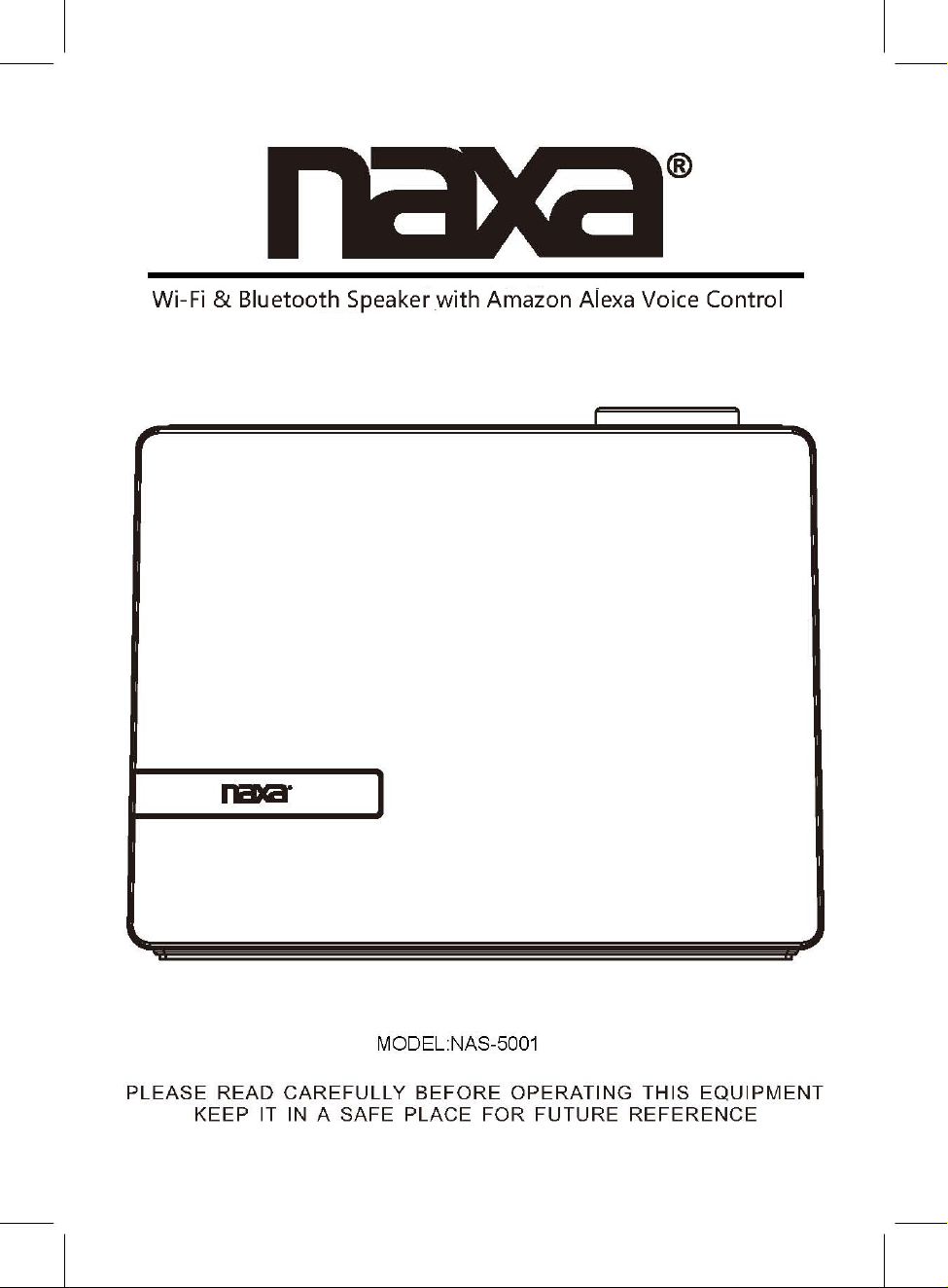
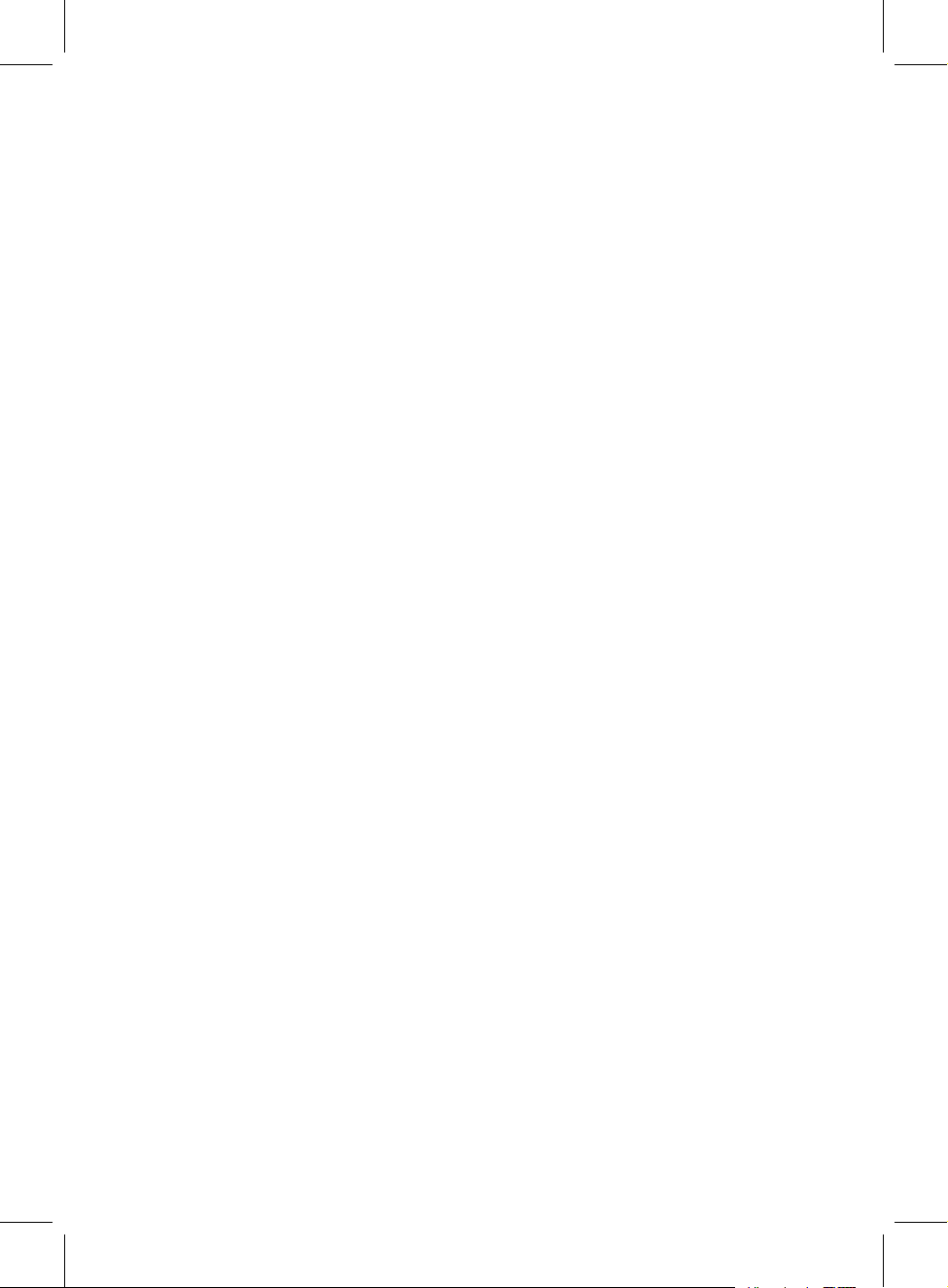
FCC WARNING:
To assure continued operation, follow the attached installation instructions and
use only shield cables when connecting to other devices. Changes or
modifications not expressly approved by the party responsible for compliance
could void the user's authority to operate the equipment.
2
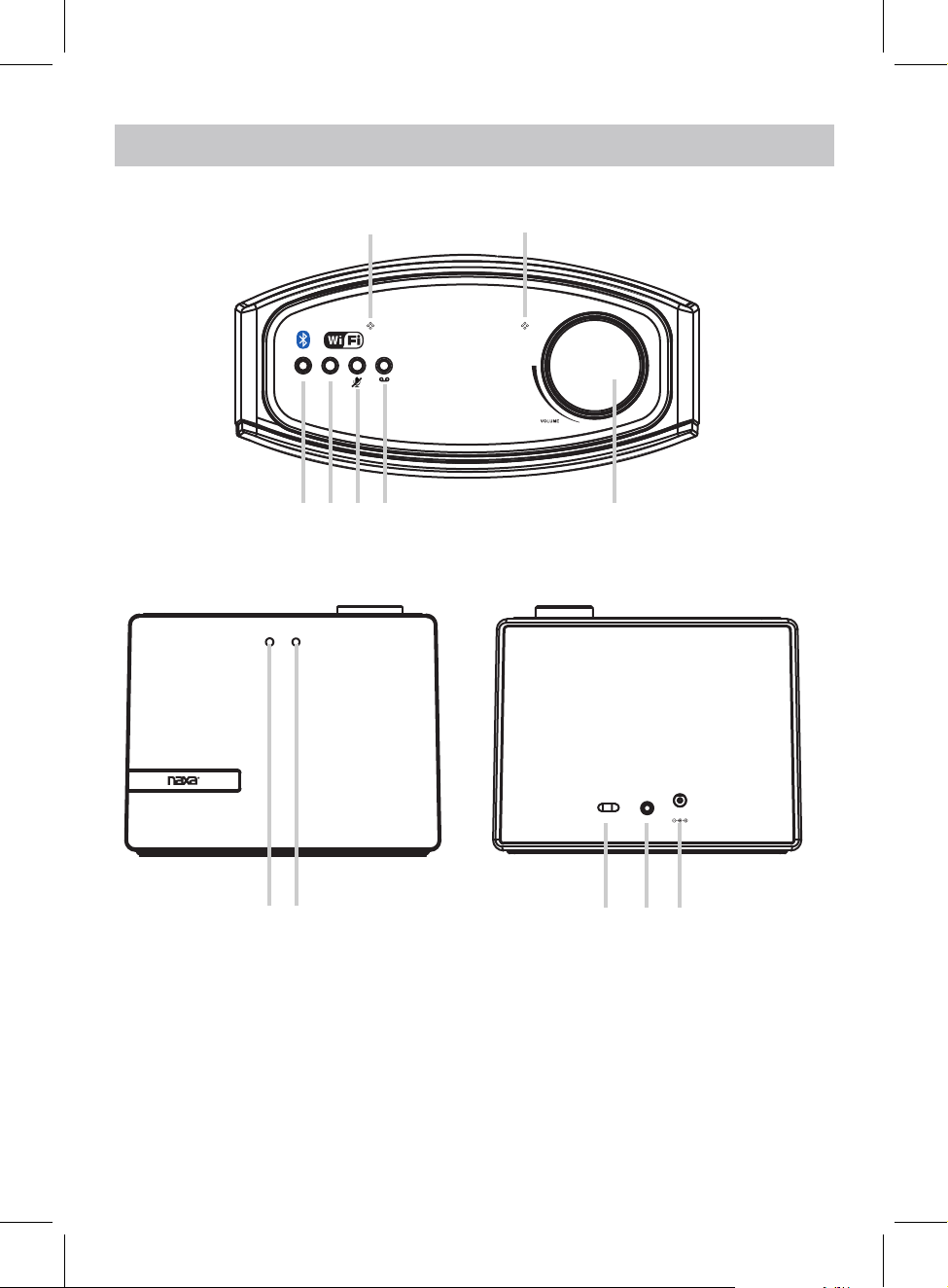
TOP VIEW
PROdUCT OvERvIEW
1
MODE WPS
5
3 4 6
2
1
FRONT VIEW
7
8
1. Built-in Microphone
2. MODE Button
3. WPS /(Play/Pause) Button
4. Microphone (On/Off) Button
5. Communication Button
6. Volume Knob
REAR VIEW
ON/OFF AUX IN
DC 9V
9 10 11
7. Mode Indicator
8. Communication Status Indicator
9. Power ON/OFF Switch
10. AUX IN Jack
11. DC IN Jack
3
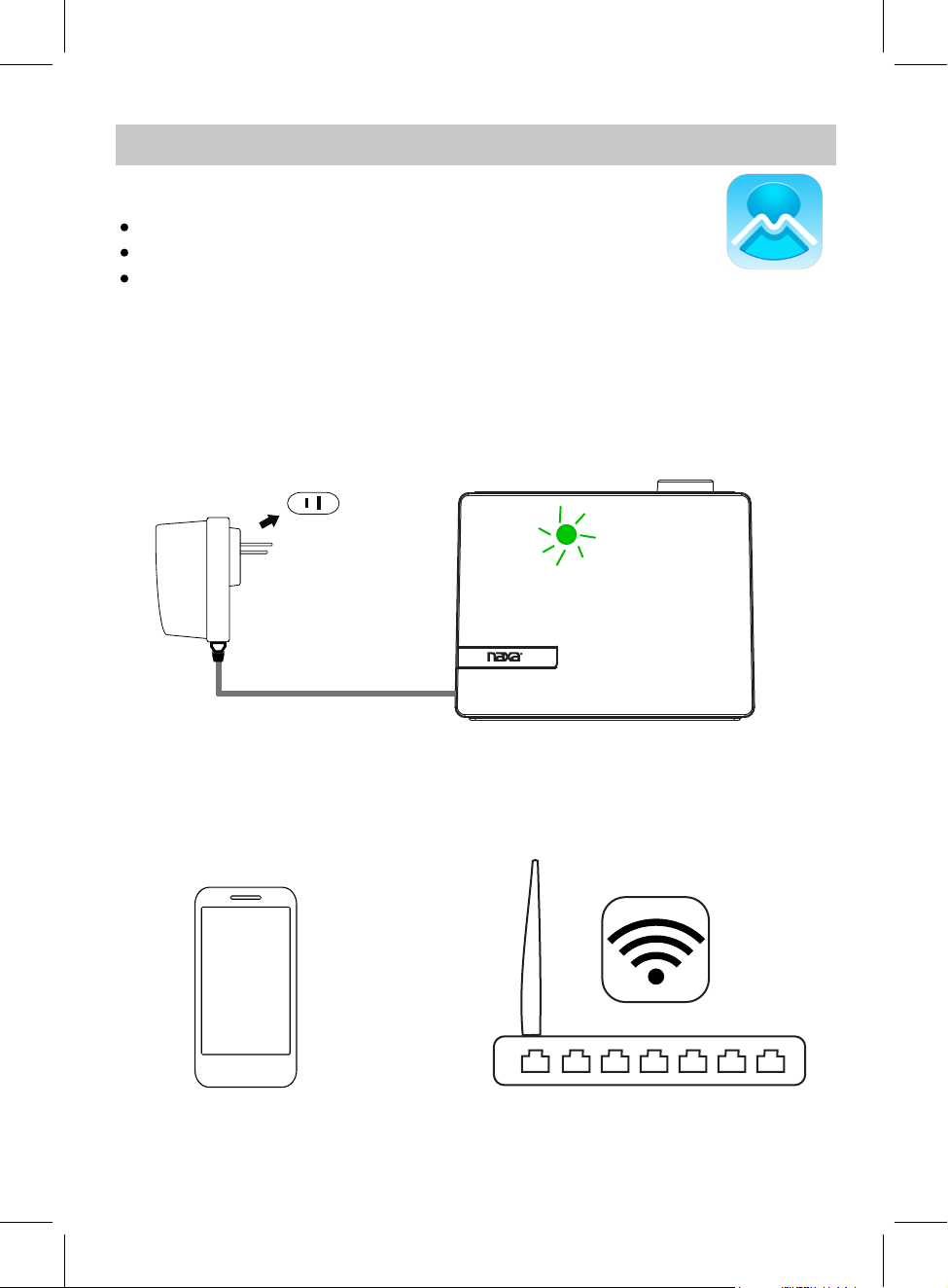
SETUP
APP dOWNLOAd ANd INSTALLATION
Download the MUZO Player from Apple App store for iOS devies.
Download MUZO Player from Google Play store for Android devices.
The App icon will appear as the figure on right after successful installation.
CONNECTION
1. Plug one end of the adapter to DC IN jack of the speaker, then plug the adapter into the
wall outlet, slide the power switch to ON position to turn on the speakers. The mode
indicator on front of the speaker will blink
and blinks, now the speaker is ready for connection.
GREEN
AC Wall Outlet
blue and green alternatively, wait until it turns
MUzO Player
2. Turn on the WiFi on your iOS or Android device(smart phone or tablet with WiFi function),
Connect your iOS or Android device to the
desired WiFi network (router).
4
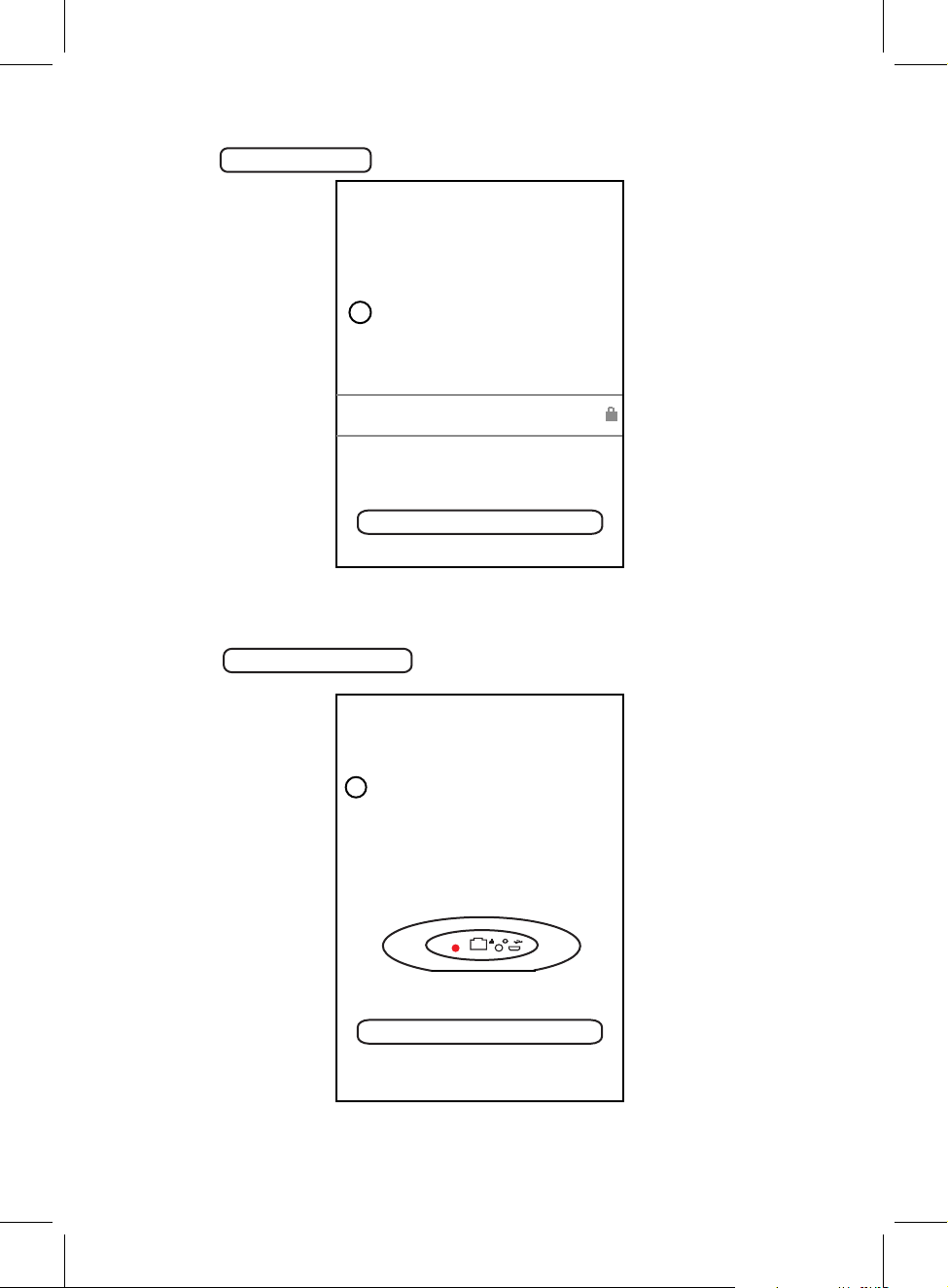
4. Inputing the WiFi password to make the speaker to connect to WiFi network(router),
Press the
Next
to continue.
<
1
Please enter Wi-Fi password:
Wi-Fi: XXXX
Password:
5.
Press and hold the WPS button
Press the
Next
<
WIFI INFO
Please enter Wi-Fi password
Next
on top of the speaker.
button on your MUZO Player to continue.
PRESS TO ENTER SETUP M...
2
Press the WPS key on device
to put the device into network
setup mode.
Then click the "Next" button to
WPS
Next
5
