Page 1

owner’s manual
Page 2

Mesa Mobile Dock
The Mesa Mobile Dock is an optional accessory that
provides a mounting station for the Mesa Rugged
Notepad and additional communication options.
Note: The Mesa Mobile Dock is not functional as a stand alone
device. It requires the Mesa to be functional. For example, it is
not a stand alone powered USB hub.
Communication Options
The mobile dock provides additional communication
ports for use with sensors and other external devices,
supplementing the ports on the Mesa. Some Mesa ports
are still accessible.
2 Mesa Mobile Dock User ’s Manual
Page 3

Boom view of mobile dock showing the ports:
2
2
1
1
1. Power input jack, 12VDC for power input and baery
charging: This jack is used to power the mobile dock
and the Mesa. The power port on the Mesa is not
accessible when it is in the mobile dock.
The following accessories can be used to provide
power and charge the Mesa baeries:
a. Wall charger provided with the Mesa
b. Vehicle charger cable (optional)
Note: The USB client port is powered directly from the
Mesa or by applying power to the mobile dock. The RS232 serial ports and USB host ports are only functional if
external power is applied to the mobile dock.
2. USB client: This is a through connection to the
Mesa USB client port. This port on the Mesa is not
accessible when it is in the mobile dock.
3. RS-232 serial ports: The mobile dock provides two
additional RS-232 ports. The RS-232 port on the
3 4
3 4
1 12V DC power
1 12V DC power
input jack
input jack
2 USB client
2 USB client
3 RS-232 serial ports
3 RS-232 serial ports
4 USB host ports
4 USB host ports
Mesa Mobile Dock User ’s Manual 3
Page 4
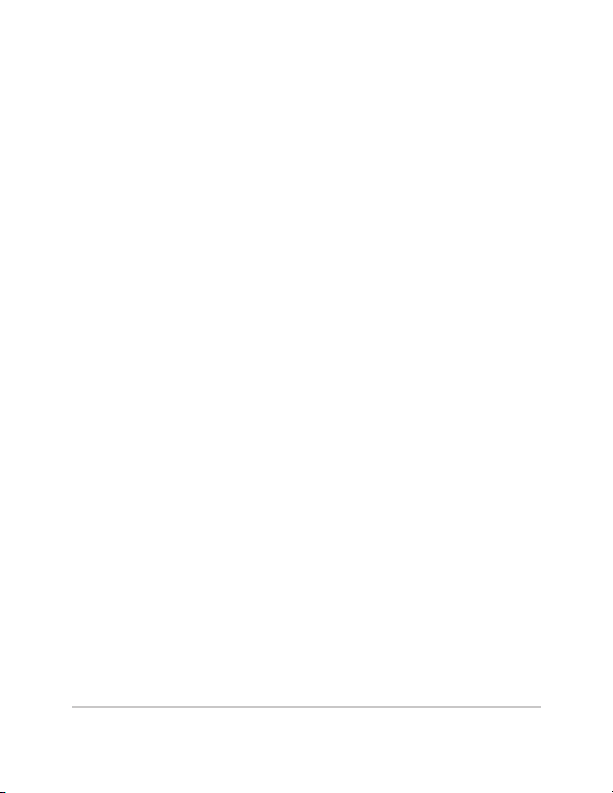
Mesa is still accessible when it is in the mobile dock,
providing three ports total.
Note: The dock serial ports do not have 5V power available
on their DTR or RI pins for powering devices.
4. USB host ports: The mobile dock provides two
additional USB host ports. The USB host port on the
Mesa is still accessible when it is in the mobile dock,
providing three ports total.
Note: If 500mA is drawn from each port (1.5A total),
the baeries may take longer to charge than normal.
5. The audio jack of the Mesa is accessible when the
Mesa is in the mobile dock.
Mounting Options
Accessories are available for using the mobile dock as a
desktop base, mounting it onto a vehicle, and mounting it
onto a pole. You can also aach it directly to a wall.
Mesa Dock Desktop Base
The desktop base (optional mobile dock accessory) allows
the mobile dock to be used on a desktop or other at,
stationary surface. A desktop metal base and four screws
are included.
Installing the Desktop Base:
1. On the back of the dock near the boom are two
small screw holes, one on the le and one on the
4 Mesa Mobile Dock User ’s Manual
Page 5
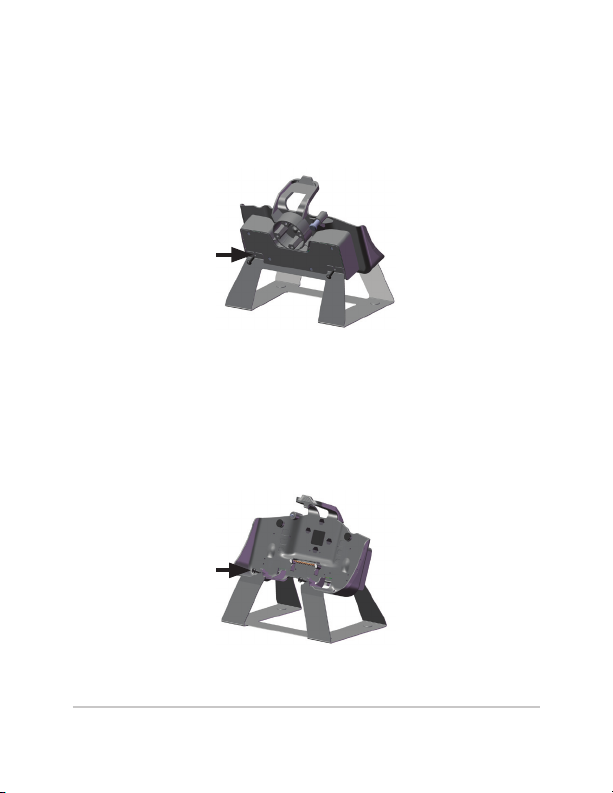
right. Place screws into the holes and screw them in
half-way.
2. Slide the desktop base up so the screw slots on the
back slide onto the screws and tighten them.
3. On the front of the desktop base near the top and the
front of the dock near the boom are two small screw
holes, one on the le and one on the right. Align the
holes, place screws into the holes, screw them in all
the way, and tighten them. The desktop base is now
ready to use.
Mesa Mobile Dock User ’s Manual 5
Page 6

Mesa Dock Vehicle Mount
The vehicle mount (optional mobile dock accessory)
allows the mobile dock to be used in a vehicle or in
another mobile mounting application. Two RAM Mount
bases with 1.5” balls, a double socket arm, four screws,
and four 8-32 nuts are included.
Note: Additional aachments are available for the vehicle mount
from National Products Inc. at www.ram-mount.com.
Installing the vehicle mount:
1. From the front of the dock you see four hex holes.
Press a nut into each hole. Use a screwdriver or
similar object to press them rmly into place.
2. From the back of the dock, align one of the Ram
Mount bases with the screw holes.
6 Mesa Mobile Dock User ’s Manual
Page 7

3. Insert the four screws into these holes, screw them in
all the way, and tighten them.
4. Aach the double socket arm to the balls on the two
RAM Mount bases (one on each end). Tighten the arm
around the balls as needed by turning the knob in
the center of the arm. The mobile dock is now ready
to use in a vehicle, on a pole, etc.
Mesa Mobile Dock User ’s Manual 7
Page 8

Vehicle power considerations:
When powering the dock from a vehicle, especially in a
permanent situation, be familiar with the power setup.
Power conguration options and recommendations:
The Mesa suspends when baery power is being used
(default seing), insuring that the both the Mesa baeries
and the vehicle baery are not fully depleted. In this
conguration, the Mesa is powered and charging its
baeries whenever vehicle power is applied. When
the vehicle is turned o, the Mesa does not receive
external power and suspends aer the time set in the
power management seings (default is 3 minutes). In a
suspended state, the power to the mobile dock is shut
o and the Mesa draws very lile power (about 25mW).
The mobile dock is connected to a power port that draws
current directly from the baery power of the vehicle. The
Mesa and dock remain powered and the baeries are
charged even if the vehicle is turned o. Be aware
that this conguration drains the vehicle baery.
Consult the vehicle’s user manual for instructions on
appropriate use of the power port.
The mobile dock is connected to a key switched baery port
of the vehicle. The vehicle power is not depleted by the
Mesa when the vehicle is turned o.
8 Mesa Mobile Dock User ’s Manual
Page 9

Wall Mount
You can mount the mobile dock to a wall. Use 2 size
8 wood screws and aach the dock to a wall stud or
plywood panel.
Attaching the Mesa to the Mobile Dock
Follow these instructions to place the Mesa into the
mobile dock:
1. Aach the connector protector to the Mesa and
close the individual port covers so the Mesa docks
properly. If the hand strap is in the way, remove or
move it.
2. Hold the Mesa so the connector protector is at the
boom. Align the Mesa with the lower mounting
points on the mobile dock.
Mesa Mobile Dock User ’s Manual 9
Page 10

3. Press the Mesa back to secure it to Mobile Dock. The
top latch snaps into place. Note: Tighten the security bolt
when the mobile dock is used in a vehicle.
Releasing the Mesa from the Mobile Dock
To release the Mesa from the mobile dock, li up on the
top latch. Pull the Mesa forward and remove it.
Note: Loosen the security bolt if the mobile dock is being used in
a vehicle.
10 Mesa Mobile Dock User’s Manual
Page 11

Maintenance
Environmental Issues
The mobile dock sheds water when used in its normal
conguration, but is not sealed against water. Avoid
using the dock in situations where water can enter the
connector ports.
Do not touch the docking pins (spring loaded contacts)
with conductive items when power is plugged into the
dock.
Do not drop items on the dock that can damage the pins.
Keep debris o of the docking pins and the connectors to
maintain the best performance.
Mesa Mobile Dock User ’s Manual 11
Page 12

Battery Warnings
WARNING! These warnings are for lithium ion
!!!!
rechargeable baeries.
To reduce the risk of re or burns, do not disassemble,
crush, puncture, short external contacts, or expose to re.
Do not disassemble or open, crush, bend or deform,
puncture or shred.
Do not modify or remanufacture, aempt to insert foreign
objects into the baery, immerse or expose to water or
other liquids, expose to re, explosion or other hazard.
Only use the baery for the system for which it is
specied
Only use the baery with a charging system that has been
qualied with the system per this standard. Use of an
unqualied baery or charger may present a risk of re,
explosion, leakage, or other hazard.
Do not short circuit a baery or allow metallic conductive
objects to contact baery terminals.
Replace the baery only with another baery that has
been qualied with the system.
Use of an unqualied baery may present a risk of re,
explosion, leakage or other hazard.
Promptly dispose of used baeries in accordance with
local regulations
Baery usage by children should be supervised.
12 Mesa Mobile Dock User ’s Manual
Page 13

Avoid dropping the baery. If the baery is dropped,
especially on a hard surface, and the user suspects
damage, take it to a service center for inspection.
Improper baery use may result in a re, explosion or
other hazard.
Wall Charger Warnings
WARNING! To reduce the risk of personal injury,
!!
electrical shock, re or damage to the equipment:
Plug the wall charger into an electrical outlet that is easily
accessible at all times.
Disconnect power from the equipment by unplugging the
wall charger from the electrical outlet or unplugging the
synchronization cable from the host computer.
Do not place anything on the wall charger cord or any
of the other cables. Arrange them so that no one may
accidentally step on or trip over them.
Do not pull on a cord or cable. When unplugging the wall
charger from the electrical outlet, pull on the plug, not the
cord.
Use only wall chargers intended for the Mesa. Using any
other external power source can damage your product
and void your warranty.
Mesa Mobile Dock User ’s Manual 13
Page 14

Regulatory Information
United States (FCC)
This device complies with Part 15 of the FCC Rules.
Operation of this equipment is subject to the following
two conditions:
1. The device may not cause harmful interference.
2. This device must accept any interference received,
including interference that may cause undesired
operation.
This equipment has been tested and found to comply with
the limits for a Class A digital device, pursuant to Part
15 of the FCC Rules. These limits are designed to provide
reasonable protection against harmful interference when
the equipment is operated in a commercial environment.
This equipment generates, uses, and can radiate radio
frequency energy and, if not installed and used in
accordance with the instruction manual, may cause
harmful interference to radio communications. Operation
of this equipment in a residential area is likely to cause
harmful interference in which case the user will be
required to correct the interference at his own expense.
CAUTION: Only approved accessories may be used with
!!
this equipment. In general, all cables must be high quality,
shielded, correctly terminated, and normally restricted
to two meters in length. Wall chargers approved for
14 Mesa Mobile Dock User’s Manual
Page 15

this product employ special provisions to avoid radio
interference and should not be altered or substituted.
CAUTION: Changes or modications to the Mesa that are
!!
not expressly approved by the manufacturer could void
the user’s authority to operate the equipment.
Industry Canada
This Class A digital apparatus complies with Canadian
ICES-003. Cet appareil numérique de la classe A est
conforme à la norme NMB-003 du Canada.
This device complies with RSS-210 of Industry Canada.
Operation is subject to the following two conditions: (1)
this device may not cause interference, and (2) this device
must accept any interference, including interference that
may cause undesired operation of the device.
CE Marking
Products bearing the CE marking comply with
the 2004/108/EC (EMC Directive) issued by the
Commission of the European Community.
CE compliance of this device is valid only if powered
with/by a CE-marked wall charger provided by the
manufacturer. Compliance with these directives implies
conformity to the following standards:
EN 55022 Electromagnetic Interference
EN 55024 Electromagnetic Immunity
Mesa Mobile Dock User ’s Manual 15
Page 16

P/N 22507-01 Copyright 12-2010 Juniper Systems, Inc.
16 Mesa Mobile Dock User’s Manual
