Page 1
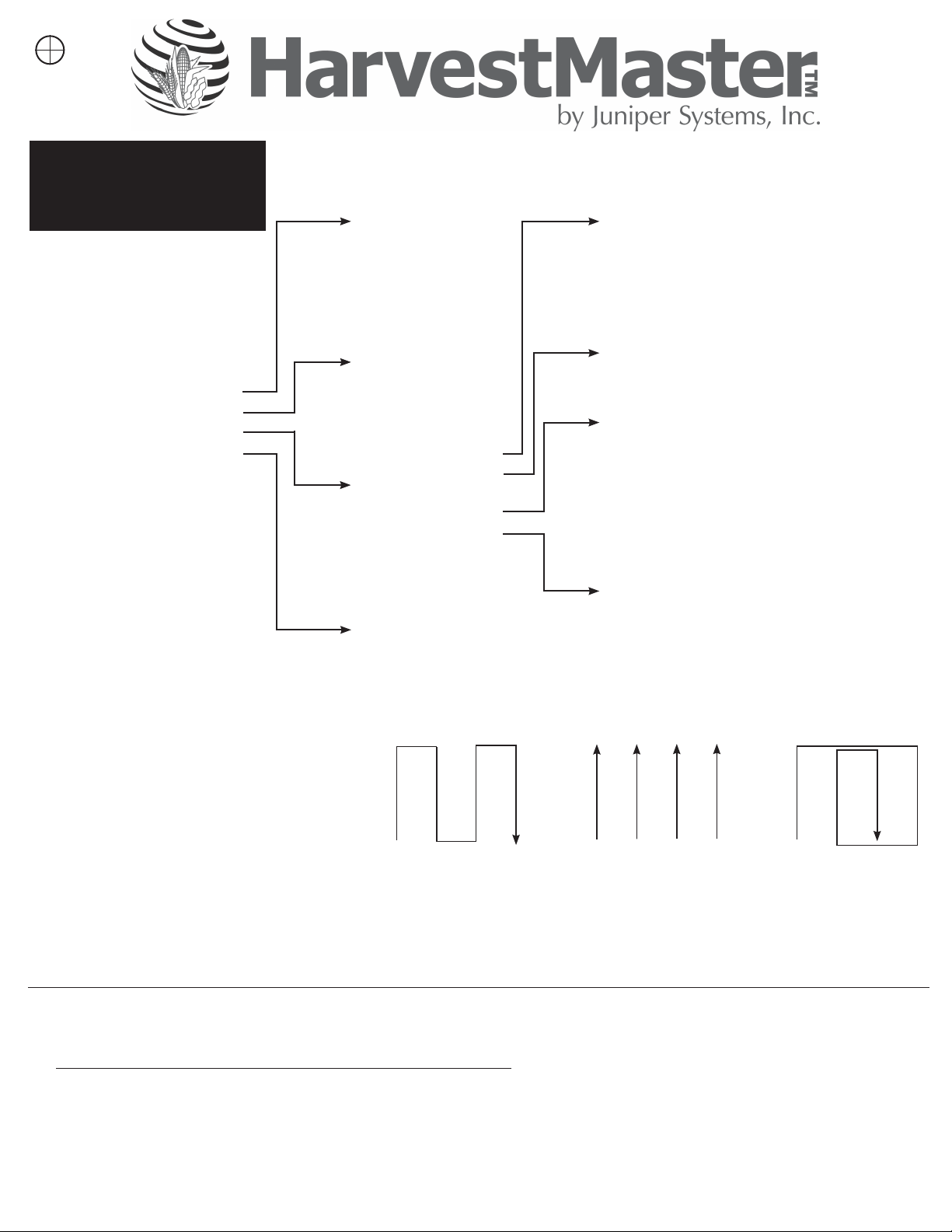
Classic GrainGage
Quick Reference
Sheet
Collect
1. Spatial
2. Form
3. List
4. Navigation
5. Map Traits
6. Map Identiers
System
1. Manage Devices
2. Dene Standard Units
3. Dene Backup Location
4. Label Printer
5. Preferences
6. About
Maps
1. Add
FRS Main Menu
1. Collect
2. Maps
3. Setup
4. Diagnostics
Harvest Setup
1. Select desired Activity – Harvest Plot or
Harvest Strip.
2. Select desired Field Map.
3. Select desired harvest Trait Template.
4. Select Collect.
5. Select desired Moisture Curve.
6. Select Form or Nav.
7. Select Navigation Type – Serpentine, Sequential, Circular, or Random.
8. Select the Left Range and Left Row (starting plot).
2. Edit
3. Delete
4. View
Setup
1. System
2. Traits
Management
3. Database Tools
4. Hardware Setup
Diagnostics
1. Load Cells
2. Moisture
3. Level Detect
Sensor
4. Actuators
5. Version
Information
6. Print Calibrations
401 402 403 404 401 402 403 404 401 402 403 404
301 302 303 304 301 302 303 304 301 302 303 304
201 202 203 204 201 202 203 204 201 202 203 204
101 102 103 104 101 102 103 104 101 102 103 104
Serpentine Sequential Circular
Traits Management
1. Master Traits List
2. Trait Template
Database Tools
1. Export data to CSV
2. Import data from CSV
Hardware Setup
1. Weight Calibration
a. Edit Weight Calibration
b. Slope and Motion
2. Moisture Sensor
a. Moisture Curve
3. Chamber Volume
4. Level Sensor
5. Timers
6. Actuators
7. Setup File
8. GPS Setup
9. Select the primary and secondary Direction of Travel.
10. Select Save.
11. Select Form.
12. Start harvesting.
Classic GrainGage Calibrating Guide
Load Cells—Calibration
1. Select Setup>System>Dene Standards Units. Select English or Metric and number of decimal places.
2. Select Setup>Hardware Setup>Classic GrainGage Setup>Edit Weight Calibration
Slope and Motion Sensor needs to be turned OFF during calibration.
3. Record Weight Calibration Coefcient value.
4. In diagnostics from the main screen, select Load Cell and Tare weight.
5. Place known weight on weigh pan and verify weight reading being displayed.
6. Adjust the weight calibration using the following equation:
New Weight Cal Coefcient =Actual Weight / Measured Weight * Current Coefcient
7. Replace the current Weight Calibration Coefcient with the calculated value. Press Save (F4).
Page 2
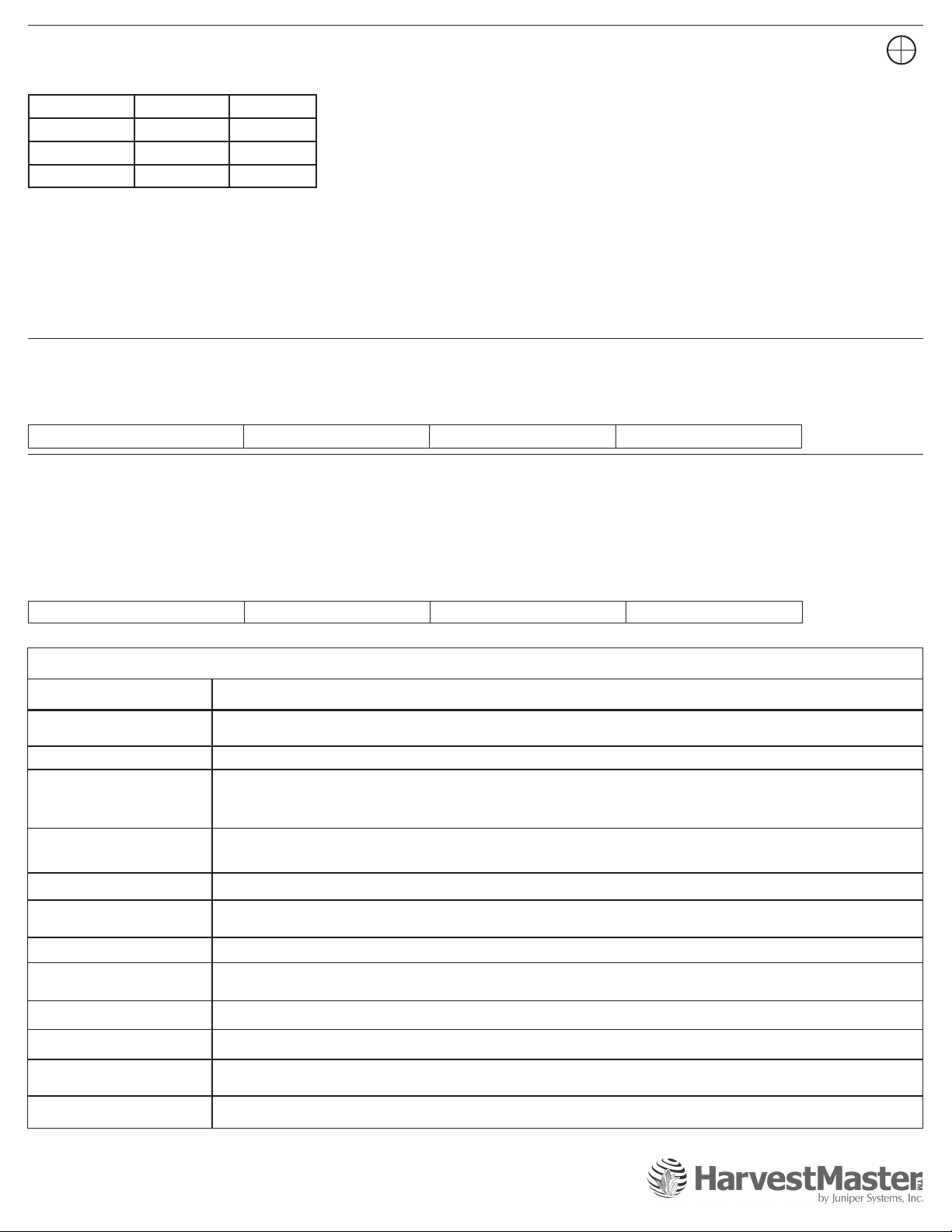
Test Weight Chamber Volume
1. Select Setup (F3)>Hardware Setup>Classic GrainGage Setup>Chamber Volume.
2. Default values for the chamber volume are as follows.
Chamber Size Cubic Inches Cubic cm.
3.5 liter 209 3441
1.5 liter 89 1458
¾ liter 40 655
3. Cycle a grain sample, with a known test weight, through the GrainGage.
4. Grain sample needs to be large enough for at least three full cycles. (15-18 lb. for a three liter chamber, 8-9 lb. with a 1.5 liter, & 5 lb.
with a ¾ liter.)
5. Run the sample though the GrainGage in harvest mode three to ve times and average the readings.
6. Calculate the new test weight chamber by using the following the formula:
New Chamber Volume =Measured Test Weight / Actual Test Weight * Chamber Volume
7. Enter the new Chamber Volume value and press Save (F4).
Level Detect Settings
1. Select Setup (F3)>Hardware Setup>Classic GrainGage Setup>Level Detect.
2. The Open and Close levels are settings that determine the amount of grain in the hopper needed to trigger the GrainGage to cycle. The
higher the level setting the more grain required to start the cycle sequence. Open and Close Level should never be set lower than 5.0.
HM 800 Default Settings
Open Level – 10.0 Close Level – 10.0 Hopper Delay – 3.0
Timer Settings
1. Select Setup (F3)>Hardware Setup>Classic GrainGage Setup>Timers.
• Open State Time—Value indicates how long each gate will remain open allowing grain to ow through.
• Clear Delay—When the level of the grain is no longer high enough to trigger the Open Level and Close Level settings, the Clear
Delay starts. When the Clear Delay timer expires the system can process a end-of-cycle sequence. The Clear Delay starts after
pressing ENTER to save the data.
• Weigh Time—The amount of time data is collected and averaged to determine the actual weight reading.
HM 800 Default Settings
Open State Timer – 0.6 Clear Delay Timer – 1.0 Weight Time – 0.8
Classic GrainGage Maintenance Checklist
Item Process
Start System
First, start the combine. Next, turn on HarvestMaster System Console (Handheld should turn on automatically).
Finally, load FRS.
Air Pressure Air pressure should be set 60 –80 psi.
If you have a reservoir air tank, turn off the combine after lling the tank. Check for air leaks on all cylinders
Air Leaks
and solenoids. Also check solenoid exhaust port plugs for any build-up of oil or debris. If they are caked in
debris, take the exhaust port out and clean with Brake & Parts Cleaner.
Cable Connections
Ensure all cable connections are tight and there is not any debris in the connections.
Be careful when reconnecting the cables not to bend or damage any connector pins.
Debris Blow out the GrainGage at the end of every day. DO NOT use a high-pressure washer to clean system.
Bucket Clearance
The plot bucket should be sitting rmly on the load cell tracks. Check to ensure that all cables and air hoses are
not touching the bucket. Also, check the clearance around the bucket.
Actuators Cycle Smoothly Make sure all cylinders open and close smoothly.
Weight System
Place a known weight (not exceeding 5lb./2.27 kg) onto the weigh pan. Verify that the system reads the same
weight. Remove weight and verify the system zeros out.
Calibrate Weight System Procedure is in the Manual (CGG pg. 21)
Calibrate TW Chamber Vol.
Calibrate Slope and
Motion
Procedure is in the Manual (CGG pg. 39)
Procedure is in the manual (CGG pg. 22)
Calibrate Moisture Curve Procedure is in the manual (CGG pg. 29)
For questions, concerns, or comments
Please contact HarvestMaster:
During Ofce Hours: (435) 753-1881
After Ofce Hours: (435) 757-5354
Email: techsupport@harvestmaster.com
P/N 11529-03
