Page 1
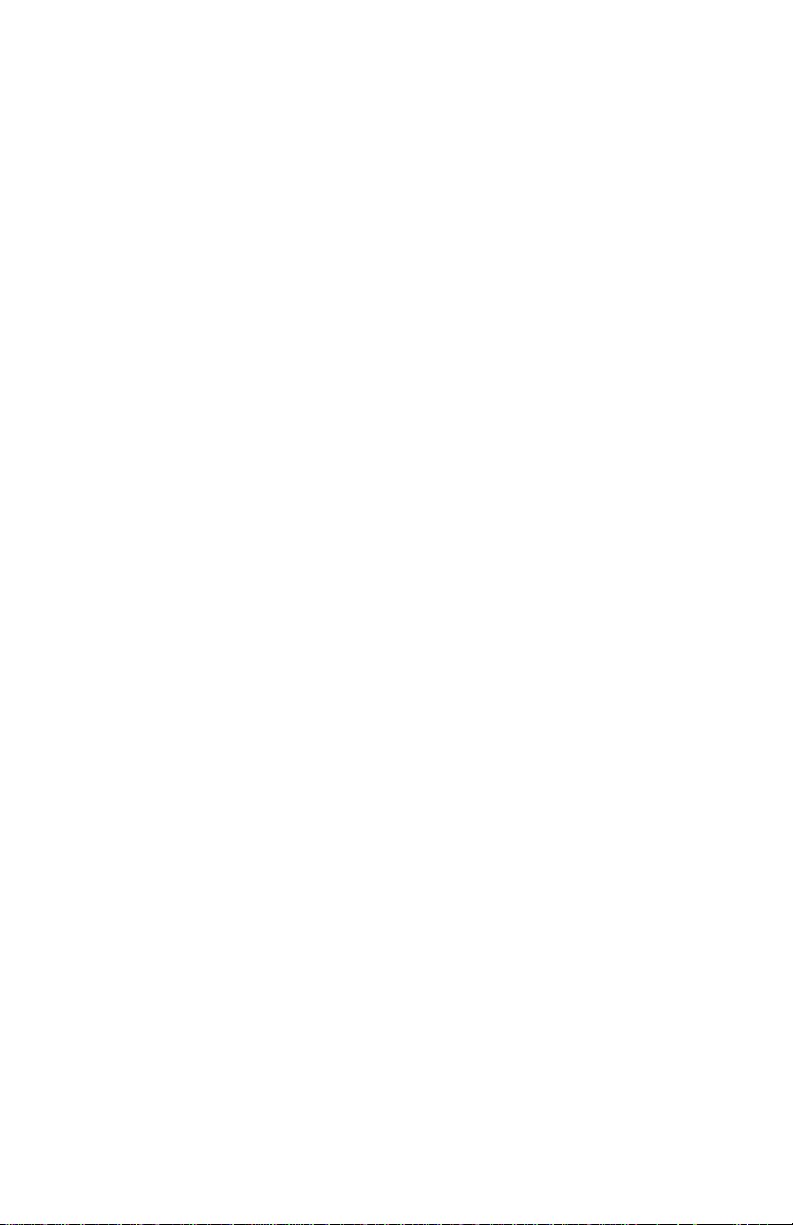
ULTRA -RUGGED
FIELD PC
English .............................................................................................1
Dansk............................................................................................ 33
Deutch ..........................................................................................65
Español ........................................................................................ 97
Français ...................................................................................... 129
Italiano ....................................................................................... 161
Nederlands ...............................................................................193
Norsk ..........................................................................................225
Português .................................................................................. 257
Suomi .........................................................................................289
Svenska ...................................................................................... 321
日本語 ......................................................................................... 353
User Manual
Page 2
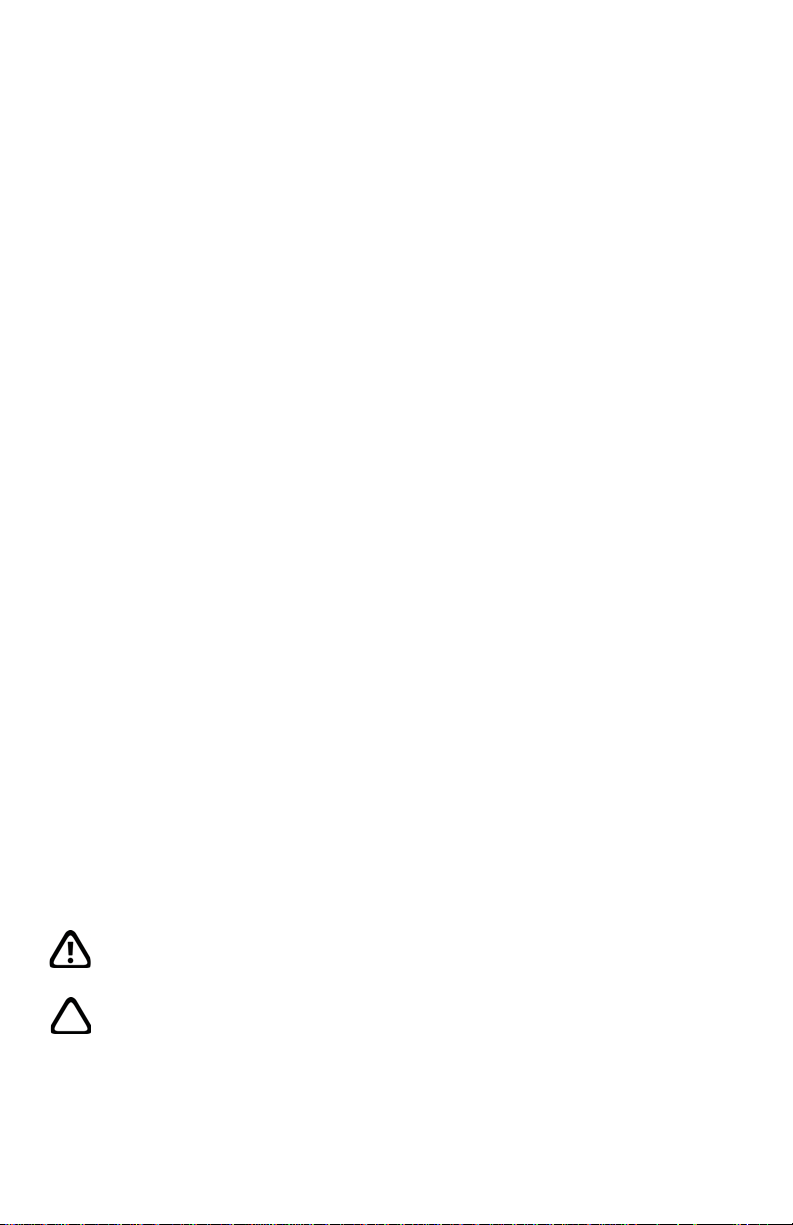
ActiveSync, Excel, Hotmail, Microsoft, MSN, Outlook, PowerPoint,
Visual Studio, Windows, Windows Media, Windows Mobile, the
Windows logo, and Windows Mobile are trademarks or registered
trademarks of Microsoft Corporation in the United States and/or
other countries.
The Bluetooth word mark is owned by the Bluetooth SIG, Inc. and
any use of such marks by Juniper Systems, Inc. is under license.
Acrobat and Reader are registered trademarks of Adobe Systems
Incorporated in the United States and/or other countries.
© Copyright 03-2013 Juniper Systems, Inc. All rights reserved.
P/N 15467-01. Information subject to change without notice.
WARNING! Text set off in this manner indicates that
failure to follow directions could result in serious injury.
CAUTION: Text set off in this manner indicates that
failure to follow directions could result in damage to
equipment or loss of information.
Page 3
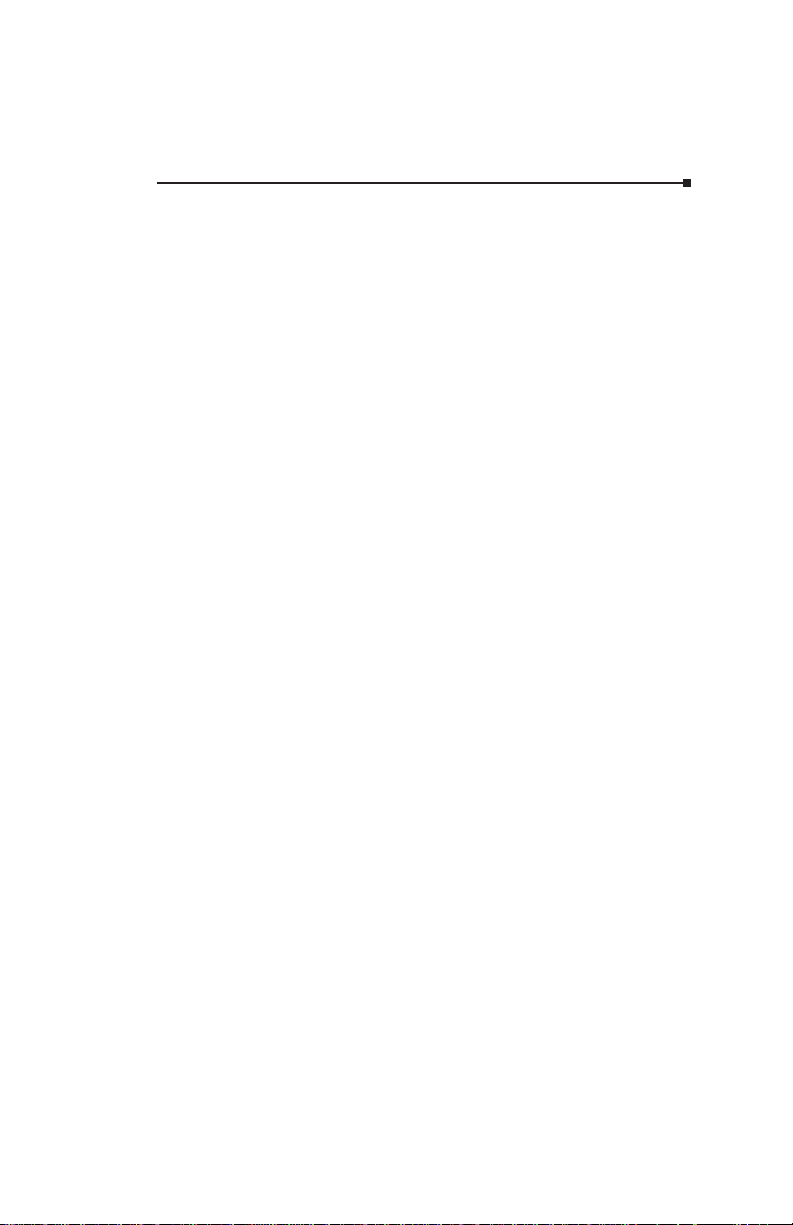
Contents
1 Introduction 5
Using the documentation .........................................................5
The anatomy of the Field PC ....................................................5
2 Getting Started 9
Step 1: Install the battery pack ................................................9
Step 2: Charge the battery pack .......................................... 10
Step 3: Establish basic settings on the device ................. 10
Step 4: Install ActiveSync on a desktop computer ......... 12
Step 5: Create an ActiveSync connection .......................... 13
3 Safety Warnings 14
Battery warnings ....................................................................... 14
Equipment warnings ............................................................... 15
Wireless notices......................................................................... 16
Airline travel notice .................................................................. 16
4 Repair and Disposal 18
Repairing the Field PC ........................................................... 18
Disposal of the Field PC and battery pack ........................ 18
Appendix A Product Specifications 20
9-pin serial port pinouts ......................................................... 22
Appendix B Certifications and
Regulatory Information 24
Regulatory information ........................................................... 24
CE marking ................................................................................. 26
iii
Page 4
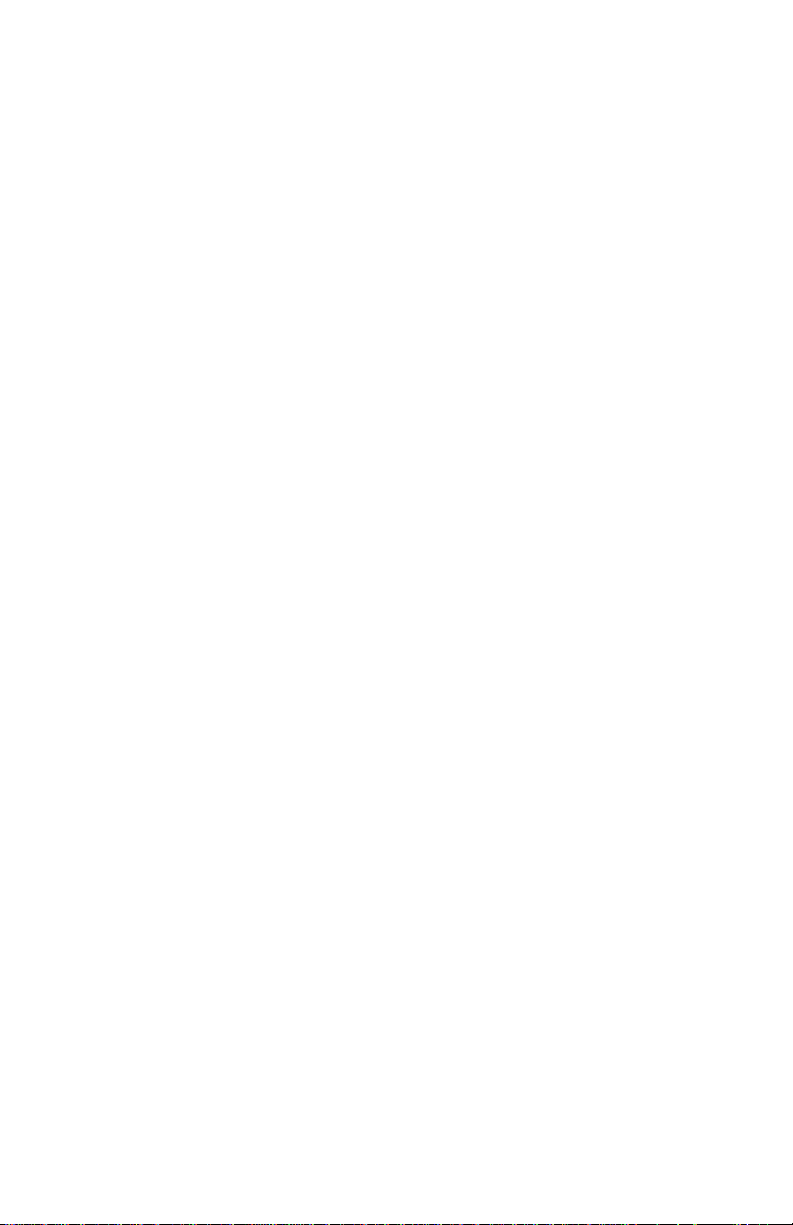
Appendix C Standard Warranty
Terms and Conditions 28
Limited Product Warranty .....................................................28
iv
Page 5
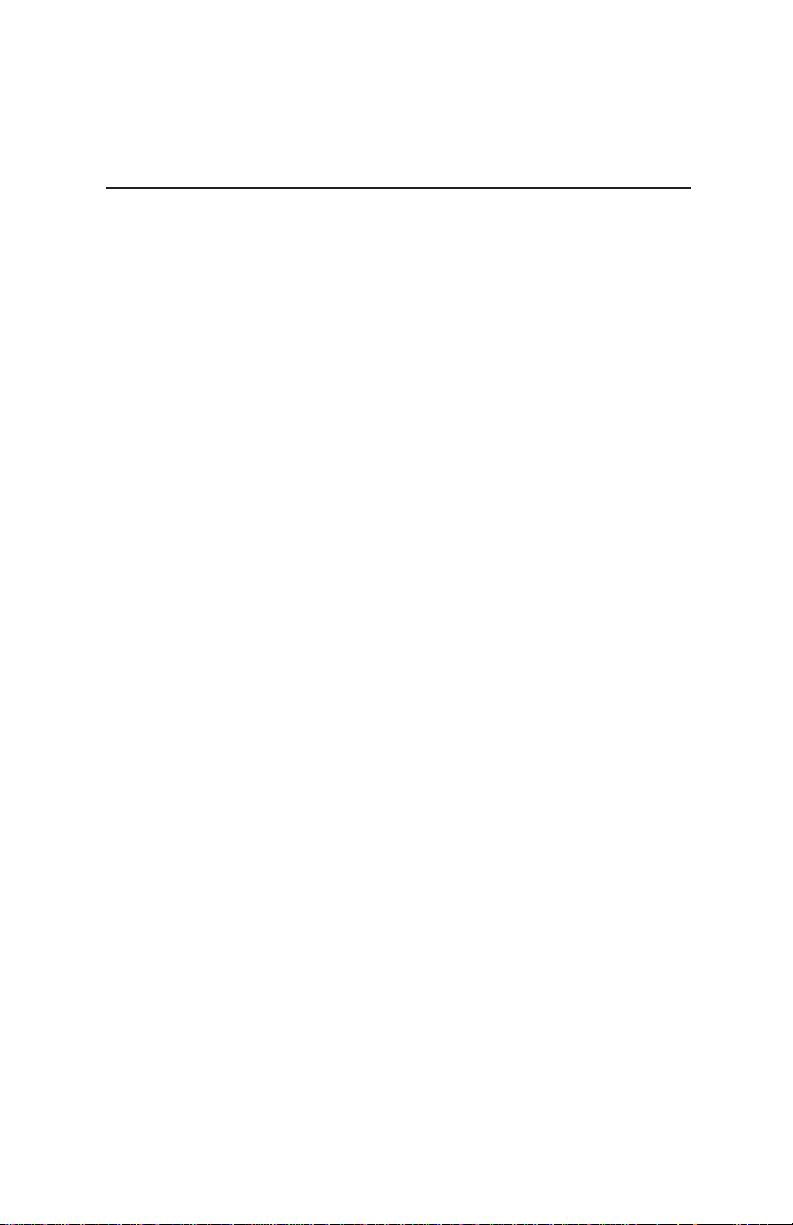
Chapter 1: Introduction
Chapter 1
Introduction
Designed for Windows Mobile® 5.0, your Field PC
features a wide variety of application software and
accessory choices. Use it to navigate, research,
document, and communicate. Depend on it for your fi eld
information technology. It is ready for you.
Using the documentation
Your Field PC comes with the following reference tools:
• Quick Start Guide
• Getting Started Disc from Microsoft®
• User Documentation CD (Ultra-Rugged Field PC
Reference Guide, Quick Start Guide, and license
agreement)
• On-device help fi les
The anatomy of the Field
PC
This section illustrates the different parts of your Field
PC. For more details about using the Field PC, see the
Reference Guide on the User Documentation CD.
5
Page 6
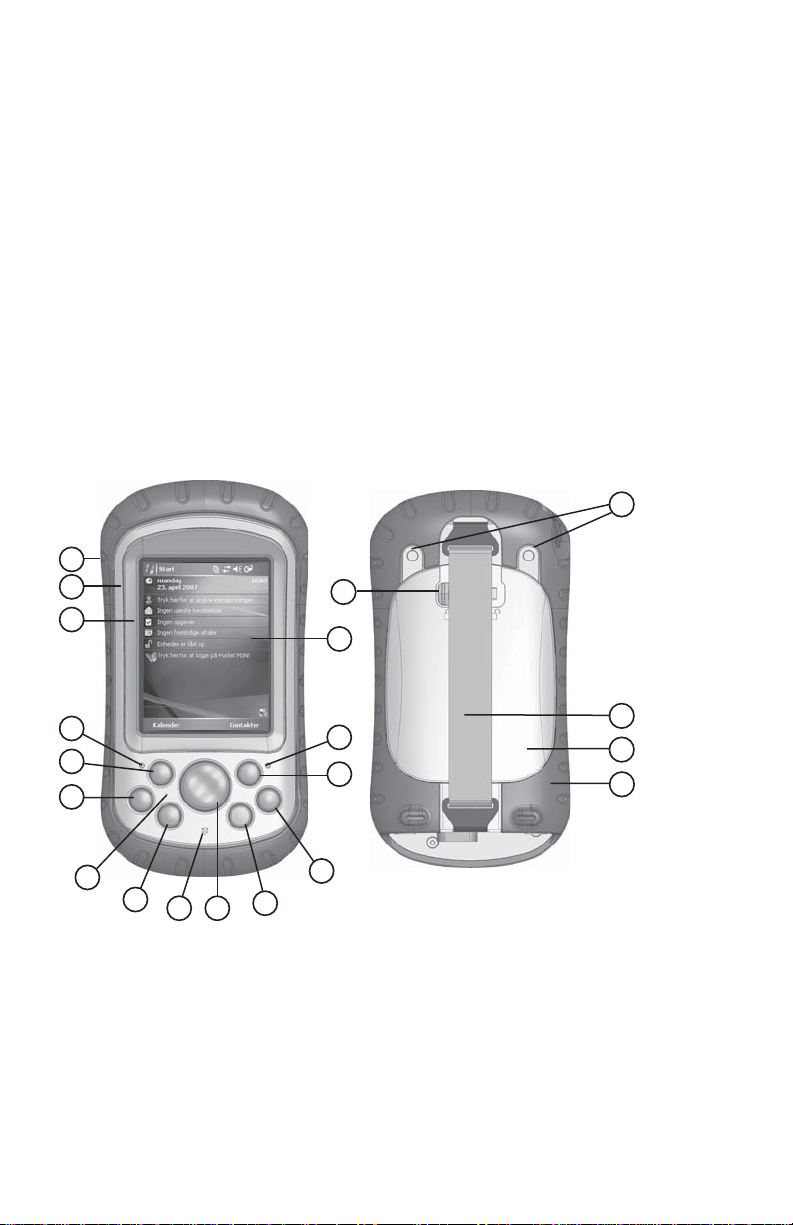
1 Elastomer overmold
2 Magnesium case front
3 Display bezel
4 Charge LED
5 Start menu button
6 Applications Manager
7 Microphone
8 Today screen button
9 Speaker
10 Four-way directional
button
1
2
3
11 Power button
12 Context menu button
13 Enter button
14 Notifi cation LED
15 Touchscreen/display
16 Accessory attachment
points
17 Battery door latch
18 Hand strap
19 Battery door
20 Body molding
16
17
15
4
5
6
7
8
9
10
11
14
13
12
18
19
20
6
Page 7
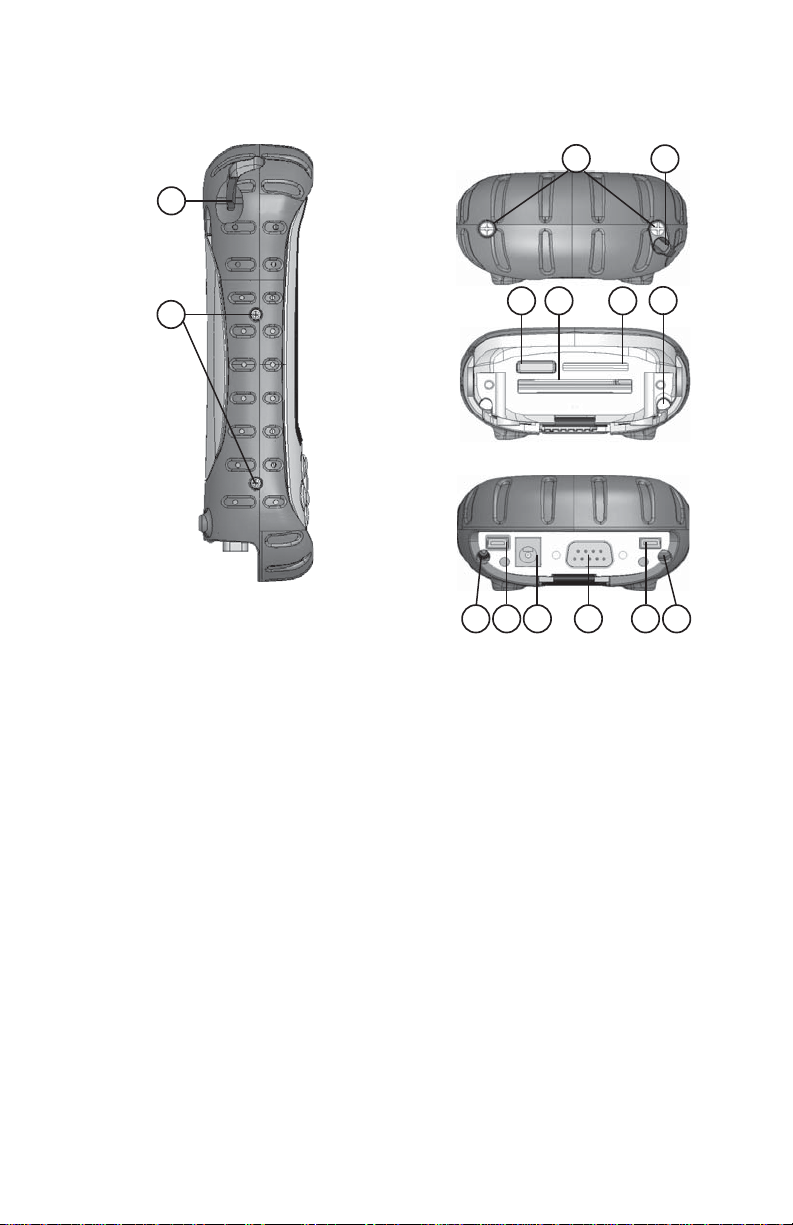
Chapter 1: Introduction
Top view with standard cap
21
22
Top view without cap
Bottom view showing
Communications module
21 Stylus
22 Body molding screws
23 Standard cap screws (captive)
24 Cover for optional Bluetooth
25 Compact Flash card slot
26 Secure Digital I/O card slot
27 Stylus slot
28 USB Client (mini B)
29 12V DC jack
30 9-pin serial port
31 USB Host (mini A)
32 Cable routing channel
23
24 25 26
28 29 30 3127 32
®
antenna
21
27
7
Page 8
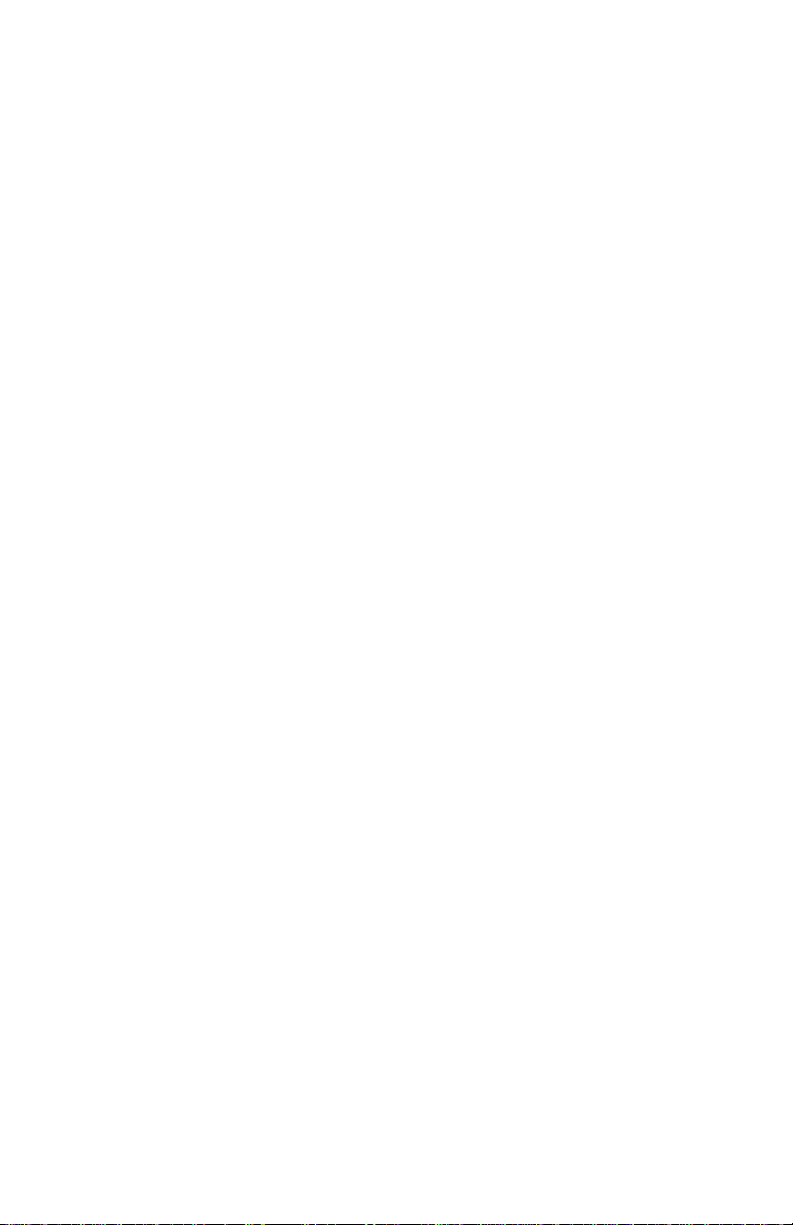
8
Page 9
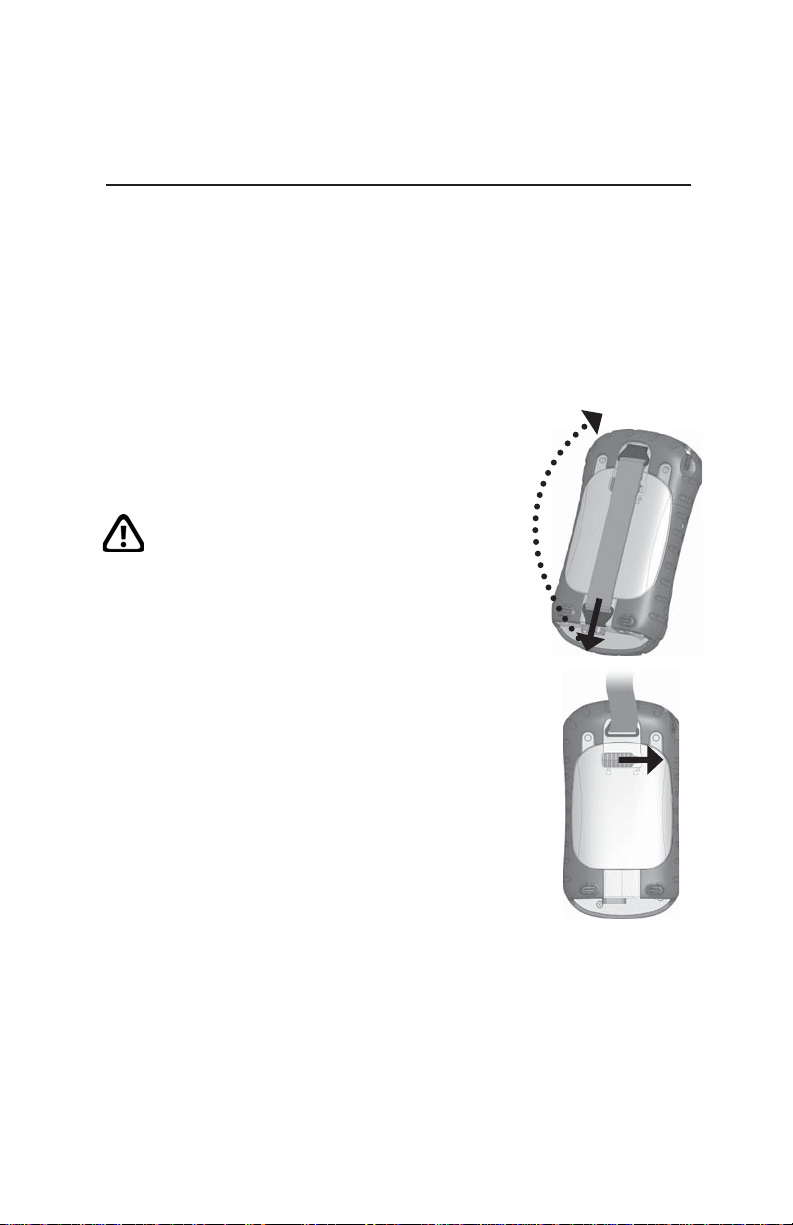
Chapter 2: Getting Started
Chapter 2
Getting Started
This chapter repeats—with a few more details—the
installation instructions in the Quick Start Guide that
came with your Field PC.
Step 1: Install the battery
pack
1. Carefully unhook and lift up the
bottom hook of the hand strap, as
shown in the fi rst picture.
WARNING! Releasing the hand strap
hook too quickly may result in injury
or damage to the display. Use caution
when undoing the hook or when
holding the Field PC by its hand strap.
2. Press on the battery door and slide the
door latch to the right to unlock it, as
shown in the second picture.
3. Remove the battery door.
4. Insert the battery pack so battery
contacts match up.
5. Insert the tabs on the bottom of the
battery door into the case slots. Close
the battery door.
6. Press on the battery door. Slide the latch to the left
to lock it.
7. Reattach the hand strap.
9
Page 10
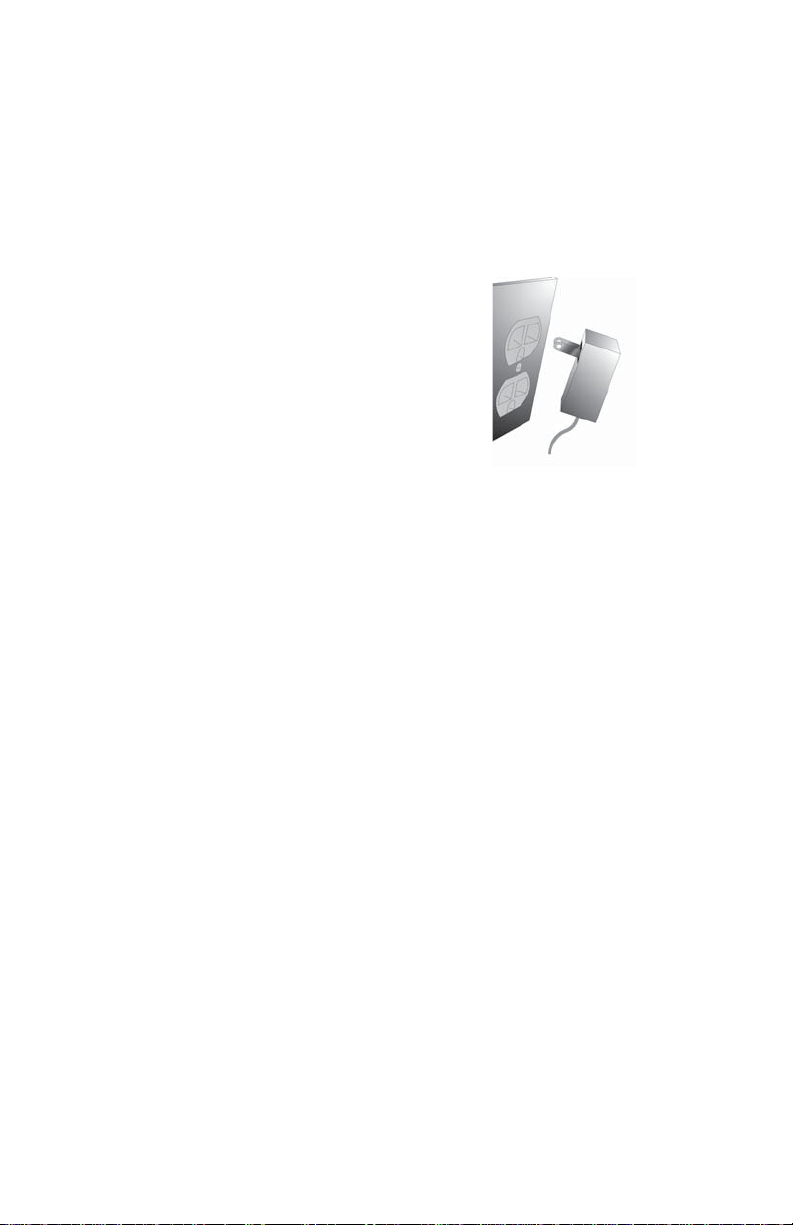
Step 2: Charge the battery
pack
1. Mount the plug onto the wall charger (if it is not
already assembled).
2. Plug the wall charger into an outlet.
3. Plug the other end of the wall
charger into the DC jack on the Field
PC. The device turns on after a few
seconds, and a fl ashing red light
signals the device is charging.
4. Charging the Field PC for 4.5 hours
charges it up to 95%. Let the device charge for
6 hours to get a full charge. Note: If the Field PC
suspends and the fl ashing red LED turns off, the
device keeps charging.
Charging temperatures
Only charge your battery pack in temperatures between
32°F and 104°F (0°C and 40°C). For best results, charge
the battery pack at room temperature (68°F or 20°C).
Step 3: Establish basic
settings on the device
Using the stylus, follow the instructions on the screen to
calibrate the device and establish basic settings.
We recommend creating a name for the Field PC so
external devices like desktop computers or devices that
use Bluetooth
from other devices more easily.
10
®
technology can differentiate the Field PC
Page 11
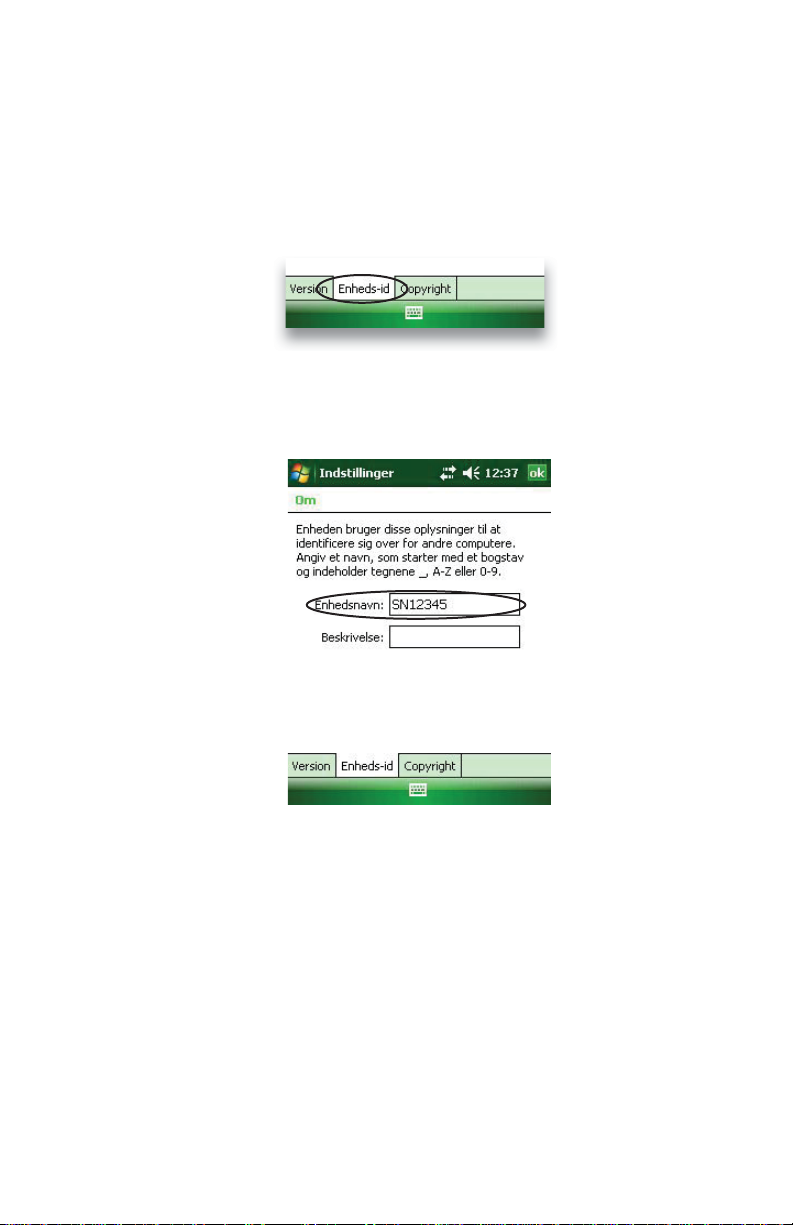
Chapter 2: Getting Started
To create a name, follow these steps:
1. Tap Start > Settings.
2. From the System tab, tap About. The About window
appears.
3. Select the Device ID tab at the bottom of the screen.
4. Type in a device name. An example of a device name
appears below.
Your Field PC is now fi eld ready. If you have Windows
2000 or Windows
®
XP, follow the next steps to install
®
ActiveSync, which allows you to install programs onto
your device using a desktop computer.
Note to Microsoft Windows
®
Vista® users: You have
basic fi le synchronization capability with your desktop
computer without installing any additional software.
To access these basic sync options, connect the Field
PC to the desktop computer using a USB cable. For full
11
Page 12
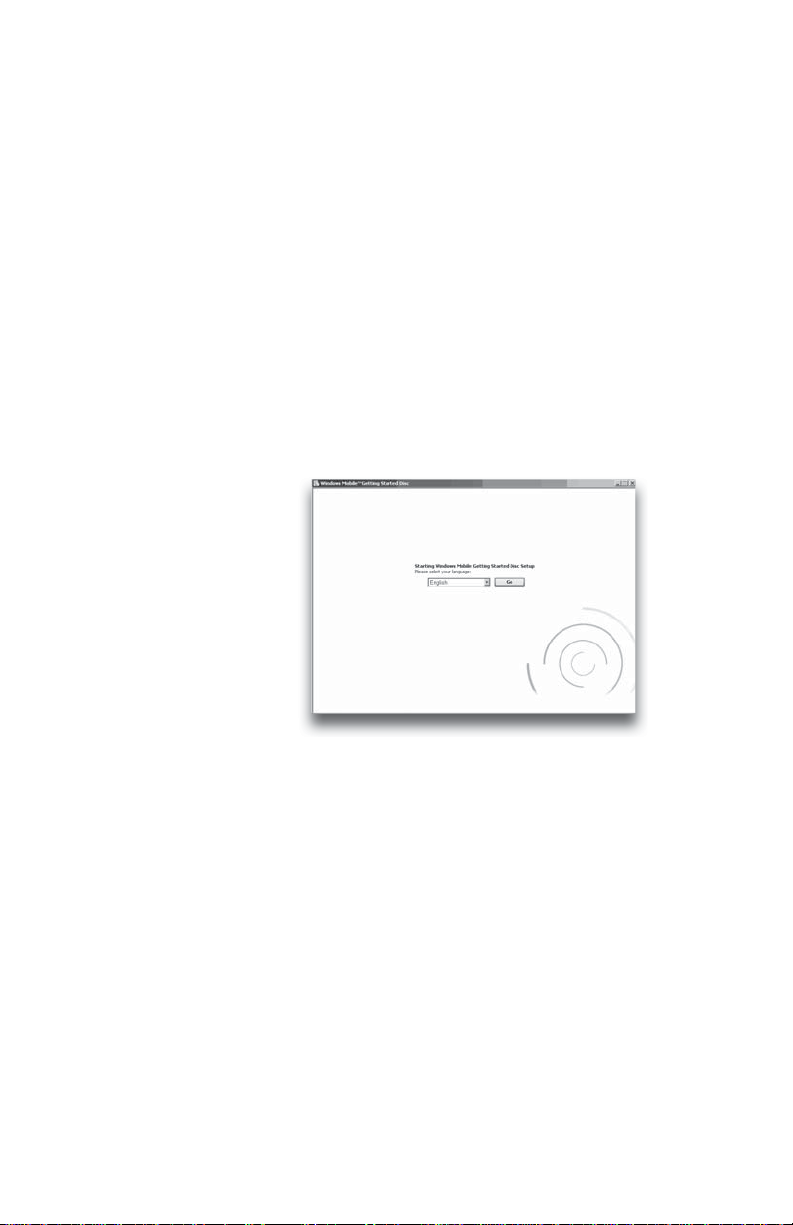
synchronization support such as Microsoft Outlook®
contacts, email, calendar, notes, and tasks, download
and install Windows Mobile Device Center through
Windows Update on the Start menu of your desktop
computer.
Step 4: Install ActiveSync
on a desktop computer
If you use Windows® 2000 or Windows® XP, Windows
Mobile
4.1 or greater to
connect to your
desktop computer.
The Getting Started
Disc installs
ActiveSync
on your desktop
computer.
1. Insert the
2. Select your language.
3. If ActiveSync 4.5 or greater has not been installed on
®
5.0 requires that you use Microsoft ActiveSync
4.5
Getting Started
Disc into your desktop computer. A window appears
on the display, as shown.
your desktop computer, follow the directions on the
screen to install it.
Note: Install ActiveSync before attaching the USB
cable to the desktop or Field PC.
12
Page 13
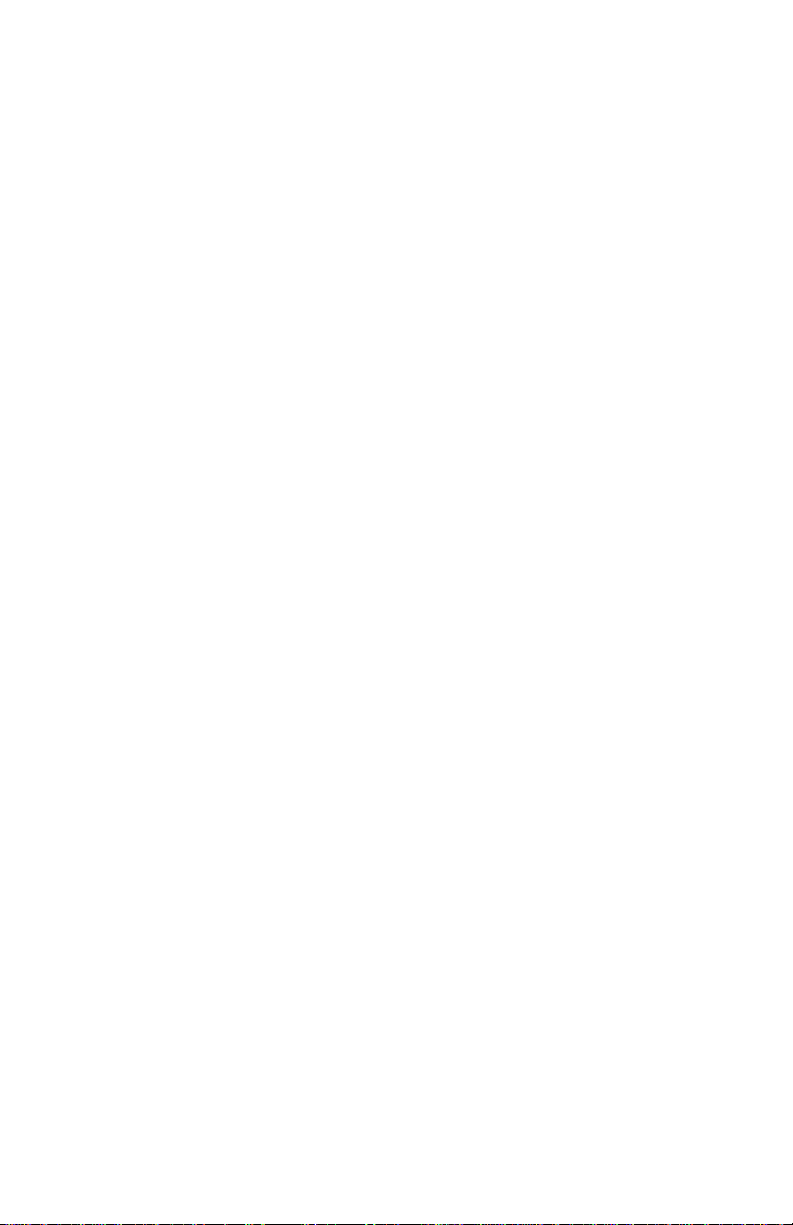
Chapter 2: Getting Started
Step 5: Create an
ActiveSync connection
1. Plug USB Client end (mini B) of the USB
communications cable into your Field PC.
2. Plug the USB Host end (full size A) of the USB
communications cable into your desktop computer.
3. Establish an ActiveSync partnership by following the
instructions on the desktop computer screen.
You are now ready to use your Field PC. See the
Reference Guide on the User Documentation CD for
instructions on specifi c tasks.
13
Page 14
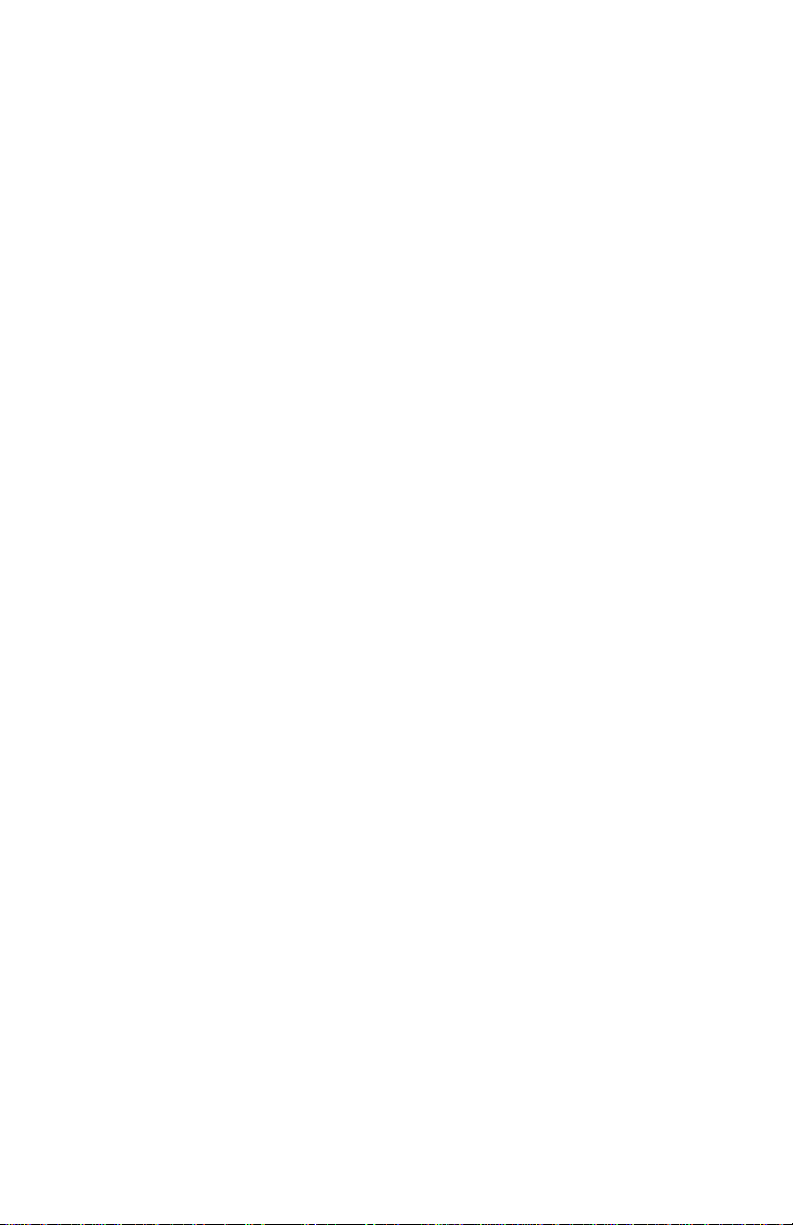
14
Page 15
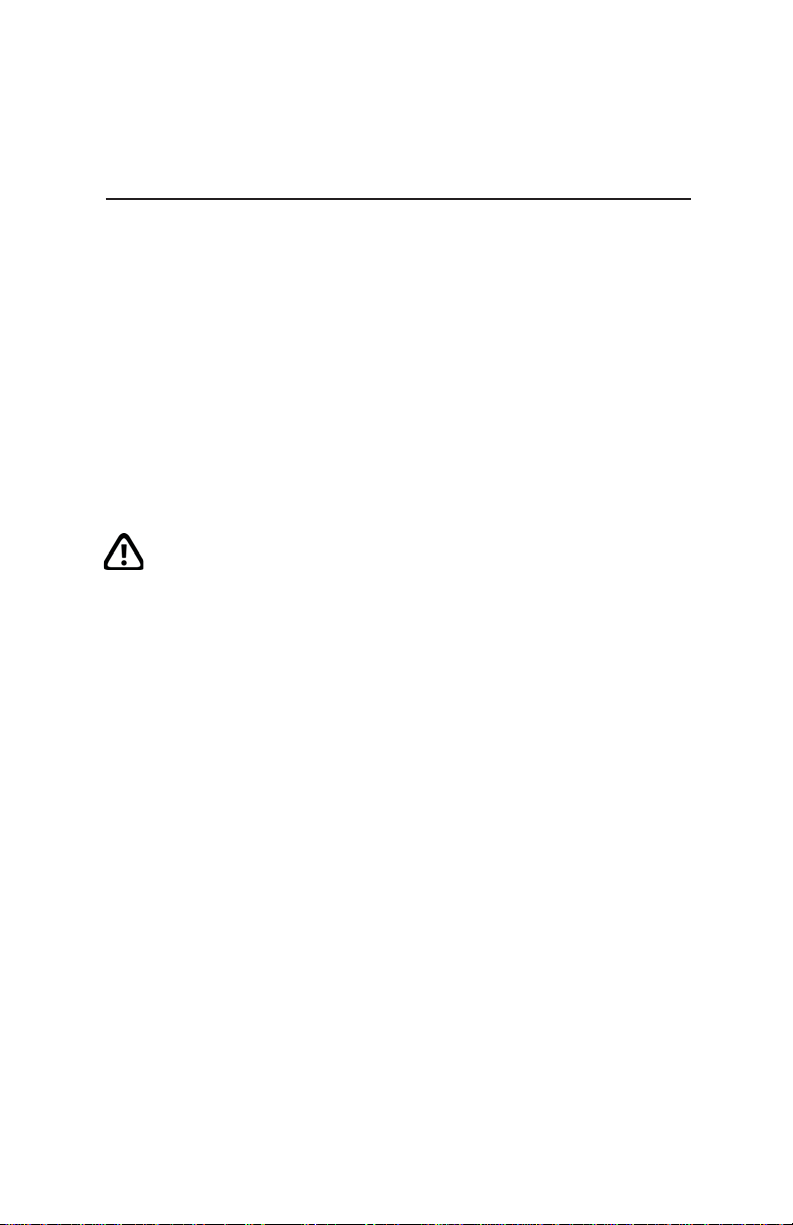
Chapter 3: Safety Warnings
Chapter 3
Safety Warnings
This section includes the following:
• Battery warnings
• Equipment warnings
• Wireless notices
• Airline travel notice
Battery warnings
WARNING! This device comes with a lithium ion
rechargeable battery pack. To reduce the risk of fi re
or burns, do not disassemble, crush, puncture, short
external contacts, or expose the battery pack to fi re.
Follow these additional safety guidelines:
• Use only battery packs approved for use with this
device.
• Do not store or leave your device or battery pack
near a heat source such as a radiator, fi replace, stove,
electric heater, or other heat-generating appliance,
or otherwise expose it to temperatures in excess of
140° F (60° C).
• Do not try to open the battery pack.
• Do not carry a battery pack in your pocket, purse,
or other container where metal objects (such as car
keys or paper clips) could short-circuit the battery
pack terminals.
• Keep the battery pack contacts clean. If they get dirty,
15
Page 16
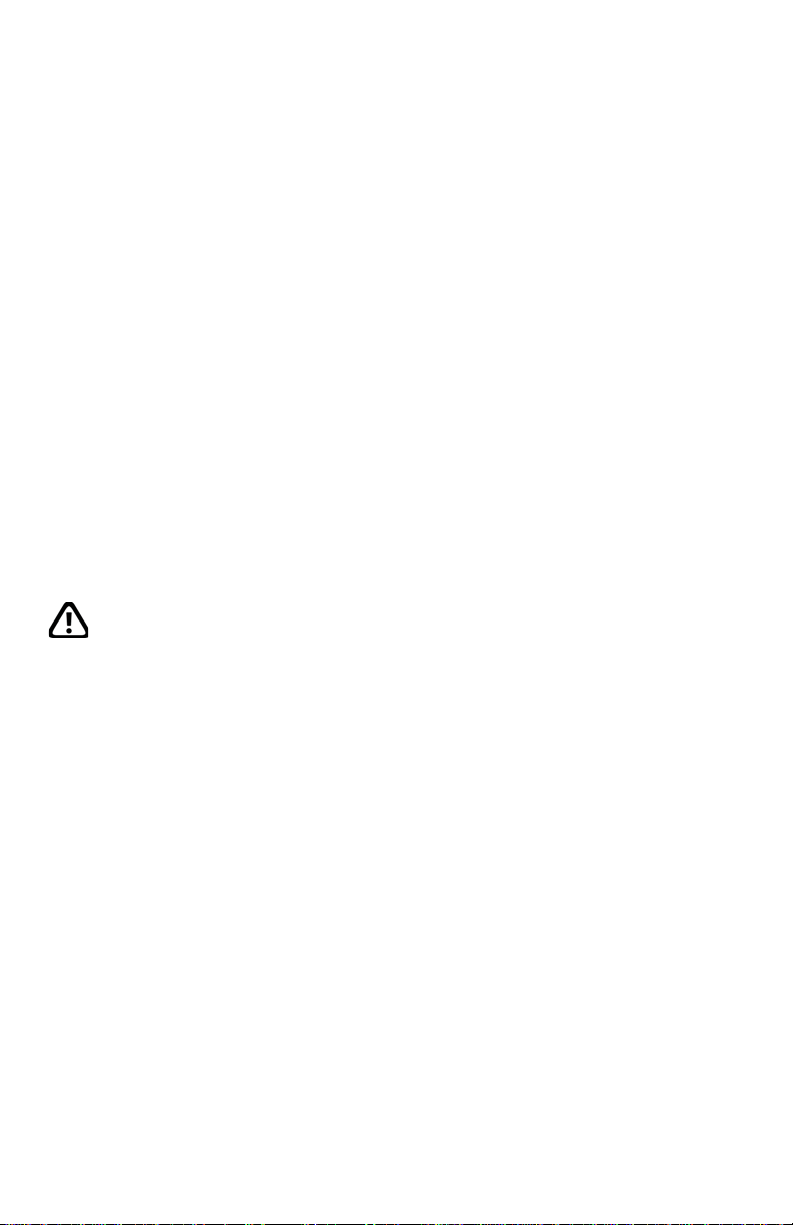
wipe them off with a soft cloth.
• Dispose of the battery pack properly. See the section
called Disposing of your Field PC and battery packs
in this manual for instructions.
• Do not install the battery pack backwards so that the
polarity is reversed.
• Do not connect the positive terminal and the
negative terminal of the battery to each other with
any metal object (such as wire).
• Do not solder directly onto the battery.
• Do not place the battery pack in direct sunshine.
• In the rare event that the battery pack leaks and fl uid
gets into the eye, do not rub the eye. Rinse well with
water and immediately seek medical care.
Equipment warnings
WARNING! To reduce the risk of personal injury,
electrical shock, fi re or damage to the equipment:
• Plug the wall charger into an electrical outlet that is
easily accessible at all times.
• Disconnect power from the equipment by
unplugging the wall charger from the electrical outlet
or unplugging the synchronization cable from the
host computer.
• Do not place anything on the wall charger cord or
any of the other cables. Arrange them so that no one
may accidentally step on or trip over them.
• Do not pull on a cord or cable. When unplugging the
wall charger from the electrical outlet, pull on the
plug, not the cord.
• Use only wall chargers intended for the Field PC.
any other external power source can damage your
Using
16
Page 17
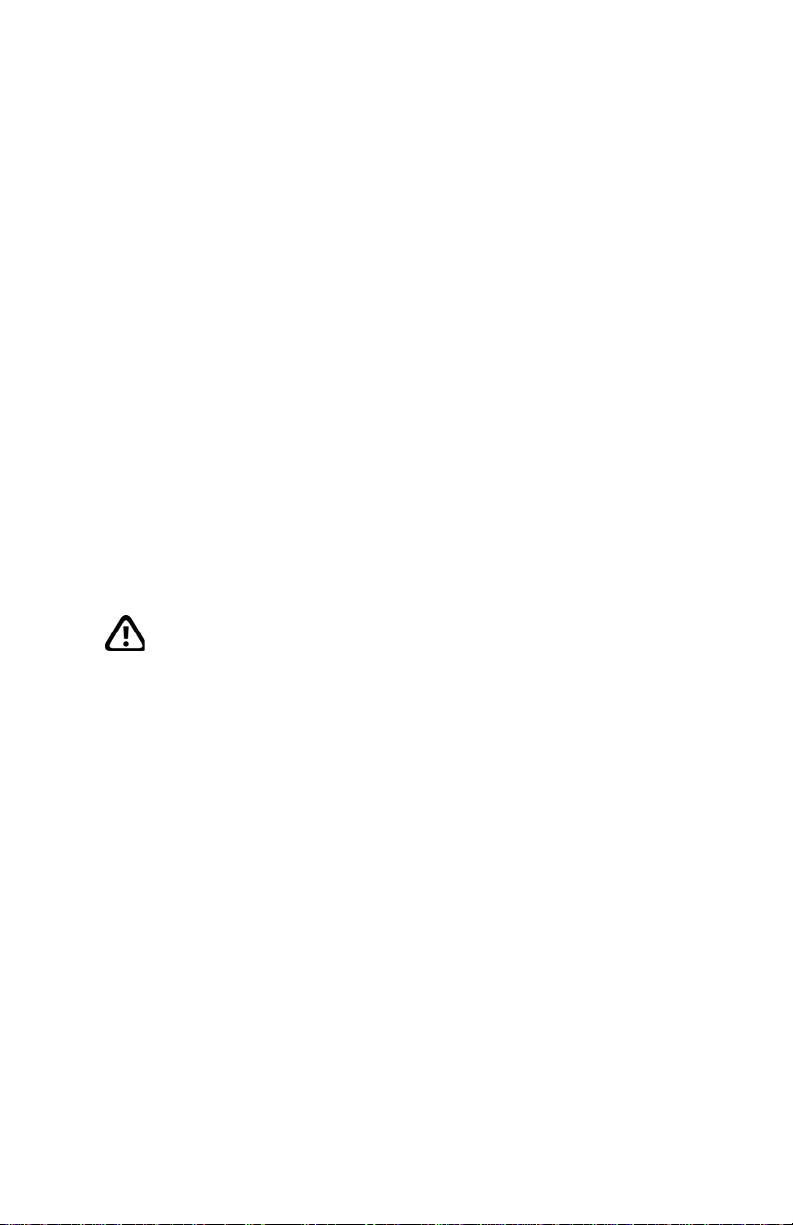
Chapter 3: Safety Warnings
product and void your warranty.
• Do not use converter kits sold for applicances to
power your device.
• Wall chargers are designed for indoor use only. Avoid
using the wall charger in unprotected outdoor areas.
• Unplug the wall charger from the power outlet when
it is not being used to charge the device.
Wireless notices
In some environments, the use of wireless devices
may be restricted. Such restrictions may apply aboard
airplanes, in hospitals, near explosives, in hazardous
locations, etc. If you are uncertain of the policy that
applies to the use of this device, please ask for
authorization to use it prior to turning it on.
U.S. Regulatory Wireless Notice
WARNING! Exposure to Radio Frequency Radiation
Although the radiated output power of the Field PC
is below the FCC radio frequency exposure limits, the
device should be used so that the potential for human
contact during normal operation is minimized. To avoid
the possibility of exceeding the FCC radio frequency
exposure limits, minimize human proximity to the
antenna.
Airline travel notice
Use of electronic equipment aboard commercial aircraft
is at the discretion of the airline.
17
Page 18
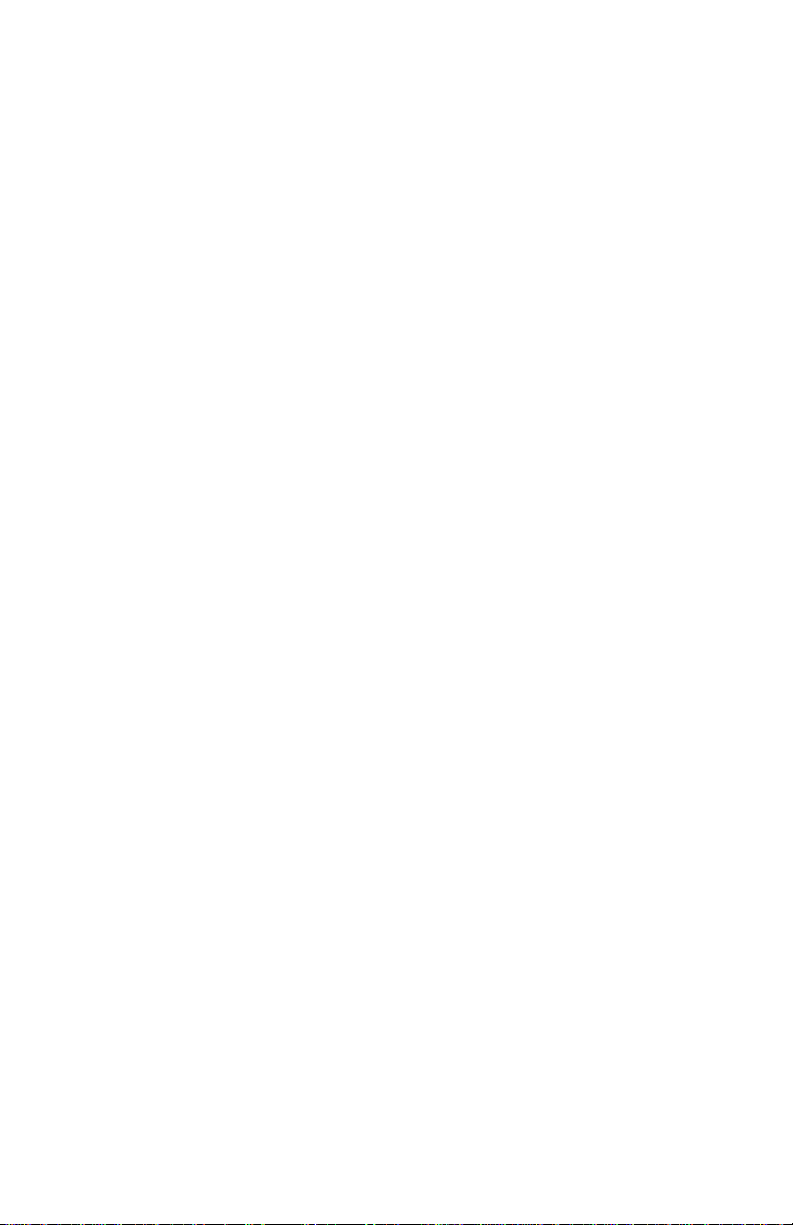
18
Page 19
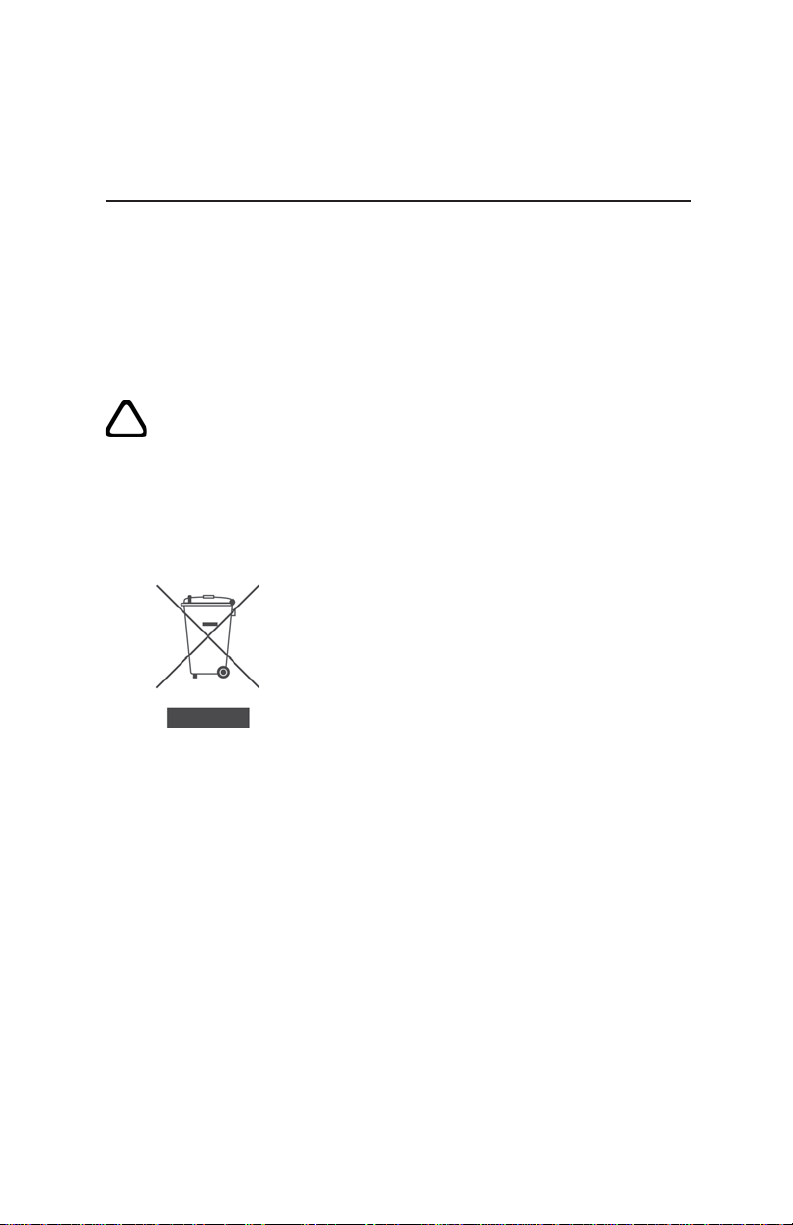
Chapter 4: Safety Warnings
Chapter 4
Repair and Disposal
Repairing the Field PC
If the Field PC is in need of repair, call your service center
for a return materials authorization number (RMA).
CAUTION: Do not attempt to service the device yourself.
This action voids the warranty.
Disposal of the Field PC
and battery pack
This product must not be disposed of with municipal
waste. It is your responsibility to dispose of
your waste equipment by handing it over
to a designated collection point for the
recycling of waste electrical and electronic
equipment. If you cannot fi nd a location,
contact the manufacturer for information
about disposal.
The lithium-ion battery packs for your Field PC are
recyclable. Avoid placing them in the trash or municipal
waste system.
To fi nd the nearest battery recycling center in the USA,
visit the Rechargeable Battery Recycling Corporation’s
website at www.rbrc.org/call2recycle/index.html or call
1-800-8-battery.
19
Page 20
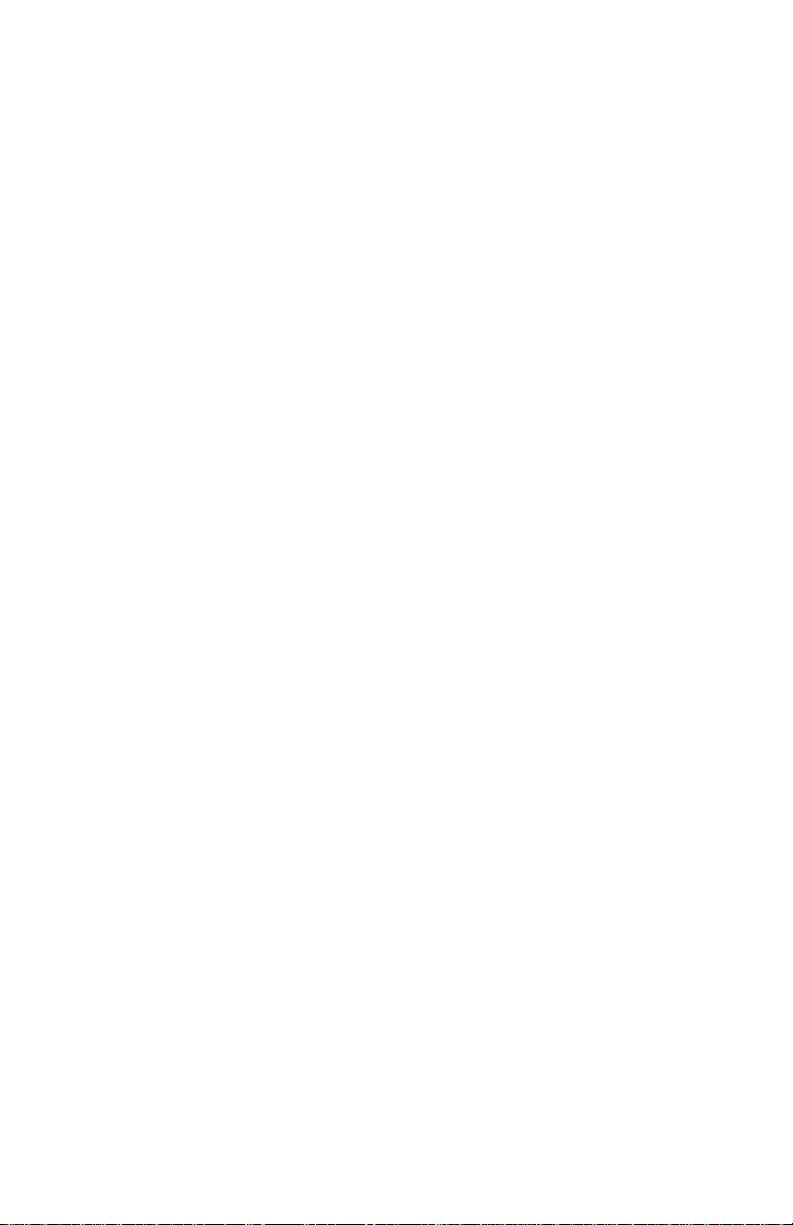
20
Page 21
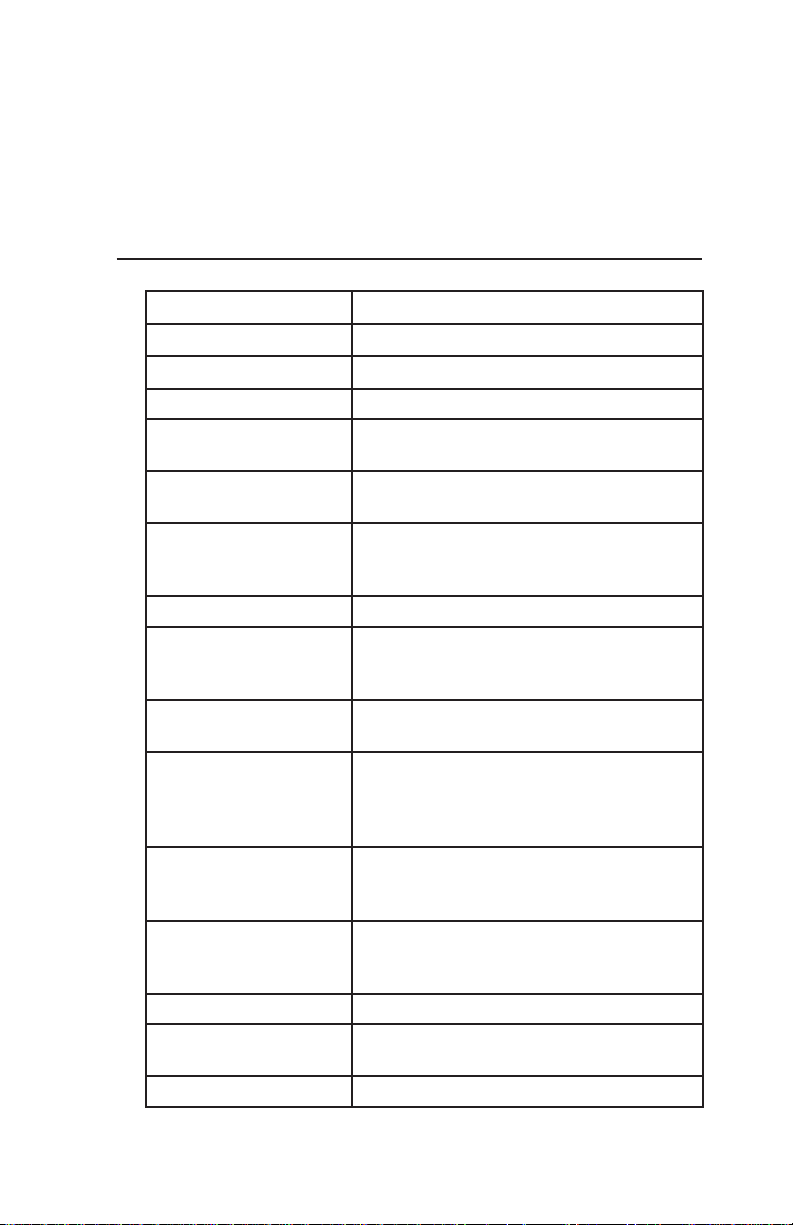
Appendix A: Product Specifi cations and Pinouts
Appendix A
Product
Specifi cations
Features Your Field PC
Operating System
Processor
Memory 64 MB low-power RAM
Primary Storage Internal solid-state 128, 256 or 512 MB
Secondary Storage Internal solid-state 128 MB Flash
Display 3.5” (89 mm) QVGA active matrix color
Touchscreen Sealed, resistive, pressure sensitive
CF and SD Card Slots Compact Flash (Type I or Type II), Secure
Keyboard Four-way directional button, standard key
Physical 6.5” length x 3.5” wide x 1.7” thick (165 x
Operating Temperature
for Devices without
Internal Bluetooth
Operating Temperature
for Devices with
Internal Bluetooth
Storage Temperature -22° to 140°F (-30° to 60°C)
Battery Charging
Temperature
IP67 Sealed rating, waterproof and dustproof
Microsoft
Intel
Flash
(portion reserved for OS)
TFT transfl ective LCD with LED backlight;
240 x 320 pixels
Digital (SD or SDIO); each card slot
provides 3.3 V; user accessible, sealed
functions, LED backlit keys
89 x 43 mm), 17 oz (482 g);
magnesium case with elastomer
overmold
-22° to 122°F (-30° to 50°C)
-4° to 122°F (-20° to 50°C)
32° to 104°F (0° to 40°C)
®
Windows Mobile® 5.0
®
XScale® PXA270, 520 MHz
21
Page 22
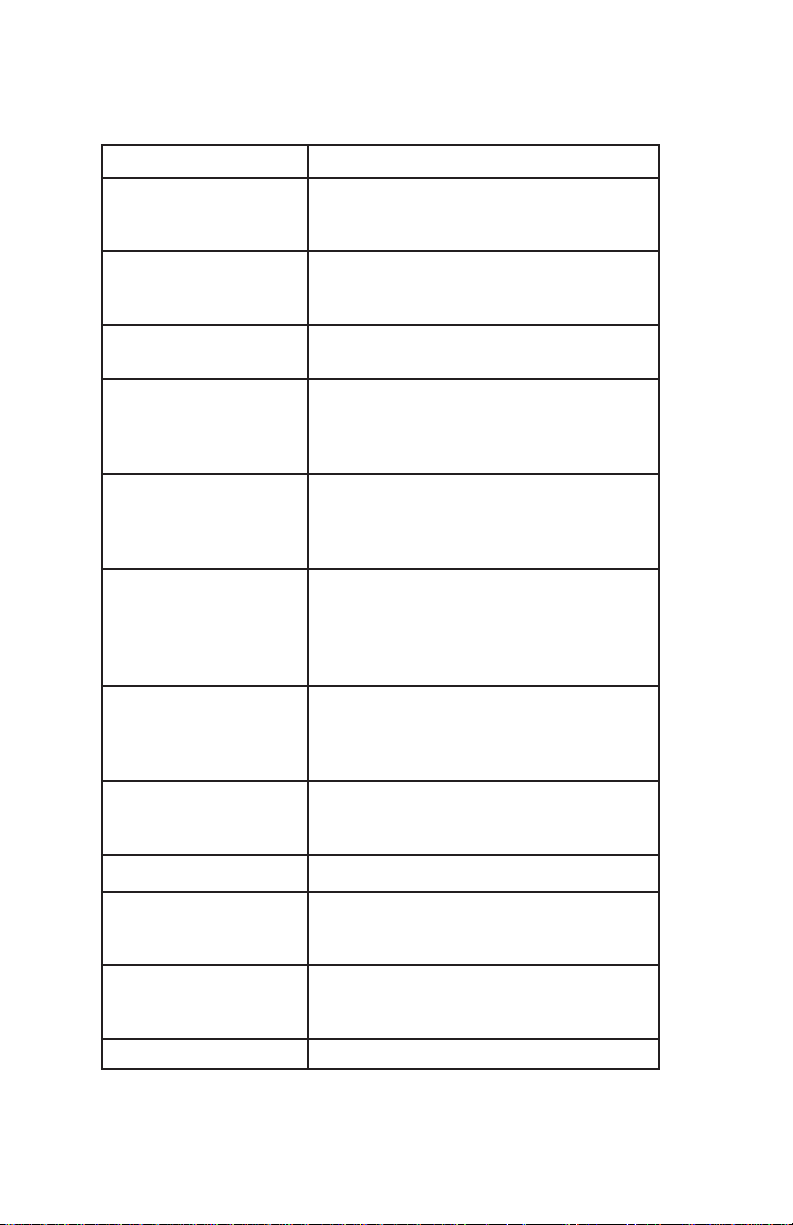
Features Your Field PC
MIL-STD-810F Water, humidity, sand and dust, vibration,
altitude, shock, high temperature, low
temperature, temperature shock
Shock Absorbency Multiple drops onto concrete from 5 ft
(1.5 m) through temperatures ranging
from -22 to 122° F (-30 to 50° C)
Batteries Intelligent, rechargeable Li-Ion battery
pack, 14 W-hr (nom.)
Communications
Module
COM 1 Port 9-pin D-sub connector; full modem
Current Limits CF card slot: 3.3 V; SD card slot: 3.3 V;
Power Voltage +12 VDC; Range +10 10-20
Wireless
Communication
Options
Internal Clock Battery-backed real time clock
Serial port 9-pin D-sub connector, USB
Host (Mini A), USB Client (Mini B), 12
VDC jack for power input and battery
charging
control signals, 5 V @ 200 mA available
on DTR pin 4; controlled by DTR signal;
conformal coated
USB Host: 5 V; 9-pin D-sub connector: 5
V on DTR line; recommended maximum
combined output current: 500 mA; short
circuit protected
VDC; Current: Max 12 V @ 850 mA;
reverse polarity protection; over voltage
protection; auto shut off
Integrated Bluetooth or Bluetoothsupported with CF or SD Bluetooth card;
Wi-Fi supported; wireless cellular modem
Development
Environment
Enunciators External power/charge LED and
Certifi cations FCC Class B, European CE Mark
SDK for Windows Mobile® for Embedded
Visual C++® version 4.0 and Visual
Studio® 2005
notifi cation LED; other enunciators on
system tray
22
Page 23
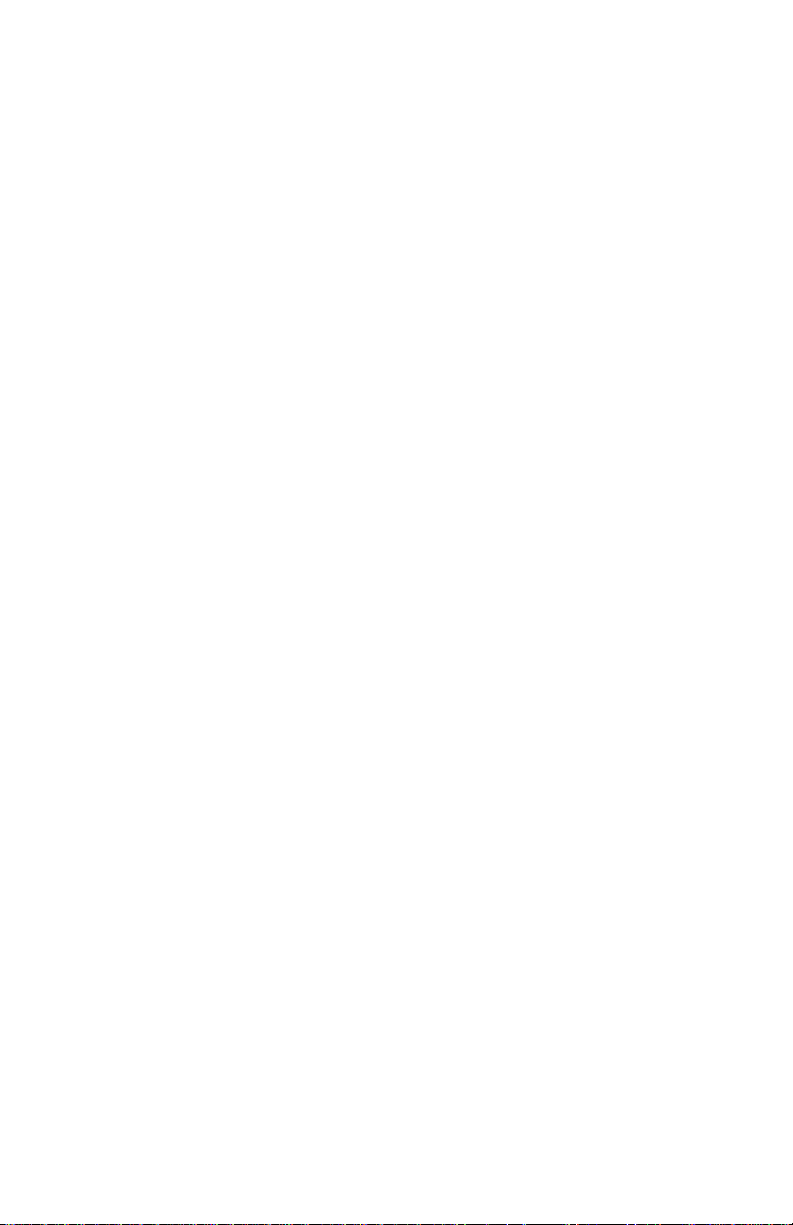
Appendix A: Product Specifi cations and Pinouts
9-pin serial port pinouts
Pin # Description
1 Data Carrier Detect (DCD) Input
2 Receive Data (RCD) Input
3 Transmit Data (TXD) Output
4 Data Terminal Ready (DTR) Output
5 Ground (GND)
6 Data Set Ready (DSR) Input
7 Request To Send (RTS) Output
8 Clear To Send (CTS) Input
9 Ring Indicator (RI) Input
23
Page 24
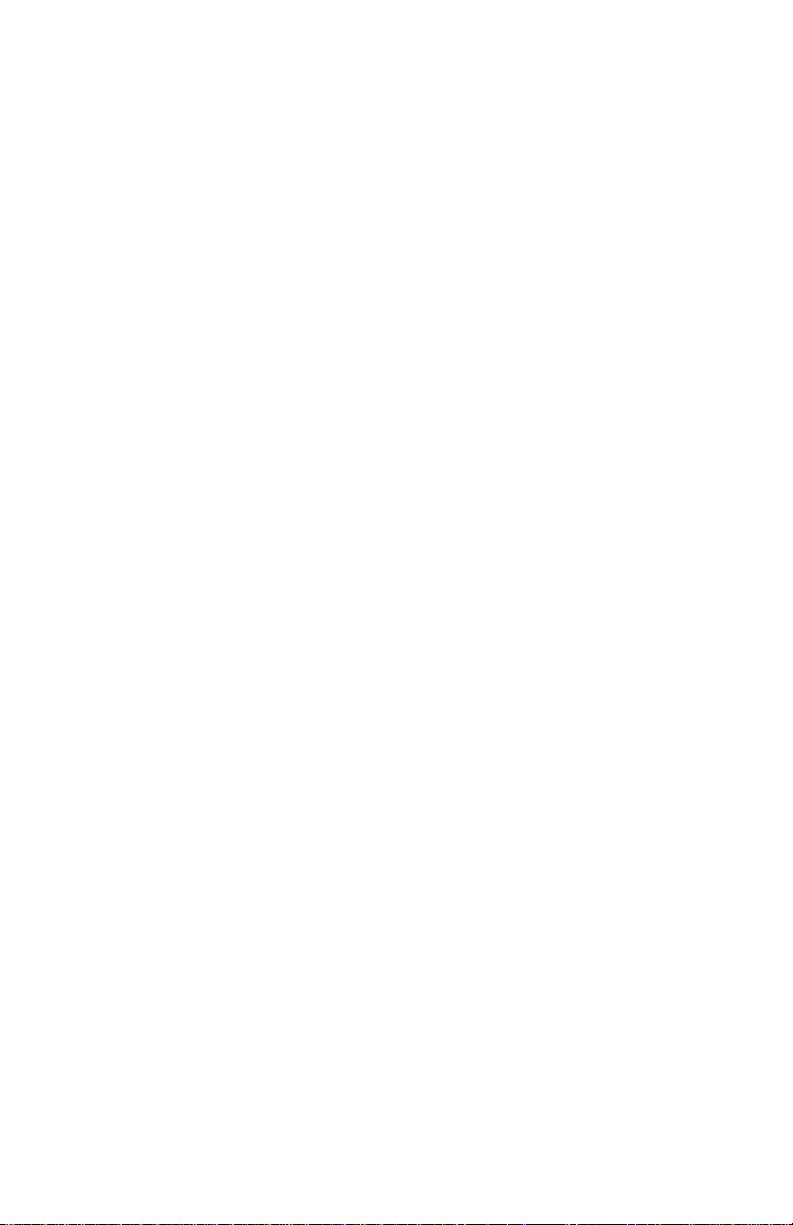
24
Page 25
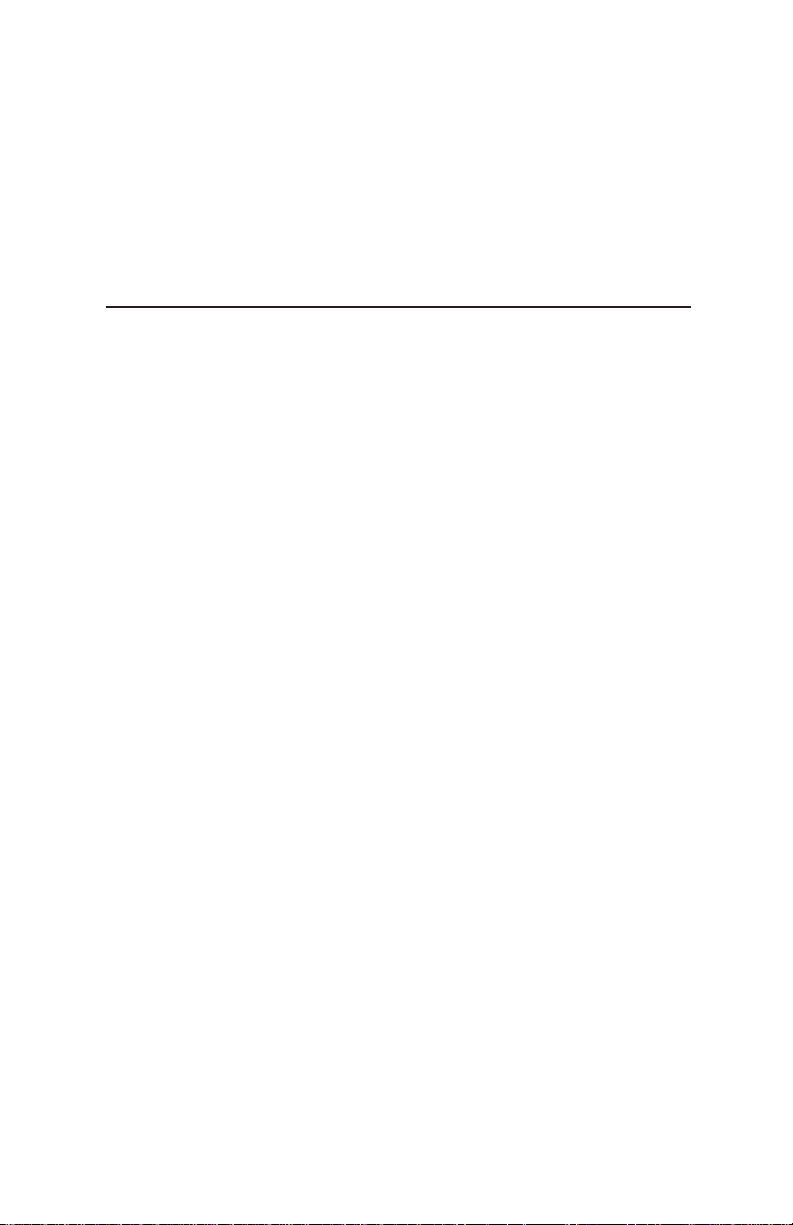
Appendix B: Certifi cations and Regulatory Information
Appendix B
Certifi cations and
Regulatory
Information
Reg ulatory information
This equipment has been tested and found to comply with
the limits for a Class B digital device, pursuant to Part 15 of
the FCC Rules. These limits are designed to provide reasonable protection against harmful interference when the
equipment is used in a commercial or residential environment. This equipment generates, uses, and can radiate
radio frequency energy and, if not used in accordance with
the reference guide, may cause harmful interference to
radio communication. If this equipment does cause harmful
interference to radio or television reception, which can be
determined by turning the equipment off and on, the user
is encouraged to try to correct the interference by one or
more of the following measures:
• Reorient or relocate the receiving antenna.
• Increase the separation between the equipment and
receiver.
• Connect the equipment into an outlet on a circuit
different from that to which the receiver is connected.
• Consult the dealer or an experienced radio/TV
technician for help.
This device complies with Part 15 of the FCC Rules.
Operation of this equipment is subject to the following two
conditions:
1. The device may not cause harmful interference.
25
Page 26
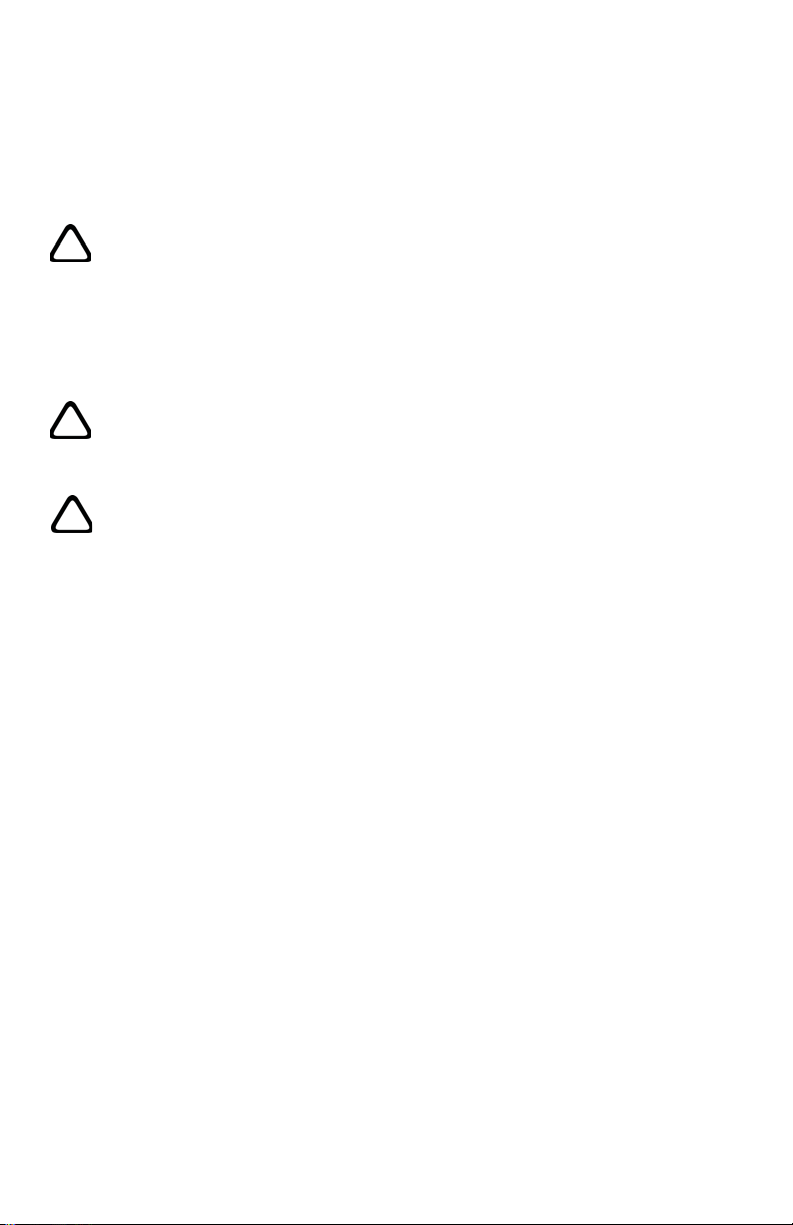
2. This device must accept any interference received,
including interference that may cause undesired
operation.
CAUTION: Only approved accessories may be used with
this equipment. In general, all cables must be high quality,
shielded, correctly terminated, and normally restricted to
two meters in length. Wall chargers approved for this product employ special provisions to avoid radio interference
and should not be altered or substituted.
CAUTION:
are not expressly approved by the manufacturer could void
the user’s authority to operate the equipment.
CAUTION: Although the radiated output power of this device is below the FCC radio frequency exposure limits, the
device should be used in ways that minimize the potential
for human contact during normal operation.
This device must not be co-located or operating in conjunction with any other antenna or transmitter.
Industry Canada Notice for Class B Digital Apparatus
This Class B digital apparatus complies with Canadian
ICES-003.
Operation is subject to the following two conditions: (1)
this device may not cause interference, and (2) this device
must accept any interference, including interference that
may cause undesired operation of the device.
Changes or modifi cations to the Field PC that
26
Page 27
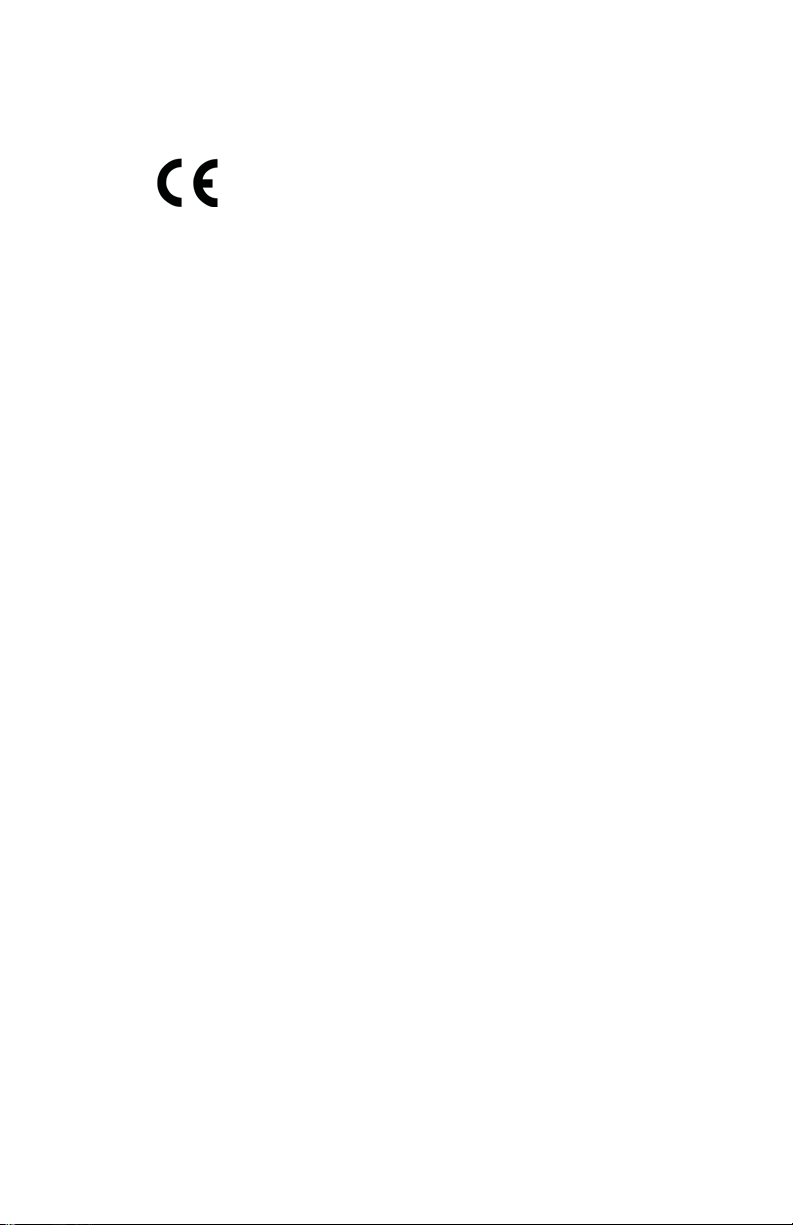
Appendix B: Certifi cations and Regulatory Information
CE marking
Products bearing the CE marking comply with the
EMC Directive (2004/108/EC), the R&TTE Directive
(1999/5/EC), and the Low Voltage Directive
(2006/95/EC) issued by the Commission of the European
Community.
CE compliance of this device is valid only if powered with/
by a CE-marked wall charger provided by the manufacturer.
Compliance with these directives implies conformity to the
following European Norms (in parentheses are the equivalent international standards and regulations):
• EN 55022 (CISPR 22)—Electromagnetic Interference
• EN 55024 (IEC 61000-4-2, 3, 4, 5, 6, 8, 11)—
Electromagnetic Immunity
• EN 61000-3-2 (IEC 61000-3-2)—Power Line Harmonics
• EN 61000-3-3 (IEC 61000-3-3)—Power Line Flicker
• EN 60950 (IEC 60950)—Product Safety
• ETSI EN 300 328—Technical Requirements for 2.4 GHz
Radio Equipment
• ETSI EN 301 489-1, -17—General EMC Requirements for
Radio Equipment
The telecommunication functions of this device may be
used in the following EU and EFTA countries: Austria,
Belgium, Bulgaria, Cyprus, Czech Republic, Denmark, Estonia,
Finland, France, Germany, Greece, Hungary, Iceland, Ireland,
Italy, Latvia, Liechtenstein, Lithuania, Luxembourg, Malta,
Netherlands, Norway, Poland, Portugal, Slovak Republic,
Romania, Slovenia, Spain, Sweden, Switzerland, and United
Kingdom.
27
Page 28
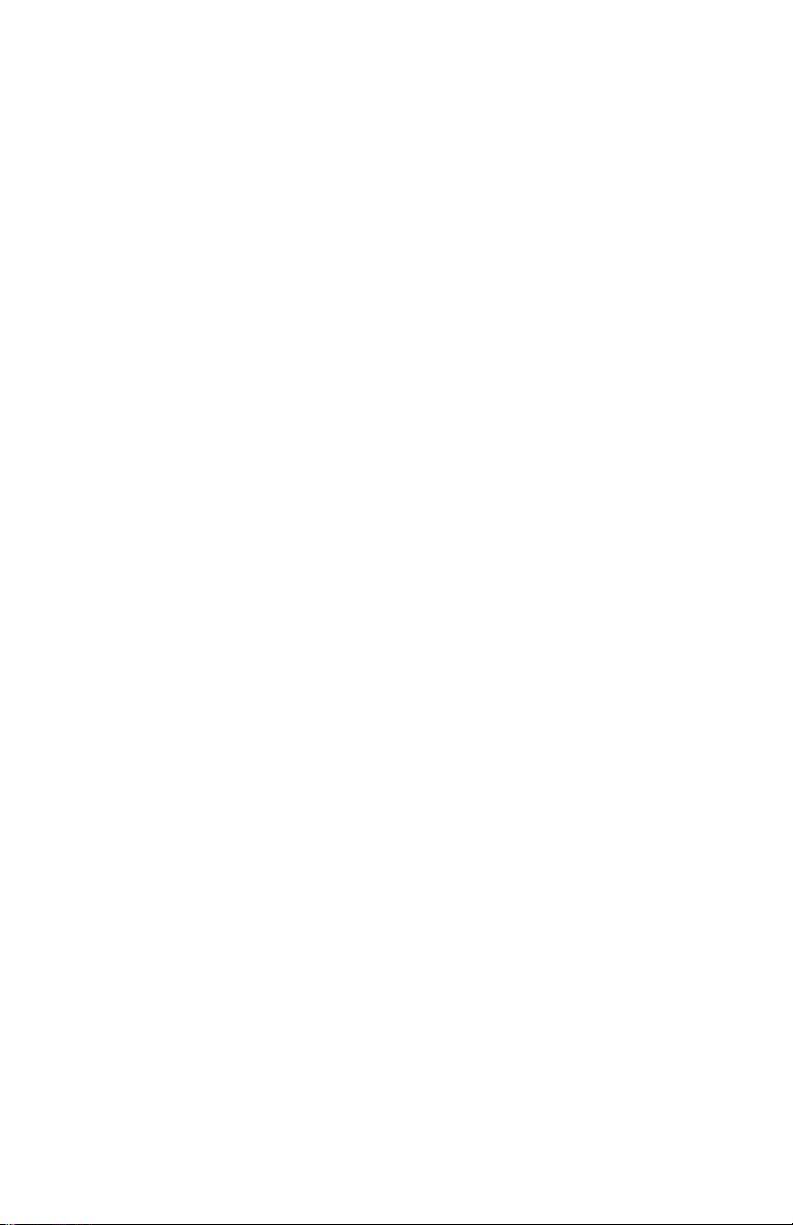
28
Page 29
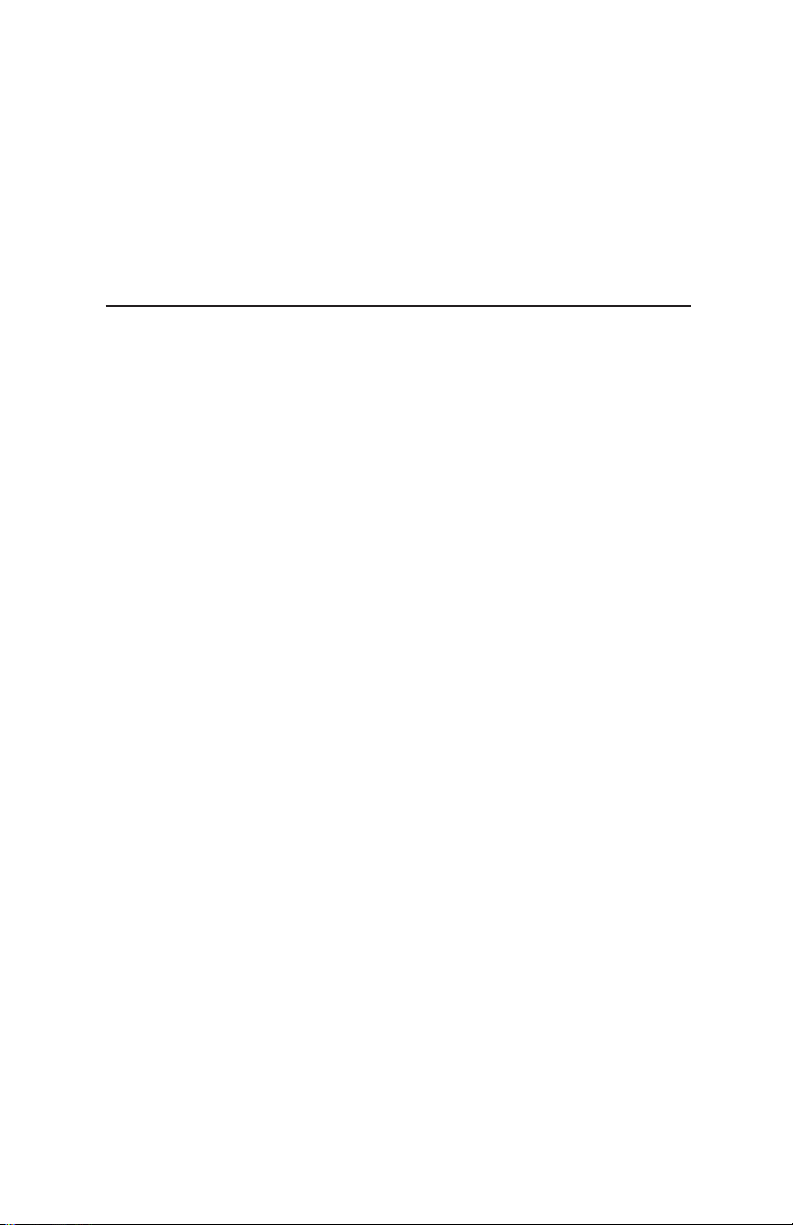
Appendix C: Standard Warranty Terms and Conditions
Appendix C
Standard Warranty
Terms and
Conditions
Limited Product Warranty
Juniper Systems, Inc. (“JS”) warrants that the Field PC/Field
PCs shall be free from defects in materials and workmanship,
under normal intended use, for a period of 12 months from the
date of shipment. The Field PC can be warranted up to 5 years
(including the standard warranty period) through the purchase of
an extended warranty. JS warrants that the following items shall
be free from defects in materials and workmanship, under normal
intended use, for a period of ninety (90) days from the date of
shipment:
• battery packs,
• media containing the Field PC programs,
• desktop computer programs,
• user documentation, and
• accessories.
Extended warranties apply only to the Field PC, not battery packs,
media containing the Field PC programs, desktop computer
programs, user documentation, and accessories. Parts that are
excessively worn are not covered under the extended warranty
plan. These may include, but are not limited to, the keyboard
elastomer and switch matrix, hand straps, touchscreens, and
connector modules.
Warranty exclusions
This warranty shall not apply if:
(i) the product has been set up improperly or has been
improperly installed or calibrated,
(ii) the product is operated in a manner that is not in accordance
with the user documentation,
(iii) the product is used for a purpose other than for which it was
designed,
(iv) the product has been used in environmental conditions
outside of those specifi ed for the product,
29
Page 30
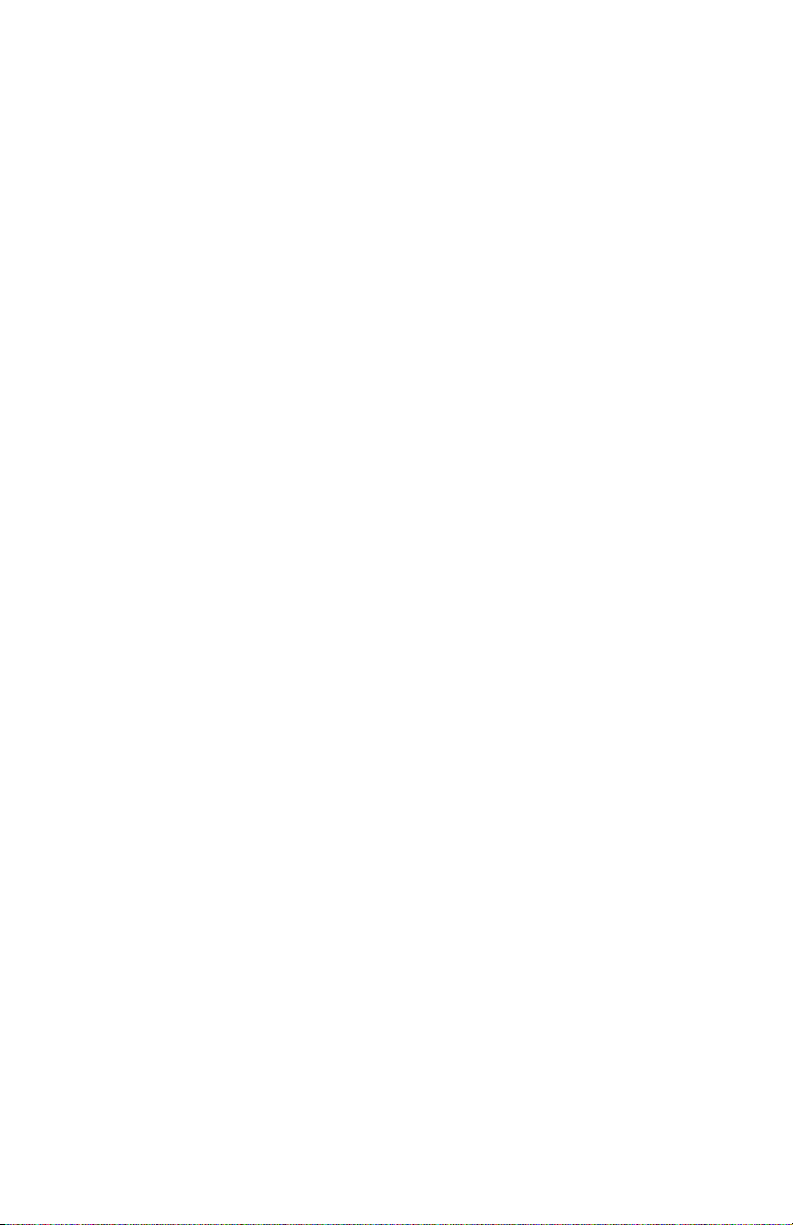
(v) the product has been subject to any modifi cation, alteration,
or change by or on behalf of customer (except and unless
modifi ed, changed or altered by JS or under direct supervision
of JS),
(vi) the defect or malfunction results from misuse or accident,
(vii)
the serial number on the product has been tampered with or
removed, or
(viii)
the product has been opened or tampered with
in any way.
This warranty is exclusive and JS will not assume and hereby
expressly disclaims any further warranties, whether express
or implied, including, without limitation, any warranty as to
merchantability, fi tness for a particular purpose, non-infringement
or any warranties arising from the course of performance, dealing,
or usage of trade. JS specifi cally makes no warranties as to the
suitability of its products for any particular application. JS makes
no warranties that
• its products will meet your requirements or will work in
combination with any hardware or applications software
products provided by third parties,
• the operation of its products will be uninterrupted or error
free, or
• all defects in the product will be corrected.
JS shall not be responsible for software, fi rmware, information,
or memory data contained in, stored on, or integrated with any
products returned to JS for repair, whether under warranty or not.
Remedy
In the event a defect in materials or workmanship is discovered
and reported to JS within the specifi ed warranty period, JS will,
at its option, repair the defect or replace the defective product.
Replacement products may be new or reconditioned. JS warrants
any replaced or repaired product for a period of ninety (90) days
from the date of return shipment, or through the end of the
original warranty period, whichever is longer.
Limitation of Liability
To the fullest extent allowed by law, the obligation of JS shall
be limited to the repair or replacement of the product. JS shall
in no event be liable for special, incidental, or consequential,
indirect, special or punitive damages of any kind, or for loss of
revenue or profi ts, loss of business, loss of information or data, or
30
Page 31

Appendix C: Standard Warranty Terms and Conditions
other fi nancial loss arising out of or in connection with the sale,
installation, maintenance, use, performance, failure, or interruption
of any product. Any responsibility and/or liability of JS shall, in
connection with a warranted product, be limited in the maximum
amount to the original purchase price.
Warranty Repairs
To obtain repair or service on the Field PC, contact your authorized
repair center within the applicable warranty period to receive a
Return Material Authorization (RMA) number. Repairs returned
without proper authorization may acquire an additional handling
fee and/or delay in the repair. The customer is responsible to
prepay all shipping costs when sending equipment to a repair
center. JS will return the repaired equipment by the same method
it was received with costs of shipping prepaid.
Governing Law
This warranty is governed by the laws of Utah, and excludes the
United Nations Convention on Contracts for the International
Sale of Goods. The courts of Utah shall have exclusive personal
jurisdiction in case of any disputes arising out of or in connection
with this warranty.
Services and Materials Provided Under Warranty
• Analysis of problem by service technician
• Labor and materials required to fi x defective parts
• Functional analysis performed after repair
• Repair turnaround within 10 working days of receipt unless
special circumstances exist
• Shipping costs to return device to customer
31
Page 32

32
Page 33

ULTRA- RUGGED
FIELD PC
Brugervejledning
Page 34

ActiveSync, Excel, Hotmail, Microsoft, MSN, Outlook, PowerPoint,
Visual Studio, Windows, Windows Media, Windows Mobile,
Windows-logoet og Windows Mobile er varemærker eller
registrerede varemærker tilhørende Microsoft Corporation i
USA og/eller andre lande.
Bluetooth-ordmærket ejes af Bluetooth SIG, Inc. og enhver brug af
sådanne mærker af Juniper Systems, Inc. er under licens.
Acrobat og Reader er registrerede varemærker tilhørende Adobe
Systems Incorporated i USA og/eller andre lande.
© Copyright 03-2013 Juniper Systems, Inc. Alle rettigheder
forbeholdes.
Delnr. 15467-02. Information kan ændres uden varsel.
ADVARSEL! Tekst, der er vist på denne måde, angiver
!
at mangel på overholdelse af disse forholdsregler kan
medføre alvorlig tilskadekomst.
FORSIGTIG: Tekst, der er vist på denne måde, angiver
!
at mangel på overholdelse af disse forholdsregler kan
medføre skade på udstyret eller tab af oplysninger.
Page 35

Indhold
1 Introduktion 37
Brug af dokumentationen ...................................................... 37
Field PC'ens opbygning .......................................................... 37
2 Kom godt igang 41
Punkt 1: Isætning af batteripakken ..................................... 41
Punkt 2: Oplad batteripakken .............................................. 42
Punkt 3: Foretag grundlæggende indstillinger
på enheden ........................................................................... 42
Punkt 4: Tilslutning til en stationær computer ................ 44
Punkt 5: Oprettelse af en forbindelse til en
stationær computer ............................................................ 45
3 Sikkerhedsadvarsler 47
Batteriadvarsler.......................................................................... 47
Udstyrsadvarsler ........................................................................ 48
Bemærkninger om trådløs anvendelse ............................. 49
Bemærkning om anvendelse under flyvning ................... 49
4 Reparation og bortskaffelse 51
Reparation af Field PC'en ...................................................... 51
Bortskaffelse af Field PC'en og batteripakken ................. 51
Tillæg A Produktspecifikationer 53
9-bens serielport-pinouts ....................................................... 56
Tillæg B Information om
certifikationer og forordninger 57
Information om forordninger ................................................ 57
CE-mærkning ............................................................................. 59
xxxv
Page 36

Tillæg C Vilkår og betingelser for
standardgaranti 61
Begrænset produktgaranti ..................................................... 61
xxxvi
Page 37

Kapitel 1: Introduktion
Kapitel 1
Introduktion
Din Field PC, som er designet til Microsoft® Windows
Mobile
programsoftware og tilbehør. Brug den til at navigere,
researche, dokumentere og kommunikere. Du kan regne
med den til informationsteknologi i marken. Den er klar
til dig.
Brug af dokumentationen
Din Field PC er udstyret med adskillige
referenceværktøjer.
• Hurtig startvejledning
• Disken Introduktion fra Microsoft
• Brugervejledning
• Cd'en User Documentation (Brugerdokumentation)
• Hjælpefi ler på enheden
®
6, er forsynet med et stort udvalg af
®
(indeholder Quick Start Guide (Hurtig
startvejledning), Reference Guide (Referenceguide)
og License Agreement (Licensaftale))
Field PC'ens opbygning
Dette afsnit viser de forskellige dele af Field PC'en.
Se Reference Guide (Referenceguide) på cd'en User
Documentation (Brugerdokumentation) for yderligere
oplysninger om brug af Field PC'en.
37
Page 38

1 Elastomer-overmold
2 Magnesiumhylstrets-
front
3 Displayramme
4 Opladnings-LED
5 Startmenu-knap
6 Programstyring knap
7 Mikrofon
8 Dagens skærm-knap
9 Højttaler
10 Firevejs-retnings- knap
1
2
3
11 Tænd/sluk-knap
12 Kontekstmenu-knap
13 Enter-knap
14 Meddelelses-LED
15 Berøringsskærm/
display
16 Påsætningspunkter til
tilbehør (5 cm. midte til
midte 8-32 UNC gevind)
17 Lås til batterilåg
18 Håndstrop
19 Batterilåg
20 Husstøbning
16
17
15
4
5
6
7
8
9
10
11
11
12
12
14
13
18
19
20
38
Page 39

Kapitel 1: Introduktion
Set ovenfra med
standard
21
22
hylster
Set ovenfra uden
hylster
Visning nedefra, som viser
kommunikations
modulet
24 25 26
29 30 31 32
21 Stylus
22 Skruer til husets støbning
23 Standard maskinskruer (bolt)
24 Dæksel til valgfri Bluetooth® antenne
25 Compact Flash-kortstik
26 Sikker Digital I/O-kortstik
27 Stylusholder
28 Påsætningspunkter til tilbehør
(5,3 cm. midte til midte 4-40 UNC gevind)
29 USB Client (mini B)
30 12V DC-stik
31 9-pin seriel port
32 USB Host (mini A)
33 Kabelføringskanaler
23
28
21
27
33
39
Page 40

40
Page 41

Kapitel 2: Kom godt i gang
Kapitel 2
Kom godt igang
Dette kapitel gentager — med lidt fl ere oplysninger—
installationsinstruktionerne, som var i Quick Start Guide
(Hurtig startvejledning) og Brugervejledningen.
Punkt 1: Isætning af
batteripakken
1. Hægt krogen forsigtigt af og løft
bundkrogen af håndstroppen, som
vist på første billede.
ADVARSEL! Hvis du frigør håndstroppen
!
for hurtigt, kan du risikere at beskadige
displayet. Vær forsigtig, når du fjerner
krogen, eller når du holder Field PC i
håndstroppen.
2. Tryk på batterirummet, og skub
lågets lås til højre for at låse det op,
som vist på det andet billede.
3. Fjern batterilåget.
4. Sæt batteripakken i, så
batterikontakterne passer sammen.
5. Sæt fl igene i rillerne på bunden af
batterilåget. Luk batterilåget.
6. Tryk på batterilåget. Skub låsen til
venstre for at lukke den.
7. Sæt håndstroppen på igen.
41
Page 42

Punkt 2: Oplad
batteripakken
1. Sæt stikket i vægopladeren (hvis det ikke allerede er
tilsluttet).
2. Sæt vægopladeren i en stikkontakt.
3. Sæt den anden ende af
vægopladeren i DC-stikket på Field
PC'en. Enheden tændes efter nogle
få sekunder, og et rødt lys blinker for
at vise, at enheden bliver opladt.
4. Når Field PC'en oplades i 1 1/2 time,
bliver den opladt op til 95 %. Lad enheden oplade
i 6 timer for at få en fuld opladning.
Field PC'en afbrydes og den blinkende diode går ud,
bliver enheden ved med at oplade.
Opladningstemperaturer
Oplad kun batteripakken i temperaturer mellem 32 °F og
104 °F. For at opnå de bedste resultater, skal du oplade
batteripakken ved stuetemperatur (68 °F eller 20 °C).
Bemærk: Hvis
Punkt 3: Foretag
grundlæggende
indstillinger på enheden
Brug stylusen og følg instruktionerne på skærmen
for at kalibrere enheden og foretage grundlæggende
indstillinger.
Vi anbefaler, at du giver Field PC'en et navn, så eksterne
enheder, som f.eks. stationære computere eller enheder
med Bluetooth
PC'en fra andre enheder.
42
®
-teknologi lettere kan adskille Field
Page 43

Kapitel 2: Kom godt i gang
Følg disse trin for at oprette et navn:
1. Bank let på Start > Indstillinger.
2. Fra fanen System skal du banke let på
Om.
3. Vælg fanen Enheds-id nederst på skærmen.
4. Indtast et enhedsnavn. Vi anbefaler at bruge "SN"
(serienummer) og enhedens serienummer, som
kan fi ndes ved at banke let på Start > Indstillinger >
System og vælge Systemkonfi guration. Et eksempel
på et enhedsnavn er vist nedenfor.
Din Field PC er nu klar.
Vigtigt: Læs følgende afsnit før du går videre til punkt 4.
43
Page 44

Hvis du har Microsoft Windows® Vista™, har du allerede
den grundlæggende egenskab til filsynkronisering
med din stationære computer uden at installere
yderligere software. Du kan springe punkt 4 og
5 over. For at få adgang til disse grundlæggende
synkroniseringsindstillinger skal du forbinde Field PC'en
til den stationære computer med et USB-kabel. For
hel synkroniseringssupport, såsom Microsoft Outlook
®
kontaktpersoner, e-mail, kalender, notater og opgaver,
skal du downloade og installere Windows Mobile Device
Center via Windows Update på Start-menuen på din
stationære computer.
Hvis du har Windows
du følge de næste punkter for at installere Microsoft
ActiveSync
®
, som giver dig mulighed for at installere
®
2000 eller Windows® XP, skal
®
programmer på din enhed med en stationær computer.
Punkt 4: Tilslutning til en
stationær computer
Vigtigt: Hvis du har Microsoft Windows Vista™, skal du
læse ovenstående afsnit, før du starter.
Hvis du bruger Windows® 2000 eller Windows® XP,
kræver Windows Mobile
ActiveSync 4.1 eller nyere til at tilslutte til den stationære
computer. Disken Introduktion (Getting Started)
installerer installerer ActiveSync 4,5 på den stationære
computer.
®
6, at du brugerMicrosoft
44
Page 45

Kapitel 2: Kom godt i gang
1. Sæt disken
Introduktion
(Getting Started) i
den stationære
computer. Et vindue
vises på displayet
2. Vælg sprog.
3. Hvis ActiveSync 4.5
eller nyere ikke er
blevet installeret på den stationære computer, skal
du følge anvisningerne på skærmen for at installere
det. Bemærk:
USB-kablet sættes i computeren eller Field PC'en.
ActiveSync skal installeres før
Punkt 5: Oprettelse af en
forbindelse til en stationær
computer
1. Sæt USB Client-enden (mini B) af USB-kablet i Field
PC'en.
2. Sæt USB Host-enden (fuld størrelse A) af USB-kablet
i computeren.
3. Opret en ActiveSync-forbindelse ved at følge
instruktionerne på den stationære computer.
Du er nu klar til at bruge din Field PC. Se kapitel 6 for
yderligere detaljer om brug af ActiveSync og Windows
Mobile
®
-enheder.
45
Page 46

46
Page 47

Kapitel 3: Sikkerhedsadvarsler
Kapitel 3
Sikkerhedsadvarsler
Dette afsnit indeholder følgende:
• Batteriadvarsler
• Udstyrsadvarslerwarnings
• Bemærkninger om trådløs anvendelse
• Bemærkning om anvendelse under fl yvning
Batteriadvarsler
ADVARSEL! Denne enhed leveres med en litium-ion-
!
genopladelig batteripakke. For at nedbringe risikoen for
brandfare eller brandsår, må du ikke adskille, knuse,
punktere, kortslutte de eksterne kontakter eller udsætte
batteripakken for ild.
Følg disse yderligere sikkerhedsforeskrifter:
• Brug kun batteripakker, der er godkendt til brug
sammen med enheden.
• Opbevar eller ikke enheden eller batteripakken
tæt ved en varmekilde, som f.eks. en radiator,
et ildsted, en ovn, et varmeapparat eller andet
varmegenererende udstyr eller udsæt det for
temperaturer, der overskrider 140 °F (60 °C).
• Forsøg ikke at åbne batteripakken.
• Bær ikke batteripakken i din lomme, pung,
eller anden beholder, hvor metalgenstande
(f.eks. bilnøgler, papirclips) kan kortslutte
batteripakkeklemmerne.
• Hold batteripakkekontakterne rene. Hvis de bliver
snavsede skal du tørre dem af med en blød klud.
47
Page 48

• Bortskaf batteripakken korrekt. Se afsnittet
Bortskaffelse af din Field PC og batteripakker i denne
vejledning for nærmere oplysninger.
• Installer ikke batteripakken bagvendt, så polariteten
vender forkert.
• Sæt ikke den positive klemme og den negative
klemme mod hinanden eller med nogen
metalgenstande (som f.eks. en ledning).
• Lod ikke direkte på batteriet.
• Placer ikke batteripakken direkte i solskin.
• I sjældne tilfælde, hvor batteripakken lækker, og der
kommer væske i øjnene, må du ikke gnide øjnene.
Skyl godt med vand og søg straks læge.
Udstyrsadvarsler
ADVARSEL! For at nedbringe risikoen for personskade,
!
elektrisk stød, brandfare eller skade på udstyret:
• Sæt vægopladeren i en stikkontakt, der altid er let
adgang til.
• Afbryd strømmen fra udstyret ved at tage
vægopladeren ud af stikkontakten eller ved at tage
synkroniseringskablet ud af værtcomputeren.
• Placer ikke noget på vægopladerkablet eller nogen
andre kabler. Placer dem, så man ikke ved et uheld
træder på dem eller falder over dem.
• Træk ikke i en ledning eller et kabel. Når du tager
vægopladeren ud af stikkontakten, skal du trække i
stikket, ikke i ledningen.
• Brug kun de vægopladere, som er beregnet til Field
PC'en. Brug af enhver anden ekstern strømkilde kan
beskadige produktet og annullere garantien.
48
Page 49

Kapitel 3: Sikkerhedsadvarsler
• Brug ikke converter-sæt til apparater for at føre strøm til
din enhed.
• Vægopladere er kun beregnet til indendørs brug.
Undgå at bruge vægopladeren i ubeskyttede udendørs
områder.
• Fjern vægopladeren fra stikkontakten, når den ikke er i
brug til opladning af enheden.
Bemærkninger om trådløs
anvendelse
I nogle miljøer kan der være restriktioner for brug
af trådløse enheder. Sådanne restriktioner kan være
gældende ombord på fl y, på hospitaler, i nærheden af
eksplosive områder, på farlige områder m.v. Hvis du ikke
er sikker på den politik, der gælder for brug af enheden,
så spørg om tilladelse, før du tænder for den.
Information om forordninger vedr. trådløs i USA
ADVARSEL! Eksponering af radiofrekvensudstråling
!
Skønt strålingen fra Field PC er under FCCradiofrekvensgrænserne, skal enheden bruges,
så risikoen for personkontakt ved normal brug
minimeres. For at undgå overskridelse af FCCradiobølgefrekvensgrænserne skal man minimere, at
personer bevæger sig i nærheden af antennen.
Bemærkning om
anvendelse under fl yvning
Brug af elektronisk udstyr ombord på kommercielle fl y
beror på fl yselskabets vurdering.
49
Page 50

50
Page 51

Kapitel 3: Sikkerhedsadvarsler
Kapitel 4
Reparation og
bortskaffelse
Reparation af Field PC'en
Hvis Field PC skal repareres skal du kontakte dit
servicecenter for at få et returmaterialegodkendelsesnummer (return materials authorization number (RMA)).
FORSIGTIG: Forsøg ikke selv at servicere enheden. Hvis
!
du gør det, bortfalder garantien.
Bortskaffelse af Field
PC'en og batteripakken
Produktet må ikke bortskaffes sammen med
husholdningsaffaldet. Det er dit ansvar at
bortskaffe dit affald ved at afl evere det på et
designeret indsamlingssted til genbrug af
elektrisk affald og elektronisk udstyr. Hvis du
ikke kan fi nde et sted, kan du kontakte
producenten for oplysninger om bortskaffelse.
Litium-ion-batteripakken til din Field PC kan genbruges.
Undgå at placere den i husholdningsaffaldet.
For at fi nde det nærmeste batteriindsamlingssted i
USA skal du besøge webstedet Rechargeable
Battery Recycling Corporation på
www.rbrc.org/call2recycle/index.html eller ringe til
1-800-8-batteri.
51
Page 52

52
Page 53

Tillæg A: Produktspecifi kationer og pinouts
Tillæg A
Produktspecifi kationer
Funktioner Din Field PC
Operativsystem Microsoft
Mobile
Processor Intel
Hukommelse 128 MB low-power RAM
Primære lager Internt solid-state 512 MB Flash
Sekundære lager Internt solid-state 128 MB Flash
(del reserveret til OS)
Display 89 mm (3.5”) QVGA active
matrix-farve TFT transfl ektiv LCD
med diodebaggrundsbelysning;
240 x 320 pixler
Berøringsskærm Forseglet, modstandsdygtig,
trykfølsom
CF- og SD-kortstik Compact Flash (Type I eller
Type II), Secure Digital (SD eller
SDIO); hvert kortstik har 3.3 V;
brugeradgang, forseglet
Tastatur Firevejs retningsknap,
standard tastfunktioner,
diodebaggrundsbelyste taster
Fysisk 165 x 89 x 43 mm, 482 g;
magnesiumetui med elastomer
støbning
®
Windows
®
6.0
®
XScale® PXA270, 520 MHz
53
Page 54

Funktioner Din Field PC
Driftstemperatur for
-30° til 50 °C
enheder uden intern
Bluetooth
Driftstemperatur for
-2° til 50 °C
enheder med
intern Bluetooth
Opbevaringstemperatur -30° til 60 °C
Temperatur ved
0° til 40 °C
batteriopladning
IP67 Forseglet klassifi cering, vandtæt
og støvtæt
MIL-STD-810F Vand, fugtighed, sand og støv,
vibration, højde, stød, høj
temperatur, lav temperatur, stor
temperaturforandring
Støddæmpning Flere tab på cement fra 1,5 m
ved temperaturer fra -30 til
50 °C)
Batterier Intelligent, genopladelig Li-Ion
batteripakke, 14 W-hr (nom.)
Kommunikationsmodul Serieport 9-pin D-sub stik,
USB Host (Mini A), USB
Client (Mini B), 12 VDC-stik
til strømtilgang og
batteriopladning
COM 1-port 9-pin D-sub-stik; fuldstændige
modemkontrolsignaler, 5 V @
200 mA tilgængelig på DTR
pin 4; styret af DTR-signal;
konformbelagt
54
Page 55

Tillæg A: Produktspecifi kationer og pinouts
Funktioner Din Field PC
Strømgrænser CF-kortstik: 3,3 V; SD-kortstik:
3,3 V; USB Host: 5 V; 9-pin
D-sub-stik: 5 V på DTR-linje;
anbefalet maksimum
kombineret outputstrøm:
500 mA; beskyttet mod
kortslutning
Strøm Spænding +12 VDC;
Rækkevidde +10 10-20 VDC;
Strøm: Maks. 12 V @ 850 mA;
inverteret polaritet; beskyttelse
mod overspænding; automatisk
slukning
Funktioner for trådløs
kommunikation
Integreret Bluetooth eller
Bluetooth-understøttet med
CF- eller SD Bluetooth-kort;
Wi-Fi understøttet; trådløs
mobilmodem
Internt ur Batteri-opbakket realtids ur
Udviklingsmiljø SDK for Windows Mobile
for Embedded Visual C++
version 4.0 og Visual Studio
®
®
®
2005
Enunciators Ekstern strøm/opladningsdiode
og meddelelsesdiode; andre
enunciators på Proceslinjen
Certifi ceringer FCC klasse B, europæisk
CE-mærke
EMI Overholder krav for FCC
klasse B
55
Page 56

9-bens serielport-pinouts
Ben # Beskrivelse
1 Data Carrier Detect (DCD) input
2 Receive Data (RCD) input
3 Transmit Data (TXD) output
4 Data Terminal Ready (DTR) output
5 Ground (GND)
6 Data Set Ready (DSR) input
7 Request To Send (RTS) output
8 Clear To Send (CTS) input
9 Ring Indicator (RI) input
56
Page 57

Tillæg B: Certifi ceringer og forordninger
Tillæg B
Information om
certifi kationer og
forordninger
Inf ormation om forordninger
Udstyret er testet og fundet i overensstemmelse med
grænserne for en klasse-B digital enhed, jf. afsnit 15 i
FCC-bestemmelserne. Disse grænser er beregnet for
at sikre mod en fornuftig beskyttelse mod skadelig
interferens, når udstyret bruges i et kommercielt eller et
beboelsesmiljø. Dette udstyr genererer, bruger og kan
udsende radiofrekvensenergi som, hvis det ikke bruges i
overensstemmelse med referenceguiden, kan forårsage
skadelig interferens af radiokommunikation. Hvis dette
udstyr forårsager skadelig inteferens af radio- eller tvmodtagelse, hvilket kan fastlægges ved at slukke og tænde
for udstyret, opfordres brugeren til at forsøge at korrigere
inteferensen med en eller fl ere af følgende foranstaltninger:
• Ændr retningen eller fl yt modtagelsesantennen.
• Øg afstanden mellem udstyret og modtageren.
• Sæt udstyret i en stikkontakt på et kredsløb, som
modtageren ikke er på.
• Rådfør med forhandleren eller en erfaren radio/
tv-tekniker.
57
Page 58

Enheden er i overensstemmelse med afsnit 15 i
FCC-bestemmelserne. Brug af udstyret er underkastet
følgende to betingelser:
1. Enheden må ikke forårsage skadelig interferens.
2. Denne enhed skal acceptere enhver modtaget
interferens, inkl. interferens, som kan forårsage uønsket
drift.
FORSIGTIG: Kun godkendt udstyr må anvendes med dette
!
udstyr. Generelt skal alle kabler være af en høj kvalitet,
afskærmede, korrekt kablede og normalt begrænset til en
længde på 2 meter. Vægopladere, der er godkendt til dette
produkt er specielt indrettede for at undgå radiointerferens
og må ikke ændres eller udskiftes.
FORSIGTIG: Ændringer eller modifi kationer på Field PC'en,
!
som ikke er udtrykkeligt godkendt af producenten, kan
annullere brugerens tilladelse til at anvende udstyret.
FORSIGTIG: Selvom denne enheds outputeffekt er under
!
FCC radiofrekvensgrænser, bør enheden anvendes på
måder, som kan minimere muligheden for menneskelig
kontakt under drift.
Enheden må ikke sammenstilles eller anvendes i
forbindelse med nogen anden antenne eller sender.
Industry Canada Notice for klasse B Digitalt apparat
Dette klasse B digitale apparat overholder canadisk
ICES-003.
Drift er underlagt følgende to betingelser: (1) denne enhed
må ikke forårsage interferens, og (2) denne enhed skal
acceptere enhver interferens, deriblandt interferens, som
kan forårsage uønsket drift af enheden.
58
Page 59

Tillæg B: Certifi ceringer og forordninger
CE-mærkning
Produkter med CE-mærket overholder EMC
direktivet (2004/108/EC), R&TTE direktivet
(1999/5/EC) og Lavspændingsdirektivet (2006/95/EC),
som er udstedt af Kommissionen for de europæiske
fællesskaber.
Udstyrets CE-overensstemmelse er kun gyldig, hvis der er
strømtilførsel med en CE-mærket vægoplader, der er leveret
af fabrikanten. Overensstemmelse med disse direktiver
indebærer overensstemmelse med følgende europæiske
normer (i parentes er angivet til tilsvarende internationale
standarder og bestemmelser):
• EN 55022 (CISPR 22) — Elektromagnetisk interferens
• EN 55024 (IEC 61000-4-2, 3, 4, 5, 6, 8, 11) —
Elektromagnetisk immunitet
• EN 61000-3-2 (IEC 61000-3-2) — Oversvingninger på
ledningsnettet
• EN 61000-3-3 (IEC 61000-3-3) — Svingninger på
ledningsnettet
• EN 60950 (IEC 60950) — Produktsikkerhed
• ETSI EN 300 328 — Tekniske krav for 2.4 GHz-radioudstyr
• ETSI EN 301 489-1, -17 — Generelle EMC-krav for
radioudstyr
Telekommunikationsfunktionerne i denne enhed kan
anvendes i følgende EU og EFTA lande: Østrig, Belgien,
Bulgarien, Cypern, Austria, Belgium, Bulgaria, Cyprus, Tjekkiet,
Danmark, Estland, Finland, Frankrig, Tyskland, Grækenland,
Ungarn, Island, Irland, Italien, Letland, Liechtenstein, Litauen,
Luxembourg, Malta, Holland, Norge, Polen, Portugal,
Slovakiet, Romanien, Slovenien, Spanien, Sverige og England.
59
Page 60

FM godkendt klasse I Div 2
Den FM godkendte klasse I Div 2
Field PC bør anvendes med
forsigtighed, når udstyret anvendes
på et Division 2 location.
60
Page 61

Tillæg C: Vilkår og betingelser for standardgaranti
Tillæg C
Vilkår og
betingelser for
standardgaranti
Begrænset produktgaranti
Juniper Systems, Inc. ("JS") garanterer, at Field PC/Field PC er
uden defekter i materialer og håndværk under normal brug i en
periode af 12 måneder fra leveringsdatoen. For Field PC kan der
ydes op til 5 års garanti (inklusiv standardgarantiperioden) ved
køb af en udvidet garanti. JS garanterer, at følgende dele er uden
defekter i materialer og håndværk under normal brug i en periode
på niti (90) dage fra leveringsdatoen:
• batteripakker,
• medier med Field PC-programmer,
• programmer til stationær computer,
• brugerdokumentation og
• tilbehør.
Forlængede garantier er kun gældende for Field PC'en, ikke
batteripakker, medier som indeholder Field PC-programmer,
programmer til stationær computer, brugerdokumentation
og tilbehør. Dele, som er slidte, er ikke dækket under den
forlængede garantiplan. Disse kan inkludere, men er ikke
begrænset til tastatur-elastomer og switch matrix, bærestropper,
berøringsskærme og stikenheder.
Bortfald af garanti
Garantien gælder ikke, hvis:
(i) produktet er indstillet forkert, eller har været installeret eller
kalibreret forkert,
(ii) produktet bruges på en måde, som ikke er i
overensstemmelse med brugerdokumentationen,
(iii) produktet bruges til et andet formål, end det det er beregnet
til,
(iv) produktet er brugt under miljøbetingelser, der ligger uden for
dem der er angivet for produktet,
(v) produktet er blevet ændret eller tilpasset af eller på vegne en
kunde (undtagen og medmindre det er ændret eller tilpasset
af JS eller under direkte supervision af JS),
61
Page 62

(vi) defekten eller fejlen er opstået som følge af misbrug eller et
uheld,
(vii) der er manipuleret med serienummeret på produktet eller det er
fjernet, eller
(viii) produktet har været åbnet eller manipuleret med på nogen måde.
Denne garanti er eksklusiv, og JS vil ikke påtage sig og fraskriver sig
udtrykkeligt ansvar og yderligere garanti, uanset om den er udtrykt
eller underforstået, herunder, uden begrænsning, enhver garanti
for salgbarhed, egnethed til et bestemt formål, ikke-overholdelse
af eller nogen garanti, der måtte opstå som følge af brug af eller
handel med produktet. JS giver specifi kt ikke nogen garanti for
produktets egnethed til et bestemt program. JS garanterer ikke, at
• produktet opfylder dine krav eller vil fungere sammen med anden
hardware eller anden programsoftware, der er leveret af tredjeparter,
• brugen af produktet ikke bliver afbrudt eller er fejlfri, eller
• at alle defekter i produktet rettes.
JS påtager sig ikke ansvar for software, fi rmware, oplysninger
eller hukommelsesdata, der er i, lagret på eller indbygget i nogen
produkter, der returneres til JS for reparation, uanset om det er
under garanti eller ej.
Afhjælpning
Hvis der opstår en defekt i materialer eller håndværk og det
rapporteres til JS inden for garantiperioden, vil JS efter deres
skøn reparere defekten eller udskifte det defekte produkt.
Udskiftningsprodukter kan være nye eller renoverede. JS giver
garanti i niti (90) dage på udskiftede eller reparerede produkter
fra datoen for returnering eller til udløbet af den oprindelige
garantiperiode, hvilken der er længst.
Ansvarsbegrænsning
JS' forpligtelser skal mest muligt jf. lovgivningen være begrænset
til at reparere eller udskifte produktet. JS vil i intet tilfælde være
ansvarlig for nogen speciel, hændelig eller følgeskade, indirekte,
speciel skade af nogen art, eller for tab af fortjeneste eller profi t,
virksomhedstab, tab af oplysninger eller data eller andet økonomisk
tab, der måtte opstå som følge af eller ved brug af salg, installation,
vedligeholdelse, brug, ydelse, fejl eller afbrydelse af noget produkt.
Alt ansvar for JS skal i forbindelse med et garantiprodukt være
begrænset til maks. det beløb der blev betalt ved købet.
62
Page 63

Tillæg C: Vilkår og betingelser for standardgaranti
Garantireparation
For at få repareret eller serviceret Field PC bedes du kontakte
dit autoriserede reparationscenter inden for den gældende
garantiperiode for at få et returmodtagelsesgodkendelsesnummer
(Return Material Authorization (RMA)-nummer). Reparationer,
der returneres uden gyldig godkendelse, kan blive pålagt
et ekstra ekspeditionsgebyr og/eller risikere forsinkelse af
reparationen. Kunden er ansvarlig for forudbetaling af alle
leveringsomkostninger, når udstyret sendes til reparationscentret.
JS returnerer det reparerede udstyr på samme måde, som det blev
modtaget med forudbetaling af leveringsomkostninger.
Lovvalg
Garantien gælder jf. lovene i Utah og udelukker De Forenede
Nationers konvention om aftaler om internationale køb. Utah's
domstole har eksklusiv personlig jurisdiktion i tilfælde af tvister,
der måtte opstå af eller i forbindelse med garantien.
Serviceydelser og materialer, der er leveret under
garanti
• Analyse af problem udført af tekniker
• Arbejdskraft og materialer, der kræves for at ordne defekte
dele
• Funktionsanalyse udført efter reparation repair
• Reparationsbehandlingstid inden for 10 hverdage fra
modtagelsen, medmindre der er tale exist om ekstraordinære
forhold
• Leveringsomkostninger ved returnering af enheden til kunden
63
Page 64

64
Page 65

ULTRA- RUGGED
FIELD PC
Benutzerhandbuch
Page 66

ActiveSync, Excel, Hotmail, Microsoft, MSN, Outlook, PowerPoint,
Visual Studio, Windows, Windows Media, Windows Mobile,
Windows Mobile und das Windows Logo sind Marken oder
eingetragene Marken der Microsoft Corporation in den USA
und/oder anderen Ländern.
Die Wortmarke Bluetooth ist Eigentum der Bluetooth SIG, Inc. und
jegliche Verwendung derartiger Marken durch Juniper Systems, Inc.
ist lizensiert.
Acrobat und Reader sind eingetragene Marken von Adobe Systems
Incorporated in den USA und/oder anderen Ländern.
© Copyright 03-2013 Juniper Systems, Inc. Alle Rechte vorbehalten.
P/N 15467-02. Änderungen vorbehalten.
WARNUNG! In dieser Weise hervorgehobener Text weist
!
darauf hin, dass die Nichtbeachtung von Anweisungen
zu ernsthaften Verletzungen führen kann.
VORSICHT: In dieser Weise hervorgehobener Text weist
!
darauf hin, dass die Nichtbeachtung von Anweisungen
zu Schäden an der Ausrüstung oder zum Verlust von
Informationen führen kann.
Page 67

Inhalt
1 Einleitung 69
Verwenden der Dokumentation ......................................... 69
Aufbau des Field PCs ............................................................... 69
2 Erste Schritte 73
Schritt 1: Installieren des Akkupacks .................................. 73
Schritt 2: Aufladen des Akkupacks ...................................... 74
Schritt 3: Grundeinstellung des Geräts .............................. 74
Schritt 4: Verbinden mit einem Desktop-
Computer ............................................................................... 76
Schritt 5: Herstellen einer Verbindung mit
einem Desktop-Computer ................................................ 77
3 Sicherheitshinweise 79
Sicherheitshinweise zum Akku ............................................. 79
Sicherheitshinweise zum Gerät ............................................ 81
Hinweise zur Wireless-Technologie ..................................... 82
Hinweise zum Reisen in Flugzeugen ..................................82
4 Reparatur und Entsorgung 83
Reparieren des Field PCs ....................................................... 83
Entsorgung des Field PCs und des Akkupacks ................ 83
Anhang A Technische Daten 85
Pinbelegung des 9-poligen seriellen Anschlusses ......... 87
Anhang B Informationen über
Bescheinigungen und
Vorschriften 89
Vorschriften ................................................................................. 89
CE-Kennzeichen ........................................................................ 91
lxvii
Page 68

Anhang C Standard-
Garantiebedingungen 93
Begrenzte Produktgewährleistung ......................................93
lxviii
Page 69

Kapitel 1: Einleitung
Kapitel 1
Einleitung
Ausgelegt für Microsoft® Windows Mobile® 6, bietet Ihr
Field PC ein breites Spektrum an Anwendungssoftware
und eine große Auswahl an Zubehör. Sie können Ihn
als Navigationsgerät, zum Abrufen und Aufzeichnen von
Informationen und zum Kommunizieren verwenden.
Er ist ein zuverlässiges und vielseitiges, speziell für den
Einsatz im Freien geeignetes Gerät. Wir wünschen Ihnen
viel Freude mit Ihrem Field PC.
Verwenden der
Dokumentation
Ihr Field PC ist mit einigen Referenztools ausgestattet.
• Kurzanleitung
• CD „Erste Schritte“ von Microsoft
• Benutzerhandbuch
• Dokumentations-CD (enthält Kurzanleitung,
Referenzhandbuch und Lizenzvertrag)
• Onlinehilfe-Dateien
®
Aufbau des Field PCs
Dieser Abschnitt erläutert die verschiedenen Teile des
Field PCs. Weitere Einzelheiten über die Bedienung
des Field PCs fi nden Sie im Referenzhandbuch auf der
Dokumentations-CD.
69
Page 70

1 Elastomer-Überzug
2 Vorderseite aus
Magnesium
3 Display-Blende
4 Lade-LED
5 Taste für das Startmenü
6 Taste für den
Anwendungsmanager
7 Mikrofon
8 Taste für Bildschirm
„Heute“
9 Lautsprecher
10 Navigatortaste mit 4
Richtungen
1
2
3
11 Betriebsschalter
12 Taste für das
Kontextmenü
13 Eingabetaste
14 Hinweis-LED
15 Touchscreen/ Display
16 Befestigungspunkte
für Zubehör
(5 cm Mittenabstand,
8-32 UNC-Gewinde)
17 Akkudeckelverschluss
18 Handriemen
19 Akkudeckel
20 Gehäuseüberzug
16
17
15
4
5
6
7
8
9
10
11
11
12
12
14
13
18
19
20
70
Page 71

Kapitel 1: Einleitung
Draufsicht mit Standardkappe
21
22
Draufsicht ohne Kappe
Unteransicht der
Kommunikationsanschlüsse
24 25 26
29 30 31 32
21 Stift
22 Gehäuseschrauben
23 Schrauben der Standardkappe (unverlierbar)
24 Abdeckung für optionale Bluetooth
®-
25 Steckplatz für CF-Karte
26 Steckplatz für SD-Karte
27 Einschub für Stift
28 Befestigungspunkte für Zubehör (5,3 cm
Mittenabstand, 4-40 UNC-Gewinde)
29 USB-Client (Mini-B)
30 12-V-Gleichstromanschluss
31 9-poliger serieller Anschluss
32 USB-Host (Mini-A)
33 Kabelkanal
23
28
Antenne
21
27
33
71
Page 72

72
Page 73

Kapitel 2: Erste Schritte
Kapitel 2
Erste Schritte
Dieses Kapitel geht nochmals–etwas detaillierter–auf die
Installationsananweisungen in der Kurzanleitung und im
Benutzerhandbuch ein.
Schritt 1: Installieren des
Akkupacks
1. Haken Sie vorsichtig den
unteren Haken aus und heben
Sie den Handriemen an (siehe
erste Abbildung).
WARNUNG! Wenn Sie den
Handriemen zu früh loslassen, kann
dies zu Verletzungen oder einer
Beschädigung des Displays führen.
Lassen Sie beim Lösen des Hakens
oder beim Halten des Field PCs an
seinem Handriemen Vorsicht walten.
2. Drücken Sie auf den Akkudeckel und
schieben Sie den Deckelverschluss
nach rechts, um ihn zu entriegeln
(siehe zweite Abbildung).
3. Nehmen Sie den Akkudeckel ab.
4. Setzen Sie den Akkupack so ein, dass die
Akkukontakte korrekt positioniert sind.
5. Setzen Sie die Zungen an der Unterseite
des Akkudeckels in die Schlitze im
Gehäuse ein. Schließen Sie den Akkudeckel.
6. Drücken Sie auf den Akkudeckel. Schieben Sie
den Verschluss nach links, um den Akkudeckel
zu verriegeln.
7. Befestigen Sie den Handriemen wieder.
73
Page 74

Schritt 2: Aufl aden des
Akkupacks
1. Befestigen Sie den Stecker am Steckernetzteil
(falls er nicht bereits montiert ist).
2. Stecken Sie das Steckernetzteil in
eine Steckdose.
3. Stecken Sie das andere Ende
des Steckernetzteils in den
Gleichstromanschluss am Field
PC. Das Gerät schaltet sich nach
wenigen Sekunden ein und ein
blinkendes rotes Licht zeigt an, dass das Gerät
geladen wird.
4. Der Field PC lädt sich in 4,5 Stunden zu 95%
auf. Laden Sie das Gerät 6 Stunden lang, um es
vollständig aufzuladen.
den Energiesparmodus wechselt und die blinkende
LED ausgeht, wird das Gerät weiterhin geladen.
Ladetemperaturen
Laden Sie den Akkupack nur bei Temperaturen
zwischen 0°C und 40°C. Laden Sie den Akkupack bei
Raumtemperatur (20°C), um beste Ergebnisse zu erzielen.
Hinweis: Wenn der Field PC in
Schritt 3: Grundeinstellung
des Geräts
Verwenden Sie zum Kalibrieren des Geräts und zum
Durchführen der Grundeinstellungen den Stift und folgen
Sie den Anweisungen auf dem Bildschirm.
Wir empfehlen, einen Namen für den Field PC zu
erstellen, damit externe Geräte wie Desktop-Computer
oder Bluotooth
anderen Geräten unterscheiden können.
74
®
-Geräte den Field PC leichter von
Page 75

Kapitel 2: Erste Schritte
Führen Sie die folgenden Schritte aus, um einen Namen
zu erstellen:
1. Tippen Sie auf Start > Einstellungen .
2. Tippen Sie in der Registerkarte System auf
Info.
3. Wählen Sie die Registerkarte Geräte-ID am
unteren Bildschirmrand.
4. Tippen Sie einen Gerätenamen ein. Wir empfehlen
„SN“ (Seriennummer) und die Seriennummer des
Gerätes, die Sie herausfi nden können, indem Sie
auf Start > Einstellungen > System tippen und
Systemkonfi guration wählen. Unten sehen Sie ein
Beispiel für einen Gerätenamen.
Jetzt ist Ihr Field PC bereit für den Einsatz.
Wichtig: Lesen Sie den folgenden Absatz, bevor Sie mit
Schritt 4 fortfahren.
75
Page 76

Wenn Sie Microsoft Windows ® Vista™ verwenden,
verfügt Ihr Computer auch ohne Installieren zusätzlicher
Software bereits über grundlegende Funktionen zur
Dateisynchronisierung mit einem Desktop-Computer. Sie
können dann Schritte 4 und 5 überspringen. Um diese
grundlegenden Synchronisierungsoptionen zu verwenden,
verbinden Sie den Field PC über ein USB-Kabel mit
dem Desktop-Computer. Wenn Sie alle Optionen zur
Synchronisierung, wie beispielsweise für Kontakte, E-Mail,
Kalender, Notizen und Aufgaben in Microsoft Outlook
nutzen möchten, downloaden und installieren Sie das
Windows Mobile-Gerätecenter unter Windows Update im
Startmenü Ihres Desktop-Computers.
Wenn Sie Windows® 2000 oder Windows® XP
verwenden, führen Sie die nächsten Schritte aus, um
Microsoft
Ihrem Desktop-Computer aus Programme auf Ihrem
Gerät installieren können.
®
ActiveSync® zu installieren, mit dem Sie von
®
,
Schritt 4: Verbinden mit
einem Desktop-Computer
Wichtig: Wenn Sie Microsoft Windows Vista™ verwenden,
lesen Sie zuerst den vorhergehenden Abschnitt.
Wenn Sie Windows® 2000 oder Windows® XP
verwenden, benötigen Sie Microsoft ActiveSync 4.1 oder
höher, um unter Windows Mobile
mit dem Desktop-Computer herstellen zu können. Die
CD „Erste Schritte“ installiert ActiveSync 4.5 auf Ihrem
Desktop-Computer.
76
®
6 eine Verbindung
Page 77

Kapitel 2: Erste Schritte
1. Legen Sie die
CD „Erste Schritte“
in Ihren DesktopComputer ein. Auf
der Anzeige wird ein
Fenster angezeigt.
2. Wählen Sie Ihre
Sprache.
3. Wenn ActiveSync
4.5 oder höher nicht auf Ihrem Desktop-Computer
installiert ist, folgen Sie den Anweisungen auf dem
Bildschirm, um es zu installieren.
Hinweis: Installieren Sie ActiveSync, bevor Sie
das USB-Kabel mit dem Desktop- oder Field
PC verbinden.
Schritt 5: Herstellen einer
Verbindung mit einem
Desktop-Computer
1. Stecken Sie den USB-Client-Stecker (Mini-B) des
USB-Kabels in den Field PC.
2. Stecken Sie den USB-Host-Stecker (großer
A-Stecker) am anderen Ende des USB-Kabels in
den Desktop-Computer.
3. Richten Sie eine ActiveSync-Partnerschaft ein, indem
Sie den Anweisungen auf dem Bildschirm des
Desktop-Computers folgen.
Jetzt ist Ihr Field PC einsatzbereit. Weitere
Einzelheiten zur Verwendung von ActiveSync und dem
Windows Mobile
®
-Gerätecenter fi nden Sie in Kapitel 6.
77
Page 78

78
Page 79

Kapitel 3: Sicherheitshinweise
Kapitel 3
Sicherheitshinweise
In diesem Abschnitt fi nden Sie Folgendes:
• Sicherheitshinweise zum Akku
• Sicherheitshinweise zum Gerät
• Hinweise zur Wireless-Technologie
• Hinweise zum Reisen in Flugzeugen
Sicherheitshinweise
zum Akku
WARNUNG! Dieses Gerät wird mit einem
!
wiederaufl adbaren Lithium-Ionen-Akkupack geliefert.
Um Feuer oder Verbrennungen zu vermeiden, darf der
Akkupack nicht zerlegt, zerdrückt oder durchlöchert
werden. Außerdem dürfen die äußeren Kontakte nicht
kurzgeschlossen werden und der Akkupack darf nicht in
Berührung mit Feuer kommen.
Beachten Sie auch die folgenden zusätzlichen
Sicherheitsrichtlinien:
• Verwenden Sie nur Akkus, die für dieses Gerät
vorgesehen sind.
• Lassen Sie das Gerät oder den Akkupack niemals in der
Nähe von Hitzequellen wie zum Beispiel Heizkörpern,
Kaminen, Öfen, elektrischen Heizlüftern oder sonstigen
hitzeerzeugenden Geräten liegen und lagern Sie sie
niemals in der Nähe von solchen Geräten und setzen
Sie das Gerät oder den Akkupack auch in keiner
anderen Weise Temperaturen über 60° C aus.
• Versuchen Sie niemals, den Akkupack zu öffnen.
79
Page 80

• Tragen Sie den Akkupack nicht in Ihrer Tasche,
Handtasche oder anderen Behältern, in denen
Metallobjekte (z. B. Autoschlüssel oder Büroklammern)
die Akkukontakte kurzschließen können.
• Halten Sie die Akkupackkontakte sauber. Wischen
Sie sie mit einem weichen Tuch sauber, wenn Sie
schmutzig werden.
• Entsorgen Sie den Akkupack ordnungsgemäß.
Anweisungen hierzu fi nden Sie im Abschnitt
„Entsorgung des Field PCs und der Akkupacks“ in
diesem Handbuch.
• Installieren Sie den Akkupack nicht verkehrt herum
mit umgekehrter Polarität.
• Verbinden Sie niemals den positiven und den
negativen Anschluss des Akkupacks mit einem
Metallgegenstand (zum Beispiel Draht).
• Löten Sie nichts direkt an den Akku.
• Setzen Sie den Akkupack nicht direkter
Sonnenbestrahlung aus.
• Sollte der seltene Fall auftreten, dass der
Akkupackundicht wird und Flüssigkeit aus seinem
Innern ins Auge gelangt, auf keinen Fall das Auge
reiben! Spülen Sie das Auge gründlich mit Wasser und
begeben Sie sich unverzüglich in ärztliche Behandlung.
80
Page 81

Kapitel 3: Sicherheitshinweise
Sicherheitshinweise zum
Gerät
WARNUNG! So vermeiden Sie Verletzungen, elektrische
!
Schläge, Brände oder Schäden am Gerät:
• Stecken Sie das Steckernetzteil in ein Steckdose, die
jederzeit leicht zugänglich ist.
• Trennen Sie das Gerät von der Stromzufuhr, indem
Sie das Steckernetzteil aus der Steckdose und das
Synchronisierungskabel aus dem Hostcomputer ziehen.
• Stellen oder legen Sie keine Gegenstände auf das
Kabel des Steckernetzteils oder ein anderes Kabel.
Verlegen Sie alle Kabel so, dass niemand versehentlich
darauf treten oder darüber stolpern kann.
• Ziehen Sie niemals an einem Kabel. Ziehen Sie das
Steckernetzteil aus der Steckdose, indem Sie es am
Gehäuse anfassen, niemals am Kabel.
• Verwenden Sie nur für den Field PC vorgesehene
Steckernetzteile. Die Verwendung einer anderen
externen Stromversorgung kann zu Schäden am Produkt
und zum Verlust von Garantieansprüchen führen.
• Verwenden Sie zur Stromversorgung des Geräts keine
Umrichter für andere Anwendungen.
• Steckernetzteile sind nur für den Gebrauch in
geschlossenen Räumen ausgelegt. Verwenden Sie das
Steckernetzteil nicht ungeschützt im Freien.
• Stecken Sie das Steckernetzteil aus, wenn es nicht zum
Aufl aden des Geräts verwendet wird.
81
Page 82

Hinweise zur WirelessTechnologie
In manchen Umgebungen kann die Benutzung von
Wireless-Geräten Beschränkungen unterliegen. Derartige
Beschränkungen können an Bord von Flugzeugen, in
Krankenhäusern, in der Nähe von Explosivstoffen, bei
Explosionsgefahr etc. vorliegen. Wenn Sie hinsichtlich der
Richtlinien zur Benutzung dieses Geräts unsicher sind,
fragen Sie um Erlaubnis, bevor Sie es einschalten.
USA-Vorschriften zur Wireless-Technologie
WARNUNG! Belastung durch Hochfrequenzstrahlung
!
Obwohl die vom Field PC nach außen abgegebene
Energie unter den Grenzwerten der FCC für die
Belastung durch Hochfrequenzstrahlung liegt, sollte das
Gerät immer so verwendet werden, dass der Kontakt mit
Menschen während des normalen Betriebs minimiert
wird. Um ein Überschreiten der FCC-Belastungsgrenzen
für Hochfrequenzstrahlung zu vermeiden, minimieren Sie
die Anwesenheit von Personen in der Nähe der Antenne.
Hinweise zum Reisen in
Flugzeugen
Die Benutzung elektronischer Geräte an Bord von
Flugzeugen liegt im Ermessen der Fluglinie.
82
Page 83

Kapitel 3: Sicherheitshinweise
Kapitel 4
Reparatur und
Entsorgung
Reparieren des Field PCs
Wenn der Field PC eine Reparatur benötigt, rufen Sie
das Service-Center an, um eine Rücksendungsnummer
(RMA) anzufordern.
VORSICHT: Versuchen Sie nicht, das Gerät selbst
!
zu reparieren. Eine solche Handlung macht die
Garantie ungültig.
Entsorgung des Field PCs
und des Akkupacks
Dieses Produkt darf nicht zusammen mit dem
normalen Abfall entsorgt werden. Es liegt
in Ihrer Verantwortung, Altgeräte bei einer
zugelassenen Sammelstelle für das Recycling
von elektrischen und elektronischen Altgeräten
abzugeben. Sollten Sie keine Annahmestelle
fi nden, nehmen Sie Kontakt mit dem Hersteller auf, um
Informationen zur Entsorgung zu erhalten.
Der Lithium-Ionen-Akkupack Ihres Field PCs ist
recycelbar. Vermeiden Sie die Entsorgung durch den
Abfall oder den Hausmüll.
Informationen für die nächstliegende
Batterieannahmestelle in den USA fi nden Sie auf der
Website der Rechargeable Battery Recycling Corporation
unter
www.rbrc.org/call2recycle/index.html oder unter
der Nummer 1-800-8-battery (1-800-8-22883743).
83
Page 84

84
Page 85

Anhang A: Technische Daten und Pinbelegung
Anhang A
Technische Daten
Merkmale Ihr Field PC
Betriebssystem Microsoft® Windows Mobile® 6.0
®
Prozessor Intel
Arbeitsspeicher 128 MB Low-Power-RAM
Primärspeicher Internes Festkörper-Flashlaufwerk
Sekundärspeicher Internes Festkörper-Flashlaufwerk
Display 3.5” (89 mm) QVGA, transfl ektives
Touchscreen abgedichtet, widerstandsfähig,
Steckplätze für
CF- und SD-Karten
Tastatur Navigatortaste mit 4 Richtungen,
Physikalische Eigenschaften 6,5” Länge x 3,5” Breite x 1,7”
Betriebstemperatur für
Geräte ohne internes
Bluetooth
XScale® PXA270, 520 MHz
mit 512 MB
mit 128 MB
(teilweise für Betriebssystem
reserviert)
farbiges TFT-LCD-Display
mit aktiver Matrix und LEDHintergrundbeleuchtung;
240 x 320 Pixel
druckempfi ndlich
Compact Flash (Typ I oder Typ II),
Secure Digital (SD oder SDIO);
jeder Einsteckplatz
liefert 3,3 V; zugänglich,
abgedichtet
Standard-Tastenfunktionen, Tasten
mit LED-Hintergrundbeleuchtung
Höhe (165 x 89 x 43 mm), 482 g;
Magnesiumgehäuse mit
Elastomerüberzug
-30° bis 50°C
85
Page 86

Merkmale Ihr Field PC
Betriebstemperatur für
Geräte mit
internem Bluetooth
Lagertemperatur -30° bis 60°C
Akkuladetemperatur 0° bis 40°C
IP67 abgedichtete Schutzart,
MIL-STD-810F
Stoßfestigkeit Mehrfache Stürze auf Beton aus
Akkus Intelligenter, wiederaufl adbarer
Kommunikationsanschlüsse serieller Anschluss 9-poliger
COM1-Anschluss 9-poliger D-Sub-Anschluss;
Zulässige Höchstströme Einsteckplatz für CF-Karten: 3,3 V;
-20° bis 50°C
wasserdicht und staubdicht
Wasser, Feuchtigkeit, Sand und
Schmutz, Vibration, Höhe, Stoß,
hohe Temperatur, niedrige
Temperatur, Thermoschock
1,5 m Höhe im Temperaturbereich
von -30 bis 50°C
Li-Ionen-Akkupack, 14 Whr (nom.)
D-Sub-Anschluss, USB-Host
(Mini-A), USB-Client (Mini-B),
12-V-Gleichstromanschluss für
Stromversorgung und Laden des
Akkus
vollständige Modem-Steuersignale,
5 V bei 200 mA verfügbar auf DTR
pin 4; gesteuert durch DTR-Signal;
schutzlackiert
Einsteckplatz für SD-Karten:
3,3 V; USB-Host: 5 V; 9-poliger
D-Sub-Anschluss: 5 V auf dem
DTR-Anschluss; empfohlener
kombinierter maximaler
Ausgangsstrom: 500 mA;
kurzschlussfest
86
Page 87

Anhang A: Technische Daten und Pinbelegung
Merkmale Ihr Field PC
Stromversorgung Spannung +12 V Gleichstrom;
Bereich +10 10-20 V
Gleichstrom; Strom: Max 12 V
bei 850 mA; verpolungssicher;
überspannungssicher;
automatische Abschaltung
Wireless-Optionen Integriertes Bluetooth oder
Bluetooth-fähig mit CF- oder
SD-Bluetooth-Karte; Wi-Fi
wird unterstützt; drahtloses
Mobilfunkmodem
Eingebaute Uhr batteriegepufferte Echtzeituhr
Entwicklungsumgebung SDK für Windows Mobile
Embedded Visual C++
4.0 und Visual Studio
Anzeigen Externe Stromversorgungs-/
Lade-LED und Hinweis-LED;
Andere Anzeigen am Infobereich
Bescheinigungen FCC Klasse B, europäisches
CE-Kennzeichen
EMI Erfüllt die Anforderungen der FCC
Klasse B
®
Version
®
2005
®
für
Pinbelegung des 9-poligen
seriellen Anschlusses
Pin-Nr. Beschreibung
1 DCD (Data Carrier Detect) – Eingang
2 RCD (Receive Data) – Eingang
3 TXD (Transmit Data) – Ausgang
4 DTR (Data Terminal Ready) – Ausgang
5 GND (Masse )
6 DSR (Data Set Ready) – Eingang
7 RTS (Request To Send) – Ausgang
8 CTS (Clear To Send) –Eingang
9 RI (Ring Indicator) – Eingang
87
Page 88

88
Page 89

Anhang B: Informationen über Bescheinigungen und
Vorschriften
Anhang B
Informationen über
Bescheinigungen
und Vorschriften
Vorschriften
Dieses Gerät hat in Tests die in Abschnitt 15 der FCCBestimmungen für digitale Geräte der Klasse B festgelegten
Grenzwerte eingehalten. Diese Beschränkungen wurden
erstellt, um einen angemessenen Schutz gegen schädliche
Störungen zu gewährleisten, wenn das Gerät in einem
Gewerbe- oder in einem Wohngebiet benutzt wird.
Dieses Gerät erzeugt und verwendet hochfrequente
elektromagnetische Strahlung und kann diese aussenden
und, wenn es nicht in Übereinstimmung mit dem
Referenzhandbuch verwendet wird, die Funkübertragung
stören. Wenn dieses Gerät den Radio- oder Fernsehempfang
stört, was durch Ein- und Ausschalten des Geräts festgestellt
werden kann, ist der Benutzer dazu aufgerufen, die Störung
durch eine der folgenden Maßnahmen zu beheben:
• Die Empfangsantenne neu ausrichten oder sie an
einem anderen Ort aufstellen.
• Den Abstand zwischen Gerät und Empfänger vergrößern.
• Das Gerät an eine Steckdose eines anderen
Stromkreises als dem des Empfangsgerätes anschließen.
• Rat beim Händler oder einem erfahrenen Radio- und
Fernsehtechniker einholen.
•
89
Page 90

Dieses Gerät erfüllt die Anforderungen in Teil 15 der FCCRegeln. Der Betrieb dieses Geräts unterliegt den zwei
folgenden Bedingungen:
1. Das Gerät darf keine Störungen verursachen.
2. Dieses Gerät muss jede Einwirkung von außen
tolerieren, einschließlich Störungen, die einen
ungewollten Betrieb zur Folge haben.
VORSICHT: Nur zugelassenes Zubehör darf mit diesem
!
Gerät verwendet werden. Allgemein müssen alle Kabel
von hochwertiger Qualität, abgeschirmt, korrekt terminiert
und im Normalfall maximal zwei Meter lang sein.
Steckernetzteile, die für dieses Gerät zugelassen sind, sind
besonders störungsarm. Sie sollten nicht verändert oder
gegen nicht-zugelassene Netzteile ausgetauscht werden.
VORSICHT: Änderungen oder Modifi kationen am Field PC,
!
die nicht ausdrücklich durch den Hersteller genehmigt sind,
können zum Verlust der Betriebserlaubnis führen.
VORSICHT: Obwohl die von diesem Gerät abgegebene
!
Energie unter den Grenzwerten der FCC für die Belastung
durch Hochfrequenzstrahlung liegt, sollte das Gerät immer
so verwendet werden, dass der Kontakt mit Menschen
während des normalen Betriebes minimiert wird.
Dieses Gerät darf nicht mit irgendwelchen anderen
Antennen oder Sendern benachbart, oder mit diesen in
Verbindung betrieben werden.
Hinweis von Industry Canada für digitale Geräte der
Klasse B
Dieses digitale Gerät der Klasse B erfüllt die Bestimmungen
der kanadischen Richtlinie ICES-003.
Der Betrieb dieses Geräts unterliegt den folgenden zwei
Bedingungen: (1) dieses Gerät darf keine Störungen verursachen und (2) dieses Gerät muss Störungen von außen
tolerieren, einschließlich solcher, die einen ungewollten
Betrieb des Gerätes zur Folge haben.
90
Page 91

Anhang B: Informationen über Bescheinigungen und
Vorschriften
CE-Kennzeichen
Produkte, die das CE-Kennzeichen tragen, erfüllen
die EMV-Richtlinie (2004/108/EC), die Richtlinie
(1999/5/EC) und die Niederspannungsrichtlinie
(2006/95/EC), herausgegeben durch den Rat der
Europäischen Union.
Die CE-Konformität dieses Geräts ist nur dann gültig, wenn
das Gerät mit einem CE-gekennzeichneten Steckernetzteil
vom Hersteller betrieben wird. Die Konformität mit diesen
Richtlinien schließt die Konformität mit den folgenden
europäischen Normen ein (in Klammern werden die
entsprechenden internationalen Normen und Vorschriften
angegeben):
• EN 55022 (CISPR 22)–Elektromagnetische
Funkstöreigenschaften
• EN 55024 (IEC 61000-4-2, 3, 4, 5, 6, 8, 11)–
Elektromagnetische Störfestigkeitseigenschaften
• EN 61000-3-2 (IEC 61000-3-2)–Oberschwingungsströme
• EN 61000-3-3 (IEC 61000-3-3)–
Spannungsschwankungen in Leitungen
• EN 60950 (IEC 60950)–Produktsicherheit
• ETSI EN 300 328–Technische Anforderungen für
2,4 GHz-Funkgeräte
• ETSI EN 301 489-1, -17–Allgemeine EMV-
Anforderungen für Funkgeräte
Die Telekommunikationsfunktionen dieses Geräts dürfen
in folgenden Ländern der EU und EFTA verwendet werden:
Österreich, Belgien, Bulgarien, Zypern, Tschechische Republik,
Dänemark, Estland, Finnland, Frankreich, Deutschland,
Griechenland, Ungarn, Island, Irland, Italien, Lettland,
Liechtenstein, Litauen, Luxemburg, Malta, Niederlande,
Norwegen, Polen, Portugal, Slowakische Republik, Rumänien,
Slovenien, Spanien, Schweden, Schweiz und Großbritannien .
91
Page 92

ugelassen für FM Klasse I Div 2
Der für FM Klasse I Abt 2
zugelassene Field PC sollte mit Vorsicht
benutzt werden, wenn er in einer
Umgebung der Abteilung 92
92
Page 93

Anhang C: Standard-Garantiebedingungen
Anhang C
StandardGarantiebedingungen
Begrenzte
Produktgewährleistung
Juniper Systems, Inc. („JS“) garantiert, dass der Field PC oder
die Field PCs im Rahmen der normalen bestimmungsgemäßen
Benutzung während eines Zeitraums von 12 Monaten ab
dem Versandtag frei von Material- und Verarbeitungsfehlern
sind. Die Garantie für den Field PC kann durch den Erwerb
einer erweiterten Garantie bis auf 5 Jahre (einschließlich des
Standard-Garantiezeitraums) verlängert werden. JS garantiert,
dass die folgenden Gegenstände im Rahmen der normalen
bestimmungsgemäßen Benutzung während eines Zeitraums von
neunzig (90) Tagen ab dem Versandtag frei von Material- und
Verarbeitungsfehlern sind.
• Akkupacks,
• Medien mit Programmen für den Field PC,
• Desktop-Computer-Programme,
• Benutzerdokumentation und
• Zubehör.
Erweiterte Garantien gelten nur für den Field PC, nicht für
Akkupacks, Medien mit Programmen für den Field PC, DesktopComputer-Programme, Benutzerdokumentation und Zubehör.
Erweiterte Garantien gelten nicht für Teile, die einen übermäßigen
Verschleiß aufweisen. Hierzu zählen unter anderem die ElastomerTastenmatrix der Tastatur, der Handriemen, der Touchscreen und
Anschlussmodule.
Garantieausschlüsse
Die Garantie wird ungültig, wenn:
(i) das Produkt nicht ordnungsgemäß eingerichtet, installiert
oder kalibriert wurde,
(ii) das Produkt nicht gemäß den Anweisungen in der
Benutzerdokumentation bedient wurde,
(iii) das Produkt für einen anderen als den bestimmungsgemäß
vorgesehenen Zweck verwendet wurde,
93
Page 94

(iv) das Produkt unter Umgebungsbedingungen verwendet
wurde, die außerhalb der für das Produkt angegebenen
zulässigen Bereiche liegen,
(v) am Produkt vom Benutzer oder in dessen Auftrag Umbauten,
Veränderungen oder andere Modifi kationen vorgenommen
wurden (ausgenommen solche Umbauten, Veränderungen
oder andere Modifi kationen, die durch JS oder unter direkter
Aufsicht von JS vorgenommen wurden),
(vi) der Defekt oder die Fehlfunktion durch Bedienungsfehler oder
Unfall verursacht wurde,
(vii) die Seriennummer des Produkts verfälscht oder entfernt
wurde oder
(viii) das Produkt geöffnet oder a
wurde.
Diese Garantie ist ausschließend und JS übernimmt keinerlei und
lehnt hiermit alle sonstigen ausdrücklichen oder stillschweigenden
Garantien einschließlich, ohne darauf beschränkt zu sein, alle
Garantien bezüglich der Marktgängigkeit, Tauglichkeit für einen
bestimmten Zweck, des Nicht-Verstoßes gegen Rechte Dritter oder
sonstige Garantien, die aus der Durchführung, Umsetzung oder
Anwendung von geschäftlichen Aktivitäten herrühren könnten,
ausdrücklich ab. JS übernimmt im Speziellen keine Garantien
bezüglich der Eignung seiner Produkte für eine bestimmte
Anwendung. JS übernimmt keinerlei Garantie dafür, dass
• seine Pr
• der Betrieb der Produkte ohne Unterbrechungen oder
• alle Defekte am Prod
JS übernimmt keine Haftung für Software, Firmware,
Informationen oder Speicherdaten, die sich in Produkten,
die JS zur Reparatur – gleichgültig ob im Rahmen der Garantie
oder nicht – zugesendet werden, befi nden, in diesen gespeichert
sind oder in diese Produkte integriert sind.
odukte Ihren Anforderungen entsprechen oder in
Kombination mit Hardware oder Anwendungssoftware von
Fremdanbietern funktionieren,
Störungen verlaufen wird oder
nderweitig unbefugt manipuliert
ukt behoben werden.
94
Page 95

Anhang C: Standard-Garantiebedingungen
Garantieleistungen
Wird ein Material- oder Verarbeitungsfehler entdeckt und JS
innerhalb des festgelegten Garantiezeitraums mitgeteilt, repariert
JS nach eigenem Ermessen entweder den Fehler oder ersetzt
das fehlerbehaftete Teil oder Produkt. Ersatzprodukte können
neu oder aufgearbeitet sein. JS gewährt Garantie auf jedes
ausgetauschte oder reparierte Produkt für einen Zeitraum von
neunzig (90) Tagen ab dem Tag der Rücksendung oder bis zum
Ende des ursprünglichen Garantiezeitraums, je nachdem, welcher
der beiden Zeiträume länger ist.
Haftungsbeschränkung
Im vollen, im Rahmen der anwendbaren Gesetze zulässigen
Umfang wird die Verpfl ichtung von JS hiermit auf die Reparatur
oder den Ersatz des Produkts beschränkt. JS haftet in keinem
Fall für spezielle, zufällige, mittelbare oder Folgeschäden oder für
Schadenersatzforderungen mit Strafwirkung gleich welcher Art
oder für entgangene Einnahmen oder Gewinne, geschäftliche
Einbußen, Verlust von Informationen oder Daten oder sonstige
fi nanzielle Einbußen, die aufgrund oder im Zusammenhang mit
Verkauf, Installation, Wartung, Verwendung, Leistung, Störung
oder Betriebsunterbrechung eines Produkts entstehen könnten.
Der Höchstbetrag jeder Verpfl ichtung oder Haftung von JS im
Zusammenhang mit dem unter Garantie stehenden Produkt ist auf
die Höhe des ursprünglichen Kaufpreises begrenzt.
Garantiereparaturen
Um im Rahmen der Garantie Reparaturen oder
Wartungsmaßnahmen am Field PC durchführen zu lassen, müssen
Sie sich innerhalb des anwendbaren Garantiezeitraums an eine
autorisierte Reparaturwerkstatt wenden, um eine RMA (Return
Material Authorization)-Nummer zu erhalten. Wenn Reparaturen
ohne ordnungsgemäße Autorisierung eingesendet werden,
fallen gegebenenfalls zusätzliche Bearbeitungsgebühren an
und/oder es können Verzögerungen vor der Reparatur auftreten.
Beim Einsenden von Geräten an die Reparaturwerkstatt trägt
der Kunde die Versandkosten und ist verpfl ichtet, die Sendung
ordnungsgemäß freizumachen. JS sendet das reparierte Gerät in
der gleichen Weise, wie es empfangen wurde, kostenfrei an den
Empfänger zurück.
95
Page 96

Geltendes Recht
Diese Garantie unterliegt den Gesetzen von Utah und schließt
das Übereinkommen der Vereinten Nationen über Verträge über
den internationalen Warenkauf aus. Die Gerichte von Utah üben
die ausschließliche persönliche Rechtsprechung im Falle von aus
dieser Garantie herrührenden oder mit ihr im Zusammenhang
stehenden Streitigkeiten aus.
Im Rahmen der Garantie zur Verfügung gestellte
Dienstleistungen und Materialien
• Untersuchung des Problems durch Servicetechniker
• Zur Reparatur fehlerbehafteter Teile erforderliche Arbeit und
Material
• Funktionstest nach der Reparatur
• Reparaturabwicklung innerhalb von 10 Werktagen nach Erhalt,
es sei denn, es liegen besondere Umstände vor
• Frachtkosten für die Rücksendung des Geräts an den Kunden
96
Page 97

ULTRA- RUGGED
FIELD PC
Manual del usuario
Page 98

ActiveSync, Excel, Hotmail, Microsoft, MSN, Outlook, PowerPoint,
Visual Studio, Windows, Windows Media, Windows Mobile, el
logotipo de Windows, y Windows Mobile son marcas comerciales
o marcas comerciales registradas de Microsoft Corporation en
Estados Unidos y/o en otros países.
La palabra Bluetooth es una marca propiedad de Bluetooth SIG,
Inc. y el uso de esta marca por parte de Juniper Systems, Inc. se
realiza bajo licencia.
Acrobat y Reader son marcas comerciales registradas de Adobe
Systems Incorporated en Estados Unidos y/o en otros países.
© Copyright 03-2013 Juniper Systems, Inc. Todos los derechos
reservados.
P/N 15467-02. La información está sujeta a cambios sin previo
aviso.
ADVERTENCIA: el texto que se resalta de esta manera
!
indica que si nose siguen las indicaciones, se pueden
provocar lesiones graves.
PRECAUCIÓN: el texto que se resalta de esta manera
!
indica que si no se siguen las indicaciones, se
pueden provocar daños en el equipo o la pérdida de
información.
Page 99

Contenido
1 Introducción 101
Cómo utilizar la documentación ......................................101
La estructura del dispositivo Field PC .............................101
2 Pasos iniciales 105
Paso 1: Instalación de la batería ........................................105
Paso 2: Carga de la batería ..................................................106
Paso 3: Establecimiento de valores de
configuración básicos del dispositivo ..........................107
Paso 4: Conexión a un ordenador de
sobremesa ...........................................................................109
Paso 5: Creación de una conexión a un
ordenador de sobremesa................................................110
3 Avisos de seguridad 111
Avisos sobre la batería ..........................................................111
Avisos sobre el equipo ..........................................................112
Avisos sobre dispositivos inalámbricos ............................ 113
Aviso para viajes en avión ....................................................114
4 Reparación y eliminación 115
Reparar el dispositivo Field PC ..........................................115
Cómo desechar el dispositivo Field PC
y la batería ...........................................................................115
Apéndice A Especificaciones del
producto 117
Diagrama del puerto serie de 9 pines .............................120
xcix
Page 100

Apéndice B Certificaciones e
información sobre
normativas 121
Información sobre normativas ...........................................121
Marca CE ................................................................................... 123
Apéndice C Términos y
condiciones de la garantía
estándar 125
Garantía limitada del producto ..........................................125
c
