Page 1
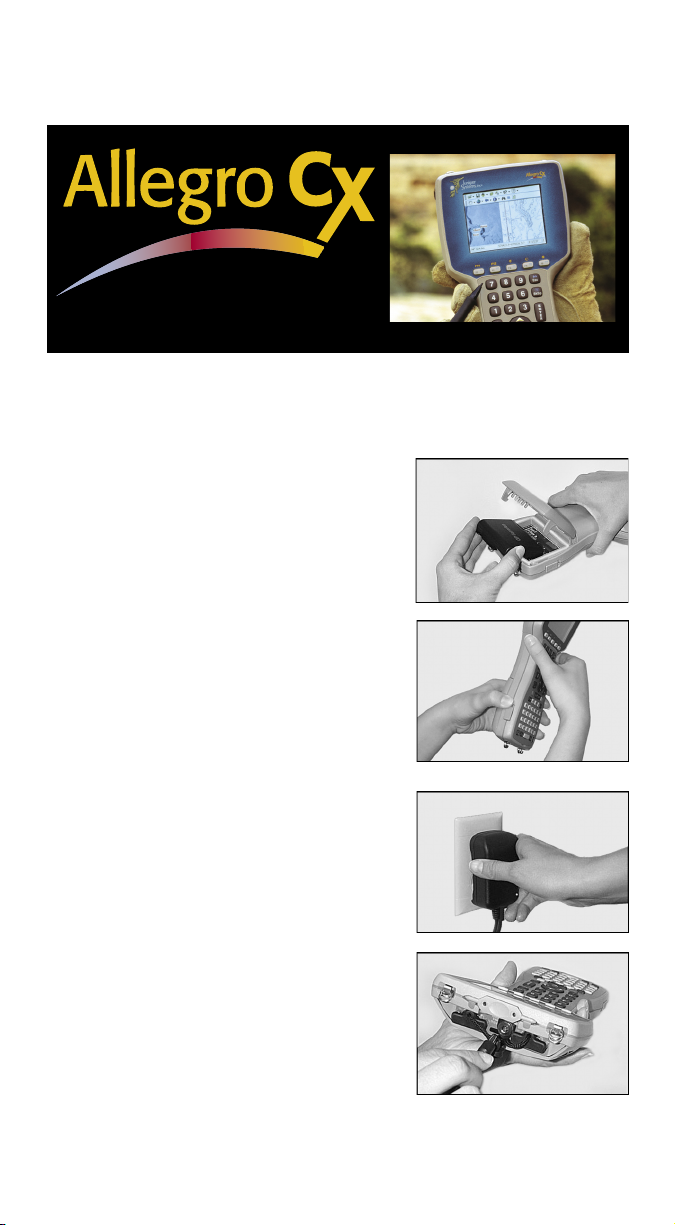
Before you begin using your Allegro CX
Complete all of the steps outlined in each section of this guide.
QUICK START GUIDE
Installing the battery pack into the Allegro
Before turning on the Allegro, the battery pack must be installed.
To do this, complete the following steps:
Push up the release latches on the
1)
sides of the Allegro to open the
battery compartment door.
Place the NiMH battery pack in the
2)
left side of the battery compartment,
push down, and slide it to the right.
Push the battery door closed until
3)
each release latch clicks into place.
Slide the release latches downward
4)
until they cannot slide any further to
securely latch the battery door closed.
Do not turn on the Allegro yet.
Plug the AC wall charger that came
5)
with the Allegro into the wall socket.
Remove the rubber protector from
6)
the Allegro’s external power input
jack.
Plug the power connector end of the
7)
AC wall charger into the Allegro. The
Allegro turns on automatically.
The Windows CE .NET operating
system loads onto the Allegro, a
progress bar appears. No action
is required until the New Battery
Detected screen appears.
Page 2
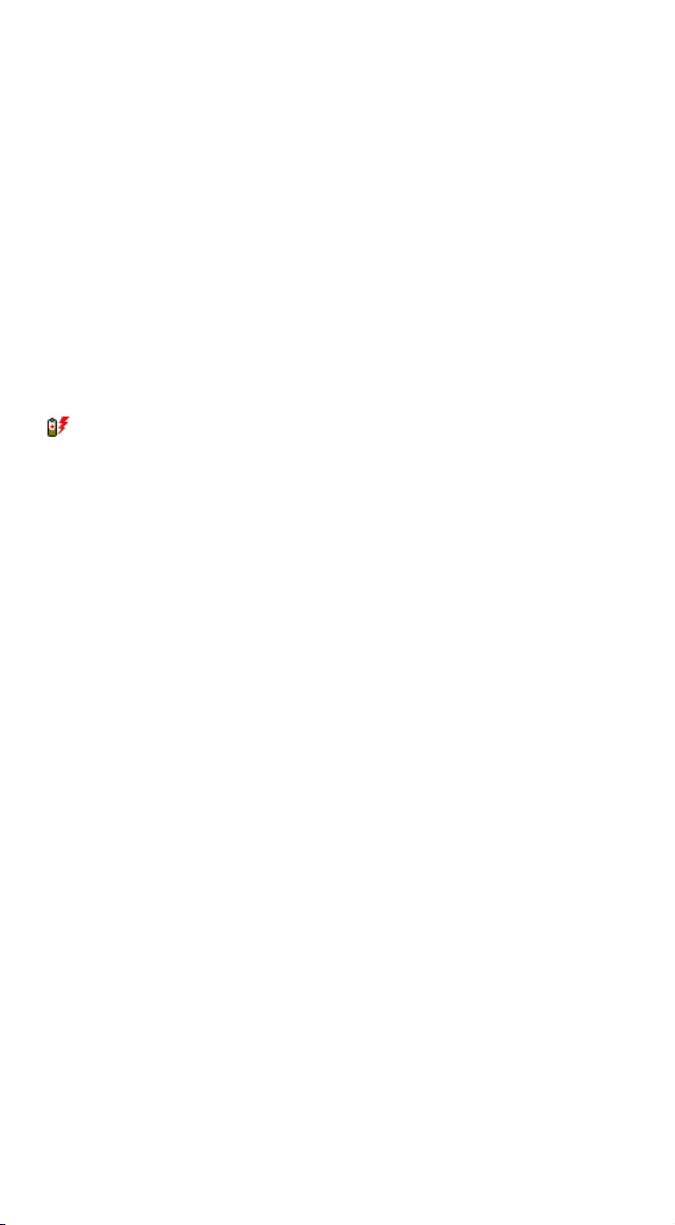
Setting the Battery Packs Charge Level
The battery charge level must be set before you can use your
Allegro. To do this, complete the following steps:
Tap in the box next to the Enter New Battery Charge Level (%)
1)
a flashing cursor appears (if not already there).
Set the charge to
2)
Tap on
3)
than 50%, Battery Recharge Recommended.
Tap on
4)
The Allegro is now operational but it needs to remain attached
to the AC wall charger until the battery pack is fully charged
(approximately two to three hours).
In the bottom right corner of the screen, the battery charge icon,
, is shown in the systems tray. It indicates that the battery pack
is charging.
Charge the battery pack in your Allegro until the battery charge
icon goes away and the battery gauge reads 100%. As the battery
pack is charging, complete the remaining procedures in this
guide.
Accept. A warning pops up stating, Battery charge less
OK. The desktop opens.
10%.
so
Set Time and Date Gauge
To set the time and date on your Allegro, complete the following
steps:
Double tap on the clock in your Allegro’s system tray and wait
1)
a few seconds for the Properties screen to appear.
Tap on the correct day on the displayed calendar.
2)
Select the time zone you are in.
3)
Note: Select the Daylight savings time in effect option only if it
4)
applies to your time zone.
Set the correct time.
5)
Tap on the
6)
corner.
Apply button, then tap on OK in the upper right
Install Acrobat Reader
It is not required to complete this section if you already have
Acrobat Reader installed on your desktop PC. Acrobat Reader is
required for viewing the Allegro CX Owner’s Manual, located on
the Allegro CX Distribution CD.
Page 3

To install the Acrobat Reader on your desktop PC, and complete
the following steps:
Click on the Install Acrobat Reader option on the Allegro CX
1)
Distribution CD.
Follow the installation instructions.
2)
Install ActiveSync on the desktop PC
It is not required to complete this section if you already have
ActiveSync installed on your desktop PC. ActiveSync is a
communication and transfer program that is required to connect
your Allegro to your desktop PC, and to transfer files between
them.
Note: The Allegro CX Distribution CD contains ActiveSync version
3.5. To obtain the latest version of ActiveSync you can download it from
the Microsoft website.
To install ActiveSync 3.5 from the Allegro CX Distribution CD,
complete the following steps:
Click on the Install ActiveSync option on the Allegro CX
1)
Distribution CD menu page.
Follow the installation instructions.
2)
Note: If you require additional information on installing ActiveSync
refer to Chapter 4 of the Allegro CX Owner’s Manual (see below).
Establishing an ActiveSync Connection
Once ActiveSync is installed on your desktop PC, you are ready
to connect the Allegro to your PC. For instructions on this process
go to Chapter 4 of the Allegro CX Owner’s Manual by completing
the following steps:
Click on the Read Owner’s Manual option on the Allegro CX
1)
Distribution CD menu page.
Go to Chapter 4 of the Allegro CX Owner’s Manual and find
2)
the section entitled ActiveSync Transfer Program.
Follow the instructions in the Establishing a First Time
3)
ActiveSync Connection section in Chapter 4 of the owner’s
manual.
Complete all of the steps in the download and installation
4)
sections.
ActiveSync facilitates communication between the Allegro
and the desktop PC. Read the Establishing a Connection Using
ActiveSync and Setting Up a Partnership sections in the manual for
details.
Page 4

Install the PTab Converter
PTab is the spreadsheet program installed on the Allegro CX. The
PTab Converter takes other spreadsheet formats, such as Excel,
and converts them a PTab format when they are loaded to the
Allegro through ActiveSync.
Note: Do not install this converter if you use other Windows CE
devices, such as Pocket PC’s, to synchronize with ActiveSync on this
desktop PC. PTab can also read the default Pocket Excel format.
To install the PTab Converter, complete the following steps:
Click on the Install PTab Converter option located on the Allegro
1)
CX Distribution CD menu page.
Follow the installation instructions.
2)
Read the Owner’s Manual
To better understand the capabilities of your Allegro CX and the
multiple functions it can perform, we recommend reading your
Allegro CX Owner’s Manual.
Click on the Read Owner’s Manual option on the Allegro CD
1)
menu page.
Refer to this on-line Allegro CX Owner’s Manual as needed.
2)
We recommend that you read the following sections now:
• Batteries - Chapter 2
• Communication Ports - Chapter 2
• USB/Power Dock (if purchased) - Chapter 2
• Save System Utility - Chapter 4
• ActiveSync File Transfer Program - Chapter 4
• Warranty Statement - Chapter 7
Allegro On-line Help
The Allegro CX also offers on-line help. The help files are accessed
by tapping on Start | Help. A Help Contents screen appears and
Allegro CX Help is the first item on the list.
Tips
Read the following tips to help you get started using your Allegro
CX. These tips give important information concerning the best
procedures for storing data on your Allegro CX, setting up the
battery gauging, and storing your Allegro CX when not in-use.
Page 5

Data Storage Tips
The Allegro CX has a solid state storage drive used to store
programs and data, named the C_Drive. The solid state internal
storage is non-volatile so information stored on it is retained even
when no power is supplied to the Allegro.
The best way to ensure that applications and data are safe is to
store them on the C_Drive or a PC Card. To install an application
to the C_Drive, complete the following steps:
Run the application’s install program, while the Allegro CX is
1)
connected to the desktop PC through ActiveSync.
Click on NO, when asked to install to the Default Installation
2)
Directory.
Select the C_Drive as the destination media, and then click on
3)
OK.
Run the Save System utility by tapping on Start | Programs |
4)
Utilities | Save System.
Battery Gauging Tips
The Allegro’s intelligent battery gauging circuit helps you
efficiently maintain the batteries. The percentage of the remaining
charge in the batteries is displayed in the system tray icon.
The battery gauging is an estimate. It works well in applications
where the Allegro is used heavily and charged every day. When
the Allegro is not being used (turned off), it draws a small
amount of power from the main battery pack to maintain the
internal RAM memory of the Allegro in the same state it was
when it was shut off.
Important Battery Gauging Tip
To avoid battery gauging errors, keep the Allegro attached to the
AC charging adapter or in the USB/Power Dock when not in use.
This practice prevents the battery pack from self-discharging. The
battery stays charged and the battery gauging reflects the correct
status of the battery pack. The Allegro can be left plugged in
overnight and on weekends without harming the battery pack.
Please refer to the on-line owner’s manual found on the Allegro CX
Distribution CD for more information about Batteries and Battery
Gauging. You can order a hard copy of the manual if needed.
Page 6

Tips for Storing the Allegro CX during Inactive
Periods
When storing the Allegro for less than two months, we
recommend that you leave the NiMH battery pack in the Allegro
and attach the Allegro to the AC power adapter, or leave the
Allegro in a USB/Power Dock to keep the batteries charged.
Caution: Damage to the battery may occur if it is left in the Allegro
for extended periods without being plugged into the wall adapter or
the USB/Power Dock.
When storing the Allegro CX for more than two months, fully
charge the battery pack and remove it from the Allegro.
For any additional information, or questions, please contact the
Technical Service Department at the address below or phone
number below, or by email at techsupport@junipersys.com.
a Campbell Scientific Company
1132 West 1700 North
Logan, UT 84321 USA
Tel +1 435.753.1881
Fax +1 435.753.1896
Email js@junipersys.com
Web www.junipersys.com
Mobile Field Computers and Mobile GIS/GPS
HarvestMaster™ Brand Data Collection Tools for Agriculture
Part # 14557-01
Released Jan 2005
Editor R. Timothy
