Page 1

WLM1200-RMTS™Quick Start Guide
Reset button
UID button
Power button
WLM1200-RMTS
Verify Appliance Package . . . . . . . . . . . . . . . . . . . . . . . . . . . . . . . . . . . . . . . . . . . 2
Setup Location Requirements . . . . . . . . . . . . . . . . . . . . . . . . . . . . . . . . . . . . . . . . 3
WLM1200-RMTS Appliance Setup . . . . . . . . . . . . . . . . . . . . . . . . . . . . . . . . . . . . 3
Forgotten Password Recovery . . . . . . . . . . . . . . . . . . . . . . . . . . . . . . . . . . . . . . . . 6
This guide provides a description of prerequisite procedures required to insta ll and begin using
WLM1200-RMTS hardware and software. The WLM1200-RMTS provides a server with pre-installed
RingMaster software. This appliance provides a server platform having a suitable configuration and
capability to efficently run the included RingMaster Services software.
Verify Appliance Package
Quick Start Guide
™
Figure 1–1. WLM1200-RMTS Front Panel
Verify that the appliance kit includes:
Two-page hardware setup guide with illustrated rack installation instructions.
A power cord.
Fasteners to install the appliance into a rack.
The appropriate rack assembly — a 19-inch rack rail bracket assembly or telco style rack assembly
2 Verify Appliance Package Copyright © 2011, Juniper Networks, Inc.
Page 2
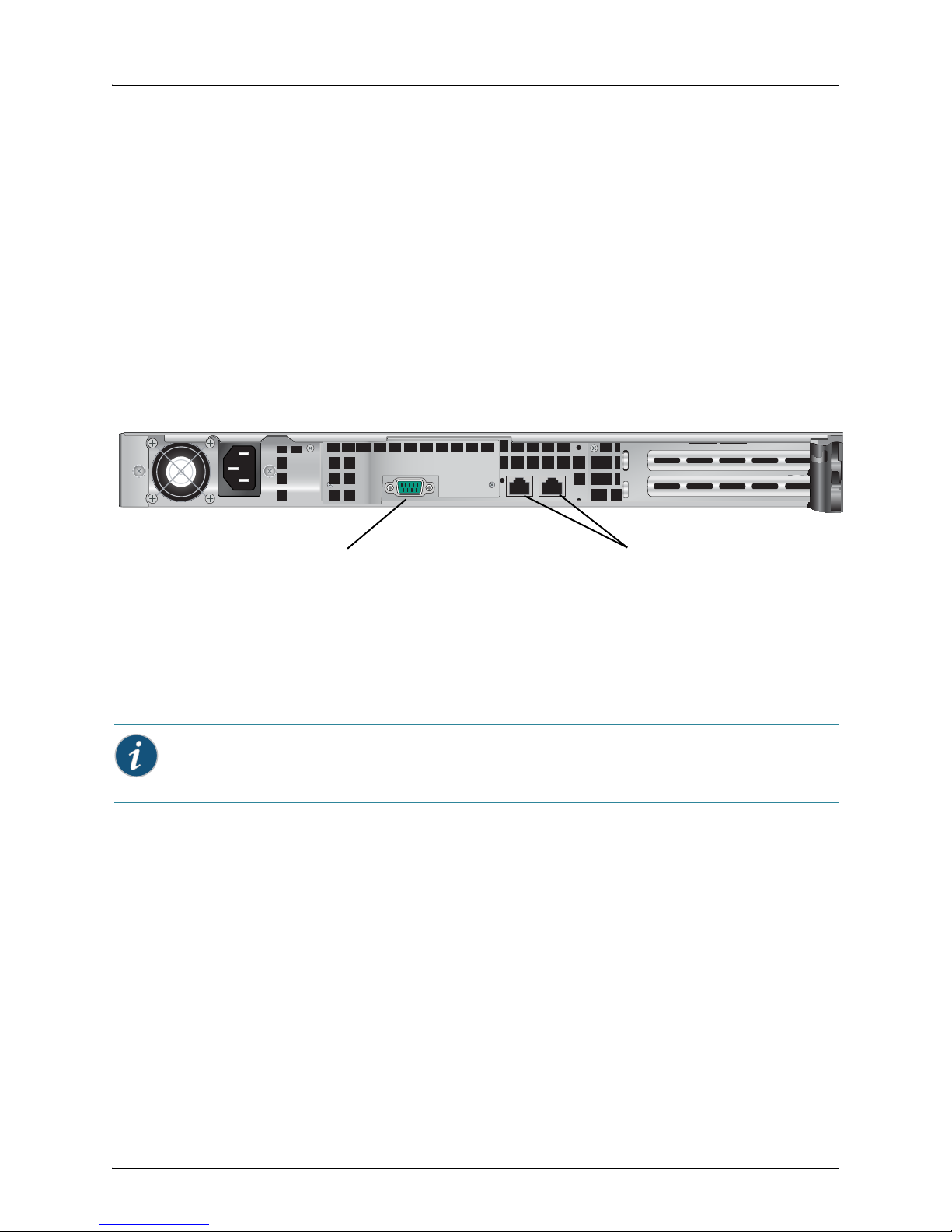
WLM1200-RMTS™Quick Start Guide
Serial Interface
Ethernet Connectors
Setup Location Requirements
The appliance is rated for 100-240V, 5A max, at 50/60 Hz.
Select a setup location with proper temperature control an d adequa te floor loading cap acity fo r the curre nt
installation and for future growth.
Install near appropriate AC outlets and Ethernet hubs or individual jacks.
Leave enough clearance (25 inches in the front and 30 inches in the back of the rack) to allow access to
appliance components and to allow for sufficient airflow.
WLM1200-RMTS Appliance Setup
Figure 1–2. WLM1200-RMTS Rear Panel
Hardware Setup
1. Connect Ethernet cable(s) to the network interface port( s) on the rear of the app liance to your network.
2. Connect the power cable and turn the appliance on with the front panel power button.
3. Connect the provided Serial Cable to the appliance and a computer running appropriate terminal
emulation software (like Hyperterm or Minicom).
Use the null modem serial cable included in the WLM1200-RM package.
Software Setup
Initial configuration of the platform from the seral port is performed as follows:
1. Connect a serial terminal (or terminal emulator on a PC to the Serial Interface connector on the rear
panel of the appliance.
2. Wait (pressing no keys) while the appliance boots up and then presents the following message:
Trapeze Networks RM-200 Platform
amnesiac-nnnnnn login:
where nnnnnn is a number sequence such as 3343e6
Type the username admin
The response message is:
Last login: (Date) on tty1
Copyright © 2011, Juniper Networks, Inc. Verify Appliance Package 3
Page 3
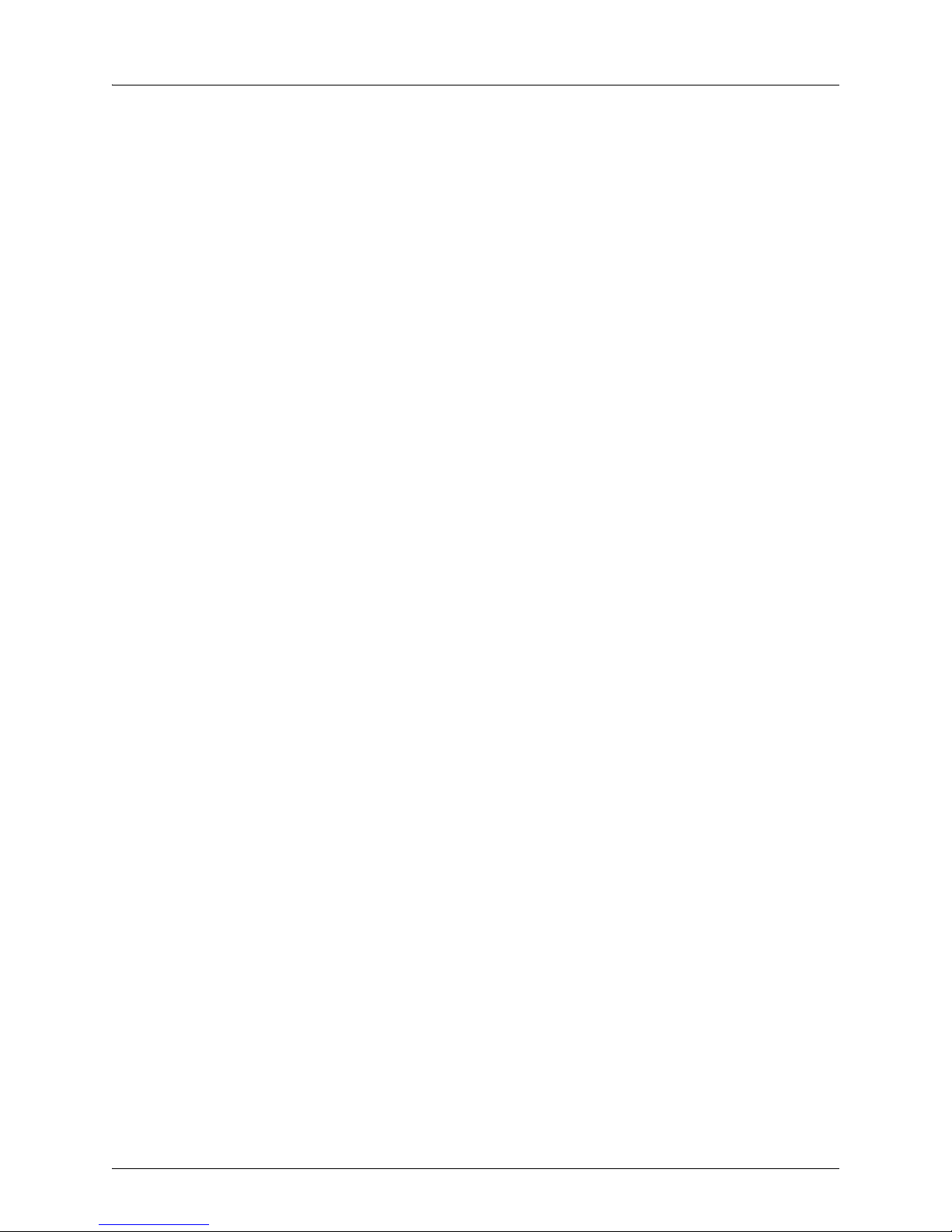
WLM1200-RMTS™Quick Start Guide
Trapeze Networks RM-200 Platform
RingMaster configuration wizard
Do you want to use the wizard for initial configuration?
Type: y and <Enter>.
3. The response message is:
Step 1: Hostname? [amnesiac-nnnnnn]
4. Type a name for this platform, such as: rm200a1
5. The response message is:
Step 2: Use DHCP on eth0 interface?
6. If you wish to use DHCP, type: y and <Enter>. If not, type n and Enter and go to step 9.
7. The response message (for y and <Enter>) is:
Step 3: Admin password (Enter to leave unchanged)?
8. Go to step 13.
9. If you do NOT wish to use DHCP, type: n and <Enter>.
10. The response message (for n and <Enter>) is:
Step 3: Use zeroconf on eth0 interface? [no]
11. Type: <Enter>.
12. The response message (for <Enter>) is a series of steps where you to enter values, including:
Step 4: Primary IP address? (enter a value)
Step 5: Netmask? (enter a value)
Step 6: Defult gateway? (enter a value)
Step 7: Primary DNS server? (enter a value)
Step 8: domain name? (enter a value)
Step 9: Admin password (Enter to leave unchanged)? (<Enter>)
Step 9: Confirm admin password? (<Enter>)
Go to step 19.
13. Type Enter to leave unchanged or type a new password and go to step xx.
14. The response message (for <Enter>) is:
Step 3: Confirm admin password?
15. Type:
Enter
16. The response message (for <Enter>) is:
You have entered the following information:
1. HostnameL rm200a1
2. Use DHCP on eth0 interface: yes
3. Admin password (enter to leave unchanged): (unchanged)
4 Verify Appliance Package Copyright © 2011, Juniper Networks, Inc.
Page 4

To change an answer, enter the step number to return to.
Otherwise hit <enter> to save changes and exit.
Choice:
17. Type:
Enter
18. The response message (for <Enter>) is:
Configuration changes saved.
To return to the wizard from the CLI, enter the “configuration jump-start”
command from configure mode. Launching CLI...
rm200a1 >
19. The response message (for <Enter>) is:
You have entered the following information:
1. HostnameL rm200a1
2. Use DHCP on eth0 interface: no
3. Admin password (enter to leave unchanged): (unchanged)
4: Primary IP address: (value entered)
5: Netmask: (value entered)
6: Defult gateway: (value entered)
7: Primary DNS server: (value entered)
8: Domain name: (value entered)
9: Admin password (Enter to leave unchanged): (unchanged)
To change an answer, enter the step number to return to.
Otherwise hit <enter> to save changes and exit.
WLM1200-RMTS™Quick Start Guide
Choice:
20. Type: <Enter>
21. The response message (for <Enter>) is:
Configuration changes saved.
To return to the wizard from the CLI, enter the “configuration jump-start”
command from configure mode. Launching CLI...
rm200a1 >
After you enter this information, the appliance begins operation in its normal mode. The serial port
interface transitions to standard CLI, presents a login prompt, and Web interfaces become available.
Copyright © 2011, Juniper Networks, Inc. Verify Appliance Package 5
Page 5

WLM1200-RMTS™Quick Start Guide
Forgotten Password Recovery
If the administrator of a system forgets the password of the user admin, the following method can be used
to reset the password to the empty password so that the system can be accessed as admin with no
password required. The password can then reset to a secure one via the CLI.
The procedure is as follows:
1. Boot the system to single user and execute a script to reset the admin password in the active
database. If any database corruption is suspected, the script resets the system database to its
initialized default. The admin password is not set in such a database. A system booted to single user
mode does not require a privileged user password. The system can be rebooted by power cycling. It is
assumed the person using this procedure is able to access the system’s console and can see the
entire boot process (this is either over a serial console or the system’s direct console).
2. Once the system is starting to boot, the following GRUB message should be seen (GRUB is the boot
loader for the system):
Grub Loading stage 2...
Press any key to continue.
[This message repeats (once a second) on a new line several time s, and if no key is pressed the
system boots normally. You should press a key to enter the GRUB command line]
.
.
.
Press any key to continue.
[Assume the user presses the space key (for example)]
3. Next, you should see the following GRUB text which allows you to select one of the 2 images to be
booted. Choose the desired image by using the arrow keys so that GRUB indicates that the desired
entry will be booted.
GRUB version 0.93 (640K lower / 259536K upper memory)
------------------------------------------------------------------ 0: genericamp/linux demo #1-dev 2004-02-29 23:16:14
root@saturn5:CVS_TMS/HEAD
1: genericamp/linux demo #1-dev 2004-02-29 23:16:14
root@saturn5:CVS_TMS/HEAD
-------------------------------------------------------------------
Use the ^ and v keys to select which entry is highlighted.
Press enter to boot the selected OS, 'e' to edit the
commands before booting, 'a' to modify the kernel arguments
before booting, or 'c' for a command-line.
Highlighted entry is 1:
If a selection is not made within a few seconds, the system will automatically boot the image that is
highlighted. You should press the e key to enter the edit command mode. This will give you the ability
to change command options that are part of the boot process. Specifically, you will add the option
single to force the system into single user mode.
6 Forgotten Password Recovery Copyright © 2011, Juniper Networks, Inc.
Page 6

WLM1200-RMTS™Quick Start Guide
When the e key is pressed, the GRUB text shown below will be seen. (Note the 0 and 1 entries now
refer to the selected image that is booting). You should n ow edit the kernel line. This is done using the
arrow keys on your keyboard to select the 1: line — press the down arrow key one time. The message
at the bottom should now indicate Highlighted entry is 1:
GRUB version 0.93 (640K lower / 259536K upper memory)
------------------------------------------------------------------ 0: root (hd0,1)
1: kernel /vmlinuz ro root=/dev/hda5 console=tty0 console=ttyS0,9600n8
-------------------------------------------------------------------
Use the ^ and v keys to select which entry is highlighted.
Press 'b' to boot, 'e' to edit the selected command in the
boot sequence, 'c' for a command-line, 'o' to open a new line
after ('O' for before) the selected line, 'd' to remove the
selected line, or escape to go back to the main menu.
Highlighted entry is 1:
4. After selecting the 1: kernel command line, press the e key to edit this line.
5. After e is pressed, you should see the grub edit> prompt. If the line is long enough, you may only see
a portion of the end of the text. For example, in the above when the 1: kernel line is:
kernel /vmlinuz ro root=/dev/hda5 console=tty0 console=ttyS0,9600n8
after 'e' is pressed, the user may see the following
<yS0,9600n8
The < indicates the a portion of the command line is not seen. The arrow keys allow you to
navigate the command line.
The option single should be appended to the end of this line. For example:
<yS0,9600n8 single
GRUB version 0.93 (640K lower / 259536K upper memory)
------------------------------------------------------------------ 0: root (hd0,1)
1: kernel /vmlinuz ro root=/dev/hda5 console=tty0 console=ttyS0,9600n8 sin-
gle
-------------------------------------------------------------------
Use the ^ and v keys to select which entry is highlighted.
Press 'b' to boot, 'e' to edit the selected command in the
boot sequence, 'c' for a command-line, 'o' to open a new line
after ('O' for before) the selected line, 'd' to remove the
selected line, or escape to go back to the main menu.
Highlighted entry is 1:
It should be noted that two 'console' options appear on the kernel line. In this example, the latter is the
serial console and the former is the direct console. The console op tion that appears last is used. If the
procedure is used on the direct console, th e or de r of the two console options should be changed or
the serial one (console=ttyS0,9600n8) should be deleted.
6. When you are finished with editing the kernel line, press the <enter> key followed by the b key to
resume booting the selected image. After more boot messages a root user prompt is displayed:
Copyright © 2011, Juniper Networks, Inc. Forgotten Password Recovery 7
Page 7

7. At this prompt, run the following command:
sh-2.05b#
/sbin/resetpw.sh
If successful, the admin password is now reset to an empty password. If any corruption of configuration state
is detected, an attempt to save existing configuration databases is made and the system’s configuration state
is reset to initial values — i.e. the same state as when the system was manufactured. In this case, the admin
password will be set to the 'empty' password. The command will notify you of any locations of saved
configuration state.
sh-2.05b# /sbin/resetpw.sh
Admin password reset successful.
sh-2.05b#
8. The system can now be restarted by issuing the command reboot at the command prompt.
sh-2.05b# reboot
8
Page 8

WLM1200-RMTS™Quick Start Guide
Copyright © 2011, Juniper Networks, Inc. Forgotten Password Recovery 9
