Page 1
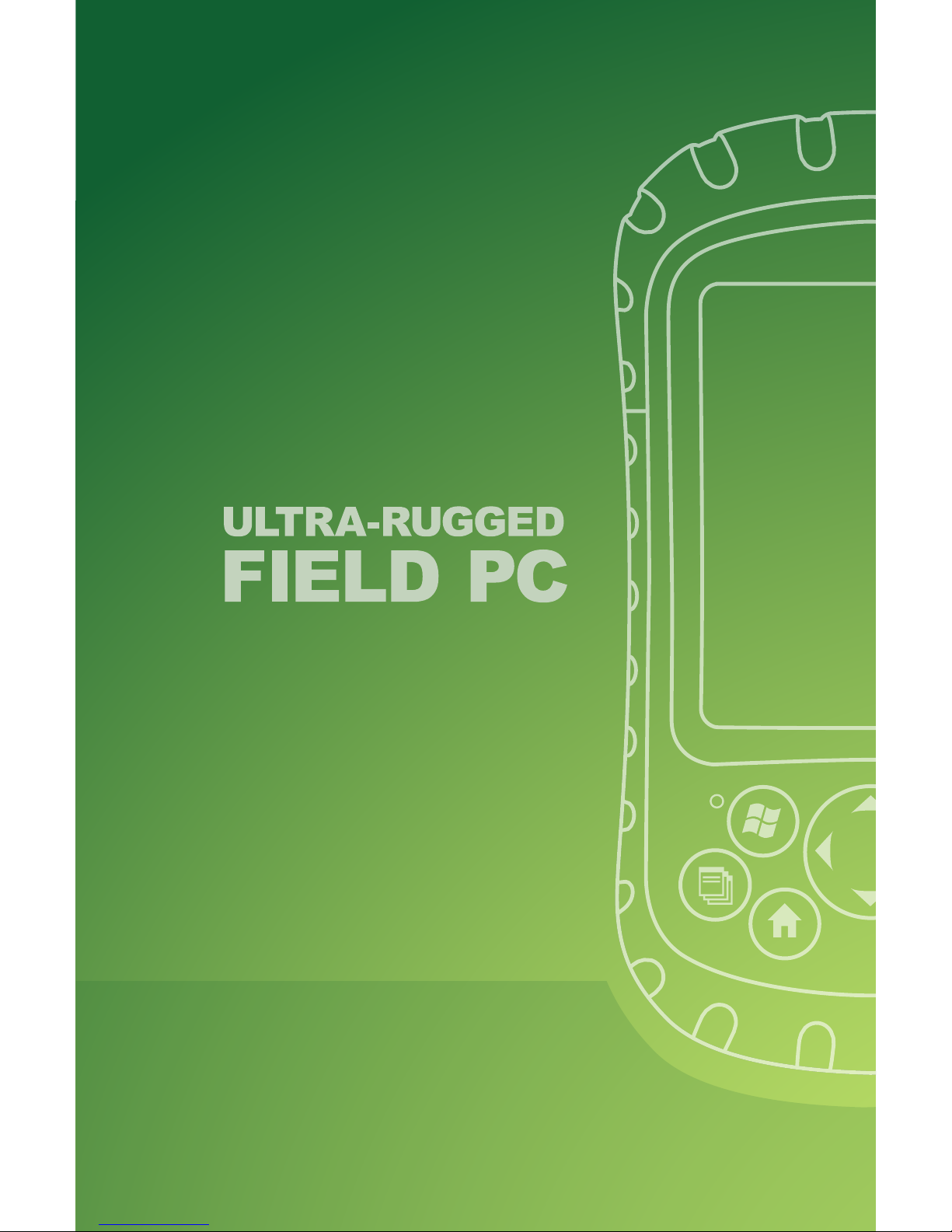
User’s Guide
Reference Guide
Page 2
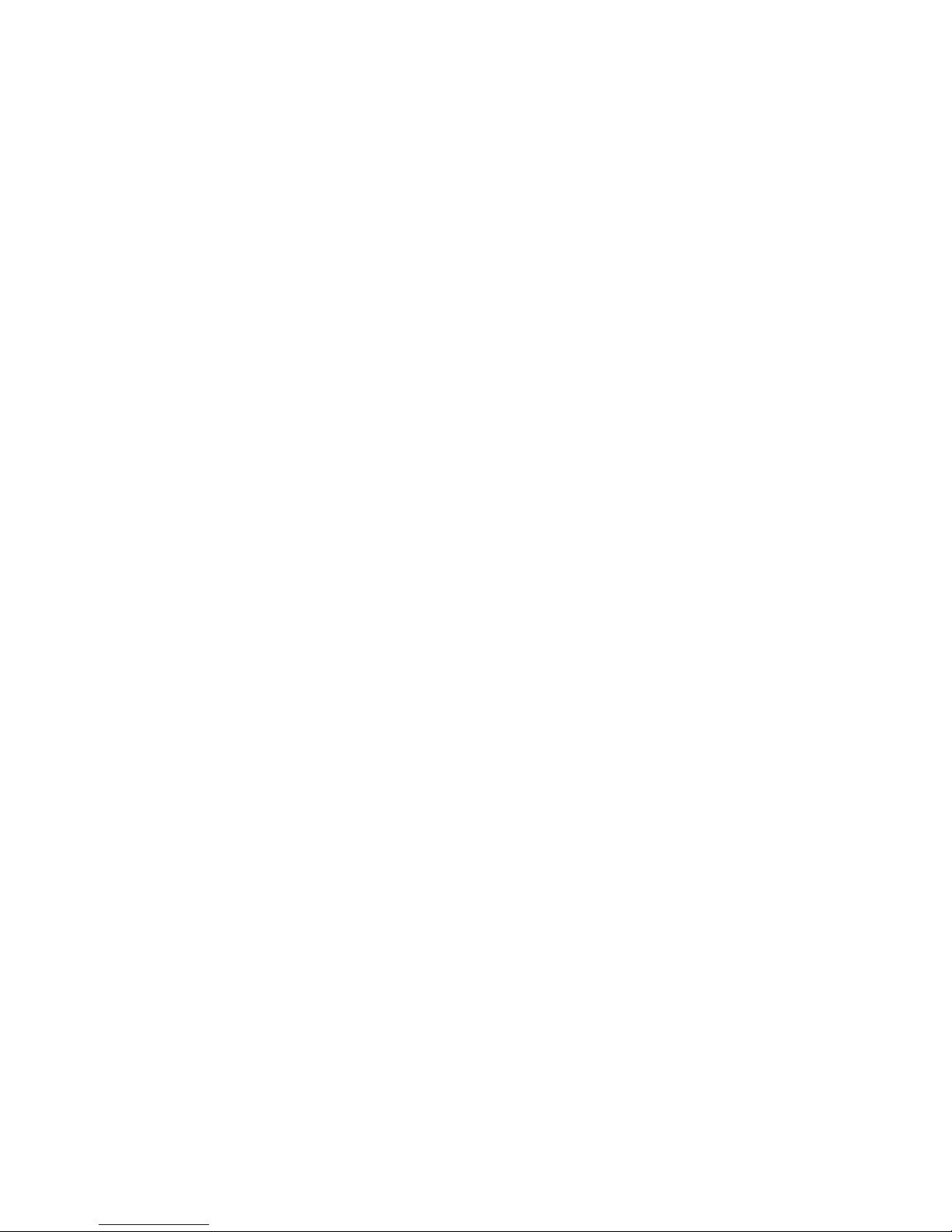
Page 3
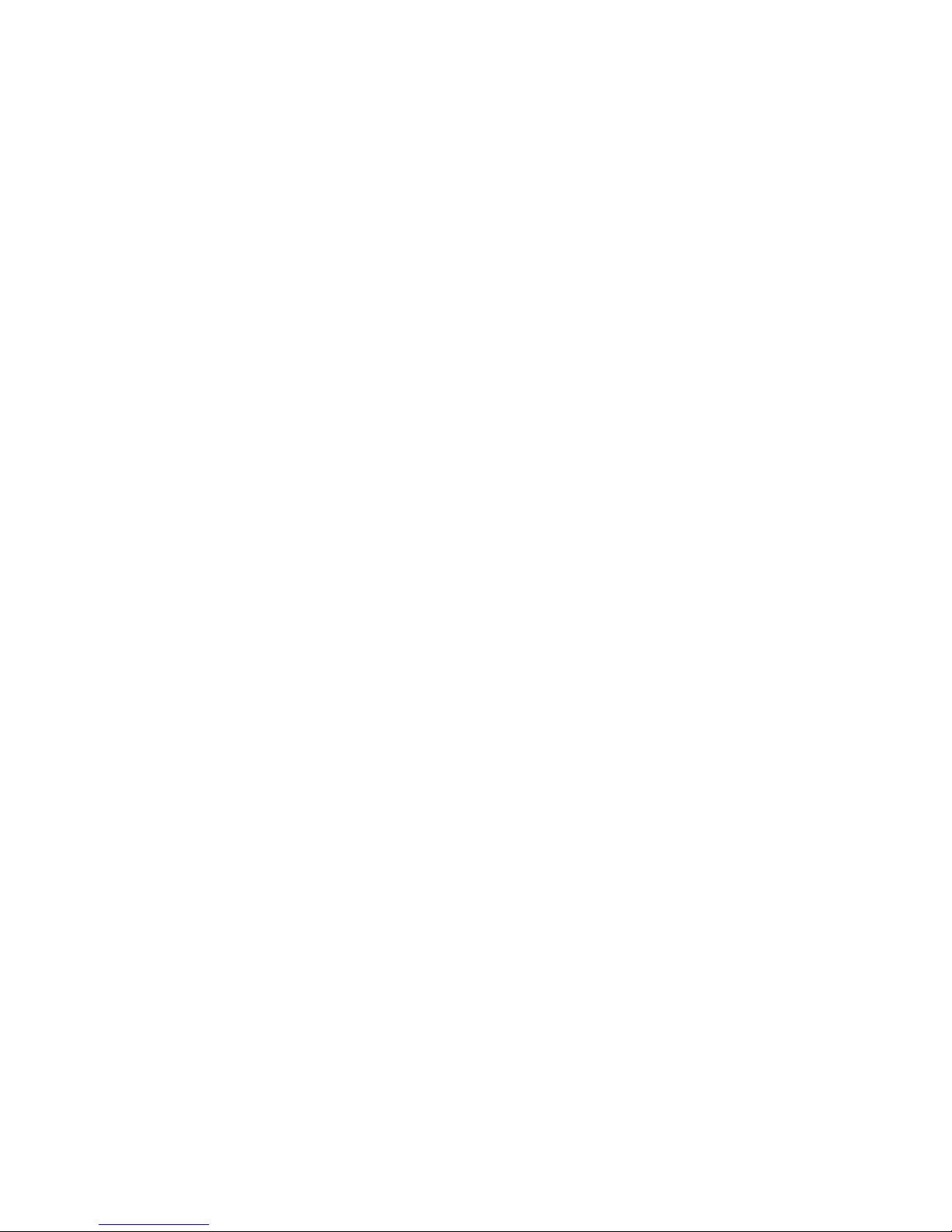
ULTRA-RUGGED
FIELD PC
Reference Guide
Page 4
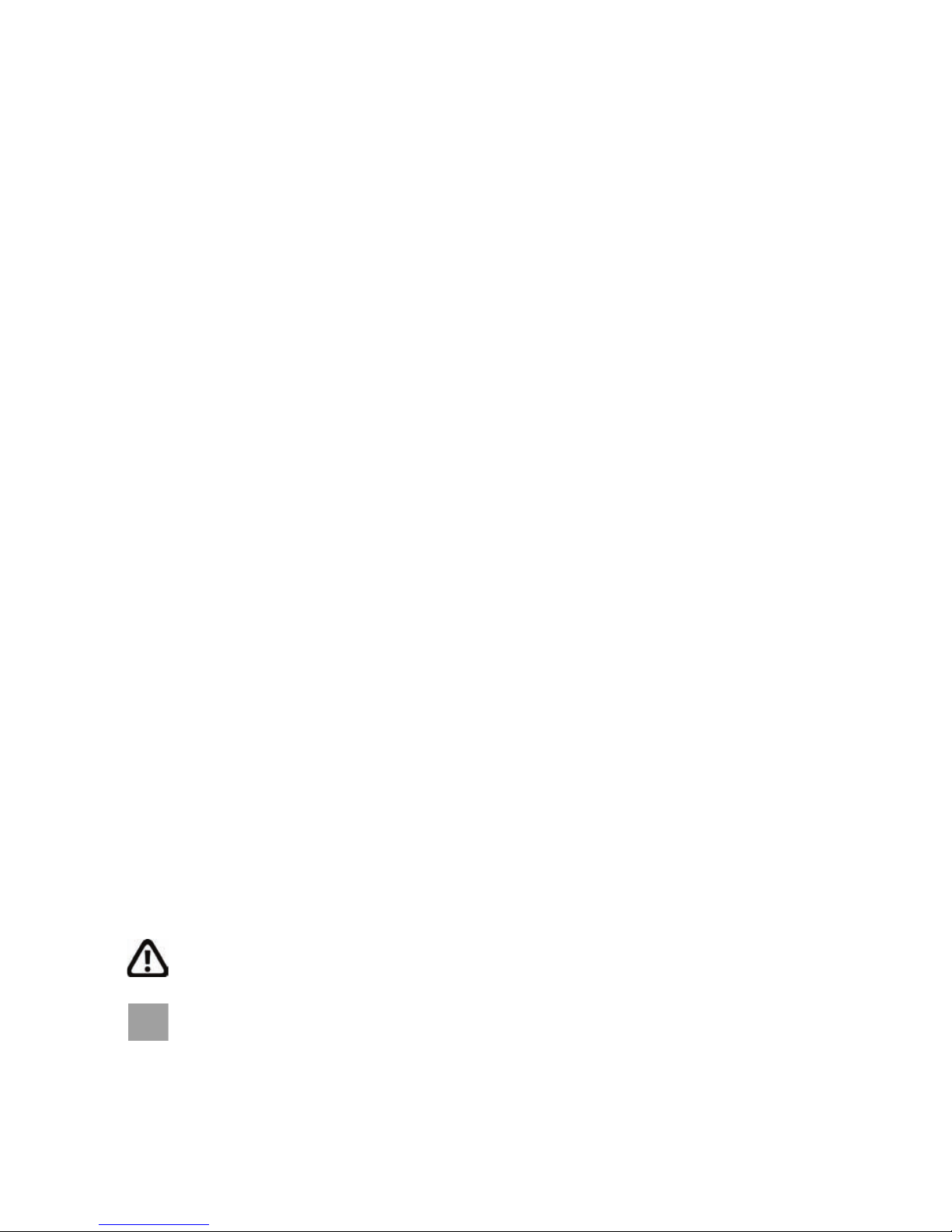
ActiveSync, Excel, Hotmail, Internet Explorer, Microsoft, MSN,
Outlook, PowerPoint, Visual Studio, Windows, Windows Media,
Windows Mobile, Windows Mobile Device Center, Windows Vista,
and the Windows logo are trademarks or registered trademarks of
Microsoft Corporation in the United States and/or other countries.
The Bluetooth
®
word mark is owned by the Bluetooth SIG, Inc.
and any use of such marks by Juniper Systems, Inc. is under
license. Bluetooth qualified design identification no.: B012161
Acrobat and Reader are registered trademarks of Adobe Systems
Incorporated in the United States and/or other countries.
The names of actual companies and products mentioned herein
may be the trademarks of their respective owners.
© Copyright 04-2008 Juniper Systems, Inc. All rights reserved.
P/N 14928-04.
WARNING! Text set off in this manner indicates that
failure to follow directions could result in serious injury.
CAUTION: Text set off in this manner indicates that
failure to follow directions could result in damage to
equipment or loss of information.
Page 5
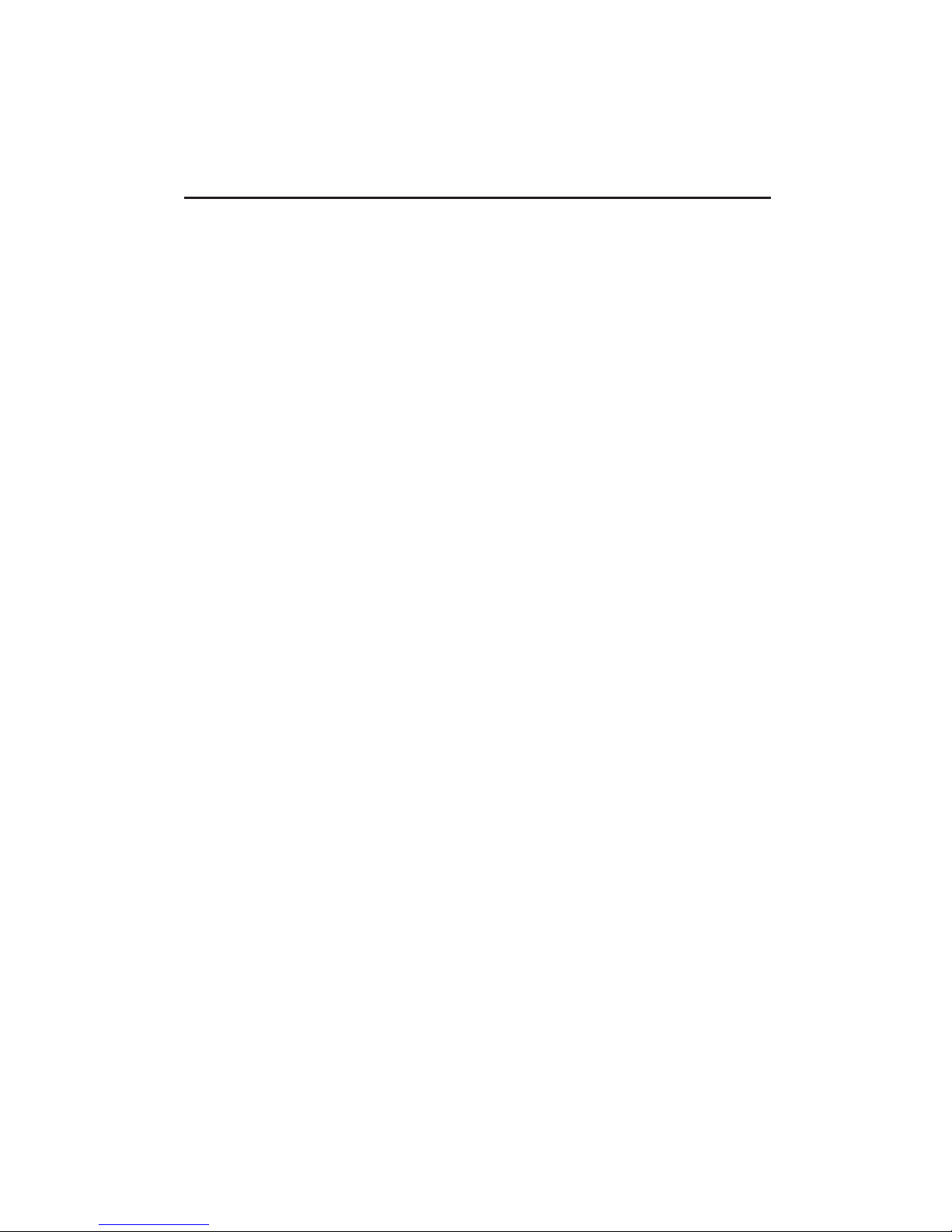
Contents
1 Introduction 2
Overview of Windows Mobile® 5.0 ................................... 2
Using the documentation
....................................................3
The anatomy of the Field PC
.............................................. 4
2 Getting Started 8
Step 1: Install the battery pack .......................................... 8
Step 2: Charge the battery pack
........................................ 9
Step 3: Establish basic settings on the device
.............. 9
Step 4: Install ActiveSync on a desktop computer ....11
Step 5: Create an ActiveSync connection .....................12
3 Using the Hardware 14
Identifying button functions .............................................14
Customizing button functions ..........................................15
Suspending, powering off, resetting, and restoring
factory defaults
................................................................17
Using the stylus
.....................................................................19
Using the touchscreen ........................................................20
Understanding LED signals ...............................................22
Replacing the battery pack ................................................22
Using peripheral devices such as CF cards, SD cards,
and USB flash drives
......................................................24
4 Using the Field PC 30
Understanding the Today screen .....................................30
Using the Start menu
..........................................................31
Entering information
...........................................................31
Recognizing status icons ....................................................33
Recognizing soft keys ........................................................33
Rotating the screen .............................................................34
Dimming or turning off the backlight
............................35
Adjusting the backlight timer
...........................................35
iii
Page 6
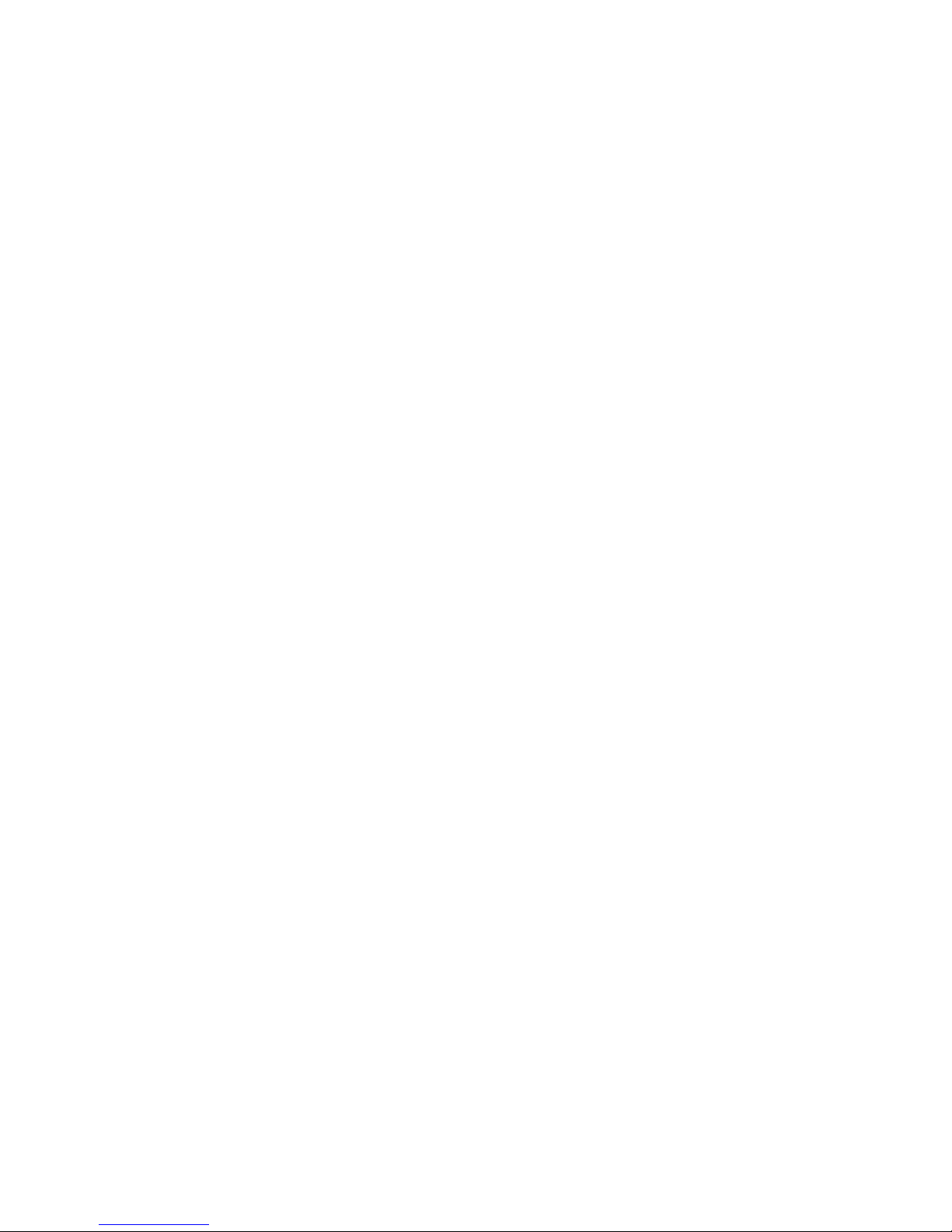
5 Performing Common Tasks on the
Field PC 38
Suspending the device .......................................................38
Powering off the Field PC ..................................................39
Resetting the device ............................................................40
Exploring files
........................................................................40
Closing running programs
................................................41
Switching between running programs ..........................42
Viewing memory allocation for programs ....................42
Changing settings .................................................................43
Using on-device help
..........................................................43
Backing up data
...................................................................44
Copying data from a peripheral device .........................47
6 Communicating with a Desktop
Computer Using ActiveSync® 50
Reestablishing an ActiveSync Connection ....................51
Establishing ActiveSync synchronization settings .......51
Creating a device name to use with multiple
ActiveSync partnerships
................................................52
Connecting to ActiveSync as a guest ..............................53
Deleting an ActiveSync partnership
................................54
Transferring files to and from the Field PC using
ActiveSync..........................................................................54
Exploring the Field PC using ActiveSync .......................55
Installing new applications on the Field PC using
ActiveSync..........................................................................56
7 Getting to Know Programs and
Settings 60
Understanding Start menu programs and utilities ....60
Understanding applications in the Programs menu
62
Accessing programs on the Getting Started Disc
.......65
Finding settings .....................................................................66
iv
Page 7
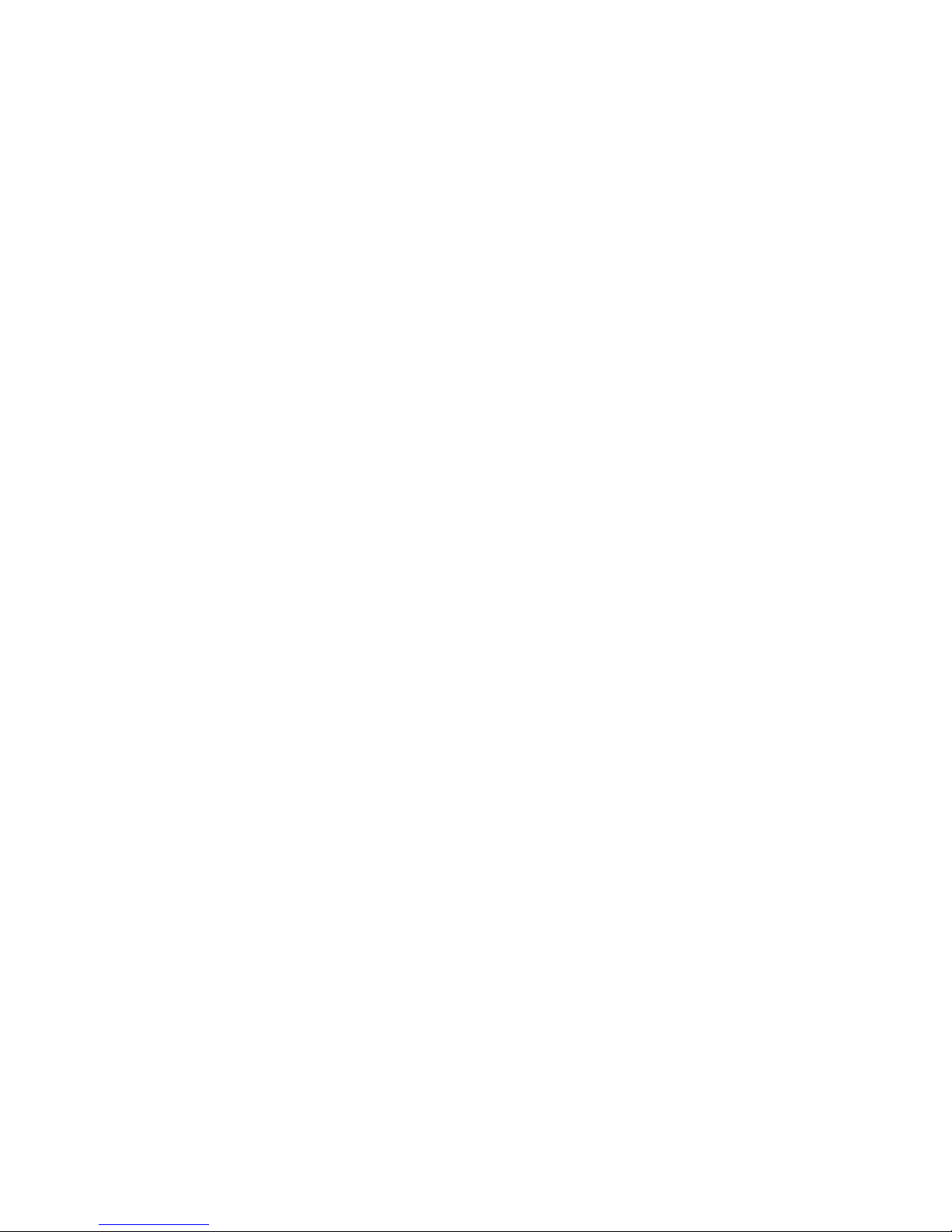
8 Using the Integrated Bluetooth®
Option 70
Bluetooth drivers and profiles ..........................................70
Identify the power status of Bluetooth using Wireless
Manager .............................................................................71
Create a Bluetooth partnership
.......................................73
Bluetooth virtual COM ports
.............................................75
Set up an outgoing Bluetooth COM port
.....................76
Set up an incoming Bluetooth COM port .....................79
9 Supported Bluetooth® Profiles 82
Serial Port Profile (SPP) .....................................................83
Dial-Up Networking (DUN) Profile .................................86
Human Interface Device (HID) Profile ..........................89
Object Push Profile (OPP) or beaming
.........................90
10 Caring for Your Field PC 94
Storing your Field PC and battery packs .......................94
Protecting the touchscreen ..............................................96
Protecting the Field PC against mechanical shock
... 97
Battery warnings
...................................................................98
Equipment warnings ...........................................................99
Using the Field PC in extreme temperatures ..............99
Cleaning the Field PC ..................................................... 100
Repairing the Field PC
.................................................... 102
Disposing of the Field PC and battery packs
............ 102
11 Troubleshooting and Service
Tips 104
Troubleshooting tips ......................................................... 104
Preparing for a service center call .................................107
12 Information for Software
Developers 110
Programming documentation ........................................110
Software Development Kit (SDK) .................................110
Software development tools ..........................................110
v
Page 8
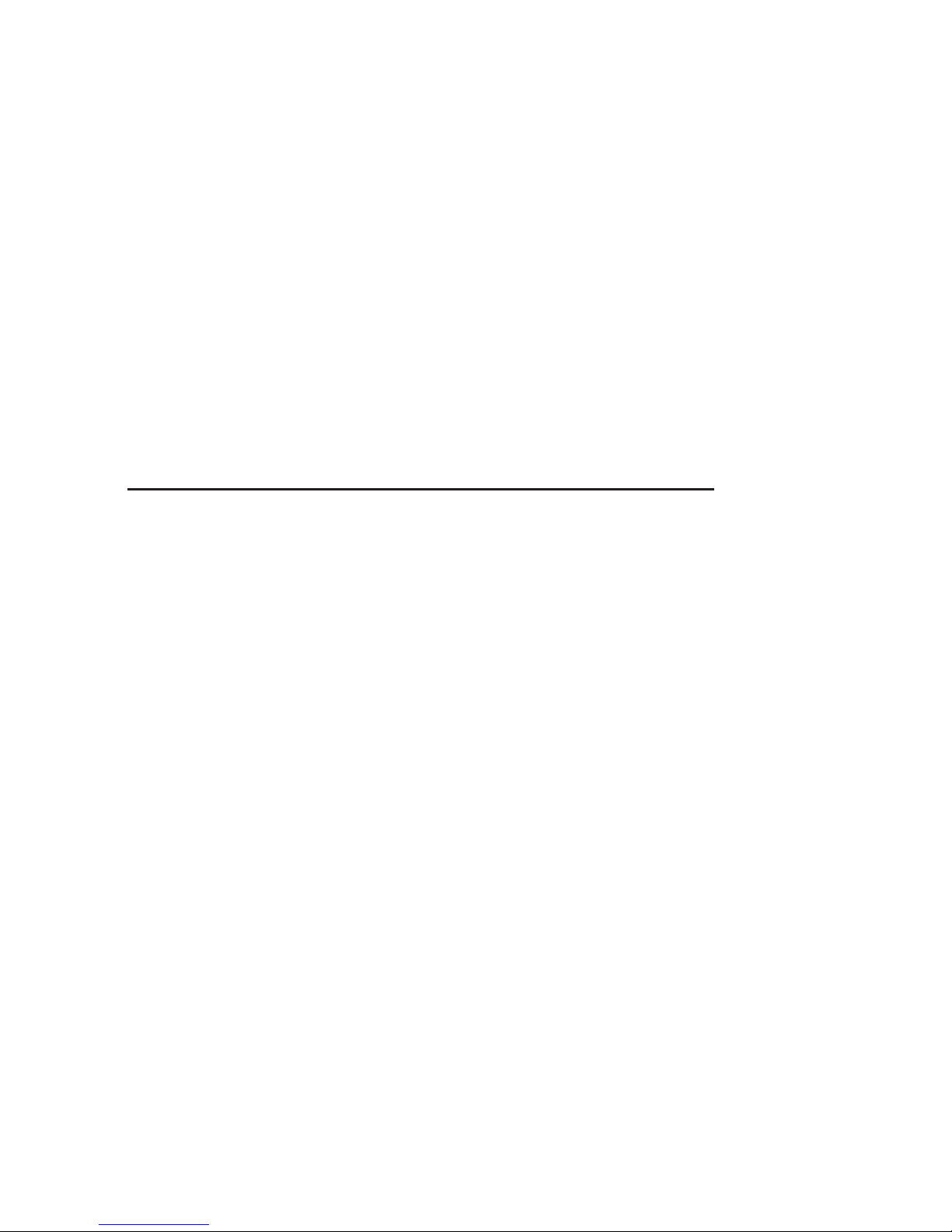
Appendix A: Product Specifications 114
9-pin serial port pinouts ..................................................117
Appendix B: Certifications and
Regulatory Information 120
Regulatory information .................................................... 120
CE marking .......................................................................... 121
Appendix C: Standard Warranty Terms
and Conditions 124
Limited Product Warranty .............................................. 124
Index 130
Additional Section:
Installation Instructions for the
Extended Caps 153
vi
Page 9
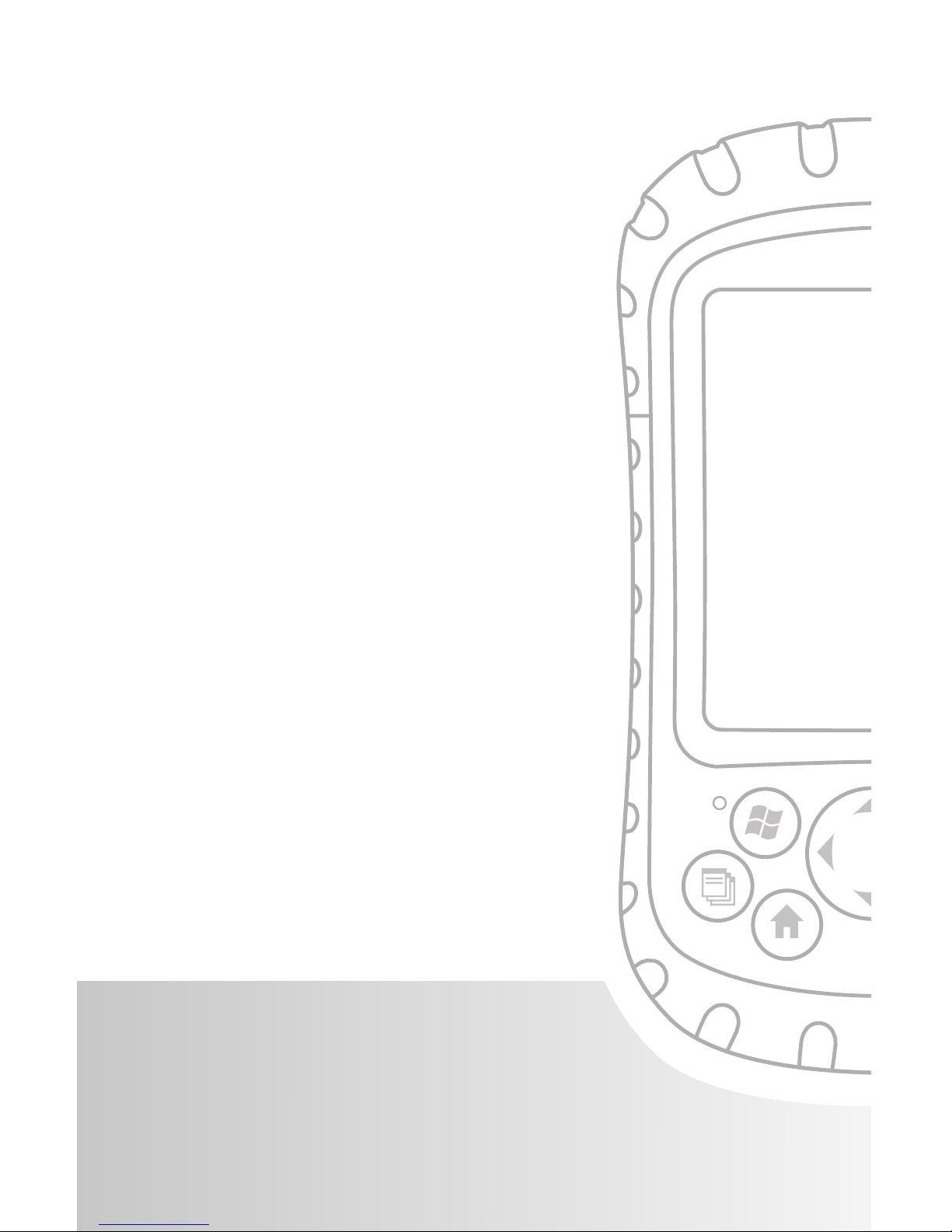
User’s Guide
Introduction
Overview of Windows Mobile® 5.0
Using the documentation
The anatomy of the Field PC
1
Page 10
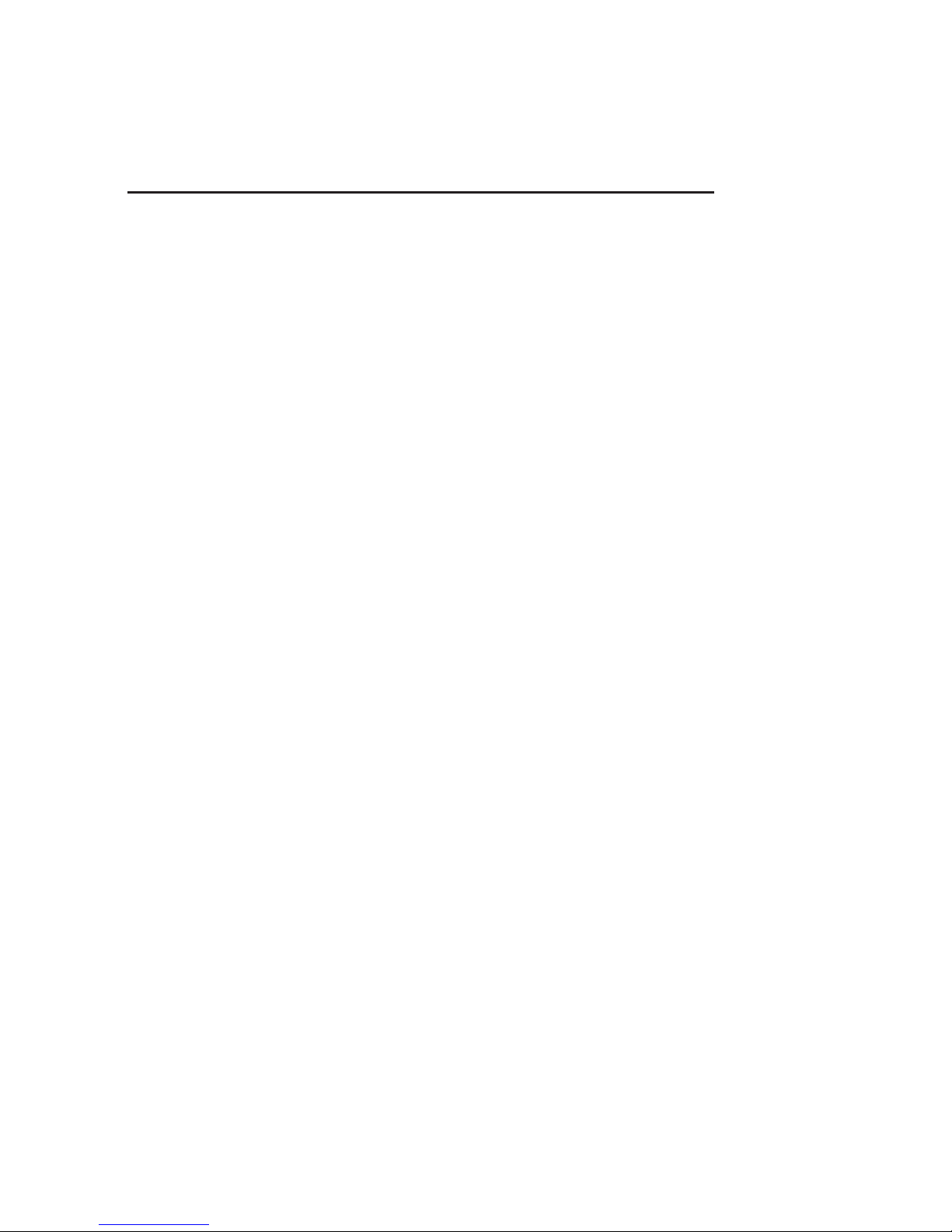
2
Chapter 1
Introduction
This ultra-rugged Field PC—rock solid and field ready in
the most extreme environments—is your reliable field
companion. Designed for Microsoft
®
Windows Mobile®
5.0, your Field PC features a wide variety of application
software and accessory choices. Use it to navigate,
research, document, and communicate. Depend on it for
your field information technology. It is ready for you.
Overview of Windows
Mobile® 5.0
Your Field PC runs Microsoft® Windows Mobile® 5.0.
This operating system, designed for mobile devices,
provides you with familiar Microsoft programs to help
you increase your productivity and manage information
effectively. For example, Microsoft
®
Office Outlook®
Mobile, similar to Microsoft
®
Outlook®, allows you to
send and receive email, keep track of contacts, manage
tasks, and take simple notes.
Many Windows
®
applications are already compatible
with Windows Mobile
®
. You can use Windows Mobile
to access Word, Excel
®
, and PowerPoint® files on your
mobile device, or you can use Windows Mobile
®
to
access your email messages and contacts from your
Microsoft
®
Outlook account.
If you need help, the Field PC offers a variety of
information through its fully featured on-device help
system. More information about Windows Mobile
®
5.0
can be found at:
http://www.microsoft.com/windowsmobile/5/default.mspx.
Page 11
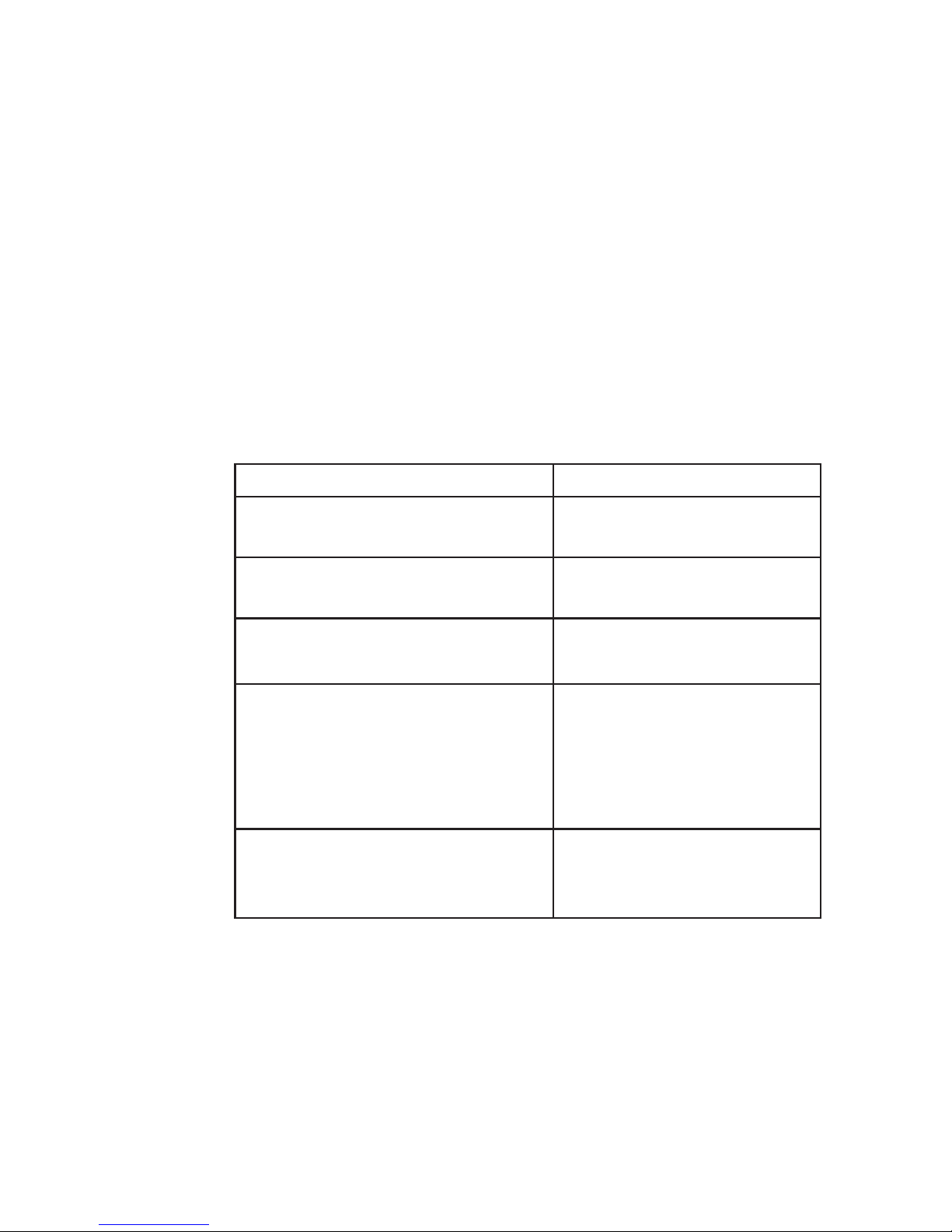
Chapter 1: Introduction
3
Using the documentation
Your Field PC is equipped with several reference tools.
These tools include:
Quick Start Guide
Getting Started Disc from Microsoft
®
User Manual
User Documentation CD (contains Quick Start Guide,
Reference Guide, and License Agreement)
On-device help files
Use the following chart to find the information you need.
What you want Where to find it
Instructions for setting up the
Field PC
Quick Start Guide, User
Manual, this guide
ActiveSync
®
install for Windows®
2000 and Windows
®
XP users
Getting Started Disc
Instructions for using external
devices with the Field PC
This guide
Instructions for basic tasks
such as replacing battery packs,
resetting the device, adjusting
the backlight, or inserting
memory cards
Quick Start Guide, this
guide
Instructions for using programs
installed on the Field PC
Help files located within
individual programs on
the Field PC
Note: For a more complete listing of topics in this
reference guide, see the index.
•
•
•
•
•
Page 12
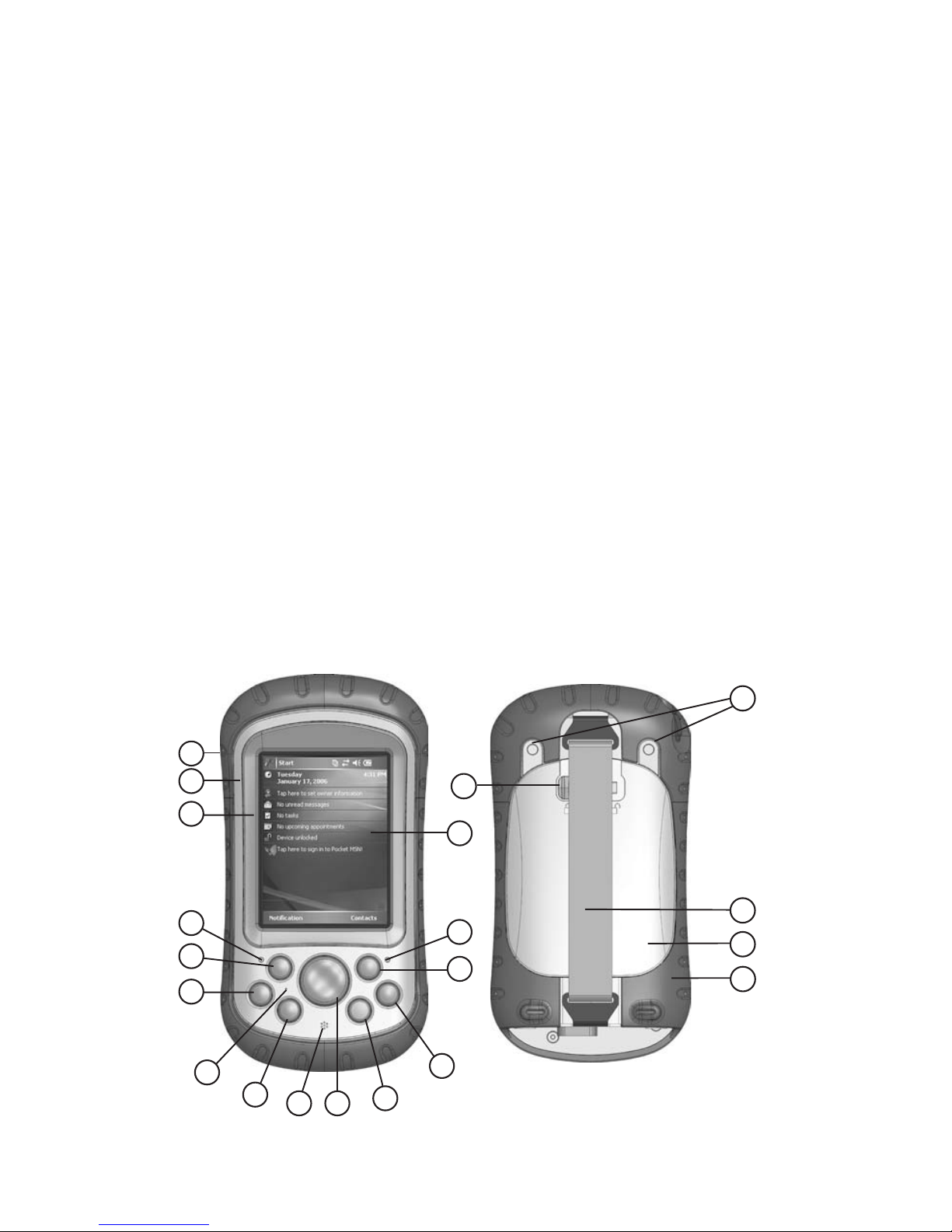
4
1 Elastomer overmold
2 Magnesium case front
3 Display bezel
4 Charge LED
5 Start menu button
6 Applications Manager
button
7 Microphone
8 Today screen button
9 Speaker
10 Four-way directional
button
11 Power button
12 Context menu button
13 Enter button
14 NoticationLED
15 Touchscreen/display
16 Accessory attachment
points
17 Battery door latch
18 Hand strap
19 Battery door
20 Body molding
The anatomy of the
Field PC
This section illustrates the different parts of the Field PC.
For instructions on using the hardware, see Chapter 3.
For instructions about caring for or cleaning the different
parts, see Chapter 10.
16
18
17
19
4
2
3
7
8
9
13
15
1
5
6
10
11
12
14
20
Page 13
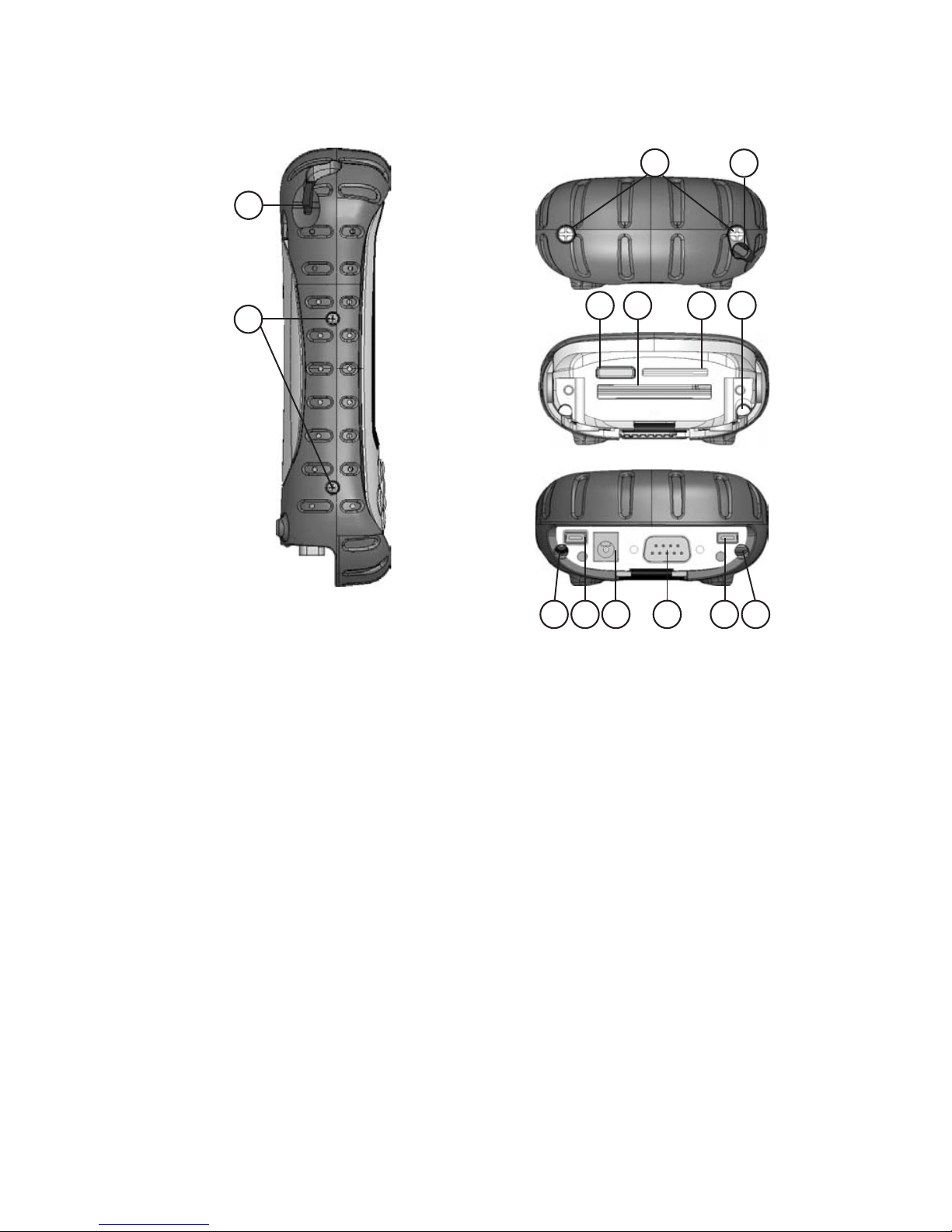
Chapter 1: Introduction
5
21 Stylus
22 Body molding screws
23 Standard cap screws (captive)
24 Cover for optional Bluetooth® antenna
25 Compact Flash card slot
26 Secure Digital I/O card slot
27 Stylus slot
28 USB Client (mini B)
29 12V DC jack
30 9-pin serial port
31 USB Host (mini A)
32 Cable routing channel
28 29 30 31
23
27
21
24 25 26
27
32
Top view with standard
cap
Top view without cap
Bottom view showing
communications
module
21
22
Page 14
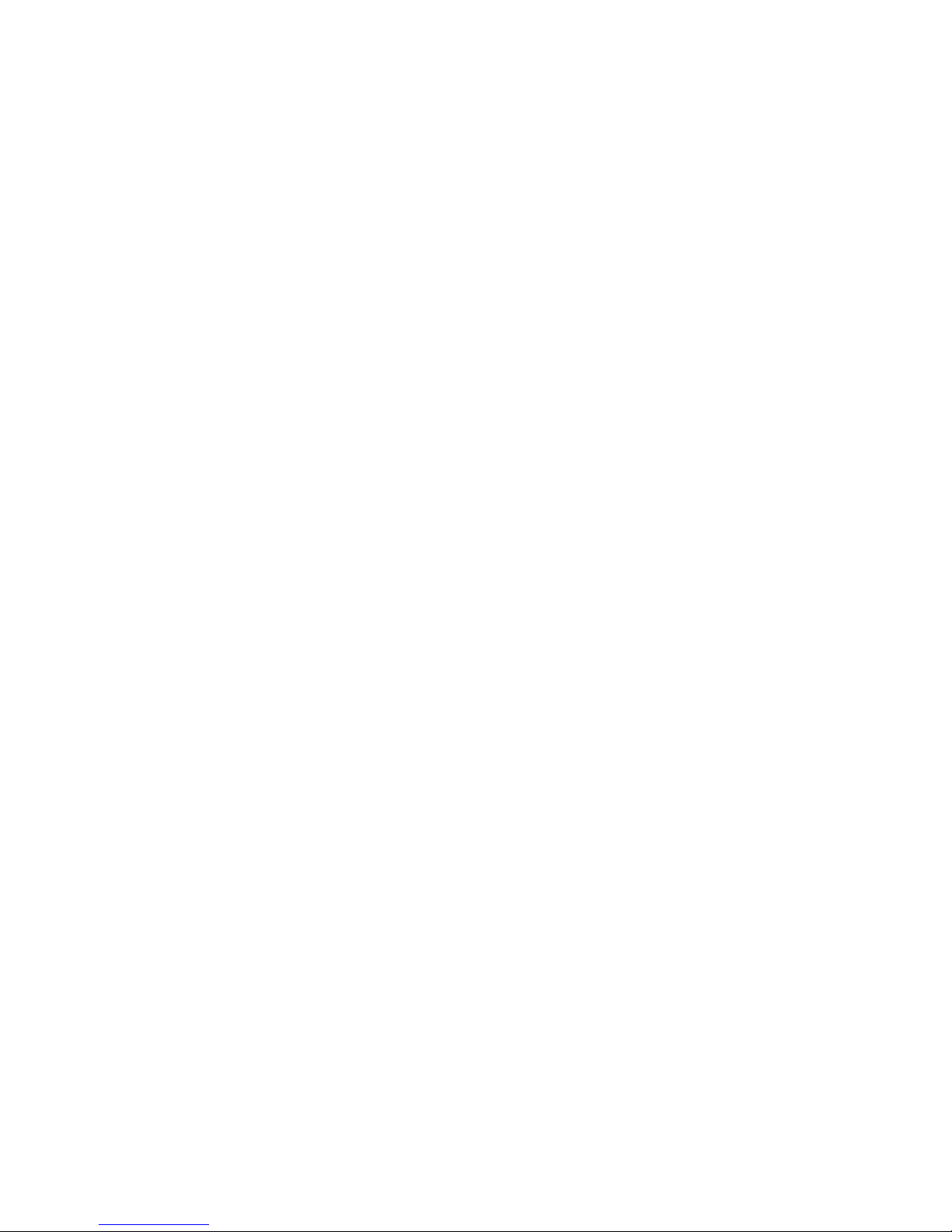
6
Page 15
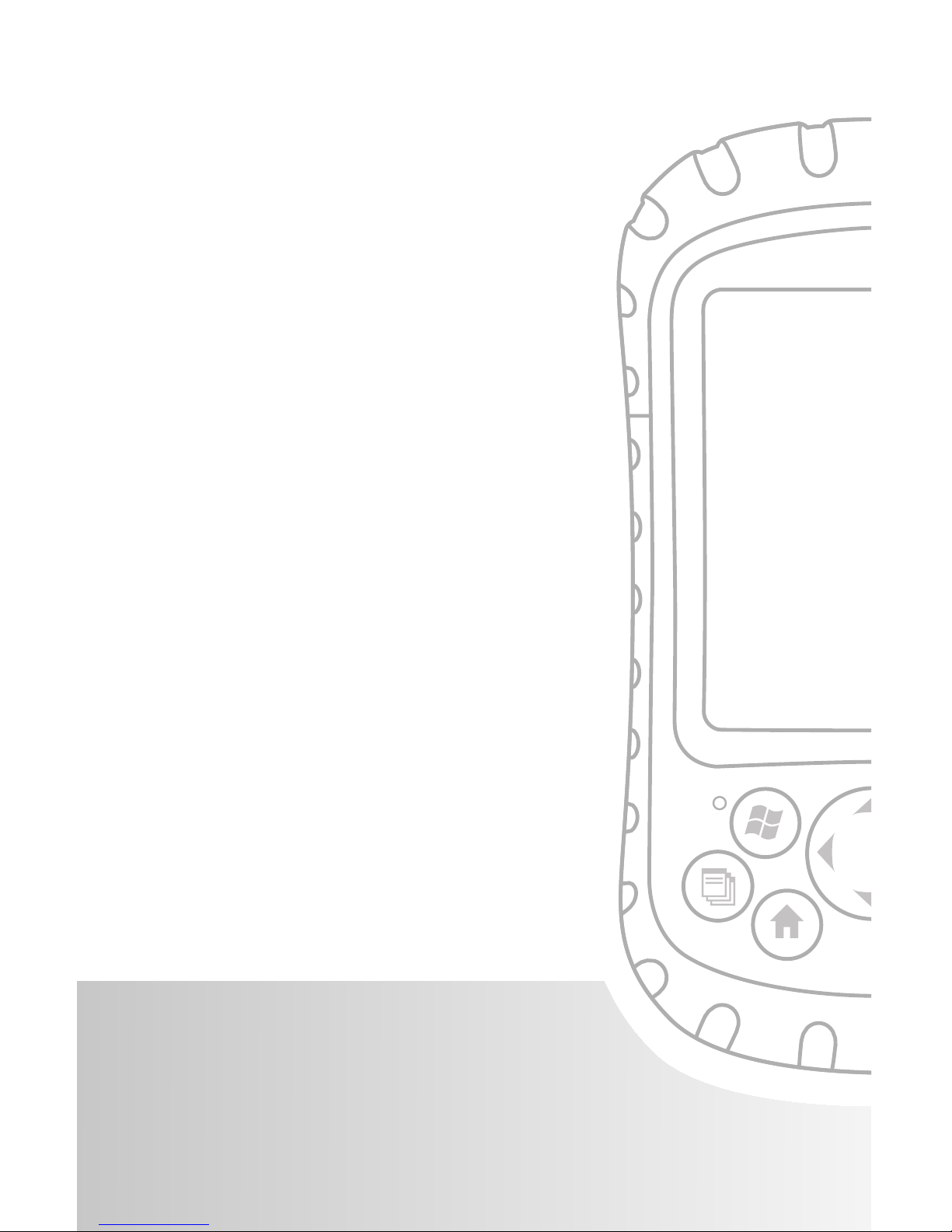
User’s Guide
2
Install the battery pack
Charge the battery pack
Establish basic settings on the
device
Install ActiveSync
®
on a desktop
computer
Create an ActiveSync connection
Getting Started
Page 16
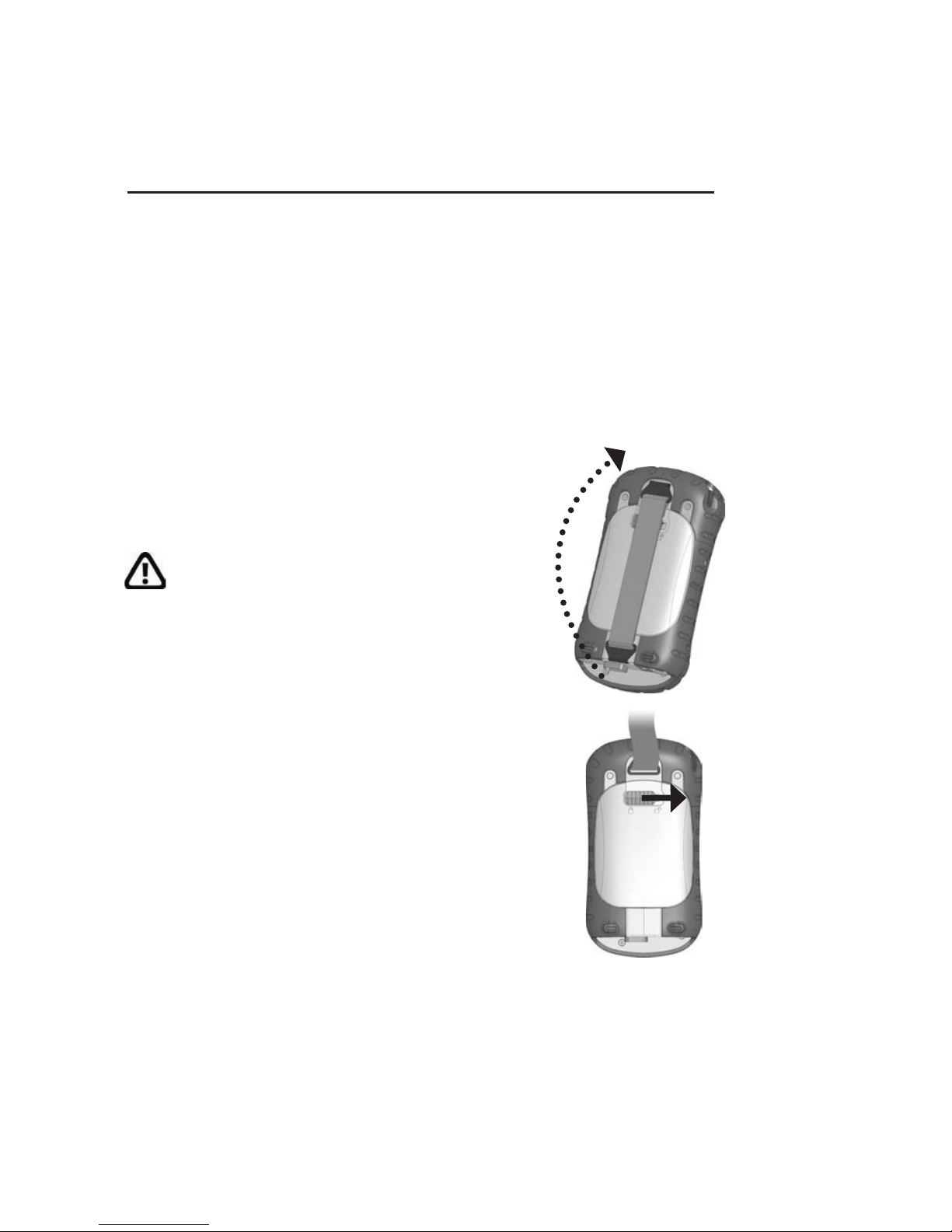
This chapter repeats—with a few more details—the
installation instructions that came in the Quick Start
Guide and User Manual.
Step 1: Install the
battery pack
Carefully unhook and lift up the
bottom hook of the hand strap, as
shown in the first picture.
WARNING! Releasing the hand strap
hook too quickly may result in injury
or damage to the display. Use caution
when undoing the hook or when
holding the Field PC by its hand strap.
Press on the battery door and slide the
door latch to the right to unlock it, as
shown in the second picture.
Remove the battery door.
Insert the battery pack so battery
contacts match up.
Insert the tabs on the bottom of the
battery door into the case slots. Close
the battery door.
Press on the battery door. Slide the
latch to the left to lock it.
Reattach the hand strap.
1.
2.
3.
4.
5.
6.
7.
Chapter 2
Getting Started
8
Page 17
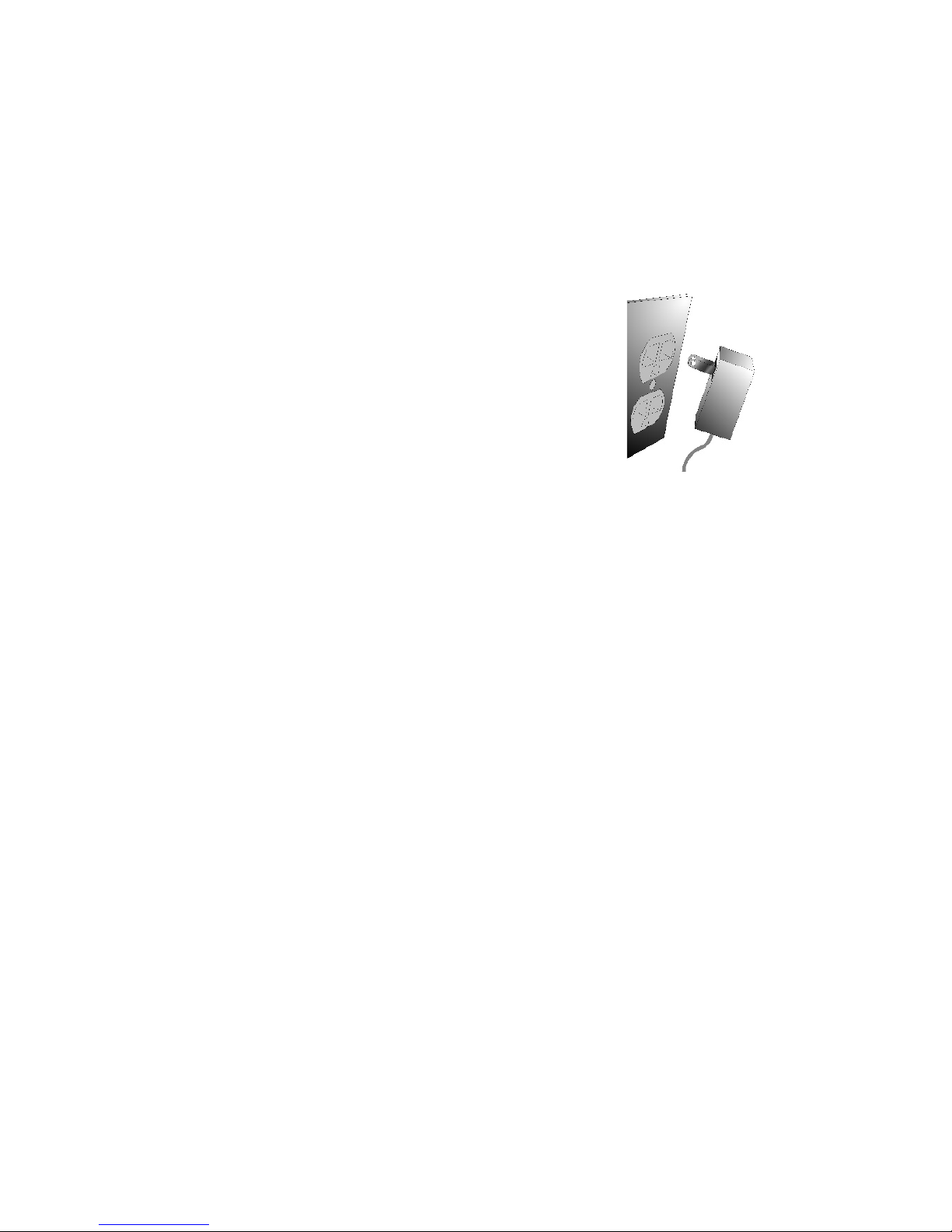
Step 2: Charge the
battery pack
Mount the plug onto the wall charger (if it is not
already assembled).
Plug the wall charger into an outlet.
Plug the other end of the wall
charger into the DC jack on the Field
PC. The device turns on after a few
seconds, and a flashing red light
signals the device is charging.
Charging the Field PC for 4.5 hours
charges it up to 95%. Let the device
charge for 6 hours to get a full charge. Note: If the
Field PC suspends and the flashing red LED turns off,
the device keeps charging.
Charging temperatures
Only charge your battery pack in temperatures between
32°F and 104°F (0°C and 40°C). For best results, charge
the battery pack at room temperature (68°F or 20°C).
Step 3: Establish basic
settings on the device
Using the stylus, follow the instructions on the screen to
calibrate the device and establish basic settings.
We recommend creating a name for the Field PC so
external devices like desktop computers or devices that
use Bluetooth
®
technology can differentiate the Field PC
from other devices more easily.
1.
2.
3.
4.
Chapter 2: Getting Started
9
Page 18
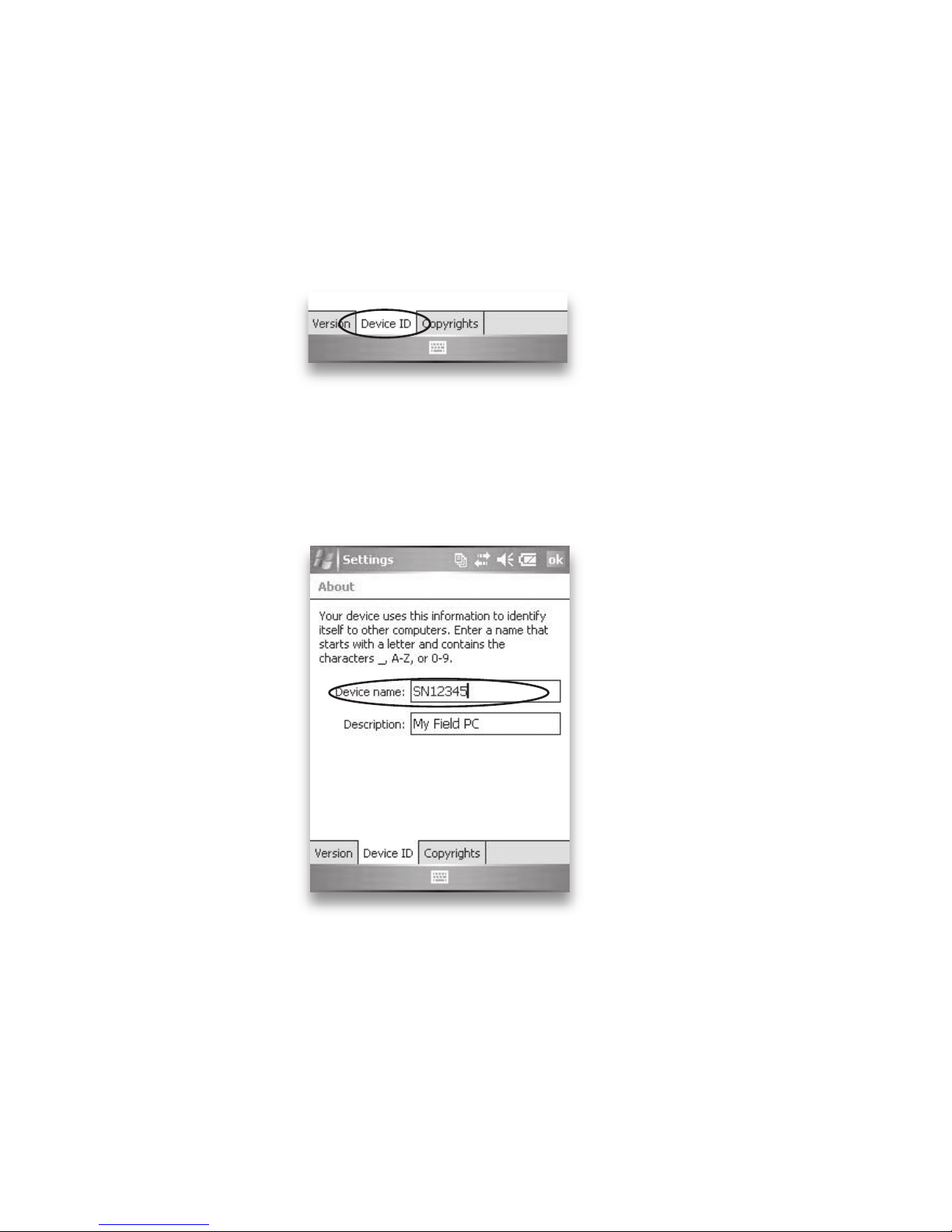
To create a name, follow these steps:
Tap Start > Settings.
From the System tab, tap About. The About window
appears.
Select the Device ID tab at the bottom of the screen.
Type in a device name. We recommend using “SN”
(serial number) and the device serial number, which
can be found by tapping Start > Settings > System
and choosing System Configuration. An example of a
device name appears below.
Your Field PC is now field ready.
Important: Read the following paragraph before moving
on to Step 4.
If you have Microsoft Windows
®
Vista®, you already have
basic file synchronization capability with your desktop
1.
2.
3.
4.
10
Page 19

computer without installing any additional software.
You can skip Steps 4 and 5. To access these basic sync
options, connect the Field PC to the desktop computer
using a USB cable. For full synchronization support such
as Microsoft Outlook
®
contacts, email, calendar, notes,
and tasks, download and install Windows Mobile Device
Center through Windows Update on the Start menu of
your desktop computer.
If you have Windows
®
2000 or Windows® XP, follow the
next steps to install Microsoft
®
ActiveSync®, which allows
you to install programs onto your device using a desktop
computer.
Step 4: Install ActiveSync
on a desktop computer
Important: If you have Microsoft Windows Vista, read
the section above before beginning.
If you use Windows 2000 or Windows XP, Windows
Mobile
®
5.0 requires that you use Microsoft ActiveSync
4.1 or greater to connect to your desktop computer.
The Getting Started Disc installs ActiveSync
4.5 on your
desktop computer.
Insert the
Getting Started
Disc into
your desktop
computer. A
window appears
on the display,
as shown.
1.
Chapter 2: Getting Started
11
Page 20
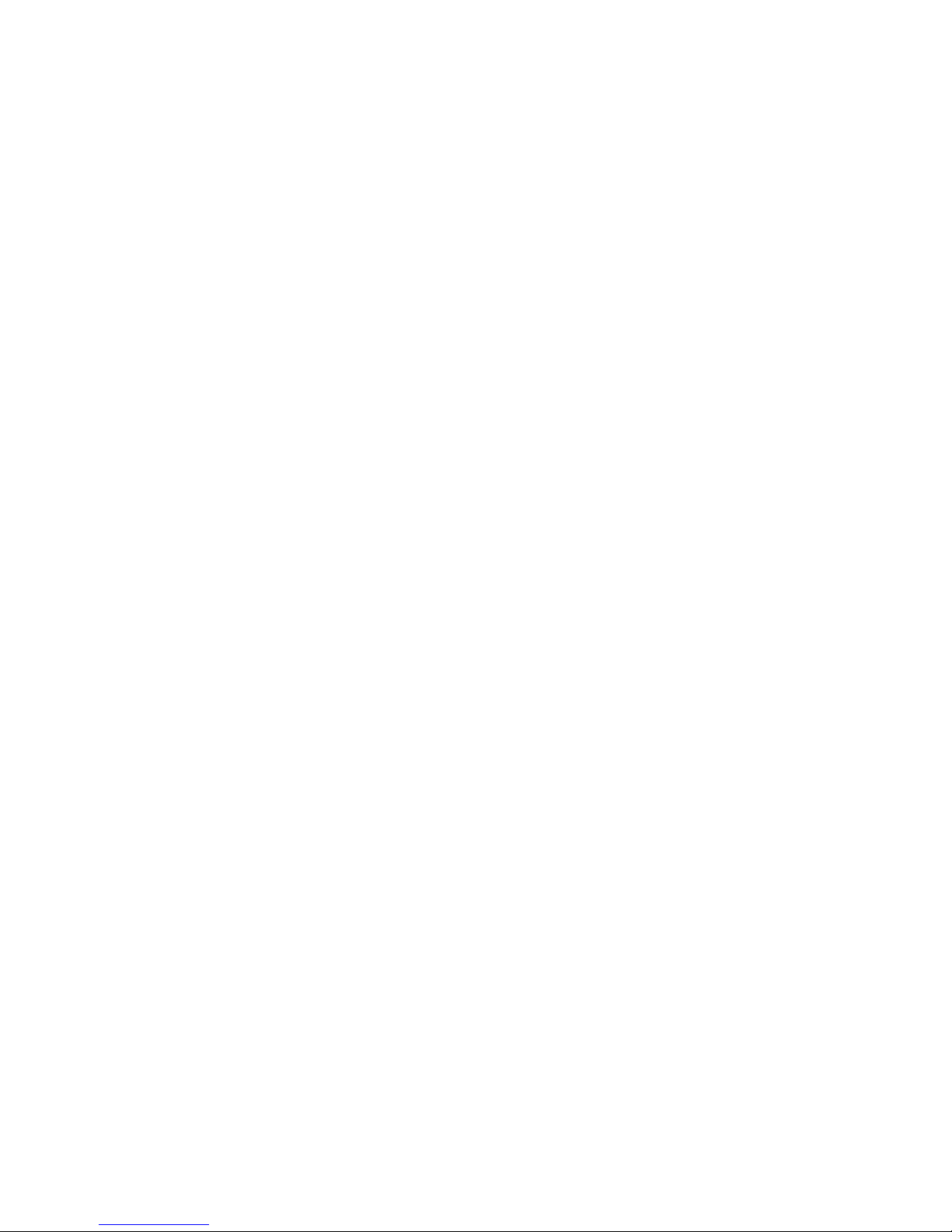
Select your language.
If ActiveSync 4.5 or greater has not been installed on
your desktop computer, follow the directions on the
screen to install it.
Note: Install ActiveSync before attaching the USB
cable to the desktop or Field PC.
Step 5: Create an
ActiveSync connection
Plug USB Client end (mini B) of the USB
communications cable into your Field PC.
Plug the USB Host end (full size A) of the USB
communications cable into your desktop computer.
Establish an ActiveSync partnership by following the
instructions on the desktop computer screen.
You are now ready to use your Field PC. See Chapter 6
for more details about using ActiveSync.
2.
3.
1.
2.
3.
12
Page 21
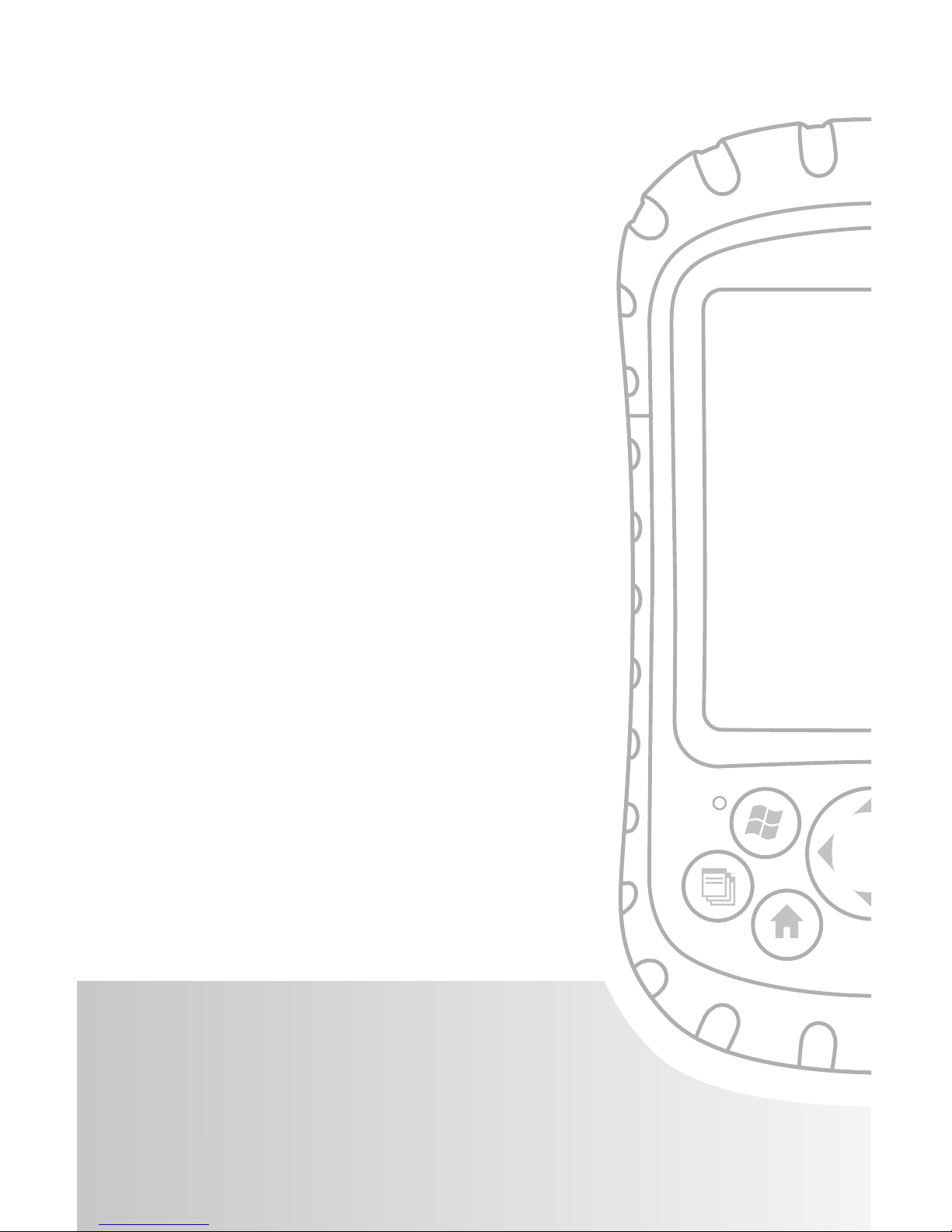
User’s Guide
Using the
Hardware
Identifying button functions
Customizing button functions
Suspending, powering off, resetting,
and restoring defaults
Using the stylus
Using the touchscreen
Understanding LED signals
Replacing the battery pack
Using peripheral devices such as
CF cards, SD cards, and
USB flash drives
3
Page 22
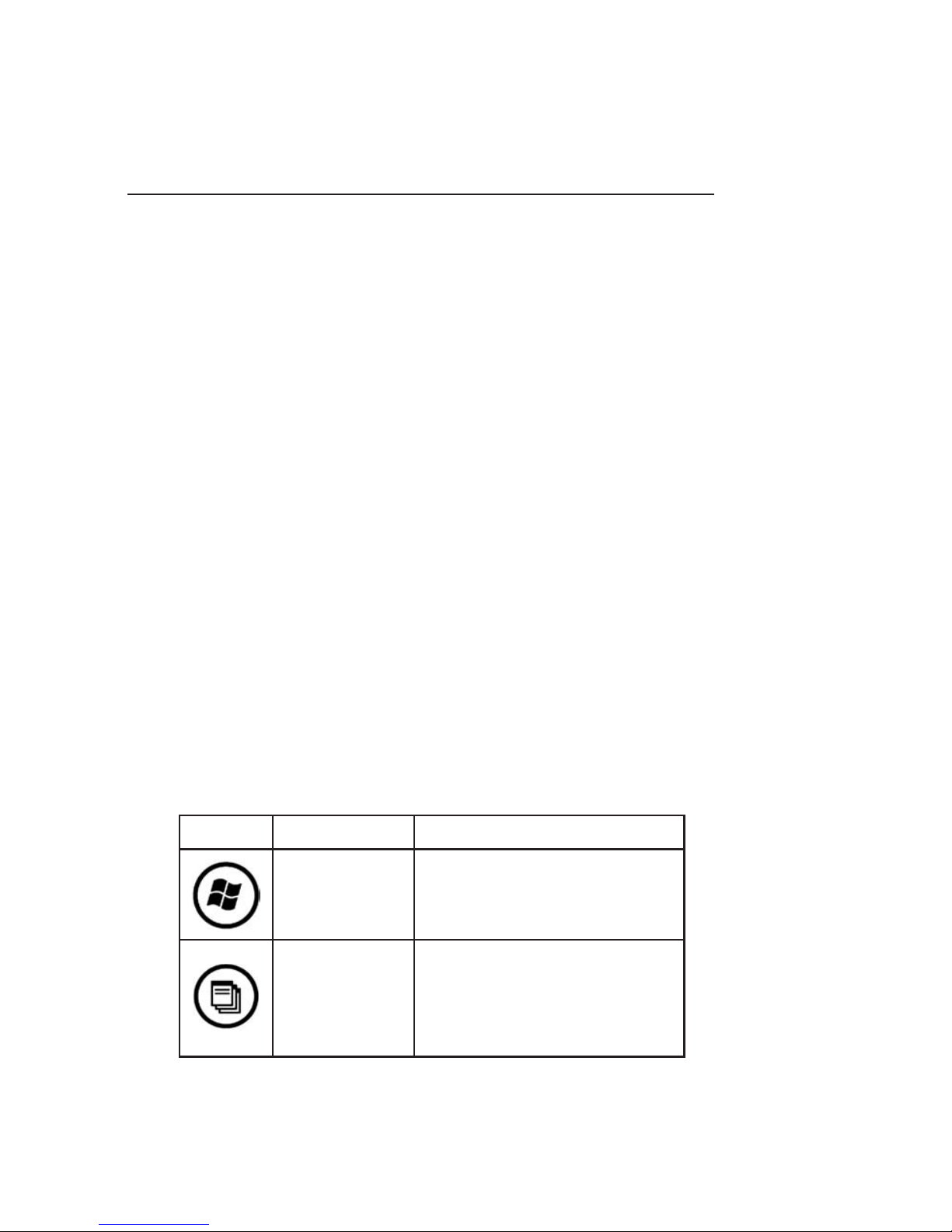
14
Chapter 3
Using the Hardware
This chapter teaches you how to use the hardware
components of the Field PC. Specifically, you learn how
to:
Identify button functions
Customize button functions
Use buttons to suspend, power off, and reset the
device
Use the stylus
Use the touchscreen
Replace the battery pack
Understand LED signals
Use peripheral devices (CF and SD cards and USB
drives) with the device
Identifying button
functions
The following chart shows you the names and functions
of each button on the keyboard.
Button Name Function
Start menu
button
Provides a menu of
applications.
Applications
Manager
button
Lets you switch between
or close running
applications; allows you to
view memory allocations.
•
•
•
•
•
•
•
•
Page 23
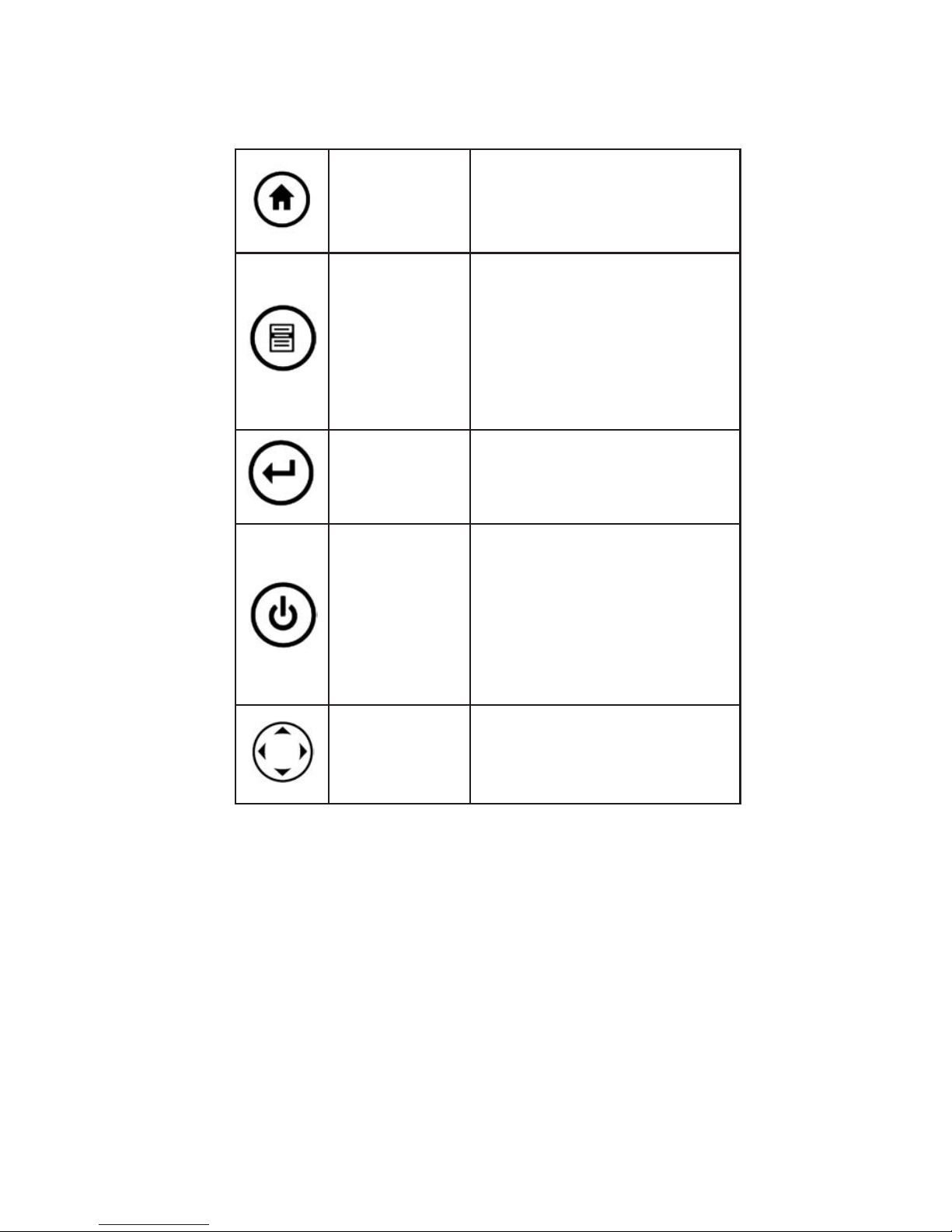
Chapter 3: Using the Hardware
15
Home button Returns you to the Today
screen.
Context
menu button
Displays the context menu
for the item selected
(similar to a right-click on
a desktop computer).
Enter button Enters the selected soft
key or option.
Power
button
Turns the Field PC on and
off, resets, suspends. (See
more details in the Power
button functions section in
this chapter.)
Four-way
directional
button
Allows you to navigate.
Customizing button
functions
Each button performs a specific function. You can
customize the function of the following four buttons to
open programs or perform shortcuts:
Start menu button
Applications Manager button
•
•
Page 24

16
Home button
Context menu button
Note: The functions assigned to the Enter button, Power
button, and Four-way directional button cannot be
customized.
To reassign a program or shortcut to a button, follow
these steps:
1. Tap Start > Settings >
Personal tab > Buttons.
A list of buttons and their
current assignments is
displayed on the Program
Buttons tab.
2. Tap the button you want to
reassign, as shown here.
3. In the Assign a program
box, tap the program
or shortcut you want to
assign to the button. In the
example here, the user has
selected Start Menu.
4. Tap OK.
•
•
Page 25
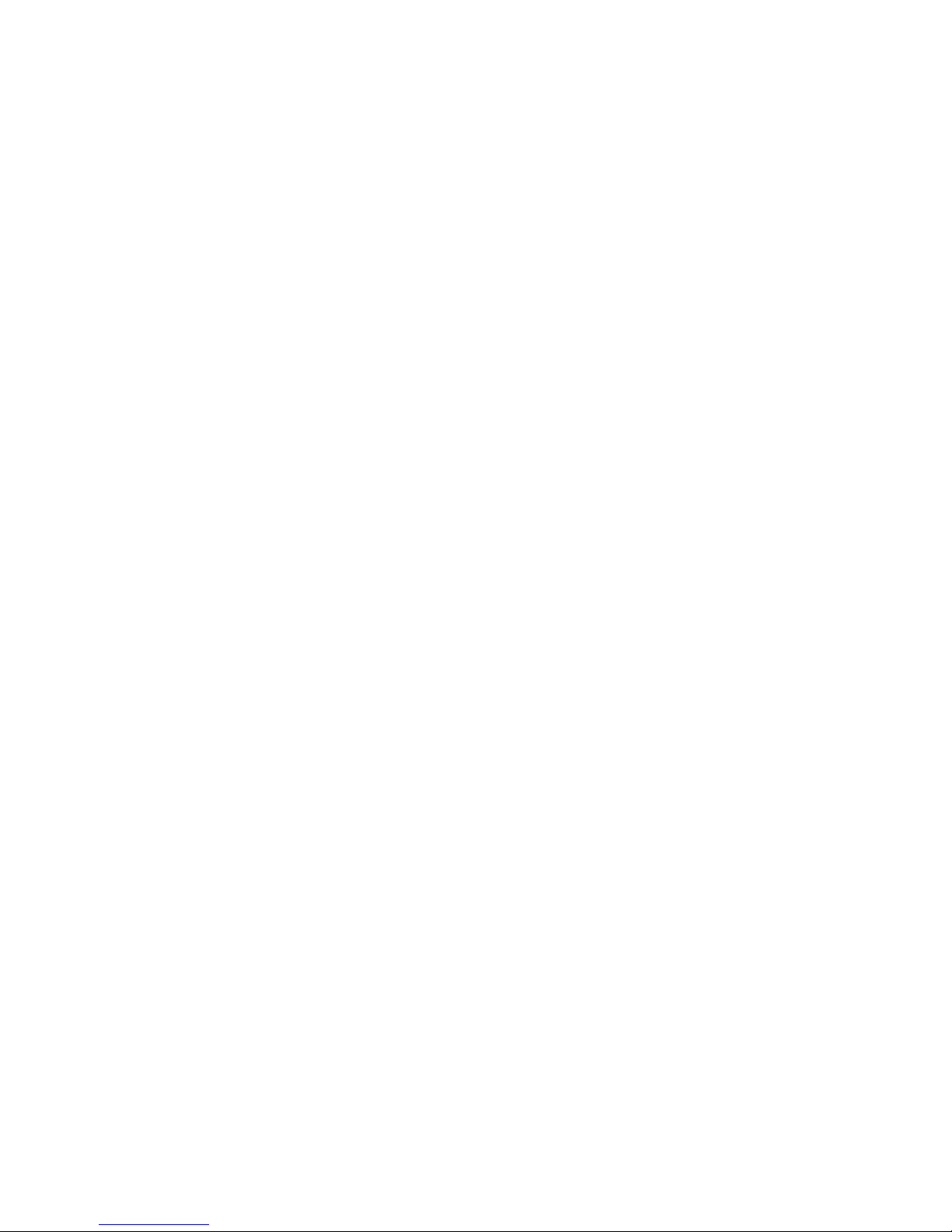
Chapter 3: Using the Hardware
17
Suspending, powering off,
resetting, and restoring
factory defaults
The Power button allows you to suspend, power off, or
reset the device. A series of keyboard actions also lets
you restore the hard drive, settings, and icons to their
original factory defaults. Below are instructions for each
action.
Suspending the device. Suspending the Field PC is
different from powering it off:
Suspending the device puts it to sleep, and when it
is turned back on, the device remembers where it
was. Some battery power is used.
Powering off the device closes all programs and
turns off all of the power. No battery power is used.
We recommend suspending your device if you plan to
turn it off for less than two weeks.
To suspend your device, press the Power button briefly
and release. To resume the device from suspend mode,
press the Power button again.
Note: If you suspend the device while it is charging,
the flashing red light disappears. However, the device
continues to charge.
Powering off the Field PC. Powering off the device
ends all programs and removes power from all system
components except for the real-time clock. Unlike
suspend mode, the device resets when it is powered on
again.
To preserve battery power, we recommend you power
off the device if it will be left unused for two weeks or
longer.
•
•
Page 26
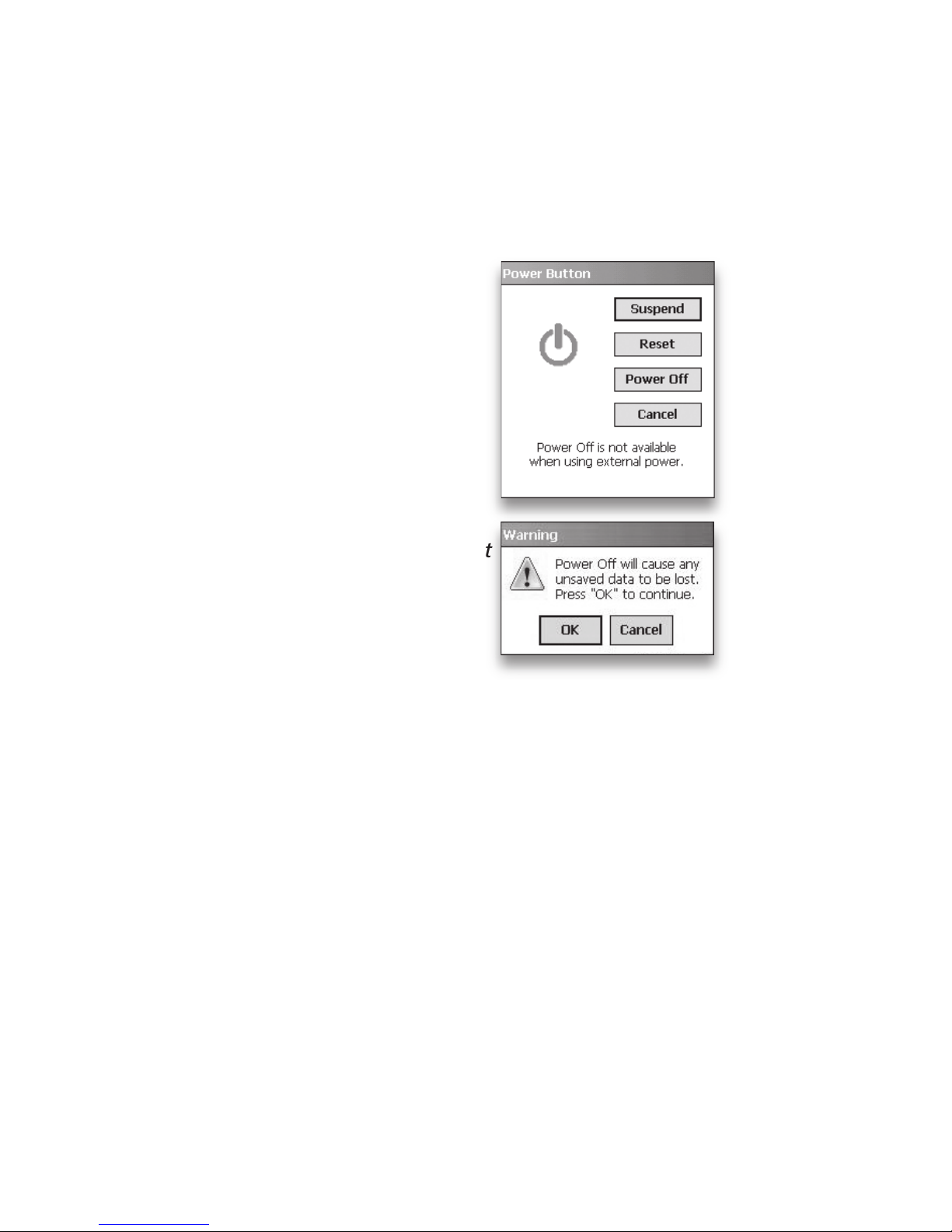
18
To power off the Field PC,
1. Save your open files and close any running
programs. (For instructions on backing up files, see
Backing up data in Chapter 5.)
2. Press the Power button until
the Power Button menu
appears, as shown here.
Note: The device cannot
be powered off while it
is plugged into the wall
charger.
3. Tap Power Off. A warning
dialog appears, as shown in
the second picture. Tap OK.
Note: The keyboard backlight
stays on for a few seconds
after the device shuts off. The
device cannot be powered
back on until the keyboard
backlight turns off.
To power on your Field PC, hold down the Power button
until you see the green notification light appear.
Resetting the device. Some programs require you to
reset your device during the installation process. Follow
the steps below to reset the Field PC:
1. Save your open files and close any running
programs. (For instructions on backing up files, see
Backing up data in Chapter 5.)
2. Press the Power button until the Power Button
menu appears.
3. Choose Reset.
Page 27
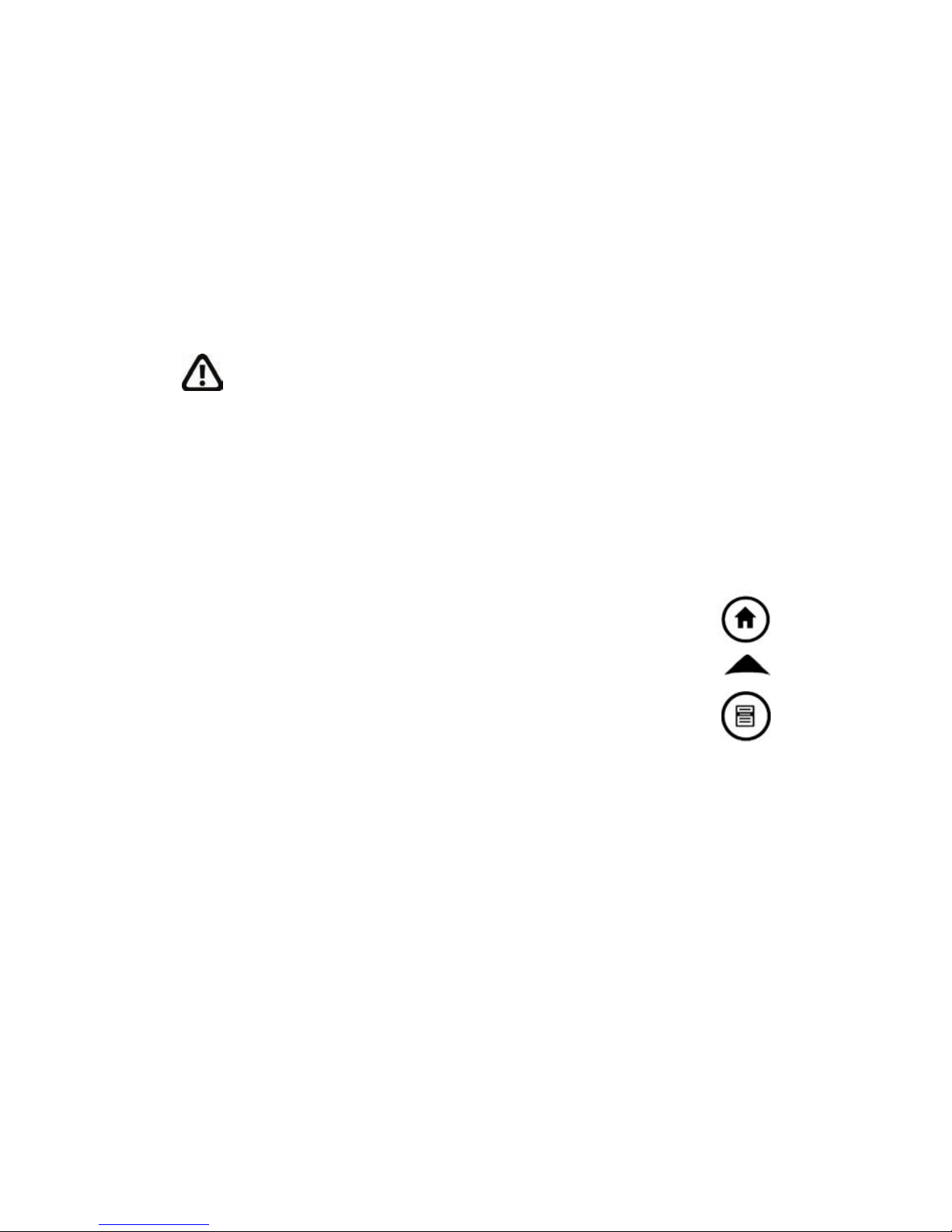
Chapter 3: Using the Hardware
19
If your device locks up, you can reset the device by
pressing the Power button for 10 seconds or until the
screen goes dark. After a few seconds, the device turns
on again.
Restoring the device to its factory state. Follow the
steps below to restore the user storage, settings, and
icons on your Field PC to their original factory defaults.
WARNING! Restoring the Field PC to its original factory
state will permanently erase data saved on the Field PC,
any software you installed, and any changes you made
to the Field PC, including settings changes.
1. Reset the device from the power button menu or
by holding down the power button until the display
goes dark.
2. When the green notification LED light appears on the
front of the Field PC, simultaneously press and
hold the following buttons for several seconds:
the Home button, the up arrow on the Fourway directional button, and the Context menu
button.
3. Hold the buttons until the Ultra-Rugged Field
PC splash screen appears and then disappears.
Factory settings are restored automatically.
Using the stylus
The stylus is stored in an open slot at the top of the
device. A hole in the stylus end allows you to attach a
lanyard.
Like the left button on a desktop computer mouse, the
stylus is a tool that lets you select or deselect items
Page 28
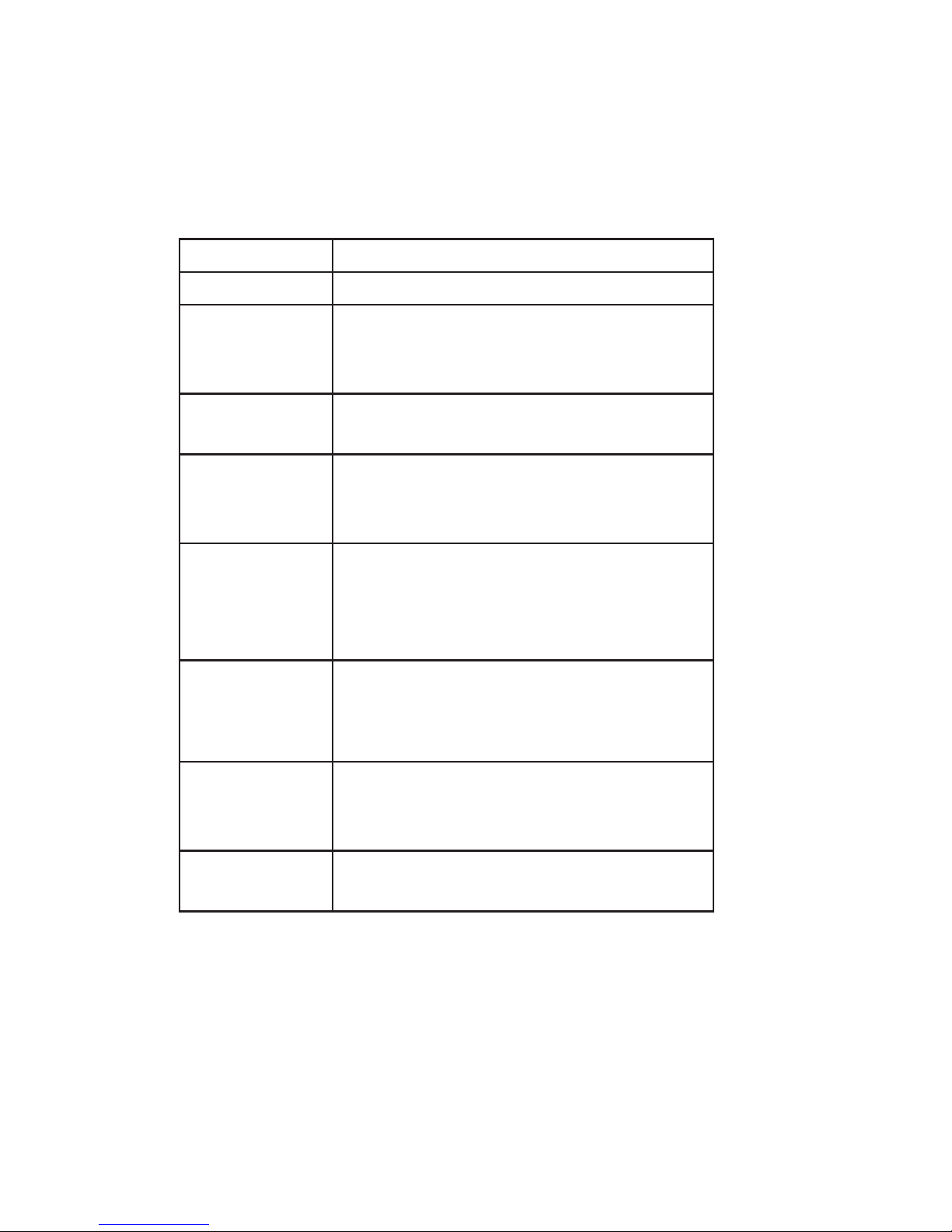
20
and enter data. Like the right button, the stylus lets you
perform shortcuts like cutting and pasting. Instructions
for these tasks are listed in the chart below.
To do this . . . Follow these steps
Select an item Tap once.
Enter data See Entering Information, a section
in the next chapter about data entry
options.
Open an item
or file
Tap the item or file.
Cut or copy Tap and hold until the context
menu appears.
Select Cut or Copy.
1.
2.
Paste Tap and hold the area where you
want to paste.
Select Paste from the context
menu that appears.
1.
2.
Open a
context menu
for an item
Tap and hold the item. The context
menu appears.
Drag and drop Tap and drag the item to the
destination.
Lift up the stylus.
1.
2.
Select
multiple items
Drag the stylus over the items.
For instructions on using the transcriber program on your
Field PC, see Entering Information in Chapter 4.
Using the touchscreen
This section explains how to protect, clean, and calibrate
the touchscreen.
Page 29
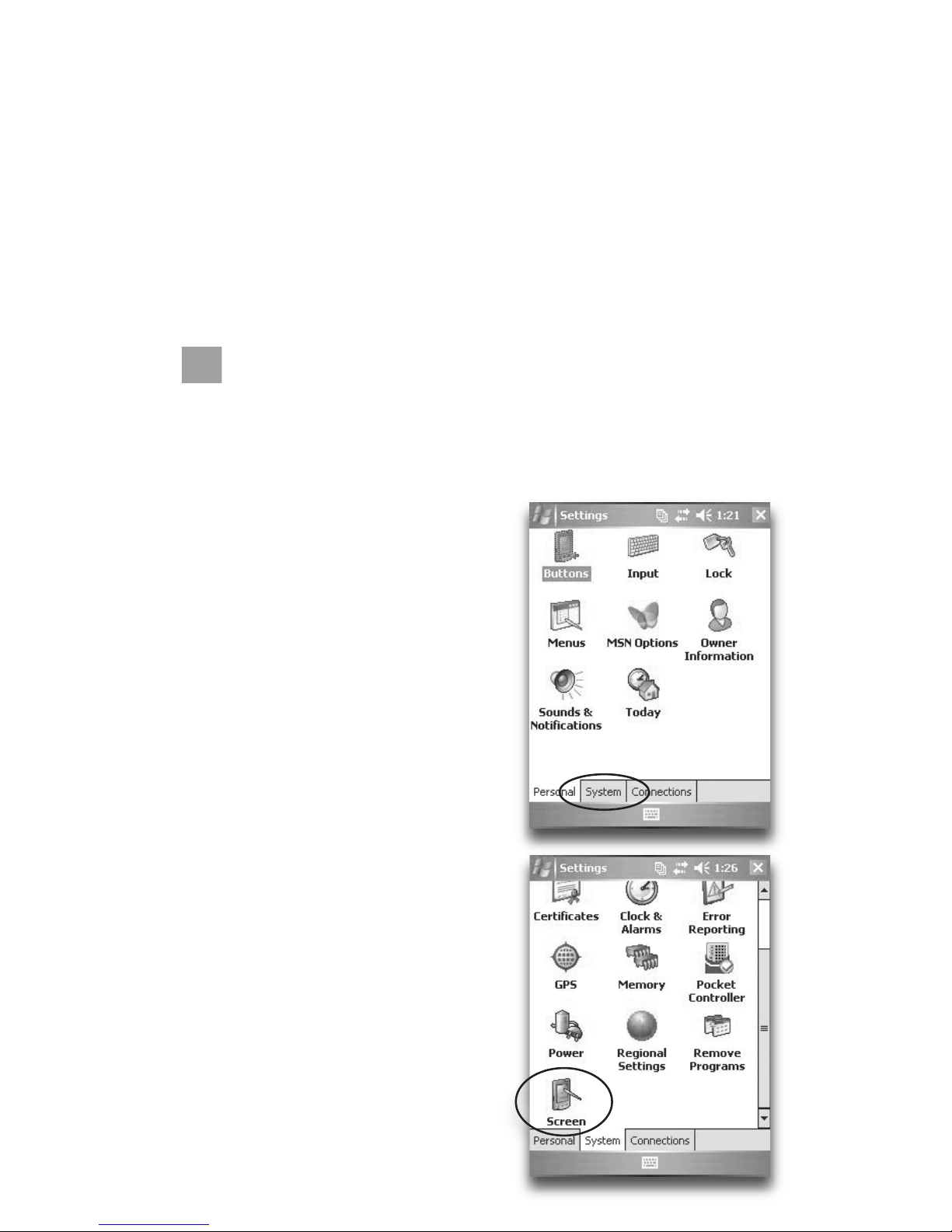
Chapter 3: Using the Hardware
21
Protecting and cleaning the touchscreen. The
touchscreen is sealed to protect your device against
water and dust. To protect your touchscreen, we
recommend that you apply a touchscreen protector to
the screen. For instructions about applying a touchscreen
protector or cleaning your touchscreen, see Chapter 10:
Caring for your Field PC.
CAUTION: Be sure to replace the screen protector as
often as the screen protector packaging directs.
Calibrating the touchscreen. If the touchscreen is not
responding accurately to stylus taps, try calibrating the
touchscreen manually using the following steps:
1. Tap Start > Settings.
The Settings window
appears, as shown here.
2. Select the System
tab at the bottom
of the display.
3. Scroll down and tap
on the Screen icon,
shown at right.
4. When the Screen
window appears,
tap Align Screen.
5. Follow the directions on
the display to calibrate
the touchscreen.
Page 30

22
6. After you calibrate the touchscreen, the Screen
window appears again. Tap OK to exit the screen.
Understanding LED
signals
The Field PC signals events and processes using a
charge LED and a notification LED.
Charge LED. This red light appears to the left of the
Start menu button. A flashing light signals that the
battery is currently charging; a solid light signals that
the wall charger is connected but that the battery is
fully charged. Note: When the device is suspended or
powered off, the charge LED does not appear.
Notification LED. Appearing on the right side of the
Enter button, the green notification LED appears briefly
when you power on the unit after the device is reset or
restored to factory defaults.
Replacing the battery
pack
To replace the battery pack, follow these steps:
1. Close all running programs.
2. Suspend the device.
CAUTION: The device only stays on for
about five seconds without a power
source. Always suspend your device
before replacing the battery pack.
3. Carefully unhook and lift up the
bottom hand strap hook.
CAUTION: Releasing the hand strap
hook too quickly may result in injury
Page 31

Chapter 3: Using the Hardware
23
or damage to the display. Use caution when undoing
the hook or when holding the Field PC by its hand
strap.
4. Press on the battery door about 1/4”
beneath the door latch and slide the
door latch to the right.
5. Remove the battery door. Note:
The door may make a noise
while it is being removed,
caused by the door scraping
against the battery. The sound
is normal; no damage is done
when you hear this sound.
6. Remove the old battery pack.
7. Make sure the battery contacts
of the charged battery pack
are clean and dry.
8. Insert the charged battery
pack, lining up the battery
contacts with the Field PC
contacts.
9. Insert the tabs on the
bottom of the battery door
into the case slots.
10. Close the battery door, making
sure the door latch is in the unlock
position as the door meets the case.
Page 32

24
11. With the door latch in the unlock
position, press on the battery door
just below the door latch and slide the
latch to the left to lock it.
12. Reattach the hand strap.
Note: If you remove the battery pack from
your device and the device is still attached
to the wall charger, the battery icon still
appears on the display. When the battery
is replaced, charging resumes.
For instructions on installing or charging a battery
pack, see Chapter 2: Getting Started. For instructions
on maintaining and caring for your battery pack, see
Chapter 8: Caring for your Field PC.
Using peripheral devices
such as CF cards, SD
cards, and USB ash drives
The Field PC accepts several peripheral devices. The USB
Host (mini A) accepts devices like USB flash drives and
keyboards; the Compact Flash (CF) and Secure Digital
(SD) card slots accept memory cards and IO (Input/
Output) cards such as GPS, modem, and Bluetooth
cards.
Note: If your Field PC has integrated Bluetooth
®
technology, see Chapters 8-9 for more details about
using peripheral devices with the Field PC. If you are
using an extended cap for larger peripheral devices, see
the extended cap installation instructions at the end of
this guide.
Page 33

Chapter 3: Using the Hardware
25
This section explains how to:
Install and operate USB accessories on the Field PC
Remove the standard cap to access CF and SDIO
card slots
Install CF and SD cards
Replace CF and SD cards
Copy files from a CF or SD card or USB drive
Reattach the standard cap
Installing and operating USB devices on the Field
PC. The USB Host accepts several USB devices, including
keyboards and USB flash drives.
Note: To be compatible with Windows Mobile
®
5.0,
some USB serial devices require drivers. Refer to your
USB device’s manual or contact the manufacturer to
determine compatibility.
To install a USB device, plug the mini end of a USB
communications cable into the USB Host (labeled A on
your device). You may need to use a USB mini-to-full
size adapter.
Removing the standard cap to access CF and SDIO
card slots. The removable standard cap on the Field PC
is designed to protect peripheral devices (e.g., CF cards)
when they are inserted into the Field PC and to protect
the Field PC when no peripheral device is inserted.
To remove the standard
cap, follow these steps:
1. Remove the stylus.
2. Unscrew the top
screws until you can
slide off the standard
•
•
•
•
•
•
Page 34

26
cap. The screws are designed to stay attached to the
standard cap.
3. Pull off the standard cap.
4. Insert the CF or SD card.
Note: For instructions on replacing the standard cap,
see the section in this chapter called Reattaching the
standard cap.
Installing a CF or SD card. To operate a card, insert
the card into the appropriate card slot, located under
the standard cap of the Field PC. (See the instructions in
the previous section for removing the standard cap.) The
system should automatically detect and use the card.
However, if the card is not recognized, try the following:
1. Install an appropriate driver by following the
directions on the device screen.
2. Operate the card by consulting the user’s guide that
came with the card.
Reinserting or changing a CF or SD card. Whenever
you remove or change a CF or SD card on the Field PC,
wait at least 6 seconds before inserting another card
into the slot. The Field PC needs this short time delay
to properly identify and use the newly inserted card. If a
card is re-inserted too quickly, the Field PC may need to
reset. To avoid this problem, close all programs before
changing or re-inserting a card.
Copying data from a CF card, SD card, or USB drive.
You can run or copy data from a peripheral device onto
your Field PC by following these steps:
1. On the Field PC, tap Start > Programs > File
Explorer.
Page 35

Chapter 3: Using the Hardware
27
2. Tap and hold the file you
want to copy to your Field PC.
A pop-up menu appears, as
shown here. Note: If you want
to copy multiple files, tap and
drag the stylus over the files.
Once the files are selected, tap
and hold the stylus on the files
until a pop-up menu appears.
3. Select Copy.
4. Open the destination folder where you want to place
your copied file.
5. Tap and hold the stylus on the
white space below the existing
files until the pop-up menu
appears again.
6. Select Paste. The file is copied
and its name appears on the
screen.
Reattaching the standard cap.
To reattach the standard cap,
follow these steps:
1. Make sure the hand strap is attached to its top latch.
2. Place the standard cap over the case.
3. Use a screwdriver to turn the standard cap screws
until they are firmly in place.
CAUTION: Do not overtighten the screws. Tightening
the screws over 12-in-lbs (1.36 N-m) could result in
a failure. The torque specs for the standard cap are
2-in-lbs (0.23 N-m).
CAUTION: When the standard cap is removed, the
Field PC is not sealed. Avoid exposing the Field PC
Page 36

28
to moisture when the standard cap is removed, and
tighten the standard cap screws firmly after you replace
the standard cap. Failure to replace the standard cap
properly may void your warranty.
Page 37

User’s Guide
Using the
Field PC
Understanding the Today screen
Using the Start menu
Entering information
Recognizing status icons
Recognizing soft keys
Rotating the screen
Dimming or turning off the backlight
Adjusting the backlight timer
4
Page 38

30
Focusing on the interface elements of the Field PC, this
chapter shows you how to:
Understand the Today screen (the default
display screen)
Use the Start menu
Enter information with the stylus
Recognize status icons
Recognize soft keys
Change settings
Rotate the screen
Dim or turn off the backlight to save battery power
Adjust the backlight timer
Understanding the
Today screen
The Today screen is the default
screen you see when your
device powers on. From the
Today screen you can view or
select
Today’s date
Owner information
Messages
Tasks
Upcoming appointments
The Today screen also allows
you to lock or unlock your device. Locking the device
disables your screen for easy cleaning.
•
•
•
•
•
•
•
•
•
•
•
•
•
•
Chapter 4
Using the Field PC
Page 39

Chapter 4: Using the Field PC
31
To lock the device, simply tap on the words “Device
unlocked.” To unlock the device, tap on the word
“Unlock” on the two screens that appear.
Using the Start menu
The Start menu is the main access point to all programs
in Windows Mobile
®
. It allows you to access files,
programs, or system settings.
To access the Start menu, tap
the Start menu icon in the
top left corner of your screen
or press the Start menu
button on the keypad. The
Start menu appears, giving
you links to programs, settings,
and menus.
Note: For a description of each
item on the Start menu, see
Chapter 7: Getting to Know
Programs and Settings.
Entering information
At the bottom of the display is a data entry icon.
Tapping on the icon allows you to enter information
using the stylus. Specifically, you can choose to:
Select alphanumeric characters from the
on-screen Keyboard utility (the default input
method).
Page 40

32
Use Letter Recognizer. This input method
recognizes character strokes and gestures.
Enter text using Block Recognizer. This utility
recognizes letters from single strokes.
Use Transcriber, a program that allows you
to enter data using cursive, print, or mixed
handwriting.
Note: For more details about using each input method,
go to Start > Settings > Input and choose the input
method from the Input window. For ideas about how
to use the transcribing program more effectively, we
recommend Frank McPherson’s book, How to Do
Everything with Windows Mobile, published by McGrawHill Osborne Media.
When you are ready to enter text, you can switch from
the default input method (keyboard) by following these
steps:
1. On the bottom center of the screen, tap the
arrow next to the input method icon (shown).
If the input selector arrow is not displayed, tap the
input method icon.
2. The input method menu
appears, as shown here.
Tap the input method
you want from the list of
options.
3. Using the selected input
method, enter your text.
Page 41

Chapter 4: Using the Field PC
33
Recognizing status icons
Status icons show the status of operations on the Field
PC. Status icons and their functions are listed in the
following chart.
Icon Name Function
Charge indicator Tells you when the
device is charging.
Speaker Tap to control volume.
Remaining
battery capacity
Tap to see how much
battery power remains.
Applications
Manager
Tap to switch or close
running programs.
For an additional list of icons and their functions, follow
these steps:
1. Tap Start > Help.
2. Select Overview of the Today screen.
3. Tap on What do those status icons indicate?
Recognizing soft keys
These context-sensitive keys appear as words, buttons,
or tabs on the menu bar. Tap on these keys to perform
Page 42

34
actions or open menus. Here you see soft keys on the
Today screen.
Rotating the screen
The Field PC can show
information in portrait or
landscape view. Change
the orientation by following
these steps:
1. Select Start >
Settings > System >
Screen.
2. Choose from three
screen orientations: Portrait, Landscape (righthanded), or Landscape (left-handed). The four-way
directional button automatically adjusts for the
screen orientation.
Page 43

Chapter 4: Using the Field PC
35
Dimming or turning off the
backlight
Dimming or turning off the display backlight saves
battery power when the device is running on a battery
pack. To dim or turn off the backlight, follow these steps:
1. Tap Start > Settings > System > Brightness.
2. Select the Battery Power
tab if it is not already
selected. The Brightness
window for battery power
appears, shown here.
3. Drag the backlight slider
slightly to the left to dim
the backlight, or drag the
slider all the way to the left
to turn the backlight off.
Note: If the backlight does
not turn off completely,
tap on the arrow to the
left of the Backlight slider,
as shown in the second
picture.
Adjusting the backlight
timer
By default, the display and keypad backlights are set to
turn off after one minute of inactivity. To adjust the time
when your backlight turns off, follow these steps:
Page 44

36
1. Tap Start > Settings >
System > Backlight. The
Backlight window appears.
To change the timer for
external power, tap the
External Power tab.
2. Select or deselect the two
options.
3. If you selected the first
checkbox, choose the
length of time before the
backlight turns off.
Page 45

User’s Guide
Performing
Common Tasks
on the Field PC
Suspending the device
Powering off the Field PC
Resetting the device
Exploring files
Closing running programs
Switching between running programs
Changing settings
Using on-device help
Backing up data
Copying data from a peripheral device
5
Page 46

38
This chapter teaches you how to perform the following
common tasks:
Suspend the device
Power off the device
Reset the device
Explore files
Close programs that are running
Switch between running programs
Change settings
Use on-device help
Back up data
Copy files from peripheral devices
Suspending the device
Suspending the Field PC is different from powering
it off. During suspend mode, the device sleeps but
remembers where it was when it is turned on again;
when you power off the Field PC, it does a basic reset.
We recommend suspending your device if you want to
resume your task or if you plan to use the device on a
daily basis.
To suspend your device, press the power button briefly
and release. To resume the device, press the power
button again briefly.
•
•
•
•
•
•
•
•
•
•
Chapter 5
Performing Common
Tasks on the
Field PC
Page 47

39
Chapter 5: Performing Common Tasks on the Field PC
Note: If you suspend the device while it is charging, the
flashing charge LED disappears. However, the device
continues to charge.
Powering off the Field PC
Powering off the device ends all programs and removes
power from all system components except for the
real-time clock. Powering off your device saves power
without draining the battery.
We recommend powering off the mobile device if it will
be inactive for more than one week.
To power off the Field PC, follow these steps:
1. Save and close all applications. (For instructions on
backing up your files, see the section in this chapter
called Backing up data.)
2. Press the Power button
until the Power Button
menu appears, as shown
here.
3. Tap Power Off, then OK.
Note: The keyboard backlight
stays on for a few seconds
after the device shuts off.
Until the keyboard backlight
turns off, the device cannot be
powered on again.
To power on the device, hold the power button until
the green notification LED appears. The device is now
booting. This process takes about a minute.
Page 48

40
Resetting the device
Some programs require you to reset your device when
you install them. Follow the steps below to reset the
Field PC:
1. Back up your files and close any open applications.
(For instructions on backing up files, see Backing up
data in this chapter.)
2. Press the power button until the power button menu
appears.
3. Choose Reset.
Note: If your device locks up, you can reset the device
by pressing the power button for 10 seconds or until the
screen goes dark. The device resets itself automatically
after a few seconds.
Exploring les
To explore files stored on the Field PC, follow these
steps:
1. Tap Start > Programs > File Explorer. The File Explore
window appears.
2. If the drive you want
does not already appear,
tap on the drop-down
menu arrow to select it,
as shown here.
3. Navigate the file
directory by tapping on
the folders and files you
want. If you want to go
up a level, tap on the Up
soft key at the bottom of
the screen.
Page 49

41
Chapter 5: Performing Common Tasks on the Field PC
4. Use the Menu soft key at
the bottom of the screen
to manipulate files.
Closing running programs
Closing programs that are not being used frees memory
and allows the device to run faster. We recommend
closing any programs you are not using.
Note: Tapping on the X in the top right corner of a
program only minimizes the program; the program
continues to run in the background.
To close one or more running programs, follow these
steps:
1. Tap on the Applications
Manager icon
at the
top of the screen or press
the Applications
Manager button. The
screen at the right appears.
2. Select the program(s) you
want to close.
3. Tap Stop.
Page 50

42
Switching between
running programs
To switch between programs running on your Field PC,
follow these steps:
1. Tap on the Applications Manager icon or press
the Applications Manager button.
2. Select the program you want to switch to.
3. Tap Activate. The program comes to the forefront.
Viewing memory
allocation for programs
To see how much memory is available for programs and
storage on the Field PC, follow these steps:
Tap on the Applications Manager icon or press
the Applications Manager button. A new window
appears, as shown in the following image.
2. Select the Main tab if is not already selected.
Available memory for storage and programs appears.
1.
Page 51

43
Chapter 5: Performing Common Tasks on the Field PC
Changing settings
To change settings on your device, follow these steps:
1. Tap Start > Settings. The Settings window appears.
2. Choose one of the tabs at the bottom of the screen.
Note: See Chapter 7 for a complete list of settings
and their locations.
3. Tap on the setting you want to change.
4. Adjust the setting controls.
Using on-device help
You can access electronic help files on your Field
PC from each screen. Windows Mobile
®
provides
help information that is context-sensitive; the help
information that appears on the help screen is directly
related to what you are doing on the device.
To access help files, follow these steps:
1. Tap Start > Help.
2. Select an option from the help menu that appears.
Note: If the topic you want is not listed, try one of these
options:
Option 1: Choose Contents at the bottom of the
screen. A table of contents appears. Tap on the
item you want.
Option 2: Choose Search at the bottom of the
screen. Search allows you to search for specific
topics within boundaries you set.
Option 3: If you want help about a certain program
on your mobile device, open the program first, then
tap Start > Help. The help menu items that appear
are directly related to the application program.
•
•
•
Page 52

44
Note: If you need more assistance than a help file
provides, visit Microsoft’s website at www.microsoft.com/
mobile or see Chapter 11: Troubleshooting and FAQs.
Backing up data
Your Field PC is designed to protect your data. However,
it is still a good idea to back up your data regularly
by saving information to a desktop computer or to a
Compact Flash (CF) or Secure Digital (SD) card.
Backing up to a desktop computer. To copy files from
your Field PC to a desktop computer, follow these steps:
1. If you have Windows® 2000 or Windows® XP, reestablish an ActiveSync
®
connection (see Chapter 6
for instructions) and continue with Steps 2-6.
Note: If you have Microsoft® Windows Vista™, we
recommend installing Windows Mobile Device
Center™ on your desktop computer from the
Microsoft website or by selecting Start > Programs >
Microsoft Update on your desktop computer. You can
then sync your Field PC with your desktop computer.
For more instructions about using Windows Vista,
visit Microsoft’s website.
2. In the ActiveSync
window on your
desktop computer,
click Tools >
Explore Pocket PC,
as shown here.
Page 53

45
Chapter 5: Performing Common Tasks on the Field PC
3. A new window opens,
showing the file directory
for the Field PC.
4. Select the files on the
Field PC you want to copy.
5. Copy the files by choosing
Edit > Copy or by right-
clicking and choosing
Copy.
6. Paste the files onto the
desktop computer.
Backing up to a CF or SD card. To save information to
a card, follow these steps:
1. Select File Explorer from
the Start menu. The File
Explore window appears.
2. If My device does not
already appear as the
current directory, tap on
the arrow next to the
directory that appears,
as shown in this image.
When a drop-down
menu appears, select My
device.
Page 54

46
4. A list of files appears.
Highlight the files you
want to back up and tap
on Menu in the lower
part of the display. A
menu of options appears.
5. Tap and hold the stylus
on the Edit option, as
shown here.
6. Choose Copy from the
menu that appears.
Page 55

47
Chapter 5: Performing Common Tasks on the Field PC
7. Select the CF or SD card from the file directory.
8. To paste the files from your Field PC to the CF or SD
card, tap the Menu soft key and choose Edit > Paste.
9. You can now remove the card.
Copying data from a
peripheral device
You can copy data from a CF card, SD card, or USB flash
drive onto your Field PC by following these steps:
1. On the Field PC, tap Start > Programs > File Explorer.
2. Tap and hold the file you want to copy to your Field
PC. A pop-up menu appears, as shown here. Note:
If you want to copy multiple files, tap and drag the
stylus over the files. Once the files are selected, tap
and hold the stylus on the files until a pop-up menu
appears.
3. Select Copy from the pop-up menu.
4. Open the destination folder where you want to place
your file. (To copy the file to the device drive, select
My device.)
Page 56

48
5. Tap and hold the stylus on
the white space below the
list of existing files until a
pop-up menu appears.
6. Select Paste. The copied
file appears in the folder.
Page 57

User’s Guide
Communicating
with a Desktop
Computer Using
ActiveSync
®
Reestablishing an ActiveSync
connection
Establishing ActiveSync
synchronization settings
Creating a device name to use with
multiple ActiveSync partnerships
Connecting to ActiveSync as a guest
Deleting an ActiveSync partnership
Transferring files to and from the PC
using ActiveSync
Exploring the Field PC using
ActiveSync
Installing new applications on the
Field PC using ActiveSync
6
Page 58

50
Note: If you have Windows® 2000 and Windows® XP on
your desktop computer, Microsoft
®
ActiveSync® allows
you to synchronize your Field PC and your desktop
computer.
If you have Windows Vista™, install the full version of
Windows Mobile Device Center™ by going to http://
www.microsoft.com/windowsmobile/devicecenter.mspx.
Instructions for using Windows Mobile Device Center are
available from Microsoft.
In Chapter 2, you learned how to create an ActiveSync
partnership between your Field PC and your desktop
computer. In this chapter, learn how to—
Reestablish an ActiveSync connection
Establish ActiveSync synchronization settings
Create a device name to use with multiple
ActiveSync partnerships
Connect as a guest
Delete an ActiveSync partnership
Transfer files to and from the Field PC using
ActiveSync
Explore your Field PC from a desktop computer
Install programs to your Field PC using ActiveSync
•
•
•
•
•
•
•
•
Chapter 6
Communicating
with a Desktop
Computer Using
ActiveSync
®
Page 59

51
Chapter 6: Communicating with a Desktop Computer
Using ActiveSync
®
Reestablishing an
ActiveSync Connection
You learned how to create an initial ActiveSync
connection in Chapter 2. To re-establish an ActiveSync
connection, follow these steps:
1. If you plan to charge the Field PC while it is
establishing an ActiveSync connection, plug the wall
charger into the Field PC now.
2. Plug USB Client end (mini B) of the USB
communications cable into your Field PC.
3. Plug the USB Host end (full size A) into your desktop
computer. ActiveSync automatically establishes a
connection between the Field PC and the desktop
computer.
4. Follow the instructions on the desktop computer
screen.
Note: Microsoft ActiveSync version 4.1 or later is required
to connect to the Field PC.
Establishing ActiveSync
synchronization settings
If you are
installing
ActiveSync
on a desktop
computer for
the first time, a
synchronization
wizard appears.
Follow the
Page 60

52
instructions on the screen to set up the
synchronization settings.
Note: If Microsoft Outlook
®
is installed on the desktop
computer, you can set ActiveSync to synchronize Files,
Contacts, Notes, Calendar, Email, Tasks, and Favorites on
the Field PC every time ActiveSync makes a connection.
If you have already installed ActiveSync on the desktop
computer, you do not have to reconnect; the device
reconnects automatically.
Creating a device name
to use with multiple
ActiveSync partnerships
We recommend that you create a name for your device
so ActiveSync can differentiate your Field PC from other
devices.
To create a name, follow these steps:
1. Tap Start > Settings.
2. From the System tab,
tap About. The About
window appears.
3. Select the Device ID
tab at the bottom of
the screen.
4. Type in a device
name. We
recommend using
“SN” (serial number)
and the device serial
number, which can
Page 61

53
Chapter 6: Communicating with a Desktop Computer
Using ActiveSync
®
be found by tapping
Start > Settings >
System and choosing
System Configuration.
The serial number
appears on the System
Configuration screen,
shown here.
Connecting to ActiveSync
as a guest
In some cases, you may want to set up your device as
a guest. For example, you may want to connect your
device to a computer only to browse files, copy a file,
move a file, or install programs.
To connect the Field PC to a desktop computer as a
guest, follow these steps:
1. Connect your device to the desktop computer. The
Sync Setup wizard starts automatically.
2. On the first page of the wizard, click Cancel. The
ActiveSync wizard recognizes your device as a guest.
Note: A guest device is only a temporary relationship
with a desktop computer. The next time the device
connects to the desktop, you need to set up a new
relationship as a guest or a partner.
Page 62

54
Deleting an ActiveSync
partnership
If your Field PC fails to synchronize completely or if you
would like your Field PC to communicate with another
desktop computer, you can delete the existing ActiveSync
partnership on your desktop computer.
To delete a partnership, follow these steps:
1. Disconnect the Field PC from your desktop computer.
2. Open ActiveSync on the current desktop computer.
3. Double-click File from the ActiveSync window,
choose Mobile Devices, and select the partnership to
delete.
4. Double-click File again, and select Delete Mobile
Device.
When you connect your Field PC to this desktop
computer after you have deleted an ActiveSync
partnership, you are asked to create a new partnership.
To do this, follow the instructions on the desktop screen.
Transferring les to and
from the Field PC using
ActiveSync
You can copy or transfer files between the Field PC
and a desktop computer using ActiveSync. Note: Files
created in programs like Microsoft
®
Excel®, Word®, and
PowerPoint
®
are designed to be compatible between
the Field PC and a desktop computer. They convert
automatically.
To transfer files between your desktop computer and
your Field PC, follow these steps:
Page 63

55
Chapter 6: Communicating with a Desktop Computer
Using ActiveSync
®
1. Establish an ActiveSync connection. Once connected,
the Field PC acts like a new drive called “Mobile
Device” on the desktop computer.
2. To access the new “Mobile Device” drive (Field PC)
from the desktop computer, click Tools > Explore
Pocket PC in the ActiveSync window on your desktop
computer, as shown in the previous screen. To view
the file directory of the desktop computer, open File
Explorer on the desktop computer.
3. In the Mobile Device directory, highlight the files and
folders you want to copy to or from the Field PC,
right-click on one of the items, and select Copy from
the pop-up menu.
4. Navigate to the folder on the desktop computer or
Field PC where you want to place the copied files.
5. Drag and drop files between directories or right-click
on a blank area of the folder and select Paste from
the pop-up menu.
Exploring the Field PC
using ActiveSync
You can explore and manipulate files on the Field PC
from the desktop computer using ActiveSync.
To explore the Field PC, follow these steps:
1. Connect the Field PC to the desktop computer
with Microsoft ActiveSync using the instructions in
this chapter called Reestablishing an ActiveSync
Connection.
2. In the ActiveSync window on your desktop computer,
choose Explore Pocket PC from the Tools menu,
as shown in the following image. A list of folders
appears, similar to File Explorer.
Page 64

56
Note: From the
list of folders that
appears, you can
delete files, and
you can transfer
files to and from
the desktop
computer. For
more details about
transferring files between the desktop computer and
the Field PC, see the section in this chapter called
Transferring files to and from the Field PC using
ActiveSync.
Installing new applications
on the Field PC using
ActiveSync
Below are some general instructions for installing
software on your Field PC. Note: Please refer to the user
documentation provided by the software vendor for
complete installation instructions.
To install a new application, follow these steps:
1. Connect the Field PC to the desktop computer
with Microsoft ActiveSync using the instructions
in the section called Reestablishing an ActiveSync
Connection in this chapter.
2. Download the software from the Internet or insert
the software application CD.
3. Run the program. If you inserted a CD and the
software setup program runs automatically, skip to
Step 6.
Page 65

57
Chapter 6: Communicating with a Desktop Computer
Using ActiveSync
®
4. Locate the file on your desktop computer and
double-click on the file to run the setup program.
5. Follow the instructions on the desktop computer
screen to run the setup program.
6. While the setup program is running, a sub-window
appears asking if you want to install the software
application using the default application install
directory.
If you click Yes, the software installs itself to the
internal drive of the Field PC. Skip to Step 8.
If you click No, a Select Destination Media window
appears, asking where you want to install the
application.
7. In the Select
Destination Media
window, click on the
Save In drop-down
menu to select an
install location.
8. Click OK. The
application downloads
and installs to the
device.
9. When the Application Downloading Complete
window appears, check the display of the Field PC to
see if any instructions appear. If instructions appear,
follow them. If nothing appears on the device, the
installation is complete.
Page 66

58
10. Click the OK button on the Application Downloading
Complete window on the desktop computer, and
finish any steps remaining in the software application
setup program.
11. To make sure the software application is installed
successfully on the device, tap Start > Programs on
the Field PC. Look for an icon or title associated with
the software application, and tap on the icon or title
to run the application.
Page 67

User’s Guide
Getting
to Know
Programs and
Settings
Understanding Start menu programs
and utilities
Understanding applications in the
Programs menu
Accessing programs on the Getting
Started Disc
Finding settings
7
Page 68

60
This chapter describes
Programs and utilities on the Start menu
Applications on the Programs menu
Programs available on the Getting Started Disc
How to find settings on the Field PC
Understanding Start menu
programs and utilities
The Start menu is the main access point to all programs
in Windows Mobile
®
. It allows you to access files,
programs, or system settings.
To access the Start menu, tap
the Start flag icon or press
the Start menu button on
the keypad. The Start menu
appears, shown at right. A
description of each Start
menu option follows.
Today screen. The
default display of the
Field PC. For a detailed
description of this screen,
see Chapter 4.
•
•
•
•
•
Chapter 7
Getting to Know
Programs and
Settings
Page 69

Chapter 7: Getting to Know Programs and Settings
61
Calendar. The Calendar tool shows the date and
any appointments you scheduled for the day, week,
or month. Use Calendar to enter your appointments
and notify you of upcoming events.
Contacts. Use this program to store the contact
information of your associates.
Microsoft Internet Explorer
®
. Internet browser.
Messaging. This email client allows you to send
and receive emails from Microsoft
®
Outlook® using
ActiveSync
®
on your desktop computer. If you have a
direct Internet connection on your Field PC, you can
adjust Messaging to send emails directly from the
Field PC.
Windows Media
®
Player. Use this program to play
audio and video files.
Running programs. If a program is running, it is
listed on the Start menu. For example, in the picture
of the Start menu shown, Notes and Microsoft
®
Office PowerPoint
®
Mobile are running on the Field
PC, so they are listed in the Start menu. Tap on the
program name to open the application.
Programs. Tapping on Programs
opens the
Programs menu window. The Programs menu
allows you to view and access any installed
programs. For more details about Programs, see the
next section, Programs Menu Options.
Settings. Options for settings are divided between
three main menus:
Personal settings
System settings
Connections settings
Note: For more details about settings, see the section
in this chapter called Finding settings. To change
your settings, see Chapter 4: Using the Field PC.
•
•
•
•
•
•
•
•
•
•
•
Page 70

62
Help. On-device help files are context-sensitive; the
help information that appears on the help screen is
directly related to what you are doing on the device.
Note: For more instructions on using help, see
Chapter 5: Performing Common Tasks.
Understanding
applications in the
Programs menu
The Programs menu lists applications installed on your
Field PC. To access the Programs menu, tap
Start > Programs. Applications in the Programs menu
are described below in the order they appear.
For on-device help instructions on how to use a program
or for a more detailed description of a program, follow
these steps:
1. Open the program.
2. Tap Start > Help.
For more detailed instructions about using on-device
help, see the section called Using on-device help in
Chapter 5.
Applications comprise the following:
Games. Choose from Bubble Breaker or Solitaire.
ActiveSync
®
. Use this program to synchronize your
Field PC with a desktop or laptop computer. You
can also use ActiveSync to explore your Field PC
and synchronize your contact information, calendar
information, emails, and more.
Calculator. This program simulates a calculator.
•
•
•
•
Page 71

Chapter 7: Getting to Know Programs and Settings
63
Download Agent. Download Agent automates the
process of downloading Field PC software updates
directly to your Field PC. If you are connected
through ActiveSync to a PC with an Internet
connection or if you are connected to the Internet
through a modem card such as a dial-up, Ethernet,
Wi-Fi, cellular, or Bluetooth card, Download Agent
automatically displays available updates to the Field
PC. You must have a Microsoft Exchange Server set
up to send software downloads to the Download
Agent on a Field PC.
Microsoft
®
Office Excel® Mobile. View and create
charts using this program. Microsoft Excel and Excel
Mobile are designed to be compatible. For example,
you can open and edit a chart you created on your
desktop computer using Microsoft Excel in Microsoft
®
Excel® Mobile on your Field PC.
File Explorer. This utility lets you view, expand, and
collapse the Field PC directory folders so you can
locate files.
Modem Link. Modem Link allows you to connect
your Field PC to the Internet or computer network
through Compact Flash (CF) and Secure Digital
(SD) adapters (e.g., 56K dial-up modem or Ethernet
adapters).
Notes. Use this program to enter personal notes
into the system or use the Voice Recorder option
to record voice clips. Create stand-alone voice
recordings or attach them to notes.
Pictures & Videos. This viewer allows you to
preview a picture or video without opening it.
•
•
•
•
•
•
Page 72

64
Pocket MSN®. This customizable program gives you
quick access to your MSN Hotmail
®
Inbox and your
MSN Messenger account.
Microsoft
®
Office PowerPoint® Mobile. This viewer
lets you view or rehearse PowerPoint presentations
built on a desktop computer.
Search. The search function helps you find files or
programs.
Tasks. Use this application to enter new tasks or to
view and modify existing tasks.
Terminal Services Client. Using this program,
you can log on to a PC that is on your network or
connected using a VPN (virtual private network)
and that has Remote Desktop connections enabled.
Using this program, you can also use all of the
programs available on that PC from your mobile
device. For example, instead of running Word
Mobile, you can run the desktop computer version of
Word and access all of the .doc files on that PC from
your device.
For instructions on how to connect using Terminal
Services Client, visit the following website: http://
www.microsoft.com/windowsxp/using/mobility/
getstarted/remoteintro.mspx.
Microsoft
®
Office Word Mobile. Use this program
to create and edit documents with graphics while
maintaining document formatting. Microsoft Word
and Word Mobile are compatible. For example, you
can open and edit a file you created on your desktop
computer using Microsoft Word in Word Mobile on
your Field PC.
Note: For more details about using Windows Mobile
®
5.0, we recommend Frank McPherson’s How to Do
•
•
•
•
•
•
Page 73

Chapter 7: Getting to Know Programs and Settings
65
Everything with Windows Mobile®. Copyright 2006.
Published by McGraw-Hill Osborne.
Accessing programs on
the Getting Started Disc
The Getting Started Disc that came with your Field PC
provides an install to ActiveSync and links to purchase
Voice Command and Pocket MSN from Microsoft.
Note: The Field PC already comes installed with
Pocket MSN.
You learned how to install ActiveSync on your desktop
computer in Chapter 2: Getting Started.
To purchase and install Voice Command, follow these
steps:
1. Insert the Getting Started Disc into your desktop
computer. The CD runs automatically.
2. Select Add new programs to my device from the
main menu.
Page 74

66
3. Make sure the Download from Web tab is selected.
4. Click on the word Download by the program you
want to install. Your computer will be directed to a
download site.
5. Locate the program on the site and follow the
instructions for downloading the program to your
Field PC. (For further help, visit Microsoft’s website,
www.Microsoft.com/mobile.)
Finding settings
To locate settings, tap Start > Settings. The Settings
window appears, showing three menu tabs: Personal,
System, and Connections. Use the following chart to
identify the location of specific settings.
Setting Personal System Connections
About X
Backlight X
Beam X
Bluetooth X
Buttons X
Brightness X
Certificates X
Clock and
Alarms
X
Connections X
Error
Reporting
X
Input X
Page 75

Chapter 7: Getting to Know Programs and Settings
67
Setting Personal System Connections
Lock X
Memory X
Menus X
MSN
®
options X
Network
cards
X
Owner Info X
Power X
Regional
settings
X
Remove
programs
X
Screen X
Sounds and
notifications
X
Today X
For instructions on changing settings, see the on-device
help.
Page 76

68
Page 77

User’s Guide
8
Bluetooth® drivers and profiles
Identify the power status of Bluetooth
Create a Bluetooth partnership
Bluetooth virtual COM ports
Set up an outgoing Bluetooth COM
port
Set up an incoming Bluetooth COM
port
Using the
Integrated
Bluetooth®
Option
Page 78

This section explains what you need to know about
using integrated Bluetooth wireless technology with your
Field PC. Learn how to—
Identify the power status of Bluetooth
Make the Field PC discoverable to other devices that
use Bluetooth
Determine the status of Bluetooth
Create a Bluetooth partnership
Set up an outgoing Bluetooth virtual COM port
Specify a COM port within an application
Set up an incoming Bluetooth virtual COM port
If your Field PC does not have integrated Bluetooth,
you need an external Bluetooth card to use Bluetooth.
See the instructions associated with the card for details.
Note: If you have a device with integrated Bluetooth, the
Field PC does not recognize a Bluetooth card.
Bluetooth drivers and
proles
Microsoft Bluetooth drivers are loaded onto your Field
PC at the factory. These drivers support the following
profiles: serial devices, ActiveSync, object exchange
(OBEX), dial-up networking, and human interface
devices (e.g., keyboard or mouse). Profiles not supported
include network access point and audio. Supported
profiles are described in the next chapter.
•
•
•
•
•
•
•
Chapter 8
Using the
Integrated
Bluetooth® Option
70
Page 79

Identify the power status
of Bluetooth using
Wireless Manager
A line on the Today Screen indicates whether Bluetooth
is powered on or off, as shown here.
By tapping this line, you open Wireless Manager, a utility
that controls Bluetooth. The default screen in Wireless
Manager shows the power status, the Done soft key, and
the Menu soft key (see the following figure).
Tap here to
access the
Wireless
Manager
Done soft key
Menu soft key
Bluetooth
toggle bar
71
Chapter 8: Using the Integrated Bluetooth Option
Page 80

The Bluetooth bar acts as a toggle switch, allowing you
turn the device on or off easily. If you make the device
discoverable, the toggle switches between Off and
Discoverable. Tapping on the Done soft key closes the
Wireless Manager screen.
Tapping on the Menu soft key takes you to the Bluetooth
Settings screen, shown in the next image. From here, you
can adjust Bluetooth settings, such as turning Bluetooth
on or off and creating a Bluetooth partnership. See the
following sections for more details.
Turn Bluetooth on and off
1. Tap Start > Settings > Connections tab.
2. Tap Bluetooth.
3. Select or clear the Turn on Bluetooth check box.
Selecting it turns Bluetooth on; clearing it turns it off.
Note: By default, Bluetooth is turned off. If you turn
Bluetooth on and then suspend the device, Bluetooth
turns off while the Field PC is suspended to save
72
Page 81

battery power. When you resume (turn on) the Field PC,
Bluetooth turns on automatically.
Make the Field PC discoverable to another device
To allow other devices that use Bluetooth wireless
technology to detect the Field PC and communicate with
it, you must make your device discoverable or establish a
partnership with the other device.
Follow these steps to make your device discoverable:
1. Tap Start > Settings > Connections tab.
2. Tap Bluetooth.
3. Select the Turn on Bluetooth checkbox, and then
select the checkbox to Make this device discoverable
to other devices.
Tip: If you do not want the Field PC to be discoverable
to other devices, deselect (clear) the Make this device
discoverable to other devices checkbox.
Create a Bluetooth
partnership
A partnership is a relationship you create between the
Field PC and another device that uses Bluetooth wireless
technology to help exchange information securely.
Follow the steps below to create a partnership between
the Field PC and another device that uses Bluetooth
technology:
1. Make sure the two devices are turned on,
discoverable, and within at least 30 feet of one
another.
2. Tap Start > Settings and then tap the Connections
tab.
3. Tap Bluetooth > Devices tab > Add New Device. Your
device searches for other devices with Bluetooth
73
Chapter 8: Using the Integrated Bluetooth Option
Page 82

capabilities and displays them in the list, as shown
here.
4. The name of the Bluetooth device appears. Tap the
name, then tap Next.
5. If the Bluetooth device
has an assigned a
passkey, enter the
number. If the device
has not already been
assigned a passkey
but requires one,
enter an alphanumeric
passkey on the Field
PC between 1 and
16 characters in the
Passkey option. Tap
Next.
Note: If you are unsure
whether your device requires a passkey and whether
74
Page 83

one has already been assigned to your Bluetooth
device, see the user documentation that came with
the device.
Important: If the Bluetooth device does not use a
passkey, leave the passkey blank and tap Next, as
shown in the first image below. A message appears,
asking if you want to
add the device to the
device list. Choose No
and skip to step 7.
Note: It is important to
choose No when you are asked whether you want
to add to the device to the device list; choosing Yes
sends you back to the passkey screen.
6. Enter the same passkey on the other device.
7. In the Partnership Settings screen on the Field PC,
you can assign a new name to the device in the
Display Name option.
8. Select the service you want to use from the Services
box, then tap Finish.
Bluetooth virtual COM
ports
Some application programs connect using a virtual COM
port (serial port) when making a Bluetooth connection.
To make a connection possible for such programs, you
must first set up a virtual COM port on the Field PC.
Once created, this virtual port can be used like any other
COM port. For example, you can use a virtual COM port
for programs that connect to a GPS receiver. You can
75
Chapter 8: Using the Integrated Bluetooth Option
Page 84

also use it to connect to a printer that is enabled with
Bluetooth technology.
When setting up a virtual COM port, you must specify if
the COM port is an outgoing COM port or an incoming
COM port.
An outgoing COM port means that the Field PC
initiates communication with the other device. For
example, when you are using a Bluetooth GPS
receiver, the Field PC initiates the request for data;
thus, the virtual COM port connecting with the
receiver would be an outgoing COM port.
An incoming COM port means that the other device
is initiating the communication with the Field PC.
For example, a desktop computer might initiate a
Bluetooth ActiveSync connection with the device via
the virtual COM port.
For more details about setting up outgoing and incoming
COM Ports, read the following sections.
Set up an outgoing
Bluetooth COM port
Use this option if you want to assign the virtual COM
port as an outgoing COM port (i.e., you want to use
the Field PC to initiate communications with another
device).
Follow the steps below to set up an outgoing Bluetooth
COM port.
1. Make sure you have paired with the serial port
device you want to communicate with. To do this,
follow the steps in the section called Create a
Bluetooth partnership in this chapter.
•
•
76
Page 85

2. Select the COM Ports tab.
2. Tap New Outgoing Port, the second option shown in
the following figure.
3. The Add a Device screen appears. Tap on the name
of the device you want to set up as an outgoing port,
as shown in the following image.
77
Chapter 8: Using the Integrated Bluetooth Option
Page 86

4. Select a numbered COM port from the list of ports
that appear. If the port cannot be created, it is in use.
Select a different numbered port.
5. Important: Deselect the Secure Connection option
below the list of COM ports, as shown above.
Deselecting this option ensures that the device
disconnects its Bluetooth connection only when you
tell it to.
6. Tap Finish.
Once the virtual COM port is assigned using the outgoing
Bluetooth COM port, specify the COM port assignment
within your application as explained in the user
documentation for the application. An example follows.
Suppose you are using a Bluetooth-enabled GPS receiver
with the device and a navigation program on the Field
PC. In this example, assume you have set up a virtual
COM port between the Field PC and the GPS receiver
and that you assigned the outgoing COM port as COM 6.
78
Page 87

To assign the COM port in your navigation program, you
would then follow these steps:
1. Locate the place in the navigation program where
the COM port is chosen.
2. Select COM Port 6 as the COM port for the Bluetooth
GPS receiver.
Set up an incoming
Bluetooth COM port
Use this option if you want to assign the virtual COM
port as an Incoming COM port (i.e., you want another
device to initiate communications with the Field PC). If
you are connected with a Bluetooth device that supports
serial communications, follow these steps to set up the
incoming Bluetooth COM port:
1. Press the COM Ports tab.
2. Tap on New Incoming Port.
3. Select a numbered COM port from the list.
Note: If the port cannot be created, it is in use. Select
a different numbered port.
4. Important: Deselect (clear) the Secure Connection
checkbox, as shown here. Deselecting this option
ensures that the device disconnects its Bluetooth
connection only when you tell it to.
5. Tap Finish.
For more information about using Bluetooth to connect
to other devices, see the next chapter, Supported
Bluetooth Profiles.
79
Chapter 8: Using the Integrated Bluetooth Option
Page 88

80
Page 89

User’s Guide
Supported
Bluetooth®
proles
Serial Port Profile
Dial-Up Networking (DUN) Profile
Human Interface Device (HID) Profile
Object Push Profile (OPP)
9
Page 90

82
This chapter describes the Bluetooth® profiles
recognized by the Microsoft drivers installed on your
Field PC. Drivers determine which devices your Field
PC can communicate with. If you are using an external
Bluetooth CF or SDIO card and you installed a new
driver specific to this card (recommended), consult the
documentation that came with the driver for instructions
about its profiles.
Note: Bluetooth cards are not recognized by modules
with integrated Bluetooth. For general instructions about
using an integrated Bluetooth module, see Chapter 8.
This chapter is organized by Bluetooth profile, each of
which is briefly described below. Instructions for using
each profile to create Bluetooth partnerships follow.
Serial Port Profile (SPP). Similar to a serial cable, this
profile acts as a liaison between two devices, such as
the Field PC and a GPS receiver, using virtual ports.
(These ports are described in the previous chapter.)
Dial-Up Networking (DUN). Lets you connect to
a computer through a cell phone or a Bluetoothenabled modem.
Human Interface Device (HID). Allows you to
communicate between the Field PC and a Bluetooth
keyboard or mouse.
Object Push Profile (OPP). This profile lets you
exchange files like data, audio, business cards,
appointments, and contacts. Similar to the wellknown object exchange profile (OBEX).
•
•
•
•
Chapter 9
Supported
Bluetooth
®
Proles
Page 91

Chapter 9: Supported Bluetooth Proles
83
Serial Port Prole (SPP)
This section explains how to:
Communicate with another device using the Serial
Port Profile
Configure ActiveSync
®
to synchronize through the
Serial Port Profile
Connect to a desktop computer that has a Bluetooth
dongle
Print from the Field PC to a Bluetooth printer using
the Serial Port Profile
Communicating with another device using the
Serial Port Profile
Follow the instructions below to communicate with a
device using the Serial Port Profile.
1. On the Field PC, tap on the Wireless Manager icon
to make sure Bluetooth is on and that the Field PC is
discoverable. (For instructions on doing this, see the
previous chapter.)
2. In the Wireless Manager, tap Menu > Bluetooth
Settings > Device tab > New partnership.
3. Select your target device and tap Next to create a
Bluetooth partnership with the target device. Note:
After you have created a partnership with a device,
the device automatically appears in the list of
Bluetooth devices. You do not have to re-create a
device partnership.
4. Enter the passkey on the Field PC and on the device.
(See the documentation for the device for details.
If there is no passkey listed for the device, tap Next,
then No.)
5. On the Field PC, select Serial Port and tap Finish.
6. The device appears on the list of partnerships.
•
•
•
•
Page 92

84
7. Choose the COM Ports tab. Choose New Outgoing
Port and tap Next. Select a COM port that is
available.
8. Important: Deselect (clear) the Secure Connection
checkbox. Deselecting this option ensures that the
device disconnects the Bluetooth connection only
when you tell it to.
9. Tap Finish to save the settings. Tap OK and Done to
close the Wireless Manager application.
Configuring ActiveSync on a Bluetooth-enabled
desktop computer to synchronize through the Serial
Port Profile
1. Make sure ActiveSync is set up properly on your
desktop computer.
2. Make sure there are no current ActiveSync
connections on your desktop. Note: If another device
is already connected to the desktop, serial ports
do not appear available. To fix this, unplug the
connected device, then tap Refresh on the Field PC.
3. On the Today screen of the Field PC, tap on the
Wireless Manager icon and make sure Bluetooth is
on or discoverable.
4. Within Wireless Manager, select Menu then tap
Bluetooth Settings.
5. Select the Devices tab.
6. Tap New Partnership.
7. Tap on the name of the desktop computer, then tap
Next.
8. Enter a passkey on the Field PC.
9. Enter the same passkey on your desktop computer.
10. Select ActiveSync on the Field PC. If no ActiveSync
option appears in the list of available services on the
Field PC, check the ActiveSync configuration on your
desktop.
Page 93

Chapter 9: Supported Bluetooth Proles
85
11. Tap Finish to save the settings. Tap OK > Done to
close the Wireless Manager application.
12. On the Field PC, tap Start > Programs > ActiveSync.
Choose Connect via Bluetooth.
Connecting to a desktop computer using a Bluetooth
dongle
1. Make the Field PC discoverable.
2. Select the COM Ports tab.
3. Choose New Outgoing Port.
4. Select the device and tap Next.
5. Select an available COM Port.
6. Important: Deselect (clear) the Secure connection
option. Deselecting this option ensures that the
device disconnects its Bluetooth connection only
when you tell it to.
7. Tap Finish to save your settings.
8. On your desktop PC, right-click the Bluetooth icon on
your menu bar.
9. Select Add Bluetooth device.
10. Select Let me choose passkey.
11. Type in a passkey.
12. On the Field PC, type in the same passkey.
13. Tap Next, OK, and Done.
Print from the Field PC to a Bluetooth printer using
the Serial Port Profile
Currently, no built-in Windows Mobile 5.0 application
supports printers. However, you can use third-party
printing programs such as PrintBoy
®
to print data from
the Field PC with a Bluetooth printer.
Before you set up a third-party print application, you
need to first discover the Bluetooth printer. To do so,
follow these steps:
Page 94

86
1. On the Field PC, make sure Bluetooth is on and
that the Field PC is discoverable. (See the previous
chapter for instructions.)
2. In the Wireless Manager, tap Menu then Bluetooth
Settings.
3. From the Devices tab, select New partnership.
4. When the printer appears on the list of devices,
select it.
5. Tap Next.
6. Enter the passkey and tap Next.
7. Select Serial Port.
8. From the COM Ports tab, tap New Outgoing port.
9. Select the printer.
10. Tap New COM port.
11. Deselect the Secure Connection option.
You can now print using a third-party print application
you install on the Field PC. For details about using the
application to print, see the documentation that came
with the application.
Dial-Up Networking (DUN)
Prole
This profile allows you to connect to the Internet using
a cell phone dial-up connection or cordless modem.
Instructions for partnering with both device types are
described below.
Connecting to the Internet using a cell phone dialup connection
1. Make your cell phone discoverable. (See the user
documentation that came with your cell phone for
instructions.)
Page 95

Chapter 9: Supported Bluetooth Proles
87
2. On the Field PC, tap on the Wireless Manager icon
on the Today screen. (For more details, see the
previous chapter.)
3. Tap Menu > Bluetooth Settings.
4. Select the Turn on Bluetooth checkbox and make
sure Make the device discoverable to other devices is
deselected.
5. In the Devices tab, choose New Partnership.
6. Select your cell phone from the list of devices and
tap Next.
7. Enter any passkey on the Field PC.
8. Enter the same passkey and any other requested
information on your cell phone.
9. On the Field PC, select Dialup Networking, then tap
Next.
10. Tap Start > Settings > Connections tab >
Connections.
11. Choose Add a new modem connection.
12. Enter a name for the connection and select
Bluetooth as the modem.
13. Tap Next.
14. Select the name of your cell phone, then tap Next.
15. Enter the phone access number according to your
phone carrier’s specifications. Tap Next.
16. Enter a user name, password, and domain as
specified by your network administrator.
17. Tap Advanced.
18. Fill in the remaining boxes as appropriate. Tap OK
when you are done.
19. Tap Finish. Now you should be able to connect to the
Internet on the Field PC through your phone’s dialup
connection.
Page 96

88
Connecting to the Internet using a cordless modem
To connect to the Internet using a cordless modem,
follow the steps below:
1. Tap on the Bluetooth icon on the Today screen to
open Wireless Manager. Make sure Bluetooth is on.
(See the previous chapter for details.)
2. Tap Menu > Bluetooth Settings.
3. In the Mode tab, make sure Turn on Bluetooth is
selected and that Make the device discoverable to
other devices is deselected.
4. Open the Devices tab and choose New Partnership.
5. When the cordless modem device is found, tap on it.
6. Enter the passkey.
7. In the Partnership Settings screen, make sure Serial
Port is not selected and that Dialup Networking is
selected.
8. Tap Save.
9. Tap once on the device name to select it.
10. Tap Start > Settings > Connections tab >
Connections.
11. Choose Add a new modem connection.
12. Enter a name.
13. Select Bluetooth as the modem.
14. Tap Next.
15. Select the name of the modem and tap Next.
16. Enter your ISP number as provided by your ISP
provider and tap Next.
17. Type in a user name and password.
18. Choose Advanced.
19. Change the baud rate to 115200.
20. Fill in the remaining boxes as appropriate. Click OK
when you’re done.
21. Tap Finish.
Page 97

Chapter 9: Supported Bluetooth Proles
89
Now that you have established a dial-up network
connection, you can check email or look at a webpage
using one of two methods. The first method is to let an
application do the work. (This option is especially useful
with cell phones.) The second method is to do the work
yourself. Instructions for each method follow.
Method 1: Use an Internet browser or application
1. Open Internet Explorer®.
2. Fill in the network login boxes.
Method 2: Do it yourself
1. From the Today screen, tap Start > Settings >
Connections tab > Connections.
2. Choose Manage existing connections.
3. Tap and hold on a connection and choose Connect
from the menu that appears.
Human Interface Device
(HID) Prole
This profile allows you to connect with Human Interface
Devices like Bluetooth keyboards and mice. To make a
connection, follow these steps:
1. Make sure Bluetooth is on or discoverable. Create
a Bluetooth partnership with the device. (See the
previous chapter for instructions on how to do these
tasks.)
2. Make sure the HID is ready for pairing and select
New Partnership to search for a Bluetooth device.
3. Select the name of the HID and tap Next.
4. If the device has an assigned passkey or accepts a
passkey you give it, enter the passkey on the Field
PC and tap Next. If the device needs no passkey,
Page 98

90
leave the Passkey field blank, tap Next, and choose
No when you are asked whether you want the
device to be added to the device list.
Note: Saying No when you are asked whether you
want to add the device to the device list allows you
to proceed to the next screen; saying Yes returns you
to the passkey screen.
5. If appropriate, enter the same passkey on the HID to
establish a partnership.
6. Select Input Device.
7. Tap Finish. You now have a partnership with the HID.
Note: If no partnership appears for the HID on the
Devices tab screen, try resetting your Field PC.
Object Push Prole (OPP)
or beaming
Your Field PC uses Object Exchange File (OBEX) protocol
to transfer or “push” electronic objects such as business
cards from one Bluetooth-enabled device to another. For
instructions, read on.
Transferring data from a Bluetooth-enabled device
To send data from a Bluetooth-enabled device to the
Field PC, follow these steps:
1. Make sure the Field PC is discoverable. (See the
previous chapter or the on-device help on the Field
PC for instructions.)
2. On the Bluetooth-enabled device, tap and hold the
stylus on the filename you want to beam. A menu
appears.
Page 99

Chapter 9: Supported Bluetooth Proles
91
3. Choose Beam File. The device finds the Field PC.
4. Send data from the device to the Field PC. The Field
PC receives the data.
To send data from your Field PC to a Bluetooth device,
follow these steps:
1. Make sure the device is discoverable. (For
instructions, see the user documentation that came
with your device.)
2. On the Field PC, make sure Bluetooth is on. (See the
previous chapter for instructions.)
3. In File Explorer, tap and hold on the name of the file
you want to transfer, then choose Beam File from
the menu that appears.
4. When the name of the device becomes visible, tap
on the name.
5. On the Bluetooth device, accept the file. The file is
transferred.
Page 100

92
