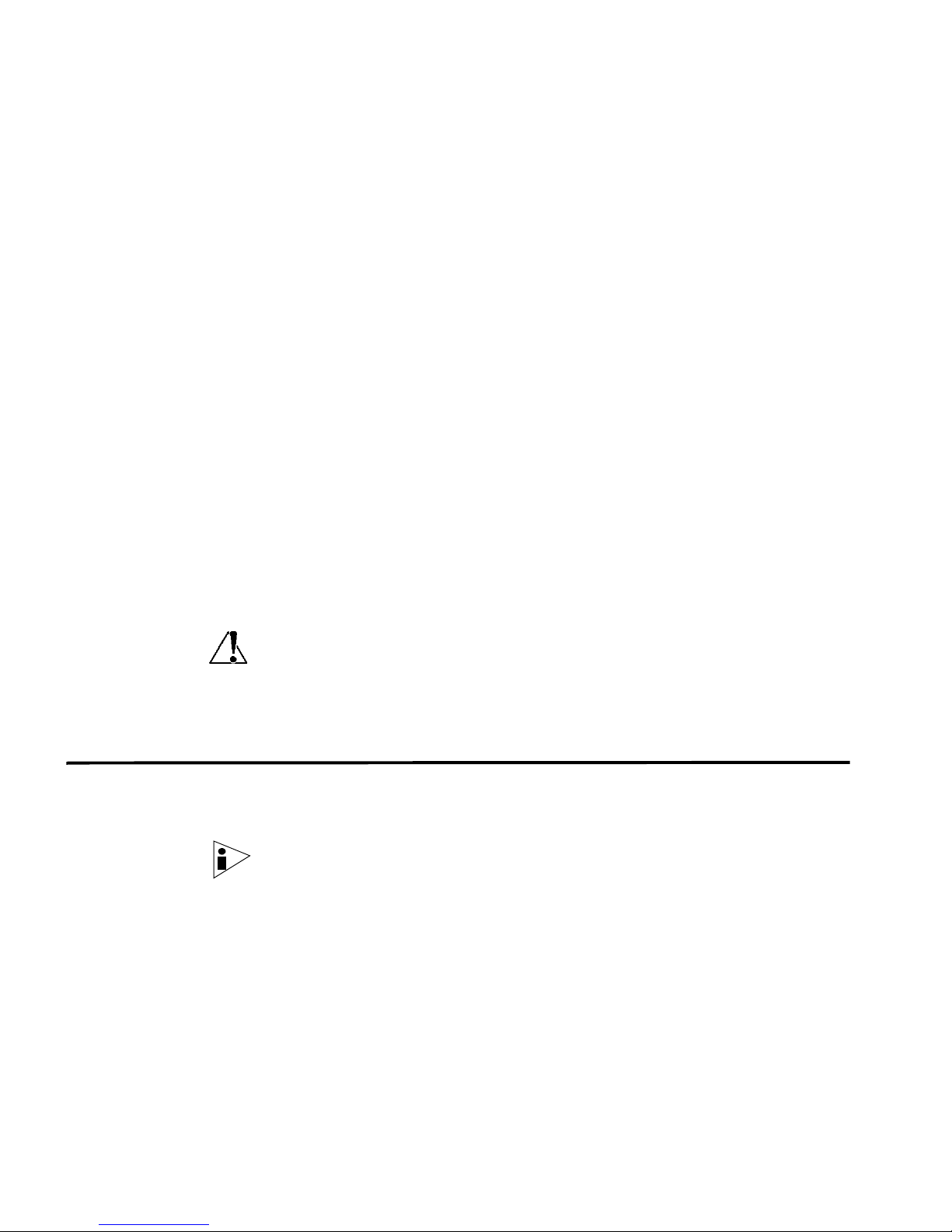
JUNIPER NETWORKS STRM
T
ECHNICAL NOTE
RESTORING YOUR DATA
JUNE 2008
If you are using STRM 2008.1 and above, you can schedule the backu p of your
configuration information and data using the STRM Administration Console. The
data portion of the backup includes all offenses (including targets and attacker
information), asset data, event category information, vulnerability data, event data,
and flow data located on STRM.
Y ou can restore your configuration information using the STRM interface, however,
you must use the procedures in this document to restore your flow, event, or
reporting data. This document includes:
• Before You Begin
• Restoring Your Data
• Troubleshooting Tips
Caution: If the current configuration of your STRM system differs from the
configuration that existed at the time the data was backed up, your system may
experience some gaps in information once the data is restored. For example, if the
recovered data includes device information from a device that no longer exists, the
interface will not display information regarding this removed device.
Before You Begin Each managed host in your deployment, including the STRM Console, Flow
Processors, and Event Processors create backup files in the
directory.
Note: Your system may also include a mount /store/backup from an external SAN
or NAS service, which allows for long term off-line retention of data, as often
required for compliancy regulations, such as, HIPPA and PKI.
Before you restore the dat a , co nsider the following:
• Locate the managed host on which the data is backed up (Console, Flow
Processor, or Event Processor).
• Backup files are saved using the following format:
backup.<name>.<hostname>_<host ID>.<target date>.<backup
type>.<timestamp>.tgz
/store/backup/
Release 2008.2
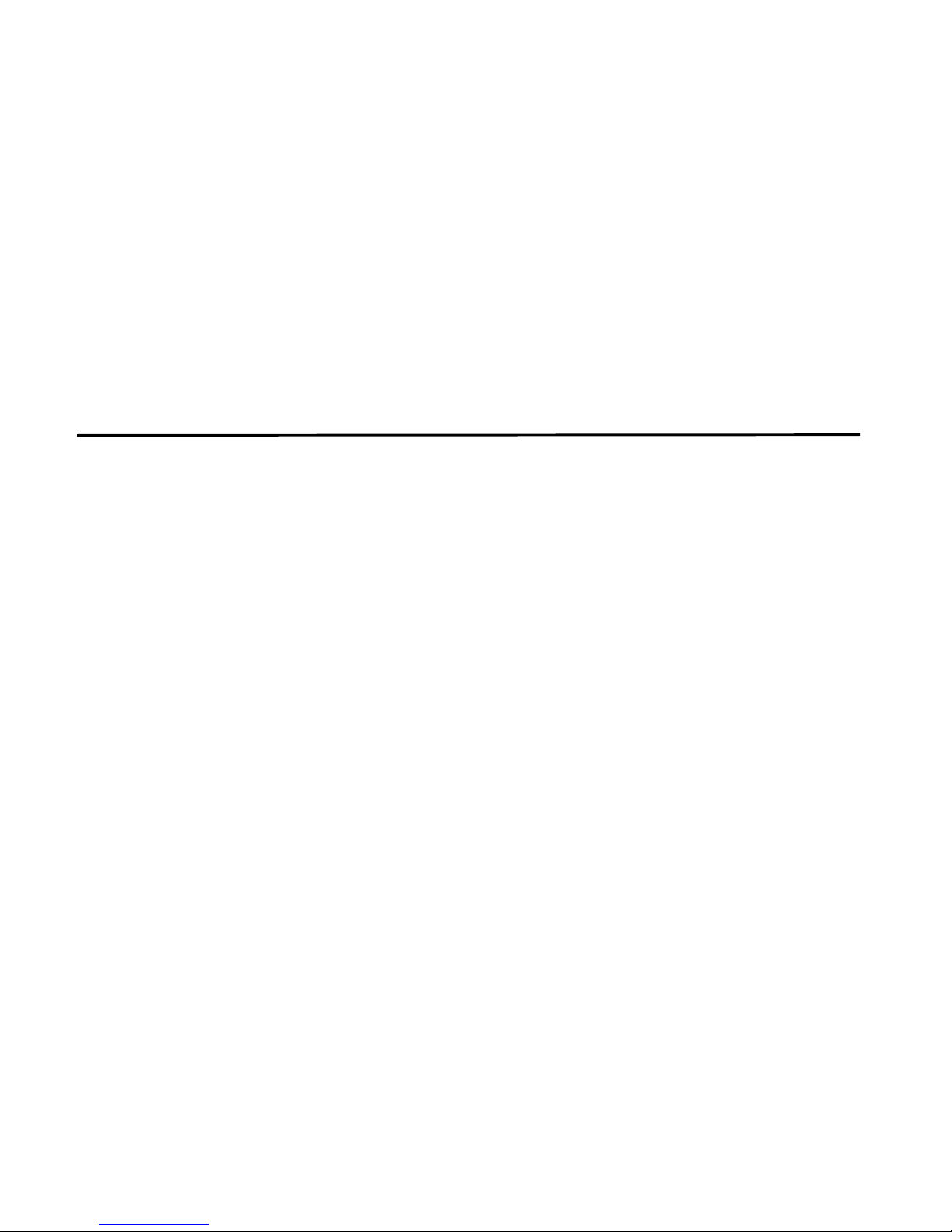
2
Where:
<name> is the name associated with the backup.
<hostname> is the name of the STRM system hosting the backup file.
<host ID> is the identifier for the STRM system.
<target date> is the date that the backup file was created.
<backup type> is the type of backup. The options are data or config.
<timestamp> is the time that the backup file was created.
• Make sure your /store partition includes adequate space for the data you wish
to recover.
• The date and time for the data you wish to recover.
Restoring Your
Data
To restore your data:
Step 1 Log in to your STRM Console, as root.
Step 2 Connect to the system on which you wish to store the data. This may be a system
host your Console, Event Processor, or Flow Processor.
Step 3 Change the directory:
cd /store/backup
Step 4 Identify the data files you need to restore by reviewing the date stamps on the
listed files:
ls -l
A list of backup files appear. For example:
root@csd6 /store/backup# ls
backup.scheduled.csd6_2.06_03_2008.config.1204862632982.tgz
backup.scheduled.csd6_2.07_03_2008.config.1204949036670.tgz
backup.scheduled.csd6_2.07_03_2008.db.1204948866713.tgz
backup.scheduled.csd6_2.08_03_2008.config.1205035447658.tgz
backup.scheduled.csd6_2.20_04_2008.config.1208747057662.tgz
backup.scheduled.csd6_2.20_04_2008.data.1208747105710.tgz
backup.scheduled.csd6_2.21_04_2008.config.1208833492837.tgz
backup.scheduled.csd6_2.21_04_2008.data.1208833780364.tgz
backup.scheduled.csd6_2.21_04_2008.db.1208833282522.tgz
backup.scheduled.csd6_2.22_04_2008.config.1208919886899.tgz
backup.scheduled.csd6_2.22_04_2008.data.1208920422678.tgz
backup.scheduled.csd6_2.22_04_2008.db.1208919678682.tgz
backup.scheduled.csd6_2.23_04_2008.config.1209006291557.tgz
backup.scheduled.csd6_2.23_04_2008.data.1209006842493.tgz
Release 2008.2

backup.scheduled.csd6_2.23_04_2008.db.1209006090148.tgz
backup.test.csd6_2.10_03_2008.config.1205160090172.tgz
desc/
Step 5 Extract the files you wish to restore.
Note: Make sure the extraction command includes the P option, which ensures the
files are extracted to their original directory.
tar -zxPf /store/backup/backup.<name>.<hostname>._<host
ID>.<target date>.<backup type>.<timestamp>.tgz
For example:
tar -zxPf
backup.scheduled.csd9_2.31_03_2008.data.1207033304942.tgz
Daily backups capture all data from the previous day, on the host executing the
backup. The above example reflects a single, All-in-One Console and includes
reports, PDF files, event, and flow data. If you wish to restore data on an Event
Processor or Flow Processor that only contains event or flow data, only that data is
restored to that host.
If you only wish to restore specific event, flow, or reporting data, you must also
include an extraction path filter to limit the restored files using the following
commands:
Restoring Your Data 3
Event Data:
date>.<backup type>.<timestamp>.tgz /store/ariel/events
tar -zxPf backup.<name>.<hostname>._<host ID>.<target
Flow Data: tar -zxPf backup.<name>.<hostname>._<host ID>.<target
date>.<backup type>.<timestamp>.tgz /store/ariel/flows
Reporting Data: tar -zxPf backup.<name>.<hostname>._<host
ID>.<target date>.<backup type>.<timestamp>.tgz
/store/reporting
Note: If you wish to maintain the restored data, you may increase your data
retention settings to prevent the nightly disk maintenance routines from deleting
your restored data. To ensure your restored data is not deleted, review Step 8.
Step 6 Verify the files are restored by investigating one of the restored directories:
cd /store/ariel/flows/payloads/<yyyy/mm/dd>
For example:
cd /store/ariel/flows/payloads/2008/3/31
ls
0 1 10 11 12 13 14 15 16 17 18 19 2 20 21 22 23
3 4 5 6 7 8 9
You can view the restored directories that are created for each hour of the day. If
directories are missing, this may indicate that no data was captured for that time
period. For example, the list of files in one of the restored directories may include:
ls 0|more
Release 2008.2

4
payload_flows~0_0~eb8d3826c5724b01~b56774a558286d05
payload_flows~10_0~ecfb94ded5814c4d~9c5d33d0ec9ec0a6
payload_flows~1_0~94fca21391be44ea~bd32d5dbe8c6a60a
payload_flows~11_0~4d98ae53d2354d41~bde1b8f0684e3829
payload_flows~12_0~2c45af65412c41c6~af424b6b3e5c2e48
payload_flows~13_0~388fe28e9484859~8ca4462103a72bfb
payload_flows~14_0~3e2c90e566d442ca~b7bb031ae09876db
payload_flows~15_0~d382f047a5164281~b2d99a661a9a8e28
payload_flows~16_0~3e18d2a93a1746ca~914d4395a0756c4b
payload_flows~17_0~13383fec3302441f~b237970768894b79
payload_flows~18_0~dcaa5df8d3764c65~a125bd6ca4cd3b76
payload_flows~19_0~d1ea417c7faf4551~869ef92249918994
Step 7 Verify the restored data is now available:
a Log into the STRM interface.
b Click the Event Viewer or Flow Viewer tab.
c Select Search > Edit Search from the drop-down list box.
The search window appears.
d In the Time Range box, select the S pecific Interval option.
e Specify the data of the data you just restored in Step 5.
f Click Filter.
g View the results to verify the restored data.
Step 8 Optional. If your data retention for this type of data is configured for a time of period
that is less than the data you just restored (for example, 1 month and the data you
restored is 2 months old), then the STRM disk maintenance utility automatically
deletes this data at 2am of the following day. To avoid the automatic deletion of the
restored files, you can increase your disk retention settings to include this time
period or use the following procedure to mark restored data as protected to ensure
the files are not deleted:
Note: Increasing your disk retention period may impact the available disk space on
your system.
a Open the following file:
/opt/qradar/conf/diskmaintd.conf
An example of the file includes:
cat diskmaintd.conf
# Diskmaintd configuration file. Currently only supported
section is the
# list of files/directories to not cleanup.
#
Release 2008.2

Troubleshooting Tips 5
[path_to_keep]
# Specify on a line the path to a file or directory to keep.
Path is absolute.
# For example: /store/ariel/flows/records/2007/1/1/8
b On each host that has restored data, add the subdirectories of the restored data
to the file.
For example, if you wish to maintain the restored flow data:
/store/ariel/flows/payloads/2008/3/31
/store/ariel/flows/records/2008/3/31
Troubleshooting
Tips
If you have restored your data files and the restored data is not available in the
STRM interface, we recommend that you verify the following:
• Verify that you have restored the data to the proper location.
For example, the restored files need to be located in the
/store directory,
however, if you did not include the P option in the extraction command (see
Step 5), the files are restored in the directory in which you entered the
/store/backup/store directory.
• Ensure all proper file permissions are correctly configured. Typically, files are
restored with the original permissions. However, if the files are owned by root,
this may cause issues. If this is the case, adjust the files permissions using the
chown and chmod commands. For assistance, please contact Juniper Networks
Customer Support.
Release 2008.2

Copyright Notice
Copyright © 2008 Juniper Networks, Inc. All rights reserved. Juniper Networks and the Juniper Net works logo ar e regi stere d tr adema rks of Juniper Net works Inc. in
the United States and other countries. All other trademarks, service marks, registered trademarks, or registered service marks in this document are the property of
Juniper Networks or their respective owners. All specifications are subject to change without notice. Juniper Networks assumes no responsibility for any
inaccuracies in this document or for any obligation to update information in th is document. Juniper Networks reserves the right to change, modify, transfer, or
otherwise revise this publication without notice.
Part Number 530-025630-01
