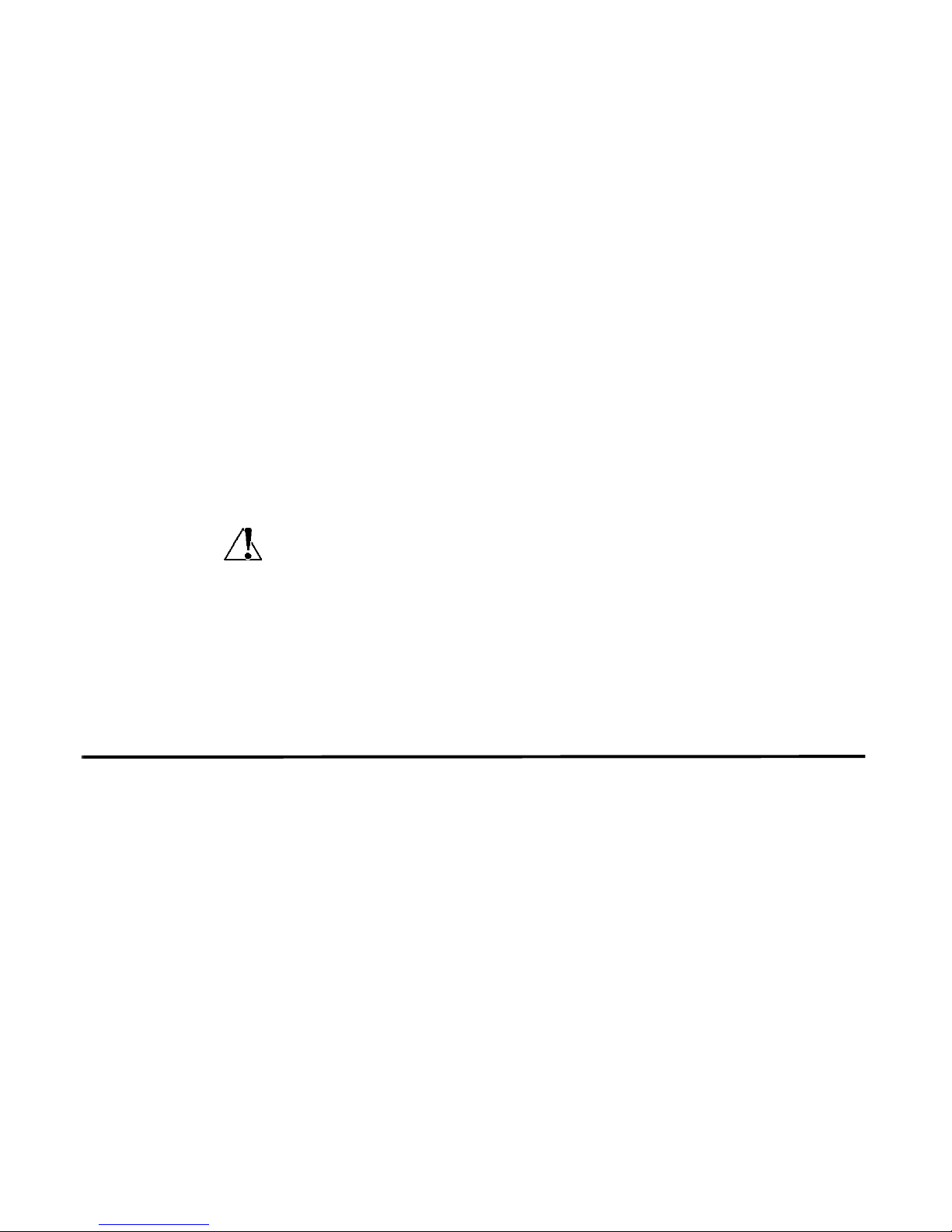
Before You Begin 1
JUNIPER NETWORKS STRM
U
PGRADING TO STRM 2008.2R2
RELEASE 2008.2R2
OCTOBER 2008--REVISION 2
This document provides information for upgrading to STRM 2008.2 including:
• Before You Begin
• Upgrading to STRM 2008.2r2
• Troubleshooting Your Upgrade
• Clearing the Cache
You must upgrade the systems in your deployment in the following order:
• Console
Caution: The upgrade process must be complete on your STRM Console and you
must be able to access the STRM user interface on your system hosting the
Console before you upgrade any other systems in your deployment.
• Remote Event Processors
• Remote Event Collectors
• Classification Engines
• Flow Processors
• Flow Collectors
Before You Begin Before you upgrade to STRM 2008.2, note the following:
• To upgrade to STRM 2008.2r2, you must be running STRM 2008.2r1. If you are
not running STRM 2008.2r1, contact Juniper Networks Customer Support for
assistance with your upgrade.
• Make sure you log out of STRM and any instance of the STRM Administration
Console.
• Make sure all browsers are closed during the upgrade process.
• Make sure you upgrade all systems in your deployment hosting VIS
components. If you do not upgrade these systems, error messages may appear
in the log files until the affected systems are upgraded.
• Custom configuration to the crontab is not maintained after the upgrade. The
default crontab configuration is applied by the upgrade process. We
recommend that you backup your crontab configuration prior to the upgrade
using the
the upgrade, do not replace the default crontab configuration with the backup
crontab –l > /tmp/crontab_backup command. However, after
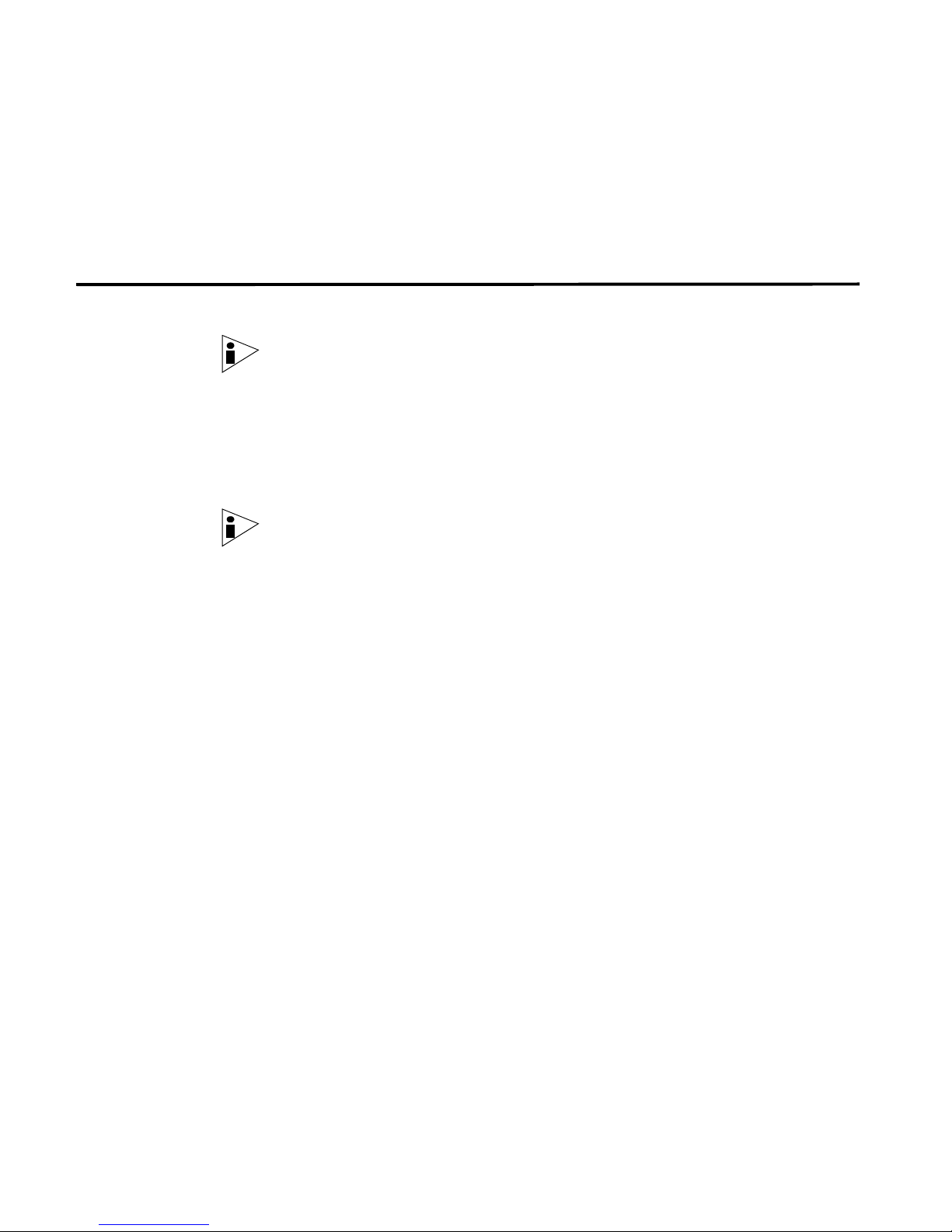
2 UPGRADING TO STRM 2008.2
version since this results in lost changes for STRM 2008.2. You must re-apply
your custom crontab configuration after the upgrade process.
• Make sure that you have Java Runtime Environment installed on your system.
You can download Java version 1.5.0_12 at the following web site:
http://java.com/.
Upgrading to STRM
2008.2
Step 1 Go to the Juniper Networks web site to access the STRM 2008.2 software:
Step 2 Click the Management Software link and log in. Go to the Security Threat
Step 3 Copy the file to the /tmp folder on your system.
Step 4 Log in as root.
Step 5 Create a folder named cdrom
Step 6 Run the following command:
Step 7 Enter the following command:
To upgrade to STRM 2008.2 from STRM 2008.1:
Note: Before you begin the upgrade process, make sure you review the Before
You Begin section. This section outlines requirements that must be satisfied before
you begin the upgrade process.
http://www.juniper.net/support
Response Manager Link to download the software.
Note: Make sure you copy the appropriate upgrade file for your operating system
to the /tmp folder.
mkdir /media/cdrom
mount –t iso9660 –o loop /tmp/STRM2008.2.iso /media/cdrom
./media/cdrom/setup
Step 8 Read the messages and answer the prompts.
The following prompt appears:
About to upgrade your STRM from 2008.1 to 2008.2. Continue
(Y/[N])?
Step 9 To continue, enter Y.
If STRM was previously upgraded, a prompt appears informing you that a previous
backup was found.
Step 10 Enter y to proceed with the upgrade.
If the current operating system kernel is older than the version in the upgrade, a
prompt appears informing you this kernel will be replaced.
Step 11 Enter y to proceed with the upgrade.
Wait for upgrade process to complete. This process may require up to several
minutes, depending on your system. When the process is complete, a message
appears:

Troubleshooting Your Upgrade 3
Upgraded Security Threat Response Manager from version
2008.2.0.41 to version 2008.2.r2.45.
Troubleshooting
Your Upgrade
If there are problems with the upgrade, you may encounter one of the folowing
error messages. If you do, follow the solution provided:
• ERROR: Failed to run ‘licenseconverterrunner.sh’ script !
Please contact customer support for assistance with this
error.
Solution: Contact customer support for assistance with this error.
• ERROR: Failed to run upgrade process!
Solution: Go to Step 7 and restart the upgrade process. However, if after you
run the
• Kernel mismatch, running is 2.6.9-55.0.6.ELsmp and installed
is 2.6.9-67.ELsmp. Please reboot and try again.
./setup command, the following error appears:
Solution: Enter the reboot command to reboot your system. Once the system
has rebooted, go to Step 3 and restart the upgrade process.
For additional assistance, contact Juniper Networks Customer Support.
Clearing the Cache You need to clear your cache before you access the STRM interface:
Note: Make sure that you have Java Runtime Environment installed on your
system. You can download Java version 1.5.0_12 at the following web site:
http://java.com/.
To clear your Java cache:
Step 1 On your desktop, select Start > Run. The Run window appears.
Step 2 In th e Open field, enter javaws.The Java Application Cache Viewer appears.
Step 3 Click OK.
Step 4 Click the User tab.
Step 5 Select all STRM Admin Console entries.
Step 6 Click Remove Selected Entries.
To clear the cache of your web browser:
Note: Before you clear the cache, make sure you o nly have one instance of your
browser open. If you have multiple versions of your browser open, the cache fails
to clear.
Step 1 If you are using Internet Explorer 6.0, select Tools > Internet Options > Delete
Files.
Step 2 If you are using Internet Explorer 7.0, select Tools > Internet Options > General
> Delete > Delete Files.

4 UPGRADING TO STRM 2008.2
Step 3 If you are using Mozilla Firefox, select T ools > Options > Advanced > Network >
Clear Now.
Note: If you are using Mozilla Firefox, you must clear the cache in Internet
Explorer as well as in Mozilla Firefox.
Now you can log in to STRM.
For more information on accessing and using STRM, see the STRM Users Guide
or STRM Administration Guide.

Clearing the Cache 5
Copyright Notice
Copyright © 2008 Juniper Networks, Inc. All rights reserved. Juni per Networks and the Juni per Networks logo are registered
trademarks of Juniper Networks Inc. in the United States and other countries. All other trademarks, service marks, registered
trademarks, or registered service marks in this document are the property of Juniper Networks or their respective own ers. All
specifications are subject to change without notice. Juniper Networks assumes no responsibility for any inaccuracies in this
document or for any obligation to update information in this document. Juniper Networks reserves the right to change,
modify, transfer, or otherwise revise this publication without notice.
Part Number 530-25622-01
