Page 1
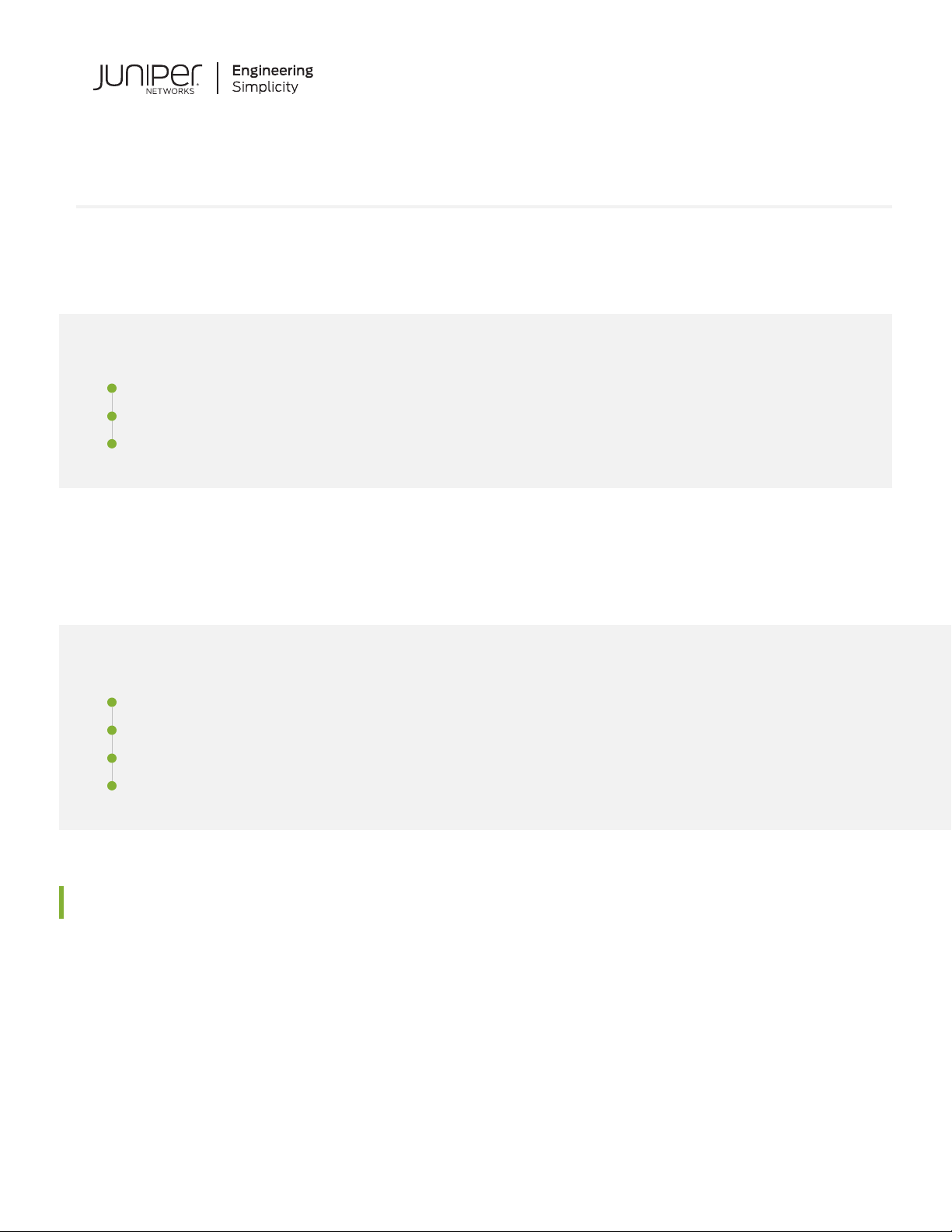
Day One+
SRX345
IN THIS GUIDE
Step 1: Begin | 1
Step 2: Up and Running | 5
Step 3: Keep Going | 9
Step 1: Begin
IN THIS SECTION
Meet the SRX345 | 1
Install the SRX345 | 2
Install the SRX345 in a Rack | 3
Power On | 4
Meet the SRX345
The Juniper Networks®SRX345 Services Gateway securely consolidates security, routing, switching, and WAN connectivity
in a compact 1-U chassis. It supports up to 5-Gbps firewall throughput and 800-Mbps IPsec VPN to meet the needs of
midsize, distributed-enterprise locations. Along with Juniper Sky™ Enterprise and Contrail Service Orchestration®(CSO),
the SRX300 line delivers fully automated SD-WAN to both enterprises and service providers. A zero-touch provisioning
(ZTP) feature simplifies branch network connectivity for initial deployment and ongoing management.
The SRX345 has eight 1GbE RJ-45 ports, eight 1GbE SFP ports, one management port, one console port, and four
Mini-Physical Interface Module (Mini-PIM) slots. The RJ-45 and SFP ports are MACsec capable. The SRX345 AC models
Page 2
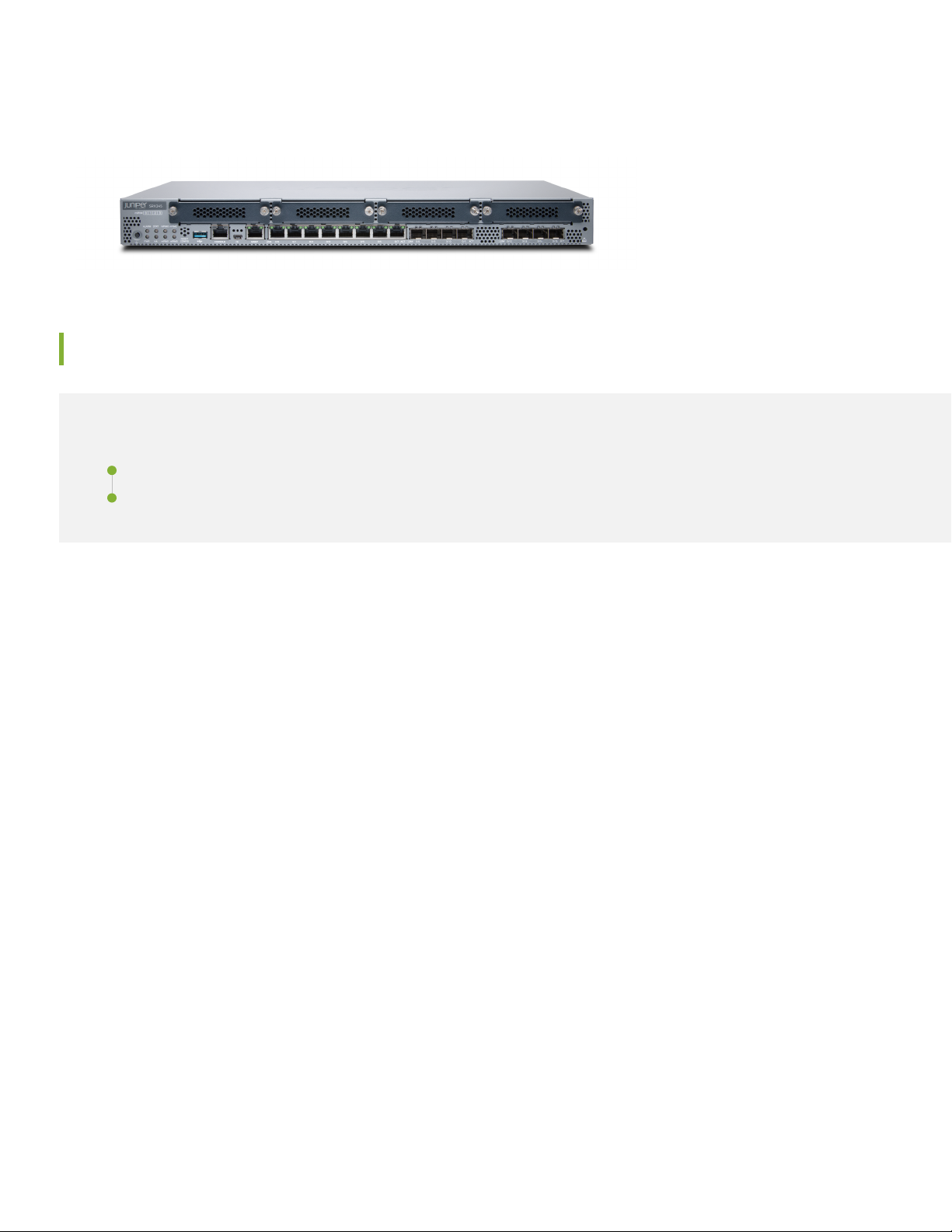
have either a single AC power supply or dual AC power supplies. The SRX345 DC models have a single power supply.
This guide covers SRX345 AC models.
Install the SRX345
IN THIS SECTION
What’s in the Box? | 2
What Else Do I Need? | 2
2
What’s in the Box?
SRX345 Services Gateway
•
A power cord appropriate for your geographic location
•
An RJ-45 cable
•
A DB-9 adapter
•
A USB cable
•
Two mounting brackets
•
Eight mounting screws to attach the mounting brackets to the SRX345
•
What Else Do I Need?
You’ll also need:
Someone to help you do the installation
•
Rack mount screws appropriate for your rack
•
A number two Phillips (+) screwdriver
•
Page 3

Install the SRX345 in a Rack
Here’s how to install the SRX345 in a rack:
1. Review General Safety Guidelines and Warnings.
2. Wrap and fasten one end of the electrostatic discharge (ESD) grounding strap around your bare wrist, and connect the
other end to a site ESD point.
3. Attach the mounting brackets to the sides of the SRX345 using the eight mounting screws and the screwdriver.
Depending on how you’d like the SRX345 to sit in the rack, you can attach the mounting brackets to the front or center
mounting holes.
3
4. Lift the SRX345 and position it in the rack. Line up the bottom hole in each mounting bracket with a hole in each rack
rail, making sure that the SRX345 is level.
Page 4

5. While you’re holding the SRX345 in place, have a second person insert and tighten the rack mount screws to secure
the mounting brackets to the rack. Make sure to tighten the screws in the two bottom holes first and then tighten the
screws in the two top holes.
4
6. Check that the mounting brackets on each side of the rack are level.
Power On
Now that you’ve installed your SRX345 in the rack, you’re ready to connect it to power.
1. Attach an electrostatic discharge (ESD) grounding strap to your bare wrist, and connect the other end of the ESD strap
to the ESD point on the rack.
2. Attach a grounding cable to earth ground, and then attach the other end to the grounding points on the side panel of
the SRX345.
Page 5

3. Plug the power cord into the power socket on the SRX345 rear panel.
g000958
4. If the AC power source outlet has a power switch, turn it off.
5. Plug the power cord into the AC power source outlet.
6. If the AC power source outlet has a power switch, turn it on.
7. If you are using a SRX345 Services Gateway with dual AC power supplies, then repeat Step 3 through Step 5 for the
second power supply.
The SRX345 powers up as soon as you connect it to power. It doesn’t have a power switch. When the PWR and STAT
LEDs on the front panel are lit solid green, the SRX345 is ready to use.
5
Step 2: Up and Running
IN THIS SECTION
Configure Root Authentication | 6
Plug and Play | 8
Customize the Basic Configuration | 8
Page 6

Now that the SRX345 is powered on, let’s do some initial configuration to get it up and running on the network. It’s simple
to provision and manage the SRX345 and other devices on your network. You can choose the configuration tool that’s
right for you:
J-Web, Juniper Networks Setup wizard that is preinstalled on the SRX345. We walk you through the steps of how to
•
do the initial configuration using J-Web.
Juniper Sky Enterprise, Juniper Networks-hosted public cloud-based Software as a Service (SaaS) solution. You’ll need
•
to have a Juniper Sky Enterprise subscription service before you can use it to configure the SRX345. For more information,
check out the Juniper Sky Enterprise Getting Started Guide.
Juniper Networks Contrail Service Orchestration (CSO). To use CSO, you’ll need an authentication code. See the Contrail
•
Service Orchestration (CSO ) Deployment Guide.
If you are using Junos OS Release 19.2 or earlier, you can use Juniper Networks Network Service Controller to configure
the SRX345 with ZTP. Network Service Controller is a component of CSO. See Configure the Device Using ZTP with
Juniper Networks Network Service Controller.
CLI commands
•
6
Configure Root Authentication
1. Connect the management port (MGMT) on the SRX345 front panel to the Ethernet port on your laptop.
The SRX345 functions as a DHCP server and automatically assigns the laptop an IP address on the 192.168.1.0/24
network.
2. If the laptop is unable to acquire an IP address, manually configure an IP address in the 192.168.1.0/24 network.
Be sure you don’t assign the IP address 192.168.1.1 to the laptop, because this is the IP address assigned to the SRX345.
Page 7

3. Set the root authentication password:
a. Open a browser and type https://192.168.1.1. The Phone Home Client page appears.
7
b. Click Skip to J-Web at the bottom of the screen. The Skip to J-Web page appears.
c. Type a root authentication password and click Submit. The J-Web login page appears.
Page 8
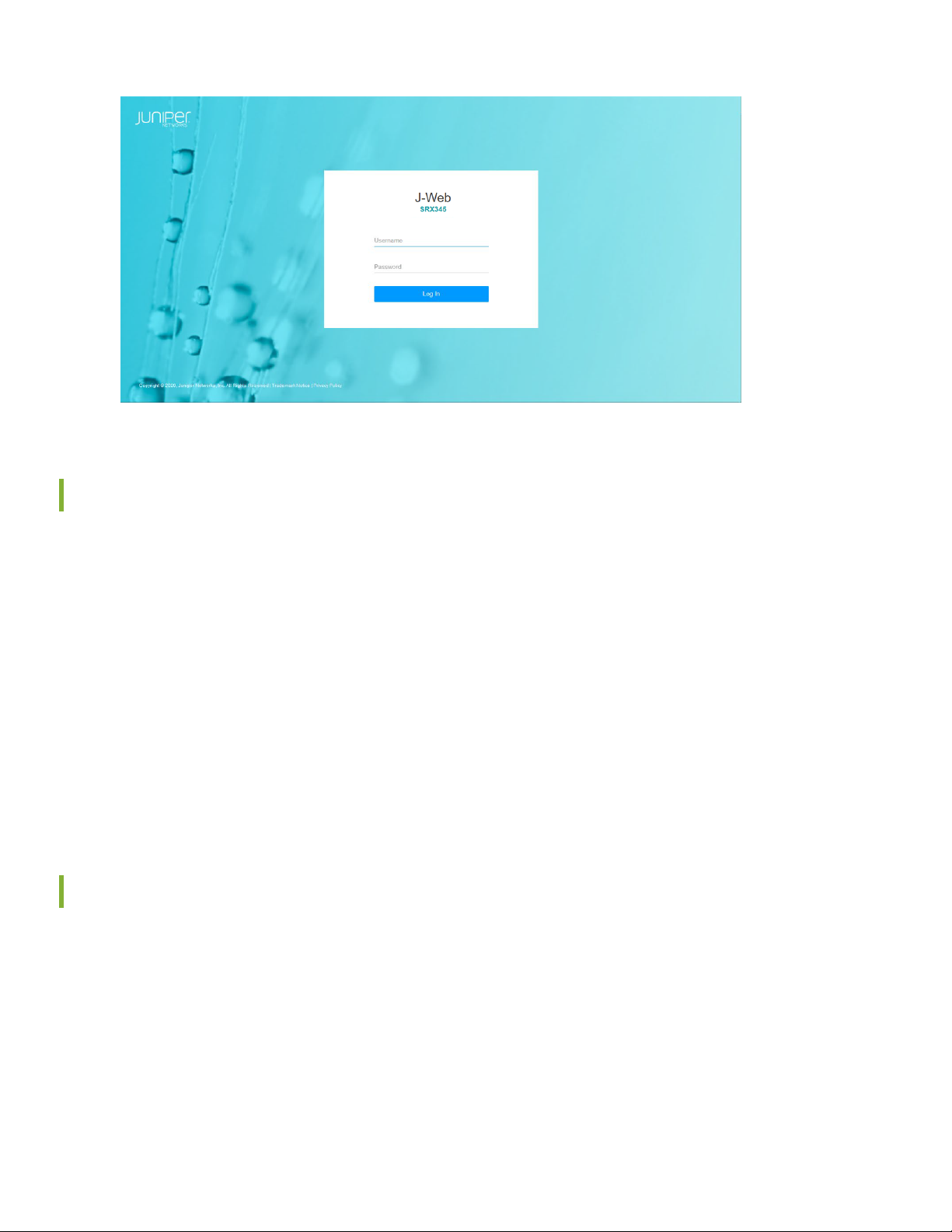
Plug and Play
8
The SRX345 already has factory-default settings configured right out of the box to make it a plug-and-play device. So all
you have to do to get the SRX345 up and running is connect it to your LAN and WAN. Here’s how:
1. Connect the WAN to port 0/0.
2. Connect the LAN to any of the ports from 0/1 through 0/14.
3. Check whether the SRX345 is connected to the Internet. Go to http://www.juniper.net. If the webpage doesn’t load,
check the Internet connection.
After you complete these steps, you can start using the SRX345 on your network right away. You can go back and customize
settings anytime. The J-Web Setup wizard is always available to you.
Customize the Basic Configuration
Now that you’ve configured basic settings for the SRX345, let’s go ahead and customize those settings for your network.
You’ll need this information to do so:
Hostname
•
IP address for the NTP server
•
IP address for the DNS server
•
IP address for the management interface
•
Page 9
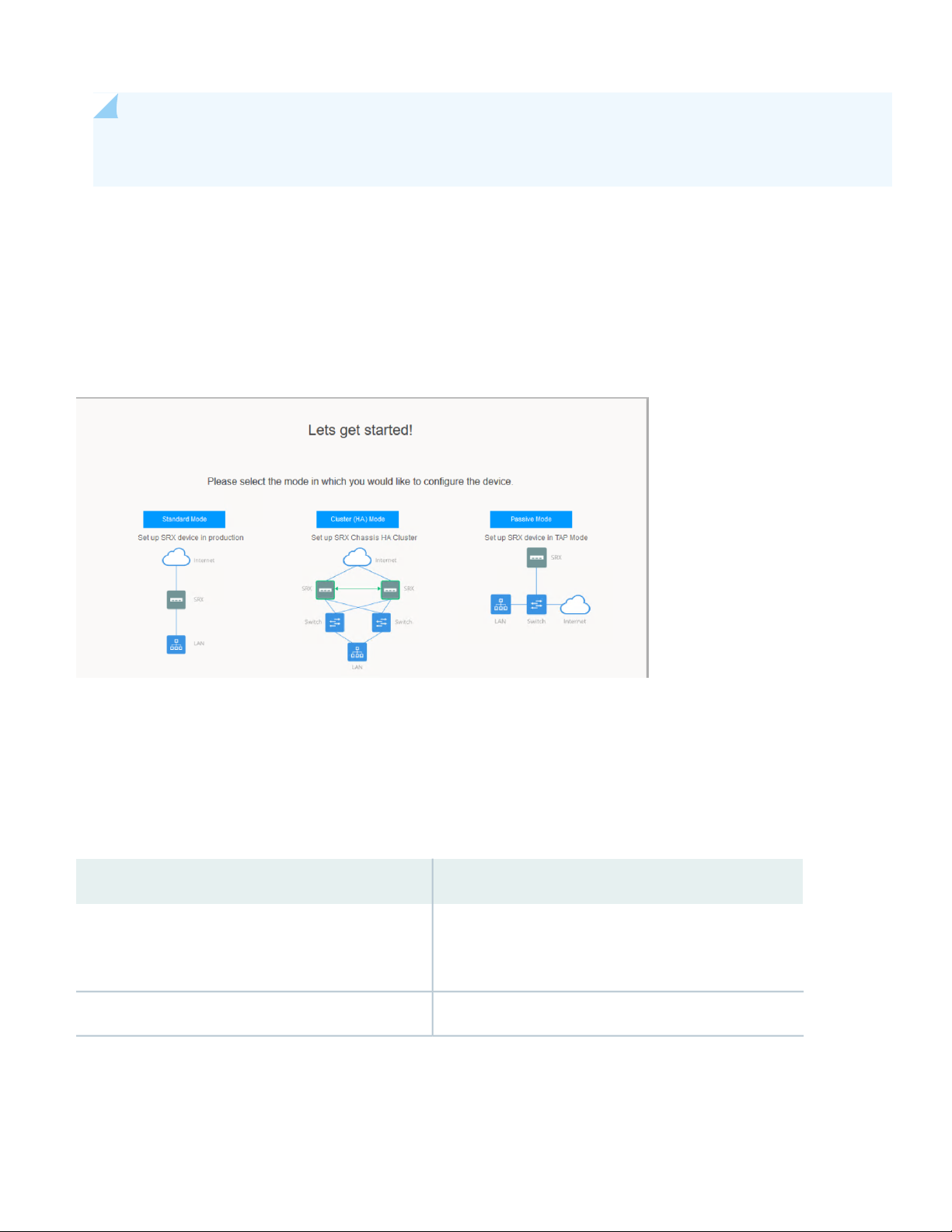
NOTE: To customize the configuration in Junos OS Release 15.1X49-D170, see Customize the Configuration
for Junos OS Release 15.1X49-D170.
Log in to J-Web and select the configuration mode that’s right for you. You can then follow the screens as they appear
in the Setup wizard.
Standard—Configure basic security settings for the SRX345.
•
Cluster (HA)—Set up the SRX345 in chassis cluster mode.
•
Passive—Set up the SRX345 in Tap mode. Tap mode enables the SRX345 to passively monitor traffic flows across a
•
network.
9
Step 3: Keep Going
Congratulations! Your SRX345 is configured and ready to go. Here are some things you can do next:
ThenIf you want to
Download, activate, and manage your software licenses
to unlock additional features for your SRX services
gateway
See Activate Junos OS Licenses in the Juniper Licensing
Guide
Visit the SRX345 DocumentationSee all documentation available for the SRX345
Page 10
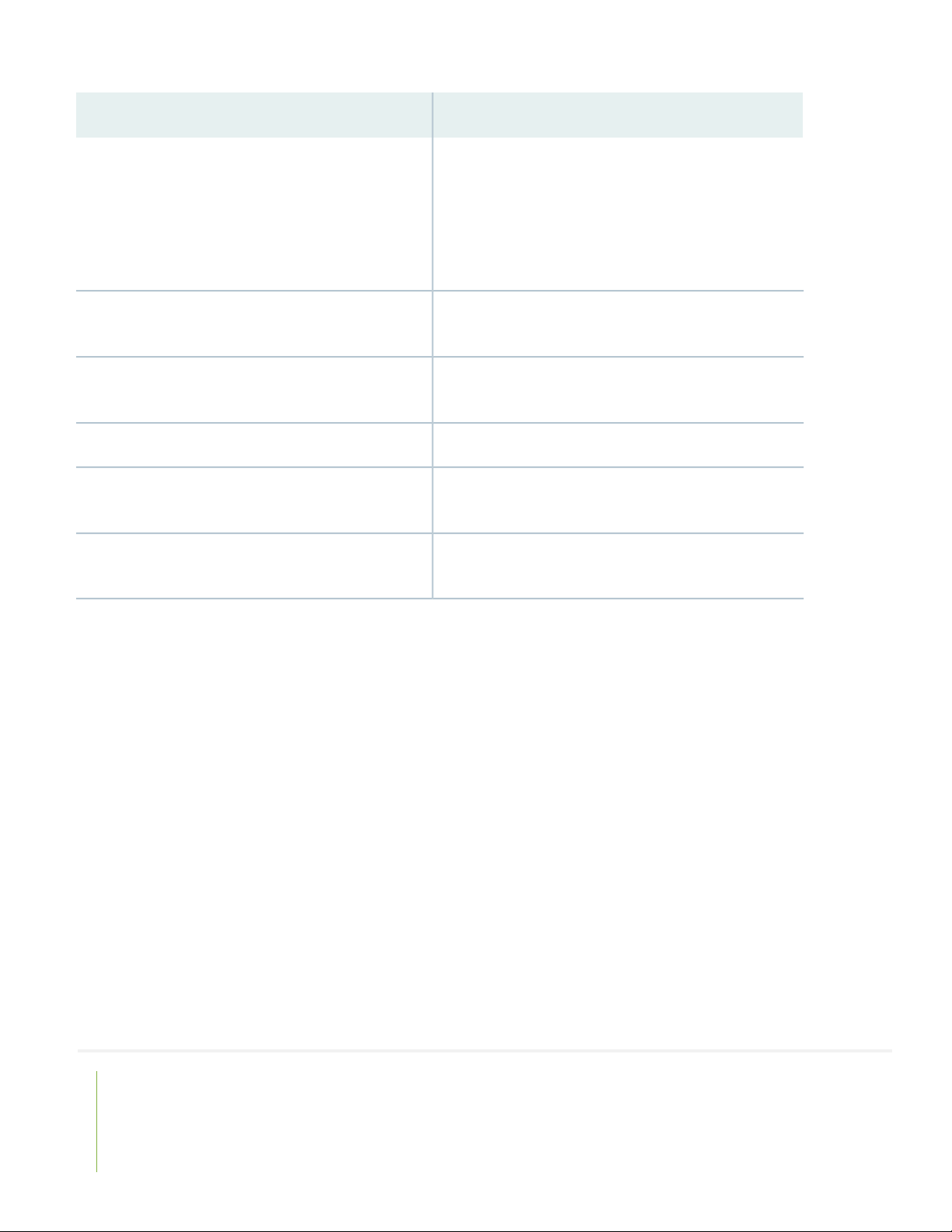
10
ThenIf you want to
Change configuration settings, get another device up
and running, or do both
configuring the SRX345
Set up your SRX345 with advanced security measures
to protect and defend your network
and resolved issues
Security
Log in to J-Web and use the wizard. Alternatively, log in to
Juniper Sky Enterprise or CSO to use more advanced
configuration features. To use these services, you’ll need
an account authentication code. Refer to the Contrail
Service Orchestration (CSO) Deployment Guide and the
Juniper Sky Enterprise Getting Started Guide.
See the SRX345 Hardware Installation GuideFind more in-depth information about installing and
Visit Day One: SRX Series Up and Running With Advanced
Security Services
See Installing Software on SRX Series DevicesManage software upgrades for your SRX345
See the Junos OS Release NotesStay up-to-date on new and changed features and known
Visit the Security Design CenterSee, automate, and protect your network with Juniper
Juniper Networks, the Juniper Networks logo, Juniper, and Junos are registered trademarks of Juniper Networks, Inc. in the
United States and other countries. All other trademarks, service marks, registered marks, or registered service marks are the
property of their respective owners. Juniper Networks assumes no responsibility for any inaccuracies in this document. Juniper
Networks reserves the right to change, modify, transfer, or otherwise revise this publication without notice. Copyright © 2021
Juniper Networks, Inc. All rights reserved. Rev. 04, March 2021.
