Page 1
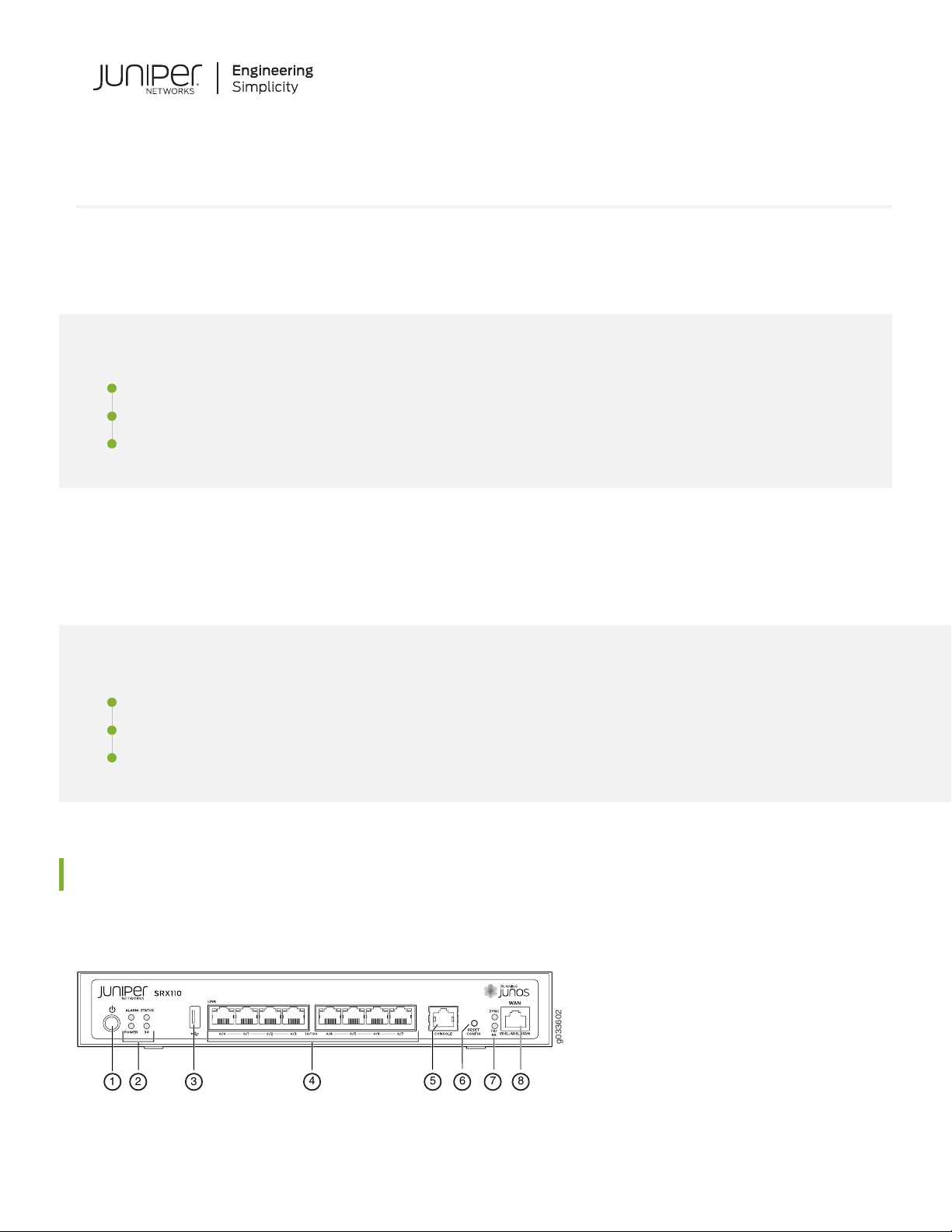
Quick Start Guide
g033602
1 3
4
2
5 6 87
SRX110
IN THIS GUIDE
Step 1: Begin | 1
Step 2: Up and Running | 3
Step 3: Keep Going | 13
Step 1: Begin
IN THIS SECTION
SRX110 Services Gateway Front Panel | 1
SRX110 Services Gateway Back Panel | 2
SRX110 Services Gateway Models | 3
SRX110 Services Gateway Front Panel
SRX110 Services Gateway (SRX110H-VA) Front Panel
Page 2
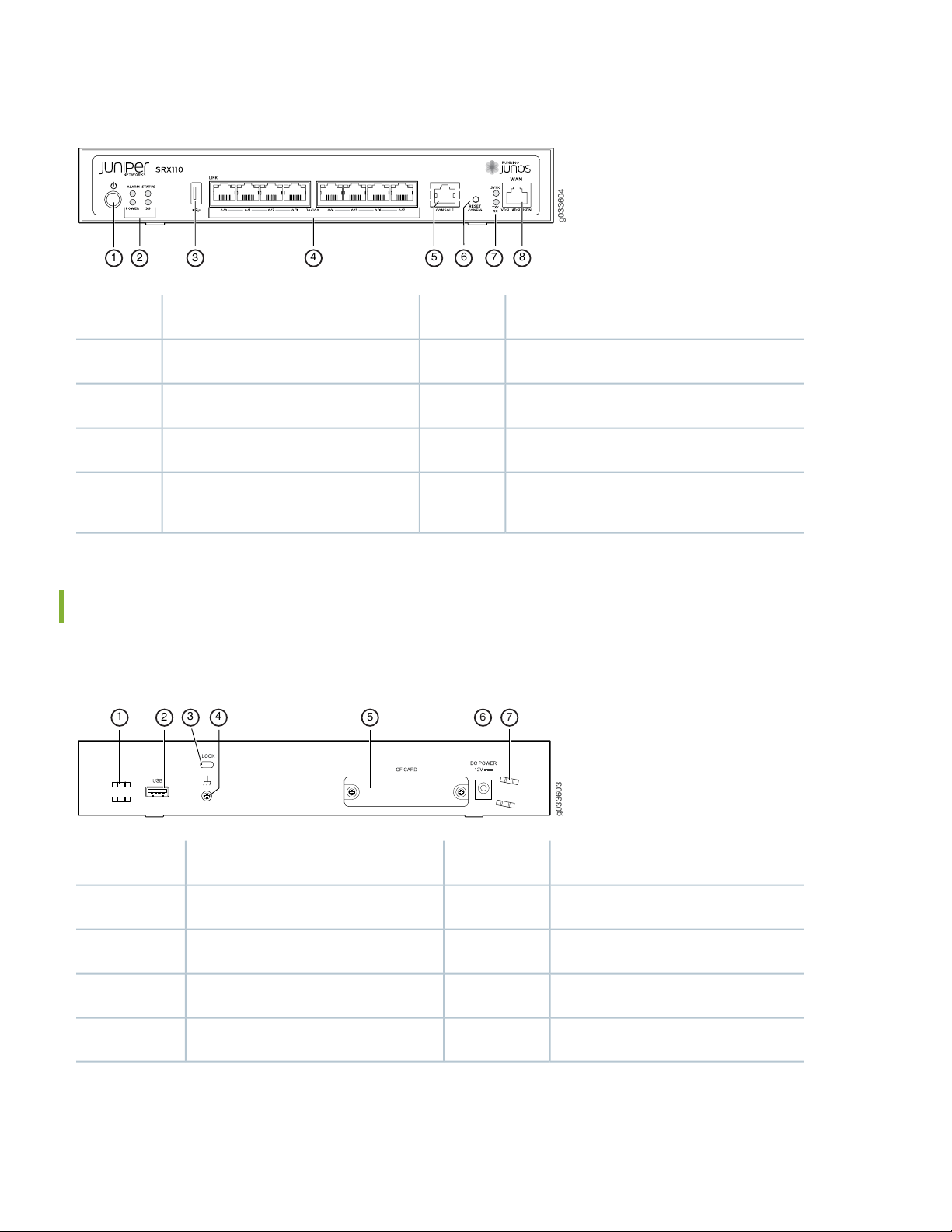
SRX110 Services Gateway (SRX110H-VB) Front Panel
g033604
1 3
4
2
5 6 87
g033603
1 3 4
2 5
6 7
2
DescriptionCalloutDescriptionCallout
Console port5Power button1
Reset Config button6LEDs: Alarm, Status, Power, and 3G2
LEDs: SYNC and TX/RX7Universal serial bus (USB) port3
8Fast Ethernet ports4
For SRX110H-VA—VDSL/ADSL-POTS
•
For SRX110H-VB—VDSL/ADSL-ISDN
•
SRX110 Services Gateway Back Panel
SRX110 Services Gateway (SRX110H-VA and SRX110H-VB) Back Panel
DescriptionCalloutDescriptionCallout
CompactFlash card5Cable tie holder1
Power supply point63G-WAN (USB port)2
Cable tie holder7Lock3
Grounding point4
Page 3
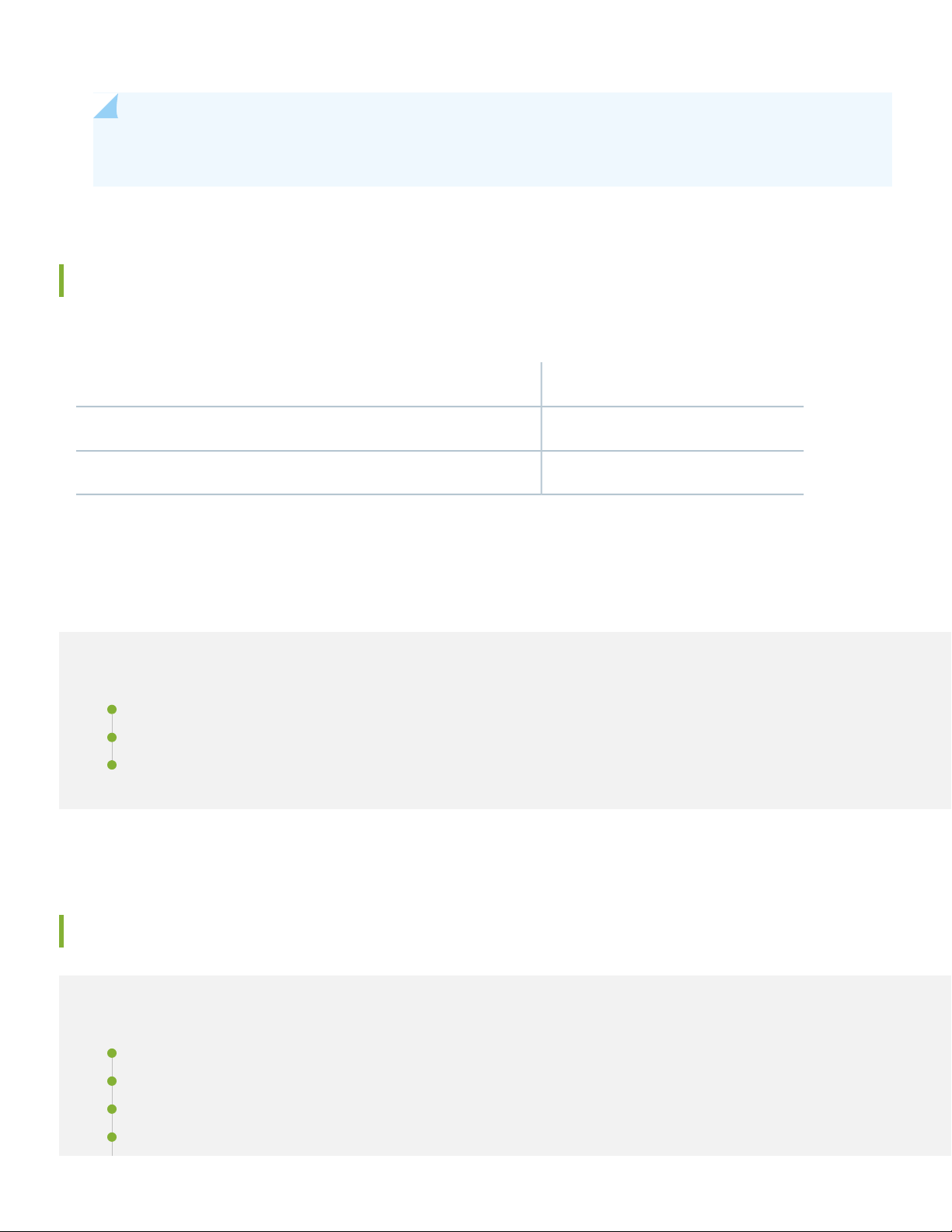
NOTE: If you experience a problem with the CompactFlash card, you must return the services gateway for
repair or replacement. To do this, contact Juniper Networks Technical Assistance Center (JTAC).
SRX110 Services Gateway Models
The following models of SRX110 Services Gateways are available:
DDR MemoryDevice
1 GBSRX110H-VA (VDSL/ADSL-POTS)
1 GBSRX110H-VB (VDSL/ADSL-ISDN)
3
Step 2: Up and Running
IN THIS SECTION
Connecting and Configuring the SRX Series Device | 3
Connecting and Configuring the SRX110 Services Gateway Supported Interfaces | 9
Using the Reset Config Button | 11
Connecting and Configuring the SRX Series Device
IN THIS SECTION
Overview | 4
Task 1: Connect the Power Cable and a Power Source | 5
Task 2: Connect the Management Device | 5
Task 3: Ensure That the Management Device Acquires an IP Address | 6
Page 4
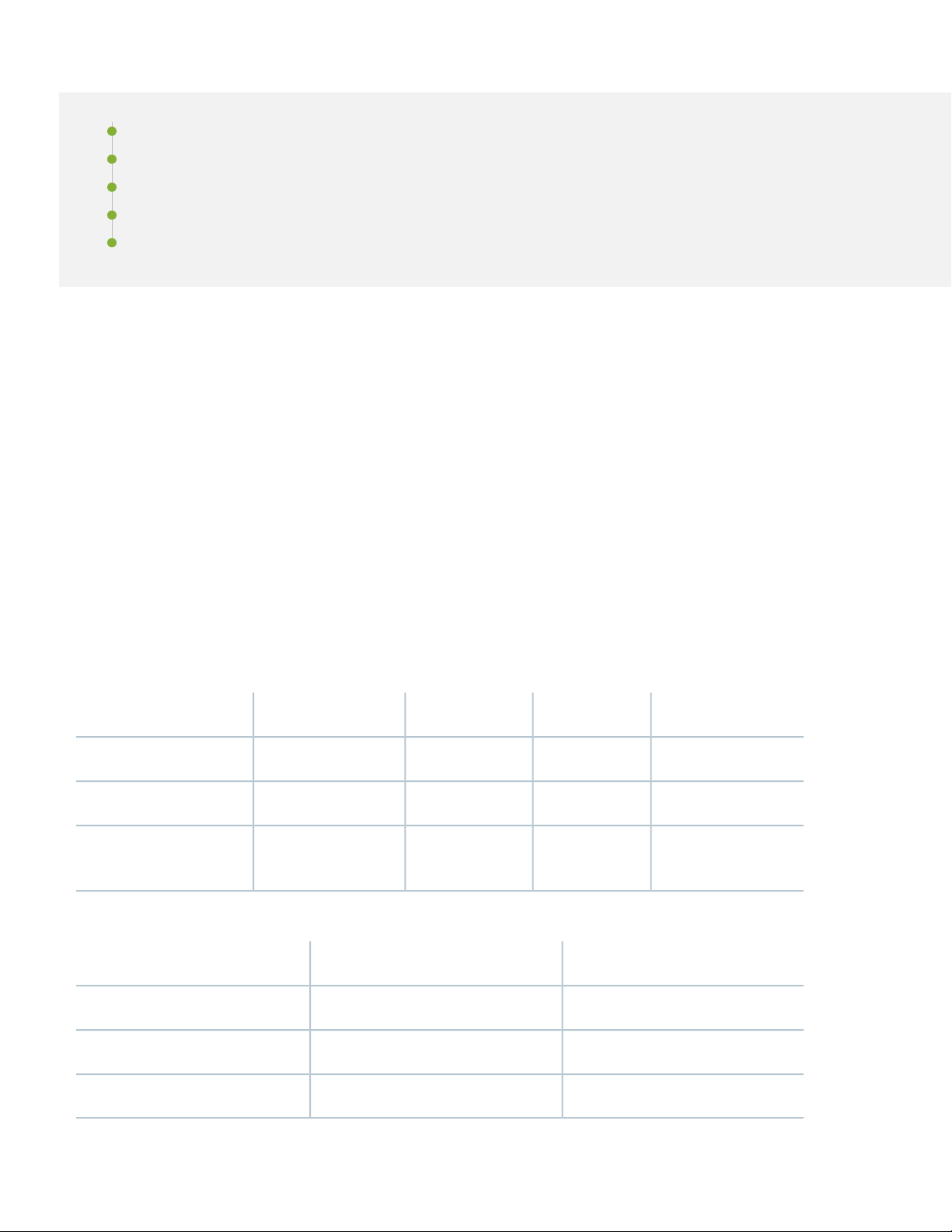
Task 4: Ensure That an IP Address Is Assigned to the Services Gateway | 6
Task 5: Access the J-Web Interface | 7
Task 6: Configure the Basic Settings | 7
Task 7: Apply the Basic Configuration | 9
Task 8: Verify the Configuration | 9
Following are the tasks for connecting and configuring the SRX110 Services Gateway. The LEDs on the front of the device
indicate the status of the device.
Overview
The services gateway requires these basic configuration settings to function properly:
All interfaces must be assigned IP addresses, bound to zones, and configured as Layer 3 interfaces.
•
4
Policies must be configured between zones to permit or deny traffic.
•
Source NAT rules must be set.
•
The device has the following default configuration set when you power it on for the first time. You can use the device
without performing any initial configuration.
Factory Default Settings:
IP AddressDHCP StateSecurity ZonesInterfacePort Label
unassignedclientuntrustfe-0/0/00/0
192.168.1.1/24servertrustfe-0/0/1 to fe-0/0/70/1 to 0/7
unassignedclientuntrustpt-1/0/0VDSL/ADSL-POTS or
VDSL/ADSL-ISDN
Factory-Default Settings for Security Policies:
Policy ActionDestination ZoneSource Zone
permituntrusttrust
permittrusttrust
denytrustuntrust
Page 5

Factory-Default Settings for NAT Rules:
Policy ActionDestination ZoneSource Zone
source NAT to untrust zone interfaceuntrusttrust
Task 1: Connect the Power Cable and a Power Source
Connect the power cable to the device and a power source. We recommend using a surge protector. Note the following
indications:
POWER LED (green): The device is receiving power.
•
STATUS LED (green): The device is operating normally.
•
ALARM LED (amber): The device is operating normally, although the LED might be amber because a rescue configuration
•
has not been set yet. This is not a panic condition.
NOTE: After a rescue configuration has been set, an amber ALARM LED indicates a minor alarm, and a solid
red ALARM LED indicates a major problem on the services gateway.
5
NOTE: You must allow the device between five and seven minutes to boot up after you power it on. Wait until
the STATUS LED is solid green before proceeding to the next task.
Task 2: Connect the Management Device
Connect an Ethernet cable from any one port between the ports labeled 0/1 and 0/7 (interfaces fe-0/0/1 through
•
fe-0/0/7) on the front panel to the Ethernet port on the management device (workstation or laptop).
We recommend this connection method. If you are using this method to connect, proceed with Task 3.
Connect an Ethernet cable from the port labeled CONSOLE on the front panel to the supplied DB-9 adapter, which
•
then connects to the serial port on the management device (Serial port settings: 9600 8-N-1-N).
If you are using this method to connect, proceed with the CLI configuration instructions available in the Getting Started
Guide for the Branch SRX Series at
https://www.juniper.net/documentation/en_US/junos12.1x46/information-products/topic-collections/security/software-all/getting-started-guide/security-getting-started-guide.pdf.
See the following illustration for details on connecting a management interface.
Page 6

g033619
Task 3: Ensure That the Management Device Acquires an IP Address
6
After you connect the management device to the services gateway, the DHCP server process on the services gateway
will automatically assign an IP address to the management device. Ensure that the management device acquires an IP
address on the 192.168.1.0/24 subnetwork (other than 192.168.1.1).
NOTE: If an IP address is not assigned to the management device, manually configure an IP address in the
192.168.1.0/24 subnetwork. Do not assign 192.168.1.1 as the IP address to the management device, as this IP
address is assigned to the services gateway. By default, the DHCP server is enabled on the Layer 3 VLAN
interface, (IRB) vlan.0 (fe-0/0/1 to fe-0/0/7), which is configured with the IP address 192.168.1.1/24.
When an SRX110 Services Gateway is powered on for the first time, it boots using the factory default configuration.
•
Task 4: Ensure That an IP Address Is Assigned to the Services Gateway
Use one of the following methods to obtain an IP address for the services gateway:
Method 1: Obtaining a Dynamic IP Address on Your Services Gateway
•
Use the port labeled 0/0 or VDSL/ADSL-POTS or VDSL/ADSL-ISDN (interface fe-0/0/0 or pt-1/0/0 respectively) to
connect to your Internet service provider (ISP). Your ISP will assign an IP address using the DHCP process. If you use
this method, when you get to Task 6, skip Steps 1 through 4.
Method 2: Obtaining a Static IP Address on Your Services Gateway
•
Use the port labeled 0/0 or VDSL/ADSL-POTS or VDSL/ADSL-ISDN (interface fe-0/0/0 or pt-1/0/0 respectively) to
connect to your Internet Service Provider (ISP). Your ISP will have provided a static IP address. You must configure this
static IP address on the services gateway as described in Task 6, Steps 1 through 4. If you use this method, the services
gateway will not receive an IP address through the DHCP process.
Page 7

To configure the VDSL2 port to acquire an IP address, see Connecting and Configuring the SRX110 Services Gateway Supported
Interfaces.
Task 5: Access the J-Web Interface
1. Launch a Web browser from the management device.
2. Enter http://192.168.1.1 in the URL address field.
3. Specify the default username as root. Do not enter any value in the Password field.
4. Click Log In. The J-Web Setup Wizard page appears.
7
Task 6: Configure the Basic Settings
Configure the basic settings, such as the hostname, domain name, and root password, for your services gateway.
NOTE: Ensure that you have configured the IP address, root authentication, and default gateway before you
apply the configuration.
Page 8

All fields in the Introduction page that are marked with an asterisk (*) are mandatory. All network and management
•
access settings are optional.
If you used Method 2 in Task 4 to obtain an IP address on your services gateway, ensure that you make the following
J-Web modifications:
1. On the Configure System: Network Settings page of the wizard, enter the IP address of the default gateway in the
Default Gateway field, and enter server names in the DNS Name Servers list. Your ISP provides the IP address for the
gateway and the server names.
2. On the Configure Interfaces page of the wizard, select the interface; fe-0/0/0.0 or pt-1/0/0, and click Edit.
3. On the Add/Edit interface page, next to Address, clear DHCP and select IP Address.
4. In the IP Address/subnet field, enter the manual IP address provided by your ISP. The IP address must be entered in
a.b.c.d/xx format, where xx is the subnet prefix.
8
Page 9

NOTE: Make sure that you have selected the required services and protocols under Services (Inbound) and
Protocols (Inbound). Select All to permit all protocols and services.
You can use the Configure J-Web Preferences page of the wizard to set the J-Web starting page options and
•
the commit options.
Task 7: Apply the Basic Configuration
On the last page (Review and Commit) of the wizard, review the basic configuration and click Commit to apply the
configuration.
After you configure the basic settings, the J-Web setup wizard redirects you to the J-Web pages where you can continue
working with the J-Web interface.
After you complete initial setup configuration, the setup wizard is no longer available. To make changes to the configuration,
use the J-Web interface.
9
NOTE: To make any changes to the interface configuration, see the Getting Started Guide for the Branch SRX
Series at http://www.juniper.net/techpubs/en_US/junos12.1x46/information-products
/topic-collections/security/software-all/getting-started-guide/ security-getting-started-guide.pdf.
Task 8: Verify the Configuration
Access http://www.juniper.net to ensure that you are connected to the Internet. This connectivity ensures that you can
pass traffic through the services gateway.
If the http://www.juniper.net page does not load, verify your configuration settings, and ensure that you have correctly
applied the configuration.
After you complete these steps, you can pass traffic from any trust port to the untrust port.
Connecting and Configuring the SRX110 Services Gateway Supported Interfaces
IN THIS SECTION
Overview | 10
Task 1: Connect and Configure the Integrated VDSL2 Interface | 10
Task 2: Connect and Configure the 3G USB Modem | 11
Page 10

10
Overview
The integrated VDSL2 interface carries the Ethernet backplane. On the SRX Series Services Gateway, the integrated
VDSL2 interface (pt-1/0/0) provides ADSL (at-1/0/0) backward compatibility.
The device provides support for a wireless interface as a backup for primary interfaces such as Fast Ethernet. To facilitate
wireless connectivity, the device has a 3G-WAN USB port on the back panel that supports an external 3G USB modem
using a 3G USB modem extension cable.
Task 1: Connect and Configure the Integrated VDSL2 Interface
NOTE: To connect the integrated VDSL2 interface:
Use an RJ-11 connector for the VDSL/ADSL-POTS (SRX110H-VA) port.
•
Use an RJ-11/RJ-45 connector for the VDSL/ADSL-ISDN (SRX110H-VB) port.
•
Configure the integrated VDSL2 interface using J-Web:
1. In J-Web, select Configure > Interfaces.
2. To configure properties for a network interface, select the interface name (pt-1/0/0), and click Edit.
3. Enter or select the following settings:
NOTE: By default, VDSL2 Profile is Auto
a. To fallback to ADSL mode, select ADSL and then click Commit.
b. Select at-1/0/0 and then click Edit.
c. Enter the value for VPI (for ADSL mode only) provided by your service provider.
4. To configure an IP address, select the interface name and click Add.
5. In Logical Interface:
a. Enter the value of Unit as 0.
b. Select the value for Encapsulation from the drop-down list.
c. Enter the value of VCI (for ADSL mode only) provided by your service provider.
6. Select the IPv4 Address check box to add static IP address or to enable DHCP client.
Page 11

7. Click OK to save changes, and click Commit to apply the configuration and other pending changes.
8. To use the VDSL2 port, you must also set security policies, select Configure > Security > Apply Policy.
For more information, in the J-Web interface, select Help > Help Contents.
To configure an integrated VDSL2 interface with the CLI, see the Junos OS Interfaces Configuration Guide for Security
Devices at http://www.juniper.net/techpubs/en_US/release-independent/junos/information-products/p
athway-pages/junos/product/index.html.
Task 2: Connect and Configure the 3G USB Modem
To connect and configure the SRX110 Services Gateway 3G USB modem, see
SRX110 Services Gateway Hardware Guide at http://www.juniper.net/techpubs/a063.html.
•
SRX110 Services Gateway 3G USB Modem Quick Start at
•
http://www.juniper.net/techpubs/en_US/release-independent/junos/information-prod
ucts/topic-collections/hardware/srx-series/srx110/srx110-3G-quick-start-guide.pdf.
11
Using the Reset Config Button
IN THIS SECTION
Resetting the Device to the Rescue Configuration | 12
Resetting the Device to the Factory Default Configuration | 12
Powering Off the Device | 12
If a configuration fails or denies management access to the services gateway, you can use the Reset Config button to
restore the device to the factory default configuration or to a rescue configuration. For example, if someone inadvertently
commits a configuration that denies management access to the services gateway, you can delete the invalid configuration
and replace it with a rescue configuration by pressing the Reset Config button.
The rescue configuration is a previously committed, valid configuration. You must have previously set the rescue
configuration through the J-Web interface or the CLI.
NOTE: The Reset Config button is recessed to prevent it from being pressed accidentally.
Page 12

12
To press the Reset Config button, insert a small probe (such as a straightened paper clip) into the pinhole on the front
panel.
Resetting the Device to the Rescue Configuration
To reset the device to the rescue configuration, briefly press and release the Reset Config button. The device loads and
commits the rescue configuration.
Resetting the Device to the Factory Default Configuration
To reset the device to the factory default configuration, press and hold the Reset Config button for 15 seconds or
more—until the Status LED is amber and steadily on. This action deletes all configurations on the device, including the
backup configurations and rescue configuration, and loads and commits the factory default configuration. For more
information about using the Reset Config button, including how to change its default behavior, see the hardware guide
for your device.
Powering Off the Device
You can power off the device in one of the following ways:
Graceful shutdown—Press and immediately release the Power button. The device begins gracefully shutting down the
•
operating system.
Forced shutdown—Press the Power button and hold it for 10 seconds. The device immediately shuts down. Press the
•
Power button again to power on the device.
You can reboot or halt the system in the J-Web interface by selecting Maintain > Reboot.
NOTE: Use the graceful shutdown method to halt, power off, or reboot the services gateway. Use the forced
shutdown method as a last resort to recover the services gateway if the services gateway operating system is
not responding to the graceful shutdown method.
For additional configuration information, see the Getting Started Guide for the Branch SRX Series at
http://www.juniper.net/techpubs/en_US/junos12.1x46/information-products
/topic-collections/security/software-all/getting-started-guide/ security-getting-started-guide.pdf.
For detailed software configuration information, see the software documentation available at
http://www.juniper.net/techpubs/en_US/release-independent/junos/information-products/
pathway-pages/srx-series/product/index.html.
Page 13

Step 3: Keep Going
IN THIS SECTION
Contacting Juniper Networks | 13
See the complete SRX110 Series documentation at https://www.juniper.net/documentation/product/en_US/srx110.
Contacting Juniper Networks
For technical support, see:
13
http://www.juniper.net/support/requesting-support.html
Juniper Networks, the Juniper Networks logo, Juniper, and Junos are registered trademarks of Juniper Networks, Inc. in the
United States and other countries. All other trademarks, service marks, registered marks, or registered service marks are the
property of their respective owners. Juniper Networks assumes no responsibility for any inaccuracies in this document. Juniper
Networks reserves the right to change, modify, transfer, or otherwise revise this publication without notice. Copyright © 2020
Juniper Networks, Inc. All rights reserved. Rev. 01, June 2020.
