Juniper SECURITY THREAT RESPONSE MANAGER - LOG MANAGEMENT INSTALLATION REV 1, STRM Log Management Installation Manual
Page 1

Security Threat Response Manager
STRM Log Management Installation
Guide
Release 2008.2 R2
Juniper Networks, Inc.
1194 North Mathilda Avenue
Sunnyvale, CA 94089
USA
408-745-2000
www.juniper.net
Part Number:530-027302-01, Revision 1
Page 2

Copyright Notice
Copyright © 2008 Juniper Networks, Inc. All rights reserved. Juniper Networks and the Juniper Networks logo are registered trademarks of Juniper
Networks Inc. in the United States and other countries. All other trademarks, service marks, registered trademarks, or registered service marks in this
document are the property of Juniper Networks or their respective owners. All specifications are subject to change without notice. Juniper Networks
assumes no responsibility for any inaccuracies in this document or for any obligation to update information in this document. Juniper Networks reserves
the right to change, modify, transfer, or otherwise revise this publication without notice.
FCC Statement
The following information is for FCC compliance of Class A devices: This equipment has been tested and found to comply with the limits for a Class A
digital device, pursuant to part 15 of the FCC rules. These limits are designed to provide reasonable protection against harmful interference when the
equipment is operated in a commercial environment. The equipment generates, uses, and can radiate radio-frequency energy and, if not installed and
used in accordance with the instruction manual, may cause harmful interference to radio communications. Operation of this equipment in a residential
area is likely to cause harmful interference, in which case users will be required to correct the interference at their own expense. The following
information is for FCC compliance of Class B devices: The equipment described in this manual generates and may radiate radio-frequency energy. If it
is not installed in accordance with NetScreen’s installation instructions, it may cause interference with radio and television reception. This equipment has
been tested and found to comply with the limits for a Class B digital device in accordance with the specifications in part 15 of the FCC rules. These
specifications are designed to provide reasonable protection against such interference in a residential installation. However, there is no guarantee that
interference will not occur in a particular installation. If this equipment does cause harmful interference to radio or television reception, which can be
determined by turning the equipment off and on, the user is encouraged to try to correct the interference by one or more of the following measures:
Reorient or relocate the receiving antenna. Increase the separation between the equipment and receiver. Consult the dealer or an experienced radio/TV
technician for help. Connect the equipment to an outlet on a circuit different from that to which the receiver is connected.
Caution: Changes or modifications to this product could void the user's warranty and authority to operate this device.
Disclaimer
THE SOFTWARE LICENSE AND LIMITED WARRANTY FOR THE ACCOMPANYING PRODUCT ARE SET FORTH IN THE INFORMATION PACKET
THAT SHIPPED WITH THE PRODUCT AND ARE INCORPORATED HEREIN BY THIS REFERENCE. IF YOU ARE UNABLE TO LOCATE THE
SOFTWARE LICENSE OR LIMITED WARRANTY, CONTACT YOUR JUNIPER NETWORKS REPRESENTATIVE FOR A COPY.
STRM Log Management Installation Guide
Release 2008.2 R2
Copyright © 2008, Juniper Networks, Inc.
All rights reserved. Printed in USA.
Revision History
September 2008—Revision 1
The information in this document is current as of the date listed in the revision history.
2
Page 3
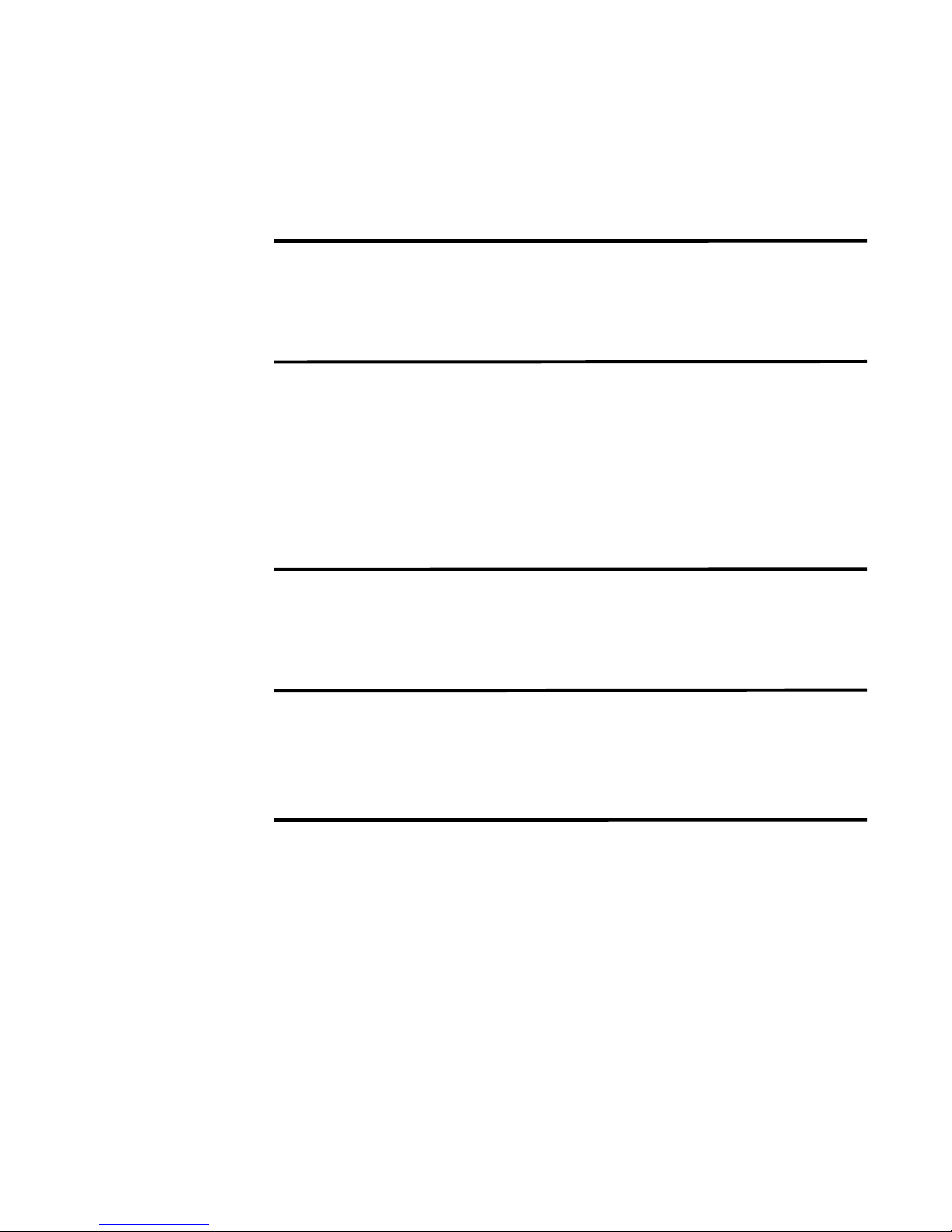
CONTENTS
ABOUT THIS GUIDE
Conventions 1
Technical Documentation 1
Contacting Customer Support 2
1 PREPARING FOR YOUR INSTALLATION
Deploying STRM-LM 3
Additional Hardware Requirements 4
Additional Software Requirements 4
Browser Support 4
Preparing Your Network Hierarchy 5
Identifying Network Settings 5
Identifying Security Monitoring Devices 6
2 INSTALLING STRM-LM
Setting Up Appliances 9
Installing Japanese Support 14
Accessing STRM-LM 15
A CHANGING NETWORK SETTINGS
Changing Network Settings in an All-in-One Console 17
Changing the Network Settings of a Console in a Multi-System Deployment 18
Changing the Network Settings of a Non-Console in a Multi-System Deployment 21
INDEX
Page 4
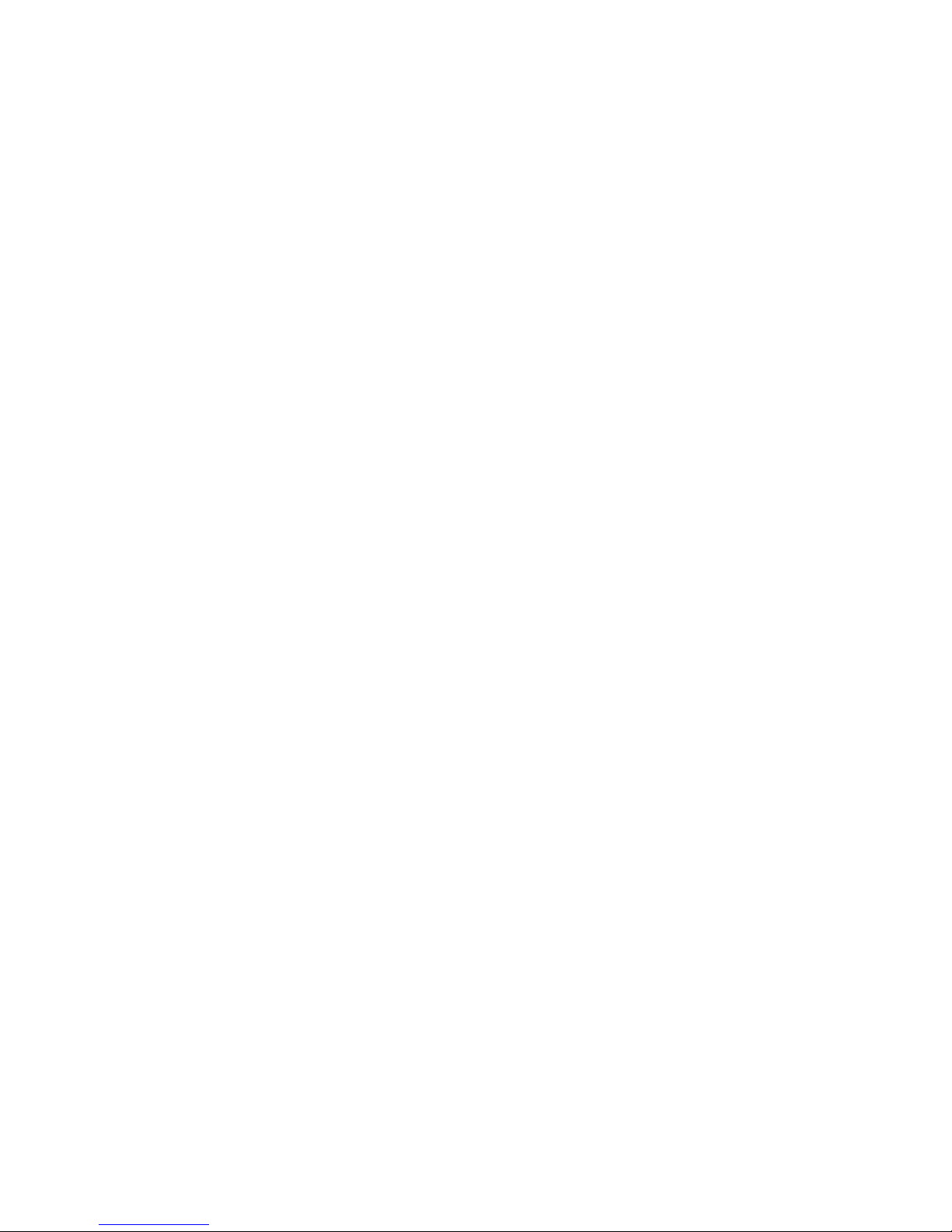
Page 5
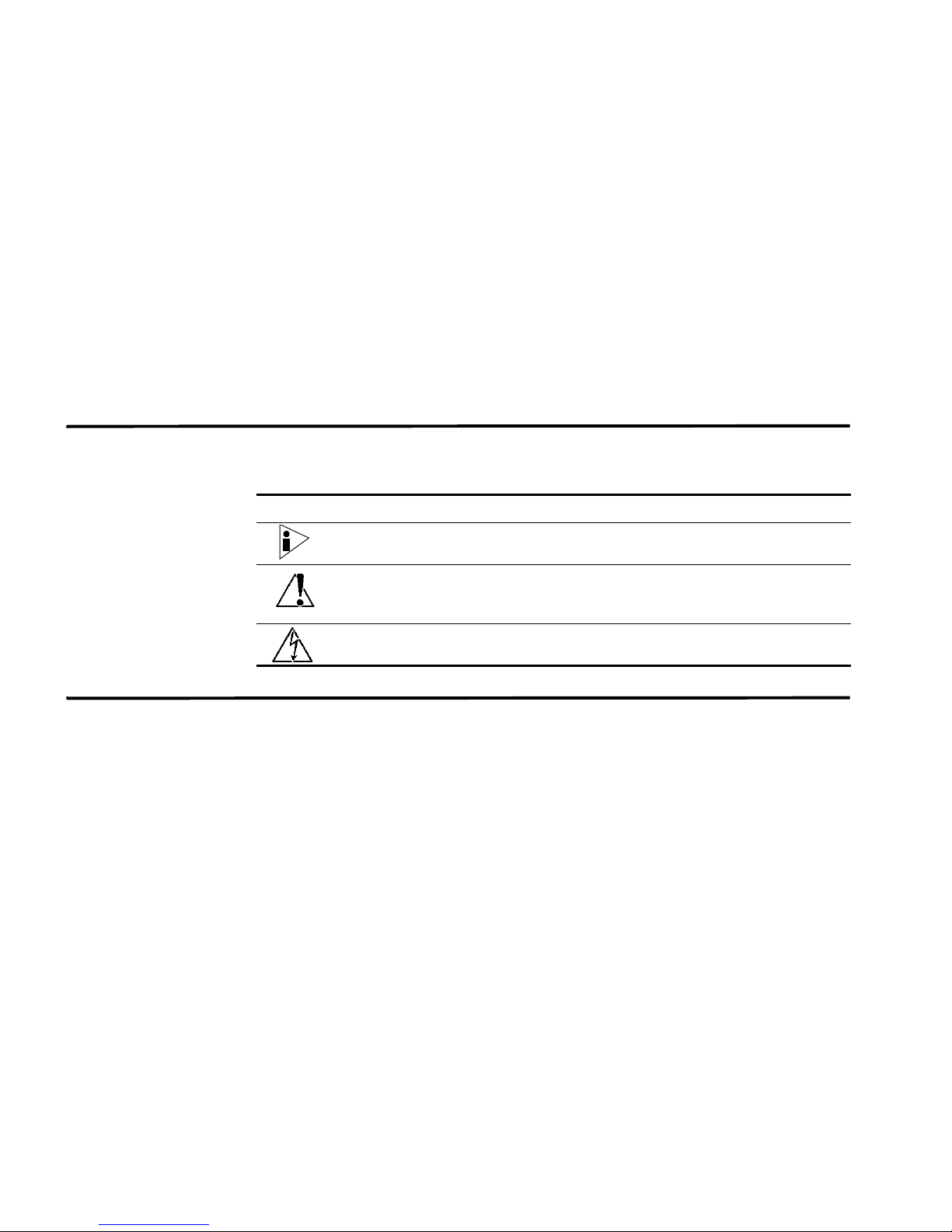
Juniper
Networks
ABOUT THIS GUIDE
The STRM-LM Installation Guide provides you with information on setting up
STRM-LM. This guide assumes a working knowledge of networking and Linux
systems.
Conventions Table 1 lists conventions that are used throughout this guide.
Table 1 Icons
Icon Type Description
Information note Information that describes important features or
instructions.
Caution Information that alerts you to potential loss of
data or potential damage to an application,
system, device, or network.
Warning Information that alerts you to potential personal
injury.
Technical
Documentation
You can access technical documentation, technical notes, and release notes
directly from the Qmmunity web site at https://support@juniper.net. Once you
access the Qmmunity web site, locate the product and software release for which
you require documentation.
Your comments are important to us. Please send your e-mail comments about this
guide or any of the Juniper Networks documentation to:
documentation@juniper.net.
Include the following information with your comments:
• Document title
• Page number
STRM-LM Installation Guide
Page 6
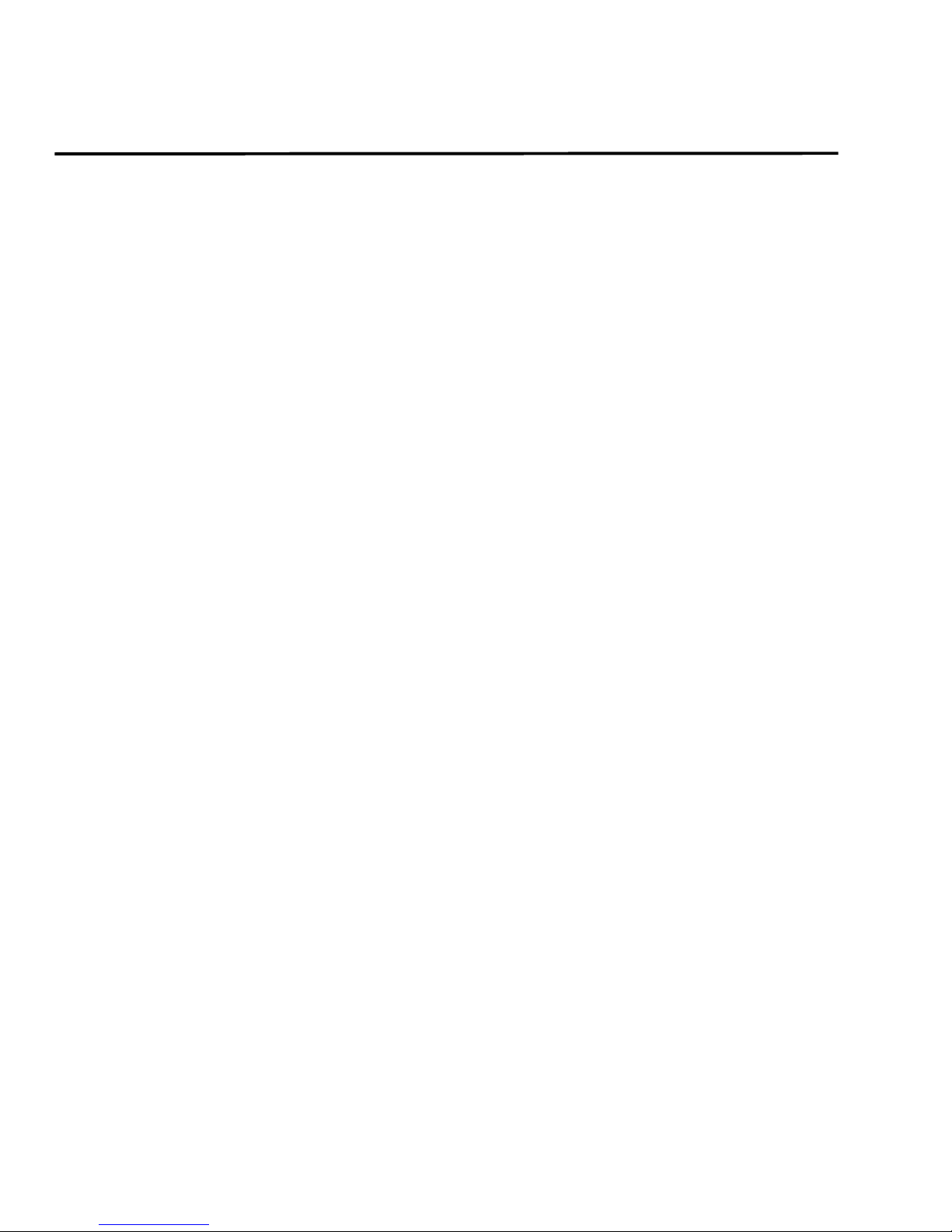
2 ABOUT THIS GUIDE
Contacting
Customer Support
To help you resolve any issues that you may encounter when installing or
maintaining STRM-LM, you can contact Customer Support as follows:
• Log a support request 24/7: https://support@juniper.net
For access to the Qmmunity web site, please contact Customer Support.
• Access Qmmunity and Self-Service support using e-mail: support@juniper.net
• Telephone assistance: 1.866.377.7000
STRM-LM Installation Guide
Page 7
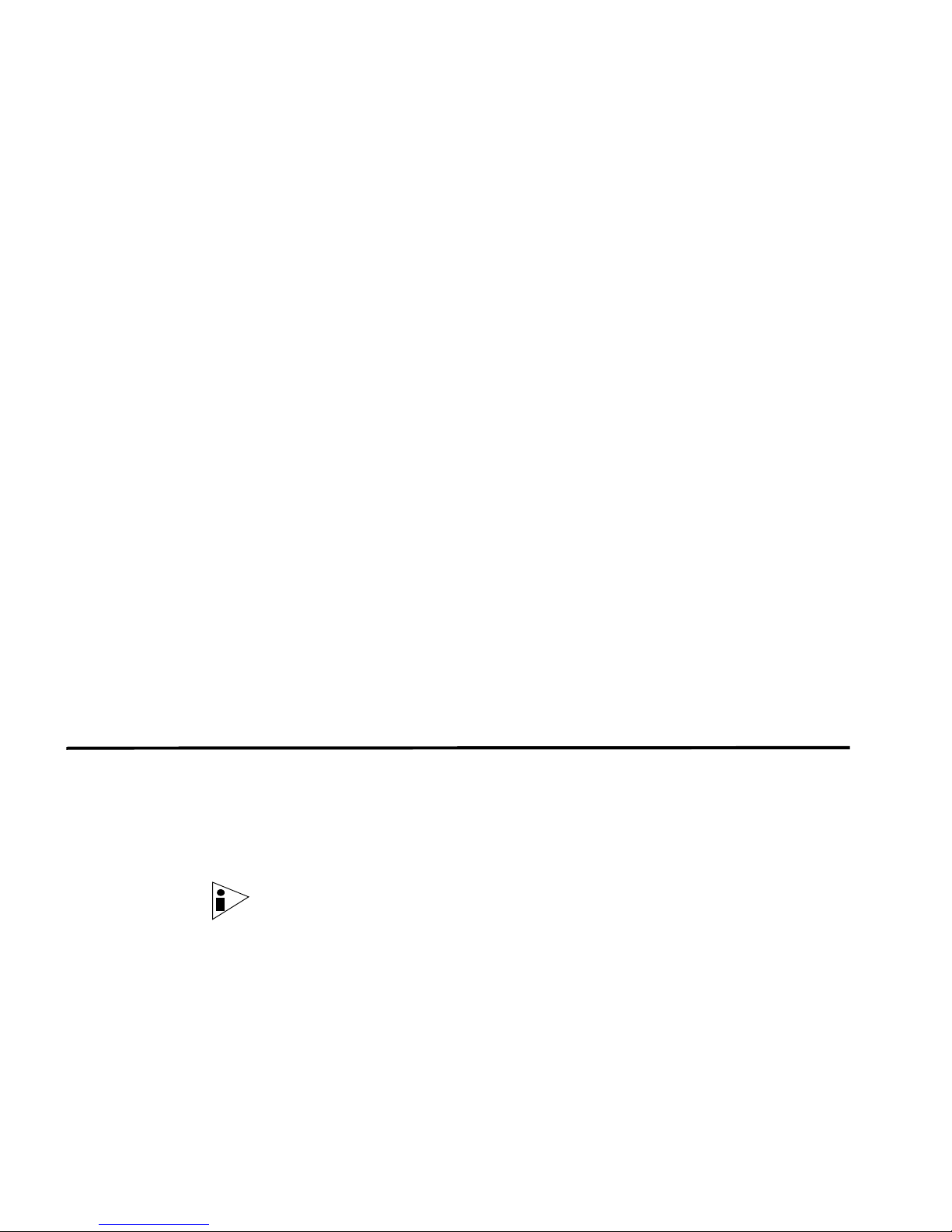
1
PREPARING FOR YOUR
I
NSTALLATION
This chapter provides information for when planning your STRM-LM deployment
including:
• Deploying STRM-LM
• Additional Hardware Requirements
• Additional Software Requirements
• Browser Support
• Preparing Your Network Hierarchy
• Identifying Network Settings
• Identifying Security Monitoring Devices
Your STRM-LM deployment may consist of STRM-LM installed on one or multiple
systems. You can also connect one or multiple STRM 1601system to your
STRM-LM system. For more information on appliances, see the Hardware
Installation Guide.
Deploying
STRM-LM
To ensure a successful STRM-LM deployment, adhere to the recommendations in
this document.
You can deploy STRM-LM using appliances or STRM-LM software installed on
your own hardware. A STRM-LM appliance includes STRM-LM software and a
CentOS-4 operating system. For further information on STRM appliances, see the
Hardware Installation Guide.
STRM-LM components that may exist in your deployment include:
Note: For more information on each STRM-LM component, see the STRM-LM
Administration Guide.
• Console - Provides the interface for STRM-LM. The Console is accessed from
a standard web browser. When you access the system, a prompt appears for a
user name and password, which is configured during the installation process.
You must also have Java installed. For information on software requirements,
see Additional Software Requirements.
STRM-LM Installation Guide
Page 8
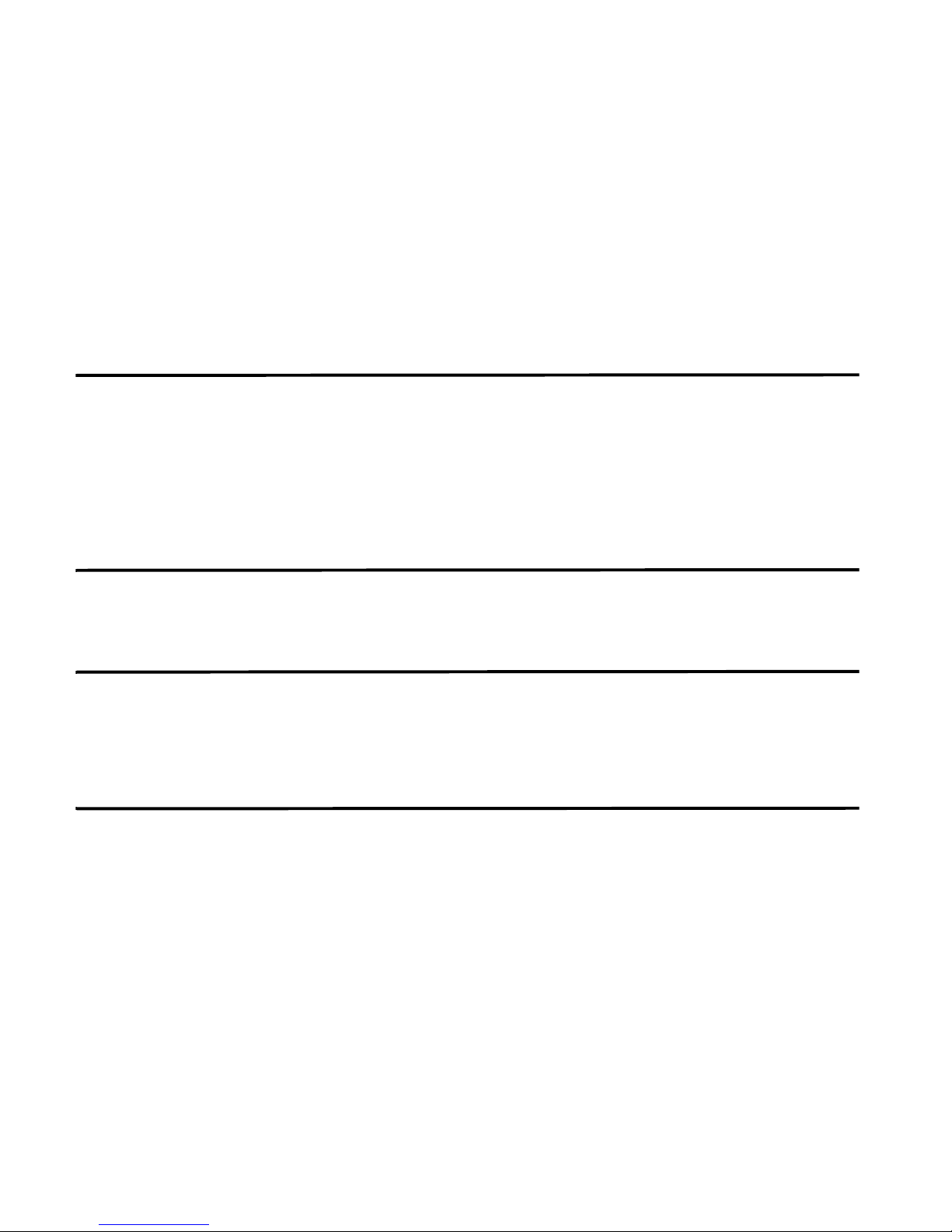
4 PREPARING FOR YOUR INSTALLATION
• Event Collector - The Event Collector gathers events from local and remote
device sources. The Event Collector normalizes events and sends the
information to the Event Processor. Before being sent to the Event Processor,
the Event Collector bundles identical events to conserve system usage.
• Event Processor - Processes events collected from one or more Event
Collector(s). Once received, the Event Processor correlates the information
from STRM-LM and distributes to the appropriate area, depending on the type
of event. Rules are applied to the events that allow the Event Processor to
process according to the configured rules.
Additional
Hardware
Requirements
Additional Software
Requirements
Before installing your STRM-LM systems, make sure you have access to the
additional hardware components:
• Monitor and keyboard or a serial console
• To make sure that your STRM-LM data is preserved during a power failure, we
highly recommend that all STRM-LM appliances or systems running STRM-LM
software storing data (such as, Consoles or Event Processors) be equipped
with a Uninterrupted Power Supply (UPS).
Before installing STRM-LM, make sure you have Java Runtime Environment
installed on your system. You can download Java version 1.5.0_15 at the following
web site: http://java.com/
Browser Support You must have a browser installed on your client system to access the STRM-LM
interface. STRM-LM supports the following web browsers:
- Microsoft Internet Explorer 6.0/7.0
- Firefox 2.0
Preparing Your
Network Hierarchy
STRM-LM uses the network hierarchy to understand your network traffic and
provide you with the ability to view network activity for your entire deployment.
STRM-LM supports any network hierarchy that can be defined by a range of IP
addresses. You can create your network based on many different variables,
including geographical or business units. For example, your network hierarchy
may include corporate IP address ranges (internal or external), physical
departments or areas, mails servers, and web servers.
Once you define the components you wish to add to your network hierarchy and
install STRM-LM, you can then configure the network hierarchy using the
STRM-LM interface. For each component you wish to add to your network
hierarchy, use the following table to indicate each component in your network map.
STRM-LM Installation Guide
Page 9
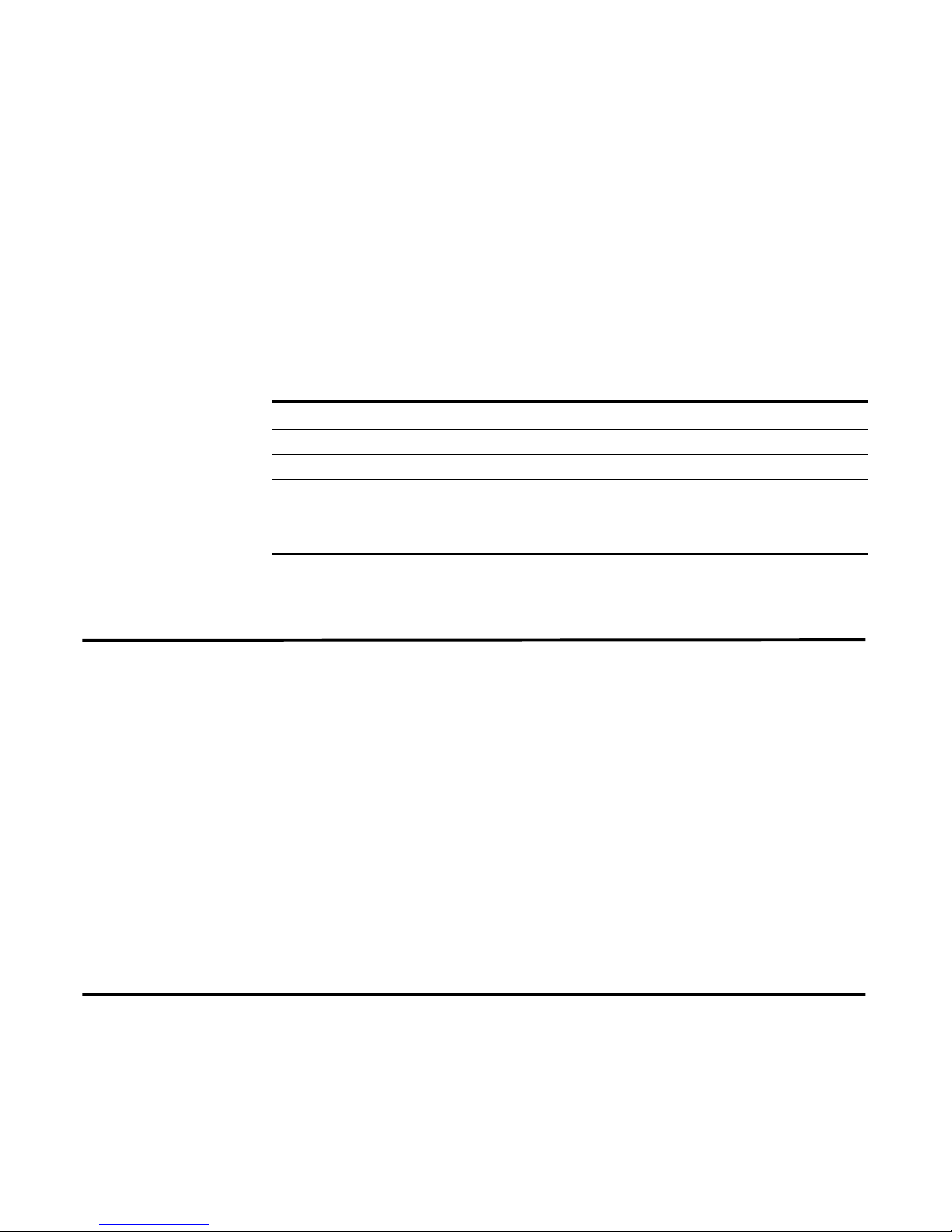
Identifying Network Settings 5
At a minimum, we recommend that you define objects in the network hierarchy for:
• Internal/external Demilitarized zone (DMZ)
• VPN
• All internal IP address space (for example, 0.0.0.0/8)
• Proxy servers
• Network Address Translation (NAT) IP address range
• Server Network subnets
• Voice over IP (VoIP) subnets
Table 1- 1 Network Hierarchy
Description Name IP/CIDR Value Weight
Identifying Network
Settings
Identifying Security
Monitoring Devices
For more information, see the STRM-LM Administration Guide - Setting Up
STRM-LM, Creating Your Network Hierarchy.
Before you install STRM-LM, you must have the following information for each
system you wish to install:
• Hostname
• IP address
• Network Mask address
• Subnet Mask
• Default Gateway
• Primary DNS Server
• Secondary DNS Server (Optional)
• Public IP address for networks using Network Address Translation (NAT)
• E-mail Server
• NTP Server (Console only) or Time server
STRM-LM can collect and correlate events received from external sources such as
security equipment (for example, firewalls, VPNs, or IDSs) and host or application
security logs, such as, window logs. Device Support Modules (DSMs) allows you
to integrate STRM-LM with this external data.
STRM-LM Installation Guide
Page 10

6 PREPARING FOR YOUR INSTALLATION
STRM-LM automatically discovers sensor devices that are sending syslog
messages to an Event Collector. Any sensor devices that are automatically
discovered by STRM-LM appear in the Sensor Devices window within the
STRM-LM Administration Console. For more information, see Chapter 4 Using the
Deployment Editor of the STRM-LM Administration Guide.
Non-syslog based information sources must be added to your deployment
manually. For more information, see the Managing Sensor Devices Guide. For
each device you wish to add to your deployment, record the device in Ta bl e 1 -2 .
Table 1-2 Devices
Device
Type
QTY
Product
Name/
Version
Link
Speed
& Type
Msg
Level
Avg Log
Rate
(Event/Sec)
No. of
Users
Network
Location
Geographic
Location
Where:
• Link Speed & Type indicates the maximum network link (in Kbps) for firewall,
router, and VPN devices. Record the primary application of the host system, for
example, e-mail, anit-virus, domain controller, or a workstation.
• Msg Level indicates the message level you wish to log. For example, critical,
informational, debug.
• No. of Users indicates the maximum number of hosts/users using or being
served by tis device.
• Network Location indicates whether this device is located on the Internet
DMZ, Intranet, or Extranet DMZ.
Credibility
(0 to 10)
• Geographic Location indicates if the device is located on the same LAN as
STRM-LM or sending logs over the WAN identified in the Link Speed & Type
column.
• Credibility indicates the integrity of an event as determined by the credibility
rating from source devices. Credibility increases as multiple sources report the
same event.
STRM-LM Installation Guide
Page 11

Identifying Security Monitoring Devices 7
STRM-LM Installation Guide
Page 12

Page 13

2
INSTALLING STRM-LM
This chapter provides information on installing your STRM-LM system using one of
the following options:
• Setting Up Appliances
• Installing Japanese Support
• Accessing STRM-LM
Setting Up
Appliances
A STRM-LM appliance includes STRM-LM software and a CentOS-4 operating
system. This section provides information on setting up your appliance. For more
information on appliances see the Hardware Installation Guide.
To set-up your appliance:
Step 1 Install all necessary hardware.
For information on rack mounting your STRM-LM appliance, see the Hardware
Installation Guide.
Step 2 Choose one of the following options:
a Connect a laptop to the serial port on the rear of the appliance.
Note: When using a laptop to connect to the system you must use a terminal
program, such as HyperTerminal, to connect to the system. Be sure to set
Connect Using to the appropriate COM port of the serial connector and Bits per
second to 9600. You must also set Stop Bits (1), Data bits (8), and Parity
(None).
b Connect a keyboard and monitor to their respective ports.
For more information on appliance ports, see the Hardware Installation Guide.
Step 3 Power on the system and log in to STRM-LM:
Username: root
Password: password
Note: The username and password are case sensitive.
Step 4 Press Enter.
The End User License Agreement (EULA) appears.
STRM-LM Installation Guide
Page 14

10 INSTALLING STRM-LM
Step 5
Read the information in the window. Press the Spacebar to advance each window
until you have reached the end of the document. Type yes to accept the
agreement, then press Enter.
The activation key window appears. The activation key is a 24-digit four-part
(separated by hyphens) alphanumeric string that you receive from Juniper
Networks. The letter I and the number 1 (one) are treated the same, as are the
letter O and the number 0 (zero). You can find the activation key:
• Printed on a sticker and physically placed on your appliance.
• Included with the packing slip; all appliances are listed along with their
associated keys.
Step 6 Enter your activation key.
The Tuning Template window appears.
Step 7 Press Enter.
The Set Time and Date window appears.
STRM-LM Installation Guide
Page 15

Setting Up Appliances 11
Step 8
Using the up/down arrow keys, highlight the method you wish to use to set the date
and time, then use the spacebar to select that option:
• Manual - Allows you to manually input the time and date. Use the Tab key to
select the Next option. Press Enter. The Current Date and Time window
appears. Go to Step 9.
• Server - Allows you to specify your time server. Use the Tab key to select the
Next option. Press Enter. The Enter Time Server window appears. Go to Step
10.
Step 9 To manually enter the time and date:
a Enter the current date and time.
b Using the left/right arrow keys, select Next. Press Enter.
c Go to Step 11.
Step 10 To specify a time server:
a In the text field, enter the time server name or IP address.
b Using the left/right arrow keys, select Next. Press Enter.
The Time Zone Continent window appears.
Step 11 To select the time zone continent:
a Using the up/down arrow keys, or the page up/page down keys, select your
time zone continent or area.
b Using the left/right arrow keys, select Next, then press Enter.
STRM-LM Installation Guide
Page 16

12 INSTALLING STRM-LM
The Time Zone Region window appears.
Note: The options that appear in this window are regions that are associated with
the continent or area previously selected.
c Using the up/down arrow keys, or the page up/page down keys, select your
time zone region.
d Using the left/right arrow keys, select Next. Press Enter.
The Configure STRM-LM window appears.
Step 12 To configure the STRM-LM network settings:
a You must change the displayed default values. Using the up/down arrow keys
to navigate the fields, enter values for the following parameters:
- Hostname - Specify a fully qualified domain name as the system hostname.
- IP Address - Specify the IP address of the system.
- Network Mask - Specify the network mask address for the system.
- Gateway - Specify the default gateway of the system.
- Primary DNS - Specify the primary DNS server.
- Secondary DNS - Optional. Specify the secondary DNS server.
- Public IP - Optional. Specify the Public IP address of the server. This is a
secondary IP address that is used to access the server, usually from a
different network or the Internet, and is managed by your network
administrator. The Public IP address is often configured using Network
Address Translation (NAT) services on your network or firewall settings on
your network. NAT translates an IP address in one network to a different IP
address in another network.
- Email Server - Specify the email server. If you do not have an email server,
specify localhost in this field.
b Use the TAB key to move to the Next option. Press Enter.
The New Root Password window appears.
STRM-LM Installation Guide
Page 17

Setting Up Appliances 13
Step 13
To configure the STRM-LM root password:
a Enter your password.
b Use the TAB key to move to the Next option. Press Enter.
The Confirm New Root Password window appears.
c Re-enter your new password to confirm.
d Use the TAB key to move to the Finish option. Press Enter.
A series of messages appear as STRM-LM continues with the installation. This
process typically takes several minutes. The Configuration is Complete window
appears.
Step 14 Press Enter to select OK.
You are now ready to access STRM-LM. For more information, see Accessing
STRM-LM.
STRM-LM Installation Guide
Page 18

14 INSTALLING STRM-LM
Installing Japanese
Support
Step 1 Set-up STRM-LM.
Step 2 Go to the Qmmunity web site to download the plug-in:
Step 3 Install the plug-in:
rpm -Uvh <path to RPM>/japanese-support-6.1.2-<build>_ctrh.i386.rpm
You can install a separate plug-in to provide Japanese character support in the
STRM-LM Reports interface. Once you install the plug-in located on the Qmmunity
web site, your Report templates will be replaced to ensure that the appropriate font
and characters appear in the Reports interface.
Note: To display reports in PDF format, Adobe Acrobat may require the installation
of a Japanese plug-in to view your reports. For more information, see your Adobe
documentation.
To install the Japanese plug-in on a STRM-LM appliance:
https://support@juniper.net
STRM-LM Installation Guide
Page 19

Accessing STRM-LM 15
Accessing
STRM-LM
To access the STRM-LM interface:
Step 1 Open your web browser.
Step 2 Log in to STRM-LM:
https://<IP Address>
Where <IP Address> is the IP address of the STRM-LM system. The default
values are:
Username: admin
Password: <root password>
Where <root password> is the password assigned to STRM-LM during the
installation process.
Step 3 Click Login To STRM.
For your STRM-LM Console, a default key provides you access to STRM-LM for
five weeks. For more information on the license key, see the STRM-LM
Administration Guide.
STRM-LM Installation Guide
Page 20

16 INSTALLING STRM-LM
STRM-LM Installation Guide
Page 21

A
CHANGING NETWORK SETTINGS
This appendix provides information on changing network settings for the Console
and non-Console systems including:
• Changing Network Settings in an All-in-One Console
• Changing the Network Settings of a Console in a Multi-System Deployment
• Changing the Network Settings of a Non-Console in a Multi-System
Deployment
Changing Network
Settings in an
All-in-One Console
Step 1 Log in to the Console, as root.
Step 2 Enter the following command:
Step 3 Using the up/down arrow keys to navigate the fields, change the necessary
You can change the network settings in your All-In-One system. An All-In-One
system has all STRM-LM components, including the Administration Console,
installed on one system.
To change the settings on the STRM-LM Console:
Note: You must have a local connection to your Console before executing the
script.
qchange_netsetup
The Configure STRM-LM window appears.
parameters:
• Hostname — Specify a fully qualified domain name as the system hostname.
• IP Address - Specify the IP address of the system.
• Netmask - Specify the network mask address for the system.
• Gateway - Specify the default gateway of the system.
• Primary DNS - Specify the primary DNS server.
• Secondary DNS - Optional. Specify the secondary DNS server.
• Public IP - Optional. Specify the Public IP address of the server. This is a
secondary IP address that is used to access the server, usually from a different
network or the Internet, and is managed by your network administrator. This
STRM Installation Guide
Page 22

18 CHANGING NETWORK SETTINGS
Public IP address is often configured using Network Address Translation (NAT)
services on your network or firewall settings on your network. NAT translates an
IP address in one network to a different IP address in another network.
• Email Server - Specify the email server. If you do not have an email server,
specify localhost in this field.
Step 4 Use the TAB key to navigate to the Finish option. Press Enter.
A series of messages appear as STRM-LM processes the requested changes.
After the requested changes are processed, the STRM-LM system is automatically
shutdown and rebooted.
Changing the
Network Settings of
a Console in a
Multi-System
Deployment
Removing
Non-Console
Managed Hosts
Step 1 Log in to STRM-LM:
To change the network settings in a multi-system deployment, you must remove all
non-Console managed hosts from the deployment, change the network settings,
re-add the managed host(s), and then re-assign the component(s).
You must perform this procedure in the following order:
• Removing Non-Console Managed Hosts
• Changing the Network Settings
• Re-Adding Managed Host(s) and Re-Assigning the Components
Note: This procedure requires you to use the Deployment Editor. For more
information on using the Deployment Editor, see the STRM-LM Administration
Guide.
To remove non-Console managed hosts from your deployment, you must:
https://
<IP Address>
Where <IP Address> is the IP address of the STRM-LM system.
Username:
admin
Password: <root password>
Where <root password> is the password assigned to STRM-LM during the
installation process.
Step 2 In the main STRM-LM Interface, click Config.
Step 3 Click the deployment editor icon.
Step 4 Click the System View tab.
Step 5 Select the managed host you wish to delete.
Step 6 Use the right mouse button (right-click) to access the menu, select Remove host.
Repeat for each non-Console managed host until all hosts are deleted.
STRM Installation Guide
Page 23

Changing the Network Settings of a Console in a Multi-System Deployment 19
Step 7
Step 8 Exit from the Administration Console.
Changing the
Network Settings
Step 1 Log in to the Console as root.
Step 2 Enter the following command:
Step 3 Using the up/down arrow keys to navigate the fields, make the necessary changes
From the Administrative Console menu, select Configurations > Deploy
Configuration Changes.
Note: If the Administration Console is still active on your system tray, use the
right-mouse button (right-click) to access the menu and select Exit.
Changes are deployed.
To change the network settings, you must:
qchange_netsetup
The Network Settings window appears.
to the following parameters:
• Hostname — Specify a fully qualified domain name as the system hostname.
• IP Address - Specify the IP address of the system.
• Netmask - Specify the network mask address for the system.
• Gateway - Specify the default gateway of the system.
• Primary DNS - Specify the primary DNS server.
• Secondary DNS - Optional. Specify the secondary DNS server.
• Public IP - Optional. Specify the Public IP address of the server. This is a
secondary IP address that is used to access the server, usually from a different
network or the Internet, and is managed by your network administrator. This
Public IP address is often configured using Network Address Translation (NAT)
services on your network or firewall settings on your network. NAT translates an
IP address in one network to a different IP address in another network.
• Email Server - Specify the email server. If you do not have an email server,
specify localhost in this field.
Step 4 Use the TAB key to move to the Finish option. Press Enter.
A series of messages appear as STRM-LM processes the requested changes.
After the requested changes are processed, the STRM-LM system is automatically
shutdown and rebooted.
STRM Installation Guide
Page 24

20 CHANGING NETWORK SETTINGS
Re-Adding Managed
Host(s) and
Re-Assigning the
Components
Step 1 Log in to STRM-LM and access the System View in the Deployment Editor, as
Step 2 From the menu, select Actions > Add a managed host.
Step 3 Click Next.
Step 4 Enter values for the parameters:
Step 5 Click Next.
To re-add the managed host(s) and re-assign component(s), you must:
defined in Step 1, Removing Non-Console Managed Hosts.
Re-add managed host(s) to your deployment.
The Add a new host wizard appears.
The Enter the host’s IP window appears.
• Enter the IP of the server or appliance to add — Specify the IP address of
the host you wish to add to your System View.
• Enter the root password of the host — Specify the root password for the
host.
• Confirm the root password of the host — Specify the password again, for
confirmation.
Step 6 Click Finish.
Step 7 Re-assign all components to your non-Console managed host.
a In the STRM-LM Deployment Editor, click the Flow View or Event View tab.
b Select the component you wish to re-assign to the managed host.
c From the menu, select Actions > Assign
Note: You can also use the right mouse button (right-click) to access the Actions
menu items.
The Assign Component wizard appears.
d From a Select a host drop-down list box, select the host you wish to re-assign
to this component. Click Next.
e Click Finish.
Step 8 Repeat for each non-Console managed host until all hosts are re-added and
re-assigned.
Step 9 From the Administrative Console menu, select Configurations > Deploy
Configuration Changes.
Changes are deployed.
STRM Installation Guide
Page 25

Changing the Network Settings of a Non-Console in a Multi-System Deployment 21
Changing the
Network Settings of
a Non-Console in a
Multi-System
Deployment
Removing the
Non-Console
Managed Host
Step 1 Log in to STRM-LM:
To change the network settings of a non-Console in a multi-system deployment,
you must remove all non-Console managed host from the deployment, change the
network settings, re-add the managed host, and then re-assign the component(s).
You must perform this procedure in the following order:
• Removing the Non-Console Managed Host
• Changing the Network Settings
• Re-Adding the Managed Host and Re-Assigning the Components
Note: This procedure requires you to use the Deployment Editor. For more
information on using the Deployment Editor, see the STRM-LM Administration
Guide.
To remove non-Console managed host from your deployment, you must:
https://<
Where <
IP Address>
IP Address> is the IP address of the STRM-LM system.
Username: admin
Password: <root password>
Where <root password> is the password assigned to STRM-LM during the
installation process.
Step 2 In the main STRM-LM Interface, click Config.
Step 3 In the main STRM-LM Interface, click Config.
Step 4 Click the deployment editor icon.
Step 5 Click the System View tab.
Step 6 Select the managed host you wish to delete.
Step 7 Use the right mouse button (right-click) to access the menu, select Remove host.
Step 8 From the Administrative Console menu, select Configurations > Deploy
Configuration Changes.
Step 9 Exit from the Administration Console.
Note: If the Administration Console is still active on your system tray, use the
right-mouse button (right-click) to access the menu and select Exit.
Changes are deployed.
STRM Installation Guide
Page 26

22 CHANGING NETWORK SETTINGS
Changing the
Network Settings
Step 1 Log in to the non-Console as root.
Step 2 Enter the following command:
Step 3 Using the up/down arrow keys to navigate the fields, make the necessary changes
To change the network settings, you must:
qchange_netsetup
The Network Settings window appears.
to the following parameters:
• Hostname — Specify a fully qualified domain name as the system hostname.
• IP Address - Specify the IP address of the system.
• Netmask - Specify the network mask address for the system.
• Gateway - Specify the default gateway of the system.
• Primary DNS - Specify the primary DNS server.
• Secondary DNS - Optional. Specify the secondary DNS server.
• Public IP - Optional. Specify the Public IP address of the server. This is a
secondary IP address that is used to access the server, usually from a different
network or the Internet, and is managed by your network administrator. This
Public IP address is often configured using Network Address Translation (NAT)
services on your network or firewall settings on your network. NAT translates an
IP address in one network to a different IP address in another network.
Step 4 Use the TAB key to move to the Finish option. Press Enter.
Re-Adding the
Managed Host and
Re-Assigning the
Components
Step 1 Log in to STRM-LM and access the System View in the Deployment Editor, as
Step 2 From the menu, select Actions > Add a managed host.
Step 3 Click Next.
Step 4 Enter values for the parameters:
• Email Server - Specify the email server. If you do not have an email server,
specify localhost in this field.
A series of messages appear as STRM-LM processes the requested changes.
After the requested changes are processed, the STRM-LM system is automatically
shutdown and rebooted.
To re-add the managed host and re-assign component(s), you must:
defined in Step 1, Removing the Non-Console Managed Host.
Re-add managed host to your deployment.
The Add a new host wizard appears.
The Enter the host’s IP window appears.
STRM Installation Guide
Page 27

Changing the Network Settings of a Non-Console in a Multi-System Deployment 23
• Enter the IP of the server or appliance to add — Specify the IP address of
the host you wish to add to your System View.
• Enter the root password of the host — Specify the root password for the
host.
• Confirm the root password of the host — Specify the password again, for
confirmation.
Step 5 Click Next.
Step 6 Click Finish.
Step 7 Re-assign all components to your non-Console managed host.
a In the STRM-LM Deployment Editor, click the Flow View or Event View tab.
b Select the component you wish to re-assign to the managed host.
c From the menu, select Actions > Assign
Note: You can also use the right mouse button (right-click) to access the Actions
menu items.
The Assign Component wizard appears.
d From a Select a host drop-down list box, select the host you wish to re-assign
to this component. Click Next.
e Click Finish.
Step 8 From the Administrative Console menu, select Configurations > Deploy
Configuration Changes.
Changes are deployed.
STRM Installation Guide
Page 28

Page 29

INDEX
A
about this guide 1
appliances
setting-up
9
B
browser support 4
C
Console
definition
conventions
customer support
contacting
3
1
2
E
Event Collector
definition
Event Processor
definition 4
4
I
installing
Japanese support
preparing
3
14
S
security monitoring devices
identifying
software
requirements 4
6
J
Japanese support 14
N
network hierarchy
preparing
network settings
identifying
5
5
P
preparing 3
R
requirements
hardware
4
STRM-LM Installation Guide
Page 30

