Page 1
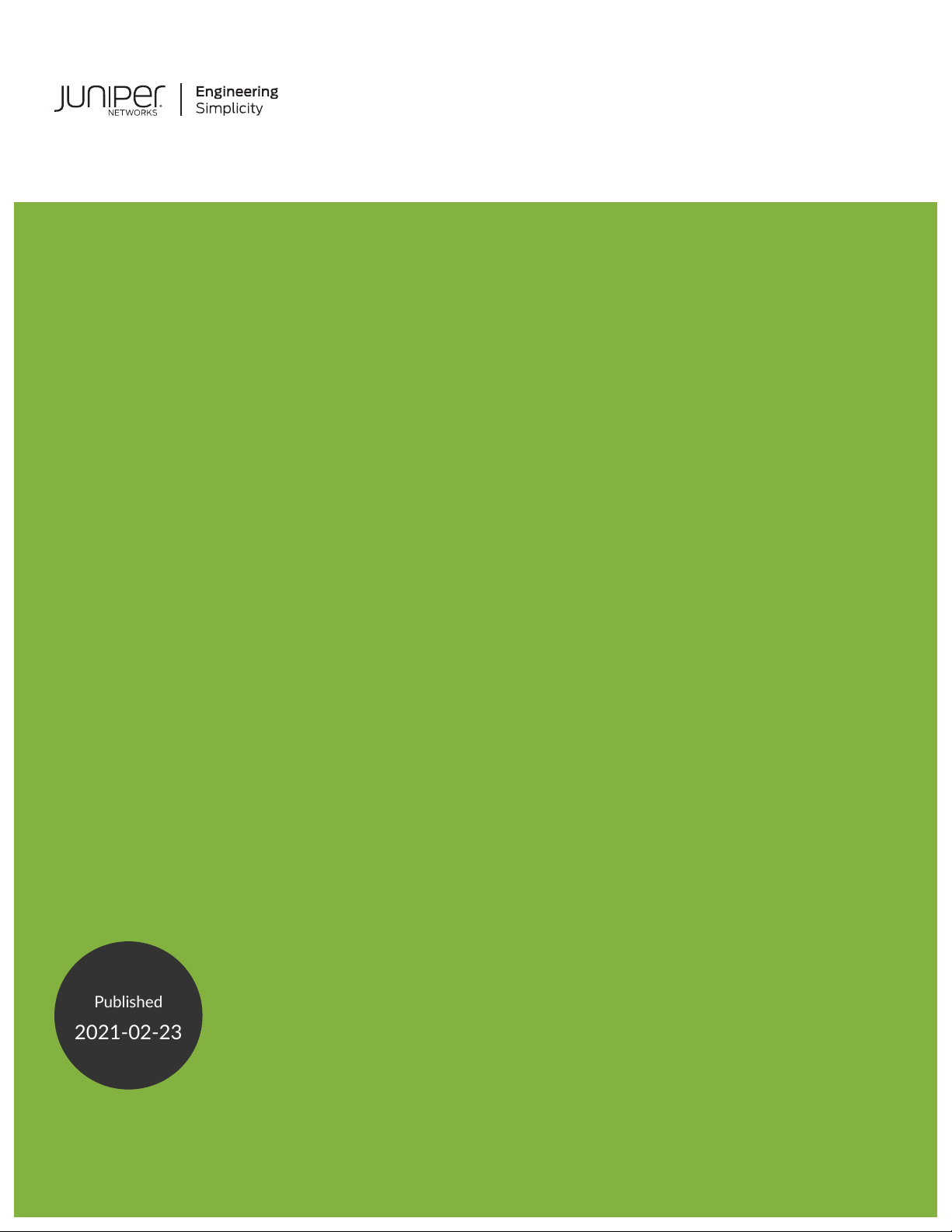
QFX5200 Switch Hardware Guide
Published
2021-02-23
Page 2
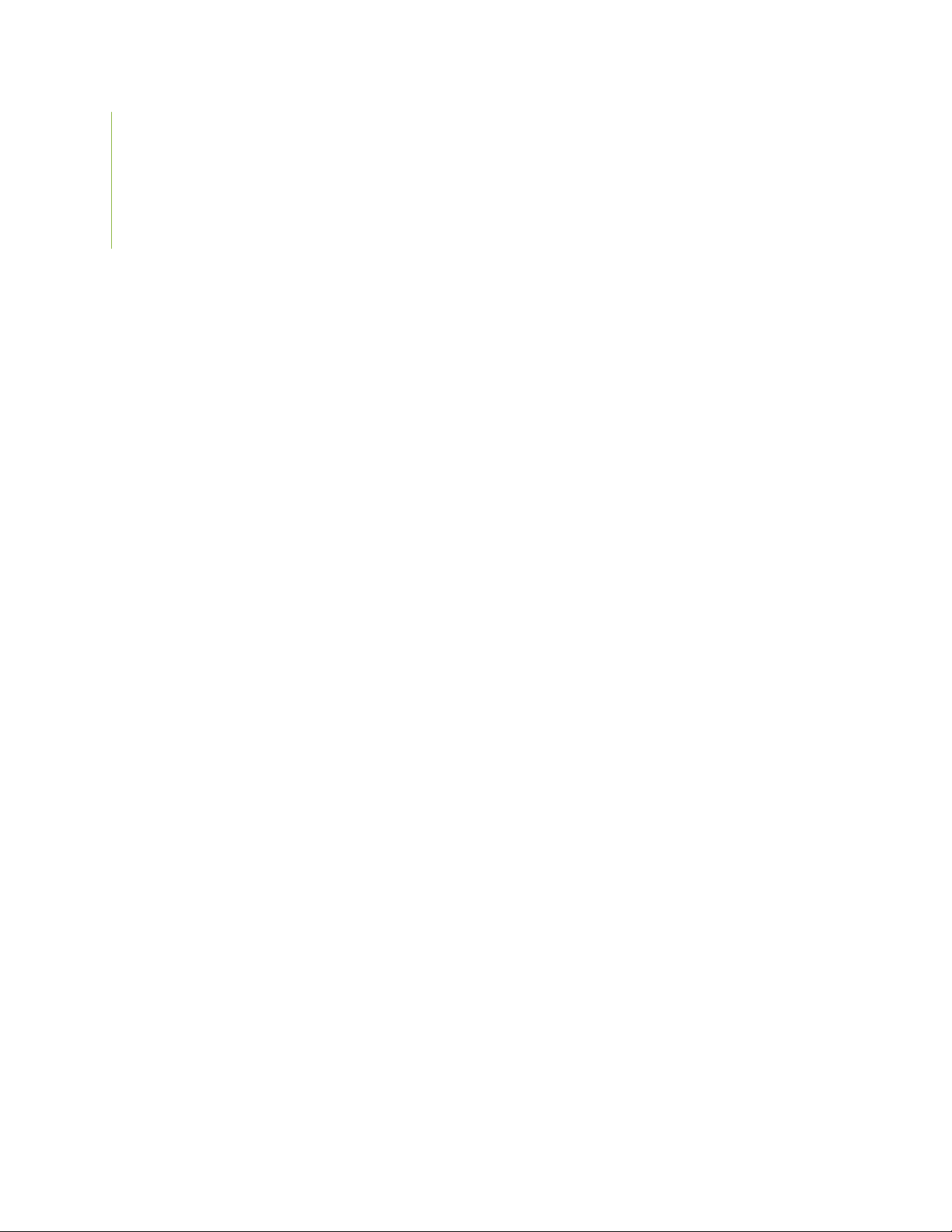
Juniper Networks, Inc.
1133 Innovation Way
Sunnyvale, California 94089
USA
408-745-2000
www.juniper.net
Juniper Networks, the Juniper Networks logo, Juniper, and Junos are registered trademarks of Juniper Networks, Inc. in
the United States and other countries. All other trademarks, service marks, registered marks, or registered service marks
are the property of their respective owners.
Juniper Networks assumes no responsibility for any inaccuracies in this document. Juniper Networks reserves the right
to change, modify, transfer, or otherwise revise this publication without notice.
QFX5200 Switch Hardware Guide
Copyright © 2021 Juniper Networks, Inc. All rights reserved.
The information in this document is current as of the date on the title page.
ii
YEAR 2000 NOTICE
Juniper Networks hardware and software products are Year 2000 compliant. Junos OS has no known time-related
limitations through the year 2038. However, the NTP application is known to have some difficulty in the year 2036.
END USER LICENSE AGREEMENT
The Juniper Networks product that is the subject of this technical documentation consists of (or is intended for use with)
Juniper Networks software. Use of such software is subject to the terms and conditions of the End User License Agreement
(“EULA”) posted at https://support.juniper.net/support/eula/. By downloading, installing or using such software, you
agree to the terms and conditions of that EULA.
Page 3
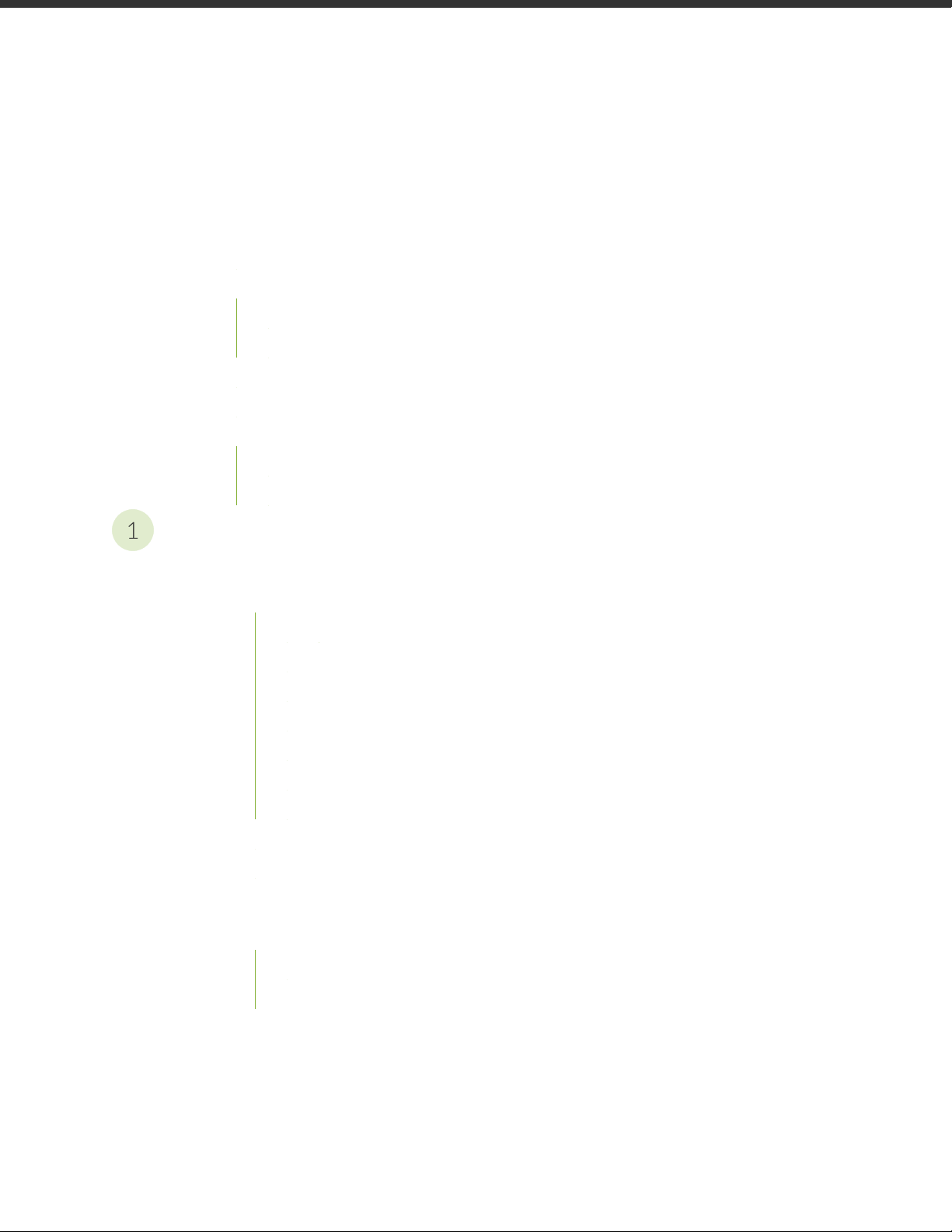
Table of Contents
1
About the Documentation | x
Documentation and Release Notes | x
Using the Examples in This Manual | x
Merging a Full Example | xi
Merging a Snippet | xii
Documentation Conventions | xii
Documentation Feedback | xv
Requesting Technical Support | xv
Self-Help Online Tools and Resources | xvi
Creating a Service Request with JTAC | xvi
iii
Overview
QFX5200 System Overview | 18
QFX5200 Switch Description | 18
QFX5200 Hardware | 19
Benefits of QFX5200 Switches | 20
QFX5200-32C Channelization | 21
QFX5200-32C-L Channelization | 21
QFX5200-48Y Channelization | 21
System Software | 21
QFX5200 Hardware Component Overview | 22
QFX5200 Component Redundancy | 23
QFX5200 Field-Replaceable Units | 24
QFX5200 Port Panels | 25
QFX5200-32C and QFX5200-32C-L Port Panel | 25
Network Ports | 26
Channelizing Interfaces | 27
Page 4

Network Port LEDs | 27
2
QFX5200-48Y Port Panel | 29
Network Ports | 30
Port Groups | 30
Network Port LEDs | 32
QFX5200 Switch Management | 33
QFX5200 Management Panel Overview | 34
QFX5200-32C and QFX5200-32C-L Management Panel | 34
QFX5200-32C and QFX5200-32C-L Management Port and Console Port LEDs | 36
QFX5200-48Y Management Panel | 36
QFX5200-48Y Management Port LEDs | 37
QFX5200 Chassis Status LEDs | 38
QFX5200-32C and QFX5200-32C-L Chassis Status LEDs | 39
iv
QFX5200-48Y Chassis Status LEDs | 41
QFX5200 Cooling System | 43
QFX5200 Cooling System Description | 43
Fan Modules | 44
Do Not Install Components with Different Airflow or Wattage in the Switch | 49
QFX5200-32C and QFX5200-32C-L Fan Module LED | 50
QFX5200 Power System | 52
QFX5200 AC Power Supply Description | 52
QFX5200 AC Power Specifications | 54
QFX5200 Power Cord Specifications | 55
QFX5200 AC Power Supply LEDs | 57
QFX5200 DC Power Supply Description | 59
QFX5200 DC Power Specifications | 61
QFX5200 DC Power Supply LEDs | 62
Site Planning, Preparation, and Specifications
QFX5200 Site Preparation Checklist | 66
Planning a Virtual Chassis Deployment using QFX Devices | 67
Valid Configurations for a QFX Virtual Chassis | 68
Valid Configurations for a QFX5110 Virtual Chassis | 69
Page 5
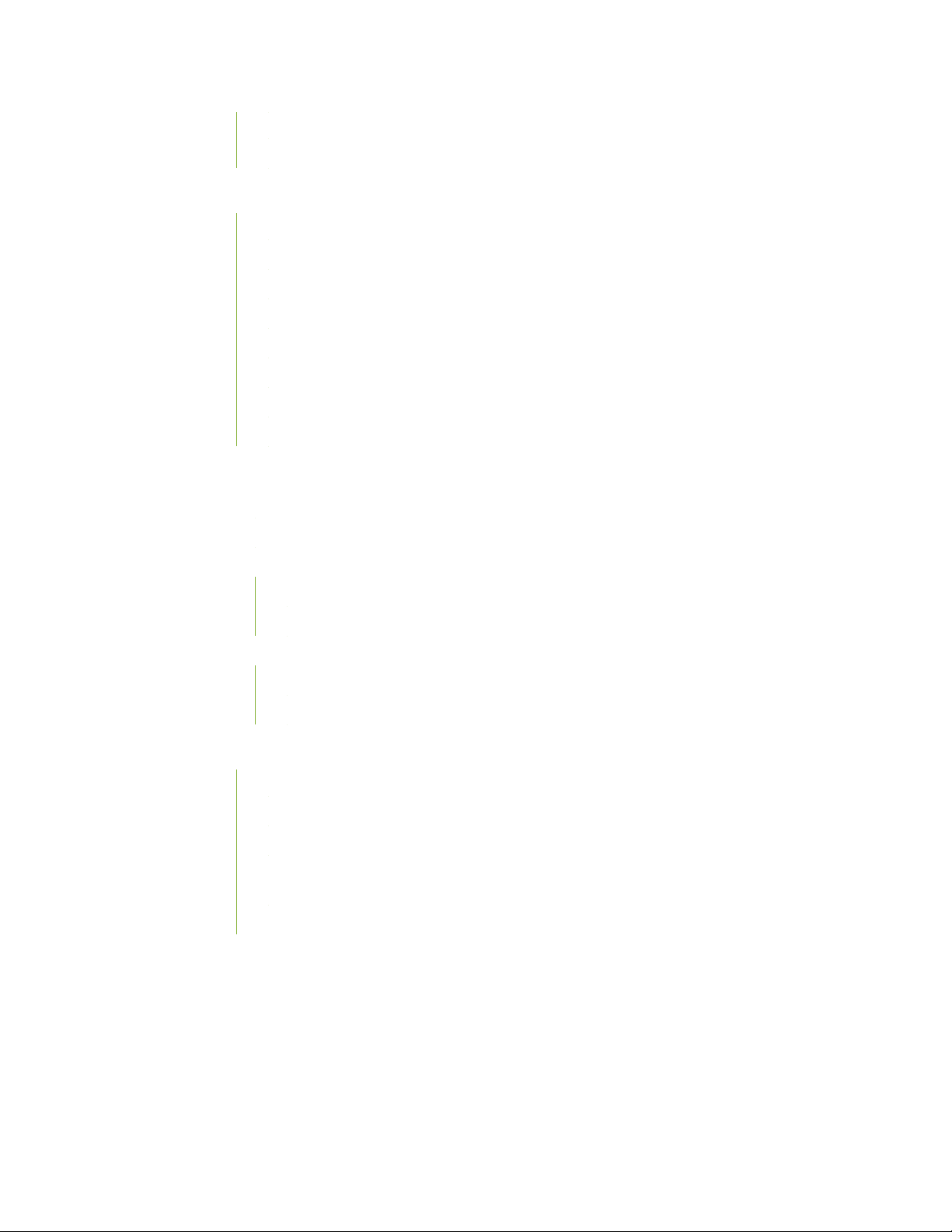
Valid Configurations for a QFX5200 Virtual Chassis | 69
VC Deployment Checklist | 69
QFX5200 Site Guidelines and Requirements | 72
QFX5200 Environmental Requirements and Specifications | 73
General Site Guidelines | 75
QFX5200 Grounding Cable and Lug Specifications | 75
QFX5200 Clearance Requirements for Airflow and Hardware Maintenance | 76
QFX5200 Chassis Physical Specifications | 77
Site Electrical Wiring Guidelines | 78
QFX5200 Rack Requirements | 79
QFX5200 Cabinet Requirements | 80
QFX5200 Network Cable and Transceiver Planning | 82
Determining QFX5200 Optical Interface Support | 82
v
Cable Specifications for QSFP+ and QSFP28 Transceivers | 83
Understanding QFX Series Fiber-Optic Cable Signal Loss, Attenuation, and Dispersion | 85
Signal Loss in Multimode and Single-Mode Fiber-Optic Cables | 85
Attenuation and Dispersion in Fiber-Optic Cable | 85
Calculating Power Budget and Power Margin for Fiber-Optic Cables | 86
How to Calculate Power Budget for Fiber-Optic Cable | 87
How to Calculate Power Margin for Fiber-Optic Cable | 87
QFX5200 Management Cable Specifications and Pinouts | 89
Cable Specifications for Console and Management Connections for the QFX Series | 89
RJ-45 Management Port Connector Pinout Information | 90
Console Port Connector Pinouts for the QFX Series | 90
RJ-45 Port, SFP Port, SFP+ Port, QSFP+ Port, and QSFP28 Port Connector Pinout
Information | 91
USB Port Specifications for the QFX Series | 96
Page 6
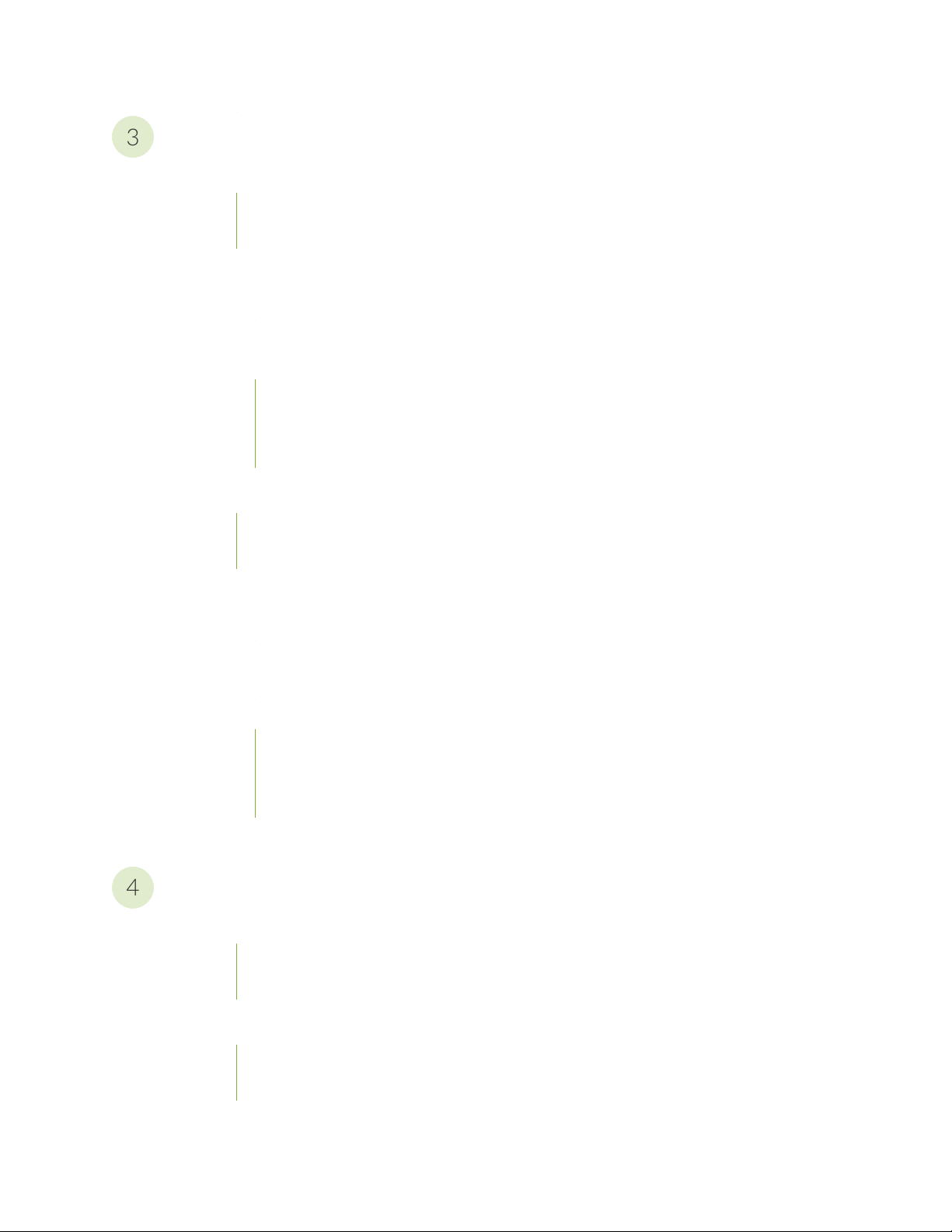
Initial Installation and Configuration
3
4
QFX5200 Installation Overview | 99
Overview of Installing the QFX5200 | 99
QFX5200 Installation Safety Guidelines | 100
Unpacking and Mounting the QFX5200 | 100
Unpacking a QFX5200 | 101
Register Products—Mandatory to Validate SLAs | 102
Mounting a QFX5200 in a Rack or Cabinet | 103
Before You Begin Rack Installation | 104
Four Post Installation Procedure for QFX5200-32C or QFX5200-32C-L | 105
Four Post Installation Procedure for QFX5200-48Y | 107
Connecting the QFX5200 to External Devices | 110
vi
Connect a Device to a Network for Out-of-Band Management | 110
Connect a Device to a Management Console Using an RJ-45 Connector | 111
Connecting the QFX5200 to Power | 112
Connect the QFX5200 to Earth Ground | 113
Alternate Method to Ground QFX5200-32C-DC Systems | 115
Connecting AC Power to a QFX5200 | 116
Connecting DC Power to a QFX5200 | 119
Before You Begin | 120
Connecting DC Power to a QFX5200-32C-DC | 121
Connecting DC Power to a QFX5200-48Y | 124
Performing the Initial Software Configuration for QFX5200 Switches | 126
Maintaining Components
Maintaining QFX5200 Cooling System | 130
Removing a Fan Module from a QFX5200 | 130
Installing a Fan Module in a QFX5200 | 132
Maintaining QFX5200 Power System | 133
Removing a Power Supply from a QFX5200 | 134
Installing a Power Supply in a QFX5200 | 136
Page 7
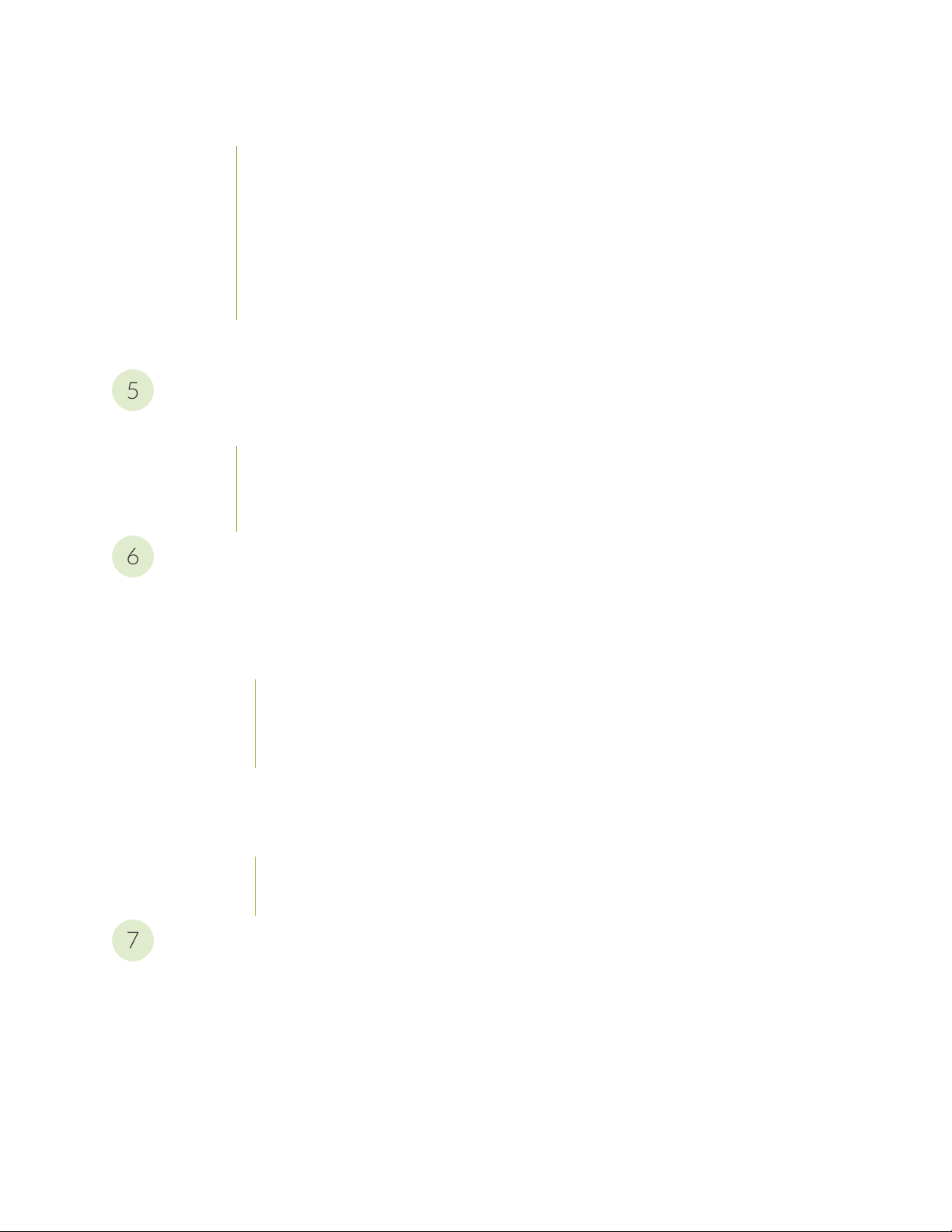
Maintaining Transceivers and Fiber Optic Cables on QFX5200 | 137
5
6
7
QFX5200-32C-L Time Allowance | 138
Remove a Transceiver | 138
Install a Transceiver | 141
Disconnect a Fiber-Optic Cable | 143
Connect a Fiber-Optic Cable | 144
How to Handle Fiber-Optic Cables | 145
Powering Off a QFX5200 | 146
Troubleshooting Hardware
Troubleshooting the QFX5200 | 152
QFX5200 Troubleshooting Resources Overview | 152
QFX Series Alarm Messages Overview | 153
vii
Chassis Alarm Messages | 153
Contacting Customer Support and Returning the Chassis or Components
Contact Customer Support to Obtain Return Material Authorization | 161
Returning the QFX5200 Chassis or Components | 162
Locating the Serial Number on a QFX5200 Device or Component | 162
Listing the Chassis and Component Details Using the CLI | 163
Locating the Chassis Serial Number ID Label on a QFX5200 | 165
Locating the Serial Number ID Labels on FRU Components | 166
How to Return a Hardware Component to Juniper Networks, Inc. | 166
Guidelines for Packing Hardware Components for Shipment | 167
Packing a QFX5200 Device or Component for Shipping | 168
Packing a QFX5200 Switch for Shipping | 168
Packing QFX5200 Components for Shipping | 169
Safety and Compliance Information
General Safety Guidelines and Warnings | 172
Definitions of Safety Warning Levels | 173
Qualified Personnel Warning | 176
Warning Statement for Norway and Sweden | 177
Page 8
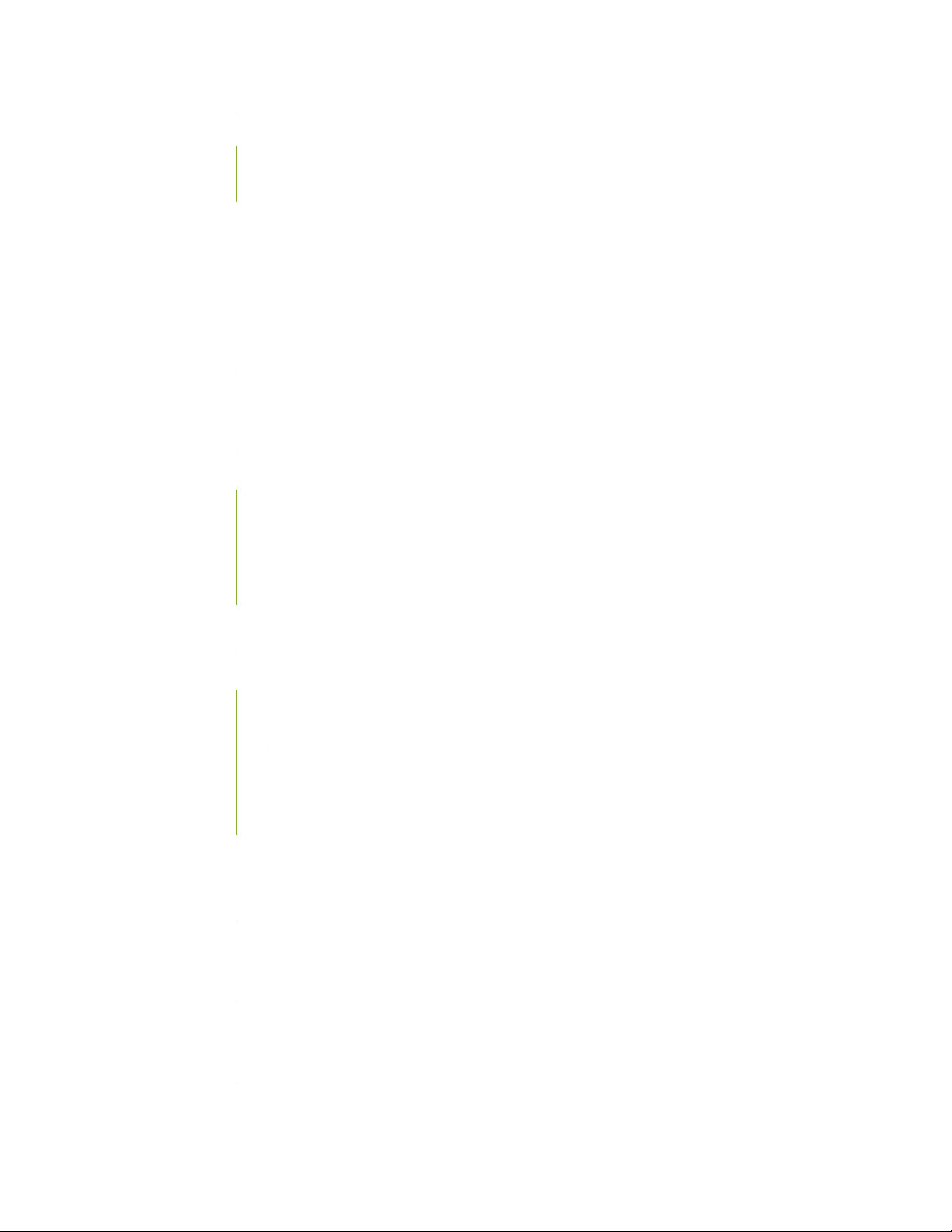
Fire Safety Requirements | 177
Fire Suppression | 177
Fire Suppression Equipment | 177
Installation Instructions Warning | 179
Chassis and Component Lifting Guidelines | 179
Restricted Access Warning | 181
Ramp Warning | 183
Rack-Mounting and Cabinet-Mounting Warnings | 184
Grounded Equipment Warning | 190
Laser and LED Safety Guidelines and Warnings | 191
General Laser Safety Guidelines | 191
viii
Class 1 Laser Product Warning | 192
Class 1 LED Product Warning | 193
Laser Beam Warning | 194
Radiation from Open Port Apertures Warning | 195
Maintenance and Operational Safety Guidelines and Warnings | 196
Battery Handling Warning | 197
Jewelry Removal Warning | 198
Lightning Activity Warning | 200
Operating Temperature Warning | 201
Product Disposal Warning | 203
General Electrical Safety Guidelines and Warnings | 204
Action to Take After an Electrical Accident | 205
Prevention of Electrostatic Discharge Damage | 206
AC Power Electrical Safety Guidelines | 207
AC Power Disconnection Warning | 209
DC Power Electrical Safety Guidelines | 210
DC Power Copper Conductors Warning | 211
Page 9
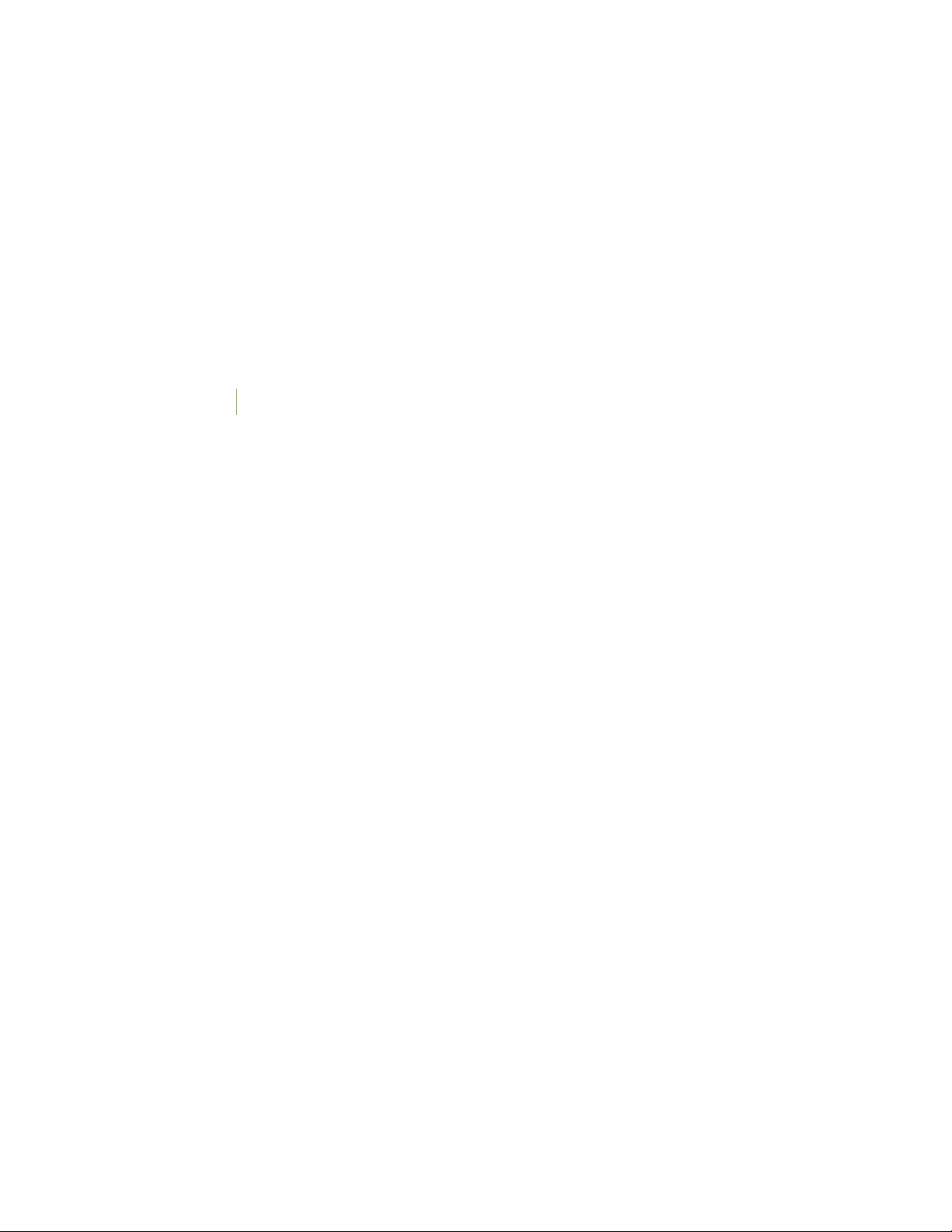
DC Power Disconnection Warning | 212
DC Power Grounding Requirements and Warning | 214
DC Power Wiring Sequence Warning | 216
DC Power Wiring Terminations Warning | 219
Multiple Power Supplies Disconnection Warning | 222
TN Power Warning | 223
Agency Approvals and Compliance Statements for the QFX5200 and QFX5220 | 223
Agency Approvals for the QFX Series | 224
ix
Page 10
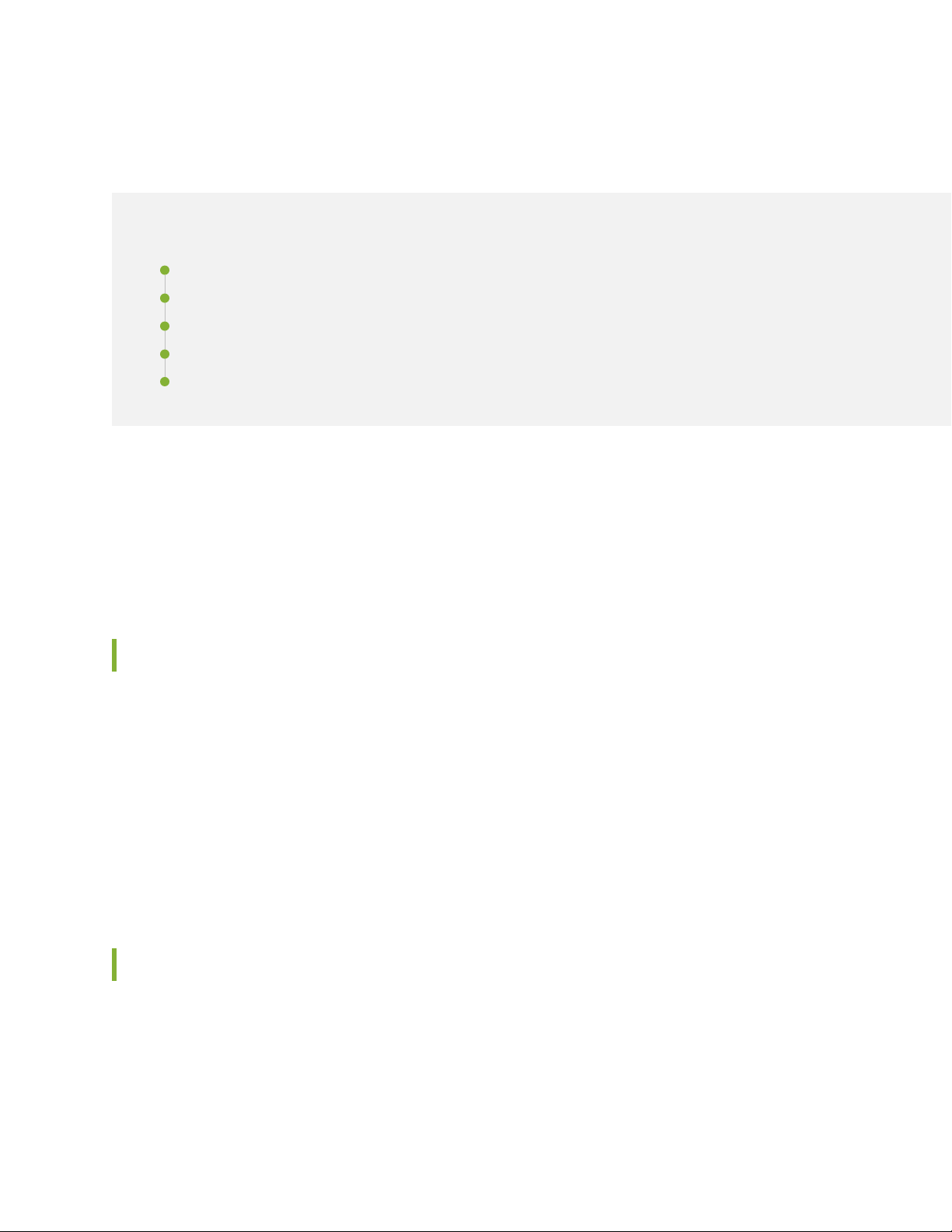
About the Documentation
IN THIS SECTION
Documentation and Release Notes | x
Using the Examples in This Manual | x
Documentation Conventions | xii
Documentation Feedback | xv
Requesting Technical Support | xv
Use this guide to plan, install, perform initial software configuration, perform routine maintenance, and to
troubleshoot QFX5200 switches.
x
After completing the installation and basic configuration procedures covered in this guide, refer to the
Junos OS documentation for further software configuration.
Documentation and Release Notes
To obtain the most current version of all Juniper Networks®technical documentation, see the product
documentation page on the Juniper Networks website at https://www.juniper.net/documentation/.
If the information in the latest release notes differs from the information in the documentation, follow the
product Release Notes.
Juniper Networks Books publishes books by Juniper Networks engineers and subject matter experts.
These books go beyond the technical documentation to explore the nuances of network architecture,
deployment, and administration. The current list can be viewed at https://www.juniper.net/books.
Using the Examples in This Manual
If you want to use the examples in this manual, you can use the load merge or the load merge relative
command. These commands cause the software to merge the incoming configuration into the current
candidate configuration. The example does not become active until you commit the candidate configuration.
Page 11
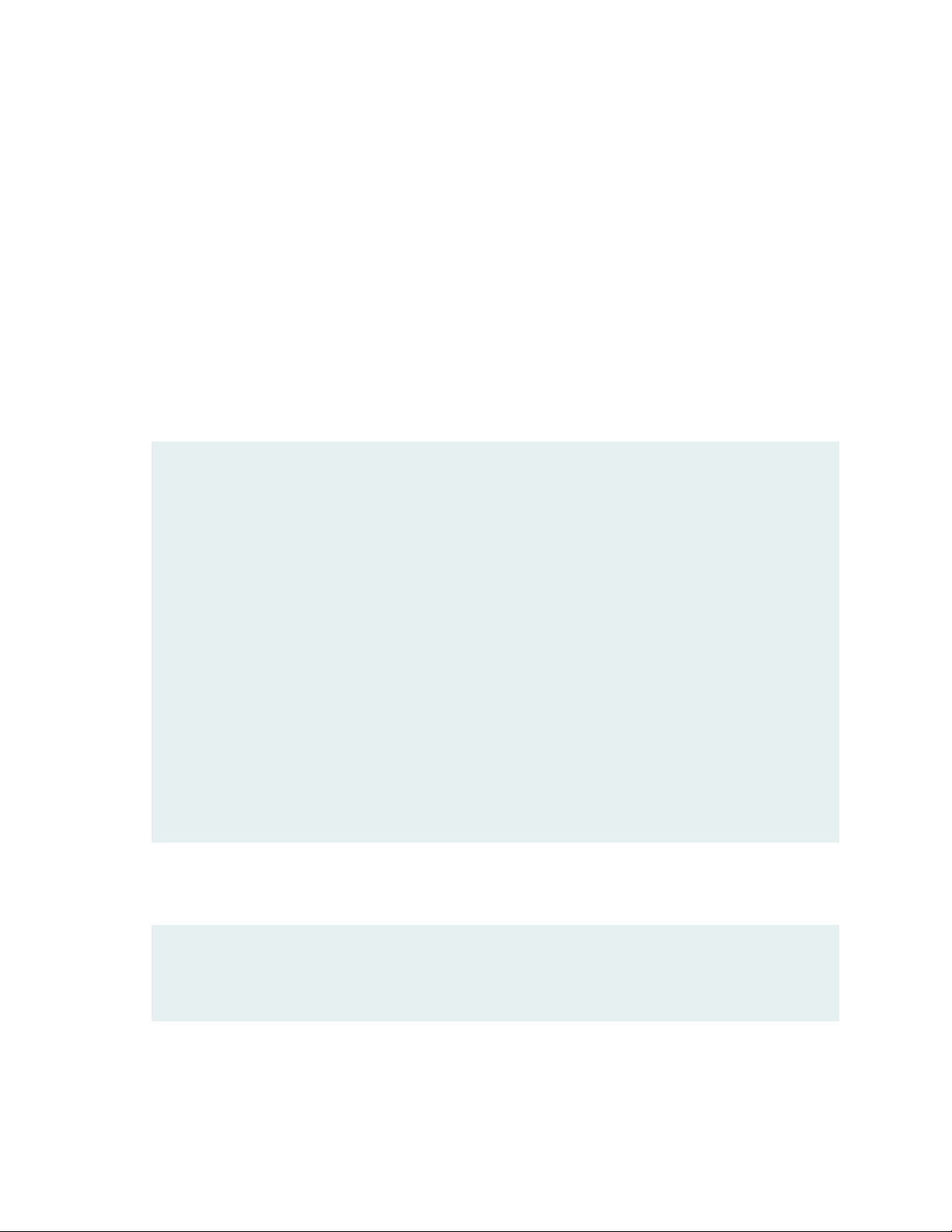
If the example configuration contains the top level of the hierarchy (or multiple hierarchies), the example
is a full example. In this case, use the load merge command.
If the example configuration does not start at the top level of the hierarchy, the example is a snippet. In
this case, use the load merge relative command. These procedures are described in the following sections.
Merging a Full Example
To merge a full example, follow these steps:
1. From the HTML or PDF version of the manual, copy a configuration example into a text file, save the
file with a name, and copy the file to a directory on your routing platform.
For example, copy the following configuration to a file and name the file ex-script.conf. Copy the
ex-script.conf file to the /var/tmp directory on your routing platform.
system {
scripts {
commit {
file ex-script.xsl;
}
}
}
interfaces {
fxp0 {
disable;
unit 0 {
family inet {
address 10.0.0.1/24;
}
}
}
}
xi
2. Merge the contents of the file into your routing platform configuration by issuing the load merge
configuration mode command:
[edit]
user@host# load merge /var/tmp/ex-script.conf
load complete
Page 12
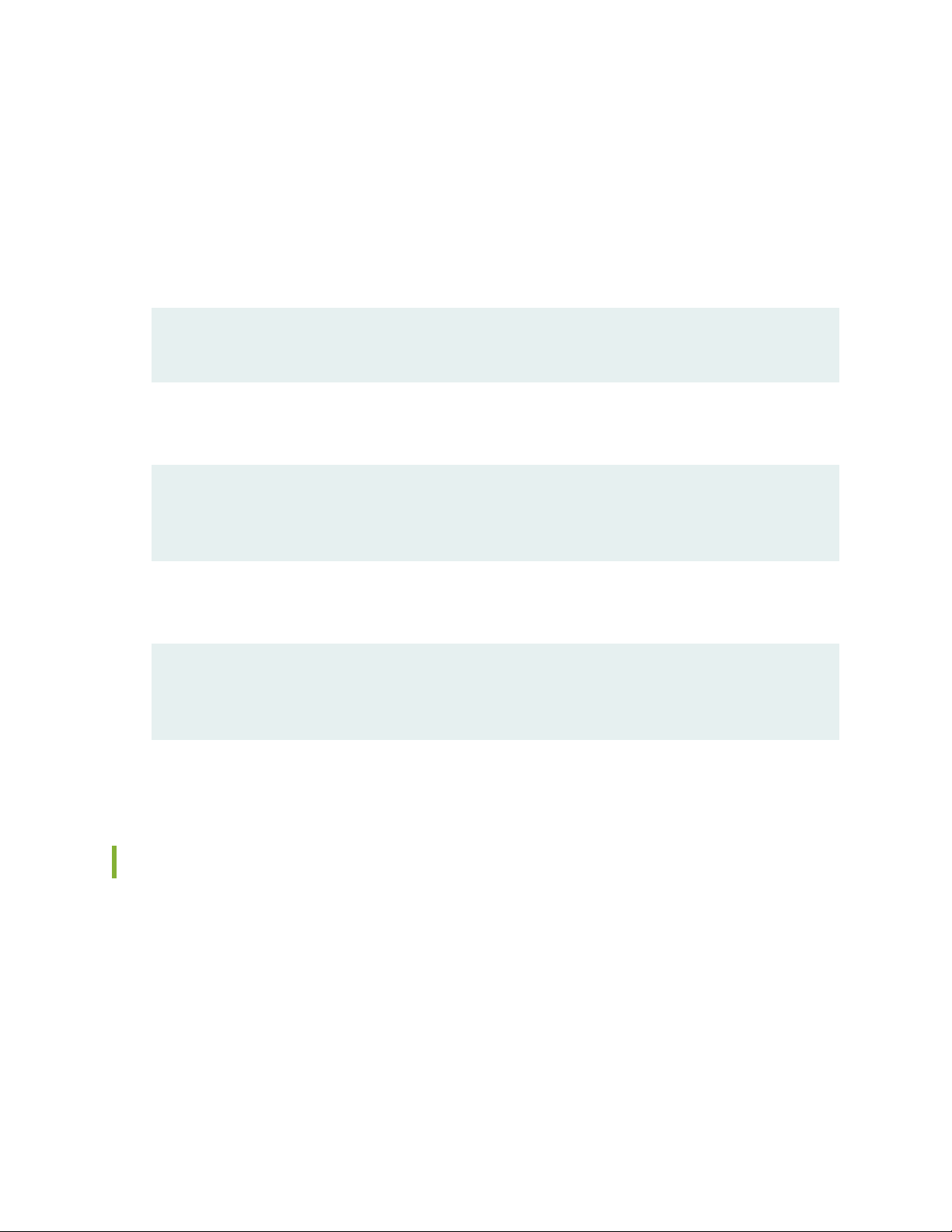
Merging a Snippet
To merge a snippet, follow these steps:
1. From the HTML or PDF version of the manual, copy a configuration snippet into a text file, save the
file with a name, and copy the file to a directory on your routing platform.
For example, copy the following snippet to a file and name the file ex-script-snippet.conf. Copy the
ex-script-snippet.conf file to the /var/tmp directory on your routing platform.
commit {
file ex-script-snippet.xsl; }
2. Move to the hierarchy level that is relevant for this snippet by issuing the following configuration mode
command:
[edit]
user@host# edit system scripts
[edit system scripts]
xii
3. Merge the contents of the file into your routing platform configuration by issuing the load merge
relative configuration mode command:
[edit system scripts]
user@host# load merge relative /var/tmp/ex-script-snippet.conf
load complete
For more information about the load command, see CLI Explorer.
Documentation Conventions
Table 1 on page xiii defines notice icons used in this guide.
Page 13
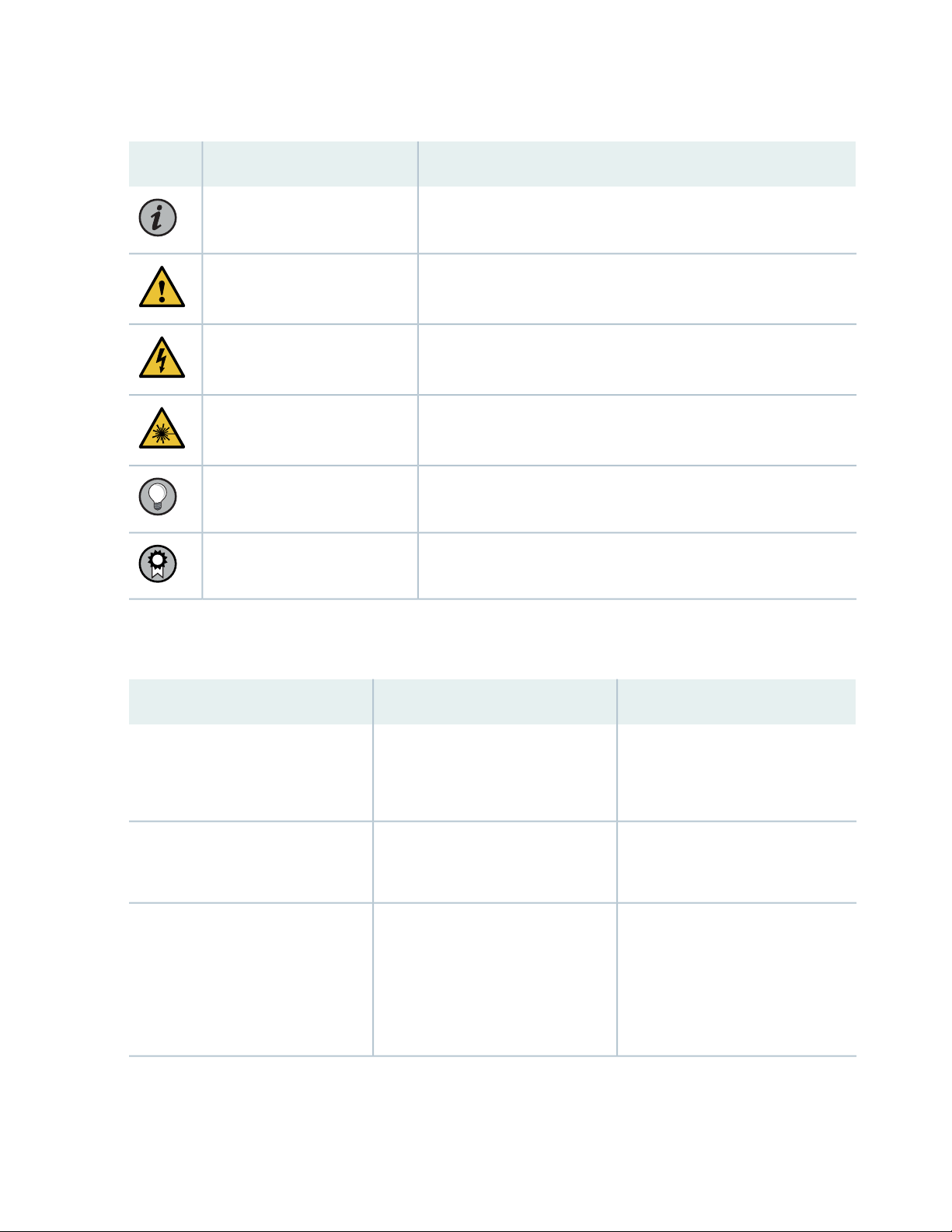
Table 1: Notice Icons
xiii
DescriptionMeaningIcon
Indicates important features or instructions.Informational note
Caution
Indicates a situation that might result in loss of data or hardware
damage.
Alerts you to the risk of personal injury or death.Warning
Alerts you to the risk of personal injury from a laser.Laser warning
Indicates helpful information.Tip
Alerts you to a recommended use or implementation.Best practice
Table 2 on page xiii defines the text and syntax conventions used in this guide.
Table 2: Text and Syntax Conventions
ExamplesDescriptionConvention
Fixed-width text like this
Italic text like this
Represents text that you type.Bold text like this
Represents output that appears on
the terminal screen.
Introduces or emphasizes important
•
new terms.
Identifies guide names.
•
Identifies RFC and Internet draft
•
titles.
To enter configuration mode, type
the configure command:
user@host> configure
user@host> show chassis alarms
No alarms currently active
A policy term is a named structure
•
that defines match conditions and
actions.
Junos OS CLI User Guide
•
RFC 1997, BGP Communities
•
Attribute
Page 14
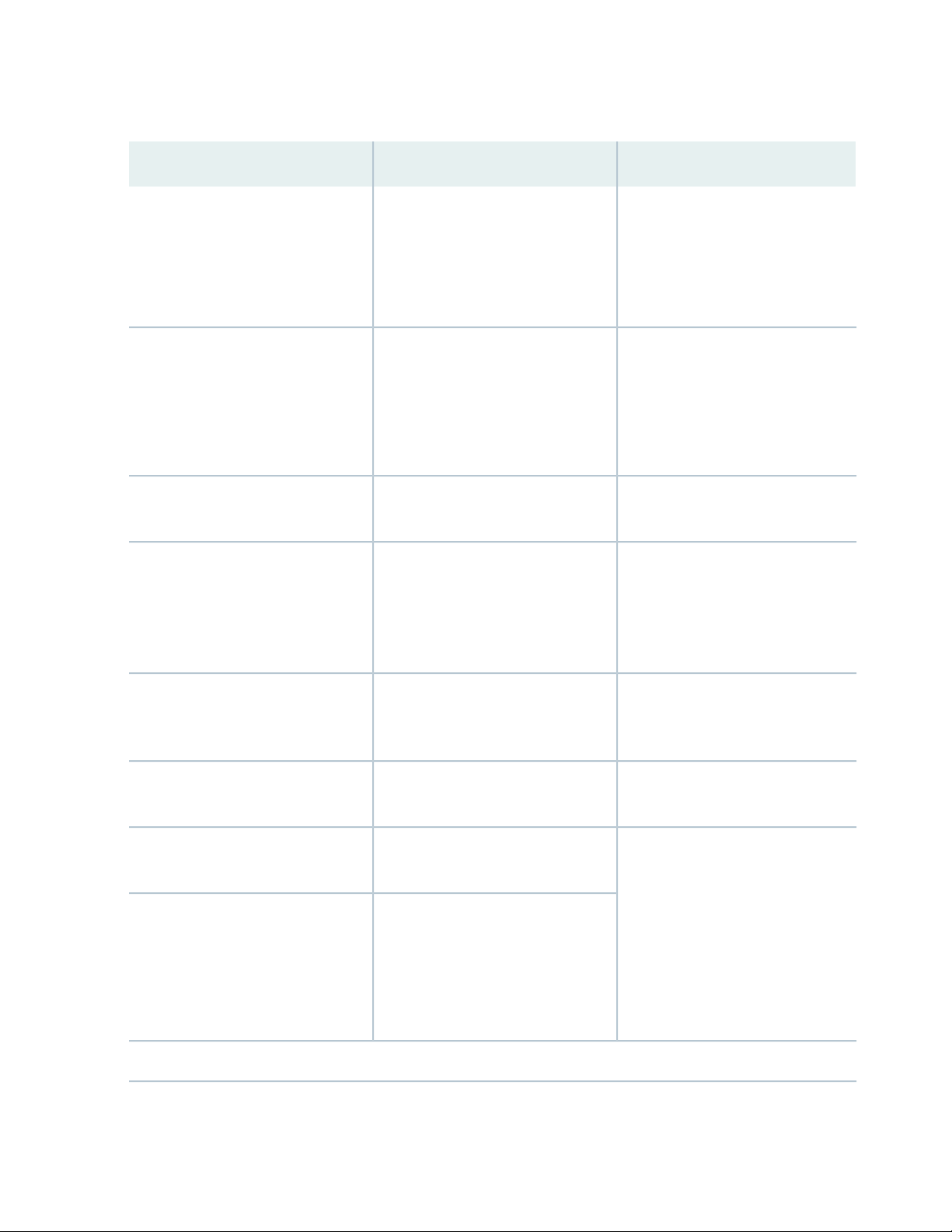
Table 2: Text and Syntax Conventions (continued)
xiv
ExamplesDescriptionConvention
Italic text like this
Text like this
< > (angle brackets)
| (pipe symbol)
Represents variables (options for
which you substitute a value) in
commands or configuration
statements.
Represents names of configuration
statements, commands, files, and
directories; configuration hierarchy
levels; or labels on routing platform
components.
variables.
Indicates a choice between the
mutually exclusive keywords or
variables on either side of the symbol.
The set of choices is often enclosed
in parentheses for clarity.
Configure the machine’s domain
name:
[edit]
root@# set system domain-name
domain-name
To configure a stub area, include
•
the stub statement at the [edit
protocols ospf area area-id]
hierarchy level.
The console port is labeled
•
CONSOLE.
stub <default-metric metric>;Encloses optional keywords or
broadcast | multicast
(string1 | string2 | string3)
# (pound sign)
[ ] (square brackets)
Indention and braces ( { } )
; (semicolon)
GUI Conventions
Indicates a comment specified on the
same line as the configuration
statement to which it applies.
Encloses a variable for which you can
substitute one or more values.
Identifies a level in the configuration
hierarchy.
Identifies a leaf statement at a
configuration hierarchy level.
rsvp { # Required for dynamic MPLS
only
community name members [
community-ids ]
[edit]
routing-options {
static {
route default {
nexthop address;
retain;
}
}
}
Page 15
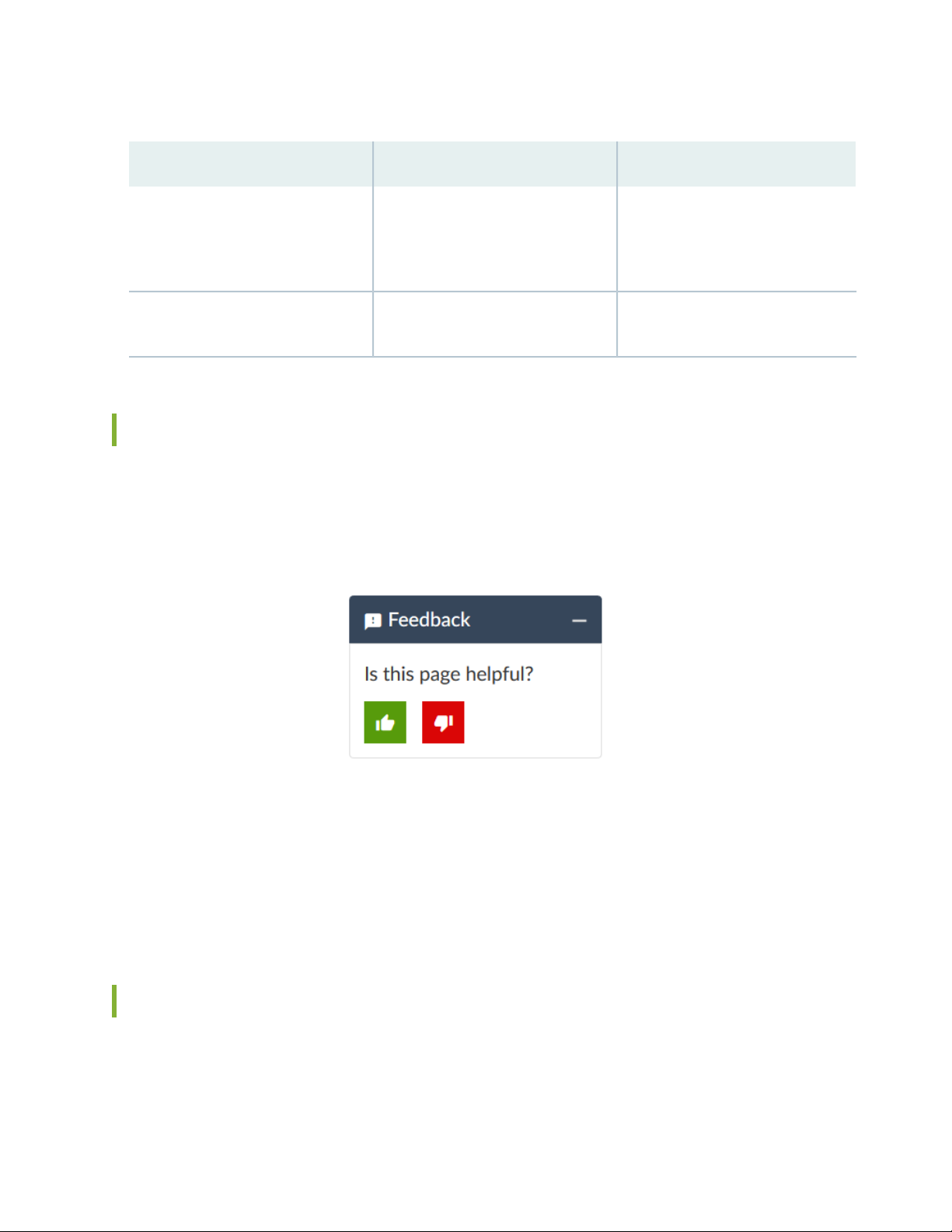
Table 2: Text and Syntax Conventions (continued)
xv
ExamplesDescriptionConvention
Bold text like this
> (bold right angle bracket)
Represents graphical user interface
(GUI) items you click or select.
Separates levels in a hierarchy of
menu selections.
In the Logical Interfaces box, select
•
All Interfaces.
To cancel the configuration, click
•
Cancel.
In the configuration editor hierarchy,
select Protocols>Ospf.
Documentation Feedback
We encourage you to provide feedback so that we can improve our documentation. You can use either
of the following methods:
Online feedback system—Click TechLibrary Feedback, on the lower right of any page on the Juniper
•
Networks TechLibrary site, and do one of the following:
Click the thumbs-up icon if the information on the page was helpful to you.
•
Click the thumbs-down icon if the information on the page was not helpful to you or if you have
•
suggestions for improvement, and use the pop-up form to provide feedback.
E-mail—Send your comments to techpubs-comments@juniper.net. Include the document or topic name,
•
URL or page number, and software version (if applicable).
Requesting Technical Support
Technical product support is available through the Juniper Networks Technical Assistance Center (JTAC).
If you are a customer with an active Juniper Care or Partner Support Services support contract, or are
Page 16
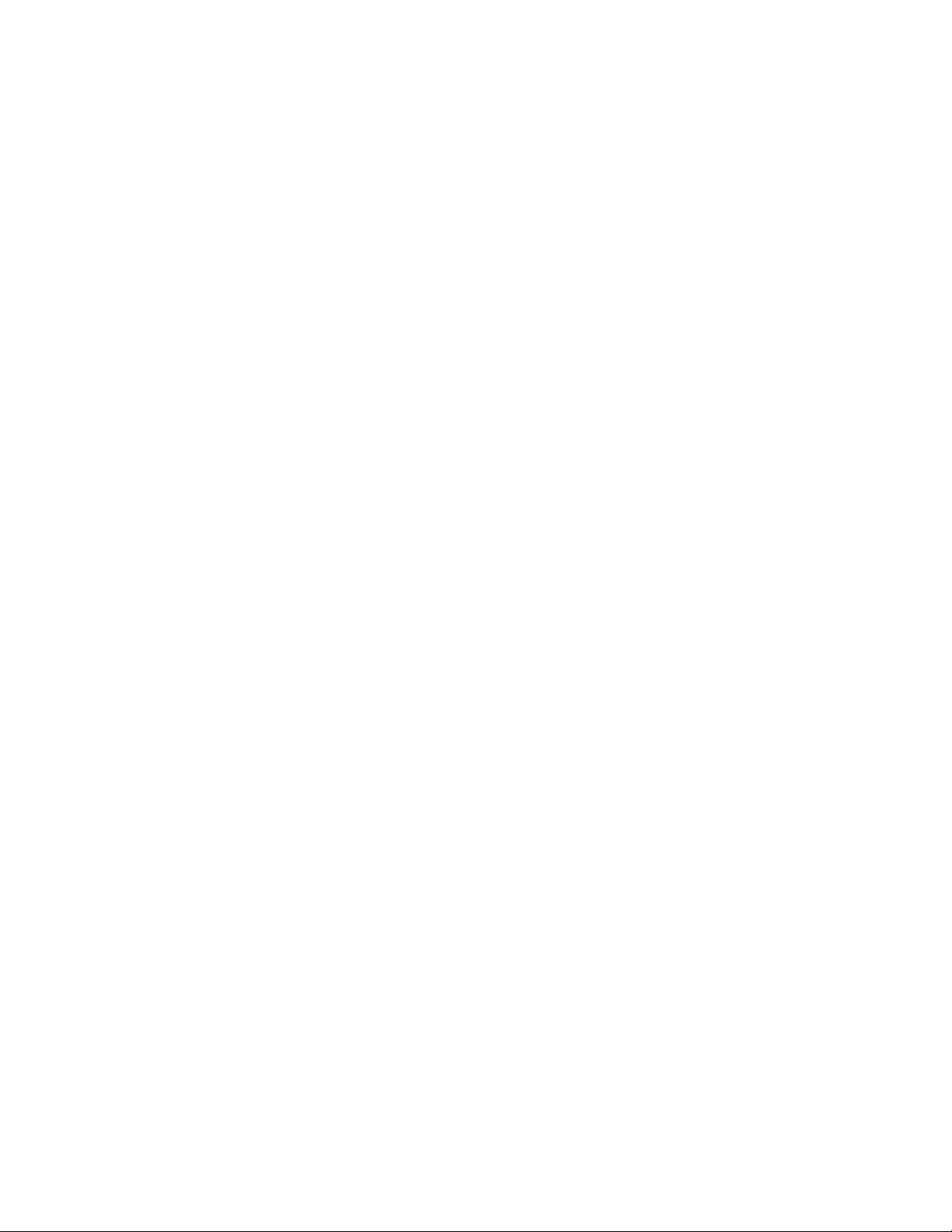
covered under warranty, and need post-sales technical support, you can access our tools and resources
online or open a case with JTAC.
JTAC policies—For a complete understanding of our JTAC procedures and policies, review the JTAC User
•
Guide located at https://www.juniper.net/us/en/local/pdf/resource-guides/7100059-en.pdf.
Product warranties—For product warranty information, visit https://www.juniper.net/support/warranty/.
•
JTAC hours of operation—The JTAC centers have resources available 24 hours a day, 7 days a week,
•
365 days a year.
Self-Help Online Tools and Resources
For quick and easy problem resolution, Juniper Networks has designed an online self-service portal called
the Customer Support Center (CSC) that provides you with the following features:
Find CSC offerings: https://www.juniper.net/customers/support/
•
Search for known bugs: https://prsearch.juniper.net/
•
xvi
Find product documentation: https://www.juniper.net/documentation/
•
Find solutions and answer questions using our Knowledge Base: https://kb.juniper.net/
•
Download the latest versions of software and review release notes:
•
https://www.juniper.net/customers/csc/software/
Search technical bulletins for relevant hardware and software notifications:
•
https://kb.juniper.net/InfoCenter/
Join and participate in the Juniper Networks Community Forum:
•
https://www.juniper.net/company/communities/
Create a service request online: https://myjuniper.juniper.net
•
To verify service entitlement by product serial number, use our Serial Number Entitlement (SNE) Tool:
https://entitlementsearch.juniper.net/entitlementsearch/
Creating a Service Request with JTAC
You can create a service request with JTAC on the Web or by telephone.
Visit https://myjuniper.juniper.net.
•
Call 1-888-314-JTAC (1-888-314-5822 toll-free in the USA, Canada, and Mexico).
•
For international or direct-dial options in countries without toll-free numbers, see
https://support.juniper.net/support/requesting-support/.
Page 17
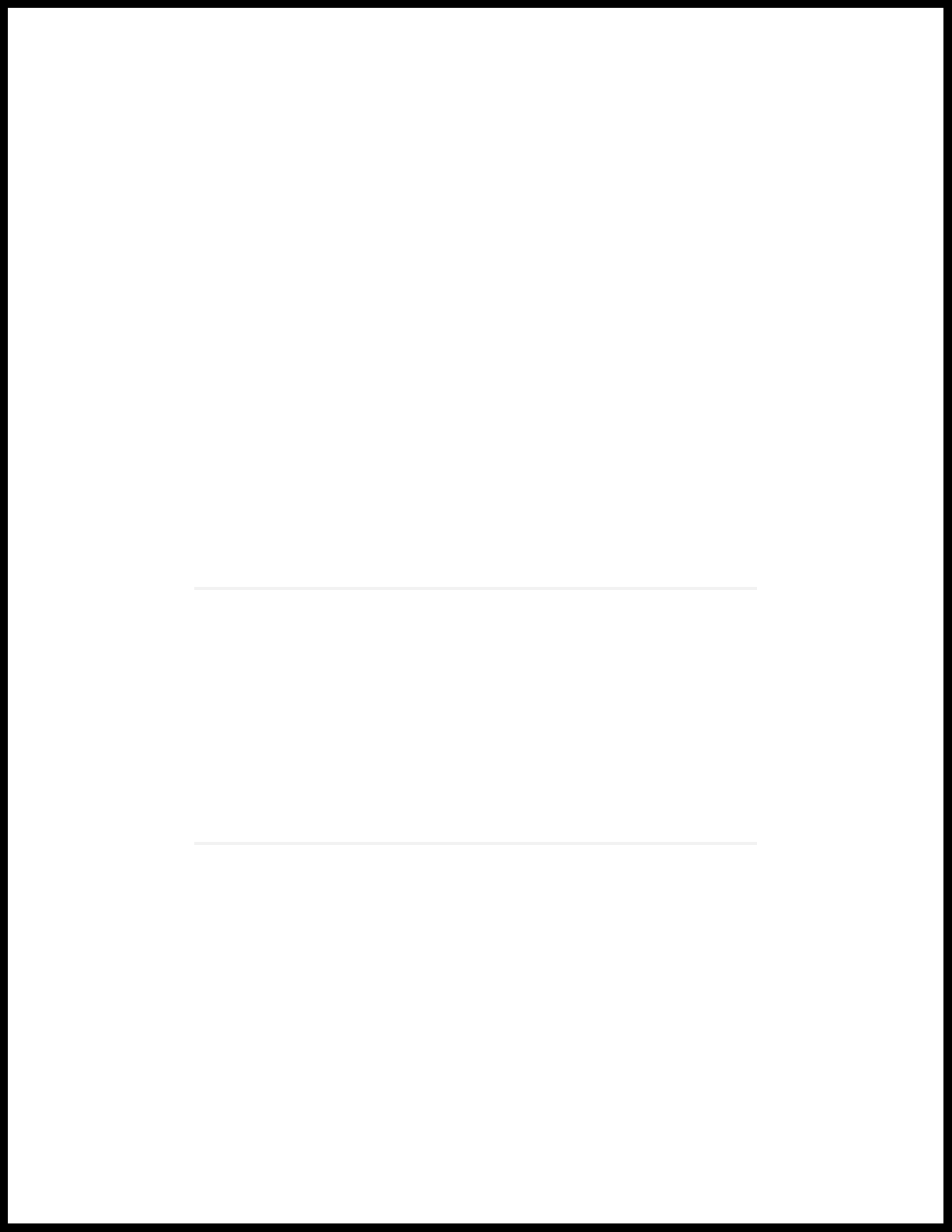
1
CHAPTER
Overview
QFX5200 System Overview | 18
QFX5200 Port Panels | 25
QFX5200 Switch Management | 33
QFX5200 Cooling System | 43
QFX5200 Power System | 52
Page 18
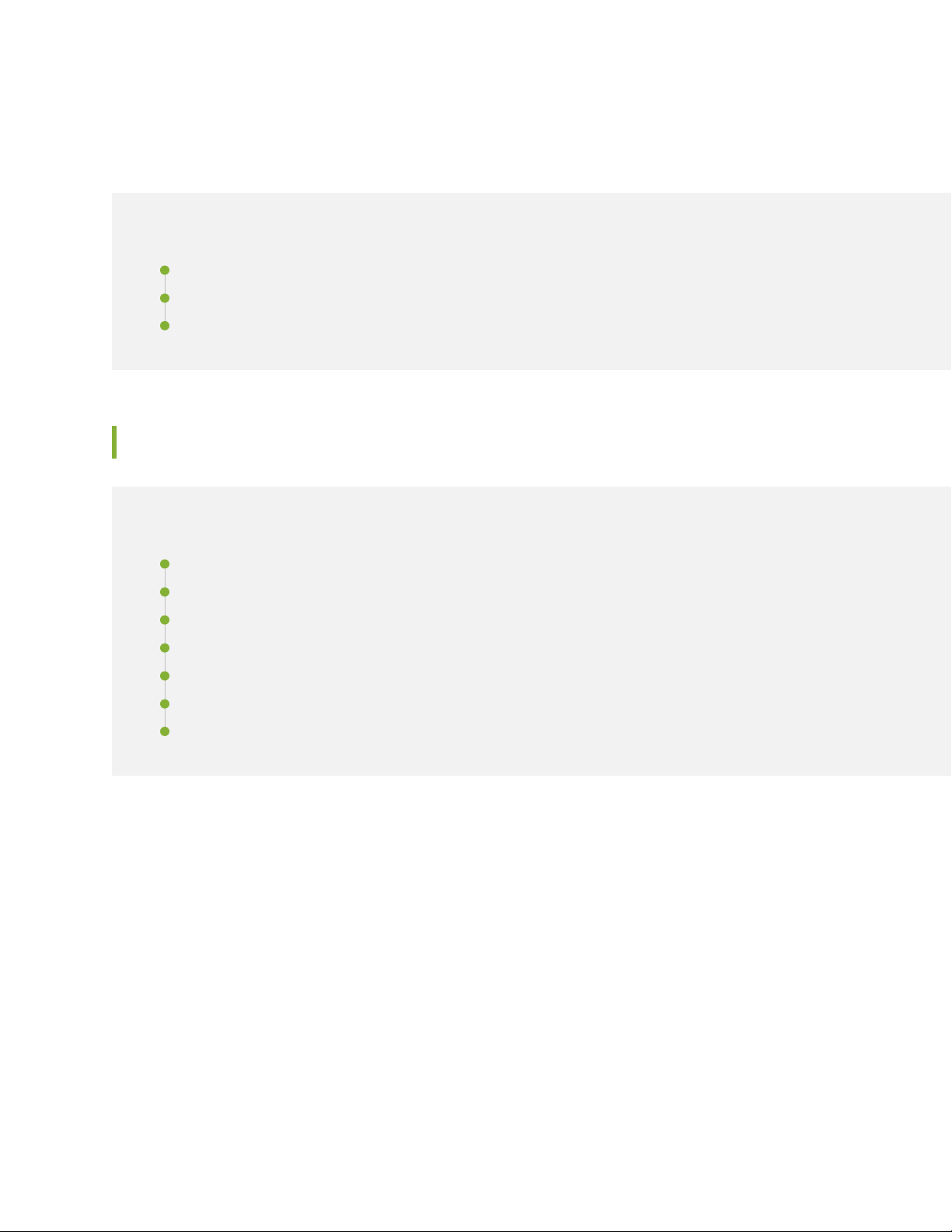
QFX5200 System Overview
IN THIS SECTION
QFX5200 Switch Description | 18
QFX5200 Component Redundancy | 23
QFX5200 Field-Replaceable Units | 24
QFX5200 Switch Description
18
IN THIS SECTION
QFX5200 Hardware | 19
Benefits of QFX5200 Switches | 20
QFX5200-32C Channelization | 21
QFX5200-32C-L Channelization | 21
QFX5200-48Y Channelization | 21
System Software | 21
QFX5200 Hardware Component Overview | 22
The QFX5200 line offers line-rate, low-latency 10/25/40/50/100GbE switches for building large IP fabrics.
QFX5200 Switches are an optimal choice for spine-and-leaf IP fabric deployments as well as metro use
cases.
This topic covers:
Page 19
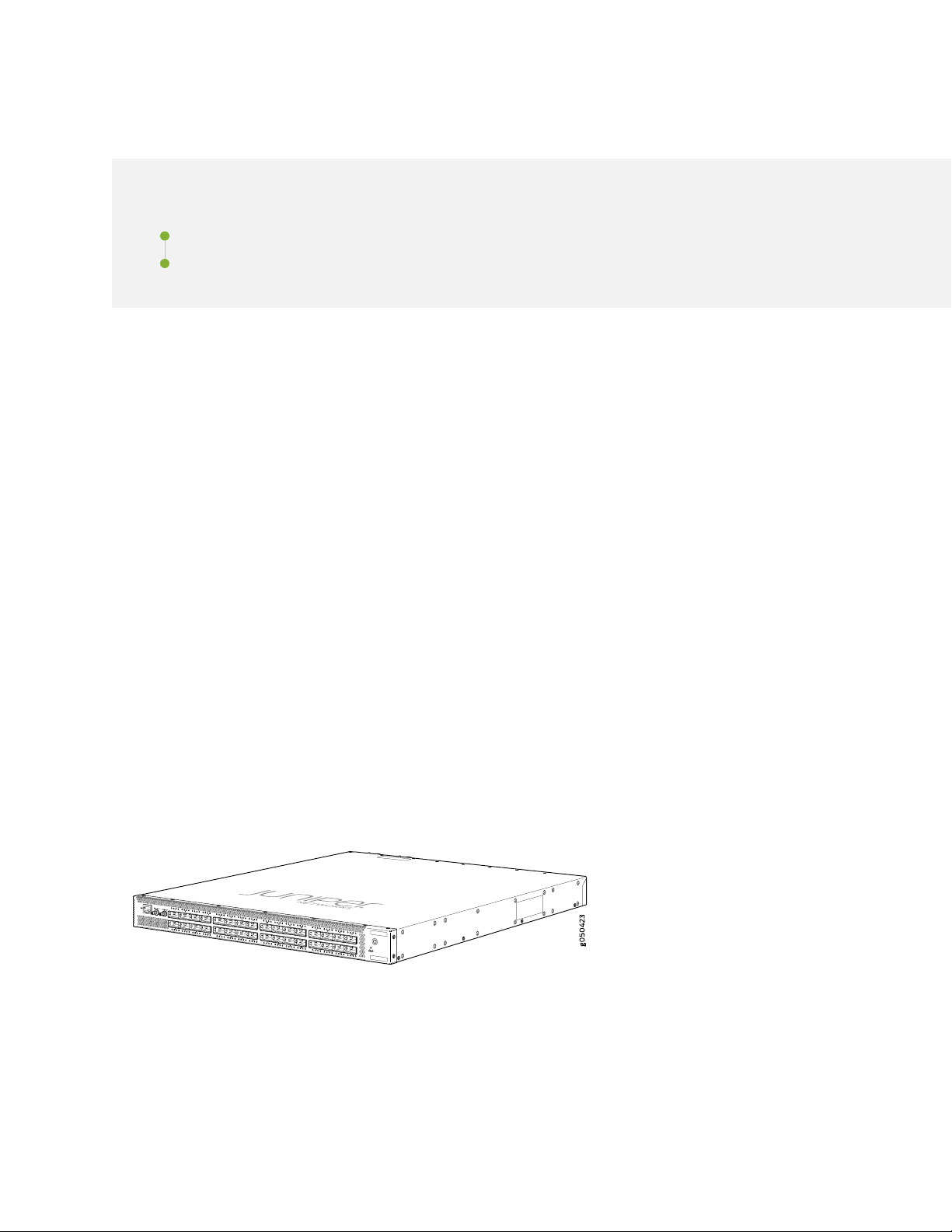
QFX5200 Hardware
IN THIS SECTION
QFX5200-32C and QFX5200-32C-L Hardware | 19
QFX5200-48Y Hardware | 20
QFX5200 line of switches offer compact 1 U models that provide a line rate configuration packet
performance, very low latency, and a rich set of Layer 3 features.
QFX5200-32C and QFX5200-32C-L Hardware
The QFX5200-32C and QFX5200-32C-L are compact 1 U standalone switches that provides a line rate
configuration packet performance, very low latency, and a rich set of Layer 3 features. The routing engine
and control plane are driven by the 1.8 Ghz quad-core Intel CPU with 16 GB of memory and two 32 GB
solid-state drives (SSD) for storage. The QFX5200-32C models run standard Junos Operating System (OS);
the QFX5200-32C-L models run Junos OS Evolved.
19
As shown in Figure 1 on page 19, the QFX5200-32C and QFX5200-32C-L are 100 Gigabit Ethernet
top-of-rack switches that support both quad small form-factor pluggable (QSFP+), 100-Gbps QSFP+
(QSFP28) transceivers, and break out cables in the 32 QSFP28 sockets. The ports 0 through 31 can be
configured as either uplinks or as access ports. The QSFP28 ports are configured as 100-Gigabit Ethernet
ports by default, but can also be configured to speeds of 50, 40, 25, or 10-Gigabit Ethernet.
The QFX5200-32C and QFX5200-32C-L comes standard with redundant fans and redundant power
supplies. Switches can be ordered with either ports-to-FRUs or FRUs-to-ports airflow. The QFX5200-32C
is available with AC or DC power supplies; the QFX5200-32C-L is available only with AC power supplies.
Figure 1: QFX5200-32C Port Panel
The QFX5200-32C-L is supported as a standalone switch (Junos OS Evolved Release 18.3R1 and later).
The QFX5200-32C can be used as:
A standalone switch (Junos OS Release 15.1X53-D30 and later).
•
Page 20
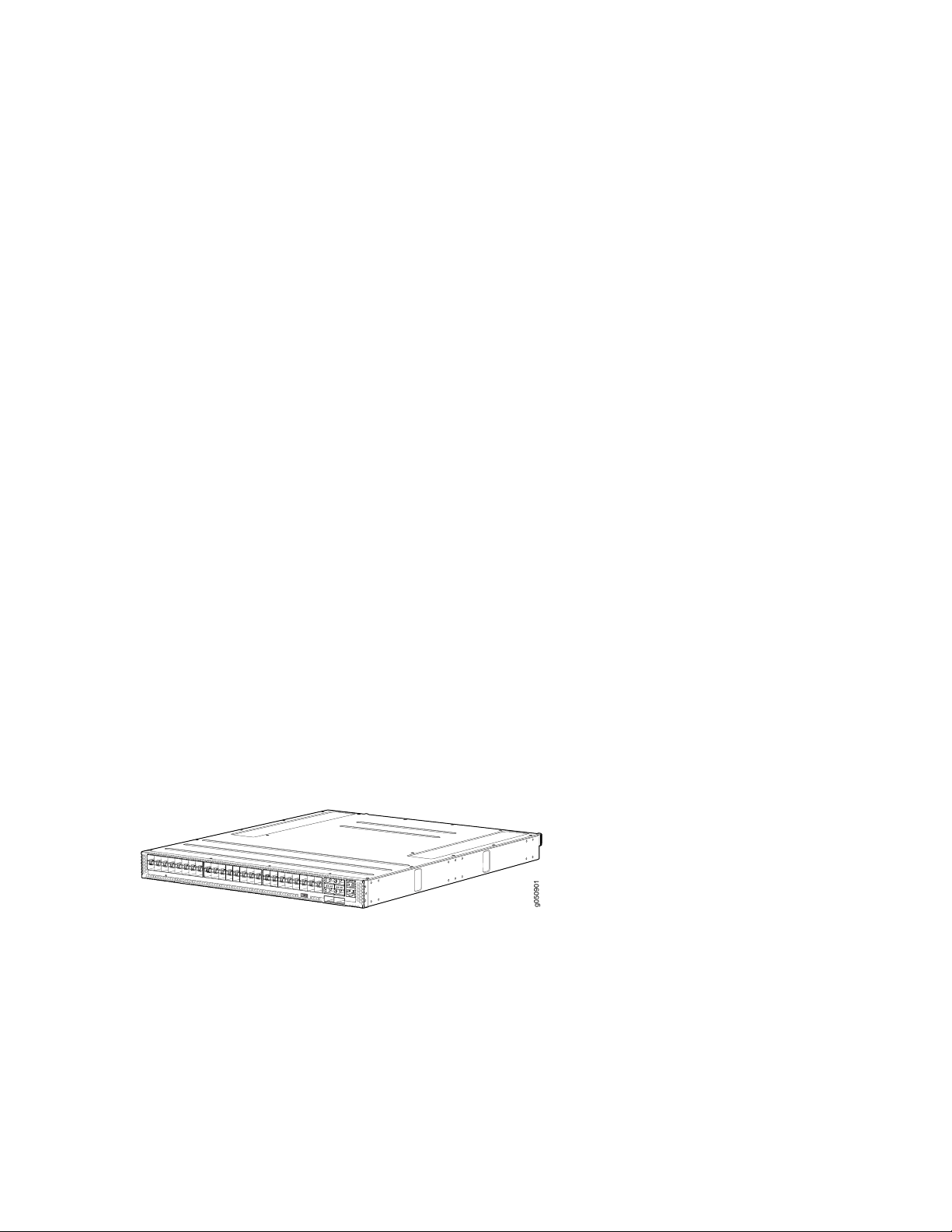
A member in an all QFX5200-32C Virtual Chassis (Junos OS Release 17.3R2 and later).
g050901
•
You can create an all QFX5200-32C Virtual Chassis with up to three members. The QFX5200-32C is
used in all three member roles: primary RE, backup RE, and line card.
A satellite device in a Junos Fusion Provider Edge system (Junos OS Release 18.1R2 and later). A switch
•
in standalone mode must be converted to a satellite device.
QFX5200-48Y Hardware
The QFX5200-48Y is a flexible switch for environments with the need for native 25 Gbps port speeds.
The 48 small form-factor pluggable 28 (SFP28) ports support 10 Gbps or native 25 Gbps speeds, and the
6 QSFP28 support either 40 Gbps or 100 Gbps speeds. The 48 SFP28 default to 10 Gigabit Ethernet and
must be configured in groups of four ports to support 25 Gigabit Ethernet. You can alternate each group
of four ports with either 10 Gbps or 25 Gbps across the 48 ports. For details on configuring the SFP28
ports, see “Port Groups” on page 30.
The 6 QSFP28 ports auto-detect the optic speed of transceivers and set the port speed accordingly. The
six QSFP28 ports can be channelized when configured to 40 Gigabit Ethernet to 4 independent 10 Gigabit
Ethernet ports.
20
The routing engine and control plane of the switch are driven by the 2.20 Ghz quad-core Intel CPU with
16 GB of memory and a 32 GB solid-state drive (SSD) for storage. The QFX5200-48Y provides an aggregate
throughput of 3.6 Tbps (full duplex).
As shown in Figure 2 on page 20, the QFX5200-48Y has a 1 U form factor and comes standard with
redundant fans and redundant power supplies. The switch can be ordered with either ports-to-FRUs or
FRUs-to-ports airflow and with AC or DCpower supplies.
The QFX5200-48Y is supported on Junos OS Release 18.1R1 and later.
Figure 2: QFX5200-48Y Port Panel
Benefits of QFX5200 Switches
QFX5200 switches offer:
Future proof and investment protection
•
Open and standards based for multi-vendor networks
•
Page 21
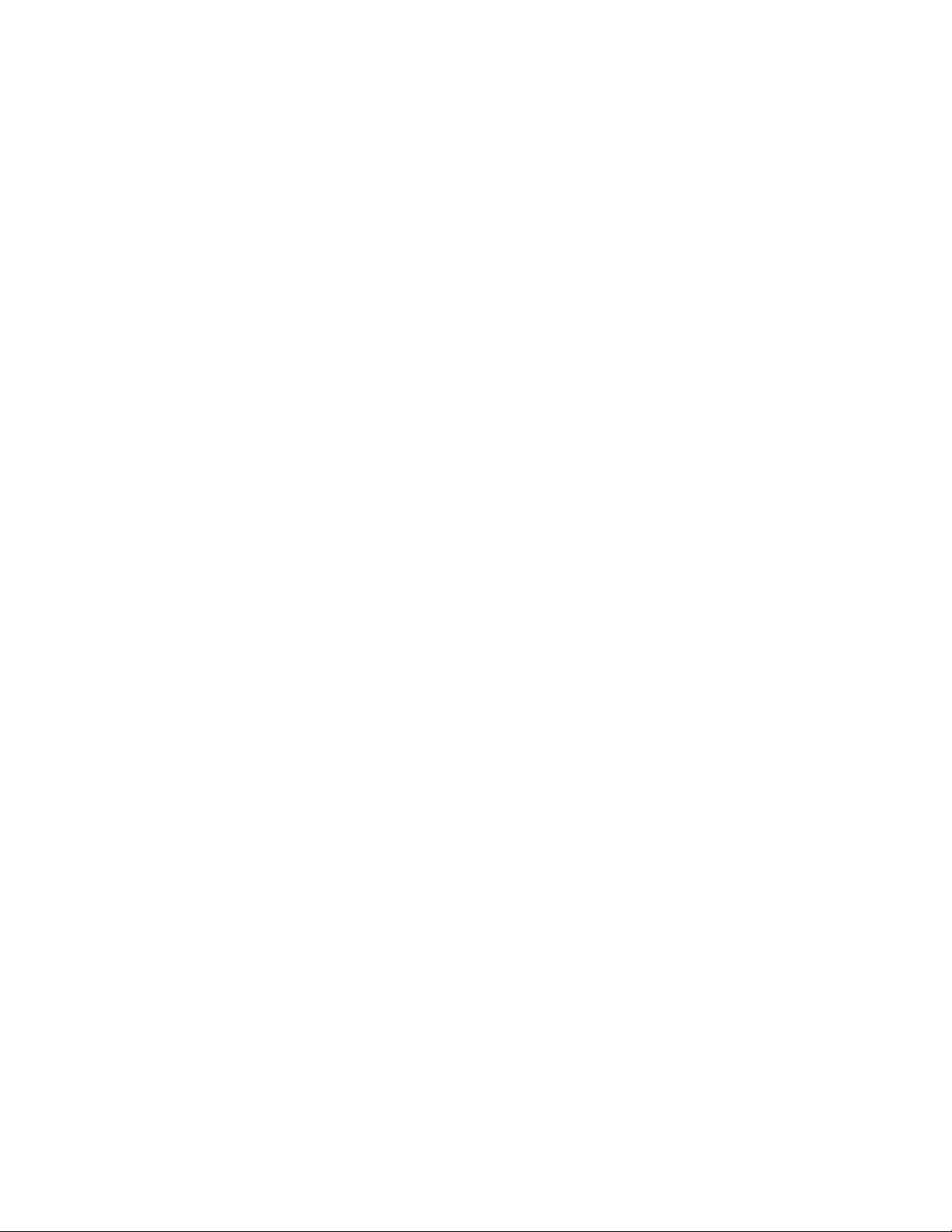
Support for Zero Touch Provisioning (ZTP) for simplified operation
•
QFX5200-32C Channelization
Starting in Junos OS Release 17.3R1, ports are channelized automatically by detecting the cable type. The
mode and number of channels are set based on the channel link status:
When the port is configured for 40-Gigabit Ethernet and a 4x10G breakout cable is detected, the system
•
converts the port into 4 independent 10-Gigabit Ethernet ports
When the port is configured for 100-Gigabit Ethernet and a 2x50G breakout cable is detected, the
•
system converts the port into 2 independent 50-Gigabit Ethernet ports
When the port is configured for 100-Gigabit Ethernet and a 4x25G breakout cable is detected, the
•
system converts the port into 4 independent 25-Gigabit Ethernet ports
QFX5200-32C-L Channelization
21
Starting in Junos OS Evolved Release 18.3R1, ports can be channelized by configuration.
When the port is configured for 40-Gigabit Ethernet and a 4x10G breakout cable is detected, the system
•
converts the port into 4 independent 10-Gigabit Ethernet ports
When the port is configured for 100-Gigabit Ethernet and a 4x25G breakout cable is detected, the
•
system converts the port into 4 independent 25-Gigabit Ethernet ports
QFX5200-48Y Channelization
When one of the 6 QSFP28 ports are configured for 40-Gigabit Ethernet and a 4x10G breakout cable is
detected, the system converts the port into 4 independent 10-Gigabit Ethernet ports. Channelization is
not supported on the 48 SFP28 ports.
System Software
Customers who purchase a QFX5200-32C or QFX5200-48Y may either enable the Junos OS by purchasing
a Junos OS Base Services license. Customers purchasing a QFX5200-32C-L enable Junos OS Evolved by
purchasing a Junos OS Evolved Base Services license.
QFX Series devices use the Junos OS, which provides Layer 2 and Layer 3 switching, routing, and security
services. The Junos image is installed on one of the 32 GB solid state drives.The Junos OS Evolved software
running on the QFX5200-32C-L does not support Layer 2 features.
For more information about which features are supported on QFX Series devices, see Feature Explorer.
Page 22
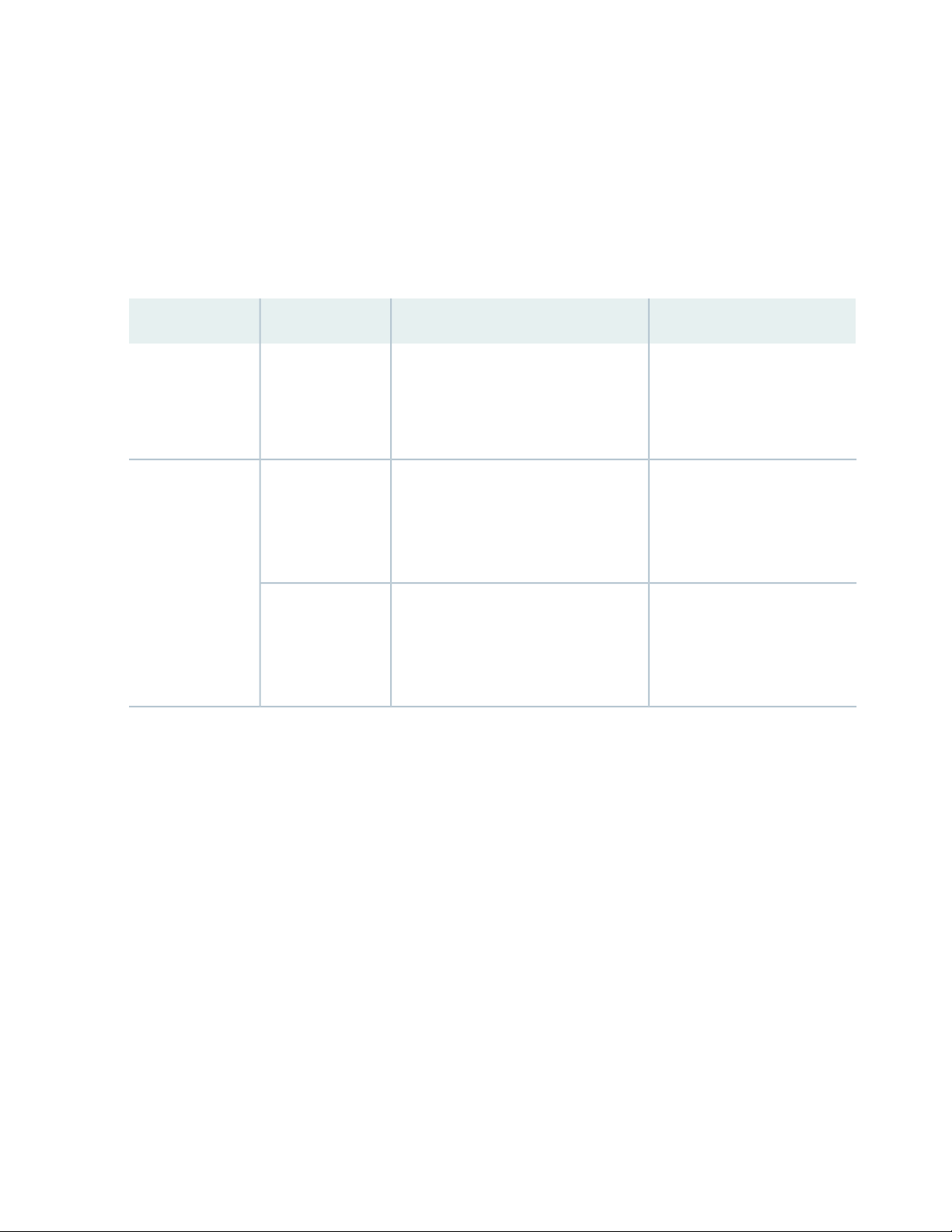
You manage the switch using the Junos OS command-line interface (CLI), accessible through the console
and out-of-band management ports on the device.
QFX5200 Hardware Component Overview
The QFX5200 supports the components in listed in alphabetic order.
Table 3: QFX5200 Hardware Components
CLI OutputSpare Juniper Model NumberChassis ModelComponent
22
Chassis
Fan module
QFX5200-32C
QFX5200-32C-L
QFX5200-48Y
QFX5200-32C and
QFX5200-32C-L
QFX5200-48Y
Not available
QFX5200-32C-CHAS
QFX5200-48Y-CHAS
QFX5200-32C-FANAFI (FRUs to ports
airflow)
QFX5200-32C-FANAFO (Ports to FRUs
airflow)
QFX520048Y-FAN-AI (FRUs to ports
airflow)
QFX520048Y-FAN-AO (Ports to FRUs
airflow)
QFX5200-32C-32Q
QFX5200-32C-L
QFX5200-48Y
Fan tray n fan-n Back to Front
Airflow - AFI
Fan tray n fan-n Front to Back
Airflow - AFO
Fan tray n fan-n Back to Front
Airflow - AFI
Fan tray n fan-n Front to Back
Airflow - AFO
Page 23
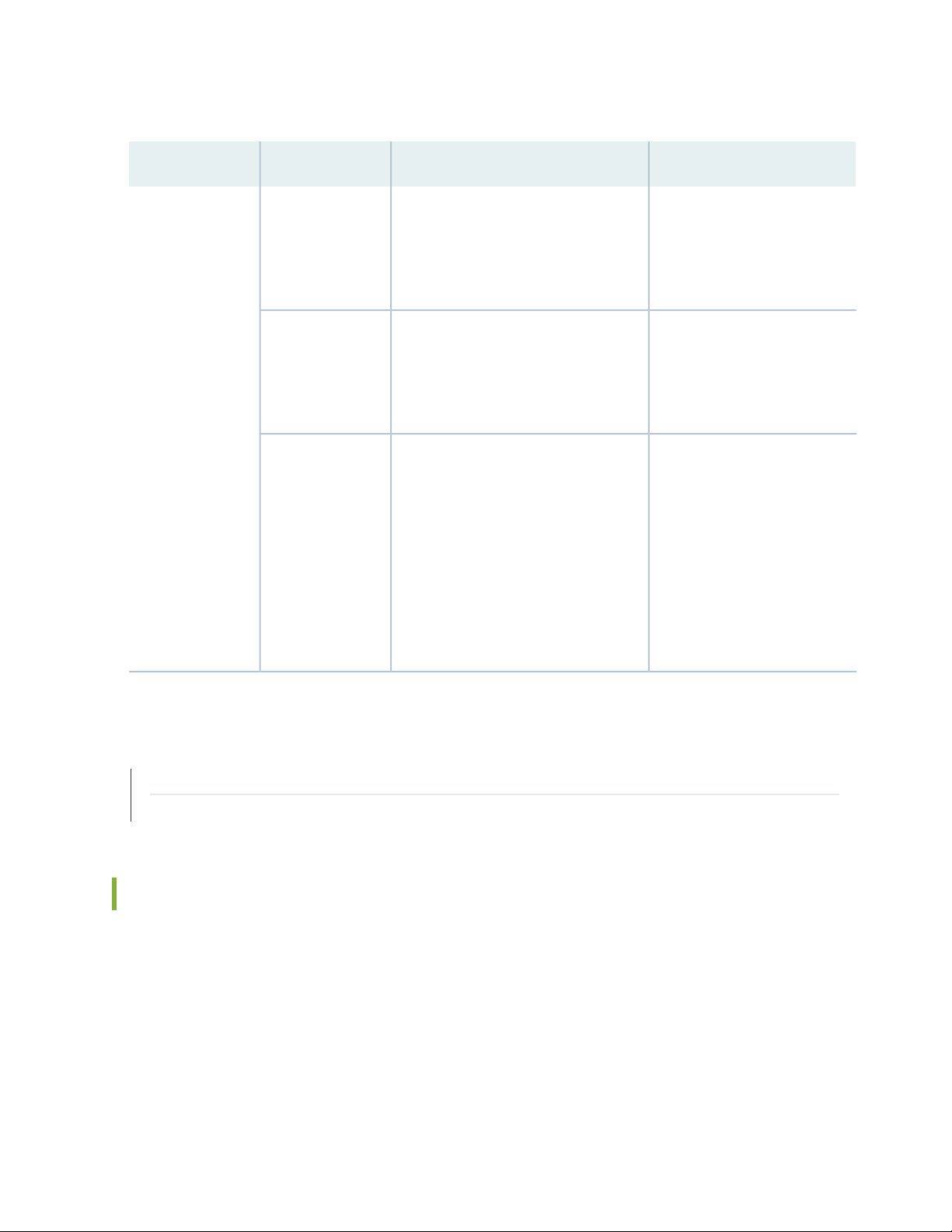
Table 3: QFX5200 Hardware Components (continued)
23
CLI OutputSpare Juniper Model NumberChassis ModelComponent
Power supplies
QFX5200-32C and
QFX5200-32C-L
QFX5200-32C
QFX5200-48Y
JPSU-850W-AC-AFI (FRUs to ports
airflow)
JPSU-850W-AC-AFO (Ports to FRUs
airflow)
JPSU-850W-DC-AFI (FRUs to ports
airflow)
JPSU-850W-DC-AFO (Ports to FRUs
airflow)
QFX520048Y-APSU-AI (FRUs to ports
airflow)
QFX520048Y-APSU-AO (Ports to FRUs
airflow)
QFX520048Y-DPSU-AI (FRUs to ports
airflow)
QFX520048Y-DPSU-AO (Ports to FRUs
airflow)
AC AFI 850W PSU
AC AFO 850W PSU
DC AFI 850W PSU
DC AFO 850W PSU
AC AFI 650W PSU
AC AFO 650W PSU
DC AFI 650W PSU
DC AFO 650W PSU
SEE ALSO
QFX5200 Port Panels | 25
QFX5200 Cooling System | 43
QFX5200 Component Redundancy
The following hardware components provide redundancy on a QFX5200 switch:
Power supplies—The QFX5200 switches have one or two power supplies. Each power supply provides
•
power to all components in the switch. If two power supplies are installed, the two power supplies
provide full power redundancy to the device. If one power supply fails or is removed, the second power
supply balances the electrical load without interruption.
Page 24
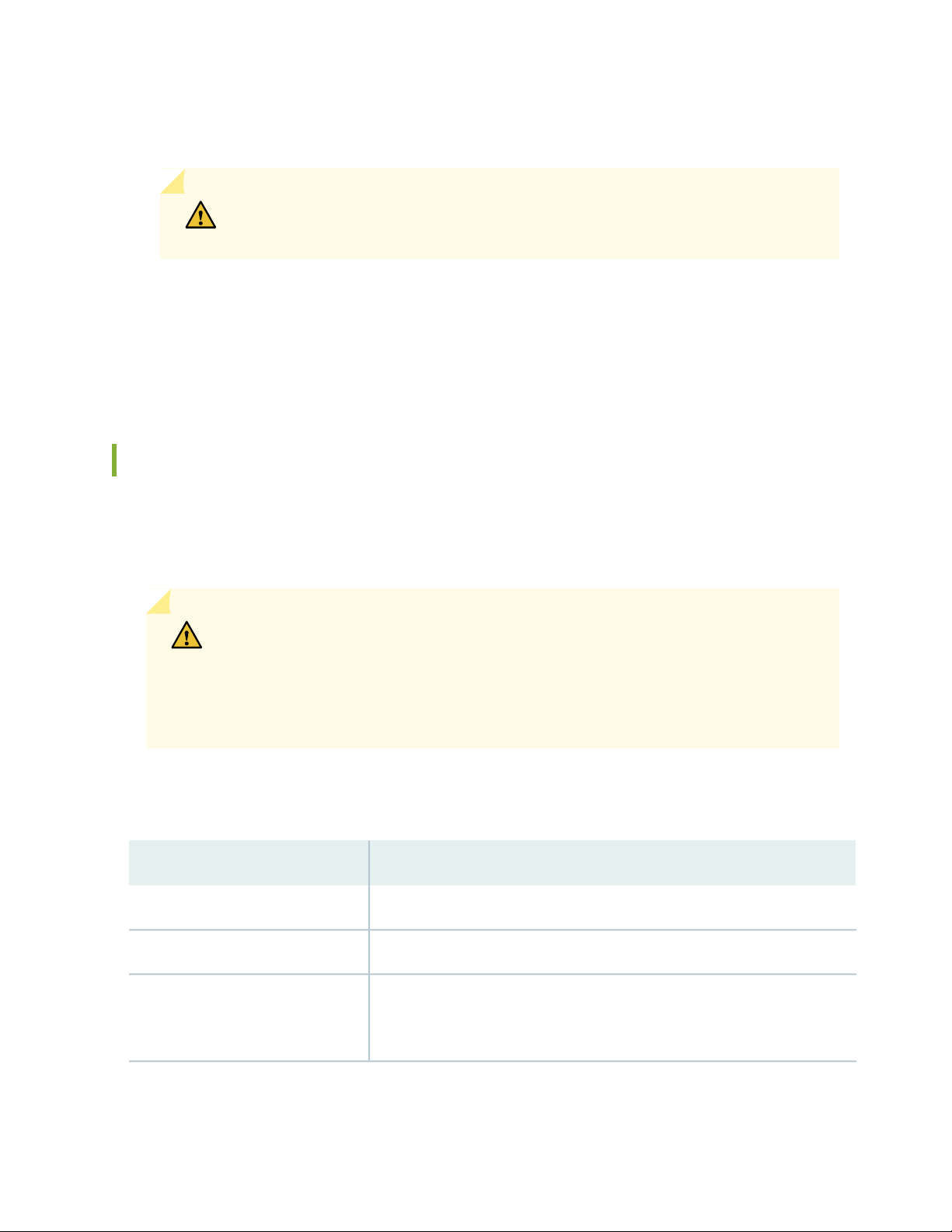
To provide power redundancy to the system both power supplies must be installed. Connect power
source feed A to one power supply and power source feed B to the second power supply.
CAUTION: Do not connect feed A and feed B to the same power supply input
terminal.
Cooling system—The QFX5200-32C and QFX5200-32C-L switch models have five fan modules. The
•
QFX5200-48Y switch models has six fan modules. If a fan module fails and is unable to keep the QFX5200
switch within the desired temperature thresholds, chassis alarms occur and the QFX5200 switch can
shut down.
QFX5200 Field-Replaceable Units
24
Field-replaceable units (FRUs) are components that you can replace at your site. The QFX5200 device
FRUs are hot-insertable and hot-removable: you can remove and replace one of them without powering
off the switch or disrupting the switching function.
CAUTION: Replace a failed power supply with a new power supply within one minute
of removal to prevent chassis overheating. The switch continues to operate with only
one power supply running. Replace a failed fan module with a new fan module within
one minute of removal to prevent chassis overheating. Do not operate the switch with
missing FRUs for longer than one minute.
Table 4 on page 24 lists the FRUs for the QFX5200 device and actions to take before removing them.
Table 4: FRUs in a QFX5200 Switch
Required ActionFRU
None.Power supplies
None.Fan modules
Optical transceivers
None. We recommend that you disable the interface using the set interfaces
interface-name disable command before you remove the transceiver. See
“Disconnect a Fiber-Optic Cable” on page 143
Page 25
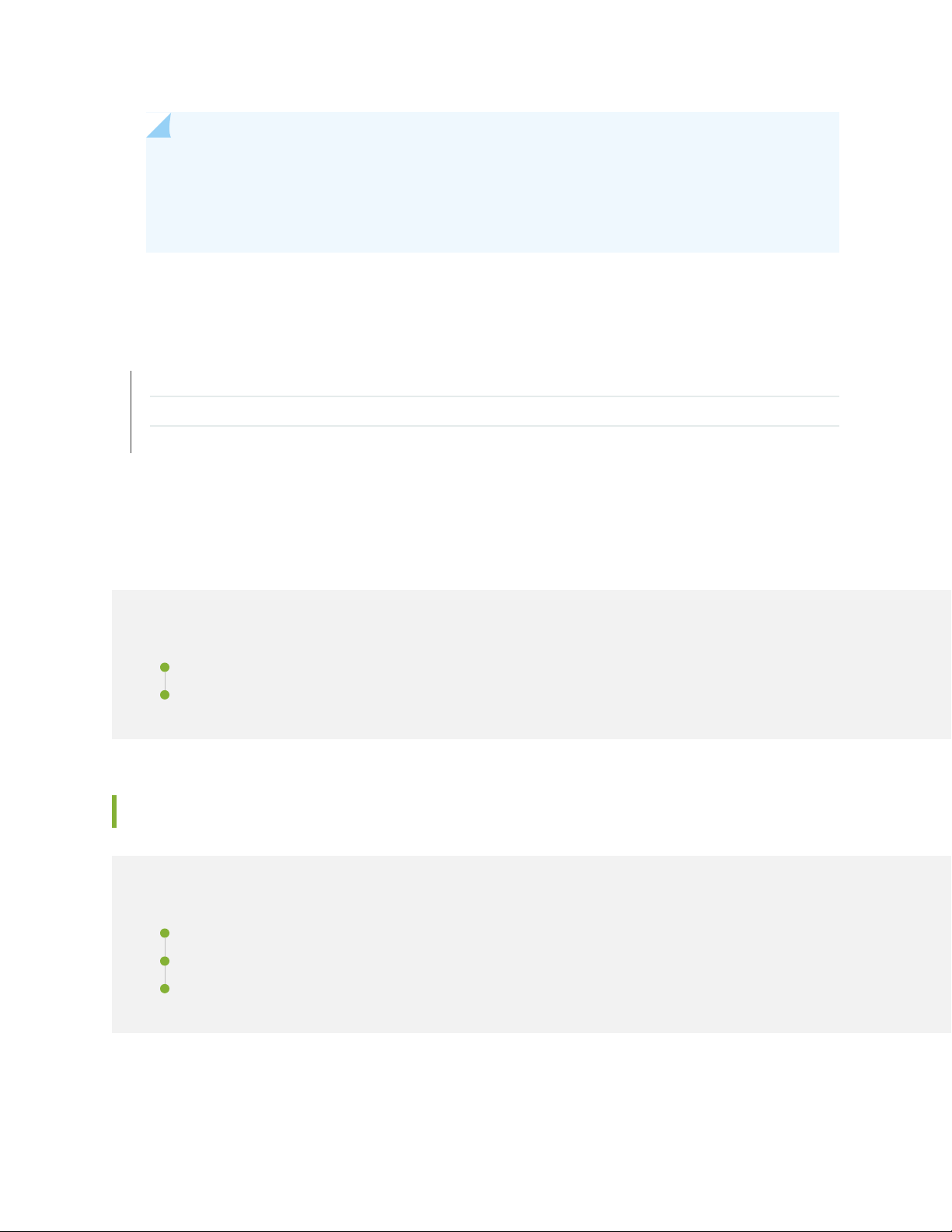
NOTE: If you have a Juniper Care service contract, register any addition, change, or upgrade of
hardware components at https://www.juniper.net/customers/support/tools/updateinstallbase/
. Failure to do so can result in significant delays if you need replacement parts. This note does
not apply if you replace existing components with the same type of component.
RELATED DOCUMENTATION
Installing and Removing QFX5200 Hardware Components
QFX5200 Cooling System | 43
QFX5200 Power System | 52
25
QFX5200 Port Panels
IN THIS SECTION
QFX5200-32C and QFX5200-32C-L Port Panel | 25
QFX5200-48Y Port Panel | 29
QFX5200-32C and QFX5200-32C-L Port Panel
IN THIS SECTION
Network Ports | 26
Channelizing Interfaces | 27
Network Port LEDs | 27
Page 26
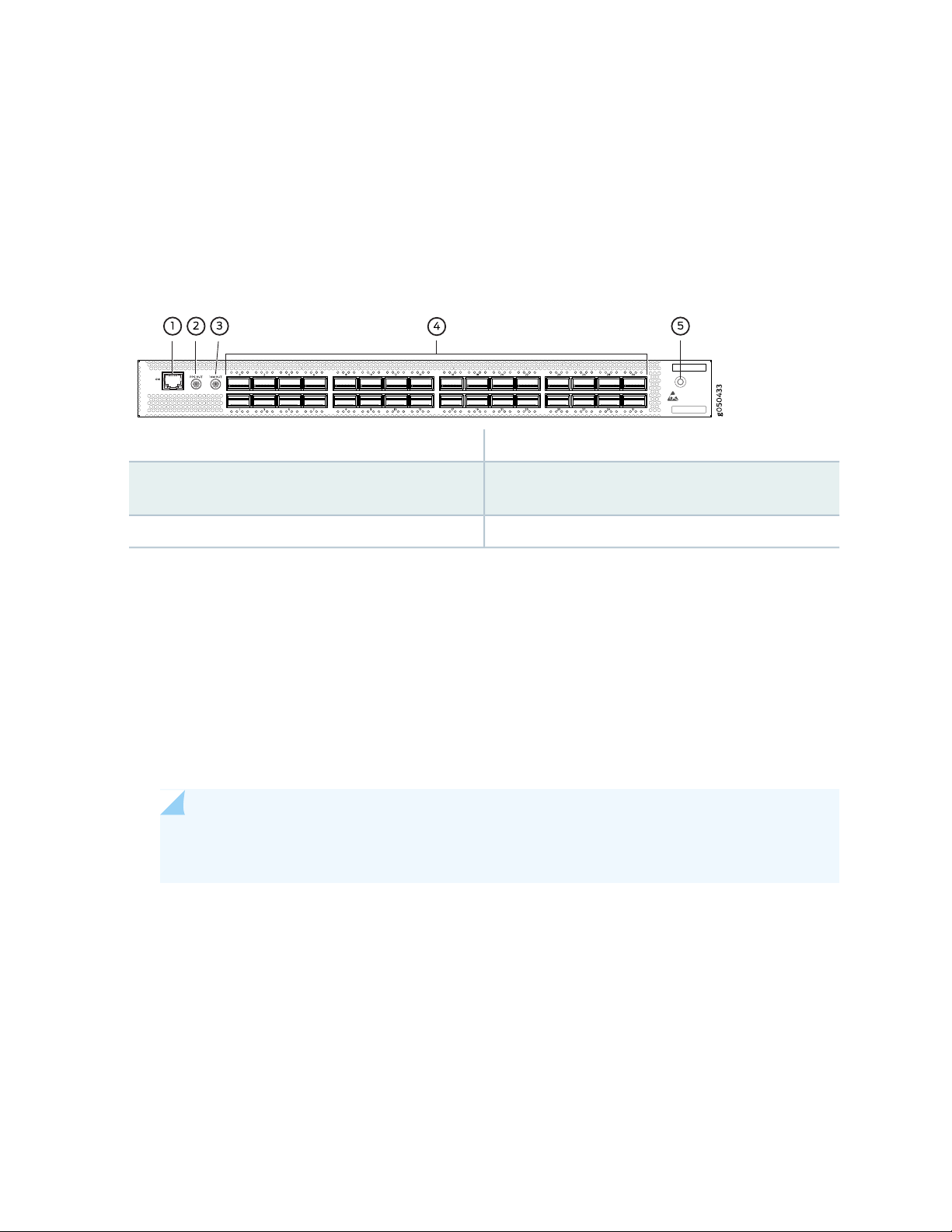
The port panel of the QFX5200-32C and QFX5200-32C-L supports port configuration speeds of 100, 50,
40, 25, or 10 Gigabit Ethernet. The QFX5200-32C and QFX500-32C-L uses 28-Gbps quad small-form
factor pluggable plus (QSFP28) sockets that are configured as 100 Gigabit Ethernet ports by default. Any
of the 32 ports 0 through 31 can be configured as uplinks or as access ports.
Figure 3 on page 26 shows the port panel of the QFX5200-32C and QFX5200-32C-L.
Figure 3: QFX5200-32C and QFX5200-32C-L Port Panel
4—1— 32 QSFP28 portsRJ45 connection to grand master clock
5—2— Electrostatic discharge (ESD) terminal1 pulse per second (PPS) output connection for
clocking messages
26
3—Output clock at 10 Mhz
This topic describes:
Network Ports
The QFX5200-32C and QFX5200-32C-L network ports, ( 0 to 31) support:
100 Gbps QSFP28 transceivers
•
40 Gbps QSFP+ transceivers
•
100 Gbps active optical cables (AOC)
•
NOTE: For interoperability with other QFX Series switches, ensure auto-negotiation on the
QFX5200-32C is disabled.
40 Gbps AOC
•
QSFP28 direct attach copper (DAC) cables
•
QSFP+ DAC cables
•
(QFX5200-32C only) QSFP+ to QSFP+ direct attach copper break out (DACBO) cables (100 Gbps breaks
•
out to 50 Gbps or 25 Gbps)
(QFX5200-32C only) QSFP+ to SFP+ DACBO cables (40 Gbps breaks out to 10 Gbps)
•
Page 27
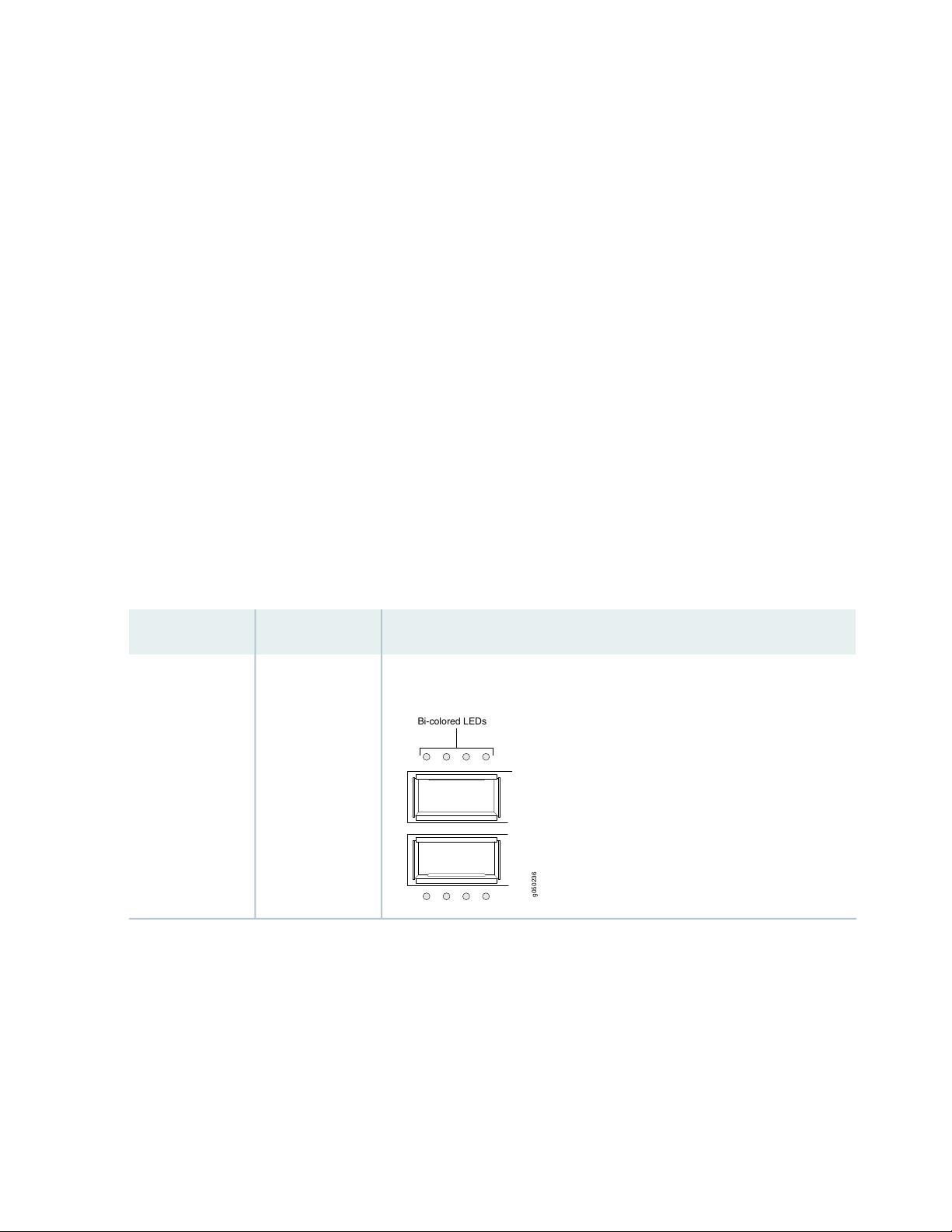
Starting in Junos OS Release 19.3R1, you can also use a QSFP+ to SFP+ adapter (QSA) in the QSFP+ ports
g050236
Bi-colored LEDs
to provide either 40 Gigabit Ethernet or 4x10 Gigabit Ethernet speeds.
Channelizing Interfaces
For downstream traffic, the QFX5200-32C has 32 physical or 128 logical ports (32 x 4) that can be used
for port channelization. The 100 Gigabit Ethernet ports can be channelized using breakout cables either
to 2 independent downstream 50 Gigabit Ethernet or to 4 independent 25 Gigabit Ethernet ports. The
default 100 Gigabit Ethernet ports can also be configured as 40 Gigabit Ethernet and in this configuration
can either operate as dedicated 40 Gigabit Ethernet ports or can be channelized to 4 independent 10 Gigabit
Ethernet ports using breakout cables.
The QFX5200-32C ports support auto-channelization starting in Junos OS Release 15.1X53-D230.
The QFX5200-32C-L does not support channelization.
Network Port LEDs
27
The Link/Activity LED configuration for QFX5200-32C and QFX5200-32C-L switches use bi-colored
LEDs. The link LED indicates link activity or a fault. See Table 5 on page 27.
Table 5: QFX5200-32C and QFX5200-32C-L Access Port and Uplink LED Locations
LocationIndicatorsPort Type
QSFP28 and
QSFP+
Speed
Link
Status
Channelization
Figure 4: QFX5200-32C and QFX5200-32C-L Port LEDs
Table 6 on page 28 describes how to interpret the QSFP28 port LEDs.
Page 28
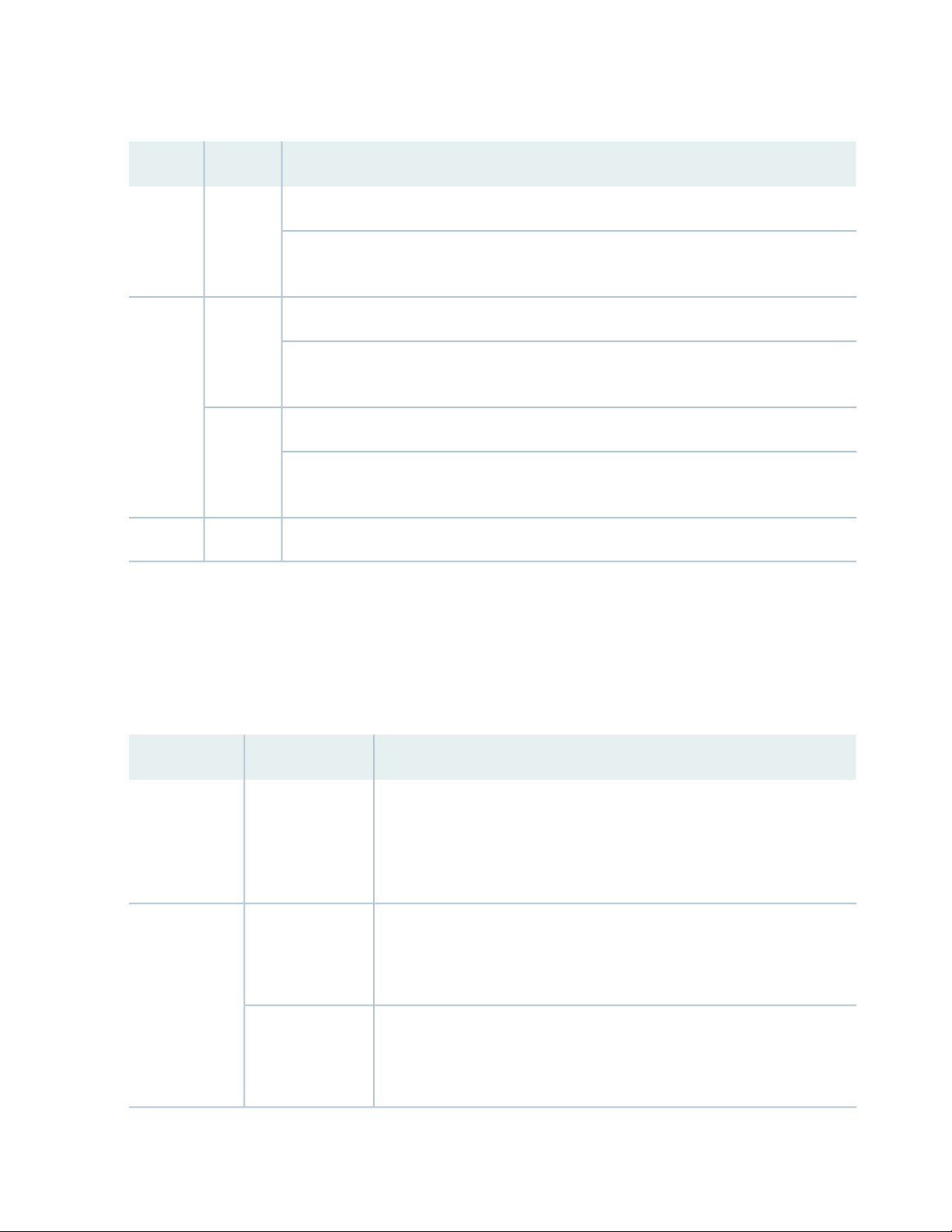
Table 6: Network Port LEDs on QSFP28 Ports on a QFX5200-32C and QFX5200-32C-L Switch
QFX5200-32C and QFX5200-32C-L DescriptionStateColor
The port is administratively disabled, there is no power, the link is down, or there is a fault.OffUnlit
When configured for 25-Gigabit Ethernet, the LED remains unlit only if all four of the
25-Gigabit Ethernet QSFP+ breakout links are down.
28
Green
steadily
A link is established, but there is no link activity.On
When configured for 25-Gigabit Ethernet, the LED is lit green when at least one of the four
25-Gigabit Ethernet QSFP+ breakout links is established.
A link is established, and there is link activity.Blinking
When configured for 25-Gigabit Ethernet, the LED is lit green when at least one of the four
25-Gigabit Ethernet QSFP+ breakout links is established.
The beacon is enabled on the port.BlinkingAmber
As shown in Table 7 on page 28, there are four bi-color LEDs for each QSFP+ port. The first LED is used
and the remaining LEDs are not used when the interface is configured for 100-Gigabit Ethernet and
connected to a QSFP28 transceiver. All four LEDs are used when the interface is configured for 25-Gigabit
Ethernet and the port is connected using an optical splitter cable or a copper DACBO cable.
Table 7 on page 28 describes how to interpret the QSFP+ LEDs.
Table 7: Network Port Link/Activity LEDs on QSFP+ Ports on a QFX5200-32C and QFX5200-32C-L
DescriptionStateColor
OffUnlit
On steadilyGreen
Blinking
The port is administratively disabled, there is no power, the link is down, or
there is a fault.
NOTE: When configured for 10-Gigabit Ethernet, the LED remains unlit only
if all four of the 10-Gigabit Ethernet SFP+ breakout links are down.
A link is established, but there is no link activity.
NOTE: When configured for 10-Gigabit Ethernet, the LED is lit green when
at least one of the four 10-Gigabit Ethernet SFP+ breakout links is established.
A link is established, and there is link activity.
NOTE: When configured for 10-Gigabit Ethernet, the LED is lit green when
at least one of the four 10-Gigabit Ethernet SFP+ breakout links is established.
Page 29
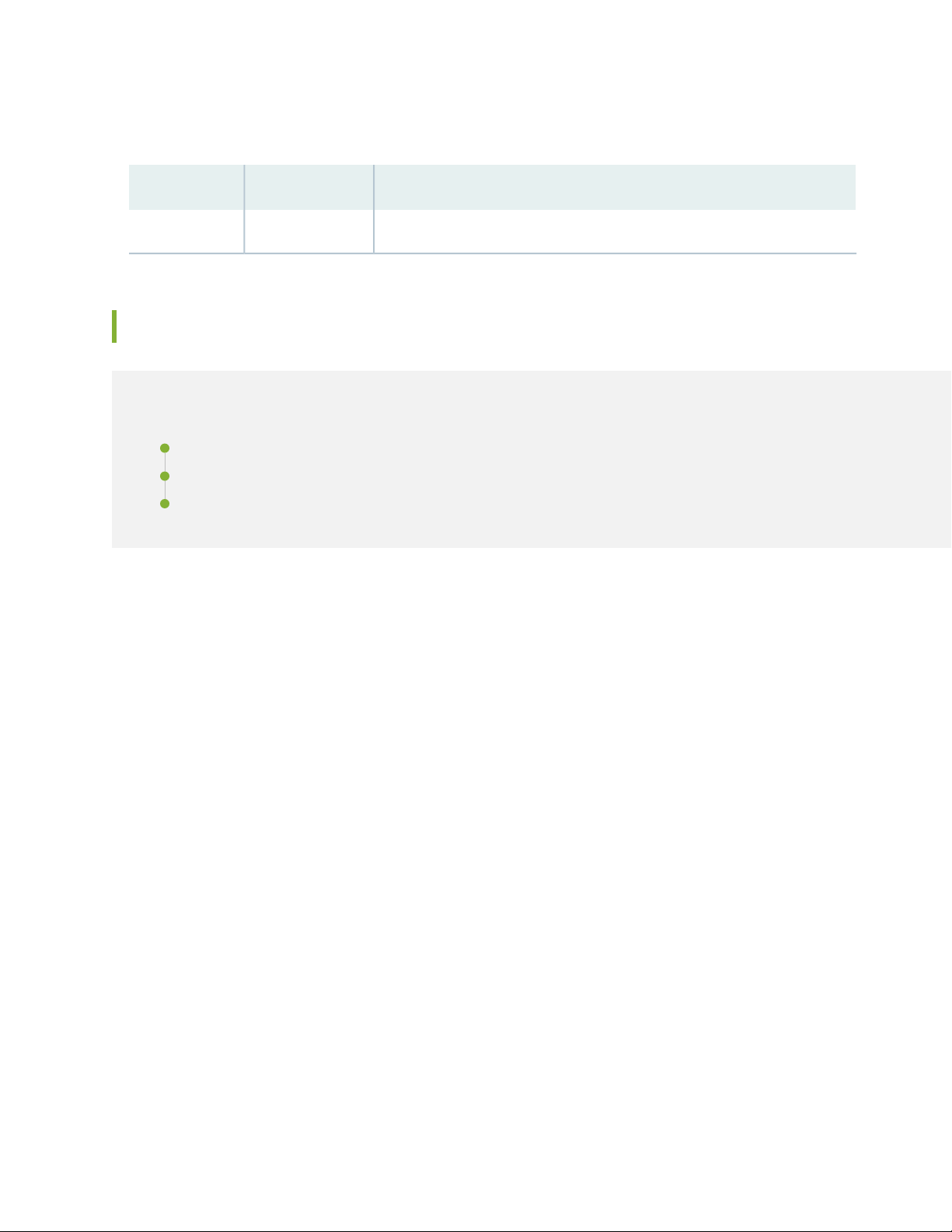
Table 7: Network Port Link/Activity LEDs on QSFP+ Ports on a QFX5200-32C and
QFX5200-32C-L (continued)
DescriptionStateColor
All four LEDs blink to indicate the beacon function was enabled on the port.BlinkingAmber
QFX5200-48Y Port Panel
IN THIS SECTION
Network Ports | 30
Port Groups | 30
Network Port LEDs | 32
29
The port panel of the QFX5200-48Y supports port configuration speeds of 100 or 40 Gigabit Ethernet,
and 25 or 10 Gigabit Ethernet. The QFX5200-48Y has 48 small form-factor pluggable 28 (SFP28) ports
(0 through 47) that can be configured as either 10 Gigabit Ethernet or 25 Gigabit Ethernet. The
QFX5200-48Y also has six quad small form-factor pluggable (QSFP28) ports (48 through 53 that can be
configured as either 100 Gigabit Ethernet or 40 Gigabit Ethernet. The SFP28 ports default to 10 Gigabit
Ethernet but can be configured in groups of four ports to 25 Gbps speeds. The QSFP28 ports auto-sense
the speed of inserted optics and configure the port to the appropriate speed for that transceiver. See
Figure 5 on page 30.
Page 30
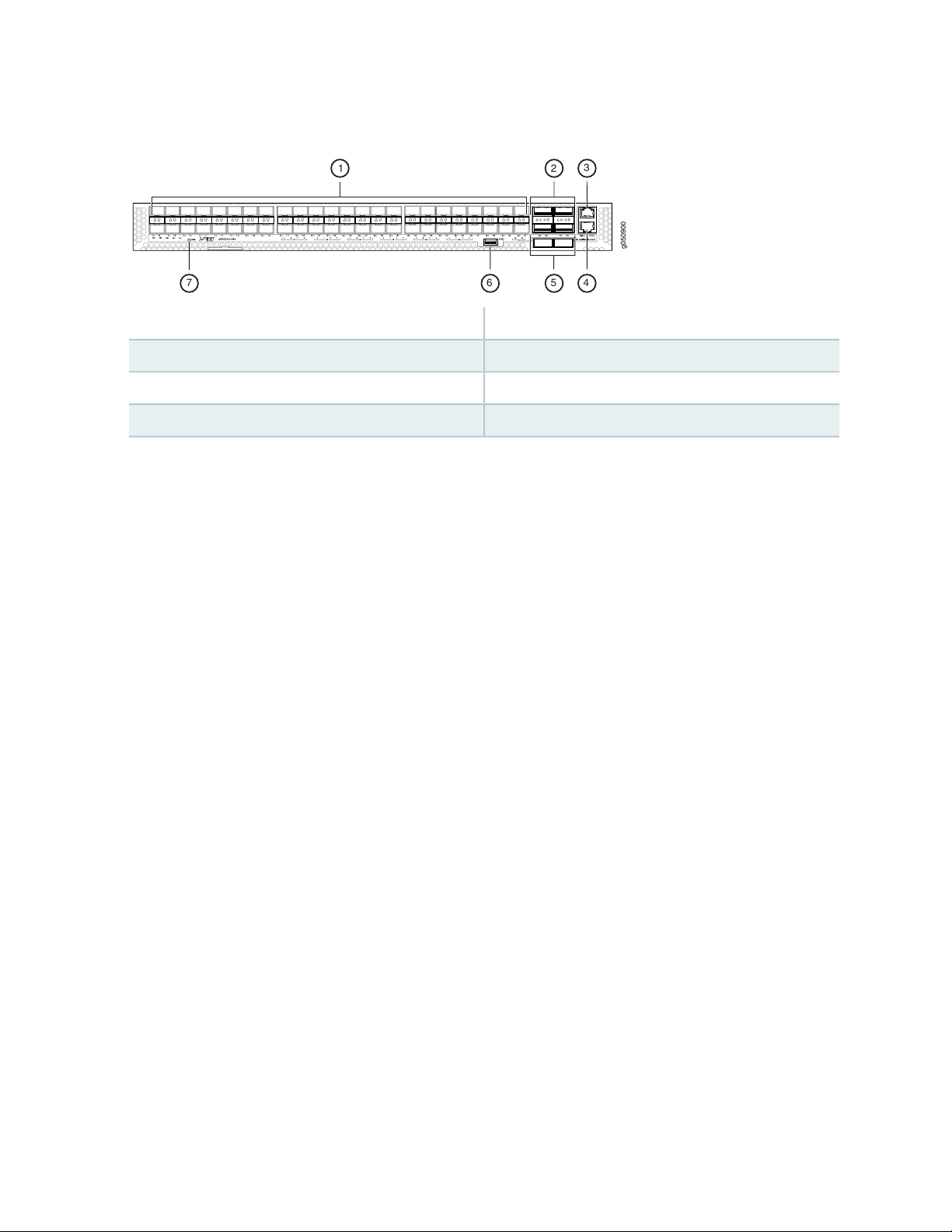
Figure 5: Port Panel of QFX5200-48Y
g050900
2
1
56 4
3
7
4—RJ45 console
Network Ports
30
5—1— 2 QSFP28 ports48 SFP28 ports
6—2— USB port4 QSFP28 ports
7—3— System status LEDsRJ45 management port
The QFX5200-48Y ports, (0 to 47) are normally used as access ports. They support:
10 Gbps SFP+ transceivers
•
10 Gbps direct attach copper (DAC) cables
•
25 Gbps SFP28 transceivers
•
25 Gbps SFP28 DAC cables
•
The QFX5200-48Y ports, (48 to 53) are normally used as uplinks. They support:
25 Gbps active optical cables (AOC)
•
40 Gbps QSFP+ transceivers
•
40 Gbps DACBO cables (40 Gbps to 10 Gbps)
•
100 Gbps QSFP28 transceivers
•
100 Gbps AOC
•
Port Groups
The 48 SFP28 ports default to 10 Gigabit Ethernet but can be configured to 25 Gigabit Ethernet by port
groups. The SFP28 ports are divided into 12 port groups, with four contiguous ports in each port group.
Each port group can be configured to either 10 Gbps or 25 Gbps speeds, but mixing port speeds within a
port group is not allowed. See Table 8 on page 31
Page 31

Table 8: Available Port Groups for QFX5200-48Y
Port Groups
0 – 3
4 – 7
8 – 11
12 – 15
16 – 19
29 – 23
24 – 27
31
28 – 31
32 – 35
36 – 39
40 – 43
44 – 47
Use the set chassis fpc command to set an SFP28 port group to either 10 Gbps or 25 Gbps speeds. You
will receive a warning message that you are changing the port configuration for the four ports. Committing
the change does cause the FPC to reboot. For example, to change ports 0 through 3 to 25 Gbps from the
default 10 Gbps, issue the following command:
[edit]
user@host# set chassis fpc 0 pic 0 port 0 speed 25g
user@host# commit
warning: 25g config will be applied to ports 0 to 3
{master:0}[edit]
root@sw-symphony-03# commit
Page 32

configuration check succeeds
g050940
g050920
1 2
commit complete
Network Port LEDs
The QFX5200-48Y uses bi-colored LEDS to indicate link and activity on the port. SFP28 ports have a
single green/amber LED. QSFP28 ports have four blue/amber ports. Only the first (left-most) LED is used.
See Table 9 on page 32 and Table 10 on page 33.
NOTE: The up and down arrow LEDs for QSFP28 ports 48, 49, 51, and 52 are not used.
Table 9: QFX5200-48Y Access Port and Uplink LED Locations
LocationIndicatorsPort Type
32
QSFP28
SFP28
Speed
Link
Status
Speed
Link
Status
Figure 6: QFX5200-48Y QSFP28 Port LEDs
Figure 7: QFX5200-48Y SFP28 Port LEDs
Page 33

Table 10: Network Port LEDs on a QFX5200-48YSwitch
Transceivers
Supported
LED DescriptionStateColor
33
OffUnlitSFP28
Amber
steadily
OffUnlitQSFP28
Green
steadily
The port is administratively disabled, there is no power, the link is down, or there is
a fault.
A link is established for 10 Gbps or 25 Gbps, but there is no activity.On
A link is established for 10 Gbps or 25 Gbps and there is link activity.Blinking
The port is administratively disabled, there is no power, the link is down, or there is
a fault.
A link is established for 40 Gbps or 100 Gbps, but there is no activity.On
A link is established for 40 Gbps or 100 Gbps and there is link activity.Blinking
RELATED DOCUMENTATION
QFX5200 Field-Replaceable Units | 24
Channelizing Interfaces on QFX5200-32C Switches
Installing and Removing QFX5200 Hardware Components
QFX5200 Switch Management
IN THIS SECTION
QFX5200 Management Panel Overview | 34
QFX5200 Chassis Status LEDs | 38
Page 34

QFX5200 Management Panel Overview
IN THIS SECTION
QFX5200-32C and QFX5200-32C-L Management Panel | 34
QFX5200-32C and QFX5200-32C-L Management Port and Console Port LEDs | 36
QFX5200-48Y Management Panel | 36
QFX5200-48Y Management Port LEDs | 37
The management panel allows you to have a management channel into the switch that is separate from
production traffic. The management panel is found on the Field Replaceable Unit (FRU) end of the
QFX5200-32C and QFX5200-32C-L and on the port panel of the QFX5200-48Y.
34
This topic covers:
QFX5200-32C and QFX5200-32C-L Management Panel
The management panel of the QFX5200-32C and QFX5200-32C-L is found on the Field Replaceable Unit
(FRU) end of the switch next to the fan modules. See Figure 8 on page 34 to locate the management panel.
Figure 8: QFX5200-32C and QFX5200-32C-L, FRU End
3—1— Power supply unitsManagement panel
2—Fan modules
Figure 9 on page 35 describes the connections and components of the QFX5200-32C and QFX5200-32C-L
management panel.
Page 35

Figure 9: Management Panel Components on QFX5200-32C and QFX5200-32C-L
4—1— USB portStatus LEDs
35
QFX5200-32C—Use C0 for the em0 interface using
either RJ-45 (1000 Base-T) or fiber SFP connections.
QFX5200-32C-L –use C0 for the re0:mgmt-0
management interface.
3—RJ-45 console port (CON) )
5—2— For QFX5200-32C only–em1–SFP management
Ethernet port (C1)
Cage (socket for either 1 GbE copper SFP or fiber
SFP).QFX5200-32C-L does not support a second
management interface.
The management panel consists of the following components:
Chassis status LEDs
•
Switch product number
•
Management Ports C0 and C1
•
C0–Use the RJ-45 connectors for 10/100/1000 BaseT or to cable a virtual management Ethernet
•
(VME) interface for spine members in a VCF. See “Connect a Device to a Network for Out-of-Band
Management” on page 110.
NOTE: For product SKUs with C0 available in both copper and fiber, the copper C0 has
priority over fiber C0.
C1–Use the SFP connector for 1000 BaseX on QFX5200-32C only.
•
USB port for image updates.
•
Console port (RJ-45) to support RS-232 serial ports. The LEDs above the port indicate status and link.
•
Page 36

QFX5200-32C and QFX5200-32C-L Management Port and Console Port LEDs
The management ports and console port on a QFX5200-32C and QFX5200-32C-L have two LEDs that
indicate link status and link activity. The management ports are labeled C0 for 10/100/1000 BASE-T and
C1 for 10/100/1000 BASE-T and SFP 1000 BASE-X connections. The left LED indicates status; the right
LED indicates link/activity.
Table 11 on page 36 describes the management ports and Table 12 on page 36 the console LED.
Table 11: Management Ports LEDs on a QFX5200-32C and QFX5200-32C-L
DescriptionStateColorLED
36
OffUnlitLink/Activity
No link is established, there is a fault, or the link is
down.
A link is established, but there is no link activity.On steadilyGreen
A link is established, and there is link activity.Blinking or flickering
Either the port speed is 10 M or the link is down.OffUnlitStatus
The port speed is 1000 M.On steadilyGreen
The port speed is 100 M.On steadilyAmber
Table 12: Console Port LED on a QFX5200-32C and QFX5200-32C-L
DescriptionStateColorLED
The console is off.OffUnlitStatus
The console is on.On steadilyGreen
QFX5200-48Y Management Panel
The management panel of the QFX5200-48Y is found on the port panel next to right of the quad small-form
factor pluggable plus (QSFP28) ports. See Figure 10 on page 37 to locate the management panel.
Page 37

Figure 10: QFX5200-48Y Port Panel
g050900
2
1
56 4
3
7
g050904
1
2
5—1— 2 QSFP28 ports48 SFP28 ports
6—2— USB port4 QSFP28 ports
7—3— System status LEDsRJ45 management port
4—RJ45 console
Figure 11 on page 37 describes the connections and components of the QFX5200-48Y management
panel.
37
Figure 11: Management Panel Components on QFX5200-48Y
2—1— RJ-45 console port (Console)em0–RJ-45 (1000 BASE-T) management Ethernet
port (Mgmt)
QFX5200-48Y Management Port LEDs
The management port and console port on a QFX5200-48Y have two LEDs that indicate link status and
link activity. The management port is labeled Mgmt for 10/100/1000 BASE-T connections. The left LED
indicates status; the right LED indicates link/activity.
Table 13 on page 38 describes the management port LEDs.
Page 38

Table 13: Management Port LEDs on a QFX5200-48Y Switch
DescriptionStateColorLED
38
OffUnlitLink/Activity
Table 14: Console Port LED on a QFX5200-48Y
No link is established, there is a fault, or the link is
down.
A link is established, but there is no link activity.On steadilyGreen
A link is established, and there is link activity.Blinking or flickering
The link is down.OffUnlitStatus
The link is up.On steadilyGreen
DescriptionStateColorLED
The console is off.OffUnlitStatus
The console is on.On steadilyGreen
QFX5200 Chassis Status LEDs
IN THIS SECTION
QFX5200-32C and QFX5200-32C-L Chassis Status LEDs | 39
QFX5200-48Y Chassis Status LEDs | 41
The QFX5200 has a series of LEDs that indicate system status. The QFX5200-32C and QFX5200-32C-L
have four chassis status LEDs on the management panel; the QFX5200-48Y has five chassis status LEDs
on the port panel.
This topic includes:
Page 39

QFX5200-32C and QFX5200-32C-L Chassis Status LEDs
The QFX5200-32C and QFX5200-32C-L have four status LEDs on the FRU side of the chassis, next to
the management ports (see Figure 12 on page 39).
Figure 12: Locating Chassis Status LEDs on a QFX5200-32C and QFX5200-32C-L
39
4—1— USB portStatus LEDs
em0–RJ-45 (10/100/1000 BASE-T) management
Ethernet port (C0)
3—RJ-45 console port (CON) )
5—2— em1–SFP management Ethernet port (C1)
Cage (socket for either 10/100/1000 Base-T RJ45
SFP or 1GbE fiber SFP)
Table 15 on page 40 describes the chassis status LEDs on a QFX5200-32C and QFX5200-32C-L, their
colors and states, and the status they indicate. You can view the colors of the three LEDs remotely through
the CLI by issuing the operational mode command show chassis lcd.
Page 40

Table 15: Interpreting Chassis Status LEDs on a QFX5200-32C and QFX5200-32C-L
DescriptionStateColorName
40
OffUnlitALM–Alarm or beacon
On steadilyRed
On steadilyAmber
The switch is halted or there is no
alarm.
A major hardware fault has occurred,
such as a temperature alarm or power
failure, and the switch has halted.
Power off the QFX5200-32C or
QFX5200-32C-L by setting the AC
power source outlet to the OFF (O)
position, or unplugging the AC power
cords. Correct any voltage or site
temperature issues, and allow the
switch to cool down. Power on the
QFX5200-32C and
QFX5200-32C-L.Monitor the power
supply and fan LEDs to help determine
where the error is occurring.
A minor alarm has occurred, such as a
software error. Power off the
QFX5200 or QFX5200-32C-L by
setting the AC power source outlet to
the OFF (O) position, or unplugging the
AC power cords. Power on the
QFX5200-32C or QFX5200-32C-L and
monitor the status LEDs to ensure that
Junos OS boots properly.
QFX5200-32C Virtual
Chassis
The switch is powered off or halted.OffUnlitSYS–System
On steadilyGreen
On steadilyGreen
Junos OS for QFX Series is loaded on
the switch.
The switch is standalone.OffUnlitMST–Primary RE in a
The switch is operating as the primary
RE in a QFX5200-32C Virtual Chassis.
Page 41

Table 15: Interpreting Chassis Status LEDs on a QFX5200-32C and QFX5200-32C-L (continued)
g050918
1
DescriptionStateColorName
41
OffUnlitID–Identification
BlinkingBlue
The beacon feature is not enabled on
the switch. This feature is enabled
using the request chassis beacon
command.
The beacon feature is enabled on the
switch. This feature is enabled using
the request chassis beacon command.
QFX5200-48Y Chassis Status LEDs
The QFX5200-48Y switch has five status LEDs on the port side of the chassis, (see Figure 13 on page 41.)
Figure 13: Locating Chassis Status LEDs on QFX5200-48Y
1—Chassis status LEDs
Table 16 on page 42 describes the chassis status LEDs on a QFX5200-48Y, their colors and states, and
the status they indicate.
Page 42

Table 16: Interpreting Chassis Status LEDs on a QFX5200-48Y
DescriptionStateColorName
Power supply not present.OffUnlitPS1
42
(Power
Supply
Status)
(Power
Supply
Status)
(Diagnostic)
Power supply is working correctly.On steadilyGreen
Power supply is faultyOn steadilyAmber
Power supply not present.OffUnlitPS2
Power supply is working correctly.On steadilyGreen
Power supply present but faulty.On steadilyAmber
System self-diagnostic test successfully completed.On steadilyGreenDiag
On steadilyAmber
System self-diagnostic test has detected a fault. (Fan,
thermal or any interface fault.)
The switch is powered off.OffUnlitFAN
Fan operating normally.On steadilyGreen
Fan present but faulty.On steadilyAmber
RELATED DOCUMENTATION
show chassis alarms
request chassis beacon
Not a switch to trace its location.OffUnlitLOC
FlashingAmber
Flashing by remote management command. Assists
the technician in finding the right device for service in
the rack.
Page 43

QFX5200 Cooling System
IN THIS SECTION
QFX5200 Cooling System Description | 43
QFX5200-32C and QFX5200-32C-L Fan Module LED | 50
QFX5200 Cooling System Description
IN THIS SECTION
43
Fan Modules | 44
Do Not Install Components with Different Airflow or Wattage in the Switch | 49
The cooling system in an QFX5200-32C and QFX5200-32C-L consists of five fan modules and a single
fan in each power supply; QFX5200-48Y cooling system consists of six fan modules and a single fan in
each power supply, see Figure 14 on page 44 and Figure 15 on page 44. The switch can be set up to work
in one of two airflow directions:
Airflow In–Air comes into the switch through the vents in the field-replaceable units (FRUs).
•
Airflow Out–Air comes into the switch through the vents in the port panel.
•
CAUTION: Airflow In and Airflow Out fans and power supplies cannot be mixed in
the same chassis.
Page 44

Figure 14: QFX5200-32C and QFX5200-32C-L FRU Panel
g050902
2
1 1
3—1— Power suppliesManagement panel
2—Fan modules
Figure 15: QFX5200-48Y FRU Panel
44
2—1— Fan modulesPower supplies
Fan Modules
The fan modules in QFX5200 devices are hot-insertable and hot-removable field-replaceable units (FRUs).
These fan modules are designed for one of the two available airflow directions (Airflow In or Airflow Out).
The fan modules are also color-coded for the airflow direction as well. The fan modules are installed in
the fan module slots on the FRU panel.
The QFX5200-32C and QFX5200-32C-L fan modules have five fan modules numbered 0 through 4 when
counting from left to right.
The QFX5200-48Y fan modules have six fan modules numbered 0 through 5 when counting from left to
right.
Figure 16 on page 45 and Figure 17 on page 45 shows the fan modules.
Page 45

Figure 16: QFX5200-32C and QFX5200-32C-L Fan Modules
g050930
Serial number ID label
Figure 17: QFX5200-48Y Fan Module
45
You remove and replace a fan module from the FRU end of the chassis. The switch continues to operate
for a limited period of time (30 seconds) during the replacement of the fan module without thermal
shutdown.
The fan modules are available in four product SKUs that have different airflow directions—FRU-to-port
airflow and port-to-FRU airflow On legacy switches or switches with LCDs, this airflow is also called
front-to-back and back-to-front. Table 17 on page 46 lists the available fan module product SKUs and the
direction of airflow in them:
NOTE: All fan modules must be installed for optimal operation of the switch.
Page 46

Table 17: Fan Modules in QFX5200 Switches
46
NOTE: Used for both
QFX5200-32C-AFI and
QFX5200-32C-LAFI
NOTE: Used for both
QFX5200-32C-AFO
and
QFX5200-32C-LAFO
Label on
the Fan
ModuleAirflow DiagramFan Module
AIR INFigure 18 onpage 47QFX5200-32C-FANAFI
AIR OUTFigure 19 on page 48QFX5200-32C-FANAFO
Color of
Fan
Module
Juniper
Azure Blue
Juniper
Gold
Direction of Airflow
in the Fan Module
FRU-to-port, that is,
air comes in from the
end of the switch with
the fans; air exhausts
from the switch end
with ports (also known
as back-to-front
airflow).
Port-to-FRU, that is,
air comes in through
vents on the end with
ports; air exhausts out
the end with the fans
(also known as
front-to-back airflow).
Power
Supplies
You must
install only
power supplies
that have AIR
IN labels in
switches in
which the fan
modules have
AIR IN labels.
You must
install only
power supplies
that have AIR
OUT labels in
switches in
which the fan
modules have
AIR OUT
labels.
BlueAIR INFigure20 on page 48QFX5200-48Y-FAN-AFI
FRU-to-port, that is,
air comes in from the
end of the switch with
the fans; air exhausts
from the switch end
with ports (also known
as back-to-front
airflow).
You must
install only
power supplies
that have AIR
IN labels in
switches in
which the fan
modules have
AIR IN labels.
Page 47

Table 17: Fan Modules in QFX5200 Switches (continued)
47
Label on
the Fan
ModuleAirflow DiagramFan Module
Color of
Fan
Module
RedAIR OUTFigure 21 on page 49QFX5200-48Y-FAN-AFO
Direction of Airflow
in the Fan Module
Port-to-FRU, that is,
air comes in through
vents on the end with
ports; air exhausts out
the end with the fans
(also known as
front-to-back airflow).
Power
Supplies
You must
install only
power supplies
that have AIR
OUT labels in
switches in
which the fan
modules have
AIR OUT
labels.
In data center deployments, position the switch in such a manner that the AIR IN labels on switch
components are next to the cold aisle, and AIR OUT labels on switch components are next to the hot
aisle.
Figure 18: Air In Airflow Through QFX5200-32C and QFX5200-32C-L
Page 48

Figure 19: Air Out Airflow Through QFX5200-32C and QFX5200-32C-L
g050921
FRUsPor t s
48
Figure 20: Air In Airflow Through QFX5200-48Y
Page 49

Figure 21: Air Out Airflow Through QFX5200-48Y
g050936
FRUsPor t s
Do Not Install Components with Different Airflow or Wattage in the Switch
49
Do not mix power supplies with different airflow. If the power supplies are color-coded, ensure they are
either all match. Likewise, ensure that all fan modules have the same airflow and match the airflow of the
power supplies. Fan modules are also color-coded that match the power supplies.
Mixing components with different airflows in the same chassis hampers the performance of the cooling
system of the switch and leads to overheating of the chassis.
CAUTION: The system raises an alarm if a fan module fails or if the ambient
temperature inside the chassis rises above the acceptable range. If the temperature
inside the chassis rises above the threshold temperature, the system shuts down
automatically.
Do not mix fan modules with different wattage. Only use the replacement fan modules that are designed
for use with your product number. See Table 17 on page 46 for the correct part number for your QFX5200
device.
CAUTION: Do not mix AC and DC power supplies in the same QFX5200-32C or
QFX5200-32C-L chassis. You may mix AC and DC power supplies in the same
QFX5200-48Y chassis, but the fans and power supplies must have the same airflow
direction. Also note that load sharing is not the same for AC and DC power supplies.
However if you need to convert a QFX5200 device to have a different airflow, you can change the airflow
pattern. To convert an AIR IN product SKU to an AIR OUT product SKU or an AIR OUT product SKU to
Page 50

a AIR IN product SKU, you must replace all of the fans and power supplies at one time to use the new
direction. The system raises an alarm when the system is converted, which is normal.
QFX5200-32C and QFX5200-32C-L Fan Module LED
On the QFX5200-32C and QFX5200-32C-L switches the fan module LEDs are located on the chassis next
to the fan module slot. QFX5200-48Y fan modules do not have LED indicators. Figure 22 on page 50
shows the location of the fan module LEDs next to the fan module on a QFX5200-32C and QFX5200-32C-L
switch.
Figure 22: Fan Module LED in a QFX5200-32C or QFX5200-32C-L Switch
50
1—Fan module LED
Table 18 on page 50 describes the function of the fan tray LED.
Table 18: Fan Tray LED in a QFX5200-32C or QFX5200-32C-L Switch
DescriptionStateColorName
On steadilyGreenFan
BlinkingAmber
The fan module is operating normally. The system
has verified that the module is engaged, that the
airflow is in the correct direction, and that the
fan is operating correctly.
An error has been detected in the fan module.
Replace the fan module as soon as possible.
Either the fan has failed or it is seated incorrectly.
To maintain proper airflow through the chassis,
leave the fan module installed in the chassis until
you are ready to replace it.
Under normal operating conditions, the fan modules operate at a moderate speed. Temperature sensors
in the chassis monitor the temperature within the chassis.
The system raises an alarm if a fan module fails or if the ambient temperature inside the chassis rises above
the acceptable range. If the temperature inside the chassis rises above the threshold temperature, the
Page 51

system shuts down automatically. Use the show chassis fan and on Junos OS Evolved systems the show
system alarms operational CLI command. For example:
user@host> show chassis fan
Item Status % RPM Measurement
Fan Tray 0 Fan 1 Ok 104% 19081 RPM
Fan Tray 0 Fan 2 Ok 107% 22500 RPM
Fan Tray 1 Fan 1 Ok 105% 19217 RPM
Fan Tray 1 Fan 2 Ok 103% 21686 RPM
Fan Tray 2 Fan 1 Ok 104% 19014 RPM
Fan Tray 2 Fan 2 Ok 104% 21951 RPM
Fan Tray 3 Fan 1 Ok 104% 18947 RPM
Fan Tray 3 Fan 2 Ok 102% 21428 RPM
Fan Tray 4 Fan 1 Ok 101% 18556 RPM
Fan Tray 4 Fan 2 Ok 101% 21259 RPM
51
For Junos OS Evolved systems only:
user@host> show system alarms
8 alarms currently active
Alarm time Class Description
2018-10-11 15:55:58 UTC Major Fan Tray 0 Failure
2018-10-11 15:55:58 UTC Major Fan Tray 1 Failure
2018-10-11 15:55:58 UTC Major Fan Tray 2 Failure
2018-10-11 15:55:58 UTC Major Fan Tray 3 Failure
2018-10-11 15:55:58 UTC Major Fan Tray 4 Failure
RELATED DOCUMENTATION
Maintaining QFX5200 Cooling System | 130
Page 52

QFX5200 Power System
IN THIS SECTION
QFX5200 AC Power Supply Description | 52
QFX5200 AC Power Specifications | 54
QFX5200 Power Cord Specifications | 55
QFX5200 AC Power Supply LEDs | 57
QFX5200 DC Power Supply Description | 59
QFX5200 DC Power Specifications | 61
QFX5200 DC Power Supply LEDs | 62
52
QFX5200 AC Power Supply Description
The two power supplies in QFX5200 are hot-removable and hot-insertable field-replaceable units (FRUs).
The power supplies are installed in the switch at the factory. You can install replacement power supplies
from the management panel without powering off the switch or disrupting the switching function. QFX5200
switches can operate with one PSU, but two power supplies are required to run without error messages
and to have redundancy. See Figure 23 on page 53 and Figure 24 on page 53 for examples of QFX5200
AC power supplies.
The AC power supply in QFX5200-32C and QFX5200-32C-L switches is 850 W; the AC power supply in
QFX5200-48Y switches is 650 W. Be sure to use the correct power supply for your chassis product SKU
(see Table 19 on page 54).
CAUTION: Do not mix power supplies with different airflow or different wattage. The
system raises an alarm when a power supply having a different airflow or wattage is
inserted into the chassis.
You may mix AC and DC power supplies with the same airflow in QFX5200-48Y, but load sharing is
different between the two designs.
Page 53

Figure 23: 850 W AC Power Supply for QFX5200-32C and QFX5200-32C-L
g050255
1 2
3
4
g050906
3—1— AC appliance inletHandle
4—2— Ejector leverSecurity latch
Figure 24: 650 W AC Power Supply for QFX5200-48Y
53
The power supply provides FRU-to-port or port-to-FRU airflow depending on the product SKU you
purchase. The power supplies have color-coded indicators to indicate the airflow direction. Either the PSU
handle or the panel behind the handle are color-coded. See Figure 25 on page 53 for an example of the
QFX5200-32C and QFX5200-32C-L power supplies and Table 19 on page 54 to determine the airflow
of the PSU.
Figure 25: Power Supply Handle Detail
1—Fan icon on handle
Page 54

Table 19: Color Indicators for Airflow Direction
and
QFX5200-32C-L
CAUTION: Verify that the airflow direction on the power supply handle matches the
direction of airflow in the chassis. Ensure that each power supply you install in the
chassis has the same airflow direction. If you install power supplies with two different
airflow directions, Junos OS raises an alarm. If you need to convert the airflow pattern
on a chassis, you must change out all the fans and power supplies at one time to use
the new direction.
54
Color IndicatorAirflow DirectionPart NumberModel
Juniper Azure Blue handleAirflow In (FRU-to port)JPSU-850W-AC-AFIQFX5200-32C
Juniper Gold handleAirflow Out (port-to-FRU)JPSU-850W-AC-AFO
Blue panelAirflow InQFX520048Y-APSU-AIQFX5200-48Y
Red panelAirflow OutQFX520048Y-APSU-AO
To supply sufficient power, terminate the DC input wiring on a facility DC source that is capable of supplying
a minimum of 7 A at –48 VDC.
To avoid electrical injury, carefully follow instructions in “Connecting AC Power to a QFX5200” on page 116.
QFX5200 AC Power Specifications
Table 20 on page 54 describes the AC power specifications for a QFX5200.
Table 20: AC Power Specifications for a QFX5200
Item
AC input voltage
Specification
Operating range:
100 / 240 VAC
•
50–60 HzAC input line frequency
Page 55

Table 20: AC Power Specifications for a QFX5200 (continued)
55
Item
Specification
QFX5200-32C and QFX5200-32C-LAC input current rating
QFX5200-48Y
QFX5200 Power Cord Specifications
4.5 A at 100–120 VAC
2.0 A at 200–240 VAC
7.8 A at 100–120 VAC
3.8 A at 200-240 VAC
380 WQFX5200-32C and QFX5200-32C-LTypical power consumption
382 WQFX5200-48Y
480 WQFX5200-32C and QFX5200-32C-LMaximum power consumption
430 WQFX5200-48Y
Detachable AC power cords are shipped with the chassis, if you include them as part of your order. The
coupler is type C13 as described by International Electrotechnical Commission (IEC) standard 60320. The
plug end of the power cord fits into the power source outlet that is standard for your geographical location.
NOTE: In North America, AC power cords must not exceed 14.75 feet (approximately 4.5 meters)
in length, to comply with National Electrical Code (NEC) Sections 400-8 (NFPA 75, 5-2.2) and
210-52, and Canadian Electrical Code (CEC) Section 4-010(3). The cords that can be ordered
for the QFX Series switches are in compliance.
Table 21 on page 56 lists AC power cord specifications provided for each country or region.
Page 56

Table 21: AC Power Cord Specifications
g050616
g021274
56
Australia
Brazil
China
Europe (except
Italy, Switzerland,
and United
Kingdom)
Israel
Italy
Electrical
SpecificationsCountry/Region
50 Hz
250 VAC, 10 A,
50 Hz
50 Hz
50 Hz
250 VAC, 10 A,
50 Hz
50 Hz
BR/3
IL/3G
Shipped Juniper
Model NumberPlug Standards
Spare Juniper Model
Number
CBL-EX-PWR-C13-AUCG_CBL-C13-06-AUAS/NZ3109-1996250 VAC, 10 A,
CBL-PWR-C15M-HITEMP-BRNBR 14136 Type
CBL-EX-PWR-C13-CHCG_CBL-C13-06-CHGB 1002-1996250 VAC, 10 A,
CBL-EX-PWR-C13-EUCG_CBL-C13-06-EUCEE (7) VII250 VAC, 10 A,
CBL-EX-PWR-C13-ILCBL_CBL-C13-06-ILSI 32/1971 Type
CBL-EX-PWR-C13-ITCG_CBL-C13-06-ITCEI 23-16/VII250 VAC, 10 A,
Graphic
Japan
North America
South Africa and
India
South Korea
50 Hz or 60 Hz
125 VAC, 13 A,
60 Hz
250 VAC, 13 A,
60 Hz
250 VAC, 13 A,
60 Hz
250 VAC, 10 A,
50 Hz
250 VAC, 10 A,
60 Hz
250 VAC, 13 A,
60 Hz
49-92
NEMA L6-15
NEMA 6-15
Type ZA/3
K60884-1
CBL-EX-PWR-C13-JPCG_CBL-C13-06-JPJIS C8303125 VAC, 12 A,
CG_CBL-C13-06-USCAN/CSA No.
CBL-EX-PWR-C13-US
CBL-PW-C13-250-US
CBL-PWR-C13-250-US
CBL-PWR-C15M-HITEMP-SASABS 164/1:1992
CBL-EX-PWR-C13-KRCG_CBL-C13-06-KRKSC 8305;
CBL-EX-PWR-C13-SZCG_CBL-C13-06-SZSwitzerland
Page 57

Table 21: AC Power Cord Specifications (continued)
g021288
g050008
AC OK
DC OK
Fault
57
Spare Juniper Model
Number
CBL-EX-PWR-C13-TWCG_CBL-C13-06-TWNEMA5-15P Type
CBL-EX-PWR-C13-UKCG_CBL-C13-06-UKBS 1363/A250 VAC, 10 A,
Taiwan
United Kingdom
Electrical
SpecificationsCountry/Region
250 VAC, 10 A,
50 Hz
125 VAC, 11 A
and 15 A, 50 Hz
50 Hz
Shipped Juniper
Model NumberPlug Standards
SEV 1011 SEV
1991; EN 60320
C13
N5-15P
QFX5200 AC Power Supply LEDs
The QFX5200-32C and QFX5200-32C-L uses three LEDs to indicate power status, while the QFX5200-48Y
has a single bi-colored LED for power status.Figure 26 on page 57 shows the location of the LEDs on the
QFX5200-32C power supply. Figure 27 on page 58 shows the LED location on a QFX5200-48Y power
supply.
Graphic
Figure 26: AC Power Supply LEDs on QFX5200-32C and QFX5200-32C-L Switches
Page 58

Figure 27: AC Power Supply LED on a QFX5200-48Y Switch
g050942
1
1—Bi-colored LED
Table 22 on page 58 and Table 23 on page 59 describe the LED behavior on the AC power supplies.
Table 22: AC Power Supply LEDs on QFX5200-32C and QFX5200-32C-L
DescriptionStateColorLED
58
OffUnlitAC OK
OffUnlitDC OK
On steadilyAmberFault
The power supply is disconnected from power, or power is not
coming into the power supply.
Power is coming into the power supply.On steadilyGreen
The power supply is disconnected from power, or the power supply
is not sending out power correctly.
The power supply is sending out power correctly.On steadilyGreen
An error has been detected in the power supply. Replace the power
supply as soon as possible. To maintain proper airflow through the
chassis, leave the power supply installed in the chassis until you
are ready to replace it.
NOTE: If the AC OK LED and the DC OK LED are unlit, either the AC power cord is not installed
properly or the power supply fuse has failed. If the AC OK LED is lit and the DC OK LED is unlit,
the AC power supply is installed properly, but the power supply has an internal failure.
Page 59

Table 23: AC Power Supply LED on a QFX5200-48Y
DescriptionStateColor
59
red/green
OffUnlit
On steadilyRed
Blinking
The power supply is disconnected from power, or power is not coming into
the power supply.
The PSU is in standby mode. Power is coming into the power supply at +5V..BlinkingGreen
The power supply is sending out power correctly.On steadily
Power supply warning. Check the logs for related messages.BlinkingAlternating
An error has been detected in the power supply. Replace the power supply
as soon as possible. To maintain proper airflow through the chassis, leave the
power supply installed in the chassis until you are ready to replace it.
The internal fan in the power supply has failed. Replace the power supply as
soon as possible. To maintain proper airflow through the chassis, leave the
power supply installed in the chassis until you are ready to replace it.
QFX5200 DC Power Supply Description
The power supplies in QFX5200 switches (see Figure 28 on page 60 and Figure 29 on page 60) are
hot-removable and hot-insertable field-replaceable units (FRUs). You can install the power supplies without
powering off the switch or disrupting the switching function. QFX5200 switches can operate with one
PSU, but two power supplies are required to run without error messages and to have redundancy.
The DC power supply in QFX5200-32C is 1100 W with dual feeds for power resiliency.
Page 60

Figure 28: QFX5200-32C DC Power Supply
g050911
Figure 29: QFX5200-48Y DC Power Supply
60
3—1— Ejector leverTerminal block
4—2— HandleProtective earthing terminal
NOTE: The DC power supply in the switch has four terminals labeled V-, V-, V+, and V+ (see
Figure 30 on page 61 and Figure 31 on page 61) for connecting DC power source cables labeled
positive (+) and negative (–).
Page 61

Figure 30: QFX5200-32C DC Power Supply Faceplate
5
g050944
1
2 3
+
+
Red: RTN
Black: -36 -72V
Green: Grounding
61
5—1— Protective earthing terminalShunt negative input terminals (-48V)
6—2— Fault LEDShunt positive input terminals (+RTN)
7—3— Output LEDTerminal block
8—4— Input LEDEjector lever
Figure 31: QFX5200-48Y DC Power Supply Faceplate
To avoid electrical injury, carefully follow instructions in “Maintaining QFX5200 Power System” on page 133.
QFX5200 DC Power Specifications
Table 24 on page 62 describes the QFX5200 DC power specifications.
Page 62

Table 24: DC Power Specifications for a QFX5200
62
SpecificationsModelItem
rating
consumption
consumption
QFX5200-32CDC input voltage
QFX5200-48Y
Rated operating voltage: –48 VDC to -60 VDC
•
Operating voltage range: -40 VDC through –72 VDC
•
Rated operating voltage: –48 VDC to -60 VDCQFX5200-48Y
10 A maximumQFX5200-32CDC input current
–48 VDC to –60 VDC: 21A
–36 VDC to –72 VDC: 25A to 11A
300 WQFX5200-32CTypical power
315 WQFX5200-48Y
385 WQFX5200-32CMaximum power
470 WQFX5200-48Y
QFX5200 DC Power Supply LEDs
Figure 32 on page 62 and Figure 33 on page 63 show the location of the LEDs on the QFX5200-32C DC
power supply.
Figure 32: DC Power Supply Faceplate on a QFX5200-32C
3—1— Fault LEDInput LED
2—Output LED
Page 63

Figure 33: DC Power Supply Faceplate on a QFX5200-48Y
g050943
1
2 3
+
+
1
1—Bi-colored LED
CAUTION: The V+ terminals are shunted internally together, as are the V- terminals.
The same polarity terminal can be wired together from the same source to provide an
additional current path in a higher power chassis. Do not connect the terminals to
different sources.
63
Table 25 on page 63 and Table 26 on page 64 describe the LEDs on the DC power supplies.
Table 25: DC Power Supply LEDs on a QFX5200-32C
DescriptionStateColorName
OffUnlitInput
OffUnlitOutput
On steadilyGreen
The power supply is disconnected from
power, or power is not coming into the power
supply.
Power is coming into the power supply.On steadilyGreen
The power supply is disconnected from
power, or the power supply is not sending out
power correctly.
The power supply is sending out power
correctly.
Page 64

Table 25: DC Power Supply LEDs on a QFX5200-32C (continued)
64
DescriptionStateColorName
On steadilyAmberFault
Table 26: DC Power Supply LED on a QFX5200-48Y
DescriptionStateColor
OffUnlit
red/green
The power supply is disconnected from power, or power is not coming into
the power supply.
The PSU is in standby mode. Power is coming into the power supply at +5V.BlinkingGreen
The power supply is sending out power correctly.On steadily
Power supply warning. Check the logs for related messages.BlinkingAlternating
An error has been detected in the power
supply. Replace the power supply as soon as
possible. To maintain proper airflow through
the chassis, leave the power supply installed
in the chassis until you are ready to replace
it.
On steadilyRed
Blinking
An error has been detected in the power supply. Replace the power supply
as soon as possible. To maintain proper airflow through the chassis, leave the
power supply installed in the chassis until you are ready to replace it.
The internal fan in the power supply has failed. Replace the power supply as
soon as possible. To maintain proper airflow through the chassis, leave the
power supply installed in the chassis until you are ready to replace it.
RELATED DOCUMENTATION
Maintaining QFX5200 Power System | 133
Page 65

2
CHAPTER
Site Planning, Preparation, and
Specifications
QFX5200 Site Preparation Checklist | 66
Planning a Virtual Chassis Deployment using QFX Devices | 67
QFX5200 Site Guidelines and Requirements | 72
QFX5200 Network Cable and Transceiver Planning | 82
QFX5200 Management Cable Specifications and Pinouts | 89
Page 66

QFX5200 Site Preparation Checklist
The checklist in Table 27 on page 66 summarizes the tasks you need to perform when preparing a site for
a QFX5200 installation.
Table 27: Site Preparation Checklist
DatePerformed ByFor More InformationItem or Task
Architecture
66
Determine whether the QFX5200-32C will
operate as a standalone switch or as a member
in a Virtual Chassis. QFX5200-48Y and
QFX5200-32C-L are supported only as a
standalone switches.
Environment
Verify that environmental factors such as
temperature and humidity do not exceed
switch tolerances.
Power
Measure the distance between external power
sources and switch installation site.
Calculate the power consumption and
requirements.
Rack or Cabinet
“Planning a Virtual Chassis
Deployment using QFX Devices”
on page 67
“QFX5200 Environmental
Requirements and
Specifications” on page 73
“QFX5200 Power System” on
page 52
Verify that your rack or cabinet meets the
minimum requirements for the installation of
the switch.
“QFX5200 Rack Requirements”
on page 79
“QFX5200 Cabinet
Requirements” on
page 80“Determining QFX5200
Optical Interface Support” on
page 82
Page 67

Table 27: Site Preparation Checklist (continued)
67
DatePerformed ByFor More InformationItem or Task
Plan rack or cabinet location, including
required space clearances.
Secure the rack or cabinet to the floor and
building structure.
Cables
Acquire cables and connectors:
Determine the number of cables needed
•
based on your planned configuration.
Review the maximum distance allowed for
•
each cable. Choose the length of cable
based on the distance between the
hardware components being connected.
Plan the cable routing and management.
“QFX5200 Clearance
Requirements for Airflow and
Hardware Maintenance” on
page 76
“Determining QFX5200 Optical
Interface Support” on page 82
RELATED DOCUMENTATION
General Safety Guidelines and Warnings | 172
QFX5200 Installation Overview | 99
Planning a Virtual Chassis Deployment using QFX Devices
IN THIS SECTION
Valid Configurations for a QFX Virtual Chassis | 68
Valid Configurations for a QFX5110 Virtual Chassis | 69
Page 68

Valid Configurations for a QFX5200 Virtual Chassis | 69
VC Deployment Checklist | 69
You can deploy QFX Series switches as members in three types of Virtual Chassis:
QFX Virtual Chassis (QFX3500, QFX3600, QFX5100, and EX4300)
•
QFX5110 Virtual Chassis (QFX5110 and QFX5100)
•
QFX5200 Virtual Chassis (QFX5200-32C only)
•
QFX Virtual Chassis and QFX5110 Virtual Chassis allow you to interconnect a mixture of up to ten switches
into one logical device and manage the device as a single chassis. QFX5200 Virtual Chassis is limited to
three QFX5200-32C members.
A Virtual Chassis configuration has two Routing Engines—the primary switch and the backup switch. All
other participating switches operate as line cards. You create a Virtual Chassis by cabling the switches in
a ring topology and configuring SFP+, QSFP+, or QSFP28 interfaces into Virtual Chassis ports (VCPs).
VCPs are responsible for passing all data and control traffic between member switches in the Virtual
Chassis. All non-channelized QSFP28 or QSFP+ uplink interfaces on the switches can be configured into
VCPs. All fixed SFP+ interfaces can also be configured into VCPs.
68
All members of the Virtual Chassis are required to run the same Junos OS Release. You can check the
version and release by issuing the show chassis version CLI command.
This topic covers:
Valid Configurations for a QFX Virtual Chassis
Valid configurations are:
All QFX5100 members (homogenous)–Supported QFX5100 models are:
•
QFX5100-24Q
•
QFX5100-48S
•
QFX5100-48T
•
QFX5100-96S
•
All QFX3600 members (homogenous)
•
All QFX3500 members (homogenous)
•
Page 69

A mixture of QFX3600 and QFX3500 members (heterogeneous)
•
A mixture of QFX5100, QFX3600, and QFX3500 members (heterogeneous)–use the QFX5100 switches
•
as primary RE and backup RE whenever possible.
A mixture of QFX5100, QFX3600, QFX3500, and EX4300 members (heterogeneous). EX4300 switches
•
as the primary RE or backup RE is not supported; use QFX5100 switches in these roles whenever possible.
An all EX4300 member is simply considered an EX4300 Virtual Chassis. See Understanding EX Series Virtual
Chassis.
If the QSFP+ interfaces are not available for VCP, 10-Gigbit interfaces can be used.
Valid Configurations for a QFX5110 Virtual Chassis
Valid configurations are:
All QFX5110 members (homogenous)–Supported QFX5110 models are:
•
69
QFX5110-32Q
•
QFX5110-48S
•
A mixture of QFX5110 and QFX5100 members (homogenous)–use the QFX5110 models as the primary
•
RE and backup RE. Use the following QFX5100 switches in the line card role:
QFX5100-24Q
•
QFX5100-48S
•
QFX5100-48T
•
QFX5100-96S
•
Valid Configurations for a QFX5200 Virtual Chassis
You can create an all QFX5200-32C Virtual Chassis with up to three members. Use the QFX5200-32C in
all three member roles: primary RE, backup RE, and line card. Configure the Virtual Chassis Ports (VCPs)
as 40-Gigabit Ethernet only. QFX5200-48Y is not supported in a QFX5200 Virtual Chassis.
VC Deployment Checklist
Use Table 28 on page 70 to plan your deployment:
Page 70

Table 28: Deployment Checklist
Components
70
DatePerformed ByFor More InformationItem or Task
Determine the number of devices
in the Virtual Chassis and the role
of each device (primary RE,
backup RE, or linecard).
NOTE: A Virtual Chassis is not
constrained to a single building;
the limits for the optic cable are
the only consideration.
Environment
Evaluate the provisioning options
and determine the configuration
method that applies to your
deployment.
Power
Measure the distance between
external power sources and switch
installation site.
Understanding QFX Series Virtual Chassis
Understanding Virtual Chassis Components
Configuring an EX4650 or a QFX Series Virtual
Chassis
Calculate the power consumption
and requirements.
Rack or Cabinet
QFX5110 AC Power Specifications
AC Power Specifications for a QFX5100 Device
AC Power Specifications for a QFX3600 or
QFX3600-I Device
AC Power Specifications for a QFX3500 Device
AC Power Specifications for an EX4600 Switch
AC Power Supply Specifications for EX4300
Switches
Page 71

Table 28: Deployment Checklist (continued)
71
DatePerformed ByFor More InformationItem or Task
Verify that your rack or cabinet
meets the minimum requirements
for the installation of the switch.
Plan rack or cabinet location,
including required space
clearances.
QFX5110 Rack Requirements
Rack Requirements for a QFX5100 Device
Cabinet Requirements for a QFX5100 Device
Rack Requirements for a QFX3600 or
QFX3600-I Device
Cabinet Requirements for a QFX3600 or
QFX3600-I Device
Rack Requirements for a QFX3500 Device
Cabinet Requirements for a QFX3500 Device
Rack Requirements for an EX4600 Switch
Cabinet Requirements for an EX4600 Switch
Rack Requirements for a EX4300 Device
Cabinet Requirements for a EX4300 Device
Clearance Requirements for Airflow and
Hardware Maintenance for a QFX5100 Device
Clearance Requirements for Airflow and
Hardware Maintenance for a QFX3600 or
QFX3600-I Device
Secure the rack or cabinet to the
floor and building structure.
Cables
Clearance Requirements for Airflow and
Hardware Maintenance for a QFX3500 Device
Clearance Requirements for Airflow and
Hardware Maintenance for an EX4600 Switch
Clearance Requirements for Airflow and
Hardware Maintenance for EX4300 Switches
Page 72

Table 28: Deployment Checklist (continued)
72
DatePerformed ByFor More InformationItem or Task
Acquire cables and connectors:
Determine the number of cables
•
needed based on your planned
configuration.
Review the maximum distance
•
allowed for each cable. Choose
the length of cable based on the
distance between the hardware
components being connected.
Plan the cable routing and
management.
RELATED DOCUMENTATION
QFX5110 Site Preparation Checklist
Cable Specifications for QSFP+ and
•
QSFP28 Transceivers on page 83
Cable Specifications for Console and
•
Management Connections for the QFX
Series on page 89
Understanding EX Series Switches
•
Fiber-Optic Cable Signal Loss, Attenuation,
and Dispersion
Understanding QFX Series Fiber-Optic
•
Cable Signal Loss, Attenuation, and
Dispersion on page 85
Site Preparation Checklist for a QFX5100 Device
Site Preparation Checklist for a QFX3600 or QFX3600-I Device
Site Preparation Checklist for a QFX3500 Device
Site Preparation Checklist for EX4300 Switches
QFX5200 Site Guidelines and Requirements
IN THIS SECTION
QFX5200 Environmental Requirements and Specifications | 73
General Site Guidelines | 75
QFX5200 Grounding Cable and Lug Specifications | 75
QFX5200 Clearance Requirements for Airflow and Hardware Maintenance | 76
QFX5200 Chassis Physical Specifications | 77
Page 73

Site Electrical Wiring Guidelines | 78
QFX5200 Rack Requirements | 79
QFX5200 Cabinet Requirements | 80
QFX5200 Environmental Requirements and Specifications
The switch must be installed in a rack or cabinet. It must be housed in a dry, clean, well-ventilated, and
temperature-controlled environment.
Follow these environmental guidelines:
The site must be as dust-free as possible, because dust can clog air intake vents and filters, reducing the
•
efficiency of the switch cooling system.
73
Maintain ambient airflow for normal switch operation. If the airflow is blocked or restricted, or if the
•
intake air is too warm, the switch might overheat, leading to the switch temperature monitor shutting
down the device to protect the hardware components.
Table 29 on page 73 provides the required environmental conditions for normal switch operation.
Table 29: QFX5200 Switch Environmental Tolerances
ToleranceModelDescription
Altitude
QFX5200-32C and
QFX5200-32C-L
QFX5200-48Y
No performance degradation to 6,562 feet
(2000 meters)
No performance degradation to 13,000 feet
(3,962 meters)
Page 74

Table 29: QFX5200 Switch Environmental Tolerances (continued)
ToleranceModelDescription
74
Relative humidity, operating
Temperature
QFX5200-32C and
QFX5200-32C-L
QFX5200-48Y
QFX5200-32C and
QFX5200-32C-L
QFX5200-48Y
Normal operation ensured in relative humidity range
of 5% through 90%, noncondensing
Short-term operation ensured in relative humidity
•
range of 5% through 93%, noncondensing
NOTE: As defined in NEBS GR-63-CORE, Issue 3,
short-term events can be up to 96 hours in duration
but not more than 15 days per year.
Normal operation ensured in relative humidity range
of 5% through 93%, noncondensing for airflow out
(AFO) models and 10% through 93%, noncondensing
for airflow in (AFI) models
Normal operation ensured in temperature range of
•
32° F through 104° F (0° C through 40° C)
Nonoperating storage temperature in shipping
•
container: –40° F through 158° F (–40° C through
70° C)
Normal operation ensured in temperature range of
•
32° F through 113° F (0° C through 45° C) for AFO
models, 32° F through 104° F (0° C through 40° C)
for AFI models
Nonoperating storage temperature in shipping
•
container: –40° F through 158° F (–40° C through
70° C) for both AFO and AFI
QFX5200 all modelsSeismic
Designed to comply with Zone 4 earthquake
requirements per NEBS GR-63-CORE, Issue 3.
NOTE: Install QFX Series devices only in restricted areas, such as dedicated equipment rooms
and equipment closets, in accordance with Articles 110-16, 110-17, and 110-18 of the National
Electrical Code, ANSI/NFPA 70.
Page 75

General Site Guidelines
Efficient device operation requires proper site planning and maintenance and proper layout of the equipment,
rack or cabinet, and wiring closet.
To plan and create an acceptable operating environment for your device and prevent environmentally
caused equipment failures:
Keep the area around the chassis free from dust and conductive material, such as metal flakes.
•
Follow prescribed airflow guidelines to ensure that the cooling system functions properly and that
•
exhaust from other equipment does not blow into the intake vents of the device.
Follow the prescribed electrostatic discharge (ESD) prevention procedures to prevent damaging the
•
equipment. Static discharge can cause components to fail completely or intermittently over time.
Install the device in a secure area, so that only authorized personnel can access the device.
•
75
QFX5200 Grounding Cable and Lug Specifications
To ground a QFX5200, connect a grounding cable to earth ground and then attach it to the chassis
protective earthing terminals. See “Connect the QFX5200 to Earth Ground” on page 113.
WARNING: To comply with GR-1089 requirements, all intra-building copper cabling
used for SFP+ and QSFP+ ports must be shielded and grounded at both ends.
CAUTION: Before switch installation begins, a licensed electrician must attach a cable
lug to the grounding cables that you supply. A cable with an incorrectly attached lug
can damage the switch.
Before connecting the switch to earth ground, review the following information:
The grounding lug required for a QFX5200-32C or a QFX5200-32C-L is a Panduit LCD10-10A-L or
•
equivalent (not provided). The grounding lug should accommodates 14–10 AWG (2–5.3 mm²) stranded
wire. The grounding lug required for a QFX5200-48Y is tin-plated brass 4.3 mm ring terminal that
supports 18–14 AWG (0.8-2 mm²) and an M4 screw.
The grounding cable that you provide for a QFX5200 must be 14 AWG (2 mm²), minimum 90° C wire,
•
or as permitted by the local code. If you are using the alternate method of grounding the chassis on a
Page 76

QFX5200-32C-DC system, the recommended grounding cable is 12 AWG (2.5 mm²) standard wire, 90°
g050428
FRUs
Ports
Mounting bracket
17.36"
44.1 cm
20.48"
(52.02 cm)
Clearance required
for maintenance
Clearance required
for maintenance
20" (50.8 cm)10" (25.4 cm)
19"
(48.2 cm)
C wire or heavier.
For QFX5200-32C or a QFX5200-32C-L, ensure you have two SAE 10-32 washers and screws to attach
•
the cable and bracket (not provided).
QFX5200 Clearance Requirements for Airflow and Hardware Maintenance
When planning the site for installing a QFX5200, you must allow sufficient clearance around the installed
chassis (see Figure 34 on page 76 and Figure 35 on page 77).
Figure 34: Clearance Requirements for Airflow and Hardware Maintenance for a QFX5200-32C and
QFX5200-32C-L
76
Page 77

Figure 35: Clearance Requirements for Airflow and Hardware Maintenance for a QFX5200-48Y
g050922
17.26 in.
(43.84 cm)
18.83 in.
(47.82 cm)
Front
(Ports)
Rear
(FRUs)
Cle a ran c e re qui red
for main tenan c e
24 in. ( 6 0 .9 cm)
Cle a ran c e re qui red
for main tenan c e
24 in. ( 6 0 .9 cm) 21.34 in. ( 54.2 cm)
20.28 in.
(51.5 cm)
Cle a ran c e re qui red
for main tenan c e
24 in. ( 6 0 .9 cm)
77
For the cooling system to function properly, the airflow around the chassis must be unrestricted. See
•
“QFX5200 Cooling System Description” on page 43 for more information about the airflow through the
chassis.
If you are mounting a QFX5200 in a rack or cabinet with other equipment, ensure that the exhaust from
•
other equipment does not blow into the intake vents of the chassis.
Leave at least 24 in. (61 cm) both in front of and behind the QFX5200. For service personnel to remove
•
and install hardware components, you must leave adequate space at the front and back of the switch.
NEBS GR-63 recommends that you allow at least 30 in. (76.2 cm) in front of the rack or cabinet and
24 in. (61 cm) behind the rack or cabinet.
QFX5200 Chassis Physical Specifications
The QFX5200 is a rigid sheet-metal structure that houses the hardware components. Table 30 on page 77
summarizes the physical specifications of the QFX5200.
Table 30: Physical Specifications for the QFX5200
WeightDepthWidthHeightProduct SKU
QFX5200-32C-L
23.5 lbs (10.66 kg)20.48 in. (52 cm)17.36 in. (44.1 cm)1.72 in. (4.3 cm)QFX5200-32C and
Page 78

Table 30: Physical Specifications for the QFX5200 (continued)
WeightDepthWidthHeightProduct SKU
30.00 lbs (13.60 kg)20.27 in. (51.48 cm)17.25 in. (43.81 cm)1.71 in. (4.34 cm)QFX5200-48Y
Site Electrical Wiring Guidelines
Table 31 on page 78 describes the factors you must consider while planning the electrical wiring at your
site.
WARNING: You must provide a properly grounded and shielded environment and use
electrical surge-suppression devices.
Avertissement Vous devez établir un environnement protégé et convenablement mis
à la terre et utiliser des dispositifs de parasurtension.
78
Table 31: Site Electrical Wiring Guidelines
Site Wiring
Factor
Signaling
limitations
Radio
frequency
interference
Guidelines
If your site experiences any of the following problems, consult experts in electrical surge suppression
and shielding:
Improperly installed wires cause radio frequency interference (RFI).
•
Damage from lightning strikes occurs when wires exceed recommended distances or pass between
•
buildings.
Electromagnetic pulses (EMPs) caused by lightning damage unshielded conductors and electronic
•
devices.
To reduce or eliminate RFI from your site wiring, do the following:
Use a twisted-pair cable with a good distribution of grounding conductors.
•
If you must exceed the recommended distances, use a high-quality twisted-pair cable with one
•
ground conductor for each data signal when applicable.
Page 79

Table 31: Site Electrical Wiring Guidelines (continued)
Site Wiring
Factor
Guidelines
79
Electromagnetic
compatibility
If your site is susceptible to problems with electromagnetic compatibility (EMC), particularly from
lightning or radio transmitters, seek expert advice.
Some of the problems caused by strong sources of electromagnetic interference (EMI) are:
Destruction of the signal drivers and receivers in the device
•
Electrical hazards as a result of power surges conducted over the lines into the equipment
•
QFX5200 Rack Requirements
QFX5200 switches are designed to be installed on four-post racks.
Rack requirements consist of:
Rack type
•
Mounting bracket hole spacing
•
Rack size and strength
•
Table 32 on page 79 provides the rack requirements and specifications for the QFX5200.
Table 32: Rack Requirements for the QFX5200
GuidelinesRack Requirement
Rack type
Mounting bracket
hole spacing
Use a four-post rack that provides bracket holes or hole patterns spaced at 1 U (1.75 in. or
4.45 cm) increments and that meets the size and strength requirements to support the weight.
A U is the standard rack unit defined in Cabinets, Racks, Panels, and Associated Equipment
(document number EIA-310–D) published by the Electronics Industry Association.
The holes in the mounting brackets are spaced at 1 U (1.75 in. or 4.45 cm), so that the switch
can be mounted in any rack that provides holes spaced at that distance.
Page 80

Table 32: Rack Requirements for the QFX5200 (continued)
GuidelinesRack Requirement
80
Rack size and
strength
Ensure that the rack complies with the standards for a 19-in. or 23-in. rack as defined in
•
Cabinets, Racks, Panels, and Associated Equipment (document number EIA-310–D) published
by the Electronics Industry Association.
A 600-mm rack as defined in the four-part Equipment Engineering (EE); European
•
telecommunications standard for equipment practice (document numbers ETS 300 119-1
through 119-4) published by the European Telecommunications Standards Institute
(href="http://www.etsi.org">http://www.etsi.org).
The horizontal spacing between the rails in a rack that complies with this standard is usually
wider than the device's mounting brackets, which measure 19 in. (48.26 cm) from outer
edge to outer edge. Use approved wing devices to narrow the opening between the rails as
required.
Ensure that the rack rails are spaced widely enough to accommodate the switch chassis’
•
external dimensions. The outer edges of the front-mounting brackets extend the width to
19 in. (48.26 cm).
For four-post installations, the front and rear rack rails must be spaced between 23.5 in.
•
(59.7 cm) to 30.6 in. (77.7 cm) front-to-back.
The rack must be strong enough to support the weight of the switch.
•
Ensure that the spacing of rails and adjacent racks allows for proper clearance around the
•
switch and rack.
Rack connection to
building structure
Secure the rack to the building structure.
•
If earthquakes are a possibility in your geographical area, secure the rack to the floor.
•
Secure the rack to the ceiling brackets as well as wall or floor brackets for maximum stability.
•
QFX5200 Cabinet Requirements
You can mount the QFX5200 in an enclosure or cabinet that contains a four-post 19-in. open rack as
defined in Cabinets, Racks, Panels, and Associated Equipment (document number EIA-310-D) published by
the Electronics Industry Association.
Cabinet requirements consist of:
Cabinet size and clearance
•
Cabinet airflow requirements
•
Table 33 on page 81 provides the cabinet requirements and specifications for the QFX5200.
Page 81

Table 33: Cabinet Requirements for the QFX5200
GuidelinesCabinet Requirement
81
Cabinet size and clearance
Cabinet airflow requirements
The minimum cabinet size for accommodating a QFX5200 device is 36 in.
(91.4 cm) deep. Large cabinets improve airflow and reduce the chance of
overheating.
When you mount the switch in a cabinet, ensure that ventilation through the
cabinet is sufficient to prevent overheating.
Ensure that the cool air supply you provide through the cabinet adequately
•
dissipates the thermal output of the switch (or switches).
Ensure that the cabinet allows the chassis hot exhaust air to exit the cabinet
•
without recirculating into the switch. An open cabinet (without a top or
doors) that employs hot air exhaust extraction from the top allows the best
airflow through the chassis. If the cabinet contains a top or doors,
perforations in these elements assist with removing the hot air exhaust.
The QFX5200 fans exhaust hot air either through the vents on the port
•
panel or through the fans and power supplies. Install the switch in the
cabinet in a way that maximizes the open space on the FRU side of the
chassis. This maximizes the clearance for critical airflow.
Route and dress all cables to minimize the blockage of airflow to and from
•
the chassis.
Ensure that the spacing of rails and adjacent cabinets allows for the proper
•
clearance around the switch and cabinet.
RELATED DOCUMENTATION
QFX5200 Installation Overview | 99
Connect the QFX5200 to Earth Ground | 113
QFX5200 Cooling System Description | 43
Page 82

QFX5200 Network Cable and Transceiver Planning
IN THIS SECTION
Determining QFX5200 Optical Interface Support | 82
Cable Specifications for QSFP+ and QSFP28 Transceivers | 83
Understanding QFX Series Fiber-Optic Cable Signal Loss, Attenuation, and Dispersion | 85
Calculating Power Budget and Power Margin for Fiber-Optic Cables | 86
Determining QFX5200 Optical Interface Support
82
You can find information about the optical transceivers supported on your Juniper device by using the
Hardware Compatibility Tool. In addition to transceiver and connection type, the optical and cable
characteristics–where applicable–are documented for each transceiver. The Hardware Compatibility Tool
enables you to search by product, displaying all the transceivers supported on that device, or category, by
interface speed or type. The list of supported transceivers for the QFX5200-32C and QFX5200-32C-L is
located at https://apps.juniper.net/hct/product/#prd=QFX5200-32C and
https://apps.juniper.net/hct/product/#prd=QFX5200-48Y
CAUTION: If you face a problem running a Juniper Networks device that uses a
third-party optic or cable, the Juniper Networks Technical Assistance Center (JTAC)
can help you diagnose the source of the problem. Your JTAC engineer might recommend
that you check the third-party optic or cable and potentially replace it with an equivalent
Juniper Networks optic or cable that is qualified for the device.
NOTE: For interoperability with other QFX Series switches, ensure auto-negotiation on the
QFX5200 is disabled.
Page 83

Cable Specifications for QSFP+ and QSFP28 Transceivers
The 40-Gigabit Ethernet QSFP+ and 100-Gigabit Ethernet QSFP28 transceivers that are used in QFX
Series switches use 12-ribbon multimode fiber crossover cables with socket MPO/UPC connectors. The
fiber can be either OM3 or OM4. These cables are not sold by Juniper Networks.
CAUTION: To maintain agency approvals, use only a properly constructed, shielded
cable.
TIP: Ensure that you order cables with the correct polarity. Vendors refer to these crossover
cables as key up to key up, latch up to latch up, Type B, or Method B. If you are using patch panels
between two QSFP+ or QSFP28 transceivers, ensure that the proper polarity is maintained
through the cable plant.
83
Table 34 on page 83 describes the signals on each fiber. Table 35 on page 84 shows the pin-to-pin
connections for proper polarity.
Table 34: QSFP+ and QSFP28 Optical Module Receptacle Pinouts
SignalFiber
Tx0 (Transmit)1
Tx1 (Transmit)2
Tx2 (Transmit)3
Tx3 (Transmit)4
Unused5
Unused6
Unused7
Unused8
Rx3 (Receive)9
Rx2 (Receive)10
Page 84

Table 34: QSFP+ and QSFP28 Optical Module Receptacle Pinouts (continued)
SignalFiber
Rx1 (Receive)11
Rx0 (Receive)12
Table 35: QSFP+ MPO Fiber-Optic Crossover Cable Pinouts
PinPin
121
112
103
84
94
85
76
67
58
49
310
211
112
Page 85

Understanding QFX Series Fiber-Optic Cable Signal Loss, Attenuation, and Dispersion
IN THIS SECTION
Signal Loss in Multimode and Single-Mode Fiber-Optic Cables | 85
Attenuation and Dispersion in Fiber-Optic Cable | 85
To determine the power budget and power margin needed for fiber-optic connections, you need to
understand how signal loss, attenuation, and dispersion affect transmission. The QFX Series uses various
types of network cables, including multimode and single-mode fiber-optic cables.
85
Signal Loss in Multimode and Single-Mode Fiber-Optic Cables
Multimode fiber is large enough in diameter to allow rays of light to reflect internally (bounce off the walls
of the fiber). Interfaces with multimode optics typically use LEDs as light sources. However, LEDs are not
coherent light sources. They spray varying wavelengths of light into the multimode fiber, which reflect
the light at different angles. Light rays travel in jagged lines through a multimode fiber, causing signal
dispersion. When light traveling in the fiber core radiates into the fiber cladding (layers of lower refractive
index material in close contact with a core material of higher refractive index), higher-order mode loss
occurs. Together, these factors reduce the transmission distance of multimode fiber compared to that of
single-mode fiber.
Single-mode fiber is so small in diameter that rays of light reflect internally through one layer only. Interfaces
with single-mode optics use lasers as light sources. Lasers generate a single wavelength of light, which
travels in a straight line through the single-mode fiber. Compared to multimode fiber, single-mode fiber
has a higher bandwidth and can carry signals for longer distances. It is consequently more expensive.
For information about the maximum transmission distance and supported wavelength range for the types
of single-mode and multimode fiber-optic cables that are connected to the QFX Series, see the Hardware
Compatibility Tool. Exceeding the maximum transmission distances can result in significant signal loss,
which causes unreliable transmission.
Attenuation and Dispersion in Fiber-Optic Cable
An optical data link functions correctly provided that modulated light reaching the receiver has enough
power to be demodulated correctly. Attenuation is the reduction in strength of the light signal during
transmission. Passive media components such as cables, cable splices, and connectors cause attenuation.
Although attenuation is significantly lower for optical fiber than for other media, it still occurs in both
Page 86

multimode and single-mode transmission. An efficient optical data link must transmit enough light to
overcome attenuation.
Dispersion is the spreading of the signal over time. The following two types of dispersion can affect signal
transmission through an optical data link:
Chromatic dispersion, which is the spreading of the signal over time caused by the different speeds of
•
light rays.
Modal dispersion, which is the spreading of the signal over time caused by the different propagation
•
modes in the fiber.
For multimode transmission, modal dispersion, rather than chromatic dispersion or attenuation, usually
limits the maximum bit rate and link length. For single-mode transmission, modal dispersion is not a factor.
However, at higher bit rates and over longer distances, chromatic dispersion limits the maximum link length.
An efficient optical data link must have enough light to exceed the minimum power that the receiver
requires to operate within its specifications. In addition, the total dispersion must be within the limits
specified for the type of link in the Telcordia Technologies document GR-253-CORE (Section 4.3) and
International Telecommunications Union (ITU) document G.957.
86
When chromatic dispersion is at the maximum allowed, its effect can be considered as a power penalty in
the power budget. The optical power budget must allow for the sum of component attenuation, power
penalties (including those from dispersion), and a safety margin for unexpected losses.
Calculating Power Budget and Power Margin for Fiber-Optic Cables
Use the information in this topic and the specifications for your optical interface to calculate the power
budget and power margin for fiber-optic cables.
TIP: You can use the Hardware Compatibility Tool to find information about the pluggable
transceivers supported on your Juniper Networks device.
To calculate the power budget and power margin, perform the following tasks:
1.
How to Calculate Power Budget for Fiber-Optic Cable | 87
2.
How to Calculate Power Margin for Fiber-Optic Cable | 87
Page 87

How to Calculate Power Budget for Fiber-Optic Cable
To ensure that fiber-optic connections have sufficient power for correct operation, you need to calculate
the link's power budget, which is the maximum amount of power it can transmit. When you calculate the
power budget, you use a worst-case analysis to provide a margin of error, even though all the parts of an
actual system do not operate at the worst-case levels. To calculate the worst-case estimate of power
budget (PB), you assume minimum transmitter power (PT) and minimum receiver sensitivity (PR):
87
PB= PT– P
R
The following hypothetical power budget equation uses values measured in decibels (dB) and decibels
referred to one milliwatt (dBm):
PB= PT– P
R
PB= –15 dBm – (–28 dBm)
PB= 13 dB
How to Calculate Power Margin for Fiber-Optic Cable
After calculating a link's power budget, you can calculate the power margin (PM), which represents the
amount of power available after subtracting attenuation or link loss (LL) from the power budget (PB). A
worst-case estimate of PMassumes maximum LL:
PM= PB– LL
PMgreater than zero indicates that the power budget is sufficient to operate the receiver.
Factors that can cause link loss include higher-order mode losses, modal and chromatic dispersion,
connectors, splices, and fiber attenuation. Table 36 on page 87 lists an estimated amount of loss for the
factors used in the following sample calculations. For information about the actual amount of signal loss
caused by equipment and other factors, refer to vendor documentation.
Table 36: Estimated Values for Factors Causing Link Loss
Estimated Link-Loss ValueLink-Loss Factor
Higher-order mode losses
Modal and chromatic dispersion
Single mode—None
Multimode—0.5 dB
Single mode—None
Multimode—None, if product of bandwidth and distance is less than
500 MHz-km
Page 88

Table 36: Estimated Values for Factors Causing Link Loss (continued)
Estimated Link-Loss ValueLink-Loss Factor
0.5 dBConnector
0.5 dBSplice
88
Fiber attenuation
Single mode—0.5 dB/km
Multimode—1 dB/km
The following sample calculation for a 2-km-long multimode link with a power budget (PB) of 13 dB uses
the estimated values from Table 36 on page 87 to calculate link loss (LL) as the sum of fiber attenuation
(2 km @ 1 dB/km, or 2 dB) and loss for five connectors (0.5 dB per connector, or 2.5 dB) and two splices
(0.5 dB per splice, or 1 dB) as well as higher-order mode losses (0.5 dB). The power margin (PM) is calculated
as follows:
PM= PB– LL
PM= 13 dB – 2 km (1 dB/km) – 5 (0.5 dB) – 2 (0.5 dB) – 0.5 dB
PM= 13 dB – 2 dB – 2.5 dB – 1 dB – 0.5 dB
PM= 7 dB
The following sample calculation for an 8-km-long single-mode link with a power budget (PB) of 13 dB
uses the estimated values from Table 36 on page 87 to calculate link loss (LL) as the sum of fiber attenuation
(8 km @ 0.5 dB/km, or 4 dB) and loss for seven connectors (0.5 dB per connector, or 3.5 dB). The power
margin (PM) is calculated as follows:
PM= PB– LL
PM= 13 dB – 8 km (0.5 dB/km) – 7(0.5 dB)
PM= 13 dB – 4 dB – 3.5 dB
PM= 5.5 dB
In both examples, the calculated power margin is greater than zero, indicating that the link has sufficient
power for transmission and does not exceed the maximum receiver input power.
RELATED DOCUMENTATION
Maintaining Transceivers and Fiber Optic Cables on QFX5200 | 137
Page 89

QFX5200 Management Cable Specifications and Pinouts
IN THIS SECTION
Cable Specifications for Console and Management Connections for the QFX Series | 89
RJ-45 Management Port Connector Pinout Information | 90
Console Port Connector Pinouts for the QFX Series | 90
RJ-45 Port, SFP Port, SFP+ Port, QSFP+ Port, and QSFP28 Port Connector Pinout Information | 91
USB Port Specifications for the QFX Series | 96
89
Cable Specifications for Console and Management Connections for the QFX Series
Table 37 on page 89 lists the specifications for the cables that connect the QFX Series switch to a
management device.
NOTE: The QFX Series can be configured with SFP management ports that support 1000BASE-SX
transceivers. See the Hardware Compatibility Tool for more on the fiber-optic cables required
for use with these transceivers.
Table 37: Cable Specifications for Console and Management Connections for the QFX Series
Port on QFX
Series Device
Console port
RS-232 (EIA-232) serial
cable
One 7-foot (2.13-meter) long
RJ-45 patch cable and RJ-45
to DB-9 adapter
Maximum
LengthCable SuppliedCable Specification
(2.13 meters)
Device
Receptacle
RJ-457 feet
Management port
Category 5 cable or
equivalent suitable for
1000BASE-T operation
One 7-foot (2.13-meter) long
RJ-45 patch cable
RJ-45328 feet
(100 meters)
Page 90

RJ-45 Management Port Connector Pinout Information
Table 38 on page 90 provides the pinout information for the RJ-45 connector for the management port
on Juniper Networks devices.
Table 38: RJ-45 Management Port Connector Pinout Information
DescriptionSignalPin
Transmit/receive data pair 1TRP1+1
Transmit/receive data pair 1TRP1—2
Transmit/receive data pair 2TRP2+3
Transmit/receive data pair 3TRP3+4
Transmit/receive data pair 3TRP3—5
90
Transmit/receive data pair 2TRP2—6
Transmit/receive data pair 4TRP4+7
Transmit/receive data pair 4TRP4—8
Console Port Connector Pinouts for the QFX Series
The console port (labeled CON, or CONSOLE) is an RS-232 serial interface that uses an RJ-45 connector
to connect to a console management device. The default baud rate for the console port is 9600 baud.
Table 39 on page 91 provides the pinout information for the RJ-45 console connector. An RJ-45 cable
and RJ-45 to DB-9 adapter are supplied with the QFX Series device.
NOTE: If your laptop or PC does not have a DB-9 plug connector pin and you want to connect
your laptop or PC directly to a QFX Series device, use a combination of the RJ-45 cable and
RJ-45 to DB-9 adapter supplied with the device and a USB to DB-9 plug adapter. You must
provide the USB to DB-9 plug adapter.
Page 91

Table 39: Console Port Connector Pinouts for the QFX Series
DescriptionSignalPin
Transmit dataTxD Output3
Signal groundSignal Ground4
Signal groundSignal Ground5
Receive dataRxD Input6
RJ-45 Port, SFP Port, SFP+ Port, QSFP+ Port, and QSFP28 Port Connector Pinout Information
91
The tables in this topic describe the connector pinout information for the RJ-45, SFP, SFP+, QSFP+, and
QSFP28 ports.
Table 40 on page 91—10/100/1000-Mbps BASE-T Ethernet RJ-45 network port connector pinout
•
information
Table 41 on page 92—SFP port connector pinout information
•
Table 42 on page 93—SFP+ port connector pinout information
•
Table 43 on page 94—QSFP+ and QSFP28 ports connector pinout information
•
Table 40: 10/100/1000BASE-T Ethernet Network Port Connector Pinout Information
DescriptionSignalPin
TRP1+1
TRP1-2
Transmit/receive data pair 1
Negative Vport (in PoE models)
Transmit/receive data pair 1
Negative Vport (in PoE models)
TRP2+3
Transmit/receive data pair 2
Positive Vport (in PoE models)
Transmit/receive data pair 3TRP3+4
Page 92

Table 40: 10/100/1000BASE-T Ethernet Network Port Connector Pinout Information (continued)
DescriptionSignalPin
Transmit/receive data pair 3TRP3-5
92
TRP2-6
Transmit/receive data pair 2
Positive Vport (in PoE models)
Transmit/receive data pair 4TRP4+7
Transmit/receive data pair 4TRP4-8
Table 41: SFP Port Connector Pinout Information
DescriptionSignalPin
Module transmitter groundVeeT1
Module transmitter faultTX_Fault2
Transmitter disabledTX_Disable3
2-wire serial interface data lineSDA4
2-wire serial interface clockSCL-5
Module absentMOD_ABS6
Rate selectRS7
Receiver loss of signal indicationRX_LOS8
Module receiver groundVeeR9
Module receiver groundVeeR10
Module receiver groundVeeR11
Receiver inverted data outputRD-12
Receiver noninverted data outputRD+13
Module receiver groundVeeR14
Page 93

Table 41: SFP Port Connector Pinout Information (continued)
DescriptionSignalPin
Module receiver 3.3 V supplyVccR15
Module transmitter 3.3 V supplyVccT16
Module transmitter groundVeeT17
Transmitter noninverted data inputTD+18
Transmitter inverted data inputTD-19
Module transmitter groundVeeT20
Table 42: SFP+ Port Connector Pinout Information
93
DescriptionSignalPin
Module transmitter groundVeeT1
Module transmitter faultTX_Fault2
Transmitter disabledTX_Disable3
2-wire serial interface data lineSDA4
2-wire serial interface clockSCL-5
Module absentMOD_ABS6
Rate select 0, optionally controls SFP+ module receiverRS07
Receiver loss of signal indicationRX_LOS8
Rate select 1, optionally controls SFP+ transmitterRS19
Module receiver groundVeeR10
Module receiver groundVeeR11
Receiver inverted data outputRD-12
Receiver noninverted data outputRD+13
Page 94

Table 42: SFP+ Port Connector Pinout Information (continued)
DescriptionSignalPin
Module receiver groundVeeR14
Module receiver 3.3-V supplyVccR15
Module transmitter 3.3-V supplyVccT16
Module transmitter groundVeeT17
Transmitter noninverted data inputTD+18
Transmitter inverted data inputTD-19
Module transmitter groundVeeT20
94
Table 43: QSFP+ and QSFP28 Ports Connector Pinout Information
SignalPin
GND1
TX2n2
TX2p3
GND4
TX4n5
TX4p6
GND7
ModSelL8
LPMode_Reset9
VccRx10
SCL11
SDA12
Page 95

Table 43: QSFP+ and QSFP28 Ports Connector Pinout Information (continued)
SignalPin
GND13
RX3p14
RX3n15
GND16
RX1p17
RX1n18
GND19
95
GND20
RX2n21
RX2p22
GND23
RX4n24
RX4p25
GND26
ModPrsL27
IntL28
VccTx29
Vcc130
Reserved31
GND32
TX3p33
Page 96

Table 43: QSFP+ and QSFP28 Ports Connector Pinout Information (continued)
SignalPin
TX3n34
GND35
TX1p36
TX1n37
GND38
USB Port Specifications for the QFX Series
96
The following Juniper Networks USB flash drives have been tested and are officially supported for the
USB port in the QFX Series:
RE-USB-1G-S—1-gigabyte (GB) USB flash drive (except QFX3100 Director device)
•
RE-USB-2G-S—2-GB USB flash drive (except QFX3100 Director device)
•
RE-USB-4G-S—4-GB USB flash drive
•
CAUTION: Any USB memory product not listed as supported for the QFX Series has
not been tested by Juniper Networks. The use of any unsupported USB memory
product could expose your device to unpredictable behavior. Juniper Networks
Technical Assistance Center (JTAC) can provide only limited support for issues related
to unsupported hardware. We strongly recommend that you use only supported USB
flash drives.
CAUTION: Remove the USB flash drive before upgrading Junos OS or rebooting a
QFX Series device. Failure to do so could expose your device to unpredictable behavior.
Page 97

NOTE: Executing the request system snapshot CLI command on a QFX3500 device requires
an external USB flash drive with at least 4 GB of free space. We recommend using the
RE-USB-4G-S flash drive.
NOTE: USB flash drives used with the QFX Series device must support USB 2.0 or later.
RELATED DOCUMENTATION
Connecting the QFX5200 to External Devices | 110
97
Page 98

3
CHAPTER
Initial Installation and Configuration
QFX5200 Installation Overview | 99
Unpacking and Mounting the QFX5200 | 100
Connecting the QFX5200 to External Devices | 110
Connecting the QFX5200 to Power | 112
Performing the Initial Software Configuration for QFX5200 Switches | 126
Page 99

QFX5200 Installation Overview
IN THIS SECTION
Overview of Installing the QFX5200 | 99
QFX5200 Installation Safety Guidelines | 100
Overview of Installing the QFX5200
You can mount a QFX5200:
Flush with the front of a 19-in. four-post rack. Use the standard mounting brackets provided with the
•
switch for this configuration.
99
(QFX5200-32C and QFX5200-32C-L) Recessed 2 in. (5 cm) from the front of a 19-in. four-post rack.
•
Use the extension bracket provided in the standard mounting kit for this configuration. Recessed mounting
is primarily used in enclosed cabinets.
To install and connect a QFX5200:
1. Follow the instructions in “Unpacking a QFX5200” on page 101.
2. Determine how the switch is to be mounted.
Flush or recessed mounted in a rack or cabinet, see “Mounting a QFX5200 in a Rack or Cabinet” on
page 103.
3. Follow the instructions in:
a. Connect the QFX5200 to Earth Ground on page 113
b. “Connecting AC Power to a QFX5200” on page 116 or “Connecting DC Power to a QFX5200” on
page 119, or Connecting DC Power to a QFX5200-48Y on page 124
c. Register Products—Mandatory to Validate SLAs on page 102
4. Follow the instructions in “Performing the Initial Software Configuration for QFX5200 Switches” on
page 126.
Page 100

QFX5200 Installation Safety Guidelines
The weight of a fully -loaded QFX5200-32C and QFX5200-32C-L switch chassis is approximately 23.5 lb
(10.66 kg); and a QFX5200-48Y weighs between 20.78 lbs (9.43 kg) to 21.16 (9.6 kg) with power supplies
and fans installed. Observe the following guidelines for lifting and moving a QFX5200:
CAUTION: If you are installing the QFX5200 above 60 in. (152.4 cm) from the floor,
either remove the power supplies, fan modules, and any expansion modules before
attempting to install the switch, or ask someone to assist you during the installation.
Before installing a QFX5200, read the guidelines in “QFX5200 Site Preparation Checklist” on page 66
•
to verify that the intended site meets the specified power, environmental, and clearance requirements.
Before lifting or moving the QFX5200, disconnect all external cables.
•
As when lifting any heavy object, lift most of the weight with your legs rather than your back. Keep your
•
knees bent and your back relatively straight and avoid twisting your body as you lift. Balance the load
evenly and be sure that your footing is solid.
100
RELATED DOCUMENTATION
QFX5200 Site Guidelines and Requirements | 72
Installation Instructions Warning | 179
General Safety Guidelines and Warnings | 172
Unpacking and Mounting the QFX5200
IN THIS SECTION
Unpacking a QFX5200 | 101
Register Products—Mandatory to Validate SLAs | 102
Mounting a QFX5200 in a Rack or Cabinet | 103
