Juniper QFX5120 Series, QFX5120-32C-AFI, QFX5120-48Y-AFO2, QFX5120-48Y-AFI2, QFX5120-48Y-DC-AFO2 Hardware Manual
...Page 1

QFX5120 Switch Hardware Guide
Published
2019-10-15
Page 2
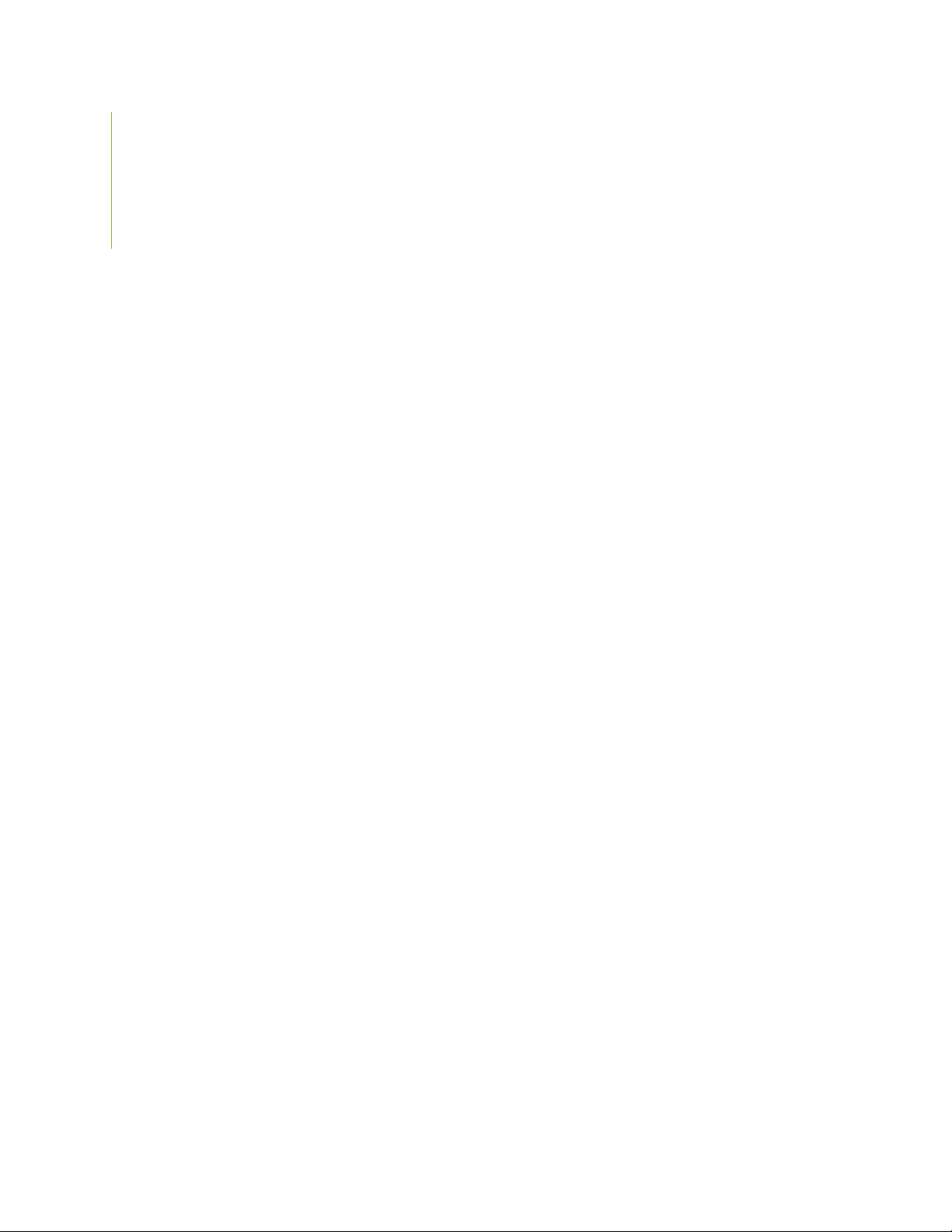
Juniper Networks, Inc.
1133 Innovation Way
Sunnyvale, California 94089
USA
408-745-2000
www.juniper.net
Juniper Networks, the Juniper Networks logo, Juniper, and Junos are registered trademarks of Juniper Networks, Inc. in
the United States and other countries. All other trademarks, service marks, registered marks, or registered service marks
are the property of their respective owners.
Juniper Networks assumes no responsibility for any inaccuracies in this document. Juniper Networks reserves the right
to change, modify, transfer, or otherwise revise this publication without notice.
QFX5120 Switch Hardware Guide
Copyright © 2019 Juniper Networks, Inc. All rights reserved.
The information in this document is current as of the date on the title page.
ii
YEAR 2000 NOTICE
Juniper Networks hardware and software products are Year 2000 compliant. Junos OS has no known time-related
limitations through the year 2038. However, the NTP application is known to have some difficulty in the year 2036.
END USER LICENSE AGREEMENT
The Juniper Networks product that is the subject of this technical documentation consists of (or is intended for use with)
Juniper Networks software. Use of such software is subject to the terms and conditions of the End User License Agreement
(“EULA”) posted at https://support.juniper.net/support/eula/. By downloading, installing or using such software, you
agree to the terms and conditions of that EULA.
Page 3
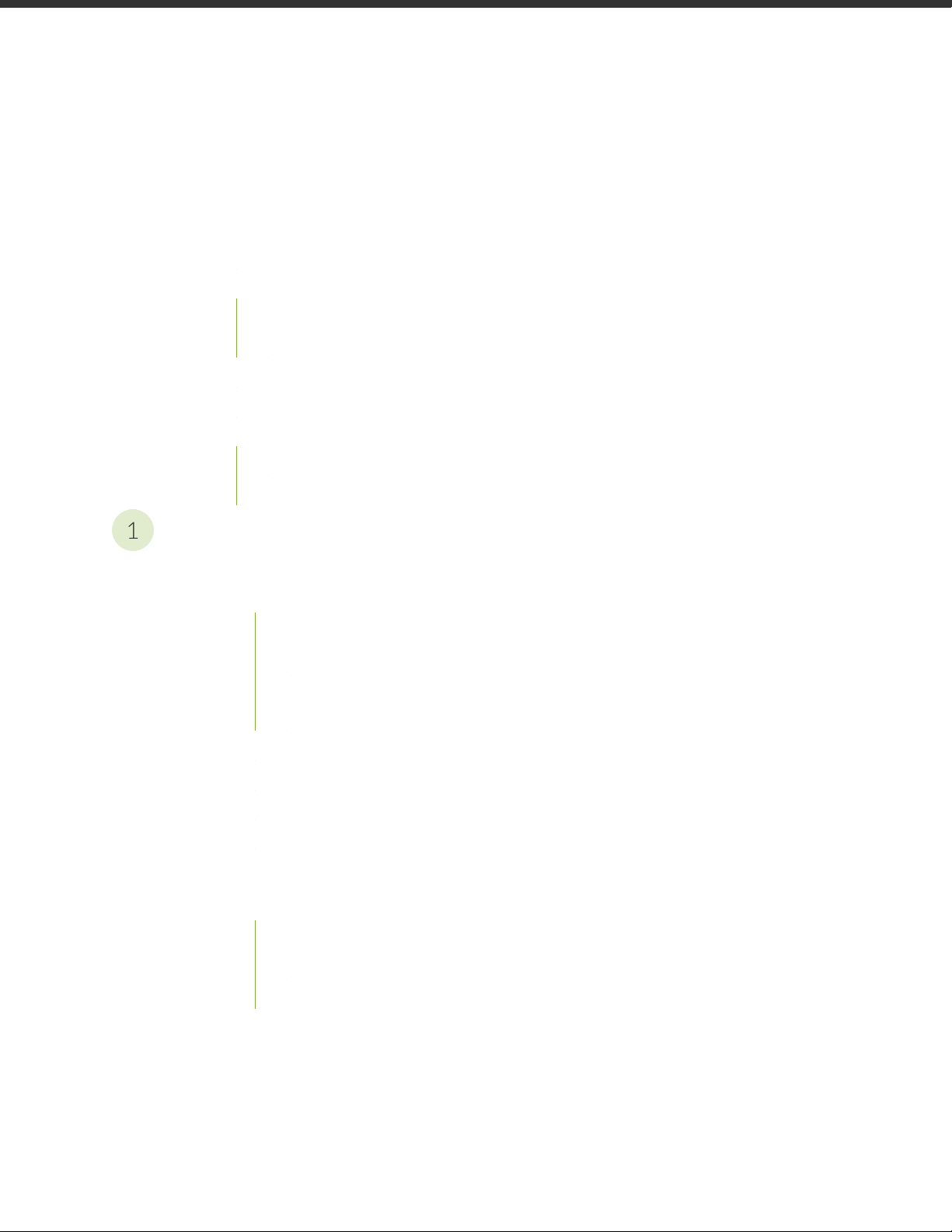
Table of Contents
1
About the Documentation | xi
Documentation and Release Notes | xi
Using the Examples in This Manual | xi
Merging a Full Example | xii
Merging a Snippet | xiii
Documentation Conventions | xiii
Documentation Feedback | xvi
Requesting Technical Support | xvi
Self-Help Online Tools and Resources | xvii
Creating a Service Request with JTAC | xvii
iii
Overview
QFX5120 System Overview | 21
QFX5120 Switches Hardware Overview | 21
Benefits of the QFX5120 Switch | 22
QFX5120 Hardware | 22
System Software | 27
QFX5120 Power System | 27
QFX5120 Switch Models | 28
Identifying QFX5120 Switch Models | 30
Chassis Physical Specifications for QFX5120 Switches | 31
Field-Replaceable Units in QFX5120 Switches | 32
QFX5120 Chassis | 32
QFX5120 Cooling System | 33
QFX5120 Models with Front-to-Back Airflow | 33
QFX5120 Models with Back-to-Front Airflow | 34
Positioning the Switch | 36
Page 4
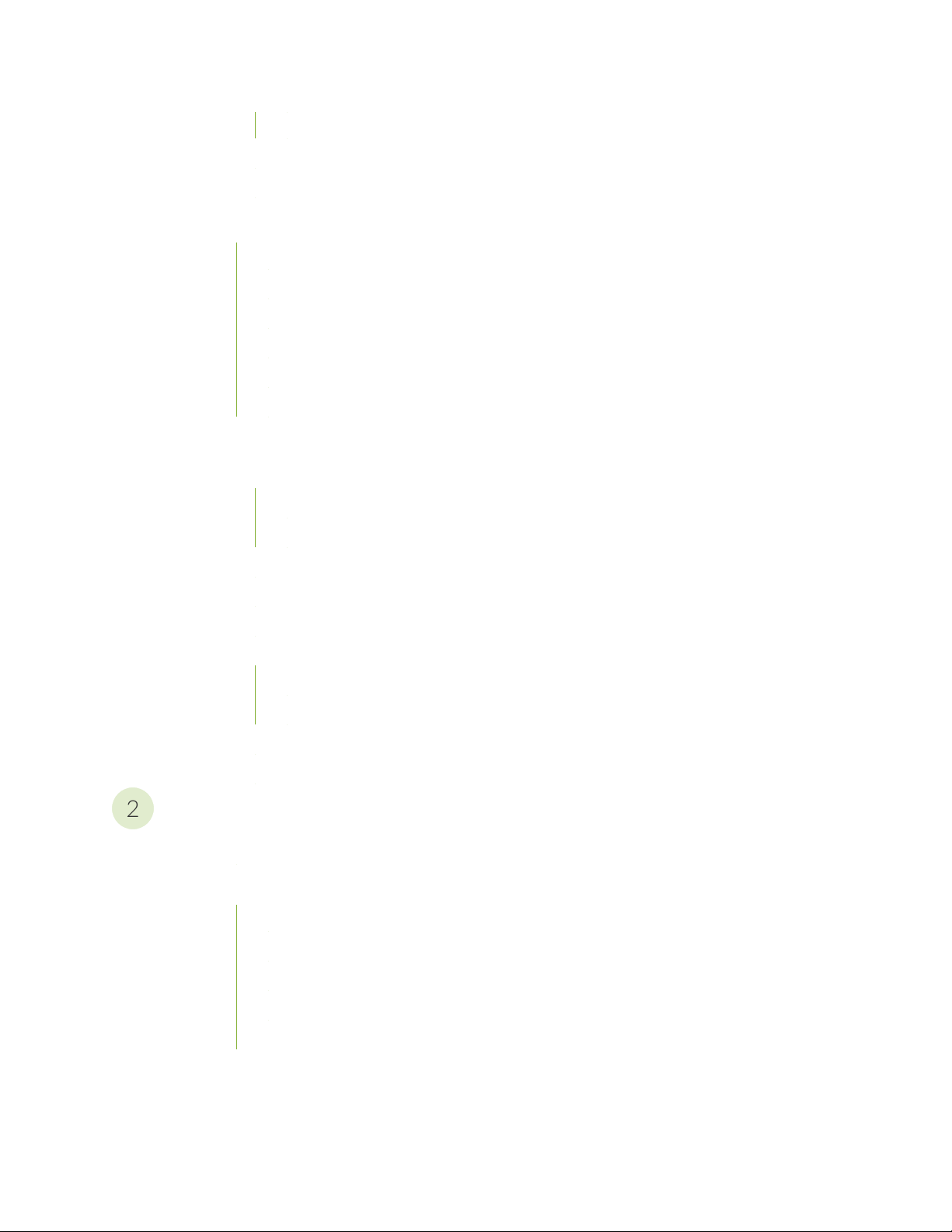
QFX5120 Fan Module Status | 36
2
Management Port LEDs on QFX5120 Switches | 37
Network Port LEDs on QFX5120 Switches | 38
QFX5120 Cooling System | 41
QFX5120 Cooling System | 42
QFX5120 Models and Airflow Direction | 43
QFX5120 Models with Front-to-Back Airflow | 45
QFX5120 Models with Back-to-Front Airflow | 47
Positioning the Switch | 48
QFX5120 Fan Module Status | 49
QFX5120 Power System | 49
AC Power Supply in QFX5120 Switches | 50
AC Power Supply Specifications for QFX5120 Switches | 50
iv
AC Power Supply Airflow | 51
AC Power Supply Specifications for QFX5120 Switches | 52
AC Power Cord Specifications for QFX5120 Switches | 53
AC Power Supply LEDs in QFX5120 Switches | 55
DC Power Supply in QFX5120 Switches | 57
Characteristics of a DC Power Supply | 58
DC Power Supply Airflow | 59
QFX5120 DC Power Specifications | 60
DC Power Supply LEDs in QFX5120 Switches | 60
Site Planning, Preparation, and Specifications
Site Preparation Checklist for QFX5120 Switches | 65
QFX5120 Site Guidelines and Requirements | 66
Environmental Requirements and Specifications for QFX5120 Switches | 66
General Site Guidelines | 68
Site Electrical Wiring Guidelines | 68
Rack Requirements for QFX5120 Switches | 69
Cabinet Requirements for QFX5120 Switches | 70
Page 5
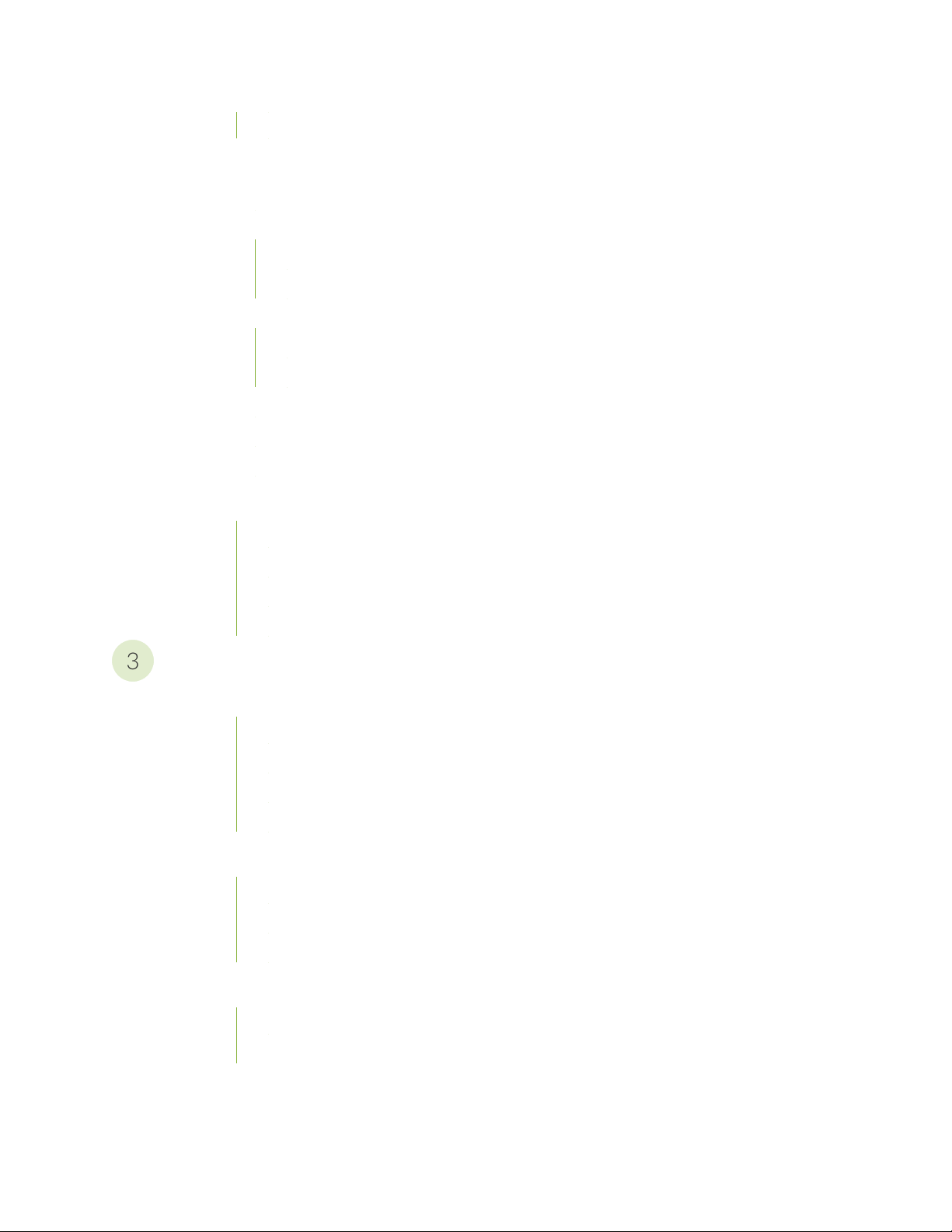
Clearance Requirements for Airflow and Hardware Maintenance for QFX5120 Switches | 71
3
QFX5120 Network Cable and Transceiver Planning | 73
Pluggable Transceivers Supported on QFX5120 Switches | 73
SFP28 Direct Attach Copper Cables for QFX5120 Switches | 74
Cable Specifications | 75
Standards Supported by These Cables | 75
QSFP28 Direct Attach Copper Cables for QFX5120 Switches | 76
Cable Specifications | 76
Section | ?
Cable Specifications for QSFP+ and QSFP28 Transceivers on QFX5120 Switches | 77
Calculating the Fiber-Optic Cable Power Budget for QFX Series Switches | 78
Calculating the Fiber-Optic Cable Power Margin for QFX Series Switches | 79
QFX5120 Management Cable Specifications and Pinouts | 81
v
Console Port Connector Pinout Information | 81
RJ-45 Management Port Connector Pinout Information | 82
RJ-45 to DB-9 Serial Port Adapter Pinout Information | 83
QSFP+,QSFP28, SFP, SFP+, and SFP28 Port Connector Pinout Information | 83
Initial Installation and Configuration
Unpacking and Mounting the QFX5120 Switch | 91
Unpacking the Switch | 91
Parts Inventory (Packing List) for a QFX5120 Switch | 92
Registering Products—Mandatory for Validating SLAs | 93
Mounting a QFX5120 Switch on Four Posts of a Rack or Cabinet | 93
Connecting the QFX5120 to Power | 98
Connecting Earth Ground to a QFX5120 Switch | 98
Connecting AC Power to a QFX5120 Switch | 99
Connecting DC Power to a QFX5120 Switch | 101
Connecting the QFX5120 to the Network | 106
Installing a Transceiver | 106
Connecting a Fiber-Optic Cable | 109
Page 6
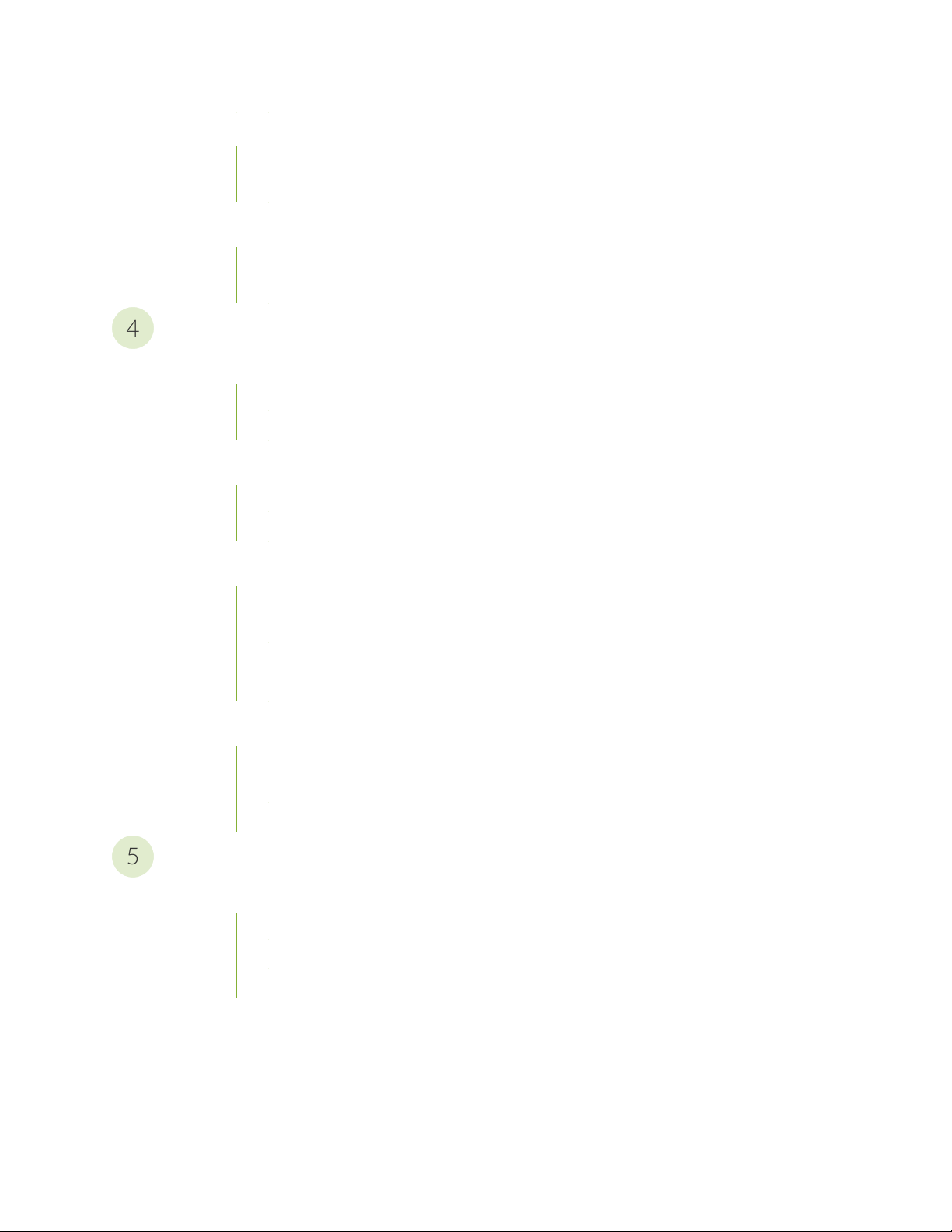
Connecting the QFX5120 to External Devices | 110
4
5
Connecting a Device to a Network for Out-of-Band Management | 110
Connecting a Device to a Management Console by Using an RJ-45 Connector | 111
Configuring Junos OS on the QFX5120 | 112
QFX5120 Default Configuration | 113
Connecting and Configuring a QFX5120 Switch | 113
Maintaining Components
Maintaining the QFX5120 Cooling System | 121
Removing a Fan Module from a QFX5120 Switch | 121
Installing a Fan Module in a QFX5120 Switch | 122
Maintaining the QFX5120 Power System | 124
Removing Power Supply from a QFX5120 Switch | 124
vi
Connecting AC Power to a QFX5120 Switch | 126
Maintaining Transceivers | 129
Removing a Transceiver | 129
Removing a QSFP28 Transceiver | 132
Installing a Transceiver | 134
Installing a QSFP28 Transceiver | 136
Maintaining Fiber-Optic Cables | 138
Connecting a Fiber-Optic Cable | 138
Disconnecting a Fiber-Optic Cable | 139
Maintaining Fiber-Optic Cables | 140
Troubleshooting Hardware
Troubleshooting QFX5120 Components | 145
Understanding Alarms | 145
Interface Alarm Messages | 146
Creating an Emergency Boot Device | 147
Page 7
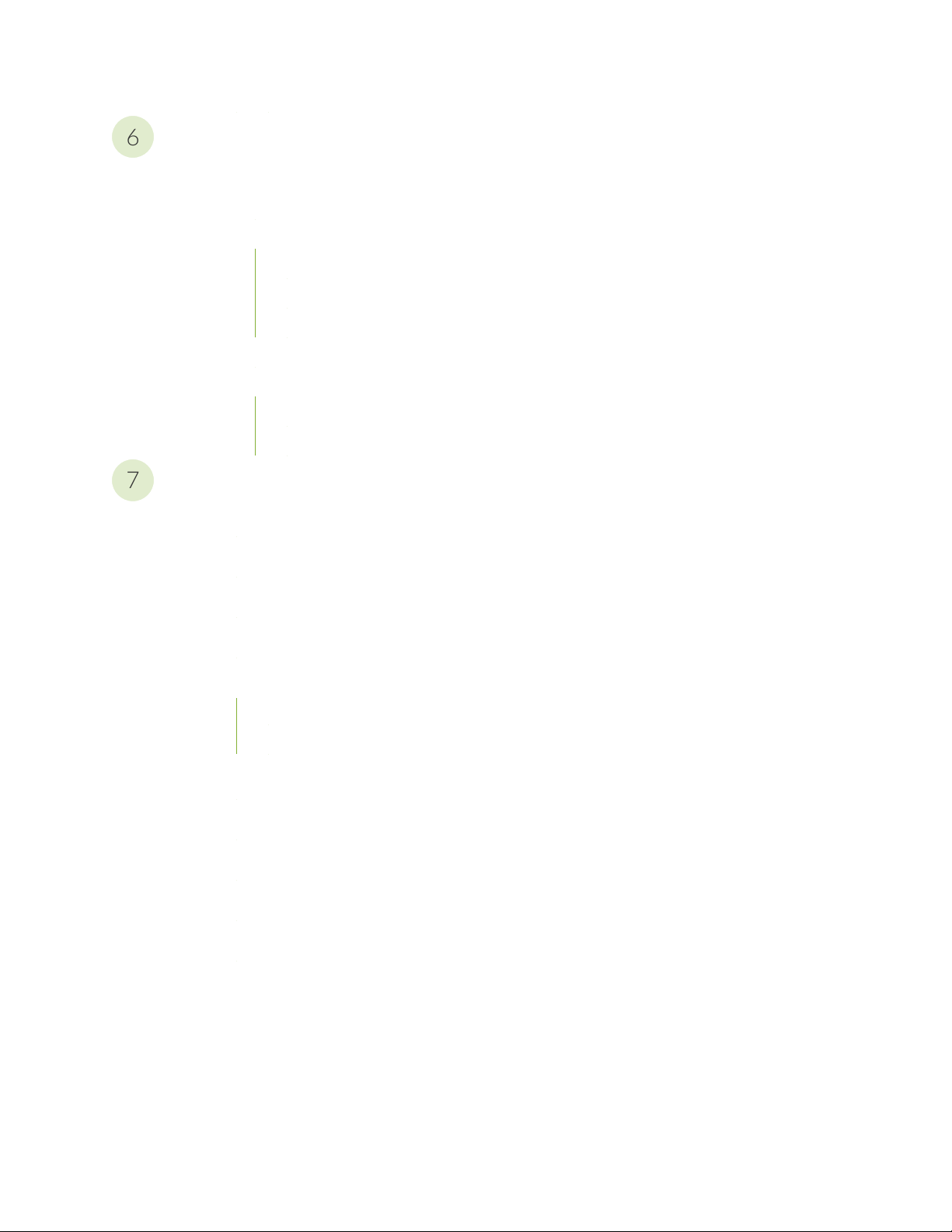
Contacting Customer Support and Returning the Chassis or Components
6
7
Returning a QFX5120 Chassis or Components | 151
Returning a QFX5120 Switch or Component for Repair or Replacement | 151
Locating the Serial Number on a QFX5120 Switch or Component | 152
Listing the Switch and Components Details with the CLI | 152
Locating the Chassis Serial Number ID Label on a QFX5120 Switch | 152
Locating the Serial Number ID Labels on FRUs in a QFX5120 Switch | 153
Contacting Customer Support to Obtain Return Material Authorization | 154
Packing a QFX5120 Switch or Component for Shipping | 155
Packing a QFX5120 Switch for Shipping | 155
Packing QFX5120 Switch Components for Shipping | 157
Safety and Compliance Information
vii
General Safety Guidelines and Warnings | 161
Definitions of Safety Warning Levels | 162
Qualified Personnel Warning | 164
Warning Statement for Norway and Sweden | 165
Fire Safety Requirements | 165
Fire Suppression | 165
Fire Suppression Equipment | 165
Installation Instructions Warning | 167
Chassis and Component Lifting Guidelines | 167
Restricted Access Warning | 169
Ramp Warning | 171
Rack-Mounting and Cabinet-Mounting Warnings | 171
Grounded Equipment Warning | 176
Page 8
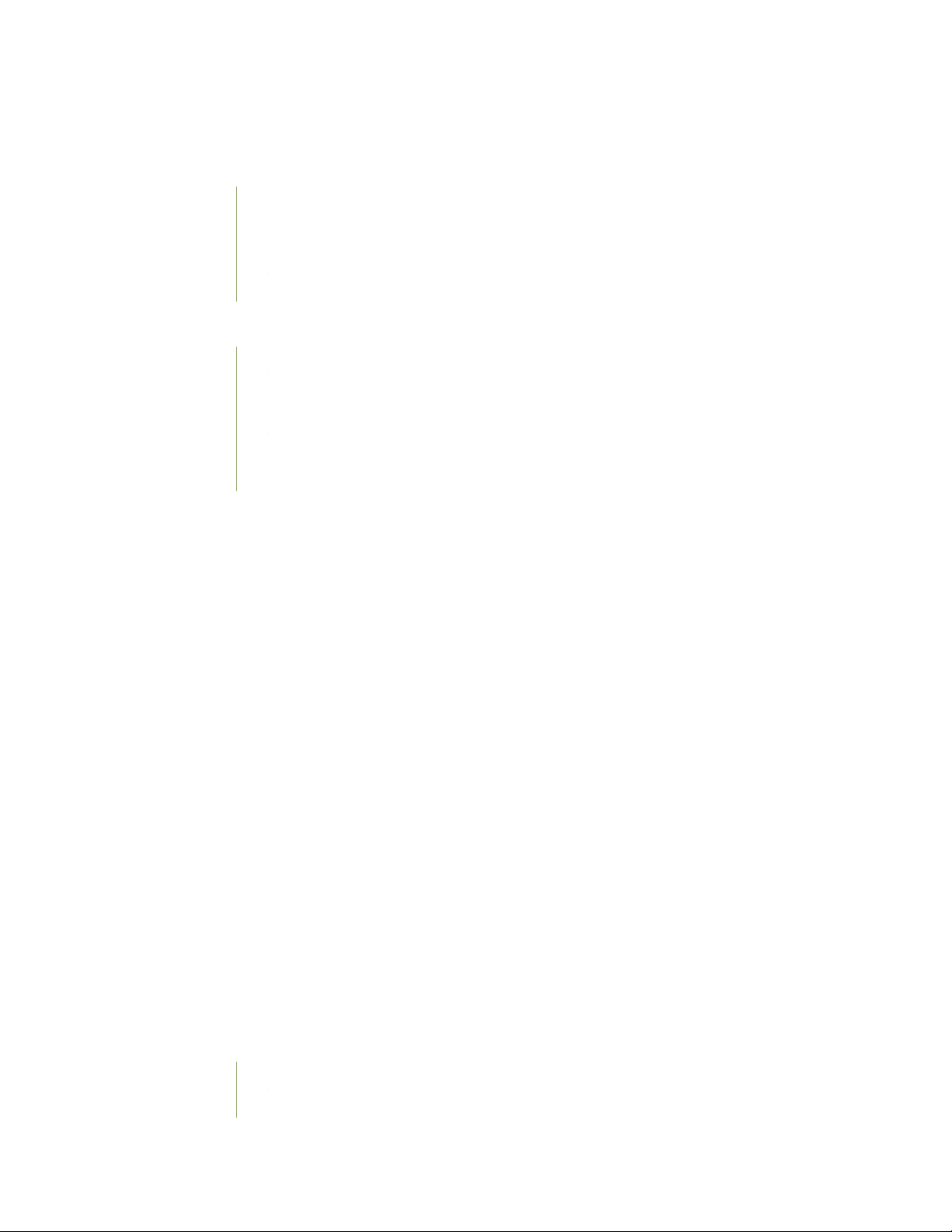
Radiation from Open Port Apertures Warning | 177
Laser and LED Safety Guidelines and Warnings | 178
General Laser Safety Guidelines | 178
Class 1 Laser Product Warning | 179
Class 1 LED Product Warning | 180
Laser Beam Warning | 181
Maintenance and Operational Safety Guidelines and Warnings | 181
Battery Handling Warning | 183
Jewelry Removal Warning | 184
Lightning Activity Warning | 186
Operating Temperature Warning | 187
Product Disposal Warning | 189
viii
General Electrical Safety Guidelines and Warnings | 190
Action to Take After an Electrical Accident | 191
Prevention of Electrostatic Discharge Damage | 191
AC Power Electrical Safety Guidelines | 193
AC Power Disconnection Warning | 194
DC Power Electrical Safety Guidelines | 195
DC Power Disconnection Warning | 196
DC Power Grounding Requirements and Warning | 198
DC Power Wiring Sequence Warning | 200
DC Power Wiring Terminations Warning | 203
Multiple Power Supplies Disconnection Warning | 206
TN Power Warning | 207
Agency Approvals for QFX5120 Switches | 207
Compliance Statements for EMC Requirements for the QFX Series | 209
QFX 5120 | 209
Canada | 210
Page 9
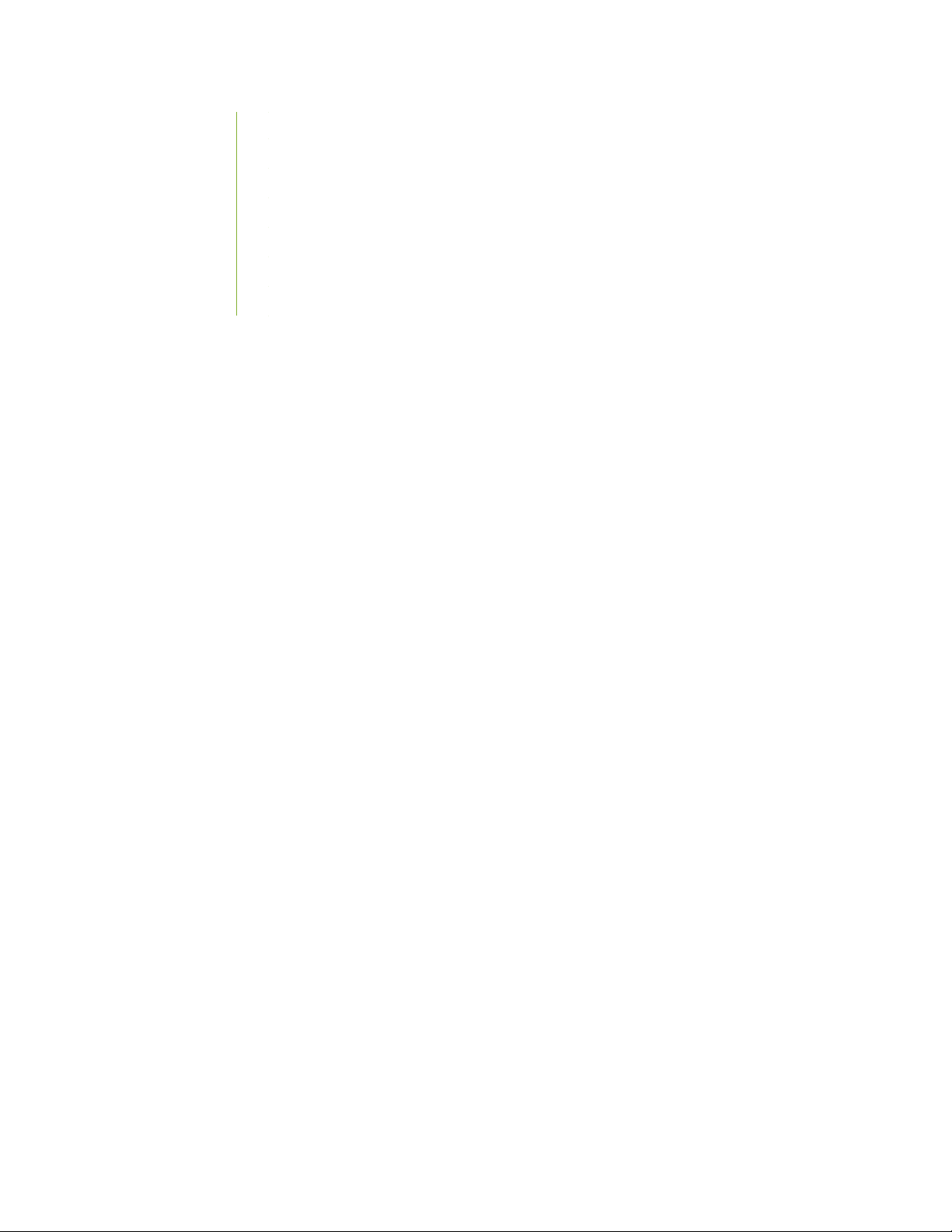
European Community | 211
Israel | 211
Japan | 211
Korea | 212
Tawain | 212
United States | 212
Nonregulatory Environmental Standards | 213
ix
Page 10
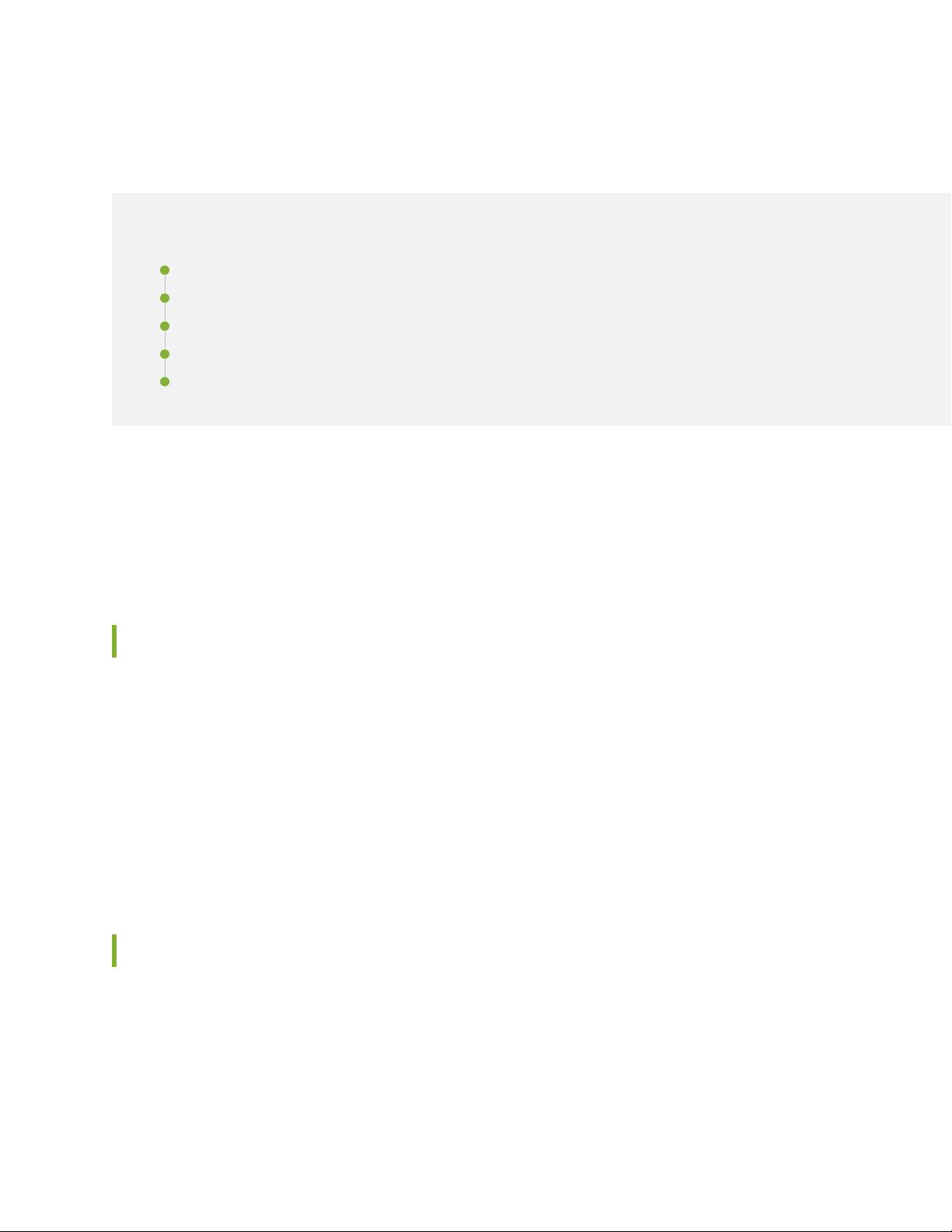
About the Documentation
IN THIS SECTION
Documentation and Release Notes | xi
Using the Examples in This Manual | xi
Documentation Conventions | xiii
Documentation Feedback | xvi
Requesting Technical Support | xvi
Use this guide to install hardware and perform initial software configuration, routine maintenance, and
troubleshooting for the QFX5120 switch. After completing the installation and basic configuration
procedures covered in this guide, refer to the Junos OS documentation for information about further
software configuration.
xi
Documentation and Release Notes
To obtain the most current version of all Juniper Networks®technical documentation, see the product
documentation page on the Juniper Networks website at https://www.juniper.net/documentation/.
If the information in the latest release notes differs from the information in the documentation, follow the
product Release Notes.
Juniper Networks Books publishes books by Juniper Networks engineers and subject matter experts.
These books go beyond the technical documentation to explore the nuances of network architecture,
deployment, and administration. The current list can be viewed at https://www.juniper.net/books.
Using the Examples in This Manual
If you want to use the examples in this manual, you can use the load merge or the load merge relative
command. These commands cause the software to merge the incoming configuration into the current
candidate configuration. The example does not become active until you commit the candidate configuration.
Page 11
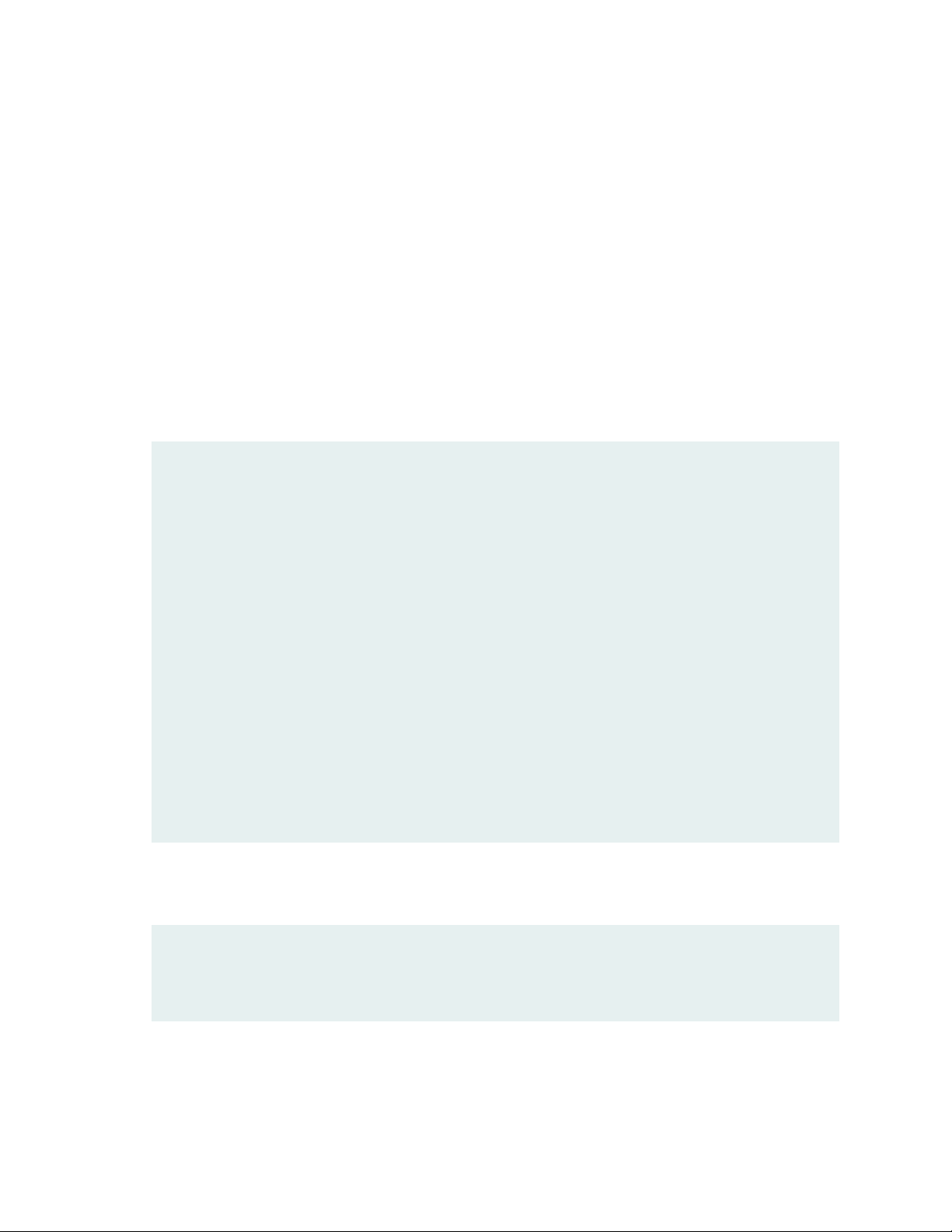
If the example configuration contains the top level of the hierarchy (or multiple hierarchies), the example
is a full example. In this case, use the load merge command.
If the example configuration does not start at the top level of the hierarchy, the example is a snippet. In
this case, use the load merge relative command. These procedures are described in the following sections.
Merging a Full Example
To merge a full example, follow these steps:
1. From the HTML or PDF version of the manual, copy a configuration example into a text file, save the
file with a name, and copy the file to a directory on your routing platform.
For example, copy the following configuration to a file and name the file ex-script.conf. Copy the
ex-script.conf file to the /var/tmp directory on your routing platform.
system {
scripts {
commit {
file ex-script.xsl;
}
}
}
interfaces {
fxp0 {
disable;
unit 0 {
family inet {
address 10.0.0.1/24;
}
}
}
}
xii
2. Merge the contents of the file into your routing platform configuration by issuing the load merge
configuration mode command:
[edit]
user@host# load merge /var/tmp/ex-script.conf
load complete
Page 12
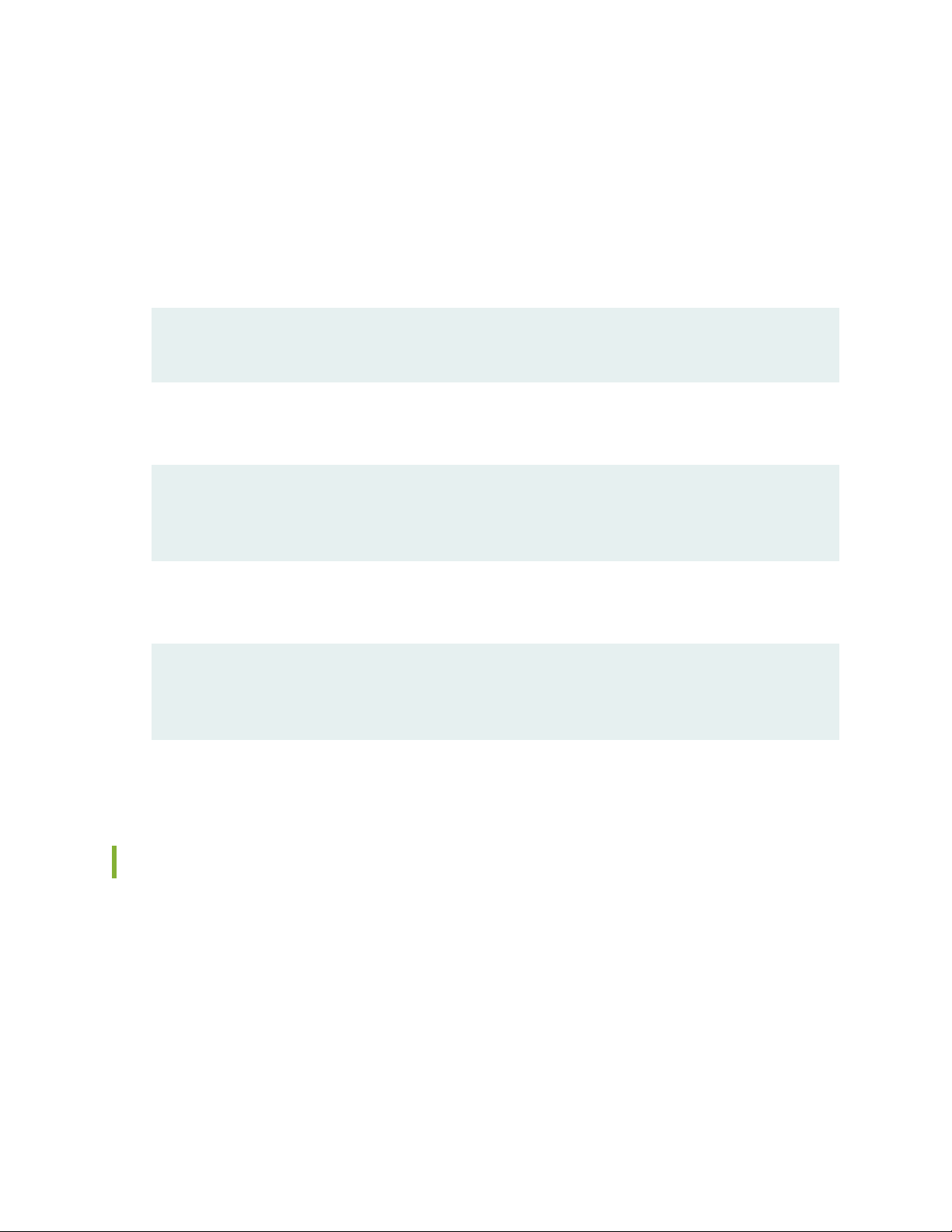
Merging a Snippet
To merge a snippet, follow these steps:
1. From the HTML or PDF version of the manual, copy a configuration snippet into a text file, save the
file with a name, and copy the file to a directory on your routing platform.
For example, copy the following snippet to a file and name the file ex-script-snippet.conf. Copy the
ex-script-snippet.conf file to the /var/tmp directory on your routing platform.
commit {
file ex-script-snippet.xsl; }
2. Move to the hierarchy level that is relevant for this snippet by issuing the following configuration mode
command:
[edit]
user@host# edit system scripts
[edit system scripts]
xiii
3. Merge the contents of the file into your routing platform configuration by issuing the load merge
relative configuration mode command:
[edit system scripts]
user@host# load merge relative /var/tmp/ex-script-snippet.conf
load complete
For more information about the load command, see CLI Explorer.
Documentation Conventions
Table 1 on page xiv defines notice icons used in this guide.
Page 13
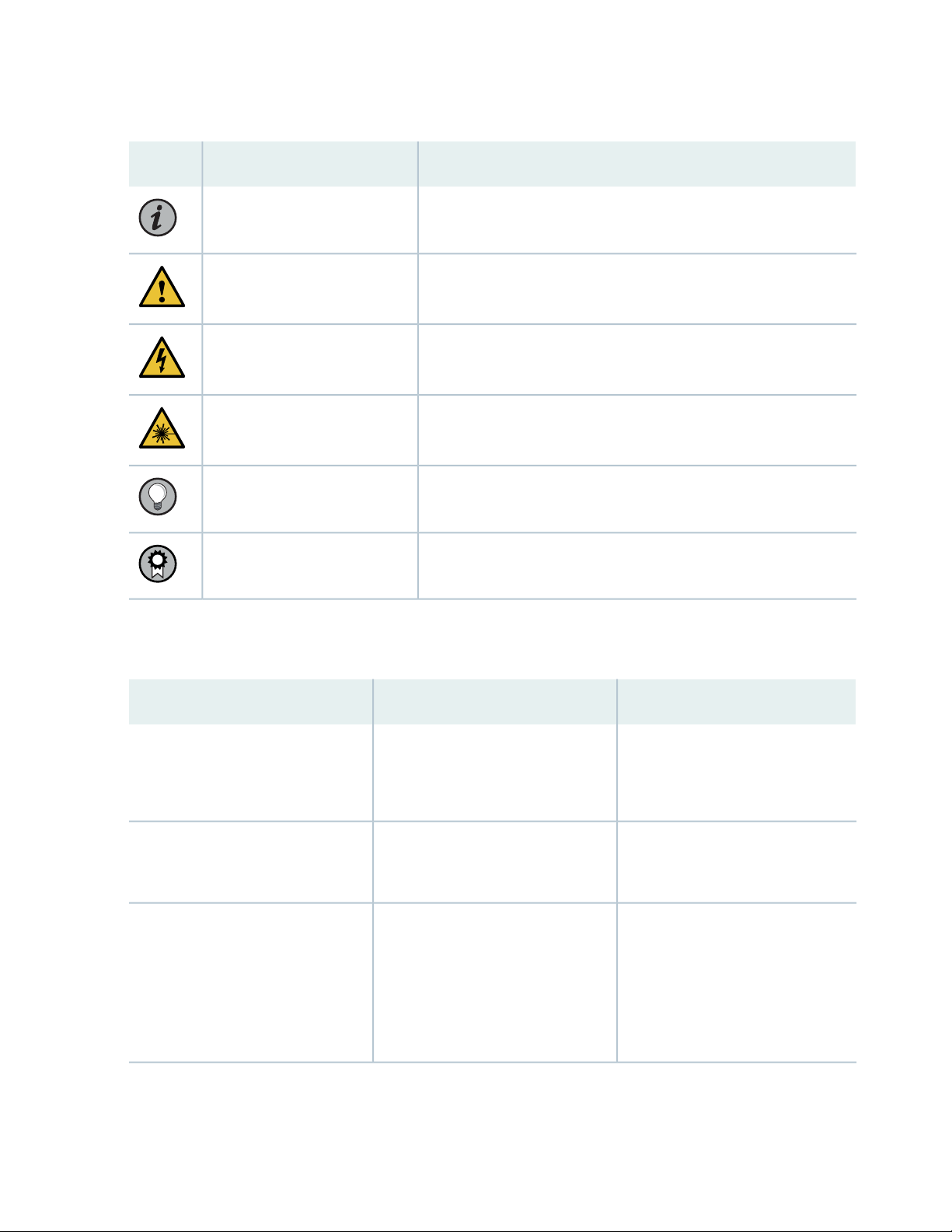
Table 1: Notice Icons
xiv
DescriptionMeaningIcon
Indicates important features or instructions.Informational note
Caution
Indicates a situation that might result in loss of data or hardware
damage.
Alerts you to the risk of personal injury or death.Warning
Alerts you to the risk of personal injury from a laser.Laser warning
Indicates helpful information.Tip
Alerts you to a recommended use or implementation.Best practice
Table 2 on page xiv defines the text and syntax conventions used in this guide.
Table 2: Text and Syntax Conventions
ExamplesDescriptionConvention
Fixed-width text like this
Italic text like this
Represents text that you type.Bold text like this
Represents output that appears on
the terminal screen.
Introduces or emphasizes important
•
new terms.
Identifies guide names.
•
Identifies RFC and Internet draft
•
titles.
To enter configuration mode, type
the configure command:
user@host> configure
user@host> show chassis alarms
No alarms currently active
A policy term is a named structure
•
that defines match conditions and
actions.
Junos OS CLI User Guide
•
RFC 1997, BGP Communities
•
Attribute
Page 14
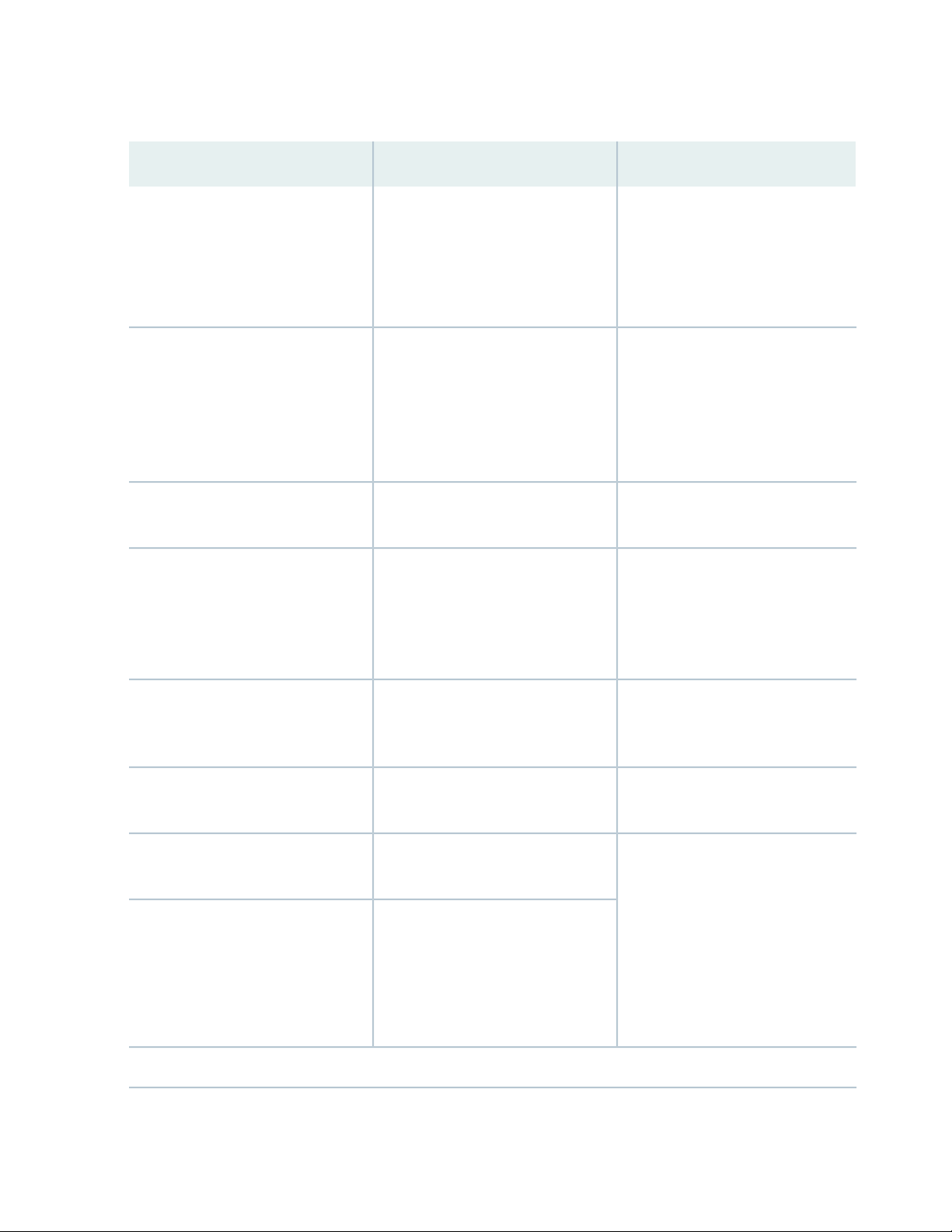
Table 2: Text and Syntax Conventions (continued)
xv
ExamplesDescriptionConvention
Italic text like this
Text like this
< > (angle brackets)
| (pipe symbol)
Represents variables (options for
which you substitute a value) in
commands or configuration
statements.
Represents names of configuration
statements, commands, files, and
directories; configuration hierarchy
levels; or labels on routing platform
components.
variables.
Indicates a choice between the
mutually exclusive keywords or
variables on either side of the symbol.
The set of choices is often enclosed
in parentheses for clarity.
Configure the machine’s domain
name:
[edit]
root@# set system domain-name
domain-name
To configure a stub area, include
•
the stub statement at the [edit
protocols ospf area area-id]
hierarchy level.
The console port is labeled
•
CONSOLE.
stub <default-metric metric>;Encloses optional keywords or
broadcast | multicast
(string1 | string2 | string3)
# (pound sign)
[ ] (square brackets)
Indention and braces ( { } )
; (semicolon)
GUI Conventions
Indicates a comment specified on the
same line as the configuration
statement to which it applies.
Encloses a variable for which you can
substitute one or more values.
Identifies a level in the configuration
hierarchy.
Identifies a leaf statement at a
configuration hierarchy level.
rsvp { # Required for dynamic MPLS
only
community name members [
community-ids ]
[edit]
routing-options {
static {
route default {
nexthop address;
retain;
}
}
}
Page 15
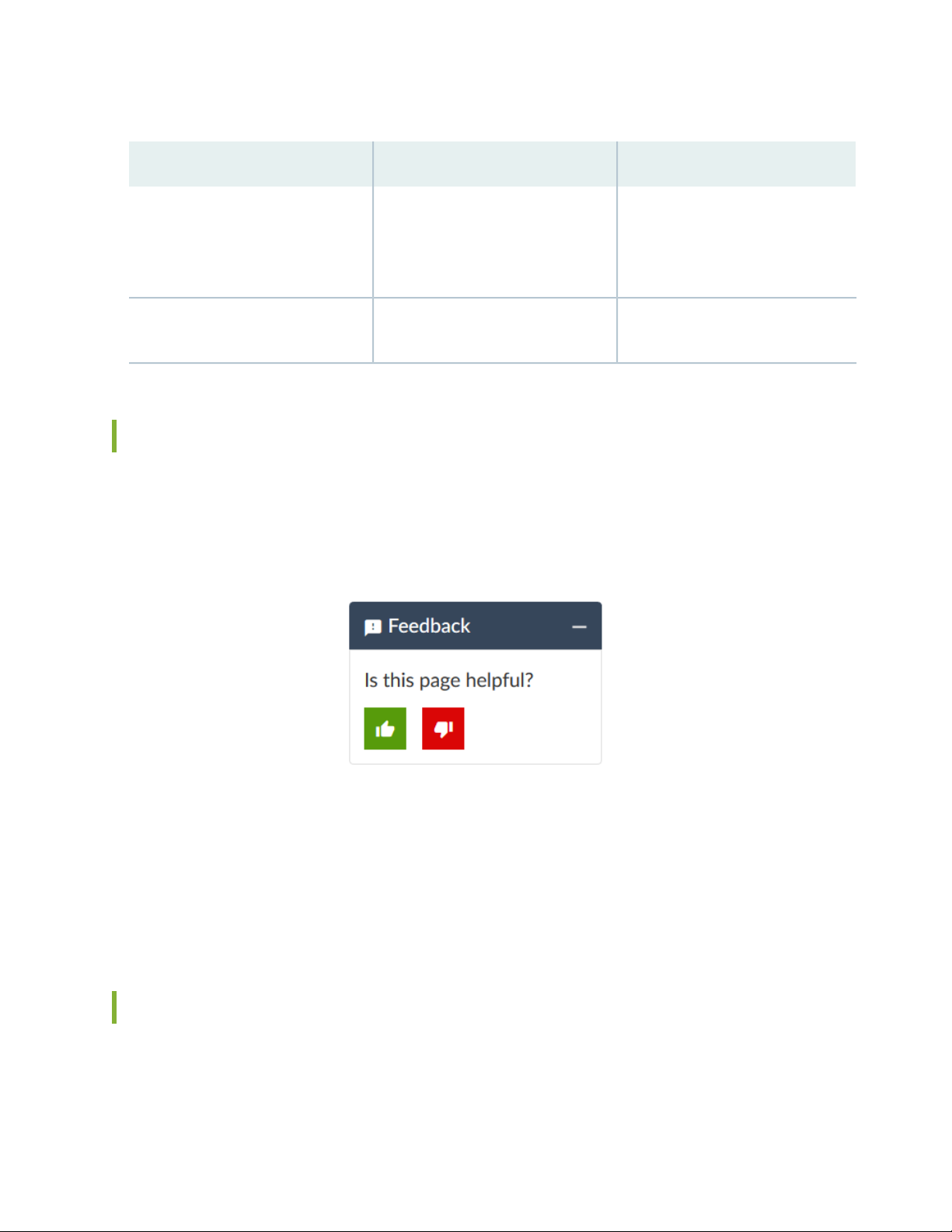
Table 2: Text and Syntax Conventions (continued)
xvi
ExamplesDescriptionConvention
Bold text like this
> (bold right angle bracket)
Represents graphical user interface
(GUI) items you click or select.
Separates levels in a hierarchy of
menu selections.
In the Logical Interfaces box, select
•
All Interfaces.
To cancel the configuration, click
•
Cancel.
In the configuration editor hierarchy,
select Protocols>Ospf.
Documentation Feedback
We encourage you to provide feedback so that we can improve our documentation. You can use either
of the following methods:
Online feedback system—Click TechLibrary Feedback, on the lower right of any page on the Juniper
•
Networks TechLibrary site, and do one of the following:
Click the thumbs-up icon if the information on the page was helpful to you.
•
Click the thumbs-down icon if the information on the page was not helpful to you or if you have
•
suggestions for improvement, and use the pop-up form to provide feedback.
E-mail—Send your comments to techpubs-comments@juniper.net. Include the document or topic name,
•
URL or page number, and software version (if applicable).
Requesting Technical Support
Technical product support is available through the Juniper Networks Technical Assistance Center (JTAC).
If you are a customer with an active Juniper Care or Partner Support Services support contract, or are
Page 16
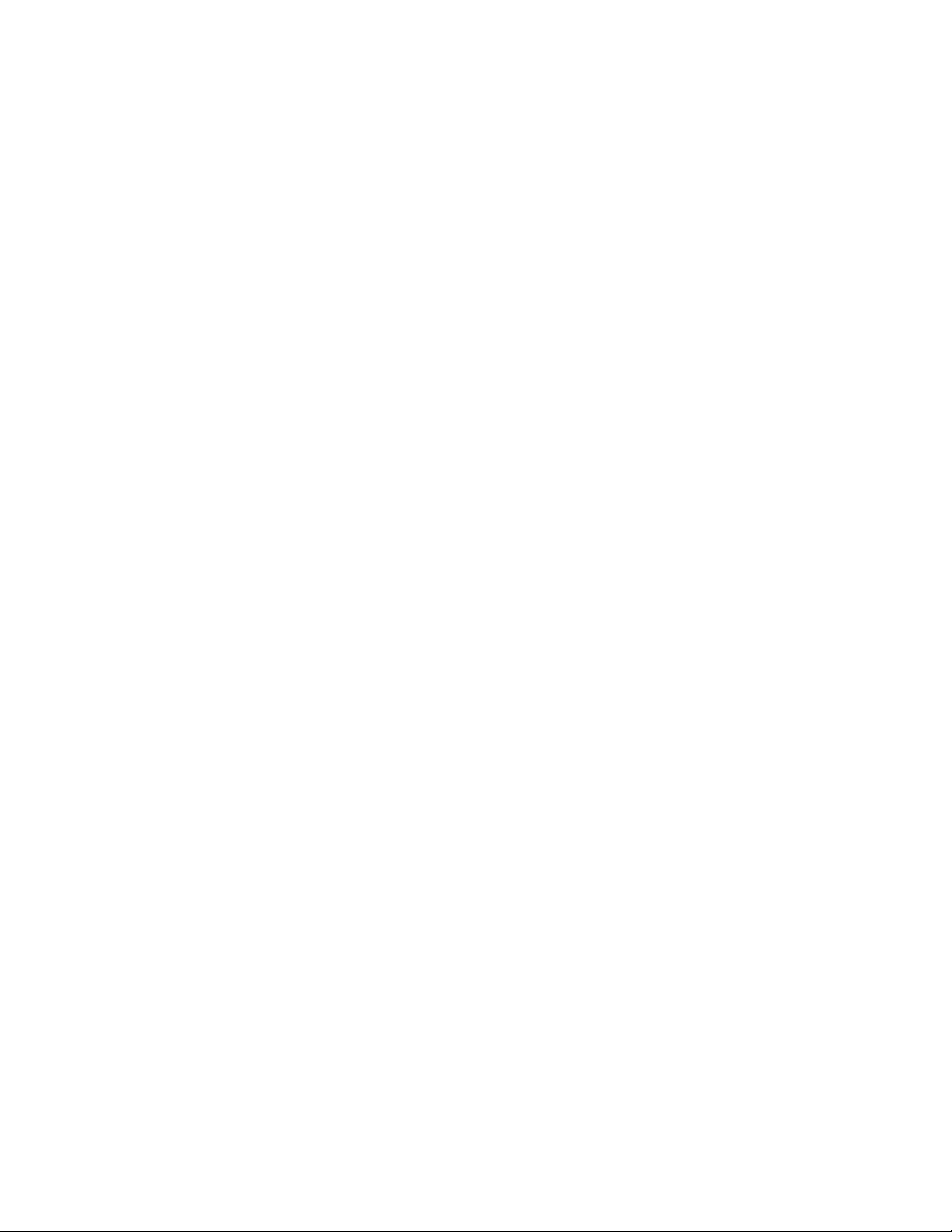
covered under warranty, and need post-sales technical support, you can access our tools and resources
online or open a case with JTAC.
JTAC policies—For a complete understanding of our JTAC procedures and policies, review the JTAC User
•
Guide located at https://www.juniper.net/us/en/local/pdf/resource-guides/7100059-en.pdf.
Product warranties—For product warranty information, visit https://www.juniper.net/support/warranty/.
•
JTAC hours of operation—The JTAC centers have resources available 24 hours a day, 7 days a week,
•
365 days a year.
Self-Help Online Tools and Resources
For quick and easy problem resolution, Juniper Networks has designed an online self-service portal called
the Customer Support Center (CSC) that provides you with the following features:
Find CSC offerings: https://www.juniper.net/customers/support/
•
Search for known bugs: https://prsearch.juniper.net/
•
xvii
Find product documentation: https://www.juniper.net/documentation/
•
Find solutions and answer questions using our Knowledge Base: https://kb.juniper.net/
•
Download the latest versions of software and review release notes:
•
https://www.juniper.net/customers/csc/software/
Search technical bulletins for relevant hardware and software notifications:
•
https://kb.juniper.net/InfoCenter/
Join and participate in the Juniper Networks Community Forum:
•
https://www.juniper.net/company/communities/
Create a service request online: https://myjuniper.juniper.net
•
To verify service entitlement by product serial number, use our Serial Number Entitlement (SNE) Tool:
https://entitlementsearch.juniper.net/entitlementsearch/
Creating a Service Request with JTAC
You can create a service request with JTAC on the Web or by telephone.
Visit https://myjuniper.juniper.net.
•
Call 1-888-314-JTAC (1-888-314-5822 toll-free in the USA, Canada, and Mexico).
•
For international or direct-dial options in countries without toll-free numbers, see
https://support.juniper.net/support/requesting-support/.
Page 17
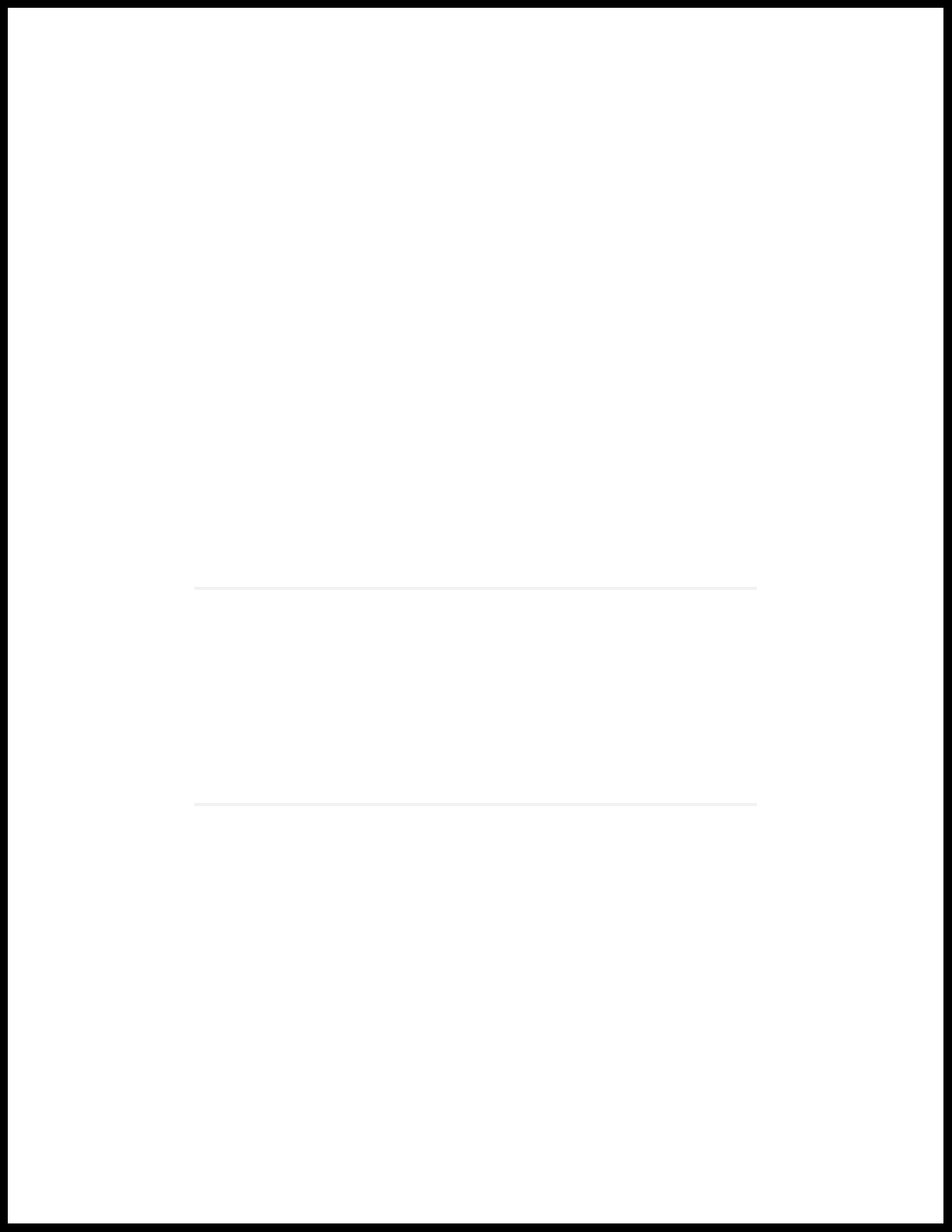
1
CHAPTER
Overview
QFX5120 System Overview | 21
QFX5120 Chassis | 32
QFX5120 Cooling System | 41
QFX5120 Power System | 49
Page 18

Page 19
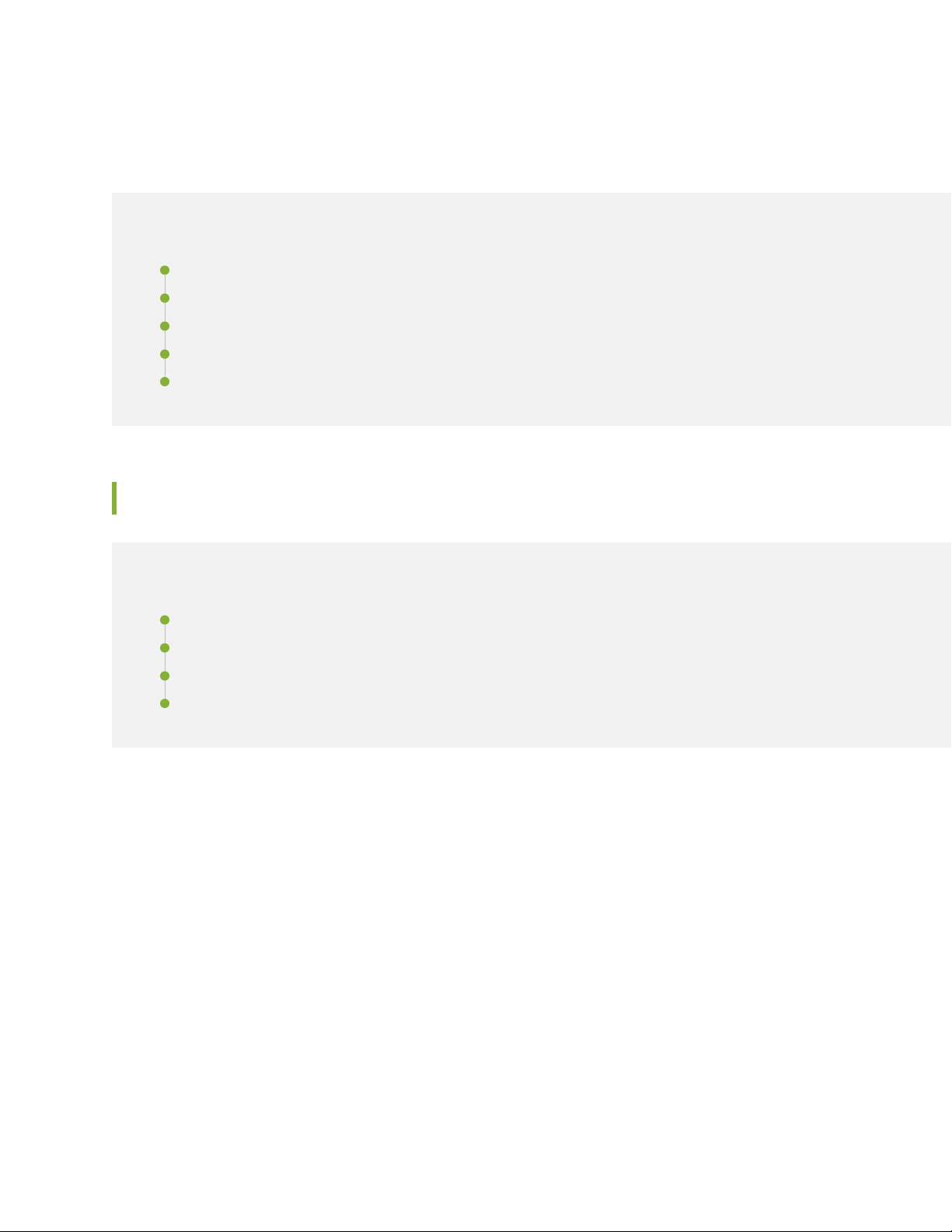
QFX5120 System Overview
IN THIS SECTION
QFX5120 Switches Hardware Overview | 21
QFX5120 Switch Models | 28
Identifying QFX5120 Switch Models | 30
Chassis Physical Specifications for QFX5120 Switches | 31
Field-Replaceable Units in QFX5120 Switches | 32
QFX5120 Switches Hardware Overview
21
IN THIS SECTION
Benefits of the QFX5120 Switch | 22
QFX5120 Hardware | 22
System Software | 27
QFX5120 Power System | 27
The QFX5120 switch delivers low latency, rich Layer 2 and Layer 3 features, and offer ideal data center
top-of-rack and aggregation switches for enterprise multicloud deployments. Featuring Layer 3 gateway
capabilities for routing between virtualized and bare-metal servers, the QFX5120 is designed for extremely
agile data centers that demand support for overlay and underlay network architectures. The QFX5120
includes native 25-Gigabit Ethernet (fiber only) and 100-Gigabit Ethernet fixed-configuration options with
rich L2, L3, Ethernet VPN (EVPN), and MPLS features. In addition to a high-throughput Packet Forwarding
Engine (PFE), the performance of the QFX5120 control plane is with a powerful 2.2 GHz quad-core Intel
CPU with 16 GB of memory and 64 GB SSD storage.
The QFX5120 line of switches includes two compact, 1-U platforms that provide wire-speed packet
performance, very low latency, and a rich set of Junos OS features. The native 25-GbE with 100-GbE
uplink ports on QFX5120-48Y, combined with 32 ports of 100-GbE on the 1-Unit QFX5120-32C, also
make the QFX5120 switch ideally suited for spine-and-leaf network deployments.
Page 20
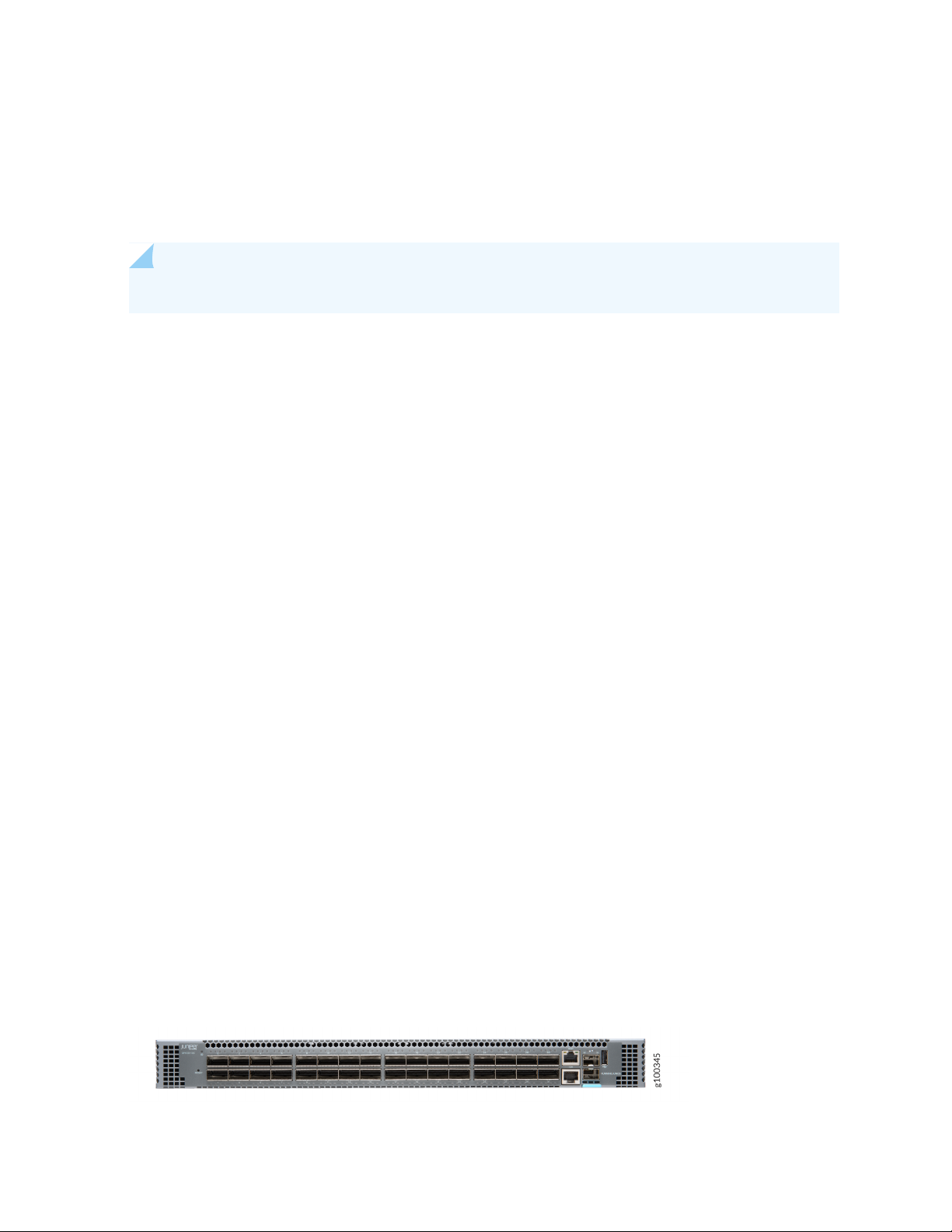
Two variants of the QFX5120 switches are available— 32-port and 48-port switches, with AC and DC
power supplies and with different airflow directions. The QFX5120-48Y switch offers two models featuring
AC power supplies with front-to-back or back-to-front airflow, and two models featuring DC power supplies
with front-to-back or back-to-front airflow. The QFX5120-32C switch offers two models featuring AC
power supplies with front-to-back or back-to-front airflow.
NOTE: The QFX5120-32C switch currently supports only AC power supply.
Benefits of the QFX5120 Switch
EVPN-VXLAN campus architecture—The QFX5120 switch extends EVPN-VXLAN beyond the data center,
thus providing customers the building blocks for an enterprise-wide fabric. The EVPN-VXLAN protocol is
suitable for campus architectures because it provides Layer 3 transport with Layer 2 capabilities that allow
enterprises to evolve, while also taking into consideration legacy applications. QFX5120 also offers core
aggregation capabilities aimed at enterprises with campus networks that want a compact and highly scalable
solution.
22
Industry-leading 25-Gbps and 100-Gbps wire speeds: The QFX5120 Switch offers industry-leading high
density 25-Gbps and 100-Gbps wire speeds that support 48 ports at 100-Gbps or 48 ports at 25-Gbps,
and 8 100-Gbps uplink ports.
Common data center protocols: The QFX5120 also uses data center network protocols. The network
protocols used in the QFX5120 are the Ethernet VPN (EVPN) and the Virtual Extensible LAN (VXLAN).
Engineers typically use it with the Border Gateway Protocol and the VXLAN encapsulation protocol which
creates an overlay network on an existing Layer 3 infrastructure. As a result, the same engineering team
can manage the data center and the campus.
QFX5120 Hardware
The QFX5120 delivers low-latency, native 25-GbE, rich Layer 2 and Layer 3 features, VXLAN overlay
support, and 100GbE uplinks, making it the ideal switch for access and top-of-rack deployments.
Two variants of QFX5120 switches are available, QFX5120-32C and QFX5120-48Y.
Figure 1 on page 22 shows the front view of the QFX5120-32C switch.
Figure 1: QFX5120-32C - Front View
Page 21

Figure 2 on page 23 shows the rear view of the QFX5120-32C switch.
Figure 2: QFX5120-32C - Rear View
Figure 3 on page 23 shows the front view of the QFX5120-48Y switch.
Figure 3: QFX5120-48Y - Front View
Figure 4 on page 23 shows the front view of the QFX5120-48Y switch.
23
Figure 4: QFX5120-48Y - Rear View
The QFX5120-32C offers 32 quad SFP28 (QSFP28) or 32 quad SFP+ (QSFP+) ports. Each of the 100-GbE
ports can also be configured as 4x25GbE ports using breakout cables, enabling the QFX5120-32C to also
be used as a high-density 25-GbE top-of-rack switch.
The QFX5120-48Y switch is a 25-Gigabit Ethernet small form-factor pluggable (SFP28) switch with 48
SFP28 ports and eight 100-Gbps quad small form-factor pluggable (QSFP28) ports. Each SFP28 port can
operate as a native 25-Gigabit Ethernet port, 10-Gigabit Ethernet port, and can act as a 1-Gbps port based
on the transceivers inserted. Each of the eight uplink ports can operate as either 100-G or 40-G based on
the optics used.
You can use breakout cables to configure the ports as per your requirement in QFX5120-32C and
QFX5120-48Y switches.
You can configure a 40-Gigabit Ethernet port into 4 independent 10-Gigabit Ethernet ports using four
•
10-Gigabit breakout cables.
You can configure a 100-Gigabit Ethernet port into 2 independent 50-Gigabit Ethernet ports using two
•
50-Gigabit breakout cables.
You can configure a 100-Gigabit Ethernet port into 4 independent 25-Gigabit Ethernet ports using four
•
25-Gigabit breakout cables.
Page 22
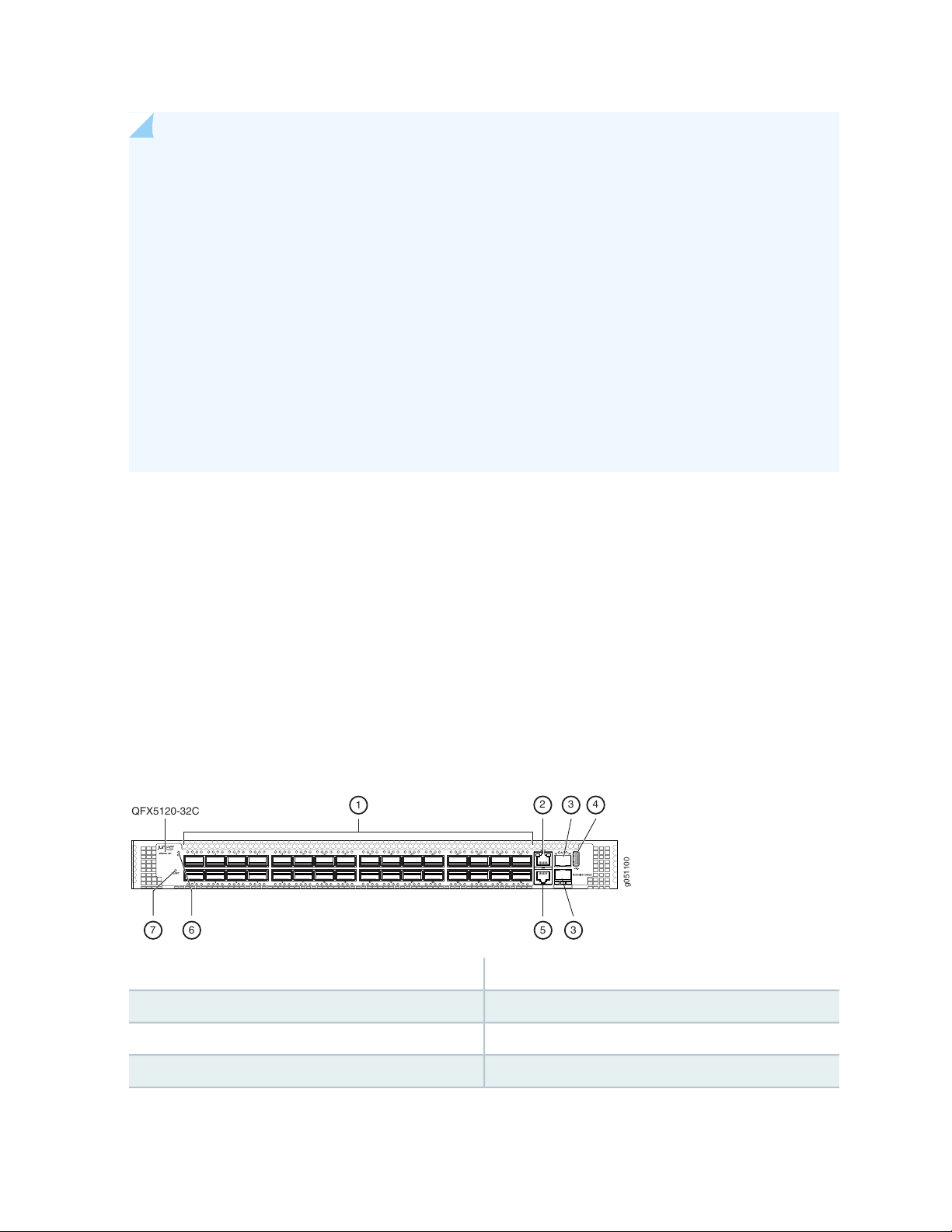
NOTE:
g051100
432
6 5 37
1
QFX5120-32C
The SFP-T transceivers are supported only on top or bottom ports, upto a maximum of 24 ports.
•
The SFP28 speed can be applied only for individual quads (four ports). The speed cannot be
•
configured for a single port.
The native 25-G ports available from port 0 through port 47 and can operate in 1-G, 10-G, or
•
25-G speeds based on the configuration set at the quad level. The QFX-512048Y switch offers
10-G interface support by default. You need to manually configure 1-G and 25-G interface speeds
in order to support 1-G and 25-G optics when required. To support 10-G speed for the same
port slot, you need to delete the 1-G/ 25-G port configuration that was set earlier.
For QFX5120-32C, you cannot configure four independent 10-Gigabit ports or four independent
•
25-Gigabit ports using breakout cables on port 31. However you can configure two independent
50-G ports on this port.
Both the QFX5120-32C and QFX5120-48Y offer :
24
A 2.2 GHz quad-core Intel CPU with 16 GB memory and 64 GB SSD storage
•
Feature-rich automation capabilities with support for Python and Zero Touch Provisioning (ZTP)
•
Support for Virtual Extensible LAN (VXLAN) as an L2 or L3 gateway and Open vSwitch Database (OVSDB)
•
protocol as an L2 gateway
Advanced Junos OS features such as EVPN, BGP add-path, MPLS, L3 VPN, and IPv6 6PE
•
Figure 5 on page 24 show the front panel of a QFX5120-32C Switch.
Figure 5: Front Panel of a QFX5120-32C Switch
5—1— Console portQSFP28 ports
6—2— Chassis status LEDManagement port
7—3— Reset buttonSFP+ ports
4—USB port
Page 23
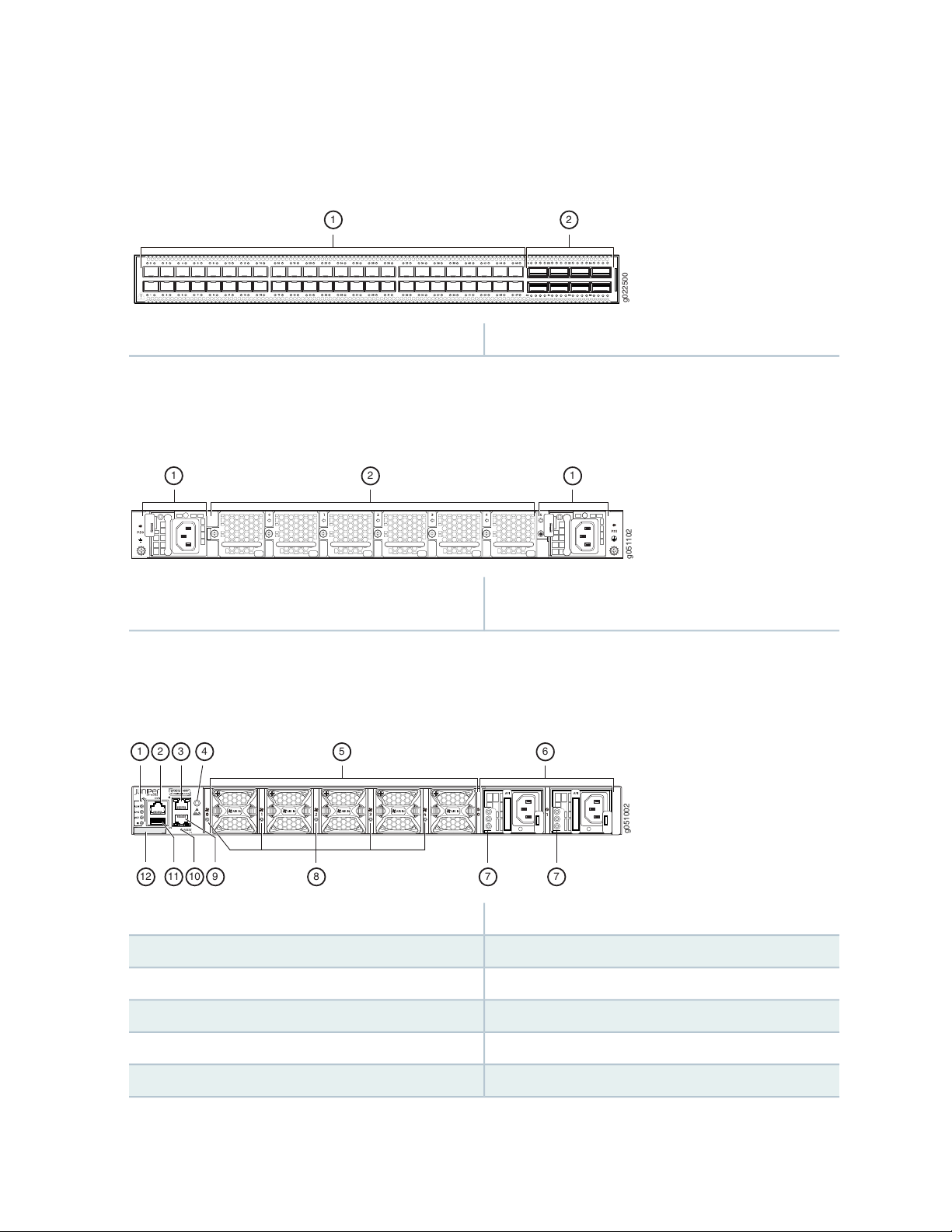
and Figure 6 on page 25 shows the front panel of a QFX5120-48Y switch.
g022500
1 2
g051102
1
2 1
g051002
1 3 4
5 6
2
12 11 10 89 7 7
Figure 6: Front Panel of a QFX5120-48Y Switch
2—1— QSFP portsSFP ports
Figure 8 on page 25 shows the rear panel of a QFX5120-32C switch with AC power supplies.
Figure 7: Rear Panel of a QFX5120-32C Switch with AC Power Supplies
25
2—1— Fan modulesAC power supply in slot 0, AC power supply in slot
1
Figure 7 on page 25 shows the rear panel of a QFX5120-48Y switch with AC Power Supplies.
Figure 8: Components on the Rear Panel of a QFX5120-48Y Switch with AC Power Supplies
7—1— Power Supply LEDsChassis Status LEDs
8—2— Fan Module LEDsConsole Port
9—3— RJ-45 Management Port (C0)RJ-45 Management Port (C1)
10—4— Reset ButtonESD Point
11—5— USB PortFan Module
12—6— CLEI LabelPower Supplies
Page 24
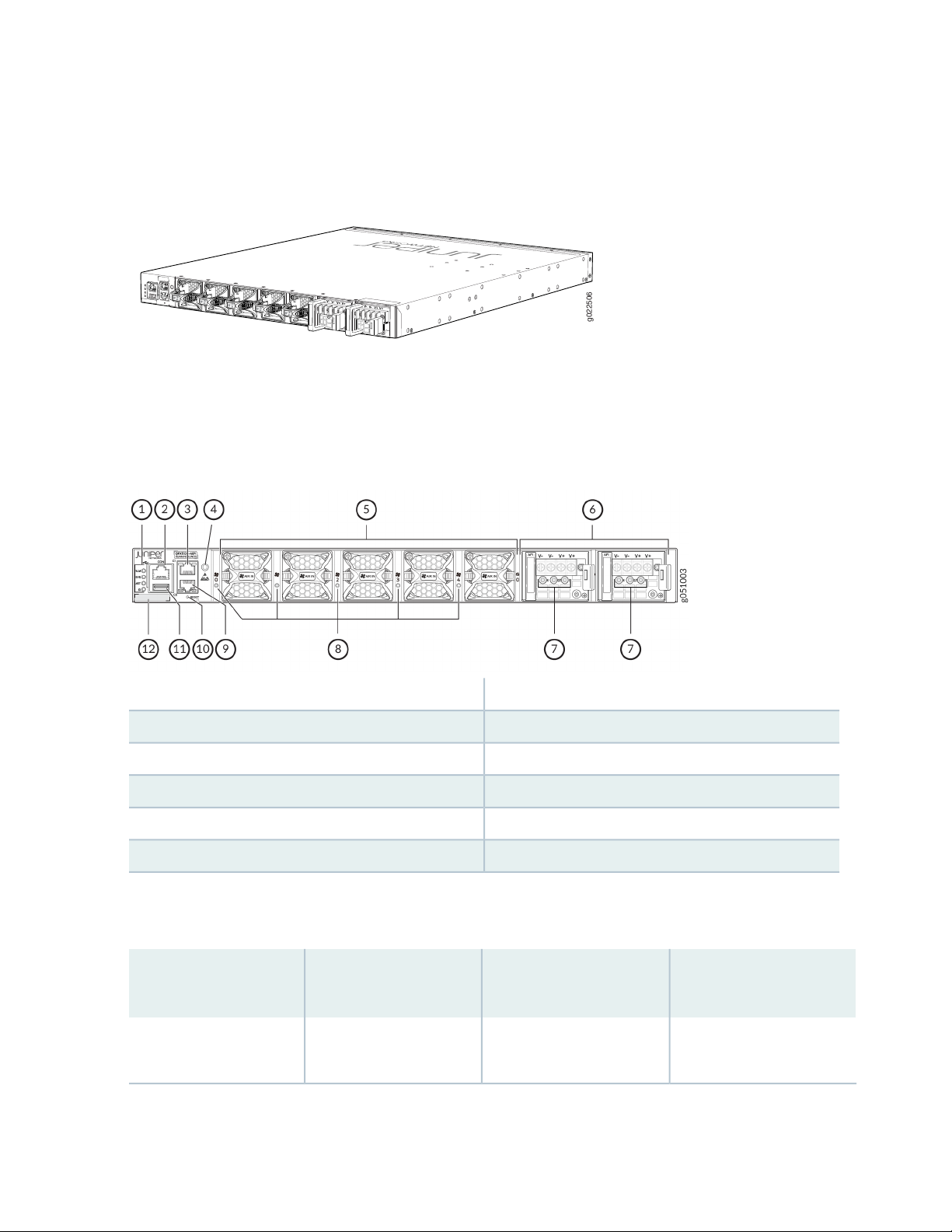
Figure 9 on page 26 shows the rear view of a QFX5120-48Y switch with DC Power Supplies.
g022506
IN
IN
Figure 9: Rear Panel of a QFX5120-48Y Switch with DC Power Supplies
Figure 10 on page 26 shows the components on the rear panel of a QFX5120-48Y switch with DC Power
Supplies.
Figure 10: Components on the Rear Panel of a QFX5120-48Y Switch with DC Power Supplies
26
7—1— Power Supply LEDsChassis Status LEDs
8—2— Fan Module LEDsConsole Port
9—3— RJ-45 Management Port (C0)RJ-45 Management Port (C1)
10—4— Reset ButtonESD Point
11—5— USB PortFan module
12—6— CLEI LabelPower Supplies
Table 3 on page 26 lists the QFX5120 switch models and their components.
Table 3: Components in QFX5120 Switches
Fan Modules Shipped by
DefaultBuilt-in PortsSwitch Models
QFX5120-32C-AFO
32x100G QSFP28 ports
and 2x10G SFP+ ports
Six fan modules; each with
an AIR OUT (AFO) label.
Power Supply Shipped by
Default
Two 650 W AC power
supplies (1+1 redundancy).
Page 25
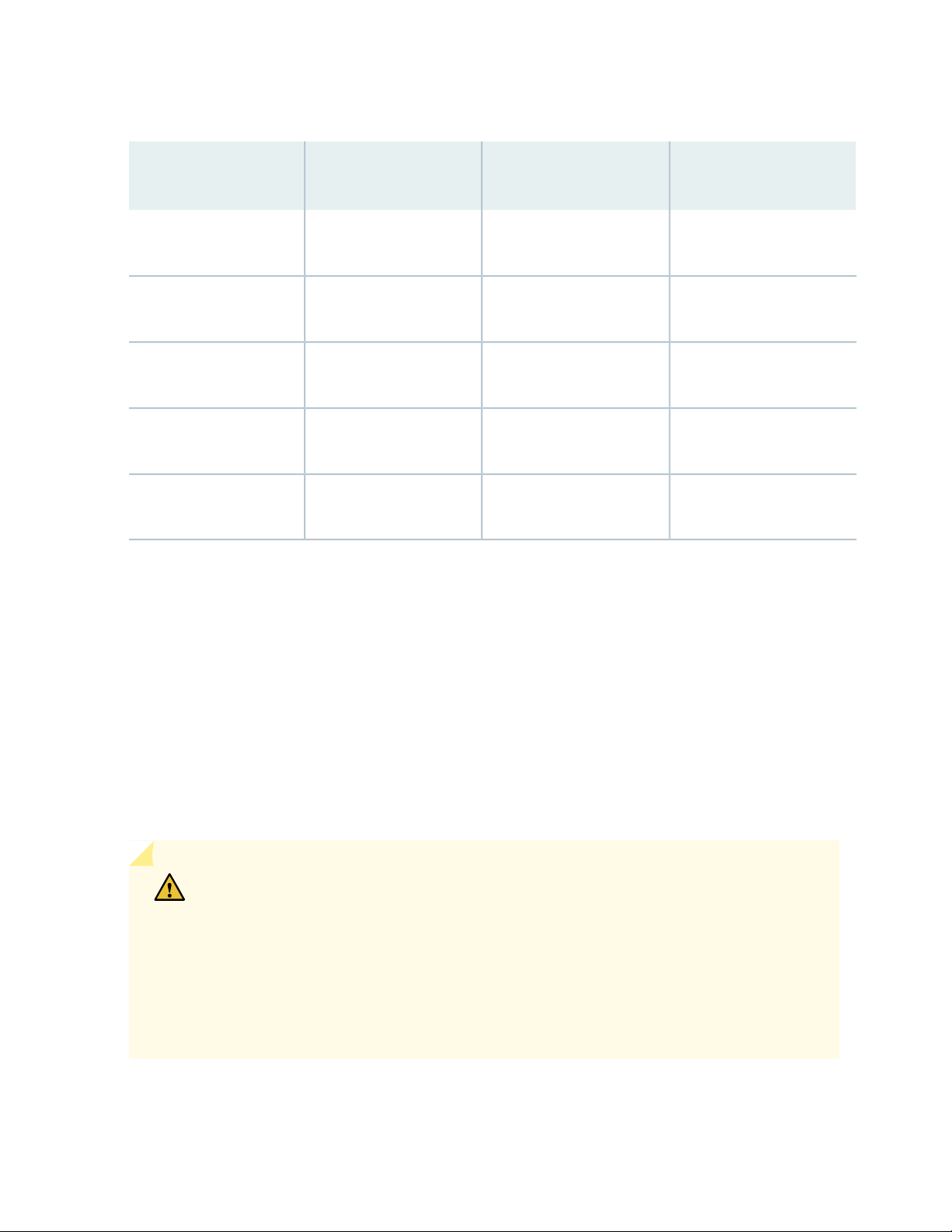
Table 3: Components in QFX5120 Switches (continued)
27
QFX5120-32C-AFI
QFX5120-48Y-AFO2
QFX5120-48Y-AFI2
QFX5120-48Y-DC-AFO2
QFX5120-48Y-DC-AFI2
System Software
32x100G QSFP28 ports
and 2x10G SFP+ ports
48x25G SFP28 ports and
8x100G QSFP28 ports
48x25G SFP28 ports and
8x100G QSFP28 ports
48x25G SFP28 ports and
8x100G QSFP28 ports
48x25G SFP28 ports and
8x100G QSFP28 ports
Fan Modules Shipped by
DefaultBuilt-in PortsSwitch Models
Six fan modules; each with
an AIR IN (AFI) label.
Five fan modules; each with
an AIR OUT (AFO) label.
Five fan modules; each with
an AIR IN (AFI) label.
Five fan modules; each with
an AIR OUT (AFO) label.
Five fan modules; each with
an AIR IN (AFI) label.
Power Supply Shipped by
Default
Two 650 W AC power
supplies (1+1 redundancy).
Two 650 W AC power
supplies (1+1 redundancy).
Two 650 W AC power
supplies (1+1 redundancy).
Two 650 W DC power
supplies (1+1 redundancy).
Two 650 W DC power
supplies (1+1 redundancy).
Juniper Networks QFX Series Ethernet Switches run Junos OS™ operating system (Junos OS), which
provides Layer 2 and Layer 3 switching, routing, and security services.
QFX5120 Power System
QFX5120-48Y switches support two AC or DC power supplies with different airflow directions. Power
supplies for the QFX5120 switch are fully redundant, load-sharing, and hot-removable and hot-insertable
FRUs. The QFX5120 switch models are shipped with two power supplies pre-installed in the rear panel
of the chassis.
CAUTION: Do not mix:
AC and DC power supplies in the same chassis.
•
Power supplies with different airflow labels (AIR IN (AFI) and AIR OUT (AFO)) in the
•
same chassis.
Power supplies and fan modules with different airflow labels (AIR IN (AFI) and AIR
•
OUT (AFO)) in the same chassis.
Page 26
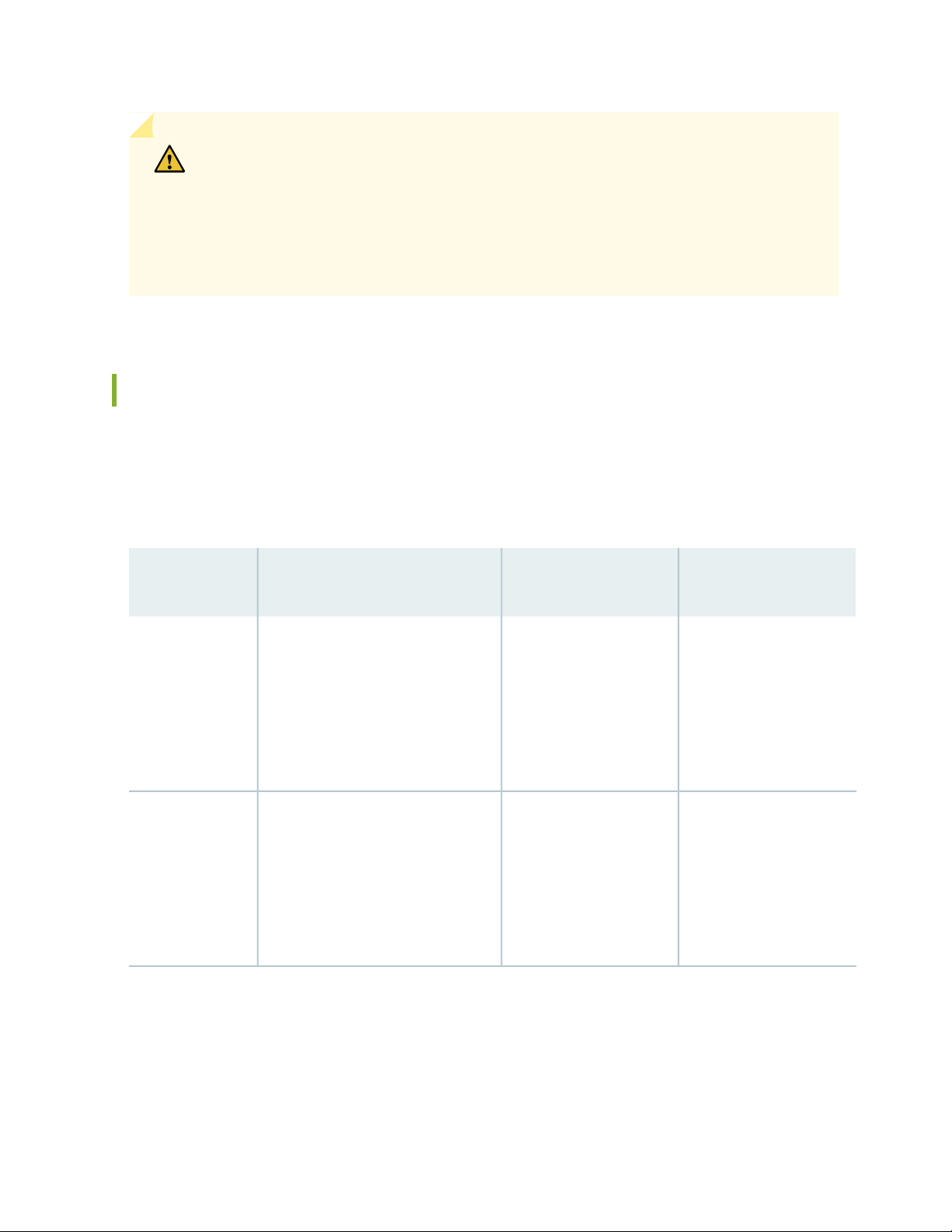
CAUTION: Verify that the airflow direction on the power supply handle matches the
direction of airflow in the chassis. Ensure that each power supply you install in the chassis
has the same airflow direction. If you install power supplies with two different airflow
directions, Junos OS raises an alarm. If you need to convert the airflow pattern on a
chassis, you must replace all the fans and power supplies at one time to use the new
direction.
QFX5120 Switch Models
The QFX5120 switch is available with 32 or 48 ports and support AC and DC power supplies depending
on the switch model. All models of the QFX5120 ship with two power supplies and five fans installed by
default.Table 4 on page 28 lists the components shipped with QFX5120 switch models.
28
Table 4: QFX5120 Switch Models and Shipped Components
Product
Numbers
QFX5120-32C-AFO
32 QSFP28
QFX5120-32C-AFI
32 QSFP28
AC2 SFP+
AC2 SFP+
AirflowPower SupplyPorts
Front-to-back—air intake
to cool the chassis is
through the vents on the
front panel of the chassis,
and hot air exhausts
through the vents on the
rear panel of the chassis.
Back-to-front—air intake
to cool the chassis is
through the vents on the
rear panel of the chassis,
and hot air exhausts
through the vents on the
front panel of the chassis.
Page 27
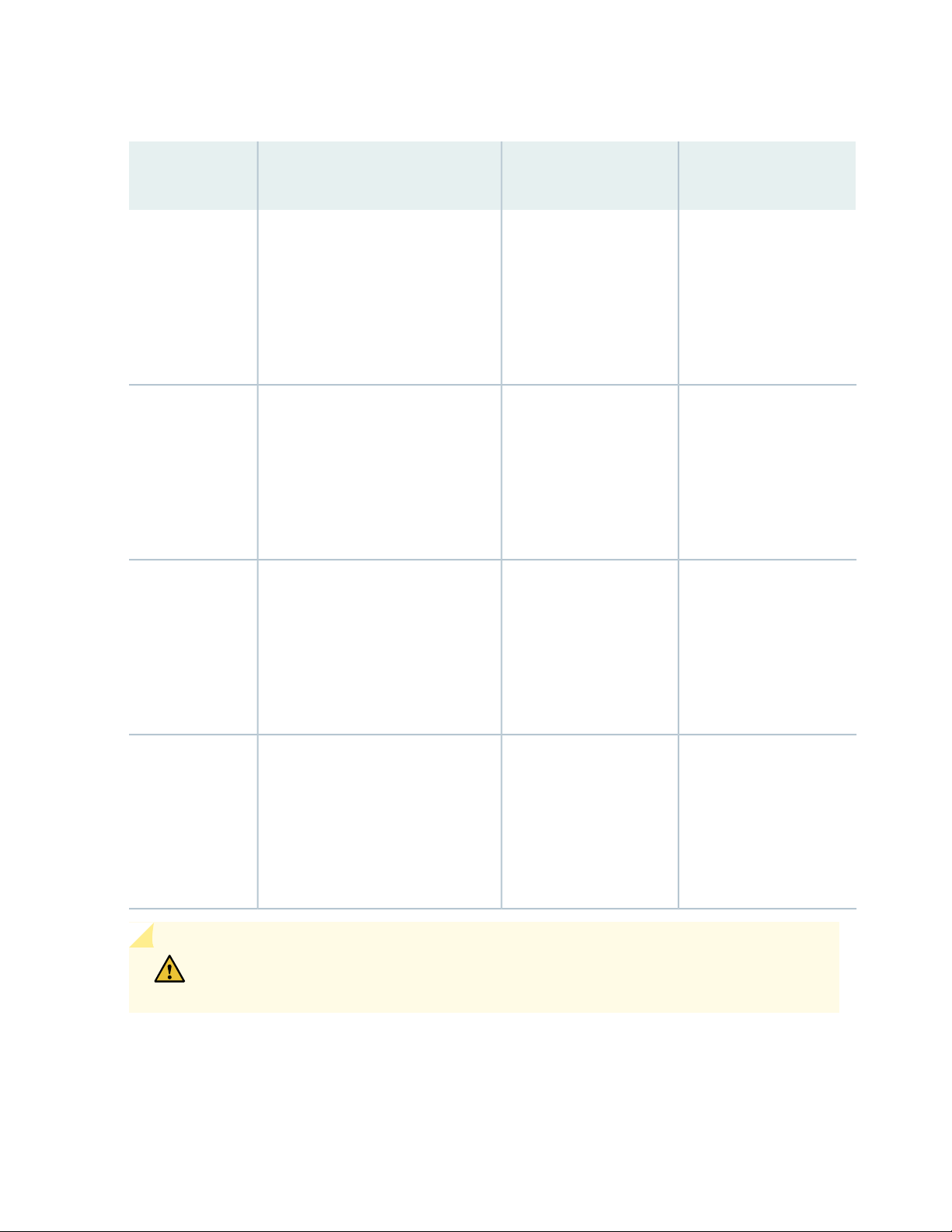
Table 4: QFX5120 Switch Models and Shipped Components (continued)
Product
Numbers
29
AirflowPower SupplyPorts
QFX5120-48Y-AFO2
QFX5120-48Y-AFI2
QFX5120-48Y-DC-AFO2
8 QSFP28
8 QSFP28
8 QSFP28
AC48 SFP28
AC48 SFP28
DC48 SFP28
Front-to-back—air intake
to cool the chassis is
through the vents on the
front panel of the chassis,
and hot air exhausts
through the vents on the
rear panel of the chassis.
Back-to-front—air intake
to cool the chassis is
through the vents on the
rear panel of the chassis,
and hot air exhausts
through the vents on the
front panel of the chassis.
Front-to-back—air intake
to cool the chassis is
through the vents on the
front panel of the chassis,
and hot air exhausts
through the vents on the
rear panel of the chassis.
QFX5120-48Y-DC-AFI2
CAUTION: Mixing different types (AC and DC) of power supplies in the same chassis is
not supported. Mixing different airflow modules in the same chassis is not supported.
8 QSFP28
DC48 SFP28
Back-to-front—air intake
to cool the chassis is
through the vents on the
rear panel of the chassis,
and hot air exhausts
through the vents on the
front panel of the chassis.
Page 28
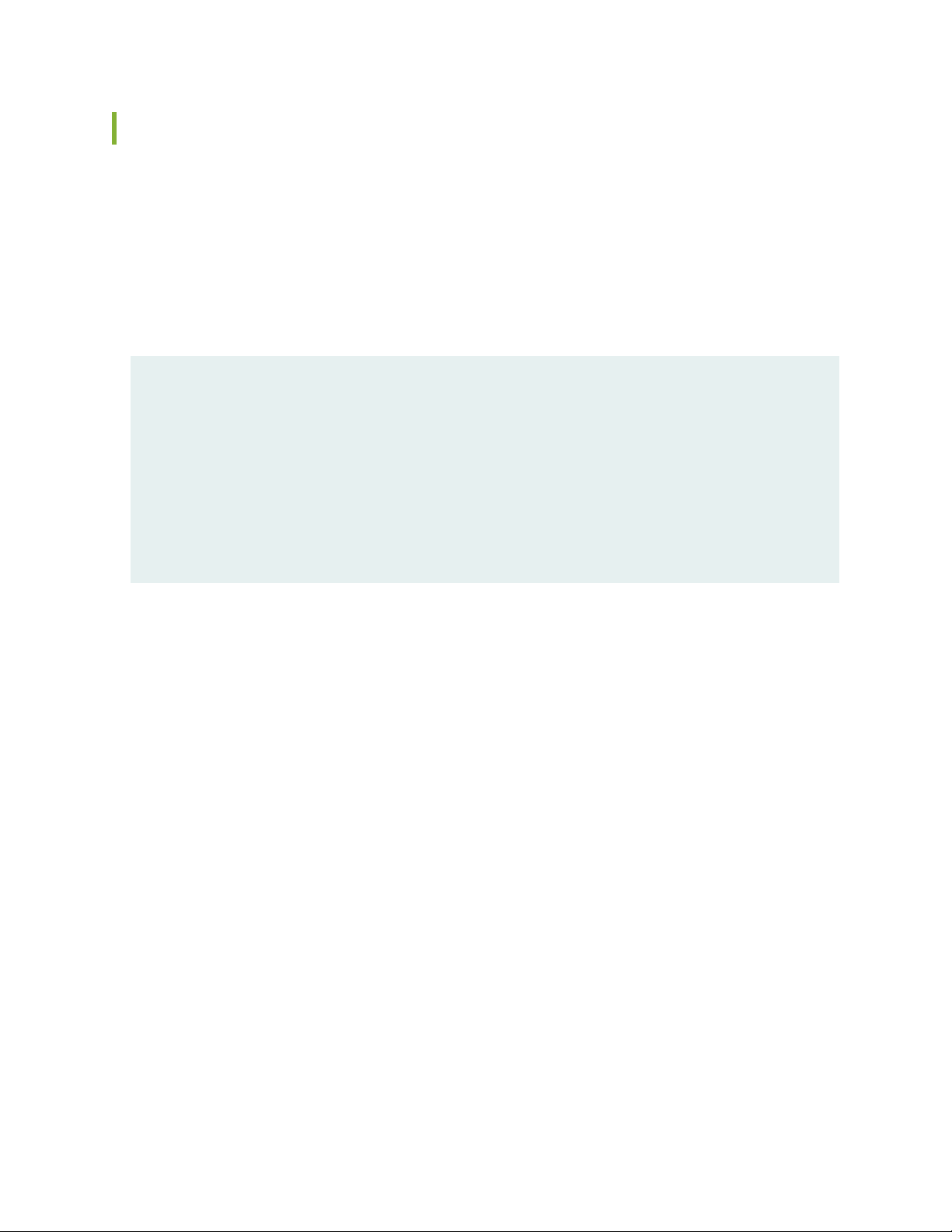
Identifying QFX5120 Switch Models
Purpose
Identify the model number of your QFX5120 switch.
Action
Check the value of the FRU Model Number field in the Routing Engine section in the output of the show
chassis hardware extensive CLI command.
user@switch> show chassis hardware extensive
....
Routing Engine 1 REV D 650-044930 PD3113060024 QFX5120-48Y
Jedec Code: 0x7fb0 EEPROM Version: 0x02
P/N: 650-044930 S/N: PD3113060024
Assembly ID: 0x0b5e Assembly Version: 03.19
Date: 02-19-2013 Assembly Flags: 0x00
Version: REV D CLEI Code:
ID: QFX5120-48Y FRU Model Number: QFX5120-48Y-AFO2
....
30
The model number of your switch is one of the following:
QFX5120-32C-AFO
•
QFX5120-32C-AFI
•
QFX5120-48Y-AFO2
•
QFX5120-48Y-AFI2
•
QFX5120-48Y-DC-AFO2
•
QFX5120-48Y-DC-AFI2
•
In the sample output, the switch model is QFX5120-48Y-AFO2.
Meaning
In QFX5120 switch model numbers:
The 48Y in the model number indicates that the number of network ports on the switch:
•
AFI indicates that the switch is shipped with two fan modules and a power supply, each bearing an AIR
•
IN (AFI) label. Switches that do not have AFI in their model numbers ship with two fan modules and a
power supply, each bearing an AIR OUT (AFO) label.
Page 29
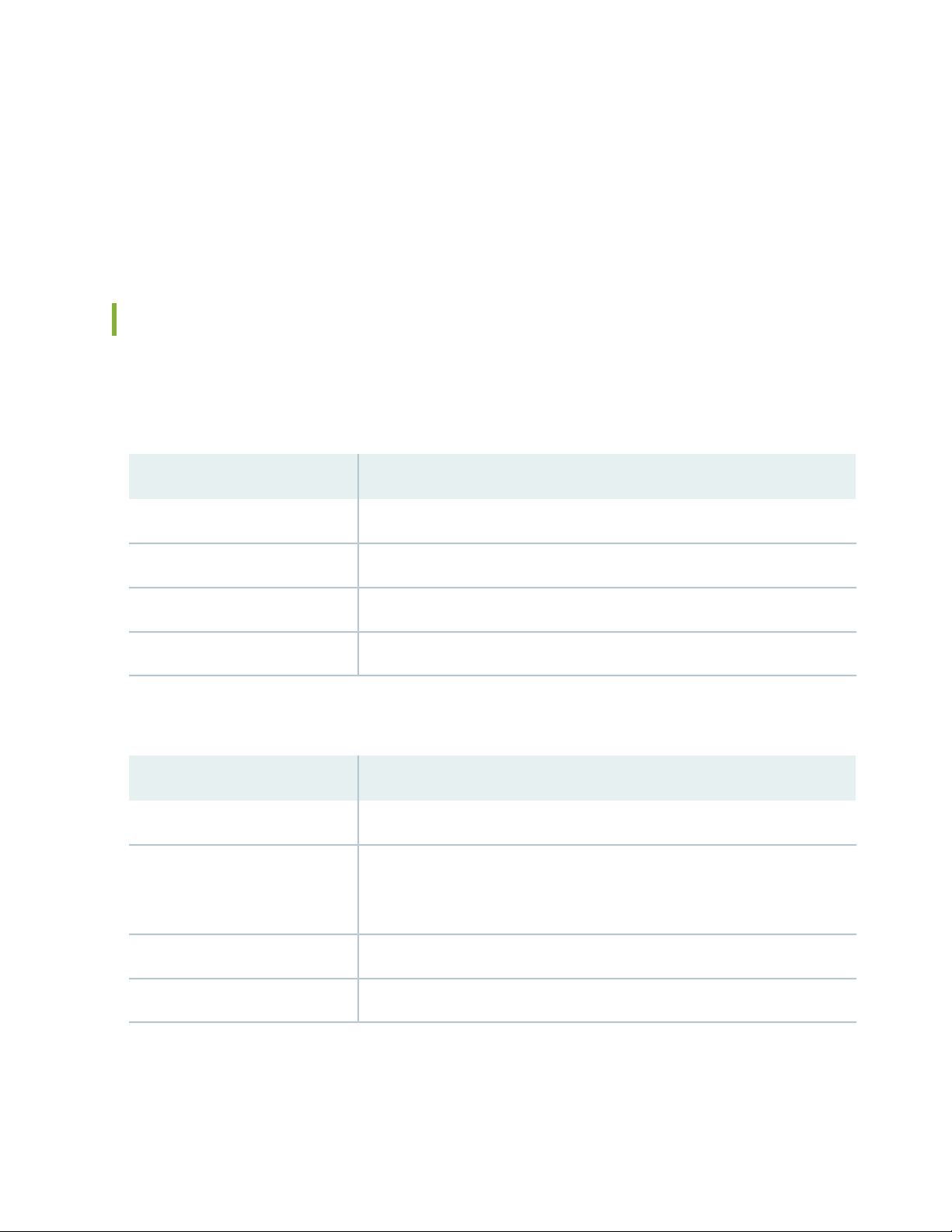
The labels on the fan modules and the power supplies indicate the direction of airflow they provide
within the chassis when installed in the switch. AIR IN (AFI) labels indicate back-to-front airflow, and
AIR OUT (AFO) labels indicate front-to-back airflow.
The DC in the model number indicates that the switch model works on DC power supply. Switches that
•
do not have DC in their model numbers work on AC power supply.
Chassis Physical Specifications for QFX5120 Switches
The QFX5120 switch chassis is a rigid sheet-metal structure that houses all components of the switch.
Table 5 on page 31 shows the physical specifications of the QFX5120-32C switch.
Table 5: Physical Specifications of the QFX5120-32C Switch Chassis
ValueDescription
31
1.7 in. (43.25 mm)Chassis height
17.26 in. (438.4 mm)Chassis width
20.27 in. (515.0 mm) excluding fan and power supply handlesChassis depth
21.12 lbs (9.12 kg) with two power supplies and fans installedWeight
Table 6 on page 31 shows the physical specifications of the QFX5120-32C switch chassis.
Table 6: Physical Specifications of the QFX5120-48Y Switch Chassis
ValueDescription
1.72 in. (4.37 cm)Chassis height
Chassis width
17.36 in. (44.09 cm)
•
The outer edges of the front-mounting brackets extend the width to 19 in.
•
(48.2 cm)
20.48 in. (52.02 cm) excluding fan and power supply handlesChassis depth
23.69 lbs (10.75 kg) with two power supplies and fans installedWeight
Page 30
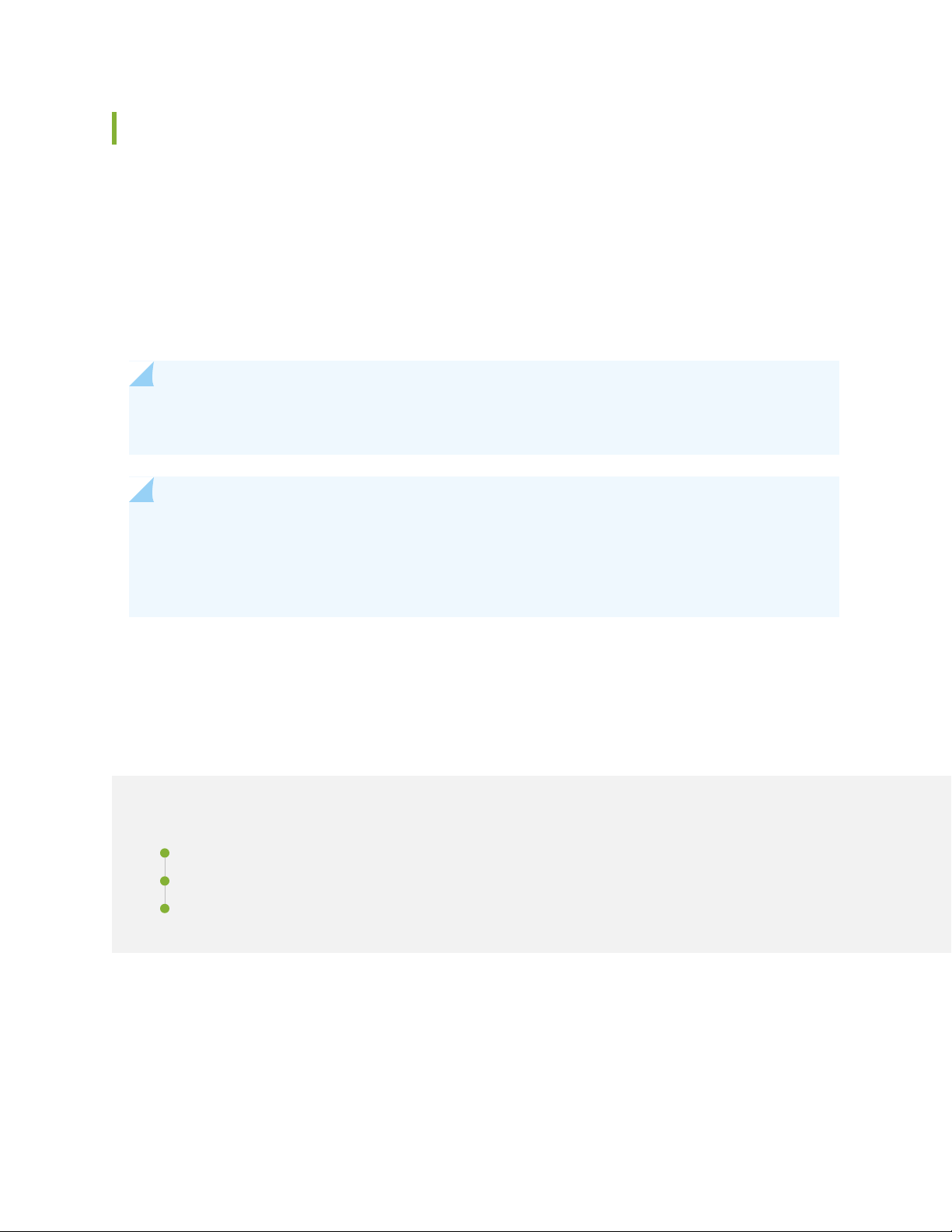
Field-Replaceable Units in QFX5120 Switches
Field-replaceable units (FRUs) are components that you can replace at your site. The FRUs in QFX5120
switches are hot-removable and hot-insertable: You can remove and replace them without powering off
the switch. The FRUs in QFX5120 switches are:
Power supplies
•
Fan modules
•
Transceivers
•
NOTE: Transceivers are not part of the shipping configuration. If you want to purchase any of
these components, you must order them separately.
NOTE: If you have a Juniper J-Care service contract, register any addition, change, or upgrade of
hardware components at https://www.juniper.net/customers/support/tools/updateinstallbase/.
Failure to do so can result in significant delays if you need replacement parts. This note does not
apply if you replace existing components with the same type of component.
32
QFX5120 Chassis
IN THIS SECTION
QFX5120 Cooling System | 33
Management Port LEDs on QFX5120 Switches | 37
Network Port LEDs on QFX5120 Switches | 38
Page 31

QFX5120 Cooling System
g051123
Ports FRUs
IN THIS SECTION
QFX5120 Models with Front-to-Back Airflow | 33
QFX5120 Models with Back-to-Front Airflow | 34
Positioning the Switch | 36
QFX5120 Fan Module Status | 36
QFX5120 Models with Front-to-Back Airflow
In the QFX5120 switch models that have front-to-back airflow, the air intake to cool the chassis is through
the vents on the front panel of the switch, and hot air exhausts through the vents on the rear panel.
33
Figure 11 on page 33 shows the front-to-back airflow through a QFX5120-32C switch chassis.
Figure 11: Front-to-Back Airflow Through QFX5120-32C Switch Chassis
Figure 12 on page 34 shows the front-to-back airflow through a QFX5120-48Y switch chassis.
Page 32

Figure 12: Front-to-Back Airflow Through QFX5120-48Y Switch Chassis
g022525
Ports
FRUs
34
You must install only power supplies that have AIR OUT (AFO) labels in switches in which the fan modules
have AIR OUT (AFO) labels.
QFX5120 Models with Back-to-Front Airflow
In the QFX5120 switch models that have back-to-front airflow, the air intake to cool the chassis is through
the vents on the rear panel, and hot air exhausts through the vents on the front panel of the switch.
Figure 13 on page 35 shows the back-to-front airflow through QFX5120-32C switch chassis.
Page 33

Figure 13: Back-to-Front Airflow Through a QFX5120-32C Switch Chassis
g051124
Ports FRUs
g022524
Ports
FRUs
35
Figure 14 on page 35 shows the back-to-front airflow through the QFX5120-48Y switch chassis.
Figure 14: Back-to-Front Airflow Through QFX5120-48Y Switch Chassis
You must install only power supplies that have AIR IN (AFI) labels in switches in which the fan modules
have AIR IN (AFI) labels.
The labels on the power supplies and fan modules must match the labels on the switch chassis.
Mixing components with AIR IN (AFI) and AIR OUT (AFO) labels in the same chassis hampers the
performance of the cooling system of the switch and leads to overheating of the chassis.
Page 34

CAUTION: The system raises an alarm if a fan module fails or if the ambient temperature
inside the chassis rises above the acceptable range. If the temperature inside the chassis
rises above the threshold temperature, the system shuts down automatically.
Positioning the Switch
In a switch with front-to-back airflow, indicated by the label AIR OUT (AFO) on the fan modules and power
supplies, hot air exhausts through the vents on the rear panel of the switch. In a switch with back-to-front
airflow, indicated by the label AIR IN (AFI) on the fan modules and power supplies, hot air exhausts through
the vents on the front panel of the switch.
In data center deployments, position the switch in such a manner that the AIR IN (AFI) labels on the switch
components are next to the cold aisle, and the AIR OUT (AFO) labels on the switch components are next
to the hot aisle.
36
QFX5120 Fan Module Status
A QFX5120 switch has a status LED for each fan module next to the fan module slot on the rear panel of
the chassis. The status LED indicates the status of the fan module. Table 7 on page 36 describes the status
LED on the fan module of a QFX5120 switch.
Table 7: Fan Module Status LED
DescriptionStateColorLED
The fan module is functioning normally.On steadilyGreenStatus
BlinkingAmber
Under normal operating conditions, the fan modules operate at a moderate speed. Temperature sensors
in the chassis monitor the temperature within the chassis.
An error has been detected in the fan module. Either the fan
has failed or it is seated incorrectly. Replace the fan module as
soon as possible. To maintain proper airflow through the
chassis, leave the fan module installed in the chassis until you
are ready to replace it.
CAUTION: The system raises an alarm if a fan module fails or if the ambient temperature
inside the chassis rises above the acceptable range. If the temperature inside the chassis
rises above the threshold temperature, the system shuts down automatically.
Page 35

Management Port LEDs on QFX5120 Switches
g051127
1
g051028
21
The two management port LEDs on the rear panel of a QFX5120 switch have two LEDs that indicate link
activity and status of the management port. Figure 15 on page 37 shows the location of management port
on QFX5120-32C.
Figure 15: LEDs on the QFX5120-32C Management Port
37
1—Link/Activity LED
Figure 16 on page 37 shows the location of management port on QFX5120-48Y.
Figure 16: LEDs on the QFX5120-48Y Management Port
2—1— Link/Activity LEDStatus LED
Table 8 on page 37 shows the link/activity LED on the management port on QFX5120 switches.
Table 8: Link/Activity LED on the Management Port on QFX5120 Switches
State and DescriptionColorLED
GreenLink/Activity
Blinking— The port and the link are active, and there is link activity.
•
On steadily— The port and the link are active, but there is no link activity.
•
Off— The port is not active.
•
Page 36

Table 8: Link/Activity LED on the Management Port on QFX5120 Switches (continued)
g051129
Bi-colored LEDs
State and DescriptionColorLED
38
Green/AmberStatus
Indicates the speed. The speed indicators are:
Off— Either the port speed is 10 M or the link is down.
•
Amber— Link speed is 100 Mbps.
•
Green— Link speed is 1000 Mbps.
•
Network Port LEDs on QFX5120 Switches
Each network port and QSFP28 port have two LEDs that show the link activity and status of the port.
Each QSFP28 on a QFX5120-32C switch has four LEDs. The first LED is for non-channelized ports and
the other three are for channelized ports.The built-in QSFP28 port on a QFX5120-48Y switch has four
LEDs that shows both the link activity and status of the port in a QFX5120-48Y switch.
Figure 17 on page 38 shows the LEDs on the QSFP28 network ports on QFX5120-32C.
Figure 17: LEDs on the QSFP28 Network Ports (QFX5120-32C)
Figure 18 on page 39 shows the LEDs on the SFP+ network ports on QFX5120-32C.
Page 37

Figure 18: LEDs on the SFP+ Network Ports (QFX5120-32C)
g051130
1 2
g022530
1
g022531
1 2
2—1— Status LED that denotes port 33Status LED that denotes port 32
Figure 19 on page 39 shows the LEDs on the QSFP28 network ports on QFX5120-48Y.
Figure 19: LEDs on the QSFP28 Network Ports (QFX5120-48Y)
39
1—Network Port LEDs.
Figure 20 on page 39 shows the LEDs on the QSFP28 network ports on QFX5120-48Y.
Figure 20: LEDs on the SFP28 Network Ports (QFX5120-48Y)
2—1— Status LEDLink/Activity LED
Each QSFP28 port on a QFX5120-32C switch has four LEDs which display the link activity and status of
the port. The first LED denotes non-channelized ports and the other three denote channelized ports. Each
QSFP28 port on the QFX5120-48Y switch has four LEDs. The first LED denotes the non-channelized
Page 38

ports and the other three denote the channelized ports. See Table 9 on page 40 to know about the different
link activity LEDs on QSFP28 Network ports.
Table 9: Status LED on QSFP28 Ports
DescriptionStateColorPosition
40
OffUnlit1–4
On steadilyGreen1
Blinking
On steadilyGreen2-4
Blinking
BlinkingAmberAll
The port is administratively disabled,
there is no power, the link is down, or
there is a fault.
A link is established (either 100-Gigabit
or 40-Gigabit, non-channelized) but there
is no link activity. When this LED is on,
the LEDs in positions 2 to 4 are off.
A link is established (either 100-Gigabit
or 40-Gigabit, non-channelized) and
there is link activity.
A 25/10 Gigabit link is established in
channelized mode, but there is no link
activity.
A 25/10 Gigabit link is established in
channelized mode, and there is link
activity.
All four LEDs blink to indicate the beacon
function was enabled on the port.
NOTE: Note that the beacon function is
not available for the QFX5120-32C
switch.
Table 10 on page 40 describes the link activity LED on SFP28 and SFP+ Network ports.
Table 10: LED Link/Activity LED on SFP28 and SFP+ Ports
State and DescriptionColorLED
GreenLink activity
Blinking—The port and the link are active, and there is link activity.
•
On steadily—The port and the link are active, but there is no link activity.
•
Off—The port is not active.
•
Table 11 on page 41 describes the status LED on SFP28 and SFP+ ports.
Page 39

Table 11: Status LED on SFP28 and SFP+ Uplink Ports
State and DescriptionColorLED
41
GreenStatus
Indicates the speed. The speed indicators are:
Blinking green—1 Gbps and 10 Gbps
•
Steadily green—25 Gbps
•
QFX5120 Cooling System
IN THIS SECTION
QFX5120 Cooling System | 42
QFX5120 Models and Airflow Direction | 43
QFX5120 Models with Front-to-Back Airflow | 45
QFX5120 Models with Back-to-Front Airflow | 47
Positioning the Switch | 48
QFX5120 Fan Module Status | 49
The cooling system in a QFX5120 device consists of fan modules and the fans that are part of the power
supplies. The QFX5120-32C has six fan modules, and the QFX5120-48Y has five fan modules. You can
order a QFX5120 that works in one of two airflow directions. The airflow direction depends on the fan
modules and power supplies that are installed in the switch. QFX5120 switches provide back-to-front
airflow (air enters through the back of the switch), indicated by the label AIR IN, or front-to-back (air
exhausts through the back of the switch), indicated by the label AIR OUT—depending on the fan modules
and power supplies installed in the switch.
CAUTION: You must not mix fan modules and power supplies with different airflow
directions in the same chassis.
Page 40

QFX5120 Cooling System
g051119
g022520
QFX5120-48Y switches are shipped with five fan modules (4+1 redundancy) preinstalled at the rear of
the chassis. QFX5120-32C switches are shipped with six fan modules (5+1 redundancy) preinstalled at
the rear of the chassis. These fan modules are designed for one of the two available airflow directions
(Airflow In or Airflow Out). The fan modules are also color-coded according to the airflow direction.
Figure 21 on page 42 shows the QFX5120-32C fan module.
Figure 21: QFX5120-32C -AFI Fan Module
42
Figure 22 on page 42 shows the QFX5120-48Y fan module.
Figure 22: QFX5120-48Y-AFI2 Fan Module
For QFX5120-32C, the six fan modules are numbered 0 through 5 counting from left to right. For
QFX5120-48Y, the five fan modules are numbered 0 through 4 counting from left to right. Each fan module
slot has a fan icon and an LED next to it.
Page 41

CAUTION: Do not mix:
Fan modules with different airflow labels (AIR IN and AIR OUT) in the same chassis.
•
Power supplies with different airflow labels (AIR IN and AIR OUT) in the same chassis.
•
Fan modules and power supplies with different airflow labels (AIR IN and AIR OUT) in
•
the same chassis.
While replacing fan modules, you must remove only one fan module at a time from the rear panel of the
chassis. The switch continues to operate for a limited period of time (30 seconds) without thermal shutdown
while a fan module is being replaced..
NOTE: All the fan modules must be installed for optimal functioning of the switch.
43
The fan modules are available in two models that have different airflow directions.
Back-to-front (air enters through the back of the switch), indicated by label AIR IN and azure blue color
•
Front-to-back (air exhausts through the back of the switch), indicated by label AIR OUT and gold color.
•
QFX5120 Models and Airflow Direction
Table 12 on page 43 shows the airflow direction in QFX5120 switch models.
Table 12: Airflow Direction in QFX5120 Switch Models
Direction of
Airflow in the Fan
Module
Front-to-back—air
intake to cool the
chassis is through
the vents on the
front panel of the
chassis, and hot air
exhausts through
the vents on the
rear panel of the
chassis.
Power Supplies
For switches that
have fan modules
with the AIR OUT
label, you must
install only power
supplies that have
the AIR OUT label.
QFX5120-32C-AFO
Fan Modules and
Power SupplyModel Number
with six fan
modules and two
AC power supplies,
each with a label
AIR OUT.
Color of the Fan
Module
Juniper GoldThe switch ships
Page 42

Table 12: Airflow Direction in QFX5120 Switch Models (continued)
Fan Modules and
Power SupplyModel Number
Color of the Fan
Module
Direction of
Airflow in the Fan
Module
44
Power Supplies
QFX5120-32C-AFI
QFX5120-48Y-AFO2
with six fan
modules and two
AC power supplies,
each with a label
AIR IN.
with five fan
modules and two
AC power supplies,
each with a label
AIR OUT.
Juniper Azure BlueThe switch ships
Juniper GoldThe switch ships
Back-to-front—air
intake to cool the
chassis is through
the vents on the
rear panel of the
chassis, and hot air
exhausts through
the vents on the
front panel of the
chassis.
Front-to-back—air
intake to cool the
chassis is through
the vents on the
front panel of the
chassis, and hot air
exhausts through
the vents on the
rear panel of the
chassis.
For switches that
have fan modules
with the AIR IN
label, you must
install only power
supplies that have
the AIR IN label.
For switches that
have fan modules
with the AIR OUT
label, you must
install only power
supplies that have
the AIR OUT label.
QFX5120-48Y-AFI2
with five fan
modules and two
AC power supplies,
each with a label
AIR IN.
Juniper Azure BlueThe switch ships
Back-to-front—air
intake to cool the
chassis is through
the vents on the
rear panel of the
chassis, and hot air
exhausts through
the vents on the
front panel of the
chassis.
For switches that
have fan modules
with the AIR IN
label, you must
install only power
supplies that have
the AIR IN label.
Page 43

Table 12: Airflow Direction in QFX5120 Switch Models (continued)
Fan Modules and
Power SupplyModel Number
Color of the Fan
Module
Direction of
Airflow in the Fan
Module
45
Power Supplies
QFX5120-48Y-DC-AFO2
QFX5120-48Y-DC-AFI2
with five fan
modules and two
DC power supplies,
each with a label
AIR OUT.
with five fan
modules and two
DC power supplies,
each with a label
AIR IN.
Juniper GoldThe switch ships
Juniper Azure BlueThe switch ships
Front-to-back—air
intake to cool the
chassis is through
the vents on the
front panel of the
chassis, and hot air
exhausts through
the vents on the
rear panel of the
chassis.
Back-to-front—air
intake to cool the
chassis is through
the vents on the
rear panel of the
chassis, and hot air
exhausts through
the vents on the
front panel of the
chassis.
For switches that
have fan modules
with the AIR OUT
label, you must
install only power
supplies that have
the AIR OUT label.
For switches that
have fan modules
with the AIR IN
label, you must
install only power
supplies that have
the AIR IN label.
CAUTION: Do not mix:
AC and DC power supplies in the same chassis.
•
Fan modules and power supplies with different airflow directions in the same chassis.
•
Power supplies and fan modules with different airflow labels (AIR IN and AIR OUT) in
•
the same chassis.
QFX5120 Models with Front-to-Back Airflow
In the QFX5120 switch models that have front-to-back airflow, the air intake to cool the chassis is through
the vents on the front panel of the switch and hot air exhausts through the vents on the rear panel.
Page 44

Figure 11 on page 33 shows the front-to back airflow through the QFX5120-32C switch chassis.
g051123
Ports FRUs
g022525
Ports
FRUs
Figure 23: Front-to-Back Airflow Through QFX5120-32C Switch Chassis
46
Figure 12 on page 34 shows the front-to-back airflow through the QFX5120-48Y switch chassis.
Figure 24: Front-to-Back Airflow Through QFX5120-48Y Switch Chassis
You must install only power supplies that have AIR OUT labels in switches in which the fan modules have
AIR OUT labels.
Page 45

QFX5120 Models with Back-to-Front Airflow
g051124
Ports FRUs
In the QFX5120 switch models that have back-to-front airflow, the air intake to cool the chassis is through
the vents on the rear panel and hot air exhausts through the vents on the front panel of the switch.
Figure 13 on page 35 shows the back-to-front airflow through QFX5120-32C switch chassis.
Figure 25: Back-to-Front Airflow Through QFX5120-32C Switch Chassis
47
Figure 14 on page 35 shows the back-to-front airflow through the QFX5120-48Y switch chassis.
Page 46

Figure 26: Back-to-Front Airflow Through QFX5120-48Y Switch Chassis
g022524
Ports
FRUs
48
You must install only power supplies that have AIR IN labels in switches in which the fan modules have
AIR IN labels.
Do not mix power supplies and fan modules with different airflow labels (AIR IN and AIR OUT) in the same
chassis. If the fan modules have AIR IN labels, the power supplies must also have AIR IN labels; if the fan
modules have AIR OUT labels, the power supplies must also have AIR OUT labels.
The labels on the power supplies and fan modules should match the labels on the switch chassis.
Mixing components with AIR IN and AIR OUT labels in the same chassis hampers the performance of the
cooling system of the switch and leads to overheating of the chassis.
CAUTION: The system raises an alarm if a fan module fails or if the ambient temperature
inside the chassis rises above the acceptable range. If the temperature inside the chassis
rises above the threshold temperature, the system shuts down automatically.
Positioning the Switch
In front-to-back airflow, indicated by the label AIR OUT on the fan modules and power supplies, hot air
exhausts through the vents on the rear panel of the switch. In back-to-front airflow, indicated by the label
AIR IN on the fan modules and power supplies, hot air exhausts through the vents on the front panel of
the switch.
Page 47

In data center deployments, position the switch in such a manner that the AIR IN labels on switch
components are next to the cold aisle, and AIR OUT labels on switch components are next to the hot aisle.
QFX5120 Fan Module Status
Each switch has a status LED for each fan module next to the fan module slot on the rear panel of the
chassis. The Status LED indicates the status of the fan module. Table 7 on page 36 describes the Status
LED on the fan module in an QFX5120 switch.
Table 13: Fan Module Status LED
DescriptionStateColorLED
The fan module is functioning normally.On steadilyGreenStatus
49
BlinkingAmber
Under normal operating conditions, the fan modules operate at a moderate speed. Temperature sensors
in the chassis monitor the temperature within the chassis.
The system raises an alarm if a fan module fails or if the ambient temperature inside the chassis rises above
the acceptable range. If the temperature inside the chassis rises above the threshold temperature, the
system shuts down automatically.
An error has been detected in the fan module. Replace the fan
module as soon as possible. Either the fan has failed or it is
seated incorrectly. To maintain proper airflow through the
chassis, leave the fan module installed in the chassis until you
are ready to replace it.
QFX5120 Power System
IN THIS SECTION
AC Power Supply in QFX5120 Switches | 50
AC Power Supply Specifications for QFX5120 Switches | 52
AC Power Cord Specifications for QFX5120 Switches | 53
AC Power Supply LEDs in QFX5120 Switches | 55
DC Power Supply in QFX5120 Switches | 57
Page 48

QFX5120 DC Power Specifications | 60
g051110
DC Power Supply LEDs in QFX5120 Switches | 60
AC Power Supply in QFX5120 Switches
IN THIS SECTION
AC Power Supply Specifications for QFX5120 Switches | 50
AC Power Supply Airflow | 51
50
QFX5120 switches support two AC or DC power supplies with different airflow directions. Power supplies
for the QFX5120 switch are fully redundant, load-sharing, and hot-removable and hot-insertable FRUs.
The QFX5120 switch models are shipped with two power supplies pre-installed in the rear panel of the
chassis.
NOTE: Currently, QFX5120-32C switch supports only AC power supplies.
AC Power Supply Specifications for QFX5120 Switches
QFX5120 switches support two 650 W AC power supplies.
Figure 27 on page 50 shows the AC power supply for a QFX5120-32C switch.
Figure 27: AC Power Supply for a QFX5120-32C Switch
Page 49

Figure 28 on page 51 shows the AC power supply for a QFX5120-48Y switch.
Figure 28: AC Power Supply for a QFX5120-48Y Switch
AC Power Supply Airflow
Each power supply is cooled by its own internal cooling system.
The power supplies either have labels on the handles that indicate the direction of airflow or they have
color-coded handles with a fan icon. AIR IN (AFI) label or a blue-colored handle indicates back-to-front
airflow while AIR OUT (AFO) label or a gold-colored handle indicates front-to-back airflow. See
Figure 29 on page 51.
51
Figure 29: Power Supply Handle Detail
1—AIR IN (AFI) label
Be sure to use the correct power supply for your chassis product SKU (see ).
Page 50

CAUTION: Do not mix:
AC and DC power supplies in the same chassis.
•
Power supplies with different airflow labels (AIR IN (AFI) and AIR OUT (AFO)) in the
•
same chassis.
Power supplies and fan modules with different airflow labels (AIR IN (AFI) and AIR
•
OUT (AFO)) in the same chassis.
CAUTION: Verify that the airflow direction on the power supply handle matches the
direction of airflow in the chassis. Ensure that each power supply you install in the chassis
has the same airflow direction. If you install power supplies with two different airflow
directions, Junos OS raises an alarm. If you need to convert the airflow pattern on a
chassis, you must replace all the fans and power supplies at one time to use the new
direction.
52
Table 14 on page 52 lists the AC and DC power supplies used in QFX5120 switches and the direction of
airflow in them.
Table 14: Airflow Direction in Power Supplies for QFX5120 Switches
Color of Power Supply HandleDirection of AirflowProduct Number
Juniper GoldFront to backJPSU-650W-AC-AO
Juniper Azure BlueBack to frontJPSU-650W-AC-AI
AC Power Supply Specifications for QFX5120 Switches
QFX5120 switches support 650 W AC power supplies.
The tables in this topic provides power supply specification of AC power supplies used in an QFX5120
switch:
Table 15 on page 52 shows the power supply specifications for QFX5120-32C switches.
Table 15: Power Supply Specifications for QFX5120-32C Switches
Operating range: 100 VAC to 240 VACAC input voltage
Page 51

Table 15: Power Supply Specifications for QFX5120-32C Switches (continued)
50–60 HzAC input line frequency
53
AC input current rating
6A at 100 VAC
3.8A at 240 VAC
380WTypical Power Consumption
515WMaximum power
Table 16 on page 53shows the power supply specifications for QFX5120-48Y switches.
Table 16: Power Supply Specifications for QFX5120-48Y Switches
SpecificationItem
Operating range: 100 VAC to 240 VACAC input voltage
50–60 HzAC input line frequency
AC input current rating
7.8A at 100-120 VAC
3.8A at 200-240 VAC
260WTypical Power Consumption
450WMaximum power
AC Power Cord Specifications for QFX5120 Switches
A detachable AC power cord is supplied with the AC power supplies. The coupler is type C13 as described
by International Electrotechnical Commission (IEC) standard 60320. The plug at the male end of the power
cord fits into the power source outlet that is standard for your geographical location.
CAUTION: The AC power cord provided with each power supply is intended for use
with that power supply only and not for any other use.
Page 52

NOTE: In North America, AC power cords must not exceed 4.5 meters in length, to comply with
National Electrical Code (NEC) Sections 400-8 (NFPA 75, 5-2.2) and 210-52 and Canadian Electrical
Code (CEC) Section 4-010(3). The cords supplied with the switch are in compliance.
Table 17 on page 54 shows the AC power cord specifications for the countries and regions listed in the
table.
Table 17: AC Power Cord Specifications
Juniper Model NumberPlug StandardsElectrical SpecificationsCountry/Region
CBL-EX-PWR-C13-ARIRAM 2073 Type RA/3250 VAC, 10 A, 50 HzArgentina
54
Switzerland, and United
Kingdom)
Japan
Korea
250 VAC, 10 A, 50 HzAustralia
Hz
Hz
CBL-EX-PWR-C13-AUAS/NZZS 3112 Type
SAA/3
CBL-EX-PWR-C13-BRNBR 14136 Type BR/3250 VAC, 10 A, 50 HzBrazil
CBL-EX-PWR-C13-CHGB 1002-1996 Type PRC/3250 VAC, 10 A, 50 HzChina
CBL-EX-PWR-C13-EUCEE (7) VII Type VIIG250 VAC, 10 A, 50 HzEurope (except Italy,
CBL-EX-PWR-C13-INIS 1293 Type IND/3250 VAC, 10 A, 50 HzIndia
CBL-EX-PWR-C13-ILSI 32/1971 Type IL/3G250 VAC, 10 A, 50 HzIsrael
CBL-EX-PWR-C13-ITCEI 23-16 Type I/3G250 VAC, 10 A, 50 HzItaly
CBL-EX-PWR-C13-JPSS-00259 Type VCTF125 VAC, 12 A, 50 Hz or 60
CBL-EX-PWR-C13-KRCEE (7) VII Type VIIGK250 VAC, 10 A, 50 Hz or 60
CBL-EX-PWR-C13-USNEMA 5-15 Type N5-15125 VAC, 13 A, 60 HzNorth America
250 VAC, 10 A, 50 HzSouth Africa
ZA/13
CBL-EX-PWR-C13-SASABS 164/1:1992 Type
CBL-EX-PWR-C13-SZSEV 6534-2 Type 12G250 VAC, 10 A, 50 HzSwitzerland
Page 53

Table 17: AC Power Cord Specifications (continued)
g051109
1
55
Juniper Model NumberPlug StandardsElectrical SpecificationsCountry/Region
Taiwan
50 Hz
CBL-EX-PWR-C13-TWNEMA 5-15P Type N5-15P125 VAC, 11 A and 15 A,
CBL-EX-PWR-C13-UKBS 1363/A Type BS89/13250 VAC, 10 A, 50 HzUnited Kingdom
Figure 30 on page 55 illustrates the plug on the power cord for some of the countries or regions listed in
Table 17 on page 54.
Figure 30: AC Plug Types
AC Power Supply LEDs in QFX5120 Switches
Figure 31 on page 55 shows the location of the LED on an AC power supply for QFX5120-32C switches.
Figure 31: AC Power Supply LED on AC Power Supply for QFX5120-32C Switches
1—Bicolored LED
Table 18 on page 56 describes the AC power supply LED on a QFX5120-32C switch.
Page 54

Table 18: AC Power Supply LED on a QFX5120-32C Switch
g022510
1
2
3
56
DescriptionStateColor
OffUnlit
The power supply is disconnected from power, or
power is not coming into the power supply.
The power supply is sending out power correctly.On SteadilyGreen
The power supply is in standby mode.Blinking
On steadilyRed
An error has been detected in the power supply.
Replace the power supply as soon as possible. To
maintain proper airflow through the chassis, leave
the power supply installed in the chassis until you
are ready to replace it.
Blinking
The internal fan in the power supply has failed.
Replace the power supply as soon as possible. To
maintain proper airflow through the chassis, leave
the power supply installed in the chassis until you
are ready to replace it.
Figure 32 on page 56 shows the location of the LEDs on an AC power supply for QFX5120-48Y switches.
Figure 32: LEDs on AC power supply for QFX5120-48Y switches
3—1— FaultAC OK
2—DC OK
Table 19 on page 57 describes the AC power supply LEDs on QFX5120-48Y.
Page 55

Table 19: AC Power Supply LEDs on QFX5120-48Y Switches
57
DescriptionStateColorLED
OffUnlitAC OK
OffUnlitDC OK
On steadilyGreen
On steadilyAmberFault
The power supply is disconnected from
power, or power is not coming into the
power supply.
Power is coming into the power supply.On steadilyGreen
The power supply is disconnected from
power, or power is not coming into the
power supply.
The power supply is sending out power
correctly.
An error has been detected in the power
supply. Replace the power supply as soon
as possible. To maintain proper airflow
through the chassis, leave the power
supply installed in the chassis until you are
ready to replace it.
NOTE: If the AC OK LED and the DC OK LED are not lit green, either the AC power cord is not
installed properly or the power input voltage is not within normal operating range.
If the AC OK LED is lit green and the DC OK LED is unlit or lit red, the AC power supply is installed
properly, but the power supply has an internal failure.
DC Power Supply in QFX5120 Switches
IN THIS SECTION
Characteristics of a DC Power Supply | 58
DC Power Supply Airflow | 59
Page 56

The DC power supply in QFX5120 switches is a hot-insertable and hot-removable field-replaceable unit
(FRU): You can install it without powering off the switch or disrupting the switching function.
All the QFX5120 switches that are powered by DC power supplies are shipped with one DC power supply
pre-installed in the rear panel of the switches.
CAUTION: Do not mix:
AC and DC power supplies in the same chassis
•
Power supplies with different airflow labels (AIR IN (AFI) and AIR OUT (AFO)) in the
•
same chassis.
Fan modules with different airflow labels (AIR IN (AFI) and AIR OUT (AFO)) in the same
•
chassis.
Power supplies and fan modules with different airflow labels (AIR IN (AFI) and AIR
•
OUT (AFO)) in the same chassis.
58
This topic includes:
Characteristics of a DC Power Supply
QFX5120 switches support 650 W DC power supply (see Figure 33 on page 58).
Figure 33: DC Power Supply for an QFX5120 Switch
You can install up to two DC power supplies in an QFX5120 switch. Power supplies are installed in the
power supply slots labeled PSU 0 and PSU 1 in the rear panel of the chassis.
Table 20 on page 59 lists the details of the 650 W DC power supplies used in QFX5120 switches.
Page 57

Table 20: Details of the DC Power Supplies in QFX5120 Switches
650 W DC Power SupplyDetails
59
Model number
Power supply slots
Airflow
JPSU-650-DC-AFO
•
JPSU-650-DC-AFI
•
Hot-insertable and hot-removableField-replaceable unit (FRU) type
2.43 lb (1.1 kg)Power supply weight
1Minimum installed in chassis
2Maximum installed in chassis
Install in power supply slots labeled PSU 0 and PSU 1 in the rear panel
of the chassis.
InternalFans
Front-to-back, indicated by label AIR OUT (AFO)
•
Back-to-front, indicated by label AIR IN (AFI)
•
IN OK and OUT OKPower supply status LEDs
4 ADC input current rating
Operating range
–38 through –60 VDC
NOTE: The minimum input power required to power on the switch
is –43.5 +/– 0.5 VDC. After the switch is powered on, the operating
range is –38 through –60 VDC.
To prevent electrical injury while installing or removing DC power supplies, carefully follow instructions
in “Connecting DC Power to a QFX5120 Switch” on page 101 and “Maintaining the QFX5120 Power System”
on page 124
DC Power Supply Airflow
Each power supply has its own fan and is cooled by its own internal cooling system.
Each power supply has a label AIR OUT (AFO) or AIR IN (AFI) on the faceplate of the power supply that
indicates the direction of airflow in the power supply.
Table 21 on page 60lists the DC power supply models and the direction of airflow in them.
Page 58

Table 21: Airflow Direction in DC Power Supply Models for QFX5120 Switches
Label on Power
SupplyModel
Direction of Airflow
60
AIR OUT (AFO)JPSU-650-DC-AFO
AIR IN (AFI)JPSU-650-DC-AFI
Front-to-back—that is, air intake to cool the chassis is through the
vents on the front panel of the chassis and hot air exhausts through
the vents on the rear panel of the chassis.
Back-to-front—that is, air intake to cool the chassis is through the
vents on the rear panel of the chassis and hot air exhausts through
the vents on the front panel of the chassis.
QFX5120 DC Power Specifications
The typical and maximum power consumption values are calculated using dummy transceivers on all ports.
Traffic is run at 25° C ambient.
Table 22: DC Power Specifications for QFX5120-48Y
SpecificationsItem
DC input voltage
Rated operating voltage: –48 VDC
•
to 60 VDC
Operating voltage range: 40.8 VDC
•
through 72 VDC
20 A maximumDC input current rating
260WTypical power consumption
450WMaximum power consumption
DC Power Supply LEDs in QFX5120 Switches
Figure 34 on page 61shows the location of the LEDs on the DC power supply.
Page 59

Figure 34: DC Power Supply Faceplate on a QFX5120-48Y Switch
3—1— Fault LEDInput LED
2—Output LED
CAUTION: The V+ terminals are shunted internally together, as are the V- terminals.
The same polarity terminal can be wired together from the same source to provide an
additional current path in a higher power chassis. Do not connect the terminals to different
sources.
61
Table 23 on page 61 describes the LEDs on the DC power supplies.
Table 23: DC Power Supply LEDs on a QFX5120-48Y Switch
OffUnlitIn
OffUnlitOut
On steadilyGreen
DescriptionStateColorName
The power supply is disconnected from
power, or power is not coming into the power
supply.
Power is coming into the power supply.On steadilyGreen
The power supply is disconnected from
power, or the power supply is not sending out
power correctly.
The power supply is sending out power
correctly.
Page 60

Table 23: DC Power Supply LEDs on a QFX5120-48Y Switch (continued)
DescriptionStateColorName
62
On steadilyAmberFault
An error has been detected in the power
supply. Replace the power supply as soon as
possible. To maintain proper airflow through
the chassis, leave the power supply installed
in the chassis until you are ready to replace
it.
Page 61

2
CHAPTER
Site Planning, Preparation, and
Specifications
Site Preparation Checklist for QFX5120 Switches | 65
QFX5120 Site Guidelines and Requirements | 66
QFX5120 Network Cable and Transceiver Planning | 73
QFX5120 Management Cable Specifications and Pinouts | 81
Page 62

Page 63

Site Preparation Checklist for QFX5120 Switches
The checklist in Table 24 on page 65 summarizes the tasks you need to perform to prepare a site for
installing a QFX5120 switch.
Table 24: Site Preparation Checklist
DatePerformed byFor More InformationItem or Task
Environment
65
Verify that environmental factors such as
temperature and humidity do not exceed
switch tolerances.
Power
Measure the distance between external
power sources and the switch installation
site.
Locate sites to connect system grounding.
Calculate the power consumption and
requirements.
Hardware Configuration
“Environmental Requirements and
Specifications for QFX5120
Switches” on page 66
“Clearance Requirements for
Airflow and Hardware
Maintenance for QFX5120
Switches” on page 71
AC Power Supply
•
Specifications for QFX5120
Switches on page 52
QFX5120 DC Power
•
Specifications on page 60
Choose the number and types of switches
you want to install.
Rack or Cabinet
Verify that the rack meets the minimum
requirements for installing the switch.
Plan rack or cabinet location, including
required space clearances.
Secure the rack or cabinet to the floor and
building structure.
“QFX5120 Switches Hardware
Overview” on page 21
Rack Requirements for
•
QFX5120 Switches on page 69
Page 64

Table 24: Site Preparation Checklist (continued)
Cables
Acquire cables and connectors:
Determine the number of cables needed
•
based on your planned configuration.
Review the maximum distance allowed
•
for each cable. Choose the length of the
cable based on the distance between the
hardware components being connected.
Plan the cable routing and management.
66
DatePerformed byFor More InformationItem or Task
QFX5120 Site Guidelines and Requirements
IN THIS SECTION
Environmental Requirements and Specifications for QFX5120 Switches | 66
General Site Guidelines | 68
Site Electrical Wiring Guidelines | 68
Rack Requirements for QFX5120 Switches | 69
Cabinet Requirements for QFX5120 Switches | 70
Clearance Requirements for Airflow and Hardware Maintenance for QFX5120 Switches | 71
Environmental Requirements and Specifications for QFX5120 Switches
The switch must be installed in a rack or cabinet. It must be housed in a dry, clean, well-ventilated, and
temperature-controlled environment.
Page 65

Follow these environmental guidelines:
The site must be as dust-free as possible, because dust can clog air intake vents and filters, reducing the
•
efficiency of the switch cooling system.
Maintain ambient airflow for normal switch operation. If the airflow is blocked or restricted, or if the
•
intake air is too warm, the switch might overheat, leading to the switch temperature monitor shutting
down the device to protect the hardware components.
Table 25 on page 67 provides the required environmental conditions for normal switch operation for
QFX5120.
Table 25: QFX5120 Environmental Tolerances
Switch or
Device
SeismicTemperatureRelative HumidityAltitude
67
QFX5120-48Y
QFX5120-32C
No performance
degradation to 6000
feet (1829 meters)
No performance
degradation to 16404
feet (5000 meters)
Normal operation
ensured in relative
humidity range of 5%
through 90%,
noncondensing
Normal operation
ensured in relative
humidity range of 5%
through 90%,
noncondensing
Normal operation
•
ensured in
temperature range of
32° F through 104° F
(0° C through 40° C).
Non-operating
•
storage temperature
in shipping container:
–40° F through 158°
F (–40° C through
70° C)
Normal operation
•
ensured in
temperature range of
32° F through 104° F
(0° C through 40° C)
Nonoperating
•
storage temperature
in shipping container:
–40° F through 158°
F (–40° C through
70° C)
Designed to comply
with Zone 4 earthquake
requirements per NEBS
GR-63-CORE, Issue 3.
NOTE: Install the QFX5120 only in restricted areas, such as dedicated equipment rooms and
equipment closets, in accordance with Articles 110-16, 110-17, and 110-18 of the National Electrical
Code, ANSI/NFPA 70.
Page 66

General Site Guidelines
Efficient device operation requires proper site planning and maintenance and proper layout of the equipment,
rack or cabinet (if used), and wiring closet.
To plan and create an acceptable operating environment for your device and prevent environmentally
caused equipment failures:
Keep the area around the chassis free from dust and conductive material, such as metal flakes.
•
Follow prescribed airflow guidelines to ensure that the cooling system functions properly and that
•
exhaust from other equipment does not blow into the intake vents of the device.
Follow the prescribed electrostatic discharge (ESD) prevention procedures to prevent damaging the
•
equipment. Static discharge can cause components to fail completely or intermittently over time.
Install the device in a secure area, so that only authorized personnel can access the device.
•
68
Site Electrical Wiring Guidelines
Table 26 on page 68 describes the factors you must consider while planning the electrical wiring at your
site.
WARNING: You must provide a properly grounded and shielded environment and use
electrical surge-suppression devices.
Table 26: Site Electrical Wiring Guidelines
GuidelinesSite Wiring Factor
Signaling limitations
If your site experiences any of the following problems, consult experts in electrical surge
suppression and shielding:
Improperly installed wires cause radio frequency interference (RFI).
•
Damage from lightning strikes occurs when wires exceed recommended distances or
•
pass between buildings.
Electromagnetic pulses (EMPs) caused by lightning damage unshielded conductors and
•
electronic devices.
Page 67

Table 26: Site Electrical Wiring Guidelines (continued)
GuidelinesSite Wiring Factor
69
Radio frequency
interference
Electromagnetic
compatibility
To reduce or eliminate RFI from your site wiring, do the following:
Use a twisted-pair cable with a good distribution of grounding conductors.
•
If you must exceed the recommended distances, use a high-quality twisted-pair cable
•
with one ground conductor for each data signal when applicable.
If your site is susceptible to problems with electromagnetic compatibility (EMC), particularly
from lightning or radio transmitters, seek expert advice.
Some of the problems caused by strong sources of electromagnetic interference (EMI)
are:
Destruction of the signal drivers and receivers in the device
•
Electrical hazards as a result of power surges conducted over the lines into the equipment
•
Rack Requirements for QFX5120 Switches
QFX5120 switches are designed to be installed on four-post racks.
Rack requirements consist of:
Rack type
•
Mounting bracket hole spacing
•
Rack size and strength
•
Table 27 on page 69 provides the rack requirements and specifications for the QFX5120.
Table 27: Rack Requirements for the QFX5120 Switch
GuidelinesRack Requirement
Rack type
Use a four-post rack that provides bracket holes or hole patterns spaced at
1 U (1.75 in. or 4.45 cm) increments and that meets the size and strength
requirements to support the weight.
A U is the standard rack unit defined in Cabinets, Racks, Panels, and Associated
Equipment (document number EIA-310–D) published by the Electronics
Industry Association.
Page 68

Table 27: Rack Requirements for the QFX5120 Switch (continued)
GuidelinesRack Requirement
70
Mounting bracket hole spacing
Rack size and strength
The holes in the mounting brackets are spaced at 1 U (1.75 in. or 4.45 cm), so
that the switch can be mounted in any rack that provides holes spaced at that
distance.
Ensure that the rack is a 19-in. rack as defined in Cabinets, Racks, Panels,
•
and Associated Equipment (document number EIA-310–D) published by
the Electronics Components Industry Association (http://www.ecianow.org/).
Ensure that the rack is one of the following standard depth:
•
23.6 in. (600 mm)
•
30.0 in. (762 mm)
•
31.5 in. (800 mm)
•
Ensure that the rack rails are spaced widely enough to accommodate the
•
external dimensions of the switch chassis. The outer edges of the
front-mounting brackets extend the width to 19 in. (48.26 cm).
Either side of the switch needs to be mounted flush with the rack and still
•
adjustable for racks with different depths. The front and rear rack rails must
be spaced between 23.62 in. (600 mm) and 31.5 in. (800 mm) front to back.
The rack must be strong enough to support the weight of the switch.
•
Ensure that the spacing of rails and adjacent racks allows for proper
•
clearance around the switch and rack.
Rack connection to building structure
Secure the rack to the building structure.
•
If earthquakes are a possibility in your geographical area, secure the rack
•
to the floor.
Secure the rack to the ceiling brackets as well as wall or floor brackets for
•
maximum stability.
Cabinet Requirements for QFX5120 Switches
You can mount the QFX5120 switch in a cabinet that contains a four-post 19-in. rack as defined in Cabinets,
Racks, Panels, and Associated Equipment (document number EIA-310-D) published by the Electronics Industry
Association.
Cabinet requirements consist of:
Cabinet size and clearance
•
Cabinet airflow requirements
•
Page 69

Table 28 on page 71 provides the cabinet requirements and specifications for the QFX5120 switch.
Table 28: Cabinet Requirements for the QFX5120 Switch
GuidelinesCabinet Requirement
71
Cabinet size and clearance
Cabinet airflow requirements
The minimum cabinet size for accommodating a QFX5120 switch is 36 in.
(91.4 cm) deep. Large cabinets improve airflow and reduce the chance of
overheating.
When you mount the switch in a cabinet, ensure that ventilation through the
cabinet is sufficient to prevent overheating.
Ensure that the cool air supply you provide through the cabinet adequately
•
dissipates the thermal output of the switch (or switches).
Ensure that the cabinet allows the chassis hot exhaust air to exit the cabinet
•
without recirculating into the switch. An open cabinet (without a top or
doors) that employs hot air exhaust extraction from the top allows the best
airflow through the chassis. If the cabinet contains a top or doors,
perforations in these elements assist with removing the hot air exhaust.
The QFX5120 fans exhaust hot air either through the vents on the port
•
panel or through the fans and power supplies. Install the switch in the
cabinet in a way that maximizes the open space on the FRU side of the
chassis. This maximizes the clearance for critical airflow.
Route and dress all cables to minimize the blockage of airflow to and from
•
the chassis.
Ensure that the spacing of rails and adjacent cabinets allows for the proper
•
clearance around the switch and cabinet.
Clearance Requirements for Airflow and Hardware Maintenance for QFX5120 Switches
When planning the site for installing a QFX5120 switch, you must ensure sufficient clearance around the
switch. See Figure 35 on page 72
Follow these clearance requirements:
For the cooling system to function properly, the airflow around the chassis must be unrestricted.
•
If you are mounting the switch on a rack or cabinet along with other equipment, ensure that the exhaust
•
from other equipment does not blow into the intake vents of the chassis.
Leave at least 6 in. (15.2 cm) clearance in front of and behind the chassis for airflow.
•
Page 70

Leave at least 6 in. (15.2 cm) clearance on the left of the chassis for installing the grounding lug.
•
Leave at least 24 in. (61 cm) clearance in front of and behind the switch for service personnel to remove
•
and install hardware components.
Figure 35: QFX5120-48Y Switch - Clearance Requirements for Airflow and Hardware Maintenance
72
If you’re installing a QFX5120-32C Switch, note that the dimensions for the grounding lug are different
(see Figure 36 on page 73. The dimensions are as follows:
Grounding wire- 14 AWG
•
Lug- 4.3 mm Circular Lug
•
Screw- 8mm screw used for tightening the Lug
•
Page 71

Figure 36: QFX5120-32C Switch - Clearance Requirements for Airflow and Hardware Maintenance
g051125
Top view
20.29 in. (51.53 cm)
17.26 in.
(44 cm)
17.26
(44 cm)
Ports FRUs
21.59 in. (55 cm)
24.0 in. (61 cm)
Clearance required
for maintenance
Clearance required
for maintenance
24.0 in. (61 cm)
73
QFX5120 Network Cable and Transceiver Planning
IN THIS SECTION
Pluggable Transceivers Supported on QFX5120 Switches | 73
SFP28 Direct Attach Copper Cables for QFX5120 Switches | 74
QSFP28 Direct Attach Copper Cables for QFX5120 Switches | 76
Cable Specifications for QSFP+ and QSFP28 Transceivers on QFX5120 Switches | 77
Calculating the Fiber-Optic Cable Power Budget for QFX Series Switches | 78
Calculating the Fiber-Optic Cable Power Margin for QFX Series Switches | 79
Pluggable Transceivers Supported on QFX5120 Switches
QFX5120 switches support SFP, SFP+, SFP28, QSFP+, and QSFP28 transceivers. You can find the list of
transceivers supported on QFX5120 switches and information about those transceivers at the Hardware
Compatibility Tool page for QFX5120.
Page 72

NOTE: We recommend that you use only optical transceivers and optical connectors purchased
from Juniper Networks with your Juniper Networks device.
CAUTION: If you face a problem running a Juniper Networks device that uses a third-party
optic or cable, the Juniper Networks Technical Assistance Center (JTAC) can help you
diagnose the source of the problem. Your JTAC engineer might recommend that you
check the third-party optic or cable and potentially replace it with an equivalent Juniper
Networks optic or cable that is qualified for the device.
The Gigabit Ethernet SFP, SFP+, SFP28, QSFP+, and QSFP28 transceivers installed in QFX5120 switches
support digital optical monitoring (DOM): You can view the diagnostic details for these transceivers by
issuing the operational mode CLI command show interfaces diagnostics.
74
SFP28 Direct Attach Copper Cables for QFX5120 Switches
IN THIS SECTION
Cable Specifications | 75
Standards Supported by These Cables | 75
Small form-factor pluggable transceiver (SFP28) direct attach copper (DAC) cables, also known as Twinax
cables, are suitable for in-rack connections between servers and switches. They are suitable for short
distances, making them ideal for highly cost-effective networking connectivity within a rack and between
adjacent racks.
NOTE: We recommend that you use only SFP28 DAC cables purchased from Juniper Networks
with your Juniper Networks device.
Page 73

CAUTION: If you face a problem running a Juniper Networks device that uses a third-party
optic or cable, the Juniper Networks Technical Assistance Center (JTAC) can help you
diagnose the source of the problem. Your JTAC engineer might recommend that you
check the third-party optic or cable and potentially replace it with an equivalent Juniper
Networks optic or cable that is qualified for the device.
Cable Specifications
QFX5120 switches support SFP28 passive DAC cables. The passive Twinax cable is a straight cable with
no active electronic components. QFX5120 switches support 1 m, 3 m, and 5 m long SFP28 passive DAC
cables. See Figure 37 on page 75.
Figure 37: SFP28 Direct Attach Copper Cables for QFX5120 Switches
75
The cables are hot-removable and hot-insertable: You can remove and replace them without powering
off the switch or disrupting switch functions. A cable comprises a low-voltage cable assembly that connects
directly into two 25-Gigabit Ethernet ports, one at each end of the cable. The cables use high-performance
integrated duplex serial data links for bidirectional communication and are designed for data rates of up
to 25 Gbps.
Standards Supported by These Cables
The cables comply with the following standards:
SFP mechanical standard SFF-8431— see ftp://ftp.seagate.com/sff/SFF-8431.PDF.
•
Electrical interface standard SFF-8432— see ftp://ftp.seagate.com/sff/SFF-8432.PDF.
•
SFP+ Multi-Source Alliance (MSA) standards
•
Page 74

QSFP28 Direct Attach Copper Cables for QFX5120 Switches
IN THIS SECTION
Cable Specifications | 76
Section | ?
Quad small form-factor pluggable (QSFP28) direct attach copper (DAC) cables are suitable for in-rack
connections between QSFP28 ports on QFX5120 switches. They are suitable for short distances, making
them ideal for highly cost-effective networking connectivity within a rack and between adjacent racks.
NOTE: We recommend that you use only QSFP28 DAC cables purchased from Juniper Networks
with your Juniper Networks device.
76
CAUTION: If you face a problem running a Juniper Networks device that uses a third-party
optic or cable, the Juniper Networks Technical Assistance Center (JTAC) can help you
diagnose the source of the problem. Your JTAC engineer might recommend that you
check the third-party optic or cable and potentially replace it with an equivalent Juniper
Networks optic or cable that is qualified for the device.
Cable Specifications
QSFP28 passive DAC cables are hot-removable and hot-insertable. A cable consists of a cable assembly
that connects directly into two QSFP28 modules, one at each end of the cable. The cables use integrated
duplex serial data links for bidirectional communication and are designed for data rates up to 100 Gbps.
Passive DAC cables have no signal amplification built into the cable assembly. See Figure 38 on page 76.
Figure 38: QSFP28 Direct Attach Copper Cables
Page 75

Cable Specifications for QSFP+ and QSFP28 Transceivers on QFX5120 Switches
The 40-Gigabit Ethernet QSFP+ and 100-Gigabit Ethernet QSFP28 transceivers that are used in QFX5120
switches use 12-ribbon multimode fiber crossover cables with female MPO/UP, MPO/UPC, or MPO/APC
connectors. The fiber can be either OM3 or OM4. These cables are not sold by Juniper Networks.
CAUTION: To maintain agency approvals, use only a properly constructed, shielded
cable.
TIP: Ensure that you order cables with the correct polarity. Vendors refer to these crossover cables
as key up to key up, latch up to latch up, Type B, or Method B. If you are using patch panels between
two QSFP+ ports, ensure that the proper polarity is maintained through the cable plant.
77
Table 29 on page 77 describes the signals on each fiber.
Table 29: QSFP+ and QSFP28 MPO Cable Signals
SignalFiber
Tx0 (Transmit)1
Tx1 (Transmit)2
Tx2 (Transmit)3
Tx3 (Transmit)4
Unused5
Unused6
Unused7
Unused8
Rx3 (Receive)9
Rx2 (Receive)10
Page 76

Table 29: QSFP+ and QSFP28 MPO Cable Signals (continued)
SignalFiber
Rx1 (Receive)11
Rx0 (Receive)12
Table 30 on page 78 shows the pin-to-pin connections for proper polarity
Table 30: QSFP+ and QSFP28 MPO Fiber-Optic Crossover Cable Pinouts
PinPin
121
112
103
78
94
85
76
67
58
49
310
211
112
Calculating the Fiber-Optic Cable Power Budget for QFX Series Switches
Calculate the fiber-optic data link's power budget when planning fiber-optic cable layout and distances to
ensure that fiber-optic connections have sufficient power for correct operation. The power budget is the
maximum amount of power the link can transmit. When you calculate the power budget, you use a
Page 77

worst-case analysis to provide a margin of error, even though all the parts of an actual system do not
operate at the worst-case levels.
To calculate the worst-case estimate for the fiber-optic cable power budget (PB) for the link:
1. Determine values for the link's minimum transmitter power (PT) and minimum receiver sensitivity (PR).
For example, here, (PT) and (PR) are measured in decibels, and decibels are referenced to 1 milliwatt
(dBm):
PT= –15 dBm
PR= –28 dBm
NOTE: See the specifications for your transmitter and receiver to find the minimum transmitter
power and minimum receiver sensitivity.
2. Calculate the power budget (PB) by subtracting (PR) from (PT):
79
–15 dBm – (–28 dBm) = 13 dBm
Calculating the Fiber-Optic Cable Power Margin for QFX Series Switches
Calculate the fiber-optic data link's power margin when planning fiber-optic cable layout and distances to
ensure that fiber-optic connections have sufficient signal power to overcome system losses and still satisfy
the minimum input requirements of the receiver for the required performance level. The power margin
(PM) is the amount of power available after attenuation or link loss (LL) has been subtracted from the
power budget (PB).
When you calculate the power margin, you use a worst-case analysis to provide a margin of error, even
though all the parts of an actual system do not operate at worst-case levels. A power margin (PM) greater
than zero indicates that the power budget is sufficient to operate the receiver and that it does not exceed
the maximum receiver input power. This means the link will work. A power margin (PM) that is zero or
negative indicates insufficient power to operate the receiver. See the specification for your receiver to
find the maximum receiver input power.
Before you begin to calculate the power margin, calculate the power budget. See “Calculating the Fiber-Optic
Cable Power Budget for QFX Series Switches” on page 78.
Page 78

To calculate the worst-case estimate for the power margin (PM) for the link:
1. Determine the maximum value for link loss (LL) by adding estimated values for applicable link-loss
factors; for example, use the sample values for various factors as provided in Table 31 on page 80 (here,
the link is 2 km long and multimode, and the power margin (PM) is 13 dBm).
Table 31: Estimated Values for Factors Causing Link Loss
Sample Link Loss Calculation ValuesEstimated Link Loss ValueLink-Loss Factor
0.5 dBmMultimode—0.5 dBmHigher-order mode
losses
0 dBmSingle-mode—None
80
Modal and chromatic
dispersion
(CRM)
bandwidth and distance is less
than 500 MHz/km
0.5 dBmConnector
0.5 dBmSplice
Multimode—1 dBm/kmFiber attenuation
Single-mode—0.5 dBm/km
0 dBmMultimode—None, if the sum of
0 dBmSingle-mode—None
This example assumes five connectors. Loss for five
connectors: (5)x(0.5 dBm) = 2.5 dBm.
This example assumes two splices. Loss for two
splices: 2 (0.5 dBm) = 1 dBm.
This example assumes the link is 2 km long. Fiber
attenuation for 2 km: 2 km (1 dBm/km) = 2 dBm.
This example assumes the link is 2 km long. Fiber
attenuation for 2 km: 2 km (0.5 dBm/km) = 1 dBm.
1 dBm1 dBmClockRecovery Module
NOTE: For information about the actual amount of signal loss caused by equipment and other
factors, see your vendor documentation for that equipment.
2. Calculate the (PM) by subtracting (LL) from (PB):
PB– LL = P
M
13 dBm – 0.5 dBm [HOL] – 5 x (0.5 dBm) – 2 (0.5 dBm) – 2 km (1.0 dBm/km) – 1 dB [CRM] = P
M
Page 79

81
13 dBm – 0.5 dBm – 2.5 dBm – 1 dBm – 2 dBm – 1 dBm = P
PM= 6 dBm
The calculated power margin is greater than zero, indicating that the link has sufficient power for
transmission. Also, the power margin value does not exceed the maximum receiver input power.
Refer to the specifications for your receiver to find the maximum receiver input power.
M
QFX5120 Management Cable Specifications and Pinouts
IN THIS SECTION
Console Port Connector Pinout Information | 81
RJ-45 Management Port Connector Pinout Information | 82
RJ-45 to DB-9 Serial Port Adapter Pinout Information | 83
QSFP+,QSFP28, SFP, SFP+, and SFP28 Port Connector Pinout Information | 83
Console Port Connector Pinout Information
The console port on a Juniper Networks device is an RS-232 serial interface that uses an RJ-45 connector
to connect to a console management device. The default baud rate for the console port is 9600 baud.
Table 32 on page 82 provides the pinout information for the RJ-45 console connector.
NOTE: If your laptop or PC does not have a DB-9 male connector pin and you want to connect
your laptop or PC directly to a device, use a combination of the RJ-45 to DB-9 female adapter and
a USB to DB-9 male adapter. You must provide the USB to DB-9 male adapter.
Page 80

Table 32: Console Port Connector Pinout Information
DescriptionSignalPin
No ConnectionNC1
No ConnectionNC2
Transmit dataTxD Output3
Signal groundSignal Ground4
Signal groundSignal Ground5
Receive dataRxD Input6
No ConnectionNC7
82
No ConnectionNC8
RJ-45 Management Port Connector Pinout Information
Table 33 on page 82 provides the pinout information for the RJ-45 connector for the management port
on Juniper Networks devices.
Table 33: RJ-45 Management Port Connector Pinout Information
DescriptionSignalPin
Transmit/receive data pair 1TRP1+1
Transmit/receive data pair 1TRP1—2
Transmit/receive data pair 2TRP2+3
Transmit/receive data pair 3TRP3+4
Transmit/receive data pair 3TRP3—5
Transmit/receive data pair 2TRP2—6
Transmit/receive data pair 4TRP4+7
Page 81

Table 33: RJ-45 Management Port Connector Pinout Information (continued)
DescriptionSignalPin
Transmit/receive data pair 4TRP4—8
RJ-45 to DB-9 Serial Port Adapter Pinout Information
The console port is an RS-232 serial interface that uses an RJ-45 connector to connect to a management
device such as a PC or a laptop. If your laptop or PC does not have a DB-9 male connector pin and you
want to connect your laptop or PC to the device, use a combination of the RJ-45 to DB-9 female adapter
along with a USB to DB-9 male adapter.
Table 34 on page 83 provides the pinout information for the RJ-45 to DB-9 serial port adapter.
Table 34: RJ-45 to DB-9 Serial Port Adapter Pinout Information
83
SignalDB-9 PinSignalRJ-45 Pin
CTS8RTS1
DSR6DTR2
RXD2TXD3
GND5GND4
TXD3RXD6
DTR4DSR7
RTS7CTS8
QSFP+,QSFP28, SFP, SFP+, and SFP28 Port Connector Pinout Information
The tables in this topic provide the connector pinout information for the SFP, SFP+, SFP28, QSFP+, and
QSFP28 ports.
Table 35 on page 84—SFP network port connector pinout information
•
Table 37 on page 86—QSFP+ and QSFP28 network module port connector pinout information
•
Page 82

Table 35: SFP Network Port Connector Pinout Information
DescriptionSignalPin
Module transmitter groundVeeT1
Module transmitter faultTX_Fault2
Transmitter disabledTX_Disable3
2-wire serial interface data lineSDA4
2-wire serial interface clockSCL-5
Module absentMOD_ABS6
Rate selectRS7
84
Receiver loss of signal indicationRX_LOS8
Module receiver groundVeeR9
Module receiver groundVeeR10
Module receiver groundVeeR11
Receiver inverted data outputRD-12
Receiver noninverted data outputRD+13
Module receiver groundVeeR14
Module receiver 3.3 V supplyVccR15
Module transmitter 3.3 V supplyVccT16
Module transmitter groundVeeT17
Transmitter noninverted data inputTD+18
Transmitter inverted data inputTD-19
Module transmitter groundVeeT20
Table 36 on page 85—SFP+ and SFP28 network port connector pinout information
Page 83

Table 36: SFP+ and SFP28 Network Port Connector Pinout Information
DescriptionSignalPin
Module transmitter groundVeeT1
Module transmitter faultTX_Fault2
Transmitter disabledTX_Disable3
2-wire serial interface data lineSDA4
2-wire serial interface clockSCL-5
Module absentMOD_ABS6
Rate select 0, optionally controls SFP+ module receiverRS07
85
Receiver loss of signal indicationRX_LOS8
Rate select 1, optionally controls SFP+ transmitterRS19
Module receiver groundVeeR10
Module receiver groundVeeR11
Receiver inverted data outputRD-12
Receiver noninverted data outputRD+13
Module receiver groundVeeR14
Module receiver 3.3 V supplyVccR15
Module transmitter 3.3 V supplyVccT16
Module transmitter groundVeeT17
Transmitter noninverted data inputTD+18
Transmitter inverted data inputTD-19
Module transmitter groundVeeT20
Table 37 on page 86—QSFP+ and QSFP28 network module port connector pinout information
Page 84

Table 37: QSFP+ and QSFP28 Network Port Connector Pinout Information
SignalPin
GND1
TX2n2
TX2p3
GND4
TX4n5
TX4p6
GND7
86
ModSelL8
LPMode_Reset9
VccRx10
SCL11
SDA12
GND13
RX3p14
RX3n15
GND16
RX1p17
RX1n18
GND19
GND20
RX2n21
Page 85

Table 37: QSFP+ and QSFP28 Network Port Connector Pinout Information (continued)
SignalPin
RX2p22
GND23
RX4n24
RX4p25
GND26
ModPrsL27
IntL28
87
VccTx29
Vcc130
Reserved31
GND32
TX3p33
TX3n34
GND35
TX1p36
TX1n37
GND38
Page 86

3
CHAPTER
Initial Installation and Configuration
Unpacking and Mounting the QFX5120 Switch | 91
Connecting the QFX5120 to Power | 98
Connecting the QFX5120 to the Network | 106
Connecting the QFX5120 to External Devices | 110
Configuring Junos OS on the QFX5120 | 112
Page 87

Page 88

Unpacking and Mounting the QFX5120 Switch
IN THIS SECTION
Unpacking the Switch | 91
Parts Inventory (Packing List) for a QFX5120 Switch | 92
Registering Products—Mandatory for Validating SLAs | 93
Mounting a QFX5120 Switch on Four Posts of a Rack or Cabinet | 93
Unpacking the Switch
91
QFX5120 switches are shipped in a cardboard carton, secured with foam packing material. The carton has
an accessory compartment and contains the quick start instructions.
CAUTION: QFX5120 switches are maximally protected inside the shipping carton. Do
not unpack the switches until you are ready to begin installation.
To unpack the switch:
1. Move the shipping carton to a staging area as close to the installation site as possible, but where you
have enough room to remove the system components.
2. Position the carton so that the arrows marked on the carton are pointing up.
3. Open the top flaps on the shipping carton.
4. Pull out the packing material holding the switch in place.
5. Verify the parts received against the inventory on the label attached to the carton.
6. Save the shipping carton and packing materials in case you need to move or ship the switch later.
Page 89

Parts Inventory (Packing List) for a QFX5120 Switch
The switch shipment includes a packing list. Check the parts you receive with the switch against the items
in the packing list. The packing list specifies the part number and provides a description of each part in
your order. The parts shipped depend on the switch model you order.
If any part in the packing list is missing, contact your customer service representative or contact Juniper
customer care from within the U.S. or Canada by telephone at 1-888-314-5822. For international-dial or
direct-dial options in countries without toll-free numbers, see
https://www.juniper.net/support/requesting-support.html .
Table 38 on page 92 lists the parts and their quantities as in the standard packing list for a QFX5120
switch.
Table 38: Inventory of Components Provided with an QFX5120 Switch
92
Component
Fan modules
appropriate for
your
geographical
location
Mounting brackets
QFX5120-48Y
QFX5120-32C
Quantity
1Switch
5 preinstalled
6 preinstalled
2 (AC or DC) preinstalledQFX5120Power supplies
2QFX5120ACpower cord
Rear mounting blades - 2
•
Front mounting brackets - 2
•
Extension brackets -2
•
Mounting screws -12
•
1RJ-45 cable and RJ-45 to DB-9 serial port adapter
1Quick Start installation instructions
1Juniper Networks Product Warranty
1End User License Agreement
Page 90

NOTE: You must provide the appropriate mounting screws for mounting the switch on a rack or
a cabinet.
Registering Products—Mandatory for Validating SLAs
Register all new Juniper Networks hardware products and changes to an existing installed product using
the Juniper Networks website to activate your hardware replacement service-level agreements (SLAs).
CAUTION: Register product serial numbers on the Juniper Networks website and update
the installation base data if there is any addition or change to the installation base or if
the installation base is moved. Juniper Networks will not be held accountable for not
meeting the hardware replacement service-level agreement for products that do not
have registered serial numbers or accurate installation base data.
93
Register your product(s) at https://tools.juniper.net/svcreg/SRegSerialNum.jsp.
Update your installation base at
https://www.juniper.net/customers/csc/management/updateinstallbase.jsp.
Mounting a QFX5120 Switch on Four Posts of a Rack or Cabinet
The four-post rack-mounting kit ships with the short front mounting brackets attached to the side mounting
rails. If you want to recess the switch in the rack, you must unscrew the short front mounting brackets
from the side mounting rails by using the Phillips (+) screwdriver, and then attach the long front mounting
brackets to the side mounting rails.
You can mount a QFX5120 switch on four posts of a 19-in. rack or a 19-in. cabinet by using a four-post
rack-mounting kit, which you must order separately. (The remainder of this topic uses rack to mean rack
or cabinet.)
Page 91

NOTE:
To ensure that the protective earthing terminal is accessible through the opening in the rear
mounting bracket:
Ensure that the rack is 27.5-in. (70-cm) through 30.5-in. (77.5-cm) deep if you are mounting the
•
switch flush with the rack front on four posts of a rack.
Ensure that the rack is 29.5-in. (75-cm) through 32.5-in. (82.5-cm) deep if you are mounting the
•
switch 2 in. recessed from the rack front on four posts of a rack.
Before mounting a QFX5120 switch on four posts of a rack:
Place the rack in its permanent location, allowing adequate clearance for airflow and maintenance, and
•
secure the rack to the building structure.
Read “General Safety Guidelines and Warnings” on page 161, with particular attention to “Chassis and
•
Component Lifting Guidelines” on page 167.
94
Remove the switch from the shipping carton.
•
Before you begin mounting a QFX5120 switch, ensure that you have the following parts and tools available:
Phillips (+) screwdriver, number 2 (not provided)
•
Screws to secure the chassis and the rear mounting brackets to the rack (not provided)
•
6 flat-head 4-40 Phillips mounting screws (provided with the four-post rack-mounting kit)
•
12 flat-head 4x6-mm Phillips mounting screws (provided with the four-post rack-mounting kit)
•
One pair each of front mounting brackets for flush installation and front mounting brackets for 2-in.
•
recessed installation
One pair of side mounting rails (provided with the four-post rack-mounting kit)
•
One pair of rear mounting brackets (provided with the four-post rack-mounting kit)
•
NOTE: One person must be available to lift the switch while another person secures the switch to
the rack.
CAUTION: If you are mounting multiple units on a rack, mount the heaviest unit at the
bottom of the rack, and then mount the other units from the bottom of the rack to the
top in decreasing order of the weight of the units.
Page 92

To mount a QFX5120 switch on four posts of a rack:
g0xxxxx
g051133
g022533
1. Place the switch on a flat, stable surface.
2. Align the side mounting rails along the side panels of the switch chassis. Align the two holes in the rear
of the side mounting rails with the two holes on the rear of the side panels.
3. For QX5120-48Y, insert 4x6-mm Phillips flat-head mounting screws into the two aligned holes, and
tighten the screws by using the Philips number 2 screwdriver. For QFX5120-32C, ensure that the
remaining four holes in the side mounting rails are aligned with the four holes in the side panel.
4. Insert 4x6-mm Phillips flat-head mounting screws into the remaining four holes in the side mounting
rails, and tighten the screws by using the Phillips number 2 screwdriver. See Figure 39 on page 95,
Figure 40 on page 95, andFigure 41 on page 96.
Figure 39: Aligning the Holes of the Mounting Rail and Attaching with Screws to a QFX5120-32C Switch
Chassis
95
Figure 40: Attaching the Side Mounting Rail to a QFX5120-48Y Switch Chassis
Page 93

Figure 41: Attaching the Side Mounting Rail to a QFX5120-32C Switch Chassis
g051132
g022534
g051134
g0xxxxx
5. One person should grasp both sides of the switch, lift the switch, and position it in the rack, aligning
the holes of the side mounting rails with the threaded holes in the front post of the rack. Align the
bottom hole in both the front mounting brackets with a hole in each rack rail, making sure that the
chassis is level.
6. Have a second person secure the front of the switch to the rack by using the appropriate screws for
your rack. Tighten the screws. See Figure 42 on page 96 and Figure 43 on page 96
96
Figure 42: Mounting a QFX5120-48Y Switch on Front Posts of a Rack
Figure 43: Mounting a QFX5120-32C Switch on Front Posts of a Rack
7. Slide the rear mounting brackets into the side mounting rails.
Page 94

8. Attach the rear mounting brackets to the rear post by using the appropriate screws for your rack.
g022535
g0xxxxx
g051135
Tighten the screws. See Figure 44 on page 97 and Figure 45 on page 97
Figure 44: Connecting Rear Mounting Brackets to a QFX5120-48Y Switch
Figure 45: Connecting Rear Mounting Brackets to a QFX5120-32C Switch
97
9. Ensure that the switch chassis is level by verifying that all the screws on the front of the rack are aligned
with the screws at the back of the rack.
NOTE: We recommend that you install cover panels in all unused power supply slots.
Page 95

Connecting the QFX5120 to Power
IN THIS SECTION
Connecting Earth Ground to a QFX5120 Switch | 98
Connecting AC Power to a QFX5120 Switch | 99
Connecting DC Power to a QFX5120 Switch | 101
Connecting Earth Ground to a QFX5120 Switch
To connect earth ground to a switch:
98
1. Connect one end of the grounding cable to a proper earth ground, such as the rack in which the switch
is mounted.
2. Place the grounding lug attached to the grounding cable over the protective earthing terminal. See
Figure 46 on page 98 and Figure 47 on page 99.
Figure 46: Connecting a Grounding Cable to a QFX5120-48Y Switch
Page 96

Figure 47: Connecting a Grounding Cable to a QFX5120-32C Switch
g051126
3. Secure the grounding lug to the protective earthing terminal with the washers and screws.
4. Dress the grounding cable and ensure that it does not touch or block access to other switch components.
WARNING: Ensure that the cable does not drape where people could trip over it.
99
Connecting AC Power to a QFX5120 Switch
The QFX5120 is shipped with two 650 W power supplies pre-installed. Each power supply is a
hot-removable and hot-insertable field-replaceable unit (FRU) when the second power supply is installed
and running. You can install replacement power supplies in the two slots next to the fan modules without
powering off the switch or disrupting switch functions.
Ensure that you have a power cord appropriate for your geographical location available to connect AC
power to the switch.
Before you begin connecting AC power to the switch:
Ensure that you have taken the necessary precautions to prevent electrostatic discharge (ESD) damage
•
(see “Prevention of Electrostatic Discharge Damage” on page 191).
Ensure that you have connected the switch chassis to earth ground.
•
Page 97

CAUTION: Before you connect power to the switch, a licensed electrician must attach
a cable lug to the grounding and power cables that you supply. A cable with an
incorrectly attached lug can damage the switch (for example, by causing a short circuit).
To meet safety and electromagnetic interference (EMI) requirements and to ensure
proper operation, you must connect the chassis to earth ground before you connect
it to power. For installations that require a separate grounding conductor to the chassis,
use the protective earthing terminal on the switch chassis to connect to the earth
ground. The switch gains additional grounding when you plug the power supply in the
switch into a grounded AC power outlet by using the AC power cord appropriate for
your geographical location.
To connect AC power to a QFX5120:
1. Attach the grounding strap to your bare wrist and to a site ESD point.
100
2. Ensure that the power supplies are fully inserted in the chassis and the latches are secure. If only one
power supply is installed, ensure that a blank cover panel is installed over the second power supply
slot.
3. Locate the power cord or cords shipped with the switch; the cords have plugs appropriate for your
geographical location.
WARNING: Ensure that the power cord does not block access to device components
or drape where people can trip on it.
4. Connect each power supply to the power sources. Insert the coupler end of the power cord into the
AC power cord inlet on the AC power supply faceplate.
5. Push the power cord retainer onto the power cord (see Figure 48 on page 101 and Figure 49 on page 101).
Page 98

Figure 48: Connecting Power to an AC-Powered QFX5120-48Y Switch
g022513
g051112
Figure 49: Connecting Power to an AC-Powered QFX5120-32C Switch
101
6. The switch powers on as soon as power is provided to the power supply. There is no power switch on
the device.
7. Insert the power cord plug into an AC power source outlet.
8. Verify that the AC and DC LEDs on each power supply are lit green.
If the amber fault LED is lit, remove power from the power supply, and replace the power supply. Do
not remove the power supply until you have a replacement power supply ready: the power supplies
or a blank cover panel must be installed in the switch to ensure proper airflow.
CAUTION: Replace a failed power supply with a blank panel or new power supply
within one minute of removal to prevent chassis overheating.
Connecting DC Power to a QFX5120 Switch
The QFX5120 is shipped from the factory with two 650 W power supplies. Each power supply is a
hot-removable and hot-insertable field-replaceable unit (FRU) when the second power supply is installed
Page 99

and running. You can install replacement power supplies in the two slots next to the fan modules without
powering off the switch or disrupting the switching function.
WARNING: A DC-powered QFX5120-48Y is intended for installation only in a restricted
access location.
NOTE: The battery returns of the DC power supply must be connected as an isolated DC return
(DC-I).
Before you begin connecting DC power to the switch:
Ensure that you have taken the necessary precautions to prevent electrostatic discharge (ESD) damage
•
(see “Prevention of Electrostatic Discharge Damage” on page 191).
Ensure that you have connected the switch chassis to earth ground.
•
102
CAUTION: Before you connect power to the switch, a licensed electrician must attach
a cable lug to the grounding and power cables that you supply. A cable with an
incorrectly attached lug can damage the switch (for example, by causing a short circuit).
To meet safety and electromagnetic interference (EMI) requirements and to ensure
proper operation, you must connect the chassis to earth ground before you connect
it to power. For installations that require a separate grounding conductor to the chassis,
use the protective earthing terminal on the switch chassis to connect to the earth
ground.
Install the power supply in the chassis.
•
Ensure that you have the following parts and tools available:
DC power source cables (14–16 AWG) with ring lug (Molex 190700069 or equivalent) (not provided)
•
Phillips (+) screwdriver, number 2 (not provided)
•
Multimeter (not provided)
•
To connect DC power to a QFX5120-48Y Switch:
1. Attach the grounding strap to your bare wrist and to a site ESD point.
2. Verify that the DC power cables are correctly labeled before making connections to the power supply.
In a typical power distribution scheme where the return is connected to chassis ground at the battery
Page 100

plant, you can use a multimeter to verify the resistance of the –48V and RTN DC cables to chassis
ground:
The cable with very low resistance (indicating a closed circuit) to chassis ground is positive (+) and
•
will be installed on the V+ (return) DC power input terminal.
The cable with very high resistance (indicating an open circuit) to chassis ground is negative (–) and
•
will be installed on the V– (input) DC power input terminal.
CAUTION: You must ensure that power connections maintain the proper polarity.
The power source cables might be labeled (+) and (–) to indicate their polarity. There
is no standard color coding for DC power cables. The color coding used by the external
DC power source at your site determines the color coding for the leads on the power
cables that attach to the DC power input terminals on each power supply.
3. Ensure that the input circuit breaker is open so that the voltage across the DC power source cable
leads is 0 V and that the cable leads do not become active while you are connecting DC power.
103
NOTE: The V+ terminals are referred to as +RTN, and V– terminals are referred to as –48 V in
“DC Power Wiring Sequence Warning” on page 200 and “DC Power Electrical Safety Guidelines”
on page 195.
4. Ensure that the power supplies are fully inserted in the chassis.
5. Remove the terminal block cover. The terminal block cover is a piece of clear plastic that snaps into
place over the terminal block.
6. Remove the screws on the terminals using the screwdriver. Save the screws.
WARNING: Ensure that the power cables do not block access to device components
or drape where people can trip on them.
7. Connect each power supply to the power sources. Secure power source cables to the power supplies
by screwing the ring lugs attached to the cables to the appropriate terminals by using the screw from
the terminals.
The QFX5120 is designed to operate with a DC power supply that has a single, non-redundant, feed
input. For source redundancy, two DC power supplies must be installed in the QFX5120; connect
