Page 1
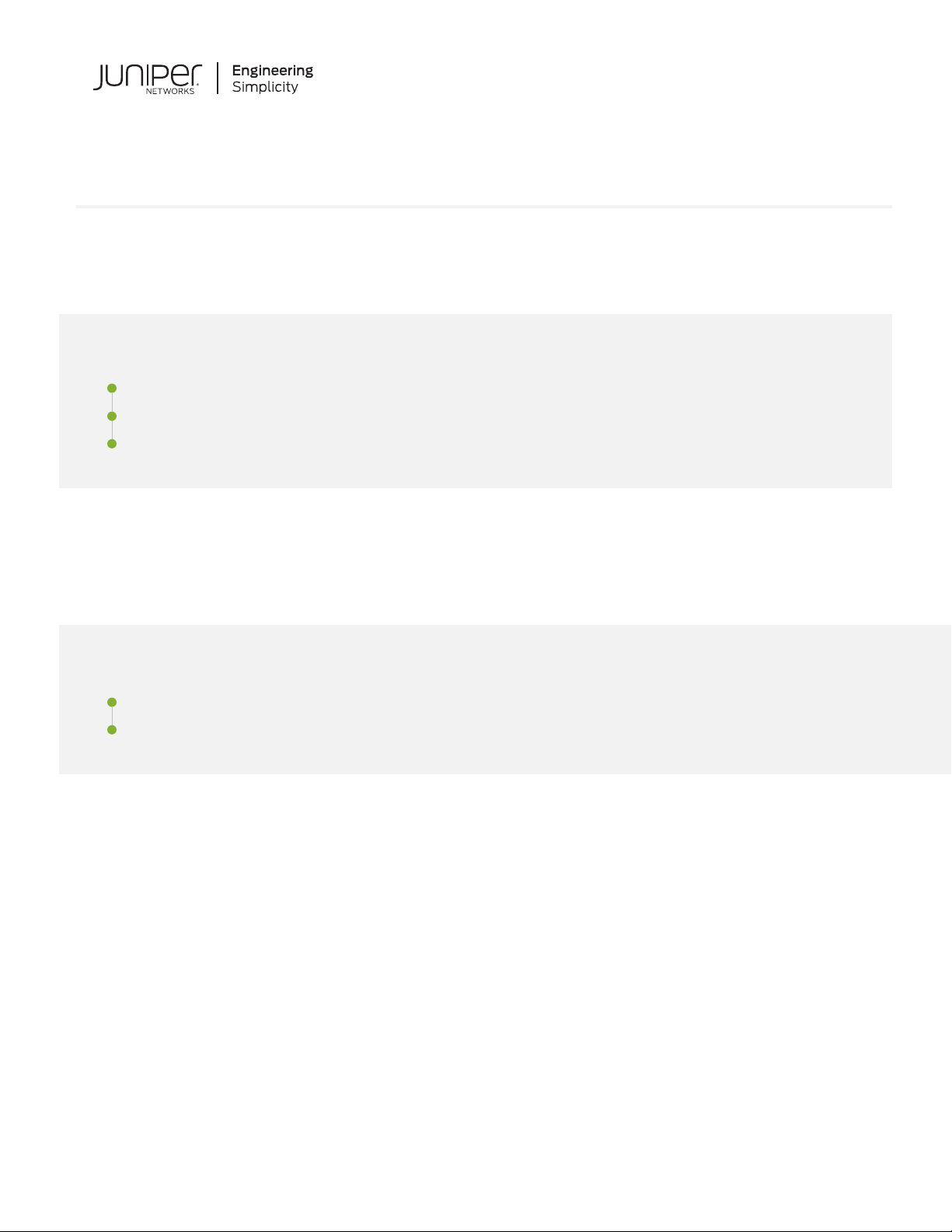
Quick Start Guide
QFX5100-48SH and QFX5100-48TH
IN THIS GUIDE
Step 1: Begin | 1
Step 2: Up and Running | 4
Step 3: Keep Going | 5
Step 1: Begin
IN THIS SECTION
Mount the QFX5100-48SH and QFX5100-48TH | 2
Connect Power to the QFX5100-48SH and QFX5100-48TH | 3
To install a Juniper Networks QFX5100-48SH or QFX5100-48TH device, you need:
Electrostatic discharge (ESD) grounding strap (not provided)
•
One pair of front mounting-rails (provided)
•
One pair of rear mounting-blades (provided)
•
Twelve screws to secure the mounting-rails and mounting-blades to the chassis (provided)
•
Eight screws to secure the chassis and mounting-blades to the rack (not provided)
•
Screwdriver appropriate for your rack mounting screws (not provided)
•
Two power cords with plugs appropriate for your geographical location (provided)
•
RJ-45 cable and RJ-45 to DB-9 serial port adapter (provided)
•
Page 2
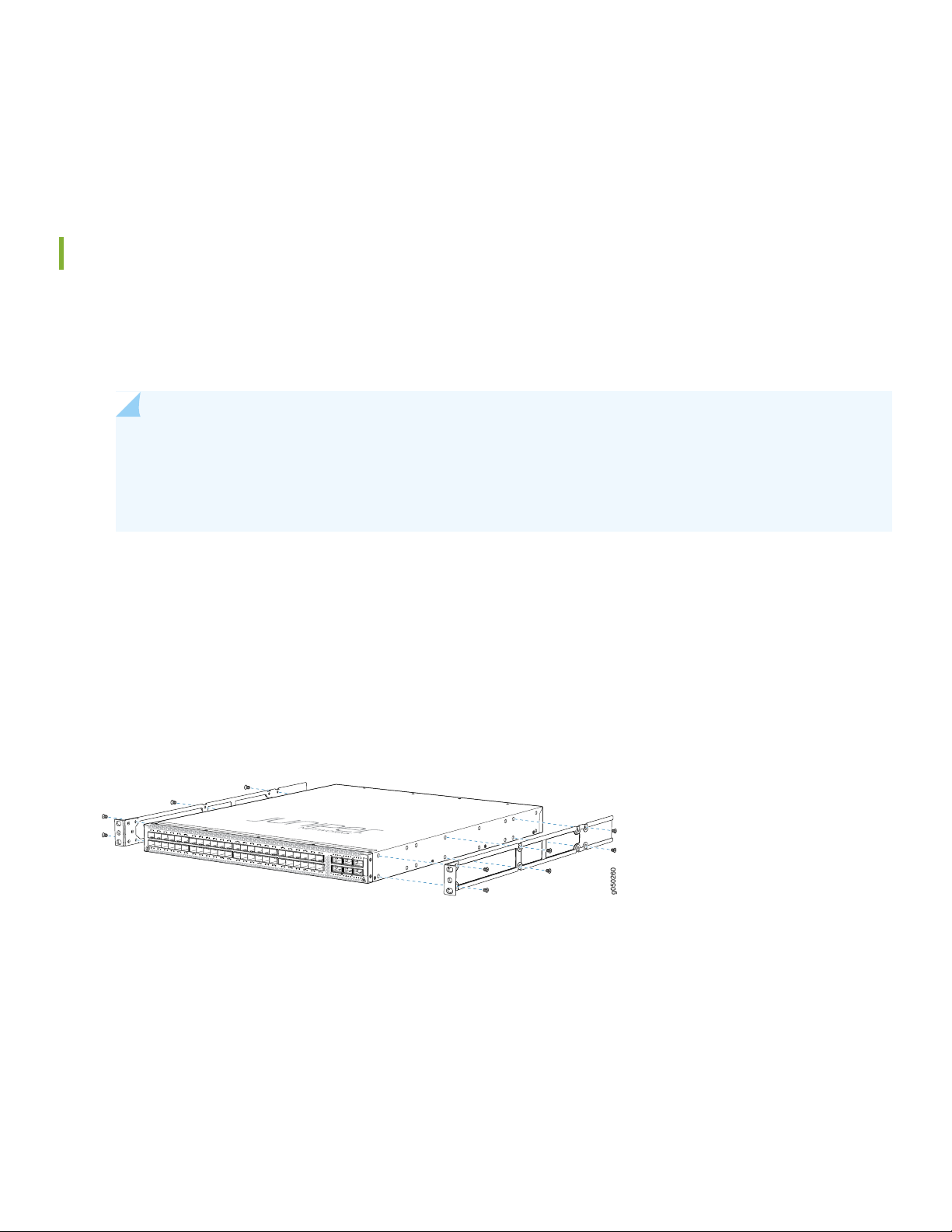
Management host, such as a PC laptop, with a serial port (not provided)
g050260
•
(Optional) Grounding cable kit with bracket, lug, and three nuts with integrated washers. To install the grounding cable,
•
see the QFX5100 documentation at https://www.juniper.net/documentation/product/en_US/qfx5100.
Mount the QFX5100-48SH and QFX5100-48TH
The QFX5100-48SH and QFX5100-48TH can only be mounted in a four-post rack configuration. To mount the device
in a 19 inch rack:
1. Attach the ESD grounding strap to your bare wrist and to a site ESD point.
NOTE: If you are mounting multiple units in the rack, mount the heaviest device at the bottom and mount
the others from bottom to top in order of decreasing weight. The QFX5100-48SH weighs approximately
21.8 lb (9.8kg). The QFX5100-48TH weighs approximately 24.8 lbs (11.3 kg). Installing these devices in a
rack or cabinet requires two people to lift the switch and secure it to the rack.
2
2. Place the rack in its permanent location, allowing adequate clearance for airflow and maintenance, and secure it to the
building structure.
3. Determine whether the end with field replaceable units (FRUs) or the ports are to be placed at the front of the rack.
4. Align the holes in the side-mounting rail with the holes on the side of the chassis.
5. Attach the side mounting rail to the device using six mounting screws.
6. Repeat Step 4 and Step 5 on the opposite side of the device.
7. Have one person grasp both sides of the switch, lift it, and position it in the rack so that the front bracket is aligned
with the rack holes.
8. Have a second person secure the front of the switch to the rack using four mounting screws (and cage nuts and washers
if your rack requires them.) Tighten the screws.
Page 3
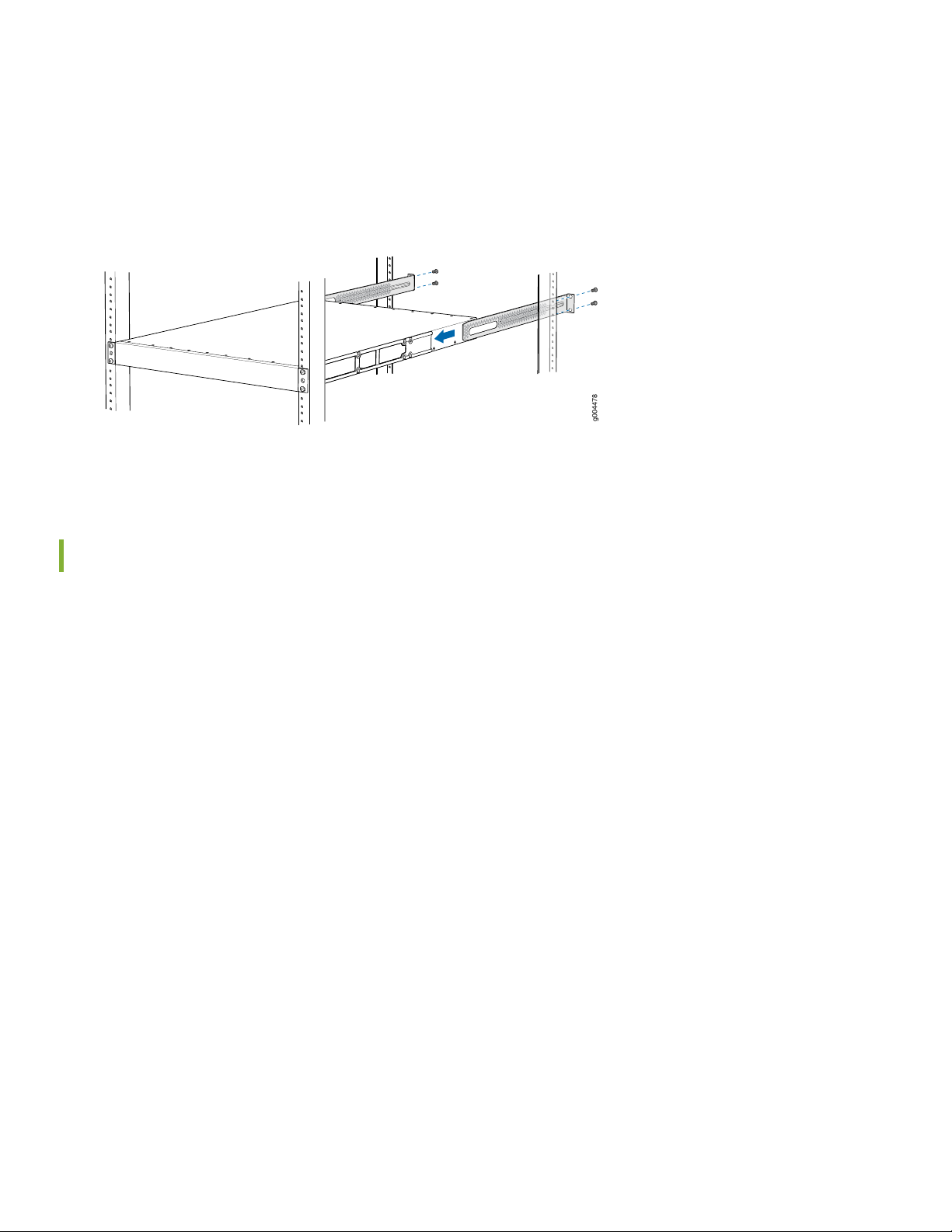
9. Continue to support the switch while sliding the rear mounting-blades into the channel of the side mounting-rails and
g004478
securing the blades to the rack. Use the four mounting screws (and cage nuts and washers if your rack requires them)
to attach each blade to the rack. Tighten the screws.
10. Ensure that the switch chassis is level by verifying that all the screws on the front of the rack are aligned with the
screws at the back of the rack.
11. Attach a grounding cable to earth ground and then attach it to the chassis grounding points.
3
Connect Power to the QFX5100-48SH and QFX5100-48TH
The switch is supplied with two factory-installed power supplies.
Connecting QFX5100-48SH and QFX5100-48TH to AC power
To connect power to an AC-powered switch:
1. If the AC power source outlet has a power switch, set it to the OFF (0) position.
2. Insert the coupler end of the power cord into the AC power cord inlet on the AC power supply faceplate.
3. Push the power cord retainer onto the power cord.
4. Insert the power cord plug into the power source outlet.
5. If the AC power source outlet has a power switch, set it to the ON (|) position.
6. Verify that the AC and the DC LEDs are lit green and on steadily.
Page 4

Step 2: Up and Running
IN THIS SECTION
Perform the Initial Configuration | 4
Perform the Initial Configuration
Satellite software is pre-installed on the device. All configuration for the QFX5100-48SH and QFX5100-48TH is performed
at the QFX10000 aggregation device (AD).
To add the QFX5100-48SH or QFX5100-48TH to a Junos Fusion as a satellite device:
1. Log in to the Junos Fusion aggregation device (the QFX10000 switch).
4
NOTE: The aggregation device must be configured with a Junos Fusion software license.
2. Configure the interface on the aggregation device that will connect to the satellite device as a cascade port. For a list
of QFX10000 line cards that support having interfaces configured into cascade ports, and for the related OS Junos
releases that support cascade ports, see the Junos Fusion documentation at
https://www.juniper.net/documentation/product/en_US/junos-fusion-enterprise.
For example, to configure interface xe-0/0/1 as a cascade port interface:
[edit]
user@aggregation-device# set interfaces xe-0/0/1 cascade-port
3. Associate a line card slot ID (also known as a FPC slot ID) with the QFX5100-48SH or QFX5100-48TH.
There are many ways to associate a line card with a satellite device. See the Junos OS for the QFX Series documentation
at https://www.juniper.net/documentation/product/en_US/qfx5100. The following are some examples.
To map FPC slot ID 100 with the satellite device by using the interface xe-0/0/1, which is configured as the cascade
•
port:
[edit]
user@aggregation-device# set chassis satellite-management fpc 100 cascade-ports xe-0/0/1
To map FPC slot ID 101 with the satellite device by using the serial number ABCDEFGHIJKL of the satellite device:
•
Page 5

[edit]
user@aggregation-device# set chassis satellite-management fpc 101 serial-number ABCDEFGHIJKL
To map FPC slot ID 102 with the satellite device by using the MAC address 12:34:56:AB:CD:EF of the satellite
•
device:
[edit]
user@aggregation-device# set chassis satellite-management fpc 102 system-id 12:34:56:AB:CD:EF
4. Commit the configuration on the Routing Engines of the QFX10000.
[edit]
user@aggregation-device# commit synchronize
5. (Optional but recommended) Add the satellite device to a satellite software upgrade group that uses the same version
of the satellite software that is installed on the QFX5100-48SH or QFX5100-48TH.
5
user@aggregation-device# set chassis satellite-management upgrade-groups group1 satellite all
6. Connect the cascade port interface configured on the QFX10000 in Step 2 to the QFX5100-48SH or QFX5100-48TH.
Step 3: Keep Going
IN THIS SECTION
Safety Warnings Summary | 5
Power Cable Warning (Japanese) | 6
Contacting Juniper Networks | 7
See the complete QFX5100 documentation at https://www.juniper.net/documentation/product/en_US/qfx5100.
Safety Warnings Summary
This is a summary of safety warnings. For a complete list of warnings, including translations, see the QFX5100 documentation
at https://www.juniper.net/documentation/product/en_US/qfx5100.
Page 6

WARNING: Failure to observe these safety warnings can result in personal injury or death.
g040300
Permit only trained and qualified personnel to install or replace device components.
•
Perform only the procedures described in this quick start, the QFX5100 switch documentation, and the Junos Fusion
•
documentation. Other services must be performed only by authorized service personnel.
Before installing the device, read the planning instructions in the QFX5100 switch documentation to make sure that
•
the site meets power, environmental, and clearance requirements for the switch.
Before connecting the device to a power source, read the installation instructions in the QFX5100 switch documentation.
•
The QFX5100-48SH weighs approximately 21.8 lb (9.8 kg); the QFX5100-48TH weighs approximately 24.8 lb (11.3
•
kg). Manually installing these devices in a rack or cabinet at a height above 60 in. (152.4 cm) requires two people to lift
the switch and install mounting screws. To prevent injury, keep your back straight and lift with your legs, not your back.
If the rack or cabinet has stabilizing devices, install them in the rack before mounting or servicing the switch in the rack
•
or cabinet.
Before installing or after removing an electrical component, always place it component-side up on a flat antistatic mat
•
or in an antistatic bag.
6
Do not work on the switch or connect or disconnect cables during electrical storms.
•
Before working on equipment that is connected to power lines, remove jewelry, including rings, necklaces, and watches.
•
Metal objects heat up when connected to power and ground and can cause serious burns or become welded to the
terminals.
CAUTION: Do not place a copper transceiver in an access port directly above or below another copper
transceiver. Damage to the access ports will occur.
Power Cable Warning (Japanese)
The attached power cable is only for this product. Do not use this cable for another product.
Page 7

Contacting Juniper Networks
For technical support, see:
http://www.juniper.net/support/requesting-support.html
7
Juniper Networks, the Juniper Networks logo, Juniper, and Junos are registered trademarks of Juniper Networks, Inc. in the
United States and other countries. All other trademarks, service marks, registered marks, or registered service marks are the
property of their respective owners. Juniper Networks assumes no responsibility for any inaccuracies in this document. Juniper
Networks reserves the right to change, modify, transfer, or otherwise revise this publication without notice. Copyright © 2020
Juniper Networks, Inc. All rights reserved. Rev. 01, June 2020.
