Page 1
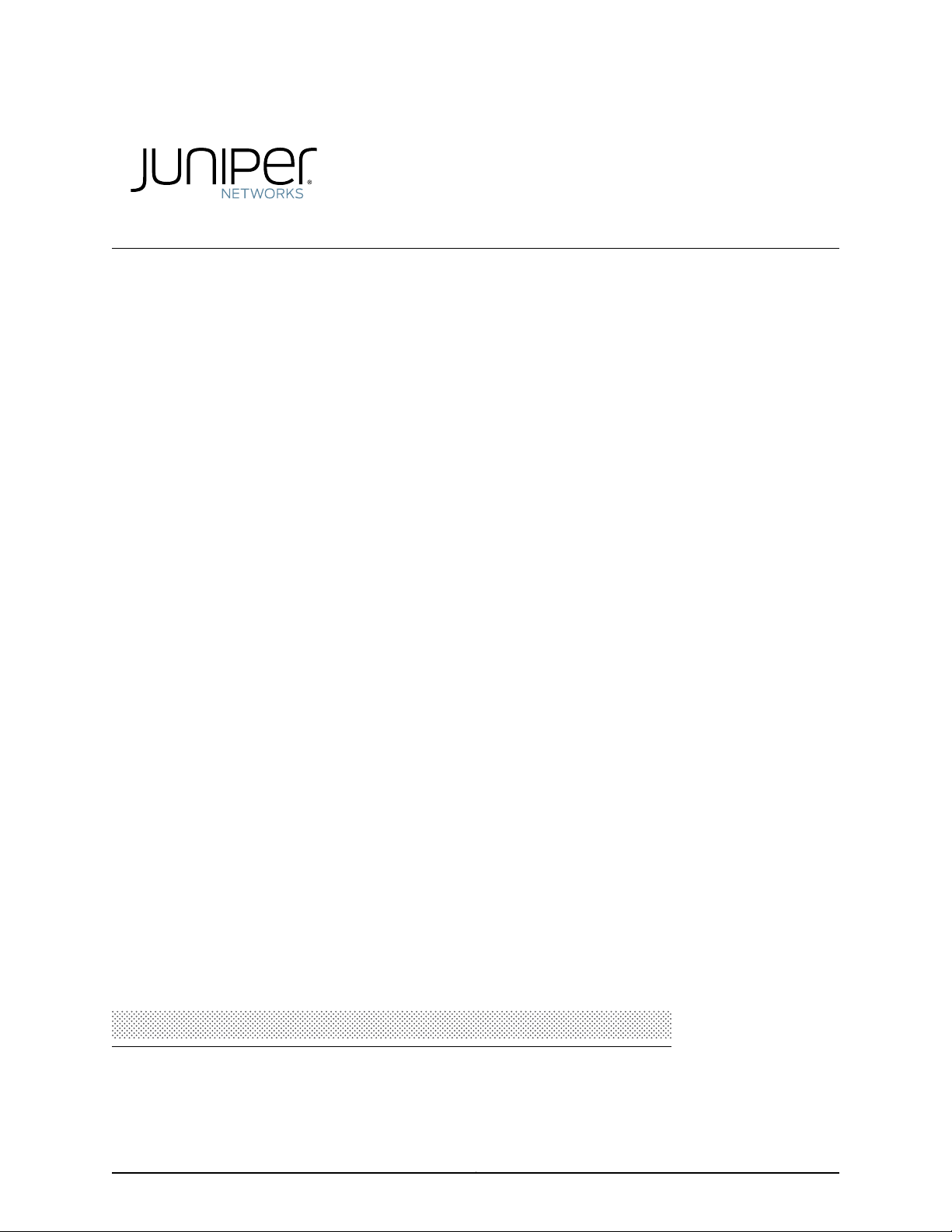
QFX3500 Device Hardware Documentation
Modified: 2017-10-05
Copyright © 2017, Juniper Networks, Inc.
Page 2
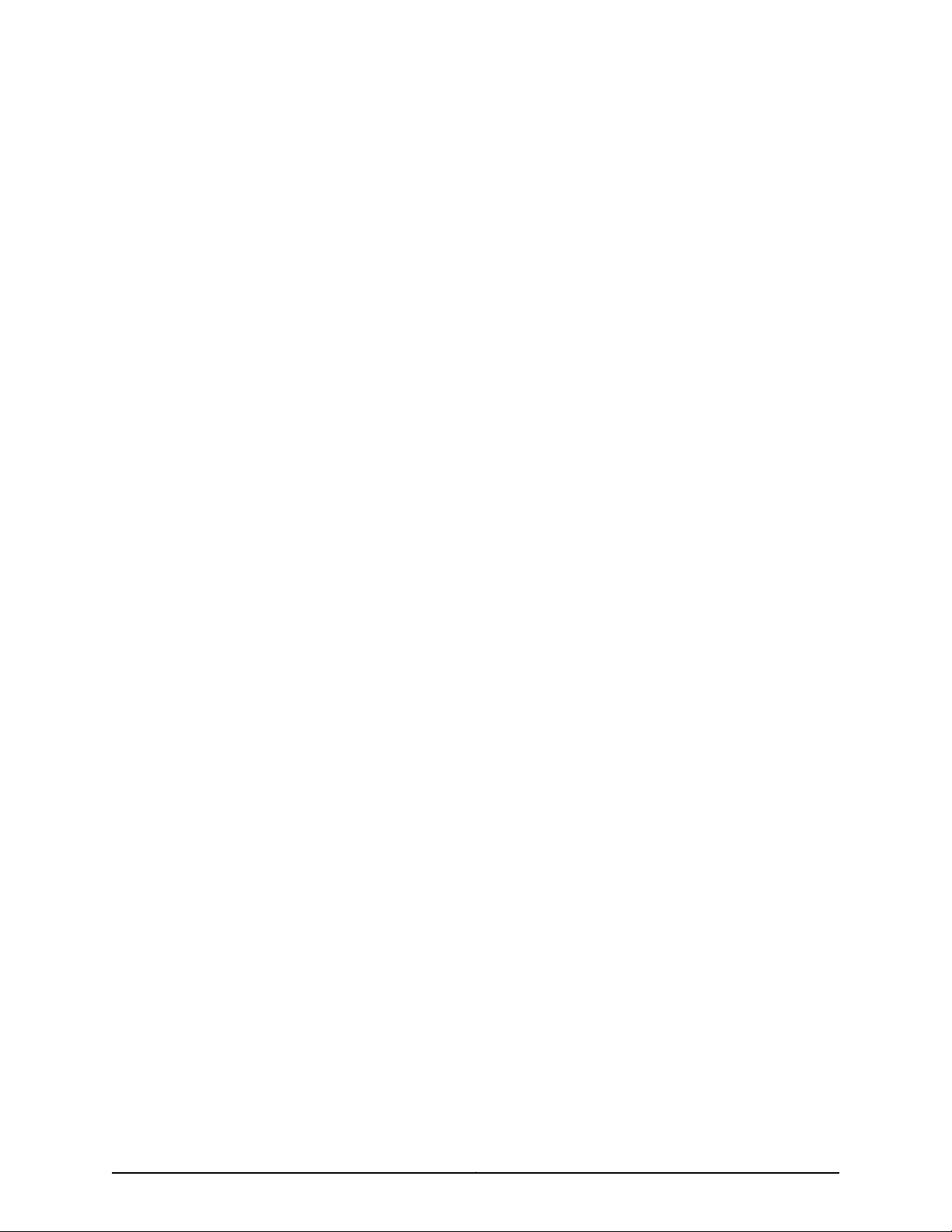
Juniper Networks, Inc.
1133 Innovation Way
Sunnyvale, California 94089
USA
408-745-2000
www.juniper.net
Copyright © 2017 Juniper Networks, Inc. All rights reserved.
Juniper Networks, the Juniper Networks logo, Juniper, and Junos are registered trademarks of Juniper Networks, Inc. and/or its affiliates in
the United States and other countries. All other trademarks may be property of their respective owners.
Juniper Networks assumes no responsibility for any inaccuracies in this document. Juniper Networks reserves the right to change, modify,
transfer, or otherwise revise this publication without notice.
QFX3500 Device Hardware Documentation
Copyright © 2017 Juniper Networks, Inc. All rights reserved.
The information in this document is current as of the date on the title page.
YEAR 2000 NOTICE
Juniper Networks hardware and software products are Year 2000 compliant. Junos OShas no known time-related limitations through the
year 2038. However, the NTP application is known to have some difficulty in the year 2036.
END USER LICENSE AGREEMENT
The Juniper Networks product that is the subject of this technical documentation consists of (or is intended for use with) Juniper Networks
software. Use of such software is subject tothe terms and conditions of the End User License Agreement (“EULA”) posted at
http://www.juniper.net/support/eula/. By downloading, installing or using such software, you agree to the terms and conditions of that
EULA.
Copyright © 2017, Juniper Networks, Inc.ii
Page 3
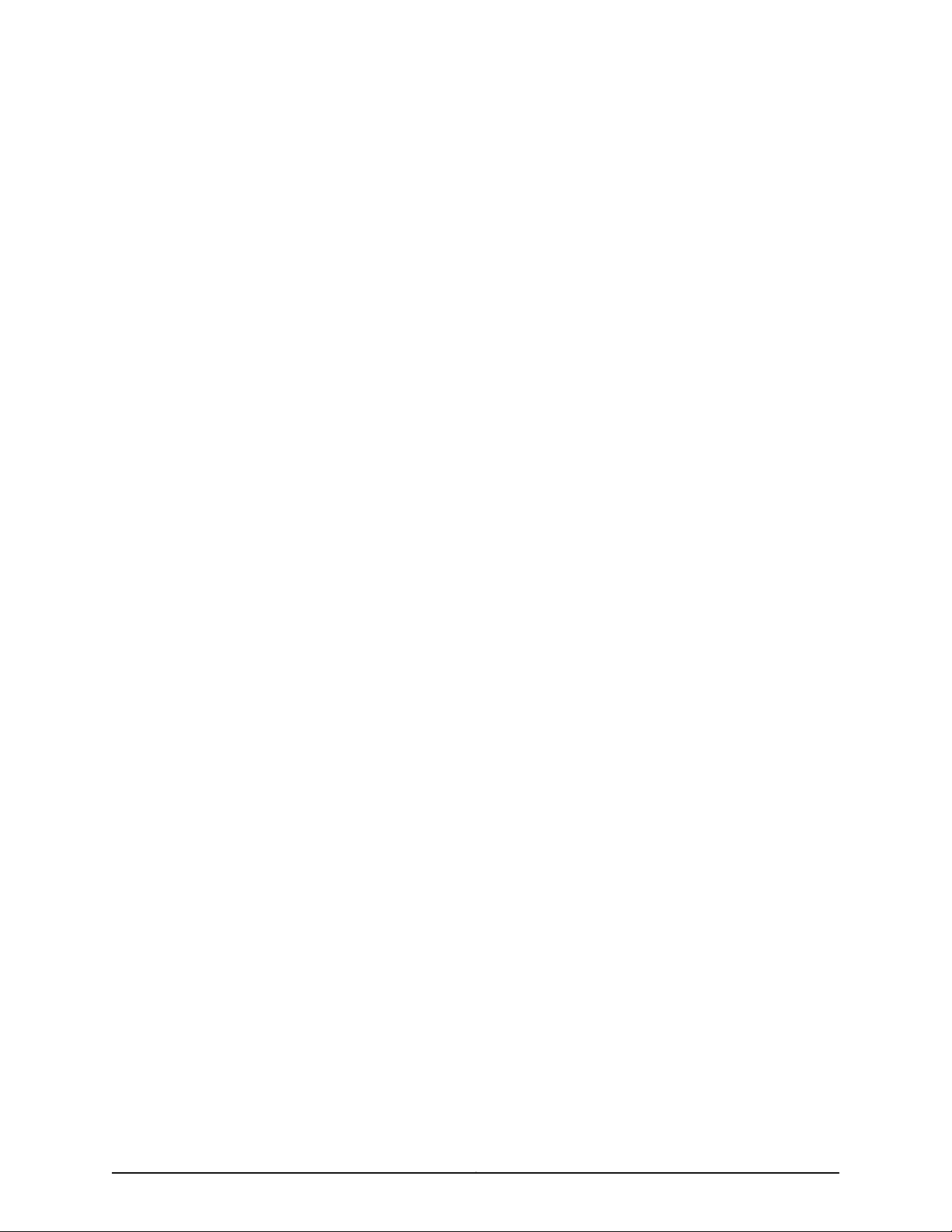
Table of Contents
About the Documentation . . . . . . . . . . . . . . . . . . . . . . . . . . . . . . . . . . . . . . . . . . . . xv
Documentation and Release Notes . . . . . . . . . . . . . . . . . . . . . . . . . . . . . . . . . xv
Supported Platforms . . . . . . . . . . . . . . . . . . . . . . . . . . . . . . . . . . . . . . . . . . . . . xv
Documentation Conventions . . . . . . . . . . . . . . . . . . . . . . . . . . . . . . . . . . . . . . xv
Documentation Feedback . . . . . . . . . . . . . . . . . . . . . . . . . . . . . . . . . . . . . . . . xvii
Requesting Technical Support . . . . . . . . . . . . . . . . . . . . . . . . . . . . . . . . . . . . xviii
Self-Help Online Tools and Resources . . . . . . . . . . . . . . . . . . . . . . . . . . xviii
Opening a Case with JTAC . . . . . . . . . . . . . . . . . . . . . . . . . . . . . . . . . . . . xviii
Part 1 Overview
Chapter 1 System Overview . . . . . . . . . . . . . . . . . . . . . . . . . . . . . . . . . . . . . . . . . . . . . . . . . . . 3
QFX3500 Device Overview . . . . . . . . . . . . . . . . . . . . . . . . . . . . . . . . . . . . . . . . . . . . 3
Software . . . . . . . . . . . . . . . . . . . . . . . . . . . . . . . . . . . . . . . . . . . . . . . . . . . . . . . 4
Hardware . . . . . . . . . . . . . . . . . . . . . . . . . . . . . . . . . . . . . . . . . . . . . . . . . . . . . . . 4
SFP+ Access Ports . . . . . . . . . . . . . . . . . . . . . . . . . . . . . . . . . . . . . . . . . . . . 5
QSFP+ Uplink Ports . . . . . . . . . . . . . . . . . . . . . . . . . . . . . . . . . . . . . . . . . . . 6
Understanding Redundancy of QFX3500 Device Components and
Functionality . . . . . . . . . . . . . . . . . . . . . . . . . . . . . . . . . . . . . . . . . . . . . . . . . . . . 7
Understanding QFX Series Virtual Chassis . . . . . . . . . . . . . . . . . . . . . . . . . . . . . . . . 8
QFX Virtual Chassis Overview . . . . . . . . . . . . . . . . . . . . . . . . . . . . . . . . . . . . . . 8
QFX5110 Switches in a Virtual Chassis . . . . . . . . . . . . . . . . . . . . . . . . . . . . . . . . 9
QFX5100 Switches in a Virtual Chassis . . . . . . . . . . . . . . . . . . . . . . . . . . . . . . 10
QFX3500 and QFX3600 Switches in a Virtual Chassis . . . . . . . . . . . . . . . . . . 11
EX4300 Switches in a QFX Series Virtual Chassis . . . . . . . . . . . . . . . . . . . . . . 11
Understanding QFX Series Virtual Chassis Components . . . . . . . . . . . . . . . . . . . . . 11
Virtual Chassis Ports (VCPs) . . . . . . . . . . . . . . . . . . . . . . . . . . . . . . . . . . . . . . . 12
Maximum Switch Support . . . . . . . . . . . . . . . . . . . . . . . . . . . . . . . . . . . . . . . . . 12
Master Routing Engine Role . . . . . . . . . . . . . . . . . . . . . . . . . . . . . . . . . . . . . . . . 13
Backup Routing Engine Role . . . . . . . . . . . . . . . . . . . . . . . . . . . . . . . . . . . . . . . 14
Linecard Role . . . . . . . . . . . . . . . . . . . . . . . . . . . . . . . . . . . . . . . . . . . . . . . . . . . 14
Member Switch and Member ID . . . . . . . . . . . . . . . . . . . . . . . . . . . . . . . . . . . . 15
Mastership Priority . . . . . . . . . . . . . . . . . . . . . . . . . . . . . . . . . . . . . . . . . . . . . . . 16
Chapter 2 Chassis Components and Descriptions . . . . . . . . . . . . . . . . . . . . . . . . . . . . . . . 17
Chassis Physical Specifications for a QFX3500 Chassis . . . . . . . . . . . . . . . . . . . . . 17
Field-Replaceable Units in a QFX3500 Device . . . . . . . . . . . . . . . . . . . . . . . . . . . . 18
Front Panel of a QFX3500 Device . . . . . . . . . . . . . . . . . . . . . . . . . . . . . . . . . . . . . . 19
Rear Panel of a QFX3500 Device . . . . . . . . . . . . . . . . . . . . . . . . . . . . . . . . . . . . . . 20
Access Port and Uplink Port LEDs on a QFX3500 Device . . . . . . . . . . . . . . . . . . . . 21
Chassis Status LEDs on a QFX3500 Device . . . . . . . . . . . . . . . . . . . . . . . . . . . . . . 23
iiiCopyright © 2017, Juniper Networks, Inc.
Page 4
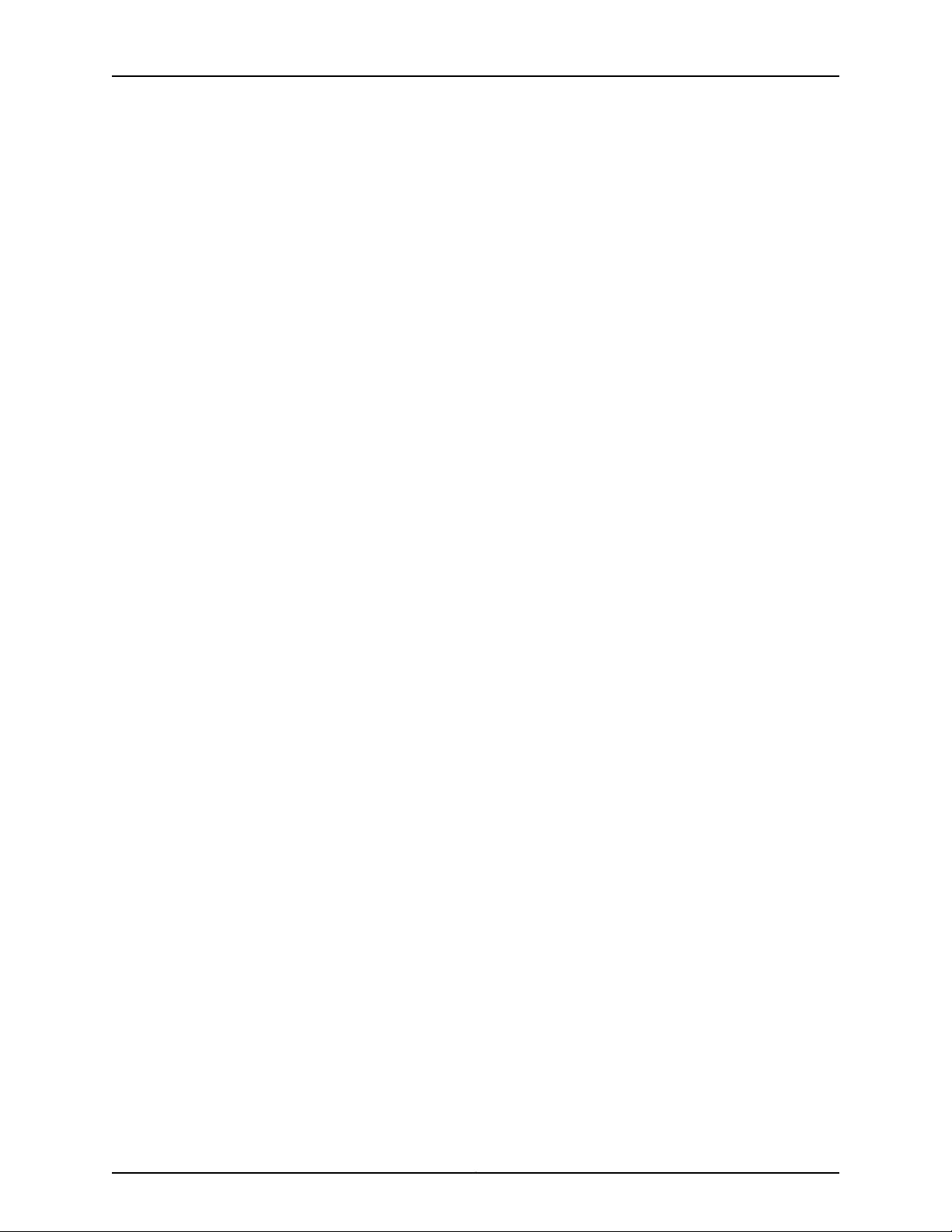
QFX3500 Device Hardware Documentation
Management Board for a QFX3500 Device . . . . . . . . . . . . . . . . . . . . . . . . . . . . . . 24
Management Port LEDs on a QFX3500 Device . . . . . . . . . . . . . . . . . . . . . . . . . . . 26
Chapter 3 Cooling System and Airflow . . . . . . . . . . . . . . . . . . . . . . . . . . . . . . . . . . . . . . . . 29
Cooling System and Airflow for a QFX3500 Device . . . . . . . . . . . . . . . . . . . . . . . . 29
Fan Tray LED on a QFX3500 Device . . . . . . . . . . . . . . . . . . . . . . . . . . . . . . . . . . . . 33
Chapter 4 Power Supplies . . . . . . . . . . . . . . . . . . . . . . . . . . . . . . . . . . . . . . . . . . . . . . . . . . . 35
AC Power Supply for a QFX3500, QFX3600, or QFX3600-I Device . . . . . . . . . . . 35
DC Power Supply for a QFX3500, QFX3600, or QFX3600-I Device . . . . . . . . . . . 37
AC Power Supply LEDs on a QFX3500, QFX3600, or QFX3600-I Device . . . . . . 39
DC Power Supply LEDs on a QFX3500, QFX3600, or QFX3600-I Device . . . . . . 40
Part 2 Site Planning, Preparation, and Specifications
Chapter 5 Preparation Overview . . . . . . . . . . . . . . . . . . . . . . . . . . . . . . . . . . . . . . . . . . . . . 45
Site Preparation Checklist for a QFX3500 Device . . . . . . . . . . . . . . . . . . . . . . . . . 45
Environmental Requirements and Specifications for a QFX3500 Device . . . . . . . 46
General Site Guidelines . . . . . . . . . . . . . . . . . . . . . . . . . . . . . . . . . . . . . . . . . . . . . . 47
Site Electrical Wiring Guidelines . . . . . . . . . . . . . . . . . . . . . . . . . . . . . . . . . . . . . . . 48
Planning a Virtual Chassis Fabric Deployment . . . . . . . . . . . . . . . . . . . . . . . . . . . . 49
Rack Requirements for a QFX3500 Device . . . . . . . . . . . . . . . . . . . . . . . . . . . . . . . 51
Cabinet Requirements for a QFX3500 Device . . . . . . . . . . . . . . . . . . . . . . . . . . . . 52
Clearance Requirementsfor Airflow and Hardware Maintenance foraQFX3500
Chapter 6 Power Specifications and Requirements . . . . . . . . . . . . . . . . . . . . . . . . . . . . . 55
AC Power Specifications for a QFX3500 Device . . . . . . . . . . . . . . . . . . . . . . . . . . 55
AC Power Cord Specifications for a QFX Series Device . . . . . . . . . . . . . . . . . . . . . 56
DC Power Specifications for a QFX3500 Device . . . . . . . . . . . . . . . . . . . . . . . . . . . 57
Grounding Cable and Lug Specifications for a QFX3500 Device . . . . . . . . . . . . . . 57
Chapter 7 Transceiver and Cable Specifications . . . . . . . . . . . . . . . . . . . . . . . . . . . . . . . . 59
Determining Interface Support for the QFX3500 Device . . . . . . . . . . . . . . . . . . . . 59
Cable Specifications for QSFP+ and QSFP28 Transceivers . . . . . . . . . . . . . . . . . 60
Cable Specifications for Console and Management Connections for the QFX
Understanding QFX Series Fiber-Optic Cable Signal Loss, Attenuation, and
Calculating the Fiber-Optic Cable Power Budget for a QFX Series Device . . . . . . 65
Calculating the Fiber-Optic Cable Power Margin for a QFX Series Device . . . . . . 65
Chapter 8 Pinout Specifications . . . . . . . . . . . . . . . . . . . . . . . . . . . . . . . . . . . . . . . . . . . . . . 69
USB Port Specifications for the QFX Series . . . . . . . . . . . . . . . . . . . . . . . . . . . . . . 69
Console Port Connector Pinout Information . . . . . . . . . . . . . . . . . . . . . . . . . . . . . . 70
RJ-45 Management Port Connector Pinout Information . . . . . . . . . . . . . . . . . . . . . 71
Device . . . . . . . . . . . . . . . . . . . . . . . . . . . . . . . . . . . . . . . . . . . . . . . . . . . . . . . . 53
Series . . . . . . . . . . . . . . . . . . . . . . . . . . . . . . . . . . . . . . . . . . . . . . . . . . . . . . . . . 62
Dispersion . . . . . . . . . . . . . . . . . . . . . . . . . . . . . . . . . . . . . . . . . . . . . . . . . . . . . 63
Signal Loss in Multimode and Single-Mode Fiber-Optic Cables . . . . . . . . . . 63
Attenuation and Dispersion in Fiber-Optic Cable . . . . . . . . . . . . . . . . . . . . . . 64
Copyright © 2017, Juniper Networks, Inc.iv
Page 5
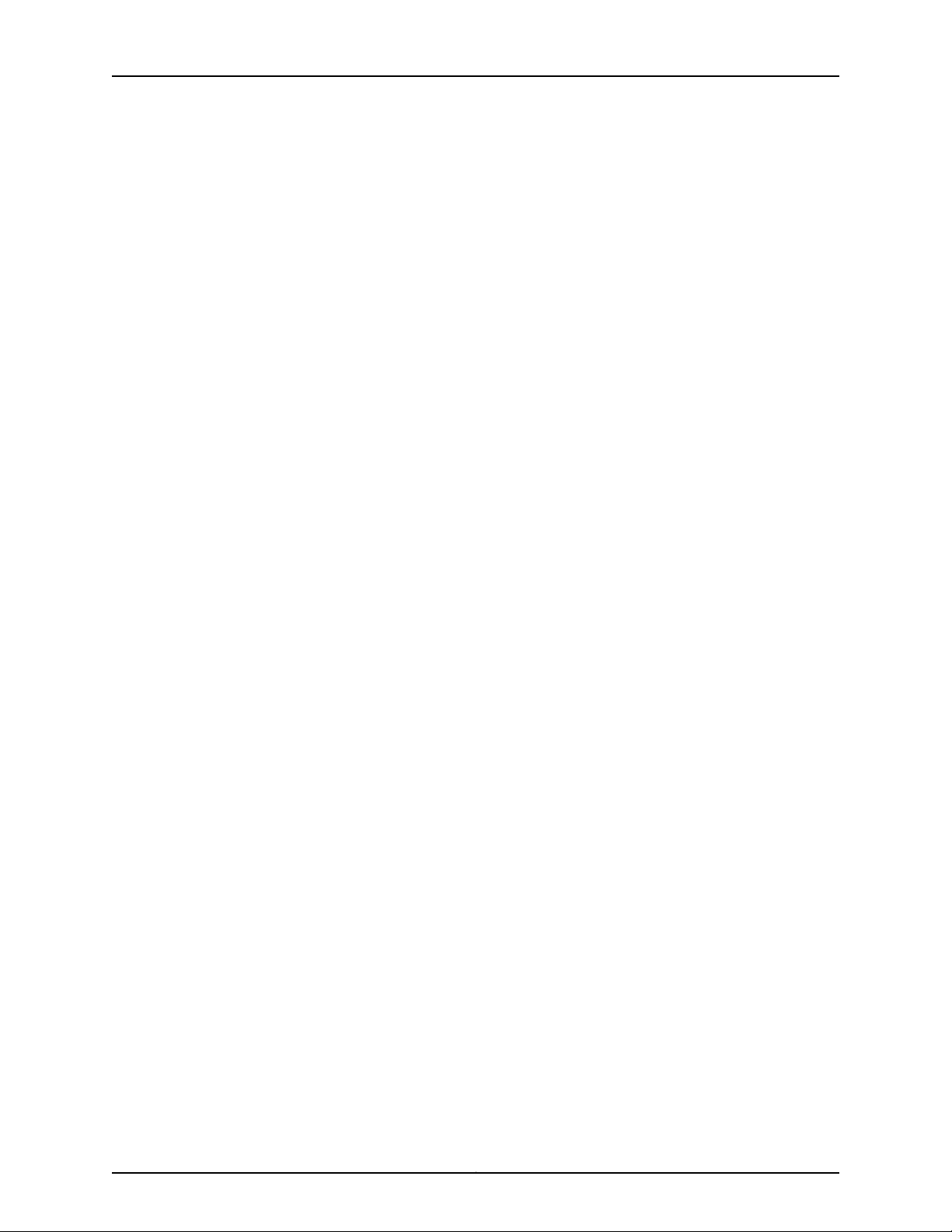
Table of Contents
Part 3 Initial Installation and Configuration
Chapter 9 Unpacking and Mounting the Device . . . . . . . . . . . . . . . . . . . . . . . . . . . . . . . . . 75
Installing and Connecting a QFX3500 Device . . . . . . . . . . . . . . . . . . . . . . . . . . . . 75
Unpacking a QFX3500 Device . . . . . . . . . . . . . . . . . . . . . . . . . . . . . . . . . . . . . . . . . 76
Mounting a QFX3500 Device in a Rack or Cabinet . . . . . . . . . . . . . . . . . . . . . . . . . 77
Before You Begin Rack Installation . . . . . . . . . . . . . . . . . . . . . . . . . . . . . . . . . . 77
Two Mounting Rails Procedure . . . . . . . . . . . . . . . . . . . . . . . . . . . . . . . . . . . . . 78
Four Mounting Rails Procedure . . . . . . . . . . . . . . . . . . . . . . . . . . . . . . . . . . . . 80
Chapter 10 Connecting the QFX3500 Device to Power . . . . . . . . . . . . . . . . . . . . . . . . . . . 83
Connecting Earth Ground to a QFX3500 Device . . . . . . . . . . . . . . . . . . . . . . . . . . 84
Connecting AC Power to a QFX3500, QFX3600, or QFX3600-I Device . . . . . . . . 85
Connecting DC Power to a QFX3500, QFX3600, or QFX3600-I Device . . . . . . . . 88
Chapter 11 Connecting the Device to the Network . . . . . . . . . . . . . . . . . . . . . . . . . . . . . . . 93
Connecting a Device to a Network for Out-of-Band Management . . . . . . . . . . . . 93
Connecting a Device to a Management Console by Using an RJ-45
Connector . . . . . . . . . . . . . . . . . . . . . . . . . . . . . . . . . . . . . . . . . . . . . . . . . . . . . 94
Connecting QFX Series and EX Series Switches in a QFX Virtual Chassis . . . . . . . 95
Before You Start . . . . . . . . . . . . . . . . . . . . . . . . . . . . . . . . . . . . . . . . . . . . . . . . 96
Valid Configurations . . . . . . . . . . . . . . . . . . . . . . . . . . . . . . . . . . . . . . . . . . . . . 96
Cabling QFX3500 Switches in a QFX5100 Virtual Chassis . . . . . . . . . . . . . . . 97
Cabling QFX3600 Switches in a QFX Virtual Chassis . . . . . . . . . . . . . . . . . . . 99
Cabling a Mixed QFX Virtual Chassis . . . . . . . . . . . . . . . . . . . . . . . . . . . . . . . 100
Connecting a QFX3500 or QFX3600 Switch in a QFX5100 Virtual Chassis
Fabric . . . . . . . . . . . . . . . . . . . . . . . . . . . . . . . . . . . . . . . . . . . . . . . . . . . . . . . . 102
Chapter 12 Performing Initial Configuration . . . . . . . . . . . . . . . . . . . . . . . . . . . . . . . . . . . . 105
Configuring a QFX3500 Device as a Standalone Switch . . . . . . . . . . . . . . . . . . . 105
Adding a New Switch to an Existing QFX Series Virtual Chassis (CLI
Procedure) . . . . . . . . . . . . . . . . . . . . . . . . . . . . . . . . . . . . . . . . . . . . . . . . . . . . 107
Configuring a QFX Series Virtual Chassis (CLI Procedure) . . . . . . . . . . . . . . . . . . 109
Understanding the Licensing Requirements for a QFX Series Virtual
Chassis . . . . . . . . . . . . . . . . . . . . . . . . . . . . . . . . . . . . . . . . . . . . . . . . . . . . 111
ConfiguringaQFX SeriesVirtual Chassiswitha Preprovisioned Configuration
File . . . . . . . . . . . . . . . . . . . . . . . . . . . . . . . . . . . . . . . . . . . . . . . . . . . . . . . . 111
Configuringa QFX Series Virtual Chassis with a Nonprovisioned Configuration
File . . . . . . . . . . . . . . . . . . . . . . . . . . . . . . . . . . . . . . . . . . . . . . . . . . . . . . . 114
Part 4 Installing, Maintaining, and Replacing Components
Chapter 13 Replacing Components . . . . . . . . . . . . . . . . . . . . . . . . . . . . . . . . . . . . . . . . . . . . 121
Installing and Removing QFX3500 Device Hardware Components . . . . . . . . . . . 121
Installing a Fan Tray in a QFX3500 Device . . . . . . . . . . . . . . . . . . . . . . . . . . . . . . . 122
Removing a Fan Tray from a QFX3500 Device . . . . . . . . . . . . . . . . . . . . . . . . . . . 123
Installing a Power Supply in a QFX3500 Device . . . . . . . . . . . . . . . . . . . . . . . . . . 125
Removing a Power Supply from a QFX3500 Device . . . . . . . . . . . . . . . . . . . . . . . 127
Installing a Management Board in a QFX3500 Device . . . . . . . . . . . . . . . . . . . . . 128
Removing a Management Board from a QFX3500 Device . . . . . . . . . . . . . . . . . . 130
vCopyright © 2017, Juniper Networks, Inc.
Page 6
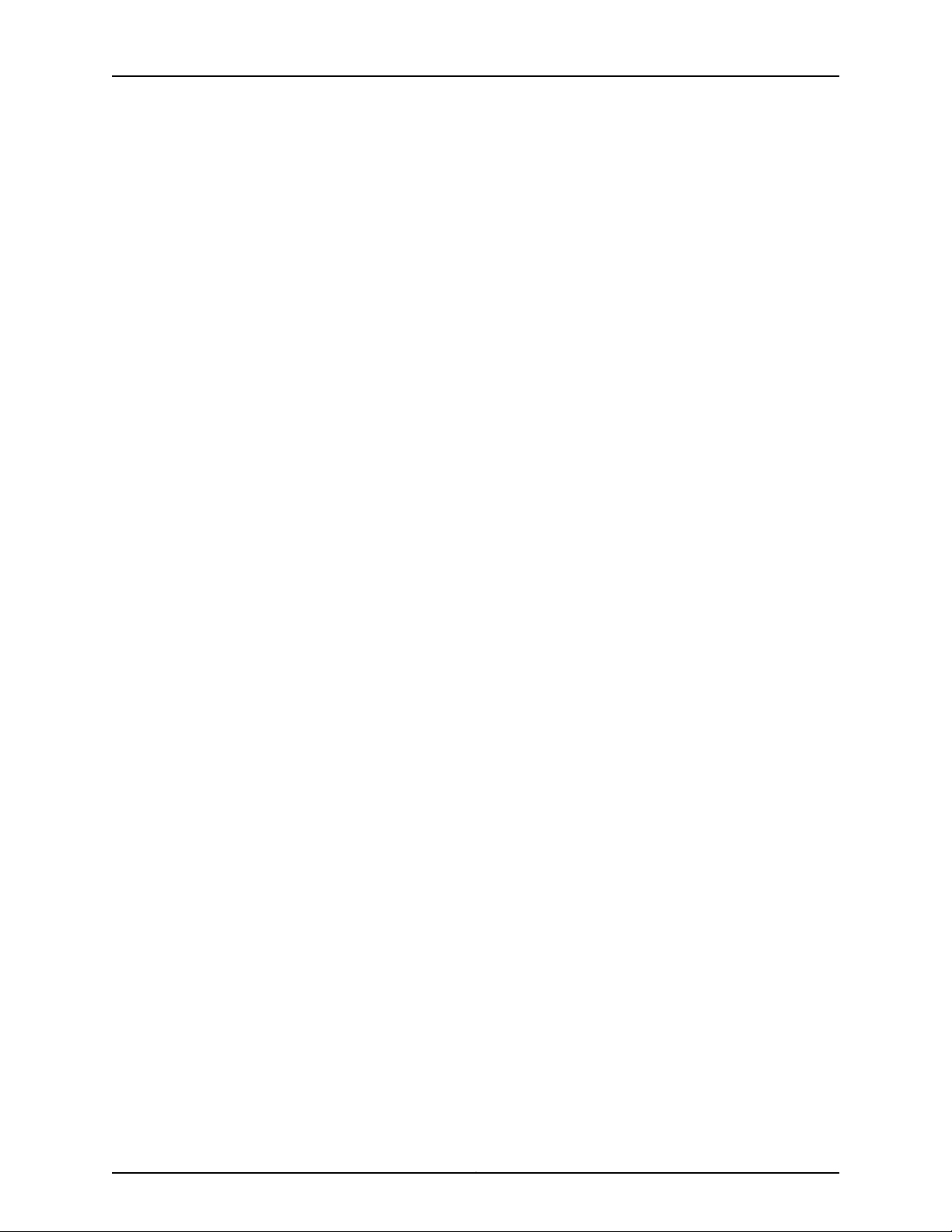
QFX3500 Device Hardware Documentation
Chapter 14 Replacing Transceivers and Fiber-Optic Cables . . . . . . . . . . . . . . . . . . . . . . 133
Installing a Transceiver . . . . . . . . . . . . . . . . . . . . . . . . . . . . . . . . . . . . . . . . . . . . . . 133
Removing a Transceiver . . . . . . . . . . . . . . . . . . . . . . . . . . . . . . . . . . . . . . . . . . . . . 135
Connecting a Fiber-Optic Cable . . . . . . . . . . . . . . . . . . . . . . . . . . . . . . . . . . . . . . . 138
Disconnecting a Fiber-Optic Cable from a Device . . . . . . . . . . . . . . . . . . . . . . . . . 139
Maintaining Fiber-Optic Cables . . . . . . . . . . . . . . . . . . . . . . . . . . . . . . . . . . . . . . . 140
Chapter 15 Removing the Device . . . . . . . . . . . . . . . . . . . . . . . . . . . . . . . . . . . . . . . . . . . . . 143
Powering Off a QFX3500 Device . . . . . . . . . . . . . . . . . . . . . . . . . . . . . . . . . . . . . . 143
Removing a QFX3500 Device from a Rack or Cabinet . . . . . . . . . . . . . . . . . . . . . 145
Chapter 16 Contacting Customer Support and Returning the Chassis or
Components . . . . . . . . . . . . . . . . . . . . . . . . . . . . . . . . . . . . . . . . . . . . . . . . . . . . . 147
Returning a QFX3500 Device or Component for Repair or Replacement . . . . . . 147
Locating the Serial Number on a QFX3500 Device or Component . . . . . . . . . . . 148
Packing a QFX3500 Device or Component for Shipping . . . . . . . . . . . . . . . . . . . 149
Contacting Customer Support to Obtain a Return Materials Authorization for a
Listing the Chassis and Component Details Using the CLI . . . . . . . . . . . . . . 148
Locating the Chassis Serial Number ID Label on a QFX3500 Device . . . . . . 149
Locating the Serial Number ID Labels on FRU Components . . . . . . . . . . . . . 149
Packing a QFX3500 Device for Shipping . . . . . . . . . . . . . . . . . . . . . . . . . . . . 150
Packing QFX3500 Device Components for Shipping . . . . . . . . . . . . . . . . . . . 151
QFX Series Device or Component . . . . . . . . . . . . . . . . . . . . . . . . . . . . . . . . . . 151
Part 5 Troubleshooting
Chapter 17 Alarm Messages . . . . . . . . . . . . . . . . . . . . . . . . . . . . . . . . . . . . . . . . . . . . . . . . . 155
Understanding Alarms . . . . . . . . . . . . . . . . . . . . . . . . . . . . . . . . . . . . . . . . . . . . . . 155
Chassis Alarm Messages on a QFX3500 Device . . . . . . . . . . . . . . . . . . . . . . . . . . 156
Interface Alarm Messages . . . . . . . . . . . . . . . . . . . . . . . . . . . . . . . . . . . . . . . . . . . 159
Chapter 18 Restoring Junos OS . . . . . . . . . . . . . . . . . . . . . . . . . . . . . . . . . . . . . . . . . . . . . . . 161
Creating an Emergency Boot Device . . . . . . . . . . . . . . . . . . . . . . . . . . . . . . . . . . . . 161
Performing a Recovery Installation . . . . . . . . . . . . . . . . . . . . . . . . . . . . . . . . . . . . 163
Part 6 Safety and Compliance Information
Chapter 19 General Safety Guidelines and Warnings . . . . . . . . . . . . . . . . . . . . . . . . . . . . 169
General Safety Guidelines and Warnings . . . . . . . . . . . . . . . . . . . . . . . . . . . . . . . 169
Definitions of Safety Warning Levels . . . . . . . . . . . . . . . . . . . . . . . . . . . . . . . . . . . 170
Qualified Personnel Warning . . . . . . . . . . . . . . . . . . . . . . . . . . . . . . . . . . . . . . . . . 172
Warning Statement for Norway and Sweden . . . . . . . . . . . . . . . . . . . . . . . . . . . . 173
Chapter 20 Fire Safety Requirements . . . . . . . . . . . . . . . . . . . . . . . . . . . . . . . . . . . . . . . . . . 175
Fire Safety Requirements . . . . . . . . . . . . . . . . . . . . . . . . . . . . . . . . . . . . . . . . . . . . 175
Chapter 21 Installation and Maintenance Safety Information . . . . . . . . . . . . . . . . . . . . . 177
Installation Instructions Warning . . . . . . . . . . . . . . . . . . . . . . . . . . . . . . . . . . . . . . 177
Chassis Lifting Guidelines for a QFX3500 Device . . . . . . . . . . . . . . . . . . . . . . . . . 178
Restricted Access Warning . . . . . . . . . . . . . . . . . . . . . . . . . . . . . . . . . . . . . . . . . . . 178
Ramp Warning . . . . . . . . . . . . . . . . . . . . . . . . . . . . . . . . . . . . . . . . . . . . . . . . . . . . 180
Copyright © 2017, Juniper Networks, Inc.vi
Page 7
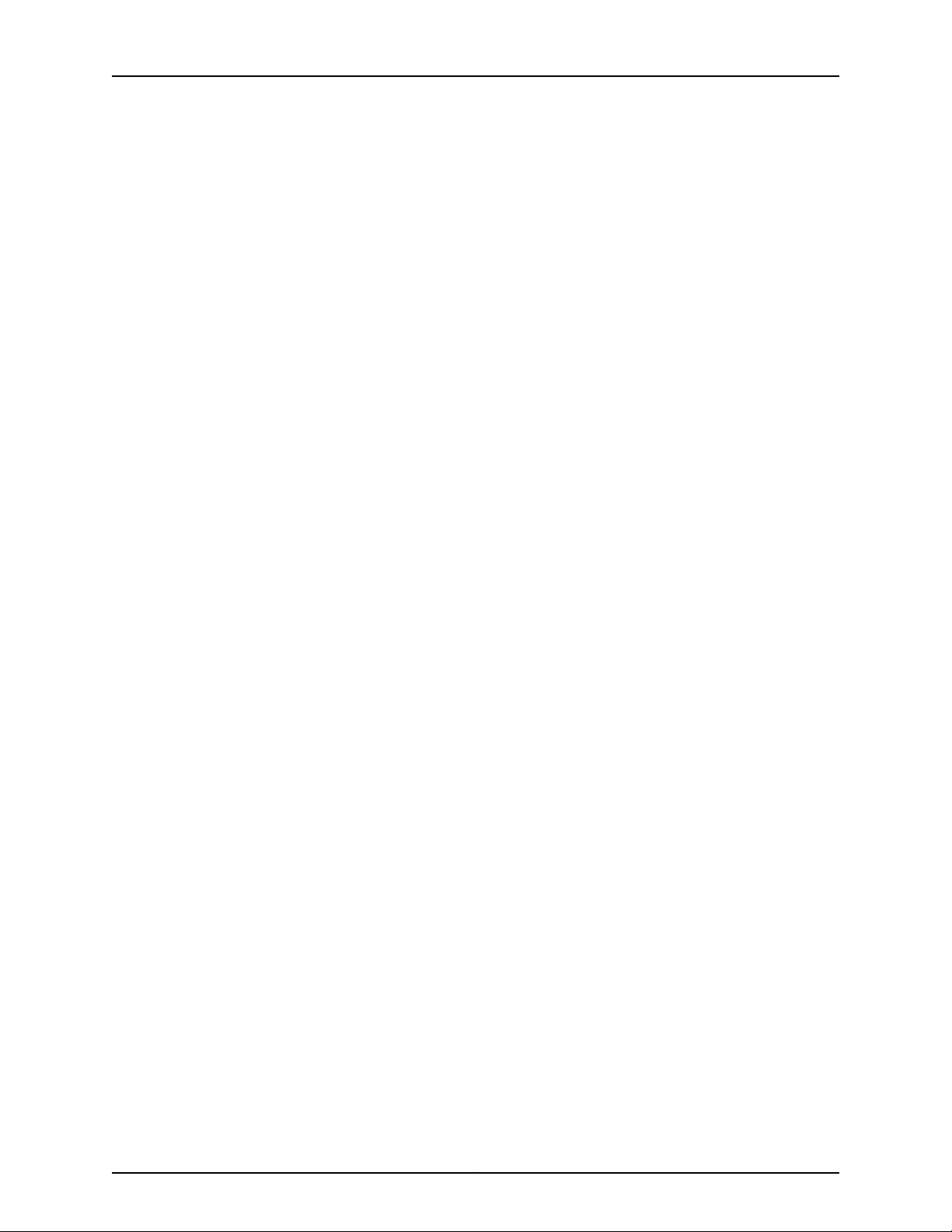
Table of Contents
Rack-Mounting and Cabinet-Mounting Warnings . . . . . . . . . . . . . . . . . . . . . . . . 180
Grounded Equipment Warning . . . . . . . . . . . . . . . . . . . . . . . . . . . . . . . . . . . . . . . 184
Chapter 22 Radiation and Laser Warnings . . . . . . . . . . . . . . . . . . . . . . . . . . . . . . . . . . . . . . 187
Radiation from Open Port Apertures Warning . . . . . . . . . . . . . . . . . . . . . . . . . . . . 187
Laser and LED Safety Guidelines and Warnings for the QFX Series . . . . . . . . . . . 188
Class 1M Laser Product Warning . . . . . . . . . . . . . . . . . . . . . . . . . . . . . . . . . . . 188
Class 1M Laser Radiation Warning . . . . . . . . . . . . . . . . . . . . . . . . . . . . . . . . . 189
Unterminated Fiber-Optic Cable Warning . . . . . . . . . . . . . . . . . . . . . . . . . . . 189
Chapter 23 Maintenance and Operational Safety Warnings . . . . . . . . . . . . . . . . . . . . . . . 191
Maintenance and Operational Safety Guidelines and Warnings . . . . . . . . . . . . . . 191
Battery Handling Warning . . . . . . . . . . . . . . . . . . . . . . . . . . . . . . . . . . . . . . . . 191
Jewelry Removal Warning . . . . . . . . . . . . . . . . . . . . . . . . . . . . . . . . . . . . . . . . 192
Lightning Activity Warning . . . . . . . . . . . . . . . . . . . . . . . . . . . . . . . . . . . . . . . . 193
Operating Temperature Warning . . . . . . . . . . . . . . . . . . . . . . . . . . . . . . . . . . 194
Product Disposal Warning . . . . . . . . . . . . . . . . . . . . . . . . . . . . . . . . . . . . . . . . 195
Chapter 24 Power and Electrical Safety Information . . . . . . . . . . . . . . . . . . . . . . . . . . . . 197
General Electrical Safety Guidelines and Warnings . . . . . . . . . . . . . . . . . . . . . . . . 197
Prevention of Electrostatic Discharge Damage . . . . . . . . . . . . . . . . . . . . . . . . . . . 198
Action to Take After an Electrical Accident . . . . . . . . . . . . . . . . . . . . . . . . . . . . . 200
AC Power Electrical Safety Guidelines . . . . . . . . . . . . . . . . . . . . . . . . . . . . . . . . . 200
AC Power Disconnection Warning . . . . . . . . . . . . . . . . . . . . . . . . . . . . . . . . . . . . . 201
DC Power Electrical Safety Guidelines for Switches . . . . . . . . . . . . . . . . . . . . . . 202
DC Power Disconnection Warning . . . . . . . . . . . . . . . . . . . . . . . . . . . . . . . . . . . . 205
DC Power Grounding Requirements and Warning . . . . . . . . . . . . . . . . . . . . . . . . 206
DC Power Wiring Sequence Warning . . . . . . . . . . . . . . . . . . . . . . . . . . . . . . . . . . 207
DC Power Wiring Terminations Warning . . . . . . . . . . . . . . . . . . . . . . . . . . . . . . . . 209
Multiple Power Supplies Disconnection Warning . . . . . . . . . . . . . . . . . . . . . . . . . 210
TN Power Warning . . . . . . . . . . . . . . . . . . . . . . . . . . . . . . . . . . . . . . . . . . . . . . . . . 210
Chapter 25 Compliance . . . . . . . . . . . . . . . . . . . . . . . . . . . . . . . . . . . . . . . . . . . . . . . . . . . . . . 213
Agency Approvals for the QFX Series . . . . . . . . . . . . . . . . . . . . . . . . . . . . . . . . . . . 213
Compliance Statements for EMC Requirements for the QFX Series . . . . . . . . . . 214
Canada . . . . . . . . . . . . . . . . . . . . . . . . . . . . . . . . . . . . . . . . . . . . . . . . . . . . . . . 214
European Community . . . . . . . . . . . . . . . . . . . . . . . . . . . . . . . . . . . . . . . . . . . 215
Israel . . . . . . . . . . . . . . . . . . . . . . . . . . . . . . . . . . . . . . . . . . . . . . . . . . . . . . . . . 215
Japan . . . . . . . . . . . . . . . . . . . . . . . . . . . . . . . . . . . . . . . . . . . . . . . . . . . . . . . . 215
Korea . . . . . . . . . . . . . . . . . . . . . . . . . . . . . . . . . . . . . . . . . . . . . . . . . . . . . . . . 215
United States . . . . . . . . . . . . . . . . . . . . . . . . . . . . . . . . . . . . . . . . . . . . . . . . . . 216
Nonregulatory Environmental Standards . . . . . . . . . . . . . . . . . . . . . . . . . . . . 216
Statements of Volatility for Juniper Network Devices . . . . . . . . . . . . . . . . . . . . . . 217
viiCopyright © 2017, Juniper Networks, Inc.
Page 8
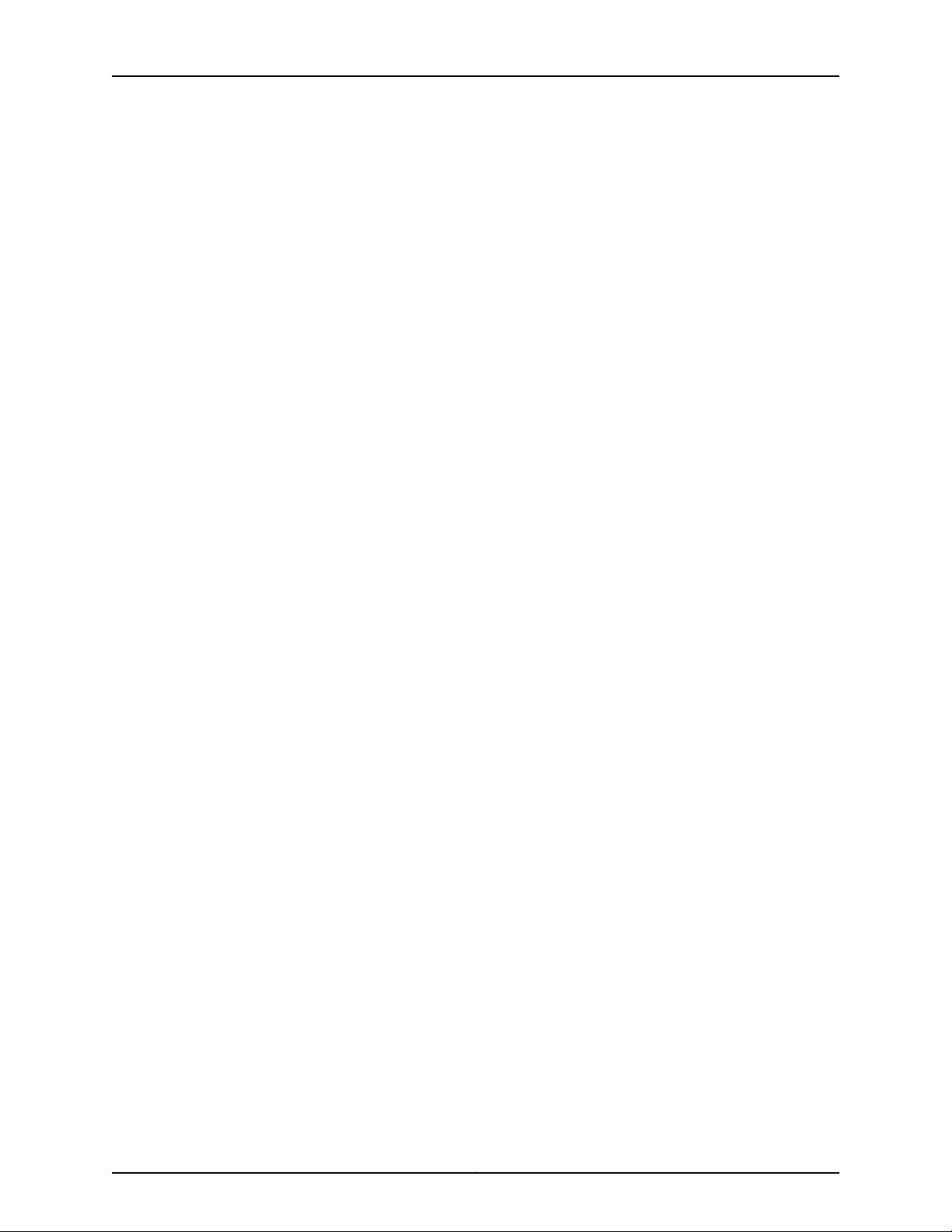
QFX3500 Device Hardware Documentation
Copyright © 2017, Juniper Networks, Inc.viii
Page 9
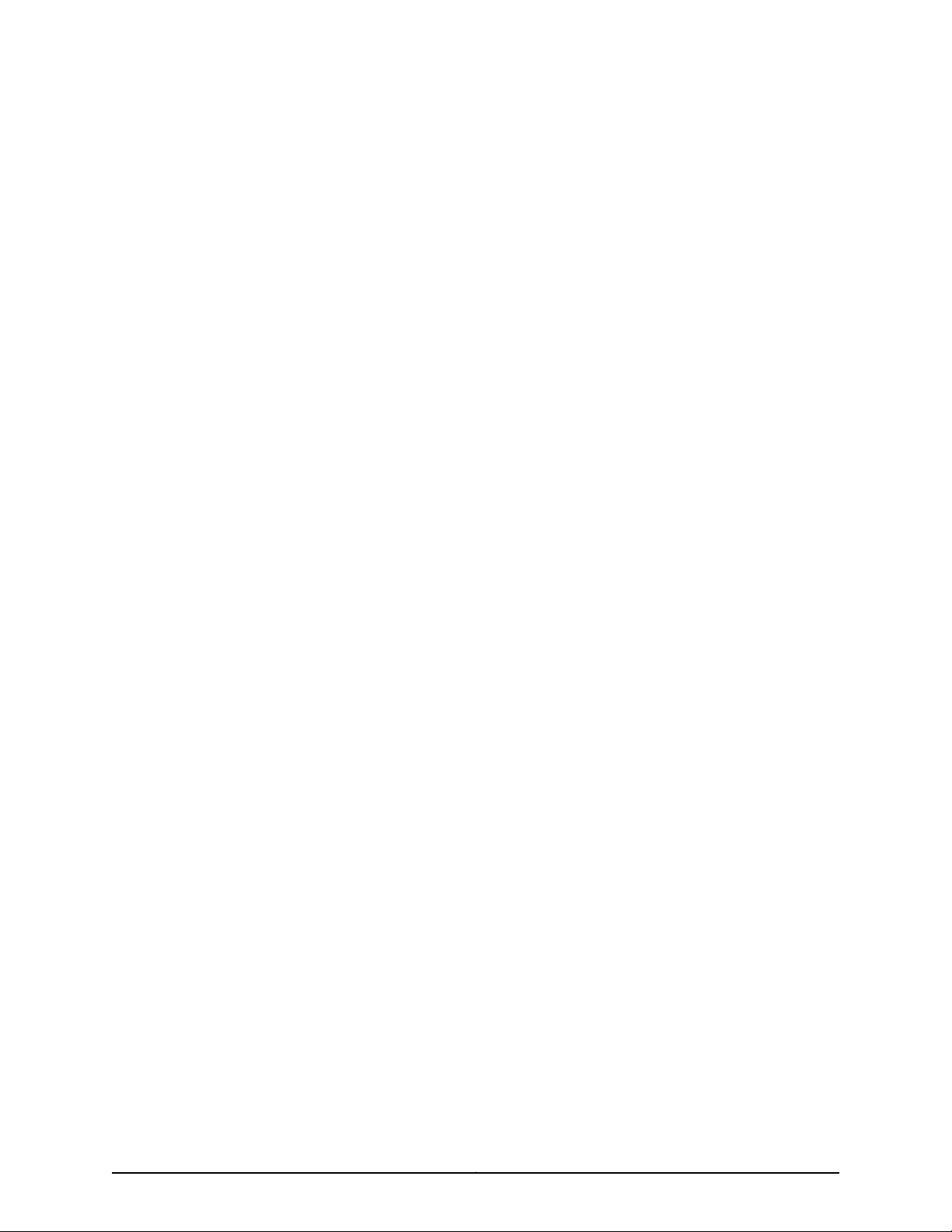
List of Figures
Part 1 Overview
Chapter 1 System Overview . . . . . . . . . . . . . . . . . . . . . . . . . . . . . . . . . . . . . . . . . . . . . . . . . . . 3
Figure 1: QFX3500 Device Front . . . . . . . . . . . . . . . . . . . . . . . . . . . . . . . . . . . . . . . . . 5
Figure 2: QFX3500 Device Rear . . . . . . . . . . . . . . . . . . . . . . . . . . . . . . . . . . . . . . . . . 5
Figure 3: SFP+ Access Port Locations . . . . . . . . . . . . . . . . . . . . . . . . . . . . . . . . . . . . 6
Figure 4: QSFP+ Uplink Port Locations . . . . . . . . . . . . . . . . . . . . . . . . . . . . . . . . . . . 7
Chapter 2 Chassis Components and Descriptions . . . . . . . . . . . . . . . . . . . . . . . . . . . . . . . 17
Figure 5: QFX3500 Device Front Panel . . . . . . . . . . . . . . . . . . . . . . . . . . . . . . . . . . 19
Figure 6: QFX3500 Device Front . . . . . . . . . . . . . . . . . . . . . . . . . . . . . . . . . . . . . . . 19
Figure 7: QFX3500 Device Rear Panel . . . . . . . . . . . . . . . . . . . . . . . . . . . . . . . . . . . 21
Figure 8: LEDs on the SFP+ Access Ports . . . . . . . . . . . . . . . . . . . . . . . . . . . . . . . . 21
Figure 9: LEDs on the QSFP+ Uplink Ports . . . . . . . . . . . . . . . . . . . . . . . . . . . . . . . 22
Figure 10: Chassis Status LEDs on a QFX3500 Device . . . . . . . . . . . . . . . . . . . . . . 23
Figure 11: Management Board for a QFX3500 Device . . . . . . . . . . . . . . . . . . . . . . . 25
Figure 12: Management Port LEDs on a QFX3500 Device . . . . . . . . . . . . . . . . . . . 27
Chapter 3 Cooling System and Airflow . . . . . . . . . . . . . . . . . . . . . . . . . . . . . . . . . . . . . . . . 29
Figure 13: Fan Tray for a QFX3500 Device . . . . . . . . . . . . . . . . . . . . . . . . . . . . . . . . 29
Figure 14: Management Board for a QFX3500 Device . . . . . . . . . . . . . . . . . . . . . . 29
Figure 15: FRU-to-Port Airflow Through the QFX3500 Chassis . . . . . . . . . . . . . . . 30
Figure 16: Port-to-FRU Airflow Through the QFX3500 Chassis . . . . . . . . . . . . . . . 31
Figure 17: Label Identifying Airflow Direction on Power Supply Handle . . . . . . . . . 31
Figure 18: Fan Tray LED in a QFX3500 Device . . . . . . . . . . . . . . . . . . . . . . . . . . . . . 33
Chapter 4 Power Supplies . . . . . . . . . . . . . . . . . . . . . . . . . . . . . . . . . . . . . . . . . . . . . . . . . . . 35
Figure 19: AC Power Supply in QFX3500, QFX3600, or QFX3600-I Devices . . . . 35
Figure 20: An Arrow Icon and AFI Label Identifying Airflow Direction on Power
Supply Handle . . . . . . . . . . . . . . . . . . . . . . . . . . . . . . . . . . . . . . . . . . . . . . . . . . 36
Figure 21: A Fan Icon Identifying Airflow Direction on Power Supply Handle . . . . . 36
Figure 22: DC Power Supply for a QFX3500, QFX3600, or QFX3600-I Device . . . 37
Figure 23: DC Power Supply Faceplate . . . . . . . . . . . . . . . . . . . . . . . . . . . . . . . . . . 38
Figure 24: Label Identifying Airflow Direction on Power Supply Handle . . . . . . . . 39
Figure 25: AC Power Supply LEDs on a QFX3500, QFX3600, or QFX3600-I
Device . . . . . . . . . . . . . . . . . . . . . . . . . . . . . . . . . . . . . . . . . . . . . . . . . . . . . . . . 40
Figure 26: DC Power Supply Faceplate on a QFX3500, QFX3600, or QFX3600-I
Device . . . . . . . . . . . . . . . . . . . . . . . . . . . . . . . . . . . . . . . . . . . . . . . . . . . . . . . . . 41
Part 2 Site Planning, Preparation, and Specifications
Chapter 5 Preparation Overview . . . . . . . . . . . . . . . . . . . . . . . . . . . . . . . . . . . . . . . . . . . . . 45
ixCopyright © 2017, Juniper Networks, Inc.
Page 10
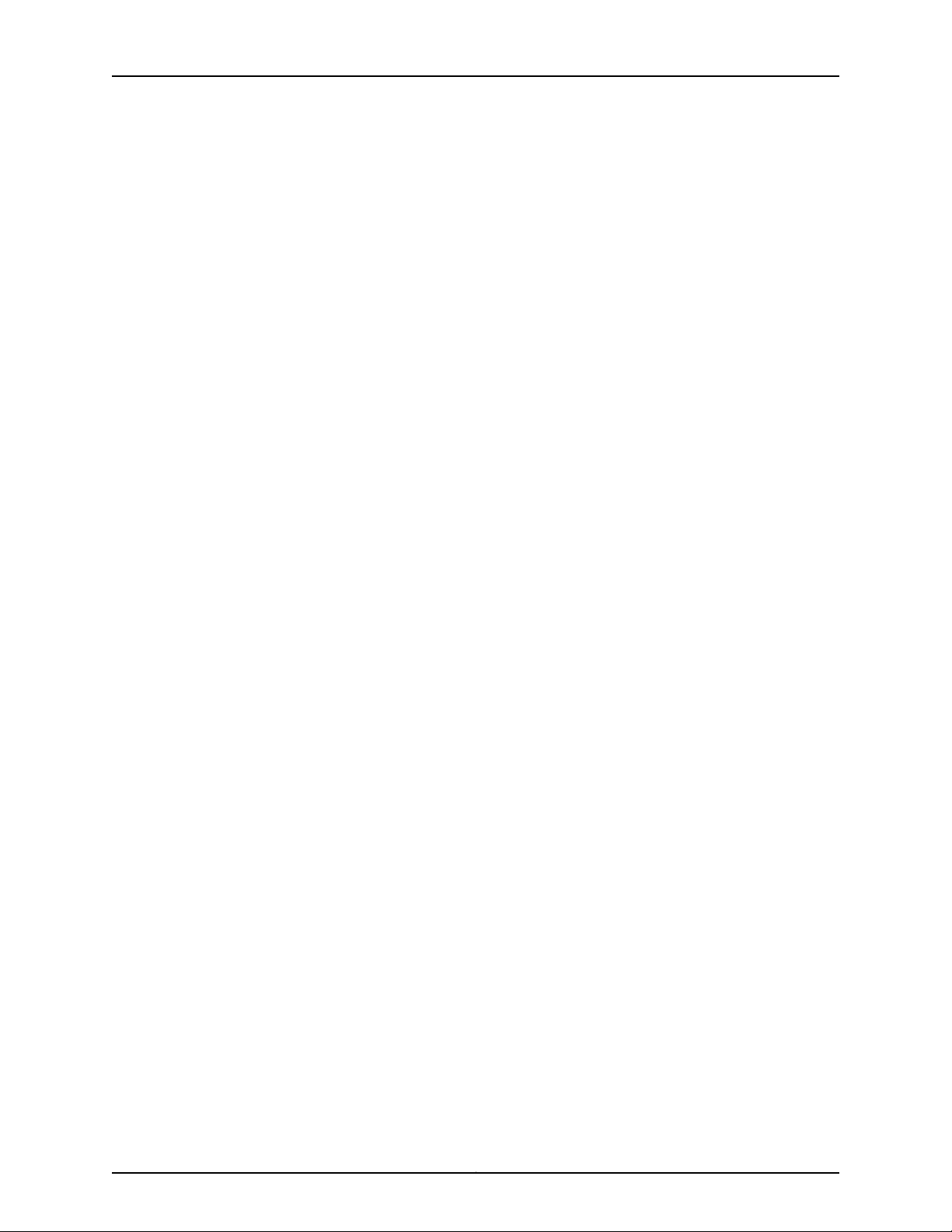
QFX3500 Device Hardware Documentation
Figure 27: Clearance Requirements for Airflow and Hardware Maintenance for
Chapter 7 Transceiver and Cable Specifications . . . . . . . . . . . . . . . . . . . . . . . . . . . . . . . . 59
Figure 28: QSFP+ Uplink Port Locations . . . . . . . . . . . . . . . . . . . . . . . . . . . . . . . . . 60
Part 3 Initial Installation and Configuration
Chapter 9 Unpacking and Mounting the Device . . . . . . . . . . . . . . . . . . . . . . . . . . . . . . . . . 75
Figure 29: Installing an Installation Blade in a Rack . . . . . . . . . . . . . . . . . . . . . . . . 79
Figure 30: Mounting the QFX3500 Device on Four Posts in a Rack Using a
Figure 31: Attaching a Mounting Rail to the QFX3500 . . . . . . . . . . . . . . . . . . . . . . 80
Figure 32: Slide Mounting Rail onto the Rear Mounting Blade . . . . . . . . . . . . . . . . 81
Chapter 10 Connecting the QFX3500 Device to Power . . . . . . . . . . . . . . . . . . . . . . . . . . . 83
Figure 33: Connecting a Grounding Cable to a QFX3500 Device . . . . . . . . . . . . . . 85
Figure 34: Connecting an AC Power Cord to an AC Power Supply in a QFX3500
Figure 35: Connecting an AC Power Cord to an AC Power Supply in a QFX3600
Figure 36: DC Power Supply Faceplate for a QFX3500, QFX3600 or QFX3600-I
Figure 37: Securing Ring Lugs to the Terminals on the QFX3500, QFX3600 or
Chapter 11 Connecting the Device to the Network . . . . . . . . . . . . . . . . . . . . . . . . . . . . . . . 93
Figure 38: RJ-45 Connector on an Ethernet Cable . . . . . . . . . . . . . . . . . . . . . . . . . 93
Figure 39: Connecting a Device to a Network for Out-of-Band Management . . . 94
Figure 40: RJ-45 Connector on an Ethernet Cable . . . . . . . . . . . . . . . . . . . . . . . . . 94
Figure 41: Connecting a Device to a Management Console Through a Console
Figure 42: Connecting a Device Directly to a Management Console . . . . . . . . . . . 95
Figure 43: QFX3500 Using the 40G Ports as the VCPs . . . . . . . . . . . . . . . . . . . . . 98
Figure 44: QFX3500 Using the 10G Ports as the VCPs . . . . . . . . . . . . . . . . . . . . . 99
Figure 45: QFX3600 Using the 40G Ports as the VCPs . . . . . . . . . . . . . . . . . . . . 100
Figure 46: QFX3500 and QFX3600 Mixed Using the 40G Ports as the VCPs . . . 100
Figure 47: QFX3500 and QFX3600 Mixed Using Both 40G Ports and 10G Ports
Figure 48: QFX5100 Master Connecting QFX3600 and QFX3500 Using 40G
Figure 49: Mixed Mode QFX5100 VCF with QFX3500 and QFX3600 Leaf
a QFX3500 Device . . . . . . . . . . . . . . . . . . . . . . . . . . . . . . . . . . . . . . . . . . . . . . 53
Two-Rail Kit . . . . . . . . . . . . . . . . . . . . . . . . . . . . . . . . . . . . . . . . . . . . . . . . . . . . 79
Device . . . . . . . . . . . . . . . . . . . . . . . . . . . . . . . . . . . . . . . . . . . . . . . . . . . . . . . . 87
or QFX3600-I Device . . . . . . . . . . . . . . . . . . . . . . . . . . . . . . . . . . . . . . . . . . . . 87
Device . . . . . . . . . . . . . . . . . . . . . . . . . . . . . . . . . . . . . . . . . . . . . . . . . . . . . . . . . 91
QFX3600-I DC Power Supply . . . . . . . . . . . . . . . . . . . . . . . . . . . . . . . . . . . . . . 91
Server . . . . . . . . . . . . . . . . . . . . . . . . . . . . . . . . . . . . . . . . . . . . . . . . . . . . . . . . 95
as the VCPs . . . . . . . . . . . . . . . . . . . . . . . . . . . . . . . . . . . . . . . . . . . . . . . . . . . 101
Ports as VCPs . . . . . . . . . . . . . . . . . . . . . . . . . . . . . . . . . . . . . . . . . . . . . . . . . . 101
Devices . . . . . . . . . . . . . . . . . . . . . . . . . . . . . . . . . . . . . . . . . . . . . . . . . . . . . . . 103
Part 4 Installing, Maintaining, and Replacing Components
Chapter 13 Replacing Components . . . . . . . . . . . . . . . . . . . . . . . . . . . . . . . . . . . . . . . . . . . . 121
Figure 50: Installing a Fan Tray in a QFX3500 Device . . . . . . . . . . . . . . . . . . . . . . 123
Figure 51: Removing a Fan Tray from a QFX3500 Device . . . . . . . . . . . . . . . . . . . 125
Figure 52: Installing a Power Supply in a QFX3500 Device . . . . . . . . . . . . . . . . . . 126
Figure 53: Removing a Power Supply from a QFX3500 Device . . . . . . . . . . . . . . 128
Copyright © 2017, Juniper Networks, Inc.x
Page 11
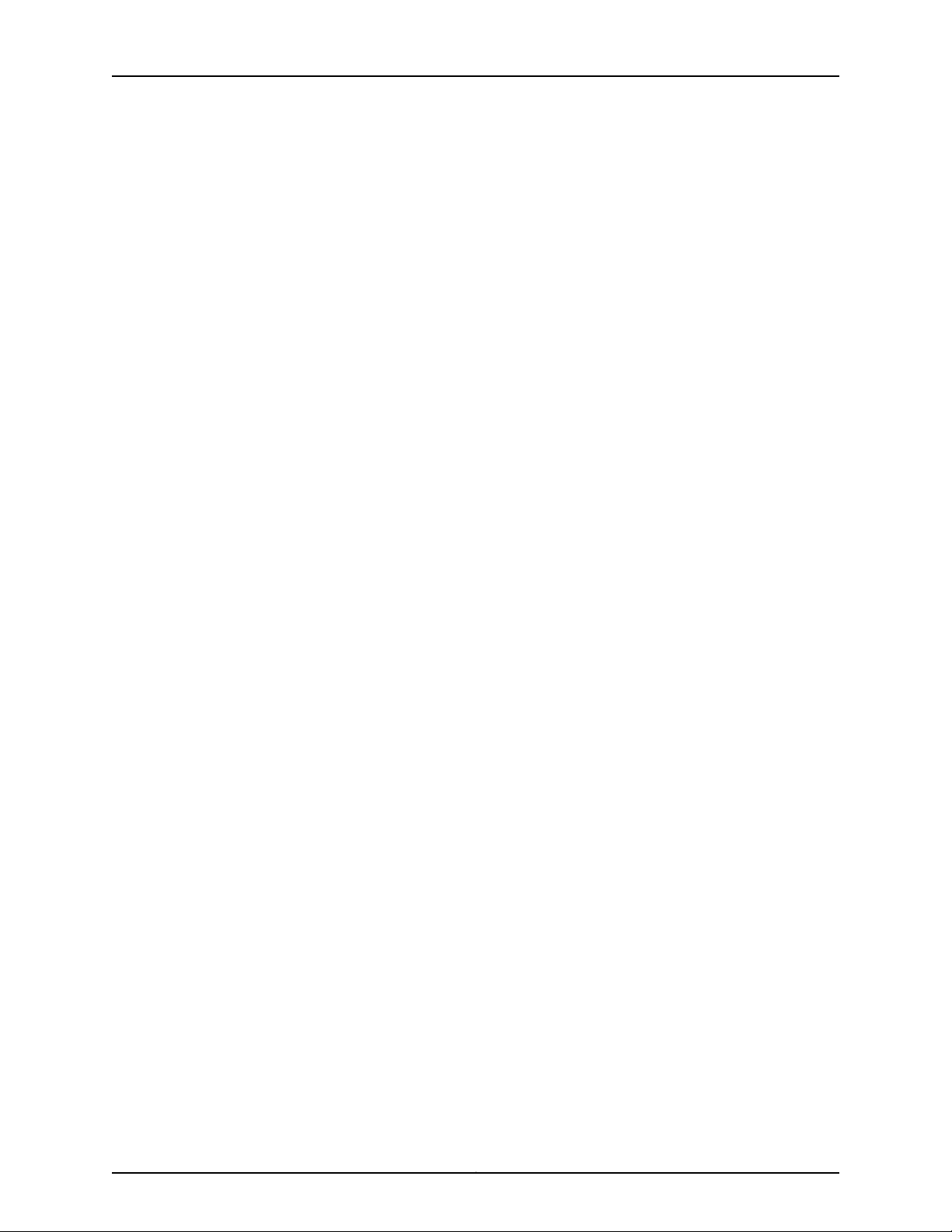
List of Figures
Figure 54: Installing a Management Board in a QFX3500 Device . . . . . . . . . . . . 129
Figure 55: Removing a Management Board from a QFX3500 Device . . . . . . . . . . 131
Chapter 14 Replacing Transceivers and Fiber-Optic Cables . . . . . . . . . . . . . . . . . . . . . . 133
Figure 56: Installing a Transceiver . . . . . . . . . . . . . . . . . . . . . . . . . . . . . . . . . . . . . 135
Figure 57: Removing an SFP, SFP+, XFP, or a QSFP+ Transceiver . . . . . . . . . . . . . 137
Figure 58: Connecting a Fiber-Optic Cable to an Optical Transceiver Installed
in a Device . . . . . . . . . . . . . . . . . . . . . . . . . . . . . . . . . . . . . . . . . . . . . . . . . . . . 138
Chapter 16 Contacting Customer Support and Returning the Chassis or
Components . . . . . . . . . . . . . . . . . . . . . . . . . . . . . . . . . . . . . . . . . . . . . . . . . . . . . 147
Figure 59: Location of the Serial Number ID Label on a QFX3500 Device . . . . . . 149
Part 6 Safety and Compliance Information
Chapter 24 Power and Electrical Safety Information . . . . . . . . . . . . . . . . . . . . . . . . . . . . 197
Figure 60: Placing a Component into an Antistatic Bag . . . . . . . . . . . . . . . . . . . . 199
xiCopyright © 2017, Juniper Networks, Inc.
Page 12
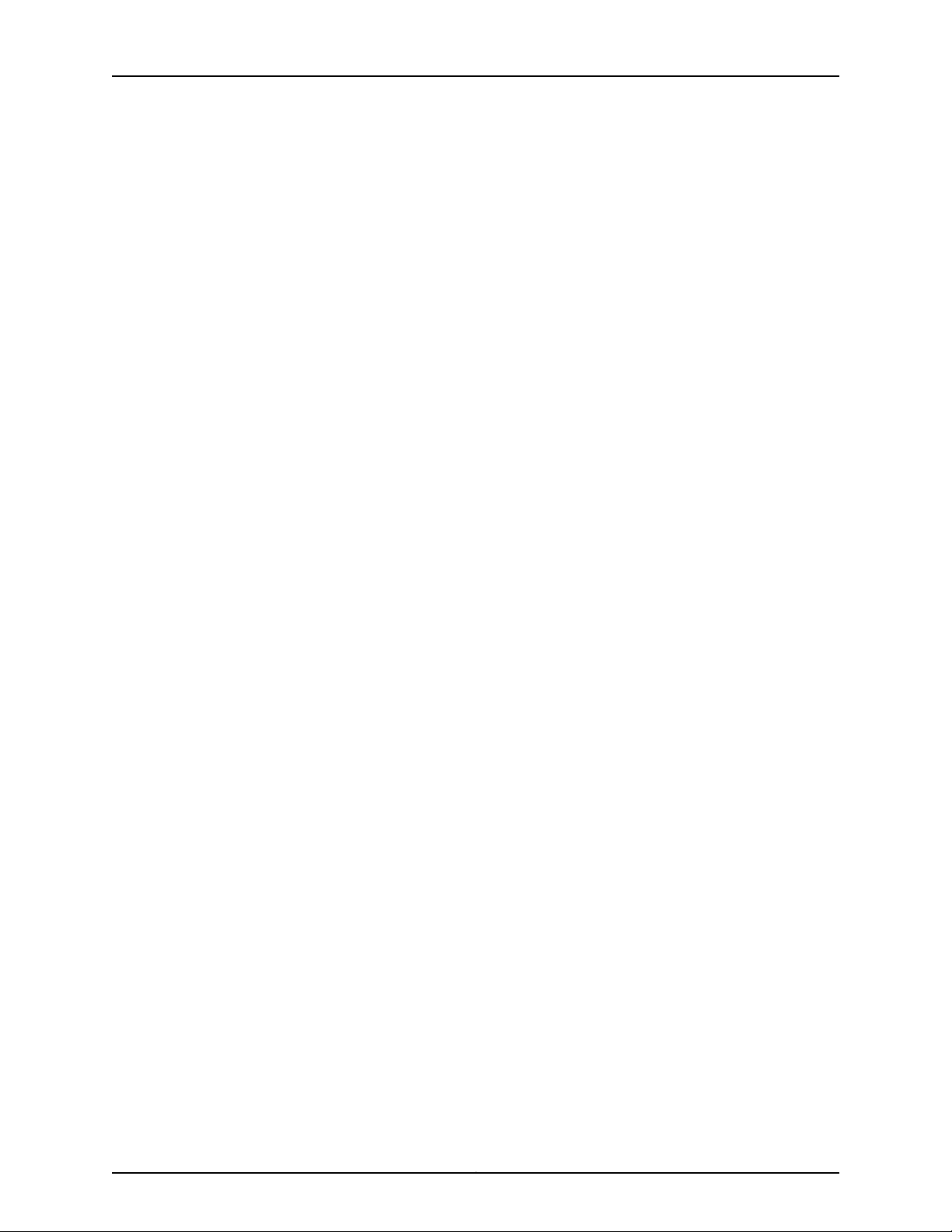
QFX3500 Device Hardware Documentation
Copyright © 2017, Juniper Networks, Inc.xii
Page 13
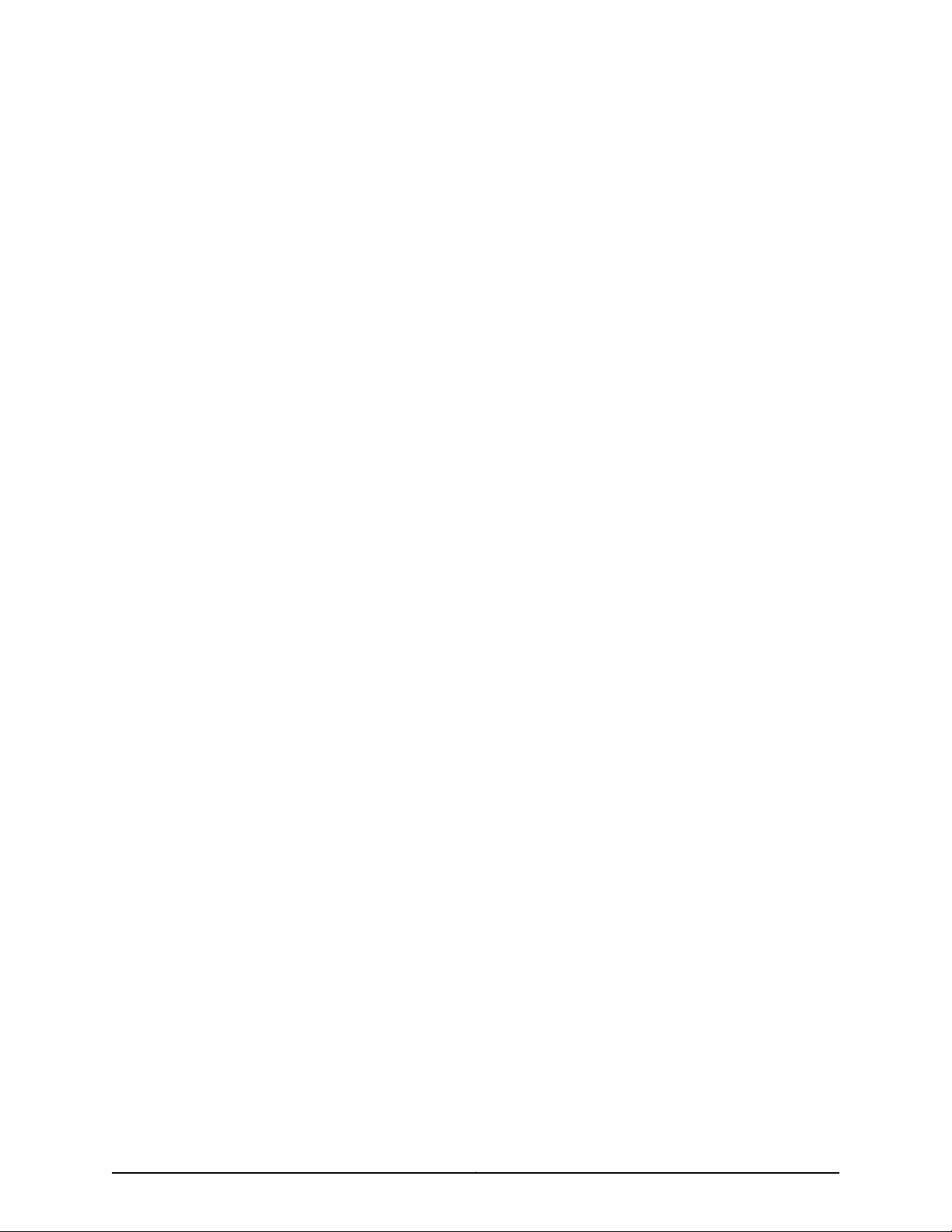
List of Tables
About the Documentation . . . . . . . . . . . . . . . . . . . . . . . . . . . . . . . . . . . . . . . . . . xv
Table 1: Notice Icons . . . . . . . . . . . . . . . . . . . . . . . . . . . . . . . . . . . . . . . . . . . . . . . . . xvi
Table 2: Text and Syntax Conventions . . . . . . . . . . . . . . . . . . . . . . . . . . . . . . . . . . xvi
Part 1 Overview
Chapter 2 Chassis Components and Descriptions . . . . . . . . . . . . . . . . . . . . . . . . . . . . . . . 17
Table 3: Physical Specifications for the QFX3500 Device Chassis . . . . . . . . . . . . . 17
Table 4: FRUs in a QFX3500 Device . . . . . . . . . . . . . . . . . . . . . . . . . . . . . . . . . . . . 18
Table 5: Network Port LEDs on SFP+ Access Ports on a QFX3500 Device . . . . . . 22
Table 6: Uplink Port LEDs on QSFP+ Uplink Ports on a QFX3500 Device . . . . . . . 23
Table 7: Chassis Status LEDs on a QFX3500 Device . . . . . . . . . . . . . . . . . . . . . . . 24
Table 8: Airfow Direction in QFX3500 Management Boards . . . . . . . . . . . . . . . . . 26
Table 9: Management Port LEDs on a QFX3500 Device . . . . . . . . . . . . . . . . . . . . 27
Chapter 3 Cooling System and Airflow . . . . . . . . . . . . . . . . . . . . . . . . . . . . . . . . . . . . . . . . 29
Table 10: Airflow Direction in QFX3500 Device Models . . . . . . . . . . . . . . . . . . . . . 30
Table 11: Airflow Direction in QFX3500 Device FRUs . . . . . . . . . . . . . . . . . . . . . . . 32
Table 12: Fan Tray LED in a QFX3500 Device . . . . . . . . . . . . . . . . . . . . . . . . . . . . . 33
Chapter 4 Power Supplies . . . . . . . . . . . . . . . . . . . . . . . . . . . . . . . . . . . . . . . . . . . . . . . . . . . 35
Table 13: Airfow Direction in QFX3500, QFX3600, or QFX3600-I AC Power
Table 14: Airflow Direction in QFX3500, QFX3600, and QFX3600-I Device DC
Table 15: AC Power Supply LEDs on a QFX3500, QFX3600, or QFX3600-I
Table 16: DC Power Supply LEDs on a QFX3500, QFX3600, or QFX3600-I
Supplies . . . . . . . . . . . . . . . . . . . . . . . . . . . . . . . . . . . . . . . . . . . . . . . . . . . . . . 36
Power Supplies . . . . . . . . . . . . . . . . . . . . . . . . . . . . . . . . . . . . . . . . . . . . . . . . . 39
Device . . . . . . . . . . . . . . . . . . . . . . . . . . . . . . . . . . . . . . . . . . . . . . . . . . . . . . . . 40
Device . . . . . . . . . . . . . . . . . . . . . . . . . . . . . . . . . . . . . . . . . . . . . . . . . . . . . . . . . 41
Part 2 Site Planning, Preparation, and Specifications
Chapter 5 Preparation Overview . . . . . . . . . . . . . . . . . . . . . . . . . . . . . . . . . . . . . . . . . . . . . 45
Table 17: Site Preparation Checklist . . . . . . . . . . . . . . . . . . . . . . . . . . . . . . . . . . . . . 45
Table 18: QFX3500 Device Environmental Tolerances . . . . . . . . . . . . . . . . . . . . . . 47
Table 19: Site Electrical Wiring Guidelines . . . . . . . . . . . . . . . . . . . . . . . . . . . . . . . 48
Table 20: Deployment Checklist . . . . . . . . . . . . . . . . . . . . . . . . . . . . . . . . . . . . . . . 49
Table 21: Rack Requirements for the QFX3500 Device . . . . . . . . . . . . . . . . . . . . . . 51
Table 22: Cabinet Requirements for the QFX3500 Device . . . . . . . . . . . . . . . . . . . 52
Chapter 6 Power Specifications and Requirements . . . . . . . . . . . . . . . . . . . . . . . . . . . . . 55
Table 23: AC Power Specifications for a QFX3500 Device . . . . . . . . . . . . . . . . . . . 55
xiiiCopyright © 2017, Juniper Networks, Inc.
Page 14
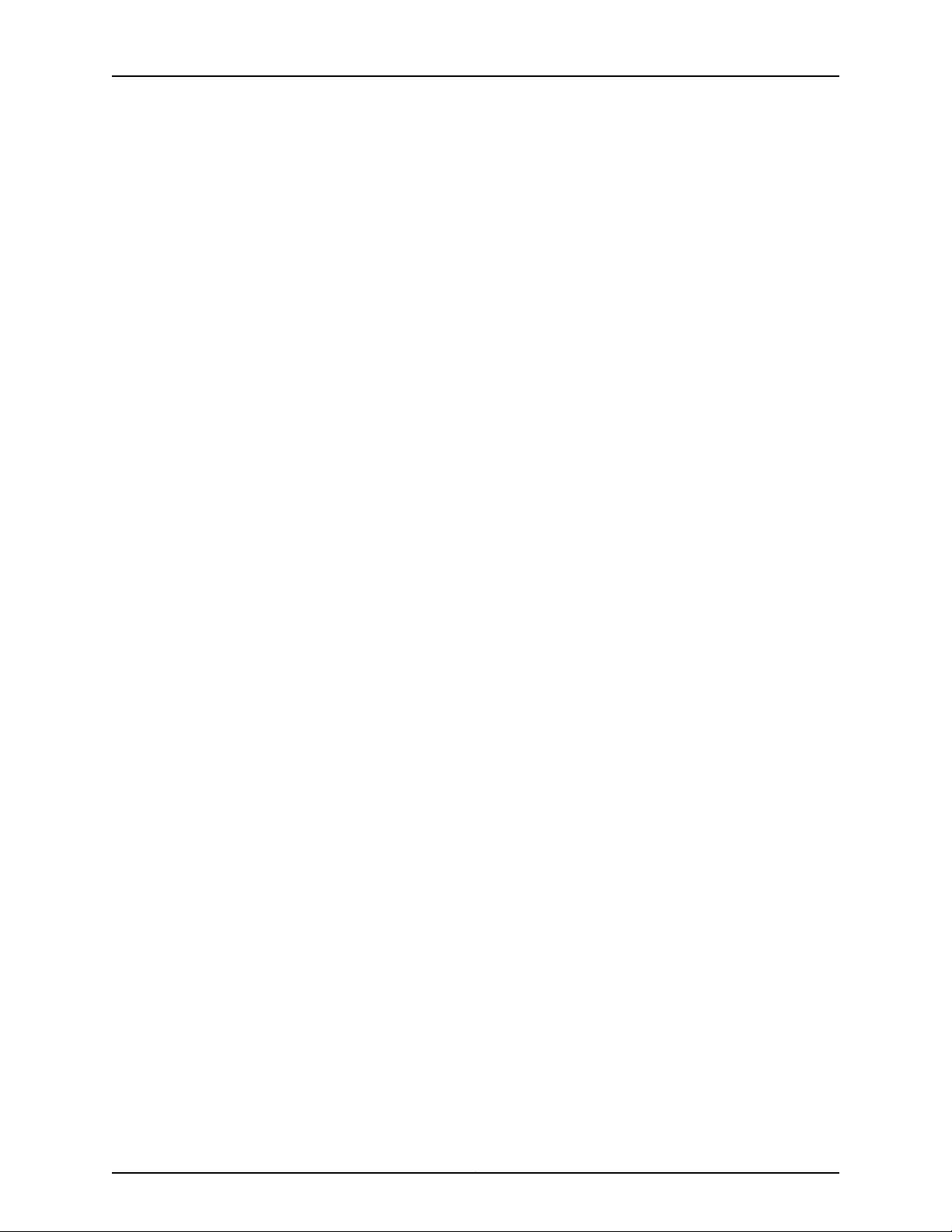
QFX3500 Device Hardware Documentation
Table 24: AC Power Cord Specifications . . . . . . . . . . . . . . . . . . . . . . . . . . . . . . . . . 56
Table 25: DC Power Specifications for a QFX3500 Device . . . . . . . . . . . . . . . . . . . 57
Chapter 7 Transceiver and Cable Specifications . . . . . . . . . . . . . . . . . . . . . . . . . . . . . . . . 59
Table 26: QSFP+ and QSFP28 Optical Module Receptacle Pinouts . . . . . . . . . . . 61
Table 27: QSFP+ MPO Fiber-Optic Crossover Cable Pinouts . . . . . . . . . . . . . . . . . 61
Table 28: Cable Specifications for Console and Management Connections for
Table 29: Estimated Values for Factors Causing Link Loss . . . . . . . . . . . . . . . . . . 66
Chapter 8 Pinout Specifications . . . . . . . . . . . . . . . . . . . . . . . . . . . . . . . . . . . . . . . . . . . . . . 69
Table 30: Console Port Connector Pinout Information . . . . . . . . . . . . . . . . . . . . . . 70
Table 31: RJ-45 Management Port Connector Pinout Information . . . . . . . . . . . . . 71
Part 3 Initial Installation and Configuration
Chapter 9 Unpacking and Mounting the Device . . . . . . . . . . . . . . . . . . . . . . . . . . . . . . . . . 75
Table 32: Inventory of Components Supplied with a QFX3500 Device . . . . . . . . . 76
Part 5 Troubleshooting
the QFX Series . . . . . . . . . . . . . . . . . . . . . . . . . . . . . . . . . . . . . . . . . . . . . . . . . 63
Chapter 17 Alarm Messages . . . . . . . . . . . . . . . . . . . . . . . . . . . . . . . . . . . . . . . . . . . . . . . . . 155
Table 33: Alarm Terms and Definitions . . . . . . . . . . . . . . . . . . . . . . . . . . . . . . . . . 155
Table 34: QFX3500 Chassis Alarm Messages . . . . . . . . . . . . . . . . . . . . . . . . . . . . 157
Copyright © 2017, Juniper Networks, Inc.xiv
Page 15
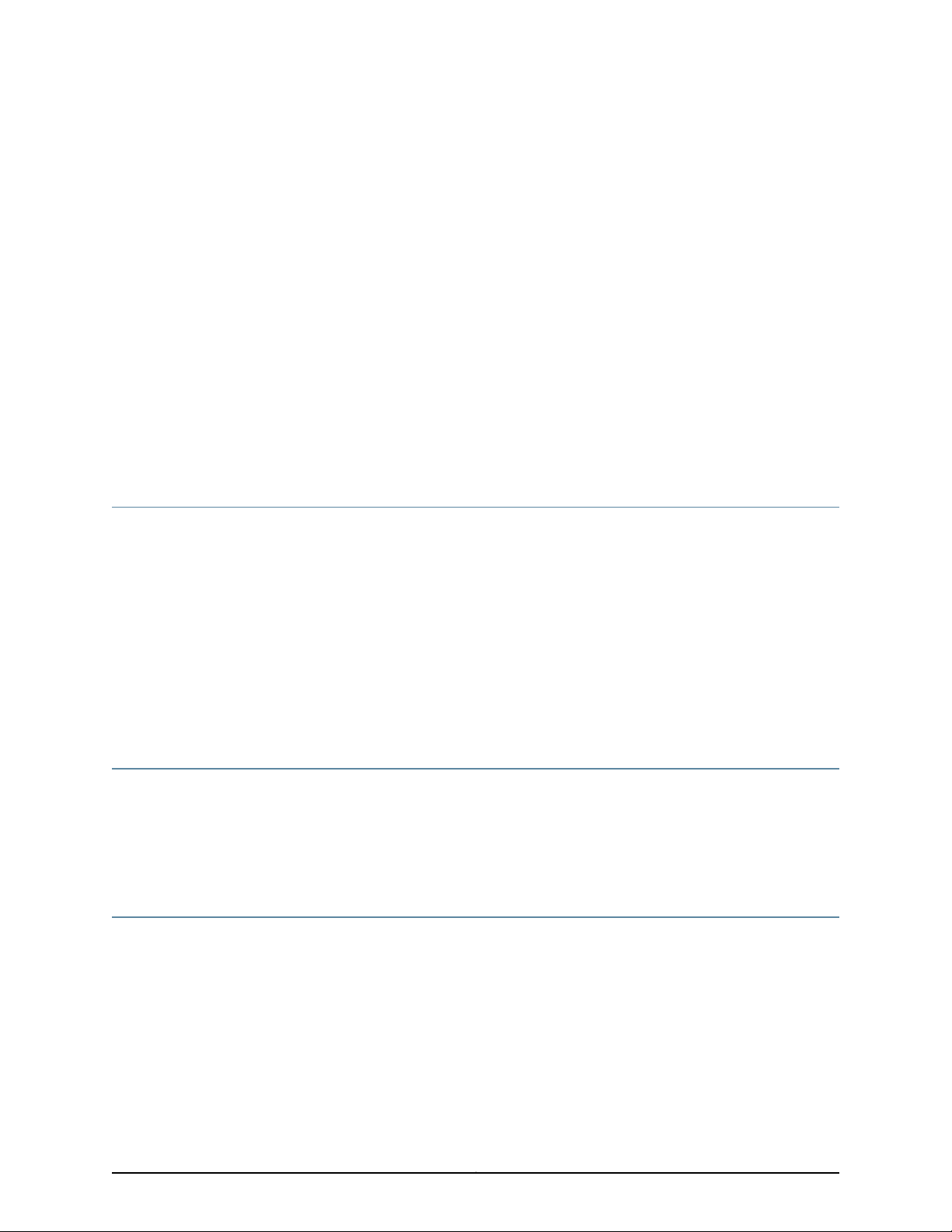
About the Documentation
•
Documentation and Release Notes on page xv
•
Supported Platforms on page xv
•
Documentation Conventions on page xv
•
Documentation Feedback on page xvii
•
Requesting Technical Support on page xviii
Documentation and Release Notes
To obtain the most current version of all Juniper Networks®technical documentation,
see the product documentation page on the Juniper Networks website at
http://www.juniper.net/techpubs/.
If the information in the latest release notes differs from the information in the
documentation, follow the product Release Notes.
Juniper Networks Books publishes books by Juniper Networks engineers and subject
matter experts. These books go beyond the technical documentation to explore the
nuances of network architecture, deployment, and administration. The current list can
be viewed at http://www.juniper.net/books.
Supported Platforms
For the features described in this document, the following platforms are supported:
•
QFabric System
•
QFX Series
Documentation Conventions
Table 1 on page xvi defines notice icons used in this guide.
xvCopyright © 2017, Juniper Networks, Inc.
Page 16
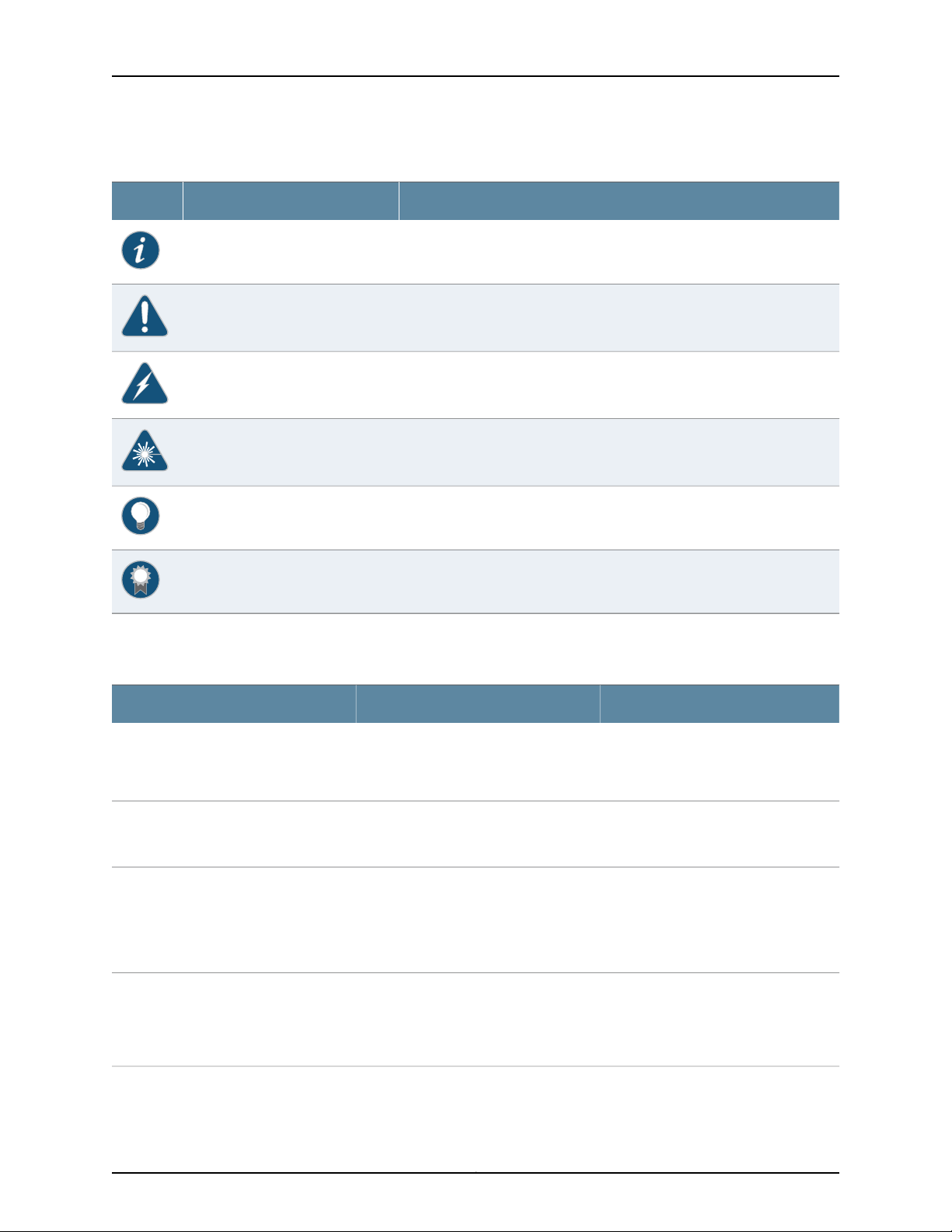
QFX3500 Device Hardware Documentation
Table 1: Notice Icons
DescriptionMeaningIcon
Indicates important features or instructions.Informational note
Indicates a situation that might result in loss of data or hardware damage.Caution
Alerts you to the risk of personal injury or death.Warning
Alerts you to the risk of personal injury from a laser.Laser warning
Indicates helpful information.Tip
Table 2 on page xvi defines the text and syntax conventions used in this guide.
Table 2: Text and Syntax Conventions
Represents text that you type.Bold text like this
Fixed-width text like this
Italic text like this
Italic text like this
Represents output that appears on the
terminal screen.
•
Introduces or emphasizes important
new terms.
•
Identifies guide names.
•
Identifies RFC and Internet draft titles.
Represents variables (options for which
you substitute a value) in commands or
configuration statements.
Alerts you to a recommended use or implementation.Best practice
ExamplesDescriptionConvention
To enter configuration mode, type the
configure command:
user@host> configure
user@host> show chassis alarms
No alarms currently active
•
A policy term is a named structure
that defines match conditions and
actions.
•
Junos OS CLI User Guide
•
RFC 1997, BGP Communities Attribute
Configure the machine’s domain name:
[edit]
root@# set system domain-name
domain-name
Copyright © 2017, Juniper Networks, Inc.xvi
Page 17
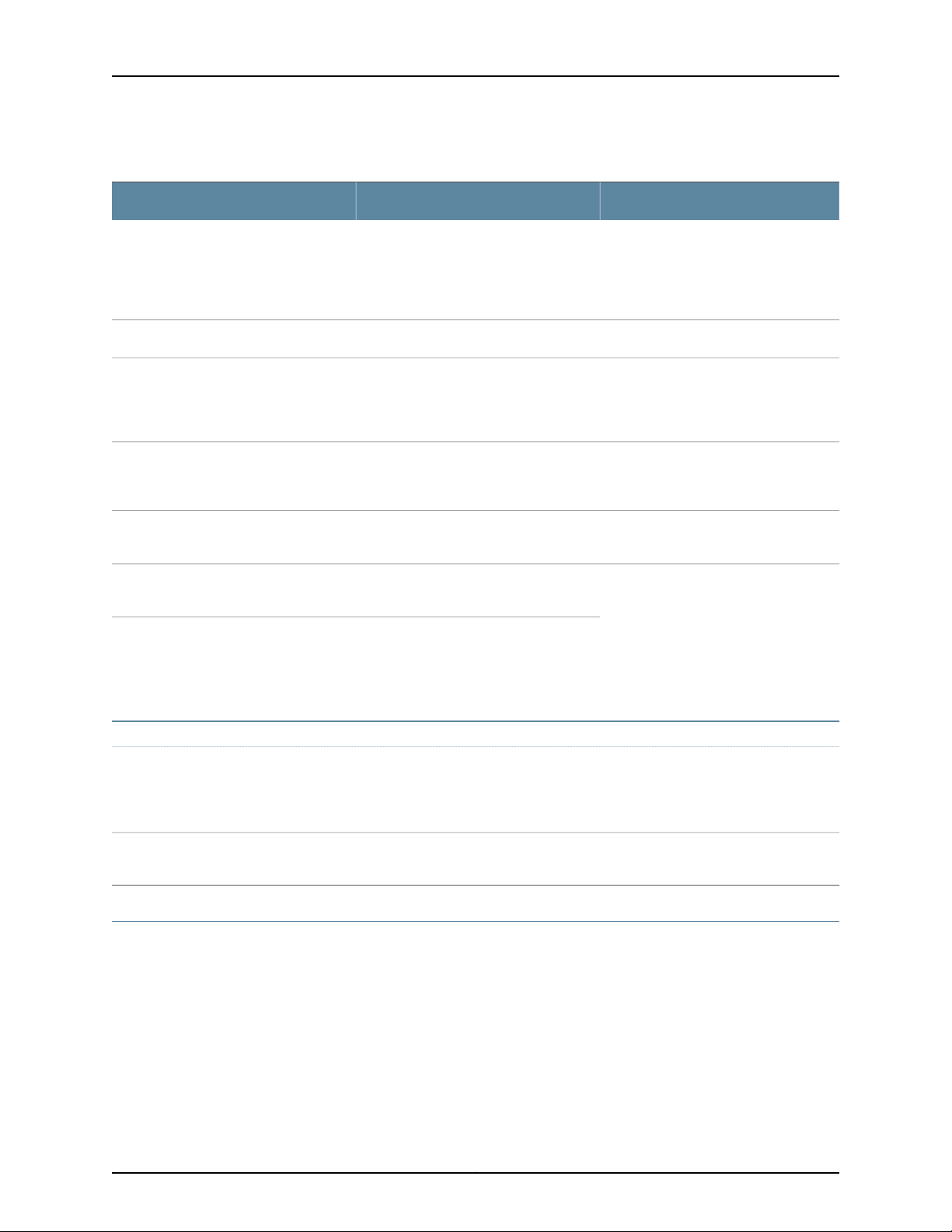
Table 2: Text and Syntax Conventions (continued)
Text like this
Represents names of configuration
statements, commands, files, and
directories;configurationhierarchylevels;
or labels on routing platform
components.
About the Documentation
ExamplesDescriptionConvention
•
To configure a stub area, include the
stub statement at the [edit protocols
ospf area area-id] hierarchy level.
•
The console port is labeled CONSOLE.
stub <default-metric metric>;Encloses optional keywords or variables.< > (angle brackets)
| (pipe symbol)
# (pound sign)
[ ] (square brackets)
Indention and braces ( { } )
; (semicolon)
GUI Conventions
Bold text like this
Indicatesa choice between the mutually
exclusivekeywordsor variables on either
side of the symbol. The set of choices is
often enclosed in parentheses for clarity.
same line as the configurationstatement
to which it applies.
Encloses a variable for which you can
substitute one or more values.
Identifies a level in the configuration
hierarchy.
Identifies a leaf statement at a
configuration hierarchy level.
Representsgraphicaluser interface (GUI)
items you click or select.
broadcast | multicast
(string1 | string2 | string3)
rsvp { # Required for dynamic MPLS onlyIndicates a comment specified on the
community name members [
community-ids ]
[edit]
routing-options {
static {
route default {
nexthop address;
retain;
}
}
}
•
In the Logical Interfaces box, select
All Interfaces.
•
To cancel the configuration, click
Cancel.
> (bold right angle bracket)
Documentation Feedback
We encourage you to provide feedback, comments, and suggestions so that we can
improve the documentation. You can provide feedback by using either of the following
methods:
•
Online feedback rating system—On any page of the Juniper Networks TechLibrary site
at http://www.juniper.net/techpubs/index.html,simply click the stars to ratethe content,
and use the pop-up form to provide us with information about your experience.
Alternately, you can use the online feedback form at
http://www.juniper.net/techpubs/feedback/.
Separates levels in a hierarchy of menu
selections.
In the configuration editor hierarchy,
select Protocols>Ospf.
xviiCopyright © 2017, Juniper Networks, Inc.
Page 18
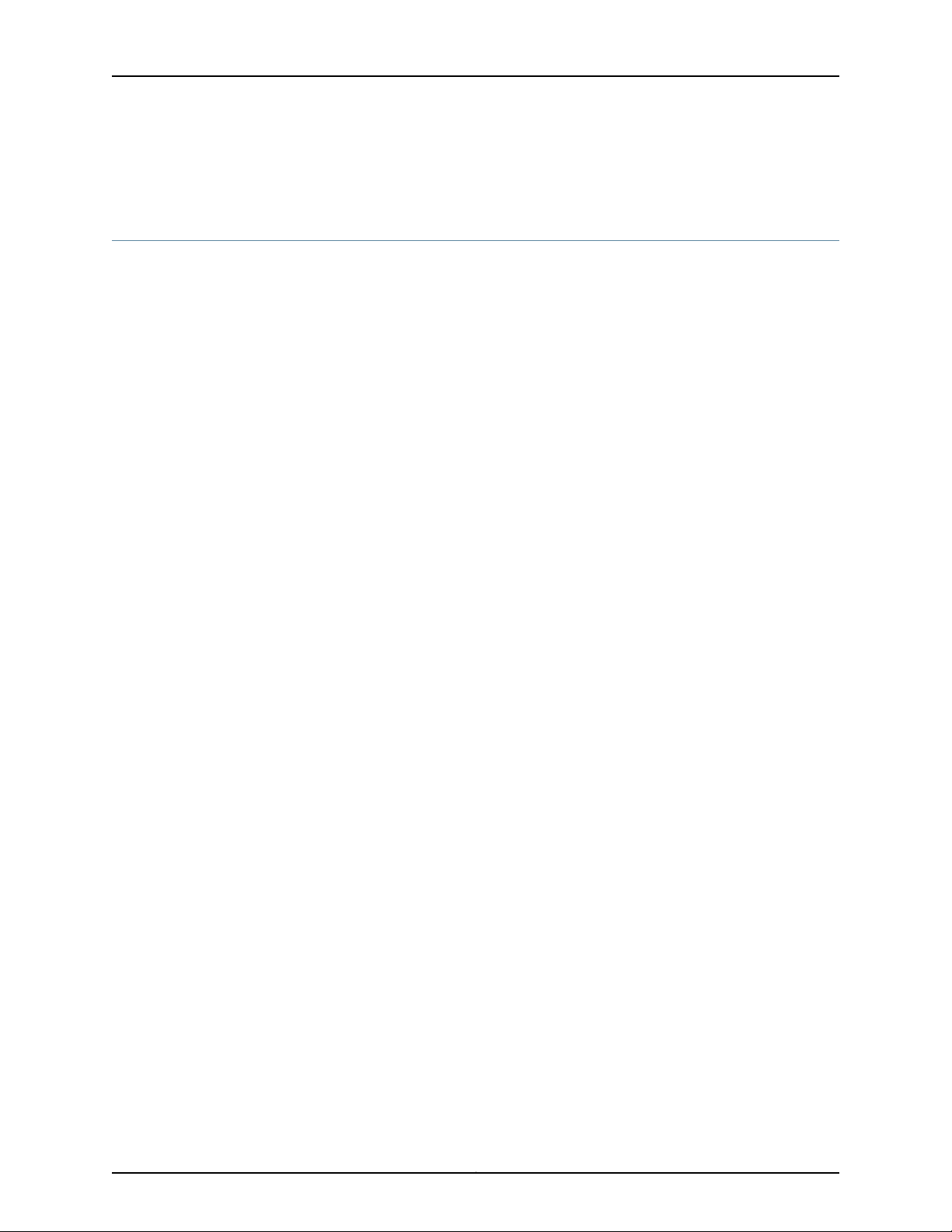
QFX3500 Device Hardware Documentation
•
E-mail—Sendyourcomments to techpubs-comments@juniper.net.Include the document
or topic name, URL or page number, and software version (if applicable).
Requesting Technical Support
Technical product support is availablethrough the Juniper NetworksTechnical Assistance
Center (JTAC). If you are a customer with an active J-Care or Partner Support Service
support contract, or are covered under warranty, and need post-sales technical support,
you can access our tools and resources online or open a case with JTAC.
•
JTAC policies—For a complete understanding of our JTAC procedures and policies,
review the JTAC User Guide located at
http://www.juniper.net/us/en/local/pdf/resource-guides/7100059-en.pdf.
•
Product warranties—For product warranty information, visit
http://www.juniper.net/support/warranty/.
•
JTAC hours of operation—The JTAC centers have resources available 24 hours a day,
7 days a week, 365 days a year.
Self-Help Online Tools and Resources
For quick and easy problem resolution, Juniper Networks has designed an online
self-service portal called the Customer Support Center (CSC) that provides you with the
following features:
•
Find CSC offerings: http://www.juniper.net/customers/support/
•
Search for known bugs: https://prsearch.juniper.net/
•
Find product documentation: http://www.juniper.net/documentation/
•
Find solutions and answer questions using our Knowledge Base: http://kb.juniper.net/
•
Download the latest versions of software and review release notes:
http://www.juniper.net/customers/csc/software/
•
Search technical bulletins for relevant hardware and software notifications:
http://kb.juniper.net/InfoCenter/
•
Join and participate in the Juniper Networks Community Forum:
http://www.juniper.net/company/communities/
•
Open a case online in the CSC Case Management tool: http://www.juniper.net/cm/
To verify service entitlementby productserial number,use our Serial Number Entitlement
(SNE) Tool: https://entitlementsearch.juniper.net/entitlementsearch/
Opening a Case with JTAC
You can open a case with JTAC on the Web or by telephone.
•
Use the Case Management tool in the CSC at http://www.juniper.net/cm/.
•
Call 1-888-314-JTAC (1-888-314-5822 toll-free in the USA, Canada, and Mexico).
Copyright © 2017, Juniper Networks, Inc.xviii
Page 19
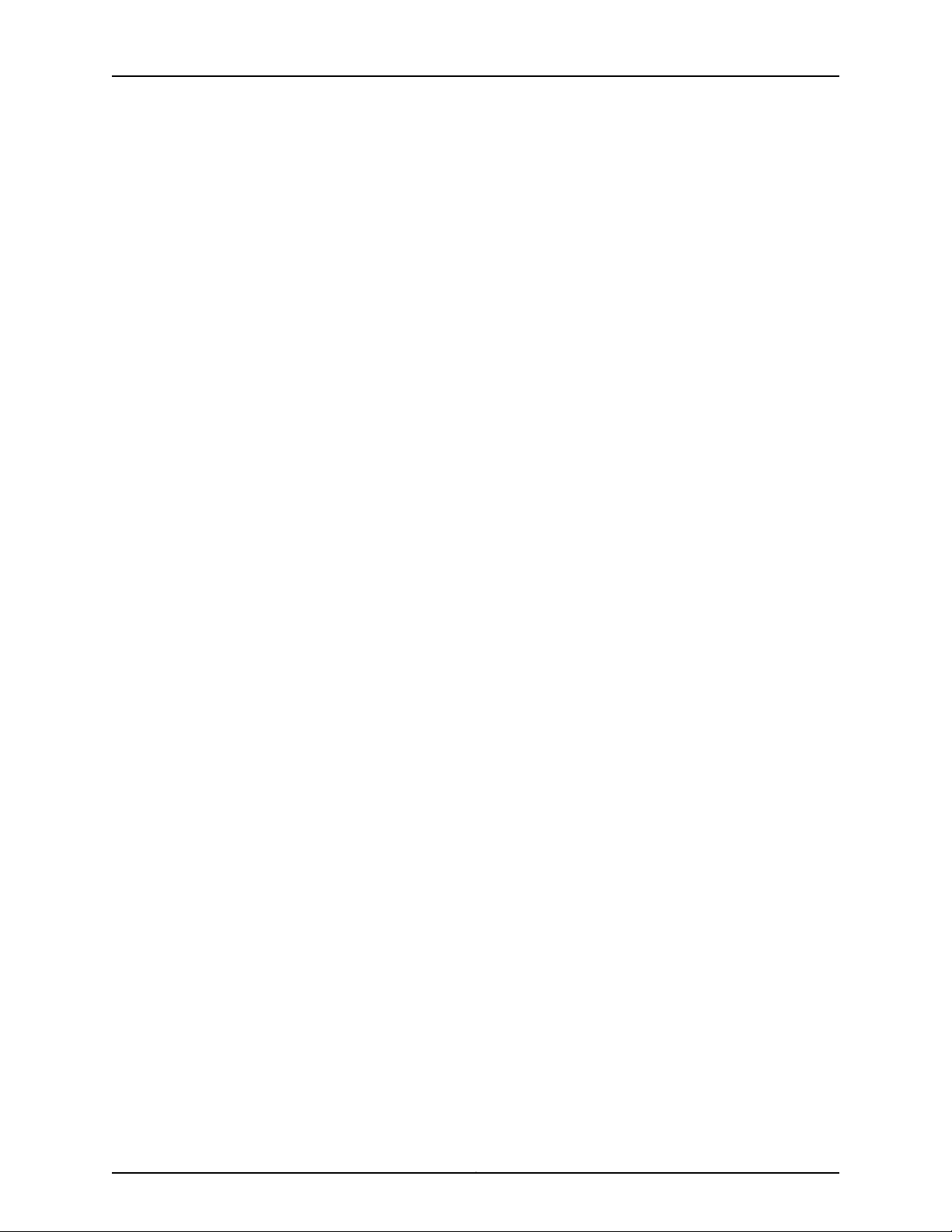
About the Documentation
For international or direct-dial options in countries without toll-free numbers, see
http://www.juniper.net/support/requesting-support.html.
xixCopyright © 2017, Juniper Networks, Inc.
Page 20
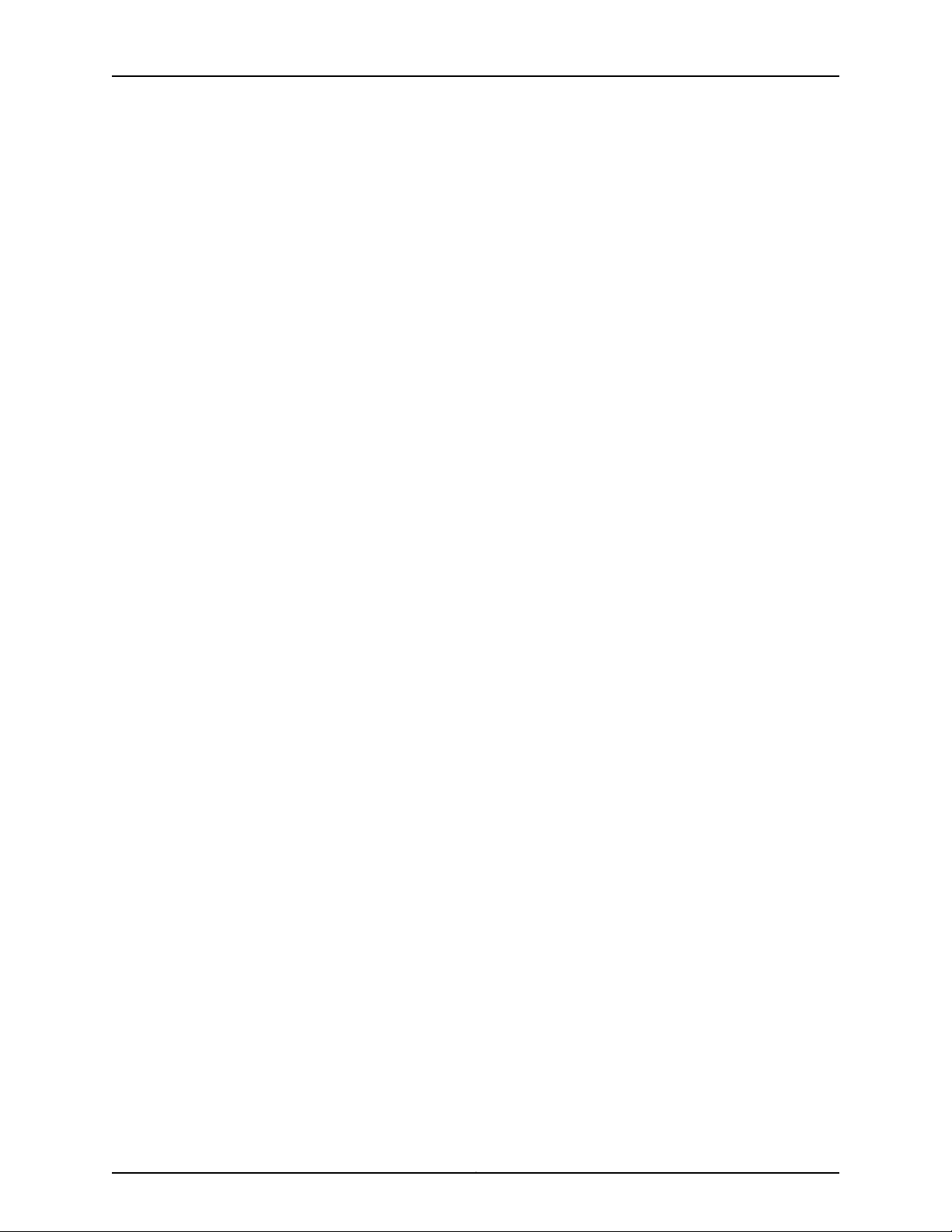
QFX3500 Device Hardware Documentation
Copyright © 2017, Juniper Networks, Inc.xx
Page 21
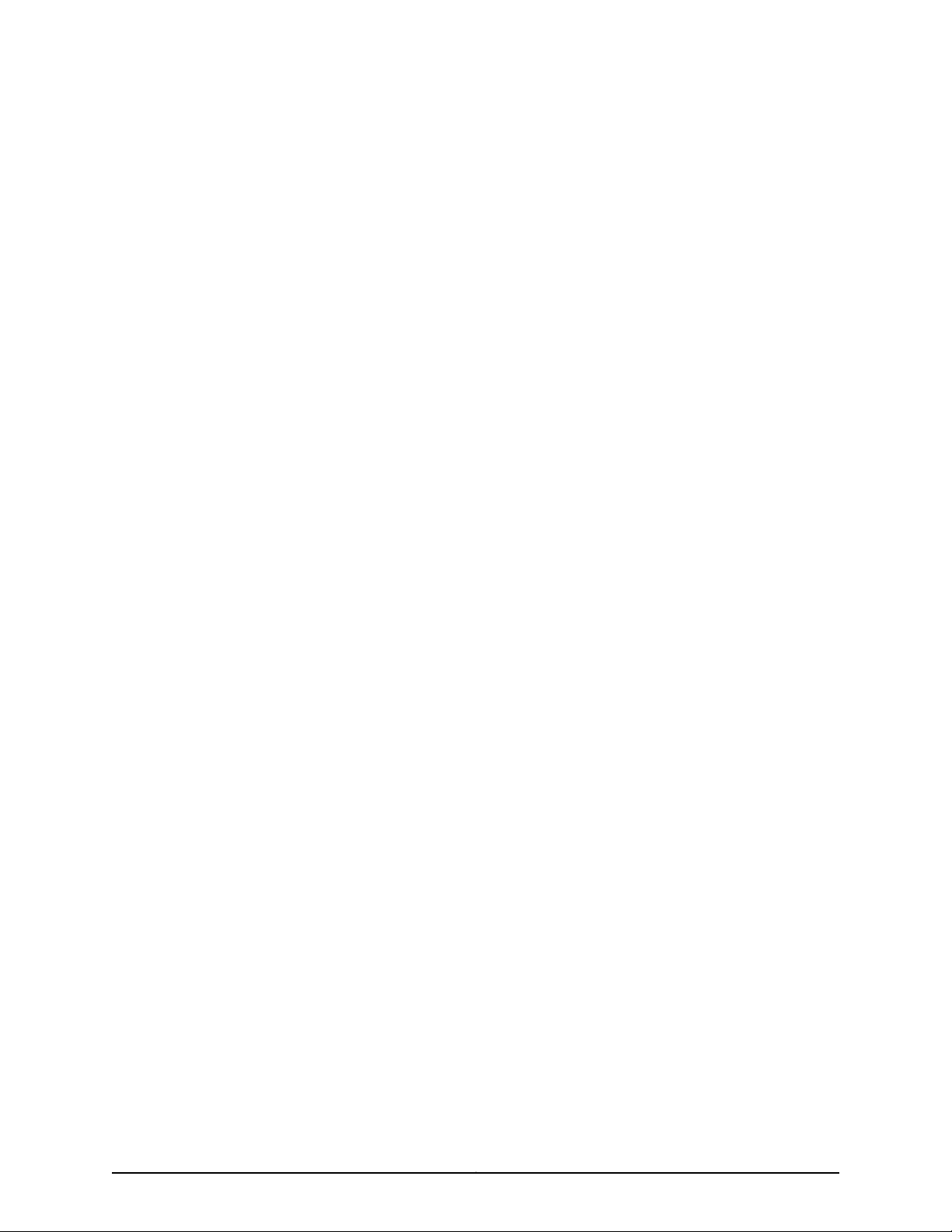
PART 1
Overview
•
System Overview on page 3
•
Chassis Components and Descriptions on page 17
•
Cooling System and Airflow on page 29
•
Power Supplies on page 35
1Copyright © 2017, Juniper Networks, Inc.
Page 22
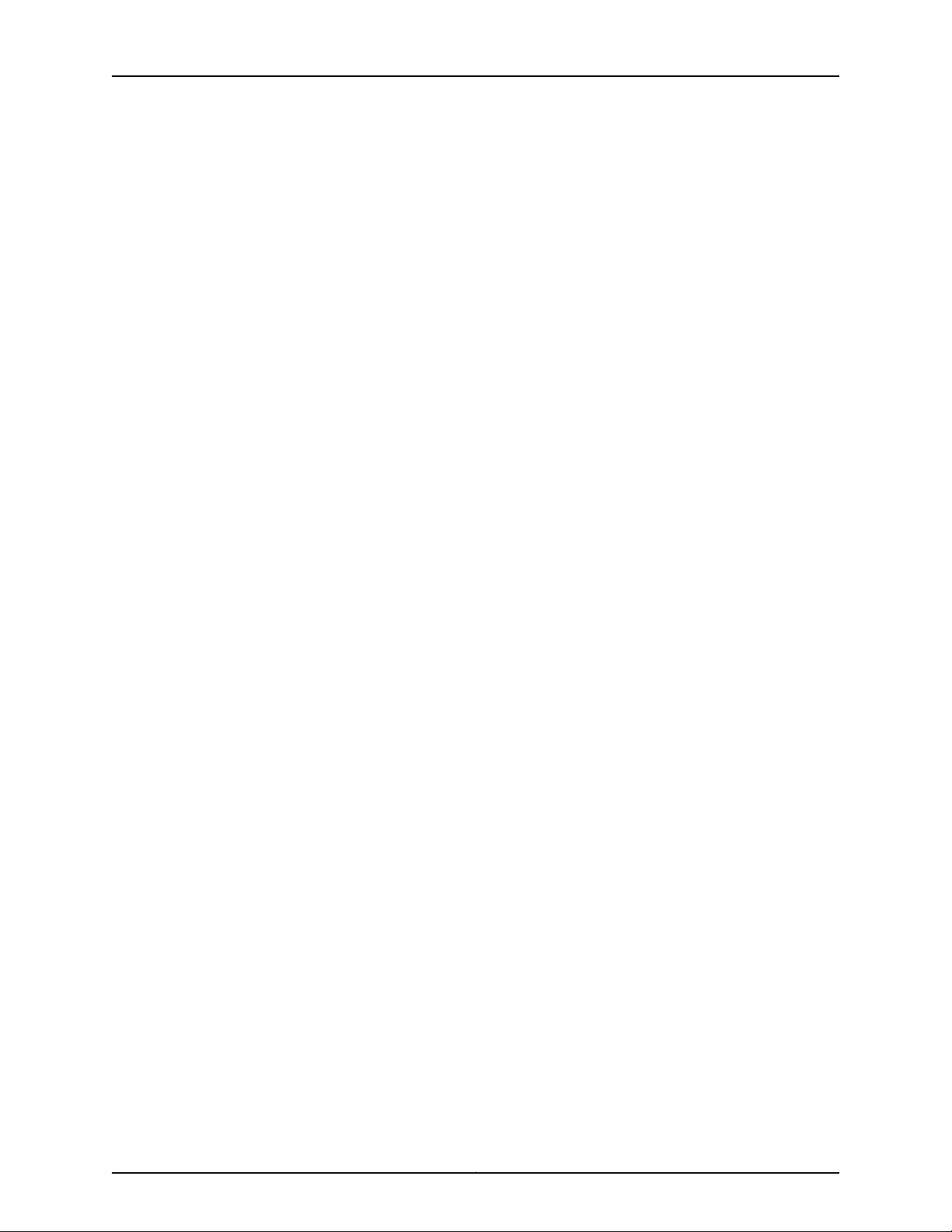
QFX3500 Device Hardware Documentation
Copyright © 2017, Juniper Networks, Inc.2
Page 23
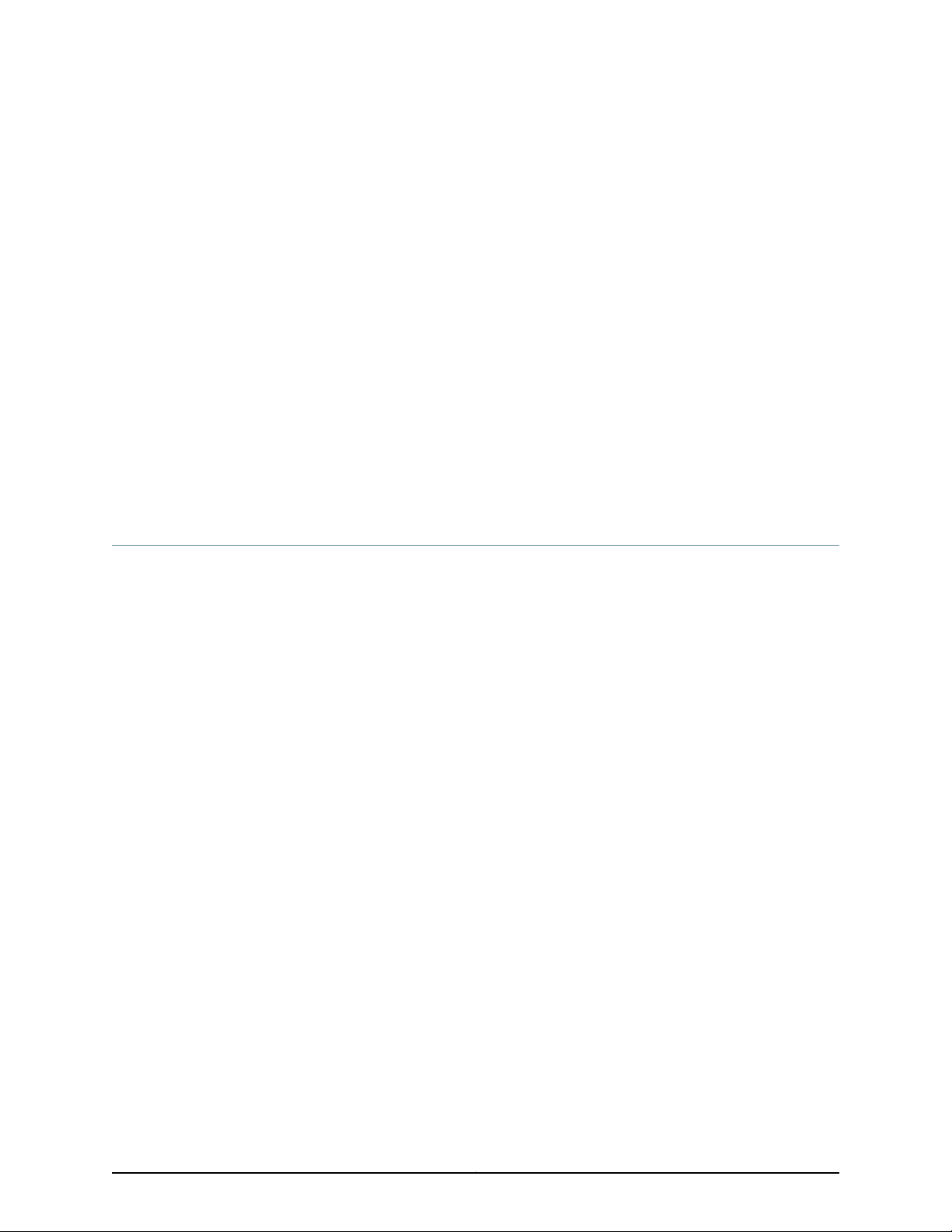
CHAPTER 1
System Overview
•
QFX3500 Device Overview on page 3
•
Understanding Redundancy of QFX3500 Device Components and
Functionality on page 7
•
Understanding QFX Series Virtual Chassis on page 8
•
Understanding QFX Series Virtual Chassis Components on page 11
QFX3500 Device Overview
The Juniper Networks QFX3500 device is a high-speed, multipurpose switch especially
designed for next-generation data centers. The QFX3500 can be configured as a
standalone switch, a Node device in a QFabric system, or as a member of a QFX Virtual
Chassis.
Forty-eight 10-Gbps access ports in the device use small form-factor pluggable plus
(SFP+) transceivers and operate by default as 10-Gigabit Ethernet interfaces. Optionally,
you can choose to configure up to 12 of the ports as 2-Gbps, 4-Gbps, or 8-Gbps
Fibre Channel (FC) interfaces, and up to 36 of the ports as 1-Gigabit Ethernet interfaces.
When used as a standalone switch, four 40-Gbps uplink ports in the device use quad
small form-factor pluggable plus (QSFP+) to four SFP+ copper breakout cables to
support an additional 15 10-Gigabit Ethernet interfaces.
QFX3500 devices can function as a Fibre Channel over Ethernet (FCoE)-FC gateway or
as an FCoE transit switch. FCoE is a method of supporting converged FC and Ethernet
traffic on a data center bridging (DCB) network by encapsulating unmodified FC frames
in Ethernet to transport the FC frames over the physical Ethernet network.
In a QFabric system, a QFX3500 device functions as a Node device, connected to a
QFabric system through 40-Gbps uplink ports to a Juniper Networks QFX3008-I or
QFX3600-I Interconnect device. Together, the QFX3500 Node devices and QFX3008-I
or QFX3600-I Interconnect devices form a multistage, nonblocking switch fabric that
provides a high-performance, low-latency, unified interconnect solution for
next-generation data centers.
TheQFX3500 Node devices and Interconnect devices are connectedto Juniper Networks
QFX3100 Director devices in an out-of-band management network through Juniper
NetworksEX4200 Ethernet Switches.The QFX3100 Directordevices present the QFabric
3Copyright © 2017, Juniper Networks, Inc.
Page 24

QFX3500 Device Hardware Documentation
system devices as a single network entity, which enables simplified management of your
data center using the Junos OS command-line interface (CLI).
In a QFX Virtual Chassis, the QFX3500 device can participate with other QFX3500 devices
and QFX3600 devices in a ring topology with up to 10 members.
In a QFX5100 Virtual Chassis Fabric, the QFX3500 device can participate as a leaf device.
Up to a total of 20 devices can participate in the QFX5100 Virtual Chassis Fabric.
•
Software on page 4
•
Hardware on page 4
Software
QFX Series devices use the Junos operating system (OS), which provides Layer 2 and
Layer 3 switching, routing, and security services. Junos OS is installed on the QFX3500
device’s 8-gigabyte (GB) internal flash drive. The same Junos OS code base that runs
on QFX3500 devices also runs on all Juniper Networks EX Series switches, and J Series,
M Series, MX Series, and T Series routers.
Hardware
For more information about which features are supported on QFX Series devices, see
Feature Explorer.
When the QFX3500 device is operating as a standalone switch, you manage the switch
using the Junos OS command-line interface (CLI), accessible through the console and
out-of-band management ports on the device.
When a QFX Series device operates as part of a QFabric system, all the devices in the
data center fabric are managed through the Administrator software installed on the
QFX3100 Director devices. Each device in a QFabric system is interconnected in a single
control plane and management network, using the redundant management ports on
each device.
The compact QFX3500 device is 1 rack unit (1 U) in size and designed to fit in
industry-standard 19-inch rack-mount enclosures. See Figure 1 on page 5 and
Figure 2 on page 5 and “Chassis Physical Specifications for a QFX3500 Chassis” on
page 17.
NOTE: The standard mounting configuration for the QFX3500 device uses
a two rail mounting system. The QFX3500-RB-ACRB device model uses a
four rail mounting system for installations that need to recess the switch or
need to mount the port (rear) end of the switch forward.
Copyright © 2017, Juniper Networks, Inc.4
Page 25
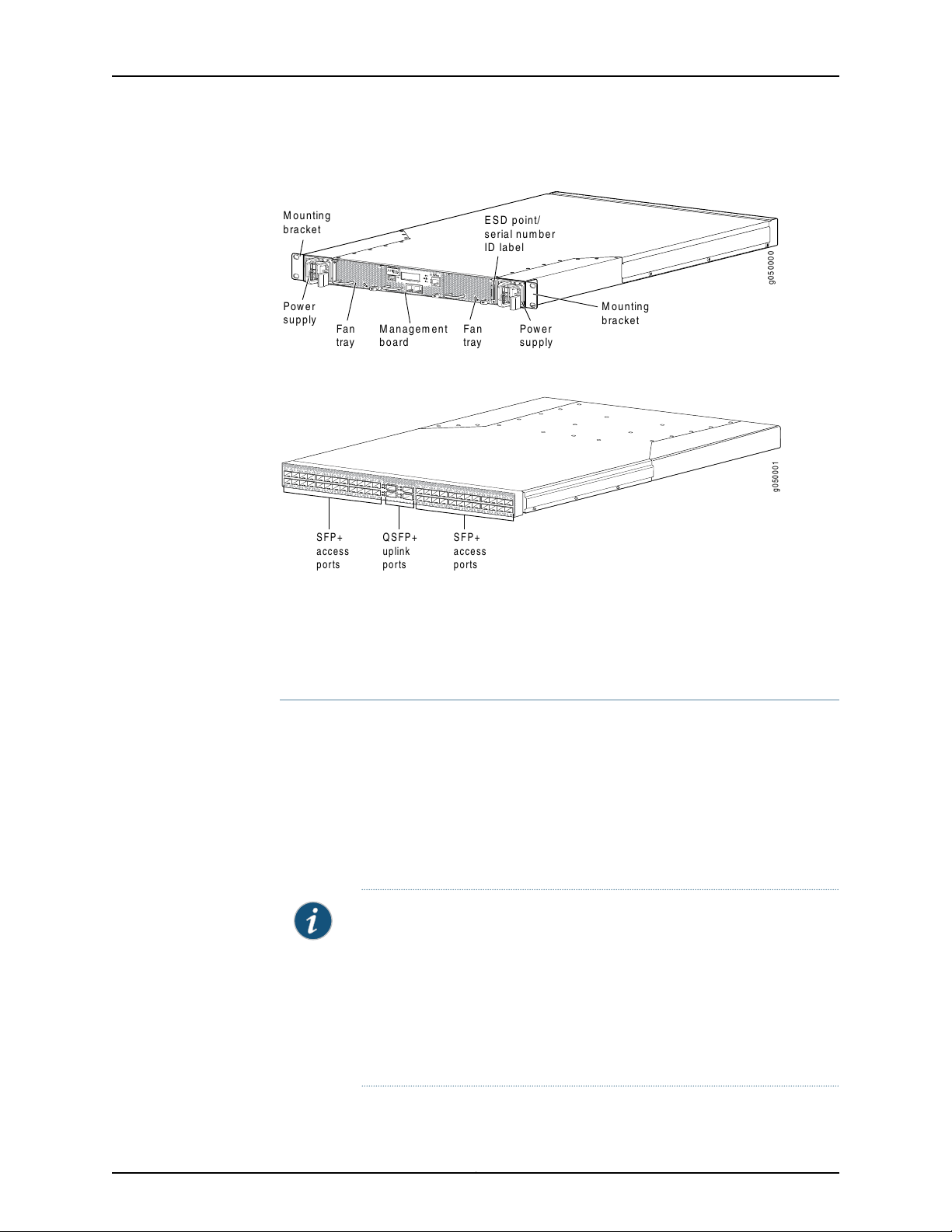
Figure 1: QFX3500 Device Front
FX3500-48S4Q
CO
C1
Management
board
Fan
tray
Fan
tray
Power
supply
Power
supply
Mounting
bracket
Mounting
bracket
g050000
ESD point/
serial number
ID label
g050001
QSFP+
uplink
ports
SFP+
access
ports
SFP+
access
ports
Figure 2: QFX3500 Device Rear
Chapter 1: System Overview
The front panel of the QFX3500 chassis has an LCD panel that displays the device
hostname and the number of active alarms. See “Front Panel of a QFX3500 Device” on
page 19. The rear panel has 48 10-Gbps access ports and 4 40-Gbps uplink ports. See
“Rear Panel of a QFX3500 Device” on page 20.
SFP+ Access Ports
The QFX3500 device has 48 access ports (0 through 47) that support small form-factor
pluggable plus (SFP+) and small form-factor pluggable (SFP) transceivers, as well as
SFP+ direct attach copper cables, also known as Twinax cables. See “Determining
Interface Support for the QFX3500 Device” on page 59.
•
Up to 48 of the access ports can be used for SFP+ transceivers or SFP+ direct attach
copper cables. You can use 10-Gigabit Ethernet SFP+ transceivers and SFP+ direct
attach copper cables in any access port. You can use 2-Gbps, 4-Gbps, or 8-Gbps
Fibre Channel SFP+ transceivers in ports 0 through 5 and ports 42 through 47.
NOTE: If you use Fibre Channel SFP+ transceivers in ports 0 through 5 or
ports 42 through 47, you must configure the entire block of ports as
Fibre Channel ports. For example, if you use a Fibre Channel SFP+
transceiver in any of the ports 0 through 5, then ports 0 through 5 must be
configured as Fibre Channel ports. If you use a Fibre Channel SFP+
transceiverin any of the ports 42 through 47, then ports 42 through 47 must
be configured as Fibre Channel ports. You then cannot use
10-Gigabit Ethernet SFP+ transceivers in these ports.
5Copyright © 2017, Juniper Networks, Inc.
Page 26
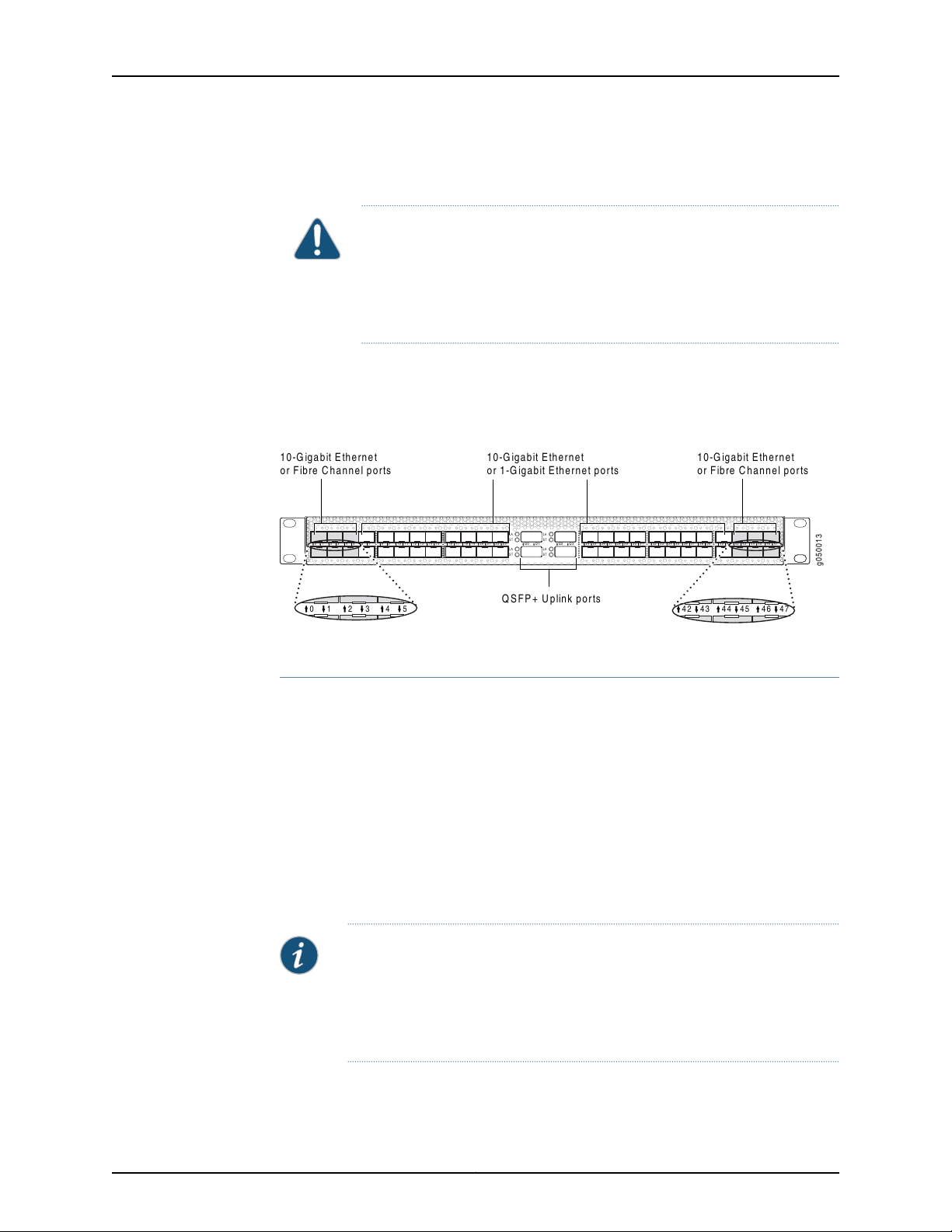
10-Gigabit Ethernet
or Fibre Channel ports
QSFP+ Uplink ports
10-Gigabit Ethernet
or Fibre Channel ports
10-Gigabit Ethernet
or 1-Gigabit Ethernet ports
LA
ST
LA
ST
LA
ST
LA
ST
Q0 Q1 Q2 Q3 24 25 26 27 28 29 30 31 32 33 34 35 36 37 38 39 40 41 42 43 44 45 46 470 1 2 3 4 5 6 7 8 9 10 11 12 13 14 15 16 17 18 19 20 21 22 23
g050013
0 1 2 3 4 5
42 43 44 45 46 47
QFX3500 Device Hardware Documentation
•
Up to 36 of the access ports can be used for SFP transceivers. Gigabit Ethernet SFP
transceivers can be used in ports 6 through 41.
Figure 3 on page 6 shows the location of the SFP+ access ports, including the ports that
can be used with Fibre Channel SFP+ transceiversand Gigabit Ethernet SFP transceivers.
Figure 3: SFP+ Access Port Locations
CAUTION: Do not place a copper transceiver in an access port directly
above or below another copper transceiver. Internal damage to the access
ports and device can occur. Because of this limitation, a maximum of 18
copper transceivers can be installed in ports 6 through 41. We recommend
using only the top row of access ports for copper transceivers.
QSFP+ Uplink Ports
The QFX3500 devicehas fouruplink ports (Q0 through Q3) thatsupport up tofour QSFP+
transceivers, as well as QSFP+ DAC or DAC breakout cables. See “Determining Interface
Support for the QFX3500 Device” on page 59.
When the QFX3500 device is used as part of a QFabric system, these uplink ports are
used to connect the QFX3500 Node device to QFX3008-I or QFX3600-I Interconnect
devices. See Connecting a QFX3500 Node Device to a QFX3008-I Interconnect Device or
Connecting a QFX3500 Node Device to a QFX3600-I Interconnect Device.
When the QFX3500 device is used as a standalone switch, these uplink ports are
configuredby default as 15 10-Gigabit Ethernet interfaces.Another option for these ports
is to configure one or more of the ports as 40-Gigabit Ethernet interfaces.
Figure 4 on page 7 shows the location of the QSFP+ uplink ports and the default
10-Gigabit Ethernet interface numbering.
NOTE: Port Q0 is unique in that the number of 10-Gigabit Ethernet interfaces
supported varies by Junos OS release. In some Junos OS releases, port 00
has a reserved port and in other releasesthe port is available. See the topics
on Channelizing Interfaces or Configuring the Port Type, for your specific
release.
Copyright © 2017, Juniper Networks, Inc.6
Page 27
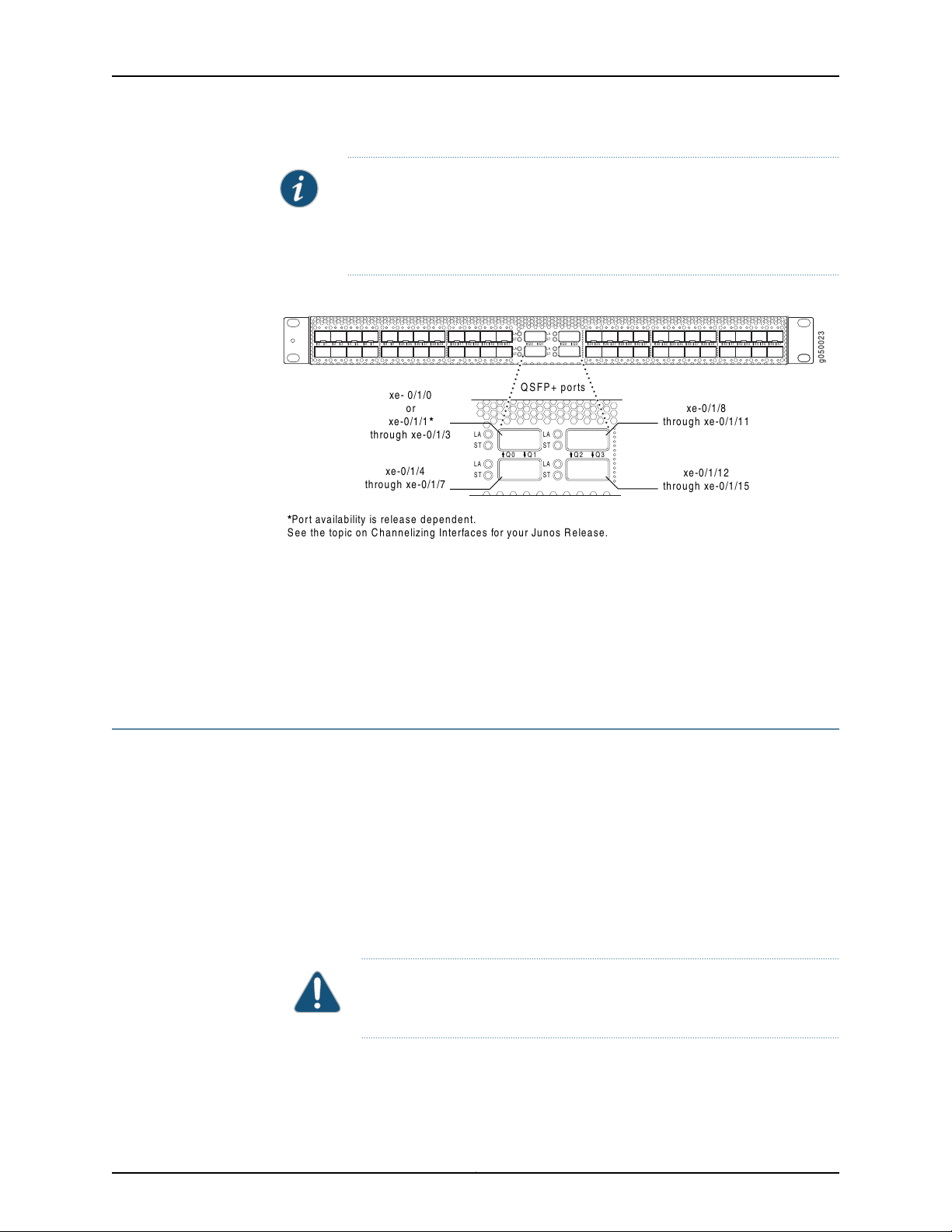
NOTE: The QSFP+ uplink ports are not supported in Junos OS Release 11.1.
QSFP+ ports
LA
ST
LA
ST
LA
ST
LA
ST
Q0 Q1 Q2 Q3 24 25 26 27 28 29 30 31 32 33 34 35 36 37 38 39 40 41 42 43 44 45 46 470 1 2 3 4 5 6 7 8 9 34 35 36 37 38 39 40 41 42 43 44 45 46 47
LA
ST
LA
ST
LA
ST
LA
ST
Q0 Q1 Q2 Q3
g050023
xe- 0/1/0
or
xe-0/1/1*
through xe-0/1/3
xe-0/1/4
through xe-0/1/7
xe-0/1/8
through xe-0/1/11
xe-0/1/12
through xe-0/1/15
*Port availability is release dependent.
See the topic on Channelizing Interfaces for your Junos Release.
The QSFP+ uplink ports are supported in Junos OS Release 11.2 and later. To
configure the ports as 40-Gigabit Ethernet interfaces, you must be using
Junos OS Release 12.2X50-D20 or later.
Figure 4: QSFP+ Uplink Port Locations
Chapter 1: System Overview
Related
Documentation
Field-Replaceable Units in a QFX3500 Device on page 18•
• Site Preparation Checklist for a QFX3500 Device on page 45
• Access Port and Uplink Port LEDs on a QFX3500 Device on page 21
• Installing and Removing QFX3500 Device Hardware Components on page 121
Understanding Redundancy of QFX3500 Device Components and Functionality
The following hardware components provide redundancy on a QFX3500 device:
•
Power supplies—The QFX3500 device has one or two power supplies. Each power
supply provides power to all components in the device. If two power supplies are
installed, the two power supplies provide full power redundancy to the device. If one
power supply fails or is removed, the second power supply balances the electrical load
without interruption.
To provide power redundancy to the system both power supplies must be installed.
Connect power source feed A to one power supply and power source feed B to the
second power supply.
•
Cooling system—The QFX3500 device has two fan trays. Additional cooling is provided
by two fan modules on the management board. If a fan module on a fan tray or
management board fails and is unable to keep the QFX3500 device within the desired
CAUTION: Do not connect feed A and feed B to the same power supply
input terminal.
7Copyright © 2017, Juniper Networks, Inc.
Page 28
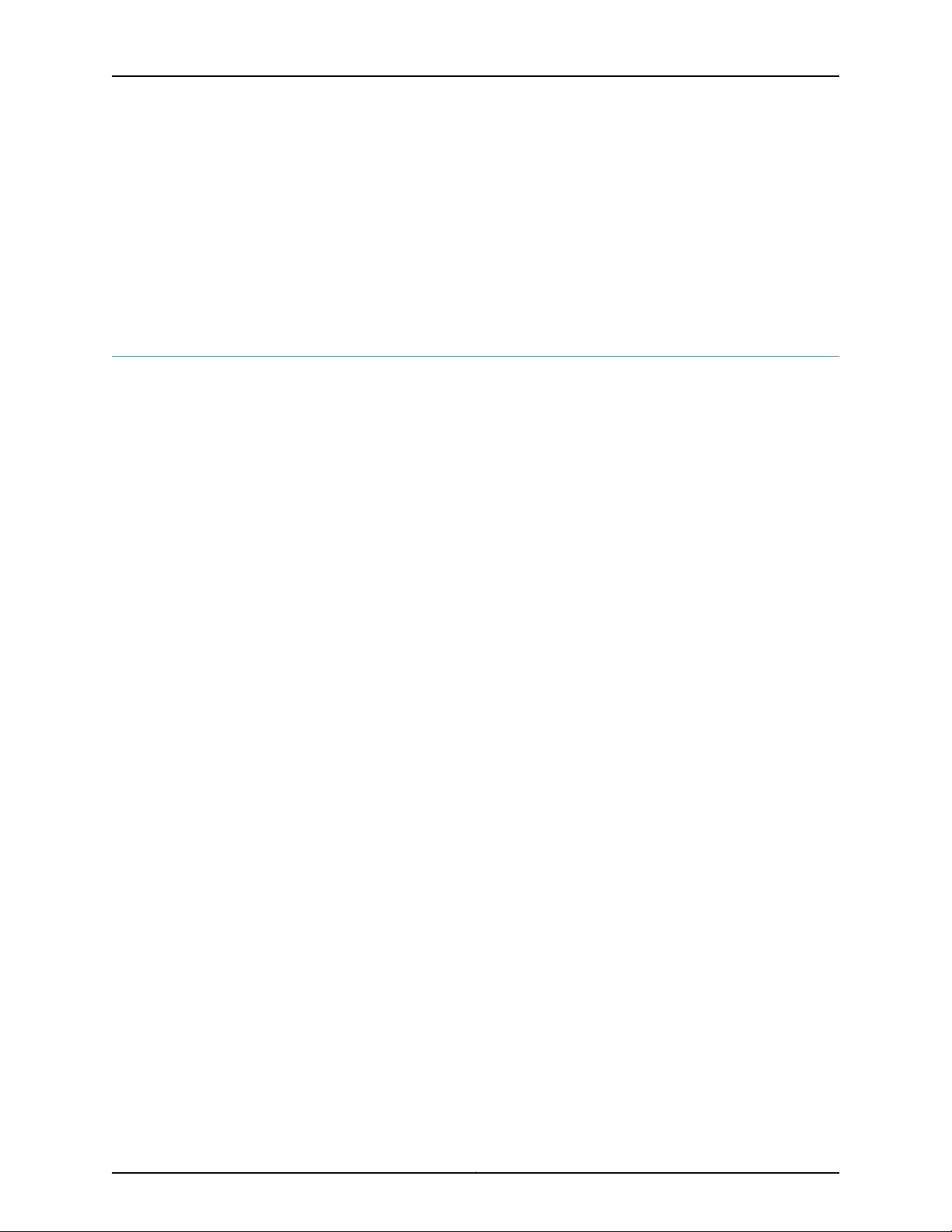
QFX3500 Device Hardware Documentation
temperature thresholds, chassis alarms occur and the QFX3500 device may shut
down.
Related
Documentation
AC Power Supply for a QFX3500, QFX3600, or QFX3600-I Device on page 35•
• DC Power Supply for a QFX3500, QFX3600, or QFX3600-I Device on page 37
• Cooling System and Airflow for a QFX3500 Device on page 29
Understanding QFX Series Virtual Chassis
This topic discusses QFX Series Virtual Chassis. A QFX Series Virtual Chassis is a supported
combination of interconnected QFX3500, QFX3600, QFX5100, QFX5110, and EX4300
switches operating as one logical device and managed as a single chassis. Switches in
a Virtual Chassis are called members of the Virtual Chassis.
This topic does not discuss Virtual Chassis Fabric (VCF). For informationon understanding
VCF, see Virtual Chassis Fabric Overview.
This topic includes:
•
QFX Virtual Chassis Overview on page 8
•
QFX5110 Switches in a Virtual Chassis on page 9
•
QFX5100 Switches in a Virtual Chassis on page 10
•
QFX3500 and QFX3600 Switches in a Virtual Chassis on page 11
•
EX4300 Switches in a QFX Series Virtual Chassis on page 11
QFX Virtual Chassis Overview
A QFX Series Virtual Chassis is a flexible, scaling switch solution for supported
combinationsof QFX3500, QFX3600,QFX5100,and QFX5110 switches. EX4300 switches
can also be included in some configurations of a QFX Series Virtual Chassis..
In a QFX Series Virtual Chassis, you can interconnect up to ten standalone switches in
the following combinations into one logical device, and manage the logical device as a
single chassis:
•
QFX5110 switches or a combination of QFX5110 and QFX5100 switches (a non-mixed
Virtual Chassis)
•
QFX5100 switches (a non-mixed Virtual Chassis)
•
QFX5100 switches with any combinationof QFX3500, QFX3600,or EX4300 switches
(a mixed mode Virtual Chassis)
•
QFX3500switches or QFX3600 switches, or a combination of QFX3500 and QFX3600
switches (a non-mixed Virtual Chassis)
•
QFX3500 or QFX3600 switches with EX4300 switches, or a combination of all three
types of switches (a mixed mode Virtual Chassis)
Copyright © 2017, Juniper Networks, Inc.8
Page 29
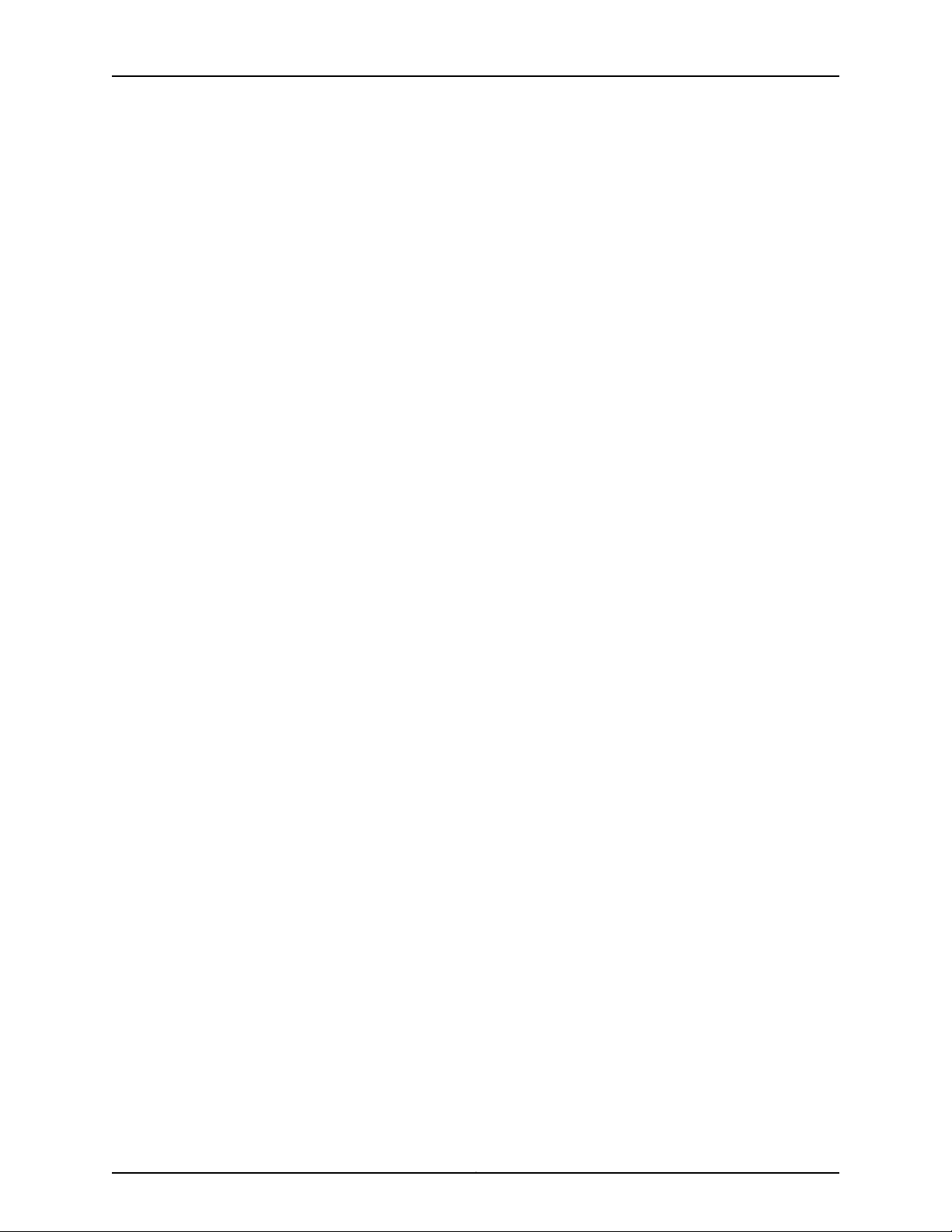
Chapter 1: System Overview
The advantages of connecting multiple switches into a Virtual Chassis include
better-managed bandwidth at a networklayer, simplified configurationand maintenance
because multiple devices can be managed as a single device, increased fault tolerance
and high availability(HA) because a Virtual Chassis can remain active and network traffic
can be redirected to other member switches when a single member switch fails, and a
flatter, simplified Layer 2 network topology that minimizes or eliminates the need for
loop prevention protocols such as Spanning Tree Protocol (STP).
You set up a Virtual Chassis by configuring Virtual Chassis ports (VCPs) on the member
switches, and interconnecting the switches using the VCPs . VCPs are responsible for
passing all data and control traffic between member switches in theVirtual Chassis. The
following ports on QFX Series switches that support Virtual Chassis can be configured
into VCPs to form a QFX Series Virtual Chassis:
•
Any 100-Gbps or 40-Gbps QSFP28 ports on QFX5110 switches
•
Any non-channelized 40-Gbps QSFP+ ports on QFX3500, QFX3600, QFX5100, or
QFX5110 switches
•
Any fixed 10-Gbps SFP+ ports on QFX Series switches with these ports
See EX4300 Switches Hardware Overview for details on the ports on an EX4300 switch
that can be configured into VCPs in a QFX Series Virtual Chassis.
You can increase VCP bandwidth between member switches by configuring multiple
interfaces between the same two switches into VCPs. When multiple VCPs interconnect
the same two member switches, a Link Aggregation Group (LAG) or bundle is
automatically formed when the VCPs are on interfaces supporting identical speeds. For
example, if you have two 40-Gbps QSFP+ interfaces configured as VCPs between
member switches, a LAG with two member links with 80Gbps of total bandwidth is
formed. However, 10-Gbps SFP+ and 40-Gbps QSFP+ interfaces configured as VCPs
will not become members of the same VCP LAG.
QFX5110 Switches in a Virtual Chassis
Starting in Junos OS Release 17.3R1, Virtual Chassis is supported on QFX5110 switches.
You can interconnect up to ten QFX5110 switches or a combination of QFX5110 and
QFX5100 switches intoa QFX5110 Virtual Chassis. All switches can run the same software
image, and you do not need to configure mixed mode.
The following QFX5110 and QFX5100 switches are supported in a QFX5110 Virtual Chassis:
•
QFX5110-32Q
•
QFX5110-48S
•
QFX5100-24Q
•
QFX5100-48S
•
QFX5100-96S
9Copyright © 2017, Juniper Networks, Inc.
Page 30
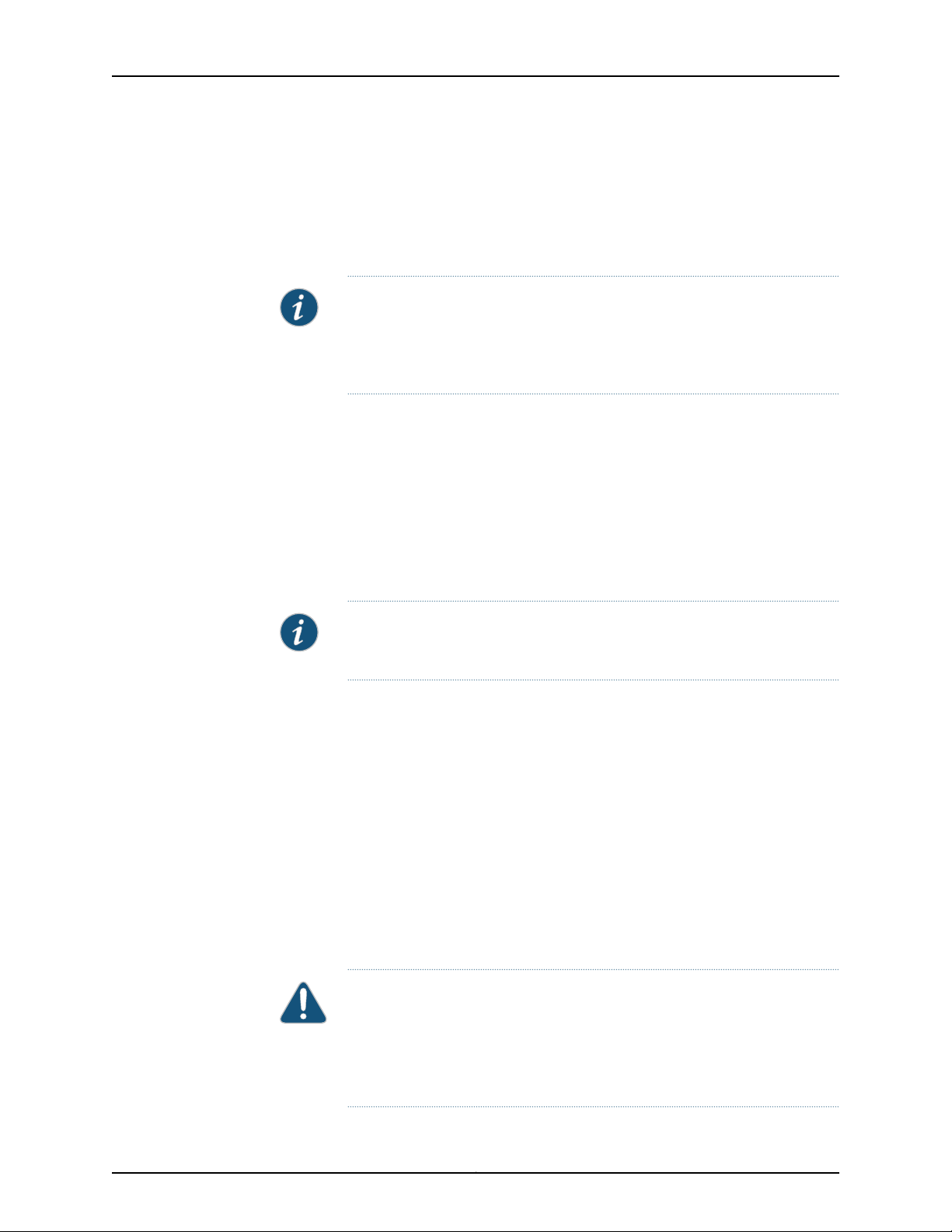
QFX3500 Device Hardware Documentation
QFX5100 Switches in a Virtual Chassis
Starting in Junos OS Release 13.2X51-D20, Virtual Chassis is supported on QFX5100
switches.You can interconnect up to ten switches into a QFX5100 Virtual Chassis that
can include any combination of QFX5100, QFX3500, QFX3600, and EX4300 switches.
NOTE: In Junos OS release13.2X51-D20, you can interconnect only up to four
QFX5100-96S switches in a non-mixed QFX5100 Virtual Chassis. Starting
in Junos OS release 13.2X51-D25, you can configure up to ten QFX5100-96S
switches into a mixed or non-mixed QFX Series Virtual Chassis.
The following QFX5100 switches are supported in a non-mixed QFX5100 Virtual Chassis
or a mixed QFX5100 Virtual Chassis (QFX5100 switches with QFX3500, QFX3600, or
EX4300 switches):
•
QFX5100-24Q
•
QFX5100-48S
•
QFX5100-48T
•
QFX5100-96S
NOTE: QFX5100-24Q switches should be configured as the Routing Engine
role members in a mixed QFX5100 Virtual Chassis.
QFX5100 switches can also be part of a QFX5110 Virtual Chassis, which can include a
combination of up to ten QFX5110 and QFX5100 switches. For a QFX5100 switch to
participatein a QFX5110 Virtual Chassis, the switchmust have the same software version
and image installed as the software running on the QFX5110 switches in the Virtual
Chassis. You do not need to configure mixed mode. In a QFX5110 Virtual Chassis, we
recommend to use QFX5110 switches in the master and backup Routing Engine roles,
and QFX5100 switches only in the linecard role.
The following QFX5100 switches are supported in a QFX5110 Virtual Chassis:
•
QFX5100-24Q
•
QFX5100-48S
•
QFX5100-96S
CAUTION: A QFX5100 switch running a Junos OS software image with
“-qfx-5-” in the package filename must first be upgraded to a Junos OS
software image with “-qfx-5e-” in the package filename before it can be
added to a QFX5110 Virtual Chassis or VCF. See Upgrading a QFX5100 Switch
with a USB Device to Join a QFX5110 Virtual Chassis or Virtual Chassis Fabric.
Copyright © 2017, Juniper Networks, Inc.10
Page 31

QFX3500 and QFX3600 Switches in a Virtual Chassis
Virtual Chassis is supported on QFX3500 and QFX3600 series switches. To be included
in a Virtual Chassis, QFX3500 and QFX3600 series switches must be configured as
standalone switches and not as QFX node devices in a QFabric system.
QFX3500 and QFX3600 devices must be running a version of Junos OS for QFX devices
that supports Virtual Chassis,and can be in a Virtual Chassiswith up to ten total members
including QFX3500 or QFX3600 switches only, or any combination of QFX3500,
QFX3600, QFX5100, and EX4300 switches.
EX4300 Switches in a QFX Series Virtual Chassis
Virtual Chassis is supported on EX4300 switches. Starting in Junos OS Release
13.2X51-D20, EX4300 switches can be interconnected into a QFX Series Virtual Chassis
with QFX3500 switches, QFX3600 switches, and QFX5100 switches.
A mixed or non-mixed QFX Series Virtual Chassis that includes EX4300 switches can
contain up to ten total member switches including any combination of QFX3500,
QFX3600, and QFX5100 switches with EX4300 switches.
Chapter 1: System Overview
Release History Table DescriptionRelease
Starting in Junos OS Release 17.3R1, Virtual Chassis is supported on
QFX5110 switches.
Starting in Junos OS release 13.2X51-D25, you can configure up to ten
QFX5100-96S switches into a mixed or non-mixed QFX Series Virtual
Chassis.
Starting in Junos OS Release 13.2X51-D20, Virtual Chassis is supported on
QFX5100 switches.
In Junos OS release 13.2X51-D20, you can interconnect only up to four
QFX5100-96S switches in a non-mixed QFX5100 Virtual Chassis.
Starting in Junos OS Release 13.2X51-D20, EX4300 switches can be
interconnected into a QFX Series Virtual Chassis with QFX3500 switches,
QFX3600 switches, and QFX5100 switches.
Related
Documentation
17.3R1
13.2X53-D25
13.2X51-D20
13.2X51-D20
13.2X51-D20
Understanding QFX Series Virtual Chassis Components on page 11•
• Configuring a QFX Series Virtual Chassis (CLI Procedure) on page 109
Understanding QFX Series Virtual Chassis Components
This topic describes the components of a QFX Series Virtual Chassis. A QFX Series Virtual
Chassis is a supported combination of up to ten standalone QFX3500, QFX3600,
QFX5100,or QFX5110switches interconnectedand managedas a single chassis.(EX4300
11Copyright © 2017, Juniper Networks, Inc.
Page 32

QFX3500 Device Hardware Documentation
switches can also be interconnected into a mixed Virtual Chassis with QFX3500,
QFX3600, and QFX5100 switches.)
This topic does not discuss Virtual Chassis Fabric components. For informationon Virtual
Chassis Fabric components, see Understanding Virtual Chassis Fabric Components.
This topic covers:
•
Virtual Chassis Ports (VCPs) on page 12
•
Maximum Switch Support on page 12
•
Master Routing Engine Role on page 13
•
Backup Routing Engine Role on page 14
•
Linecard Role on page 14
•
Member Switch and Member ID on page 15
•
Mastership Priority on page 16
Virtual Chassis Ports (VCPs)
You set up a Virtual Chassis by configuring Virtual Chassis ports (VCPs) on the member
switches, and interconnecting the switches using the VCPs. VCPs are responsible for
passing all data and control traffic between member switches in the Virtual Chassis.
The following options are available for configuring VCPs on the switches in a QFX Series
Virtual Chassis:
•
Any 100-Gbps or 40-Gbps QSFP28 ports on QFX5110 switches can be configured into
VCPs.
•
Any non-channelized 40-Gbps QSFP+ interfaces on QFX3500, QFX3600, QFX5100,
and QFX5110 switches can be configured into VCPs.
•
40-Gbps QSFP+ interfaces that have been channelized into SFP+ interfaces using a
breakout cable cannot be configured into VCPs, but all other non-channelized SFP+
interfaces on QFX series switches can be configured into VCPs, and can also be used
to interconnect EX4300 switches into a mixed QFX and EX Series Virtual Chassis.
You can increase VCP bandwidth between member switches by configuring multiple
interfaces between the same two switches into VCPs. When multiple VCPs interconnect
the same two member switches, a Link Aggregation Group (LAG) or bundle is
automatically formed when the VCPs are on interfaces supporting identical speeds. For
example, if you have two 40-Gbps QSFP+ interfaces configured as VCPs between
member switches, a LAG with two member links with 80-Gbps of total bandwidth is
formed. However, 10-Gigabit SFP+ and 40-Gbps QSFP+ interfaces configured as VCPs
will not become members of the same LAG. See Understanding Virtual Chassis Port Link
Aggregation.
Maximum Switch Support
In a QFX Series Virtual Chassis, you can interconnect up to 10 standalone switches in the
following supported combinations:
Copyright © 2017, Juniper Networks, Inc.12
Page 33

Chapter 1: System Overview
•
QFX5110 switches or a combination of QFX5110 switches and QFX5100 switches (a
non-mixed Virtual Chassis)
•
QFX5100 switches (a non-mixed Virtual Chassis)
•
QFX5100 switches with any combinationof QFX3500, QFX3600,or EX4300 switches
(a mixed mode Virtual Chassis)
•
QFX3500 switches, or QFX3600 swtiches, or any combination of QFX3500 switches
and QFX3600 switches (a non-mixed Virtual Chassis)
•
Any combination of QFX3500 and QFX3600 switcheswith EX4300 switches (a mixed
mode Virtual Chassis)
NOTE: In Junos OS release13.2X51-D20, you can interconnect only up to four
QFX5100-96S switches in a non-mixed QFX5100 Virtual Chassis. Starting
in Junos OS release 13.2X51-D25, you can configure up to ten QFX5100-96S
switches into a mixed or non-mixed QFX5100 Virtual Chassis.
Master Routing Engine Role
In a Virtual Chassis, each member switch is assigned one of two roles: Routing Engine or
linecard, and for Routing Engine role, receives a further designation as the master or
backup Routing Engine.
Themember that functions as the masterin the Routing Engine role in the Virtual Chassis:
•
Manages the member switches.
•
Runs Junos OS for the switches as a master Routing Engine.
•
Runs the chassis management processes and control protocols.
•
Represents all the member switches interconnected within the Virtual Chassis
configuration.(The hostname and other properties that you assign to this switch during
setup apply to all members of the Virtual Chassis configuration.)
In a preprovisioned configuration, one of the two members assigned as routing-engine
functions as the master member. The selection of which member assigned as
routing-engine functions as master and which as backup is determined by the software
based on the master election algorithm. See Understanding How the Master in a Virtual
Chassis Is Elected.
In a configuration that is not preprovisioned, the selection of the master and backup is
determined by the mastership priority value and secondary factorsin the master election
algorithm.
All switches that are not assigned the master or backup Routing Engine role function in
the linecard role.
In a QFX5110 Virtual Chassis with QFX5110 and QFX5100 switches, we recommend
configuring only QFX5110 switches into the Routing Engine role.
13Copyright © 2017, Juniper Networks, Inc.
Page 34

QFX3500 Device Hardware Documentation
In a mixed QFX Series Virtual Chassis made up of QFX5100 switches with QFX3500,
QFX3600, or EX4300 switches, we recommend configuring QFX5100 switches into the
Routing Engine role. If the mixed Virtual Chassis does not contain QFX5100 switches, we
recommend configuring QFX3500 or QFX3600 switches into the Routing Engine role.
Backup Routing Engine Role
The member that functions in the backup Routing Engine role in a Virtual Chassis:
•
Maintains a stateof readiness to take over the master Routing Engine role if the master
fails.
•
Runs Junos OS for the switches as a backup Routing Engine.
•
Synchronizeswith the master in terms of protocol states, forwarding tables, and other
information,so that it is prepared to preserve routing information and maintain network
connectivity without disruption in case the master is unavailable.
You must have at least two member switches in the Virtual Chassis configuration in order
to have a backup Routing Engine member.
Linecard Role
In a preprovisioned configuration, one of the two members assigned as routing-engine
functions in the backup role. The selection of which member assigned as routing-engine
functions as master and which as backup is determined by the software based on the
master election algorithm. See Understanding How the Master in a Virtual Chassis Is
Elected.
In a configuration that is not preprovisioned, the selection of the master and backup is
determined by the mastership priority value and secondary factorsin the master election
algorithm.
In a QFX5110 Virtual Chassis with QFX5110 and QFX5100 switches, we recommend
configuring only QFX5110 switches into the Routing Engine role.
In a mixed QFX Series Virtual Chassis made up of QFX5100 switches with QFX3500,
QFX3600, or EX4300 switches, we recommend configuring the QFX5100 switches into
the Routing Engine role. If the mixed Virtual Chassis does not contain QFX5100 switches,
we recommend configuringQFX3500 or QFX3600 switches into the Routing Engine role.
A member that functions in the linecard role in a Virtual Chassis:
•
Runs only a subset of Junos OS.
•
Does not run the chassis control protocols.
•
Can detect certain error conditions (such as an unplugged cable) on any interfaces
that have been configured on it through the master.
The Virtual Chassis configuration must have at least three members in order to include
a linecard member.
Copyright © 2017, Juniper Networks, Inc.14
Page 35

In a preprovisioned configuration, you can explicitly configure a member with the linecard
role, which makes it ineligible for functioning as a master or backup Routing Engine.
In a configurationthat is not preprovisioned,the members that are not selectedas master
or backup function as linecard members of the Virtual Chassis configuration.The selection
of the master and backup is determined by the mastership priority value and secondary
factors in the masterelection algorithm. A switch with a mastership priority of 0 is always
in the linecard role.
Any switch can function in the linecard role in a mixed or non-mixed Virtual Chassis.
In a QFX5110 Virtual Chassis made up of QFX5110 and QFX5100 switches,we recommend
configuring only QFX5110 switches into the Routing Engine role.
In a mixed QFX Series Virtual Chassis made up of QFX5100 switches with QFX3500,
QFX3600, or EX4300 switches, we recommend configuring the QFX5100 switches into
the Routing Engine role. If the mixed Virtual Chassis does not contain QFX5100 switches,
we recommend configuringQFX3500 or QFX3600 switches into the Routing Engine role.
Member Switch and Member ID
Chapter 1: System Overview
Each standalone switch that supports Virtual Chassis is a potential member of a Virtual
Chassis configuration. When one of those switches is powered on, it receives a member
ID that can be seen by viewing the front-panel LCD or by entering the show virtual-chassis
command. If the switch is powered on as a standalone switch, that member’s member
ID is always0. When the switch is interconnectedwith other switches in a Virtual Chassis
configuration, its member ID is assigned by the master based on various factors, such as
the order in which the switch was added to the Virtual Chassis configuration or the
member ID assigned by a preprovisionedconfiguration.See Understanding How the Master
in a Virtual Chassis Is Elected.
If the Virtual Chassis configuration previously included a member switch and that member
was physically disconnected or removed from the Virtual Chassis configuration, its
member ID is not availablefor assignment as part of the standard sequential assignment
by the master. For example, you might have a Virtual Chassis configuration composed
of member 0, member 2, and member 3, because member 1 was removed. When you
add another member switch and power it on, the master assigns it as member 4.
Themember ID distinguishes the member switches fromone another.You use the member
ID:
•
To assign a mastership priority value to a member switch
•
To configure interfaces for a member switch (The function is similar to that of a slot
number on Juniper Networks routers.)
•
To apply some operational commands to a member switch
•
To display status or characteristics of a member switch
15Copyright © 2017, Juniper Networks, Inc.
Page 36

QFX3500 Device Hardware Documentation
Mastership Priority
In a configurationthat is not preprovisioned,youcan designate the role (master or backup
RoutingEngine, or linecard) that a member switch assumes by configuring its mastership
priority (from 0 through 255). The mastership priority value is the factor in the master
election algorithm with the highest precedence for selecting the master of the Virtual
Chassis configuration. A switch with a mastership priority of 0 never assumes the backup
or master Routing Engine role.
The default value for mastership priority is 128. When a standalone switch is powered
on, it receives the default mastership priority value. Because it is the only member of the
Virtual Chassis configuration, it is also the master. When you interconnect a standalone
switch to an existing Virtual Chassis configuration (which implicitly includes its own
master), we recommend that you explicitly configure the mastership priority of the
members that you want to function as the master and backup.
In a preprovisioned configuration, you assign the role of each member switch.
Release History Table DescriptionRelease
Related
Documentation
13.2X53-D25
13.2X51-D20
• Understanding QFX Series Virtual Chassis on page 8
• Configuring a QFX Series Virtual Chassis (CLI Procedure) on page 109
Starting in Junos OS release 13.2X51-D25, you can configure up to ten
QFX5100-96S switches into a mixed or non-mixed QFX5100 Virtual
Chassis.
In Junos OS release 13.2X51-D20, you can interconnect only up to four
QFX5100-96S switches in a non-mixed QFX5100 Virtual Chassis.
Copyright © 2017, Juniper Networks, Inc.16
Page 37

CHAPTER 2
Chassis Components and Descriptions
•
Chassis Physical Specifications for a QFX3500 Chassis on page 17
•
Field-Replaceable Units in a QFX3500 Device on page 18
•
Front Panel of a QFX3500 Device on page 19
•
Rear Panel of a QFX3500 Device on page 20
•
Access Port and Uplink Port LEDs on a QFX3500 Device on page 21
•
Chassis Status LEDs on a QFX3500 Device on page 23
•
Management Board for a QFX3500 Device on page 24
•
Management Port LEDs on a QFX3500 Device on page 26
Chassis Physical Specifications for a QFX3500 Chassis
The QFX3500 device chassis is a rigid sheet-metal structure that houses the hardware
components. Table 3 on page 17 summarizes the physical specifications of the QFX3500
chassis.
Table 3: Physical Specifications for the QFX3500 Device Chassis
ValueDescription
1.74 in. (4.4 cm)Chassis height
•
Chassis width
Chassis depth
Weight
Documentation
Related
Rack Requirements for a QFX3500 Device on page 51•
Including mounting brackets: 19 in. (48.3 cm)
•
Excluding mounting brackets: 17.4 in. (44.2 cm)
•
Including FRU handles and locking levers: 29.2 in. (74.2 cm)
•
Excluding FRU handles and locking levers: 28 in. (71.1 cm)
•
With FRUs installed: 30.8 lb (14 kg)
•
Without FRUs installed: 23.8 lb (11 kg)
•
AC power supply: 2.2 lb (1 kg)
•
Fan tray: 0.9 lb (0.4 kg)
•
Management board: 1.3 lb (0.6 kg)
17Copyright © 2017, Juniper Networks, Inc.
Page 38

QFX3500 Device Hardware Documentation
• Cabinet Requirements for a QFX3500 Device on page 52
• Mounting a QFX3500 Device in a Rack or Cabinet on page 77
• Installing and Connecting a QFX3500 Device on page 75
• Installing and Removing QFX3500 Device Hardware Components on page 121
Field-Replaceable Units in a QFX3500 Device
Field-replaceable units (FRUs) are components that you can replace at your site. The
QFX3500 device FRUs except the management board are hot-insertable and
hot-removable: you can remove and replace them without powering off the device or
disrupting the switching function.
CAUTION: Replace a failed power supply with a blank panel or new power
supply within 1 minute of removal to prevent chassis overheating. Replace a
failed fan tray with a new fan tray within 1 minute of removal to prevent
chassis overheating.
Table 4 on page 18 lists the FRUs for the QFX3500 device and actions to take before
removing them.
Table 4: FRUs in a QFX3500 Device
Required ActionFRU
None.Power supplies
None.Fan trays
Management board
Optical transceivers
You must power off the QFX3500 device before replacing the management board. See
“Removing a Management Board from a QFX3500 Device” on page 130.
None. We recommend that you disable the interface using the set interfaces
interface-name disable command before you remove the transceiver. See Disconnecting
a Fiber-Optic Cable from a QFX Series Device.
NOTE: If you have a Juniper J-Care service contract, register any addition,
change, or upgrade of hardware components at
https://www.juniper.net/customers/csc/management/updateinstallbase.jsp .
Failureto do so can resultin significant delays if you need replacement parts.
This note does not apply if you replace existing components with the same
type of component.
Related
Documentation
Installing and Removing QFX3500 Device Hardware Components on page 121•
Copyright © 2017, Juniper Networks, Inc.18
Page 39

Front Panel of a QFX3500 Device
1
1
0
0
QFX3500-48S4Q
CO
C
O
N
C1
OK/
g050012
Management
board
Fan tray 0 Fan tray 1
AC power
supply 0
AC power
supply 1
FX3500-48S4Q
CO
C1
Management
board
Fan
tray
Fan
tray
Power
supply
Power
supply
Mounting
bracket
Mounting
bracket
g050000
ESD point/
serial number
ID label
The front panel of the QFX3500 device consists of the following components:
•
Management board
•
Chassis serial number label and ESD point
NOTE: The chassis serial number ID label is located on a sliding panel to
the right of the fan tray on a QFX3500 device (see Figure 6 on page 19).
To use the sliding panel as an ESD point, pull thesliding panel partway out
of the chassis, and connect a clip-style or tape-style ESD grounding strap
to the panel.
•
Fan trays
•
Power supplies
Chapter 2: Chassis Components and Descriptions
Related
Documentation
Figure 5 on page 19 and Figure 6 on page 19 show the front of a QFX3500 device.
Figure 5: QFX3500 Device Front Panel
Figure 6: QFX3500 Device Front
Field-Replaceable Units in a QFX3500 Device on page 18•
• Rear Panel of a QFX3500 Device on page 20
• USB Port Specifications for the QFX Series on page 69
• Management Board for a QFX3500 Device on page 24
• Chassis Status LEDs on a QFX3500 Device on page 23
• Cooling System and Airflow for a QFX3500 Device on page 29
• AC Power Supply for a QFX3500, QFX3600, or QFX3600-I Device on page 35
19Copyright © 2017, Juniper Networks, Inc.
Page 40

QFX3500 Device Hardware Documentation
• Prevention of Electrostatic Discharge Damage on page 198
• Installing and Removing QFX3500 Device Hardware Components on page 121
Rear Panel of a QFX3500 Device
The rear panel of the QFX3500 device consists of the following components:
•
Access ports—The QFX3500 device has 48 access ports (0 through 47) that support
small form-factor pluggable plus (SFP+) and small form-factor pluggable (SFP)
transceivers, as well as SFP+ direct attachcopper cables, also known as Twinax cables.
See “Determining Interface Support for the QFX3500 Device” on page 59.
•
Up to 48 of the access ports can be used for SFP+ transceiversor SFP+ direct attach
copper cables. You can use 10-Gigabit Ethernet SFP+ transceivers and SFP+ direct
attach copper cables in any access port. You can use 2-Gbps, 4-Gbps, or 8-Gbps
Fibre Channel SFP+ transceivers in ports 0 through 5 and ports 42 through 47.
NOTE: If you use Fibre Channel SFP+ transceivers in ports 0 through 5
or ports 42 through 47, you must configure the entire block of ports as
Fibre Channel ports. For example, if you use a Fibre Channel SFP+
transceiver in any of the ports 0 through 5, then ports 0 through 5 must
be configured as Fibre Channel ports. If you use a Fibre Channel SFP+
transceiver in any of the ports 42 through 47, then ports 42 through 47
must be configured as Fibre Channel ports. You then cannot use
10-Gigabit Ethernet SFP+ transceivers in these ports.
•
Up to 36 of the access ports can be used for SFP transceivers. Gigabit Ethernet SFP
transceivers can be used in ports 6 through 41.
CAUTION: Do not place a copper transceiver in an access port directly
aboveor belowanother copper transceiver. Internal damageto the access
ports and device can occur. Because of this limitation, a maximum of 18
coppertransceiverscan be installed in ports 6 through41. Werecommend
using only the top row of access ports for copper transceivers.
•
Uplink ports—The QFX3500 device has four uplink ports (Q0 through Q3) that support
up to four QSFP+ DAC breakout cables. See “Determining Interface Support for the
QFX3500 Device” on page 59. When the QFX3500 device is used as a Node device in
a QFabric system, these uplink ports are used to connect the QFX3500 Node devices
to Interconnect devices.
NOTE: The QSFP+ uplink ports are not supported in Junos OSRelease 11.1.
The QSFP+ uplink ports are supported in Junos OS Release 11.2 and later.
•
Access port and uplink port LEDs
Copyright © 2017, Juniper Networks, Inc.20
Page 41

10-Gigabit Ethernet
or Fibre Channel ports
QSFP+ Uplink ports
10-Gigabit Ethernet
or Fibre Channel ports
10-Gigabit Ethernet
or 1-Gigabit Ethernet ports
LA
ST
LA
ST
LA
ST
LA
ST
Q0 Q1 Q2 Q3 24 25 26 27 28 29 30 31 32 33 34 35 36 37 38 39 40 41 42 43 44 45 46 470 1 2 3 4 5 6 7 8 9 10 11 12 13 14 15 16 17 18 19 20 21 22 23
g050013
0 1 2 3 4 5
42 43 44 45 46 47
0 1 2 3 4 5
g050019
Link/Activity
LED
Status
LED
Chapter 2: Chassis Components and Descriptions
Figure 7 on page 21 shows the rear panel of a QFX3500 device.
Figure 7: QFX3500 Device Rear Panel
Related
Documentation
Field-Replaceable Units in a QFX3500 Device on page 18•
• Front Panel of a QFX3500 Device on page 19
• Access Port and Uplink Port LEDs on a QFX3500 Device on page 21
• Installing and Removing QFX3500 Device Hardware Components on page 121
Access Port and Uplink Port LEDs on a QFX3500 Device
Each access port and uplink port on a QFX3500 device has two LEDs. The two figures
in this topic show the location of those LEDs:
•
Figure 8 on page 21 shows the location of the LEDs on the SFP+ access ports.
•
Figure 9 on page 22 shows the location of the LEDs on the QSFP+ uplink ports.
Figure 8: LEDs on the SFP+ Access Ports
21Copyright © 2017, Juniper Networks, Inc.
Page 42

QSFP+ uplink port LEDs
Link/Activity
LED
Status
LED
LA
ST
LA
ST
LA
ST
LA
ST
Q0 Q1 Q2 Q3
g050018
QFX3500 Device Hardware Documentation
Figure 9: LEDs on the QSFP+ Uplink Ports
The LEDs labeled Link/ActivityLED in Figure 8 on page21 and Figure 9 on page 22 indicate
link activity or faults. The LEDs labeled Status LED in Figure 8 on page 21 and
Figure 9 on page 22 indicate link status.
TIP: By default, all access ports are configured as Ethernet interfaces. If you
insert a Fibre Channel transceiver, the LEDs do not light until you configure
the port as a Fibre Channel interface in Junos OS. Likewise, the LEDs do not
light if you insert an Ethernet transceiver in a port configured as a
Fibre Channel interface.
Table 5 on page 22 describes the SFP+ access port LEDs.
Table 5: Network Port LEDs on SFP+ Access Ports on a QFX3500 Device
DescriptionStateColorLED
No link is established, there is a fault, or the link is down.OffUnlitLink/Activity
A link is established, but there is no link activity.On steadilyGreen
A link is established, and there is link activity.Blinking
OffUnlitStatus
Table 6 on page 23 describes the QSFP+ uplink port LEDs.
No transceiver is installed in the port, the port is configured for a
different interface, or the transceiver is not supported.
An Ethernet transceiver is installed in the port.On steadilyGreen
A Fibre Channel transceiver is installed in the port.On steadilyAmber
Copyright © 2017, Juniper Networks, Inc.22
Page 43

QFX3500-48S4Q
CO C1
g050005
Power
Status
Fan
Chapter 2: Chassis Components and Descriptions
Table 6: Uplink Port LEDs on QSFP+ Uplink Ports on a QFX3500 Device
DescriptionStateColorLED
No link is established, there is a fault, or the link is down.
NOTE: The LED remains unlit only if all four of the 10-Gigabit Ethernet
SFP+ breakout links are down.
A link is established, but there is no link activity.
NOTE: The LED is lit green when at least one of the four 10-Gigabit Ethernet
SFP+ breakout links is established.
A link is established, and there is link activity.
NOTE: The LED is lit green when at least one of the four 10-Gigabit Ethernet
SFP+ breakout links is established.
No transceiver is installed in the port, or the transceiver is not supported.OffUnlitStatus
A transceiver is installed in the port.On steadilyGreen
Related
Documentation
OffUnlitLink/Activity
On steadilyGreen
Blinking
Rear Panel of a QFX3500 Device on page 20•
• Installing a Transceiver in a QFX Series Device
• Connecting a Fiber-Optic Cable to a QFX Series Device
Chassis Status LEDs on a QFX3500 Device
The front panel of the QFX3500 device has three LEDs on the right side of the
management board, next to the LCD panel (see Figure 10 on page 23).
Figure 10: Chassis Status LEDs on a QFX3500 Device
Table 7 on page 24 describes the chassis status LEDs on a QFX3500 device, their colors
and states, and the status they indicate. You can view the colors of the three LEDs
remotely through the CLI by issuing the operational mode command show chassis lcd.
23Copyright © 2017, Juniper Networks, Inc.
Page 44

QFX3500 Device Hardware Documentation
Table 7: Chassis Status LEDs on a QFX3500 Device
DescriptionStateColorName
The device is powered on.On steadilyGreenPower
BlinkingAmber
Intermittent
blinking
BlinkingAmber
BlinkingAmber
A temperature or voltage error has been detected, and the device has shut down.
Power off the QFX3500 device by setting the AC power source outlet to the OFF
(O)position, or unplugging the AC power cords. Correctany site temperatureissues,
and allow the device to cool down. Power on the QFX3500 device and monitor
the power supply and fan LEDs to help determine where the error is occurring. If
the amber Power LED begins blinking again, power off the QFX3500 device and
contact customer support. See “Contacting Customer Support to Obtain a Return
Materials Authorization for a QFX Series Device or Component” on page 151.
Junos OS has been loaded on the device.On steadilyGreenStatus
The beacon feature has been enabled on the device using the request chassis
beacon command.
A software error has occurred. Power off the QFX3500 device by setting the AC
power source outlet to the OFF (O) position, or unplugging the AC power cords.
Poweron the QFX3500 deviceand monitor the managementboard LEDs toensure
that Junos OS boots properly.
The fan modules on the management board are operating normally.On steadilyGreenFan
An error hasbeen detected in the fan modulesinstalled on the management board.
Replace the management board as soon as possible. You must power off the
QFX3500 device before replacing the management board. See “Removing a
Management Board from a QFX3500 Device” on page 130.
Related
Documentation
Front Panel of a QFX3500 Device on page 19•
• Chassis Alarm Messages on a QFX3500 Device on page 156
Management Board for a QFX3500 Device
The management board for a QFX3500 device (see Figure 11 on page 25) is a
field-replaceable unit (FRU) that you install on the front panel.
CAUTION: You must power off the QFX3500 device before replacing the
management board.
Figure 11 on page 25 shows the management board.
Copyright © 2017, Juniper Networks, Inc.24
Page 45

g050021
Management
ports
USB
port
Console
port
Fan modules
Chassis
status LEDs
LCD display
QFX3500-48S4Q
Chapter 2: Chassis Components and Descriptions
Figure 11: Management Board for a QFX3500 Device
The management board contains the following components on the faceplate:
•
LCD panel—The LCD panel displays the device hostname and the number of active
alarms.
TIP: Alternatively, you can use the show chassis lcd CLI command to view
what is currently displayed on the LCD panel.
•
Chassis status LEDs
•
USB port
•
Console (CON) port (RJ-45)
•
Management (C0 and C1) ports
There are two types of management boards:
•
RJ-45 management board—Provides two 1000BASE-T RJ-45 management ports.
•
If you are using the QFX3500 device as a Node device in a QFabric system, see Cable
Specifications for Copper-Based Control Plane Connections for the QFabric System
for information about the required cables.
•
If you are using the QFX3500 deviceas a standalone switch,see “CableSpecifications
for Console and Management Connections for the QFX Series” on page 62 for
information about the required cables.
•
SFP management board—Provides two 1-Gbps small form-factor pluggable (SFP)
management ports. See “Determining Interface Support for the QFX3500 Device” on
page 59 for information about the supported transceivers and required cables.
In addition to the fan trays, two fan modules on the management board provide airflow
to cool the chassis. The management board provides FRU-side-to-port-side or
port-side-to-FRU-side airflow depending on the device model you purchase.
Table 8 on page 26 lists the different management boards and their direction of airflow.
The management boardsare designed so that they can onlybe inserted into the QFX3500
model that supports the same airflow type.
25Copyright © 2017, Juniper Networks, Inc.
Page 46

QFX3500 Device Hardware Documentation
NOTE: The front panel of the devicewhere the powersupplies, fan trays, and
management boards are located is the FRU side of the device.
Table 8: Airfow Direction in QFX3500 Management Boards
Direction of AirflowModelFRU
FRU-to-portQFX3500-MBRJ-45 management board
Port-to-FRUQFX3500-MB-RJ45-AFO
FRU-to-portQFX3500-MB-SFP-AFISFP management board
Port-to-FRUQFX3500-MB-SFP-AFO
Related
Documentation
Chassis Status LEDs on a QFX3500 Device on page 23•
• USB Port Specifications for the QFX Series on page 69
• Connecting a QFX Series Device to a Management Console
• Connecting a QFX3500 Node Device to a Copper-Based QFX3000-G QFabric System
Control Plane Network
• Connecting a QFX3500 Device to a Network for Out-of-Band Management
• Cooling System and Airflow for a QFX3500 Device on page 29
Management Port LEDs on a QFX3500 Device
The management ports (labeled C0 and C1) on a QFX3500 device have two LEDs that
indicate link speed and activity (see Figure 12 on page 27).
NOTE: Figure 12 on page 27 depicts the 1000BASE-T management ports.
The LEDs on the SFP management ports are identical.
Copyright © 2017, Juniper Networks, Inc.26
Page 47

Figure 12: Management Port LEDs on a QFX3500 Device
FX3500-48S4Q
CO
CO
C1
g050029
Link speed LED Activity LED
Table 9 on page 27 describes the management port LEDs.
Table 9: Management Port LEDs on a QFX3500 Device
Chapter 2: Chassis Components and Descriptions
Documentation
Related
DescriptionStateColorLED
The port is not active.OffUnlitLink speed
1-Gbps link is established.On steadilyGreen
10/100-Mbps link is established.On steadilyAmber
There is no activity on the link.OffUnlitActivity
There is activity on the link.FlickeringGreen
• Front Panel of a QFX3500 Device on page 19
• Connecting a QFX3500 Device to a Network for Out-of-Band Management
27Copyright © 2017, Juniper Networks, Inc.
Page 48

QFX3500 Device Hardware Documentation
Copyright © 2017, Juniper Networks, Inc.28
Page 49

CHAPTER 3
g050011
Fan modules
EjectorLED
g050021
Management
ports
USB
port
Console
port
Fan modules
Chassis
status LEDs
LCD display
QFX3500-48S4Q
Cooling System and Airflow
•
Cooling System and Airflow for a QFX3500 Device on page 29
•
Fan Tray LED on a QFX3500 Device on page 33
Cooling System and Airflow for a QFX3500 Device
The cooling system in a QFX3500 device consists of two field-replaceable unit (FRU)
fan trays with twofan modules each (see Figure 13 on page 29) and two fan modules on
the management board FRU (see Figure 14 on page 29). In addition, the power supplies
have internal fans to cool themselves.
Figure 13: Fan Tray for a QFX3500 Device
Figure 14: Management Board for a QFX3500 Device
29Copyright © 2017, Juniper Networks, Inc.
Page 50

g050003
FRUs
Ports
QFX3500 Device Hardware Documentation
The QFX3500 device provides FRU-to-port or port-to-FRU airflow depending on the
device model you purchase. Table 10 on page 30 lists the different QFX3500 device
models and their direction of airflow.
NOTE: In QFX Series device model names, AFI, or airflow in, describes
FRU-to-port airflow. AFO, or airflow out, describes port-to-FRU airflow.
NOTE: The front panel of the devicewhere the powersupplies, fan trays, and
management boards are located is the FRU side of the device.
Table 10: Airflow Direction in QFX3500 Device Models
Direction of AirflowModel
FRU-to-portQFX3500-48S4Q-ACR
FRU-to-portQFX3500-48S4Q-AFI
Port-to-FRUQFX3500-48S4Q-AFO
In the QFX3500 device models that have FRU-to-port airflow, the air intake to cool the
chassis is located on the front panel of the chassis, where the FRUs are installed. Air is
pulled into the chassis and pushed away from the fan trays and management board. Hot
air exhausts from the rear of the chassis, where the ports are located. See
Figure 15 on page 30.
Figure 15: FRU-to-Port Airflow Through the QFX3500 Chassis
In the QFX3500 device models that have port-to-FRU airflow, the air intake to cool the
chassis is located on the rear panel of the chassis, the side with access and uplink ports.
Copyright © 2017, Juniper Networks, Inc.30
Page 51

g050031
FRUs
Ports
Chapter 3: Cooling System and Airflow
Air is pulled into the chassis and pulled through the fan trays and management boards.
Hot air exhausts from the front of the chassis, where the FRUs are installed. See
Figure 16 on page 31.
Figure 16: Port-to-FRU Airflow Through the QFX3500 Chassis
Each airflow type requires specific fan trays, management boards, and power supplies,
that have fan modules oriented in the proper direction. The fan trays and management
boards are designed so that they can only be inserted into the QFX3500 device model
that supports the same airflow type. The power supplies have labels and arrows on the
handles that depict the direction of airflow (see Figure 17 on page 31). The label AFI
denotes FRU-to-port airflow, AFO denotes port-to-FRU airflow.
CAUTION: Verify that the direction of the arrow on the power supply handle
matches the direction of airflow in the chassis. See Table 10 on page 30 to
determine your model’s airflow direction.
Figure 17: Label Identifying Airflow Direction on Power Supply Handle
31Copyright © 2017, Juniper Networks, Inc.
Page 52

QFX3500 Device Hardware Documentation
Table 11 on page 32 lists the QFX3500 device FRUs and their direction of airflow.
Table 11: Airflow Direction in QFX3500 Device FRUs
Direction of AirflowModelFRU
FRU-to-portQFX3500-MBRJ-45 management board
Port-to-FRUQFX3500-MB-RJ45-AFO
FRU-to-portQFX3500-MB-SFP-AFISFP management board
Port-to-FRUQFX3500-MB-SFP-AFO
FRU-to-portQFX3500-FANAIFan tray
Port-to-FRUQFX3500-FAN-AFO
AC power supply
Documentation
Related
•
JPSU-650W-AC-AFI
•
QFXC01-PWRACI-650A
FRU-to-port
Port-to-FRUJPSU-650W-AC-AFO
FRU-to-portJPSU-650W-DC-AFIDC power supply
Port-to-FRUJPSU-650W-DC-AFO
The chassis includes a fan speed-control system. Under normal operating conditions,
fans operate at reduced speed to reduce noise and power consumption.
Temperature sensors in the chassis monitor the temperature within the chassis. The
system raises an alarm if a fan fails or if the temperature inside the chassis rises above
permitted levels. If the temperature inside the chassis rises above the threshold, the
device shuts down automatically. You can see the status of fans and the temperature
remotely through the CLI by issuing the operational mode command show chassis
environment.
You cannot replace a single fan module. If one or more fan modules fail, you must replace
the entire fan tray or management board.
Field-Replaceable Units in a QFX3500 Device on page 18•
• Installing a Fan Tray in a QFX3500 Device on page 122
• Removing a Fan Tray from a QFX3500 Device on page 123
• Installing a Management Board in a QFX3500 Device on page 128
• Removing a Management Board from a QFX3500 Device on page 130
Copyright © 2017, Juniper Networks, Inc.32
Page 53

Fan Tray LED on a QFX3500 Device
g050011
Fan modules
EjectorLED
Figure 18 on page 33 shows the location of the LED on the fan tray.
Figure 18: Fan Tray LED in a QFX3500 Device
Chapter 3: Cooling System and Airflow
Table 12 on page 33 describes the function of the fan tray LED.
Table 12: Fan Tray LED in a QFX3500 Device
BlinkingAmber
Related
Documentation
• Cooling System and Airflow for a QFX3500 Device on page 29
• Installing a Fan Tray in a QFX3500 Device on page 122
• Removing a Fan Tray from a QFX3500 Device on page 123
DescriptionStateColorName
The fan tray is operating normally.On steadilyGreenFan
An error has been detected in the fan tray.Replacethe fan tray as soon
as possible. To maintain proper airflow through the chassis, leave the
fan tray installed in the chassis until you are ready to replace it.
33Copyright © 2017, Juniper Networks, Inc.
Page 54

QFX3500 Device Hardware Documentation
Copyright © 2017, Juniper Networks, Inc.34
Page 55

CHAPTER 4
g050002
Handle
Ejector
lever
AC appliance
inlet
Cord retainer
Power Supplies
•
AC Power Supply for a QFX3500, QFX3600, or QFX3600-I Device on page 35
•
DC Power Supply for a QFX3500, QFX3600, or QFX3600-I Device on page 37
•
AC Power Supply LEDs on a QFX3500, QFX3600, or QFX3600-I Device on page 39
•
DC Power Supply LEDs on a QFX3500, QFX3600, or QFX3600-I Device on page 40
AC Power Supply for a QFX3500, QFX3600, or QFX3600-I Device
The power supplies in QFX3500, QFX3600, and QFX3600-I devices (see
Figure 19 on page 35) are hot-removable and hot-insertable field-replaceable units
(FRUs) that you can install on the front panel without powering off the device or disrupting
the switching function.
The AC power supply in QFX3500, QFX3600, and QFX3600-I devices is 650 W.
Figure 19: AC Power Supplyin QFX3500, QFX3600, or QFX3600-I Devices
Thepower supply providesFRU-to-portor port-to-FRUairflowdepending on the product
SKU you purchase. On legacy switches, or switches with an LCD, this airflow is called
back-to-front and front-to-back. The power supplies either have labels on the handles
that indicate the direction of the airflow or they have color-coded handles with a fan
icon. See Figure 21 on page 36 for an example of the power supply with the fan icon. A
power supply with a blue handle denotes FRU-to-port airflow; a power supply with a
gold-colored handle denotes port-to-FRU airflow.
35Copyright © 2017, Juniper Networks, Inc.
Page 56

QFX3500 Device Hardware Documentation
Figure 20: An Arrow Icon and AFI Label Identifying Airflow Direction on
Power Supply Handle
Figure21: A Fan Icon Identifying AirflowDirection on PowerSupply Handle
CAUTION: Verifythat the direction of the airflow on the power supply handle
matchesthe directionof airflowin the chassis.Ensure thateach powersupply
you install in the chassis has the same airflow direction. If you install power
supplies with two different airflow directions, Junos OS raises an alarm, and
the status (OK/!) LED blinks amber.
Table 13 on page 36 shows the different power supplies and their direction of airflow.
Table 13: Airfow Direction in QFX3500, QFX3600, or QFX3600-I AC Power Supplies
Direction of AirflowModel
•
JPSU-650W-AC-AFI
•
QFXC01-PWRACI-650A
Related
Documentation
To avoid electrical injury, carefully follow instructions in “Connecting AC Power to a
QFX3500, QFX3600, or QFX3600-I Device” on page 85.
AC Power Cord Specifications for a QFX Series Device on page 56•
• AC Power Supply LEDs on a QFX3500, QFX3600, or QFX3600-I Device on page 39
FRU-to-port
Port-to-FRUJPSU-650W-AC-AFO
Copyright © 2017, Juniper Networks, Inc.36
Page 57

• Front Panel of a QFX3500 Device on page 19
• Field-Replaceable Units in a QFX3500 Device on page 18
• AC Power Specifications for a QFX3500 Device on page 55
• Prevention of Electrostatic Discharge Damage on page 198
DC Power Supply for a QFX3500, QFX3600, or QFX3600-I Device
The power supplies in a QFX3500, QFX3600, and QFX3600-I device (see
Figure 22 on page 37 and Figure 23 on page 38) are hot-removable and hot-insertable
field-replaceable units (FRUs) that you can install in the device without powering off the
device or disrupting the switching function.
The DC power supply in QFX3500, QFX3600, and QFX3600-I devices is 650 W.
NOTE: The V+ terminals are referredto as +RTN and V–terminals are referred
to as –48 V in “DC Power Wiring Sequence Warning” on page 207 and “DC
Power Electrical Safety Guidelines for Switches” on page 202.
Chapter 4: Power Supplies
Figure 22: DC Power Supply for a QFX3500, QFX3600, or QFX3600-I
Device
3—1— Ejector leverHandle
2—Terminal block
37Copyright © 2017, Juniper Networks, Inc.
Page 58

g050211
1
678
5
2
3
4
QFX3500 Device Hardware Documentation
Figure 23: DC Power Supply Faceplate
5—1— ESD grounding pointShunt positive input terminals
6—2— Fault LEDShunt negative input terminals
7—3— Output LEDTerminal block
8—4— Input LEDEjector lever
CAUTION: The V+ terminals are shunted internally together, as are the V-
terminals. The same polarity terminal can be wired together from the same
source to provide an additional current path in a higher power chassis. Do
not connect the terminals to different sources.
The power supply provides FRU-to-port or port-to-FRU airflow depending on the SKU
you purchase. The power supplies have labels and arrows on the handles that depict the
directionof airflow(see Figure 24 on page39). The label AFI denotes FRU-to-portairflow.
AFO denotes port-to FRU airflow.
Copyright © 2017, Juniper Networks, Inc.38
Page 59

Chapter 4: Power Supplies
Figure 24: Label Identifying Airflow Direction on Power Supply Handle
1— Airflow in indicator
CAUTION: Verify that the airflow direction of the power supply handle
matchesthe directionof airflowin the chassis.Ensure thateach powersupply
you install in the chassis has the same airflow direction. If you install power
supplies with two different airflow directions, Junos OS raises an alarm, and
the status (OK/!) LED blinks amber.
Table 14 on page 39 shows the different power supplies and their direction of airflow.
Table 14: Airflow Direction in QFX3500, QFX3600, and QFX3600-I Device DC Power Supplies
Direction of AirflowModel
FRU-to-portJPSU-650W-DC-AFI
Port-to-FRUJPSU-650W-DC-AFO
To avoid electrical injury, carefully follow instructions in “Connecting DC Power to a
QFX3500, QFX3600, or QFX3600-I Device” on page 88.
Related
Documentation
DC Power Supply LEDs on a QFX3500, QFX3600, or QFX3600-I Device on page 40•
• DC Power Specifications for a QFX3500 Device on page 57
• DC Power Specifications for a QFX3600 or QFX3600-I Device
AC Power Supply LEDs on a QFX3500, QFX3600, or QFX3600-I Device
Figure 25 on page 40 shows the location of the LEDs on the power supply.
39Copyright © 2017, Juniper Networks, Inc.
Page 60

g050008
AC OK
DC OK
Fault
QFX3500 Device Hardware Documentation
Figure 25: AC PowerSupplyLEDs on a QFX3500,QFX3600, or QFX3600-I
Device
Table 15 on page 40 describes the LEDs on the AC power supplies.
Table 15: AC Power Supply LEDs on a QFX3500, QFX3600, or QFX3600-I Device
DescriptionStateColorLED
Related
Documentation
OffUnlitAC OK
OffUnlitDC OK
On steadilyAmberFault
The power supply is disconnected from power, or power is not coming
into the power supply.
Power is coming into the power supply.On steadilyGreen
The power supply is disconnected from power, or the power supply is
not sending out power correctly.
The power supply is sending out power correctly.On steadilyGreen
An error has been detected in the power supply. Replace the power
supply as soon as possible. To maintain proper airflow through the
chassis, leave the power supply installed in the chassis until you are
ready to replace it.
NOTE: If the AC OK LED and the DC OK LED are unlit, either the AC power
cord is not installed properly or the power supply fuse has failed. If the AC
OK LED is lit and the DC OK LED is unlit, the AC power supply is installed
properly, but the power supply has an internal failure.
AC Power Supply for a QFX3500, QFX3600, or QFX3600-I Device on page 35•
• Connecting AC Power to a QFX3500, QFX3600, or QFX3600-I Device on page 85
DC Power Supply LEDs on a QFX3500, QFX3600, or QFX3600-I Device
Figure 26 on page 41 shows the location of the LEDs on the DC power supply.
Copyright © 2017, Juniper Networks, Inc.40
Page 61

g050211
1
678
5
2
3
4
Chapter 4: Power Supplies
Figure 26: DC Power Supply Faceplate on a QFX3500, QFX3600, or
QFX3600-I Device
5—1— ESD grounding pointShunt positive input terminals
6—2— Fault LEDShunt negative input terminals
7—3— Output LEDTerminal block
8—4— Input LEDEjector lever
CAUTION: The V+ terminals are shunted internally together, as are the V-
terminals. The same polarity terminal can be wired together from the same
source to provide an additional current path in a higher power chassis. Do
not connect the terminals to different sources.
Table 16 on page 41 describes the LEDs on the DC power supplies.
Table 16: DC Power Supply LEDs on a QFX3500, QFX3600, or QFX3600-I Device
DescriptionStateColorName
OffUnlitInput
OffUnlitOutput
The power supply is disconnected from power,
or power is not coming into the power supply.
Power is coming into the power supply.On steadilyGreen
The power supply is disconnected from power,
or the power supply is not sending out power
correctly.
The power supply is sending out power correctly.On steadilyGreen
41Copyright © 2017, Juniper Networks, Inc.
Page 62

QFX3500 Device Hardware Documentation
Table 16: DC Power Supply LEDs on a QFX3500, QFX3600, or QFX3600-I Device (continued)
DescriptionStateColorName
Related
Documentation
On steadilyAmberFault
• DC Power Supply for a QFX3500, QFX3600, or QFX3600-I Device on page 37
• Connecting DC Power to a QFX3500, QFX3600, or QFX3600-I Device on page 88
An error has been detected in the power supply.
Replace the power supply as soon as possible.
To maintain proper airflow through the chassis,
leave the power supply installed in the chassis
until you are ready to replace it.
Copyright © 2017, Juniper Networks, Inc.42
Page 63

PART 2
Site Planning, Preparation, and
Specifications
•
Preparation Overview on page 45
•
Power Specifications and Requirements on page 55
•
Transceiver and Cable Specifications on page 59
•
Pinout Specifications on page 69
43Copyright © 2017, Juniper Networks, Inc.
Page 64

QFX3500 Device Hardware Documentation
Copyright © 2017, Juniper Networks, Inc.44
Page 65

CHAPTER 5
Preparation Overview
•
Site Preparation Checklist for a QFX3500 Device on page 45
•
Environmental Requirements and Specifications for a QFX3500 Device on page 46
•
General Site Guidelines on page 47
•
Site Electrical Wiring Guidelines on page 48
•
Planning a Virtual Chassis Fabric Deployment on page 49
•
Rack Requirements for a QFX3500 Device on page 51
•
Cabinet Requirements for a QFX3500 Device on page 52
•
Clearance Requirements for Airflow and Hardware Maintenance for a QFX3500
Device on page 53
Site Preparation Checklist for a QFX3500 Device
The checklist in Table 17 on page 45 summarizes the tasks you need to perform when
preparing a site for QFX3500 device installation.
Table 17: Site Preparation Checklist
Environment
Verify that environmental factors such as
temperature and humidity do not exceed
device tolerances.
Power
Measure distance between external power
sources and device installation site.
Calculate the power consumption and
requirements.
Rack or Cabinet
DatePerformed ByFor More InformationItem or Task
“Environmental Requirements and
Specifications for a QFX3500 Device”
on page 46
“AC Power Specifications for a
QFX3500 Device” on page 55
45Copyright © 2017, Juniper Networks, Inc.
Page 66

QFX3500 Device Hardware Documentation
Table 17: Site Preparation Checklist (continued)
DatePerformed ByFor More InformationItem or Task
Verify that your rack or cabinet meets the
minimum requirements for the installation of
the device.
Plan rack or cabinet location, including
required space clearances.
Secure the rack or cabinet to the floor and
building structure.
Cables
Acquire cables and connectors:
•
Determine the number of cables needed
based on your planned configuration.
•
Reviewthe maximum distanceallowedfor
each cable. Choose the length of cable
based on the distance between the
hardware components being connected.
Plan the cable routing and management.
“Rack Requirements for a QFX3500
Device” on page 51
“Cabinet Requirementsfor a QFX3500
Device” on page 52
“Clearance Requirements for Airflow
and Hardware Maintenance for a
QFX3500 Device” on page 53
“Determining Interface Support for the
QFX3500 Device” on page 59
Determining Transceiver Support for
QFabric Systems
“Cable Specifications for Console and
Management Connections for the QFX
Series” on page 62
Related
Documentation
General Safety Guidelines and Warnings on page 169•
• General Site Guidelines on page 47
• Installing and Connecting a QFX3500 Device on page 75
• Mounting a QFX3500 Device in a Rack or Cabinet on page 77
Environmental Requirements and Specifications for a QFX3500 Device
The device must be installed in a rack or cabinet housed in a dry, clean, well-ventilated,
and temperature-controlled environment.
Follow these environmental guidelines:
•
The site must be as dust-free as possible, because dust can clog air intake vents and
filters, reducing the efficiency of the device cooling system.
•
Maintain ambient airflow for normal device operation. If the airflow is blocked or
restricted, or if the intake air is too warm, the device might overheat, leading to the
device temperature monitor shutting down the device to protect the hardware
components.
Copyright © 2017, Juniper Networks, Inc.46
Page 67

Table 18 on page 47 provides the required environmental conditions for normal device
operation.
Table 18: QFX3500 Device Environmental Tolerances
ToleranceDescription
No performance degradation to 10,000 feet (3048 meters)Altitude
Normal operation ensured in relative humidity range of 5% through 85%, noncondensingRelative humidity
•
Temperature
Normal operation ensured in temperature range of 32° F through 104° F (0° C through 40° C)
•
Short-term operation ensured in temperature range of 23° F through 131° F (–5° C through
55° C)
NOTE: As defined in NEBS GR-63-CORE, Issue 3, short-term events can be up to 96 hours in
duration but not more than 15 days per year.
•
Nonoperatingstoragetemperature in shipping container: –40° F through158° F (–40° C through
70° C)
Chapter 5: Preparation Overview
Designed to comply with Zone 4 earthquake requirements per NEBS GR-63-CORE, Issue 3.Seismic
Related
Documentation
Clearance Requirements for Airflow and Hardware Maintenance for a QFX3500 Device
•
on page 53
• Installing and Connecting a QFX3500 Device on page 75
General Site Guidelines
Efficient device operation requires proper site planning and maintenance and proper
layout of the equipment, rack or cabinet (if used), and wiring closet.
To plan and create an acceptable operating environment for your device and prevent
environmentally caused equipment failures:
•
Keep the area around the chassis free from dust and conductive material, such as
metal flakes.
NOTE: Install QFX Series devices only in restricted areas, such as dedicated
equipment rooms and equipment closets, in accordance with Articles 110-16,
110-17, and 110-18 of the National Electrical Code, ANSI/NFPA 70.
•
Followprescribed airflow guidelines to ensure that the cooling systemfunctions properly
and that exhaust from other equipment does not blow into the intake vents of the
device.
47Copyright © 2017, Juniper Networks, Inc.
Page 68

QFX3500 Device Hardware Documentation
•
Follow the prescribed electrostatic discharge (ESD) prevention procedures to prevent
damaging the equipment. Static discharge can cause components to fail completely
or intermittently over time.
•
Install the device in a secure area, so that only authorized personnel can access the
device.
Related
Prevention of Electrostatic Discharge Damage on page 198•
Documentation
Site Electrical Wiring Guidelines
Table 19 on page 48 describes the factorsyou must consider while planning the electrical
wiring at your site.
WARNING: It is particularly important to provide a properly grounded and
shielded environment and to use electrical surge-suppression devices.
Table 19: Site Electrical Wiring Guidelines
GuidelinesSite Wiring Factor
Signaling limitations
If your site experiences any of the following problems, consult experts in electrical surge
suppression and shielding:
•
Improperly installed wires cause radio frequency interference (RFI).
•
Damage from lightning strikes occurs when wires exceed recommended distances or pass
between buildings.
•
Electromagnetic pulses (EMPs) caused by lightning damage unshielded conductors and
electronic devices.
Radio frequency
interference
Electromagnetic
compatibility
Documentation
Related
To reduce or eliminate RFI from your site wiring, do the following:
•
Use a twisted-pair cable with a good distribution of grounding conductors.
•
If you must exceed the recommended distances, use a high-quality twisted-pair cable with
one ground conductor for each data signal when applicable.
If your site is susceptible to problems with electromagnetic compatibility (EMC), particularly from
lightning or radio transmitters, seek expert advice.
Some of the problems caused by strong sources of electromagnetic interference (EMI) are:
•
Destruction of the signal drivers and receivers in the device
•
Electrical hazards as a result of power surges conducted over the lines into the equipment
General Safety Guidelines and Warnings on page 169•
• General Electrical Safety Guidelines and Warnings on page 197
• Prevention of Electrostatic Discharge Damage on page 198
Copyright © 2017, Juniper Networks, Inc.48
Page 69

Planning a Virtual Chassis Fabric Deployment
A Virtual Chassis Fabric (VCF) architecture supports up to 20 interconnected devices
that are managed as a logical single device. Supported platforms vary depending on the
QFX Series switch chosen for the spine. See Understanding Virtual Chassis Fabric
Components and Virtual Chassis Fabric Hardware Overview for supported configurations.
Although the architecture has a powerful auto-provisioning option, which allows you to
plug and play the devices, careful planning of the deployment can avoid unexpected
results.
For example, if you perform any configuration level commands on one of the devices
(including assigning IP addressesor host names) you no longercan use auto-provisioning.
Use the following checklist to plan your deployment:
Table 20: Deployment Checklist
Chapter 5: Preparation Overview
DatePerformed ByFor More InformationItem or Task
Components
Determine the number of devices in
the VCF and the role of each device.
NOTE: A VCF is not constrained to a
single building; the limits for the optic
cable are the only consideration.
Environment
Evaluate the provisioning options and
determine the configuration method
that applies to your deployment.
Power
Measure the distance between
external power sources and switch
installation site.
Calculatethe power consumption and
requirements.
Understanding Virtual Chassis Fabric
Components
Understanding Virtual Chassis Fabric
Configuration
QFX5110 AC Power Specifications
AC Power Specifications for a QFX5100 Device
AC Power Specifications for a QFX3600 or
QFX3600-I Device
“AC Power Specifications for a QFX3500
Device” on page 55
Rack or Cabinet
AC Power Supply Specifications for EX4300
Switches
49Copyright © 2017, Juniper Networks, Inc.
Page 70

QFX3500 Device Hardware Documentation
Table 20: Deployment Checklist (continued)
DatePerformed ByFor More InformationItem or Task
Verify that your rack or cabinet meets
the minimum requirements for the
installation of the switch.
Plan rack or cabinet location, including
required space clearances.
QFX5110 Rack Requirements
Rack Requirements for a QFX5100 Device
Cabinet Requirements for a QFX5100 Device
Rack Requirements for a QFX3600 or
QFX3600-I Device
Cabinet Requirements for a QFX3600 or
QFX3600-I Device
“Rack Requirements for a QFX3500 Device”
on page 51
“Cabinet Requirementsfor a QFX3500 Device”
on page 52
Rack Requirements for EX4300 Switches
Cabinet Requirements for EX4300 Switches
QFX5110 Clearance Requirements for Airflow
and Hardware Maintenance
Clearance Requirements for Airflow and
Hardware Maintenance for a QFX5100 Device
Clearance Requirements for Airflow and
Hardware Maintenance for a QFX3600 or
QFX3600-I Device
Secure the rack or cabinet to the floor
and building structure.
Cables
Acquire cables and connectors:
•
Determine the number of cables
needed based on your planned
configuration.
•
Review the maximum distance
allowed for each cable. Choose the
length of cable based on the
distance between the hardware
components being connected.
Plan the cable routing and
management.
“Clearance Requirements for Airflow and
HardwareMaintenancefor a QFX3500 Device”
on page 53
Clearance Requirements for Airflow and
Hardware Maintenance for EX4300 Switches
“Cable Specifications for QSFP+ and QSFP28
Transceivers” on page 60
“Cable Specifications for Console and
Management Connections for the QFX Series”
on page 62
Copyright © 2017, Juniper Networks, Inc.50
Page 71

Chapter 5: Preparation Overview
Related
Documentation
QFX5110 Site Preparation Checklist•
• Site Preparation Checklist for a QFX5100 Device
• Site Preparation Checklist for a QFX3600 or QFX3600-I Device
• Site Preparation Checklist for a QFX3500 Device on page 45
• Site Preparation Checklist for EX4300 Switches
Rack Requirements for a QFX3500 Device
A QFX3500 device is designed to be installed on four-post racks.
Rack requirements consist of:
•
Rack type
•
Mounting bracket hole spacing
•
Rack size and strength
•
Rack connection to the building structure
Table 21 on page 51 provides the rack requirements and specifications for the QFX3500
device.
Table 21: Rack Requirements for the QFX3500 Device
Rack type
Mounting bracket hole
spacing
Rack size and strength
Rack connection to
building structure
GuidelinesRack Requirement
Use a four-post rack. You can mount the device on a four-post rack that provides bracket holes or
hole patterns spaced at 1 U (1.75 in. or 4.45 cm) increments and that meets the size and strength
requirements to support the weight.
A U is the standard rack unit defined in Cabinets, Racks, Panels, and AssociatedEquipment (document
number EIA-310–D) published by the Electronics Industry Association.
The holes in the mounting brackets are spaced at 1 U (1.75 in. or 4.45 cm), so that the device can
be mounted in any rack that provides holes spaced at that distance.
•
Ensure that the rack complies with the standards for a 19-in. rack as defined in Cabinets, Racks,
Panels, and Associated Equipment (document number EIA-310–D) published by the Electronics
Industry Association.
•
Ensurethat the rackrailsare spaced widely enough to accommodatethedevice chassis’ external
dimensions. The outeredges of the front-mounting bracketsextend the width to 19 in. (48.26 cm).
•
The front and rear rack rails must be spaced between 28 in. (71.1 cm) and 36 in. (91.4 cm)
front-to-back.
•
The rack must be strong enough to support the weight of the device.
•
Ensure that the spacing of rails and adjacent racksallowsfor proper clearancearound the device
and rack.
•
Secure the rack to the building structure.
•
If earthquakes are a possibility in your geographical area, secure the rack to the floor.
•
Secure the rack to the ceiling brackets as well as wall or floor brackets for maximum stability.
51Copyright © 2017, Juniper Networks, Inc.
Page 72

QFX3500 Device Hardware Documentation
Related
Documentation
Chassis Physical Specifications for a QFX3500 Chassis on page 17•
• Rack-Mounting and Cabinet-Mounting Warnings on page 180
• ClearanceRequirements for Airflowand HardwareMaintenance for a QFX3500 Device
on page 53
• Mounting a QFX3500 Device in a Rack or Cabinet on page 77
Cabinet Requirements for a QFX3500 Device
You can mount the QFX3500 device in a cabinet that contains a four-post 19-in. rack as
defined in Cabinets, Racks, Panels, and Associated Equipment (document number
EIA-310-D) published by the Electronics Industry Association.
Cabinet requirements consist of:
•
Cabinet size and clearance
•
Cabinet airflow requirements
Table 22 on page 52 provides the cabinet requirements and specifications for the
QFX3500 device.
Table 22: Cabinet Requirements for the QFX3500 Device
Cabinet size and
clearance
Cabinet airflow
requirements
Documentation
Related
GuidelinesCabinet Requirement
The minimum cabinet size for accommodating a QFX3500 device is 36 in. (91.4 cm) deep. Large
cabinets improve airflow and reduce the chance of overheating.
When you mount the device in a cabinet, ensure that ventilation through the cabinet is sufficient to
prevent overheating.
•
Ensure that the cool air supply you provide through the cabinet adequately dissipates the thermal
output of the device (or devices).
•
Ensure that the cabinet allows the chassis hot exhaust air to exit the cabinet without recirculating
into the device. An open cabinet (without a top or doors) that employs hot air exhaust extraction
from the top allows the best airflow through the chassis. If the cabinet contains a top or doors,
perforations in these elements assist with removing the hot air exhaust.
•
The device fans exhaust hot air through the rear of the chassis. Install the device in the cabinet in
a way that maximizes the open space on the fan tray side of the chassis. This maximizes the
clearance for critical airflow.
•
Route and dress all cables to minimize the blockage of airflow to and from the chassis.
•
Ensure that the spacing of rails and adjacent cabinets allows for the proper clearance around the
device and cabinet.
Clearance Requirements for Airflow and Hardware Maintenance for a QFX3500 Device
•
on page 53
• Rack Requirements for a QFX3500 Device on page 51
• Mounting a QFX3500 Device in a Rack or Cabinet on page 77
Copyright © 2017, Juniper Networks, Inc.52
Page 73

29.2 in
(74.17 cm)
g050006
Clearance required
for maintenance
24 in. (60.9 cm)
Clearance required
for maintenance
24 in. (60.9 cm)
17.4 in.
(44.2 cm)
19 in.
(48.26 cm)
Front Rear
Chapter 5: Preparation Overview
Clearance Requirements for Airflowand Hardware Maintenance for a QFX3500 Device
When planning the site for installing a QFX3500 device, you must allow sufficient
clearance around the installed chassis (see Figure 27 on page 53).
Figure 27: ClearanceRequirements for Airflowand Hardware Maintenance
for a QFX3500 Device
Related
Documentation
•
For the cooling system to function properly, the airflow around the chassis must be
unrestricted. See “Cooling System and Airflow for a QFX3500 Device” on page 29 for
more information about the airflow through the chassis.
•
If you are mounting a QFX3500 device in a rack or cabinet with other equipment, ensure
that the exhaust from other equipment does not blow into the intake vents of the
chassis.
•
Leave at least 24 in. (61 cm) both in front of and behind the QFX3500 device. For
servicepersonnel toremove and install hardware components,you must leaveadequate
space at the front and back of the device. NEBS GR-63 recommends that you allow
at least 30 in. (76.2 cm) in front of the rack or cabinet and 24 in. (61 cm) behind the
rack or cabinet.
• Rack Requirements for a QFX3500 Device on page 51
• Cabinet Requirements for a QFX3500 Device on page 52
• General Site Guidelines on page 47
• Rack-Mounting and Cabinet-Mounting Warnings on page 180
53Copyright © 2017, Juniper Networks, Inc.
Page 74

QFX3500 Device Hardware Documentation
Copyright © 2017, Juniper Networks, Inc.54
Page 75

CHAPTER 6
Power Specifications and Requirements
•
AC Power Specifications for a QFX3500 Device on page 55
•
AC Power Cord Specifications for a QFX Series Device on page 56
•
DC Power Specifications for a QFX3500 Device on page 57
•
Grounding Cable and Lug Specifications for a QFX3500 Device on page 57
AC Power Specifications for a QFX3500 Device
Table 23 on page 55 describes the AC power specifications for a QFX3500 device.
Table 23: AC Power Specifications for a QFX3500 Device
SpecificationItem
AC input voltage
AC input current rating
Related
Documentation
Operating range:
•
100–127 VAC
•
200–240 VAC
50–60 HzAC input line frequency
•
7.8 A at 100–127 VAC
•
3.8 A at 200–240 VAC
230 WTypical power consumption
365 WMaximum power consumption
AC Power Cord Specifications for a QFX Series Device on page 56•
• AC Power Supply for a QFX3500, QFX3600, or QFX3600-I Device on page 35
• General Safety Guidelines and Warnings on page 169
• General Electrical Safety Guidelines and Warnings on page 197
55Copyright © 2017, Juniper Networks, Inc.
Page 76

g021274
QFX3500 Device Hardware Documentation
AC Power Cord Specifications for a QFX Series Device
Detachable AC power cords are shipped with the chassis, if you include them as part of
your order. The coupler is type C13 as described by International Electrotechnical
Commission (IEC) standard 60320. The plug at the male end of the power cord fits into
the power source outlet that is standard for your geographical location.
NOTE: In North America, AC power cords must not exceed 14.75 feet
(approximately4.5 meters)in length,to complywith NationalElectricalCode
(NEC) Sections400-8 (NFPA75, 5-2.2) and 210-52, and Canadian Electrical
Code (CEC) Section 4-010(3). The cords that can be ordered for the QFX
Series switches are in compliance.
Table 24 on page 56 lists AC power cord specifications provided for each country or
region.
Table 24: AC Power Cord Specifications
Switzerland, and United
Kingdom)
250 VAC, 10 A, 50 HzSwitzerland
GraphicJuniper Model NumberPlug StandardsElectrical SpecificationsCountry/Region
CG_CBL-C13-06-AUAS/NZ 3109-1996250 VAC, 10 A, 50 HzAustralia
CG_CBL-C13-06-CHGB 1002-1996250 VAC, 10 A, 50 HzChina
CG_CBL-C13-06-EUCEE (7) VII250 VAC, 10 A, 50 HzEurope (except Italy,
CG_CBL-C13-06-ITCEI 23-16/VII250 VAC, 10 A, 50 HzItaly
CG_CBL-C13-06-JPJIS C8303125 VAC, 12 A, 50 Hz or 60 Hz
CG_CBL-C13-06-USCAN/CSA No. 49-92125 VAC, 13 A, 60 HzNorth America
CG_CBL-C13-06-KRKSC 8305; K60884-1250 VAC, 10 A, 60 HzSouth Korea
CG_CBL-C13-06-SZSEV 1011 SEV 1991; EN
60320 C13
CG_CBL-C13-06--UKBS 1363/A250 VAC, 10 A, 50 HzUnited Kingdom
Related
AC Power Supply for a QFX3500, QFX3600, or QFX3600-I Device on page 35•
Documentation
Copyright © 2017, Juniper Networks, Inc.56
Page 77

• General Safety Guidelines and Warnings on page 169
• General Electrical Safety Guidelines and Warnings on page 197
• Prevention of Electrostatic Discharge Damage on page 198
• AC Power Supply for a QFX5100 Device
• QFX10002 AC Power Specifications
• QFX5200 AC Power Specifications
• QFX5110 AC Power Specifications
DC Power Specifications for a QFX3500 Device
Table 25 on page 57 describes the DC power specifications for a QFX3500 device.
Table 25: DC Power Specifications for a QFX3500 Device
SpecificationsItem
Chapter 6: Power Specifications and Requirements
•
DC input voltage
Documentation
Related
DC Power Supply for a QFX3500, QFX3600, or QFX3600-I Device on page 37•
• DC Power Supply LEDs on a QFX3500, QFX3600, or QFX3600-I Device on page 40
Minimum operating voltage: –40 VDC
•
Nominal operating voltage: –48 VDC
•
Operating voltage range: –40 VDC through –72 VDC
7 A maximum at nominal operating voltage (–48 VDC)DC input current rating
250 WTypical power consumption
385 WMaximum power consumption
Grounding Cable and Lug Specifications for a QFX3500 Device
For installations that require a separate grounding conductor to the chassis, the device
must be adequately grounded before power is connected to ensure proper operation
and to meet safety and electromagnetic interference (EMI) requirements. To ground a
QFX3500 device, connect a grounding cable to earth ground and then attach it to the
chassis grounding points.
WARNING: The device is pluggable type A equipment installed in a
restricted-access location. It has a separate protective earthing terminal
provided on the chassis in addition to the grounding pin of the power supply
cord. This separate protective earthing terminal must be permanently
connectedto earth ground for installationsthat require a separate grounding
conductor to the chassis.
57Copyright © 2017, Juniper Networks, Inc.
Page 78

QFX3500 Device Hardware Documentation
Before connecting the device to earth ground, review the following information:
•
A protective earthing terminal bracket is provided in the accessory kit for connecting
the device to earth ground. This L-shaped bracket attaches to a post on the QFX3500
device left front mounting bracket, providing a protective earthing terminal for the
device. The grounding points are studs sizedfor M4 hex nuts. The grounding points are
spaced at 0.625 in. (15.86 mm). M4 hex nuts with integrated washers are provided in
the accessory kit.
•
The grounding lug required is a Panduit LCD10-10A-L or equivalent. This grounding lug
is provided in the accessory kit. The grounding lug providedaccommodates14–10 AWG
(2–5.3 mm²) stranded wire.
CAUTION: Before device installation begins, a licensed electrician must
attach a cable lug to the grounding cables that you supply. See “Connecting
Earth Ground to a QFX3500 Device” on page 84. A cable with an incorrectly
attached lug can damage the device.
Related
Documentation
•
The grounding cable that you provide for a QFX3500 device must be 14 AWG(2 mm²),
minimum 60° C wire, or as permitted by the local code.
• AC Power Supply for a QFX3500, QFX3600, or QFX3600-I Device on page 35
• Connecting AC Power to a QFX3500, QFX3600, or QFX3600-I Device on page 85
Copyright © 2017, Juniper Networks, Inc.58
Page 79

CHAPTER 7
Transceiver and Cable Specifications
•
Determining Interface Support for the QFX3500 Device on page 59
•
Cable Specifications for QSFP+ and QSFP28 Transceivers on page 60
•
Cable Specifications for Console and Management Connections for the QFX
Series on page 62
•
Understanding QFX Series Fiber-Optic Cable Signal Loss, Attenuation, and
Dispersion on page 63
•
Calculating the Fiber-Optic Cable Power Budget for a QFX Series Device on page 65
•
Calculating the Fiber-Optic Cable Power Margin for a QFX Series Device on page 65
Determining Interface Support for the QFX3500 Device
The 48 small form-factor pluggable plus (SFP+) access ports in the QFX3500 device
support SFP and SFP+ transceivers, as well as SFP+ direct-attach copper (DAC) cables.
The four quad small form-factor pluggable plus (QSFP+) uplink ports in the QFX3500
device support QSFP+ transceivers, as well as QSFP+ DAC and DAC breakout cables.
When the QFX3500 device is operating as a standalone switch, each QSFP+ port can
be configured to operateas 10-Gigabit Ethernet interfacesor a single 40-GigabitEthernet
interface. By default, the uplink ports on a standalone switchare configuredas 10-Gigabit
Ethernet interfaces.
NOTE: Ports Q1 through Q3 support four of the 10-Gigabit Ethernet interfaces.
Together, the three QSFP+ ports provide up to 12 10-Gigabit Ethernet
interfaces. Port Q0 also supports 10-Gigabit Ethernet interfaces, but the
number of interfaces supported depends on the release of JunosOS running
on the switch. Some Junos OS releases support three 10-Gigabit Ethernet
interfaces, others support four. See the topic on Channelizing Interface for
your specific release.
Figure 28 on page 60shows the uplink ports and lists the interfacescreatedon each port
when they are configured as 10-Gigabit Ethernet interfaces.
59Copyright © 2017, Juniper Networks, Inc.
Page 80

QSFP+ ports
LA
ST
LA
ST
LA
ST
LA
ST
Q0 Q1 Q2 Q3 24 25 26 27 28 29 30 31 32 33 34 35 36 37 38 39 40 41 42 43 44 45 46 470 1 2 3 4 5 6 7 8 9 34 35 36 37 38 39 40 41 42 43 44 45 46 47
LA
ST
LA
ST
LA
ST
LA
ST
Q0 Q1 Q2 Q3
g050023
xe- 0/1/0
or
xe-0/1/1*
through xe-0/1/3
xe-0/1/4
through xe-0/1/7
xe-0/1/8
through xe-0/1/11
xe-0/1/12
through xe-0/1/15
*Port availability is release dependent.
See the topic on Channelizing Interfaces for your Junos Release.
QFX3500 Device Hardware Documentation
Figure 28: QSFP+ Uplink Port Locations
If your QFX3500 device has an SFP management board instead of the 1000BASE-T
RJ-45 management board, you can use the SFP transceivers to connect the QFX3500
device to a management network, or the control plane and management network of a
QFabric system. The 1000BASE-SX Gigabit Ethernet SFP module (QFX-SFP-1GE-SX)
is supported in the SFP management ports in the following software releases:
Related
Documentation
•
Junos OS 12.1X49-D1 or later for the QFX3500 device as a standalone switch
•
Junos OS 12.2X50-D10 or later for the QFX3500 Node device in a QFabric system
You can find information about the optical transceivers supported on your Juniper device
by using the Hardware Compatibility Tool.In addition to transceiverand connection type,
the optical and cable characteristics–where applicable–are documented for each
transceiver. The HardwareCompatibilityTool enables you to search by product, displaying
all the transceivers supported on that device, or category, by interface speed or type. The
list of supported transceivers for the QFX3500 is located at
https://pathfinder.juniper.net/hct/product/#prd=QFX3500.
CAUTION: If you facea problem running a Juniper Networks device that uses
a third-party optic or cable, the Juniper NetworksTechnical Assistance Center
(JTAC) can help you diagnose the source of the problem. Your JTAC engineer
might recommend thatyou check the third-partyoptic or cable and potentially
replaceit with an equivalent Juniper Networks optic or cable that is qualified
for the device.
Front Panel of a QFX3500 Device on page 19•
Cable Specifications for QSFP+ and QSFP28 Transceivers
The 40-Gigabit Ethernet QSFP+ and 100-Gigabit Ethernet QSFP28 transceiversthat are
used in QFX Series and EX4600 switches use 12-ribbon multimode fiber crossover cables
with female MPO/UPC connectors. The fiber can be either OM3 or OM4. These cables
are not sold by Juniper Networks.
Copyright © 2017, Juniper Networks, Inc.60
Page 81

Chapter 7: Transceiver and Cable Specifications
CAUTION: To maintain agency approvals, use only a properly constructed,
shielded cable.
TIP: Ensure that you order cables with the correct polarity. Vendors refer to
these crossover cables as key up to key up, latch up to latch up, Type B, or
Method B. If you are using patch panels between two QSFP+ or QSFP28
transceivers,ensure that the properpolarity is maintained through the cable
plant.
Table 26 on page 61 describes the signals on each fiber. Table 27 on page 61 shows the
pin-to-pin connections for proper polarity.
Table 26: QSFP+ and QSFP28 Optical Module Receptacle Pinouts
SignalFiber
Tx0 (Transmit)1
Tx1 (Transmit)2
Tx2 (Transmit)3
Tx3 (Transmit)4
Unused5
Unused6
Unused7
Unused8
Rx3 (Receive)9
Rx2 (Receive)10
Rx1 (Receive)11
Rx0 (Receive)12
Table 27: QSFP+ MPO Fiber-Optic Crossover Cable Pinouts
PinPin
121
112
61Copyright © 2017, Juniper Networks, Inc.
Page 82

QFX3500 Device Hardware Documentation
Table 27: QSFP+ MPO Fiber-Optic Crossover Cable Pinouts (continued)
PinPin
103
94
85
76
67
58
49
310
211
112
Related
Documentation
Determining Interface Support for the QFX3500 Device on page 59•
• Determining Interface Support for the QFX3600 Device
• Determining Interface Support for the QFX5100 Device
• Determining Transceiver Support for the QFX5110
• Determining QFX5200 Optical Interface Support
• Determining QFX10000 Optical Transceiver and Cable Support
Cable Specifications for Console and Management Connections for the QFX Series
Table 28 on page 63 lists the specifications for the cables that connect the QFX Series
to a management device.
NOTE: The QFX Series can be configured with SFP management ports that
support 1000BASE-SX transceivers. See The Hardware Compatibility Tool for
more on the fiber-optic cables required for use with these transceivers.
Copyright © 2017, Juniper Networks, Inc.62
Page 83

Chapter 7: Transceiver and Cable Specifications
Table 28: Cable Specifications for Console and Management Connections for the QFX Series
Porton QFX Series
Device
Management port
Related
Documentation
RS-232(EIA-232) serial cableConsole port
RJ-45 patch cable and RJ-45 to
DB-9 adapter
Category 5 cable or
equivalent suitable for
1000BASE-T operation
One 7-foot (2.13-meter) long
RJ-45 patch cable
(100 meters)
Console Port Connector Pinouts for the QFX Series•
• Management Port Connector Pinouts for the QFX Series
• Connecting a QFX Series Device to a Management Console
• Connecting a QFX3600 Device to a Network for Out-of-Band Management
• Connecting a QFX3500 Device to a Network for Out-of-Band Management
• Connecting a QFX3100 Director Device to a Network for Out-of-Band Management
• Connecting a QFX5100 Device to a Network for Out-of-Band Management
• Connecting a QFX5110 to a Network for Out-of-Band Management
• Connecting a QFX5200 to a Network for Out-of-Band Management
Device
ReceptacleMaximum LengthCable SuppliedCable Specification
RJ-457 feet (2.13 meters)One 7-foot (2.13-meter) long
RJ-45328 feet
• Connecting a QFX5300 to a Network for Out-of-Band Management
Understanding QFX Series Fiber-Optic Cable Signal Loss, Attenuation, and Dispersion
To determine the power budget and power margin needed for fiber-optic connections,
you need to understand how signal loss, attenuation,and dispersion affect transmission.
The QFX Series uses various types of network cables, including multimode and
single-mode fiber-optic cables.
•
Signal Loss in Multimode and Single-Mode Fiber-Optic Cables on page 63
•
Attenuation and Dispersion in Fiber-Optic Cable on page 64
Signal Loss in Multimode and Single-Mode Fiber-Optic Cables
Multimode fiber is large enough in diameter to allow rays of light to reflect internally
(bounce off the walls of the fiber). Interfaces with multimode optics typically use LEDs
as light sources. However, LEDs are not coherent light sources. They spray varying
wavelengths of light into the multimode fiber, which reflect the light at different angles.
Light rays travel in jagged lines through a multimode fiber, causing signal dispersion.
When light traveling in the fiber core radiates into the fiber cladding (layers of lower
refractive index material in close contact with a core material of higher refractive index),
higher-order mode loss occurs. Together,these factors reduce the transmission distance
of multimode fiber compared to that of single-mode fiber.
63Copyright © 2017, Juniper Networks, Inc.
Page 84

QFX3500 Device Hardware Documentation
Single-mode fiber is so small in diameter that rays of light reflect internally through one
layeronly. Interfaces with single-mode optics use lasers as light sources. Lasers generate
a single wavelength of light, which travelsin a straight line through the single-mode fiber.
Compared to multimode fiber, single-mode fiber has a higher bandwidth and can carry
signals for longer distances. It is consequently more expensive.
For information about the maximum transmission distance and supported wavelength
range for the types of single-mode and multimode fiber-optic cables that are connected
to the QFX Series, see the Hardware Compatibility Tool . Exceeding the maximum
transmission distances can result in significant signal loss, which causes unreliable
transmission.
Attenuation and Dispersion in Fiber-Optic Cable
An optical data link functions correctlyprovided that modulatedlight reachingthe receiver
has enough power to be demodulated correctly. Attenuation is the reduction in strength
of the light signal during transmission. Passive media components such as cables, cable
splices, and connectors cause attenuation. Although attenuation is significantly lower
for optical fiber than for other media, it still occurs in both multimode and single-mode
transmission. An efficient optical data link must transmit enough light to overcome
attenuation.
Dispersion is the spreading of the signal over time. The following two types of dispersion
can affect signal transmission through an optical data link:
•
Chromatic dispersion, which is the spreading of the signal over time caused by the
different speeds of light rays.
•
Modal dispersion, which is the spreading of the signal over time caused by the different
propagation modes in the fiber.
For multimode transmission, modal dispersion, rather than chromatic dispersion or
attenuation, usually limits the maximum bit rate and link length. For single-mode
transmission, modal dispersion is not a factor. However, at higher bit ratesand over longer
distances, chromatic dispersion limits the maximum link length.
An efficient optical data link must have enough light to exceed the minimum power that
the receiver requires to operate within its specifications. In addition, the total dispersion
must be within the limits specified for the type of link in the Telcordia Technologies
document GR-253-CORE (Section 4.3) and International Telecommunications Union
(ITU) document G.957.
When chromatic dispersion is at the maximum allowed, its effect can be considered as
a power penalty in the power budget. The optical power budget must allow for the sum
of component attenuation, power penalties (including those from dispersion), and a
safety margin for unexpected losses.
Related
Documentation
Calculating the Fiber-Optic Cable Power Budget for a QFX Series Device on page 65•
• Calculating the Fiber-Optic Cable Power Margin for a QFX Series Device on page 65
Copyright © 2017, Juniper Networks, Inc.64
Page 85

Chapter 7: Transceiver and Cable Specifications
Calculating the Fiber-Optic Cable Power Budget for a QFX Series Device
Calculate the link's power budget when planning fiber-optic cable layout and distances
to ensure that fiber-optic connections have sufficient power for correct operation. The
powerbudget is the maximum amount of power the link can transmit.When you calculate
the power budget, you use a worst-case analysis to provide a margin of error,even though
all the parts of an actual system do not operate at the worst-case levels.
To calculate the worst-case estimate for the fiber-optic cable power budget (PB) for the
link:
1. Determine values for the link's minimum transmitterpower(P
) and minimum receiver
T
sensitivity (PR). For example, here, (PT) and (PR) are measuredin decibels, and decibels
are referenced to 1 milliwatt (dBm):
PT= –15 dBm
PR= –28 dBm
NOTE: See the specifications for your transmitter and receiver to find the
minimum transmitter power and minimum receiver sensitivity.
2. Calculate the power budget (P
B
) by subtracting (PR) from (PT):
–15 dBm – (–28 dBm) = 13 dBm
Related
Documentation
Understanding QFX Series Fiber-Optic Cable Signal Loss, Attenuation, and Dispersion
•
on page 63
• Calculating the Fiber-Optic Cable Power Margin for a QFX Series Device on page 65
Calculating the Fiber-Optic Cable Power Margin for a QFX Series Device
Calculate the link's power margin when planning fiber-optic cable layout and distances
to ensure that fiber-optic connections have sufficient signal power to overcome system
losses and still satisfy the minimum input requirements of the receiver for the required
performance level. The power margin (PM) is the amount of power available after
attenuation or link loss (LL) has been subtracted from the power budget (PB).
When you calculate the power margin, you use a worst-case analysis to provide a margin
of error, even though all the parts of an actual system do not operate at worst-case
levels.A powermargin (PM) greater than zero indicatesthat the power budgetis sufficient
to operate the receiver and that it does not exceed the maximum receiver input power.
This means the link will work. A (PM) that is zero or negative indicates insufficient power
to operate the receiver. See the specification for your receiver to find the maximum
receiver input power.
65Copyright © 2017, Juniper Networks, Inc.
Page 86

QFX3500 Device Hardware Documentation
Before you begin to calculate the power margin:
•
Calculate the power budget. See “Calculating the Fiber-Optic Cable Power Budget for
a QFX Series Device” on page 65.
To calculate the worst-case estimate for the power margin (PM) for the link:
1. Determine the maximum value for link loss (LL) by adding estimated values for
applicable link-loss factors; for example, use the sample values for various factors
as provided in Table 29 on page 66 (here, the link is 2 km long and multimode, and
the (PB) is 13 dBm).
Table 29: Estimated Values for Factors Causing Link Loss
Sample Link Loss (LL) Calculation ValuesEstimated Link Loss ValueLink-Loss Factor
0.5 dBmMultimode—0.5 dBmHigher-order mode losses
0 dBmSingle-mode—None
Modal and chromatic
dispersion
(CRM)
bandwidth and distance is less
than 500 MHz/km
0.5 dBmConnector
0.5 dBmSplice
Multimode—1 dBm/kmFiber attenuation
Single-mode—0.5 dBm/km
NOTE: For information about the actual amount of signal loss caused by
equipment and other factors, see your vendor documentation for that
equipment.
0 dBmMultimode—None, if product of
0 dBmSingle-mode—None
This example assumes five connectors. Loss for five
connectors: 5 (0.5 dBm) = 2.5 dBm.
This example assumes two splices. Loss for two splices:
2 (0.5 dBm) = 1 dBm.
This example assumes the link is 2 km long. Fiber
attenuation for 2 km: 2 km (1 dBm/km) = 2 dBm.
This example assumes the link is 2 km long. Fiber
attenuation for 2 km: 2 km (0.5 dBm/km) = 1 dBm.
1 dBm1 dBmClock Recovery Module
2. Calculate the (P
PB– LL = P
M
) by subtracting (LL) from (PB):
M
Copyright © 2017, Juniper Networks, Inc.66
Page 87

Chapter 7: Transceiver and Cable Specifications
13 dBm – 0.5 dBm [HOL] – 5 (0.5 dBm) – 2 (0.5 dBm) – 2 km (1.0 dBm/km) – 1 dB
[CRM] = P
13 dBm – 0.5 dBm – 2.5 dBm – 1 dBm – 2 dBm – 1 dBm = P
M
M
PM= 6 dBm
The calculatedpower margin is greaterthan zero,indicating that the link has sufficient
power for transmission. Also, the power margin value does not exceed the maximum
receiverinput power. Refer to the specifications for your receiver to find the maximum
receiver input power.
Related
Documentation
• Understanding QFX Series Fiber-Optic Cable Signal Loss, Attenuation, and Dispersion
on page 63
67Copyright © 2017, Juniper Networks, Inc.
Page 88

QFX3500 Device Hardware Documentation
Copyright © 2017, Juniper Networks, Inc.68
Page 89

CHAPTER 8
Pinout Specifications
•
USB Port Specifications for the QFX Series on page 69
•
Console Port Connector Pinout Information on page 70
•
RJ-45 Management Port Connector Pinout Information on page 71
USB Port Specifications for the QFX Series
The following Juniper Networks USB flash drives have been tested and are officially
supported for the USB port in the QFX Series:
•
RE-USB-1G-S—1-gigabyte (GB) USB flash drive (except QFX3100 Director device)
•
RE-USB-2G-S—2-GB USB flash drive (except QFX3100 Director device)
•
RE-USB-4G-S—4-GB USB flash drive
CAUTION: Any USB memory product not listed as supported for the QFX
Series has not been tested by Juniper Networks. The use of any unsupported
USB memory product could expose your device to unpredictable behavior.
Juniper Networks TechnicalAssistanceCenter (JTAC) can provideonly limited
support for issuesrelatedtounsupported hardware.Westrongly recommend
that you use only supported USB flash drives.
CAUTION: Remove the USB flash drive before upgrading Junos OS or
rebooting a QFX Series device. Failure to do so could expose your device to
unpredictable behavior.
NOTE: Executing the request system snapshot CLI command on a QFX3500
device requires an external USB flash drive with at least 4 GB of free space.
We recommend using the RE-USB-4G-S flash drive.
69Copyright © 2017, Juniper Networks, Inc.
Page 90

QFX3500 Device Hardware Documentation
NOTE: USB flash drives used with the QFX Series device must support
USB 2.0 or later.
Related
Documentation
Creating an Emergency Boot Device on page 161•
• Performing a Recovery Installation Using an Emergency Boot Device
Console Port Connector Pinout Information
The console port on a Juniper Networks device is an RS-232 serial interface that uses an
RJ-45 connector to connect to a console management device. The default baud rate for
the console port is 9600 baud.
Table 30 on page 70 provides the pinout information for the RJ-45 console connector.
NOTE: If your laptop or PC does not have a DB-9 male connectorpin and you
want to connect your laptop or PC directly to a device, use a combination of
the RJ-45 to DB-9 female adapter and a USB to DB-9 male adapter. You
must provide the USB to DB-9 male adapter.
Table 30: Console Port Connector Pinout Information
DescriptionSignalPin
Request to sendRTS Output1
Related
Documentation
Data terminal readyDTR Output2
Transmit dataTxD Output3
Signal groundSignal Ground4
Signal groundSignal Ground5
Receive dataRxD Input6
Data carrier detectCD Input7
Clear to sendCTS Input8
Connectinga Deviceto a Management Consoleby Using an RJ-45 Connector on page 94•
• Configuring the Console Port Type (CLI Procedure)
Copyright © 2017, Juniper Networks, Inc.70
Page 91

RJ-45 Management Port Connector Pinout Information
Table 31 on page 71 provides the pinout information for the RJ-45 connector for the
management port on Juniper Networks devices.
Table 31: RJ-45 Management Port Connector Pinout Information
DescriptionSignalPin
Transmit/receive data pair 1TRP1+1
Transmit/receive data pair 1TRP1-2
Transmit/receive data pair 2TRP2+3
Transmit/receive data pair 3TRP3+4
Transmit/receive data pair 3TRP3-5
Chapter 8: Pinout Specifications
Related
Documentation
Transmit/receive data pair 2TRP2-6
Transmit/receive data pair 4TRP4+7
Transmit/receive data pair 4TRP4-8
• Connecting a Device to a Network for Out-of-Band Management on page 93
71Copyright © 2017, Juniper Networks, Inc.
Page 92

QFX3500 Device Hardware Documentation
Copyright © 2017, Juniper Networks, Inc.72
Page 93

PART 3
Initial Installation and Configuration
•
Unpacking and Mounting the Device on page 75
•
Connecting the QFX3500 Device to Power on page 83
•
Connecting the Device to the Network on page 93
•
Performing Initial Configuration on page 105
73Copyright © 2017, Juniper Networks, Inc.
Page 94

QFX3500 Device Hardware Documentation
Copyright © 2017, Juniper Networks, Inc.74
Page 95

CHAPTER 9
Unpacking and Mounting the Device
•
Installing and Connecting a QFX3500 Device on page 75
•
Unpacking a QFX3500 Device on page 76
•
Mounting a QFX3500 Device in a Rack or Cabinet on page 77
Installing and Connecting a QFX3500 Device
To install and connect a QFX3500 device:
1. Follow the instructions in “Unpacking a QFX3500 Device” on page 76.
2. Mount the device by following the instructions in “Mounting a QFX3500 Device in a
Rack or Cabinet” on page 77.
3. Follow the instructions in “ConnectingEarth Ground to a QFX3500 Device” on page 84.
Related
Documentation
4. Follow the instructions in “Connecting AC Power to a QFX3500, QFX3600, or
QFX3600-I Device” on page 85.
5. Depending on how you will be using the QFX3500 device, do one of the following:
•
If you are using the QFX3500 device as a standalone switch, followthe instructions
in “Configuring a QFX3500 Device as a Standalone Switch” on page 105.
•
If you are using the QFX3500 device as a Node device in a QFX3000-G QFabric
system,see QFX3000-G QFabric SystemInstallationOverview for information about
the steps to install and configure your QFX3000-G QFabric system.
•
If you are using the QFX3500 device as a Node device in a QFX3000-M QFabric
system,see QFX3000-M QFabric System Installation Overview for information about
the steps to install and configure your QFX3000-M QFabric system.
Rack Requirements for a QFX3500 Device on page 51•
• Cabinet Requirements for a QFX3500 Device on page 52
• ClearanceRequirements for Airflowand HardwareMaintenance for a QFX3500 Device
on page 53
75Copyright © 2017, Juniper Networks, Inc.
Page 96

QFX3500 Device Hardware Documentation
Unpacking a QFX3500 Device
The QFX3500 device chassis is a rigid sheet-metal structure that houses the hardware
components. A QFX3500 device is shipped in a cardboard carton, secured with foam
packing material.The carton also contains an accessory box and quick startinstructions.
CAUTION: QFX3500 devices are maximally protected inside the shipping
carton. Do not unpack the device until you are ready to begin installation.
To unpack a QFX3500 device:
1. Move the shipping carton to a staging area as close to the installation site as possible,
but where you have enough room to remove the system components.
2. Position the carton so that the arrows are pointing up.
3. Open the top flaps on the shipping carton.
4. Remove the accessory box and verify the contents against the inventory included in
the box. Table 32 on page 76 lists the inventory of components supplied with a
QFX3500 device.
5. Pull out the packing material holding the device in place.
6. Verify the chassis components received:
•
Management board
•
Two fan trays
•
One or two power supplies, depending on your order. If only one power supply is
installed, a blank panel should be installed on the second power supply slot.
7. Save the shipping carton and packing materials in case you need to move or ship the
device later.
Table 32: Inventory of Components Supplied with a QFX3500 Device
QuantityComponent
1Chassis with management board, two fan trays, and one or two power supplies
2Rear installation blades
1RJ-45 cable and RJ-45 to DB-9 adapter
48SFP/SFP+ port dust covers
Copyright © 2017, Juniper Networks, Inc.76
Page 97

Chapter 9: Unpacking and Mounting the Device
Table 32: Inventory of Components Supplied with a QFX3500 Device (continued)
QuantityComponent
4QSFP+ port dust covers
1Electrostatic discharge (ESD) grounding strap
Related
Documentation
Mounting a QFX3500 Device in a Rack or Cabinet on page 77•
• Installing and Connecting a QFX3500 Device on page 75
Mounting a QFX3500 Device in a Rack or Cabinet
You can mount a QFX3500 device on four posts in a 19-in. rack or cabinet by using the
mounting kits provided with the device. Choose one of the following two mounting kits
provided for the different QFX3500 chassis configurations.
•
If your installation kit has two rails and your QFX3500 has mounting holes integrated
as part of the chassis, use “Two Mounting Rails Procedure” on page 78. This
configuration aligns the management end of the device flush with the rack. The
adjustable rails allow for installation into racks having different depths.
•
If your installation kit has four rails and the QFX3500 does not have mounting holes
as part of the chassis faceplate, use “Four Mounting Rails Procedure” on page 80. This
configuration allows either end of the device to be mounted flush with the rack and
still be adjustable for racks with different depths.
(The remainder of this topic uses “rack” to mean “rack or cabinet.”) The front and rear
rack rails must be spaced between 28 in. (71.1 cm) and 36 in. (91.4 cm) front to back.
This topic describes:
•
Before You Begin Rack Installation on page 77
•
Two Mounting Rails Procedure on page 78
•
Four Mounting Rails Procedure on page 80
Before You Begin Rack Installation
Before you begin mounting a QFX3500 device in the rack or cabinet:
•
If replacing an existing QFX3500, remove previous rack-mount hardware. The mounting
bracket and mounting blade in this procedure is not compatible with other Juniper
mounting kits.
•
Ensure that you understand how to prevent electrostatic discharge (ESD) damage.
See “Prevention of Electrostatic Discharge Damage” on page 198.
•
Verify that the site meets the requirements described in “Site Preparation Checklist
for a QFX3500 Device” on page 45.
77Copyright © 2017, Juniper Networks, Inc.
Page 98

QFX3500 Device Hardware Documentation
•
Place the rack in its permanent location, allowing adequate clearance for airflow and
maintenance, and secure it to the building structure.
•
Read “General Site Guidelines” on page 47, with particular attention to “Chassis Lifting
Guidelines for a QFX3500 Device” on page 178.
•
Remove the device from the shipping carton (see “Unpacking a QFX3500 Device” on
page 76).
Ensure that you have the following parts and tools available to mount the device on four
posts in a rack:
•
ESD grounding strap (provided).
•
One pair of rear installation blades. These installation blades support the rear of the
chassis and must be installed (provided).
•
Eight screws to secure the chassis and rear installation blades to the rack (not provided).
•
Appropriate screwdriver for the mounting screws (not provided).
Two Mounting Rails Procedure
To mount the device on four posts in a rack using a two-rail kit:
1. Attach the ESD grounding strap to your bare wrist and to a site ESD point.
2. With two mounting screws—and cage nuts and washers if your rack requires
them—attach one of the rear installation blades to the rear of the rack at the point
where you want to mount the device. Tighten the screws. The blade helps support
the rear of the chassis. You install the second rear installation blade after securing
both front mounting brackets. See Figure 29 on page 79.
WARNING: The QFX3500 device must be supported at all four corners.
Mounting the chassis using only the front brackets will damage the chassis
and can result in serious bodily injury.
CAUTION: If you are installing the QFX3500 device above 60 in. (152.4 cm)
from the floor, you must remove the power supplies, fan trays, and
management board before attempting to install the device, or ask someone
to assist you during the installation.
CAUTION: If you are mounting multiple devices on a rack, mount the device
in the lowest position of the rack first and proceed to mount the rest of the
devices from bottom to top.
Copyright © 2017, Juniper Networks, Inc.78
Page 99

Installation
blade
g050004
g050022
Installation
blade
Chapter 9: Unpacking and Mounting the Device
Figure 29: Installing an Installation Blade in a Rack
3. Grasp both sides of the device, lift it, and position it in the rack so that the blade
receptacle at the rear of the chassis catches and slides onto the installation blade.
See Figure 30 on page 79.
TIP: If someone is assisting you, have one person stand at the rear of the
rack where the installationblade is installed,to help guide the device onto
the installation blade.
Figure 30: Mounting the QFX3500 Device on Four Posts in a Rack Using
a Two-Rail Kit
4. Align the holes in the front brackets on the chassis with the holes in the rack. Ensure
that the chassis is level.
5. With four mounting screws—and cage nuts and washers if your rack requires
them—secure the front of the device to the rack. Insert the first screw on the opposite
corner from the rear installation blade you installed. Tighten the screws.
79Copyright © 2017, Juniper Networks, Inc.
Page 100

QFX3500 Device Hardware Documentation
6. Ensure that the device chassis is level by verifying that all the screws on the front of
the rack are aligned with the screws at the back of the rack.
7. With two mounting screws—and cage nuts and washers if your rack requires
them—slide the second rear mounting blade into the blade receptacle on the chassis,
and secure it to the rear of the rack by tightening the screws. You might need to loosen
and adjust the first mounting blade to install the second blade.
Four Mounting Rails Procedure
To mount the device on four posts in a rack using a four -rail kit:
1. Attach the ESD grounding strap to your bare wrist and to a site ESD point.
2. Decide whether the management end of the device or the ports are to be placed at
the front of the rack.
3. Align the holes in the mounting rail with the button fasteners on the side of the device
and slide the holes over the fasteners to click into place. See Figure 31 on page 80 to
see the proper alignment.
Figure 31: Attaching a Mounting Rail to the QFX3500
4. With three mounting screws—and cage nuts and washers if your rack requires
them—attach the mounting rail to the device. Tighten the screws.
5. Repeats steps 3 and 4 on the opposite side of the device. One end of the device now
has front facing mounting holes, the other end none.
6. With two mounting screws—and cage nuts and washers if your rack requires
them—attach one of the rear installation blades to the rear of the rack at the point
where you want to mount the device. Tighten the screws. The blade helps support
the rear of the chassis. You install the second rear installation blade after securing
both front mounting brackets. See Figure 29 on page 79 for detail on installing the
rear blade.
7. Grasp both sides of the device, lift it, and position it in the rack so that the blade
receptacle at the rear of the chassis catches and slides onto the installation blade.
See Figure 32 on page 81.
Copyright © 2017, Juniper Networks, Inc.80
