Page 1
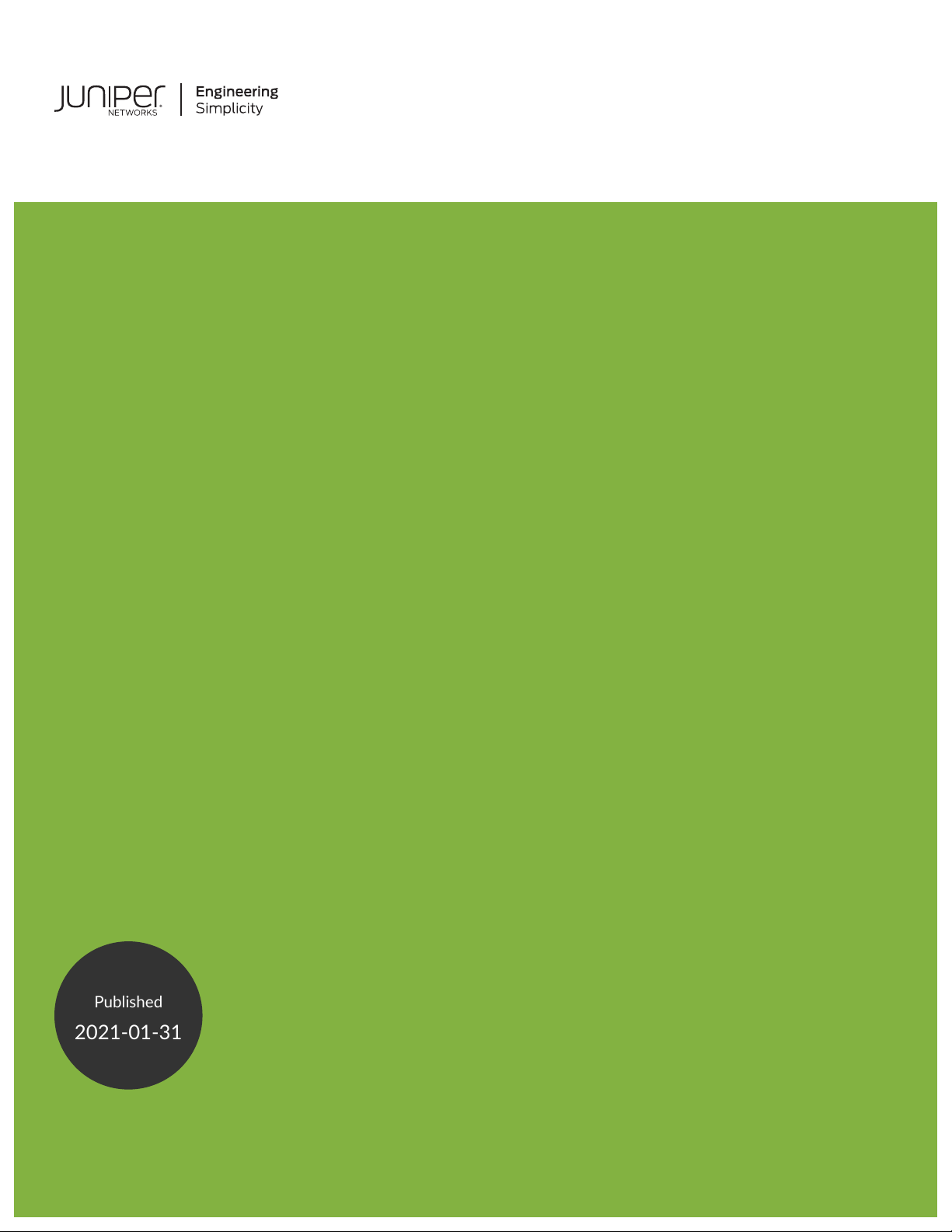
PTX10008 Packet Transport Router
Published
2021-01-31
Hardware Guide
Page 2
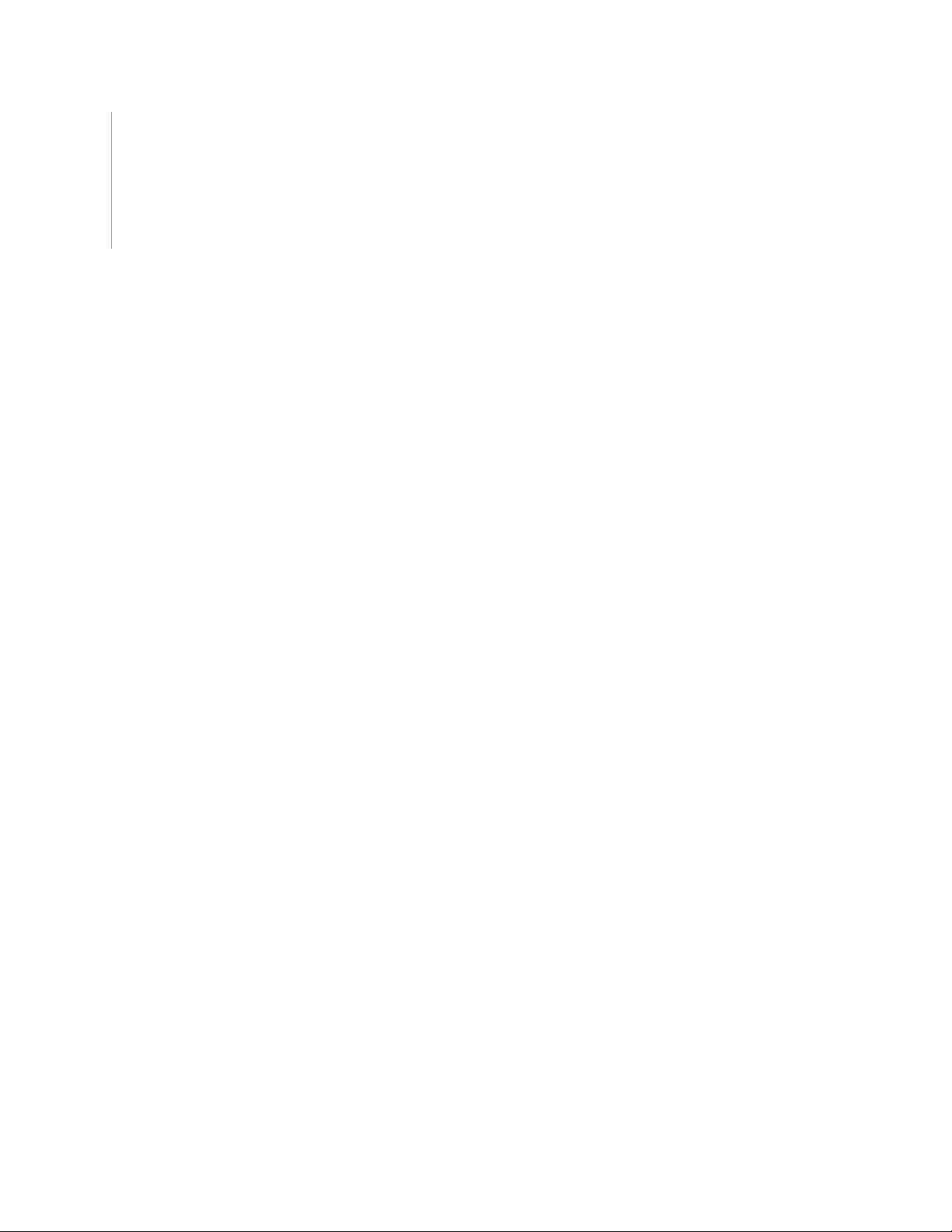
Juniper Networks, Inc.
1133 Innovation Way
Sunnyvale, California 94089
USA
408-745-2000
www.juniper.net
Juniper Networks, the Juniper Networks logo, Juniper, and Junos are registered trademarks of Juniper Networks, Inc. in
the United States and other countries. All other trademarks, service marks, registered marks, or registered service marks
are the property of their respective owners.
Juniper Networks assumes no responsibility for any inaccuracies in this document. Juniper Networks reserves the right
to change, modify, transfer, or otherwise revise this publication without notice.
PTX10008 Packet Transport Router Hardware Guide
Copyright © 2021 Juniper Networks, Inc. All rights reserved.
The information in this document is current as of the date on the title page.
ii
YEAR 2000 NOTICE
Juniper Networks hardware and software products are Year 2000 compliant. Junos OS has no known time-related
limitations through the year 2038. However, the NTP application is known to have some difficulty in the year 2036.
END USER LICENSE AGREEMENT
The Juniper Networks product that is the subject of this technical documentation consists of (or is intended for use with)
Juniper Networks software. Use of such software is subject to the terms and conditions of the End User License Agreement
(“EULA”) posted at https://support.juniper.net/support/eula/. By downloading, installing or using such software, you
agree to the terms and conditions of that EULA.
Page 3
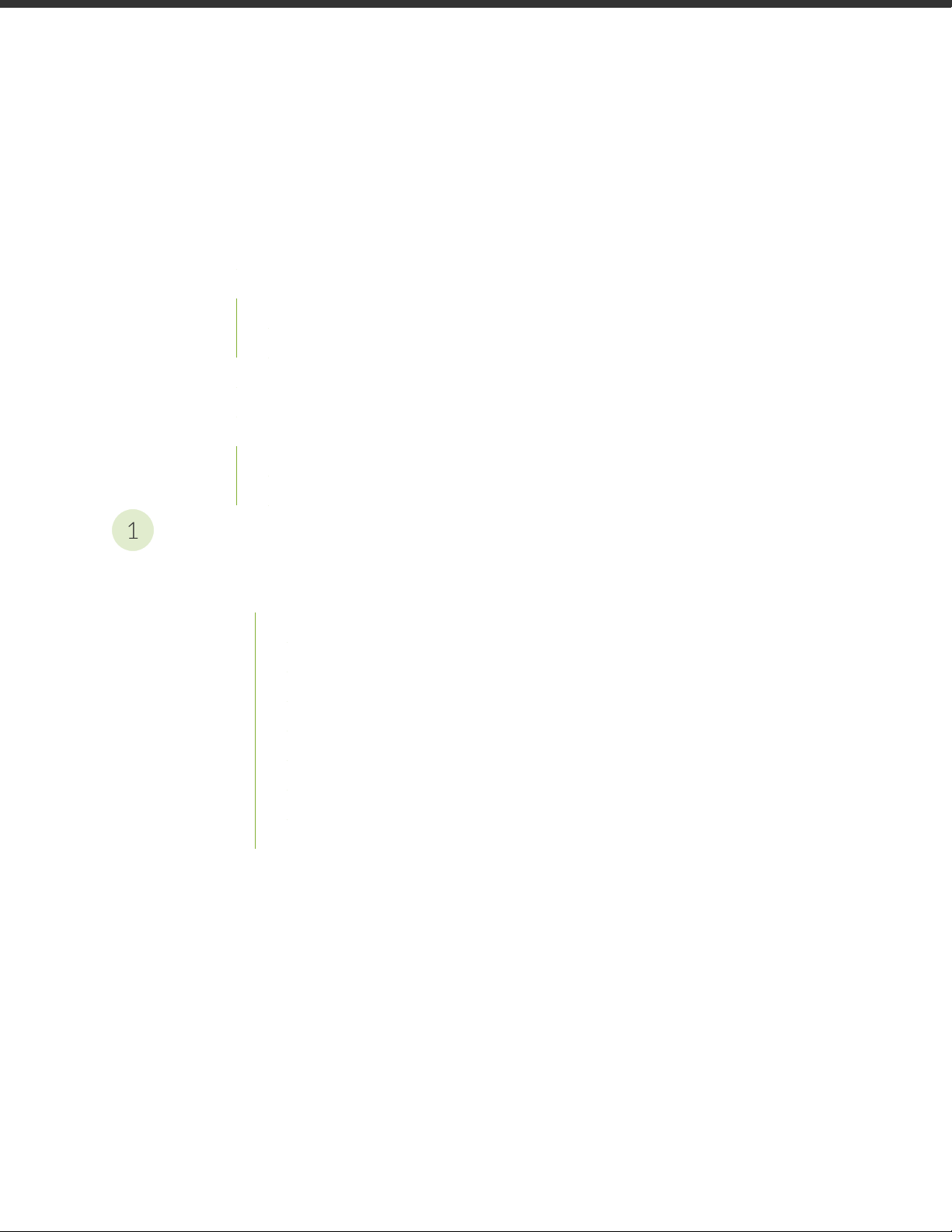
Table of Contents
1
About the Documentation | xiv
Documentation and Release Notes | xiv
Using the Examples in This Manual | xiv
Merging a Full Example | xv
Merging a Snippet | xvi
Documentation Conventions | xvi
Documentation Feedback | xix
Requesting Technical Support | xix
Self-Help Online Tools and Resources | xx
Creating a Service Request with JTAC | xx
iii
Overview
PTX10008 System Overview | 22
PTX10008 Hardware Overview | 22
System Overview | 22
Benefits of the PTX10008 Router | 23
Chassis Description | 23
Switch Fabric | 26
Routing and Control Board | 29
Line Cards | 30
Cooling System | 31
Power Supplies | 32
Page 4
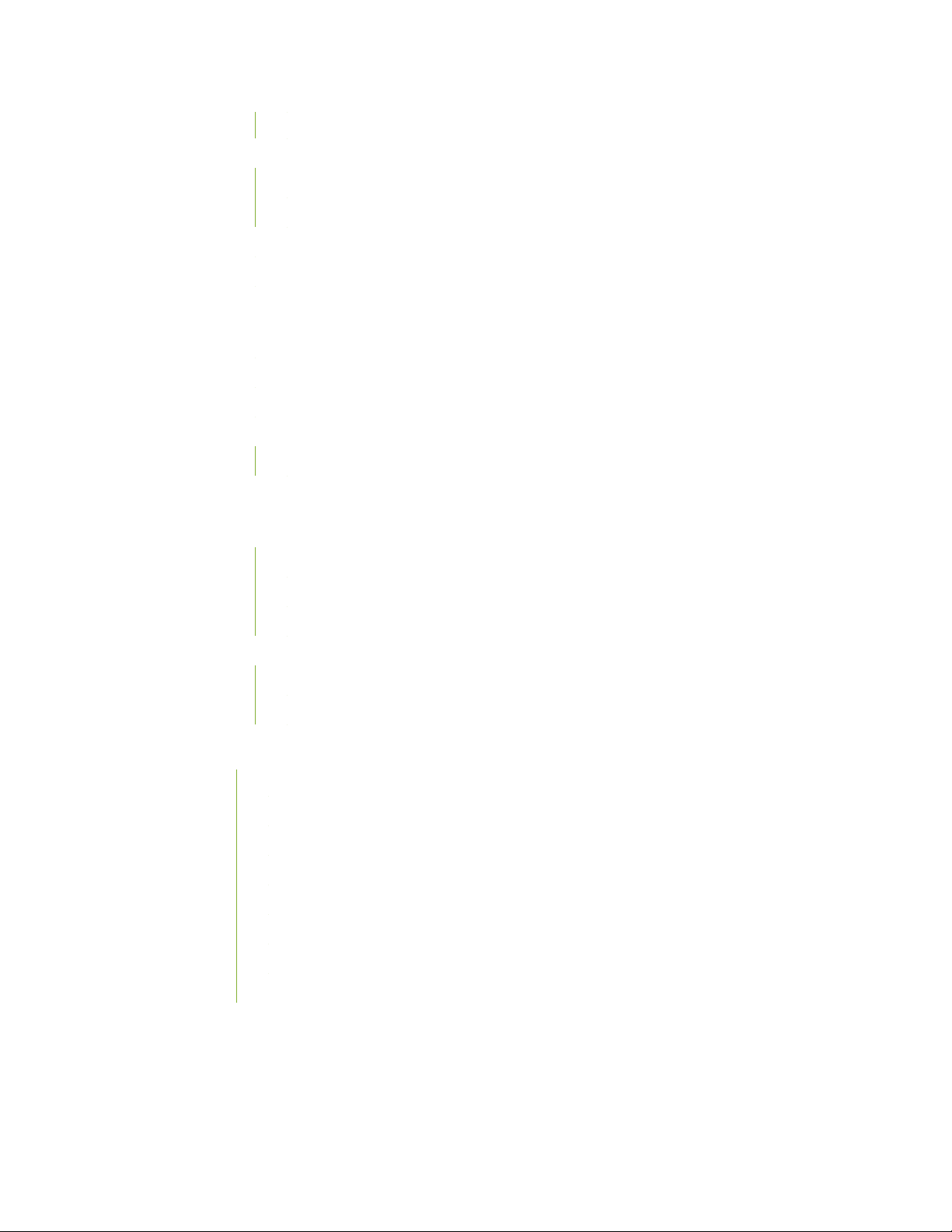
Software | 35
PTX10008 Configurations and Upgrade Options | 35
PTX10008 Configurations | 36
Upgrade Kits | 39
PTX10008 Component Redundancy | 42
PTX10008 Hardware and CLI Terminology Mapping | 43
PTX10008 Chassis | 45
PTX10008 Chassis Physical Specifications | 45
PTX10008 Field-Replaceable Units | 49
PTX10008 Status Panel | 51
PTX10008 Optional Equipment | 53
PTX10008 Cable Management System | 53
PTX10008 Cooling System | 55
iv
PTX10008 Cooling System and Airflow | 56
Fan Trays | 56
Fan Tray Controllers | 59
Airflow Direction in the PTX10008 | 64
PTX10008 Fan Tray LEDs and Fan Tray Controller LEDs | 65
Fan Tray LEDs | 65
Fan Tray Controller LEDs | 70
PTX10008 Power System | 71
JNP10K-PWR-AC Power Supply | 72
JNP10K-PWR-AC2 Power Supply | 74
JNP10K-PWR-DC Power Supply | 76
JNP10K-PWR-DC2 Power Supply | 79
JNP10K-PWR-AC Power Supply LEDs | 81
JNP10K-PWR-AC2 Power Supply LEDs | 83
JNP10K-PWR-DC Power Supply LEDs | 85
JNP10K-PWR-DC2 Power Supply LEDs | 87
Page 5
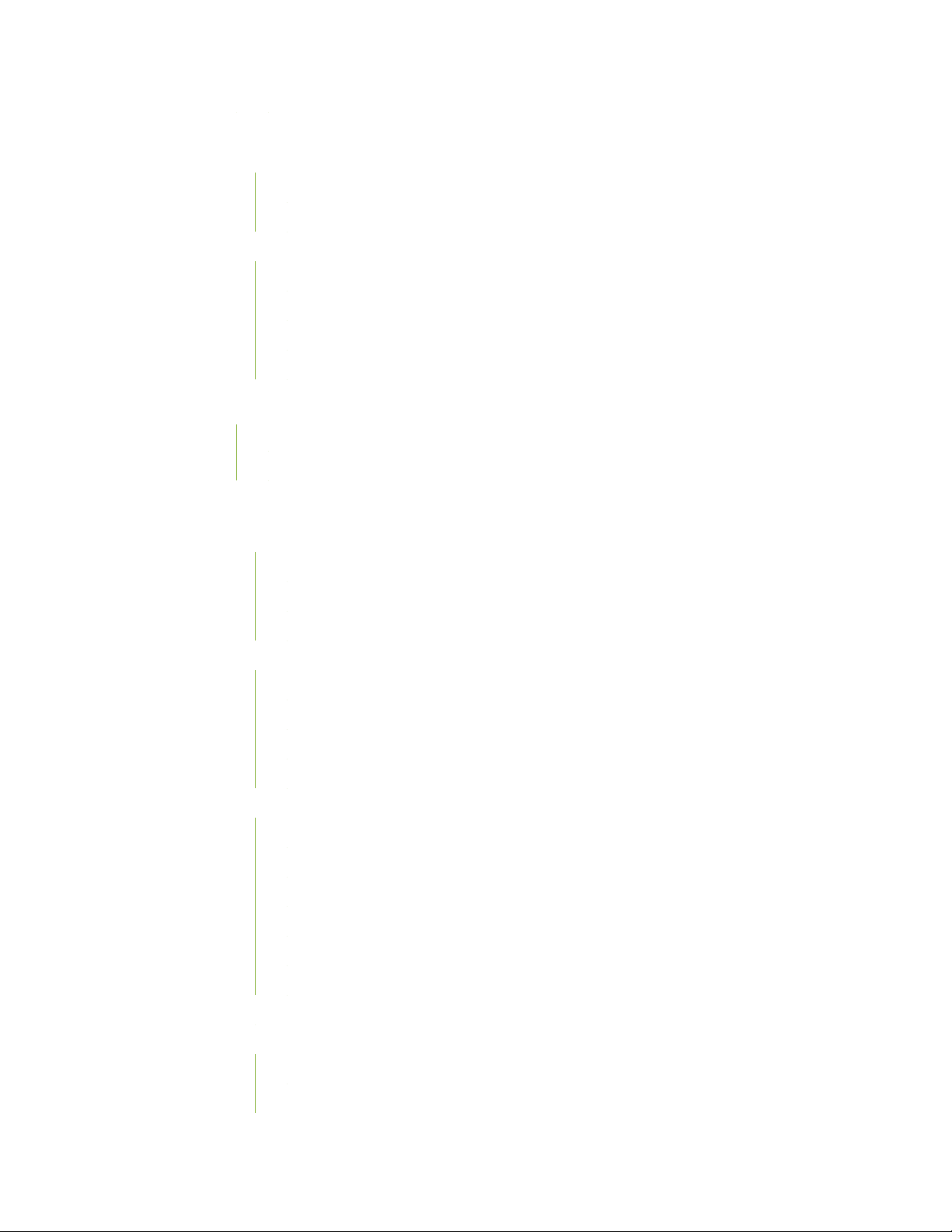
PTX10008 Routing and Control Board Components and Descriptions | 89
PTX10008 Routing and Control Board Description | 89
Routing and Control Board Functions | 91
Routing and Control Board Components | 91
PTX10008 Routing and Control Board LEDs | 93
Routing and Control Board Status Panel LEDs | 94
PTX10008 Management Port LEDs | 95
SATA SSD LEDs | 96
Clock LEDs (JNP10K-RE1, JNP10K-RE1-LT, and JNP10K-RE1-128) | 96
PTX10008 Switch Fabric | 97
PTX10008 Switch Interface Board Description | 97
PTX10008 Switch Interface Board LEDs | 101
PTX10008 Line Card Components and Descriptions | 102
v
PTX10K-LC1101 Line Card | 104
Overview | 104
Channelizing 40-Gigabit Ethernet Ports | 105
Network ports | 107
PTX10K-LC1102 Line Card | 107
Overview | 107
Network Ports | 108
Channelization | 108
Port Status and Activity LEDs | 112
PTX10K-LC1104 Line Card | 113
Hardware Features | 114
Compatibility | 116
Optical Transmit Specifications | 116
Optical Receive Specifications | 117
Status and Activity LEDs | 118
Optical and Ethernet Interface Alarms and Defects | 120
1.2-Terabyte Per Second DWDM OTN Module Wavelengths | 123
PTX10K-LC1105 Line Card | 141
Overview | 142
Network Ports | 142
Page 6
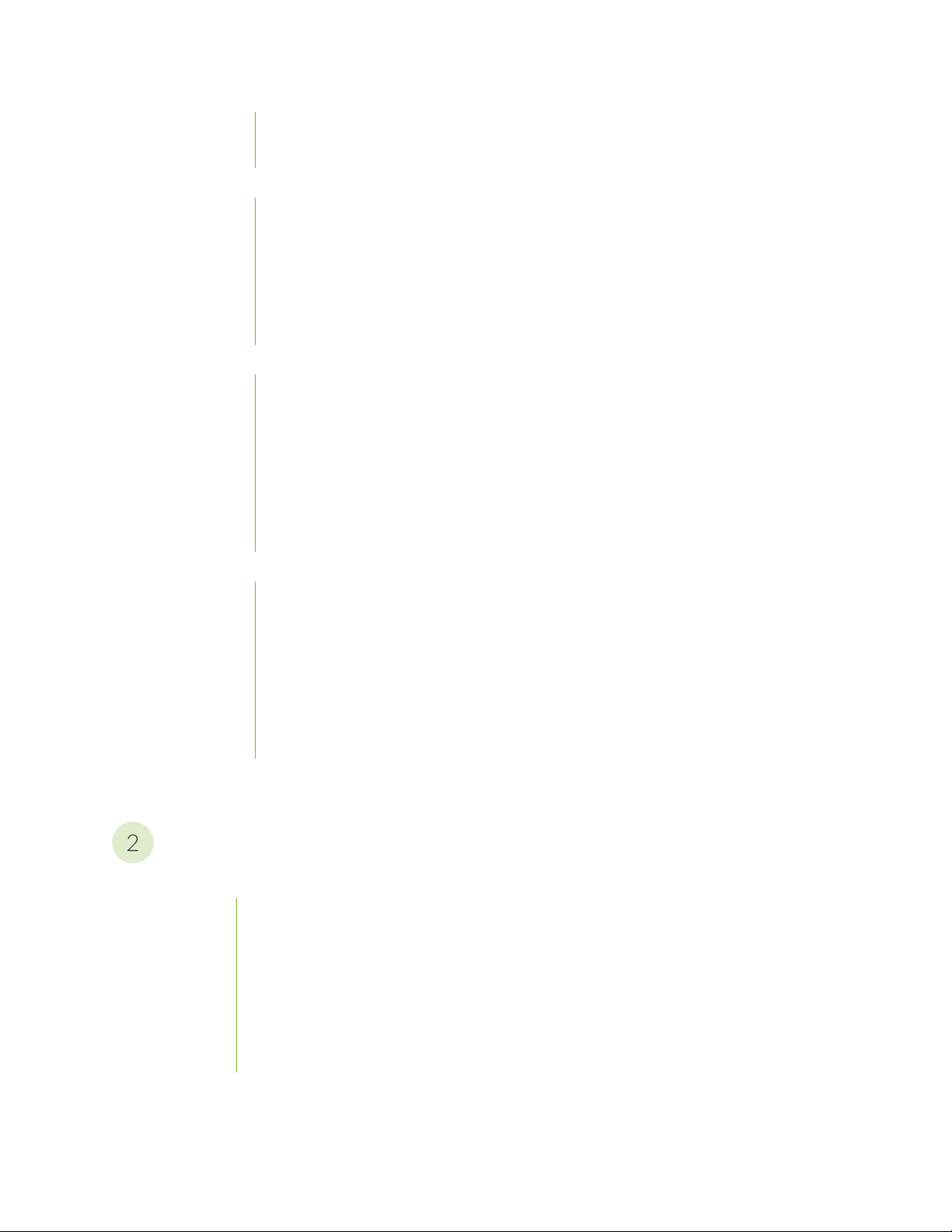
Power and Status LEDs | 142
2
Port Status and Activity LEDs | 143
PTX10K-LC1201-36CD for PTX10008 Routers | 144
Overview | 145
Network Ports | 145
Channelization | 146
Network LEDs | 147
Line Card Status LEDs | 148
PTX10K-LC1202-36MR Line Card | 149
Overview | 149
Components Required for PTX10K-LC1202-36MR | 150
Network Ports and Channelization | 151
Bandwidth Support Based on the Router Configuration | 152
Network LEDs | 152
vi
Line-Card Status LEDs | 153
QFX10000-60S-6Q Line Card | 154
Hardware Features | 154
Port Groups | 156
Channelization of 40-Gigabit Ethernet Ports | 157
Using Copper and Fiber SFP Transceivers | 157
SFP+ Status and Activity LEDs | 158
QSFP+ and QSFP28 Status and Activity LEDs | 159
PTX10008 Line-Card LEDs | 160
Taking a Line Card Online or Offline | 161
Site Planning, Preparation, and Specifications
PTX10008 Site Preparation Overview | 163
PTX10008 Site Preparation Checklist | 163
PTX10008 Environmental Requirements and Specifications | 164
PTX10008 General Site Guidelines | 166
PTX10008 Site Electrical Wiring Guidelines | 166
PTX10008 Rack Requirements | 168
PTX10008 Clearance Requirements for Airflow and Hardware Maintenance | 169
Page 7
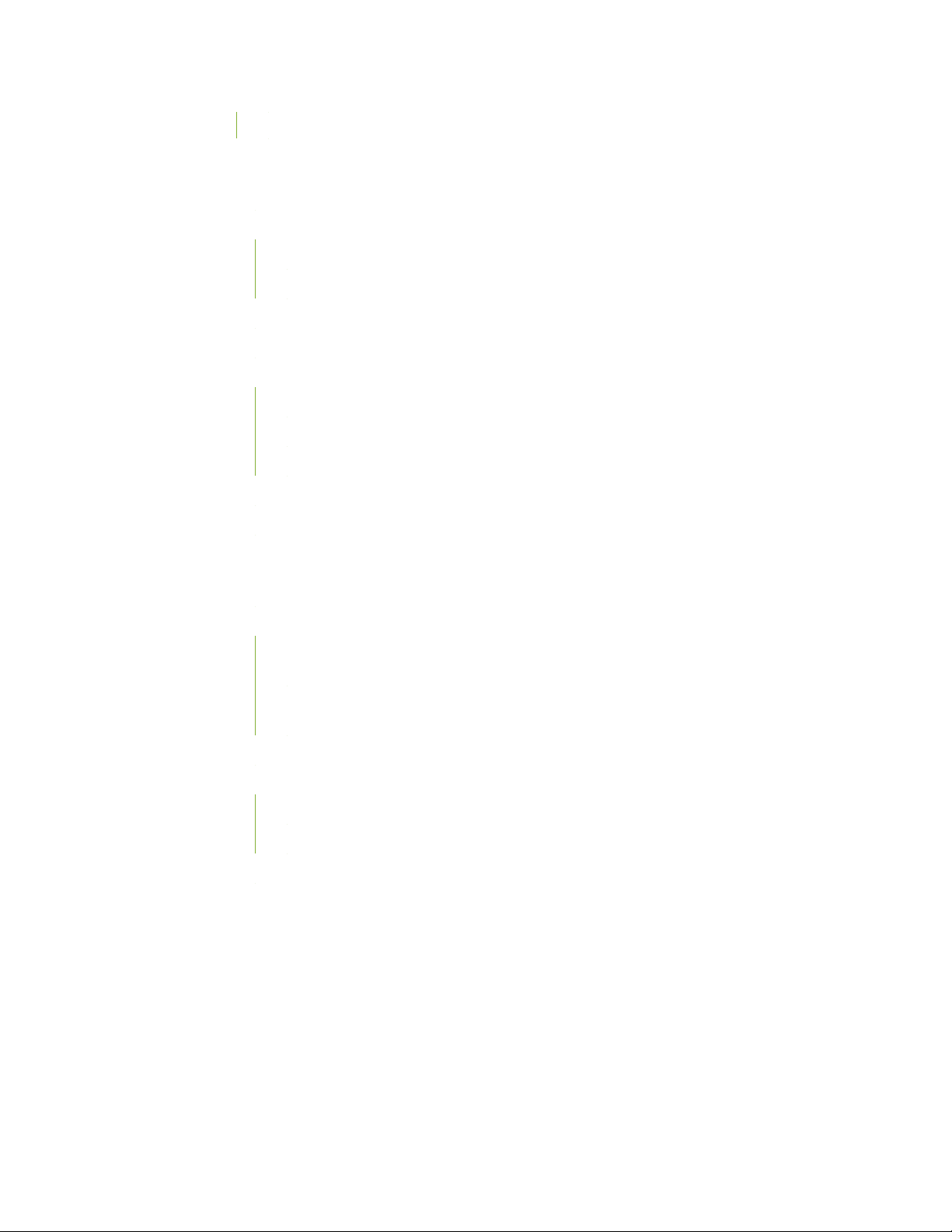
PTX10008 Chassis Physical Specifications | 171
PTX10008 Power Planning for JNP10008-SF Switch Fabric | 175
Power Requirements for PTX10008 Components in a JNP10008-SF Fabric | 175
Calculate Power Requirements for a PTX10008 | 176
Calculate the Power Consumption of Your PTX10008 Configuration | 177
Calculate the Number of Power Supplies Required for Your PTX10008 Configuration | 179
JNP10K-PWR-AC Power Specifications | 182
JNP10K-PWR-AC2 Power Specifications | 183
PTX10008 Power Cables Specifications | 184
JNP10K-PWR-AC Power Cable Specifications | 185
JNP10K-PWR-AC2 Power Cable Specifications | 187
JNP10K-PWR-AC2 Power Cable Specifications for 30-A Input | 191
JNP10K-PWR-DC Power Specifications | 193
vii
JNP10K-PWR-DC2 Power Specifications | 194
PTX10008 Power Planning for JNP10008-SF3 Switch Fabric | 195
Power Requirements for PTX10008 Components in a JNP10008-SF3 Fabric | 196
Calculate Power Requirements for a PTX10008 Running a JNP10008-SF3 Fabric | 196
Calculate the Power Consumption of Your PTX10008 Running JNP10008-SF3
Configuration | 197
Calculate the Number of Power Supplies Required for Your PTX10008 Running
JNP10008-SF3 Configuration | 199
JNP10K-PWR-AC2 Power Specifications | 202
JNP10K-PWR-AC2 Power Cable Specifications | 203
JNP10K-PWR-AC2 Power Cable Specifications | 203
JNP10K-PWR-AC2 Power Cable Specifications for 30-A Input | 206
JNP10K-PWR-DC2 Power Specifications | 208
PTX10008 Grounding Cable and Lug Specifications | 209
Page 8
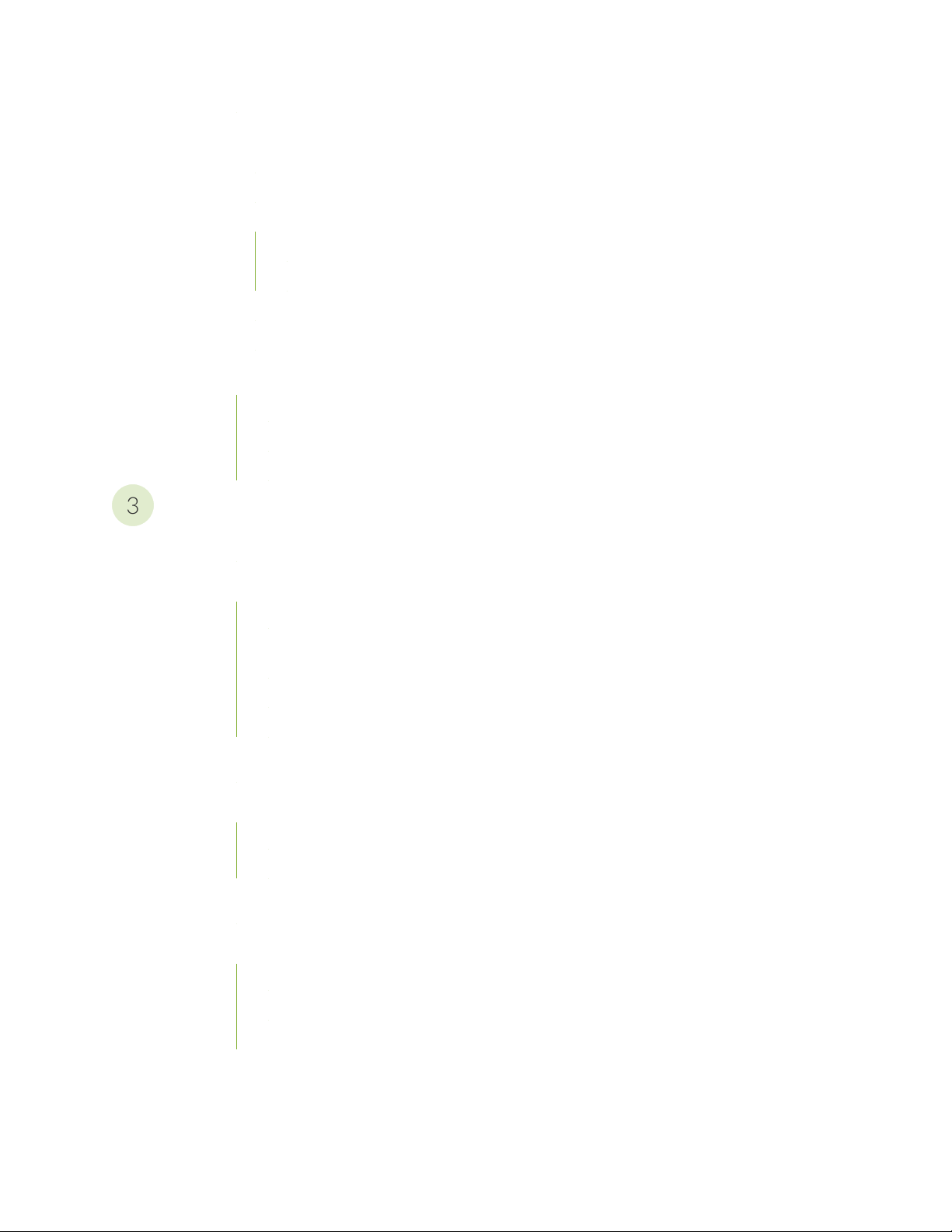
PTX10008 Transceiver and Cable Specifications | 211
3
PTX10008 Optical Transceiver and Cable Support | 211
PTX10008 Cable Specifications for Console and Management Connections | 212
PTX10008 Fiber-Optic Cable Signal Loss, Attenuation, and Dispersion | 212
Signal Loss in Multimode and Single-Mode Fiber-Optic Cables | 213
Attenuation and Dispersion in Fiber-Optic Cable | 213
Calculate the Fiber-Optic Cable Power Budget for a PTX Series Router | 214
Calculate the Fiber-Optic Cable Power Margin for a PTX Series Router | 214
PTX10008 Console and Management Cable Specifications and Pinouts | 216
Console Port Connector Pinouts for a PTX10008 | 217
USB Port Specifications for the PTX10008 Router | 218
Management Port Connector Pinouts for the PTX10008 Router | 218
Initial Installation and Configuration for New Systems
viii
PTX10008 Installation Overview | 221
Unpack the PTX10008 Router | 222
Unpack the PTX10008 Shipping Pallet | 222
Unpack Line Cards, Routing Control Boards, and Switch Interface Boards for the
PTX10008 | 225
Compare the PTX10008 Order to the Packing List | 227
Register Products—Mandatory to Validate SLAs | 231
Install the Mounting Hardware for a PTX10008 | 232
Install the PTX10008 into a Rack | 234
Mount a PTX10008 in a Four-Post Rack Using a Mechanical Lift | 234
Manually Mount a PTX10008 in a Four-Post Rack | 237
Install the Front Door on a PTX10008 Router | 242
Connect the PTX10008 to Power | 245
Connect the PTX10008 Router to Earth Ground | 247
Connect AC Power to a PTX10008 | 249
Connect DC Power to a PTX10008 | 250
Page 9
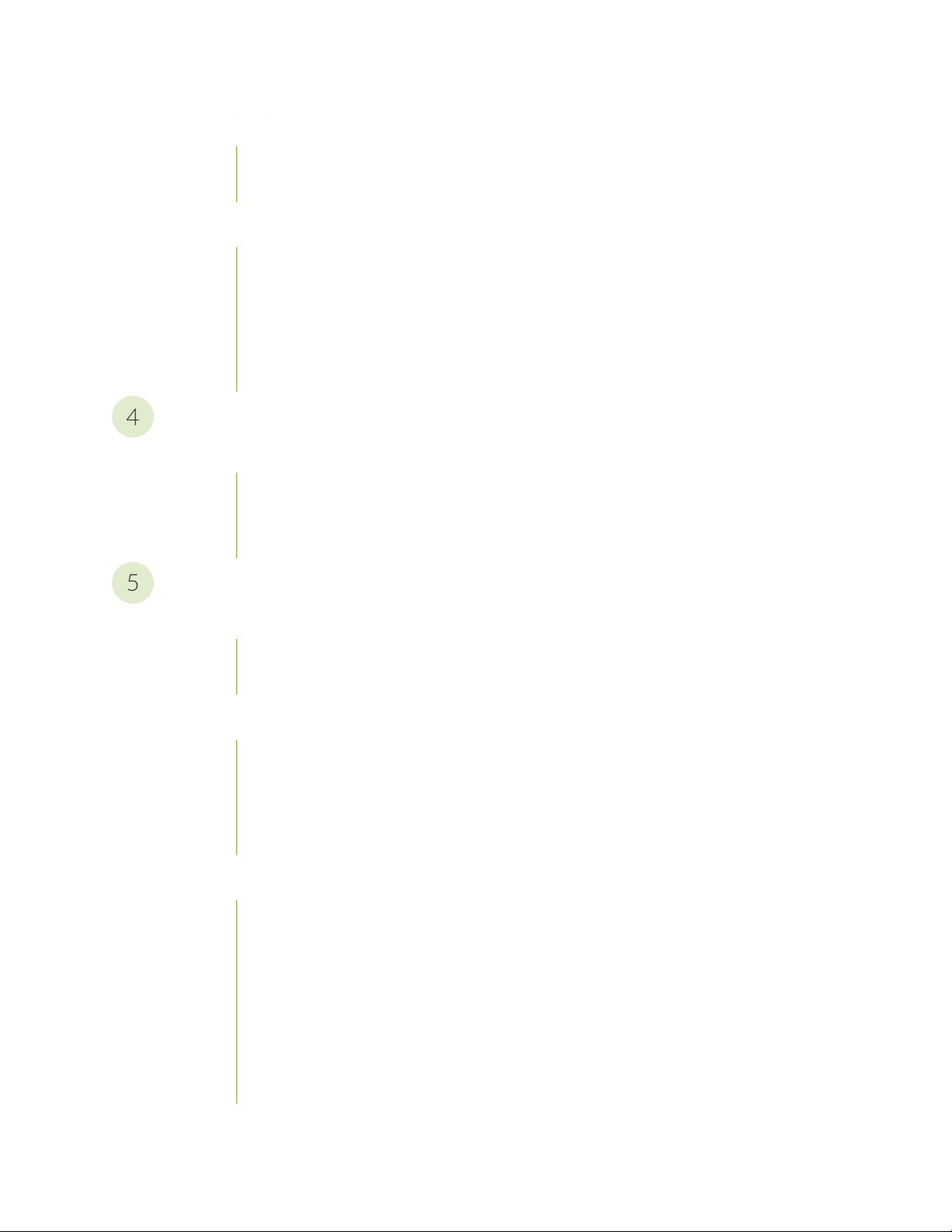
Connect the PTX10008 to External Devices | 251
4
5
Connect a PTX10008 Router to a Network for Out-of-Band Management | 251
Connect a PTX10008 Router to a Management Console | 252
Perform the Initial Configuration for the PTX10008 Router | 254
Before You Start | 254
Enter Configuration Mode | 255
Establish a Root Password and Optional Host Name | 255
Configure the Default Gateway and Ethernet Interface | 256
Configure Optional Routes, Services, and Commit the Configuration | 257
Hardware Upgrades
PTX10008 Hardware Upgrade Procedures | 259
Before You Begin | 259
ix
Remove PTX10008 Components for Upgrade | 260
Install the PTX10008 Upgrade Components | 260
Maintain Components
Install and Remove PTX10008 Routing and Control Boards | 263
Install a PTX10008 Routing and Control Board | 263
Remove a PTX10008 Routing and Control Board | 265
Install and Remove PTX10008 Cooling System Components | 267
Install a PTX10008 Fan Tray | 268
Remove a PTX10008 Fan Tray | 271
Install a PTX10008 Fan Tray Controller | 274
Remove a PTX10008 Fan Tray Controller | 277
Install and Remove PTX10008 Power System Components | 279
Install a JNP10K-PWR-AC Power Supply | 280
Remove a JNP10K-PWR-AC Power Supply | 285
Install a JNP10K-PWR-AC2 Power Supply | 289
Remove a JNP10K-PWR-AC2 Power Supply | 293
Install a JNP10K-PWR-DC Power Supply | 296
Remove a JNP10K-PWR-DC Power Supply | 305
Install a JNP10K-PWR-DC2 Power Supply | 308
Page 10
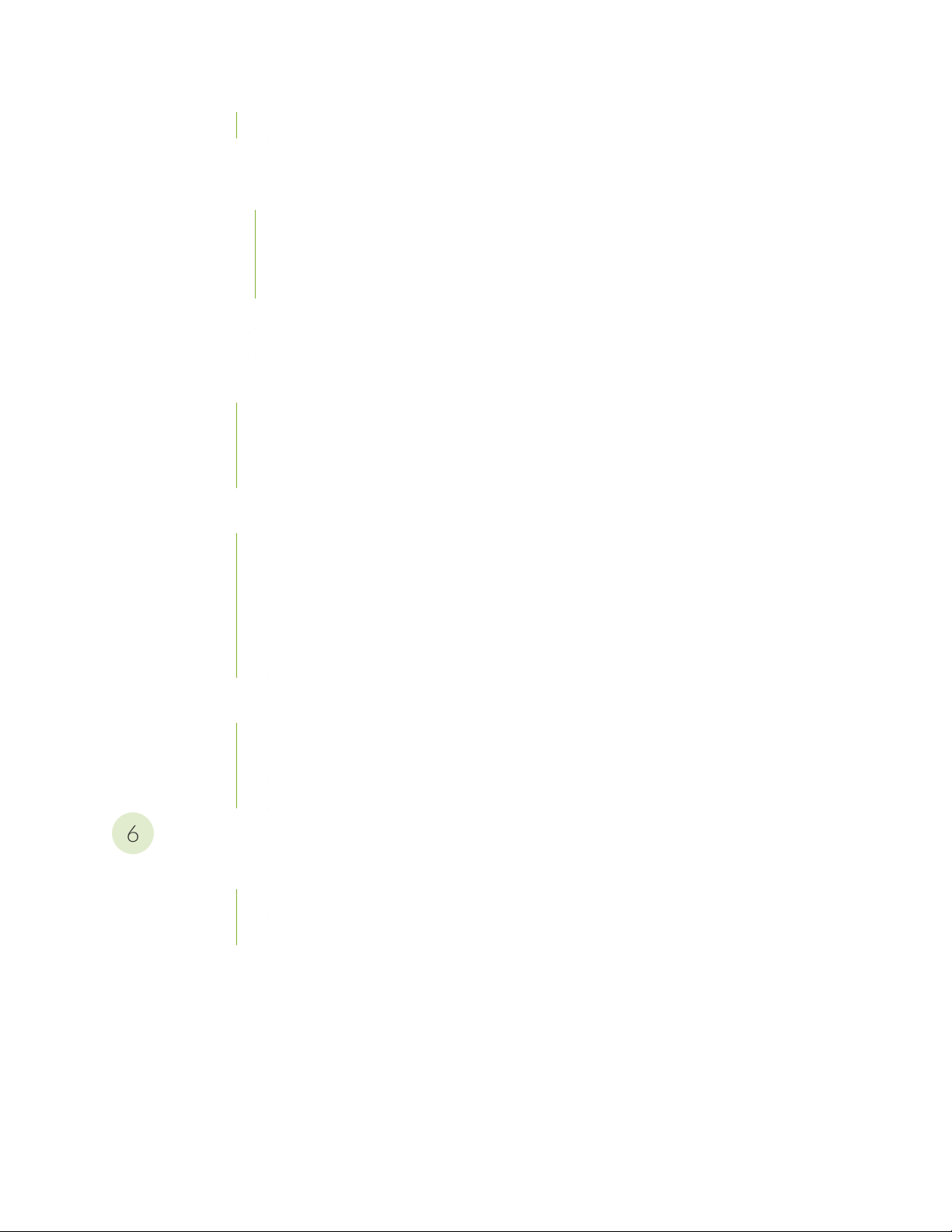
Remove a JNP10K-PWR-DC2 Power Supply | 317
6
Install and Remove PTX10008 Switch Fabric Components | 321
How to Handle and Store PTX10008 Line Cards, RCBs, and SIBs | 321
How to Hold Line Cards and RCBs | 322
How to Hold SIBs | 324
How to Store Line Cards, RCBs, and SIBs | 326
Install a PTX10008 Switch Interface Board | 327
Remove a PTX10008 Switch Interface Board | 332
Install and Remove PTX10008 Line Card Components | 336
Install a PTX10008 Line Card | 337
Remove a PTX10008 Line Card | 340
Install the PTX10008 Cable Management System | 342
PTX10008 Transceiver and Fiber Optic Cable Installation and Removal | 345
x
Install a PTX10008 Transceiver | 346
Remove a Transceiver From a PTX0008 | 348
Connect a Fiber-Optic Cable from a Transceiver on a PTX10008 Router | 349
Disconnect a Fiber-Optic Cable from a Transceiver on a PTX10008 Router | 350
Fiber-Optic Cable Maintenance for a PTX10008 Router | 351
PTX10008 Router Removal | 352
Power Off a PTX10008 | 353
Remove a PTX10008 from a Four-Post Rack Using a Mechanical Lift | 355
Remove a PTX10008 Manually from a Four-Post Rack | 357
Troubleshoot Hardware
Alarm Messages | 362
Alarms – A Glossary | 362
Interface Alarm Messages | 363
Page 11
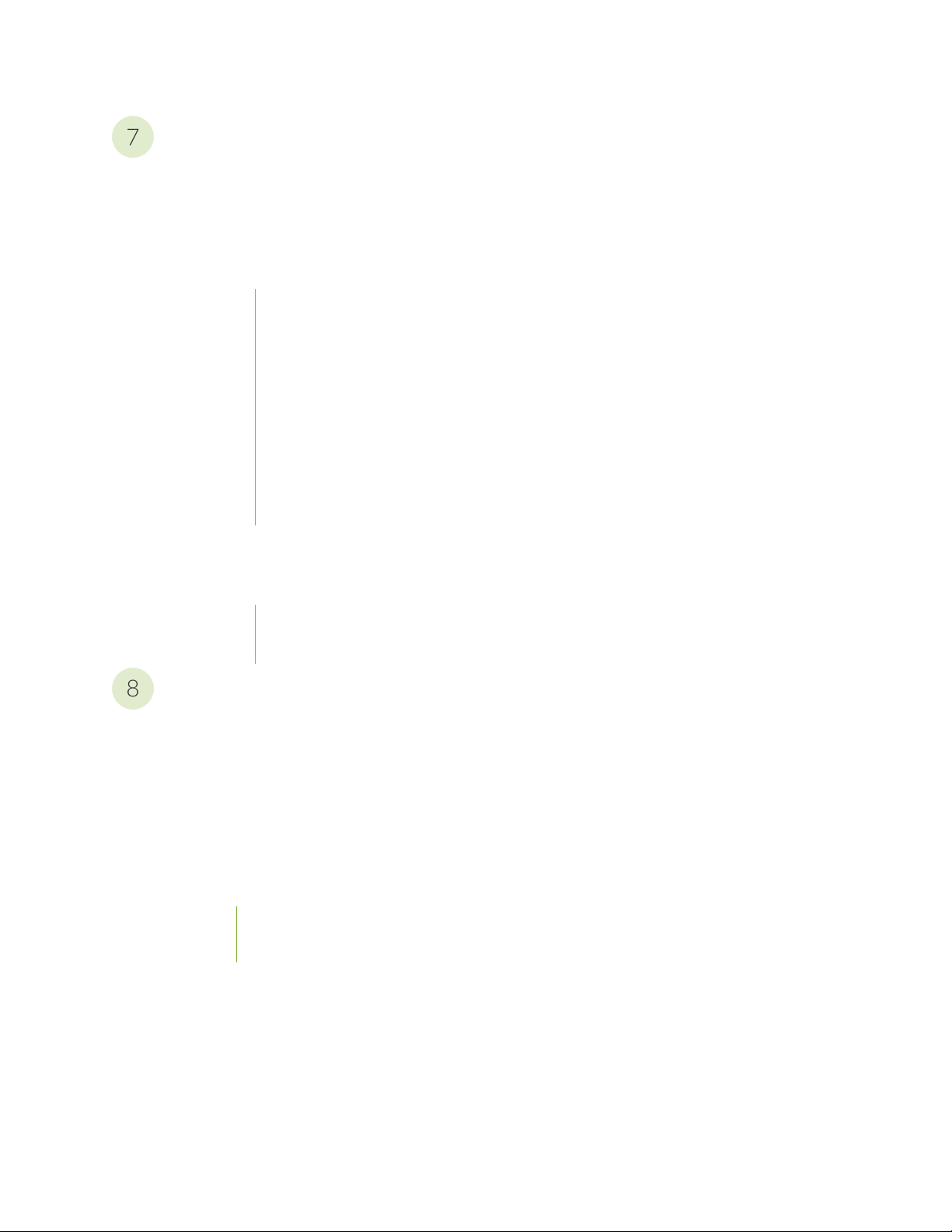
Contact Customer Support and Return the Chassis or Components
7
8
Contact Customer Support | 365
Return Procedures for the PTX10008 Chassis or Components | 365
Return a PTX10008 Router or Component for Repair or Replacement | 366
Locate the Serial Number on a PTX10008 Router or Component | 367
List the PTX10008 Chassis and Component Details Using the CLI | 367
Locate the Chassis Serial Number ID Label on a PTX10008 | 372
Locate the Serial Number ID Labels on PTX10008 Power Supplies | 372
Locate the Serial Number ID Labels on PTX10008 Fan Trays and Fan Tray Controllers | 375
Locate the Serial Number ID Labels on PTX10008 Routing and Control Boards | 375
Locate the Serial Number ID Labels on a PTX10008 Line Card | 376
Locate the Serial Number ID Labels on a PTX10008 Switch Interface Board (SIB) | 376
Locate the Serial Number ID Label on a PTX10008 SATA SSD | 377
xi
Contact Customer Support to Obtain a Return Materials Authorization for a PTX10008 Router
or Component | 377
How to Pack a PTX10008 or Component for Shipping | 378
How to Pack a PTX10008 Chassis for Shipping | 379
How to Pack PTX10008 Components for Shipping | 382
Safety and Compliance Information
General Safety Guidelines and Warnings | 386
Definitions of Safety Warning Levels | 387
Qualified Personnel Warning | 390
Warning Statement for Norway and Sweden | 391
Fire Safety Requirements | 391
Fire Suppression | 391
Fire Suppression Equipment | 391
Installation Instructions Warning | 393
PTX10008 Chassis Lifting Guidelines | 393
Restricted Access Warning | 395
Ramp Warning | 397
Page 12
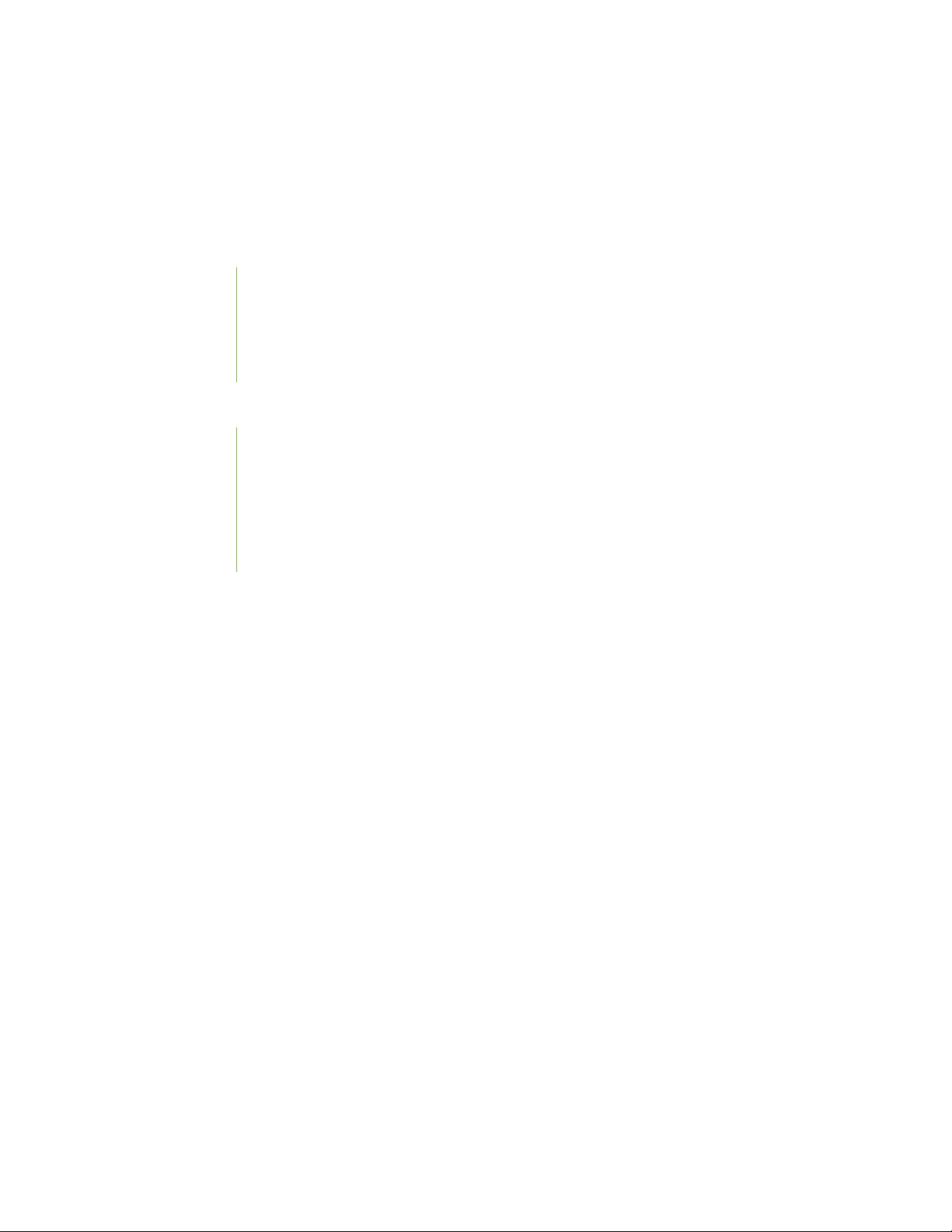
Rack-Mounting and Cabinet-Mounting Warnings | 398
Grounded Equipment Warning | 404
Radiation from Open Port Apertures Warning | 405
Laser and LED Safety Guidelines and Warnings | 406
General Laser Safety Guidelines | 406
Class 1 Laser Product Warning | 407
Class 1 LED Product Warning | 408
Laser Beam Warning | 409
Maintenance and Operational Safety Guidelines and Warnings | 409
Battery Handling Warning | 411
Jewelry Removal Warning | 412
Lightning Activity Warning | 414
xii
Operating Temperature Warning | 415
Product Disposal Warning | 417
General Electrical Safety Guidelines and Warnings | 418
Action to Take After an Electrical Accident | 419
Prevention of Electrostatic Discharge Damage | 420
AC Power Electrical Safety Guidelines | 421
AC Power Disconnection Warning | 423
DC Power Electrical Safety Guidelines for PTX10008 and PTX10016 Routers | 423
DC Power Copper Conductors Warning | 425
DC Power Disconnection Warning | 426
DC Power Grounding Requirements and Warning | 428
DC Power Wiring Sequence Warning | 430
DC Power Wiring Terminations Warning | 433
Multiple Power Supplies Disconnection Warning | 436
Page 13
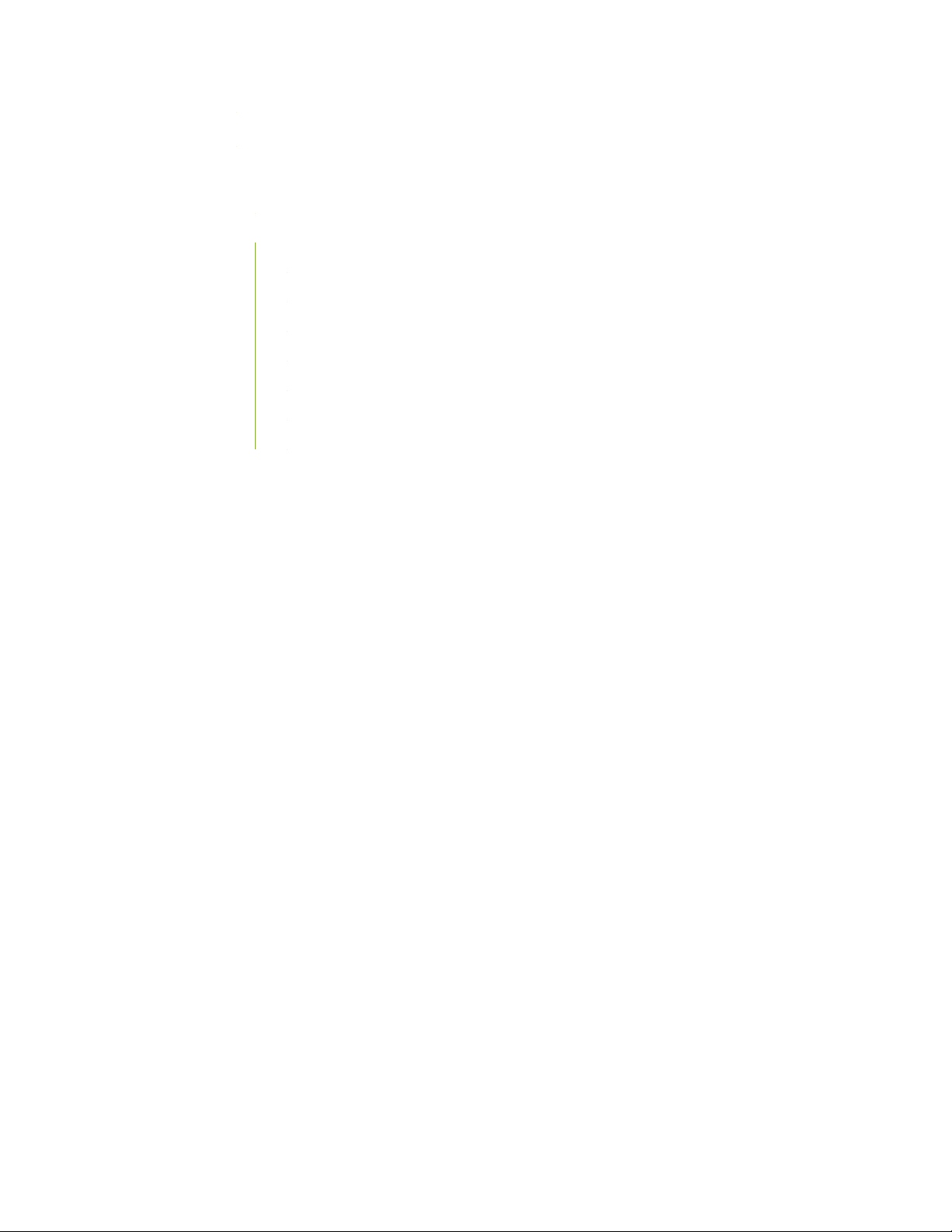
TN Power Warning | 437
PTX10008 and PTX10016 Agency Approvals and Compliance Statements | 437
Agency Approvals for the PTX10008 and PTX10016 Routers | 438
Compliance Statements for EMC Requirements for the PTX10008 and PTX10016 Routers | 439
Canada | 439
European Community | 440
Israel | 440
Japan | 441
Korea | 441
United States | 441
Nonregulatory Environmental Standards | 441
xiii
Page 14
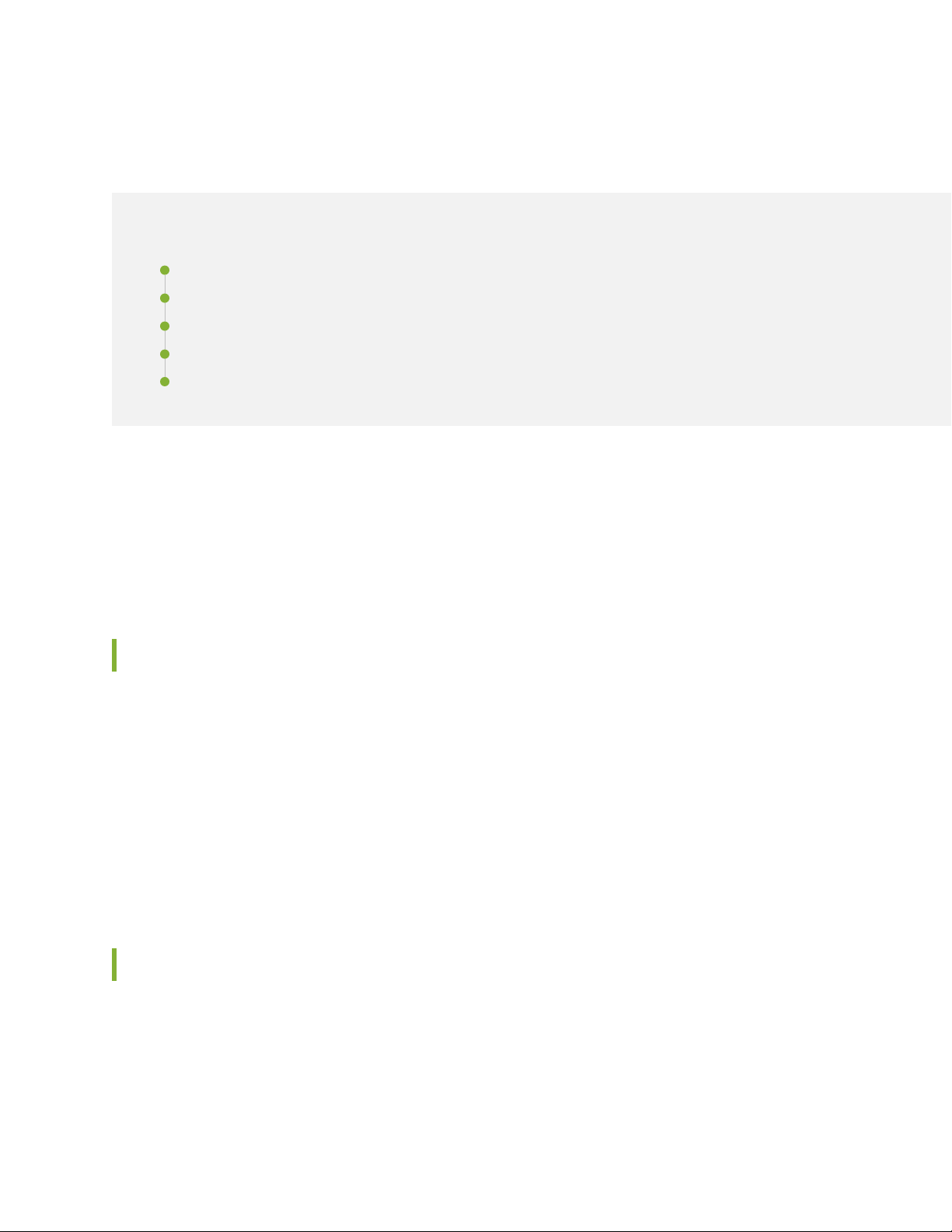
About the Documentation
IN THIS SECTION
Documentation and Release Notes | xiv
Using the Examples in This Manual | xiv
Documentation Conventions | xvi
Documentation Feedback | xix
Requesting Technical Support | xix
Use this guide to install hardware and perform initial software configuration, routine maintenance, and
troubleshooting for the PTX10008 Packet Transport Router.
xiv
After completing the installation and basic configuration procedures covered in this guide, refer to the
Junos OS documentation for information about further software configuration.
Documentation and Release Notes
To obtain the most current version of all Juniper Networks®technical documentation, see the product
documentation page on the Juniper Networks website at https://www.juniper.net/documentation/.
If the information in the latest release notes differs from the information in the documentation, follow the
product Release Notes.
Juniper Networks Books publishes books by Juniper Networks engineers and subject matter experts.
These books go beyond the technical documentation to explore the nuances of network architecture,
deployment, and administration. The current list can be viewed at https://www.juniper.net/books.
Using the Examples in This Manual
If you want to use the examples in this manual, you can use the load merge or the load merge relative
command. These commands cause the software to merge the incoming configuration into the current
candidate configuration. The example does not become active until you commit the candidate configuration.
Page 15
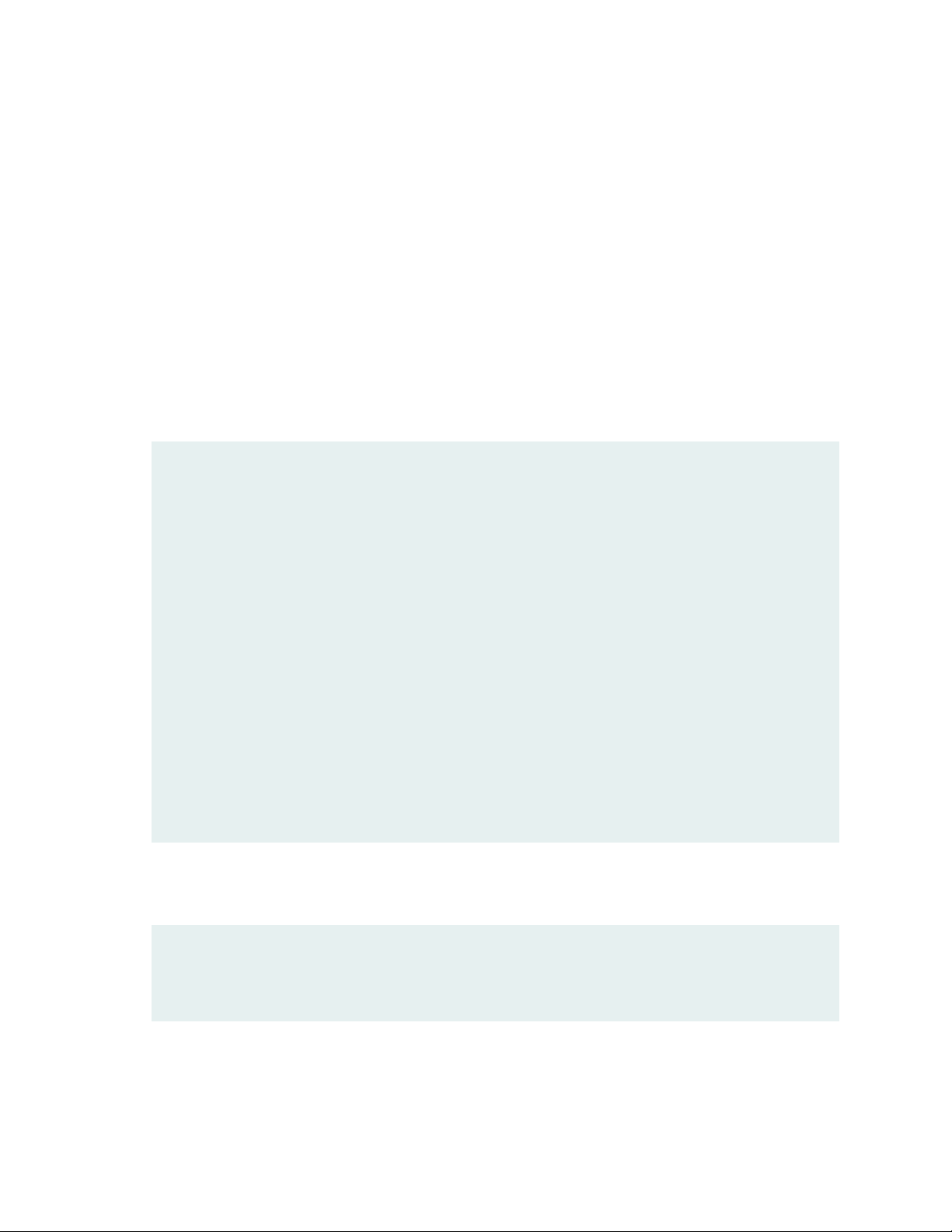
If the example configuration contains the top level of the hierarchy (or multiple hierarchies), the example
is a full example. In this case, use the load merge command.
If the example configuration does not start at the top level of the hierarchy, the example is a snippet. In
this case, use the load merge relative command. These procedures are described in the following sections.
Merging a Full Example
To merge a full example, follow these steps:
1. From the HTML or PDF version of the manual, copy a configuration example into a text file, save the
file with a name, and copy the file to a directory on your routing platform.
For example, copy the following configuration to a file and name the file ex-script.conf. Copy the
ex-script.conf file to the /var/tmp directory on your routing platform.
system {
scripts {
commit {
file ex-script.xsl;
}
}
}
interfaces {
fxp0 {
disable;
unit 0 {
family inet {
address 10.0.0.1/24;
}
}
}
}
xv
2. Merge the contents of the file into your routing platform configuration by issuing the load merge
configuration mode command:
[edit]
user@host# load merge /var/tmp/ex-script.conf
load complete
Page 16
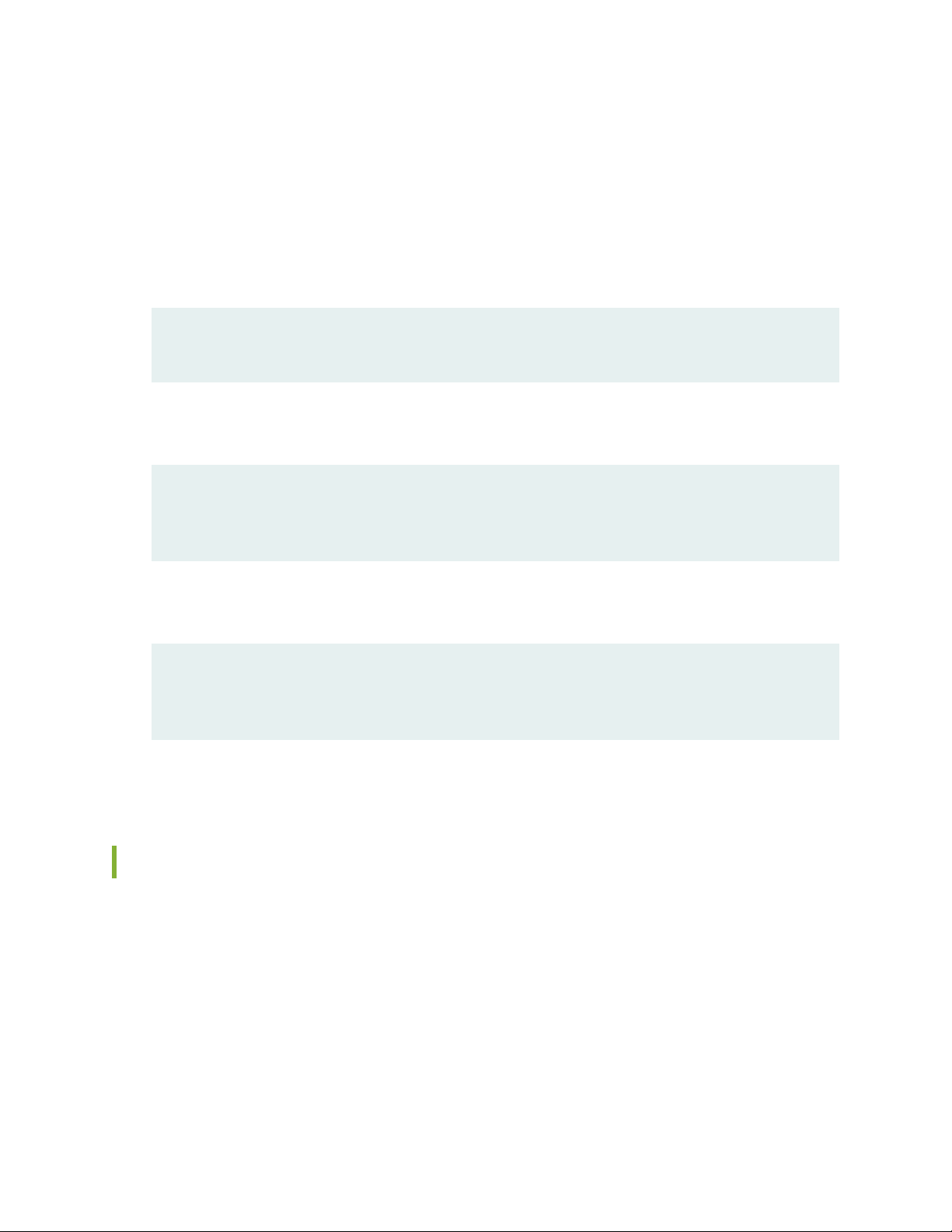
Merging a Snippet
To merge a snippet, follow these steps:
1. From the HTML or PDF version of the manual, copy a configuration snippet into a text file, save the
file with a name, and copy the file to a directory on your routing platform.
For example, copy the following snippet to a file and name the file ex-script-snippet.conf. Copy the
ex-script-snippet.conf file to the /var/tmp directory on your routing platform.
commit {
file ex-script-snippet.xsl; }
2. Move to the hierarchy level that is relevant for this snippet by issuing the following configuration mode
command:
[edit]
user@host# edit system scripts
[edit system scripts]
xvi
3. Merge the contents of the file into your routing platform configuration by issuing the load merge
relative configuration mode command:
[edit system scripts]
user@host# load merge relative /var/tmp/ex-script-snippet.conf
load complete
For more information about the load command, see CLI Explorer.
Documentation Conventions
Table 1 on page xvii defines notice icons used in this guide.
Page 17
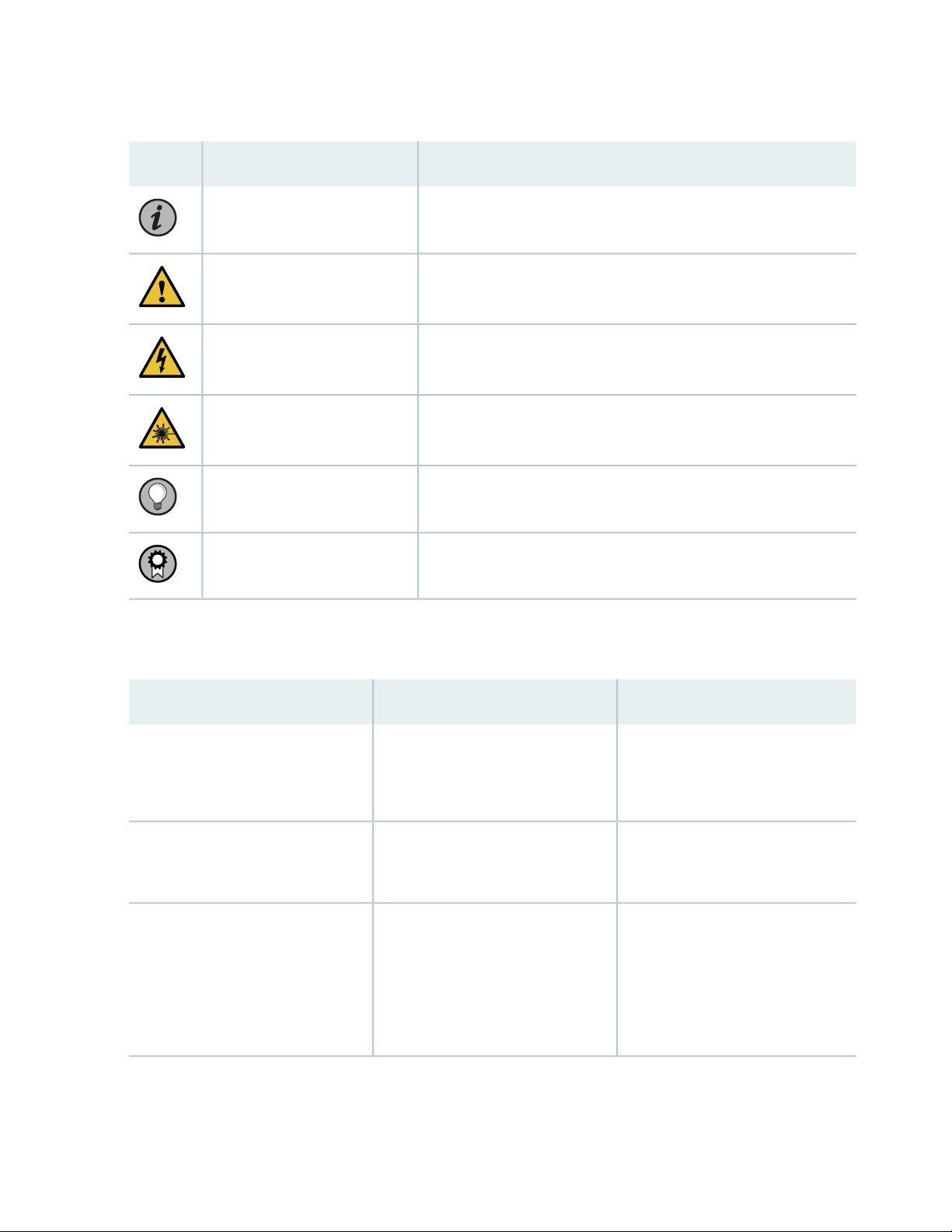
Table 1: Notice Icons
xvii
DescriptionMeaningIcon
Indicates important features or instructions.Informational note
Caution
Indicates a situation that might result in loss of data or hardware
damage.
Alerts you to the risk of personal injury or death.Warning
Alerts you to the risk of personal injury from a laser.Laser warning
Indicates helpful information.Tip
Alerts you to a recommended use or implementation.Best practice
Table 2 on page xvii defines the text and syntax conventions used in this guide.
Table 2: Text and Syntax Conventions
ExamplesDescriptionConvention
Fixed-width text like this
Italic text like this
Represents text that you type.Bold text like this
Represents output that appears on
the terminal screen.
Introduces or emphasizes important
•
new terms.
Identifies guide names.
•
Identifies RFC and Internet draft
•
titles.
To enter configuration mode, type
the configure command:
user@host> configure
user@host> show chassis alarms
No alarms currently active
A policy term is a named structure
•
that defines match conditions and
actions.
Junos OS CLI User Guide
•
RFC 1997, BGP Communities
•
Attribute
Page 18
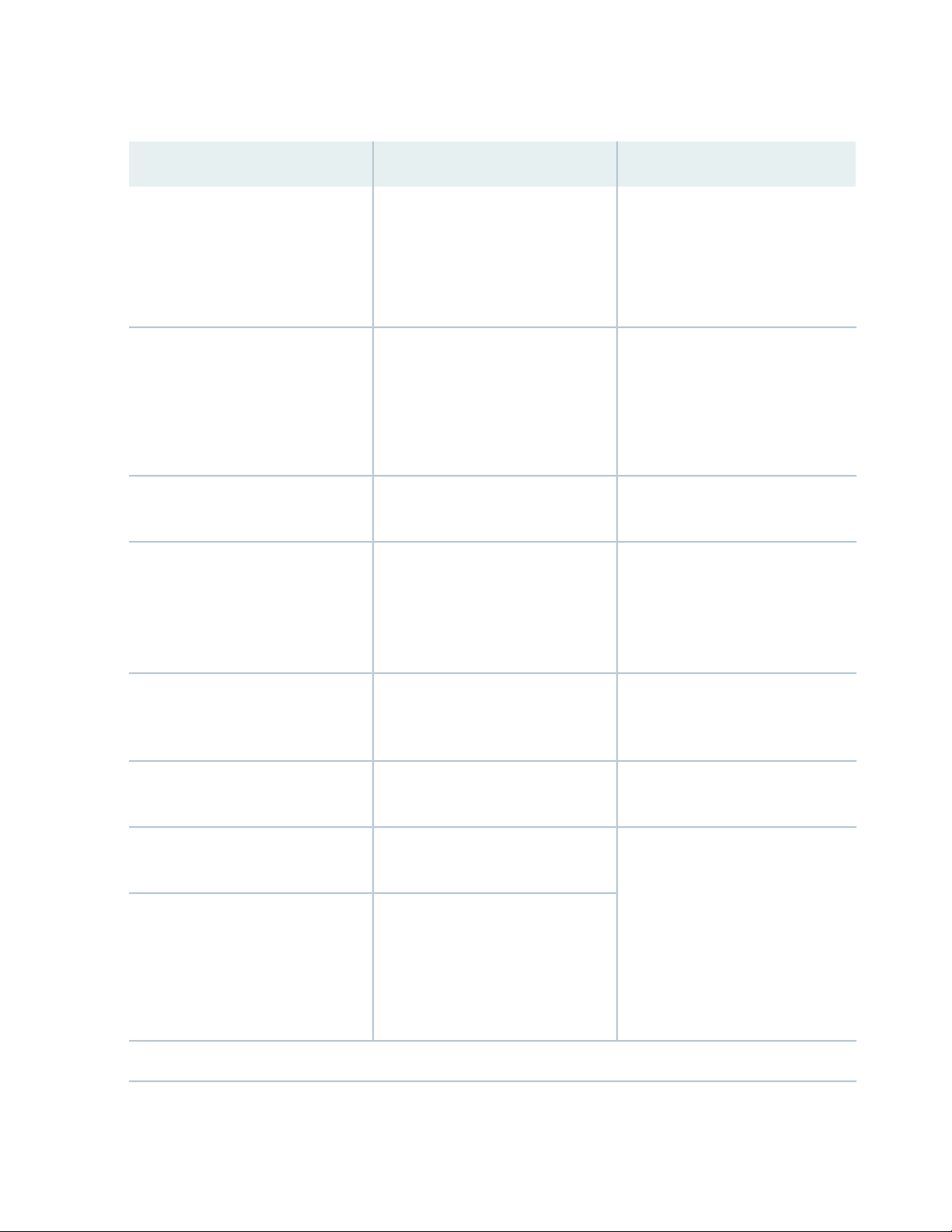
Table 2: Text and Syntax Conventions (continued)
xviii
ExamplesDescriptionConvention
Italic text like this
Text like this
< > (angle brackets)
| (pipe symbol)
Represents variables (options for
which you substitute a value) in
commands or configuration
statements.
Represents names of configuration
statements, commands, files, and
directories; configuration hierarchy
levels; or labels on routing platform
components.
variables.
Indicates a choice between the
mutually exclusive keywords or
variables on either side of the symbol.
The set of choices is often enclosed
in parentheses for clarity.
Configure the machine’s domain
name:
[edit]
root@# set system domain-name
domain-name
To configure a stub area, include
•
the stub statement at the [edit
protocols ospf area area-id]
hierarchy level.
The console port is labeled
•
CONSOLE.
stub <default-metric metric>;Encloses optional keywords or
broadcast | multicast
(string1 | string2 | string3)
# (pound sign)
[ ] (square brackets)
Indention and braces ( { } )
; (semicolon)
GUI Conventions
Indicates a comment specified on the
same line as the configuration
statement to which it applies.
Encloses a variable for which you can
substitute one or more values.
Identifies a level in the configuration
hierarchy.
Identifies a leaf statement at a
configuration hierarchy level.
rsvp { # Required for dynamic MPLS
only
community name members [
community-ids ]
[edit]
routing-options {
static {
route default {
nexthop address;
retain;
}
}
}
Page 19
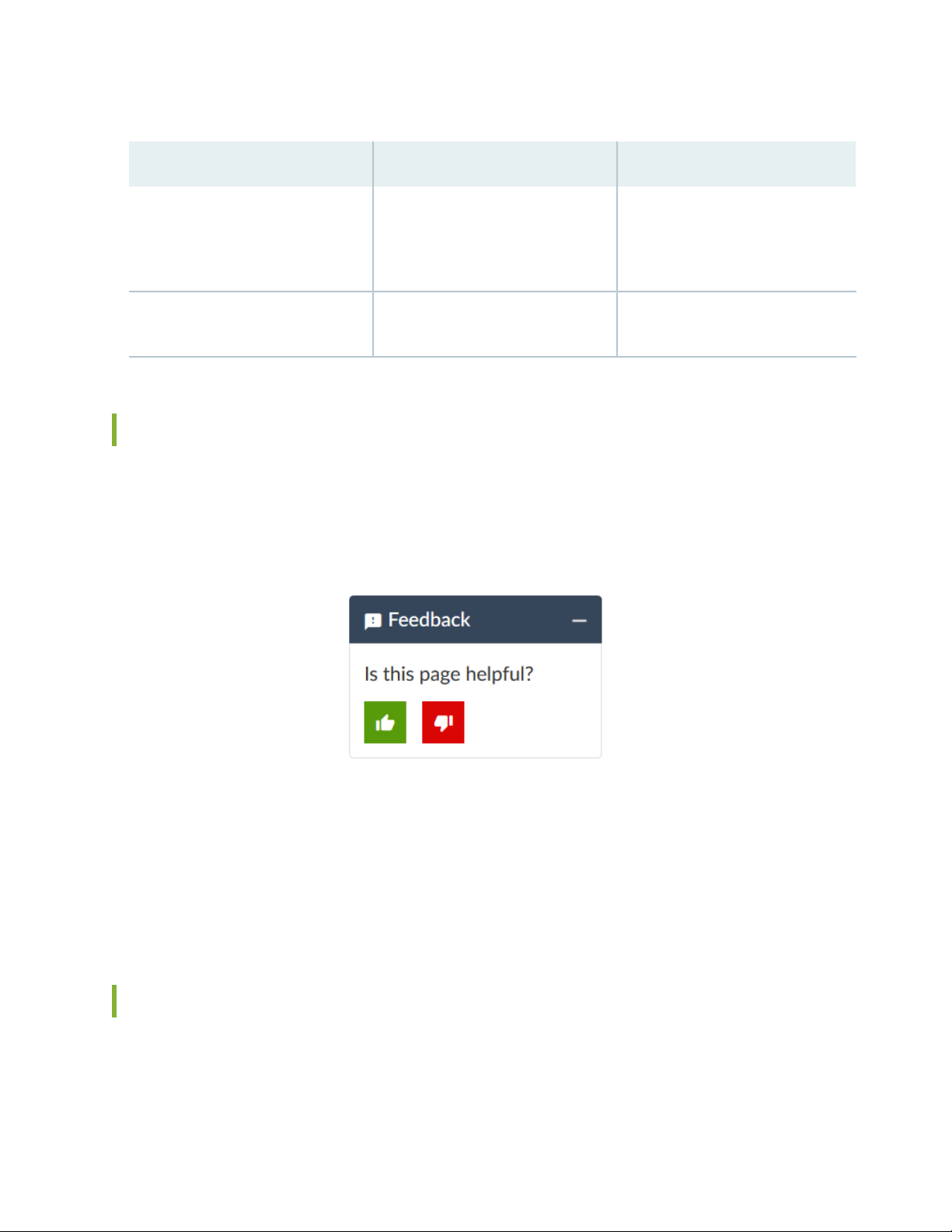
Table 2: Text and Syntax Conventions (continued)
xix
ExamplesDescriptionConvention
Bold text like this
> (bold right angle bracket)
Represents graphical user interface
(GUI) items you click or select.
Separates levels in a hierarchy of
menu selections.
In the Logical Interfaces box, select
•
All Interfaces.
To cancel the configuration, click
•
Cancel.
In the configuration editor hierarchy,
select Protocols>Ospf.
Documentation Feedback
We encourage you to provide feedback so that we can improve our documentation. You can use either
of the following methods:
Online feedback system—Click TechLibrary Feedback, on the lower right of any page on the Juniper
•
Networks TechLibrary site, and do one of the following:
Click the thumbs-up icon if the information on the page was helpful to you.
•
Click the thumbs-down icon if the information on the page was not helpful to you or if you have
•
suggestions for improvement, and use the pop-up form to provide feedback.
E-mail—Send your comments to techpubs-comments@juniper.net. Include the document or topic name,
•
URL or page number, and software version (if applicable).
Requesting Technical Support
Technical product support is available through the Juniper Networks Technical Assistance Center (JTAC).
If you are a customer with an active Juniper Care or Partner Support Services support contract, or are
Page 20
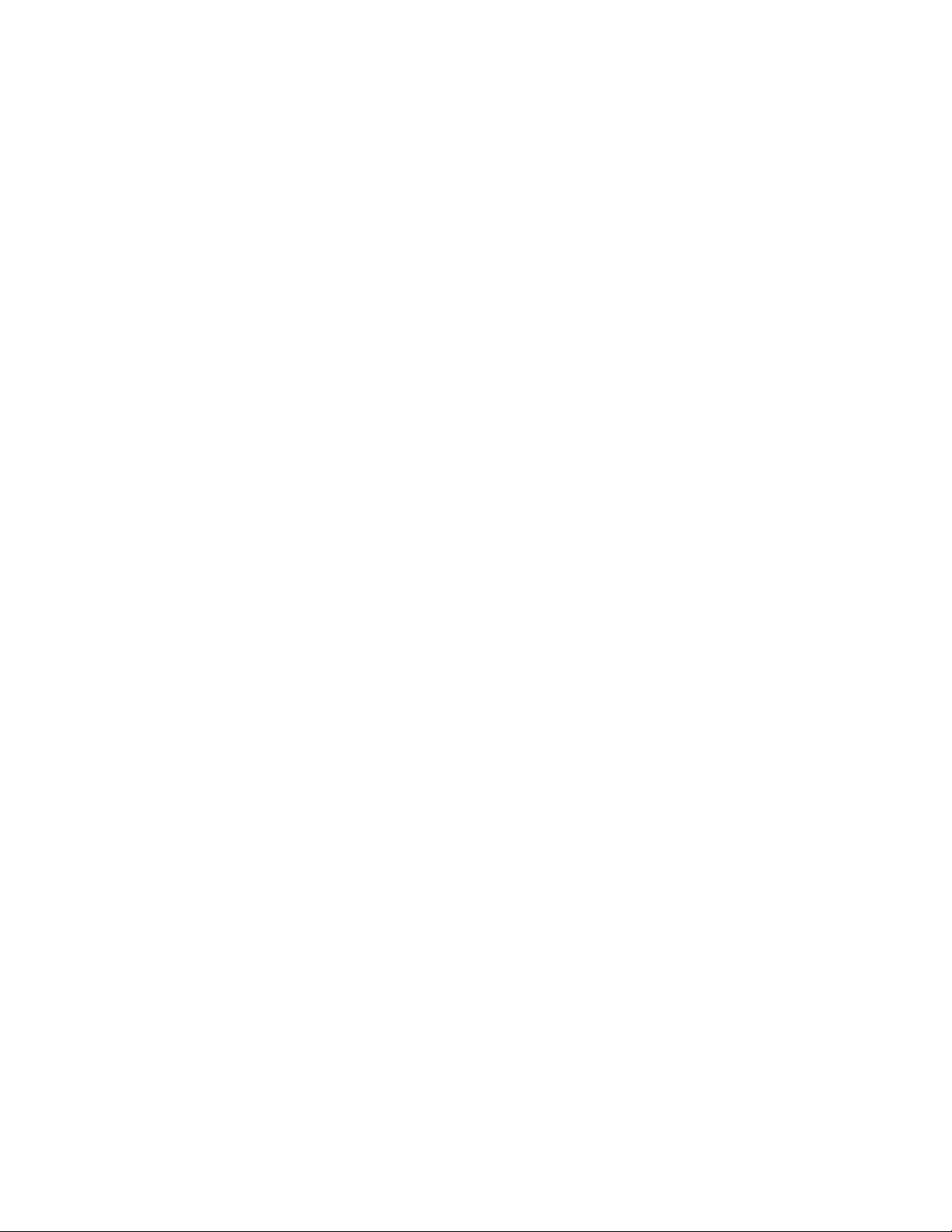
covered under warranty, and need post-sales technical support, you can access our tools and resources
online or open a case with JTAC.
JTAC policies—For a complete understanding of our JTAC procedures and policies, review the JTAC User
•
Guide located at https://www.juniper.net/us/en/local/pdf/resource-guides/7100059-en.pdf.
Product warranties—For product warranty information, visit https://www.juniper.net/support/warranty/.
•
JTAC hours of operation—The JTAC centers have resources available 24 hours a day, 7 days a week,
•
365 days a year.
Self-Help Online Tools and Resources
For quick and easy problem resolution, Juniper Networks has designed an online self-service portal called
the Customer Support Center (CSC) that provides you with the following features:
Find CSC offerings: https://www.juniper.net/customers/support/
•
Search for known bugs: https://prsearch.juniper.net/
•
xx
Find product documentation: https://www.juniper.net/documentation/
•
Find solutions and answer questions using our Knowledge Base: https://kb.juniper.net/
•
Download the latest versions of software and review release notes:
•
https://www.juniper.net/customers/csc/software/
Search technical bulletins for relevant hardware and software notifications:
•
https://kb.juniper.net/InfoCenter/
Join and participate in the Juniper Networks Community Forum:
•
https://www.juniper.net/company/communities/
Create a service request online: https://myjuniper.juniper.net
•
To verify service entitlement by product serial number, use our Serial Number Entitlement (SNE) Tool:
https://entitlementsearch.juniper.net/entitlementsearch/
Creating a Service Request with JTAC
You can create a service request with JTAC on the Web or by telephone.
Visit https://myjuniper.juniper.net.
•
Call 1-888-314-JTAC (1-888-314-5822 toll-free in the USA, Canada, and Mexico).
•
For international or direct-dial options in countries without toll-free numbers, see
https://support.juniper.net/support/requesting-support/.
Page 21
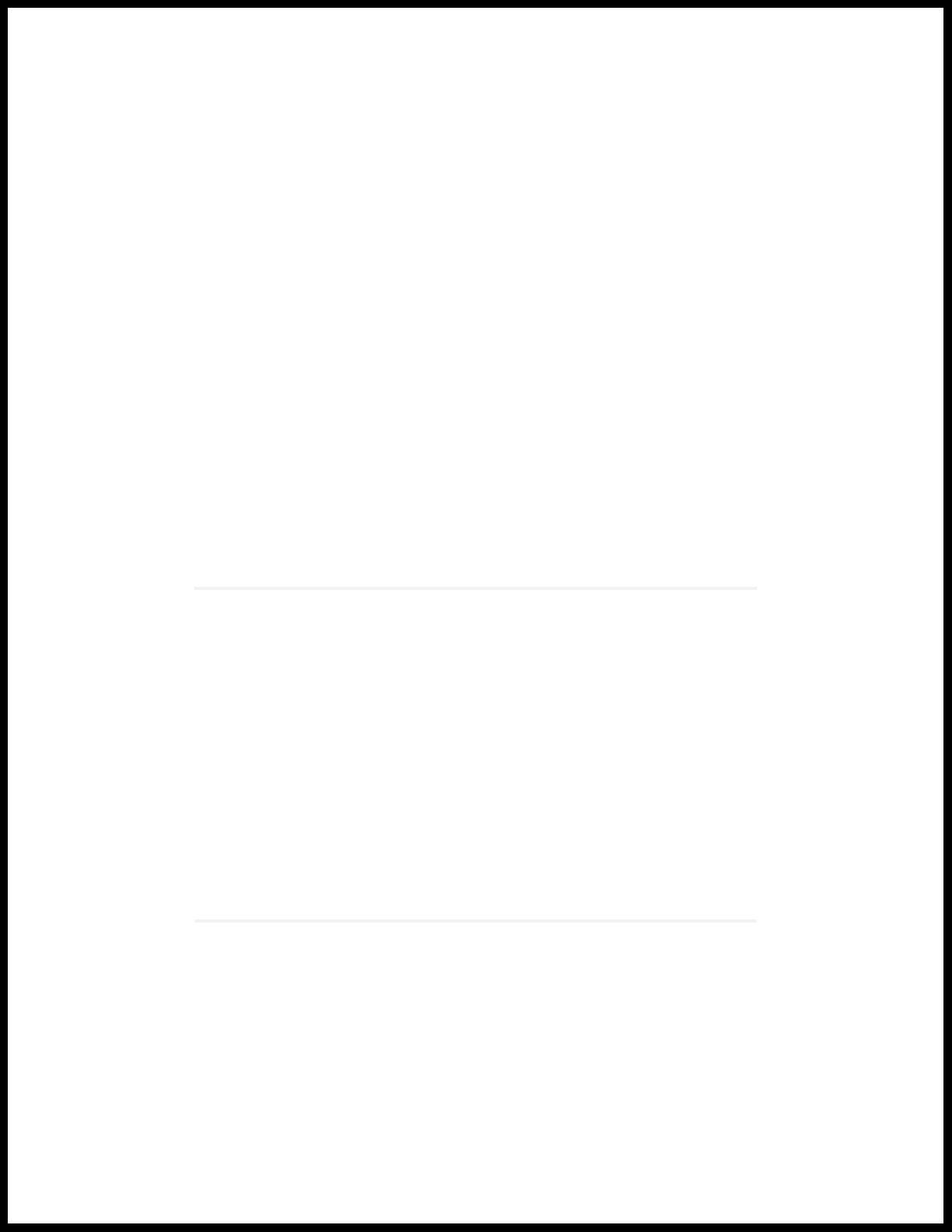
1
CHAPTER
Overview
PTX10008 System Overview | 22
PTX10008 Chassis | 45
PTX10008 Cooling System | 55
PTX10008 Power System | 71
PTX10008 Routing and Control Board Components and Descriptions | 89
PTX10008 Switch Fabric | 97
PTX10008 Line Card Components and Descriptions | 102
Page 22
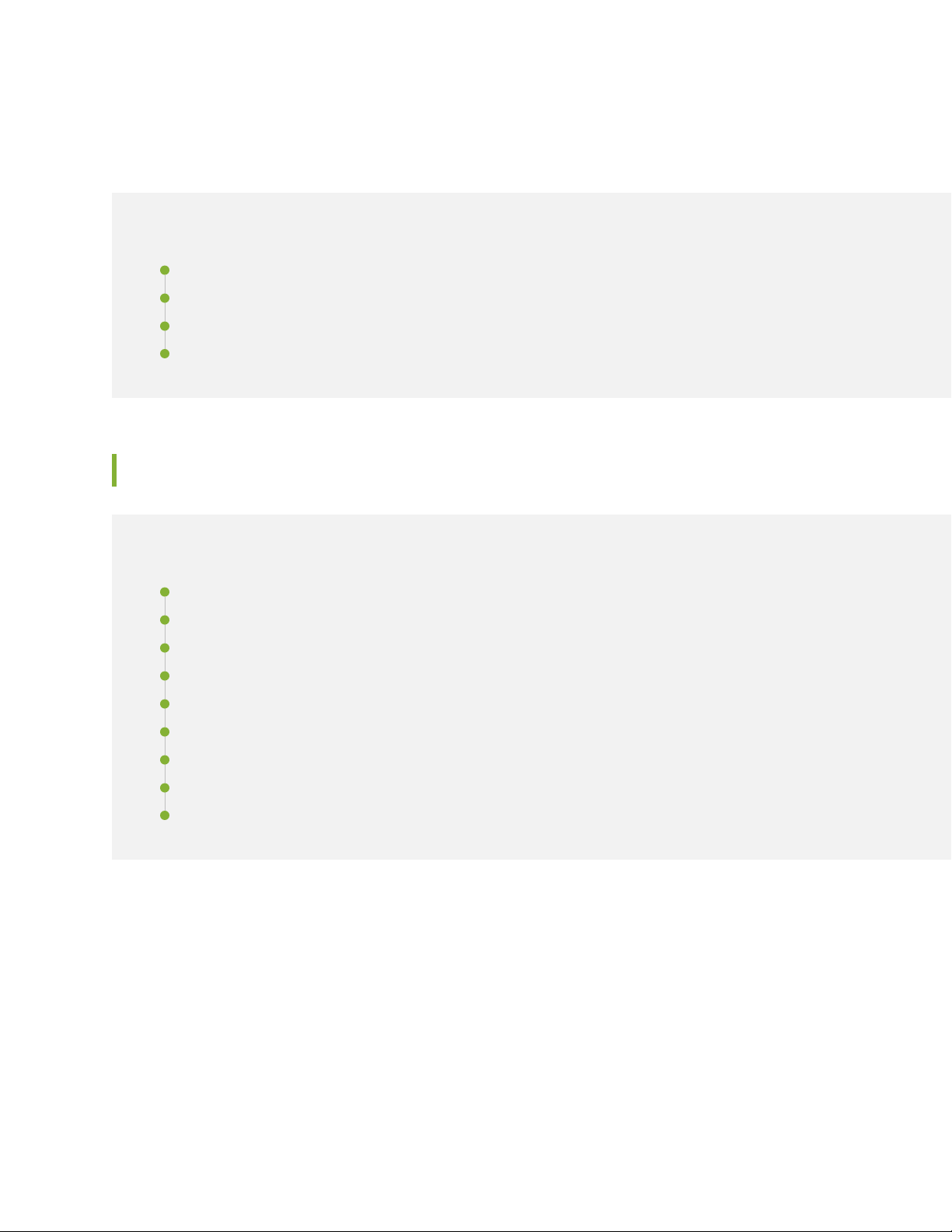
PTX10008 System Overview
IN THIS SECTION
PTX10008 Hardware Overview | 22
PTX10008 Configurations and Upgrade Options | 35
PTX10008 Component Redundancy | 42
PTX10008 Hardware and CLI Terminology Mapping | 43
PTX10008 Hardware Overview
22
IN THIS SECTION
System Overview | 22
Benefits of the PTX10008 Router | 23
Chassis Description | 23
Switch Fabric | 26
Routing and Control Board | 29
Line Cards | 30
Cooling System | 31
Power Supplies | 32
Software | 35
The Juniper Networks PTX10008 Packet Transport Router helps network operators achieve their business
goals while effectively handling current and future traffic demands. For more information, read the following
topics:
System Overview
The Juniper Networks PTX10008 Packet Transport Router enables cloud and data center operators to
smoothly transition from 10-Gigabit and 40-Gigabit Ethernet networks to 100-Gigabit and 400-Gigabit
Page 23
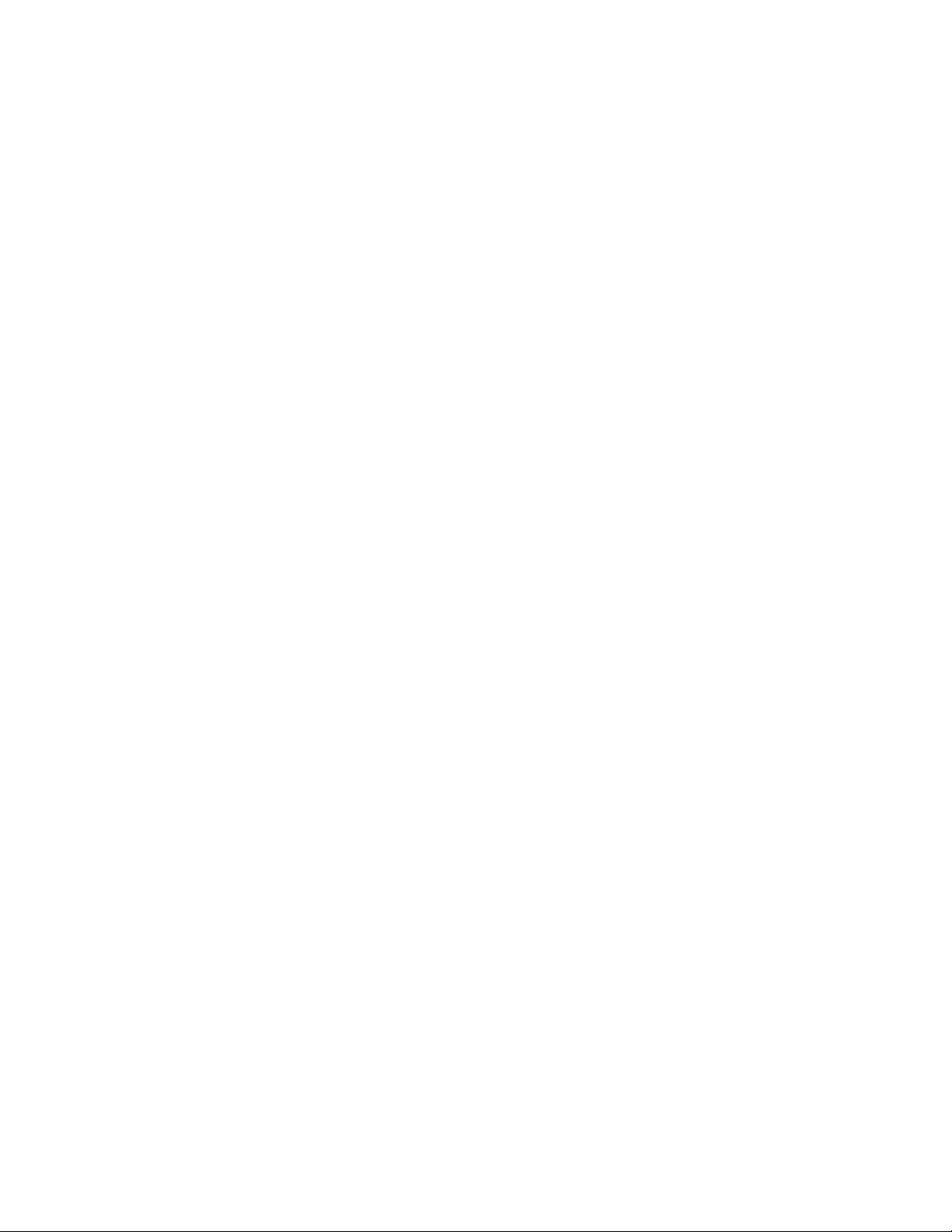
Ethernet high-performance networks. This flexible, 13 rack unit (13-U) modular chassis has eight line card
slots that can support a maximum of 288 400-Gigabit Ethernet ports that can also be configured as 576
200-Gigabit Ethernet ports, 1152 100-Gigabit Ethernet ports, 288 50-Gigabit Ethernet ports, 288 40-Gigabit
Ethernet ports, 288 25-Gigabit Ethernet ports, or 1152 10-Gigabit Ethernet ports.
The switch fabric consists of six Switch Interface Boards (SIBs). There are two models of SIBs that correspond
to the two types of switch fabric that support two different types of line cards. The JNP10008-SF SIB
supports five standard line cards and operates in standard Junos OS. The JNP10008-SF switch fabric has
a 42 Tbps of forwarding capacity. The JNP10008-SF3 SIB supports the 14.4 Tbps line card and operates
in Junos OS Evolved systems. In the JNP10008-SF3 switch fabric the forwarding plane can provide
115 Tbps of forwarding capacity.
The PTX10008 (IP core) router is available in both base and redundant configurations for both AC and DC
operation. All systems feature front-to-back airflow.
Benefits of the PTX10008 Router
System capacity—The PTX10008 Packet Transport Router has a 13-U form factor and supports 115.2
•
Tbps per chassis or 345.6 Tbps per standard 19-in. telecommunications rack, with support for up to 240
100-Gigabit Ethernet ports, 288 40-Gigabit Ethernet ports, or 1152 10-Gigabit Ethernet ports in a single
chassis.
23
Full-scale IP and MPLS routing—PTX10008 software scales to thousands of BGP peers, tens of millions
•
of routes in the routing tables,and supports high forwarding table scale suitable for internet peering
deployments.
Source Packet Routing in Networking (SPRING)—SPRING on PTX10008 supports the latest SPRING
•
innovations such as path provisioning via BGP SR-TE, and PCED protocols. It also supports many more
features such as Topology independent loop free alternates (TI-LFA) and Operation, Administration, and
Maintenance (OAM).
Always-on infrastructure base—The PTX10008 is engineered with full hardware redundancy for cooling,
•
power, switch fabric, and control plane.
Nondisruptive software upgrades—The Junos operating system (Junos OS) on the PTX10008 supports
•
high availability (HA) features such as graceful Routing Engine switchover (GRES), and nonstop active
routing (NSR), providing software upgrades and changes without disrupting network traffic.
Chassis Description
The PTX10008 router is 13 U tall. Up to three PTX10008 routers can fit in a standard 42-U rack with
adequate cooling and power. All key PTX10008 router components are field-replaceable units (FRUs).
Figure 1 on page 24 illustrates the key components visible from the front of the chassis, Figure 2 on page 25
illustrates the components that are visible from the rear of the chassis, and Figure 3 on page 26 illustrates
the components that are internal to the chassis.
Page 24
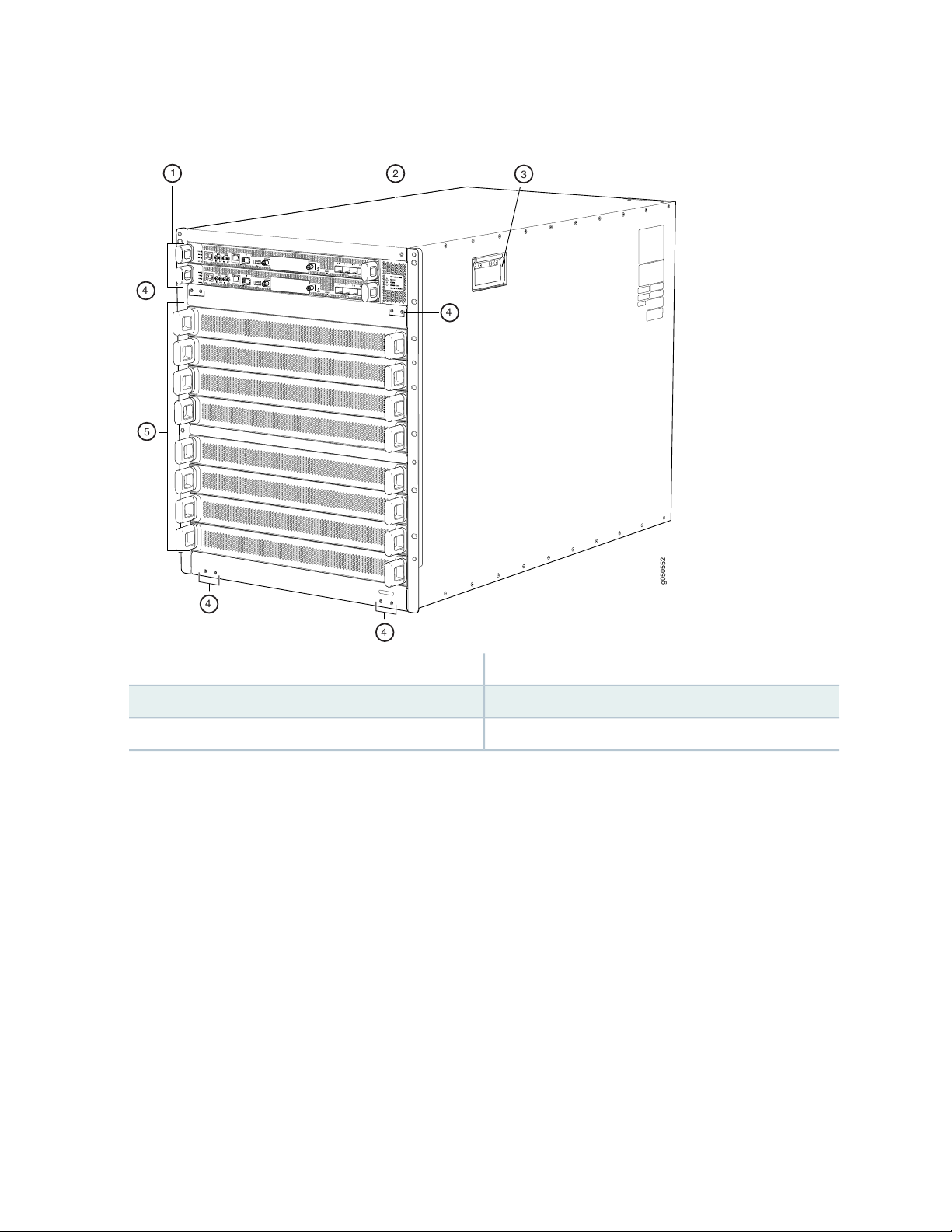
Figure 1: PTX10008 Chassis Front
g050552
1
2
3
4
4
5
4
4
24
4—1— Installation holes for the front panelRouting and Control Boards
5—2— Line card slots 0–7 (numbered top to bottom)Status panel
3—Handle
Some chassis ship with an enhanced power bus to future-proof the chassis beyond the current generation
of line cards. If you are using any of the JNP10008-SF3 compatible line cards, the standard chassis is
sufficient for your operation. You can determine which chassis you have by markings on the status panel
(see “PTX10008 Status Panel” on page 51).
Page 25
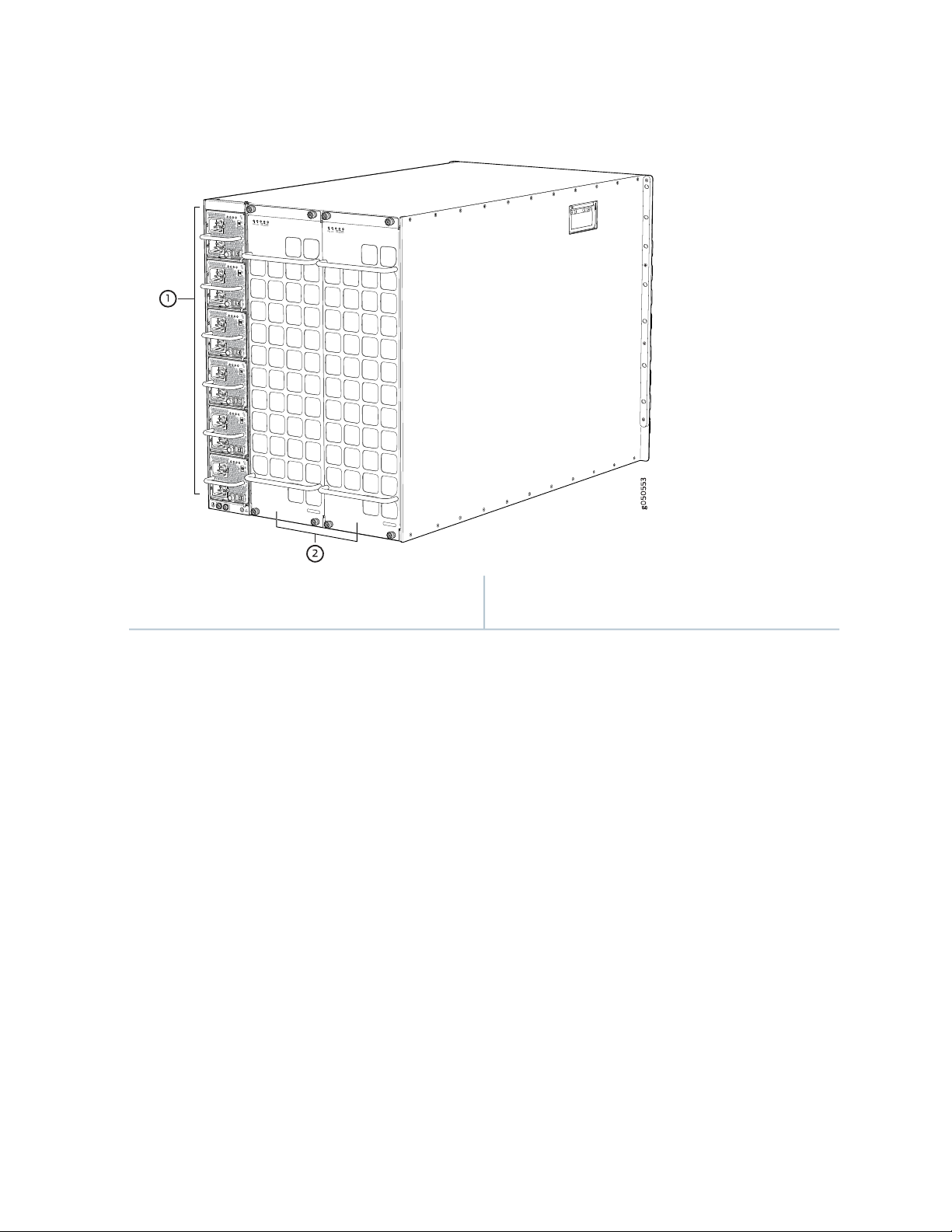
Figure 2: PTX10008 Chassis Rear
FAN
FTC
SIBSTATUS
FAN
FTC
SIBSTATUS
25
bottom)
2—1— Fan trays with redundant fansAC or DC power supplies numbered 0–5 (top to
Page 26
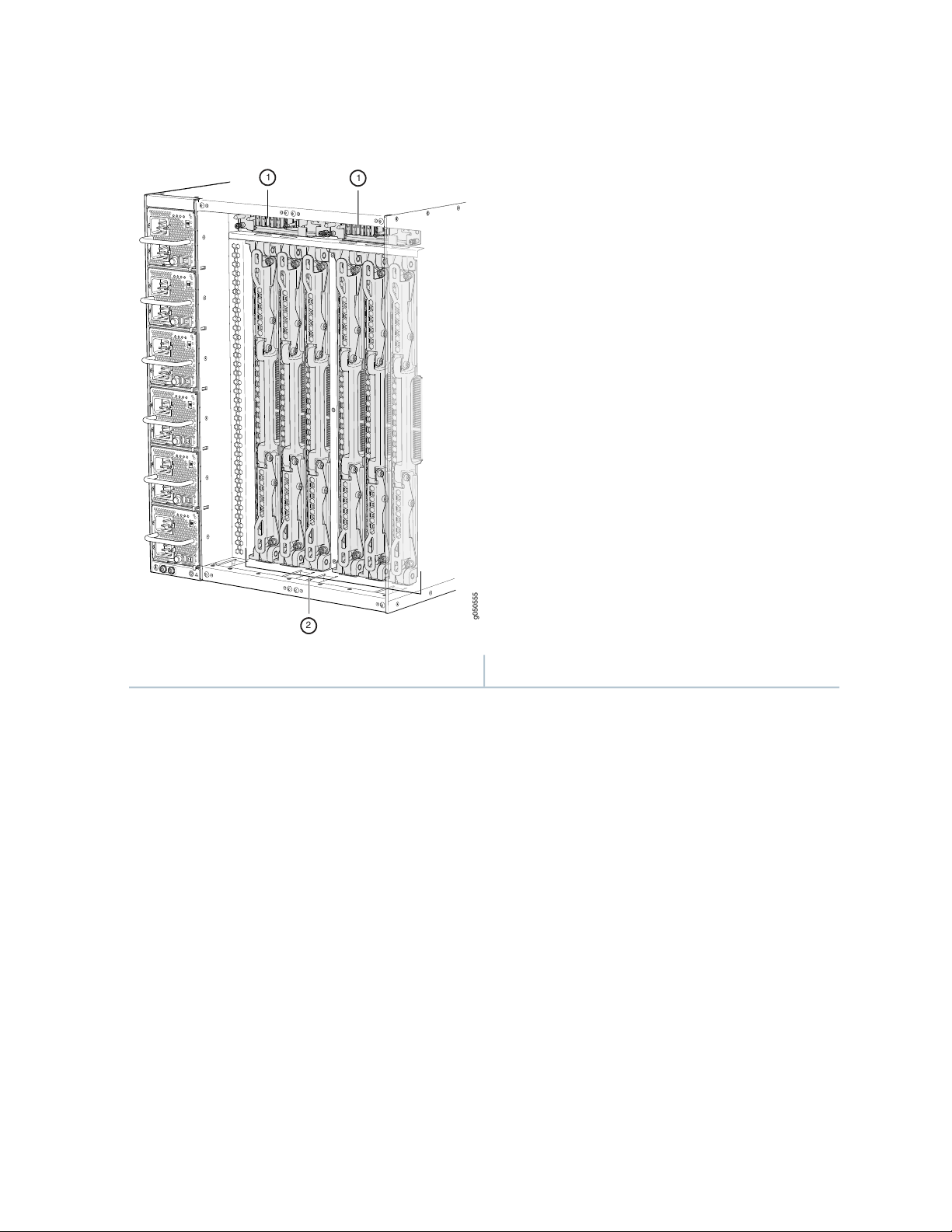
Figure 3: PTX10008 Chassis Internal Components
g050555
2
1
1
26
2—1— Switch fabricFan tray controllers
See “PTX10008 Chassis Physical Specifications” on page 45 and “PTX10008 Field-Replaceable Units” on
page 49.
Switch Fabric
Switch Interface Boards (SIBs) create the switch fabric for the PTX10008. There are two SIB models:
JNP10008-SF and JNP10008-SF3. Each SIB model has a set of unique connectors to mate the line cards
and the RCB to the switch fabric. Some system components are also designed to operate with a specific
switch fabric. See Table 3 on page 27 for the components that each switch fabric supports. Also see
Figure 4 on page 28 for an example of the JNP10008-SF SIB and see Figure 5 on page 29 for an example
of JNP10008-SF3.
For the JNP10008-SF switch fabric, five SIBs provide the necessary switching functionality to a PTX10008
router (see Figure 4 on page 28). Up to six SIBs can be installed to provide n+1 redundancy. For the
JNP10008-SF3 switch fabric, there are three supported configurations that range from three to six SIBs.
In both switch fabric configurations, SIBs are installed between the line cards and the fan trays inside the
chassis. Each PTX10008 SIB has eight connectors that match to a line-card slot, eliminating the need for
a backplane. See “PTX10008 Switch Interface Board Description” on page 97.
Page 27
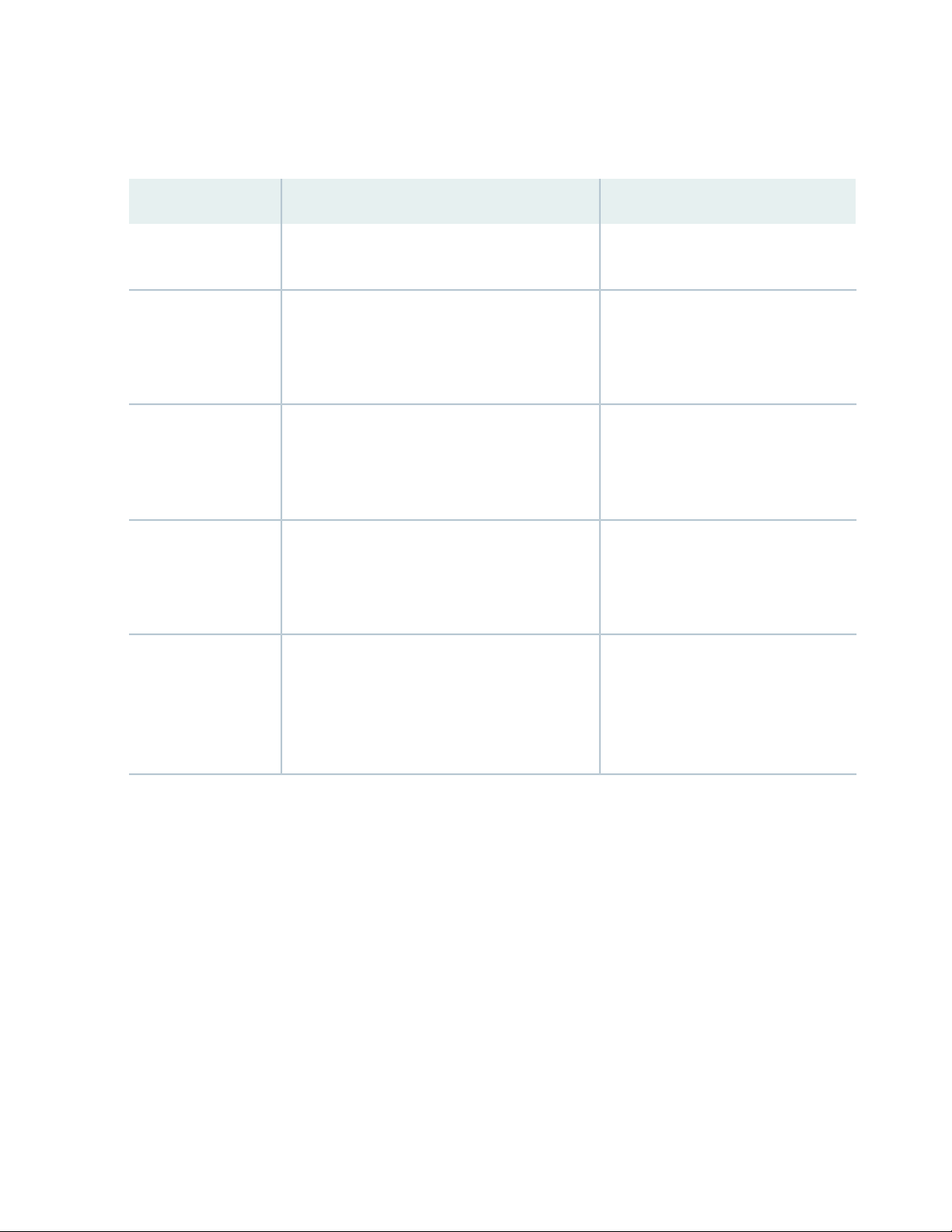
Each switch fabric has designated components.
Table 3: Switch Fabric Component Compatibility
27
JNP10008-SF3JNP10008-SFComponent
RCB
Fan tray and fan tray
controller
Power supply
Line cards
Junos OS Release 15.1X53-D30 and laterOperating system
JNP10K-RE0
•
JNP10K-RE1
•
JNP10K-RE1-LT
•
JNP10K-RE1-128G
•
JNP10008-FAN with JNP10008-FAN-CTRL
or
JNP10008-FAN2 with JNP10008-FAN-FTC2
JNP10K-PWR-AC
•
JNP10K-PWR-DC
•
JNP10K-PWR-AC2
•
JNP10K-PWR-DC2
•
PTX10K-LC1101
•
PTX10K-LC1102
•
PTX10K-LC1104
•
PTX10K-LC1105
•
QFX10000-60S-6Q
•
Junos OS Evolved Release 19.4R1-S1
and later
JNP10K-RE1-E
•
JNP10K-RE1-E128
•
JNP10K-RE1-ELT
•
JNP10008-FAN2 with
JNP10008-FAN-FTC2
JNP10K-PWR-AC2
•
JNP10K-PWR-DC2
•
PTX10K-LC1201-36CD
PTX10K-LC1202-36MR
Page 28
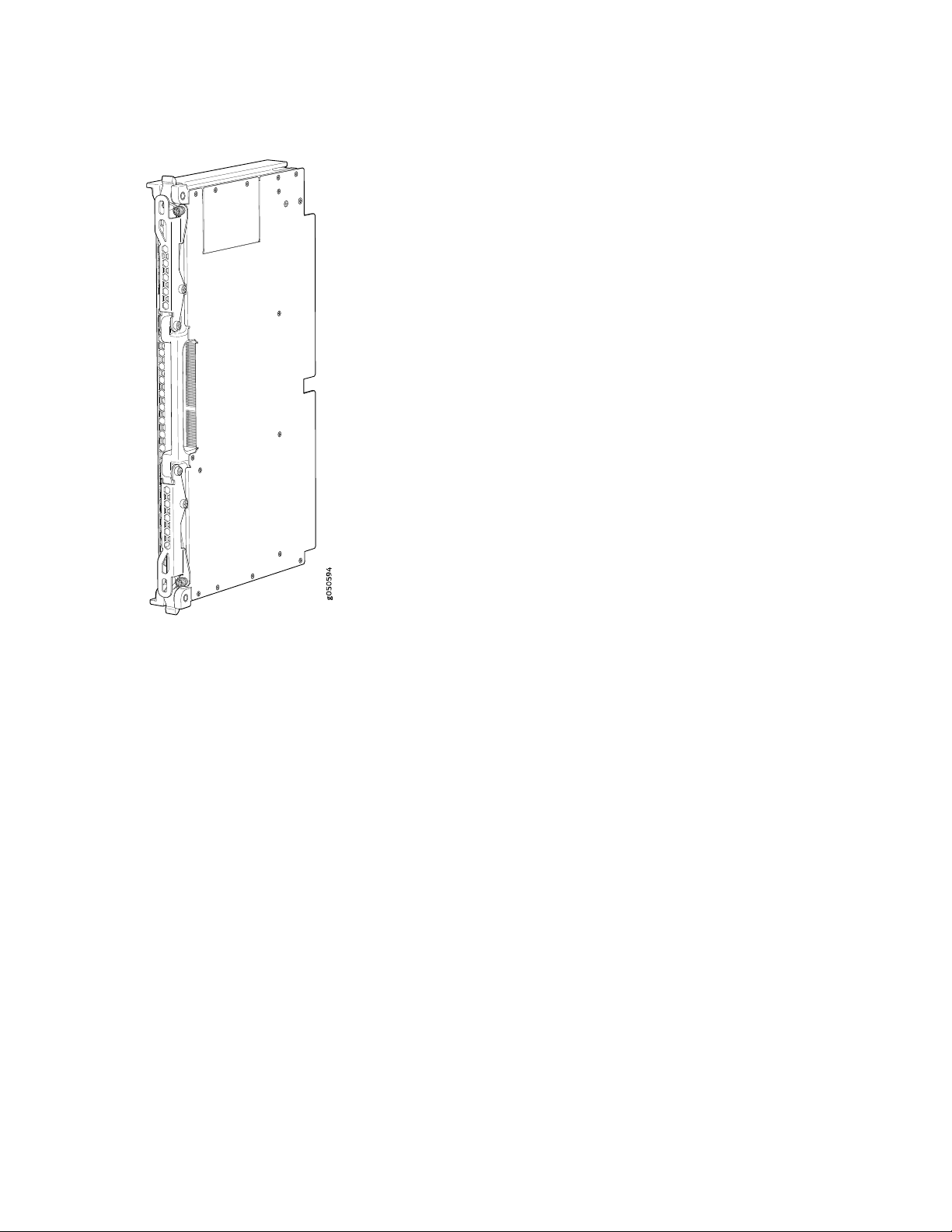
Figure 4: JNP10008-SF SIB
28
Page 29

Figure 5: JNP10008-SF3 SIB
g051203
29
Routing and Control Board
The Routing and Control Board (RCB) (see Figure 6 on page 29) contains a Routing Engine and is responsible
for system management and system control in the PTX10008. See “PTX10008 Routing and Control Board
Components and Descriptions” on page 89. RCBs are FRUs that are installed in the front of the chassis in
the slots labeled CB0 and CB1. The base configuration has a single RCB. The fully redundant configuration
has two RCBs. The RCB also contains Precision Time Protocol (PTP) ports and four Media Access Control
Security (MACsec) capable ports. See “PTX10008 Configurations and Upgrade Options” on page 35.
Figure 6: PTX10008 Routing and Control Board
The supported models of RCB for JNP10008-SF fabric systems are:
Page 30
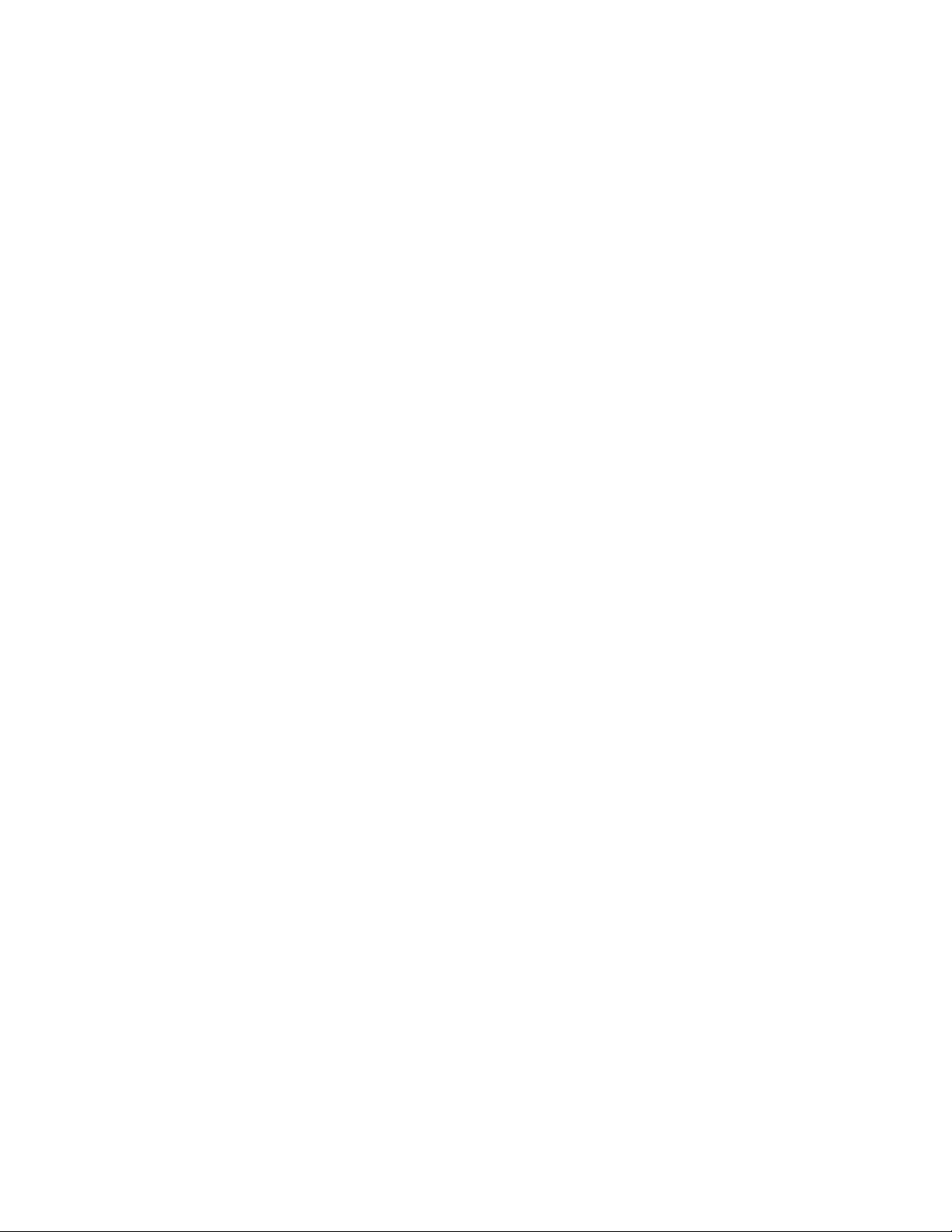
JNP10K-RE0
•
JNP10K-RE1
•
JNP10K-RE1-LT
•
JNP10K-RE1-128G
•
The supported models of RCB for For JNP10008-SF3 fabric systems are:
JNP10K-RE1-E
•
JNP10K-RE1-ELT (Junos OS Evolved Release 20.3R1 and later)
•
JNP10K-RE1-E128
•
Line Cards
The PTX10008 has eight horizontal line card slots. The line cards combine a Packet Forwarding Engine
and Ethernet interfaces enclosed in a single assembly. PTX10008 line card-architecture is based on a
number of identical, independent Packet Forwarding Engine slices. Line cards are FRUs that can be installed
in the line-card slots labeled 0 through 7 (top to bottom) on the front of the chassis. All line cards are
hot-removable and hot-insertable. After the hot insertion, you need to bring the card online (see “Taking
a Line Card Online or Offline” on page 161).
30
There are two types of line cards for the PTX10008, those line cards that are compatible with the
JNP10008-SF switch fabric and those that are compatible with the JNP10008-SF3 switch fabric. The line
cards that operate with the JNP10008-SF switch fabric are:
PTX10K-LC1101, a 30-port 100-Gigabit or 40-Gigabit Ethernet quad small form-factor 28 (QSFP28)
•
line card. By default, the interfaces are created with 100-Gbps port speed. Using the CLI, you can set
the speed to 40-Gbps that can be used as either a native 40-gigabit interface or four independent
10-gigabit interfaces using a breakout cable. With breakout cables, the line card supports a maximum
of 96 logical 10-Gigabit Ethernet interfaces.
PTX10K-LC1102, a 36-port 40-Gigabit Ethernet line card that supports quad small form-factor plus
•
(QSFP+) transceivers. Twelve out of the 36 ports on this line card also support the 100-Gigabit Ethernet
QSFP28 transceivers. You can configure each of the QSFP+ ports as either a native 40-Gigabit Ethernet
interface or channelize the port as four 10-Gigabit Ethernet interfaces by using a breakout cable. When
the 40 Gigabit Ethernet port is channelized, the line card supports a maximum of 144 logical 10-Gigabit
Ethernet ports.
PTX10K-LC1104, a 6-port coherent dense wavelength-division multiplexing (DWDM) line card with
•
Media Access Control Security (MACsec). The line card features built-in optics that support flexible rate
modulation at 100-Gbps, 150-Gbps, and 200-Gbps speeds.
Page 31

PTX10K-LC1105, a 30-port flexible configuration line card that supports QSFP+, QSFP28, QSFP28-DD,
•
QSFP56, and QSFP-DD transceivers. You can configure either as 100-Gigabit Ethernet interfaces or
as40-Gigabit Ethernet interfaces. The PTX10K-LC1105 line card supports MACsec security features.
QFX10000-60S-6Q, a 66-port multiple speed line card that provides 60 small form-factor pluggable
•
plus (SFP+) ports that support 10-Gbps or 1-Gbps port speeds. The line card also has 2 dual-speed
QSFP28 ports that support either 40-Gbps or 100-Gbps port speed, and 4 QSFP+ ports that support
40-Gbps speed.
The line cards that operate with the JNP10008-SF3 switch fabric are:
PTX10K-LC1201-36CD, a 36-port multiple speed line card that can be configured as 400-Gigabit,
•
200-Gigabit, 100-Gigabit, 50-Gigabit, 25-Gigabit, or 10-Gigabit Ethernet ports.
PTX10K-LC1202-36MR, a 36-port line card that has thirty-two QSFP28 ports capable of supporting
•
100-Gbps speed, and four QSFP56-DD ports capable of supporting 400-Gbps speed.
See Figure 7 on page 31 for an example of a PTX10008 line card.
31
Figure 7: PTX10K-LC1102 Line Card
Cooling System
The cooling system in a PTX10008 router consists of two fan trays (see Figure 8 on page 32) and two fan
tray controllers (see Figure 9 on page 32).
Two fan tray models and their associated fan tray controllers are available. The JNP10008-FAN fan tray
contains an array of 11 fans and operates in systems with the JNP10008-SF switch fabric. The
JNP10008-FAN2 fan tray contains an array of 22 fans and operates in either the JNP10008-SF switch
fabric or in the JNP10008-SF3 switch fabric. These fan arrays operate as a single hot-removable and
hot-insertable field-replaceable unit. The fan trays install vertically on the rear of the chassis and provide
front-to-back chassis cooling. For model differences, see “PTX10008 Cooling System and Airflow” on
page 56.
Page 32

Figure 8: Fan Tray JNP10008-FAN
32
The two fan tray controllers also have two models that correspond to the two fan tray models.
JNP10008-FAN-CTRL is the fan controller for the JNP10008-FAN and the JNP10008-FTC2 is the fan
tray controller for the JNP10008-FAN2.
Figure 9: Fan Tray Controller JNP10008-FAN-CTRL
Power Supplies
PTX10008 routers support AC, DC, high-voltage alternating current (HVAC) and high-voltage direct current
(HVDC), by offering the following power supplies:
JNP10K-PWR-AC
•
JNP10K-PWR-AC2
•
Page 33

JNP10K–PWR-DC
•
JNP10K-PWR-DC2
•
Power supplies for the PTX10008 router are fully redundant, load-sharing, and hot-removable and
hot-insertable FRUs. Each PTX10008 router operates with a minimum of three AC power supplies to a
maximum of six AC, high-voltage alternating current (HVAC), DC, or high-voltage direct current (HVDC)
power supplies. Each power supply has an internal fan for cooling. You can install the power supplies in
any slot. See Figure 10 on page 33 through Figure 13 on page 34.
CAUTION: Do not mix power supply models in the same chassis in a running
environment. DC and HVDC power supplies can coexist in the same chassis when you
hot swap of DC for an HVDC model. The system provides 2n source redundancy and
n+1 power supply redundancy. If one power source fails, the power supply switches
to the alternate source.
33
Figure 10: JNP10K-PWR AC Power Supply
Page 34

Figure 11: JNP10K-PWR-AC2 Power Supply
g100585
g050571
g100595
Figure 12: JNP10K-PWR DC Power Supply
34
Figure 13: JNP10K-PWR-DC2 Power Supply
Page 35

Table 4 on page 35 provides an overview of the differences among the power supplies.
Table 4: Power Supply Overview
35
Power Supply
Model
JNP10K-PWR-AC2
AC, HVAC, or
HVDC
DC onlyJNP10K-PWR-DC2
Minimum Junos OS
ReleaseWattageInput Type
Junos OS 19.2R15000 W, single feed;
5500 W, dual feed
Junos OS 19.2R12750 W, single feed;
5500 W, dual feed
Minimum Junos OS
Evolved Release
—Junos OS 17.2R12700 WAC onlyJNP10K-PWR AC
Junos OS Evolved
19.4R1-S1
—Junos OS 17.2R12500 WDC onlyJNP10K-PWR DC
Junos OS Evolved
19.4R1-S1
Software
The Juniper Networks PTX10008 line of packet transport routers run the Junos operating system (Junos
OS), which provides Layer 3 routing services. The same Junos OS code base that runs on the PTX10008
and PTX10016 routers also runs on all Juniper Networks ACX Series Routers, EX Series Ethernet Switches,
QFX Series Switches, M Series Multiservice Edge Routers, MX Series 5G universal Routing Platforms, and
SRX Series Services Gateways.
SEE ALSO
PTX10008 Cooling System and Airflow | 56
PTX10008 Field-Replaceable Units | 49
PTX10008 Optional Equipment | 53
PTX10008 Configurations and Upgrade Options
IN THIS SECTION
PTX10008 Configurations | 36
Upgrade Kits | 39
Page 36

PTX10008 Configurations
Table 5 on page 36 lists the hardware configurations for a PTX10008 modular chassis—base (AC and DC
versions), redundant (AC and DC versions), and redundant (HVAC, DC, and HVDC)—and the components
included in each configuration.
Table 5: PTX10008 Hardware Configurations
Configuration ComponentsRouter Configuration
36
Base AC configuration
PTX10008-BASE
Base AC configuration with
JNP10008-SF3-compatible
components
PTX10008-BASE3
Chassis
•
One RCB (JNP10K-RE1, JNP10K-RE1-LT, or JNP10K-RE1-128)
•
Two fan tray controllers (JNP10008-FAN-CTRL)
•
Two fan trays (JNP10008-FAN)
•
Three AC power supplies (JNP10K-PWR-AC)
•
Three power supply covers
•
Five SIBs (JNP10008-SF)
•
One SIB cover (JNP10008-SF-BLNK)
•
Eight line-card covers
•
One RCB cover
•
Chassis
•
One RCBs (JNP10K-RE1-E, JNP10K-RE1-ELT, or JNP10K-RE1-E128)
•
Two fan tray controllers ( JNP10008-FTC2)
•
Two fan trays (JNP10008-FAN2)
•
Six AC power supplies ( JNP10K-PWR-AC2)
•
Three SIBs (JNP10008-SF3)
•
Three SIB covers (JNP10008-SF-BLNK2)
•
Eight line-card covers
•
One RCB cover
•
Base DC configuration
PTX10008-BASE
Chassis
•
One RCB (JNP10K-RE1, JNP10K-RE1-LT, or JNP10K-RE1-128)
•
Two fan tray controllers (JNP10008-FAN-CTRL)
•
Two fan trays (JNP10008-FAN)
•
Three DC power supplies (JNP10K-PWR-DC)
•
Three power supply covers
•
Five SIBs (JNP10008-SF)
•
One SIB cover (JNP10008-SF-BLNK)
•
Eight line-card covers
•
One RCB cover
•
Page 37

Table 5: PTX10008 Hardware Configurations (continued)
Configuration ComponentsRouter Configuration
37
Base DC configuration with
JNP10008-SF3-compatible
components
PTX10008-BASE3
Redundant AC configuration
PTX10008-PREMIUM
Expanded Base AC configuration
with JNP10008-SF3 compatible
components
PTX10008-PREM2
Chassis
•
One RCBs (JNP10K-RE1-E, JNP10K-RE1-ELT, or JNP10K-RE1-E128)
•
Two fan tray controllers ( JNP10008-FTC2)
•
Two fan trays (JNP10008-FAN2)
•
Six DC power supplies ( JNP10K-PWR-DC2)
•
Three SIBs (JNP10008-SF3)
•
Three SIB covers (JNP10008-SF-BLNK2)
•
Eight line-card covers
•
One RCB cover
•
Chassis
•
Two RCBs (JNP10K-RE1, JNP10K-RE1-LT, or JNP10K-RE1-128)
•
Two fan tray controllers (JNP10008-FAN-CTRL)
•
Two fan trays (JNP10008-FAN)
•
Six AC power supplies (JNP10K-PWR-AC)
•
Six SIBs (JNP10008-SF)
•
Eight line-card covers
•
Chassis
•
Two RCBs (JNP10K-RE1-E, JNP10K-RE1-ELT, or JNP10K-RE1-E128)
•
Two fan tray controllers ( JNP10008-FTC2)
•
Two fan trays (JNP10008-FAN2)
•
Six AC power supplies ( JNP10K-PWR-AC2)
•
Four SIBs (JNP10008-SF3)
•
Two SIB covers (JNP10008-SF-BLNK2)
•
Eight line-card covers
•
Redundant AC configuration with
JNP10008-SF3 compatible
components
PTX10008-PREM3
Chassis
•
Two RCBs (JNP10K-RE1-E, JNP10K-RE1-ELT, or JNP10K-RE1-E128)
•
Two fan tray controllers ( JNP10008-FTC2)
•
Two fan trays (JNP10008-FAN2)
•
Six AC power supplies ( JNP10K-PWR-AC2)
•
Six SIBs (JNP10008-SF3)
•
Eight line-card covers
•
Page 38

Table 5: PTX10008 Hardware Configurations (continued)
Configuration ComponentsRouter Configuration
38
Redundant DC configuration
PTX10008-PREMIUM
Expanded Base DC configuration
with JNP10008-SF3 compatible
components
PTX10008-PREM2
Redundant DC configuration with
JNP10008-SF3 compatible
components
PTX10008-PREM3
Chassis
•
Two RCBs (JNP10K-RE1, JNP10K-RE1-LT, or JNP10K-RE1-128)
•
Two fan tray controllers (JNP10008-FAN-CTRL)
•
Two fan trays (JNP10008-FAN)
•
Six DC power supplies (JNP10K-PWR-DC)
•
Six SIBs (JNP10008-SF3)
•
Eight line-card covers
•
Chassis
•
Two RCBs (JNP10K-RE1-E, JNP10K-RE1-ELT, or JNP10K-RE1-E128)
•
Two fan tray controllers ( JNP10008-FTC2)
•
Two fan trays (JNP10008-FAN2)
•
Six AC power supplies ( JNP10K-PWR-DC2)
•
Four SIBs (JNP10008-SF3)
•
Two SIB covers (JNP10008-SF-BLNK2)
•
Eight line-card covers
•
Chassis
•
Two RCBs (JNP10K-RE1-E, JNP10K-RE1-ELT, or JNP10K-RE1-E128)
•
Two fan tray controllers ( JNP10008-FTC2)
•
Two fan trays (JNP10008-FAN2)
•
Six DC power supplies (JNP10K-PWR-DC2)
•
Six SIBs (JNP10008-SF3)
•
Eight line-card covers
•
NOTE: You can install up to eight line cards that support any switch fabric compatible line card
in the router.
NOTE: Line cards and the cable management system are not part of the base or redundant
configurations. You must order them separately.
Page 39

NOTE: If you want to purchase additional power supplies (AC, DC, HVAC, or HVDC), SFBs, or
RCBs for your router configuration, you must order them separately.
Upgrade Kits
If you would like to be using newer technologies, such as 14.4 Tbps line cards, you can upgrade your
existing PTX10008 router, MX10008 router, or QFX10008 switch hardware configurations to become
one of the newer PTX10008 hardware offerings. You can convert your existing chassis to a PTX10008
router using an upgrade kit. Upgrading requires JNP10008-FAN2 and 5500 W power supplies. Depending
on whether you already have the newer fan trays and power supplies will determine your upgrade kit. You
can use Table 6 on page 39 to find the right upgrade kit.
Table 6: Upgrade Kit Matrix
39
Original
Configuration
Upgrading to
Configuration
PTX10008-BASE3PTX10008-BASE
PTX10008-PREM2PTX10008-BASE
JNP10K-PWR-AC and
JNP10008-FAN
JNP10008-FAN2
JNP10K-PWR-DC and
JNP10008-FAN
JNP10008-FAN 2
JNP10K-PWR-AC and
JNP10008-FAN
JNP10008-FAN2
Order Power Supply Upgrade
KitCurrent Power and Cooling
PTX10008-AC-UPGKIT and
PTX10008-B3-UPGKIT
PTX10008-P3-UPGKITJNP10K-PWR-AC2 and
PTX10008-DC-UPGKIT and
PTX10008-B3-UPGKIT
PTX10008-B3-UPGKITJNP10K-PWR-DC2 and
PTX10008-AC-UPGKIT and
PTX10008-P2-UPGKIT
PTX10008-P2-UPGKITJNP10K-PWR-AC2 and
JNP10K-PWR-DC and
JNP10008-FAN
JNP10008-FAN 2
PTX10008-DC-UPGKIT and
PTX10008-P2-UPGKIT
PTX10008-P2-UPGKITJNP10K-PWR-DC2 and
Page 40

Table 6: Upgrade Kit Matrix (continued)
40
Original
Configuration
Upgrading to
Configuration
PTX10008-PREM3PTX10008-BASE
PTX10008-BASE3PTX10008-PREMIUM
JNP10K-PWR-AC and
JNP10008-FAN
JNP10008-FAN2
JNP10K-PWR-DC and
JNP10008-FAN
JNP10008-FAN 2
JNP10K-PWR-AC and
JNP10008-FAN
JNP10008-FAN2
Order Power Supply Upgrade
KitCurrent Power and Cooling
PTX10008-AC-UPGKIT and
PTX10008-P3-UPGKIT
PTX10008-P2-UPGKITJNP10K-PWR-AC2 and
PTX10008-DC-UPGKIT and
PTX10008-P3-UPGKIT
PTX10008-P3-UPGKITJNP10K-PWR-DC2 and
PTX10008-AC-UPGKIT and
PTX10008-B3-UPGKIT
PTX10008-B3-UPGKITJNP10K-PWR-AC2 and
JNP10K-PWR-DC and
JNP10008-FAN
JNP10008-FAN 2
PTX10008-PREM2PTX10008-PREMIUM
JNP10K-PWR-AC and
JNP10008-FAN
JNP10008-FAN2
JNP10K-PWR-DC and
JNP10008-FAN
JNP10008-FAN 2
PTX10008-DC-UPGKIT and
PTX10008-B3-UPGKIT
PTX10008-B3-UPGKITJNP10K-PWR-DC2 and
PTX10008-AC-UPGKIT and
PTX10008-P2-UPGKIT
PTX10008-P2-UPGKITJNP10K-PWR-AC2 and
PTX10008-DC-UPGKIT and
PTX10008-P2-UPGKIT
PTX10008-P2-UPGKITJNP10K-PWR-DC2 and
Page 41

Table 6: Upgrade Kit Matrix (continued)
41
Original
Configuration
Upgrading to
Configuration
PTX10008-PREM3PTX10008-PREMIUM
JNP10K-PWR-AC and
JNP10008-FAN
JNP10008-FAN2
JNP10K-PWR-DC and
JNP10008-FAN
JNP10008-FAN 2
Order Power Supply Upgrade
KitCurrent Power and Cooling
PTX10008-AC-UPGKIT and
PTX10008-P3-UPGKIT
PTX10008-P3-UPGKITJNP10K-PWR-AC2 and
PTX10008-DC-UPGKIT and
PTX10008-P3-UPGKIT
PTX10008-P3-UPGKITJNP10K-PWR-DC2 and
NOTE: You can install up to eight line cards that support any switch fabric compatible line card
in the PTX10008.
NOTE: Line cards and the cable management system are not part of the base or redundant
configurations. You must order them separately.
SEE ALSO
PTX10008 Routing and Control Board Components and Descriptions | 89
JNP10K-PWR-AC Power Supply | 72
JNP10K-PWR-DC Power Supply | 76
PTX10008 Switch Interface Board Description | 97
Page 42

PTX10008 Component Redundancy
The PTX10008 router is designed so that no single point of failure can cause the entire system to fail. The
following major hardware components in the redundant configuration provide redundancy:
Routing and Control Board (RCB)—The RCB consolidates the Routing Engine function with control plane
•
function in a single unit. The PTX10008 router can have one or two RCBs. When two RCBs are installed,
one functions as the primary and the other functions as the backup. If the primary RCB (or either of its
components) fails, the backup can take over as the primary. See “PTX10008 Routing and Control Board
Components and Descriptions” on page 89.
Switch Interface Boards (SIBs)—The PTX10008 routers have six SIB slots for either the JNP10008-SF
•
or the JNP10008-SF3. You can’t mix the two types of SIBs in the same running chassis. For the
JNP10008-SF switch fabric, five SIBs provide the necessary switching functionality to a PTX10008
router. Up to six SIBs can be installed to provide n+1 redundancy. For the JNP10008-SF3 switch fabric,
all six SIBs are required for operation. All six SIBs are active and can sustain full throughput rate. See
the “PTX10008 Switch Interface Board Description” on page 97.
42
Power supplies—On systems with the JNP10008-SF fabric configuration, the system requires three
•
JNP10K-PWR-AC power supplies for minimum operation (two RCBs, two fan trays, six SIBs, and no line
cards). Additional power supplies provide n+1 redundancy for the system. DC, HVAC, and HVDC systems
require six 5.5KW power supplies and can tolerate a failure of a single power supply without system
interruption. If one power supply fails in a fully redundant system, the other power supplies can provide
full power to the PTX10008 router indefinitely. In JNP10008-SF3 fabric configurations, six
JNP10K-PWR-AC2 or JNP10K-PWR-DC2 power supplies are required for operation.
The PTX10008 router also supports power source redundancy. Two sets of lugs are provided for the
JNP10K-PWR-DC cables, four sets of lugs are provided for the JNP10K-PWR-DC2 cables, and two AC
power cords are provided for each JNP10K-PWR-AC and JNP10K-PWR-AC2 power supply.
Cooling system—The PTX10008 has two fan trays with redundant fans, which are controlled by the fan
•
tray controller. There are two models of fans, JNP10008-FAN and JNP10008-FAN2; each fan model
has a corresponding fan tray controller (JNP10008-FAN-CTRL and JNP10008-FAN-FTC2). If one of the
fans in a JNP10008-FAN fan tray fails, the host subsystem increases the speed of the remaining fans to
provide sufficient cooling for the router indefinitely. Each fan module itself consists of two independently
driven counter-rotating fans. It is an extremely low-probability event that both fans within a fan module
will fail. If one of the fans in a JNP10008-FAN2 fan tray fails, under most conditions the fan tray will
rebalance the remaining fans to continue. A system receiving half the airflow has adequate time to
replace the failing fan tray, even if the temperature rises within the chassis.
Each fan tray controller drives four different fan tray power rails that are isolated from each other. In
the event one rail fails, only a quarter of the fans in that fan tray are impacted. The fans driven by each
rail are distributed throughout the fan tray in such a manner, that all line cards slots are equally affected.
Also, unless the system is already running with all fans at maximum fan speed, other fans can increase
their speed to compensate for a rail failure. See “PTX10008 Cooling System and Airflow” on page 56.
Page 43

SEE ALSO
PTX10008 Configurations and Upgrade Options | 35
PTX10008 Hardware and CLI Terminology Mapping
This topic describes the hardware terms used in PTX10008 router documentation and the corresponding
terms used in the Junos OS CLI. See Table 7 on page 43.
Table 7: CLI Equivalents of Terms Used in Documentation for PTX10008 Routers
43
Hardware
Item (CLI)
Fan tray
FPC (n)
JNP10008-FAN or
JNP10008-FAN2
Abbreviated name of
the Flexible PIC
Concentrator (FPC)
On PTX10008, an
FPC is equivalent to
a line card.
n is a value in the range
of 0–10 for the
JNP10008-FAN and
0–21 for the
JNP10008-FAN2. The
value corresponds to the
individual fan number in
the fan tray.
n is a value in the range
of 0–7 for the
PTX10008. The value
corresponds to the
line-card slot number in
which the line card is
installed.
Item In
DocumentationValue (CLI)Description (CLI)
Router chassis–PTX10008Chassis
Fan trayFan Tray 0|1 Fan n
Line card (The
router does
not have actual
FPCs—the line
cards are the
FPC
equivalents on
the router.)
Additional Information
“PTX10008 Chassis Physical
Specifications” on page 45
“PTX10008 Cooling System and
Airflow” on page 56
Understanding Interface Naming
Conventions
–Value of n is always 0.–PIC (n)
Understanding Interface Naming
Conventions
Page 44

Table 7: CLI Equivalents of Terms Used in Documentation for PTX10008 Routers (continued)
44
Hardware
Item (CLI)
PSM (n)
Engine
Abbreviation for
power supply
module
One of the
following:
JNP10K-PWR-AC
•
JNP10K-PWR-AC2
•
JNP10K-PWR-DC
•
JNP10K-PWR-DC2
•
RE (n)Routing
n is a value in the range
of 0–5. The value
corresponds to the
power-supply slot
number.
of 0–1.
Multiple line items
appear in the CLI if more
than one RCB is installed
in the chassis.
Item In
DocumentationValue (CLI)Description (CLI)
AC, DC,
HVAC, or
HVDC power
supply
RCBn is a value in the range
Additional Information
One of the following:
JNP10K-PWR-AC Power
•
Supply on page 72
JNP10K-PWR-AC2 Power
•
Supply on page 74
JNP10K-PWR-DC Power
•
Supply on page 76
JNP10K-PWR-DC2 Power
•
Supply on page 79
“PTX10008 Routing and Control
Board Components and
Descriptions” on page 89
SIB (n)
Xcvr (n)
This field indicates:
State of the fabric
•
plane:
Active
•
Spare
•
Check state
•
Status of the
•
Packet
Forwarding
Engine in each
fabric plane:
Links OK
•
Error
•
Abbreviated name of
the transceiver
of 0–5.
n is a value equivalent to
the number of the port
in which the transceiver
is installed.
Optical
transceivers
show chassis fabric sibsFabric planen is a value in the range
“PTX10008 Optical Transceiver
and Cable Support” on page 211
Page 45

PTX10008 Chassis
IN THIS SECTION
PTX10008 Chassis Physical Specifications | 45
PTX10008 Field-Replaceable Units | 49
PTX10008 Status Panel | 51
PTX10008 Optional Equipment | 53
The PTX10008 chassis houses the hardware components. The chassis components include the fan trays,
fan tray controllers, power supplies, Routing and Control Boards (RCBs), line cards, optional cable
management system, and the status panel.
45
PTX10008 Chassis Physical Specifications
The PTX10008 modular chassis is a rigid sheet-metal structure that houses the other router components.
You can mount up to three PTX10008 routers in a standard 19-in. 4-post rack (42 U) provided the rack
can handle the combined weight and there is adequate power and cooling.Table 8 on page 45 summarizes
the physical specifications of the chassis. See Figure 14 on page 48.
Table 8: PTX10008 Router Physical Specifications
DepthWidthHeightWeightDescription
22.6 in. (57.4 cm)145.2 lb (65.86 kg)Chassis, spare
17.4 in. (44.2 cm)
NOTE: The outer
edges of the chassis
flange extend the
width to 19 in.
(48.3 cm).
32 in. (81.28 cm)
chassis only
Page 46

Table 8: PTX10008 Router Physical Specifications (continued)
46
DepthWidthHeightWeightDescription
configuration
configuration
configuration
22.6 in. (57.4 cm)273 lb (123.83 kg)Chassis base AC
22.6 in. (57.4 cm)270 lb (122.47 kg)Chassis base DC
22.6 in. (57.4 cm)394.05 lb (178.74 kg)Chassis BASE3 AC
17.4 in. (44.2 cm)
NOTE: The outer
edges of the chassis
flange extend the
width to 19 in.
(48.3 cm).
17.4 in. (44.2 cm)
NOTE: The outer
edges of the chassis
flange extend the
width to 19 in.
(48.3 cm).
17.4 in. (44.2 cm)
NOTE: The outer
edges of the chassis
flange extend the
width to 19 in.
(48.3 cm).
35 in. (88.9 cm) with
JNP10K-PWR-AC
power supplies
42.4 in. (107.7 cm)
with EMI door
35 in. (88.9 cm) with
JNP10K-PWR-DC
power supplies
42.4 in. (107.7 cm)
with EMI door
36.7 in. (93.2 cm) with
JNP10K-PWR-AC2
power supplies
44.1 in. (112 cm) with
EMI door
configuration
configuration
22.6 in. (57.4 cm)390.85 lb (177.29 kg)Chassis PREM2 AC
22.6 in. (57.4 cm)375.65 (170.39 kg)Chassis PREM2 DC
17.4 in. (44.2 cm)
NOTE: The outer
edges of the chassis
flange extend the
width to 19 in.
(48.3 cm).
17.4 in. (44.2 cm)
NOTE: The outer
edges of the chassis
flange extend the
width to 19 in.
(48.3 cm).
36.7 in. (93.2 cm) with
JNP10K-PWR-AC2
power supplies
44.1 in. (112 cm) with
EMI door
36.7 in. (93.2 cm) with
JNP10K-PWR-DC2
power supplies
44.1 in. (112 cm) with
EMI door
Page 47

Table 8: PTX10008 Router Physical Specifications (continued)
47
DepthWidthHeightWeightDescription
redundant AC
configuration
redundant DC
configuration
AC
PTX10008-PREM3
configuration
22.6 in. (57.4 cm)353 lb (160.12 kg)Chassis PREMIUM
22.6 in. (57.4 cm)350.6 lb (159 kg)Chassis PREMIUM
22.6 in. (57.4 cm)421.25 lb (191.07 kg)Chassis redundant
17.4 in. (44.2 cm)
NOTE: The outer
edges of the chassis
flange extend the
width to 19 in.
(48.3 cm).
17.4 in. (44.2 cm)
NOTE: The outer
edges of the chassis
flange extend the
width to 19 in.
(48.3 cm).
17.4 in. (44.2 cm)
NOTE: The outer
edges of the chassis
flange extend the
width to 19 in.
(48.3 cm).
35 in. (88.9 cm) with
JNP10K-PWR-AC
power supplies
42.4 in. (107.7 cm)
with EMI door
35 in. (88.9 cm) with
JNP10K-PWR-DC
power supplies
42.4 in. (107.7 cm)
with EMI door
36.7 in. (93.2 cm) with
JNP10K-PWR-AC2
power supplies
44.1 in. (112 cm) with
EMI door
Line Card
Line Card
Line Card
Line Card
Line Card
Line Card
20.54 in. (52.2 cm)17.2 in. (43.7 cm)1.89 in. (4.8 cm)27 lb (12.2 kg)PTX10K-LC1101
20.54 in. (52.2 cm)17.2 in. (43.7 cm)1.89 in. (4.8 cm)22.6 lb (10.2 kg)PTX10K-LC1102
20.54 in.(52.2 cm)17.2 in. (43.7 cm)1.89 in. (4.8 cm)31 lb (14.06 kg)PTX10K-LC1104
20.54 in.(52.2 cm)17.2 in. (43.7 cm)1.89 in. (4.8 cm)28.5 lb (12.9 kg)PTX10K-LC1105
20.54 in.(52.2 cm)17.2 in. (43.7 cm)1.89 in. (4.8 cm)21.4 lb (9.7 kg)QFX10000-60S-6Q
21.3 in. (54.1 cm)17.2 in. (43.7 cm)1.89 in. (4.8 cm)31 lb (14.06 kg)JNP10K-LC1201
Page 48

Table 8: PTX10008 Router Physical Specifications (continued)
Line Card
Figure 14: Front View of PTX10008
48
DepthWidthHeightWeightDescription
21.3 in. (54.1 cm)17.2 in. (43.68 cm)1.9 in. (4.8 cm)21 lb (9.5 kg)JNP10K-LC1202
3—Handles
4—1— Mounting holes for front doorRCBs
5—2— Line cardsStatus panel
WARNING: The handles on each side of the chassis facilitate the fine-tune positioning
of the chassis on the base brackets. Do not use the handles to lift the chassis, even
when the chassis is empty. See “Mount a PTX10008 in a Four-Post Rack Using a
Mechanical Lift” on page 234 or “Manually Mount a PTX10008 in a Four-Post Rack” on
page 237 for instructions for properly moving a loaded chassis.
Page 49

SEE ALSO
PTX10008 Rack Requirements | 168
PTX10008 Configurations and Upgrade Options | 35
PTX10008 Cooling System and Airflow | 56
PTX10008 Field-Replaceable Units
Field-replaceable units (FRUs) are router components that you can replace at your site. The router uses
the following types of FRUs:
Hot-insertable and hot-removable—You can remove and replace these components without powering
•
off the router or disrupting the routing function.
Hot-pluggable—You can remove and replace these components without powering off the router, but
•
the routing function is interrupted until you replace the component.
49
Table 9 on page 49 lists the FRUs and their types for the PTX10008 routers.
Table 9: FRUs in an PTX10008 Router
TypeFRU
Hot-insertable and hot-removable.Power supplies
Hot-insertable and hot-removable.Fan trays
Hot-insertable and hot-removable.Fan tray controllers
Routing and Control Boards
(RCBs)
Redundant configuration:
Primary RCB is hot-pluggable.
•
Backup RCB is hot-insertable and hot-removable.
•
Base configuration:
Removal of the RCB causes the router to shut down.In order to prevent a
•
disruption in traffic, take the chassis offline. If a temporary disruption is
acceptable, you can install a replacement RCB in the second slot. The system
restarts to elect a primary RCB and a backup RCB. If necessary, you can switch
the primary and backup RCB using the request chassis routing-engine master
switch command.
See “PTX10008 Configurations and Upgrade Options” on page 35.
Page 50

Table 9: FRUs in an PTX10008 Router (continued)
TypeFRU
50
Switch Interface Boards (SIBs)
Line cards
See “PTX10008 Optical
Transceiver and Cable Support”
on page 211 for how to find
detailed specifications and the
Junos OS release in which the
transceivers were introduced.
SIBs are hot-insertable and hot-removable. We recommend that you take SIBs
offline before removing them to avoid traffic loss while the router fabric is being
reconfigured. Use the following command:
user@router> request chassis sib slot slot-number offline
Hot-insertable. We recommend that you take line cards offline before removing
them. Use the following command:
user@router> request chassis fpc-slot slot-number offline
Hot-insertable and hot-removable.Optical transceivers
NOTE: Line cards are not part of the base or redundant configuration. You must order them
separately.
NOTE: If you have a Juniper Care service contract, register any addition, change, or upgrade of
hardware components at https://www.juniper.net/customers/support/tools/updateinstallbase/.
Failure to do so can result in significant delays if you need replacement parts. This note does
not apply if you replace an existing component with the same type of component.
SEE ALSO
PTX10008 Configurations and Upgrade Options | 35
PTX10008 Optical Transceiver and Cable Support | 211
Page 51

PTX10008 Status Panel
g100339
The status panel of the PTX10008 has two purposes:
Shows the overall status of the chassis
•
Indicates the type of power bus internal to the chassis
•
Some chassis ship with an enhanced power bus to future-proof the chassis for potential power growth.
The status panel indicates the chassis status through a set of five bicolor LEDs. See Figure 15 on page 51
for a chassis status panel with the standard power bus.
Figure 15: Status Panel on Chassis with the Standard Power Bus
51
Other chassis also have the same set of five bicolor LEDs, but also have an azure blue line to indicate the
presence of the enhanced power bus (see Figure 16 on page 51).
Figure 16: Status Panel on Chassis with the Enhanced Power Bus
Table 10 on page 52 describes the status panel LEDs.
Page 52

Table 10: Status Panel LEDs in a PTX10008
warning symbol)
warning symbol)
52
DescriptionStateColorName
No minor alarms are active.OffYellow! Minor alarm (Triangle
A minor alarm is active.On steadily
No major alarms are active.OffRed! Major alarm (Circle
A major alarm is active.On steadily
On steadilyGreenPOWER SUPPLIES
BlinkingYellow
OffNone
On steadilyGreenFANS
BlinkingYellow
OffNone
On steadilyGreenSIBS
All of the power supplies are online and
operating normally.
One or more of the power supplies has an
error.
None of the power supplies is receiving
power.
The fans and the fan tray controllers are
online and operating normally.
There is an error in a fan or in one of the
fan tray controllers.
The fan tray controllers and fan trays are
not receiving power.
At least one installed Switch Interface
Board (SIB) is online.
BlinkingYellow
BlinkingYellow
There is a hardware error in one or more
SIBs.
All the SIBs are offline.OffNone
At least one installed line card is online.On steadilyGreenLINE CARDS
There is a hardware error in one or more
line cards.
All the line cards are offline.OffNone
Page 53

Table 10: Status Panel LEDs in a PTX10008 (continued)
53
DescriptionStateColorName
On steadilyGreenCONTROL BOARDS
SEE ALSO
PTX10008 Line Card Components and Descriptions | 102
PTX10008 Cooling System and Airflow | 56
PTX10008 Switch Fabric | 97
PTX10008 Power System | 71
PTX10008 Optional Equipment
All installed Routing and Control Boards
(RCBs) are online.
One or more RCBs have an error condition.BlinkingYellow
The installed RCBs are offline.OffNone
IN THIS SECTION
PTX10008 Cable Management System | 53
The PTX10008 routers supports the cable management system (JLC-CBL-MGMT-KIT) as an optional
equipment:
PTX10008 Cable Management System
You can use the PTX10008 cable management system (see Figure 17 on page 54) to route optical cables
away from the line-card ports for better airflow through the chassis. Using this optional system also makes
it easier to use cable ties or strips to organize the cabling.
Page 54

Figure 17: PTX10008 Cable Management System
The cable management system comprises a set of handle extensions and a tray that snaps to the extensions
(see Figure 18 on page 54) for an individual line card. You can use the handle extensions with or without
the cable tray. You don’t need to remove the handle extensions if you want to remove a line card.
54
Figure 18: Cable Management Parts
2—1— Cable trayHandle extensions
Cables are draped across or under the handle extensions and then secured with cable wraps (see
Figure 19 on page 55).
Page 55

Figure 19: Two Cable Management Systems Installed on PTX10008
55
SEE ALSO
Install the PTX10008 Cable Management System | 342
PTX10008 Cooling System
IN THIS SECTION
PTX10008 Cooling System and Airflow | 56
PTX10008 Fan Tray LEDs and Fan Tray Controller LEDs | 65
The PTX10008 cooling system components work together to keep all components within the acceptable
temperature range. If the maximum temperature specification is exceeded and the system cannot be
adequately cooled, the Routing and Control Board shuts down some or all of the hardware components.
Page 56

PTX10008 Cooling System and Airflow
IN THIS SECTION
Fan Trays | 56
Fan Tray Controllers | 59
Airflow Direction in the PTX10008 | 64
The cooling system in a PTX10008 chassis consists of dual fan trays with matching dual fan tray controllers.
Two fan tray models (JNP10008-FAN, JNP10008-FAN2) and their associated fan tray controllers
(JNP10008-FAN-CTLR, JNP10008-FTC2) are available and operate in systems with either the JNP10008-SF
switch fabric or the JNP10008-SF3 switch fabric. Each fan tray requires a companion fan controller to be
installed and operational to be hot-insertable and hot-removable. When upgrading from a JNP10008-FAN
and JNP10008-FAN-CTRL system to a JNP10008-FAN2 and JNP10008-FTC2 system, be sure to upgrade
the power supplies to JNP10K-PWR-AC2 or JNP10K-PWR-DC2 to ensure adequate airflow..
56
Fan Trays
Both fan tray models contain an array of internal fans, a non-removable control board, and LEDs.
The two fan trays install vertically, side by side, next to the power supplies on the FRU side of the chassis.
Two handles on each front faceplate facilitate handling of the fan tray. See Figure 20 on page 57 and
Figure 21 on page 58.
Page 57

Figure 20: Installed JNP10008-FAN, in a PTX10008 Router
FAN
FTC
SIBSTATUS
FAN
FTC
SIBSTATUS
57
2—1— Fan traysPower supplies
Page 58

Figure 21: Installed JNP10008-FAN2 in a PTX10008 Router
g100650
1
2
58
2—1— Fan traysPower supplies
See Table 11 on page 58 for the physical specifications for the fan trays.
Table 11: Fan Tray Specifications
JNP10008-FAN2JNP10008-FANSpecification
JNP10008-FTC2JNP10008-FAN-CTLRCorresponding fan tray controller
model
2211Number of fans per fan tray
4422Number of fans per chassis
0 through 210 through 20Fan numbering
Volume flow at 100%
per fan tray
1793 CFM per fan tray1437.37 cubic feet per minute (CFM)
JNP10008-SF or JNP10008-SF3JNP10008-SFSwitch fabric compatibility
19.2R1-S115.1X53-D30Introduced in Junos OS Release
22.4 in. (56.9 cm)22.4 in. (56.9 cm)Height
Page 59

Table 11: Fan Tray Specifications (continued)
59
JNP10008-FAN2JNP10008-FANSpecification
6.6 in. (16.8 cm)6.6 in. (16.8 cm)Width
Depth
4.0 in. (10.2 cm) without handles,
5.2 in. (13.2 cm) with handles
5.5 in. (13.97 cm) without handles,
6.7 in. (17.01 cm) with handles
20 lb (9.07 kg)11.8 lb (5.4 kg)Weight
The array of fans in both models operate as a single unit. If an individual fan in the array fails, the entire
fan tray must be replaced.
If you want to replace an existing fan tray while the router is running, remove only one fan tray. The router
continues to operate for a limited time with a single operating fan tray without triggering a thermal alarm.
CAUTION: To avoid a thermal alarm, do not remove both fan trays while the router
is operating.
CAUTION: The chassis will shut down if a thermal alarm is raised for more than three
minutes.
The internal fan control board in each fan tray contains the LEDs for the associated fan tray controllers
and the LEDs for the three SIBs directly behind the fan tray.
Fan Tray Controllers
The two fan tray controllers provide the control logic and power to hot-insert and hot-remove a fan tray.
There are two fan tray controller models:
JNP10008-FAN-CTRL—Supports model JNP10008-FAN; see Figure 22 on page 60.
•
Page 60

Figure 22: Fan Tray Controller JNP10008-FAN-CTRL
g100695
JNP10008-FTC2—Supports model JNP10008-FAN2; see Figure 23 on page 60.
•
Figure 23: Fan Controller JNP10008-FTC2
60
WARNING: Do not mix the fan tray controller models. Use only the supported fan
tray model for each fan tray controller. See Table 12 on page 60.
Table 12: Fan Tray Controller Specifications
JNP10008-FTC2JNP10008-FAN-CTRLSpecification
JNP10008-FAN2JNP10008-FANCorresponding fan tray model
JNP10008-SF or JNP10008-SF3JNP10008-SFSwitch fabric compatibility
19.2R115.1X53-D30Introduced in Junos OS Release
1.5 in. (3.81 cm)1.5 in. (3.81 cm)Height
6.5 in. (15.24 cm)6.5 in. (15.24 cm)Width
9.4 in. (23.88 cm)9.3 in. (23.62 cm)Depth
Page 61

Table 12: Fan Tray Controller Specifications (continued)
JNP10008-FTC2JNP10008-FAN-CTRLSpecification
1.1 lb (0.5 kg)1.5 lb (0.68 kg)Weight
The system continually monitors the temperature of critical parts across the chassis and adjusts the chassis
fan speed according to the temperature.
Junos OS software controls the fan speed. Under normal operating conditions, the fans in the fan tray run
at less than full speed. If one fan tray controller fails or appears missing (such as when a SIB is being
replaced), the other fan tray controller sets the fans to full speed. This allows the router to continue to
operate normally as long as the remaining fans cool the chassis sufficiently. Use the show chassis fan
command to see the status of individual fans and fan speed. The following examples of the show chassis
fan command show the fan status for a system running JNP10008-FAN and JNP10008-FAN-CTRL:
1. This example shows the output from a JNP10008-SF fabric system running JNP10008-FAN and
JNP10008-FAN-CTRL and standard Junos OS.
61
user@system> show chassis fan
Item Status RPM Measurement
Fan Tray 0 Fan 0 OK 6300 Spinning at normal speed
Fan Tray 0 Fan 1 OK 6150 Spinning at normal speed
Fan Tray 0 Fan 2 OK 6300 Spinning at normal speed
Fan Tray 0 Fan 3 OK 6300 Spinning at normal speed
Fan Tray 0 Fan 4 OK 6150 Spinning at normal speed
Fan Tray 0 Fan 5 OK 6000 Spinning at normal speed
Fan Tray 0 Fan 6 OK 6150 Spinning at normal speed
Fan Tray 0 Fan 7 OK 6150 Spinning at normal speed
Fan Tray 0 Fan 8 OK 6150 Spinning at normal speed
Fan Tray 0 Fan 9 OK 6300 Spinning at normal speed
Fan Tray 0 Fan 10 OK 6300 Spinning at normal speed
Fan Tray 1 Fan 0 OK 6300 Spinning at normal speed
Fan Tray 1 Fan 1 OK 6150 Spinning at normal speed
Fan Tray 1 Fan 2 OK 6300 Spinning at normal speed
Fan Tray 1 Fan 3 OK 6150 Spinning at normal speed
Fan Tray 1 Fan 4 OK 6300 Spinning at normal speed
Fan Tray 1 Fan 5 OK 6300 Spinning at normal speed
Fan Tray 1 Fan 6 OK 6150 Spinning at normal speed
Fan Tray 1 Fan 7 OK 6150 Spinning at normal speed
Fan Tray 1 Fan 8 OK 6150 Spinning at normal speed
Fan Tray 1 Fan 9 OK 6150 Spinning at normal speed
Fan Tray 1 Fan 10 OK 6300 Spinning at normal speed
user@system>
Page 62

2. This example shows the output from a JNP10008-SF3 fabric system running JNP10008-FAN2 and
JNP10008-FTC2 and standard Junos OS.
user@system> show chassis fan
Item Status RPM Measurement
Fan Tray 0 Fan 0 OK 6450 Spinning at normal speed
Fan Tray 0 Fan 1 OK 7950 Spinning at normal speed
Fan Tray 0 Fan 2 OK 6450 Spinning at normal speed
Fan Tray 0 Fan 3 OK 7950 Spinning at normal speed
Fan Tray 0 Fan 4 OK 6450 Spinning at normal speed
Fan Tray 0 Fan 5 OK 7950 Spinning at normal speed
Fan Tray 0 Fan 6 OK 6600 Spinning at normal speed
Fan Tray 0 Fan 7 OK 7950 Spinning at normal speed
Fan Tray 0 Fan 8 OK 6450 Spinning at normal speed
Fan Tray 0 Fan 9 OK 7800 Spinning at normal speed
Fan Tray 0 Fan 10 OK 6450 Spinning at normal speed
Fan Tray 0 Fan 11 OK 7950 Spinning at normal speed
Fan Tray 0 Fan 12 OK 6450 Spinning at normal speed
Fan Tray 0 Fan 13 OK 7800 Spinning at normal speed
Fan Tray 0 Fan 14 OK 6450 Spinning at normal speed
Fan Tray 0 Fan 15 OK 7800 Spinning at normal speed
Fan Tray 0 Fan 16 OK 6450 Spinning at normal speed
Fan Tray 0 Fan 17 OK 7950 Spinning at normal speed
Fan Tray 0 Fan 18 OK 6450 Spinning at normal speed
Fan Tray 0 Fan 19 OK 7800 Spinning at normal speed
Fan Tray 0 Fan 20 OK 6300 Spinning at normal speed
Fan Tray 0 Fan 21 OK 7800 Spinning at normal speed
Fan Tray 1 Fan 0 OK 6450 Spinning at normal speed
Fan Tray 1 Fan 1 OK 7950 Spinning at normal speed
Fan Tray 1 Fan 2 OK 6600 Spinning at normal speed
Fan Tray 1 Fan 3 OK 7950 Spinning at normal speed
Fan Tray 1 Fan 4 OK 6600 Spinning at normal speed
Fan Tray 1 Fan 5 OK 7950 Spinning at normal speed
Fan Tray 1 Fan 6 OK 6600 Spinning at normal speed
Fan Tray 1 Fan 7 OK 7950 Spinning at normal speed
Fan Tray 1 Fan 8 OK 6600 Spinning at normal speed
Fan Tray 1 Fan 9 OK 7950 Spinning at normal speed
Fan Tray 1 Fan 10 OK 6450 Spinning at normal speed
Fan Tray 1 Fan 11 OK 7950 Spinning at normal speed
Fan Tray 1 Fan 12 OK 6450 Spinning at normal speed
Fan Tray 1 Fan 13 OK 7800 Spinning at normal speed
Fan Tray 1 Fan 14 OK 6450 Spinning at normal speed
Fan Tray 1 Fan 15 OK 7800 Spinning at normal speed
Fan Tray 1 Fan 16 OK 6450 Spinning at normal speed
Fan Tray 1 Fan 17 OK 7950 Spinning at normal speed
62
Page 63

Fan Tray 1 Fan 18 OK 6450 Spinning at normal speed
Fan Tray 1 Fan 19 OK 7800 Spinning at normal speed
Fan Tray 1 Fan 20 OK 6450 Spinning at normal speed
Fan Tray 1 Fan 21 OK 7650 Spinning at normal speed
user@system>
3. This example shows the output from a JNP10008-SF3 fabric system running JNP10008-FAN2 and
JNP10008-FTC2 and Junos OS Evolved.
user@system> show chassis fan
Item Status % RPM Measurement
Fan Tray 0 Fan 0 Ok 83% 8850 RPM
Fan Tray 0 Fan 1 Ok 75% 10200 RPM
Fan Tray 0 Fan 2 Ok 83% 8850 RPM
Fan Tray 0 Fan 3 Ok 76% 10350 RPM
Fan Tray 0 Fan 4 Ok 83% 8850 RPM
Fan Tray 0 Fan 5 Ok 76% 10350 RPM
Fan Tray 0 Fan 6 Ok 83% 8850 RPM
Fan Tray 0 Fan 7 Ok 75% 10200 RPM
Fan Tray 0 Fan 8 Ok 83% 8850 RPM
Fan Tray 0 Fan 9 Ok 76% 10350 RPM
Fan Tray 0 Fan 10 Ok 83% 8850 RPM
Fan Tray 0 Fan 11 Ok 75% 10200 RPM
Fan Tray 0 Fan 12 Ok 84% 9000 RPM
Fan Tray 0 Fan 13 Ok 75% 10200 RPM
Fan Tray 0 Fan 14 Ok 81% 8700 RPM
Fan Tray 0 Fan 15 Ok 75% 10200 RPM
Fan Tray 0 Fan 16 Ok 83% 8850 RPM
Fan Tray 0 Fan 17 Ok 75% 10200 RPM
Fan Tray 0 Fan 18 Ok 83% 8850 RPM
Fan Tray 0 Fan 19 Ok 74% 10050 RPM
Fan Tray 0 Fan 20 Ok 81% 8700 RPM
Fan Tray 0 Fan 21 Ok 75% 10200 RPM
Fan Tray 1 Fan 0 Ok 83% 8850 RPM
Fan Tray 1 Fan 1 Ok 75% 10200 RPM
Fan Tray 1 Fan 2 Ok 83% 8850 RPM
Fan Tray 1 Fan 3 Ok 76% 10350 RPM
Fan Tray 1 Fan 4 Ok 83% 8850 RPM
Fan Tray 1 Fan 5 Ok 76% 10350 RPM
Fan Tray 1 Fan 6 Ok 84% 9000 RPM
Fan Tray 1 Fan 7 Ok 76% 10350 RPM
Fan Tray 1 Fan 8 Ok 83% 8850 RPM
Fan Tray 1 Fan 9 Ok 75% 10200 RPM
63
Page 64

Fan Tray 1 Fan 10 Ok 83% 8850 RPM
g050607
Side view
FRUsPor t s
Control boards
Linecards
SIBs
Fan
trays
Fan tray controllers
Power
supplies
Fan Tray 1 Fan 11 Ok 75% 10200 RPM
Fan Tray 1 Fan 12 Ok 81% 8700 RPM
Fan Tray 1 Fan 13 Ok 75% 10200 RPM
Fan Tray 1 Fan 14 Ok 83% 8850 RPM
Fan Tray 1 Fan 15 Ok 75% 10200 RPM
Fan Tray 1 Fan 16 Ok 83% 8850 RPM
Fan Tray 1 Fan 17 Ok 75% 10200 RPM
Fan Tray 1 Fan 18 Ok 83% 8850 RPM
Fan Tray 1 Fan 19 Ok 76% 10350 RPM
Fan Tray 1 Fan 20 Ok 81% 8700 RPM
Fan Tray 1 Fan 21 Ok 74% 10050 RPM
Airflow Direction in the PTX10008
64
The air intake to cool the chassis is located on the port (line card) side of the chassis. Air flows into the
chassis from the ports in the RCBs and line cards, through the Switch Interface Boards (SIBs), and exits
from the fan trays and the power supplies. See Figure 24 on page 64.
Figure 24: Airflow Through a PTX10008
The fan tray continues to operate indefinitely and provide sufficient cooling even when a single fan fails,
provided the room temperature is within the operating range. You can check the status of fans by viewing
the LEDs on each fan tray. See “PTX10008 Fan Tray LEDs and Fan Tray Controller LEDs” on page 65.
You cannot replace a single fan. If one or more fans fail, you must replace the entire fan tray.
Page 65

In addition to the fans in the fan trays, there is an internal fan in each power supply that also helps to cool
components, such as the line cards.
SEE ALSO
PTX10008 Field-Replaceable Units | 49
Install a PTX10008 Fan Tray | 268
Remove a PTX10008 Fan Tray | 271
PTX10008 Fan Tray LEDs and Fan Tray Controller LEDs
IN THIS SECTION
65
Fan Tray LEDs | 65
Fan Tray Controller LEDs | 70
Each fan tray has a set of LEDs, and each corresponding fan tray controller also has a set of LEDs.
Fan Tray LEDs
Each fan tray has a set of LEDs that represent the status of the fans in the fan tray, the fan tray controller,
and the three Switch Interface Boards (SIBs). The fan tray LEDs are located in the top left corner of each
fan tray. Figure 25 on page 66 shows the location of the LEDs on JNP10008-FAN fan trays. See
Figure 26 on page 66 for the location of LEDs on the JNP10008-FAN2 fan trays.
Page 66

Figure 25: Fan Tray JNP10008-FAN LEDs
g100655
31 2
66
Fan status LED
2—Fan tray controller status LED
Figure 26: Fan Tray JNP10008-FAN2 LEDs
3—1— SIB status LEDs (SIB 0 through SIB 2 for the left fan
tray and SIB 3 through SIB 5 for the right fan tray)
Fan status LED
3—1— SIB status LEDs (SIB 0 through SIB 2 for the left fan
tray and SIB 3 through SIB 5 for the right fan tray).
2—Fan tray controller status LED
Table 13 on page 67 describes the functions of the fan tray LEDs.
Page 67

Table 13: Fan Tray LEDs on a PTX10008 Router
67
DescriptionStateColorName
status)
On steadilyGreenFAN (fan status)
BlinkingYellow
OffNone
On steadilyGreenFTC (fan tray controller
BlinkingYellow
All fans are operating normally. The system
has verified that the fan tray is engaged,
that the airflow is in the correct direction,
and that all fans are operating correctly.
An error has been detected in one or more
fans in the fan tray. Replace the fan tray
as soon as possible. Either the fan has
failed or it has become disconnected. To
maintain proper airflow through the
chassis, leave the fan tray installed in the
chassis until you are ready to replace it.
The fan is not receiving power from the
fan tray controller.
The fan tray controller is online and is
operating normally.
An error has been detected in the fan tray
controller. Replace the fan tray controller
as soon as possible. The fan tray controller
is located behind the fan tray above the
SIBs. To maintain proper airflow through
the chassis, leave the fan tray installed in
the chassis until you are ready to replace
the fan tray controller.
OffNone
The fan tray controller is not receiving
power.
Page 68

Table 13: Fan Tray LEDs on a PTX10008 Router (continued)
68
DescriptionStateColorName
The left-most SIB in the chassis is online.On steadilyGreenSIB Status (SIB 0 status)
BlinkingYellow
On steadilyGreenSIB Status (SIB 1 status)
BlinkingYellow
An error has been detected in SIB 0.
Replace the SIB as soon as possible. The
SIB is located behind the left fan tray and
is the left-most SIB in the chassis. To
maintain proper airflow through the
chassis, leave the fan tray installed in the
chassis until you are ready to replace the
SIB.
The SIB is offline.OffNone
The center SIB behind the left fan tray is
online.
An error has been detected in SIB 1.
Replace the SIB as soon as possible. The
SIB is located behind the left fan tray and
is the middle SIB in the group of 3. To
maintain proper airflow through the
chassis, leave the fan tray installed in the
chassis until you are ready to replace the
SIB.
The SIB is offline.OffNone
On steadilyGreenSIB Status (SIB 2 status)
BlinkingYellow
The right-most SIB behind the left fan tray
is online.
An error has been detected in SIB 2.
Replace the SIB as soon as possible. The
SIB is located behind the left fan tray and
is the right-most SIB in the group of 3. To
maintain proper airflow through the
chassis, leave the fan tray installed in the
chassis until you are ready to replace the
SIB.
The SIB is offline.OffNone
Page 69

Table 13: Fan Tray LEDs on a PTX10008 Router (continued)
69
DescriptionStateColorName
On steadilyGreenSIB Status (SIB 3 status)
BlinkingYellow
On steadilyGreenSIB Status (SIB 4 status)
BlinkingYellow
The left-most SIB behind the right fan tray
is online.
An error has been detected in SIB 3.
Replace the SIB as soon as possible. The
SIB is located behind the right fan tray and
is the left-most SIB in the group of 3. To
maintain proper airflow through the
chassis, leave the fan tray installed in the
chassis until you are ready to replace the
SIB.
The SIB is offline.OffNone
The center SIB behind the right fan tray is
online.
An error has been detected in SIB 4.
Replace the SIB as soon as possible. The
SIB is located behind the right fan tray and
is the middle SIB in the group of 3. To
maintain proper airflow through the
chassis, leave the fan tray installed in the
chassis until you are ready to replace the
SIB.
The SIB is offline.OffNone
On steadilyGreenSIB Status (SIB 5 status)
BlinkingYellow
The right-most SIB behind the right fan
tray is online.
An error has been detected in SIB 5.
Replace the SIB as soon as possible. The
SIB is located behind the right fan tray and
is the right-most SIB in the group of 3. To
maintain proper airflow through the
chassis, leave the fan tray installed in the
chassis until you are ready to replace the
SIB.
The SIB is offline.OffNone
Page 70

Fan Tray Controller LEDs
All models of fan tray controller have the same LEDs. The fan tray controller LEDs are visible only when
the associated fan tray is removed. The fan tray controller LEDs are located on the right of the controller
panel. Figure 27 on page 70 shows the location of the LEDs on the JNP10008-FAN-CTRL or the
JNP10008-FTC2 fan tray controller faceplate.
Figure 27: Fan Tray Controller LEDs on a PTX10008
2—1— Fan tray controller statusFan tray controller power
70
Table 14 on page 70 describes the functions of the fan tray controller LEDs.
Table 14: Fan Tray Controller LEDs on a PTX10008
DescriptionStateColorName
On steadilyGreenPWR (fan tray controller
power)
BlinkingYellow
OffNone
The fan tray controller has power and is
operating normally.
A power error has been detected in the
fan tray controller. Replace the fan tray
controller as soon as possible. To maintain
proper airflow through the chassis, leave
the fan tray installed in the chassis until
you are ready to replace the fan tray
controller.
The fan tray controller is not powered on
or is not receiving power.
Page 71

Table 14: Fan Tray Controller LEDs on a PTX10008 (continued)
71
DescriptionStateColorName
status)
SEE ALSO
Install a PTX10008 Fan Tray | 268
Remove a PTX10008 Fan Tray | 271
Install a PTX10008 Fan Tray Controller | 274
On steadilyGreenSTATUS (fan tray controller
BlinkingYellow
OffNone
The fan tray controller is online and is
operating normally.
An error has been detected in the fan tray
controller. Replace the fan tray controller
as soon as possible. To maintain proper
airflow through the chassis, leave the fan
tray installed in the chassis until you are
ready to replace the fan tray controller.
The fan tray controller is not receiving
power.
Remove a PTX10008 Fan Tray Controller | 277
PTX10008 Power System
IN THIS SECTION
JNP10K-PWR-AC Power Supply | 72
JNP10K-PWR-AC2 Power Supply | 74
JNP10K-PWR-DC Power Supply | 76
JNP10K-PWR-DC2 Power Supply | 79
JNP10K-PWR-AC Power Supply LEDs | 81
JNP10K-PWR-AC2 Power Supply LEDs | 83
JNP10K-PWR-DC Power Supply LEDs | 85
JNP10K-PWR-DC2 Power Supply LEDs | 87
Page 72

You can install up to six power supplies in a PTX10008 router in the slots labeled PEM 0 through PEM 5
(top to bottom) located in the rear of the chassis. All models of the power supply operate in JNP10008-SF
fabric systems. The JNP10008-SF3 switch fabric requires the JNP10K-PWR-AC2 or the JNP10K-PWR-DC2
power supply.
JNP10K-PWR-AC Power Supply
The JNP10K-PWR-AC power supplies are 2700-W and support 200–240 VAC. The output power is
2700 W.
CAUTION: Do not mix AC and DC power supplies in the same chassis. AC and HVAC
can coexist in the same chassis during the hot swap of AC for HVAC. Do not mix AC
and HVAC power supplies in a running environment.
72
WARNING: The router is pluggable type A equipment installed in a restricted-access
location. It has a separate protective earthing terminal on the chassis that must be
connected to earth ground permanently to ground the chassis adequately and protect
the operator from electrical hazards.
CAUTION: Before you begin installing the router, ensure that a licensed electrician
has attached an appropriate grounding lug to the grounding cable that you supply.
Using a grounding cable with an incorrectly attached lug can damage the router.
CAUTION: You can prevent AC power cables from being exposed to hot air exhaust
by always routing the power cables away from the fan trays and power supplies.
The number of power supplies furnished as standard varies by configuration model. For details about
different router configurations, see “PTX10008 Configurations and Upgrade Options” on page 35.
Each JNP10K-PWR-AC power supply has two independent 16-A rated AC inlets on the faceplate. Although
each inlet provides sufficient input power to provide full output, always connect to a dedicated AC power
feed to provide redundancy. Only one power feed is operational at a time. The JNP10K-PWR-AC does
not share power; all power comes into INP1 (lower receptacle) and only uses INP2 (top receptacle) at fail
over.
Page 73

NOTE: For redundancy, always plug the two power cords from each power supply:
INP1 into the public electricity supply
•
INP2 into an alternative or independent power source
•
Each JNP10K-PWR-AC power supply has a power switch with international markings for on (|) and off
(O), a fan, and four LEDs on the faceplate that indicate the status of the power supply. It also has a set of
dual inline package (DIP) switches that enable the source feeds, INP1 and INP2. See Figure 28 on page 73.
Figure 28: JNP10K-PWR-AC Power Supply
73
CAUTION: Use a 2-pole circuit breaker rated at 25 A in the building installation and
the system, or as per local electrical code.
Each JNP10K-PWR-AC power supply comes with two power cord retainers that hold the power cords in
place. See Figure 29 on page 74. Each power cord retainer has a clip and an adjustment nut. The ends of
the clip hook into the bracket holes on each side of the AC appliance inlet on the faceplate. The adjustment
nut holds the power cord in the correct position. For instructions on installing the power cord retainers,
see “Connect AC Power to a PTX10008” on page 249.
NOTE: Route all the AC power supply cords away from the fan trays and power supply vents.
Make sure that the power cords do not obstruct the fan trays or power supply vents.
Page 74

Figure 29: Power Cord Retainer for an JNP10K-PWR-AC Power Supply
ON
FAULT
PWROK
INP2
INP1
1
2
g050637
Each power supply connects to the power rail in the router. The power rail distributes the output power
produced by the power supplies to different router components. Each power supply provides power to
all the components in the router.
74
Each power supply has its own fan and is cooled by its own internal cooling system. Hot air exhausts from
the rear of the chassis.
SEE ALSO
JNP10K-PWR-AC Power Specifications | 182
Install a JNP10K-PWR-AC Power Supply | 280
Remove a JNP10K-PWR-AC Power Supply | 285
JNP10K-PWR-AC2 Power Supply
The JNP10K-PWR-AC2 power supply is a high-capacity model that is designed to support AC, high voltage
AC (HVAC), or high voltage DC (HVDC) systems in either a 20-A or a 30-A mode. The power supply feeds
AC input and provides DC output 5000 W with a single feed and 5500 W with a dual feed. For AC systems,
the operating input voltage is 180 to 305 VAC and for DC systems, the operating input voltage is 190 to
410 VDC.
The number of power feeds and whether the power supplies provide high output (30-A) or low output
(20-A) power is configured using a set of dual inline package (DIP) switches on the faceplate of the power
supply. If one power supply in the chassis is set to low power, the power budget for the chassis is reduced
to low power, regardless of their DIP switch settings or the output results in CLI. This design safeguards
against accidentally setting the power supply to 30-A in a facility that can only provide 20-A and tripping
Page 75

the facility circuit breaker. We recommend that you do not mix DIP switch settings in your system. See
g100586
JNP10K-PWR-AC2 JNP-PWR-AC
Table 15 on page 76 for information about the input and output voltages when you use the DIP switches.
CAUTION: For each JNP10K-PWR-AC2 power supply set to 20-A mode, use a 2-pole
20-A circuit breaker for each input connected to AC MAINS. For each
JNP10K-PWR-AC2 power supply set to 30-A mode, use a 2-pole 32-A circuit breaker
for each input connected to AC MAINS.
The JNP10K-PWR-AC2 fits into the standard power supply bay but when compared to the
JNP10K-PWR-AC, the JNP10K-PWR-AC2 is longer and protrudes from the bay when fully inserted into
the chassis. See Figure 30 on page 75 to see the differences in power supply length.
Figure 30: Comparison Between the JNP10K-PWR-AC2 and the JNP10K-PWR-AC Power Supplies
75
All models of PTX10008 power supplies have internal fans that contribute to chassis cooling. However,
the JNP10K-PWR-AC2 and JNP10K-PWR-DC2 power supplies play a more substantial role in cooling the
chassis than the JNP10K-PWR-AC and JNP10K-PWR-DC models. Consequently, all six JNP10K-PWR-AC2
or JNP10K-PWR-DC2 power supplies must be present in a running chassis to have the adequate airflow.
While all power supplies are required to be present in the chassis, they do not necessarily need to be all
connected to power. If a power supply is installed in a slot but not connected to a power source, it draws
power from the chassis to power the internal fans in the power supplies.
WARNING: Extreme burn danger—Do not handle an HVAC or HVDC power supply
running in the chassis without heat protective gloves, such as welder’s gloves. The
JNP10K-PWR-AC2 can reach temperatures in the range of 158°F to 176°F (70°C to
80°C) under running conditions.
Page 76

WARNING: The router is pluggable type A equipment installed in a restricted-access
location. It has a separate protective earthing terminal on the chassis that must be
connected to earth ground permanently to ground the chassis adequately and protect
the operator from electrical hazards.
CAUTION: Before you begin installing the router, ensure that a licensed electrician
has attached an appropriate grounding lug to the grounding cable that you supply.
Using a grounding cable with an incorrectly attached lug can damage the router.
Table 15: Power Input and Output Voltages for JNP10K-PWR-AC2 Power Supplies
H/L (High Input 30 A/Low Input
20 A)INP1 (Switch 2)INP0 (Switch 1)
Output Power
76
CAUTION: It is important to connect both input feeds of the JNP10K-PWR-AC2
power supply to AC mains before loading the system with power.
JNP10K-PWR-DC Power Supply
5500 WOn (30 A)OnOn
3000 WOff (20 A)OnOn
5000 WOn (30 A)OffOn
5000 WOn (30 A)OnOff
2700 WOff (20 A)OffOn
2700 WOff (20 A)OnOff
The DC power supply, JNP10K-PWR-DC, is a 2500-W, dual input power supply. The output power is
2500 W.
Page 77

WARNING: The router is pluggable type A equipment installed in a restricted-access
location. It has a separate protective earthing terminal on the chassis that must be
connected to earth ground permanently to ground the chassis adequately and protect
the operator from electrical hazards.
CAUTION: Before you begin installing the router, ensure that a licensed electrician
has attached an appropriate grounding lug to the grounding cable that you supply.
Using a grounding cable with an incorrectly attached lug can damage the router.
NOTE: DC power supplies are shipped only in the redundant configuration of PTX10008 routers.
For details about different chassis configurations, see “PTX10008 Configurations and Upgrade
Options” on page 35.
77
Each JNP10K-PWR-DC power supply has two independent pairs of DC input lugs (Input 1, RTN, –48V/–60V
and Input 2, RTN, –48V/–60V) on the faceplate of the power supply. Each inlet requires a dedicated DC
power feed. Although each inlet provides sufficient input power to provide full output, always connect
the power supply to a dedicated DC power feed to provide redundancy. Only one power feed is operational
at a time.
DC power models employ electronic A-B input selection. Should one power source fail, electronic A-B
input selection routes the power supply to the alternate source. The power supply internally balances
power between source input A and source input B. The default is to balance 50% to each input.
Each JNP10K-PWR-DC power supply has a power switch with international markings for on (|) and off
(O), a built-in fan, and four LEDs on the faceplate that indicate the status of the power supply. See
Figure 31 on page 78.
Page 78

Figure 31: JNP10K-PWR-DC Power Supply
78
NOTE: The JNP10K-PWR-DC power supply requires a dedicated circuit breaker for each input
DC feed. The chosen breaker should be sized to deliver 60 A of input current.
Each power supply connects to the combined power rail in a PTX10008 router. The power rail distributes
the output power produced by the power supplies to different router components. Each DC power supply
provides power to all the components in the router.
NOTE: Route all the DC power supply cords away from the fan trays and power supply vents.
Make sure that the power cords do not obstruct the fan trays or power cords.
A JNP10K-PWR-DC power supply can operate with only one input DC feed connected.
Each JNP10K-PWR-DC power supply has its own fan and is cooled by its own internal cooling system.
The airflow is from the front of the power supply to the back. Hot air exhausts from the rear of the chassis.
SEE ALSO
JNP10K-PWR-DC Power Specifications | 193
Page 79

Install a JNP10K-PWR-DC Power Supply | 296
Remove a JNP10K-PWR-DC Power Supply | 305
JNP10K-PWR-DC2 Power Supply
The JNP10K-PWR-DC2 power supply provides two power supplies in a single housing that accepts either
60 A or 80 A using four redundant input power feeds. The two internal power supplies (PS_0 and PS_1)
each have redundant input feeds: A0 and/or B0 for PS_0 and A1 and/or B1 for PS_1. You configure the
input using a set of three DIP switches on the power supply faceplate that sets the combined output power
for both internal power supplies. The output depends on the settings of these DIP switches. See
Table 16 on page 79 and Figure 32 on page 80.
Table 16: Power Input and Output Voltages for JNP10K-PWR-DC2 Power Supplies
H/L
INP0
(Switch 1)
INP1
(Switch 2)
(High Input 80 A/
Low Input 60 A)
Output Power
79
5500 WOn (80 A)OnOn
4400 WOff (60 A)OnOn
2750 WOn (80 A)OffOn
2750 WOn (80 A)OnOff
2200 WOff (60 A)OffOn
2200 WOff (60 A)OnOff
CAUTION: The JNP10K-PWR-DC2 power supply requires a dedicated circuit breaker
for each input DC feed. Choose a breaker that delivers 72 A of input current.
Page 80

Figure 32: JNP10K-PWR-DC2 Power Supply
g100595
g100603
The JNP10K-PWR-DC2 fits into the standard power supply bay but when compared to the
JNP10K-PWR-DC, the JNP10K-PWR-DC2 is longer and protrudes from the bay when fully inserted into
the chassis. See Figure 33 on page 80 to see the differences in power supply length.
80
Figure 33: Comparison Between the JNP10K-PWR-DC2 and JNP10K-PWR-DC Power Supplies
All models of PTX10008 power supplies have internal fans that contribute to chassis cooling. However,
the JNP10K-PWR-AC2 and JNP10K-PWR-DC2 power supplies play a more substantial role in cooling the
chassis than the JNP10K-PWR-AC and JNP10K-PWR-DC models. Consequently, all six JNP10K-PWR-AC2
or JNP10K-PWR-DC2 power supplies must be present in a running chassis to have the adequate airflow.
While all power supplies are required to be present in the chassis, they do not necessarily need to be all
connected to power. If a power supply is installed in a slot but not connected to a power source, it draws
power from the chassis to power the internal fans in the power supplies.
Page 81

CAUTION: Do not mix power supply models in the same chassis in a running
environment. JNP10K-PWR-DC and JNP10K-PWR-DC2 can coexist in the same
chassis during power supply upgrades.
WARNING: The router is pluggable type A equipment installed in a restricted-access
location. It has a separate protective earthing terminal on the chassis that must be
connected to earth ground permanently to ground the chassis adequately and protect
the operator from electrical hazards.
CAUTION: Before you begin installing the router, ensure that a licensed electrician
has attached an appropriate grounding lug to the grounding cable that you supply.
Using a grounding cable with an incorrectly attached lug can damage the router.
81
JNP10K-PWR-AC Power Supply LEDs
The JNP10K-PWR-AC power supply has four LEDs on its faceplate: INP1, INP2, PWR OK, and FAULT.
These LEDs display information about the status of the power supply. See Figure 34 on page 82.
Page 82

Figure 34: LEDs on an JNP10K-PWR-AC Power Supply
g050570
1 2 3 4
3—1— INP2–Source input 1FAULT
82
4—2— INP1–Source input 0PWR OK
Table 17 on page 82 describes the LEDs on a JNP10K-PWR-AC power supply.
Table 17: LEDs on a JNP10K-PWR-AC Power Supply
DescriptionStateColorLED
INP1 (INP0 in CLI output)
or INP2 (INP1 in CLI
output)
SolidRed
The power supply is functioning properly.SolidGreen
The power supply has detected a power input fault.BlinkingYellow
The power supply is switched off.UnlitNone
The power supply is functioning properly.SolidGreenPWR OK
The power supply has detected a power output fault.BlinkingYellow
The power supply is functioning properly.UnlitNoneFAULT
The power supply has failed and must be replaced.
Or, only one input is powered and the enabled router
for the input that is not powered is set to ON. See
“Install a JNP10K-PWR-AC Power Supply” on
page 280 for more information about the enable
switches.
Page 83

NOTE: If the INP1 or INP2 LED and the PWR OK LED are unlit, the AC power cable is not
g100588
1 2 3 4
installed properly or the power supply has failed.
If the INP1 or INP2 LED is lit and the PWR OK LED is unlit, the AC power supply is not installed
properly or the power supply has an internal failure.
JNP10K-PWR-AC2 Power Supply LEDs
The JNP10K-PWR-AC2 power supply has four LEDs on its faceplate: !, OK, 2, and 1. These LEDs display
information about the status of the power supply. See Figure 35 on page 83.
Figure 35: LEDs on a JNP10K-PWR-AC2 Power Supply
83
3—1— 2 INP2–Source input 1! Fault
4—2— 1 INP1–Source input 0OK Power OK
NOTE: Physical markings on the power supply are 1 and 2. These markings correspond to INP0
and INP1 in the show chassis power output (see Table 18 on page 84 and “show chassis power”
on page 84).
show chassis power
Page 84

user@chassis> show chassis power
Chassis Power Voltage(V) Power(W)
Total Input Power 7680
PSM 0
State: Online
INP0 201 768
INP1 199 768
Output 12.25 1450.44 (30A input select)
PSM 1
State: Online
INP0 199 768
INP1 197 768
Output 12.25 1434.26 (30A input select)
PSM 2
State: Online
INP0 203 768
INP1 201 768
Output 12.23 1431.97 (30A input select)
PSM 4
State: Online
INP0 201 768
INP1 201 768
Output 12.25 1423.48 (30A input select)
PSM 5
State: Online
INP0 201 768
INP1 201 768
Output 12.29 1428.02 (30A input select)
84
System:
Zone 0:
Capacity: 27500 W (maximum 27500 W)
Allocated power: 16240 W (11260 W remaining)
Actual usage: 7680 W
Total system capacity: 27500 W (maximum 27500 W)
Total remaining power: 11260 W
Table 18: Physical Markings on Chassis Versus show chassis power Command
show chassis power CommandPhysical Marking on JNP10K-PWR-AC2
INP0INP1
Page 85

Table 18: Physical Markings on Chassis Versus show chassis power Command (continued)
show chassis power CommandPhysical Marking on JNP10K-PWR-AC2
INP1INP2
Table 19 on page 85 describes the LEDs on a JNP10K-PWR-AC2 power supply.
Table 19: Interpreting JNP10K-PWR-AC2 LEDs
DescriptionStateColorLED
The input voltage is present, but a fault is detected.BlinkingYellow1 or (INPO in CLI output)
The power supply is functioning properly.SolidGreen
The power supply is switched off; voltage is zero.OffUnlit
The input voltage is present, but a fault is detected.BlinkingYellow2 or (INP1 in CLI output)
85
The power supply is functioning properly.SolidGreen
The power supply is switched off; voltage is zero.OffUnlit
The power supply is functioning properly.SolidGreenOK (Power OK)
The power supply output has detected a fault.BlinkingYellow
The power supply has failed and must be replaced.SolidRed! (Fault)
The power supply is functioning normally.OffUnlit
JNP10K-PWR-DC Power Supply LEDs
The JNP10K-PWR-DC power supply has four LEDs on its faceplate: INP1, INP2, PWR OK, and FAULT.
These LEDs display information about the status of the power supply. See Figure 36 on page 86.
Page 86

Figure 36: LEDs on a JNP10K-PWR-DC Power Supply
86
3—1— PWR OKINP1 Source input 0
4—2— FAULTINP2 Source input 1
NOTE: Physical markings on the power supply are INP1 and INP2. These markings correspond
to PS0 and PS1 in the show chassis power output (see Table 20 on page 86).
Table 20: Physical Markings on Chassis Versus show chassis power Command
show chassis power CommandPhysical Marking on JNP10K-PWR-DC2
PS0INP1
PS1INP2
Table 21 on page 86 describes the LEDs on the JNP10K-PWR-DC power supply.
Table 21: LEDs on a JNP10K-PWR-DC Power Supply
DescriptionStateColorLED
BlinkingYellowINP1 (PS0 in CLI output) or
INP2 (INP1 in CLI output)
Indicates that the DC power input voltage is not
within normal operating range.
SolidGreen
DC power is within operating range (–40 VDC to
–72 VDC).
The power supply is switched off.OffUnlit
Page 87

Table 21: LEDs on a JNP10K-PWR-DC Power Supply (continued)
DescriptionStateColorLED
DC power output is within normal operating range.SolidGreenPWR OK
The output is out of the limits.BlinkingYellow
Power supply has failed and must be replaced.SolidRedFAULT
87
OffUnlit
Power supply is functioning normally. Or, only one
input is powered and the enable switch for the input
that is not powered is set to ON. See “Install a
JNP10K-PWR-DC Power Supply” on page 296 for
more information on the enable switches.
NOTE: If the INP1 or INP2 and the PWR OK LED are unlit, the power cables are not installed
properly or the power supply has failed.
If the INP1 or INP2 LED is lit green and the PWR OK LED is unlit, the power supply is not
installed properly or the power supply has an internal failure.
If the FAULT LED is blinking, add a power supply to balance the power demand and supply.
JNP10K-PWR-DC2 Power Supply LEDs
A JNP10K-PWR-DC2 power supply has four LEDs on its faceplate: 1, 2, OK, and the symbol for fault, !.
These LEDs display information about the status of the power supply. See Figure 37 on page 88.
Page 88

Figure 37: LEDs on a JNP10K-PWR-DC2 Power Supply
g100590
1
2
3
4
3—1— 2 Power source input 1! Fault
4—2— 1 Power source input 0OK Power OK
88
Table 22 on page 88 describes the LEDs on a JNP10K-PWR-DC2 power supply.
Table 22: LEDs on a JNP10K-PWR-DC2 Power Supply
DescriptionStateColorLED
SolidGreen1 (PS0 in CLI output) or 2
(INP1 in CLI output)
BlinkingYellow
SolidGreenOK (Power OK)
OffUnlit
The DC power is within operating range (–40 VDC
to –72 VDC).
The DC power input voltage is not within normal
operating range.
The power supply is switched off.OffUnlit
The DC power output is within normal operating
range.
The power supply output is out of the power limits.BlinkingYellow
The power supply has failed and must be replaced.SolidRed! (Fault)
The power supply is functioning normally. Or, only
one input is powered and the enable switch for the
input that is not powered is set to ON. See “Connect
DC Power to a PTX10008” on page 250 for more
information about the enable switches.
Page 89

NOTE: If the 1 or 2 and the OK LED are unlit, the power cables are not installed properly or the
power supply has failed.
If the 1 or 2 LED is lit green and the OK LED is unlit, the power supply is not installed properly
or the power supply has an internal failure.
If the ! LED is blinking, add a power supply to balance the power demand and supply.
PTX10008 Routing and Control Board Components and Descriptions
89
IN THIS SECTION
PTX10008 Routing and Control Board Description | 89
PTX10008 Routing and Control Board LEDs | 93
The Routing and Control Board (RCB) is an integrated board and a single FRU that provides Routing Engine
and Control Board (CB) functionality. The Routing Engine performs all route-processing functions, whereas
the CB performs chassis control and management plane functionality. The RCB provides control plane
functions. You can install one or two RCBs on the router. Each RCB functions as a unit.
PTX10008 Routing and Control Board Description
IN THIS SECTION
Routing and Control Board Functions | 91
Routing and Control Board Components | 91
Page 90

The PTX10008 Routing and Control Board (RCB) is responsible for system management in a PTX10008
(see Figure 38 on page 90). The chassis can run with one or two RCBs. We ship the base configurations
with one RCB; and you can expand the configuration with a second RCB for a fully-redundant system.
When two RCBs are installed, one functions as the primary RCB and the second as a backup. If the primary
RCB is removed, the backup RCB becomes the primary if GRES is configured.
PTX10008 routers support the following Routing Engines for systems running standard Junos OS:
JNP10K-RE0
•
JNP10K-RE1
•
JNP10K-RE1-LT
•
JNP10K-RE1-128G
•
Starting in Junos OS Evolved 19.4R1-S1, the following RCBs are available that run in JNP10008-SF3
compatible systems:
JNP10K-RE1-E (64 GB, standard on new PTX10008 systems)
•
90
JNP10K-RE1-ELT (64 GB, runs limited Junos OS Evolved Release 20.3R1 and later, spare)
•
JNP10K-RE1-E128 (128 GB, spare)
•
Figure 38: JNP10K-RE0
Page 91

Figure 39: JNP10K-RE1, JNP10K-RE1-E, JNP10K-RE1-128G, JNP10K-RE1-ELT and JNP10K-RE1-E128
g100066
PWR
STS
MASTER
JNP10K-RE1-128
g100088
JNP10K-RE1-128
Routing and Control Board Functions
91
The Routing and Control Board integrates the control plane and Routing Engine functions into a single
management unit. Each RCB provides all the functions needed to manage the operation of the modular
chassis:
System control functions such as environmental monitoring
•
Routing Layer 2 and Layer 3 protocols
•
Communication to all components such as line cards, Switch Interface Boards (SIBs), and power and
•
cooling
Transparent clocking
•
Alarm and logging functions
•
Routing and Control Board Components
Each RCB consists of the following internal components:
Quad-core 2.5-GHz CPU
•
32 GB SDRAM
•
SATA SSD
•
Other standard features are shown in Figure 40 on page 92.
Page 92

Figure 40: Routing and Control Board Faceplate (JNP10K-RE0)
g100065
2 3
4567891011
1
5—1— USB 2.0 portRCB status LEDs
6—2— Secondary 50-GB SATA SSD slotConsole (CON) port
7—3— Reset (RESET) buttonPTP-capable connections: SMB In, SMB Out, 10 MHz
In, 10 MHz Out
8—4— Four SFP+ ports (reserved for future use)Ethernet management (MGMT) ports: RJ-45 port for
10/100/1000 BASE-T (em0) and small-form factor
pluggable (SFP) for port fiber (em1). If both copper
and fiber cables are installed, the RJ-45 is the default.
92
NOTE: You can use either management interface, em0 or em1 when the RCB is running as the
primary RE. Use only em1 when the RCB is running as the backup RE.
Figure 41: Routing and Control Board Faceplate (JNP10K-RE1 and JNP10K-RE1-E, JNP10K-RE1-LT and
JNP10K-RE1-ELT)
7—1— Reset buttonHandles
8—2— OFF LEDBITS-1 clock port
9—3— USB portGPS clock ports (1PPS and 10MHz)
10—4— Management (MGMT) portsXGE-0 and XGE-1 not used (reserved ports)
11—5— Console (CONSOLE) portToD—Time-of-day (TOD) port
6—BITS-0 clock port
SEE ALSO
Page 93

How to Handle and Store PTX10008 Line Cards, RCBs, and SIBs | 321
g050577
1 2 3 4
g100067
2 31
Install a PTX10008 Routing and Control Board | 263
PTX10008 Routing and Control Board LEDs
IN THIS SECTION
Routing and Control Board Status Panel LEDs | 94
PTX10008 Management Port LEDs | 95
SATA SSD LEDs | 96
Clock LEDs (JNP10K-RE1, JNP10K-RE1-LT, and JNP10K-RE1-128) | 96
93
The PTX10008 Routing and Control Boards (RCBs) have various types of LED indicators (see
Figure 42 on page 93).
Figure 42: PTX10008 Routing and Control Board (JNP10K-RE0) LEDs
3—1— SATA SSDRCB status panel LEDs
4—2— Virtual port connectionManagement ports and LED
Figure 43: PTX10008 Routing and Control Board (JNP10K-RE1 and JNP10K-RE1-E) LEDs
2—SSD LEDs—DISK1 and DISK2
3—1— Clock LEDs—BITS-0 and BITS-1RCB status panel LEDs
Page 94

Routing and Control Board Status Panel LEDs
The RCB status panel LEDs indicate the state of the RCB (see Figure 44 on page 94).
Figure 44: Routing and Control Board Status Panel LEDs and Button
3—1— Primary (MST) LEDPower (PWR) LED
4—2— Offline (OFF) buttonStatus (STS) LED
Table 23 on page 94 describes the LEDs on the RCB status panel.
94
Table 23: Routing and Control Board Status LEDs
DescriptionStateColorLED
The RCB is receiving adequate power.On steadilyGreenPWR (Power)
The RCB has detected an error.BlinkingYellow
The RCB is not powered up.UnlitNone
The RCB is online and functioning correctly.On steadilyGreenSTS (Status)
The beacon feature is enabled.BlinkingGreen
The RCB is booting.On steadilyYellow
The RCB has detected an error.BlinkingYellow
The RCB is not receiving power.UnlitNone
The RCB is the primary RCB.On steadilyGreenMST (Primary)
The RCB is the backup RCB.UnlitNone
Page 95

PTX10008 Management Port LEDs
The two management ports on the RCB of a PTX10008 router have LEDs that indicate link status and link
activity. These two ports, located on the RCB panel between the clocking connections and the USB port,
are both labeled MGMT. The left management port (RJ-45) is for 10/100/1000 BASE-T connections, and
the right port (SFP) is for 10/100/1000 BASE-T and small form-factor pluggable (SFP) 1000 BASE-X
connections (see Figure 45 on page 95). The copper (RJ-45) port has separate LEDs for status and activity.
The fiber (SFP) port has a combination link and activity LED.
Figure 45: Management Port LEDs on a PTX10008
95
3—1— Link/activity/status LED (SFP))Status LED (RJ-45)
2—Activity LED (RJ-45)
Table 24 on page 95 describes the RJ-45 management port LEDs, and Table 25 on page 96 describes the
SFP status LEDs.
Table 24: RJ-45 Management Port LEDs on a PTX10008 Routing and Control Board
DescriptionStateColorLED
The port speed is 10 MB.OffUnlitPort speed
The port speed is 100 MB.BlinkingGreen
The port speed is 1000 MB.On steadilyGreen
OffUnlitLink/Activity/Status
No link is established, there is a fault, or the
link is down.
A link is established.On steadilyGreen
There is link activity.Blinking
The beacon feature is enabled.Blinking or flickeringYellow
Page 96

Table 25: SFP Management Port LEDs on a PTX10008 Routing and Control Board
DescriptionStateColorLED
No transceiver is present.OffUnlitLink/Activity/Status
A link is established. The interface is up.On steadilyGreen
The beacon feature is enabled.Blinking or flickeringGreen
An error has occurred.BlinkingYellow
XGE0 and XGE1 are not used.
SATA SSD LEDs
The Serial Advanced Technology Attachment (SATA) solid-state drive (SSD) LEDs indicate the status of
the secondary drive.
96
Table 26 on page 96 describes the LEDs for the secondary SATA drive.
Table 26: Routing and Control Board SSD Status LEDs
DescriptionStateColorLED
A SATA drive is present.On steadilyGreenSSD on JNP10K-RE0
DISK1 and DISK2 on
JNP10K-RE1
The drive is active.BlinkingGreen
The drive is active.On steadilyYellow
A drive is not installed.UnlitDark
Clock LEDs (JNP10K-RE1, JNP10K-RE1-LT, and JNP10K-RE1-128)
The clock LEDs indicate whether clocking is active.
Table 27 on page 96 describes the clock LEDs.
Table 27: Routing and Control Board Clock Status LED
BITS-1
DescriptionStateColorLED
Clock is active.OffRedClock LEDs—BITS-0 and
Clock is not working.On steadily
Page 97

SEE ALSO
Install a PTX10008 Routing and Control Board | 263
Remove a PTX10008 Routing and Control Board | 265
PTX10008 Switch Fabric
IN THIS SECTION
PTX10008 Switch Interface Board Description | 97
PTX10008 Switch Interface Board LEDs | 101
97
The PTX10008 Switch Interface Boards (SIBs) form the switch fabric for the router.
PTX10008 Switch Interface Board Description
Switch Interface Boards (SIBs) create the switch fabric for the PTX10008. Each PTX10008 contains between
five and six SIBs that are installed vertically, mid-chassis, between the line cards and the RCBs in the front
and the fan trays in the rear.
The SIBs make up the PTX10008 switching plane. There are two models of SIBs: the JNP10008-SF (see
Figure 46 on page 98) and the JNP10008-SF3 (see Figure 47 on page 99). SIBs must all be of the same
model type in a running chassis. On both models, the SIB has eight connectors that match and connect to
a connector on one of the eight line cards. The JNP10008-SF SIB supports five standard line cards and
operates in standard Junos OS. The JNP10008-SF3 SIB supports the 14.4 Tbps line card and operates in
Junos OS Evolved systems. See Table 28 on page 99 for a comparison of the two models.
Page 98

Figure 46: JNP10008-SF for Standard Line Cards
98
Page 99

Figure 47: JNP10008-SF3 for 14.4-Terabyte Line Cards
g051203
99
Table 28: SIB Specifications
Supported line cards
Number of SIBs required for
operation
Junos OS Release 17.2R1 and laterOperating system
PTX10K-LC1102
PTX10K-LC1104
PTX10K-LC1105
QFX10000-60S-6Q
systems require 6 SIBs
JNP10008-SF3JNP10008-SFSpecification
Junos OS Evolved Release 19.4R1S1
and later
PTX10K-LC1201-36CDPTX10K-LC1101
All systems require 6 SIBsBase systems require 5 SIBs; redundant
19.7 in. (50.04 cm)19.7 in. (50.04 cm)Height
1.8 in. (4.57 cm)1.8 in. (4.57 cm)Width
Page 100

Table 28: SIB Specifications (continued)
g050555
2
1
1
JNP10008-SF3JNP10008-SFSpecification
10.29 in. (26.14 cm)10.4 in. (26.42 cm)Depth
15.2 lb (6.89 kg)14.8 lb (6.71 kg)Weight
SIBs are hot-removable and hot-insertable field-replaceable units (FRUs). They are not visible from the
outside of the router chassis. If you don’t know which switch fabric you have installed, you can use the
CLI command show chassis hardware models. Otherwise, you must remove one of the fan trays in order
to view the SIBs. For instructions on removing the fan trays, see “Remove a PTX10008 Fan Tray” on
page 271. The SIBs are numbered SIB0 to SIB5 from left to right. See Figure 48 on page 100.
Figure 48: SIBs Installed in a PTX10008
100
SEE ALSO
2—1— SIBsFan tray controllers
