Page 1
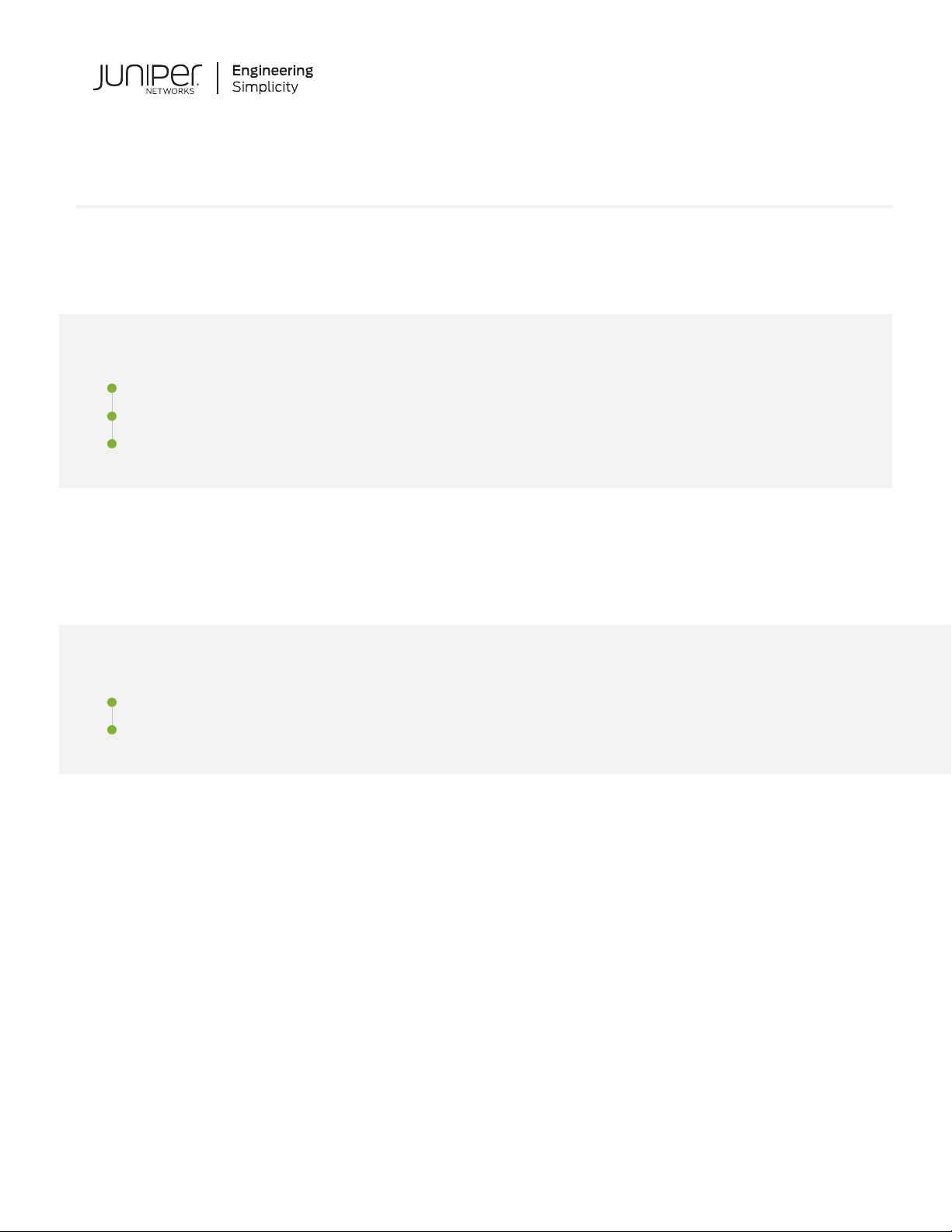
Quick Start Guide
OCX1100-48SX
IN THIS GUIDE
Step 1: Begin | 1
Step 2: Up and Running | 4
Step 3: Keep Going | 6
Step 1: Begin
IN THIS SECTION
Mount the OCX1100-48SX | 2
Connect Power to the OCX1100-48SX | 3
To install and perform initial configuration of a Juniper Networks®OCX1100-48SX Switch, you need:
An electrostatic discharge (ESD) grounding strap (not provided)
•
One pair of front rack-mounting brackets (provided)
•
One pair of rack-mounting slider brackets (provided)
•
Eight Phillips-head front rack-mounting bracket screws (provided)
•
Eight rack-mounting screws (not provided)
•
One screwdriver appropriate for your rack-mounting screws (not provided)
•
Two AC power cords for AC powered switch models (with plugs appropriate for your geographical location) or two DC
•
powers cords for DC powered switch models
RJ-45 cable and RJ-45 to DB-9 serial port adapter (provided)
•
Page 2
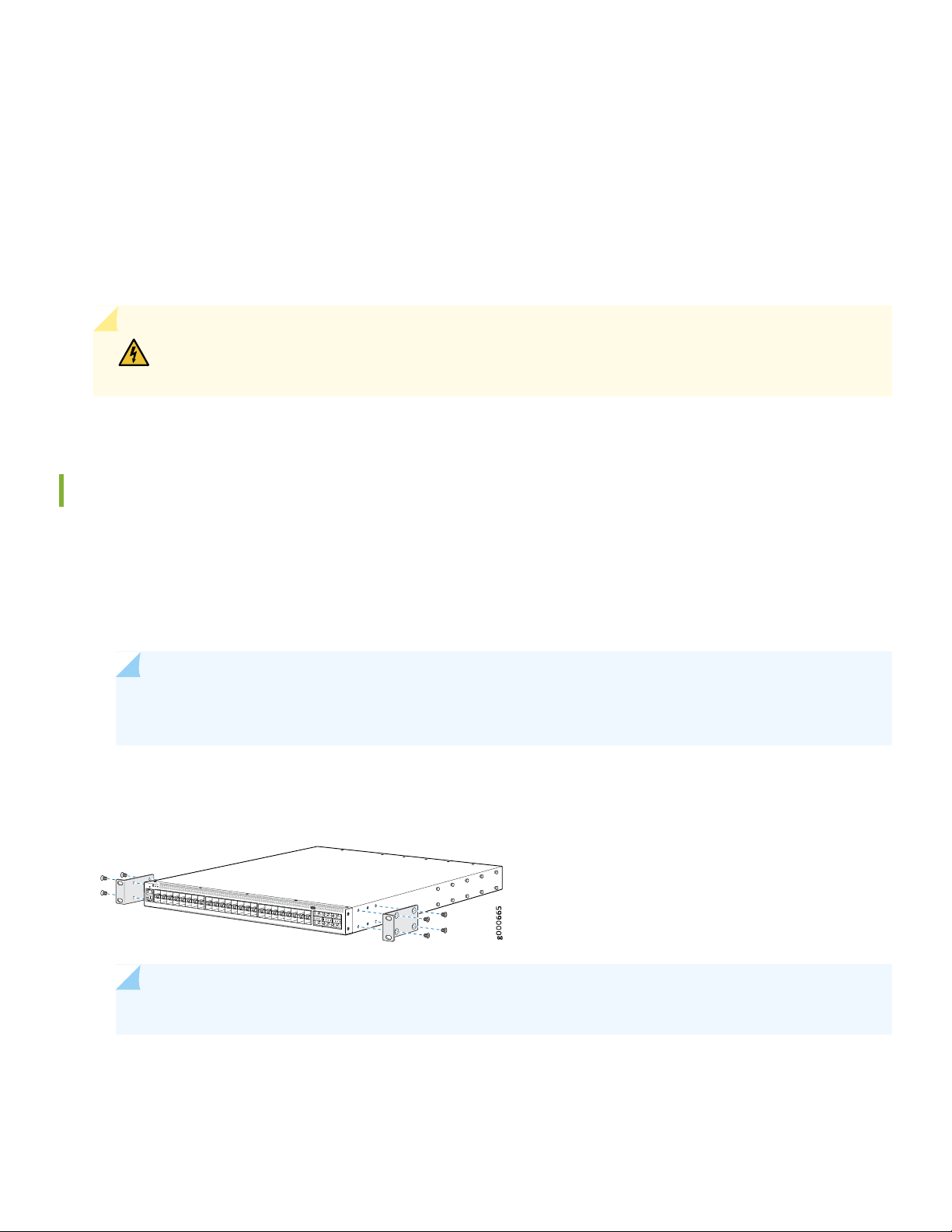
USB2.0 AF-MICOR AM 150MM BLK cable (provided)
•
Management host, such as a PC, with an Ethernet port (not provided)
•
Register product serial numbers on the Juniper Networks website at https://tools.juniper.net/svcreg/SRegSerialNum.jsp
and update the installation base data at https://www.juniper.net/customers/csc/management/updateinstallbase.jsp if
there is any addition or change to the installation base or if the installation base is moved.
Juniper Networks will not be accountable for not meeting the hardware replacement service-level agreement for products
that do not have registered serial numbers or accurate installation base data.
WARNING: Ensure that you understand how to prevent ESD damage. Attach the ESD grounding
strap to your bare wrist, and connect the strap to the ESD point on the chassis.
Mount the OCX1100-48SX
2
You can mount the switch on four posts of a 19-in. rack or cabinet by using the rack-mounting brackets provided with
the switch. Two persons are required for this procedure.
1. Place the rack or cabinet in its permanent location, allowing adequate clearance for airflow and maintenance, and
secure it to the building structure.
NOTE: While mounting multiple units on a rack, mount the heaviest unit at the bottom and mount the other
units from the bottom to the top in decreasing order of weight.
2. Align the holes on the front rack-mounting bracket with the screw holes on the side of the chassis and attach the front
rack-mounting bracket to the switch by using the front rack-mounting bracket screws.
NOTE: Installing the switch requires one person to lift it and a second person to secure it to the rack.
3. Align the holes on the rack-mounting slider bracket with the screw holes on the back of the rack posts.
4. Attach the rack-mounting slider brackets to the rack posts by using rack-mounting screws. The ears of the bracket
must be facing backward and outward.
Page 3
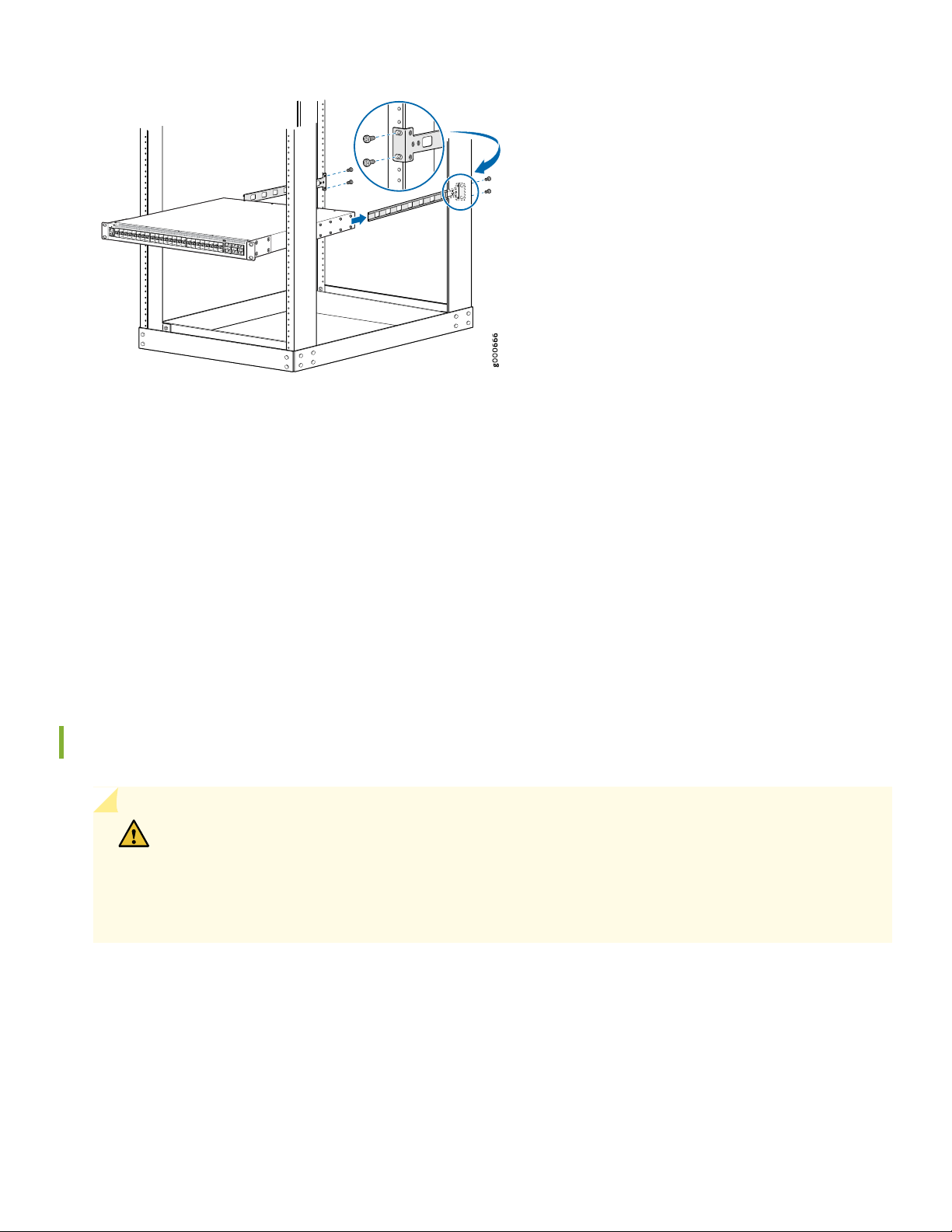
5. Position the switch so that the rack-mounting slider brackets align horizontally within the two rows of rack-mounting
slider bracket pegs located on the side panel of the switch.
6. Slide the switch backwards so that the rack-mounting slider brackets fit into the space between the two rows of
rack-mounting slider pegs.
3
7. Have a second person secure the front rack-mounting brackets to the front of the rack posts by using rack-mounting
screws. Tighten the screws.
8. Ensure that the switch chassis is level by verifying that all the screws on the front of the rack are aligned with the
screws on the back of the rack.
Connect Power to the OCX1100-48SX
CAUTION: Do not mix or install:
AC and DC power supplies in the same chassis.
•
Power supplies and fan modules with different airflow labels (AIR IN (AFI) and AIR OUT (AFO)) in
•
the same chassis.
The switch is shipped with power supplies pre-installed, either AC or DC, depending on the switch model.
To connect power to a PTX1000 with AC power supplies:
1. If the power source outlet has a power switch, set it to the OFF (0) position.
2. Insert the coupler end of the power cord into the power port of the power supply module.
Page 4

3. Connect the power cord plug into the power source outlet
4. If the power source outlet has a power switch, set it to the ON (|) position.
Step 2: Up and Running
IN THIS SECTION
Set Parameter Values | 4
Perform the Initial Configuration | 4
4
Set Parameter Values
You must perform the initial configuration of the switch through the console port. Before you begin, set the following
parameter values in the console server or PC:
Baud Rate—9600
•
Flow Control—None
•
Data—8
•
Parity—None
•
Stop Bits—1
•
DCD State—Disregard
•
Perform the Initial Configuration
To connect and configure the switch:
1. Connect the console port on the rear panel of the switch to a laptop or PC by using the RJ-45 to DB-9 serial port
adapter.
2. Log in as root. There is no password. If the software booted before you connect to the console port, you might need
to press the Enter key for the prompt to appear.
login: root
Page 5

3. Start the command-line interface (CLI).
root@:RE:0% cli
4. Enter configuration mode.
root> configure
5. Specify a password for the root administration user account.
[edit]
root@# set system root-authentication plain-text-password
New password: password
Retype new password: password
6. (Optional) Configure the name of the switch. If the name includes spaces, enclose the name in quotation marks (“ ”).
5
[edit]
root@# set system host-name host-name
7. Configure the default gateway.
[edit]
root@# set routing-options static route default next-hop address
8. Configure the IP address and prefix length for the router management interface.
[edit]
root@# set interfaces em0 unit 0 family inet address address/prefix-length
9. (Optional) Configure the static routes to remote prefixes with access to the management port.
[edit]
root@# set routing-options static route remote-prefix next-hop destination-IP retain no-readvertise
10. Enable SSH service.
[edit]
root@# set system services ssh root-login allow
Page 6

11. Commit the configuration.
[edit]
root@# commit
Step 3: Keep Going
IN THIS SECTION
Safety Warnings Summary | 6
Power Cable Warning (Japanese) | 7
Contacting Juniper Networks | 7
6
This is a summary of safety warnings. For a complete list of warnings, including translations, see the OCX Series
documentation at https://www.juniper.net/documentation/product/en_US/ocx1100.
Safety Warnings Summary
See the complete OCX Series documentation athttps://www.juniper.net/documentation/product/en_US/ocx1100.
WARNING: Failure to observe these safety warnings can result in personal injury or death.
Permit only trained and qualified personnel to install or replace switch components.
•
Perform only the procedures described in this quick start and the OCX Series documentation. Other services must be
•
performed only by authorized service personnel.
Before installing the switch, read the planning instructions in the OCX Series documentation to make sure that the site
•
meets power, environmental, and clearance requirements for the switch.
Before connecting the switch to a power source, read the installation instructions in the OCX Series documentation.
•
Installing the switch requires one person to lift the switch and a second person to install the mounting screws.
•
If the rack has stabilizing devices, install them in the rack before mounting or servicing the switch in the rack.
•
Before installing or after removing an electrical component, always place it component-side up on an antistatic mat
•
placed on a flat, stable surface or in an antistatic bag.
Page 7

Do not work on the switch or connect or disconnect cables during electrical storms.
g040300
•
Before working on equipment that is connected to power lines, remove jewelry, including rings, necklaces, and watches.
•
Metal objects heat up when connected to power and ground and can cause serious burns or become welded to the
terminals.
Power Cable Warning (Japanese)
The attached power cable is only for this product. Do not use this cable for another product.
7
Contacting Juniper Networks
For technical support, see:
http://www.juniper.net/support/requesting-support.html
Juniper Networks, the Juniper Networks logo, Juniper, and Junos are registered trademarks of Juniper Networks, Inc. in the
United States and other countries. All other trademarks, service marks, registered marks, or registered service marks are the
property of their respective owners. Juniper Networks assumes no responsibility for any inaccuracies in this document. Juniper
Networks reserves the right to change, modify, transfer, or otherwise revise this publication without notice. Copyright © 2020
Juniper Networks, Inc. All rights reserved. Rev. 01, June 2020.
