Page 1
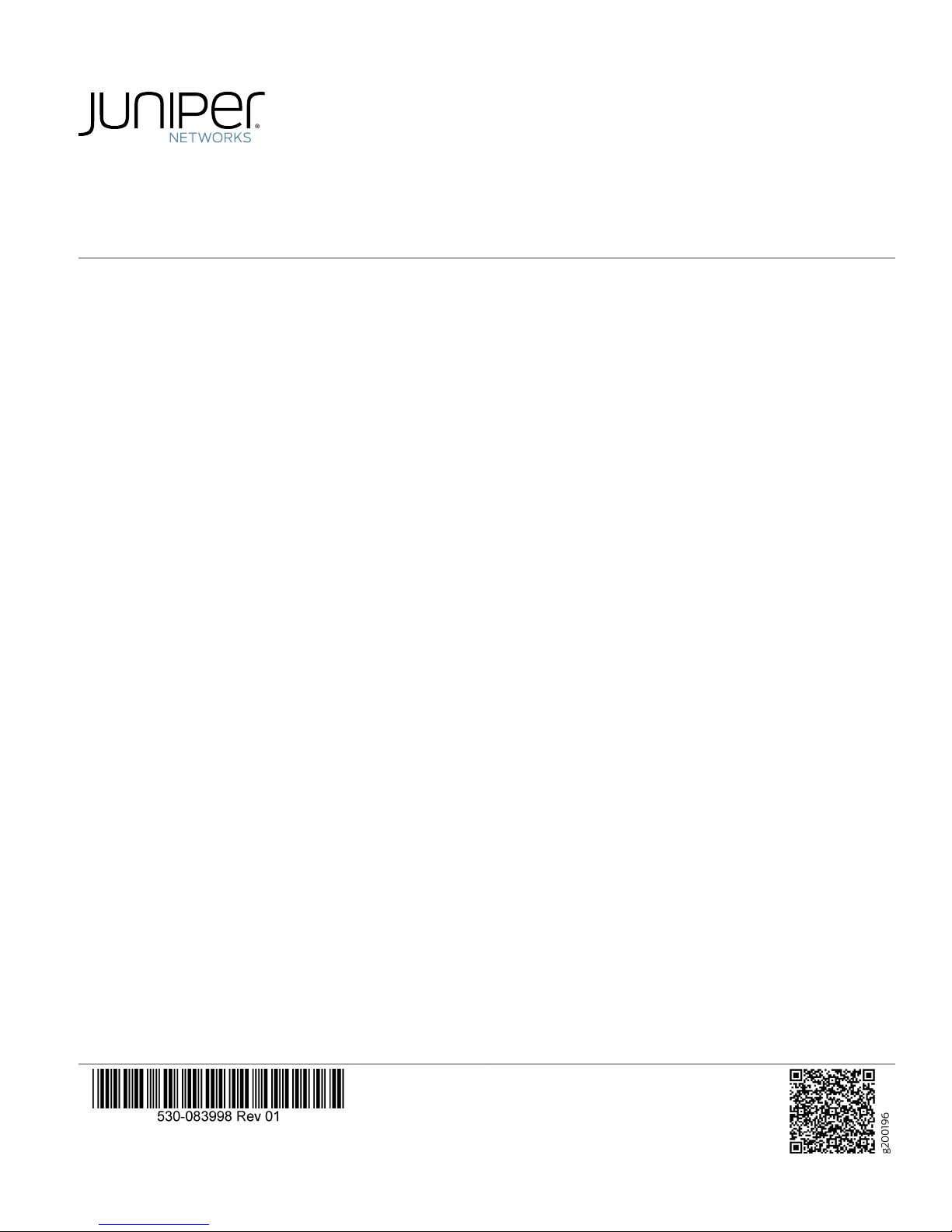
NFX150-C-S1 Network Services Platform Quick
Start
NFX150-C-S1 Network Services Platform Overview
The Juniper Networks NFX150 Network Services Platform is a secure, automated, software-driven customer premises equipment
(CPE) that delivers virtualized network and security services on demand. The NFX150 integrates routing, switching, and security
functions on a single platform. The NFX150 is suited for small to medium-sized enterprises and can be used as a secure router
or Universal CPE (uCPE).
For more information on NFX150 Hardware, see the NFX150 Hardware Guide available at:
https://www.juniper.net/documentation/en_US/release-independent/junos/information-products/pathway-pages/nfx-series/product/
Package Contents
The NFX150-C-S1 device is shipped with the following parts:
•
Four rubber feet to stabilize the chassis on a desk or other level surface
•
RJ-45 cable and RJ-45 to DB-9 serial port adapter
•
Power supply adapter of 75W and an AC power cord with plugs appropriate for your geographical location
Register the Product
Register product serial numbers on the Juniper Networks website and update the installation base data if there is any addition
or change to the installation base or if the installation base is moved. Juniper Networks will not be held accountable for not
meeting the hardware replacement service-level agreement for products that do not have registered serial numbers or accurate
installation base data.
Register your product at https://tools.juniper.net/svcreg/SRegSerialNum.jsp.
Update your installation base at https://www.juniper.net/customers/csc/management/updateinstallbase.jsp.
Page 2
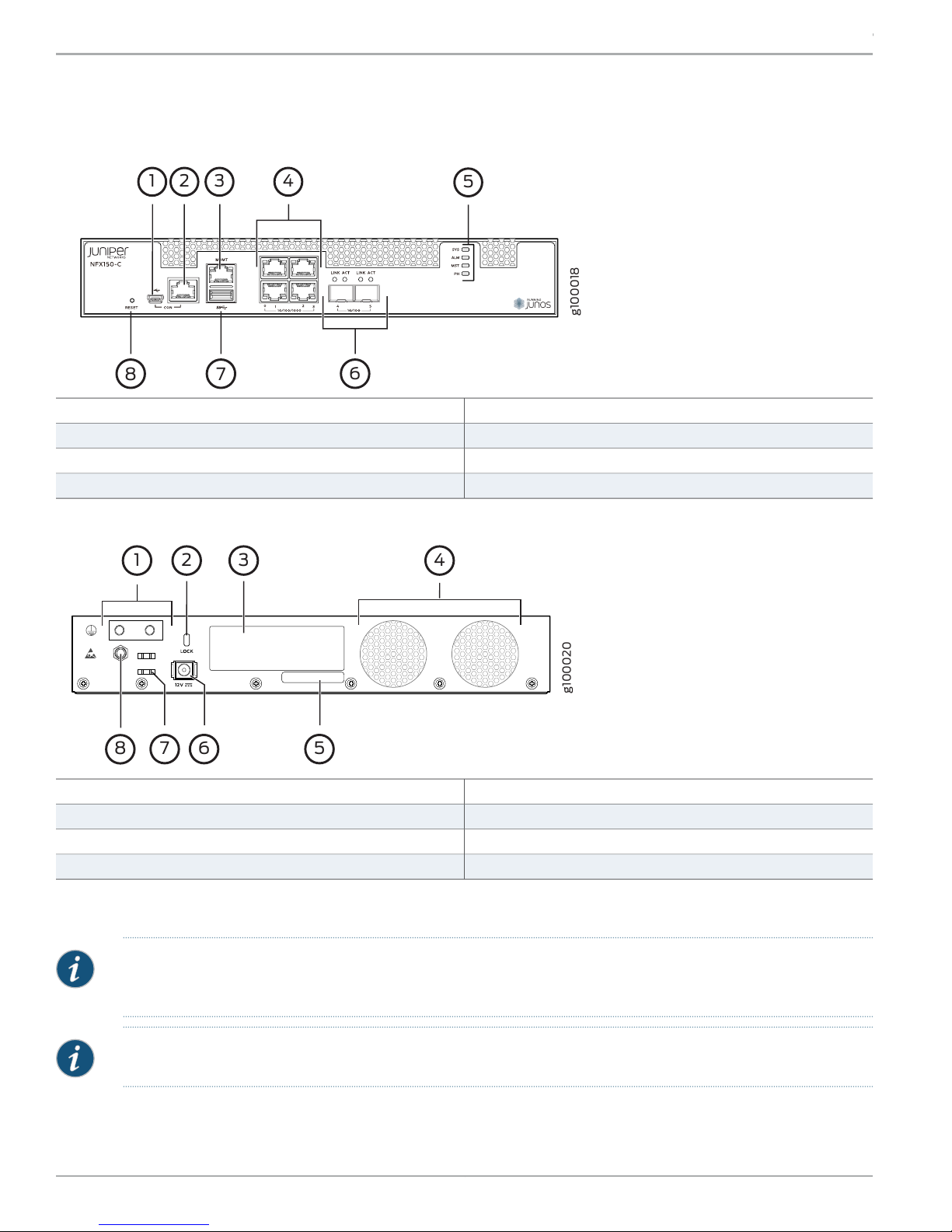
g100018
6
5
41 32
78
g100020
3 421
8
67 5
NFX150-C-S1 Network Services Platform Quick Start
NFX150-C-S1 Front Panel and Rear Panel
Figure 1: Front Panel Components of NFX150-C-S1
5—1— System status LEDsMini-USB console port
6—2— Two 1-Gigabit Ethernet/10-Gigabit Ethernet SFP+ WAN portsRJ-45 console port
7—3— USB 3.0 portOne 10/100/ 1000BASE-T RJ-45 management port
8—4— Reset buttonFour 10/100/ 1000BASE-T RJ-45 LAN ports
Figure 2: Rear Panel Components of NFX150-C-S1
Mount an NFX150-C-S1 Device on a Wall
NOTE: You can mount an NFX150-C-S1 device on a desk or other level surface by using the four rubber feet that are
shipped with the device. The rubber feet stabilize the chassis.
5—1— CLEI codeGrounding point
6—2— Power supply inputLock
7—3— Cable tie holderSerial number
8—4— Electrostatic discharge (ESD) pointFans
NOTE: The wall mounting kits are not shipped with the device and must be ordered separately.
To mount an NFX150-C-S1 device on a wall, you require the parts that are shipped with the device along with the following
additional parts and equipment. These are not shipped with the device.
Copyright © 2018, Juniper Networks, Inc.2
Page 3
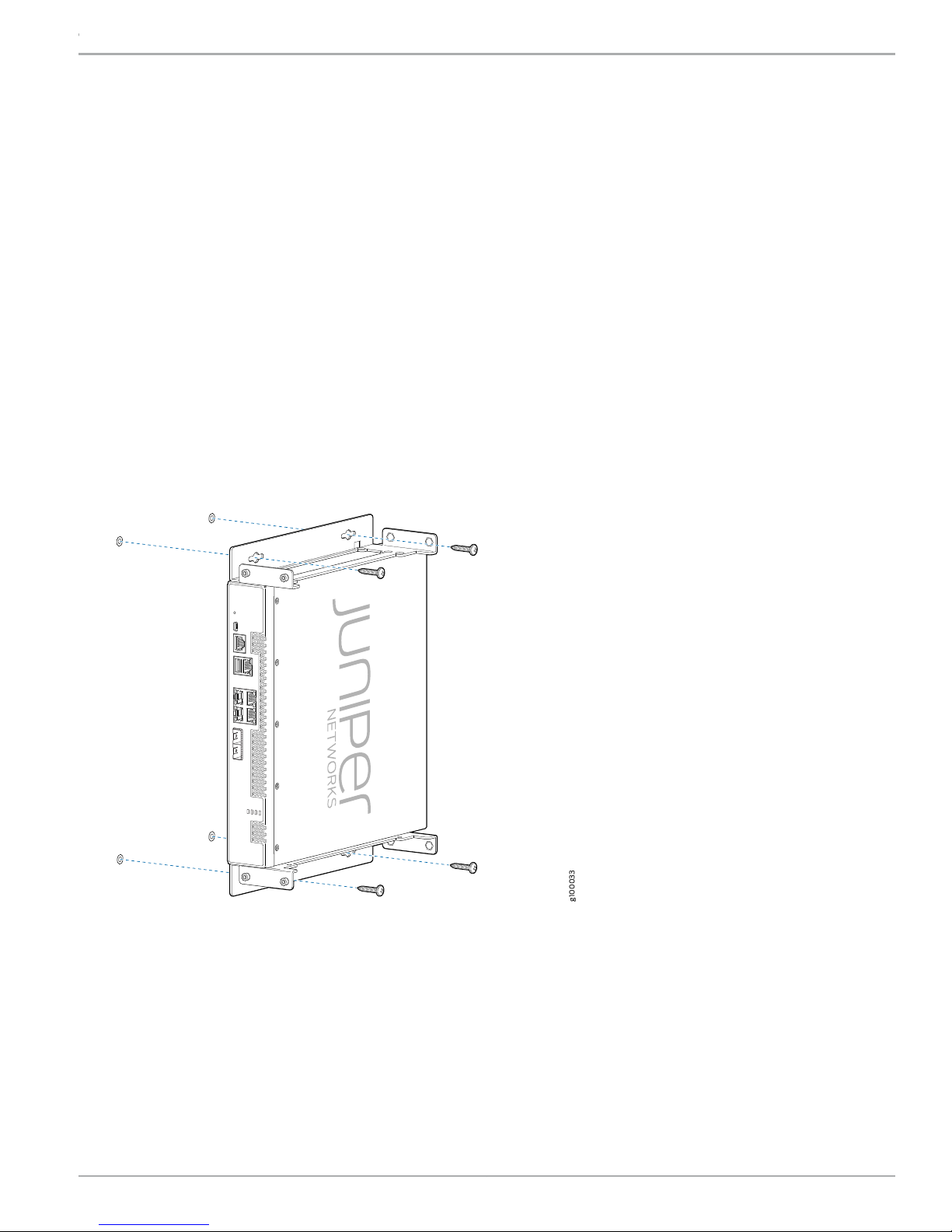
g100033
NFX150-C-S1 Network Services Platform Quick Start
•
Electrostatic discharge (ESD) grounding strap
•
Four mounting screws (8-32 x 1.25 in. or M4 x 30 mm)
•
Phillips (+) screwdriver, number 2
•
Management host, such as a PC or laptop, with a serial port
•
Two wall-mount brackets
•
Eight wall-mount bracket screws
•
Hollow wall anchors capable of supporting the weight of a fully loaded NFX150 device, up to 20 lb (9 kg)—if you are mounting
the device in sheetrock (wall board with a gypsum plaster core) or in wall board not backed by wall studs
•
Grounding cable (minimum 14 AWG (2 mm²), minimum 90°C wire), grounding lug (Panduit LCC10-14BWL or equivalent), a
pair of 10-32x.25-in. screws, and a pair of flat washers
For information about installing the grounding cable, see the NFX150 Hardware Guide available at:
https://www.juniper.net/documentation/en_US/release-independent/junos/information-products/pathway-pages/nfx-series/product/
To mount the device on a wall:
1. Attach the wall-mount brackets to the sides of the chassis using the four wall-mount bracket screws on each side.
Figure 3: Mounting the NFX150-C-S1 Device on a Wall
2. Install four mounting screws on the wall.
a. Drill a hole A and install a mounting screw.
b. Drill a hole B at a distance of 5.98 in. (15.19 cm.) on a level line to the right from hole A and install a mounting screw.
3Copyright © 2018, Juniper Networks, Inc.
Page 4

NFX150-C-S1 Network Services Platform Quick Start
c. Drill two holes at a distance of 11.95 in. (30.35 cm) on a plumb line from hole A and B, install the mounting screws.
d. Insert the mounting screws only part way in, leaving about 1/4 in. (6 mm) distance between the head of the screw and the
wall.
3. If the mounting screws are inserted in wall board with no stud behind it, you must use dry wall anchors rated to support 20 lb
(9 kg). Insert the screws into wall studs wherever possible to provide added support for the chassis.
4. Grasp each side of the device, lift the device, and hang the brackets from the mounting screws such that the front panel of
the device faces to your right or left side.
5. Tighten the mounting screws.
Connect Power to the Device
CAUTION: Wrap and fasten one end of the ESD grounding strap around your wrist and connect the other end to a
site ESD point.
To connect the device to the power supply:
1. Plug the DC connector end of the power cable into the power connector on the back of the device.
2. Plug the AC adapter end of the power cable into an AC power outlet.
Power Cable Warning (Japanese)
WARNING: The attached power cable is only for this product. Do not use this cable for another product.
Factory-Default Settings
The NFX150 device is shipped with the following factory-default settings:
Table 1: Security Policies
Table 2: Interface Mapping
Policy ActionDestination ZoneSource Zone
permittrusttrust
permituntrusttrust
IP AddressDHCP StateSecurity ZoneVirtual InterfaceInterfacePort Label
192.168.2.1/24Servertrustge-0/0/0 to ge-0/0/3heth-0-0 to heth-0-30/0 to 0/3
Copyright © 2018, Juniper Networks, Inc.4
Page 5

NFX150-C-S1 Network Services Platform Quick Start
Table 2: Interface Mapping (continued)
IP AddressDHCP StateSecurity ZoneVirtual InterfaceInterfacePort Label
ISP assignedClientuntrustge-1/0/1heth-0-40/4
ISP assignedClientuntrustge-1/0/2heth-0-50/5
192.168.1.1/24N/AN/AN/Afxp0MGMT
Table 3: LTE Interfaces
IP AddressSecurity ZoneInterface
N/AN/Acl-1/1/0
ISP assigneduntrustdl0 (logical)
The NFX150 device is shipped with the following services enabled by default: DHCP, HTTPS, and TFTP.
To provide secure traffic, a basic set of screens are configured on the untrust zone.
Access the Device
1. Ensure that the NFX150 device is powered on.
2. Connect to the console port:
a. Plug one end of the Ethernet cable into the console port on your NFX150 device.
b. Connect the other end of the Ethernet cable to the RJ-45—to—DB-9 serial port adapter shipped with your device.
c. Connect the RJ-45—to—DB-9 serial port adapter to the serial port on the management device. Use the following values
to configure the serial port:
Baud rate—9600; Parity—N; Data bits—8; Stop bits—1; Flow control—None.
NOTE: Alternately, you can use the USB cable to connect to the mini-USB console port on the device. To use the
mini-USB console port, you mustdownloadthe USB driver from the followingpage and install it on the management
device:
https://www.juniper.net/support/downloads/junos.html
3. Use any terminal emulation program, such as HyperTerminal, to connect to the device console. The CLI displays a login prompt.
4. Log in as root and enter the password juniper123. If the software completes booting before you connect to the console, you
might need to press the Enter key for the prompt to appear:
login: root
password: juniper123
5. Start the CLI:
root@:~ # cli
root@>
5Copyright © 2018, Juniper Networks, Inc.
Page 6

g100076
Internet
NFX150-C-S1 Network Services Platform Quick Start
6. Enter configuration mode:
root@> configure
[edit]
root@#
7. Change the password for the root administration user account:
[edit]
root@# set system root-authentication plain-text-password
New password: password
Retype new password: password
8. Enable SSH service for the root user:
[edit]
root@# set system services ssh root-login allow
9. (Optional) Enable WAN connection for devices connected on LAN:
[edit]
root@# set access address-assignment pool junosDHCPPool family inet dhcp-attributes name-server dns-server-ip
10. Commit the configuration:
[edit]
root@# commit
Establish the Connection
1. Connect the device to the Internet Service Provider (ISP) by using the following step:
NOTE: For information on interface mapping, see Table 2 and Table 3.
Connect one of the WAN ports such as heth-0-4 or heth-0-5 to the ISP. The device is assigned an IP address by the ISP through
DHCP.
Figure 4: Connecting the Interfaces on an NFX150-C-S1 Device
Optionally, you can obtain a SIM card from the ISP and connect the device through LTE. For more information about SIM card
activation, see the Getting Started with NFX150 available at:
https://www.juniper.net/documentation/en_US/release-independent/junos/information-products/pathway-pages/nfx-series/product/
Copyright © 2018, Juniper Networks, Inc.6
Page 7

NFX150-C-S1 Network Services Platform Quick Start
2. Connect the laptop to one of the front panel LAN ports such as heth-0-0, heth-0-1, heth-0-2, or heth-0-3. The laptop is assigned
an IP address by the DHCP server running on the interface.
3. Open a browser on your laptop, navigate to https://www.juniper.net, and verify your connectivity.
Next Steps
For information on downloading the image, provisioning virtual network functions (VNFs), and performing initial configuration
using the CLI, see the Getting Started with NFX150 available at:
https://www.juniper.net/documentation/en_US/release-independent/junos/information-products/pathway-pages/nfx-series/product/
Safety Warnings Summary
This is a summary of safety warnings. For a complete list of warnings, including translations, see the NFX150 documentation at
https://www.juniper.net/documentation/en_US/release-independent/junos/information-products/pathway-pages/nfx-series/product/.
WARNING: Failure to observe the following safety warnings can result in personal injury or death:
•
Permit only trained and qualified personnel to install or replace device components.
•
Perform only the procedures described in this Quick Start Guide and the NFX150 documentation. Other services
must be performed only by authorized service personnel.
•
Before installing the device, read the planning instructions in the NFX150 documentation to make sure that the
site meets power, environmental, and clearance requirements for the device.
•
Before connecting the device to a power source, read the installation instructions in the NFX150 documentation.
•
Before installing or after removing an electrical component, always place it component-side up on an antistatic
mat placed on a flat, stable surface or in an antistatic bag.
•
Do not work on the device or connect or disconnect cables during electrical storms.
•
Before working on equipment that is connected to power lines, remove jewelry, including rings, necklaces, and
watches. Metal objects heat up when connected to power and ground and can cause serious burns or become
welded to the terminals.
Reference
•
Technical Support
https://www.juniper.net/support/requesting-support.html
•
Getting Started with NFX150
https://www.juniper.net/documentation/en_US/release-independent/junos/information-products/pathway-pages/nfx-series/product/
•
NFX150 Hardware Guide
https://www.juniper.net/documentation/en_US/release-independent/junos/information-products/pathway-pages/nfx-series/product/
•
Supported Transceivers
https://apps.juniper.net/hct/product/#prd=NFX150
Juniper Networks, the Juniper Networks logo, Juniper, and Junos are registered trademarks of Juniper Networks, Inc. and/or its affiliates in the United States
and other countries. All other trademarks may be property of their respective owners. Juniper Networks assumes no responsibility for any inaccuracies in this
document. Juniper Networks reserves the right to change, modify, transfer, or otherwise revise this publication without notice. Copyright © 2018 Juniper
Networks, Inc. All rights reserved. Part Number: 530-083998 Rev. 01, March 2018.
