Juniper NETWORK AND SECURITY MANAGER 2010.4 - CONFIGURING INFRANET CONTROLLER GUIDE REV 01 User Manual
Page 1
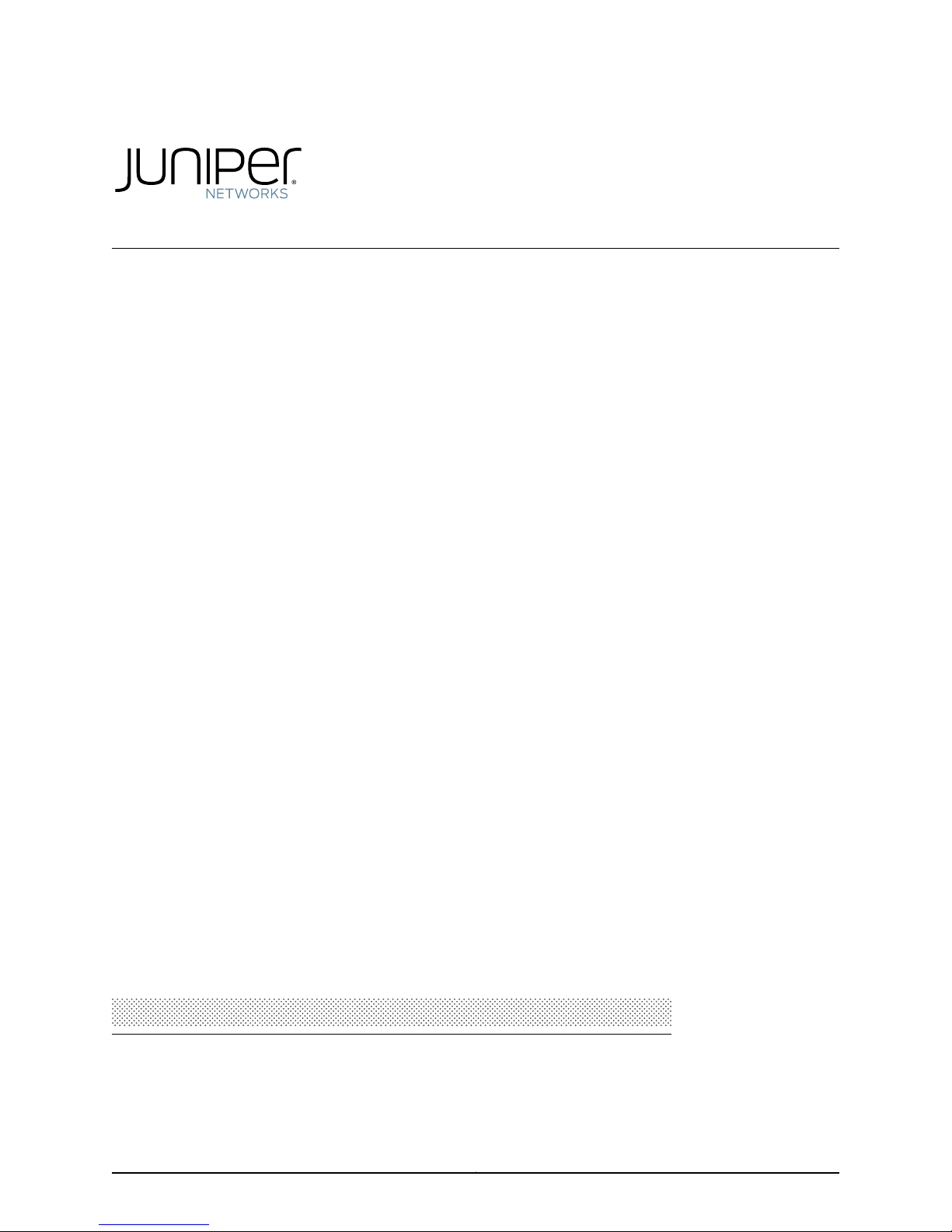
Network and Security
Manager
Configuring Infranet Controllers Guide
Release
2010.4
Published: 2010-11-17
Revision 01
Copyright © 2010, Juniper Networks, Inc.
Page 2

Juniper Networks, Inc.
1194 North Mathilda Avenue
Sunnyvale, California 94089
USA
408-745-2000
www.juniper.net
This product includes the EnvoySNMP Engine, developed by Epilogue Technology, an Integrated Systems Company. Copyright © 1986-1997,
Epilogue Technology Corporation. All rights reserved. This program and its documentation were developed at private expense, and no part
of them is in the public domain.
This product includes memory allocation software developed by Mark Moraes, copyright © 1988, 1989, 1993, University of Toronto.
This product includes FreeBSD software developed by the University of California, Berkeley, and its contributors. All of the documentation
and software included in the 4.4BSD and 4.4BSD-Lite Releases is copyrighted by the Regents of the University of California. Copyright ©
1979, 1980, 1983, 1986, 1988, 1989, 1991, 1992, 1993, 1994. The Regents of the University of California. All rights reserved.
GateD software copyright © 1995, the Regents of the University. All rights reserved. Gate Daemon was originated and developed through
release 3.0 by Cornell University and its collaborators. Gated is based on Kirton’s EGP, UC Berkeley’s routing daemon (routed), and DCN’s
HELLO routing protocol. Development of Gated has been supported in part by the National Science Foundation. Portions of the GateD
software copyright © 1988, Regents of the University of California. All rights reserved. Portions of the GateD software copyright © 1991, D.
L. S. Associates.
This product includes software developed by Maker Communications, Inc., copyright © 1996, 1997, Maker Communications, Inc.
Juniper Networks, Junos, Steel-Belted Radius, NetScreen, and ScreenOS are registered trademarks of Juniper Networks, Inc. in the United
States and other countries. The Juniper Networks Logo, the Junos logo, and JunosE are trademarks of Juniper Networks, Inc. All other
trademarks, service marks, registered trademarks, or registered service marks are the property of their respective owners.
Juniper Networks assumes no responsibility for any inaccuracies in this document. Juniper Networks reserves the right to change, modify,
transfer, or otherwise revise this publication without notice.
Products made or sold by Juniper Networks or components thereof might be covered by one or more of the following patents that are
owned by or licensed to Juniper Networks: U.S. Patent Nos. 5,473,599, 5,905,725, 5,909,440, 6,192,051, 6,333,650, 6,359,479, 6,406,312,
6,429,706, 6,459,579, 6,493,347, 6,538,518, 6,538,899, 6,552,918, 6,567,902, 6,578,186, and 6,590,785.
Network and Security Manager Infranet Controller Configuration Guide
2010.4
Copyright © 2010, Juniper Networks, Inc.
All rights reserved. Printed in USA.
Revision History
18 November 2010—01
The information in this document is current as of the date listed in the revision history.
Copyright © 2010, Juniper Networks, Inc.ii
Page 3
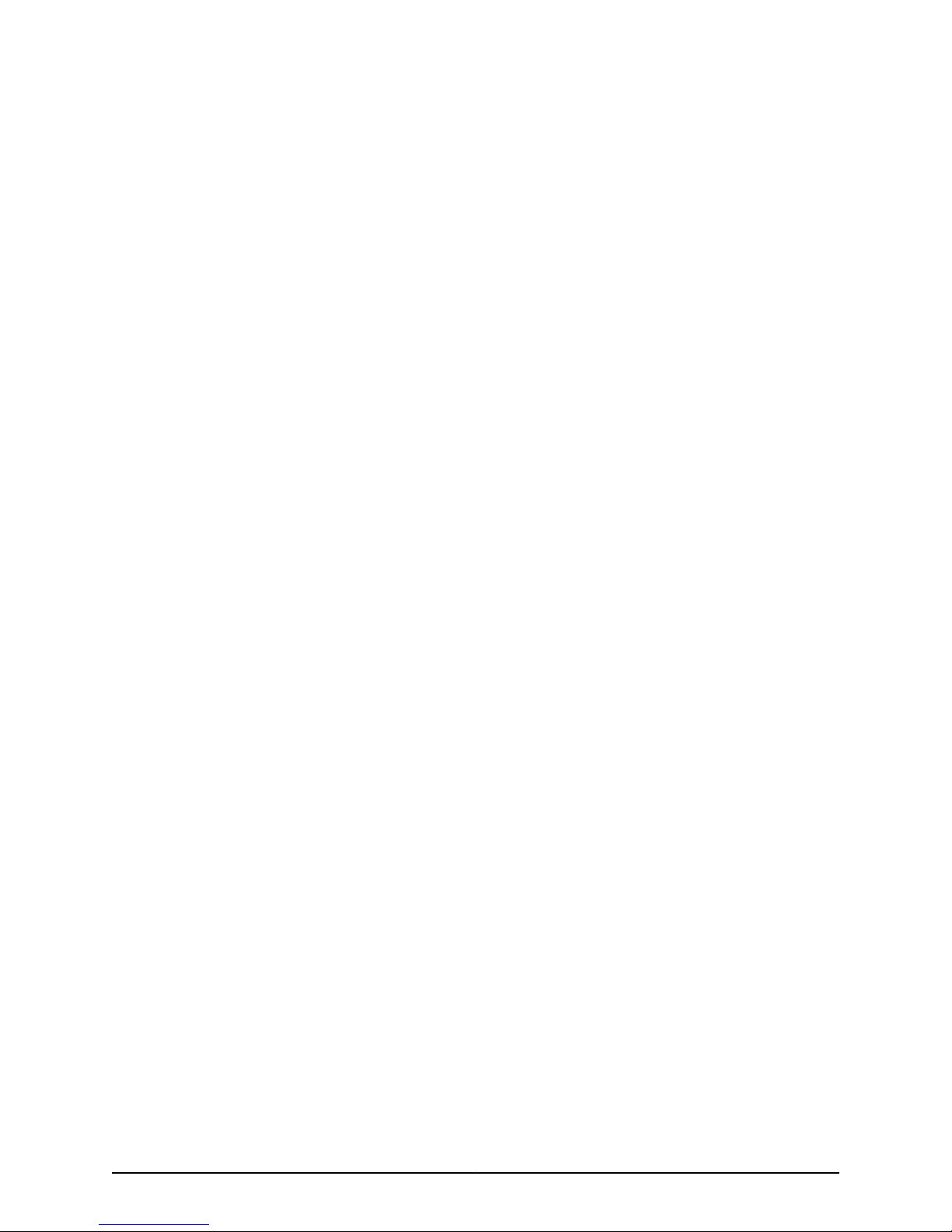
END USER LICENSE AGREEMENT
READ THIS END USER LICENSE AGREEMENT (“AGREEMENT”) BEFORE DOWNLOADING, INSTALLING, OR USING THE SOFTWARE.
BY DOWNLOADING, INSTALLING, OR USING THE SOFTWARE OR OTHERWISE EXPRESSING YOUR AGREEMENT TO THE TERMS
CONTAINED HEREIN, YOU (AS CUSTOMER OR IF YOU ARE NOT THE CUSTOMER, AS A REPRESENTATIVE/AGENT AUTHORIZED TO
BIND THE CUSTOMER) CONSENT TO BE BOUND BY THIS AGREEMENT. IF YOU DO NOT OR CANNOT AGREE TO THE TERMS CONTAINED
HEREIN, THEN (A) DO NOT DOWNLOAD, INSTALL, OR USE THE SOFTWARE, AND (B) YOU MAY CONTACT JUNIPER NETWORKS
REGARDING LICENSE TERMS.
1. The Parties. The parties to this Agreement are (i) Juniper Networks, Inc. (if the Customer’s principal office is located in the Americas) or
Juniper Networks (Cayman) Limited (if the Customer’sprincipal office is locatedoutside the Americas)(such applicable entity being referred
to herein as “Juniper”), and (ii) the person or organization that originally purchased from Juniper or an authorized Juniper reseller the applicable
license(s) for use of the Software (“Customer”) (collectively, the “Parties”).
2. The Software. In this Agreement, “Software” means the program modules and features of the Juniper or Juniper-supplied software, for
which Customer has paid the applicable license or support fees to Juniper or an authorized Juniper reseller, or which was embedded by
Juniper in equipment which Customer purchased from Juniper or an authorized Juniper reseller. “Software” also includes updates, upgrades
and new releases of such software. “Embedded Software” means Software which Juniper has embedded in or loaded onto the Juniper
equipment and any updates, upgrades, additions or replacements which are subsequently embedded in or loaded onto the equipment.
3. License Grant. Subject to payment of the applicable fees and the limitations and restrictions set forth herein, Juniper grants to Customer
a non-exclusive and non-transferable license, without right to sublicense, to use the Software, in executable form only, subject to the
following use restrictions:
a. Customer shall use Embedded Software solely as embedded in, and for execution on, Juniper equipment originally purchased by
Customer from Juniper or an authorized Juniper reseller.
b. Customer shall use the Software on a single hardware chassis having a single processing unit, or as many chassis or processing units
for which Customer has paid the applicable license fees; provided, however, with respect to the Steel-Belted Radius or Odyssey Access
Client software only, Customer shall use such Software on a single computer containing a single physical random access memory space
and containing any number of processors. Use of the Steel-Belted Radius or IMS AAA software on multiple computers or virtual machines
(e.g., Solaris zones) requires multiple licenses, regardless of whether such computers or virtualizations are physically contained on a single
chassis.
c. Product purchase documents, paper or electronic user documentation, and/or the particular licenses purchased by Customer may
specify limits to Customer’s use of the Software. Such limits may restrict use to a maximum number of seats,registeredendpoints, concurrent
users, sessions, calls, connections, subscribers, clusters, nodes, realms, devices, links, ports or transactions, or require the purchase of
separate licenses to use particular features, functionalities, services, applications, operations, or capabilities, or provide throughput,
performance, configuration, bandwidth, interface, processing, temporal, or geographical limits. In addition, such limits may restrict the use
of the Software to managing certain kinds of networks or require the Software to be used only in conjunction with other specific Software.
Customer’s use of the Software shall be subject to all such limitations and purchase of all applicable licenses.
d. For any trial copy of the Software, Customer’s right to use the Software expires 30 days after download, installation or use of the
Software. Customer may operate the Software after the 30-day trial period only if Customer pays for a license to do so. Customer may not
extend or create an additional trial period by re-installing the Software after the 30-day trial period.
e. The Global Enterprise Edition of the Steel-Belted Radius software may be used by Customer only to manage access to Customer’s
enterprise network. Specifically, service provider customers are expressly prohibited from using the Global Enterprise Edition of the
Steel-Belted Radius software to support any commercial network access services.
The foregoing license is not transferable or assignable by Customer. No license is granted herein to any user who did not originally purchase
the applicable license(s) for the Software from Juniper or an authorized Juniper reseller.
4. Use Prohibitions. Notwithstanding the foregoing, the license provided herein does not permit the Customer to, and Customer agrees
not to and shall not: (a) modify, unbundle, reverse engineer, or create derivative works based on the Software; (b) make unauthorized
copies of the Software (except as necessary for backup purposes); (c) rent, sell, transfer, or grant any rights in and to any copy of the
Software,in any form, to any third party; (d) remove any proprietary notices, labels, or marks on or in any copy of the Software or any product
in which the Software is embedded; (e) distribute any copy of the Software to any third party, including as may be embedded in Juniper
equipment sold in the secondhand market; (f) use any ‘locked’or key-restricted feature,function, service, application, operation,or capability
without first purchasing the applicable license(s) and obtaining a valid key from Juniper, even if such feature, function, service, application,
operation, or capability is enabled without a key; (g) distribute any key for the Software provided by Juniper to any third party; (h) use the
iiiCopyright © 2010, Juniper Networks, Inc.
Page 4
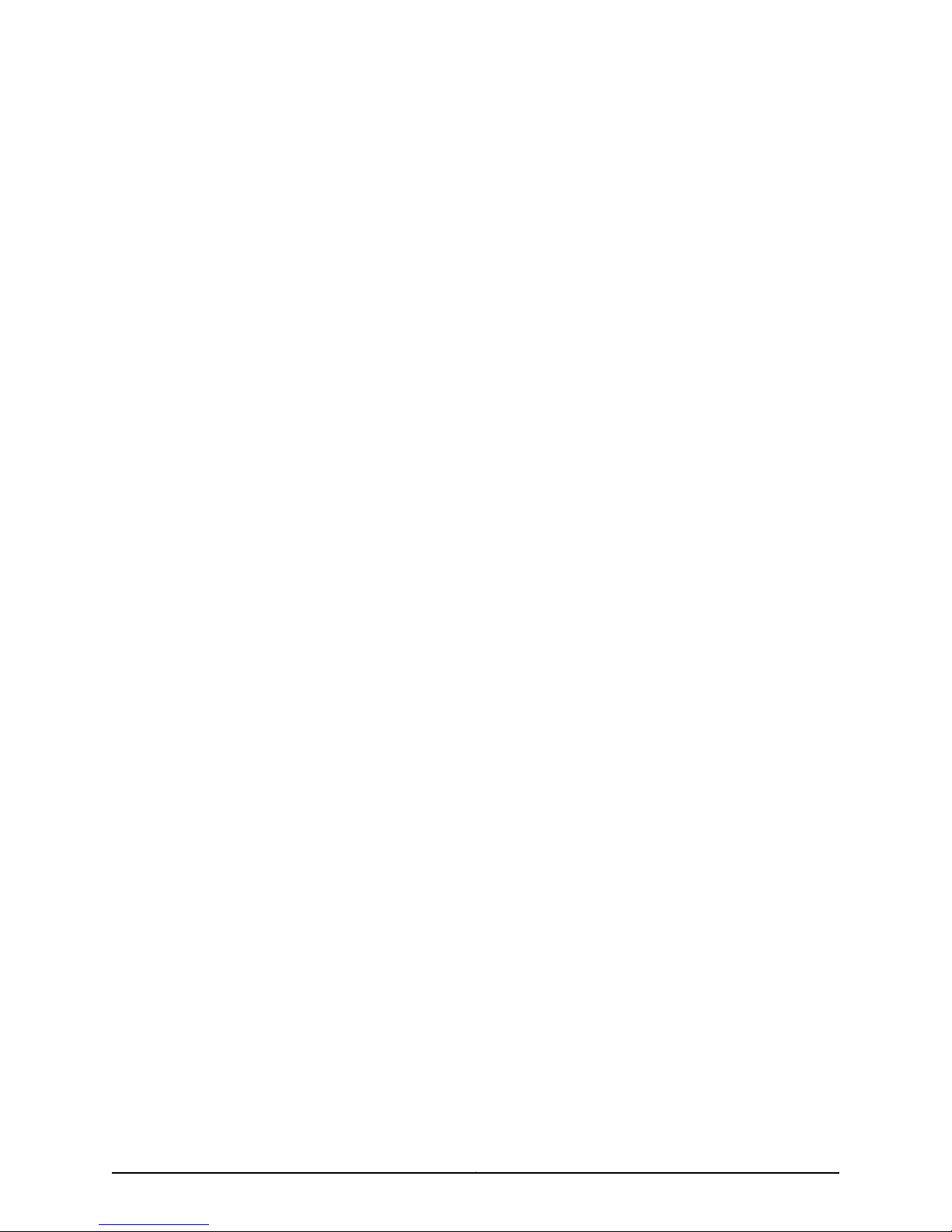
Software in any manner that extends or is broader than the uses purchased by Customer from Juniper or an authorized Juniper reseller; (i)
use Embedded Software on non-Juniper equipment; (j) use Embedded Software (or make it available for use) on Juniper equipment that
the Customer did not originally purchase from Juniper or an authorized Juniper reseller; (k) disclose the results of testing or benchmarking
of the Software to any third party without the prior written consent of Juniper; or (l) use the Software in any manner other than as expressly
provided herein.
5. Audit. Customer shall maintain accurate records as necessary to verify compliance with this Agreement. Upon request by Juniper,
Customer shall furnish such records to Juniper and certify its compliance with this Agreement.
6. Confidentiality. The Parties agree that aspects of the Software and associated documentation are the confidential property of Juniper.
As such, Customer shall exercise all reasonable commercial efforts to maintain the Software and associateddocumentation in confidence,
which at a minimum includes restricting access to the Software to Customer employees and contractors having a need to use the Software
for Customer’s internal business purposes.
7. Ownership. Juniper and Juniper’s licensors, respectively, retain ownership of all right, title, and interest (including copyright) in and to
the Software, associated documentation, and all copies of the Software. Nothing in this Agreement constitutes a transfer or conveyance
of any right, title, or interest in the Software or associated documentation, or a sale of the Software, associated documentation, or copies
of the Software.
8. Warranty, Limitation of Liability, Disclaimer of Warranty. The warranty applicable to the Software shall be as set forth in the warranty
statementthat accompanies the Software(the “Warranty Statement”). Nothing in this Agreement shall give rise to any obligationto support
the Software. Support services may be purchased separately. Any such support shall be governed by a separate, written support services
agreement. TO THE MAXIMUM EXTENT PERMITTED BY LAW, JUNIPER SHALL NOT BE LIABLE FOR ANY LOST PROFITS, LOSS OF DATA,
OR COSTSOR PROCUREMENT OF SUBSTITUTE GOODS OR SERVICES,OR FOR ANY SPECIAL, INDIRECT,OR CONSEQUENTIALDAMAGES
ARISING OUT OF THIS AGREEMENT, THE SOFTWARE,OR ANY JUNIPER OR JUNIPER-SUPPLIED SOFTWARE.IN NO EVENT SHALL JUNIPER
BE LIABLE FOR DAMAGES ARISING FROM UNAUTHORIZED OR IMPROPER USE OF ANY JUNIPER OR JUNIPER-SUPPLIED SOFTWARE.
EXCEPT AS EXPRESSLY PROVIDED IN THE WARRANTY STATEMENT TO THE EXTENT PERMITTED BY LAW, JUNIPER DISCLAIMS ANY
AND ALL WARRANTIES IN AND TO THE SOFTWARE (WHETHER EXPRESS, IMPLIED, STATUTORY, OR OTHERWISE), INCLUDING ANY
IMPLIED WARRANTY OF MERCHANTABILITY, FITNESS FOR A PARTICULAR PURPOSE, OR NONINFRINGEMENT. IN NO EVENT DOES
JUNIPER WARRANT THAT THE SOFTWARE, OR ANY EQUIPMENT OR NETWORK RUNNING THE SOFTWARE, WILL OPERATE WITHOUT
ERROR OR INTERRUPTION, OR WILL BE FREE OF VULNERABILITY TO INTRUSION OR ATTACK. In no event shall Juniper’s or its suppliers’
or licensors’ liability to Customer, whether in contract, tort (including negligence), breach of warranty, or otherwise, exceed the price paid
by Customer for the Software that gave rise to the claim, or if the Software is embedded in another Juniper product, the price paid by
Customer for such other product. Customer acknowledges and agrees that Juniper has set its prices and entered into this Agreement in
reliance upon the disclaimers of warranty and the limitations of liability set forth herein, that the same reflect an allocation of risk between
the Parties (including the risk that a contract remedy may fail of its essential purpose and cause consequential loss), and that the same
form an essential basis of the bargain between the Parties.
9. Termination. Any breach of this Agreement or failure by Customer to pay any applicable fees due shall result in automatic termination
of the license granted herein. Upon such termination, Customer shall destroy or return to Juniper all copies of the Software and related
documentation in Customer’s possession or control.
10. Taxes. All license fees payable under this agreement are exclusive of tax. Customer shall be responsible for paying Taxes arising from
the purchase of the license, or importation or use of the Software. If applicable, valid exemption documentation for each taxing jurisdiction
shall be provided to Juniper prior to invoicing, and Customer shall promptly notify Juniper if their exemption is revoked or modified. All
payments made by Customer shall be net of any applicable withholding tax. Customer will provide reasonable assistance to Juniper in
connection with such withholding taxes by promptly: providing Juniper with valid tax receipts and other required documentation showing
Customer’s payment of any withholding taxes; completing appropriate applications that would reduce the amount of withholding tax to
be paid; and notifying and assisting Juniper in any audit or tax proceeding related to transactions hereunder. Customer shall comply with
all applicable tax laws and regulations, and Customer will promptly pay or reimburse Juniper for all costs and damages related to any
liability incurred by Juniper as a result of Customer’s non-compliance or delay with its responsibilities herein. Customer’s obligations under
this Section shall survive termination or expiration of this Agreement.
11. Export. Customer agrees to comply with all applicable export laws and restrictions and regulations of any United States and any
applicable foreign agency or authority, and not to export or re-export the Software or any direct product thereof in violation of any such
restrictions, laws or regulations, or without all necessary approvals. Customer shall be liable for any such violations. The version of the
Software supplied to Customer may contain encryption or other capabilities restricting Customer’s ability to export the Software without
an export license.
Copyright © 2010, Juniper Networks, Inc.iv
Page 5

12. Commercial Computer Software. The Software is “commercial computer software” and is provided with restricted rights. Use,
duplication, or disclosure by the United States government is subject to restrictions set forth in this Agreement and as provided in DFARS
227.7201 through 227.7202-4, FAR 12.212, FAR 27.405(b)(2), FAR 52.227-19, or FAR 52.227-14(ALT III) as applicable.
13. Interface Information. To the extent required by applicable law, and at Customer's written request, Juniper shall provide Customer
with the interface information needed to achieve interoperability between the Software and another independently created program, on
payment of applicable fee, if any. Customer shall observe strict obligations of confidentiality with respect to such information and shall use
such information in compliance with any applicable terms and conditions upon which Juniper makes such information available.
14. Third Party Software. Any licensor of Juniper whose software is embedded in the Software and any supplier of Juniper whose products
or technology are embedded in (or services are accessed by) the Software shall be a third party beneficiary with respect to this Agreement,
and such licensor or vendor shall have the right to enforce this Agreement in its own name as if it were Juniper. In addition, certain third party
software may be provided with the Software and is subject to the accompanying license(s), if any, of its respective owner(s). To the extent
portions of the Software are distributed under and subject to open source licenses obligating Juniper to make the source code for such
portions publicly available (such as the GNU General Public License (“GPL”) or the GNU Library General Public License (“LGPL”)), Juniper
will make such source code portions (including Juniper modifications, as appropriate) available upon request for a period of up to three
years from the date of distribution. Such request can be made in writing to Juniper Networks, Inc., 1194 N. Mathilda Ave., Sunnyvale, CA
94089, ATTN: General Counsel. You may obtain a copy of the GPL at http://www.gnu.org/licenses/gpl.html, and a copy of the LGPL
at http://www.gnu.org/licenses/lgpl.html .
15. Miscellaneous. This Agreement shall be governed by the laws of the State of California without reference to its conflicts of laws
principles. The provisions of the U.N. Convention for the International Sale of Goods shall not apply to this Agreement. For any disputes
arising under this Agreement, the Parties hereby consent to the personal and exclusive jurisdiction of, and venue in, the state and federal
courts within Santa Clara County, California. This Agreement constitutes the entire and sole agreement between Juniper and the Customer
with respect to the Software, and supersedes all prior and contemporaneous agreements relating to the Software, whether oral or written
(including any inconsistent terms contained in a purchase order), except that the terms of a separate written agreement executed by an
authorized Juniper representative and Customer shall govern to the extent such terms are inconsistent or conflict with terms contained
herein. No modification to this Agreement nor any waiver of any rights hereunder shall be effective unless expressly assented to in writing
by the party to be charged. If any portion of this Agreement is held invalid, the Parties agree that such invalidity shall not affect the validity
of the remainder of this Agreement. This Agreement and associated documentation has been written in the English language, and the
Parties agree that the English version will govern. (For Canada: Les parties aux présentés confirment leur volonté que cette convention de
même que tous les documents y compris tout avis qui s'y rattaché, soient redigés en langue anglaise. (Translation: The parties confirm that
this Agreement and all related documentation is and will be in the English language)).
vCopyright © 2010, Juniper Networks, Inc.
Page 6
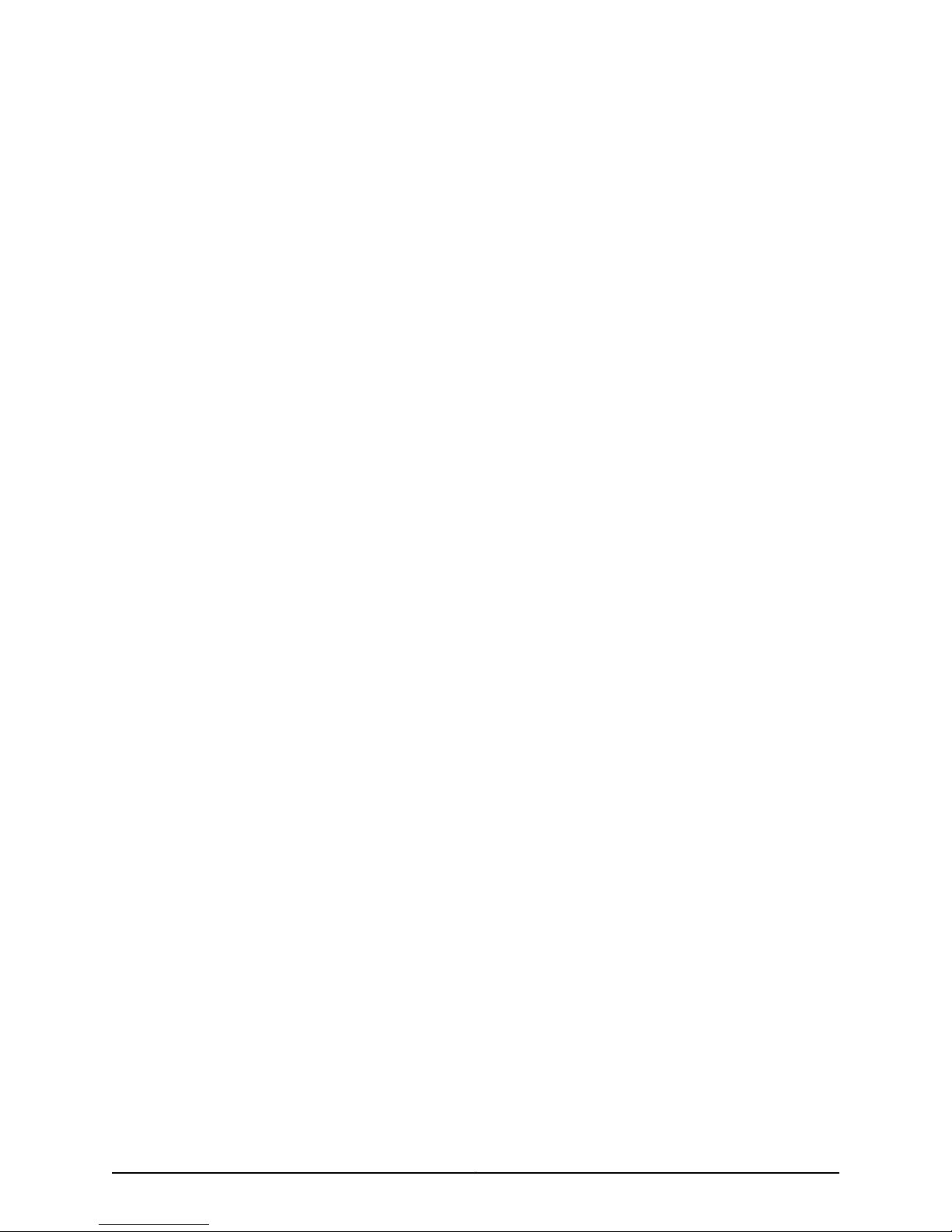
Copyright © 2010, Juniper Networks, Inc.vi
Page 7

Table of Contents
About this Guide . . . . . . . . . . . . . . . . . . . . . . . . . . . . . . . . . . . . . . . . . . . . . . . . . . xiii
Objectives . . . . . . . . . . . . . . . . . . . . . . . . . . . . . . . . . . . . . . . . . . . . . . . . . . . . . . . . . xiii
Audience . . . . . . . . . . . . . . . . . . . . . . . . . . . . . . . . . . . . . . . . . . . . . . . . . . . . . . . . . . xiii
Conventions . . . . . . . . . . . . . . . . . . . . . . . . . . . . . . . . . . . . . . . . . . . . . . . . . . . . . . . xiii
List of Technical Publications . . . . . . . . . . . . . . . . . . . . . . . . . . . . . . . . . . . . . . . . . . xv
Requesting Technical Support . . . . . . . . . . . . . . . . . . . . . . . . . . . . . . . . . . . . . . . . xvi
Self-Help Online Tools and Resources . . . . . . . . . . . . . . . . . . . . . . . . . . . . . . xvi
Opening a Case with JTAC . . . . . . . . . . . . . . . . . . . . . . . . . . . . . . . . . . . . . . . . xvi
Part 1 Getting Started
Chapter 1 Understanding an Infranet Controller Configuration . . . . . . . . . . . . . . . . . . . . 3
NSM and Device Management Overview . . . . . . . . . . . . . . . . . . . . . . . . . . . . . . . . . 3
Communication Between an Infranet Controller and NSM Overview . . . . . . . . . . . 3
Infranet Controller Services and Device Configurations Supported in NSM . . . . . . 5
Chapter 2 Infranet Controller and NSM Installation Overview . . . . . . . . . . . . . . . . . . . . . 7
UAC Installation Overview . . . . . . . . . . . . . . . . . . . . . . . . . . . . . . . . . . . . . . . . . . . . . 7
NSM Installation Overview . . . . . . . . . . . . . . . . . . . . . . . . . . . . . . . . . . . . . . . . . . . . 8
Part 2 Integrating Infranet Controllers
Chapter 3 Adding Infranet Controllers . . . . . . . . . . . . . . . . . . . . . . . . . . . . . . . . . . . . . . . . . . 11
Importing an Infranet Controller Device Through Not Reachable Workflow . . . . . . 11
Installing and Configuring the Infranet Controller Device . . . . . . . . . . . . . . . . . 12
Adding the Infranet Controller Device Through NSM . . . . . . . . . . . . . . . . . . . . 12
Configuring and Enabling the DMI Agent on the Infranet Controller
Device . . . . . . . . . . . . . . . . . . . . . . . . . . . . . . . . . . . . . . . . . . . . . . . . . . . . . 13
Confirming Connectivity and Importing the Infranet Controller Device
Configuration . . . . . . . . . . . . . . . . . . . . . . . . . . . . . . . . . . . . . . . . . . . . . . . 14
Requirementsfor Importing an Infranet Controllerinto NSM Througha Reachable
Workflow . . . . . . . . . . . . . . . . . . . . . . . . . . . . . . . . . . . . . . . . . . . . . . . . . . . . . . 15
Importing an Infranet Controller Through Reachable Workflow . . . . . . . . . . . . . . . 15
Importing Multiple Infranet Controllers . . . . . . . . . . . . . . . . . . . . . . . . . . . . . . . . . . 16
Creating the CSV File . . . . . . . . . . . . . . . . . . . . . . . . . . . . . . . . . . . . . . . . . . . . . 16
Validating the CSV File . . . . . . . . . . . . . . . . . . . . . . . . . . . . . . . . . . . . . . . . . . . 18
Adding and Importing Multiple Infranet Controllers . . . . . . . . . . . . . . . . . . . . . 18
Verifying Imported Device Configurations . . . . . . . . . . . . . . . . . . . . . . . . . . . . . . . . 19
Using Device Monitor . . . . . . . . . . . . . . . . . . . . . . . . . . . . . . . . . . . . . . . . . . . . . 19
Using Device Manager . . . . . . . . . . . . . . . . . . . . . . . . . . . . . . . . . . . . . . . . . . . 20
Using Job Manager . . . . . . . . . . . . . . . . . . . . . . . . . . . . . . . . . . . . . . . . . . . . . . 20
viiCopyright © 2010, Juniper Networks, Inc.
Page 8

NSM Infranet Controller Configuration Guide
Chapter 4 Adding Infranet Controller Clusters . . . . . . . . . . . . . . . . . . . . . . . . . . . . . . . . . . 23
Infranet Controllers Clusters in NSM Overview . . . . . . . . . . . . . . . . . . . . . . . . . . . . 23
Adding an Infranet Controller Cluster with Imported Cluster Members . . . . . . . . . 24
Chapter 5 Using Templates . . . . . . . . . . . . . . . . . . . . . . . . . . . . . . . . . . . . . . . . . . . . . . . . . . 29
Creating and Applying an Infranet Controller Template . . . . . . . . . . . . . . . . . . . . . 29
Promoting an Infranet Controller Configuration to a Template . . . . . . . . . . . . . . . . 31
Reverting an Infranet Controller Configuration to Default Values of a
Using Configuration Summaries . . . . . . . . . . . . . . . . . . . . . . . . . . . . . . . . . . . 20
Installing and Configuring the Cluster . . . . . . . . . . . . . . . . . . . . . . . . . . . . . . . 24
Adding the Cluster in NSM . . . . . . . . . . . . . . . . . . . . . . . . . . . . . . . . . . . . . . . . 24
Adding the Cluster Members in NSM . . . . . . . . . . . . . . . . . . . . . . . . . . . . . . . . 25
Configuring and Enabling the DMI Agent on the Cluster . . . . . . . . . . . . . . . . . 27
Importing Cluster Configuration . . . . . . . . . . . . . . . . . . . . . . . . . . . . . . . . . . . . 27
Creating the Template . . . . . . . . . . . . . . . . . . . . . . . . . . . . . . . . . . . . . . . . . . . 29
Applying the Template . . . . . . . . . . . . . . . . . . . . . . . . . . . . . . . . . . . . . . . . . . . 30
Template . . . . . . . . . . . . . . . . . . . . . . . . . . . . . . . . . . . . . . . . . . . . . . . . . . . . . . 31
Part 3 Configuring an Infranet Controller
Chapter 6 Configuring User Roles and Administrator Roles . . . . . . . . . . . . . . . . . . . . . . 35
Configuring Infranet Controller User Roles (NSM Procedure) . . . . . . . . . . . . . . . . 35
Configuring Access Options on an Infranet Controller User Role (NSM
Procedure) . . . . . . . . . . . . . . . . . . . . . . . . . . . . . . . . . . . . . . . . . . . . . . . . . . . . 40
Configuring OAC Settings for a User Role (NSM Procedure) . . . . . . . . . . . . . . . . . 42
Creating and Configuring Infranet Controller Administrator Roles (NSM
Procedure) . . . . . . . . . . . . . . . . . . . . . . . . . . . . . . . . . . . . . . . . . . . . . . . . . . . . 48
Delegating Management Tasks to Infranet Controller Administrator Roles (NSM
Procedure) . . . . . . . . . . . . . . . . . . . . . . . . . . . . . . . . . . . . . . . . . . . . . . . . . . . . 55
Chapter 7 Configuring Security Requirements for Administrators and Users . . . . . . . . 61
Configuring Infranet Controller Source IP Access Restrictions (NSM
Procedure) . . . . . . . . . . . . . . . . . . . . . . . . . . . . . . . . . . . . . . . . . . . . . . . . . . . . . 61
Configuring Infranet Controller Browser Access Restrictions (NSM
Procedure) . . . . . . . . . . . . . . . . . . . . . . . . . . . . . . . . . . . . . . . . . . . . . . . . . . . . 63
Configuring Infranet Controller Certificate Access Restrictions (NSM
Procedure) . . . . . . . . . . . . . . . . . . . . . . . . . . . . . . . . . . . . . . . . . . . . . . . . . . . . 64
Configuring Infranet Controller Password Access Restrictions (NSM
Procedure) . . . . . . . . . . . . . . . . . . . . . . . . . . . . . . . . . . . . . . . . . . . . . . . . . . . . 66
Configuring Infranet Controller Host Checker Access Restrictions (NSM
Procedure) . . . . . . . . . . . . . . . . . . . . . . . . . . . . . . . . . . . . . . . . . . . . . . . . . . . . . 67
Configuring Infranet Controller RADIUS Request Attribute Restrictions for User
Realms (NSM Procedure) . . . . . . . . . . . . . . . . . . . . . . . . . . . . . . . . . . . . . . . . 69
Configuring the Number of Concurrent Sessions and Concurrent Users for Infranet
Controller Users (NSM Procedure) . . . . . . . . . . . . . . . . . . . . . . . . . . . . . . . . . 70
Copyright © 2010, Juniper Networks, Inc.viii
Page 9
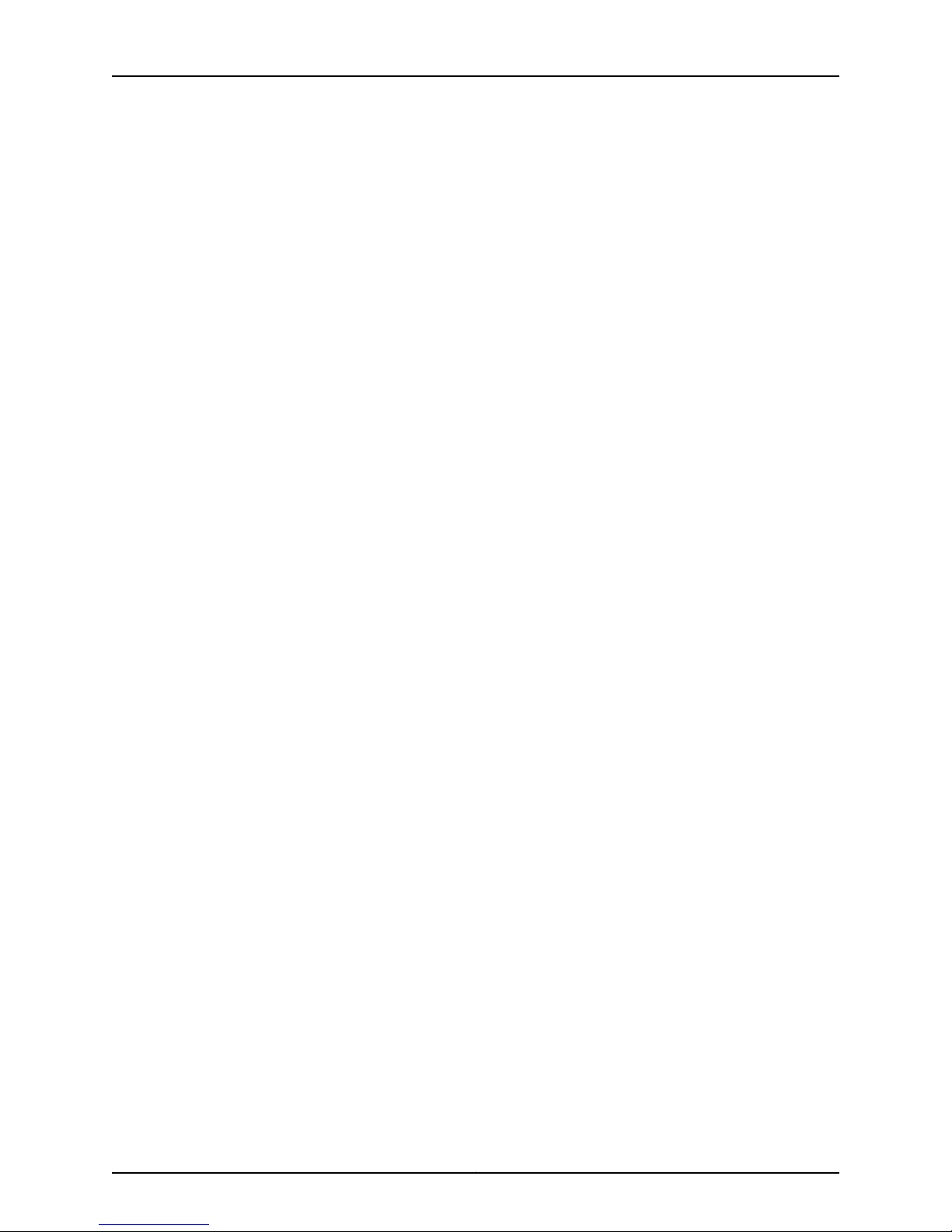
Table of Contents
Chapter 8 Configuring the Infranet Controller RADIUS Server and Layer 2 Access . . . 73
Configuring the Infranet Controller as a RADIUS Server (NSM Procedure) . . . . . . 73
Configuring Authentication Protocol Sets . . . . . . . . . . . . . . . . . . . . . . . . . . . . 73
Using RADIUS Proxy . . . . . . . . . . . . . . . . . . . . . . . . . . . . . . . . . . . . . . . . . . . . . 75
Using the Infranet Controller for 802.1X Network Access (NSM Procedure) . . . . . 75
Configuring Location Groups (NSM Procedure) . . . . . . . . . . . . . . . . . . . . . . . . . . . 76
Configuring RADIUS Clients (NSM Procedure) . . . . . . . . . . . . . . . . . . . . . . . . . . . . 77
Uploading a New RADIUS Client Dictionary . . . . . . . . . . . . . . . . . . . . . . . . . . . 77
Creating a RADIUS Dictionary Based on an Existing Model . . . . . . . . . . . . . . 78
Configuring a New RADIUS Vendor (NSM Procedure) . . . . . . . . . . . . . . . . . . 78
Creating a RADIUS Client . . . . . . . . . . . . . . . . . . . . . . . . . . . . . . . . . . . . . . . . . 79
Configuring RADIUS Return Attributes Policies (NSM Procedure) . . . . . . . . . . . . 80
Configuring RADIUS Request Attributes Policies (NSM Procedure) . . . . . . . . . . . 83
Configuring an Infranet Enforcer as a RADIUS Client of the Infranet Controller
(NSM Procedure) . . . . . . . . . . . . . . . . . . . . . . . . . . . . . . . . . . . . . . . . . . . . . . . 84
Non-Juniper 802.1X Supplicant Configuration Overview . . . . . . . . . . . . . . . . . . . . 85
Chapter 9 Configuring Authentication Realms . . . . . . . . . . . . . . . . . . . . . . . . . . . . . . . . . 87
Creating an Authentication Realm (NSM Procedure) . . . . . . . . . . . . . . . . . . . . . . 87
Configuring Role Mapping Rules (NSM Procedure) . . . . . . . . . . . . . . . . . . . . . . . . 90
Configuring Infranet Controller Authentication Policies (NSM Procedure) . . . . . . 92
Chapter 10 Configuring Infranet Enforcer Policies . . . . . . . . . . . . . . . . . . . . . . . . . . . . . . . 93
Configuring Infranet Enforcer Resource Access Policies (NSM Procedure) . . . . . . 93
Configuring Infranet Controller IPsec Routing Policies (NSM Procedure) . . . . . . . 95
Configuring Infranet Controller IP Address Pool Policies (NSM Procedure) . . . . . 98
Configuring Infranet Controller Source Interface Policies (NSM Procedure) . . . . 99
Configuring an Infranet Controller to Connect to a ScreenOS Enforcer (NSM
Procedure) . . . . . . . . . . . . . . . . . . . . . . . . . . . . . . . . . . . . . . . . . . . . . . . . . . . . 101
Configuring an Infranet Controller to Connect to a JUNOS Enforcer (NSM
Procedure) . . . . . . . . . . . . . . . . . . . . . . . . . . . . . . . . . . . . . . . . . . . . . . . . . . . . 102
Chapter 11 Configuring Host Enforcer Policies . . . . . . . . . . . . . . . . . . . . . . . . . . . . . . . . . 105
Configuring Infranet Controller Host Enforcer Policies (NSM Procedure) . . . . . . 105
Chapter 12 Configuring IF-MAP Federation Settings . . . . . . . . . . . . . . . . . . . . . . . . . . . . 107
Configuring IF-MAP Server Settings on the Infranet Controller (NSM
Procedure) . . . . . . . . . . . . . . . . . . . . . . . . . . . . . . . . . . . . . . . . . . . . . . . . . . . . 107
Configuring IF-MAP Client Settings on the Infranet Controller (NSM
Procedure) . . . . . . . . . . . . . . . . . . . . . . . . . . . . . . . . . . . . . . . . . . . . . . . . . . . . 108
Configuring IF-MAP Session Export Policy on the Infranet Controller (NSM
Procedure) . . . . . . . . . . . . . . . . . . . . . . . . . . . . . . . . . . . . . . . . . . . . . . . . . . . . 109
Configuring IF-MAP Session Import Policy on the Infranet Controller (NSM
Procedure) . . . . . . . . . . . . . . . . . . . . . . . . . . . . . . . . . . . . . . . . . . . . . . . . . . . . 112
Configuring IF-MAP Server Replicas (NSM Procedure) . . . . . . . . . . . . . . . . . . . . . 114
Chapter 13 Configuring Authentication Servers . . . . . . . . . . . . . . . . . . . . . . . . . . . . . . . . . 117
Configuring an Infranet Controller Anonymous Server Instance (NSM
Procedure) . . . . . . . . . . . . . . . . . . . . . . . . . . . . . . . . . . . . . . . . . . . . . . . . . . . . 117
Creating a Custom Expression for an Authentication Server (NSM
Procedure) . . . . . . . . . . . . . . . . . . . . . . . . . . . . . . . . . . . . . . . . . . . . . . . . . . . . 118
ixCopyright © 2010, Juniper Networks, Inc.
Page 10

NSM Infranet Controller Configuration Guide
Configuring an Infranet Controller RSA ACE/Server Instance (NSM
Configuring an Infranet ControllerActiveDirectory or NT Domain Server Instance
Configuring an Infranet Controller Certificate Server Instance (NSM
Configuring an Infranet Controller LDAP Server Instance (NSM Procedure) . . . . 125
Configuring an Infranet Controller Local Authentication Server Instance (NSM
Configuring an Infranet Controller NIS Server Instance (NSM Procedure) . . . . . . 133
Configuring an Infranet Controller RADIUS Server Instance (NSM Procedure) . . 134
Configuring an Infranet Controller eTrust SiteMinder Server Instance (NSM
Configuring an Infranet Controller MAC Address Authentication Server for
Chapter 14 Configuring Sign-In Policies . . . . . . . . . . . . . . . . . . . . . . . . . . . . . . . . . . . . . . . 149
Configuring Infranet Controller Sign-in Policies (NSM Procedure) . . . . . . . . . . . 149
Configuring Infranet Controller Standard Sign-in Pages (NSM Procedure) . . . . . 153
Chapter 15 Configuring Host Checker Policies . . . . . . . . . . . . . . . . . . . . . . . . . . . . . . . . . . 155
Creating Infranet Controller Global Host Checker Policies Overview . . . . . . . . . . 155
Configuring Advanced Endpoint Defense Policy (NSM Procedure) . . . . . . . . . . . 157
Configuring New Client-Side Policies (NSM Procedure) . . . . . . . . . . . . . . . . . . . . 157
Configuring Virus Signature Version Monitoring and Patch Assessment (NSM
Specifying Customized Requirements Using Custom Rules (NSM Procedure) . . 161
Configuring a Patch Assessment Custom Rule (NSM Procedure) . . . . . . . . . . . . 165
Configuring the Remote IMV Server (NSM Procedure) . . . . . . . . . . . . . . . . . . . . . 167
Enabling Customized Server-Side Policies (NSM Procedure) . . . . . . . . . . . . . . . 168
Executing Host Checker Policies . . . . . . . . . . . . . . . . . . . . . . . . . . . . . . . . . . . . . . 170
Implementing Infranet Controller Host Checker Policies (NSM Procedure) . . . . . 172
Remediating Infranet Controller Host Checker Policies . . . . . . . . . . . . . . . . . . . . 174
Configuring Infranet Controller General Host Checker Options (NSM
Configuring Host Checker Automatic Installation (NSM Procedure) . . . . . . . . . . 176
Configuring Infranet Controller Host Checker Logs (NSM Procedure) . . . . . . . . . 177
Procedure) . . . . . . . . . . . . . . . . . . . . . . . . . . . . . . . . . . . . . . . . . . . . . . . . . . . . 119
(NSM Procedure) . . . . . . . . . . . . . . . . . . . . . . . . . . . . . . . . . . . . . . . . . . . . . . . 121
Procedure) . . . . . . . . . . . . . . . . . . . . . . . . . . . . . . . . . . . . . . . . . . . . . . . . . . . . 124
Procedure) . . . . . . . . . . . . . . . . . . . . . . . . . . . . . . . . . . . . . . . . . . . . . . . . . . . . 130
Procedure) . . . . . . . . . . . . . . . . . . . . . . . . . . . . . . . . . . . . . . . . . . . . . . . . . . . . 137
Unmanageable Devices (NSM Procedure) . . . . . . . . . . . . . . . . . . . . . . . . . . 146
Configuring Administrator Sign-In Policies . . . . . . . . . . . . . . . . . . . . . . . . . . . 149
Configuring User Sign-in Policies . . . . . . . . . . . . . . . . . . . . . . . . . . . . . . . . . . . 151
Procedure) . . . . . . . . . . . . . . . . . . . . . . . . . . . . . . . . . . . . . . . . . . . . . . . . . . . . 158
Restricting Infranet Controller and Resource Access Through Host
Checker . . . . . . . . . . . . . . . . . . . . . . . . . . . . . . . . . . . . . . . . . . . . . . . . . . . 172
Configuring Host Checker Restrictions . . . . . . . . . . . . . . . . . . . . . . . . . . . . . . 173
Procedure) . . . . . . . . . . . . . . . . . . . . . . . . . . . . . . . . . . . . . . . . . . . . . . . . . . . . 175
Copyright © 2010, Juniper Networks, Inc.x
Page 11
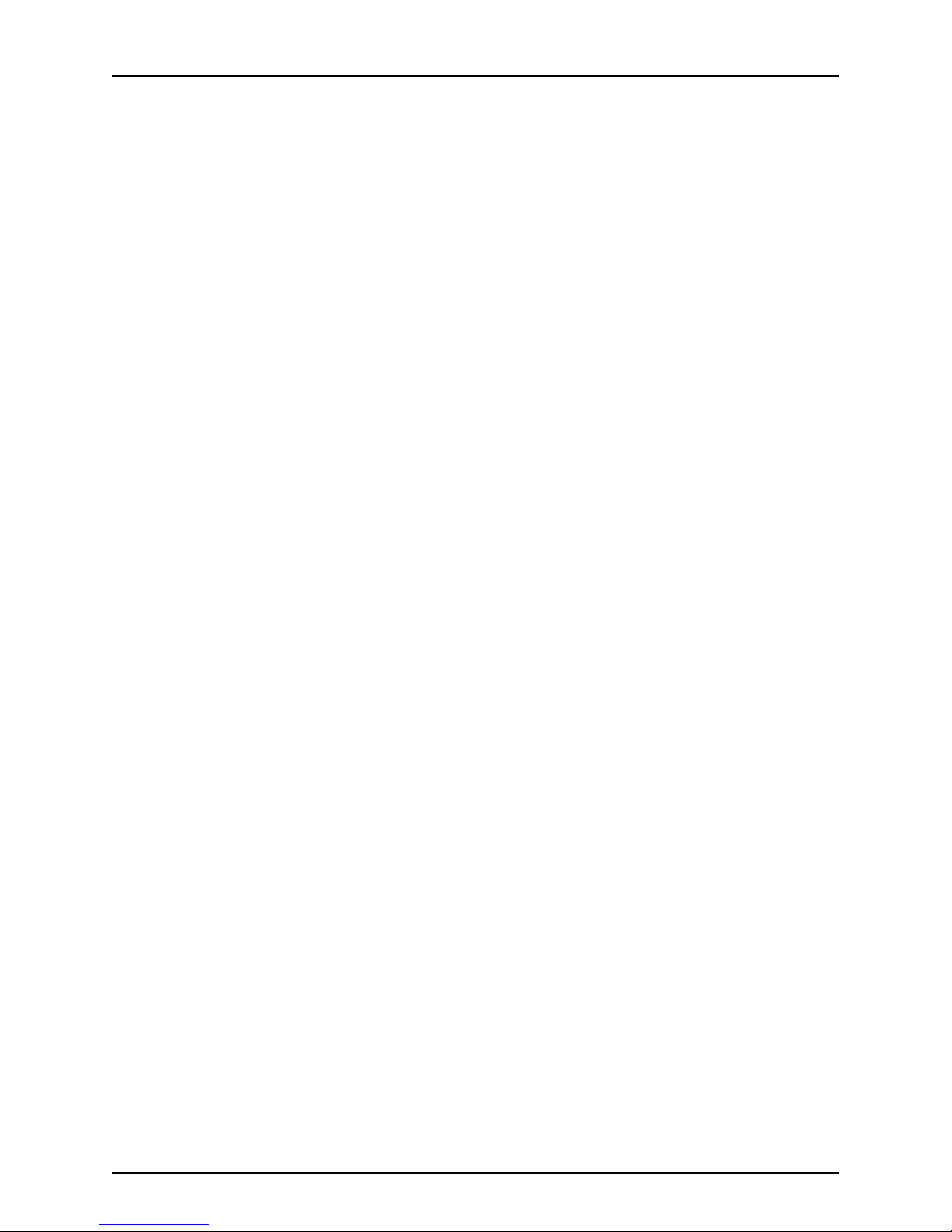
Table of Contents
Part 4 Managing an Infranet Controller
Chapter 16 Unified Access Control Manager . . . . . . . . . . . . . . . . . . . . . . . . . . . . . . . . . . . . 181
UAC Manager in NSM Overview . . . . . . . . . . . . . . . . . . . . . . . . . . . . . . . . . . . . . . . 181
Associating Enforcement Points with an Infranet Controller Using the UAC
Manager . . . . . . . . . . . . . . . . . . . . . . . . . . . . . . . . . . . . . . . . . . . . . . . . . . . . . . 182
Disassociatingthe Configuration Betweenan EnforcementPoint and an Infranet
Controller . . . . . . . . . . . . . . . . . . . . . . . . . . . . . . . . . . . . . . . . . . . . . . . . . . . . . 183
Enabling Dot1x Ports on the Enforcement Points Using the UAC Manager . . . . . 184
Disabling the Dot1x Ports on an Enforcement Point Using the UAC Manager . . . 185
Chapter 17 Using System Management Features in an Infranet Controller . . . . . . . . . 187
Managing Large Binary Data Files . . . . . . . . . . . . . . . . . . . . . . . . . . . . . . . . . . . . . 187
Configuring Infranet Controller System Options (NSM Procedure) . . . . . . . . . . . 188
Removing an Infranet Controller from NSM Management (NSM Procedure) . . . 190
Deactivating a DMI Agent in an Infranet Controller (NSM Procedure) . . . . . . . . . 190
Chapter 18 Configuring the Infranet Controller to Interoperate with IDP . . . . . . . . . . . 193
Configuring ISG-IDP as a Sensor on the Infranet Controller (NSM Procedure) . . 193
Configuring Infranet Controller Sensor Settings for Connecting to a Standalone
IDP Device (NSM Procedure) . . . . . . . . . . . . . . . . . . . . . . . . . . . . . . . . . . . . . 194
Creating an IDP Device Entry . . . . . . . . . . . . . . . . . . . . . . . . . . . . . . . . . . . . . . 194
Enabling or Disabling the Connection to an Existing IDP Device . . . . . . . . . . 195
Configuring Sensor Event Policies (NSM Procedure) . . . . . . . . . . . . . . . . . . . . . . 196
Creating a Custom Expression for Sensor Settings (NSM Procedure) . . . . . . . . . 198
Chapter 19 Troubleshooting an Infranet Controller . . . . . . . . . . . . . . . . . . . . . . . . . . . . . . 201
Troubleshooting the IF-MAP Federation Network (NSM Procedure) . . . . . . . . . . 201
Part 5 Monitoring and Configuring Logs in an Infranet Controller
Chapter 20 Monitoring an Infranet Controller . . . . . . . . . . . . . . . . . . . . . . . . . . . . . . . . . . 205
Realtime Monitor Overview . . . . . . . . . . . . . . . . . . . . . . . . . . . . . . . . . . . . . . . . . . 205
Viewing Device Status . . . . . . . . . . . . . . . . . . . . . . . . . . . . . . . . . . . . . . . . . . . . . . 205
Viewing Device Monitor Alarm Status . . . . . . . . . . . . . . . . . . . . . . . . . . . . . . . . . 208
Chapter 21 Configuring Logs in an Infranet Controller . . . . . . . . . . . . . . . . . . . . . . . . . . . . 211
Configuring RADIUS Attribute Logs (NSM Procedure) . . . . . . . . . . . . . . . . . . . . . . 211
Configuring Event Logs (NSM Procedure) . . . . . . . . . . . . . . . . . . . . . . . . . . . . . . . 212
Configuring User Access Logs (NSM Procedure) . . . . . . . . . . . . . . . . . . . . . . . . . . 213
Configuring Administrator Access Logs (NSM Procedure) . . . . . . . . . . . . . . . . . . 214
Configuring Client-Side Logs (NSM Procedure) . . . . . . . . . . . . . . . . . . . . . . . . . . 216
Configuring the Infranet Controller as an SNMP Agent (NSM Procedure) . . . . . . 216
Configuring Custom Log Filters (NSM Procedure) . . . . . . . . . . . . . . . . . . . . . . . . 218
Part 6 Index
Index . . . . . . . . . . . . . . . . . . . . . . . . . . . . . . . . . . . . . . . . . . . . . . . . . . . . . . . . . . . . 223
xiCopyright © 2010, Juniper Networks, Inc.
Page 12
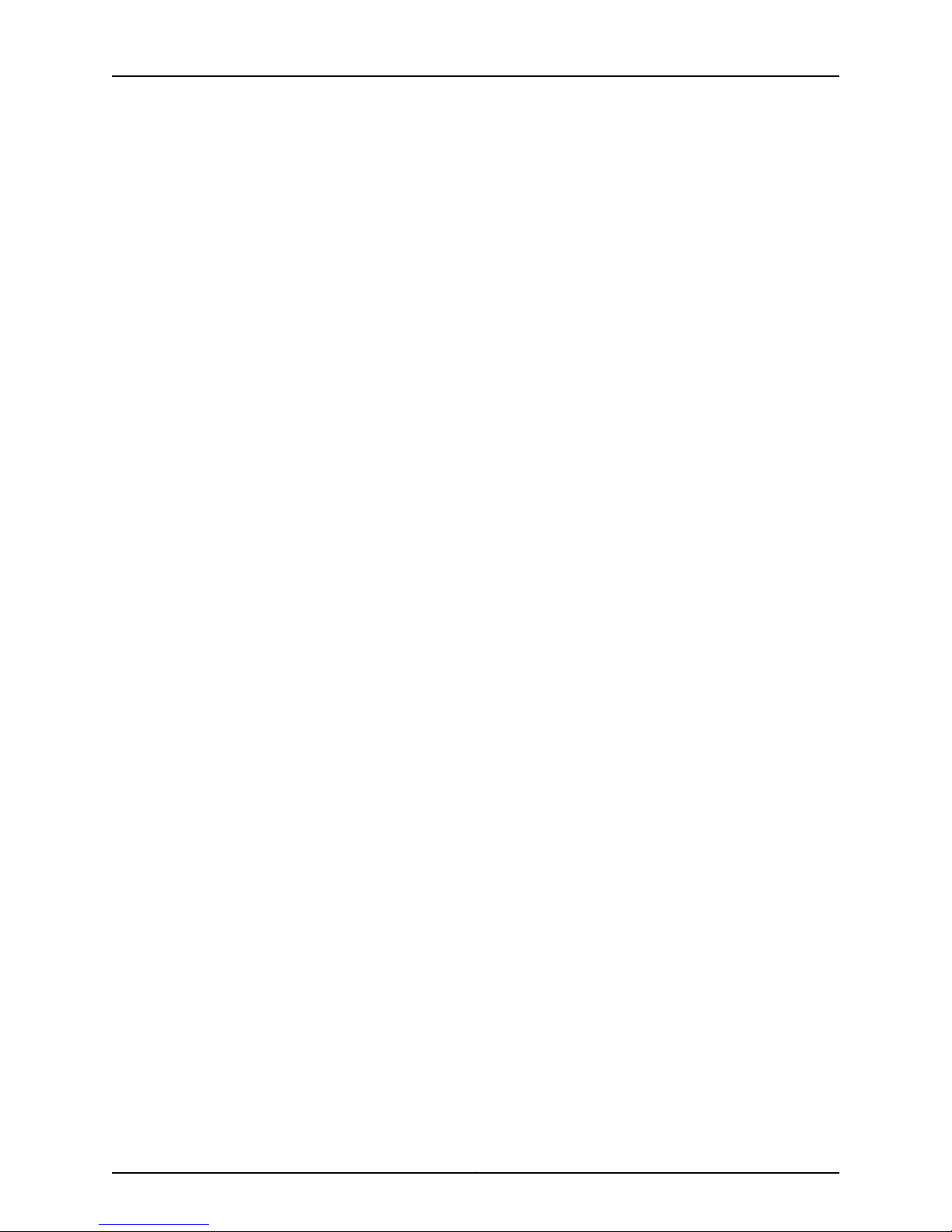
NSM Infranet Controller Configuration Guide
Copyright © 2010, Juniper Networks, Inc.xii
Page 13
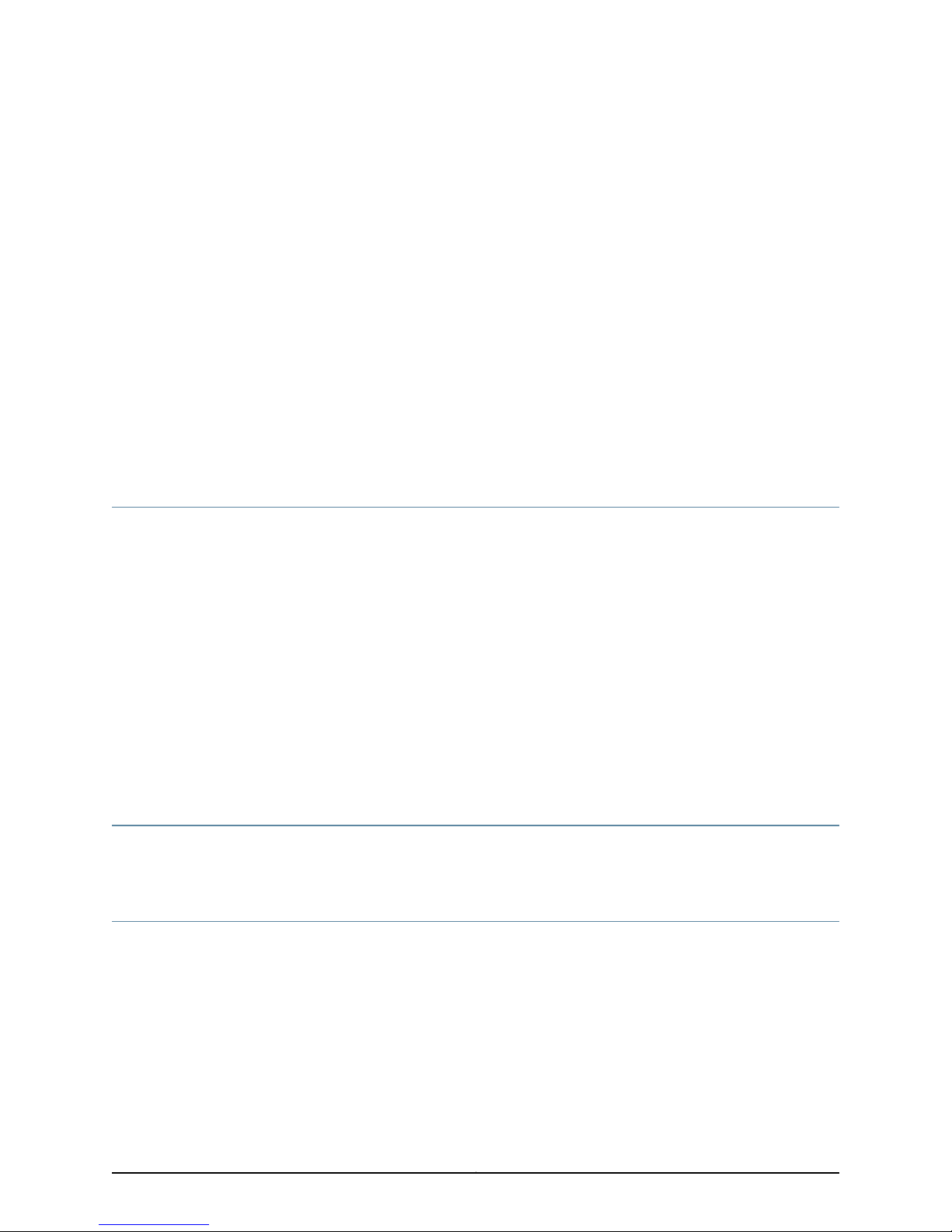
About this Guide
•
Objectives on page xiii
•
Audience on page xiii
•
Conventions on page xiii
•
List of Technical Publications on page xv
•
Requesting Technical Support on page xvi
Objectives
Network and Security Manager (NSM) is a software application that centralizes control
and management of your Juniper Networks devices. With NSM, Juniper Networks delivers
integrated, policy-based security and network management for all security devices.
Unified Access Control (UAC) solution is an IP-based enterprise infrastructure that
coordinates network, application, and endpoint security compliance and provides the
control required to support network applications, manage network use, and reduce
threats.
This guide provides the information you need to understand, configure, and maintain an
Infranet Controller device using NSM. This guide explains how to use basic and advanced
NSM functionality, including adding new devices, deploying new device configurations,
updating device firmware, viewing log information, and monitoring the status of your
Infranet Controller device.
Audience
This guide is intended for the systemadministratorresponsible for configuring the Infranet
Controller device.
Conventions
Table 1 on page xiv defines notice icons used in this guide.
xiiiCopyright © 2010, Juniper Networks, Inc.
Page 14

NSM Infranet Controller Configuration Guide
Table 1: Notice Icons
Table 2 on page xiv defines text conventions used in this guide.
DescriptionMeaningIcon
Indicates important features or instructions.Informational note
Indicates a situation that might result in loss of data or hardware damage.Caution
Alerts you to the risk of personal injury or death.Warning
Alerts you to the risk of personal injury from a laser.Laser warning
Table 2: Text Conventions
Bold typeface like this
fixed-width font
Keynames linked with a plus (+) sign
Italics
The angle bracket (>)
•
Represents commands and keywords
in text.
•
Represents keywords
•
Represents UI elements
Represents information as displayed on
the terminal screen.
keys simultaneously.
•
Emphasizes words
•
Identifies variables
Indicates navigation paths through the UI
by clicking menu options and links.
ExamplesDescriptionConvention
•
Issue the clock source command.
•
Specify the keyword exp-msg.
•
Click User Objects
user inputRepresents text that the user must type.Bold typeface like this
host1#
show ip ospf
Routing Process OSPF 2 with Router
ID 5.5.0.250
Router is an area Border Router
(ABR)
Ctrl + dIndicates that you must press two or more
•
The product supports two levels of
access, user and privileged.
•
clusterID, ipAddress.
Object Manager > User Objects > Local
Objects
Table 3 on page xv defines syntax conventions used in this guide.
Copyright © 2010, Juniper Networks, Inc.xiv
Page 15

Table 3: Syntax Conventions
About this Guide
ExamplesDescriptionConvention
terminal lengthRepresent keywordsWords in plain text
mask, accessListNameRepresent variablesWords in italics
Words separated by the pipe ( | )
symbol
Words enclosed in brackets followed
by and asterisk ( [ ]*)
variable to the left or right of this symbol. The
keywordor variable can be optional or required.
can be entered more than once.
Represent required keywords or variables.Words enclosed in braces ( { } )
diagnostic | lineRepresent a choice to select one keyword or
[ internal | external ]Represent optional keywords or variables.Words enclosed in brackets ( [ ] )
[ level1 | level2 | 11 ]*Represent optional keywords or variables that
{ permit | deny } { in | out } { clusterId
| ipAddress }
List of Technical Publications
Table 4: Network and Security Manager and Unified Access Control Solutions Publications
Network and Security Manager
Installation Guide
Network and Security Manager
Administration Guide
Details the steps to install the NSM management system on a single server or on separate
servers. It also includes information on how to install and run the NSM user interface.
This guide is intended for IT administrators responsible for the installationand/orupgrade
of NSM.
Describes how to use and configure key management features in the NSM. It provides
conceptual information, suggested workflows, and examples where applicable. This
guide is best used in conjunction with the NSM Online Help, which provides step-by-step
instructions for performing management tasks in the NSM UI.
Network and Security Manager
Configuring Firewall/VPN Devices
Guide
Network and Security Manager
Online Help
Unified Access Control
Administration Guide
Unified Access Control Quick Start
Guide
This guide is intended for application administrators or those individuals responsible for
owning the server and security infrastructure and configuring the product for multi-user
systems. It is also intended for device configuration administrators, firewall and VPN
administrators, and network security operation center administrators.
Describes NSM features that relate to device configuration and management. It also
explains how to configure basic and advanced NSM functionality, including deploying
new device configurations, managing Security Policies and VPNs, and general device
administration.
Provides task-oriented procedures describing how to perform basic tasks in the NSM
user interface. It also includes a brief overview of the NSM system and a description of
the GUI elements.
Provides comprehensive information about configuring the Unified Access Control
solution and the Infranet Controller 4500 and 6500 appliances.
Provides an example of configuring the Unified Access Control solution for a front-end
server deployment scenario.
xvCopyright © 2010, Juniper Networks, Inc.
Page 16
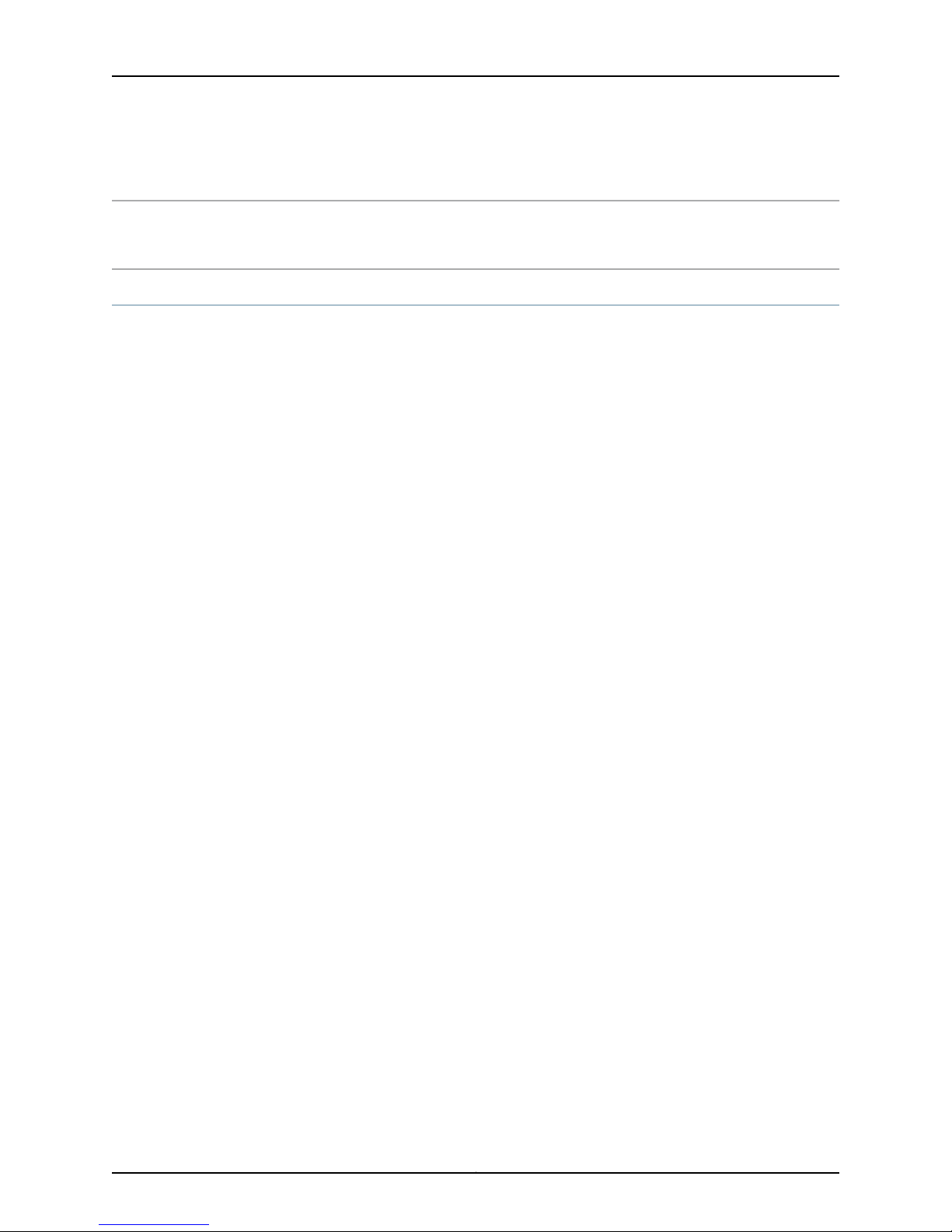
NSM Infranet Controller Configuration Guide
Table 4: Network and Security Manager and Unified Access Control Solutions
Publications (continued)
Unified Access Control Installation
Guide
Details the steps to install the Infranet Controller and Infranet Enforcer Appliances. This
guide is intended for IT administrators responsible for the installation and/or upgrade
of Infranet Controller.
Requesting Technical Support
Technicalproduct support is available through the Juniper Networks Technical Assistance
Center (JTAC). If you are a customer with an active J-Care or JNASC support contract,
or are covered under warranty, and need post-sales technical support, you can access
our tools and resources online or open a case with JTAC.
•
JTAC policies—For a complete understanding of our JTAC procedures and policies,
review the JTAC User Guide located at
http://www.juniper.net/us/en/local/pdf/resource-guides/7100059-en.pdf .
•
Product warranties—For product warranty information, visit
http://www.juniper.net/support/warranty/ .
•
JTAC hours of operation—The JTAC centers have resources available 24 hours a day,
7 days a week, 365 days a year.
Self-Help Online Tools and Resources
For quick and easy problem resolution, Juniper Networks has designed an online
self-service portal called the Customer Support Center (CSC) that provides you with the
following features:
•
Find CSC offerings: http://www.juniper.net/customers/support/
•
Search for known bugs: http://www2.juniper.net/kb/
•
Find product documentation: http://www.juniper.net/techpubs/
•
Find solutions and answer questions using our Knowledge Base: http://kb.juniper.net/
•
Download the latest versions of software and review release notes:
http://www.juniper.net/customers/csc/software/
•
Search technical bulletins for relevant hardware and software notifications:
https://www.juniper.net/alerts/
•
Join and participate in the Juniper Networks Community Forum:
http://www.juniper.net/company/communities/
•
Open a case online in the CSC Case Management tool: http://www.juniper.net/cm/
To verify service entitlement by product serial number,use our Serial Number Entitlement
(SNE) Tool: https://tools.juniper.net/SerialNumberEntitlementSearch/
Opening a Case with JTAC
You can open a case with JTAC on the Web or by telephone.
Copyright © 2010, Juniper Networks, Inc.xvi
Page 17
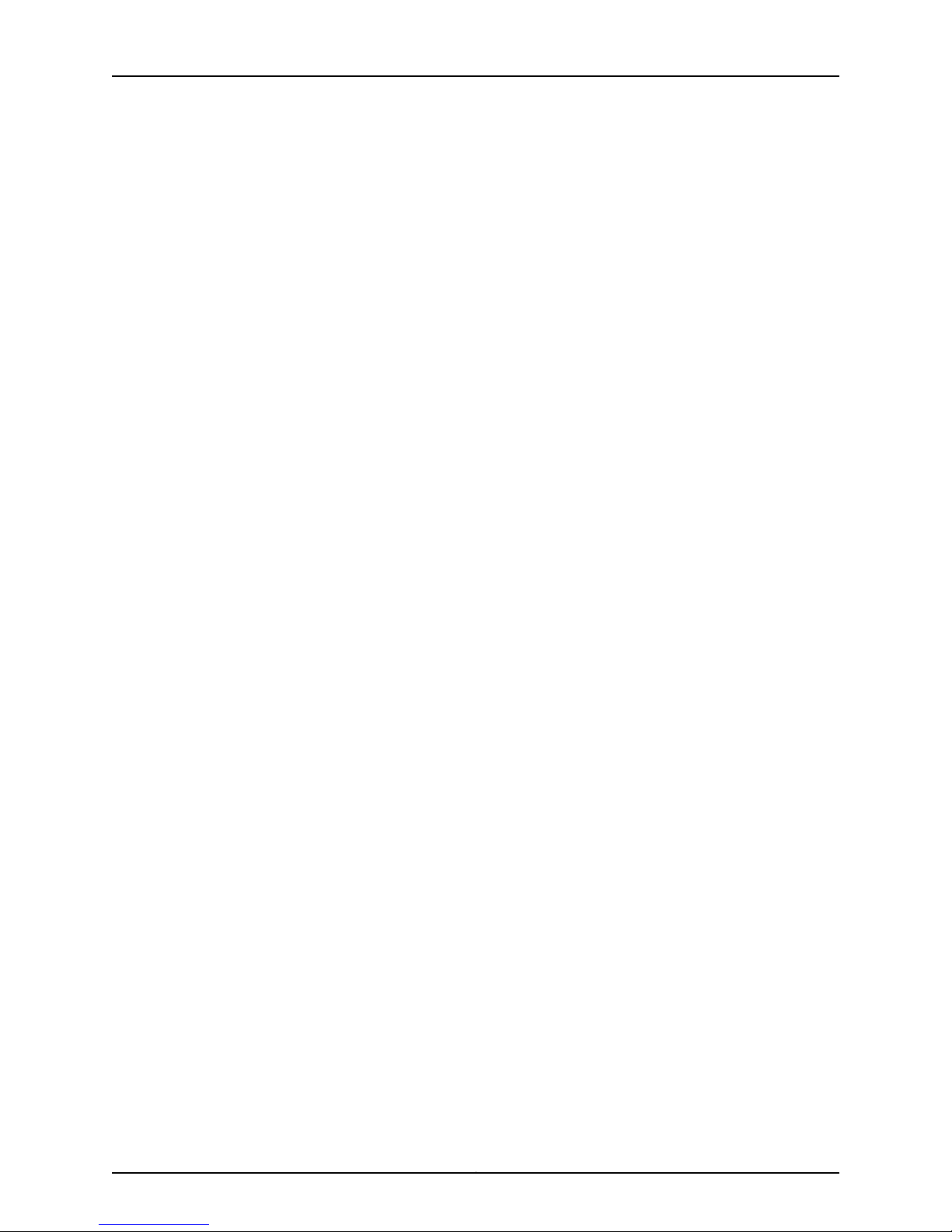
About this Guide
•
Use the Case Management tool in the CSC at http://www.juniper.net/cm/ .
•
Call 1-888-314-JTAC (1-888-314-5822 toll-free in the USA, Canada, and Mexico).
For international or direct-dial options in countries without toll-free numbers, see
http://www.juniper.net/support/requesting-support.html .
xviiCopyright © 2010, Juniper Networks, Inc.
Page 18
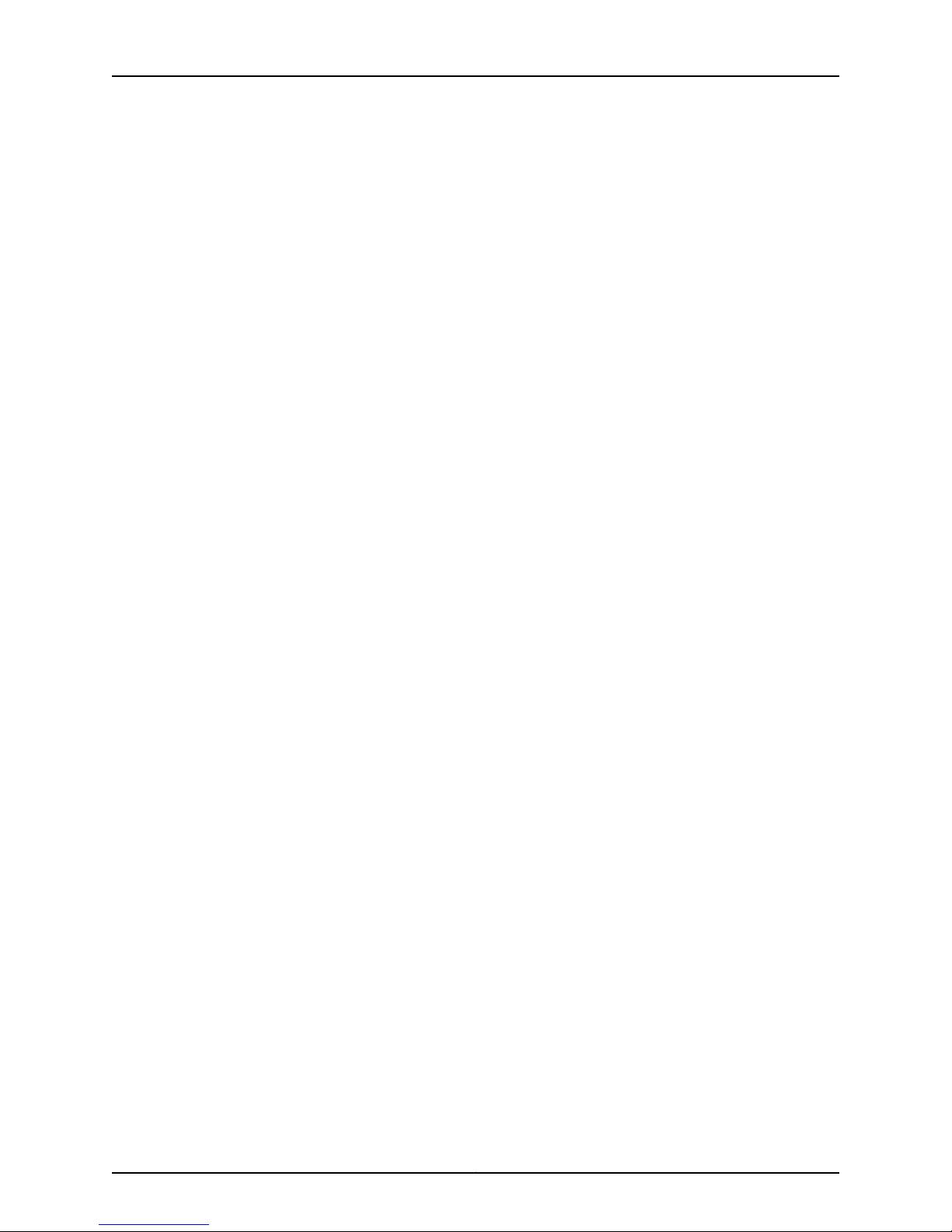
NSM Infranet Controller Configuration Guide
Copyright © 2010, Juniper Networks, Inc.xviii
Page 19

PART 1
Getting Started
•
Understanding an Infranet Controller Configuration on page 3
•
Infranet Controller and NSM Installation Overview on page 7
1Copyright © 2010, Juniper Networks, Inc.
Page 20
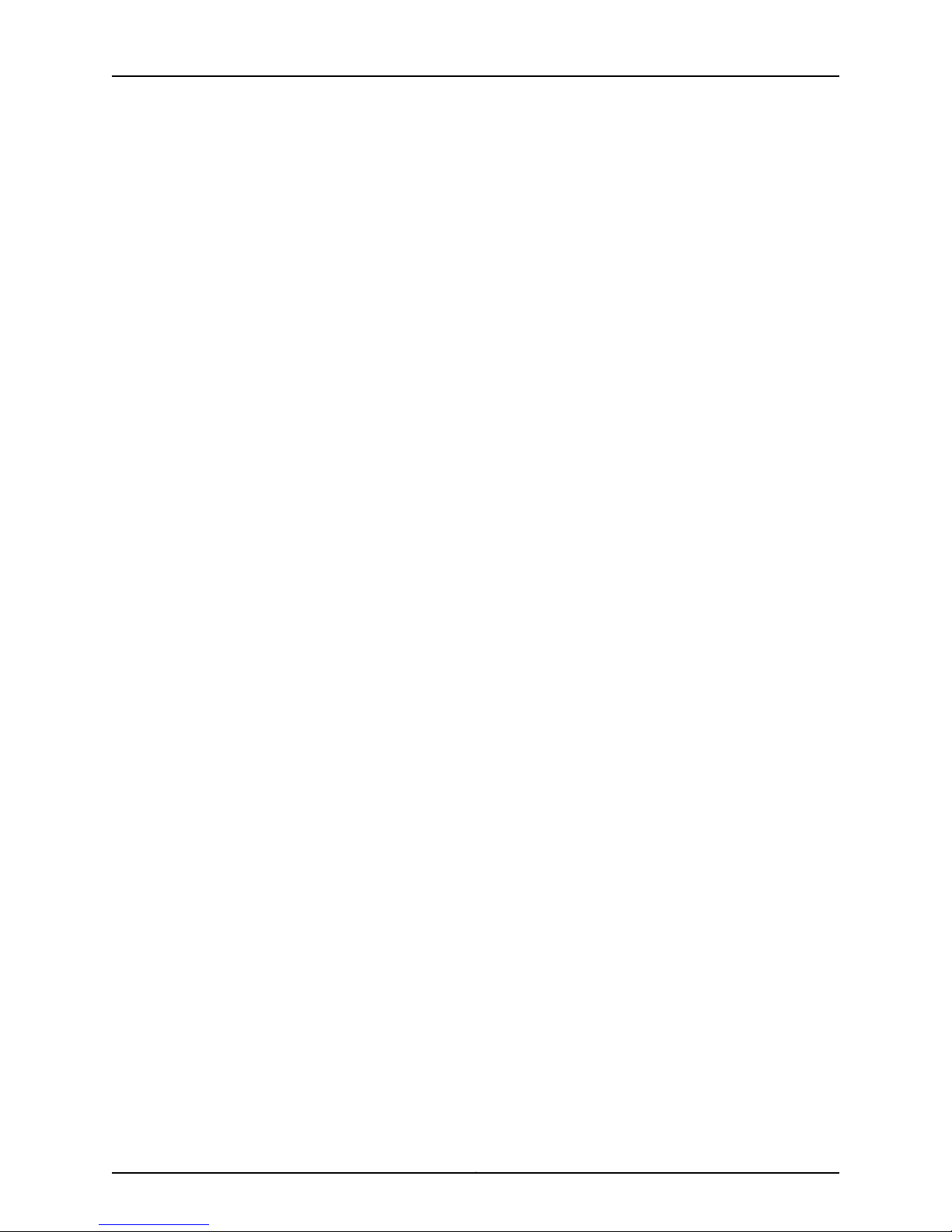
NSM Infranet Controller Configuration Guide
Copyright © 2010, Juniper Networks, Inc.2
Page 21
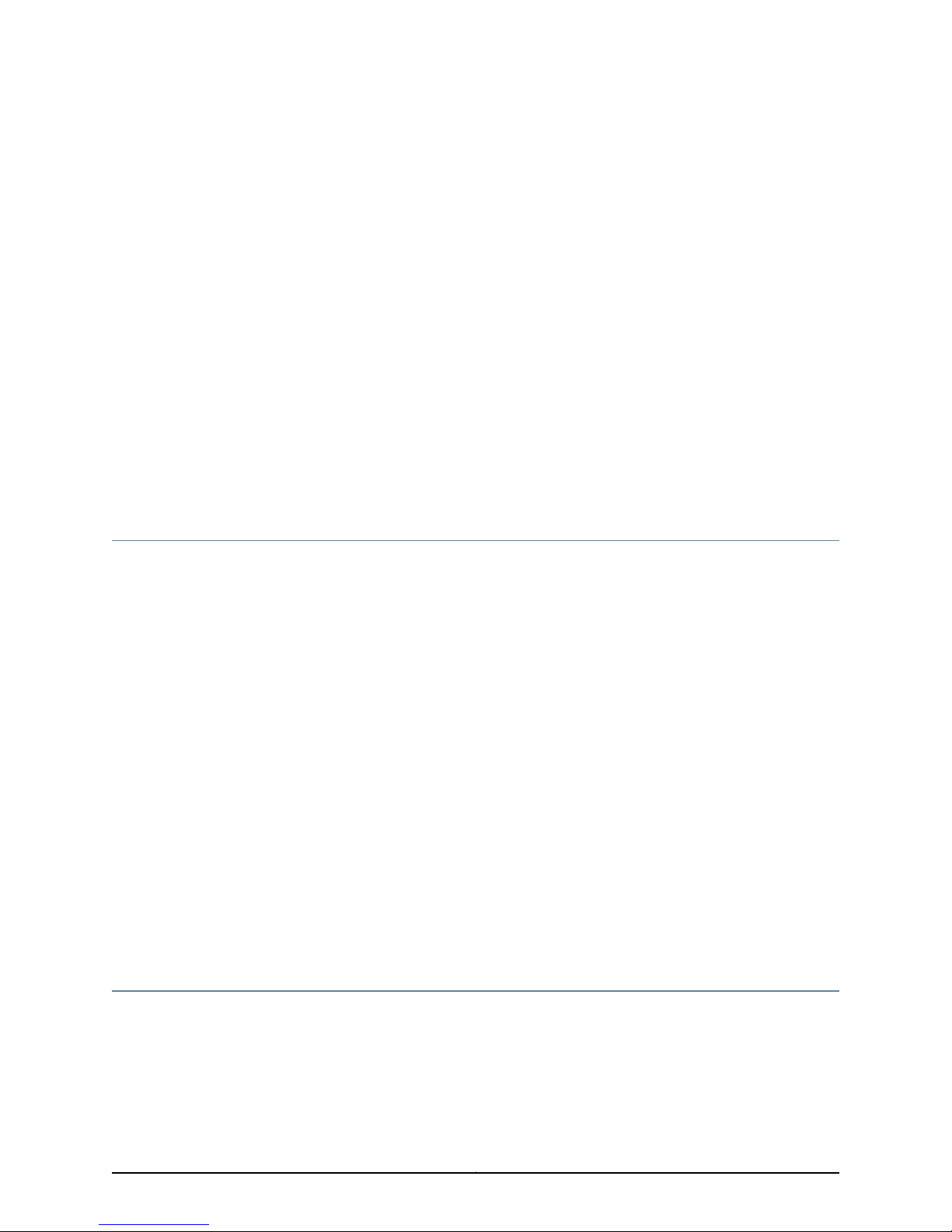
CHAPTER 1
Understanding an Infranet Controller
Configuration
•
NSM and Device Management Overview on page 3
•
Communication Between an Infranet Controller and NSM Overview on page 3
•
Infranet Controller Services and Device Configurations Supported in NSM on page 5
NSM and Device Management Overview
NSM is the Juniper Networks network management tool that allows distributed
administration of network appliances. You can use the NSM application to centralize
status monitoring, logging, and reporting, and to administer Infranet Controller
configurations.
With NSM you can manage the Infranet Enforcer and Intrusion Detection and Prevention
(IDP) devices,and you can administer the completeUnified AccessControl (UAC) solution
from a single management interface.
In addition, NSM lets you manage most of the parameters that you can configure through
the Infranet Controller admin console. The configuration screens rendered through NSM
are similar to the screens in the Infranet Controller admin console.
NSM incorporates a broad configuration management framework that allows
co-management using other methods. To manage the Infranet Controller configuration,
you can also use the XML files import and export feature, or you can manage from the
Infranet Controller admin console.
Related
Documentation
Communication Between an Infranet Controller and NSM Overview on page 3•
• Infranet Controller Services and Device Configurations Supported in NSM on page 5
Communication Between an Infranet Controller and NSM Overview
The Infranet Controller and the NSM application communicate through the Device
Management Interface (DMI). DMI is a collection of schema-driven protocols that run
on a common transport (that is, TCP). DMI is designed to work with Juniper Networks
platforms to make device management consistent across all administrative realms.
3Copyright © 2010, Juniper Networks, Inc.
Page 22
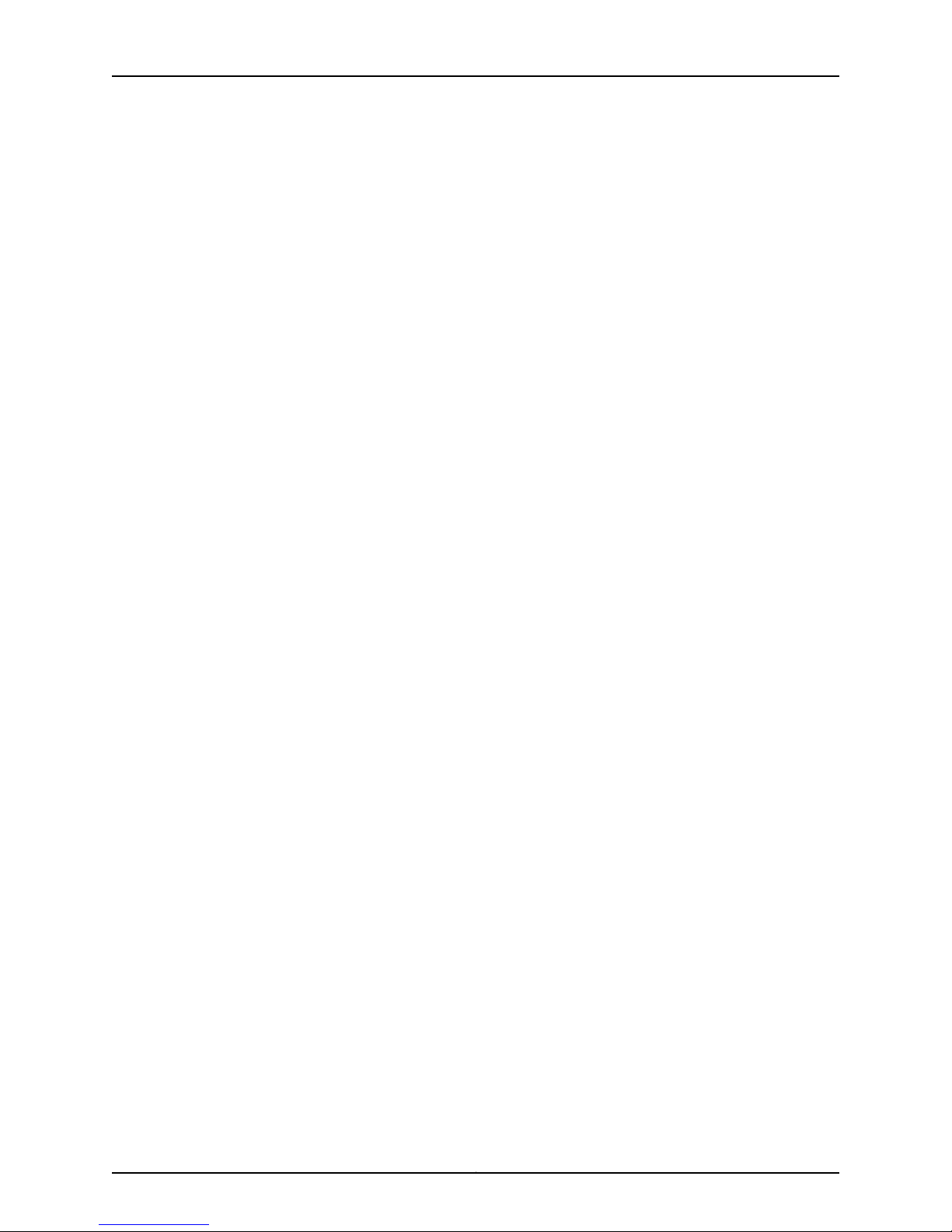
NSM Infranet Controller Configuration Guide
Supported DMI protocols include:
•
NetConf (for inventory management, XML-based configuration, text-based
configuration, alarm monitoring, and device specific commands)
•
Structured syslog
•
Threat flow for network profiling
DMI supports third-party network management systems that incorporate the DMI
standard; however, only one DMI-based agent per device is supported.
The Infranet Controller’s configuration is represented as a hierarchical tree of configuration
items. This structure is expressed in XML and can be manipulated with NetConf. NetConf
is a network management protocol that uses XML. DMI uses NetConf’s generic
configuration management capability to allow remote configuration of the device.
To allow NSM to manage the Infranet Controller using the DMI protocol, NSM must import
the schema and metadatafiles from the Juniper NetworksSchema Repository, a publicly
accessible resource that is updated with each device release. In addition to downloading
the Infranet Controller’s current schema, NSM may also download upgraded software.
The Schema Repository enables access to XSD and XML files defined for each device,
model, and software version.
Before attempting to communicate with NSM, you must first complete the initial
configuration of the Infranet Controller. Initial configuration includes network interface
settings, DNS settings, licensing, and password administration.
If you have severalInfranet Controllers that will be configured in a clustering environment,
the cluster abstraction must first be created in the NSM Cluster Manager. Then you can
add individual nodes.
After you have completed the initial network configuration, you can configure the Infranet
Controller to communicate with NSM using the appropriate network information. Once
the Infranet Controller has been configured to communicate with NSM, the Infranet
Controllercontacts NSM and establishes a DMI session through an initial TCP handshake.
All communications between the Infranet Controller and NSM occur over SSH to ensure
data integrity.
After the Infranet Controller initially contacts NSM and a TCP session is established,
interaction between the Infranet Controller and NSM is driven from NSM, which issues
commands to get hardware, software, and license details of the Infranet Controller. NSM
connectsto the Schema Repository to download the configuration schema that is specific
to the Infranet Controller.
NSM then issues a command to retrieve configuration information from the Infranet
Controller. If NSM is contacted by more than one Infranet Controller as a member of a
cluster, information from only one of the cluster devices is gathered. NSM attempts to
validate the configuration received from the Infranet Controller against the schema from
Juniper Networks.
Copyright © 2010, Juniper Networks, Inc.4
Page 23
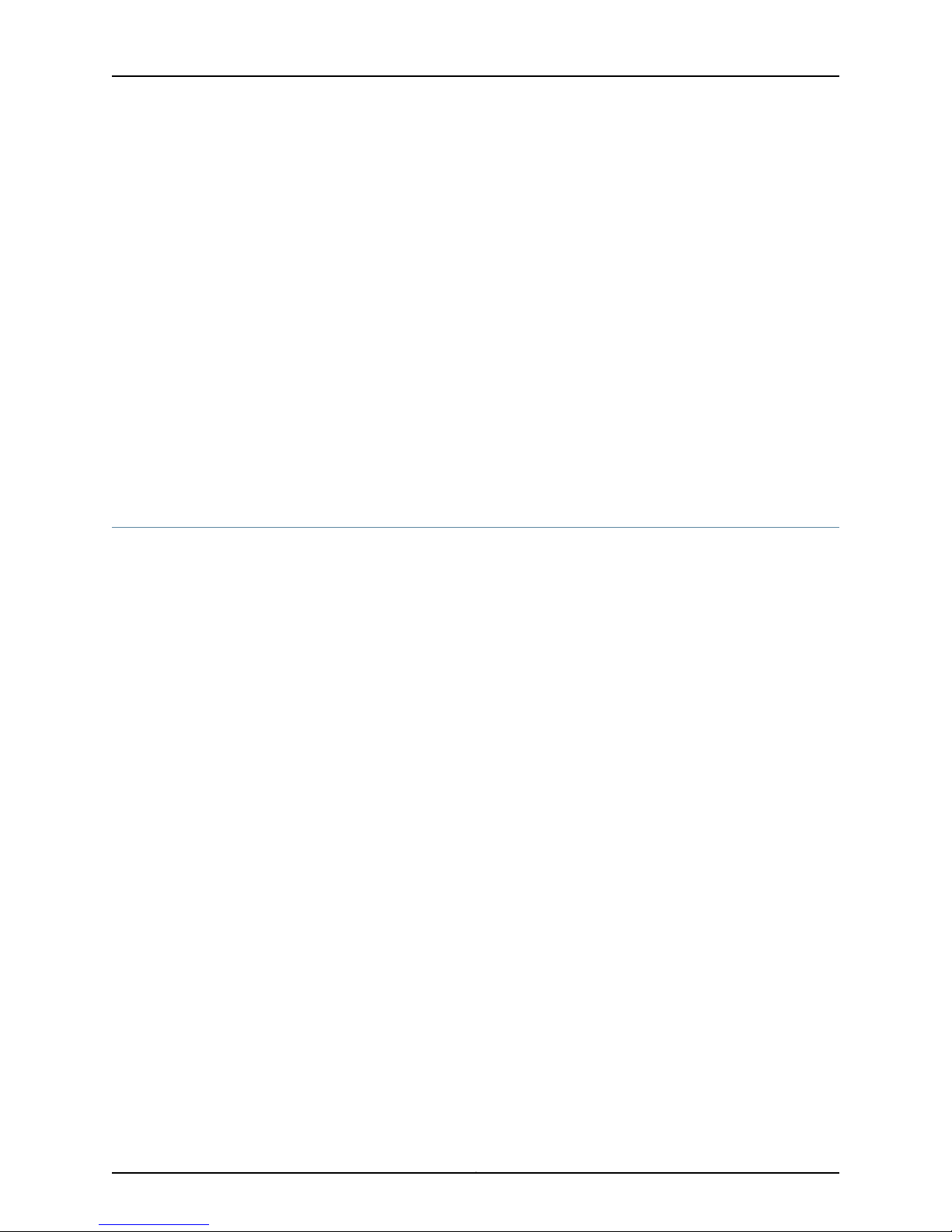
Chapter 1: Understanding an Infranet Controller Configuration
Once the Infranet Controller and NSM are communicating,the InfranetController delivers
syslog and event information to NSM.
After NSM and the Infranet Controller are connected, you can make any configuration
changes directly on the Infranet Controller, bypassing NSM. NSM automatically detects
these changes and imports the new configuration data. Changes to Infranet Controller
cluster members will similarly be detected by NSM.
When you make changes to the Infranet Controller configuration through NSM you must
push the changes to the device by performing an Update Device operation.
When you double-click the Infranet Controller device icon in the Device Manager and
select the Configuration tab, the configuration tree appears in the main display area in
the same orientation as items appear on the Infranet Controller admin console.
Related
Documentation
NSM and Device Management Overview on page 3•
• Infranet Controller Services and Device Configurations Supported in NSM on page 5
Infranet Controller Services and Device Configurations Supported in NSM
The Infranet Controller supports the following services in NSM:
•
Inventory management service—Enables management of the Infranet Controllers
software, hardware, and licensing details. Adding or deleting licenses and upgrading
or downgrading software are not supported.
•
Status monitoring service—Allows the Infranet Controller’s status to be obtained,
including name, domain, OS version, synchronization status, connection details, and
current alarms.
•
Logging service—Allowsthe Infranet Controller’s logs to be obtained in a time-generated
order. Logging configuration details that are set on the Infranet Controller will apply
to NSM.
•
XML-based configuration management service—Enables NSM to manage the
configurationof the Infranet Controller. NSM uses the same XML schema as the Infranet
Controller, so you can troubleshoot NSM using XML files downloaded from the Infranet
Controller.
The following device configurations are not supported:
•
Editing licensing information, although licenses can be viewed
•
Packaging log files or debug files for remote analysis
Related
Documentation
• NSM and Device Management Overview on page 3
• Communication Between an Infranet Controller and NSM Overview on page 3
5Copyright © 2010, Juniper Networks, Inc.
Page 24
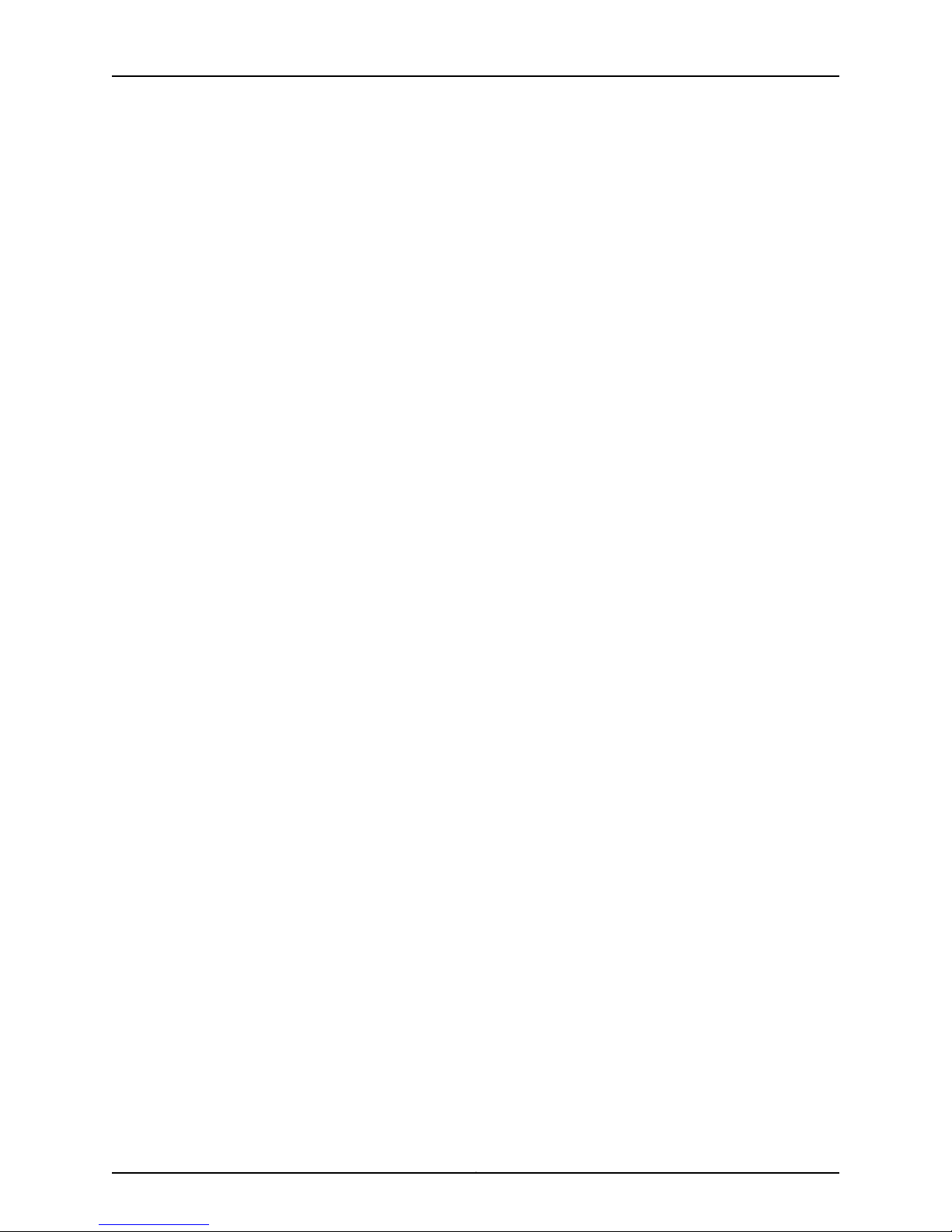
NSM Infranet Controller Configuration Guide
Copyright © 2010, Juniper Networks, Inc.6
Page 25
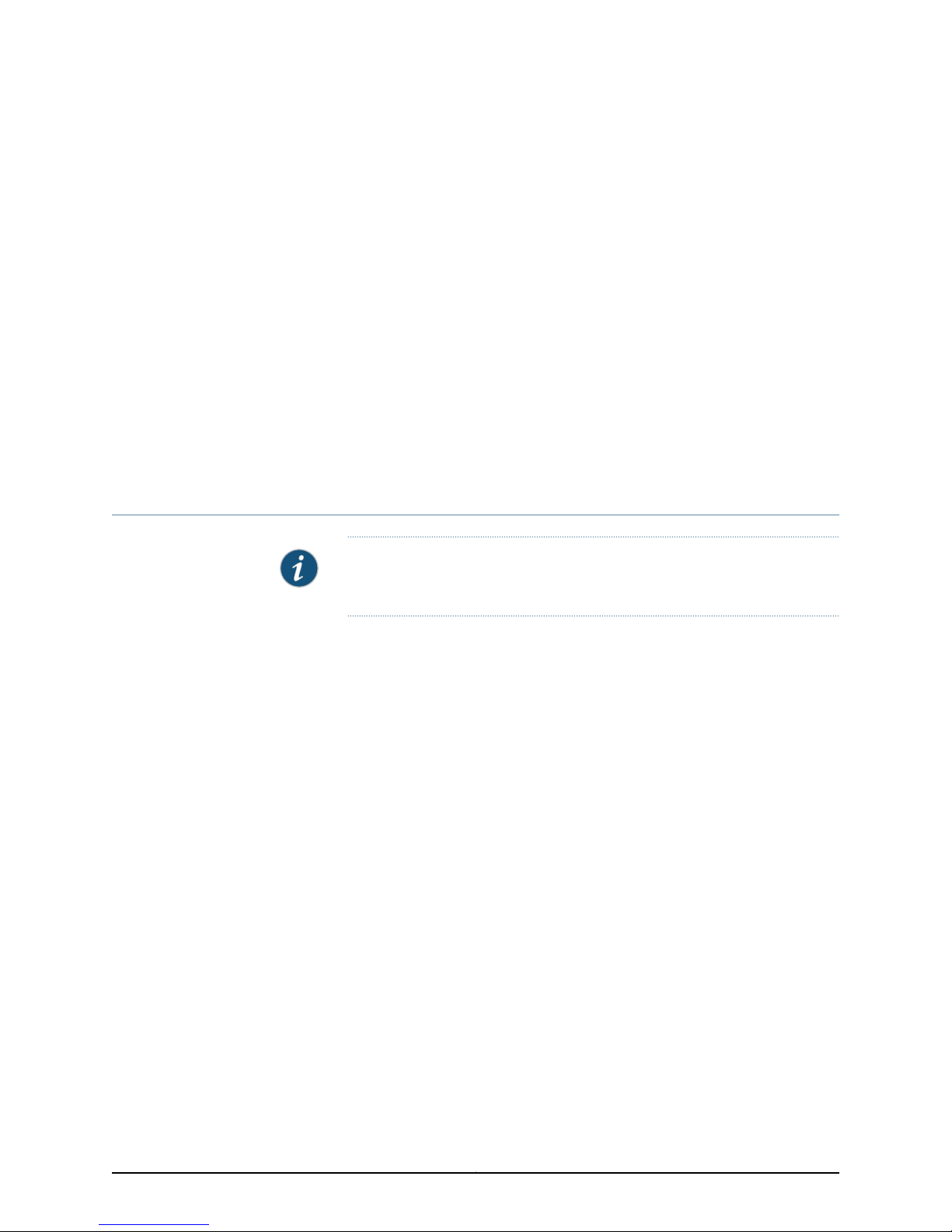
CHAPTER 2
Infranet Controller and NSM Installation
Overview
•
UAC Installation Overview on page 7
•
NSM Installation Overview on page 8
UAC Installation Overview
NOTE: For important safety information, read Juniper Networks Security
Products Safety Guide.
The UAC components to be installed are the following:
1. Install Infranet Enforcer and/or 802.1X hardware and perform the basic setup. See
the documentation that shipped with the system or visit the Juniper Networks Web
site at http://www.juniper.net/techpubs/ to download the appropriate documentation.
Related
Documentation
2. Install Infranet Controller hardware and perform the basic setup using the serial
console. See the Juniper Networks Unified Access Control Installation Guide.
3. License the Infranet Controller and verify user accessibility. Follow the initial
configurationTask Guide instructions embedded in the Infranet ControllerWebconsole.
4. Configure an SSL connection between the Infranet Controller appliance and your
Infranet Enforcer appliances and/or 802.1X switches. See the Juniper Networks Unified
Access Control Quick Start Guide or Part 1, “Getting Started,” of the Juniper Networks
Unified Access Control Administration Guide.
NSM Installation Overview on page 8•
• NSM and Device Management Overview on page 3
• Communication Between an Infranet Controller and NSM Overview on page 3
7Copyright © 2010, Juniper Networks, Inc.
Page 26

NSM Infranet Controller Configuration Guide
NSM Installation Overview
NSM is a software application that enables you to integrate and centralize management
of your Juniper Networks environment. Youneed to install two main software components
to run NSM: the NSM management system and the NSM user interface (UI).
See the Network Security Manager Installation Guide for the steps to install the NSM
management system on a single server or on separateservers. It also includes information
on how to install and run the NSM user interface. The Network Security Manager Installation
Guide is intended for IT administrators responsible for installing or upgrading NSM.
Related
Documentation
• UAC Installation Overview on page 7
• NSM and Device Management Overview on page 3
Copyright © 2010, Juniper Networks, Inc.8
Page 27

PART 2
Integrating Infranet Controllers
•
Adding Infranet Controllers on page 11
•
Adding Infranet Controller Clusters on page 23
•
Using Templates on page 29
9Copyright © 2010, Juniper Networks, Inc.
Page 28
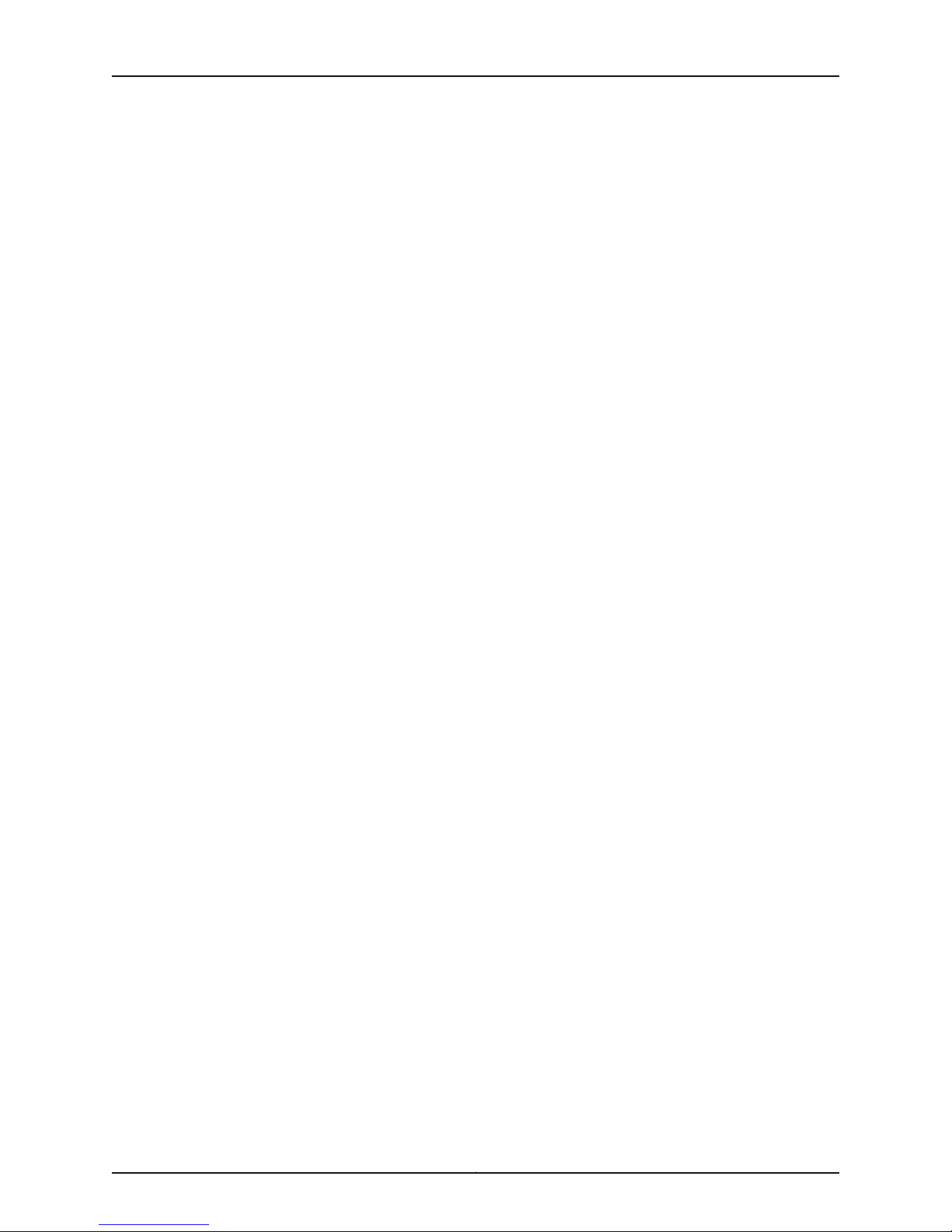
NSM Infranet Controller Configuration Guide
Copyright © 2010, Juniper Networks, Inc.10
Page 29

CHAPTER 3
Adding Infranet Controllers
•
Importing an Infranet Controller Device Through Not Reachable Workflow on page 11
•
Requirements for Importing an Infranet Controller into NSM Through a Reachable
Workflow on page 15
•
Importing an Infranet Controller Through Reachable Workflow on page 15
•
Importing Multiple Infranet Controllers on page 16
•
Verifying Imported Device Configurations on page 19
Importing an Infranet Controller Device Through Not Reachable Workflow
You can add an Infranet Controller to your existing network using NSM and import its
configurations. Using the Add Device Wizard, you can configure a connection between
the management system and the physical device, and then import all device parameters,
policies, objects, VPNs, and so on.
Import an Infranet Controller through Not Reachable workflow into NSM by following
these procedures:
1.
Installing and Configuring the Infranet Controller Device on page 12
2.
Adding the Infranet Controller Device Through NSM on page 12
3.
Configuring and Enabling the DMI Agent on the Infranet Controller Device on page 13
4.
Confirming Connectivity and Importing the Infranet Controller Device
Configuration on page 14
11Copyright © 2010, Juniper Networks, Inc.
Page 30

NSM Infranet Controller Configuration Guide
Installing and Configuring the Infranet Controller Device
Before you can add the Infranet Controller to NSM, you must install and configure the
Infranet Controller device to have logon credentials for an NSM administrator.
To install and configure the Infranet Controller:
1. Select System > Network > Overview on the device’s admin console and ensure that
basic connection information such as the following are configured on the Infranet
Controller.
•
Network interface settings
•
DNS settings
•
Password
2. Select Authentication > Auth Servers and enter the username and password of the
NSM administrator in the applicable authentication server.
NOTE: Only password-based authentication servers can be used. One-time
password authentication is not supported.
3. Select Administrators > Admin Roles and create a DMI agent role.
4. Select Administrators > Admin Realms and create a DMI agent administrator realm
for the DMI agent on the device and use role mapping to associate the DMI agent role
and realm.
NOTE: Ensure that the Host Checker, browser, and certificate restrictions
are not applied for the DMI agent role or realms.
For complete details on installing and configuring Infranet Controller devices, see the
Juniper Networks Unified Access Control Administration Guide.
Adding the Infranet Controller Device Through NSM
To add the Infranet Controller device through the NSM UI:
1. From the left pane of the NSM UI, click Configure.
2. Expand Device Manager and select Devices. The Devices workspace appears on the
right side of the screen.
3. Click the Device Tree tab, click the New button, and select Device. The New-Device
dialog box appears.
4. Select Device is Not Reachable and click Next.
5. Enter the device name, and select the required color, OS name (IC), platform, and
managed OS version from the drop-down lists.
Copyright © 2010, Juniper Networks, Inc.12
Page 31

Chapter 3: Adding Infranet Controllers
6. From the Choose Device Server Connections Parameter area, select:
•
Use Default Device Server IP Address and Port—Connects the device to the NSM
device server IP address and port.
•
Use Device ServerThrough MIP—Connects the NSM device server through a mapped
IP address and port.
7. Click Next, and a unique external ID gets generated automatically. This ID represents
the device within the management system.
8. Enter an admin username for the device admin.
9. Set the Admin User Password and the First Connection One-Time Password:
a. Select Set Password and enter a new password.
b. Confirm your new password and click OK.
NOTE:
•
Make a note of the unique external ID. The device administrator will
need it to configure connectivity with NSM. The wizard automatically
enters this value for the device. This ID number represents the device
within the management system.
•
Specify the administrator username and password for the SSH
connection. This name and password must match the name and
password already configured on the device.
•
Specify the First Connection One Time Password (OTP) that
authenticates the device. Make a note of this password. The device
administrator will need it to configure the connectivity with NSM.
10. Click Finish to add the device to the NSM UI. The Infranet Controller appears in the
Devices workspace.
Configuring and Enabling the DMI Agent on the Infranet Controller Device
You must configure and activate the DMI agent on the Infranet Controller device. It helps
to establish SSH communications with the NSM application and to control the Infranet
Controller from the NSM application.
To configure and enable the DMI agent:
1. Select System> Configuration> DMI Agent to add the NSM management application.
2. Under DMI settings for outbound connections, enter the device server's IP address in
the Primary Server box..
3. Enter 7804 in the Primary Port box.
4. Fill in the Backup Server and Backup Port boxes, if a device server is configured for
high availability.
13Copyright © 2010, Juniper Networks, Inc.
Page 32

NSM Infranet Controller Configuration Guide
5. Enter the unique external ID provided by the NSM administrator in the Device ID box.
6. Enter the first connection one-time password provided by the NSM administrator in
the HMAC Key box.
7. Click Enable to activate the DMI agent.
8. Click Save Changes, and the device attempts to establish a session with the NSM
application.
The device software initiates the TCP connection to NSM and identifies itself using the
specified device ID and HMAC. Both sides then engage in SSH TransportLayer interactions
to set up an encrypted tunnel. The NSM application authenticates itself to the Infranet
Controller based on the username and password.
Confirming Connectivity and Importing the Infranet Controller Device Configuration
In NSM, validate connectivity with the device, and then import the device configuration:
1. From the Devices workspace, select the Device List tab.
2. Check the newly added device in the Connection Status column. The connection
status must change from Never Connected to Up.
Related
Documentation
If the connection status appears as Device Platform Mismatch or Device Firmware
Mismatch, delete the device from the application and add it back using the correct device
platform and managed OS, respectively.
To import the device configuration:
1. From the Devices workspace, select the Device List tab.
2. Right-click the newly added Infranet Controller device and select Import Device. The
Save Changes dialog box appears.
3. If you are prompted to savepolicy or VPN changes, click Yes. The DeviceImport Option
dialog box appears.
4. Select Run Summarize Delta Config, and click OK and Yes. The Job Information dialog
box displays the progress of the delta config summary. You can also monitor the
progress in Job Manager.
The next step is to verify the imported configuration using either the Device Monitor
or the Device Manager in NSM. See “Verifying Imported Device Configurations (NSM
Procedure)” for details.
Importing an Infranet Controller Through Reachable Workflow on page 15•
• Creating and Applying an Infranet Controller Template on page 29
• Verifying Imported Device Configurations on page 19
Copyright © 2010, Juniper Networks, Inc.14
Page 33

Chapter 3: Adding Infranet Controllers
Requirements for Importing an Infranet Controller into NSM Through a Reachable
Workflow
Adhere to the requirements to import an Infranet Controllerinto NSM through a reachable
workflow:
•
The inbound DMI connection must be enabled in the Infranet Controller.
•
The SSH port must be configured in the Infranet Controller. The default SSH port is
22.
•
The DMI agent admin realms must be configured and an admin user must be mapped
to a role with full admin privileges.
Related
Documentation
Importing an Infranet Controller Through Reachable Workflow on page 15•
• Importing an Infranet Controller Device Through Not Reachable Workflow on page 11
• Verifying Imported Device Configurations on page 19
Importing an Infranet Controller Through Reachable Workflow
To import an Infranet Controller through a reachable workflow into NSM:
1. From the left pane of the NSM UI, click Configure.
2. Expand Device Manager and select Devices. The Devices workspace appears on the
right side of the screen.
3. Click the Device Tree tab, click the New button, and select Device. The New Device
dialog box appears.
4. Select Device is Reachable and click Next.
5. Enter the following connection information:
•
Enter the IP address of the device.
•
Enter the username of the device administrator.
•
Enter the password for the device administrator.
•
Select SSH V2 as the connection method.
•
Ensure that the TCP port number is 22 .
6. Click Next. The Verify Device Authenticity dialog box appears. The Add Device wizard
displays the RSA Key FingerPrint information. To prevent man-in-the-middle attacks,
you should verify the fingerprint using an out-of-band method.
7. Click Next to accept the fingerprint. The Detecting Device dialog box opens.
8. After the wizard displays the autodetected device information, verify that the device
type, OS version, and the device serial number are correct. The wizard also detects
15Copyright © 2010, Juniper Networks, Inc.
Page 34

NSM Infranet Controller Configuration Guide
the hostname configured on the device. You can either use the hostname as the NSM
device name or you can enter a new name in the text box provided.
9. Click Next after verifying the auto detected device information.
10. Click Finish to add the device to the NSM UI. The Infranet Controller appears in the
Devices workspace.
Related
Documentation
Importing an Infranet Controller Device Through Not Reachable Workflow on page 11•
• Requirements for Importing an Infranet Controller into NSM Through a Reachable
Workflow on page 15
• Verifying Imported Device Configurations on page 19
Importing Multiple Infranet Controllers
If your network includes a large number of devices, you can save time by adding multiple
devices in a single workflow.Youcan add up to 4000 devices at a time to a single domain
(but you cannot add multiple devices to different domains at one time).
Add multiple Infranet Controllers by following these procedures:
1.
Creating the CSV File on page 16
2.
Validating the CSV File on page 18
3.
Adding and Importing Multiple Infranet Controllers on page 18
Creating the CSV File
The CSV file defines all the required and optional values for each Infranet Controller
device. Within a .csv file, you define the Infranet Controller configuration values that you
want to add. The required and optional values depend not only on how the Infranet
Controllers are deployed on your network but also on the device family.
Juniper Networks provides CSV templates in Microsoft Excel format for each type of CSV
file. These templates are located in the utils subdirectory where you have stored the
program files for the UI client. For example:
C:\Program Files\Network and Security Manager\utils
For each CSV file, each row defines a single Infranet Controller’s values for each parameter.
For text files, columns are separated by commas.
Creating Infranet Controller Parameters in CSV File
For an Infranet Controller, Table 5 on page 16 lists the parameters to be set in the CSV
file.
Table 5: CSV File Information for Infranet Controllers
Acceptable ValuesRequiredTypeField
ic-6500, ic-4500yesStringName
Copyright © 2010, Juniper Networks, Inc.16
Page 35

Chapter 3: Adding Infranet Controllers
Table 5: CSV File Information for Infranet Controllers (continued)
Acceptable ValuesRequiredTypeField
yesStringColor
yesStringDevice Admin Password
blue, red, green, yellow, cyan,
magenta, orange, pink.
ICyesStringOS Name
IC-4500, IC-6500yesStringPlatform
Set to “none”yesStringDevice Subtype
2.2yesStringManaged OS Version
<administrator>yesStringDevice Admin Name
<password>
Must be a minimum of nine
characters.
Using an Excel File to Add Multiple Infranet Controllers
To edit the Excel file to add multiple Infranet Controllers:
1. Copy and open either the bulkadd_nonreachable-sample.csv file or the
bulkadd_nonreachable-DMI-sample.csv file located in C:/Program Files/Network and
Security Manager/utils.
2. Using one row for each Infranet Controller you want to add, enter the required values
for each parameter that you wish to set for them. You can also provide optional values,
if desired.
3. Save the file to a location on your local drive.
Using a Text File to Add Multiple Infranet Controllers
To add multiple Infranet Controllers using a text file, create a text file with the following
text:
1. Open a text file and add the Infranet Controllers and its parameters as follows:
Ic-6000, blue, ic, IC-6000, none, root, 2.2, netscreen
Ic-6500, pink, ic, IC-6500, none, root, 2.2, netscreen
Ic-4000, cyan, ic, IC-4000, none, root, 2.2, netscreen
Ic-4500, pink, ic, IC-4500, none, root, 2.2, netscreen
2. Save the file as a .csv file.
17Copyright © 2010, Juniper Networks, Inc.
Page 36

NSM Infranet Controller Configuration Guide
Validating the CSV File
When you add the Infranet Controllers, NSM validates the configuration information in
the .csv file and creates a validation report. The report lists any incorrect or duplicate
configurations, and indicates the exact line that contains invalid data.
Select Cancel to quit adding multiple Infranet Controllers, or select Add Valid Devices
to begin adding the Infranet Controllers for which you have provided valid device
configurations.
If the validation report listed incorrect configurations, you can still select Add Valid
Devices; however, only the devices with correct configurations are added. If the .csv file
contains duplicate configurations, NSM ignores the duplicates.
NOTE: The validation report displays only the first error in the line. If the line
contains additional errors, those errors do not appear in the validation report.
After you have added multiple Infranet Controllers, you cannot roll back or undo your
changes. To edit or delete Infranet Controllers, select the Infranet Controller in the NSM
UI and make the necessary changes.
Adding and Importing Multiple Infranet Controllers
To add and import multiple Infranet Controllers in the NSM UI:
1. From the left pane of the NSM UI, click Configure.
2. Expand Device Manager and select Devices. The Devices workspace appears on the
right side of the screen.
3. Click the Device Tree tab, click the New button, and select Many Devices. The
New-Device dialog box appears.
4. In the New-Device dialog box:
•
Select Device is Not Reachable.
•
Specify the location of the CSV file.
•
Specify the output directory for the .cli file. For each valid device configuration that
uses a dynamic IP address, NSM creates a .cli output file. By default, the .cli file is
saved to the following GUI server directory:
/usr/netscreen/GuiSvr/var/ManyDevicesOutput/<inputFile_YYYYMMDDHHMM>/
Before the Infranet Controllers can be managed by NSM, you must enter the CLI
commands in the .cli file on the physical security device.
5. Click Next. The Add Device wizard validates the CSV file and provides a validation
report.
•
Select Cancel to quit the Add Many Devices process.
Copyright © 2010, Juniper Networks, Inc.18
Page 37

Chapter 3: Adding Infranet Controllers
•
Select Add Valid Devices to begin adding the devices for which you have provided
valid device configurations.
6. From the Choose Device Server Connections Parameter area select:
•
Use Default Device Server IP Address and Port—Connects the device to the NSM
device server IP address and port.
•
Use Device ServerThrough MIP—Connects the NSM device server through a mapped
IP address and port.
7. Click Finish to add the Infranet Controllers.
The time it takes for NSM to activate and import the Infranet Controllers depends on the
number of Infranet Controllers and the management system configuration.
Related
Documentation
Importing an Infranet Controller Device Through Not Reachable Workflow on page 11•
• Adding an Infranet Controller Cluster with Imported Cluster Members on page 24
• Creating and Applying an Infranet Controller Template on page 29
• Verifying Imported Device Configurations on page 19
Verifying Imported Device Configurations
After importing an Infranet Controller, you should verify whether all device information
has been imported.
The imported device configurations can be verified in any of the following ways:
•
Using Device Monitor on page 19
•
Using Device Manager on page 20
•
Using Job Manager on page 20
•
Using Configuration Summaries on page 20
Using Device Monitor
The Device Monitor in NSM tracks the status of individual devices, systems, and their
processes. To check the status of the imported device in the Device Monitor, from the
left pane click Investigate, expand Realtime Monitor, and select Device Monitor. From
the Device Monitor workspace, check the following parameters for your imported device:
•
The Configured Status column says “Managed In Sync”.
•
The Connection Status column says “Up”.
19Copyright © 2010, Juniper Networks, Inc.
Page 38

NSM Infranet Controller Configuration Guide
Using Device Manager
Using the Device Manager in NSM, you can verify the configuration settings of the imported
device. To verify the configuration settings, click Configure, expand Device Manager,
select Devices and click the Device List tab.
Ensure that the following parameters are indicated:
•
Imported device serial number matches the serial number on the physical device
•
Imported device IP address matches the IP address for the physical device
Using Job Manager
Job Manager tracks the status of major administrativetasks, such as importing or updating
a device. After you import a device, view the report for the import task to ensure that the
management system imported the device configuration as you expected. To track the
status of the imported Infranet Controllers in NSM, from the left pane click Administer
and select Job Manager.
Job Manager also tracks the status of configuration summaries, described in “Using
Configuration Summaries.”
Using Configuration Summaries
NSM provides three configuration summaries to help you manage device configurations
and preventaccidental misconfigurations. Use configuration summaries afteryou import
a device to ensure that the management system imported the physical device
configuration as you expected.
Configurationsummaries help with ongoing device maintenance, particularly for devices
on which a local device administrator has been troubleshooting using CLI commands or
the Web UI. Because the device object configuration in the NSM UI can overwrite the
physical device configuration, you should always confirm the commands that are sent
to the device.
The three configuration summaries that help you to manage device configurations are:
•
Configuration Summary
•
Delta Configuration Summary
•
Running Configuration Summary
Configuration Summary
A configuration summary shows you the exact CLI commands that will be sent to the
managed device during the next device update. To get a configuration summary in NSM,
from the Devices menu, click Configuration and select Summarize Config. The Summarize
Config dialog box appears. You see a list of security devices to which you have access.
Select the device you just imported and click OK. NSM analyzes the UI device object
configuration and generates a summary report that lists the CLI commands or XML
messages to send to the physical device during the next device update.
Copyright © 2010, Juniper Networks, Inc.20
Page 39

Chapter 3: Adding Infranet Controllers
For a just-imported device, the configuration summary report displays the device
configuration that matches the configuration currently running on the physical device.
Delta Configuration Summary
A delta configuration summary shows you the differences between the configuration
you see in the NSM UI and the configuration on the physical device. To get a delta
configuration summary in NSM, from the Devices menu click Configuration and select
Get Summarize Delta Config. The Get Delta Config Summary dialog box appears with
a list of devices to which you have access. Select the device you just imported and click
OK. NSM queries the physical device to obtain a list of all CLI commands or XML messages
used in the device configuration, compares that list with the UI device configuration, and
generates a summary report of all differences, or deltas, discovered.
Get Running Configuration
A running configuration summary shows you the exact CLI commands or XML messages
that were used to create the current device configuration on the physical device. To get
the running config summary in the NSM application, from the Devices menu click
Configurationand selectGet Running Config. The Get Running Config dialog box appears.
You see a list of devices to which you have access. Select the device you just imported
and click OK.
Related
Documentation
NSM queries the physical device to obtain a list of all CLI commands used in the device
configuration and generates a summary report that lists those commands. For a
just-imported device, the get running config summary report displays the device
configuration currently running on the physical device.
• Importing an Infranet Controller Device Through Not Reachable Workflow on page 11
• Importing an Infranet Controller Through Reachable Workflow on page 15
21Copyright © 2010, Juniper Networks, Inc.
Page 40

NSM Infranet Controller Configuration Guide
Copyright © 2010, Juniper Networks, Inc.22
Page 41

CHAPTER 4
Adding Infranet Controller Clusters
•
Infranet Controllers Clusters in NSM Overview on page 23
•
Adding an Infranet Controller Cluster with Imported Cluster Members on page 24
Infranet Controllers Clusters in NSM Overview
When you add an Infranet Controller cluster in NSM, you first add the cluster object and
then add each member. Adding a member is similar to adding a standalone device.
Infranet Controller clusters can be configured by the device administrator to operate in
active/passive mode or in active/active mode. Clusters in active/passive mode are made
up of a primary member and a secondary member. All authentication requests are handled
by the primary member. If a primary member fails, then the secondary member takes
over.
In active/active mode, authentication requests are load-balanced across all cluster
members. If one member fails, then load balancing takes place among the surviving
members.
The number of members permitted in a cluster depends on the Infranet Controllerplatform
and whether the cluster is configured in active/active mode or in active/passive mode.
You can have no more than two cluster members in active/passive mode. In active/active
mode you can have up to four members.
Beforeyou can add a cluster member in NSM, the device administrator must have already
created the cluster and added, configured, and enabled the physical cluster member.
See the Juniper Networks Unified Access Control AdministrationGuide for details on creating
and configuring clusters.
Infranet Controller devices configuredin a cluster must have a cluster object and member
objects defined in the NSM before the Infranet Controller Cluster nodes can be recognized
by NSM. Nodes from this cluster that subsequently contact NSM will be represented by
fully functional member icons in the Cluster Manager.Cluster members whose DMI agents
do not contact NSM will be displayedin the NSM Device Monitor as unconnected devices.
InfranetController devices use member IDs to identify each clustermember object. When
importing cluster members, the member ID is imported as part of the cluster, so the Add
Cluster Member wizard does not prompt for the member ID.
23Copyright © 2010, Juniper Networks, Inc.
Page 42

NSM Infranet Controller Configuration Guide
To add an Infranet Controller cluster to NSM, first add the cluster object, and then add
its members. You add cluster members one at a time, in a similar manner to adding
standalone devices.
Once an Infranet Controller cluster is managed by NSM, subsequent changes applied to
the cluster by NSM will be synchronized by the cluster across all cluster members.
Similarly, changes to an Infranet Controller cluster membership that occur through
administrator action on the native device UI will be reflected back to NSM, and NSM will
display the modified cluster after the cluster configuration is imported to NSM.
You can add an Infranet Controller cluster from your existing network into NSM and
import their configurations. Using the Add Device Wizard, you configure a connection
between the management system and the physical device, and then import all device
parameters.
Related
Documentation
Infranet Controller Services and Device Configurations Supported in NSM on page 5•
• Adding an Infranet Controller Cluster with Imported Cluster Members on page 24
Adding an Infranet Controller Cluster with Imported Cluster Members
To add an Infranet Controller cluster to NSM, first add the cluster object, and then add
its members. You add cluster members one at a time, in a similar manner to adding
standalone devices.
Add and import an Infranet Controller cluster in NSM by following these procedures:
1.
Installing and Configuring the Cluster on page 24
2.
Adding the Cluster in NSM on page 24
3.
Adding the Cluster Members in NSM on page 25
4.
Configuring and Enabling the DMI Agent on the Cluster on page 27
5.
Importing Cluster Configuration on page 27
Installing and Configuring the Cluster
You must install and configure the cluster to have logon credentials for an NSM
administrator before you can add the cluster to NSM.
Adding the Cluster in NSM
Before you can add an Infranet Controller cluster to NSM, you must first add the cluster
object, and then add its members.
To add a new cluster to NSM:
1. From the left pane of the NSM UI, click Configure.
2. Expand Device Manager and select Devices. The Devices workspace appears on the
right side of the screen.
3. Click the Device Tree tab, click the New button, and select Cluster. The New - Cluster
dialog box appears.
Copyright © 2010, Juniper Networks, Inc.24
Page 43

4. Enter the cluster name and select the required color, OS name (IC), platform, and
managed OS version from the drop-down lists.
5. Click OK. The new cluster appears in the Device Manager.
Adding the Cluster Members in NSM
You add cluster members one at a time in a similar manner to adding standalone devices.
Adding Cluster Members through Not Reachable Workflow
To add a cluster member through the non-reachable workflow:
1. From the left pane of the NSM UI, click Configure.
2. Expand Device Manager and select Devices. The Devices workspace appears on the
right side of the screen.
3. Click the Device Tree tab, and select the cluster to which you want to add the members.
4. Click the New button and select Cluster Member. The New–Cluster Member dialog
box appears.
Chapter 4: Adding Infranet Controller Clusters
5. Enter the cluster member name, select Device Is Not Reachable and click Next.
6. From the Choose Device Server Connections Parameter area, select:
•
Use Default Device Server IP Address and Port—Connects the device to the NSM
device server IP address and port.
•
Use Device ServerThrough MIP—Connects the NSM device server through a mapped
IP address and port.
7. Click Next, and a unique external ID gets generated automatically. This ID represents
the device within the management system.
8. Enter a admin user name for the device admin.
9. Set the admin user password and the first connection one-time password:
a. Select the corresponding Set Password box and enter a new password.
b. Confirm the new password and click OK.
25Copyright © 2010, Juniper Networks, Inc.
Page 44

NSM Infranet Controller Configuration Guide
10. Click Finish to add the cluster member to the NSM GUI. The cluster member as a child
of the Infranet Controller cluster in the Devices workspace.
Adding Cluster Members through Reachable Workflow
NOTE:
•
Make a note of the unique external ID. The device administrator will
need it to configure connectivity with NSM. The wizard automatically
enters this value for the device. This ID number represents the device
within the management system.
•
Specify the administrator username and password for the SSH
connection. This name and password must match the name and
password already configured on the device.
•
Specify the first connection one time password(OTP)that authenticates
the device. Make a note of this password. The device administrator will
need it to configure the connectivity with NSM.
To add a cluster member:
1. From the left pane of the NSM UI, click Configure.
2. Expand Device Manager and select Devices. The Devices workspace appears on the
right side of the screen.
3. Click the Device Tree tab, and select the cluster to which you want to add the members.
4. Click the New button and select Cluster Member. The New–Cluster Member dialog
box appears.
5. Enter the cluster member name, select Device Is Reachable and click Next.
6. Specify the device connection settings:
•
IP Address—IP address of the Infranet Controller.
•
Admin User Name—Administrator user name created for the Infranet Controller.
•
Password—Administrator password created for the Infranet Controller.
NOTE: The ssh port number for cluster member is 22 by default and the
port number cannot be modified.
7. Click Next, The Infranet Controllerdevice is detected and the Infranet Controller details
are displayed.
Copyright © 2010, Juniper Networks, Inc.26
Page 45

8. Enter a new name for the Infranet Controller device in Device Name to change the
host name of the Infranet Controller device. An error message is displayedif the device
name is not unique.
9. Click Finish to add the cluster member to the NSM GUI. The cluster member as a child
of the Infranet Controller cluster in the Devices workspace.
Configuring and Enabling the DMI Agent on the Cluster
On each cluster member device, configure and activate the DMI agent and establish an
SSH session with NSM.
Importing Cluster Configuration
After adding the cluster members, you must import the cluster configurations. You do
this only once and for the entire cluster because the configurationis identical for all cluster
members.
To import the cluster configuration:
1. From the left pane of the NSM UI, click Configure.
Chapter 4: Adding Infranet Controller Clusters
Related
Documentation
2. Expand Device Manager and select Devices. The Devices workspace appears on the
right side of the screen.
3. Click the Device Tree tab. Right-click the cluster to which you want to import the
configurations, and select Import Device.
NSM starts to import the configuration and a job window reports the progress of the job.
When the job finishes, the configuration status for each cluster member in the Device
List tab changes from Import Needed to Managed.
After importing, the configuration appears at the cluster level in NSM. To edit the
configuration, open the cluster icon, not the individual cluster members.
• Importing an Infranet Controller Device Through Not Reachable Workflow on page 11
• Importing an Infranet Controller Through Reachable Workflow on page 15
• Creating and Applying an Infranet Controller Template on page 29
• Verifying Imported Device Configurations on page 19
• Infranet Controllers Clusters in NSM Overview on page 23
27Copyright © 2010, Juniper Networks, Inc.
Page 46

NSM Infranet Controller Configuration Guide
Copyright © 2010, Juniper Networks, Inc.28
Page 47

CHAPTER 5
Using Templates
•
Creating and Applying an Infranet Controller Template on page 29
•
Promoting an Infranet Controller Configuration to a Template on page 31
•
Reverting an Infranet Controller Configuration to Default Values of a
Template on page 31
Creating and Applying an Infranet Controller Template
You can create and apply configuration templates for setting up new Infranet Controller
devices through NSM.
Create and apply templates by following these procedures:
1.
Creating the Template on page 29
2.
Applying the Template on page 30
Creating the Template
To create an Infranet Controller template:
1. From the left pane of the NSM UI, click Configure.
2. Expand Device Manager and select Device Templates. The Device Templates
workspace appears on the right side of the screen.
3. Click the Device Template Tree tab, click the New button, and select IC Template.
The New Device Template dialog box appears.
4. Name the Infranet Controller template, and select a color for the template.
5. Enter the following basic information:
•
Device description
•
IP address
•
Admin user name
•
Admin user password
6. Click OK to save the template. The newly created templates will appear under the
Device Template Tree.
29Copyright © 2010, Juniper Networks, Inc.
Page 48

NSM Infranet Controller Configuration Guide
7. Double-click the newly created template, to enter the configuration information. The
Device Template screen appears.
8. Click the Configuration tab; select the required parameters on the left pane and
specify the appropriate values.
9. Click OK to create an Infranet Controller template.
You can now use this template when configuring Infranet Controllers.
NOTE: In the new template, default values for the configuration parameters
are displayed based on the default values from the schema. Default values
are not displayed for configuration parameters that are based on match
conditions such as device platform or release version.
NOTE: You can create a custom expression in a device template, but you
cannot validate the custom expression. The Validate button is not enabled
in the Custom Expressions editor for device templates.
Applying the Template
Related
Documentation
To apply a template to an Infranet Controller:
1. From the left pane of the NSM UI, click Configure.
2. Expand Device Manager and select Devices. The Devices workspace appears on the
right side of the screen.
3. Double-click the Infranet Controller to open the device editor.
4. From the Device Info tab, select Templates. The templates configuration screen
appears.
5. Click the Edit icon. The Edit Templates dialog box appears.
6. Select the required template from the list, and click OK in the Edit Templates dialog
box.
7. In the templates configuration screen, select Retain template values on removal to
retain template values if a template is removed from the device.
8. Click Apply to save your changes to the device configuration.
To apply the settings to the device itself, run the Update Device directive to push the
configuration to the device.
Promoting an Infranet Controller Configuration to a Template on page 31•
• Verifying Imported Device Configurations on page 19
Copyright © 2010, Juniper Networks, Inc.30
Page 49

Promoting an Infranet Controller Configuration to a Template
NSM allows you to import an Infranet Controller configuration and then convert, or
promote,it to a template. You can then use that template to make identical configurations
on other Infranet Controllers.
To promote an Infranet Controller configuration to a template:
1. From the Devices workspace in NSM, double-click the Infranet Controller whose
configuration settings you want to promote to a template. The Infranet Controller
Device dialog box appears.
2. Select the Configuration tab. The Device configuration tree appears.
3. From the Device configuration tree, select the configuration node that you want to
promote to a template, and select Promote Template. The Select templates dialog
box appears.
4. Select the template to which you want to apply the configuration settings and click
OK. The Infranet Controller configuration is promoted to the selected template.
Chapter 5: Using Templates
Related
Documentation
Creating and Applying an Infranet Controller Template on page 29•
• Adding an Infranet Controller Cluster with Imported Cluster Members on page 24
Reverting an Infranet Controller Configuration to Default Values of a Template
NSM allows you to revert the device configuration values to that of the template default
values. The default value is inherited from the template based on the order of priority in
which the templates are applied to the device.
To revert an Infranet Controller configuration to the default values in a template:
1. From the Devices workspace in NSM, double-click the Infranet Controller whose
configuration settings you want to revert. The Infranet Controller Device dialog box
appears.
2. Select the Configuration tab. The Device configuration tree appears.
3. From the Device configuration tree, right-click the configuration node that you want
to revert and select Revert to template/default value.
4. Click OK. The Infranet Controller configuration reverts to the template default values.
Related
Documentation
• Creating and Applying an Infranet Controller Template on page 29
• Promoting an Infranet Controller Configuration to a Template on page 31
31Copyright © 2010, Juniper Networks, Inc.
Page 50

NSM Infranet Controller Configuration Guide
Copyright © 2010, Juniper Networks, Inc.32
Page 51

PART 3
Configuring an Infranet Controller
•
Configuring User Roles and Administrator Roles on page 35
•
Configuring Security Requirements for Administrators and Users on page 61
•
Configuring the Infranet Controller RADIUS Server and Layer 2 Access on page 73
•
Configuring Authentication Realms on page 87
•
Configuring Infranet Enforcer Policies on page 93
•
Configuring Host Enforcer Policies on page 105
•
Configuring IF-MAP Federation Settings on page 107
•
Configuring Authentication Servers on page 117
•
Configuring Sign-In Policies on page 149
•
Configuring Host Checker Policies on page 155
33Copyright © 2010, Juniper Networks, Inc.
Page 52

NSM Infranet Controller Configuration Guide
Copyright © 2010, Juniper Networks, Inc.34
Page 53

CHAPTER 6
Configuring User Roles and Administrator
Roles
•
Configuring Infranet Controller User Roles (NSM Procedure) on page 35
•
Configuring Access Options on an Infranet Controller User Role (NSM
Procedure) on page 40
•
Configuring OAC Settings for a User Role (NSM Procedure) on page 42
•
Creating and Configuring Infranet Controller Administrator Roles (NSM
Procedure) on page 48
•
Delegating Management Tasks to Infranet Controller Administrator Roles (NSM
Procedure) on page 55
Configuring Infranet Controller User Roles (NSM Procedure)
A user role defines user session parameters and personalization settings. You can
customizea user role by specifying access restrictions, enabling Host Enforcer (Windows)
or agentless or Java agent access, and configuring session settings. You can create and
configure user roles through the User Roles page from the Infranet Controller device
configuration tree.
To configure a user role:
1. In the NSM navigation tree, select Device Manager > Devices.
2. Click the Device Tree tab, and then double-click the Infranet Controller device for
which you want to configure the user roles.
3. Click the Configuration tab. In the configuration tree, select Users > User Roles. The
corresponding workspace appears.
4. Click the New button, the New dialog box appears.
5. Add or modify settings on the General tab as specified in Table 6 on page 36.
6. Click one:
•
OK—Saves the changes.
•
Cancel—Cancels the modifications.
35Copyright © 2010, Juniper Networks, Inc.
Page 54

NSM Infranet Controller Configuration Guide
Table 6: User Role Configuration Details
General > Overview tab
Name
Your ActionFunctionOption
Enter a name.Specifies a unique name for the user
role.
Describes the user role.Description
Session Options
UI Options
Odyssey
Settings for IC
Access
Odyssey
Settings for
Preconfigured
Installer
Specifies the maximum session
length, roaming capabilities, and
session persistence.
Specifies customized settings for the
Infranet Controller welcome page for
Odyssey Access Client users mapped
to this role.
Specifies the Odyssey Access Client
settings for InfranetController access.
Specifies the Odyssey Access Client
settings for the preconfigured installer.
General > Restrictions tab
Specifies source IP restrictions.Source IP
Restrictions
Enter a brief description for the user
role.
Select General > Session Options to
apply the settings to the role.
Select General > UI Options to apply
the settings to the role.
Select this option to apply the
Odyssey Access Client initial
configuration settings.
Select this option to apply the
Odyssey Access Client settings for
the preconfigured installer.
See "Configuring Infranet Controller
Source IP Access Restrictions (NSM
Procedure)."
Specifies browser restrictions.Browser
Restrictions
Specifies certificate restrictions.Certificate
Restrictions
Specifies Host Checker restrictions.Host Checker
Restrictions
General > Session Options tab
See "Configuring Infranet Controller
Browser Access Restrictions (NSM
Procedure)."
See "Configuring Infranet Controller
Certificate Access Restrictions (NSM
Procedure)."
See "Configuring Infranet Controller
Host Checker Access Restrictions
(NSM Procedure)."
Copyright © 2010, Juniper Networks, Inc.36
Page 55

Chapter 6: Configuring User Roles and Administrator Roles
Table 6: User Role Configuration Details (continued)
Your ActionFunctionOption
Max. Session
Length
(minutes)
Heartbeat
Interval
(seconds)
Heartbeat
Timeout
(seconds)
Specifies the number of minutes an
active nonadministrative user session
may remain open before ending.
During an end-user session, prior to
the expiration of the maximum session
length, the Infranet Controller prompts
the user to reenter authentication
credentials, which avoids the problem
of terminating the user session without
warning.
Specifies the frequency at which the
endpoint should send out a heartbeat
to the Infranet Controller to keep the
session alive. For agentless access,
the browser refreshes the page with
every heartbeat.
Specifies the amount of time that the
Infranet Controller should “wait”
beforeterminating a session when the
endpoint does not send a heartbeat
response.
Enter the session length in minutes.
The default is five minutes, and the
minimum is six minutes.
Enter the heartbeat interval in
seconds.
Users should not navigateaway from
the browser, as this interrupts the
heartbeat and ends the session. The
Odyssey Access Client and the Java
agent respectively provide the
heartbeat.Youshould ensure that the
heartbeat interval of the agent is
greater than the Host Checker
interval,otherwise performancecould
be affected.
Enter the heartbeat timeout in
seconds.
37Copyright © 2010, Juniper Networks, Inc.
Page 56

NSM Infranet Controller Configuration Guide
Table 6: User Role Configuration Details (continued)
Your ActionFunctionOption
Roaming
session
•
Enabled—Enables roaming user
sessions for users mapped to this
role. A roaming user session works
across source IP addresses, which
allows mobile users (laptop users)
with dynamic IP addresses to sign
in to the Infranet Controller from
one location and continue working
from another. Disable this feature
to prevent users from accessing a
previouslyestablished session from
a new source IP address. This helps
protect against an attack spoofing
a user’s session, providedthe hacker
was able to obtain a valid user's
session cookie.
•
Limit to subnet—Limits the roaming
session to the local subnet specified
in the Netmask field. Users may sign
in from one IP address and continue
using their sessions with another IP
address as long as the new IP
address is within the same subnet.
•
Disabled—Disables roaming user
sessions for users mapped to this
role. Users who sign in from one IP
address may not continue an active
Infranet Controller session from
another IP address; user sessions
are tied to the initial source IP
address.
Select this option to enable, limit, or
disable the roaming session.
Roaming
netmask
Enable Session
Extension
Displays the netmask for the local
subnet.
Allows users with a Layer 2 or Layer 3
connection to continue a session
beyond the maximum session length.
General > UI Options tab
Headers > Logo
image
Headers >
Background
color
Controller welcome page.
Displays the background color for the
header area of the Infranet Controller
welcome page.
Select this option to view the
netmask for the local subnet.
Select this option to allow users with
Odyssey Access Client and agentless
access to reauthenticate and extend
their current session without
interruption.
Browse to your custom image file.Displays the logo in the Infranet
Typethe hexadecimal number for the
background color, or click the Color
Palette icon and pick the desired
color.
Copyright © 2010, Juniper Networks, Inc.38
Page 57

Chapter 6: Configuring User Roles and Administrator Roles
Table 6: User Role Configuration Details (continued)
Your ActionFunctionOption
Show
notification
message
Greeting >
Notification
Message
Enables the notification text box.Greeting >
Displays the notification message at
the top of the Infranet Controller
welcome page.
Select the Show notification
message check box (optional).
Enter the message that you want to
display.
You may format text and add links
using the following HTML tags: <i>,
<b>, <br>, <font>, and <a href>.
However, the Infranet Controller does
not rewrite links on the sign-in page
(because the user has not yet
authenticated), so you should only
point to external sites. Links to sites
behind a firewall will fail. You may
also use Infranet Controller system
variables and attributes in this field.
NOTE:
•
The length of the personalized
greeting cannot exceed 12K or
12288 characters.
•
If you use unsupported HTML tags
in your custom message, the
Infranet Controller may displaythe
end user’s Infranet Controller home
page incorrectly.
Related
Documentation
Other > Show
copyright
notice and
Displaysthe copyright notice and label
in the footer.
Select the Show copyright notice
and ’Secured by Juniper Networks’
label in footers check box (optional).
’Secured by
Juniper
Networks’label
in footer
This setting applies only to those
users whose license permits disabling
the copyright notice. For more
information about this feature, call
Juniper Networks Support.
Configuring Access Options on an Infranet Controller User Role (NSM Procedure) on
•
page 40
• Configuring OAC Settings for a User Role (NSM Procedure) on page 42
• Creating and Configuring Infranet Controller Administrator Roles (NSM Procedure) on
page 48
• Delegating Management Tasks to Infranet Controller Administrator Roles (NSM
Procedure) on page 55
• Verifying Imported Device Configurations on page 19
39Copyright © 2010, Juniper Networks, Inc.
Page 58

NSM Infranet Controller Configuration Guide
Configuring Access Options on an Infranet Controller User Role (NSM Procedure)
To provide users access to protected resources, you can configure agent and agentless
access for a user role.
To configure access options on a user role:
1. In the NSM navigation tree, select Device Manager > Devices.
2. Click the Device Tree tab, and then double-click the Infranet Controller device for
which you want to configure the user- role access option.
3. Click the Configuration tab. In the configuration tree, select Users > User Roles. The
corresponding workspace appears.
4. Add or open a user role.Click either the Agent or Agentless tab. Add or modify settings
as specified in Table 7 on page 40.
5. Click one:
•
OK — Saves the changes.
•
Cancel — Cancels the modifications.
Table 7: User Role Access Configuration Details
Your ActionFunctionOption
Agent tab
Install Agent for
this role
Install Java Agent
for this role
install the agent for
this role.
download and install
the lightweight Java
agent for Macintosh or
Linux platforms.
Select this option to install the agent for this role.Allows the user to
Select this option to install Java agent for this role.Allows the user to
Copyright © 2010, Juniper Networks, Inc.40
Page 59

Chapter 6: Configuring User Roles and Administrator Roles
Table 7: User Role Access Configuration Details (continued)
Your ActionFunctionOption
Enable Host
Enforcer
Session start
script / Session
stop script
Enables Host Enforcer
on the endpoint and
sends Host Enforcer
policies to Odyssey
Access Client for this
role (Windows only).
Executes the script
after the start or stop
of the OAC session.
Select this option to enable the Host Enforcer for
this role.
NOTE:
•
By default, after you enable the Host Enforcer
option on a role, Odyssey Access Client denies
all traffic on the endpoint except for the following
allowed types: traffic to and from the Infranet
Controller and Infranet Enforcer, WINS, DNS,
IPsec, DHCP, ESP, IKE, outgoing TCP traffic, and
some ICMP messages (for example, PING from
the endpoint to other devices is allowed).
Therefore, it’s important that you configure Host
Enforcer policies to specify the additional types
of traffic you want to allow on each endpoint. For
example, you must configure Host Enforcer
policies to allow any incoming TCP traffic. See
“Configuring Infranet Enforcer Resource Access
Policies (NSM Procedure)”.
•
To avoid blocking all traffic on endpoints and
preventing users from accessing all network and
Internet resources, we recommend that you
configure Host Enforcer policies to allow the
specific types of traffic on endpoints before you
enable the Host Enforcer option on a role.
Specify the location of the session start scripts /
session stop script you want to run on Windows
endpoints after Odyssey Access Client connects or
disconnects with the Infranet Controller. You can
specify a fully qualified path. Scripts can be
accessed locally or remotely by means of file share
or other permanently available local network
resource. You can also use environment variables,
such as %USERNAME% in the script path name.
For example:
odyssey-settings
Agentless tab
Specifies the IC Access
and Preconfigured
Installer settings
\\abc\users\%USERNAME%\myscript.bat
Click the odyssey-settings button. See “Configuring
OAC Settings for a User Role (NSM Procedure)”.
41Copyright © 2010, Juniper Networks, Inc.
Page 60

NSM Infranet Controller Configuration Guide
Table 7: User Role Access Configuration Details (continued)
Your ActionFunctionOption
Select this option to allow access to endpoints in
addition to using Odyssey AccessClient on Windows
machines. If you don’t select the agentless option,
the Infranet Controller allows access to protected
resources by means of Odyssey Access Client only.
NOTE: To configure agentless access, you must
also configure a permit infranet auth policy on the
Infranet Enforcer to allow access for agentless
endpoint platforms. For configuration instructions,
see “Configuring Infranet Controller Source IP
Access Restrictions (NSM Procedure)”.
Select this option to disable use of AJAX for
heartbeats.
Related
Documentation
EnableAgentless
Access for this
role
Disable use of
AJAX for
heartbeats
Delegating Management Tasks to Infranet Controller Administrator Roles (NSM
•
Allows users to use
agentless access to
access protected
resources.
Disables use of AJAX
for heartbeats.
Procedure) on page 55
• Configuring Infranet Controller User Roles (NSM Procedure) on page 35
• Creating and Configuring Infranet Controller Administrator Roles (NSM Procedure) on
page 48
Configuring OAC Settings for a User Role (NSM Procedure)
Each time the user accesses a resource that is protected by the Infranet Controller, the
Odyssey Access Client configuration settings you specify will be used.
NOTE: Except for the login name in the profile, all of the other configuration
settings you specify on the Infranet Controller overwrite any existing settings
on the endpoint if Odyssey Access Client is already installed when the user
accesses the Infranet Controller.
To configure odyssey settings:
1. In the NSM navigation tree, select Device Manager > Devices.
2. Click the Device Tree tab, and then double-click the Infranet Controller device for
which you want to configure the user-role access option.
3. Click the Configuration tab. In the configuration tree, select Users > User Roles.
4. Add or open a user role and click the Agent tab.
5. Click the odyssey–settings button and configure the settings as specified in Table 8
on page 43.
Copyright © 2010, Juniper Networks, Inc.42
Page 61

Chapter 6: Configuring User Roles and Administrator Roles
There are two tabs under Odyssey Settings. The first tab, IC Access, allows you to
configure authentication and connection settings for the Odyssey Access Client. The
second tab, Preconfigured Installer, provides an interface that allows you to upload
a preconfigured version of Odyssey Access Client that you can deploy to users when
they access a role.
6. Click one:
•
OK — Saves the changes.
•
Cancel — Cancels the modifications.
Table 8: OAC Configuration Details
Your ActionFunctionOption
IC Access tab
Name of Profile
and Infranet
Controller
Displays the hostname or
the Infranet Controller
URL.
Select the profile name.
•
Use Infranet Controller's host
name—Specifies the name of the profile and
the Infranet Controller instance in Odyssey
Access Client. If the Infranet Controller does
not have a hostname configured, the URL for
the Infranet Controller or the redirect URL
from a captive portal is used instead.
•
Use this name:—Specifies the name of the
profile and the Infranet Controller instance in
Odyssey Access Client.
Profile name
Require
connection to
this Infranet
Controller
Specifies the profile name.
The field is enabled only if
the Use this name option
is selected in Name of
Profile and Infranet
Controller box.
Requires Odyssey Access
Client to always attempt
to connect to this Infranet
Controller and prevents
the user from
disconnecting from this
Infranet Controller. The
user also cannot delete
the properties of this
Infranet Controller from
the Odyssey Access Client
configuration.
Enter the name for the profile and the Infranet
Controller instance in Odyssey Access Client.
Select this option to require connection to the
Infranet Controller.
43Copyright © 2010, Juniper Networks, Inc.
Page 62

NSM Infranet Controller Configuration Guide
Table 8: OAC Configuration Details (continued)
Your ActionFunctionOption
Login name
Login prompt to
be displayed
Specifies the settings that
you want to configure in
the Odyssey Access Client
profile.
Specifies the login prompt
to be displayed.
Select the login name.
•
Use qualified Windows login name (domain
name).— Configures the login name with the
user’s Windows domain name and username
in the format domain name\username. Use
this option if you are using an Active Directory
authentication server that requires a domain
name in addition to a username for
authentication.
•
Use unqualified Windows login name—
Configures the login name with the user’s
Windows user name only. Use this option for
authentication servers that require a user
name only for authentication.
•
Prompt for login name using the following
Prompt:— Displays a dialog box for the user
to enter a name during the initial Odyssey
AccessClient installation only. The login name
is then configured and the user is not
prompted again. You can also configure the
text string used for the prompt in the dialog
box.
Enter the login prompt if you have selected the
Prompt for login name using the following
Prompt: in the Login name box.
Permit login
using password
Select password
type to use
authentication for how
you want Odyssey Access
Client to obtain the user’s
credentials to sign into the
Infranet Controller.
Specifies the password
type to use. This field
appears only if you select
Permit login using
password field.
Select to enable password authentication.Enables password
Select the option for how you want Odyssey
Access Client to obtain the user’s credentials.
•
Use Windows password — Enables Odyssey
Access Client to automatically authenticate
the user to the Infranet Controllerby using the
user’s Windows password. During the initial
Odyssey Access Client installation, the user
must enter a password once, but then the
Odyssey Access Client automaticallyuses the
Windows password after that.
•
Prompt for password— Enables Odyssey
Access Client to prompt the user to enter a
password when the user is authenticated the
first time after startup. Odyssey Access Client
reuses the user’s credentials for the duration
of the Windows session. If you choose this
option and if you have configured single
sign-on, Odyssey Access Client does not
prompt the user for the password.
Copyright © 2010, Juniper Networks, Inc.44
Page 63

Chapter 6: Configuring User Roles and Administrator Roles
Table 8: OAC Configuration Details (continued)
Your ActionFunctionOption
Select protocol
for outer
authentication
Specifies whether the
outer authentication
protocol for traffic
between Odyssey Access
Client and the Infranet
Controller are Tunneled
TLS (TTLS) or Protected
EAP (PEAP).
Select the protocol for outer authentication:
•
If you select Use EAP-TTLS as outer
authentication protocol and you want to use
a client certificate as part of the EAP-TTLS
authentication, click the eap-ttls button and
select Use the user's certificate and perform
inner authentication. This option uses
EAP-TTLS certificate-based authentication
and tunnels password credentials with inner
authentication.Note that the most typical use
of EAP-TTLS authentication is without a client
certificate.
•
If you select Use EAP-PEAP as outer
authentication protocol and you want to use
a client certificate as part of the EAP-PEAP
authentication,click the eap-peap button and
select Inner authentication is required.
NOTE:
•
Only enable the personal client certificate
option for either EAP-TTLS or EAPPEAP to
use a client certificate if you also configure a
realm or role to require a client certificate on
the endpoint. If you enable the personal client
certificate option and do not configure the
realm or role certificate restriction, you will
cause unnecessary restrictions on the use of
this Odyssey Access Client profile.
•
If you enable the personal client certificate
option, the Infranet Controller automatically
selectsPermit login using my Certificate and
Use automatic certificate selection in the
Odyssey Access Client profile.
Anonymous
name
Enables users to appear
to log in anonymously
while passing the user’s
login name (called the
inner identity) through an
encrypted tunnel. As a
result, the user’s
credentials are secure
from eavesdropping and
the user’s inner identity is
protected.
As a general rule enter anonymous in the
Anonymous name box, which is the default
value. In some cases, you may need to add
additional text. For example, if the outer identity
is used to route the user’s authentication to the
proper server, you may be required to use a
format such as anonymous@acme.com. If you
leavethe Anonymous name box blank, Odyssey
AccessClient passes the user’s login name (inner
identity) as the outer identity.
45Copyright © 2010, Juniper Networks, Inc.
Page 64

NSM Infranet Controller Configuration Guide
Table 8: OAC Configuration Details (continued)
Your ActionFunctionOption
Configure wired
adapter
Configure
wireless adapter
Network name
(SSID)
Association
mode
adapter to use for wired
access to the Infranet
Controller at a later time,
if the user is accessing the
Infranet Controller through
a wireless adapter during
Odyssey Access Client
installation.
Specifies the network
settings you want to
configure in Odyssey
Access Client for wireless
adapters.
Specifies the network
name.
Specifies the association
mode you want Odyssey
AccessClient to use when
associating to the access
point hardware on your
network.
Select the option.Configures a wired
Selectthe wireless adapter option. The Network
name (SSID) option, Association mode option
and Encryption method option are enabled only
if the wireless adapter option is selected.
Enter the network name, which can use up to 32
alphanumeric characters and is case-sensitive.
You must enter the name correctly to connect
successfully. For example: <MyCorpNet>.
Select the association mode:
•
open—Connects to a network through an
access point or switch that implements
802.1X authentication. Select this mode if
users are not required to use shared mode or
Wi-Fi Protected Access (WPA).
•
WPA—Connects to a network through an
access point that implements WPA.
•
WPA2—Connects to a network through an
access point that implements WPA2, the
second generation of WPA that satisfies
802.11i.
Copyright © 2010, Juniper Networks, Inc.46
Page 65

Chapter 6: Configuring User Roles and Administrator Roles
Table 8: OAC Configuration Details (continued)
Your ActionFunctionOption
Encryption
method
Specifies the encryption
method you want Odyssey
Access Client to use. The
available choices depend
on the association mode
you selected.
Select the encryption mode:
•
none—Uses 802.1X authentication without
WEP keys. This option is available only if you
configure access point association in open
mode. This is a typical setting to use for
wireless hotspots.
•
WEP—Uses WEP keys for data encryption.
You can select this option if you selectedopen
mode association. Select WEP encryption if
the access points in your network require WEP
encryption. Odyssey Access Client
automatically generates the WEP keys.
•
AES—Uses the advancedencryption standard
protocol. Select AES if the access points in
your network require WPA or WPA2
association and are configured for AES data
encryption.
•
TKIP—Uses the temporal key integrity
protocol. Select TKIP if the access points in
your network require WPA or WPA2
association and are configured for TKIP data
encryption.
NOTE: If you select WEP encryption, the Infranet
Controller automatically selects the Keys will
be generated automatically for data privacy
option in the Odyssey Access Client Network
properties for the wireless adapter on Odyssey
Access Client.
Related
Documentation
Preconfigured Installer tab
Current
Preconfiguration
file
Preconfiguration
file
zip containing the
preconfiguredinstaller file.
containing the
Enter the filename.Specifies the name of the
Browse to locate the preconfigured installer file.Specifies the location
preconfiguredinstaller file.
Creating and Configuring Infranet Controller Administrator Roles (NSM Procedure) on
•
page 48
• Configuring Infranet Controller User Roles (NSM Procedure) on page 35
• Configuring Access Options on an Infranet Controller User Role (NSM Procedure) on
page 40
• Delegating Management Tasks to Infranet Controller Administrator Roles (NSM
Procedure) on page 55
47Copyright © 2010, Juniper Networks, Inc.
Page 66

NSM Infranet Controller Configuration Guide
Creating and Configuring Infranet Controller Administrator Roles (NSM Procedure)
An administrator role defines administrator session and personalization settings. You
can create and configure an administrator role from the Infranet Controller configuration
tree.
To create an administrator role:
1. In the NSM navigation tree, select Device Manager > Devices.
2. Click the Device Tree tab, and then double-click the Infranet Controller device for
which you want to configure administrator role.
3. Click the Configuration tab. In the configuration tree, select Administrators > Admin
Roles.
4. Add or modify settings on the Admin Role tab as specified in Table 9 on page 48.
5. Click one:
•
OK — Saves the changes.
•
Cancel — Cancels the modifications.
NOTE: To create individual administrator accounts, you must add the users
through the appropriate authentication server (not the role). For example,
to create an individual administrator account, select Authentication > Auth.
Servers > Administrators > Users from the NSM UI.
Table 9: Administrator Role Configuration Details
Your ActionFunctionOption
Admin Role > General tab
Name
the administrator role.
Admin Role > General > Overview tab
Description
Session
Options
Describes the administrator
role.
Specifies the maximum
session length, roaming
capabilities, and session
persistence.
Enter a name.Specifies a unique name for
Enter a brief description for the administrator
role.
Select General > Session Options to apply the
settings to the role.
UI Options
Specifies the logo, color,
navigation menus and the
copyright notice.
Select General > UI Options to apply the
settings to the role.
Copyright © 2010, Juniper Networks, Inc.48
Page 67

Chapter 6: Configuring User Roles and Administrator Roles
Table 9: Administrator Role Configuration Details (continued)
Your ActionFunctionOption
Admin Role > General > Restrictions > Source IP Restrictions tab
•
Allow
Specifies from which IP
addresses users can access
an Infranet Controller sign-in
page, be mapped to a role, or
access a resource.
Select Users from any IP address to enable
users to sign into the Infranet Controller from
any IP address in order to satisfy the access
management requirement.
•
Select Users from IP addresses which pass
the specifies matching policies to allow you
to specify user access to the listed IP
addresses.
Source IP
Address
addresses.
Enter the IP address.Specifies the source IP
Enter the IP netmask.Specifies the IP netmask.Source IP
Netmask
•
Access
Specifies whether to allow or
deny access.
Select Allow to allow the user to use the IP.
•
Select Deny to prevent users from using the
IP.
Admin Role > General > Restrictions > Browser Restrictions tab
•
Allow
Specifies from which web
browsers users can access
an Infranet Controller sign-in
page or be mapped to a role.
Select Browsers with any user-agent to
allow users to access the Infranet Controller
or resourcesusing any of the supported Web
browsers.
•
SelectBrowserswhose user-agent pass the
matching policies defined below to allow
you to define browser access control rules.
Specifies the format.User agent
Enter a string in the format
pattern
*<browser_string>*
where start (*) is an optional character used to
match any character and <browser_string>is a
case-sensitive pattern that must match a
substring in the user-agent header sent by the
browser.
Action
Admin Role > General > Restrictions >Certificate Restrictions tab
Specifies whether to allow or
deny access.
NOTE: You cannot include escape characters
(\) in browser restrictions.
•
Select Allow access to allow users to use a
browser that has a user-agent header
containing the<browser_string> substring.
•
Select Deny access to prevent users from
using a browser that has a user-agent header
containing the <browser_string> substring.
49Copyright © 2010, Juniper Networks, Inc.
Page 68

NSM Infranet Controller Configuration Guide
Table 9: Administrator Role Configuration Details (continued)
Allow
Field
Value
Admin Role > General > Restrictions >Host Checker Restrictions tab
Restricts Infranet Controller
and resource access by
requiring client-side
certificates
Your ActionFunctionOption
•
Select All users to allow users to access the
Infranet Controller or resources from any
machine.
•
SelectUsers with a trusted client certificate
to allow users to access the Infranet
Controller from a machine with a trusted
client certificate.
Enter the certificate field.Specifies the certificatefield.Certificate
Enter the expected value.Specifies the expectedvalue.Expected
Enforce
Specifies the Host Checker
policy at the role level.
•
Select Allow all users to restrict Host
Checker to be installed in order for the user
to meet the access requirement.
•
Select Allow users whose workstations
meet the requirements specified by the
Host Checker policies to requires that Host
Checker is running the specified Host Checker
policies in order for the user to meet the
access requirement.
Host Checker
policies
to the role if
policies.
Specifies access to the roleAllow access
Select the required Host Checker policies.Specifies the Host Checker
•
Select All of the selected policies pass to
allow access only if all the policy
requirements are met.
•
SelectAny ONE of the selectedpolicies pass
to allow access even if one policy
requirement is met.
Admin Role > General > Users > Roles > Delegate User Roles
Administrators
can manage
ALL roles
Specifies whether the
administratorcan manage all
roles
Select the user roles. If you only want to allow
the administrator role to manage selected user
roles, select those roles in the Non-members
list and click Add to move it to the Members
list.
Access
Specifies which user role
pages the delegated
administrator can manage.
•
Select Write All to specify that members of
the administrator role can modify all user role
pages.
•
Select Custom Settings to allow you to pick
and choose administrator privileges (Deny,
Read, or Write) for the individual user role
pages.
Copyright © 2010, Juniper Networks, Inc.50
Page 69

Chapter 6: Configuring User Roles and Administrator Roles
Table 9: Administrator Role Configuration Details (continued)
Your ActionFunctionOption
Admin Role > General > Users > Role > Delegate As Read-Only Role
Administrator
can view (but
not modify)
ALL roles
Allows the administrator to
view the user roles, but not
manage.
Admin Role > General > Users > Realms > Delegate User Realms
Administrators
can manage
ALL realms
Specifies whether the
administratorcan manage all
user authentication realms
Select the user role that you want to allow the
administrator to view.
NOTE: If you specify both write access and
read-only access for a feature, the Infranet
Controller grants the most permissive access.
For example, if you select the Administrators
can manage ALL roles check box under
Delegate User Roles, and then select the Users
role on the Delegate As Read-Only Roles page,
then the Infranet Controller allows the
delegated administrator role full management
privileges to the Users role.
Select the user realm. If you only want to allow
the administrator role to manage selected
realms, select those realms from
theNon—members list and add to the Members
list.
•
Access
Specifies which user
authentication realms pages
that the delegated
administrator can manage.
Select Write All to specify that members of
the administrator role can modify all user
authentication realm pages.
•
Select Custom Settings to allow you to pick
and choose administrator privileges (Deny,
Read, or Write) for the individual user
authentication realm pages.
Admin Role > General > Users > Realms > Delegate As Read-Only Realms
Administrator
can view (but
not modify)
ALL realms
Allows the administrator to
view the user authentication
realms, but not modify.
Select the user authentication realms that you
want to allow the administrator to view.
NOTE: If you specify both write access and
read-only access for an authentication realm
page, the Infranet Controller grants the most
permissive access. For example, if you select
the Administrators can manage ALL realms
check box under Delegate User Realms, and
then select the Users role on the Delegate As
Read-Only Realms page, then the Infranet
Controller allows the delegated administrator
role full management privileges to the Users
realm.
Admin Role > General > DelegatedAdministratorSettings > Management of Admin roles
Select to manage all the admin roles.Manages all admin roles.Manage ALL
admin roles
51Copyright © 2010, Juniper Networks, Inc.
Page 70

NSM Infranet Controller Configuration Guide
Table 9: Administrator Role Configuration Details (continued)
Your ActionFunctionOption
Allow
Add/Delete
admin roles
Allows the security
administrator the ability to
create administrator roles,
Select to allow the security administrator to
add and delete admin roles.
even if the security
administrator is not part of
the Administrators role.
•
Access
Indicates the level of access
that you want to allow the
security administrator role to
set for system
administrators.
Select Deny All to specify that members of
the security administrator role cannot see or
modify any settings in the category.
•
Select Read All to specify that members of
the security administrator role can view, but
not modify, all settings in the category.
•
Select Write All to specify that members of
the security administrator role can modify all
settings in the category.
•
Select Custom Settings to allow you to pick
and choose security administrator privileges
(Deny, Read, or Write) for the individual
features within the category.
Admin Role > General > Delegated Administrator Settings > Management of Admin
realms
Select to manage all the admin realms.Manages all admin realms.Manage ALL
admin realms
Allow
Add/Delete
admin realms
Allows the security
administrator to create and
delete administrator realms,
Select to allow the security administrator to
add and delete admin realms.
even if the security
administrator is not part of
the administrators role.
Access
Indicates the level of realm
access that you want to
allow the security
administrator role to set for
system administrators for
each major set of admin
console pages.
•
Select Deny All to specify that members of
the security administrator role cannot see or
modify any settings in the category.
•
Select Read All to specify that members of
the security administrator role can view, but
not modify, all settings in the category.
•
Select Write All to specify that members of
the security administrator role can modify all
settings in the category.
•
Select Custom Settings to allow you to pick
and choose security administrator privileges
(Deny, Read, or Write) for the individual
features within the category.
NOTE: All administrators that can manage
admin roles and realms have at least read-only
access to the admin role’s Name and
Description and to the realm's Name and
Description, as displayed on the General page.
Copyright © 2010, Juniper Networks, Inc.52
Page 71

Chapter 6: Configuring User Roles and Administrator Roles
Table 9: Administrator Role Configuration Details (continued)
Your ActionFunctionOption
Admin Role > General > Delegated Resource Policies > All tab
•
Access
Indicates the level of access
that you want to allow the
administrator role for each
Resource Policies submenu.
Admin Role > General > Delegated Resource Policies > Custom Settings
Additional
AccessPolicies
Sets custom access levelsfor
an individual policy
Select Deny All to specify that members of
the administrator role cannot see or modify
any resource policies.
•
Select Read All to specify that members of
the administrator role can view, but not
modify, all resource policies.
•
Select Write All to specify that members of
the administrator role can modify all resource
policies.
•
Select Custom Settings to allow you to pick
and choose administrator privileges (Deny,
Read, or Write) for each type of resource
policy or for individual resource policies.
Select the access level for the policy (Deny,
Read, or Write).
Policies
Provides custom access
level.
Select the resource policy for which you want
to provide a custom accesslevel, and click Add.
Default Options for Delegated Admins > Session Options tab
Idle Timeout
(minutes)
minutes an administrator
Enter the idle timeout duration in minutes.Specifies the number of
session may remain idle
before ending. The minimum
is 5 minutes. The default idle
session limit is ten minutes,
which means that if an
administrator’s session is
inactive for ten minutes, the
Infranet Controller ends the
session and logs the event in
the system log (unless you
enable session timeout
warnings described below).
Max. Session
Length
(minutes)
Specifies the number of
minutes an active
administrator session may
Enter the session length in minutes. The default
is 300 seconds, and the minimum is six minutes.
remain open before ending.
The minimum is 6 minutes.
The default time limit for an
administrator session is sixty
minutes, after which the
Infranet Controller ends the
session and logs the event in
the system log.
53Copyright © 2010, Juniper Networks, Inc.
Page 72

NSM Infranet Controller Configuration Guide
Table 9: Administrator Role Configuration Details (continued)
Roaming
session
Roaming sessions allow
users to work across source
IP addresses. This is useful
for mobile users with
dynamically assigned IP
addresses, as it allows them
to sign in from their desk and
continue working.
Your ActionFunctionOption
•
Select Enabled to enable roaming user
sessions for users mapped to this group. A
roaming user session works across source IP
addresses, which allows mobile
administrators (laptop users) with dynamic
IP addresses to sign in to the Infranet
Controller from one location and continue
working from another. Disable this feature to
prevent users from accessing a previously
established session from a new source IP
address. This helps protect against an attack
spoofing a user’s session, provided the hacker
was able to obtain a valid user's session
cookie.
•
Select Limit to subnet to limit the roaming
session to the local subnet specified in the
Netmask field. Administrators may sign in
from one IP address and continue using their
sessions with another IP address as long as
the new IP address is within the same subnet.
•
Select Disabled to disable roaming sessions
for administrators mapped to this role.
Administrators who sign in from one IP
address may not continue an active Infranet
Controller session from another IP address;
administrator sessions are tied to the initial
source IP address.
Default Options for Delegated Admins >UI Options tab
Logo image
Displays the logo in the
Current appearance box only
Click the Browse button and locate your custom
image file.
after you save your changes.
Background
color
Updates the current
appearance of the box.
Type the hexadecimal number for the
background color or click the Color Paletteicon
and pick the desired color.
•
Navigation
Menus
Displays hierarchical
navigation menus.
Select Auto-enabled to determine whether
the administrator is signed in from a
supported platform and enables or disables
the hierarchical menus accordingly.
•
SelectEnabled to enable hierarchical menus,
regardless of your platform. If the
administrator is signed in from an
unsupported platform, they may not be able
to use the hierarchical menus, even though
they are enabled.
•
Select Disabled to disable hierarchical
menus for all members of the role.
Copyright © 2010, Juniper Networks, Inc.54
Page 73

Chapter 6: Configuring User Roles and Administrator Roles
Table 9: Administrator Role Configuration Details (continued)
Your ActionFunctionOption
Select or clear the check box (optional).
NOTE: If you do not want user roles to see the
copyright notice, you can also deselect the
option in the Default Settings for user roles, in
general. That way, all subsequent roles you
create do not allow the notice to appear on the
end-user UI.
Related
Documentation
Show
copyright
notice in footer
Delegating Management Tasks to Infranet Controller Administrator Roles (NSM
•
Specifies the copyright notice
and label in the footer.
Procedure) on page 55
• Configuring Infranet Controller User Roles (NSM Procedure) on page 35
• Configuring Access Options on an Infranet Controller User Role (NSM Procedure) on
page 40
• Configuring OAC Settings for a User Role (NSM Procedure) on page 42
Delegating Management Tasks to Infranet Controller Administrator Roles (NSM
Procedure)
You can delegate management tasks to various delegated administrator roles.
To delegate management tasks to administrator roles:
1. In the navigation tree, select Device Manager > Devices.
2. Click the Device Tree tab, and then double-click the Infranet Controller device for
which you want to configure administrator role.
3. Click the Configuration tab. In the configuration tree, select Administrators > Admin
Roles.
4. Add or modify settings under Admin Role as specified in Table 10 on page 55.
5. Click one:
•
OK — Saves the changes.
•
Cancel — Cancels the modifications.
Table 10: Administrator Role Configuration for Delegation
Your ActionFunctionOption
Users > Roles > Delegate User Roles
Administrators
can manage
ALL roles
Specifies whether the
administrator can manage
all roles
Select the user roles. If you only want to allow
the administrator role to manage selecteduser
roles, select those roles in the Non-members
list and click Add to move it to the Members
list.
55Copyright © 2010, Juniper Networks, Inc.
Page 74

NSM Infranet Controller Configuration Guide
Table 10: Administrator Role Configuration for Delegation (continued)
Access
Users > Role > Delegate As Read-Only Role
Administrator
can view (but
not modify) ALL
roles
Specifies which user role
pages the delegated
administrator can manage.
Allows the administrator to
view the user roles, but not
manage.
Your ActionFunctionOption
•
Select Write All to specify that members of
the administrator role can modify all user
role pages.
•
Select Custom Settings to allow you to pick
and choose administrator privileges (Deny,
Read, or Write) for the individual user role
pages.
Selectthe user roles that you want to allow the
administrator to view.
NOTE: If you specify both write access and
read-only access for a feature, the Infranet
Controller grants the most permissive access.
For example, if you select the Administrators
can manage ALL roles check box under
Delegate User Roles, and then select the Users
role on the Delegate As Read-Only Roles page
then the Infranet Controller allows the
delegated administrator role full management
privileges to the Users role.
Users > Realms > Delegate User Realms
Administrators
can manage
ALL realms
Specifies whether the
administrator can manage
all user authentication
realms
Select the user realm. If you only want to allow
the administrator role to manage selected
realms, select those realms in the
Non-members list and click Add to move it to
the Members list.
Access
Specifies which user
•
authenticationrealms pages
that the delegated
administrator can manage.
•
Users > Realms > Delegate As Read-Only Realms
Administrator
can view (but
not modify) ALL
realms
Allows the administrator to
view the user authentication
realms, but not modify.
Select the user authentication realms that you
want to allow the administrator to view.
NOTE: If you specify both write access and
read-only access for an authentication realm
page, the Infranet Controller grants the most
permissive access. For example, if you select
the Administrators can manage ALL realms
check box under Delegate User Realms, and
then select the Users role on the Delegate As
Read-Only Realms page, then the Infranet
Controller allows the delegated administrator
role full management privileges to the Users
realm.
Select Write All to specify that members of
the administrator role can modify all user
authentication realm pages.
Select Custom Settings to allow you to pick
and choose administrator privileges (Deny,
Read, or Write) for the individual user
authentication realm pages.
Copyright © 2010, Juniper Networks, Inc.56
Page 75

Chapter 6: Configuring User Roles and Administrator Roles
Table 10: Administrator Role Configuration for Delegation (continued)
Your ActionFunctionOption
Delegated System Settings tab
•
System Tasks
Log/Monitoring
Authentication
Maintenance
Tasks
Indicates the level of access
that you want to allow for
system tasks.
Indicates the level of access
that you want to allow for
log/monitoring.
Indicates the level of access
that you want to allow for
authentication.
Indicates the level of access
that you want to allow for
maintenance tasks.
Select Deny All to specify that members of
the administrator role cannot view or modify
any settings.
•
Select Read All to specify that members of
the administrator role can view, but not
modify settings.
•
Select Write All to specify that members of
the administrator role can modify all settings.
•
Select Custom Settings to allow you to pick
and choose privileges (Deny, Read, or Write)
for System, Archiving and Troubleshooting
pages.
Delegated Administrator Settings > Management of Admin roles
Select to manage all the admin roles.Manages all admin roles.Manage ALL
admin roles
Allow
Add/Delete
admin roles
Allows the security
administrator to create
administrator roles, even if
Select to allow the security administrator to
add and delete admin roles.
the security administrator is
not part of the
administrators role.
•
Access
Indicates the level of access
that you want to allow the
security administrator role to
set for system
administrators.
Select Deny All to specify that members of
the security administrator role cannot see or
modify any settings in the category.
•
Select Read All to specify that members of
the security administrator role can view, but
not modify, all settings in the category.
•
Select Write All to specify that members of
the security administrator role can modify
all settings in the category.
•
Select Custom Settings to allow you to pick
and choose security administratorprivileges
(Deny, Read, or Write) for the individual
features within the category.
Delegated Administrator Settings > Management of Admin realms
Select to manage all the admin realms.Manages all admin realms.Manage ALL
admin realms
57Copyright © 2010, Juniper Networks, Inc.
Page 76

NSM Infranet Controller Configuration Guide
Table 10: Administrator Role Configuration for Delegation (continued)
Your ActionFunctionOption
Allow
Add/Delete
admin realms
Allows the security
administrator to create and
delete administrator realms,
even if the security
administrator is not part of
the administrators role.
Access
Indicates the level of realm
access that you want to
allow the security
administrator role to set for
system administrators for
each major set of admin
console pages (General,
Authentication Policy, and
Role Mapping.)
Delegated Resource Policies > All tab
Access
Indicates the level of access
that you want to allow the
administrator role for each
Resource Policies sub-menu
Select to allow the security administrator to
add and delete admin realms.
•
Select Deny All to specify that members of
the security administrator role cannot see or
modify any settings in the category.
•
Select Read All to specify that members of
the security administrator role can view, but
not modify, all settings in the category.
•
Select Write All to specify that members of
the security administrator role can modify
all settings in the category.
•
Select Custom Settings to allow you to pick
and choose security administratorprivileges
(Deny, Read, or Write) for the individual
features within the category.
NOTE: All administrators that can manage
admin roles and realms have at least read-only
access to the admin role’s Name and
Description and to the realm's Name and
Description, as displayed on the General tab.
•
Select Deny All to specify that members of
the administrator role cannot see or modify
any resource policies.
•
Select Read All to specify that members of
the administrator role can view, but not
modify, all resource policies.
•
Select Write All to specify that members of
the administrator role can modify all
resource policies.
•
Select Custom Settings to allow you to pick
and choose administrator privileges (Deny,
Read, or Write) for each type of resource
policy or for individual resource policies.
Delegated Resource Policies > All (Custom Settings for Infranet Enforcer, Network
Access, and Host Enforcer)
Additional
Access Policies
Policies
Sets custom access levels
for an individual policy
Provides custom access
level.
Select the access level for the policy (Deny,
Read, or Write.)
Select the resource policy for which you want
to provide a custom accesslevel, and click Add.
Copyright © 2010, Juniper Networks, Inc.58
Page 77

Chapter 6: Configuring User Roles and Administrator Roles
Related
Documentation
• Creating and Configuring Infranet Controller Administrator Roles (NSM Procedure) on
page 48
• Configuring Infranet Controller User Roles (NSM Procedure) on page 35
• Configuring OAC Settings for a User Role (NSM Procedure) on page 42
• Configuring Access Options on an Infranet Controller User Role (NSM Procedure) on
page 40
59Copyright © 2010, Juniper Networks, Inc.
Page 78

NSM Infranet Controller Configuration Guide
Copyright © 2010, Juniper Networks, Inc.60
Page 79

CHAPTER 7
Configuring Security Requirements for
Administrators and Users
•
Configuring Infranet Controller Source IP Access Restrictions (NSM
Procedure) on page 61
•
Configuring Infranet Controller Browser Access Restrictions (NSM
Procedure) on page 63
•
Configuring Infranet Controller Certificate Access Restrictions (NSM
Procedure) on page 64
•
Configuring Infranet Controller Password Access Restrictions (NSM
Procedure) on page 66
•
Configuring Infranet Controller Host Checker Access Restrictions (NSM
Procedure) on page 67
•
Configuring Infranet Controller RADIUS Request Attribute Restrictions for User Realms
(NSM Procedure) on page 69
•
Configuring the Number of Concurrent Sessions and Concurrent Users for Infranet
Controller Users (NSM Procedure) on page 70
Configuring Infranet Controller Source IP Access Restrictions (NSM Procedure)
SourceIP access restrictions control from which IP addresses users can access an Infranet
Controller sign-in page, be mapped to a role, or access a resource.
To configure Infranet Controller source IP access restrictions:
1. In the navigation tree, select Device Manager> Devices.
2. Click the Device Tree tab, and then double-click the Infranet Controller device for
which you want to configure source IP access restrictions.
3. Click the Configuration tab. In the Configuration tree, select:
•
Administrators > Admin Roles > Select Role > General > Restrictions > Source IP
Restrictions to configure source IP access restrictions for admin roles.
•
Administrators > Admin Realms > Select Realm > AuthenticationPolicies > Source
IP to configure source IP access restrictions for admin realms.
61Copyright © 2010, Juniper Networks, Inc.
Page 80

NSM Infranet Controller Configuration Guide
•
Users > User Roles > Select Role > General > Restrictions > Source IP Restrictions
to configure source IP access restrictions for user roles.
•
Users > User Realms > Authentication Policies > Source IP to configure source IP
access restrictions for user realms.
4. Add or modify settings as specified in Table 11 on page 62.
5. Click one:
•
OK—Saves the changes.
•
Cancel—Cancels the modifications.
Table 11: Source IP Access Restrictions Configuration Details
Allow
Specifies from which IP
addresses users can access an
Infranet Controller sign-in page,
be mapped to a role, or access
a resource.
Your ActionFunctionOption
•
Select Users from any IP address to
enable users to sign into the Infranet
Controller from any IP address.
•
SelectUsers from IP addresses which
pass the specified matching policies
to allow access only to the listed IP
addresses.
Related
Documentation
Enter the IP address.Specifies the source IP address.Source IP Address
Enter the IP netmask.Specifies the IP netmask.Source IP Netmask
•
Access
Specifies whether to allow or
deny access.
Select Allow to allow the user to use
the IP address.
•
Select Deny to prevent users from
using the IP address.
Enable
Administrators to
sign in on the
Specifies whether or not
administrators can sign in from
the external port
Select this option to enable
administrators to sign in on the external
port..
External Port
NOTE: This setting can be configured
only for admin realms.
Enable
Administrators to
sign in on the
Specifies whether or not
administrators can sign in from
the internal port.
Internal Port
Configuring Infranet Controller Browser Access Restrictions (NSM Procedure) on
•
Select this option.
NOTE: This setting can be configured
only for admin realms.
page 63
• Configuring Infranet Controller Certificate Access Restrictions (NSM Procedure) on
page 64
• Configuring Infranet Controller Password Access Restrictions (NSM Procedure) on
page 66
Copyright © 2010, Juniper Networks, Inc.62
Page 81

Chapter 7: Configuring Security Requirements for Administrators and Users
• Configuring Infranet Controller Host Checker Access Restrictions (NSM Procedure) on
page 67
• Configuring the Number of Concurrent Sessions and Concurrent Users for Infranet
Controller Users (NSM Procedure) on page 70
• Configuring Infranet Controller User Roles (NSM Procedure) on page 35
Configuring Infranet Controller Browser Access Restrictions (NSM Procedure)
Browser restrictions control from which Web browsers users can access an Infranet
Controller sign-in page or be mapped to a role. If a user tries to sign into the Infranet
Controllerusing an unsupported browser,the sign-in attempt fails and a messagedisplays
stating that an unsupported browser is being used. This feature also ensures that users
sign into the Infranet Controller from browsers that are compatible with corporate
applications or are approved by corporate security policies.
To configure Infranet Controller browser access restrictions:
1. In the NSM navigation tree, select Device Manager > Devices.
2. Click the Device tree tab, and then double-click the Infranet Controller device for
which you want to configure browser access restrictions.
3. Click the Configuration tab. In the configuration tree, select the level at which you
want to implement browser access restrictions:
•
Realm level—Select:
•
Administrators > Admin Realms >Select Realm > Authentication Policies >
Browser to configure browser access restrictions for admin realms.
•
Users > User Realms > Select Realm > Authentication Policies > Browser to
configure browser access restrictions for user realms.
•
Role level—Select:
•
Administrators > Admin Roles > Select Role > General > Restrictions > Browser
Restrictions to configure browser access restrictions for admin roles.
•
Users > User Roles> SelectRole > General > Restrictions > Browser Restrictions
to configure browser access restrictions for user roles.
4. Add or modify settings as specified in Table 12 on page 64.
5. Click one:
•
OK—Saves the changes.
•
Cancel—Cancels the modifications.
63Copyright © 2010, Juniper Networks, Inc.
Page 82

NSM Infranet Controller Configuration Guide
Table 12: Browser Access Restrictions Configuring Details
Allow
Specifies from which
Web browsers users can
access an Infranet
Controllersign-in pageor
be mapped to a role.
Your ActionFunctionOption
•
SelectBrowserswith any user-agent to allow users
to access the Infranet Controller or resources using
any of the supported Web browsers.
•
Select Browsers whose user-agent pass the
matching policies defined below to allow you to
define browser access control rules.
Related
Documentation
User—Agent
pattern
Action
Configuring Infranet Controller Source IP Access Restrictions (NSM Procedure) on
•
Specifies the user agent
string pattern.
Specifies whether to
allow or deny browser
access.
Enter a string in the format
*<browser_string>*
where start (*) is an optional characterused to match
any character and <browser_string>is a case-sensitive
patternthat must matcha substring in the user-agent
header sent by the browser.
NOTE: You cannot include escape characters (\) in
browser restrictions.
•
SelectAllowaccess to allow users to use a browser
that has a user-agent header containing
the<browser_string> substring.
•
Select Deny access to prevent users from using a
browser that has a user-agent header containing
the <browser_string> substring.
page 61
• Configuring Infranet Controller Certificate Access Restrictions (NSM Procedure) on
page 64
• Configuring Infranet Controller Password Access Restrictions (NSM Procedure) on
page 66
• Configuring Infranet Controller Host Checker Access Restrictions (NSM Procedure) on
page 67
• Configuring the Number of Concurrent Sessions and Concurrent Users for Infranet
Controller Users (NSM Procedure) on page 70
• Configuring Infranet Controller User Roles (NSM Procedure) on page 35
• Creating and Configuring Infranet Controller Administrator Roles (NSM Procedure) on
page 48
Configuring Infranet Controller Certificate Access Restrictions (NSM Procedure)
Certificate accessrestrictions restrictInfranet Controllerand resource access by requiring
client side certificates.
Copyright © 2010, Juniper Networks, Inc.64
Page 83

Chapter 7: Configuring Security Requirements for Administrators and Users
To configure Infranet Controller certificate access restrictions:
1. In the NSM navigation tree, select Device Manager > Devices.
2. Click the Device tree tab, and then double-click the Infranet Controller device for
which you want to configure certificate access restrictions.
3. Click the Configuration tab. In the configuration tree, select the level at which you
want to implement certificate access restrictions:
•
Realm level—Select:
•
Administrators > Admin Realms >Select Realm > Authentication Policies >
Certificate to configure certificate access restrictions for admin realms.
•
Users > User Realms >Select Realm > Authentication Policies > Certificate to
configure certificate access restrictions for user realms.
•
Role level—Select:
•
Administrators > Admin Roles > Select Role > General > Restrictions >
Certificate Restrictions to configure certificate access restrictions for admin
roles.
•
Users > User Roles > Select Role > General > Restrictions > Certificate
Restrictions to configure certificate access restrictions for user roles.
4. Add or modify settings as specified in Table 13 on page 65.
5. Click one:
•
OK—Saves the changes.
•
Cancel—Cancels the modifications.
Table 13: Certificate Access Restrictions Configuring Details
Your ActionFunctionOption
•
Allow
Restricts Infranet Controller
and resource access by
requiring client-side
certificates.
Select All users to allow users to access the
Infranet Controller or resources from any
machine.
•
Select Users with a trusted client certificate
to allow users to accessthe Infranet Controller
from a machine with a trusted client
certificate.
•
Select All users, remember certificate while
user is signed in to remember all the users’
certificate while they are signed in.
NOTE: This option is applicable for admin and
user realms.
Certificate
Field
Enter the certificate field information.Specifies the certificate field
information for the field/value
pair.
65Copyright © 2010, Juniper Networks, Inc.
Page 84

NSM Infranet Controller Configuration Guide
Table 13: Certificate Access Restrictions Configuring Details (continued)
Your ActionFunctionOption
Enter the expected value information.Specifies the expected value
Related
Documentation
Expected
Value
Configuring Infranet Controller Source IP Access Restrictions (NSM Procedure) on
•
information for the field/value
pair.
page 61
• Configuring Infranet Controller Browser Access Restrictions (NSM Procedure) on
page 63
• Configuring Infranet Controller Password Access Restrictions (NSM Procedure) on
page 66
• Configuring Infranet Controller Host Checker Access Restrictions (NSM Procedure) on
page 67
• Configuring the Number of Concurrent Sessions and Concurrent Users for Infranet
Controller Users (NSM Procedure) on page 70
• Configuring Infranet Controller User Roles (NSM Procedure) on page 35
• Creating and Configuring Infranet Controller Administrator Roles (NSM Procedure) on
page 48
Configuring Infranet Controller Password Access Restrictions (NSM Procedure)
You can restrict Infranet Controller and resource access by password-length when
administrators or users try to sign in to an Infranet Controller. The user must enter a
password whose length meets the minimum password-length requirement specified for
the realm.
To configure Infranet Controller password access restrictions:
1. In the NSM navigation tree, select Device Manager > Devices.
2. Click the Device tree tab, and then double-click the Infranet Controller device for
which you want to configure password access restrictions.
3. Click the Configuration tab. In the configuration tree, select the level at which you
want to implement password access restrictions. Then select:
•
Administrators > Admin Realms >Select Realm > Authentication Policies >
Password to configure password access restrictions for admin realms.
•
Users > User Realms >Select Realm > Authentication Policies > Password to
configure password access restrictions for user realms.
4. Add or modify settings as specified in Table 14 on page 67.
5. Click one:
•
OK—Saves the changes.
Copyright © 2010, Juniper Networks, Inc.66
Page 85

Chapter 7: Configuring Security Requirements for Administrators and Users
•
Cancel—Cancels the modifications.
Table 14: Password Access Restrictions Configuration Details
Your ActionFunctionOption
Related
Documentation
Options for primary
authenticationserver
Primary password
minimum length
Configuring Infranet Controller Source IP Access Restrictions (NSM Procedure) on
•
Specifies the options for the
primary authentication
server.
Specifies the minimum
number of characters a
password must have.
•
Select Only allow users that have
passwords of a minimum length to
restrict user access to only those who
meet the Primary password minimum
length requirement.
•
Select Allow all users to permit access
to all the users.
Select or enter the minimum number of
characters that a password must have.
page 61
• Configuring Infranet Controller Browser Access Restrictions (NSM Procedure) on
page 63
• Configuring Infranet Controller Certificate Access Restrictions (NSM Procedure) on
page 64
• Configuring Infranet Controller Host Checker Access Restrictions (NSM Procedure) on
page 67
• Configuring the Number of Concurrent Sessions and Concurrent Users for Infranet
Controller Users (NSM Procedure) on page 70
• Configuring Infranet Controller User Roles (NSM Procedure) on page 35
• Creating and Configuring Infranet Controller Administrator Roles (NSM Procedure) on
page 48
Configuring Infranet Controller Host Checker Access Restrictions (NSM Procedure)
A Host Checker restricts user’s access to the Infranet Controller, a role, or a resource
based on his Host Checker status.
To configure Infranet Controller Host Checker access restrictions:
1. In the NSM navigation tree, select Device Manager > Devices.
2. Click the Device tree tab, and then double-click the Infranet Controller device for
which you want to configure Host Checker access restrictions.
3. Click the Configuration tab. In the configuration tree, select the level at which you
want to implement Host Checker access restrictions:
•
Realm level—Select:
67Copyright © 2010, Juniper Networks, Inc.
Page 86

NSM Infranet Controller Configuration Guide
•
Administrators > Admin Realms >Select Realm > Authentication Policies >
Host Checker to configure Host Checker access restrictions for admin realms.
•
Users > User Realms >Select Realm > Authentication Policies > Host Checker
to configure Host Checker access restrictions for user realms.
•
Role level—Select:
•
Administrators > Admin Roles > Select Role > General > Restrictions > Host
Checker Restrictions to configure Host Checker access restrictions for admin
roles.
•
Users > User Roles > Select Role > General > Restrictions > Host Checker
Restrictions to configure Host Checker access restrictions for user roles.
4. Add or modify settings as specified in
•
Table 15 on page 68 to configure role level restrictions.
•
Table 16 on page 68 to configure realm level restrictions.
5. Click one:
•
OK—Saves the changes.
•
Cancel—Cancels the modifications.
Table 15: Host Checker Access Restrictions for Role Level Configuration
Details
Your ActionFunctionOption
Enforce/Allow
Host Checker
policies
Allow access to
the role if
Specifies the Host
Checker policy at the
role level.
Checker policies.
Specifies access to the
role.
•
Select Allow all users to permit access to all
users.
•
Select Allow users whose workstations meet
the requirements specified by the Host Checker
policies to require that Host Checker is running
the specified Host Checker policies for the user
to meet the access requirement.
Select the required Host Checker policies.Specifies the Host
•
Select All of the selected policies pass to allow
accessonly if all the policy requirements are met.
•
Select Any ONE of the selected policies pass to
allow access even if one policy requirement is
met.
Table 16: Host Checker Access Restrictions for Realm Level Configuration
Details
Evaluate ALL
policies
Your ActionFunctionField
Select to evaluate all policies.Specifies if all policies must
be evaluated.
Copyright © 2010, Juniper Networks, Inc.68
Page 87

Chapter 7: Configuring Security Requirements for Administrators and Users
Table 16: Host Checker Access Restrictions for Realm Level Configuration
Details (continued)
Your ActionFunctionField
Related
Documentation
Evaluate selected
policies
Enforce ALL policies
Enforce selected
policies
realm if
Configuring Infranet Controller Source IP Access Restrictions (NSM Procedure) on
•
Specifies that the selected
policies are to be evaluated.
be enforced.
Specifies that the selected
policies are to be enforced.
Specifies access to the realm.Allow access to the
Selectthe policies that must be evaluated
and add them to the Members list.
Select to enforce all policies.Specifies if all policies must
Select the policies that must be enforced
and add them to the Members list.
•
SelectAll of the enforcedpolicies pass
to allow access only if all the enforced
policy requirements are met.
•
Select Any ONE of the enforced
policies pass to allow access even if
one enforced policy requirement is met.
page 61
• Configuring Infranet Controller Browser Access Restrictions (NSM Procedure) on
page 63
• Configuring Infranet Controller Certificate Access Restrictions (NSM Procedure) on
page 64
• Configuring Infranet Controller Password Access Restrictions (NSM Procedure) on
page 66
• Configuring the Number of Concurrent Sessions and Concurrent Users for Infranet
Controller Users (NSM Procedure) on page 70
• Configuring Infranet Controller User Roles (NSM Procedure) on page 35
• Creating and Configuring Infranet Controller Administrator Roles (NSM Procedure) on
page 48
Configuring InfranetController RADIUS Request AttributeRestrictions for User Realms
(NSM Procedure)
You can create RADIUS request attribute policies to require authentication requests to
contain specific RADIUS attribute values. If an endpoint attempts to access a realm with
a RADIUS request attribute policy, the endpoint must meet the conditions specified in
the policy.
69Copyright © 2010, Juniper Networks, Inc.
Page 88

NSM Infranet Controller Configuration Guide
To add a RADIUS request attribute policy to a realm:
1. In the NSM navigation tree, select Device Manager > Devices.
2. Click the Device tree tab, and then double-click the Infranet Controller device for
which you want to configure RADIUS request attribute restrictions for user realms.
3. From the Configuration tab, select Users > User Realms >Select Realm >
Authentication Policies > RADIUS Request Attributes Policies to configure RADIUS
request attribute restrictions for user realms.
4. Select the RADIUS request attribute policies, which the endpoint must meet, from
the Non-members area and click Add to move it to the Members area.
5. Select Allow access to realm if any ONE of the selected policies are passed.
6. Click one:
•
OK—Saves the changes.
•
Cancel—Cancels the modifications.
Related
Documentation
Configuring RADIUS Request Attributes Policies (NSM Procedure) on page 83•
• Configuring Infranet Controller Source IP Access Restrictions (NSM Procedure) on
page 61
• Configuring Infranet Controller Browser Access Restrictions (NSM Procedure) on
page 63
• Configuring Infranet Controller Password Access Restrictions (NSM Procedure) on
page 66
• Configuring Infranet Controller Host Checker Access Restrictions (NSM Procedure) on
page 67
• Configuring the Number of Concurrent Sessions and Concurrent Users for Infranet
Controller Users (NSM Procedure) on page 70
• Configuring Infranet Controller User Roles (NSM Procedure) on page 35
• Creating and Configuring Infranet Controller Administrator Roles (NSM Procedure) on
page 48
Configuring the Number of Concurrent Sessions and Concurrent Users for Infranet
Controller Users (NSM Procedure)
You can limit the number of concurrent sessions and concurrent users for Infranet
Controller users. A user who enters a URL to one of this realm’s sign-in pages must meet
any access management and concurrent user requirements specified for the
authentication policy before the Infranet Controller presents the sign-in page to the user.
Copyright © 2010, Juniper Networks, Inc.70
Page 89

Chapter 7: Configuring Security Requirements for Administrators and Users
To configure the number of concurrent sessions and concurrent users for Infranet
Controller users:
1. In the NSM navigation tree, select Device Manager > Devices.
2. Click the Device tree tab, and then double-click the Infranet Controller device for
which you want to configure the number of concurrent sessions and concurrent users.
3. Click the Configuration tab. In the configuration tree, select the level at which you
want to implement concurrent session restrictions. Then select:
•
Administrators > Admin Realms >SelectRealm > Authentication Policies > Limits
to configure the number of concurrent sessions for admin realms.
•
Users > User Realms >SelectRealm > Authentication Policies > Limits to configure
the number of concurrent sessions for user realms.
NOTE: The number of concurrent users can be configured only for user
realms.
4. Add or modify settings as specified in Table 17 on page 71.
5. Click one:
•
OK—Saves the changes.
•
Cancel—Cancels the modifications.
Table 17: Number of Concurrent Sessions and Concurrent Users for Infranet
Controller User Configuration Details
Your ActionFunctionOption
Limit number of
concurrentusers
Guaranteed
minimum
Limit the
number of
concurrent
sessions per user
Limits the number of concurrent users
on the realm.
Specifies the number of users
between zero (0) and the maximum
number of concurrent users defined
for the realm, or you can set the
number to the maximum allowed by
your license if there is no realm
maximum.
Specifies whether the number of
concurrent sessions per user is
limited.
Select this option to limit the number
of concurrent users.
Select or enter the number of users
between zero (0) and the maximum
number of concurrent users defined
for the realm.
Select this option to limit the number
of concurrent sessions per user.
71Copyright © 2010, Juniper Networks, Inc.
Page 90

NSM Infranet Controller Configuration Guide
Table 17: Number of Concurrent Sessions and Concurrent Users for Infranet
Controller User Configuration Details (continued)
Your ActionFunctionOption
Related
Documentation
Session limit
Maximum
• Configuring Infranet Controller Source IP Access Restrictions (NSM Procedure) on
Specifies the number of sessions
permissible.
NOTE: You can configure this option
only for user realms.
Specifies the maximum number of
concurrent users.
NOTE: You can configure this option
only for user realms.
Specify the number of sessions
permitted. By default, the number is 1
if the realm maximum is greater than
0; otherwise, the default is 0. The
maximum number must be no greater
than the maximum number of
concurrent users for the realm.
Selector enter the maximum number
of concurrent users permissible.
page 61
• Configuring Infranet Controller Browser Access Restrictions (NSM Procedure) on
page 63
• Configuring Infranet Controller Certificate Access Restrictions (NSM Procedure) on
page 64
• Configuring Infranet Controller Host Checker Access Restrictions (NSM Procedure) on
page 67
• Configuring Infranet Controller User Roles (NSM Procedure) on page 35
• Creating and Configuring Infranet Controller Administrator Roles (NSM Procedure) on
page 48
Copyright © 2010, Juniper Networks, Inc.72
Page 91

CHAPTER 8
Configuring the Infranet Controller RADIUS
Server and Layer 2 Access
•
Configuring the Infranet Controller as a RADIUS Server (NSM Procedure) on page 73
•
Using the Infranet Controller for 802.1X Network Access (NSM Procedure) on page 75
•
Configuring Location Groups (NSM Procedure) on page 76
•
Configuring RADIUS Clients (NSM Procedure) on page 77
•
Configuring RADIUS Return Attributes Policies (NSM Procedure) on page 80
•
Configuring RADIUS Request Attributes Policies (NSM Procedure) on page 83
•
Configuring an Infranet Enforcer as a RADIUS Client of the Infranet Controller (NSM
Procedure) on page 84
•
Non-Juniper 802.1X Supplicant Configuration Overview on page 85
Configuring the Infranet Controller as a RADIUS Server (NSM Procedure)
The Infranet Controller contains an internal RADIUS server that can be configured to
perform Extensible Authentication Protocol (EAP) inner and outer authentication,
non-tunneled Web authentication without EAP, and MAC address authentication.
To configure the Infranet Controller as a RADIUS server, the following configurations
must be performed:
1.
Configuring Authentication Protocol Sets on page 73
2.
Using RADIUS Proxy on page 75
Configuring Authentication Protocol Sets
To configure an authentication protocol set:
1. In the NSM navigation tree, select Device Manager > Devices.
2. Click the Device Tree tab, and then double-click the Infranet Controller device for
which you want to configure authentication protocol sets.
3. Click the Configuration tab. In the configurationtree, select Authentication > Signing
In > Authentication Protocols.
73Copyright © 2010, Juniper Networks, Inc.
Page 92

NSM Infranet Controller Configuration Guide
4. Add or modify settings on the authentication protocol sets as specified in Table 18 on
page 74.
5. Click one:
•
OK—Saves the changes.
•
Cancel—Cancels the modifications.
Table 18: Authentication Protocol Sets Configuration Details
NOTE: The default 802.1X protocol set is configured to work with either
EAP-TTLS or EAP-PEAP as the primary outer authentication protocol,
and EAP-JUAC or EAP-MSCHAP- V2 for inner authentication (if EAP-PEAP
is used) and EAP-JUAC, PAP, MSCHAP- V2, EAP-MS-CHAP-V2, or
EAP-GenericTokenCard (if EAP-TTLS is used).
Your ActionFunctionOption
Authentication Protocol
Name
Description
for the authentication
protocol.
Describes the
authentication protocol.
Enter a name for the authentication protocol.Specifies a unique name
Enter a brief description for the authentication
protocol.
Authentication Protocol > Authentication Protocol
New
Authentication
Protocol
Specifies the main
authentication protocol.
Select the authentication protocol from the list.
NOTE: If you are using inner RADIUS proxy, do
not select an inner protocol with EAP-PEAP or
EAP-TTLS. See “Using RADIUS Proxy.”
Authentication Protocol > PEAP
New PEAP
Specifies the inner
authentication protocol.
If you select EAP-PEAP as the main
authentication protocol, under PEAP click Add
and select an inner authentication protocol from
the New PEAP list.
NOTE: If you are configuring a protocol set to
work with the Windows client and a Host
Checker Statement of Health policy, you must
choose the EAP-SOH protocol as the inner
authentication method within a PEAP tunnel.
Authentication Protocol > TTLS
New TTLS
Specifies the inner
authentication protocol.
If you select EAP-TTLS as the main
authentication protocol, under TTLS click Add
and select an inner authentication protocol from
the New TTLS list.
Copyright © 2010, Juniper Networks, Inc.74
Page 93

Using RADIUS Proxy
Chapter 8: Configuring the Infranet Controller RADIUS Server and Layer 2 Access
You can configure the Infranet Controller to proxy RADIUS inner or outer authentication
to an external RADIUS server.
With RADIUS proxy, the Infranet Controller RADIUS server can forward authentication
requests from a network access device to an external RADIUS server. The proxy target
receives the request, performs the authentication, and returns the results. The Infranet
Controller RADIUS server then passes the results to the network access device.
NOTE: When RADIUS proxy is used, realm or role restrictions cannot be
enforced. Host Checker policies, source IP restrictions, and any other limits
that have been assigned are bypassed. RADIUS proxy should be used only if
no restrictions have been applied. The exception is that session limitations
can be enforced for inner proxy. With outer proxy, no session is established.
You configure RADIUS proxy at the realm level. If the authentication server for the realm
is a RADIUS server, option buttons on the page allow you to select inner proxy, outer
proxy, or do not proxy. Do not proxy is selected by default. If the authentication server is
not a RADIUS server, the proxy option buttons are hidden.
If the authentication server selected for a realm is a RADIUS server, the Proxy Outer
Authentication option button controls whether outer authentication is proxied, and the
ProxyInner Authentication option button controls whether inner authentication is proxied.
You can also choose the Do not proxy option button if you do not want inner or outer
authentication to be proxied. In this case, the Infranet Controller handles both inner and
outer authentication. You must enable the JUAC protocol for this option.
Related
Documentation
Configuring Role Mapping Rules (NSM Procedure) on page 90•
• Configuring RADIUS Clients (NSM Procedure) on page 77
• Using the Infranet Controller for 802.1X Network Access (NSM Procedure) on page 75
Using the Infranet Controller for 802.1X Network Access (NSM Procedure)
The IEEE 802.1X protocol provides authenticatedaccess to a LAN. The Infranet Controller
RADIUS server can fulfill RADIUS authentication requests from RADIUS clients that
support 802.1X. (If you are using an external RADIUS server for authentication, you can
use the Infranet Controller RADIUS proxy feature.)
To configure the Infranet Controller as a RADIUS server for an 802.1X network access
device, perform these tasks:
•
Configuring Location Groups (NSM Procedure)
•
Configuring RADIUS Clients (NSM Procedure)
•
Configuring a New RADIUS Vendor (NSM Procedure)
75Copyright © 2010, Juniper Networks, Inc.
Page 94

NSM Infranet Controller Configuration Guide
•
Configuring RADIUS Attributes Policies (NSM Procedure)
•
Configuring an Infranet Enforcer as a RADIUS Client of the Infranet Controller (NSM
Procedure)
•
Non-Juniper 802.1X Supplicant Configuration Overview
Related
Documentation
Configuring Location Groups (NSM Procedure) on page 76•
• Configuring RADIUS Clients (NSM Procedure) on page 77
• Configuring a New RADIUS Vendor (NSM Procedure) on page 78
Configuring Location Groups (NSM Procedure)
You can use location groups to organize or logically group network access devices by
associating the devices with specific sign-in policies. Location groups associate sign-in
policies with network access devices.
To configure location groups:
1. In the NSM navigation tree, select Device Manager > Devices.
2. Click the Device Tree tab, and then double-click the Infranet Controller device for
which you want to configure location groups.
3. Click the Configuration tab. In the configuration tree, select UAC > Network Access
> Location Groups.
4. Add or modify Location Groups tab as specified in Table 19 on page 76.
5. Click one:
•
OK—Saves the changes.
•
Cancel—Cancels the modifications.
Table 19: Location Groups Configuration Details
Specifies the location group name.Name
Describes the location group.Description
Sign-in Policy
to associate with the location group.
MAC Authentication
Realm
Specifies the MAC authentication
realm.
Copyright © 2010, Juniper Networks, Inc.76
Your ActionFunctionOption
Enter a name for the location
group.
Enter a brief description for the
location group.
Select the sign-in policy.Specifies the sign-in policy you want
Select the MAC authentication
realm.
Page 95

Chapter 8: Configuring the Infranet Controller RADIUS Server and Layer 2 Access
Related
Documentation
Configuring RADIUS Clients (NSM Procedure) on page 77•
• Configuring a New RADIUS Vendor (NSM Procedure) on page 78
• Configuring RADIUS Return Attributes Policies (NSM Procedure) on page 80
Configuring RADIUS Clients (NSM Procedure)
To enable the Infranet Controller to respond to a network access device, you must
configure a RADIUS client in the Infranet Controller.
Configure RADIUS clients by following these procedures:
1.
Uploading a New RADIUS Client Dictionary on page 77
2.
Creating a RADIUS Dictionary Based on an Existing Model on page 78
3.
Configuring a New RADIUS Vendor (NSM Procedure) on page 78
4.
Creating a RADIUS Client on page 79
Uploading a New RADIUS Client Dictionary
To upload a new RADIUS client dictionary to the Infranet Controller:
1. In the NSM navigation tree, select Device Manager > Devices.
2. Click the Device Tree tab, and then double-click the Infranet Controller device for
which you want to upload the RADIUS client dictionary.
3. Click the Configuration tab. In the configuration tree, select UAC > Network Access
> RADIUS Dictionary.
4. Add or modify settings on the RADIUS Dictionary tab as specified in Table 20 on
page 77.
5. Click one:
•
OK—Saves the changes.
•
Cancel—Cancels the modifications.
NOTE:
•
You can only remove dictionaries that are not associated with a vendor.
•
You can download any dictionary from the list, including preinstalled
dictionaries. You can modify the downloaded dictionary, and then upload
it as a new make or model.
Table 20: RADIUS Dictionary Configuration Details
Your ActionFunctionOption
Specifies the RADIUS dictionary name.Name
Enter a name for the RADIUS
dictionary.
77Copyright © 2010, Juniper Networks, Inc.
Page 96

NSM Infranet Controller Configuration Guide
Table 20: RADIUS Dictionary Configuration Details (continued)
Your ActionFunctionOption
Describes the RADIUS dictionary.Description
Dictionary
on a local or connected drive.
Creating a RADIUS Dictionary Based on an Existing Model
To create a RADIUS dictionary based on an existing manufacturer’s model:
1. Modify the existing dictionary.
a. Select the existing dictionary that you would like to copy. See “Uploading a New
RADIUS Client Dictionary” on page 77.
b. Download the file, make the required modifications, and then rename and save
the .dct file.
2. Browse for the file you have modified, and enter a new name and description for the
new dictionary. See “Uploading a New RADIUS Client Dictionary” on page 77.
NOTE: There is no vendor associated with the new dictionary.
Enter a brief description for the
RADIUS dictionary.
Select the dictionary file.Specifiesthe dictionary file (.dct) path
Enter the filename.Specifies the dictionary filename.Dictionary filename
3. Associate the dictionary to a new RADIUS vendor. See “Configuring a New RADIUS
Vendor (NSM Procedure)” on page 78.
Configuring a New RADIUS Vendor (NSM Procedure)
To configure a new RADIUS vendor:
1. In the NSM navigation tree, select Device Manager > Devices.
2. Click the Device Tree tab, and then double-click the Infranet Controller device for
which you want to configure a new RADIUS vendor.
3. Click the Configuration tab. In the configuration tree, select UAC > Network Access
> RADIUS Vendors.
4. Add or modify RADIUS vendors on the RADIUS Vendors tab as specified in Table 21
on page 79.
5. Click one:
•
OK—Saves the changes.
•
Cancel—Cancels the modifications.
Copyright © 2010, Juniper Networks, Inc.78
Page 97

Chapter 8: Configuring the Infranet Controller RADIUS Server and Layer 2 Access
Table 21: RADIUS Vendors Configuration Details
Your ActionFunctionOption
Name
Dictionary
Creating a RADIUS Client
To create a RADIUS client:
1. In the NSM navigation tree, select Device Manager > Devices.
2. Click the Device Tree tab, and then double-click the Infranet Controller device for
3. Click the Configuration tab. In the configuration tree, select UAC > Network Access
4. Add or modify RADIUS clients on the RADIUS Clients tab as specified in Table 22 on
5. Click one:
Specifies a name for the
RADIUS vendor.
Describes the RADIUS vendors.Description
associated with the RADIUS
vendor.
which you want to create a RADIUS client.
> RADIUS Clients.
page 79.
•
OK—Saves the changes.
Enter a name for the RADIUS
vendor.
Enter a brief description for the
RADIUS vendor.
Select the dictionary.Specifies the dictionary to be
•
Cancel—Cancels the modifications.
Table 22: RADIUS Clients Configuration Details
Specifies the RADIUS client’s name.Name
Describes the RADIUS clients.Description
IP Address
access device.
IP Address
Range
Specifies the number of IP addresses in
the IP address range for the network
access devices, starting with the address
specified for IP address.
Your ActionFunctionOption
Enter a name for the RADIUS
clients.
Enter a brief description for the
RADIUS clients.
Enter the IP address.Specifies the IP address of the network
Enter the IP address range.
You can specify a range up to a
maximum of 32,768 addresses.
79Copyright © 2010, Juniper Networks, Inc.
Page 98

NSM Infranet Controller Configuration Guide
Table 22: RADIUS Clients Configuration Details (continued)
Your ActionFunctionOption
Shared Secret
Make/Model
Location
Group
Support
Disconnect
Messages
Validates communications between the
Infranet Controller and network access
device.
attributes to be used by the Infranet
Controllerwhen communicating with this
client.
this network access device.
Allows the Infranet Controller to send
unsolicited disconnect requests to the
network access device. When a user
session is deleted on the Infranet
Controller, the disconnect messages
cause the user’s session to be terminated
immediately, and all session information
is removed.
Enables the RADIUS clients.Enabled
Enter the shared secret.
The Infranet Controller supports
shared secrets of up to 127
alphanumeric characters, including
spaces and the following special
characters:
~!@#$%^&*()_+|\=-‘{}[]:”’;<>?/.,
Select the make or model.Specifies the dictionary of RADIUS
Select the location group.Specifies the location group to use with
Selectthis option to send terminate
session requests to network access
devices that support RFC 3576.
Selectthis option to enable RADIUS
clients.
Related
Documentation
Configuring Location Groups (NSM Procedure) on page 76•
• Configuring RADIUS Return Attributes Policies (NSM Procedure) on page 80
• Configuring RADIUS Request Attributes Policies (NSM Procedure) on page 83
Configuring RADIUS Return Attributes Policies (NSM Procedure)
You can configure RADIUS attributes policies on the Infranet Controller to send return
list attributes to an 802.1X network access device. You can also configure other functions
on a network access device's port based on the role assigned to the user who is currently
using that port.
To configure RADIUS attributes policies:
1. In the NSM navigation tree, select Device Manager > Devices.
2. Click the Device Tree tab, and then double-click the Infranet Controller device for
which you want to configure RADIUS return attributes policies.
Copyright © 2010, Juniper Networks, Inc.80
Page 99

Chapter 8: Configuring the Infranet Controller RADIUS Server and Layer 2 Access
3. Click the Configuration tab. In the configuration tree, select UAC > Network Access
> RADIUS Attributes > RADIUS Return Attributes Policies.
4. Add or modify RADIUS return attributes policies as specified in Table 23 on page 81.
5. Click one:
•
OK—Saves the changes.
•
Cancel—Cancels the modifications.
Table 23: RADIUS Return Attributes Policies Configuration Details
Your ActionFunctionOption
Name
Description
Location Group
Enable Open port
Enable VLAN
Specifies a name for the
RADIUS return attributepolicy.
Describes the RADIUS return
attribute policy.
Specifies the location groups
for the RADIUS attributes
policies.
Disables assigning endpoints
to a VLAN or returning any
RADIUS attributes.
Enables VLAN assignment
according to RFC 3580 by
returning the RADIUS tunnel
attributes to the network
access device.
Enter a name for the RADIUS
return attribute policy.
Enter a brief description for the
RADIUS return attributepolicy.
Selectthe locationgroup from
the Non-member list and click
Add to move them to the
Members list.
NOTE: To apply the policy to
all locationgroups, do not add
any location groups and leave
the default setting (all) listed
in the Selected Location
Groups list.
Selectthis option to disable all
other RADIUS attributes
options.
Select this option to configure
VLAN assignment.
NOTE: Selecting this option is
equivalent to manually
specifying the three RFC 3580
RADIUS tunnel attributes in
the Enable Return Attribute
section.
VLAN
Enable Return Attribute
on the network infrastructure
that you want to use for the
role(s) to which this policy
applies.
Enables the return-attribute
option.
Specify the existing VLAN ID.Specifies the existing VLAN ID
Select this option to enable
return attributes.
81Copyright © 2010, Juniper Networks, Inc.
Page 100

NSM Infranet Controller Configuration Guide
Table 23: RADIUS Return Attributes Policies Configuration
Details (continued)
Your ActionFunctionOption
return-attribute
Enable addition of
Session-Timeout attribute
with value equal to the Session
Lifetime
Interface
Specifies the return attributes
to be sent to the network
access device.
Sends the Infranet Controller
a session timeout value equal
to the timeout value of the
configured session length on
all RADIUS accepts.
Specifies the Infranet
Controller network interface
for use by endpoints using
RADIUS attributes policies to
connect to the Infranet
Controller.
Click return-attribute and add
the return attribute.
1. From the Attribute
drop-down list, select the
return attribute you want
to send.
2. For Value, enter the value
for the selected attribute,
and then click OK.
Clearthis check box to prevent
the Infranet Controller from
sending a session timeout
value equal to the timeout
value of the configured session
length on all RADIUS accepts.
This allows you to set the
reauthentication timer
statically on the switch port, if
required
•
Select Automatic to use
VLAN tagging . You must
also connect the Infranet
Controller internal interface
to the trunk port on a
VLAN-enabled switch that
sees all of the VLAN traffic.
•
Select Internal if the
endpoints using RADIUS
attributes policies should
use the IP address of the
Infranet Controller's internal
interface.
•
Select External if the
endpoints on the configured
VLAN should use the IP
address of the Infranet
Controller's external
interface.
Copyright © 2010, Juniper Networks, Inc.82
