Juniper NETWORK AND SECURITY MANAGER - RELEASE NOTES REV 1, NETWORK AND SECURITY MANAGER Release Note
Page 1
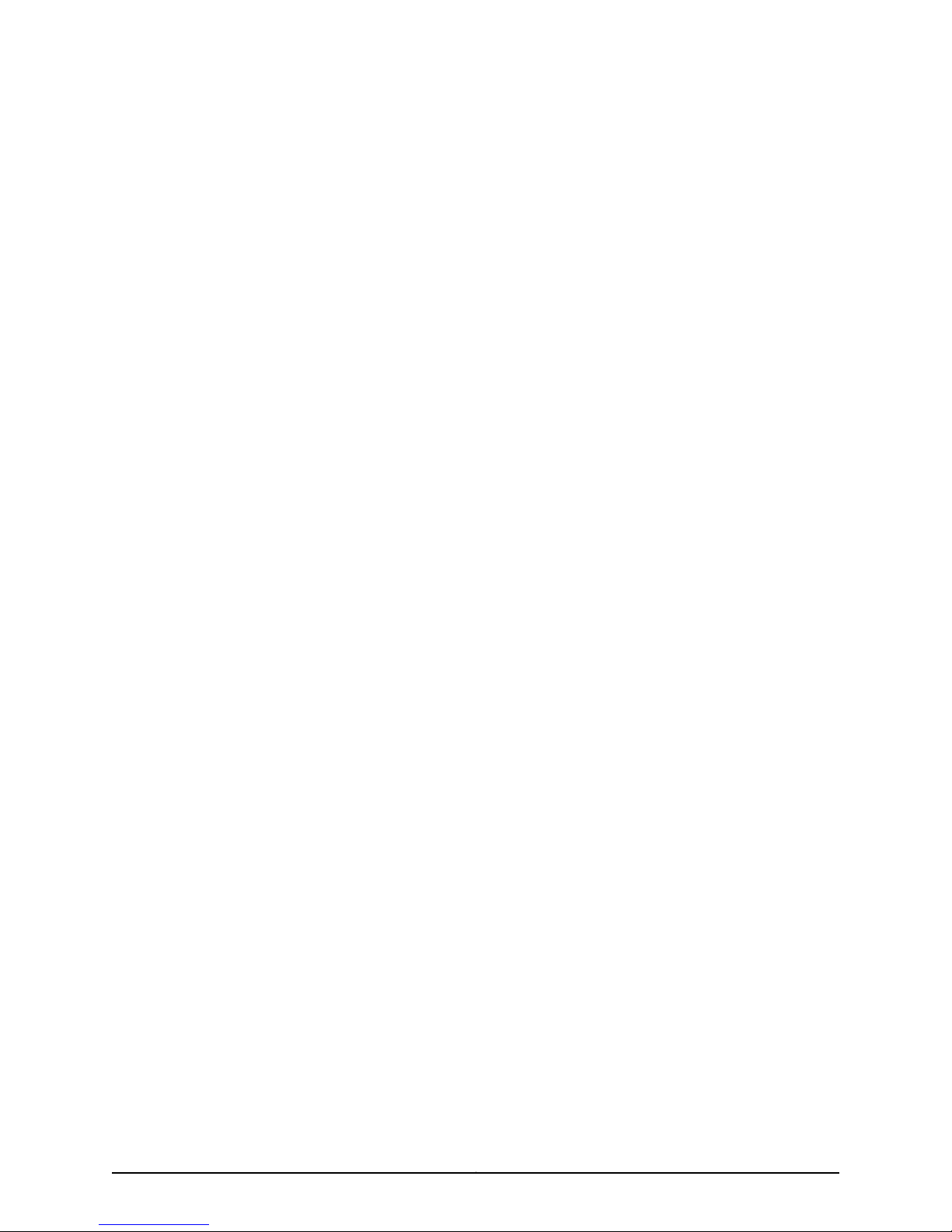
Network and Security Manager Release
Notes
November 18, 2010
Revision 1
Contents
Version Summary . . . . . . . . . . . . . . . . . . . . . . . . . . . . . . . . . . . . . . . . . . . . . . . . . . . . 2
New or Changed Information . . . . . . . . . . . . . . . . . . . . . . . . . . . . . . . . . . . . . . . . . . . 2
Before You Install NSM . . . . . . . . . . . . . . . . . . . . . . . . . . . . . . . . . . . . . . . . . . . . . . . . 2
Solaris Locales . . . . . . . . . . . . . . . . . . . . . . . . . . . . . . . . . . . . . . . . . . . . . . . . . . . 2
Upgrade Considerations . . . . . . . . . . . . . . . . . . . . . . . . . . . . . . . . . . . . . . . . . . . . . . 3
Upgrading NSM . . . . . . . . . . . . . . . . . . . . . . . . . . . . . . . . . . . . . . . . . . . . . . . . . . 3
Deprecated Operating System . . . . . . . . . . . . . . . . . . . . . . . . . . . . . . . . . . . . . . 3
Limitations . . . . . . . . . . . . . . . . . . . . . . . . . . . . . . . . . . . . . . . . . . . . . . . . . . . . . . . . . 3
Important SSL VPN and Infranet Controller Instructions . . . . . . . . . . . . . . . . . . . . . 4
NSM Server . . . . . . . . . . . . . . . . . . . . . . . . . . . . . . . . . . . . . . . . . . . . . . . . . . . . . 4
Setting Up NSM to Work with Infranet Controller and Infranet Enforcer . . . . . 5
Usage Guidelines for Applying NSM Templates to SA and IC Clusters . . . . . . . 7
Recommended . . . . . . . . . . . . . . . . . . . . . . . . . . . . . . . . . . . . . . . . . . . . . . . 7
Not Recommended . . . . . . . . . . . . . . . . . . . . . . . . . . . . . . . . . . . . . . . . . . . 7
Best Practices . . . . . . . . . . . . . . . . . . . . . . . . . . . . . . . . . . . . . . . . . . . . . . . . . . . . . . . 8
Maintaining the NSM GUI Server . . . . . . . . . . . . . . . . . . . . . . . . . . . . . . . . . . . . 8
Creating a Self-Signed TLS Certificate Between the NSM Client and the
NSM Server . . . . . . . . . . . . . . . . . . . . . . . . . . . . . . . . . . . . . . . . . . . . . . . . . 8
Addressed Issues . . . . . . . . . . . . . . . . . . . . . . . . . . . . . . . . . . . . . . . . . . . . . . . . . . . 10
Known Issues . . . . . . . . . . . . . . . . . . . . . . . . . . . . . . . . . . . . . . . . . . . . . . . . . . . . . . . 17
NSM . . . . . . . . . . . . . . . . . . . . . . . . . . . . . . . . . . . . . . . . . . . . . . . . . . . . . . . . . . 17
EX Series Switches . . . . . . . . . . . . . . . . . . . . . . . . . . . . . . . . . . . . . . . . . . . . . . 28
Devices Running ScreenOS and IDP . . . . . . . . . . . . . . . . . . . . . . . . . . . . . . . . 28
Secure Access SSL VPN SA Series and United Access Control Infranet
Controllers . . . . . . . . . . . . . . . . . . . . . . . . . . . . . . . . . . . . . . . . . . . . . . . . . 29
SRX Series Services Gateways . . . . . . . . . . . . . . . . . . . . . . . . . . . . . . . . . . . . . 30
NSM Documentation and Release Notes . . . . . . . . . . . . . . . . . . . . . . . . . . . . . . . . . 31
Documentation Feedback . . . . . . . . . . . . . . . . . . . . . . . . . . . . . . . . . . . . . . . . . . . . 31
Requesting Technical Support . . . . . . . . . . . . . . . . . . . . . . . . . . . . . . . . . . . . . . . . . 32
Revision History . . . . . . . . . . . . . . . . . . . . . . . . . . . . . . . . . . . . . . . . . . . . . . . . . . . . 33
1Copyright © 2010, Juniper Networks, Inc.
Page 2
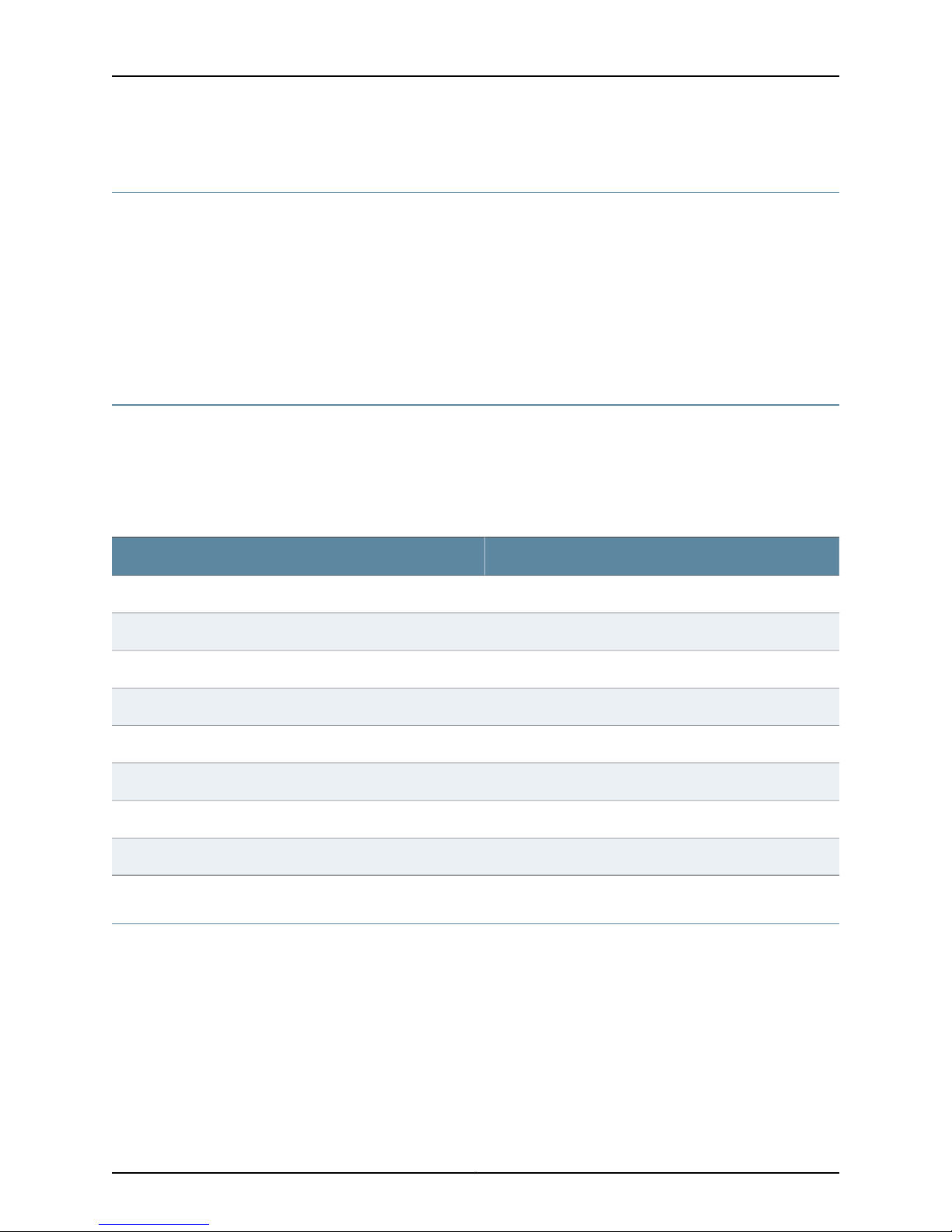
Network and Security Manager 2010.4 Release Notes
Version Summary
Juniper Networks Network and Security Manager (NSM) is a software application that
centralizescontrol and management of yourJuniperNetworksdevices. With NSM, Juniper
Networks delivers integrated, policy-based security and network management for all
security devices and other Juniper Networks devices in your networks. NSM uses the
technologydevelopedfor Juniper NetworksScreenOS to enable and simplify management
support for previous and current versions of ScreenOS and now for the Junos operating
system (Junos OS). By integrating management of all Juniper Networks devices, NSM
enhances the overall security and manageability of the Internet gateway.
New or Changed Information
The following list provides the new or changed information for this release:
•
NSM supports the management of SRX Series devices in packet and mixed mode.
•
With the Junos OS Release 10.2 and later, the following devices from the SRX family
have been renamed:
Before You Install NSM
Solaris Locales
Before installing NSM on a Solaris server, you must install a specific set of locales, and
make appropriate edits to the /etc/default/init file. For more information, see the Network
and Security Manager Installation Guide.
SRX Series Devices—New NameSRX Series Devices—Old Name
sxr210bsrx210-lm
srx210hsrx210-hm
srx210h-poesxr210-poe
srx100bsrx100-lm
srx100hsrx100-hm
srx240bsrx240-lm
srx240hsrx240-hm
srx240h-poesrx240-poe
Copyright © 2010, Juniper Networks, Inc.2
Page 3
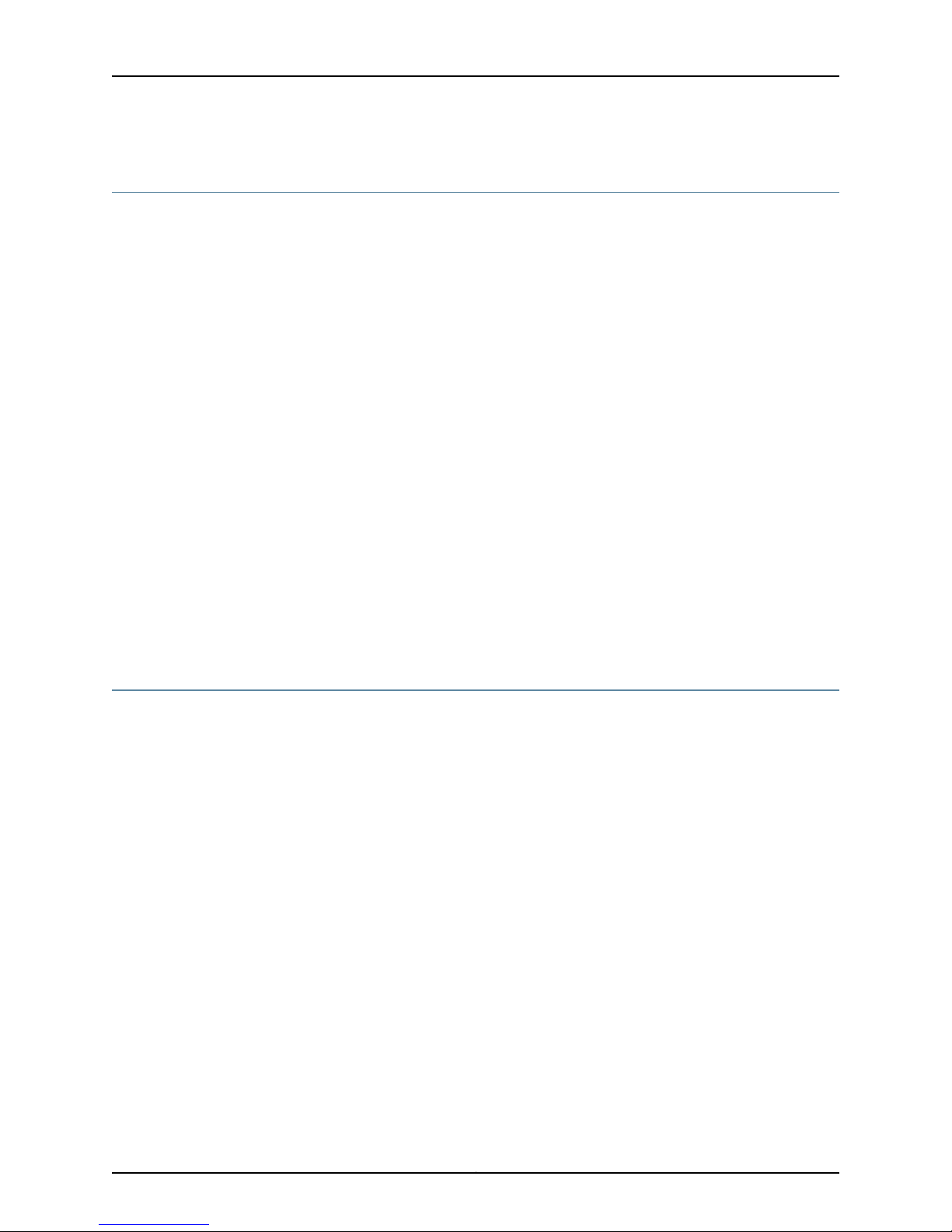
Upgrade Considerations
This section contains information about upgrading NSM and deprecated operating
systems.
Upgrading NSM
You can upgrade to NSM 2010.4 from the following versions:
•
2008.2RX
•
2009.1RX
•
2010.1
•
2010.2
•
2010.3
NSM 2010.4 supports:
Upgrade Considerations
•
3000 low-end devices with 10 user connections
•
300 high-end devices with 25 user connections
Deprecated Operating System
NSM no longer supports ScreenOS version 4.X. You must upgrade your devices to
ScreenOS version 5.0 or later. NSM no longer supports Junos OS Release 9.2 or earlier.
Limitations
The following items are known limitations in this version of NSM:
•
NSM does not support Junos OS downgrades. However, if you need to downgrade a
device, follow these steps:
1. From the device, use the CLI command to downgrade the image. For example:
root> request system software add <package-name> reboot
2. After the downgrade, from NSM, delete the device and then add it again.
•
For Junos OS J Series and EX Series devices—NSM Configuration Editor cannot
completely validate the configuration that an NSM user has created before sending it
to the device. The device validates the configuration when the configuration is pushed
to the device as part of the Update Device job and may return validation errors to NSM.
•
For SSL VPN SA and Infranet Controllers—Secure Virtual Workspace (SVW) settings
on the SA device cannot be managed with NSM.
•
For EX Series switches—EX Series switches running Junos OS do not support snapshots.
Therefore, users should not select the “Backup the current filesystem(s)on the device”
check box in the final page of the Install Device Software wizard.
3Copyright © 2010, Juniper Networks, Inc.
Page 4
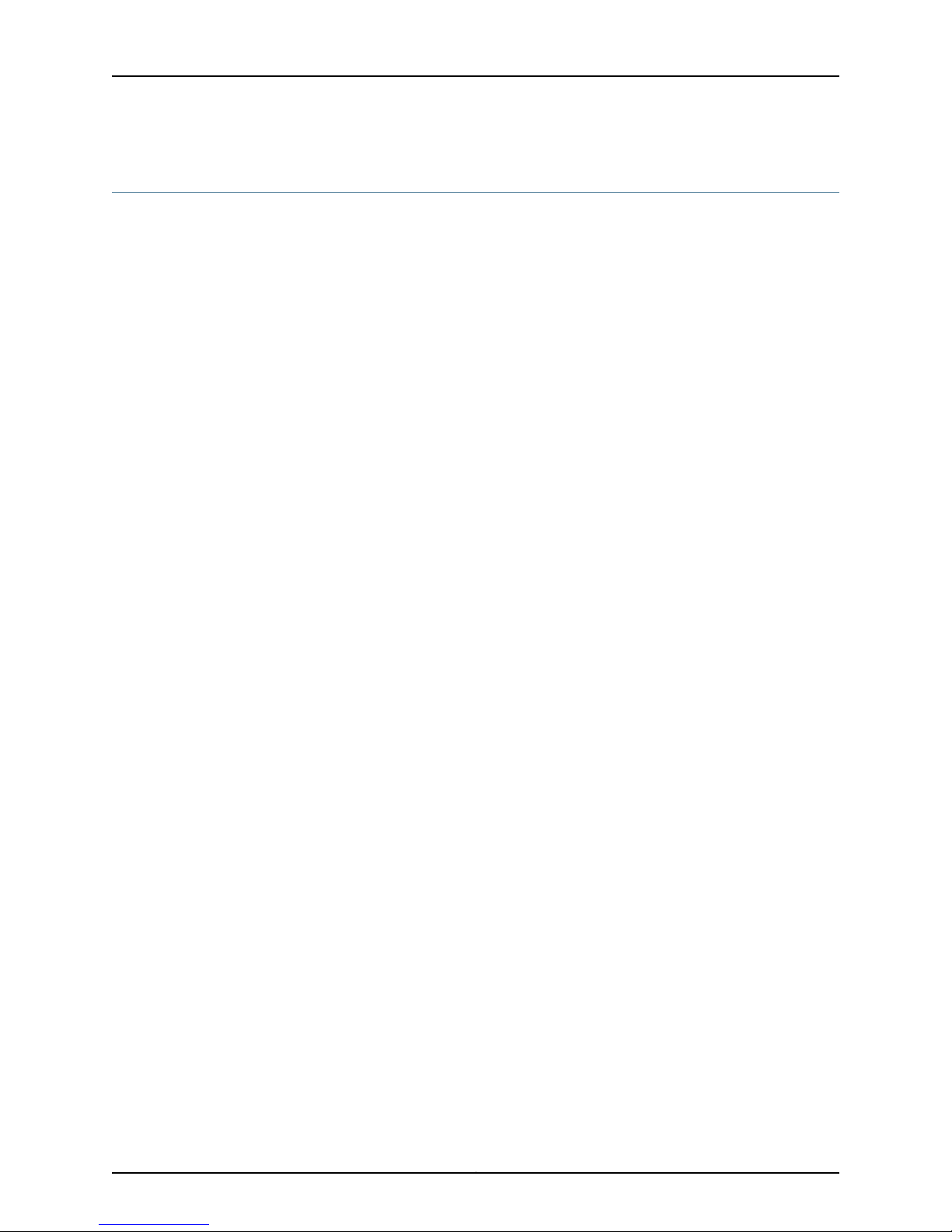
Network and Security Manager 2010.4 Release Notes
Important SSL VPN and Infranet Controller Instructions
This section contains setup instructions and template usage guidelines for SSL VPN SA
(SA) and Infranet Controller (IC) devices.
NSM Server
•
There is no limit to the number of devices that can be simultaneously updated in NSM,
provided the configuration size on each device being updated is less than 5 MB. NSM
can execute updates in parallel across a maximum of eight devices while the remaining
update jobs are queued up.
•
If the software version of SA/IC configurations exceeds 5 MB, we recommend a
maximum of four devices per job for an appropriately sized Linux or Solaris server
running NSM.
•
Due to hardware limitations on NSMXpress, the recommended limit is two devices per
job for SA/ICs running configurations more than 5 MB.
•
The following files on the NSM software server must be edited as described below (no
changes are needed for NSMXpress):
•
In /usr/netscreen/GuiSvr/bin/.guiSvrDirectiveHandler, change Xmx10248000000
to Xmx2048000000:
$LIB_DIR/jre/bin/java -DNSROOT=$NSROOT
-DgproGDM=$DEST_DIR -DNSDIR=$DEST_DIR/var/be
-DSTART_PATH=$DEST_DIR -DBE_CFG=${CFG_FILE}
-DLOG4J_CFG=${LOG4J_CFG_FILE} -XX:PermSize=64M
-XX:MaxPermSize=64M -Xms128000000 - Xmx2048000000
com.netscreen.devicecomm.GUIDirectiveManager -version -repo ${REPO_DEST_DIR}
-conf ${SVC_CFG_FILE}
•
In /usr/netscreen/GuiSvr/var/xdb/data/DB_CONFIG, change the set_cachesize
parameter from 0 256000000 1 to 0 1024000000 4.
•
Set the shared memory to a minimum of 1 GB (kernel.shmmax = 1073741824):
•
In /etc/sysctl.conf, for Linux systems
•
In /etc/system, for Solarix systems
•
In /usr/netscreen/GuiSvr/var/xdb/specs/jax.spec, change Xmx512 to Xmx1024m:
:jvm-options (
: ("-DEMBEDDED_JVM=true")
: ("-Xms128m")
: ("-Xmx1024m")
•
In /usr/netscreen/DevSvr/bin/.devSvrDirectiveHandler, change Xmx1024000000
to Xmx2048000000:
$LIB_DIR/jre/bin/java -DNSROOT=$NSROOT -DgproDDM=$DEST_DIR
-DNSDIR=$DEST_DIR/var/be -DSTART_PATH=$DEST_DIR
Copyright © 2010, Juniper Networks, Inc.4
Page 5
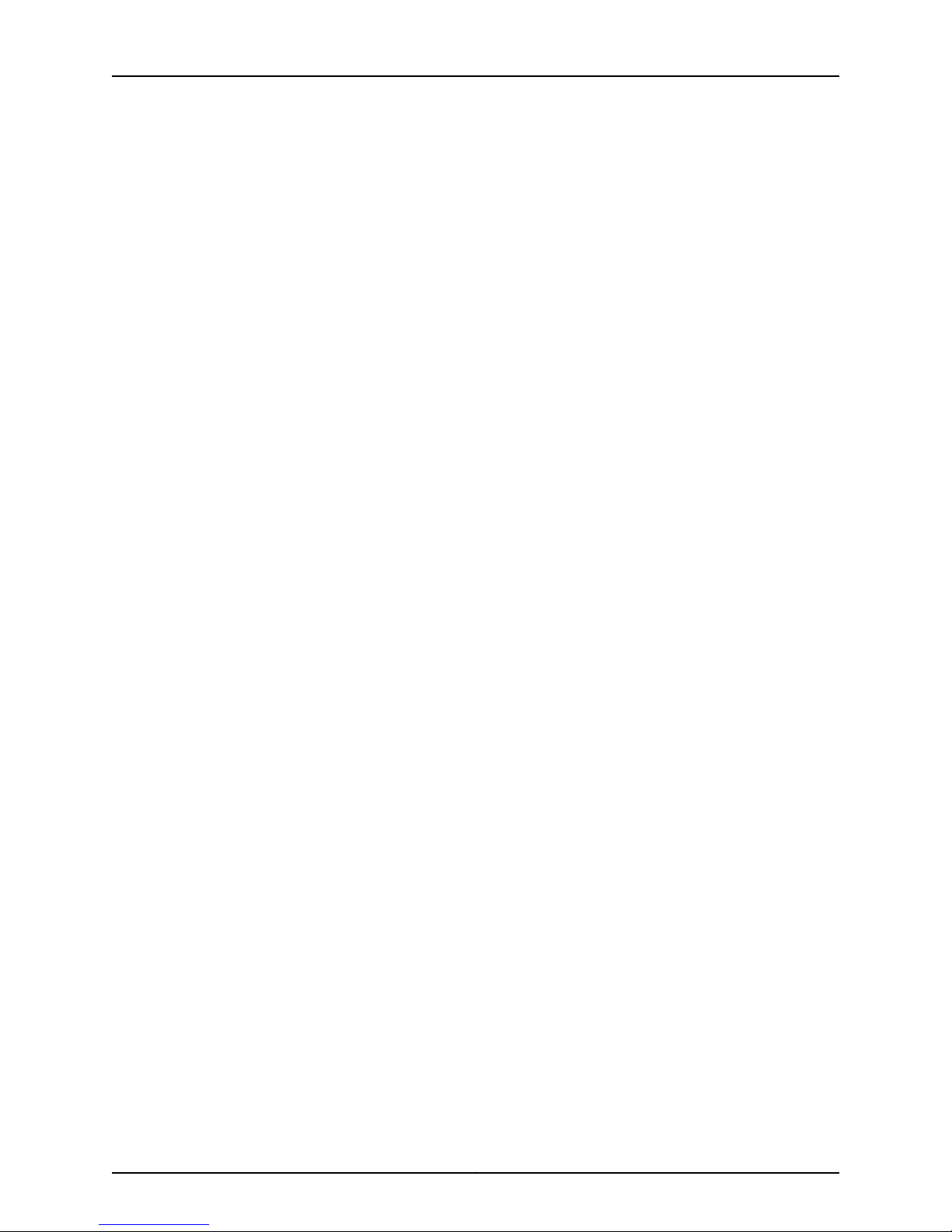
Important SSL VPN and Infranet Controller Instructions
-DBE_CFG=${CFG_FILE} -DLOG4J_CFG=${LOG4J_CFG_FILE}
-XX:PermSize=64M -XX:MaxPermSize=64M -Xms128000000 - Xmx2048000000
com.netscreen.devicecomm.DeviceDirectiveManager -version -repo ${REPO_DEST_DIR}
-conf ${SVC_CFG_FILE}
The servers must be restarted after you change these parameters.
Setting Up NSM to Work with Infranet Controller and Infranet Enforcer
A ScreenOS firewall that is managed by NSM can also be configured as an Infranet
Enforcerin a UAC solution. To prevent conflicts between NSM and the Infranet Controller,
configure these firewall devices:
1. On the Infranet Controller, create the Infranet Enforcer instances:
a. On the Infranet Controller, select UAC > Infranet Enforcer > Connection.
b. Click New Enforcer.
c. Enter the information requested in the display.
d. Enter a password for the NACN password. You will use it again while setting up
the Infranet Enforcer. If you are setting up a cluster instead of a single box, enter
all the serial numbers in the cluster, one per line.
e. Click Save Changes.
f. Repeat Step 1b through Step 1e until all of your Infranet Enforcers have been entered.
2. If you do not have one already, create a CA certificate for each Infranet Enforcer:
a. Create a certificatesigning request (CSR) for an Infranet Controller server certificate,
and use the CA certificate to sign the server certificate.
b. Import the server certificate into the Infranet Controller.
c. Import the CA certificate into the Infranet Enforcer.
3. On each Infranet Enforcer, create the Infranet Controller instance:
a. On the Infranet Enforcer, select Configuration > Infranet Auth > Controllers.
b. Click New.
c. Enter the parameters as prompted. The password in the second section must be
the NACN password you entered in Step 1d.
d. Click OK.
5Copyright © 2010, Juniper Networks, Inc.
Page 6
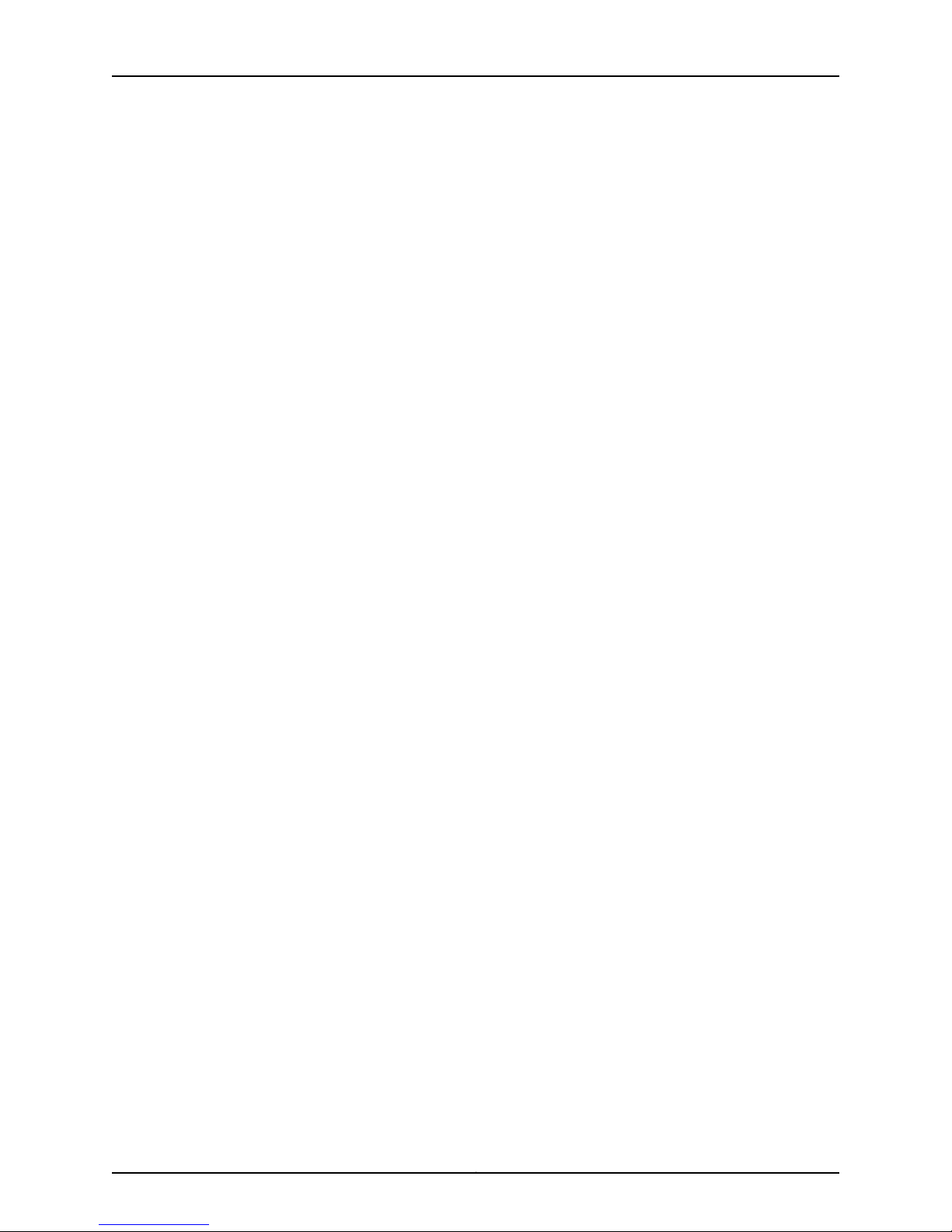
Network and Security Manager 2010.4 Release Notes
e. Repeat Step 3b through Step 3d for all of the Infranet Enforcers.
f. On the Infranet Controller, select UAC > Infranet Enforcer > Connection and
check that all the Infranet Enforcers have been added.
4. On NSM, delete the Infranet Enforcer firewalls from the global domain:
a. In the global domain, select Device Manager > Devices to list all the devices.
b. Right-click each Infranet Enforcer firewall device and select Delete from the list.
5. On NSM, delete the $infranet instances from the Object Manager:
a. Select Object Manager > Authentication Servers.
b. Right-click each $infranet_n object and select Delete from the list.
c. SelectVPN Manager > VPNs, and check that you do not have any $infranet objects
under VPN Manager. These objects are usually deleted automatically when you
remove the firewall.
6. Create a new subdomain for the Infranet Enforcers:
a. Select Tools > Manage Administrators and Domains.
b. Select the Subdomains tab.
c. Click the Add icon.
d. In the New Subdomain dialog box, enter an appropriate name for the subdomain
so you know what it will be used for, and then click OK.
e. From the drop-down list at the top left side, select your new domain. The new
domain is empty, but it can use objects from the global domain. If you do not
remove the $infranet instances from the main domain, you risk having duplicate
$infranet names. In addition, add a Single Infranet Enforcer or Infranet Enforcer
Cluster.
f. Repeat Step 5 and Step 6 for every Infranet Enforcer or Infranet Enforcer Cluster
you need to add to NSM. When finished, you should see $infranet instead of
$infranet_# in each of the domains except global.
7. In NSM, add the Infranet Enforcer objects to the new domain:
a. Select Device Manager > Devices.
b. Click the Add icon, and then select Device to start the Add Device Wizard.
c. In the New Device window, provide a name for the device, a color for its icon in
NSM, and check Device is Reachable.
d. Follow the instructions in the wizard to add and import the device.
e. Repeat Step 7b through 7d for each Infranet Enforcer device.
Copyright © 2010, Juniper Networks, Inc.6
Page 7
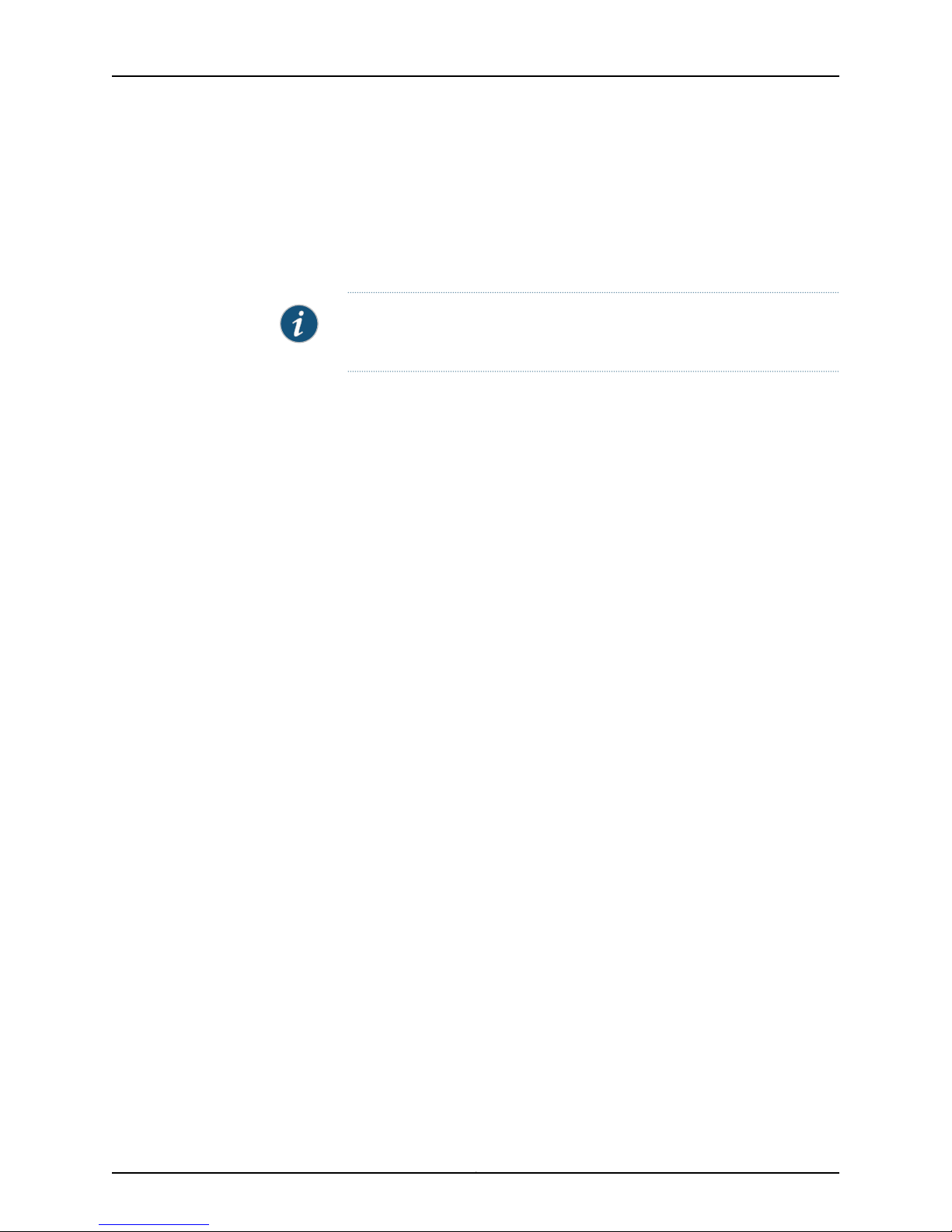
Important SSL VPN and Infranet Controller Instructions
You must reimport the configuration each time you use an Infranet Enforcer. Otherwise,
a NACN password mismatch is possible because the Infranet Controller dynamically
changes this password periodically. It is also good practice to do a “Summarize Delta
Config” and ensure that no $infra policies are present. If there are, the Infranet
Controller has changed something on the Infranet Enforcer since you last imported
the device configuration.
NOTE: If you choose not to reimport the configuration, be sure to update the
Infranet Controller and Infranet Enforcer at the same time.
Usage Guidelines for Applying NSM Templates to SA and IC Clusters
SA/IC cluster configuration data is composed of Cluster Global (CG), Node-Specific
(NS), and Node-Local (NL) data, which are abstracted in NSM as cluster objects and
cluster member objects. The cluster object contains only CG data, while the cluster
member object contains NS and NL data. Templatepromotion and application to clusters
should be compliant with the cluster abstraction.
Recommended
•
Templates that are applied to cluster objects should only include CG data. Templates
that are applied to cluster member objects should only include NS/NL data. These
guidelines apply to templates that are created from scratch or through promotion.
•
To replicate the configuration from one cluster (source) to another cluster (target)
through templates, promote the configuration from the source cluster object to a
cluster template, and then apply that template to the target cluster object.
•
To replicate the configuration from one cluster member (source) to another cluster
member (target), promote the configuration from the source cluster member object
to a member template, and then apply that template to the target cluster member
object.
Not Recommended
•
Do not apply any template that contains NS/NL data to a cluster object. Application
of a template that contains NS/NL data can result in unexpected UI behavior and
update results (such as, NS/NL data from the template being ignored or NS/NL data
in cluster objects is invisible).
•
Do not apply any template promoted from a cluster object or a standalone device to
a cluster member object. Node-specific settings in the template appear in the member
object but do not appear in the delta configuration. As a result, these settings appear
in the template but are not pushed to the back-end cluster node.
The following list shows the NS and NL configuration settings. All other settings are CG.
Node-Specific (NS) Configuration:
<nsm:path>/ive-sa:configuration/system/log/snmp</nsm:path>
<nsm:path>/ive-sa:configuration/system/log/events-log-settin gs/syslog</nsm:path>
<nsm:path>/ive-sa:configuration/system/log
7Copyright © 2010, Juniper Networks, Inc.
Page 8
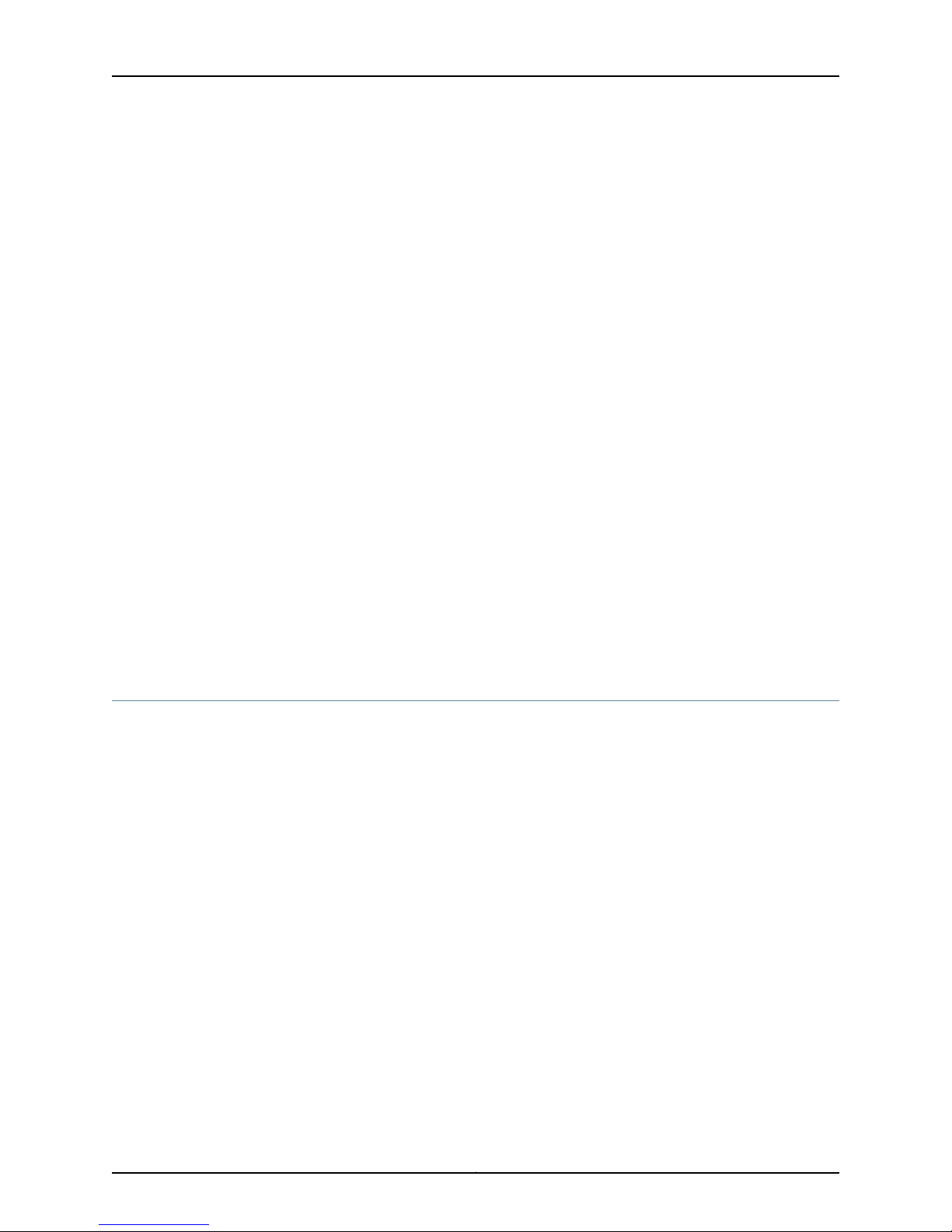
Network and Security Manager 2010.4 Release Notes
/user-access-log-settings/syslog</nsm:path>
<nsm:path>/ive-sa:configuration/system/log
/admin-access-logsettings/syslog</nsm:path>
<nsm:path>/ive-sa:configuration/system/log/sensors-log-settings/syslog</nsm:path>
<nsm:path>/ive-sa:configuration/system/network
/network-overview/settings</nsm:path>
<nsm:path>/ive-sa:configuration/system/network/external-port</nsm:path>
<nsm:path>/ive-sa:configuration/system/network/internal-port</nsm:path>
<nsm:path>/ive-sa:configuration/system/network/management-port</nsm:path>
<nsm:path>/ive-sa:configuration/system/network/vlans</nsm:path>
<nsm:path>/ive-sa:configuration/system/network/network-hosts</nsm:path>
<nsm:path>/ive-sa:configuration/system/network
/network-connect/network-ip-filter</nsm:path>
<nsm:path>/ive-sa:configuration/system/clustering/properties/
configuration-settings/collection-of-network-settings</nsm:path>
<nsm:path>/ive-sa:configuration/users/resource-policies/network-connect-policies/
network-connect-node-specific-configuration</nsm:path>
<nsm:path>/ive-sa:configuration/authentication/auth-servers/collection-of-auth-server/
union-of-ace/active-directory-winnt/
settings/advanced/computer-names/ive-name</nsm:path>
Node-Local (NL) Configuration:
/ive-sa:configuration/system/configuration/dmi-agent/enabled
/ive-sa:configuration/system/configuration/dmi-agent/deviceid
/ive-sa:configuration/system/configuration/dmi-agent/hmac-key
/ive-sa:configuration/system/maintenance/push-config/acceptpush
Best Practices
This section contains information about recommended practices when using NSM.
Maintaining the NSM GUI Server
For optimal NSM server performance, follow these maintenance procedures every few
months.
On the NSM GUI client:
•
Delete old entries from the Job Manager in each domain.
•
Purge old database versions using Tool > Database Versions.
If the size of the NSM database in /usr/netscreen/GuiSvr/var/xdb continues to increase
considerably despite the recommended practices, you can manually remove all domain
versions using the procedure documented in KB11731. For details, see
http://kb.juniper.net/KB11731.
Creating a Self-Signed TLS Certificate Between the NSM Client and the NSM Server
A self-signed certificate is a certificate that has not been signed by a third party, such as,
a well-known Certificate Authority (CA).
Copyright © 2010, Juniper Networks, Inc.8
Page 9
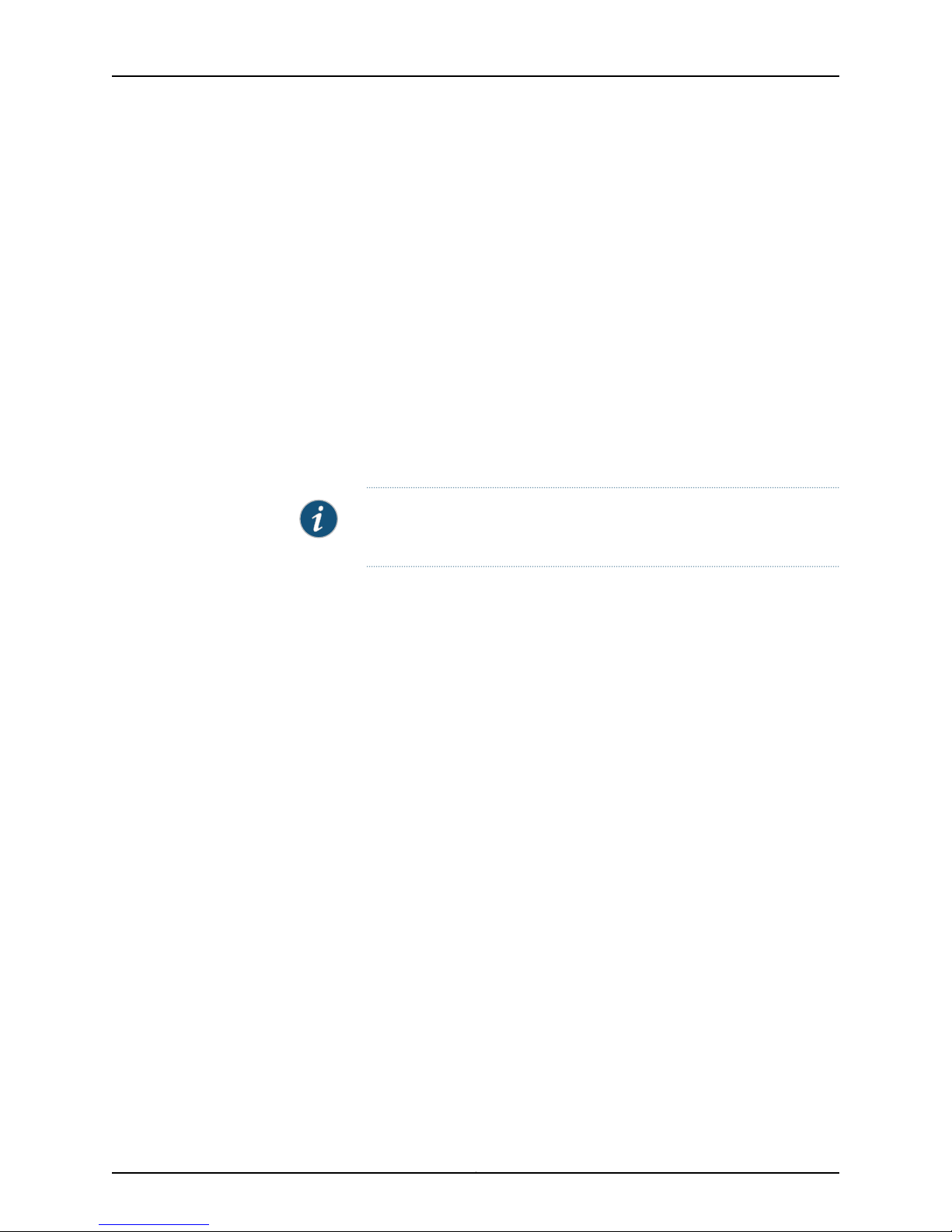
Best Practices
To create a self-signed certificate between an NSM server and an NSM client:
1. Download the file CreateCerts.zip from
http://kb.juniper.net/library/CUSTOMERSERVICE/GLOBAL_JTAC/BK14949/C
reateCerts.zip
2. Copy the file to the NSM server and unzip it.
#unzip createCerts.zip
3. Edit the file createCerts.sh and modify the section Default certificate generation
fields to update your current installation and the corresponding contact information
of your organization.
0.organizationName_default - <Name of Customer’s
Organization>stateOrProvinceName_default - <State>localityName_default <City>countryName_default - <Country>emailAddress_default - user@example.com
4. Run the shell script #sh Createcerts.sh
NOTE: The script produces a certificate with a timestamp that is nearly
10 years beyond the current date.
The following is an example of the output when the script is executed:
root@nsm/]# sh createCerts.sh
Enter NSM installation path[/usr/netscreen]>
Generating RSA private key, 1024 bit long modulus
....................++++++
...........++++++
e is 65537 (0x10001)
Using configuration from cfg/openssl.cfg
Check that the request matches the signature
Signature ok
The Subject's Distinguished Name is as follows
countryName :PRINTABLE:'US'
stateOrProvinceName :PRINTABLE:'State'
localityName :PRINTABLE:'City'
organizationName :PRINTABLE:'Name of the Organization'
commonName :PRINTABLE:'NSM'
emailAddress :IA5STRING:'user@example.com'
Certificate is to be certified until Aug 3 22:41:04 2019 GMT (3650 days)
Write out database with 1 new entries
Addressed Issues
Data Base Updated
Using configuration from cfg/openssl.cfg
Check that the request matches the signature
Signature ok
The Subject's Distinguished Name is as follows
countryName :PRINTABLE:'US'
9Copyright © 2010, Juniper Networks, Inc.
Page 10
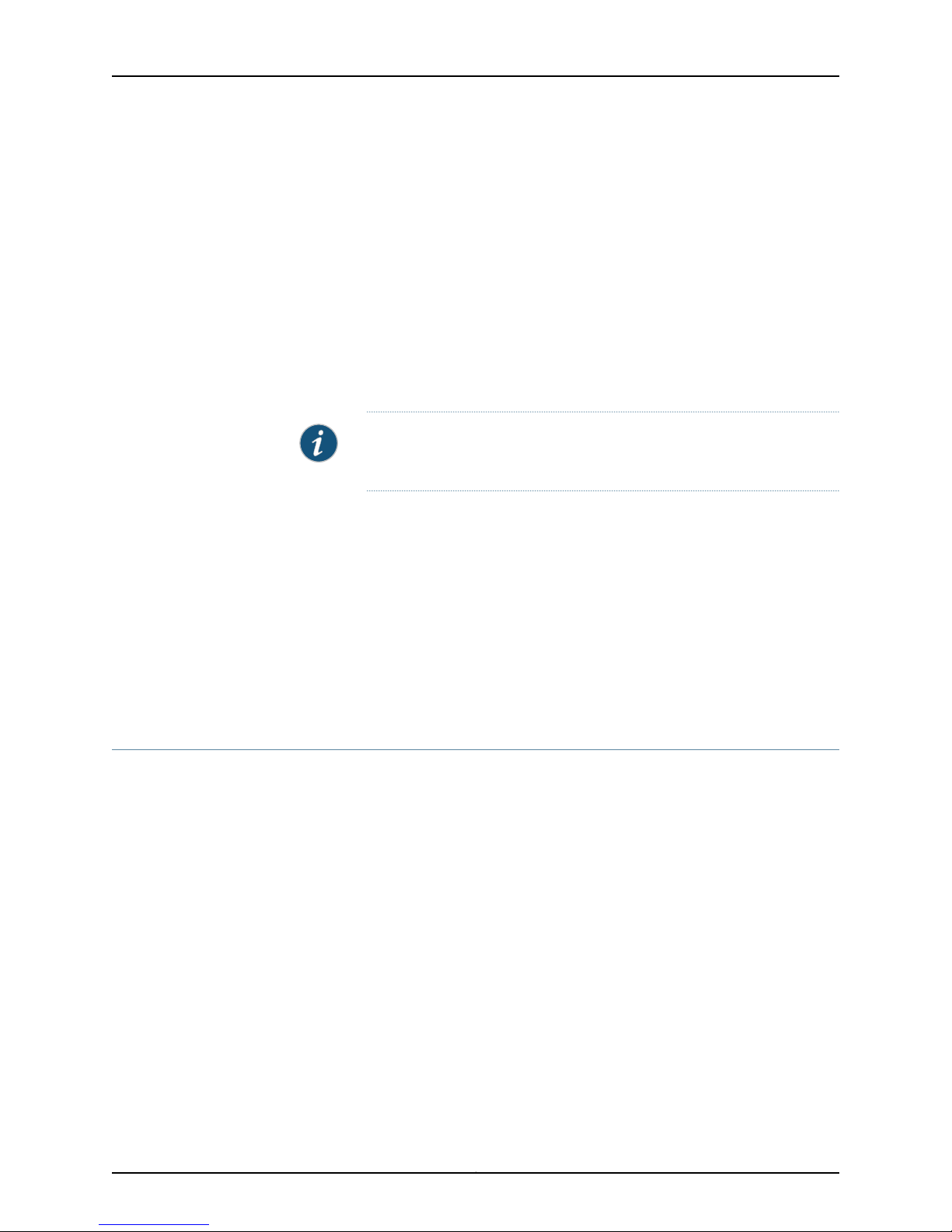
Network and Security Manager 2010.4 Release Notes
stateOrProvinceName :PRINTABLE:'State'
localityName :PRINTABLE:'City'
organizationName :PRINTABLE:'Name of the Organization'
commonName :PRINTABLE:'NSM'
emailAddress :IA5STRING:'user@example.com'
Certificate is to be certified until Aug 3 22:41:04 2019 GMT (3650 days)
Write out database with 1 new entries
Data Base Updated
Certificate was added to keystore
Certificate was added to keystore
[root@nsm/]#
This step creates four files: root.pem, server.pem, truststore.ts, and keystore.ts.
NOTE: The files truststore.ts and keystore.ts consist of private keys and
must be protected.
5. On the NSM GUI server, copy the files root.pem and server.pem to
/usr/netscreen/GuiSvr/var/certDB/TrustedCA/
Addressed Issues
6. On the NSM client, copy the file trustedtore.ts and keystore.ts to
NSM_GUI_INSTALLATION/security directory. (The default directory is C:\Program
Files\Network & Security manager\security.) Note that this must be executed on all
systems where the client is installed.
7. Restart NSM GUI server services for a new certificate to be used:
#/etc/init.d/guiSvr restart
If using a high availability environment, execute: #/etc/init.d/haSvr restart.
This section includes issues addressed for NSM, ScreenOS, Secure Access SSL VPN SA
Series, Unified Access Control (UAC) Infranet Controllers, and SRX Series Services
Gateways. These release notes contain only NSM-related issues. For a complete list of
addressed issues for each device, see the release notes associated with the device.
•
228510—If you configure a multi-line banner for a device, verification fails on update.
•
271590—Deleting the system services outbound-ssh stanza does not cause existing
connections to be dropped.
•
407541—When you add Junos OS devices in cluster mode through the reachable device
workflow, device status is Import Needed if you first add the primary and then the
secondary device. To change the cluster status to Managed and In Sync, you must
import the cluster. To work around this issue, first add the secondary device and then
the primary device.
•
403809—Policies cannot be edited as NSM displays a locked by another user message
even though another user is not logged in to NSM.
Copyright © 2010, Juniper Networks, Inc.10
Page 11

Addressed Issues
•
407764—With NSM, the logs of a subdomain cannot be saved on the first try. The
workaround is to quit NSM and then try saving the logs again.
•
413166—NSM displays an error when a MIP with an IP from a different subnet as the
interface IP is added on a firewall device.
•
420276—VPN monitor does not display an entry for the vsys cluster member if the
name of the member is changed.
•
429396—When a user performs a delta configuration after updating the device
configuration on an SRX Series device using a template, the same configuration data
that was pushed earlier to the device during the update is displayed.
•
431656—When a standalone IDP device is added through a unreachable workflow,
the device update operation fails.
•
445014—A Java exception error on the GUI occurs after modeling vsys to include a dot
as part of its name.
•
448239—Predefined IDP policies cannot be pushed to an SRX Series device. The
workaround is to create the custom policy from the predefined policy, and then delete
the disabled rule in the custom policy before making a policy update.
•
454585—E-mail alerts from NSM do not include any attack details for IDP logs.
•
459994—In NSM 2007.3r5, DevServerManager crashes when a PCAP retrieval operation
is performed on logs.
•
462408—NSM displays “Unable to acquire lock, Locked by admin, Open read-only”
when you edit a device. This issue has been observed when editing an ISG2000 cluster
member and also on a J6350 device. This issue is not always reproducible. The
workaround is to restart the GUI Server.
•
465850—Uploading of the IDP 5.0 image fails in NSM after an upgrade from the
2008.2r1 to the 2008.2r2 release.
•
466608—NSM unsets the proxy ID of the VPN when it is configured in the template
at the first delta after restarting the GUI Server.
•
468807—The comments are not pushed to the device during a Junos OS device update.
•
477726—Using templates to activate an SSG5 device results in the creation of tunnel
interfaces with blank names. Because of this, the device cannot be updated.
•
478268—An update to an SRX Series device fails if the Confirmed commit option is
enabled in the GUI.
•
481066—SRX Series IDP severity level log information is displayed incorrectly in the
NSM Log Viewer.
•
482421—The BGP neighbor configuration in a ScreenOS cluster without VSD is not
accurately synced in NSM.
•
482988—The NSM calculation of the estimated disk space required for DevSvr logs
is inaccurate (Administer > Server Manager > Servers > Disk and Log Management).
11Copyright © 2010, Juniper Networks, Inc.
Page 12

Network and Security Manager 2010.4 Release Notes
•
482995—DevSvr logs are not getting purged after the specified time interval if you set
this interval using NSM GUI (Server Manager > Servers > Device Server > Disk and Log
Management > Number of days to retain logs).
•
483395—After running the import admin directive, NSM changes other configurations
along with admin accounts.
•
483452—NSM 2009.1r1 randomly fails to recognize certain IDP detectorengine versions.
•
483416—Accessing the policy options of an existing policy causes the NSM GUI client
to lock up, which prevents you from making any further changes.
•
483469—Major screen redraw issues occur when running Microsoft Vista 32-bit and
NSM.
•
485458—After adding a device to NSM, if you remove the default route and enable
the dynamic protocol for that device, NSM displays an error indicating that the
management route is missing.
•
486371—The GuiServer Manager crashes as the system runs out of memory.
•
486787—You cannot import or manage SRX Series devices after an upgrade. Also, the
GuiSvr core dumps if any changes were done using the NSM GUI.
•
489258—The DevSvr crashes while viewing the IDP logs in Log Viewer.
•
489643—As a result of incorrect parsing of log data in NSM, the Log Viewer displays
inaccurate information in different fields for AV, UF, traffic, and IDP logs.
•
491015—An inconsistent export of DevSvr log data to csv format occurs when using
the devSvrCli.sh log2action utility.
•
494359—For SRX Series devices configured with VPN, the Delta Config summary
shows configuration differences even after a device update.
•
495027—Power failure on the active GUI server causes a 7- to 10- minute delay before
the Device Server connects to the active GUI.
•
495737—When updating the device software for an imported ScreenOS cluster device,
a warning message appears stating that the configuration in NSM and the actual device
configuration are not in sync, even when they are.
•
497114—Updates to an SRX3600 device fail because NSM repeatedly displays a
hardwareOutofSync message. The workaround is to manually right-click on the device
and reconcile inventory.
•
497349—J Series devices cannot be validated through NSM.
•
498554—The HA Server does not stop during system shutdown.
•
498790—NSM unsets vrouter trust-vr on update if a comment is also configured.
•
499064—The NSM GUI Server crashes with a Mutex Lock Event.
•
499642—While performing Get Delta Config Summary and Update directives, NSM
reports an error “Failed to acquire lock on device” even when no other user is logged
in.
Copyright © 2010, Juniper Networks, Inc.12
Page 13

Addressed Issues
•
499688—You cannot use the NSM GUI to remove an IDP platform from a custom IDP
attack signature.
•
499748—When a packet capture (pcap) is requested and it contains VLAN traffic,
NSM replies with a JAVA Null pointer exception.
•
500367—Policy update in NSM fails intermittently, displaying a Java NullPointer
Exception.
•
500769—NSM does not support PPP and PPP-service protocols on J Series devices
with a 10.0r1.8 image.
•
500838—The timeout value defined in a custom service object is not updated to an
SRX Series device.
•
501875—An SRX Series device will be shown as down if the primary GUI server fails
over to the secondary and a device connection is not established in extended HA.
•
502166—The NSM GUI crashes while viewing audit log details.
•
502223—Whenimporting an NS-5GT in Home-Work port mode with DHCP DNS Options
set, NSM attempts to unset these options at the next update.
•
502390—If you use NSM 2009.1 and want to upload either the SA 6.5r2 or IC C3.1r2
software into NSM, you must run a Juniper Networks Update to enable subsequent
device software upgrades through NSM.
•
502893—When VPN Manager is set to automatically generate static routes, it ignores
the default route preference set in the corresponding virtual router.
•
503179—Logs are not getting parsed because of file header corruption, resulting in a
devSvrManager crash with core.
•
503231—Asubinterfacecannot be createdon a serial interfaceon the SSG-20 platform
as the interface is not displayed in the NSM GUI.
•
504414—NSM does not allow creation of an rpc-program-number in a custom service
object if UDP or TCP services are selected.
•
504457—NSM unsets the value of lifetime kilobytes from custom phase 2 proposals
after import from a device to NSM.
•
505169—In NSM, the log filter is getting created only for the group and host address
objects and not for the network address object when you create the filter by
right-clicking the source or destination address column within a log.
•
507098—A GuiServer Manager core dump occurs when compiling IDP policies.
•
509454—NSM overrides previous rule parameterswhen a duplicate policy ID is present
in a rule.
•
511486—An SRX Series device is displayed as a ScreenOS device in the NSM device
manager after a schema upgrade to 124.
•
512215—Whenediting an imported firewall cluster configuration,even if the VR is shared
NSM displays the followingerror message on the zone: “Shared zone must be in shared
VR.”
13Copyright © 2010, Juniper Networks, Inc.
Page 14

Network and Security Manager 2010.4 Release Notes
•
512288—After a device import, duplicate objects are created due to the mismatch in
color between the configuration on the device and on NSM.
•
512713—After running an import admin directive, NSM changes other configurations
along with admin accounts.
•
513335—During an IDP firmware upgrade, if an error occurs, the upgrade process
continues indefinitely and cannot be stopped. With the 2010.3 release and later, a
timeout option is provided to stop this process.
•
513985—During an import for a ScreenOS cluster, the BGP neighbor configuration is
imported to cluster level instead of member level.
•
514579—PIM-SM settings or any dynamic routing protocol cannot be configured on
an imported firewall because the NSM GUI does not display the Protocol section under
interfaces when SOS devices are added in Cluster mode.
•
515794—New signature language constructs within-bytes, within-packets, and
context-checkcreated within a customer signature do not appear within the individual
attack object signature set on the device.
•
515796—NSM UI displays the virtual chassis option for all OS versions of SRX low-end
(100/210/240/650) devices, but does not support SRX devices running versions earlier
than Junos OS Release 10.1.
•
515797—NSM cannot create a valid custom compound signature attack with new
signature language constructs.
•
515845—NSM UI does not display the correct hardware inventory output for devices
in an SRX Series virtual cluster.
•
516416—An APE rulebase configured with a Custom Application fails to update for an
update device operation.
•
516433—NSM displays an out-of-sync message when the primary device in an SRX
Series virtual cluster goes down and the secondary device takes the primary role. The
workaround is to reconcile inventory.
•
516478—NSM incorrectly displays tunnel interfaces in a VPN.
•
516804—An IPv6 configuration imported into NSM immediately shows delta.
•
517009—A Global MIP object cannot be created on the subinterface of a cluster as
the subinterface (redundant1) is not listed in Object Manager.
•
517864—During an SRX Series device update, VPN Manager-configured VPN settings
are being removed from the secondary node of the cluster.
•
518800—NSM overrides previous rule parameterswhen a duplicatepolicy ID is present
in a rule.
•
518196—If you have an NSM HA set up with MIP IP addresses and perform a delta
config, NSM unsets the secondary NSM server IP address from the cluster members.
•
519004—You cannot select an interface for an imported SRX Series device from the
VLAN interface in NSM. NSM displays the following error: “Reference to undefined
collection-of-interface-range.”
Copyright © 2010, Juniper Networks, Inc.14
Page 15

Addressed Issues
•
519395—For ScreenOS 6.3 devices, the NSM VPN Manager does not generate proxy-id
configurations for VPNs.
•
519888—NSM cannot create a single tunnel interface VPN using VPN manager. NSM
builds NHTB entries using the egress interface of the end device, instead of the tunnel
interface.
•
521126—When a Source NAT update is pushed to an imported SRX Series device from
NSM, a reference to the local NSM database is pushed instead of the IP address or
address object.
•
521182—As NSM does not validate the number of entries in an address group, an SRX
Series device update fails if the entries exceed 256.
•
523762—Prior to the NSM 2010.2 release, NSM did not manage SRX Series policy
names. When the device is imported and updated, NSM overwrites these policy names
with the corresponding NSM policy IDs. With NSM 2010.2 release and later, these policy
names are managed and displayed in the newly introduced Policy Name column.
•
523931—Even though NSM pushes the RADIUS server information to an SRX Series
device on every device update, the Delta Config summary shows that this information
still needs to be pushed.
•
525134—NSM does not save some of the changes to the user preferences for users
who are authenticated through the RADIUS server.
•
525264—Afteran upgrade from 2010.1, the detector version informationis not imported
into the cluster record when you import an ISG-IDP series root device cluster with its
associated vsys members in NSM.
•
525588—In spite of filtering the report based on specific event categories, the
NSM-generated report also has information about other event categories.
•
525729—When OSPF parameters are configured using a template and then updated
on a device, the OSPF ID is not imported when you import the device configuration
back to NSM.
•
528500—If you make more than 100 configuration changes in NSM from the actual
device configuration, the Job Manager displays only the first 100 lines.
•
528681—Whena polymorphic object is updated to a device, NSM sends the polymorphic
object name instead of the address object information.
•
529124—Asseveralof the NSM windows (such as Policy windows, Device edit windows,
and Download schema windows) were too tall, some of the buttons/functionalities
within these windows were inaccessible on normal displays. With the 2010.3 release
and later, the windows are resized automatically to fit within the display.
•
532571—If RMA/Activate is performed on a managed Junos OS device, it cannot connect
to NSM after the device is rebooted or the Device server is restarted.
•
533009—After an upgrade to the NSM 2010.2 release, an SRX device policy update
fails if this policy had comments with spaces in the previous release (that is, in the
release from which you had upgraded).
•
533763—NSM stops responding at 76 percent when policies are updated on
ScreenOS-based ISG-IDP devices.
15Copyright © 2010, Juniper Networks, Inc.
Page 16

Network and Security Manager 2010.4 Release Notes
•
534638—For ISG-IDP Series clusters running 6.1.x versions, when a root device is
updated with a new detector, the detector version is updated only for the root device
and not for the vsys members of this device. This mismatch in detectorversion between
the vys members and the root device results in a device update failure.
•
534943—An SRX device update fails when you push a policy that contains a customer
service object with the SQL*Net Version 2 application protocol.
•
535137—During a device update, NSM does not push the maximum bandwidth setting
for a firewall policy that has traffic shaping configured. NSM creates an exception.
•
537273—When you import an SOS cluster device to NSM in root mode, the aggregate
subinterfaces are displayed as physical interfaces.
•
538643—With NSM, when you set the interface zone to null, the device update fails
as NSM tries to unset the g-arp parameter for that specific interface.
•
538908—NSM Policy Manager does not display comments for a rule that has a single
service enabled.
•
541154—After an upgrade from 2010.2 to 2010.3, policy names are getting overwritten
with the corresponding policy IDs during a J Series or SRX Series device update.
•
541576—NSMdoes not support adding more than one physical interfaceto an aggregate
interface in the ns-5000-8G2-G4 card for an ns5000 series device.
•
541992—The custom phase 2 VPN proposal configuration from Junos OS devices is
incorrectly imported into NSM. In addition, NSM does not permit a user to edit this
configuration.
•
542616—If an SRX Series device upgrade fails from NSM, then you cannot upgrade it
again from NSM due to space limitation. You must manually clear all temporary files
created on the device by NSM before upgrading again.
•
542814—The custom phase 1 VPN proposal configuration from Junos OS devices is
incorrectly imported into NSM. In addition, NSM does not permit the user to edit this
configuration.
•
543140—NSMXpress Web UI allows users created from the Web UI to log on using an
incorrect password.
•
545126—For an SRX Series device, the traffic logs in the NSM Log Viewerdo not contain
any information for the Rule ID and Policy ID fields.
•
545225—If the Junos OS-based devices (such as SRX Series devices) are configured
with policy- or route-based VPNs, even after a device update, the Delta Config summary
shows there are configuration differences for the preshared key.
•
547929—With the NSM 2010.2r1-13.1n59 release, adding or editing devices takes
relatively more time than in previous releases.
•
549986—The NSM installation script fails if there are multiple tmp partitions on the
Solaris server (such as, “/tmp” and “/var/tmp”).
•
550796—If you add a cluster server to NSM after an upgrade from 2008.3 to 2010.2
LGB13z1n33 (with schema 143 and running on RH5 with service pack 5), then the
cluster’s secondary server settings are grayed out in NSM.
Copyright © 2010, Juniper Networks, Inc.16
Page 17

Known Issues
Known Issues
•
552226—Under the Policies > Source NAT tab in NSM, the zone information is not
displayed, and the source and destination addresses are not selectable. In addition,
you cannot select a target for this policy.
•
553746—NSMdoes not manage address objects with dns-name for SRX Series devices
running on Junos OS Release 10.2R2 and 10.0R2 images.
•
557767—As SRX OS platforms have been renamed from 10.2 and later, if you model
any SRX Series low-end devices with the 10.2 or later OS using the old platform-name,
NSM GUI displays the old platform-name instead of the new platform-name.
•
559528—Within an SOS template, if you assign the same host IP address for IPv4 and
IPv4/IPv6 options under the SNMP Reporting settings, NSM displays a validation error.
•
560765—NSM Log Viewer stops responding and does not display the logs when there
is a huge amount of logs to be processed by the log-walker.
This section describes known issues with the current release of NSM. Whenever possible,
a workaround is suggested. These release notes contain issues related to NSM only. For
a complete list of addressed issues for each device, see the release notes associated
with the device.
NSM
•
266865—When you use NSM to edit the startup information of a device and change
the Use Device Server Through MIP setting to Use Default Device Server IP Address
and Port or make the opposite change, NSM does not push the change to the device.
•
277604—Interface configuration screens show more settings than are supported by
the actual interface.
•
277718—When you use NSM to set Antivirus (AV) parameters for a policy on a Juniper
Secure Services Gateway (SSG) 300 Series device running ScreenOS 6.0r4, the new
setting is not pushed to the device. However, NSM can be used successfully to send
AV parameters settings to SSG 140 Series devices running ScreenOS 6.0r4.
•
277997—Device updates fail when a policy that references address objects for ScreenOS
devicesis assigned to a J Series device because the address object naming conventions
for J Series devices are more restrictive than the naming conventions for ScreenOS
devices. For J Series devices, the address object name must be a string that begins
with a letter and consists of letters, numbers, dashes, and underscores. For ScreenOS
devices, the address object name can include a combination of numbers, characters,
and symbols. To ensure that a J Series device can use the Address Objects referenced
by the security policy that is assigned to the J Series device, all address objects in that
policy must follow the address object naming conventions for J Series devices. If the
policy that is assigned to a J Series device contains preexisting address objects for
ScreenOSdevices,these address objects must be renamed to followthe same address
object naming conventions for J Series devices.
•
284698—NSM users that do not have the View Security Policies role can still see the
policy node within devices that have their Policy Management Mode set to In-Device.
17Copyright © 2010, Juniper Networks, Inc.
Page 18

Network and Security Manager 2010.4 Release Notes
•
286643—When you create a virtual system device with a ‘.’ in the name, the firmware
upgrade fails. The root device will reflect the change, but the virtual system will not.
•
287814—NSM users with IDP administrator credentials logged into a subdomain can
edit shared address objects that are also visible in the global domain.
•
288309—For J Series routers in an NSM cluster, when the cluster member device
reboots and reconnects to NSM, the hardware inventory displays out-of-sync in the
Device list table. As a workaround, execute the Reconcile Inventory directive to
synchronize the inventory state of the device.
•
288993—When you customize a predefined report, guiSvrCli.sh does not generate it
correctly and causes subsequent reports to fail.
•
292369—When you createa policy-based VPN and then updatethe device and import
it back into NSM, the VPN rules previously created with VPN Manager and updated to
the device are now imported in the new policy created under Policy Manager > Security
Policies, and the new policy is assigned to the device. However, if the VPN is
subsequently deleted by the user, the VPN and all rules associated with it are removed
from the VPN Manager, but not the Policy Manager policy. Before you can successfully
update the devices, you must manually delete these VPN rules in the policy under
Policy Manager.
•
292522—Ona SecureAccessSSL VPN SA Series device,when a user createsa resource
profile, updates the device, and tries to add another bookmark, the new bookmark
page does not show the Host and Server port values.
•
295156—On a Secure AccessSSL VPN SA Series device, the order of the policies within
a SAM policy is not maintained when the SAM policy is edited with the NSM GUI.
•
295314—After the initial import of a device, the database version feature shows the
user who performed the import as ‘unknown.’
•
299504—Whenyou promote a device with a medium-sized configuration to a template
from the root configuration level, you must wait at least 1 minute for the change to
take effect before opening the template.
•
299014—During an upgrade installation, license information is required to complete
the installation.
•
302289—The virtual management Ethernet interface must be set as the management
interface on the Virtual Chassis for it to be managed through NSM.
•
302500—If you perform a firmware upgrade from Junos OS Release 9.0 to 9.1 through
the device UI (or CLI) and not through NSM, you must reimport the device in NSM and
adjust the operating system (OS) version of the device. To adjust the OS version in
NSM, open Device Manager and right-click the device. Select either View/Reconcile
Inventory or Adjust-OS Version. Ensure that the OS version running on the device
matches the one recorded in the NSM database.
•
In NSM 2008.2, the NSM UI connects with the GUI server through port 7808, which is
FIPS compliant. When installation is complete, you see the following message: “Please
note that TCP port 7808 is being used for server-UI communication.” Earlier versions
of NSM connected through port 7801, which was not FIPS compliant.
Copyright © 2010, Juniper Networks, Inc.18
Page 19

Known Issues
•
303308— Excessive retry operations can cause a DMI device to malfunction if NSM
closes the connection to the device while the device is trying to connect to NSM. When
you add a DMI device through the NSM UI, you first add an unreachable device and
then use the generated key to configure the device so that the device can initiate the
connection to the NSM server. The connection will fail, however, if NSM closes the
connection because:
•
The device is in the modeled RMA state.
•
The device shares a duplicate sequence number with another managed device.
•
The platform or device type (cluster member,virtual chassis, and so on) you specified
while adding the device does not match the device itself.
You can check for these conditions by examining the Configuration Status in the Device
List. If the Configuration Status is RMA, Detected duplicate serial number, Platform
mismatch, or Device type mismatch, delete the device immediately from NSM to
prevent excessive connection retries from causing a device malfunction, such as
exceeding the maxproc limit, or reaching 100 percent CPU utilization. To add the device
again, make sure the platform type and device type specified in the device add workflow
match those of the device itself.
•
304406—During an NSM installation in an HA environment, when performing a refresh
with the NSM installer or NSMXpress UI, the HA peers may not initialize communication
properly. This problem commonly occurs when you migrate from a single NSM server
to an HA configuration. The error does not occur when you perform a clean install or
an upgrade using the NSM installer.
•
305451—On a subinterface, the NSM templatedoes not display a data origin icon under
the Service Options.
•
312509—When you configure the Network Address Translation (NAT) rule set on an
SRX Series device running Junos OS Release 9.2, it is not imported correctly into NSM.
•
313889—When you connect 3000 or more devices to NSM, the GUI client freezes for
a few minutes because of the large number of notifications from the GUI server.
•
If you add a Junos OS device to the NSM database through the reachable device
workflow, you must enable netconf for SSH (specific to system services) by running
the following command in the device CLI: set system services netconf ssh.
•
388578—NSM 2008.1r1 does not support SSL-VPN security devices.
•
394543—When you update the configurations of more than 30 devices together, the
update device operation can take up to 10 minutes.
•
396285—Rebooting NSM servers fails in a Solaris 10 environment. You can use either
of these workarounds to start or stop an NSM server:
•
Use /etc/init.d/guiSvr and /etc/init.d/devSvr as the root user.
•
Use /usr/netscreen/GuiSvr/bin/guiSvr.sh and /usr/netscreen/DevSvr/bin/devSvr.sh
as an NSM user. You cannot use this script as the root user.
•
400850—Physical interfaces do not appear in the PBR policy non-member list if you
bind them to the same security zone as the redundant interface.
19Copyright © 2010, Juniper Networks, Inc.
Page 20

Network and Security Manager 2010.4 Release Notes
•
404479—NSM does not list physical interfacesimported to vsys or cluster vsys devices
if they are configured in the shared zone. If the interface is not configured in the shared
zone, NSM displays it in the interface list.
•
If you add a Junos OS device to NSM through the unreachable workflow, execute the
following commands on the device CLI to enable logging on it:
set system syslog file default-log-messages any
set system syslog file default-log-messages structured-data
•
404943—When the predefined service ‘any-ip’ is selected in a policy-based VPN and
the device is updated, NSM generates an invalid CLI.
•
406791—After migration from NSM 2008.1R1 to 2008.2, editing a VPN results in a
reference error under the manually created NHTB entry in NSM 2008.1R1.
•
409350—NSM does not support automatic ADM transformation for DMI devices. VPN
monitor does not display an entry for the vsys cluster member if the name of the
member is changed.
•
410009—When a large number of devices is discovered, topology discovery displays
unconnected devices, connected devices, and links as overlapping each other. The
workaround is to manually drag unconnected device icons to free areas in the topology
map, or view connected and unconnected devices separately.
•
422422—With every action, the NSM server increases its usage of memory which does
not get freed later.
•
426324—The NSM guiSvrManager does not scale up to manage 6000 devices. You
must limit the number of managed devices to a total of 3500 firewalls and DMI devices
with 10K configurations and 5 GUI clients.
•
434863—VPN manager automatically fills tunnel proxy information for a route-based
VPN. However, for external devices, you may want to check the proxy information and
change it manually, if required.
•
436587—In NSM 2008.1, the value of the NHRP field in the vrouter schema is True,
thereby enabling NHRP on all vrouters by default. In NSM 2008.2R2, the NHRP default
value is False. Migrating from either NSM 2008.1R2 or NSM 2008.2R1 to NSM 2008.2R2
ensures that wrongly enabled vrouters are reset.
•
437109—If you disable backup during a high availabilityinstallationof NSM, then manual
backups using the script replicateDb present in the /usr/netscreen/HaSvr/utils/
directory are not allowed as well.
•
437457—When you update an ICAP profile in a vsys device, the update fails.
•
438631—When an IDP device is upgraded from 4.1R3 to 5.0, the IDP configuration files
are not imported to NSM. This is because the packet capture settings in IDP 5.0 devices
are configurable from NSM, and are limited to 1000 to 65535, unlike in IDP 4.1R3 devices.
•
439567—Since IDP and ISG devices support multiple services, NSM also allows multiple
services to be added in an IDP policy. However since SRX Series devices do not support
multiple services in IDP policies, a device update fails after a service field is changed
in the IDP policy.
Copyright © 2010, Juniper Networks, Inc.20
Page 21

Known Issues
•
439909—NSM API cannot log in using a user defined inside a subdomain. Login for a
subdomain must be specified in the form of "global.subdomainname" instead of just
the subdomain name.
•
402298—When you apply a firewall policy with network address objects to devices
running Junos OS, the device update operation in NSM fails, because DMI devices do
not support network address objects.
•
443271—When a device reboots, the hardware-inventory status may be set to
out-of-sync in NSM even when there is no change in the device’s hardware. A
workaround is to refresh the inventory. The status reverts to in-sync in NSM.
•
449502—SA devices with HOST CHECKER policies for admin user cannot be added
and managed by NSM.
•
446392—When migrating from 2007.3R1 to 2008.2R2, NSM unsets the loopback and
subinterface configurations created in the 2007.3R1 setup. Migration from 2007.3R4
to 2008.2R2 succeeds.
•
450863—NSM does not display a validation error if an IPv4 address is added to an
IPv6 address group using the Replace with option.
•
450906—When an interface is configured in the IPv6 host/router mode, NSM does
not show or generate the interface ID which is generated by default in the device.
Instead NSM generates an interface ID randomly.
•
450964—When you log in to NSM for the first time on the NSMXpress appliance, the
System Information page opens first instead of the Install NSM page.
•
452182—While searching for IPs using the Global Search feature, you can search for a
specific IP address and netmask. However, you cannot search for all IP addresses in a
particular subnet. Youalso cannot search for all IPs beginning or ending with a particular
number.
•
452960—To create a multiple IP range DIP, you must configure the extended IP under
two options: Device supporting IPv6 and Device not supporting IPv6.
•
452898—The sequence of nodes under the Network tab changes when an interface
is configured. Closing and reopening the interface window restores the original order
of nodes.
•
453968—The Search option under IPv6 and IPv4 policies does not allow you to enter
a complete string or word.
•
454983—The device cannot send the configuration file to the NSM server after a
commit. The workaround is to run the passwd cfmuser command as root on the
NSMXpress device and enter the same password configured during install.
•
455944—Under the Route-map, the Metric Options field entries and Local Preference
values are not properly displayed on the template.
•
457072—In NSM, you cannot create node-specific entries for a cluster.
•
457242—The graph in myreport displays 0.0.0.0 before displaying the correct IPv6
address.
21Copyright © 2010, Juniper Networks, Inc.
Page 22

Network and Security Manager 2010.4 Release Notes
•
457557—When you log in to NSM as a custom administrator in a custom role with a
Create Security Policies privilege and create a new policy with an IPv6 rulebase, a
Java Null Pointer error is shown for the rulebase.
•
458585—NSM does not display a validation error for an invalid Attack Database Server
path: Device > Security > Expand Attack DB > Settings.
•
459052—While creating gateway VPN settings, the NSM update often sends the
following commands:
set ike gateway g1 dpd-liveness interval 0
set ike gateway g1 dpd-liveness retry 5
unset ike gateway g1 dpd-liveness always-send
unset ike gateway g1 dpd-liveness reconnect
unset ike gateway g1 nat-traversal
•
459323—NSM does not display validation error messages for low or high values under
Destination or Source ports.
•
459330—NSM fails to update the PBR match-group, Action-Group, and PBR policy
names if the name string contains spaces.
•
459949—When AVT is enabled on a device, the Profiler is not automatically enabled
during a device restart. The workaround is to right-click on the device and select Start
profiler.
•
460492—When installing a system update on RHEL 4.6, you receive a warning for the
SE Linux package. However, the installation works.
•
460645—The default screen view does not display all the options under Devices >
Configuration> Update Device Config > ScreenOS and IDP options. The workaround
is to extend the length of the window to view all the options.
•
460894—The NSM Object Manager does not display Zone object details.
•
461192—NSM displays all the interfaces under the Route-map > Match Interface list
instead of displaying only the configured interfaces.
•
461266—NSM topology displays different icons for the M10i, MX480, J4300, and other
routers.
•
463254—The order of nodes under the Network tab changes if the Transparent mode
option is checked for a template. Closing and reopening the template restores the
original order of nodes.
•
463738—Whenyou model a device enabled with a transparent interface, the interface
is incorrectly displayed as Route mode in the device configuration, and you cannot edit
the mode field.
•
463788—The NSM UI displays a validation error for Route-map strings when
Route-maps are configured without any entries such as permit/deny, match, set, and
Metric Parameters.
•
464029—NSM incorrectly displays the validation “IP Address can't be unset since
it’s being used by VPN” on an IPv6 VPN though the IPv6 address is part of the VPN.
•
464071—SCTP, UTM, and GTP objects are visible in the expanded display mode after
they have been deleted from the policy.
Copyright © 2010, Juniper Networks, Inc.22
Page 23

Known Issues
•
464094—NSM allows you to create IPv6-based DIP objects when the IPv6 mode is
set to none.
•
464145—The VPN monitor does not display content for the Local address and Peer
address fields.
•
464404—When existing custom virtual routes are configured using a template, you
see a Revert to template/default value option when you right-click on the virtual
router name field. If you select this option, the virtual router name becomes a null value
and you see a validation error.
•
464834—In the NSMXpress multi-user access feature, you can map predefined users
such as nsm and cfmuser to have access to the WebUI. However, these predefined
users cannot log in because they do not have the defined password. We recommend
that you do not map predefined users to WebUI users through UNIX authentication.
•
465023—The quick configuration editor Interfaces page is not refreshed when an
interfaceis edited from a regular config editor. Functional zone tables are not validated
when any node under functional zones is configured.
•
465407—NSM allows to you to configure IPv6 options on a device running ScreenOS
6.3 even after IPv6 is disabled on that device.
•
465748—If you try to download the NSM client from an NSMXpress appliance with a
different NSM UI client version, NSM prompts you to download the client from the
server, but the download fails. A workaround is to download the client directly from
the NSM server (https://ApplianceIP) or change the guiSvrWebProxy.port value to 443
in /var/netscreen/GuiSvr/guiSvr.cfg.
•
466039—The Interface Quick Configuration landing page usually shows “Could not
Create View” for EX Series, MX Series, and SRX Series devices.
•
466233—After configuration, the routing table of model vsys devices does not display
IPv6 route entries. However, the same route entries are visible in the delta config
summary and are successfully updated in the device. A workaround is to import the
vsys device.
•
466335—You cannot change the superuser password from the WebUIof an NSMXpress
device.
•
466349—NSM does not filter IPv6 policy rules from the Central Manager during an
update to a ScreenOS device that does not support IPv6.
•
466934—The NSM database backup operation fails to execute from the WebUI on
NSMXpress devices. The workaround is to log off, then log back in and execute the
operation again.
•
467745—The NSM 2008.2r2 client often displays an empty device list.
•
468189—When migrating from NSM 2008.2R2a to 2009.1, the installer script does
not display the version correctly. NSM 2008.2r2a is displayed as 2008.2r2.
•
472185—The NSM Device monitor and the VPN Monitor are slow to detect changes in
state.
23Copyright © 2010, Juniper Networks, Inc.
Page 24

Network and Security Manager 2010.4 Release Notes
•
473963—During a shared disk installation on an NSM appliance, you receive an error
message that the password for the Device Server is too short and that the minimum
length should be eight characters.
•
474008—When you install a regional server on a new NSMXpress appliance through
the WebUI or nsm_setup, you occasionally see the following message: Stopping NFS
statd: [FAILED]. However, the installation is successful.
•
474518—The check box option for enabling NTP on redundant interfaces within NSM
is missing.
•
475084—You cannot create a user with a UNIX authentication password option in the
NSMXpress User list.
•
477341—Under Security Policies > Shared objects, a fast scroll Screen refresh does
not occur properly.
•
477347—In NSM 2009.X, under Security Policies > Shared objects, the Search feature
for services is slower than in previous releases.
•
477352—After you create an object under Security Policies > Shared objects, NSM
takes some time to refresh the screen.
•
477355—The Junos OS does not validate configurations from NSM.
•
478484—During a regional server installation on an NSMXpress appliance, you see the
following error message at the post-installation tasks stage:
"No such file or directory" (/bin/cp: cannot stat
`/usr/netscreen/GuiSvr/var/metadata_table.nml': "var/install/NSM-RS).
However, the installation is successful.
•
479624—When you edit virtual routers with large numbers of static routes and ACL
entries, the CPU utilization of the NSM GUI is very high.
•
479859—NSM incorrectly allows you to create address objects called ANY-IPv4 and
ANY-IPv6.
•
480429—Device Statistics do not display policy distribution information.
•
481088—The SMTP Protocol Anomaly attack object does not contain recommended
actions.
•
481124—A DI signature is displayed as member of the IDP dynamic attack group.
•
481645—NSM does not set a warning flag for IPv6 address objects containing duplicate
networks.
•
485787—After the migration from 2009.1r1 to 2009.1r1a15in an NSMXpress/NSM3000
appliance, online recovery partitioning fails from the NSM GUI.
•
484205—Community list commands for Border GatewayProtocols in the device differ
from those in the job information.
•
484701—When selecting rules in a complex policy (around 1000 rules), the NSM GUI
of release 2009.1r1 responds more slowly than in release 2007.3r4.
Copyright © 2010, Juniper Networks, Inc.24
Page 25

Known Issues
•
486191—After an upgrade on NSMXpress, you must manually delete the file
nsm-scripti-vals.new if available under the /tmp directory. You must then reconfigure
NSMXpress through nsm_setup.
•
488187—When you install NSM3000, disk partitioning may fail on the first attempt.
The workaround is to erase the disk and reinstall the appliance.
•
489761—In an extended high availability setup, DMI devices do not reconnect to NSM
after a GUI server failover. The workaround is to restart the Device server.
•
493491—The Random-port option is not availablewhen configuring DIP on an interface
running ScreenOS.
•
495586—NSM reorders NATrules incorrectly on an SRX Series device cluster member.
•
495927—In the Policy Manager, if you select a rule containing either a source or
destination IPv6 address and right-click on it, the Add Address and Filter options are
not available. The workaround is to directly right-click on the rule without first selecting
it.
•
496118—NSM fails to update an ISG2000 cluster with a ‘Manage-IP of redundant IP’
configuration.
•
496177—On an ISG2000 device, updating a physical interface with an IPv6 prefix list
fails.
•
496199—On an IPv6-disabled device, configuring an IPv4 neighbor in BGP causes NSM
to wrongly update IPv6 configurations leading to an update failure.
•
496395—When you apply an OSPF and BGP-enabled template to a device, NSM
displays a validation error for the Virtual router ID under VR.
•
496431—On an ISG2000 device, NSM pushes the redundant interface configuration
on every update of the device.
•
496701—After upgrading an ISG2000 running ScreenOS 6.2 to release 6.3 through
the NSM Software Manager, NSM wrongly creates CLI 'set cpu-protection threshold
0', causing updates to fail.
•
496705—When you configure DIP for an interface in a ScreenOS template, the Wizard
is not displayed completely. The workaround is to drag the wizard open completely.
On subsequent edits, the wizard opens to the same size as dragged earlier.
•
496721—After a peer group member is removed from a peer group in BGP and the
device is updated, NSM does not delete the member from the group.
•
497112—If an IDP policy with all filters enabled in a dynamic attack group is pushed to
an SRX3600 device, the update fails.
•
497949—NSM incorrectly allows the same user role to be added as both member and
non-member of a user group in an IDP policy.
•
498731—On an ISG1000 cluster running ScreenOS 6.2 or earlier, NSM erroneously
displays the IPv6 tab on the VSI interface.
•
498733—The NSM GUI does not provide a check box for enabling Track IP under VSD
Group Monitoring for cluster members.
25Copyright © 2010, Juniper Networks, Inc.
Page 26

Network and Security Manager 2010.4 Release Notes
•
499146—After an RMA/Activate of an NS204 device, the NSM server primary interface
displays a delta.
•
499174—When service applications are configured on policies in a Junos OS device
template and applied to devices through NSM, the update fails.
•
499181—The NSM GUI erroneously displays the Gateway Tracking On option for IPv6
destination-based routes. IPv6 routes do not support this feature, causing the update
to fail.
•
501774—When a port template configuration is pushed to an EX Series switch, the
Device Connectivity status goes down and then comes back up.
•
502716—While updating IDP policies on an MX960 router, NSM only updates the name
of the policy but not its contents such as address, attacks, action, notification, and so
on.
•
503701—When selecting enforcement points to associate with ICs on an EX Series
switch, the NSM GUI does not display the Select Cluster Member option. Drag the
window open to see an extra field for selecting IC A/A cluster members.
•
504876—NSM is unable to connect with EX8216 switches running Junos OS Release
10.0r1.8.
•
504886—When a device is added through any workflow, NSM requires you to perform
an import device config operation before you can view the Advanced > Predefined
Service Session cache > Predefined Services option.
•
505299—Under Device Discovery rules, NSM is unable to discover J4350 and J6350
devices.
•
506135—NSM does not display variables for a query expression in the filternode under
Configuration> System > Log monitoring. Youcan however, create a query expression
in a template where these variables are visible and successfully update a device in
NSM with the template.
•
514022—NSM is unable to delete or disable IPv6 addresses configured on an interface
using NSM. You can, however, delete an IPv6 address configured on an interface using
the CLI.
•
514848—Object manager creates duplicate address objects with the same name but
different IP addresses.
•
515487—The loopback interface belonging to a shared zone in a vsys is incorrectly
imported into NSM.
•
516415—NSM imports an IPv6 address object whose domain name has been changed
in the device as an IPv4 address object.
•
516420—Device Monitor does not update the modified device polling time.
•
517719—NSM is unable to add a Junos OS Pulse binary package. NSM supports a
maximum package size of 50 MB and a maximum heap size (configured in NSM client)
of 768 MB. However, the pulse binary package size is 70 MB and requires 2048 MB of
heap memory.
Copyright © 2010, Juniper Networks, Inc.26
Page 27

Known Issues
•
519447—The Only this Value and Not this Value filters in the Log Viewer do not work
for IPv6 Src, Dst, Src NAT, and Dst NAT address objects.
•
521704—An NSM user is able to delete the user role logged in as from NSM.
•
521930— The Junos OS applications node in templates shows extra options that are
not present in the actual device for both predefined and custom applications.
•
522853— Modification of a modeled vsys configuration does not work on an
ISG2000-IDP device.
•
523092—NSM does not allow selection of the dates of March 29, 30, and 31 while
creating a new log report.
•
523099— NSM displays deleted vsys information.
•
523176—For log reports, if Columns for Report is selected with IPv6 address fields, the
report displays an extra IP 0.0.0.0.
•
523190—Username and Password text boxes are displayed only when Authentication
Type is initially set as Certificate and then set back to Basic.
•
523484—NSM displays the wrong version number after performing a software upgrade
for devices running the Junos OS.
•
524124—NSM shows the configuration status of a device as Managed,InSync after
successfully importing a configuration file exported from the same device. The
workaround is to update the device after importing the configuration file.
•
524216—Predefined Junos OS service objects junos-persistent-nat and junos-stun
are not available in NSM.
•
526007—Resetting to Factory Defaults does not work after performing Offline Update
Recovery Partition on an NSM3000 appliance. The workaround is to reinstall the
image through USB.
•
526499—After upgrading to NSM 2010.2, when checking the HA server version, the
highAvailSvr process displays the current version as 1.13.1 instead of 2010.2, and also
displays old versions.
•
527833—NSM does not support the ip-monitoring CLI command for high-end SRX
Series devices in HA configuration.
•
529623—During a device update, NSM attempts to unset the valid loopback interface
configuration and the associated MIP for an ISG1000 Series device.
•
562393—When SRX low-end family devices (which have been renamed from 10.2)
are added through model or unreachable workflow, the Managed OS version support
drop down list in NSM must display operating systems only up to 10.1. However, the
list displays 10.2 and 10.3 too.
27Copyright © 2010, Juniper Networks, Inc.
Page 28

Network and Security Manager 2010.4 Release Notes
EX Series Switches
•
394552—NSM allows you to apply Layer 2 Uplink port templates on LAG interfaces
(ports names beginning with ‘ae’). NSM cannot automatically detect whether a LAG
interface is deleted from the switch configuration after you apply the port template.
It is therefore recommended that you manually remove the LAG interface from the
ports associated with this template.
•
398326—After enabling the automatic import of configuration files on an EX Series
switch running Junos OS Releases prior to 9.3R2 and 9.2R3, you need to manually add
the NSM Device Server as a known host to the switch. To do this, log in to the EX Series
switch through Telnet or SSH and then SSH to the NSM Device Server IP. This adds
the NSM Device Server as a known host in the switch. Without this manual intervention,
automatic import of config files does not take place from EX Series switches.
You do not need to perform this step for EX Series devices running Junos OS Release
9.2R3 or 9.3R2.
•
398860—If you use LLDP, IP phones connected to 9.2R1.10 EX Series switches are not
discovered. You need to upgrade to EX Series 9.2R2.15 or later.
•
402243—On a virtual chassis, if there is a physical link through the vme0 interface to
an adjacent EX Series switch, topology discovery records two links, one from the vme
interface and another from the me0 interface.
•
406887—Topology discovery commits data in small chunks to the database. If one of
many such transactions fails, the remaining data is not committed. This could create
inconsistent data in the database.
•
427855—When both masterand backup router engines in a grande device are reachable
by SNMP, topology discovery displays them as two separate devices in the topology
map.
•
444091—Wrong links are discovered with EX8200 devices with only STP/RSTP. Enable
LLDP on all the switches to ensure that links are discovered properly.
•
446950—Because of a UI issue, NSM incorrectly allows you to create virtual chassis
with EX3200-24P. Virtual chassis should be created with EX4200 platforms only.
Devices Running ScreenOS and IDP
•
294030—On an ISG device, sufficient device memory is required to compile the policy
during an update from NSM. A policy that specifies All attacks needs 600 MB or more
RAM on the device. The update fails if the amount of RAM is insufficient. Contact JTAC
for a workaround.
•
450906—When IPv6 is enabled on an interface in host mode, NSM does not generate
any interface ID unless configured by the user whereas ScreenOS does, causing a
mismatch. A workaround is to import the device into NSM after you update the IPv6
settings.
•
454755—ScreenOS does not treat DI profiles as standard shared objects. Hence NSM
does not reflect changes in the profiles after you import a device.
Copyright © 2010, Juniper Networks, Inc.28
Page 29

Known Issues
•
458945—NSM cannot manage a device running a ScreenOS version earlier than 6.3
with an IPv6 configuration. For NSM to effectively manage the device, it must be
upgraded to ScreenOS 6.3 and added or imported into NSM.
•
461167—You cannot export device logs using the syslog option from the NSMXpress
WebUI.
•
461181—Updating fails when a policy with web filtering enabled is pushed to a vsys
device from NSM.
•
461986—You cannot generate reports and e-mail them using the email.sh option in
the NSMXpress appliance.
•
464396—On a modeled ScreenOS root device with a modeled vsys device, NSM does
not display the IPv6 option on the modeled vsys.
•
464517—When a rule is added to a policy and the Notify Closed Session option is
enabled, NSM shows the ‘unset IDP’ command in the delta configuration. If IDP is
enabled on the device, IDP does not get unset.
•
465144—NSM does not display the option to monitor the IDP security module under
the VSD group monitoring section.
•
479370—NSM does not generate dead peer detection configuration for IKE gateways
on SRX Series devices.
•
489282—When you update an SSG5 running ScreenOS 6.1, NSM unsets eth0/0 and
BGP even when an eth 0/0 change is unnecessary and BGP is not enabled. The
workaround is to enable BGP on tunnel 1.1.
•
497120—Updating an SRX3600 device with an IDP policy fails, displaying a “Previous
commit is in progress” error message. The workaround is to wait for several minutes
until the back-end commit process is completed.
•
518101—Validating a device fails after adjusting the OS version or updating the software
through NSM.
•
521642—NSM displays delta configuration for ISG devices after the OS version is
adjusted from 6.1 to 6.3.
•
522885—While adding SOS devices on an NSM HA server, a DB_EVENT_PANIC error
message is displayed, and the HA server fails over to the secondary server. This issue
is seen occasionally.
•
522890—Editing a ScreenOS cluster device, with a device configuration of 275 KB,
takes approximately 5 minutes.
•
523203—ISG-1000 devices running ScreenOS 6.3r3 display a validation error under
the root profile.
Secure Access SSL VPN SA Series and United Access Control Infranet Controllers
•
436750—NSM cannot import an IC if the IC has more than 5100 resource access
policies. The import operation does not complete.
•
455844—Deleting an SA device object from NSM does not remove the object until
services are restarted. This is seen intermittently.
29Copyright © 2010, Juniper Networks, Inc.
Page 30

Network and Security Manager 2010.4 Release Notes
•
460586—When a Junos OS SA/IC template is removed from a device, the template
values are not retained even if the Retain Template values on removal option is
checked.
•
465450—While creating a new custom expression under Role mapping, if you choose
Directory/Attribute: as any LDAP server on NSM when you configure the
User/Admin/MAC Realm General settings, the update to an SA/IC device fails.
•
519756—Creating a new Kerberos Intermediation on an SA device running SA 7.0R1
without assigning a realm will display an error. The workaround is to create a realm
and assign it to the default Kerberos Intermediation.
SRX Series Services Gateways
•
395329—NSM cannot update the following attacks to SRX Series devices:
•
All attacks
•
Product filter as part of a dynamic attack group
•
Anomalies as part of a compound attack group
•
Recommended filter as part of a dynamic attack group where the value is set to false
•
If your previous NSM release managed IDP devices and you migrate to NSM 2008.2
enabling the FIPS mode, the IDP device connection status is down. You should
reconnect all IDP devices to the FIPS-enabled 2008.2 NSM server. This happens
because earlier NSM versions used MD5 HA to store device fingerprints, while FIPS
compliance requires SHA-1. However, if the server is migrated to a non-FIPS 2008.2
setup then devices are connected automatically.
•
430886—In order to add J Series and SRX Series devices configured in cluster mode,
the secondary cluster member needs to be added or imported, followed by an add or
import of the primary device.
•
439305—An SRX Series device update fails because NSM does not drop the invalid
IDP policy rule, IP-action with Block option selected.Although NSM displays a warning
when you create this particular policy rule, it does not prevent its creation.
•
449045—When deleting the SRX family of devices, certain Java exception errors are
logged into the file gproGDM.log of the GuiSvr error log directory.
•
450626—Updatefails on an SRX Series cluster when the Dynamic Db option is selected.
The workaround is to disable the Dynamic Db option.
•
452275—VLAN configurations are not applicable for SRX3400, SRX3600, SRX5600,
and SRX5800 devices. However, the configuration editor and the quick configuration
editor list the VLAN configurations.
•
458973—NSM displays validation errors under all occurrences of ‘isis’ node when the
Junos OS Release 9.6 schema is applied. This issue is seen on all J Series and SRX
Series devices.
•
460593—The system services RSH and Rlogin are not configurable from NSM.
Copyright © 2010, Juniper Networks, Inc.30
Page 31

NSM Documentation and Release Notes
•
461264—At times, an update on an SRX Series device fails with the error message
“Previous commit in progress.” This may happen when a previous commit is still being
executed on the device in the background; for example, during an IDP policy compilation.
For a workaround, see http://kb.juniper.net/KB16548. If the error is not due to an IDP
policy compilation, the workaround is to add the device again.
•
477359—The private edit mode used in SRX Series clusters does not block NSM.
•
480097—You cannot add an SRX Series cluster member in the auto-import
configuration list.
•
514021—The model number of SRX devices is incorrectly displayed under Hardware
Inventory.
•
516144—NSM allows adding an SRX Series virtual chassis as a cluster member.
•
517276— NSM does not display logs for the backup device in an SRX Series virtual
chassis in the Log viewer.
•
517284—IDP Detector Engine update does not work for both devices in an SRX Series
virtual cluster.
•
519796—NSM does not display SRX Series virtual chassis details in Device Monitor.
NSM Documentation and Release Notes
For a list of related NSM documentation, see
http://www.juniper.net/techpubs/software/management/security-manager/ .
If the information in the latest release notes differs from the information in the
documentation, follow the NSM Release Notes.
To obtain the most current version of all Juniper Networks technical documentation, see
the product documentation page on the Juniper Networks website at
http://www.juniper.net/techpubs/.
Documentation Feedback
We encourage you to provide feedback, comments, and suggestions so that we can
improve the documentation. You can send your comments to
techpubs-comments@juniper.net, or fill out the documentation feedback form at
https://www.juniper.net/cgi-bin/docbugreport/. If you are using e-mail, be sure to include
the following information with your comments:
•
Document name
•
Document part number
•
Page number
•
Software release version
31Copyright © 2010, Juniper Networks, Inc.
Page 32

Network and Security Manager 2010.4 Release Notes
Requesting Technical Support
Technical product support is available through the Juniper Networks Technical Assistance
Center (JTAC). If you are a customer with an active J-Care or JNASC support contract,
or are covered under warranty, and need postsales technical support, you can access
our tools and resources online or open a case with JTAC.
•
JTAC policies—For a complete understanding of our JTAC procedures and policies,
review the JTAC User Guide located at
http://www.juniper.net/customers/support/downloads/710059.pdf.
•
Product warranties—For product warranty information, visit
http://www.juniper.net/support/warranty/.
•
JTAC Hours of Operation —The JTAC centers have resources available 24 hours a day,
7 days a week, 365 days a year.
Self-Help Online Tools and Resources
For quick and easy problem resolution, Juniper Networks has designed an online
self-service portal called the Customer Support Center (CSC) that provides you with the
following features:
•
Find CSC offerings: http://www.juniper.net/customers/support/
•
Search for known bugs: http://www2.juniper.net/kb/
•
Find product documentation: http://www.juniper.net/techpubs/
•
Find solutions and answer questions using our Knowledge Base: http://kb.juniper.net/
•
Download the latest versions of software and review release notes:
http://www.juniper.net/customers/csc/software/
•
Search technical bulletins for relevant hardware and software notifications:
https://www.juniper.net/alerts/
•
Join and participate in the Juniper Networks Community Forum:
http://www.juniper.net/company/communities/
•
Open a case online in the CSC Case Management tool: http://www.juniper.net/cm/
To verify service entitlement by product serial number,use our Serial Number Entitlement
(SNE) Tool located at https://tools.juniper.net/SerialNumberEntitlementSearch/.
Opening a Case with JTAC
You can open a case with JTAC on the Web or by telephone.
•
Use the Case Management tool in the CSC at http://www.juniper.net/cm/ .
•
Call 1-888-314-JTAC (1-888-314-5822 toll-free in the USA, Canada, and Mexico).
For international or direct-dial options in countries without toll-free numbers, visit us at
http://www.juniper.net/support/requesting-support.html.
Copyright © 2010, Juniper Networks, Inc.32
Page 33

Revision History
Requesting Technical Support
If you are reporting a hardware or software problem, issue the following command from
the CLI before contacting support:
user@host> request support information | save filename
To provide a core file to Juniper Networks for analysis, compress the file with the gzip
utility, rename the file to include your company name, and copy it to
ftp.juniper.net:pub/incoming. Then send the filename, along with software version
information (the output of the show version command) and the configuration, to
support@juniper.net. For documentation issues, fill out the bug report form located at
https://www.juniper.net/cgi-bin/docbugreport/.
18 November 2010—Revision 1, NSM 2010.4
Copyright © 2010, Juniper Networks, Inc. All rights reserved.
Juniper Networks, Junos, Steel-Belted Radius, NetScreen, and ScreenOS are registered trademarks of Juniper Networks, Inc. in the United
States and other countries. The Juniper Networks Logo, the Junos logo, and JunosE are trademarks of Juniper Networks, Inc. All other
trademarks, service marks, registered trademarks, or registered service marks are the property of their respective owners.
Juniper Networks assumes no responsibility for any inaccuracies in this document. Juniper Networks reserves the right to change, modify,
transfer, or otherwise revise this publication without notice.
Products made or sold by Juniper Networks or components thereof might be covered by one or more of the following patents that are
owned by or licensed to Juniper Networks: U.S. Patent Nos. 5,473,599, 5,905,725, 5,909,440, 6,192,051, 6,333,650, 6,359,479, 6,406,312,
6,429,706, 6,459,579, 6,493,347, 6,538,518, 6,538,899, 6,552,918, 6,567,902, 6,578,186, and 6,590,785.
33Copyright © 2010, Juniper Networks, Inc.
