Page 1
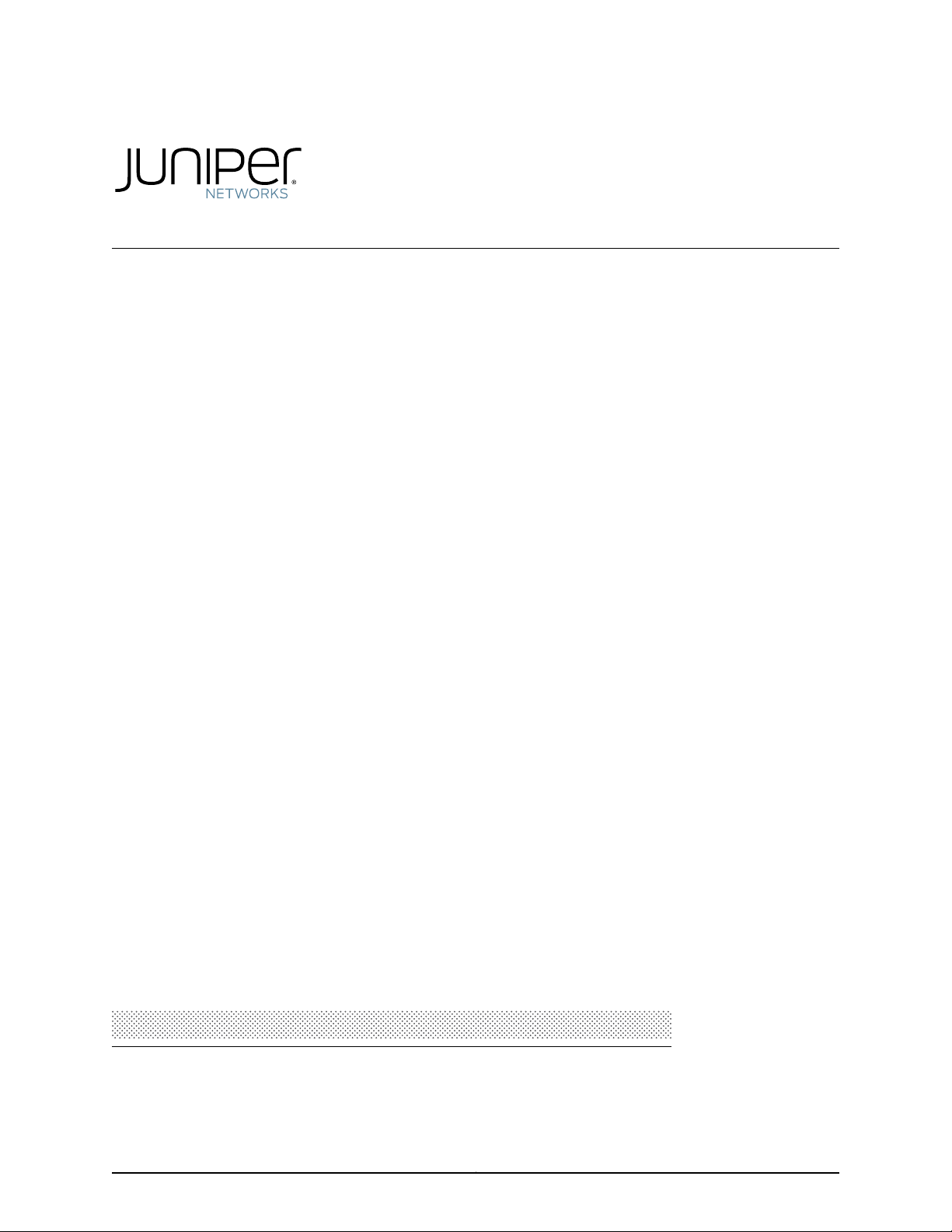
MX240 3D Universal Edge Router Hardware Guide
Modified: 2016-03-31
Copyright © 2016, Juniper Networks, Inc.
Page 2
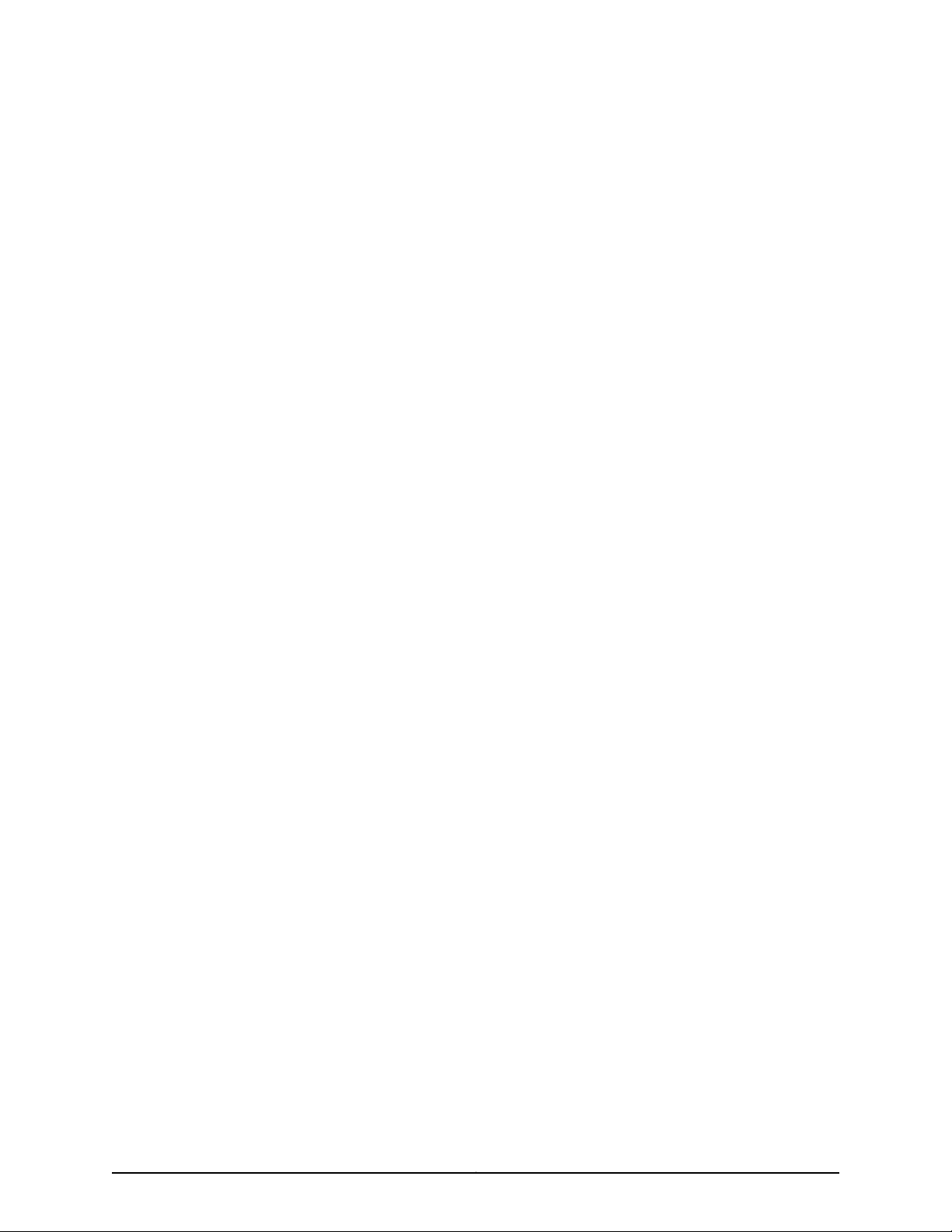
Juniper Networks, Inc.
1133 Innovation Way
Sunnyvale, California 94089
USA
408-745-2000
www.juniper.net
Copyright © 2016, Juniper Networks, Inc. All rights reserved.
Juniper Networks, Junos, Steel-Belted Radius, NetScreen, and ScreenOS are registered trademarks of Juniper Networks, Inc. in the United
States and other countries. The Juniper Networks Logo, the Junos logo, and JunosE are trademarks of Juniper Networks, Inc. All other
trademarks, service marks, registered trademarks, or registered service marks are the property of their respective owners.
Juniper Networks assumes no responsibility for any inaccuracies in this document. Juniper Networks reserves the right to change, modify,
transfer, or otherwise revise this publication without notice.
MX240 3D Universal Edge Router Hardware Guide
Copyright © 2016, Juniper Networks, Inc.
All rights reserved.
The information in this document is current as of the date on the title page.
YEAR 2000 NOTICE
Juniper Networks hardware and software products are Year 2000 compliant. Junos OS has no known time-related limitations through the
year 2038. However, the NTP application is known to have some difficulty in the year 2036.
END USER LICENSE AGREEMENT
The Juniper Networks product that is the subject of this technical documentation consists of (or is intended for use with) Juniper Networks
software. Use of such software is subject to the terms and conditions of the End User License Agreement (“EULA”) posted at
http://www.juniper.net/support/eula.html. By downloading, installing or using such software, you agree to the terms and conditions of
that EULA.
Copyright © 2016, Juniper Networks, Inc.ii
Page 3
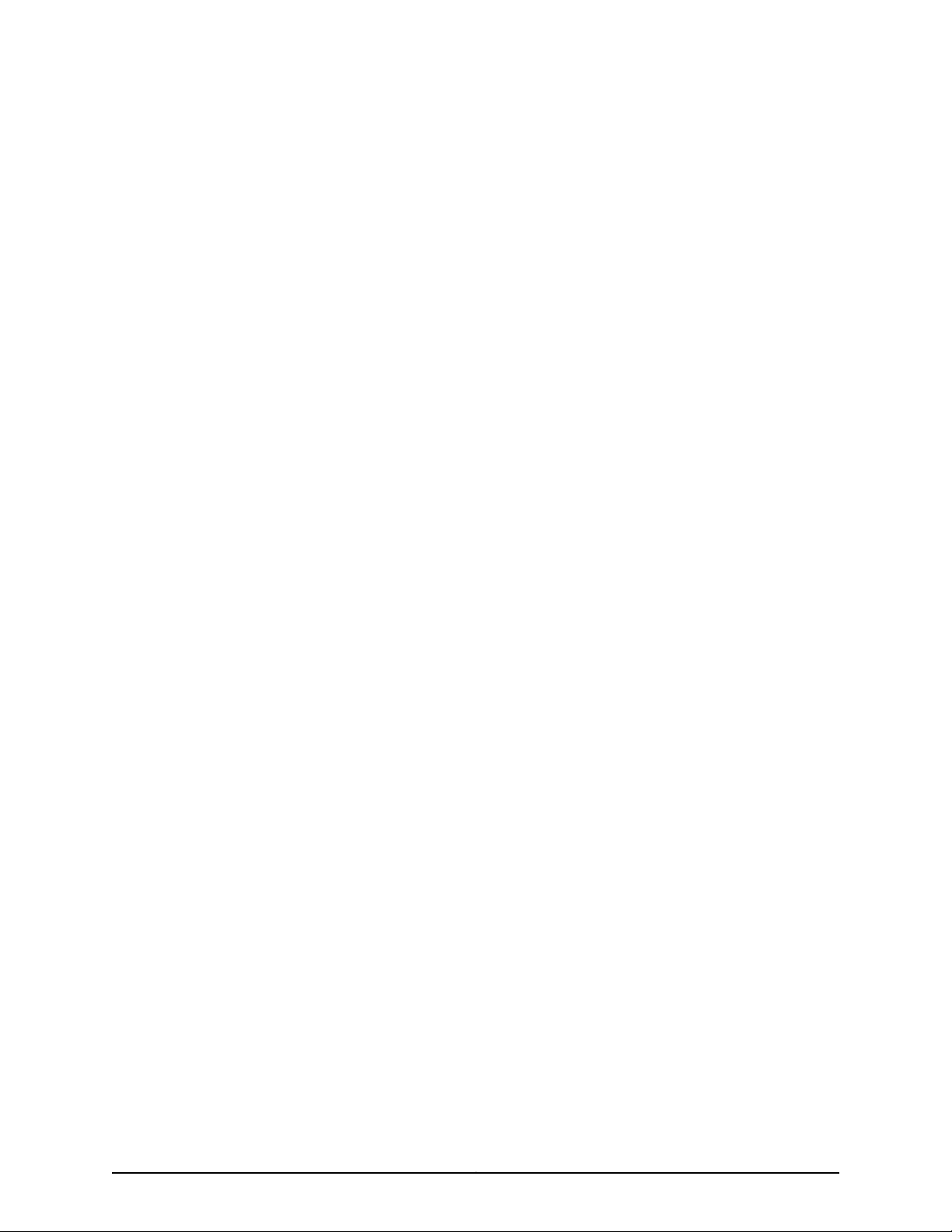
Table of Contents
About the Documentation . . . . . . . . . . . . . . . . . . . . . . . . . . . . . . . . . . . . . . . . . . . xxv
Documentation and Release Notes . . . . . . . . . . . . . . . . . . . . . . . . . . . . . . . . xxv
Supported Platforms . . . . . . . . . . . . . . . . . . . . . . . . . . . . . . . . . . . . . . . . . . . . xxv
Documentation Conventions . . . . . . . . . . . . . . . . . . . . . . . . . . . . . . . . . . . . . xxv
Documentation Feedback . . . . . . . . . . . . . . . . . . . . . . . . . . . . . . . . . . . . . . . xxvii
Requesting Technical Support . . . . . . . . . . . . . . . . . . . . . . . . . . . . . . . . . . . xxviii
Self-Help Online Tools and Resources . . . . . . . . . . . . . . . . . . . . . . . . . xxviii
Opening a Case with JTAC . . . . . . . . . . . . . . . . . . . . . . . . . . . . . . . . . . . xxviii
Part 1 Overview
Chapter 1 System Overview . . . . . . . . . . . . . . . . . . . . . . . . . . . . . . . . . . . . . . . . . . . . . . . . . . . 3
MX240 Router Overview . . . . . . . . . . . . . . . . . . . . . . . . . . . . . . . . . . . . . . . . . . . . . . 3
Chapter 2 MX240 Router Release Notes . . . . . . . . . . . . . . . . . . . . . . . . . . . . . . . . . . . . . . . . 5
Outstanding Issues with the MX240 Router . . . . . . . . . . . . . . . . . . . . . . . . . . . . . . . 5
Errata with the MX240 Router Documentation . . . . . . . . . . . . . . . . . . . . . . . . . . . . 6
Chapter 3 Chassis Components and Descriptions . . . . . . . . . . . . . . . . . . . . . . . . . . . . . . . . 7
MX240 Component Redundancy . . . . . . . . . . . . . . . . . . . . . . . . . . . . . . . . . . . . . . . 7
MX240 Chassis Description . . . . . . . . . . . . . . . . . . . . . . . . . . . . . . . . . . . . . . . . . . . . 8
MX240 Router Hardware and CLI Terminology Mapping . . . . . . . . . . . . . . . . . . . . 10
MX240 Craft Interface Overview . . . . . . . . . . . . . . . . . . . . . . . . . . . . . . . . . . . . . . . 12
MX240 Alarm Relay Contacts on the Craft Interface . . . . . . . . . . . . . . . . . . . . . . . 13
MX240 Alarm LEDs and Alarm Cutoff/Lamp Test Button . . . . . . . . . . . . . . . . . . . 13
MX240 Component LEDs on the Craft Interface . . . . . . . . . . . . . . . . . . . . . . . . . . . 14
Host Subsystem LEDs on the MX240 Craft Interface . . . . . . . . . . . . . . . . . . . 14
Power Supply LEDs on the MX240 Craft Interface . . . . . . . . . . . . . . . . . . . . . . 15
DPC and MPC LEDs on the MX240 Craft Interface . . . . . . . . . . . . . . . . . . . . . 15
FPC LEDs on the MX240 Craft Interface . . . . . . . . . . . . . . . . . . . . . . . . . . . . . . 15
SCB LEDs on the MX240 Craft Interface . . . . . . . . . . . . . . . . . . . . . . . . . . . . . 16
Fan LED on the MX240 Craft Interface . . . . . . . . . . . . . . . . . . . . . . . . . . . . . . . 16
Chapter 4 Cooling System Components and Descriptions . . . . . . . . . . . . . . . . . . . . . . . . 17
MX240 Cooling System Description . . . . . . . . . . . . . . . . . . . . . . . . . . . . . . . . . . . . . 17
MX240 Fan LED . . . . . . . . . . . . . . . . . . . . . . . . . . . . . . . . . . . . . . . . . . . . . . . . . . . . 18
Chapter 5 Host Subsystem Components and Descriptions . . . . . . . . . . . . . . . . . . . . . . . 21
MX240 Host Subsystem Description . . . . . . . . . . . . . . . . . . . . . . . . . . . . . . . . . . . . 21
MX240 Host Subsystem LEDs . . . . . . . . . . . . . . . . . . . . . . . . . . . . . . . . . . . . . . . . . 22
MX240 Midplane Description . . . . . . . . . . . . . . . . . . . . . . . . . . . . . . . . . . . . . . . . . 22
iiiCopyright © 2016, Juniper Networks, Inc.
Page 4
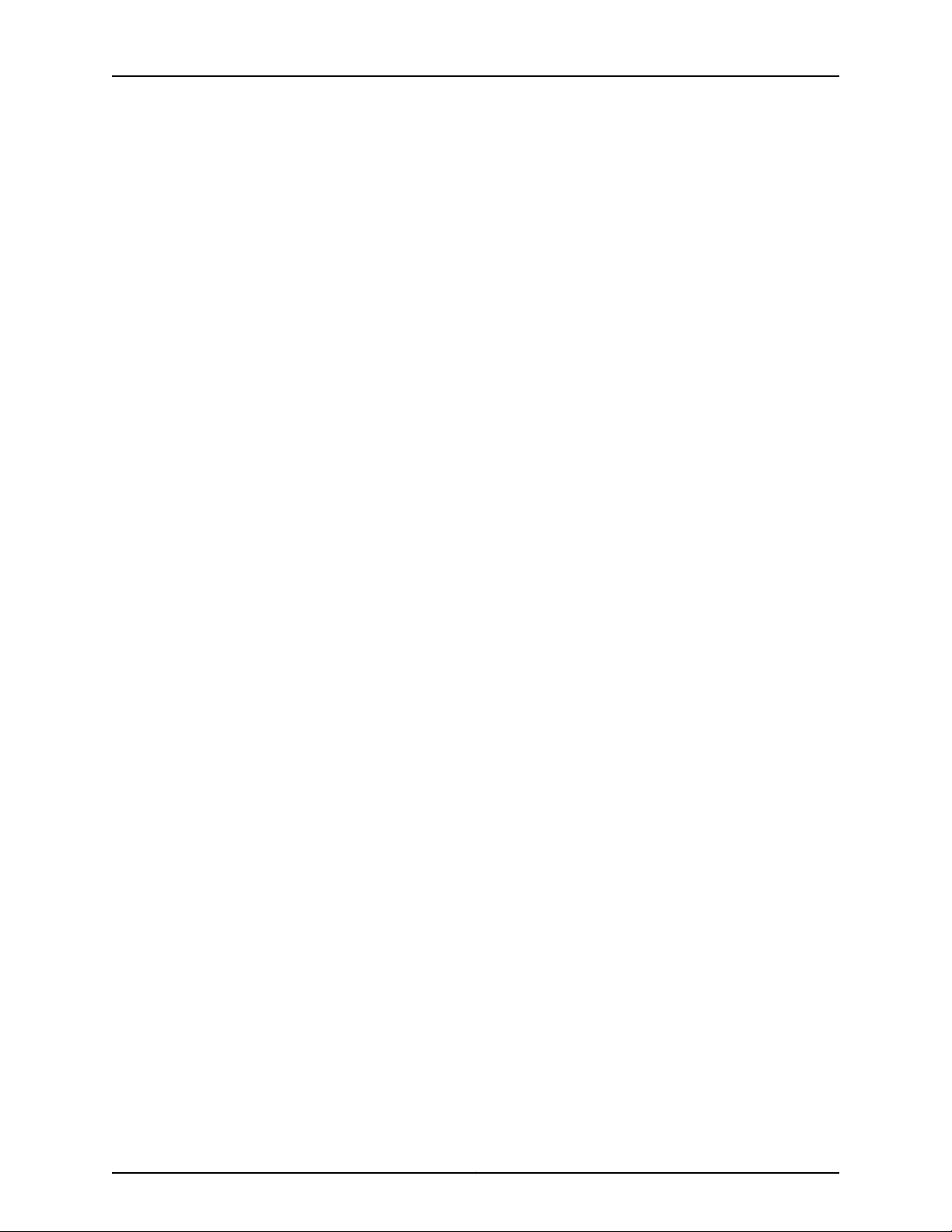
MX240 3D Universal Edge Router Hardware Guide
MX240 Routing Engine Description . . . . . . . . . . . . . . . . . . . . . . . . . . . . . . . . . . . . . 23
RE-S-X6-64G Routing Engine Components . . . . . . . . . . . . . . . . . . . . . . . . . . 24
Routing Engine Interface Ports . . . . . . . . . . . . . . . . . . . . . . . . . . . . . . . . . . . . . 25
RE-S-X6-64G Routing Engine Interface Ports . . . . . . . . . . . . . . . . . . . . . . . . . 25
Routing Engine Boot Sequence . . . . . . . . . . . . . . . . . . . . . . . . . . . . . . . . . . . . 26
RE-S-1800 Routing Engine Description for MX Series . . . . . . . . . . . . . . . . . . . . . . 26
RE-S-1800 Routing Engine Components . . . . . . . . . . . . . . . . . . . . . . . . . . . . . 27
RE-S-1800 Routing Engine Boot Sequence . . . . . . . . . . . . . . . . . . . . . . . . . . 28
RE-S-X6-64G Routing Engine Description for MX Series . . . . . . . . . . . . . . . . . . . 28
RE-S-X6-64G Routing Engine Components . . . . . . . . . . . . . . . . . . . . . . . . . . 28
RE-S-X6-64G Routing Engine Boot Sequence . . . . . . . . . . . . . . . . . . . . . . . . 29
MX240 Routing Engine LEDs . . . . . . . . . . . . . . . . . . . . . . . . . . . . . . . . . . . . . . . . . . 30
RE-S-1800 Routing Engine LEDs . . . . . . . . . . . . . . . . . . . . . . . . . . . . . . . . . . . . . . 30
RE-S-X6-64G Routing Engine LEDs . . . . . . . . . . . . . . . . . . . . . . . . . . . . . . . . . . . . . 31
Routing Engine Specifications . . . . . . . . . . . . . . . . . . . . . . . . . . . . . . . . . . . . . . . . . 32
Supported Routing Engines by Router . . . . . . . . . . . . . . . . . . . . . . . . . . . . . . . . . . 34
M7i Routing Engines . . . . . . . . . . . . . . . . . . . . . . . . . . . . . . . . . . . . . . . . . . . . . 35
M10i Routing Engines . . . . . . . . . . . . . . . . . . . . . . . . . . . . . . . . . . . . . . . . . . . . 35
M40e Routing Engines . . . . . . . . . . . . . . . . . . . . . . . . . . . . . . . . . . . . . . . . . . . 36
M120 Routing Engines . . . . . . . . . . . . . . . . . . . . . . . . . . . . . . . . . . . . . . . . . . . . 36
M320 Routing Engines . . . . . . . . . . . . . . . . . . . . . . . . . . . . . . . . . . . . . . . . . . . 37
MX5, MX10, MX40, and MX80 Routing Engine . . . . . . . . . . . . . . . . . . . . . . . . 37
MX104 Routing Engines . . . . . . . . . . . . . . . . . . . . . . . . . . . . . . . . . . . . . . . . . . 38
MX240 Routing Engines . . . . . . . . . . . . . . . . . . . . . . . . . . . . . . . . . . . . . . . . . . 38
MX480 Routing Engines . . . . . . . . . . . . . . . . . . . . . . . . . . . . . . . . . . . . . . . . . . 39
MX960 Routing Engines . . . . . . . . . . . . . . . . . . . . . . . . . . . . . . . . . . . . . . . . . 40
MX2010 Routing Engines . . . . . . . . . . . . . . . . . . . . . . . . . . . . . . . . . . . . . . . . . . 41
MX2020 Routing Engines . . . . . . . . . . . . . . . . . . . . . . . . . . . . . . . . . . . . . . . . . 41
PTX3000 Routing Engines . . . . . . . . . . . . . . . . . . . . . . . . . . . . . . . . . . . . . . . . 41
PTX5000 Routing Engines . . . . . . . . . . . . . . . . . . . . . . . . . . . . . . . . . . . . . . . . 41
T320 Routing Engines . . . . . . . . . . . . . . . . . . . . . . . . . . . . . . . . . . . . . . . . . . . . 42
T640 Routing Engines . . . . . . . . . . . . . . . . . . . . . . . . . . . . . . . . . . . . . . . . . . . 42
T1600 Routing Engines . . . . . . . . . . . . . . . . . . . . . . . . . . . . . . . . . . . . . . . . . . . 43
T4000 Routing Engines . . . . . . . . . . . . . . . . . . . . . . . . . . . . . . . . . . . . . . . . . . 44
TX Matrix Routing Engines . . . . . . . . . . . . . . . . . . . . . . . . . . . . . . . . . . . . . . . . 44
TX Matrix Plus Routing Engines . . . . . . . . . . . . . . . . . . . . . . . . . . . . . . . . . . . . 45
TX Matrix Plus (with 3D SIBs) Routing Engines . . . . . . . . . . . . . . . . . . . . . . . . 45
Copyright © 2016, Juniper Networks, Inc.iv
Page 5
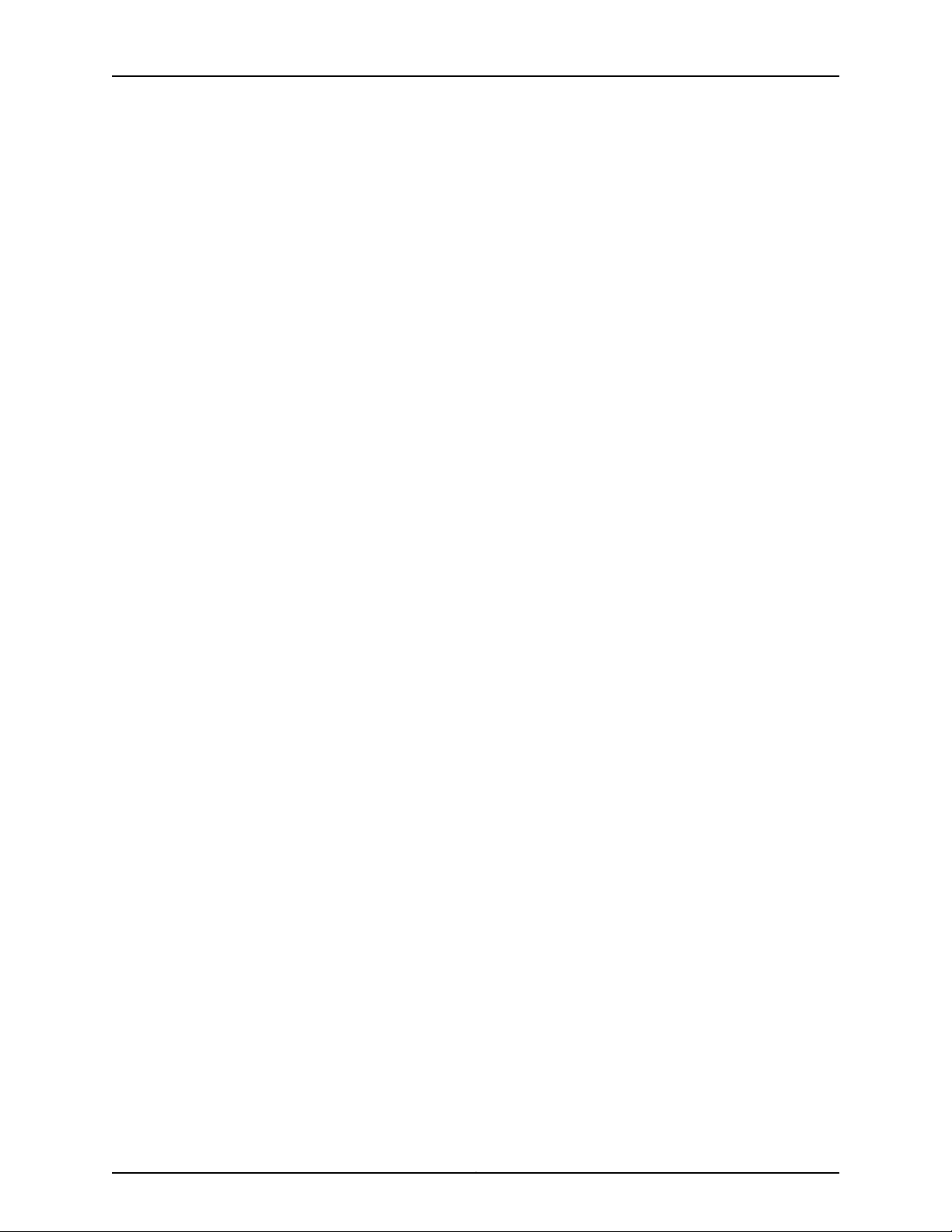
Table of Contents
Chapter 6 Line Card Components and Descriptions . . . . . . . . . . . . . . . . . . . . . . . . . . . . . 47
Interface Modules—DPCs . . . . . . . . . . . . . . . . . . . . . . . . . . . . . . . . . . . . . . . . . . . . 47
MX240 Dense Port Concentrator (DPC) Description . . . . . . . . . . . . . . . . . . . 47
DPC Components . . . . . . . . . . . . . . . . . . . . . . . . . . . . . . . . . . . . . . . . . . . 48
MX240 DPC Port and Interface Numbering . . . . . . . . . . . . . . . . . . . . . . . . . . 49
MX240 Dense Port Concentrator (DPC) LEDs . . . . . . . . . . . . . . . . . . . . . . . . 52
DPCs Supported on MX240, MX480, and MX960 Routers . . . . . . . . . . . . . . 52
Interface Modules—FPCs and PICs . . . . . . . . . . . . . . . . . . . . . . . . . . . . . . . . . . . . . 54
MX240 Flexible PIC Concentrator (FPC) Description . . . . . . . . . . . . . . . . . . . 54
FPC Components . . . . . . . . . . . . . . . . . . . . . . . . . . . . . . . . . . . . . . . . . . . 56
MX240 Flexible PIC Concentrator (FPC) LEDs . . . . . . . . . . . . . . . . . . . . . . . . 56
FPCs Supported by MX240, MX480, and MX960 Routers . . . . . . . . . . . . . . . 57
MX240 PIC Description . . . . . . . . . . . . . . . . . . . . . . . . . . . . . . . . . . . . . . . . . . . 57
MX240 PIC Port and Interface Numbering . . . . . . . . . . . . . . . . . . . . . . . . . . . . 57
MX240 PIC LEDs . . . . . . . . . . . . . . . . . . . . . . . . . . . . . . . . . . . . . . . . . . . . . . . . 59
PICs Supported by MX240, MX480, and MX960 Routers . . . . . . . . . . . . . . . 59
Interface Modules—MPCs and MICs . . . . . . . . . . . . . . . . . . . . . . . . . . . . . . . . . . . . 60
MIC/MPC Compatibility . . . . . . . . . . . . . . . . . . . . . . . . . . . . . . . . . . . . . . . . . . . 61
MX240 Modular Interface Card (MIC) Description . . . . . . . . . . . . . . . . . . . . . 67
MICs Supported by MX Series Routers . . . . . . . . . . . . . . . . . . . . . . . . . . . . . . . 67
MX240 Modular Interface Card (MIC) LEDs . . . . . . . . . . . . . . . . . . . . . . . . . . . 71
MX240 MIC Port and Interface Numbering . . . . . . . . . . . . . . . . . . . . . . . . . . . 72
MX240 Modular Port Concentrator (MPC) Description . . . . . . . . . . . . . . . . . 74
MPC Components . . . . . . . . . . . . . . . . . . . . . . . . . . . . . . . . . . . . . . . . . . . 76
MX240 Modular Port Concentrator (MPC) LEDs . . . . . . . . . . . . . . . . . . . . . . . 76
MPCs Supported by MX240, MX480, MX960, MX2010, and MX2020
Routers . . . . . . . . . . . . . . . . . . . . . . . . . . . . . . . . . . . . . . . . . . . . . . . . . . . . 77
MX240 Application Services Modular Line Card Description . . . . . . . . . . . . . 79
MX240 AS MLC Function . . . . . . . . . . . . . . . . . . . . . . . . . . . . . . . . . . . . . . 79
AS MLC Components . . . . . . . . . . . . . . . . . . . . . . . . . . . . . . . . . . . . . . . . 80
MX240 SCB, Power Supply, and Cooling System Requirements for AS
MLC . . . . . . . . . . . . . . . . . . . . . . . . . . . . . . . . . . . . . . . . . . . . . . . . . . . 80
MX240 Application Services Modular Storage Card Description . . . . . . . . . . 81
MX240 Application Services Modular Processing Card Description . . . . . . . . 82
MX240 AS MSC LEDs . . . . . . . . . . . . . . . . . . . . . . . . . . . . . . . . . . . . . . . . . . . . 83
MX240 AS MXC LEDs . . . . . . . . . . . . . . . . . . . . . . . . . . . . . . . . . . . . . . . . . . . . 83
Chapter 7 Power System Components and Descriptions . . . . . . . . . . . . . . . . . . . . . . . . 85
MX240 Power System Overview . . . . . . . . . . . . . . . . . . . . . . . . . . . . . . . . . . . . . . . 85
MX240 AC Power Supply Description . . . . . . . . . . . . . . . . . . . . . . . . . . . . . . . . . . . 86
AC Power Supply Configurations . . . . . . . . . . . . . . . . . . . . . . . . . . . . . . . . . . . 87
MX240 AC Power Supply LEDs . . . . . . . . . . . . . . . . . . . . . . . . . . . . . . . . . . . . . . . . 87
MX240 DC Power Supply Description . . . . . . . . . . . . . . . . . . . . . . . . . . . . . . . . . . 88
DC Power Supply Configurations . . . . . . . . . . . . . . . . . . . . . . . . . . . . . . . . . . . 89
MX240 DC Power Supply LEDs . . . . . . . . . . . . . . . . . . . . . . . . . . . . . . . . . . . . . . . . 90
vCopyright © 2016, Juniper Networks, Inc.
Page 6
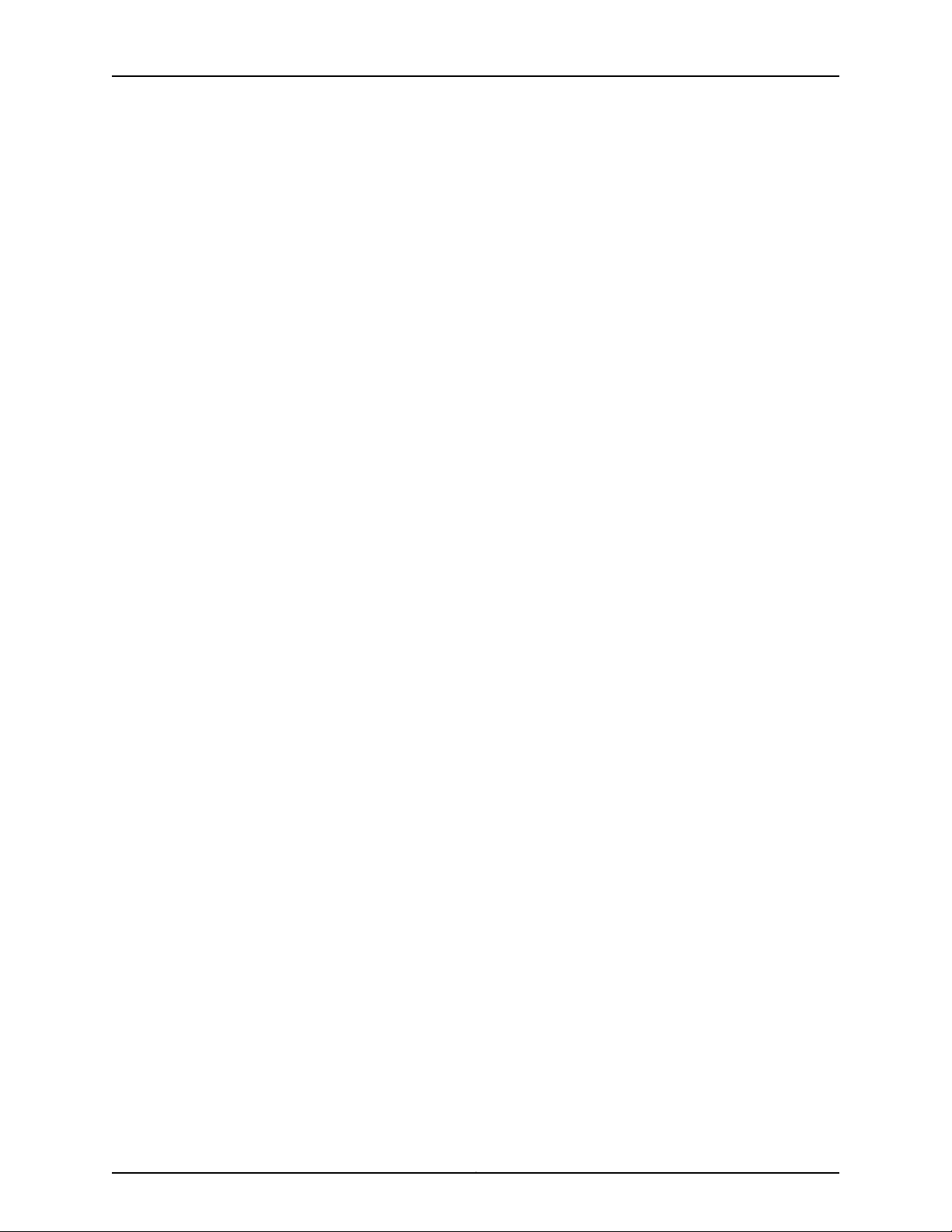
MX240 3D Universal Edge Router Hardware Guide
Chapter 8 Switch Fabric Components and Descriptions . . . . . . . . . . . . . . . . . . . . . . . . . 91
MX240 SCB Description . . . . . . . . . . . . . . . . . . . . . . . . . . . . . . . . . . . . . . . . . . . . . . 91
SCB Slots . . . . . . . . . . . . . . . . . . . . . . . . . . . . . . . . . . . . . . . . . . . . . . . . . . . . . 92
SCB Redundancy . . . . . . . . . . . . . . . . . . . . . . . . . . . . . . . . . . . . . . . . . . . . . . . 92
SCB Components . . . . . . . . . . . . . . . . . . . . . . . . . . . . . . . . . . . . . . . . . . . . . . . 92
MX240 SCB LEDs . . . . . . . . . . . . . . . . . . . . . . . . . . . . . . . . . . . . . . . . . . . . . . . . . . . 93
MX240 SCBE Description . . . . . . . . . . . . . . . . . . . . . . . . . . . . . . . . . . . . . . . . . . . . 93
MX SCBE Slots . . . . . . . . . . . . . . . . . . . . . . . . . . . . . . . . . . . . . . . . . . . . . . . . . 94
MX SCBE Redundancy . . . . . . . . . . . . . . . . . . . . . . . . . . . . . . . . . . . . . . . . . . . 94
MX SCBE Components . . . . . . . . . . . . . . . . . . . . . . . . . . . . . . . . . . . . . . . . . . . 95
MX240 SCBE LEDs . . . . . . . . . . . . . . . . . . . . . . . . . . . . . . . . . . . . . . . . . . . . . . . . . 95
MX240 SCBE2 Description . . . . . . . . . . . . . . . . . . . . . . . . . . . . . . . . . . . . . . . . . . . 96
SCBE2 Slots . . . . . . . . . . . . . . . . . . . . . . . . . . . . . . . . . . . . . . . . . . . . . . . . . . . 97
SCBE2 Redundancy . . . . . . . . . . . . . . . . . . . . . . . . . . . . . . . . . . . . . . . . . . . . . 97
SCBE2 Components . . . . . . . . . . . . . . . . . . . . . . . . . . . . . . . . . . . . . . . . . . . . . 98
MX240 SCBE2 LEDs . . . . . . . . . . . . . . . . . . . . . . . . . . . . . . . . . . . . . . . . . . . . . . . . 98
Part 2 Site Planning, Preparation, and Specifications
Chapter 9 Preparation Overview . . . . . . . . . . . . . . . . . . . . . . . . . . . . . . . . . . . . . . . . . . . . . 103
MX240 Router Physical Specifications . . . . . . . . . . . . . . . . . . . . . . . . . . . . . . . . . 103
MX240 Router Environmental Specifications . . . . . . . . . . . . . . . . . . . . . . . . . . . . 104
MX240 Site Preparation Checklist . . . . . . . . . . . . . . . . . . . . . . . . . . . . . . . . . . . . . 105
MX240 Router Rack Requirements . . . . . . . . . . . . . . . . . . . . . . . . . . . . . . . . . . . . 106
MX240 Router Clearance Requirements for Airflow and Hardware
Maintenance . . . . . . . . . . . . . . . . . . . . . . . . . . . . . . . . . . . . . . . . . . . . . . . . . . 108
MX240 Router Cabinet Size and Clearance Requirements . . . . . . . . . . . . . . . . . 109
MX240 Router Cabinet Airflow Requirements . . . . . . . . . . . . . . . . . . . . . . . . . . . . 110
Installing an MX240 Router Overview . . . . . . . . . . . . . . . . . . . . . . . . . . . . . . . . . . 110
Chapter 10 Transceiver and Cable Specifications . . . . . . . . . . . . . . . . . . . . . . . . . . . . . . . . 113
NetworkCable andTransceiver Overview forACX Series, M Series,and MX Series
Routers . . . . . . . . . . . . . . . . . . . . . . . . . . . . . . . . . . . . . . . . . . . . . . . . . . . . . . . 113
Supported Network InterfaceStandards by Transceiver for ACX Series, M Series,
MX Series, and T Series Routers . . . . . . . . . . . . . . . . . . . . . . . . . . . . . . . . . . . 114
Understanding Fiber-Optic Cable Signal Loss, Attenuation, and Dispersion . . . . 122
Signal Loss in Multimode and Single-Mode Fiber-Optic Cable . . . . . . . . . . . 122
Attenuation and Dispersion in Fiber-Optic Cable . . . . . . . . . . . . . . . . . . . . . . 123
Calculating Power Budget and Power Margin for Fiber-Optic Cables . . . . . . . . . 123
Calculating Power Budget for Fiber-Optic Cable . . . . . . . . . . . . . . . . . . . . . . 124
Calculating Power Margin for Fiber-Optic Cable . . . . . . . . . . . . . . . . . . . . . . 124
Routing Engine Interface Cable and Wire Specifications for MX Series
Routers . . . . . . . . . . . . . . . . . . . . . . . . . . . . . . . . . . . . . . . . . . . . . . . . . . . . . . . 125
Chapter 11 Pinout Specifications . . . . . . . . . . . . . . . . . . . . . . . . . . . . . . . . . . . . . . . . . . . . . 127
RJ-45 Connector Pinouts for an MX Series Routing Engine ETHERNET Port . . . . 127
RJ-45 Connector Pinouts for MX Series Routing Engine AUX and CONSOLE
Ports . . . . . . . . . . . . . . . . . . . . . . . . . . . . . . . . . . . . . . . . . . . . . . . . . . . . . . . . . 128
Copyright © 2016, Juniper Networks, Inc.vi
Page 7
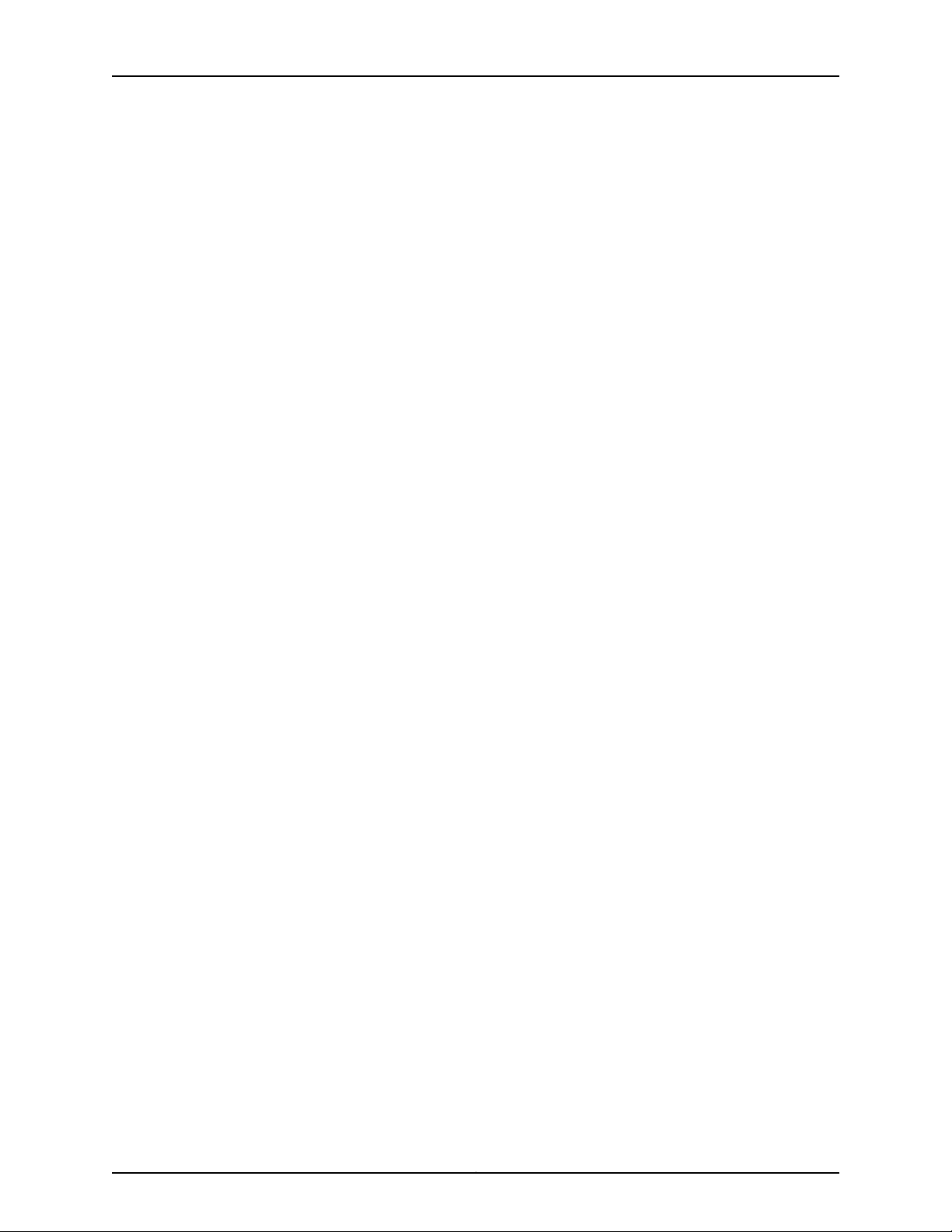
Table of Contents
Chapter 12 AC Power Requirements and Specifications . . . . . . . . . . . . . . . . . . . . . . . . . 129
AC Power Supply Electrical Specifications for the MX240 Router . . . . . . . . . . . . 129
Power Requirements for an MX240 Router . . . . . . . . . . . . . . . . . . . . . . . . . . . . . . 130
Calculating Power Requirements for MX240 Routers . . . . . . . . . . . . . . . . . . . . . . 137
AC Power Circuit Breaker Requirements for the MX240 Router . . . . . . . . . . . . . . 140
AC Power Cord Specifications for the MX240 Router . . . . . . . . . . . . . . . . . . . . . . 140
Chapter 13 DC Power Requirements and Specifications . . . . . . . . . . . . . . . . . . . . . . . . . 143
DC Power Supply Electrical Specifications for the MX240 Router . . . . . . . . . . . . 143
Power Requirements for an MX240 Router . . . . . . . . . . . . . . . . . . . . . . . . . . . . . . 144
Calculating Power Requirements for MX240 Routers . . . . . . . . . . . . . . . . . . . . . . 151
DC Power Circuit Breaker Requirements for the MX240 Router . . . . . . . . . . . . . . 154
MX240 Chassis Grounding Specifications . . . . . . . . . . . . . . . . . . . . . . . . . . . . . . . 154
MX240 Chassis Grounding Points Specifications . . . . . . . . . . . . . . . . . . . . . 155
MX240 Router Grounding Cable Lug Specifications . . . . . . . . . . . . . . . . . . . 156
MX240 Router Grounding Cable Specifications . . . . . . . . . . . . . . . . . . . . . . . 156
DC Power Source Cabling for the MX240 Router . . . . . . . . . . . . . . . . . . . . . . . . . 157
DC Power Cable Specifications for the MX240 Router . . . . . . . . . . . . . . . . . . . . . 158
Part 3 Initial Installation and Configuration
Chapter 14 Unpacking the MX240 Router . . . . . . . . . . . . . . . . . . . . . . . . . . . . . . . . . . . . . . 161
Tools and Parts Required to Unpack the MX240 Router . . . . . . . . . . . . . . . . . . . . 161
Unpacking the MX240 Router . . . . . . . . . . . . . . . . . . . . . . . . . . . . . . . . . . . . . . . . . 161
Verifying the MX240 Router Parts Received . . . . . . . . . . . . . . . . . . . . . . . . . . . . . 163
Chapter 15 Installing the Mounting Hardware . . . . . . . . . . . . . . . . . . . . . . . . . . . . . . . . . . 165
Installing the MX240 Router Mounting Hardware for a Rack or Cabinet . . . . . . . 165
Moving the Mounting Brackets for Center-Mounting the MX240 Router . . . . . . . 167
Chapter 16 Installing the MX240 Router . . . . . . . . . . . . . . . . . . . . . . . . . . . . . . . . . . . . . . . 169
Installing an MX240 Router Overview . . . . . . . . . . . . . . . . . . . . . . . . . . . . . . . . . . 169
Tools Required to Install the MX240 Router with a Mechanical Lift . . . . . . . . . . . 170
Removing Components from the MX240 Router Before Installing it with a
Lift . . . . . . . . . . . . . . . . . . . . . . . . . . . . . . . . . . . . . . . . . . . . . . . . . . . . . . . . . . 170
Removing the Power Supplies Before Installing the MX240 Router with a
Lift . . . . . . . . . . . . . . . . . . . . . . . . . . . . . . . . . . . . . . . . . . . . . . . . . . . . . . . 171
Removing the Fan Tray Before Installing the MX240 Router with a Lift . . . . . 171
Removing the SCBs Before Installing the MX240 Router with a Lift . . . . . . . 172
Removing the DPCs Before Installing the MX240 Router with a Lift . . . . . . . 173
Removing the FPC Before Installing the MX240 Router with a Lift . . . . . . . . 174
Installing the MX240 Router By Using a Mechanical Lift . . . . . . . . . . . . . . . . . . . . 175
Reinstalling Components in the MX240 Router After Installing it with a Lift . . . . 177
Reinstalling the Power Supplies After Installing the MX240 Router with a
Lift . . . . . . . . . . . . . . . . . . . . . . . . . . . . . . . . . . . . . . . . . . . . . . . . . . . . . . . 177
Reinstalling the Fan Tray After Installing the MX240 Router with a Lift . . . . 178
Reinstalling the SCBs After Installing the MX240 Router with a Lift . . . . . . . 178
Reinstalling the DPCs After Installing the MX240 Router with a Lift . . . . . . . 179
Reinstalling the FPCs After Installing the MX240 Router with a Lift . . . . . . . 180
Tools Required to Install the MX240 Router without a Mechanical Lift . . . . . . . . 181
viiCopyright © 2016, Juniper Networks, Inc.
Page 8
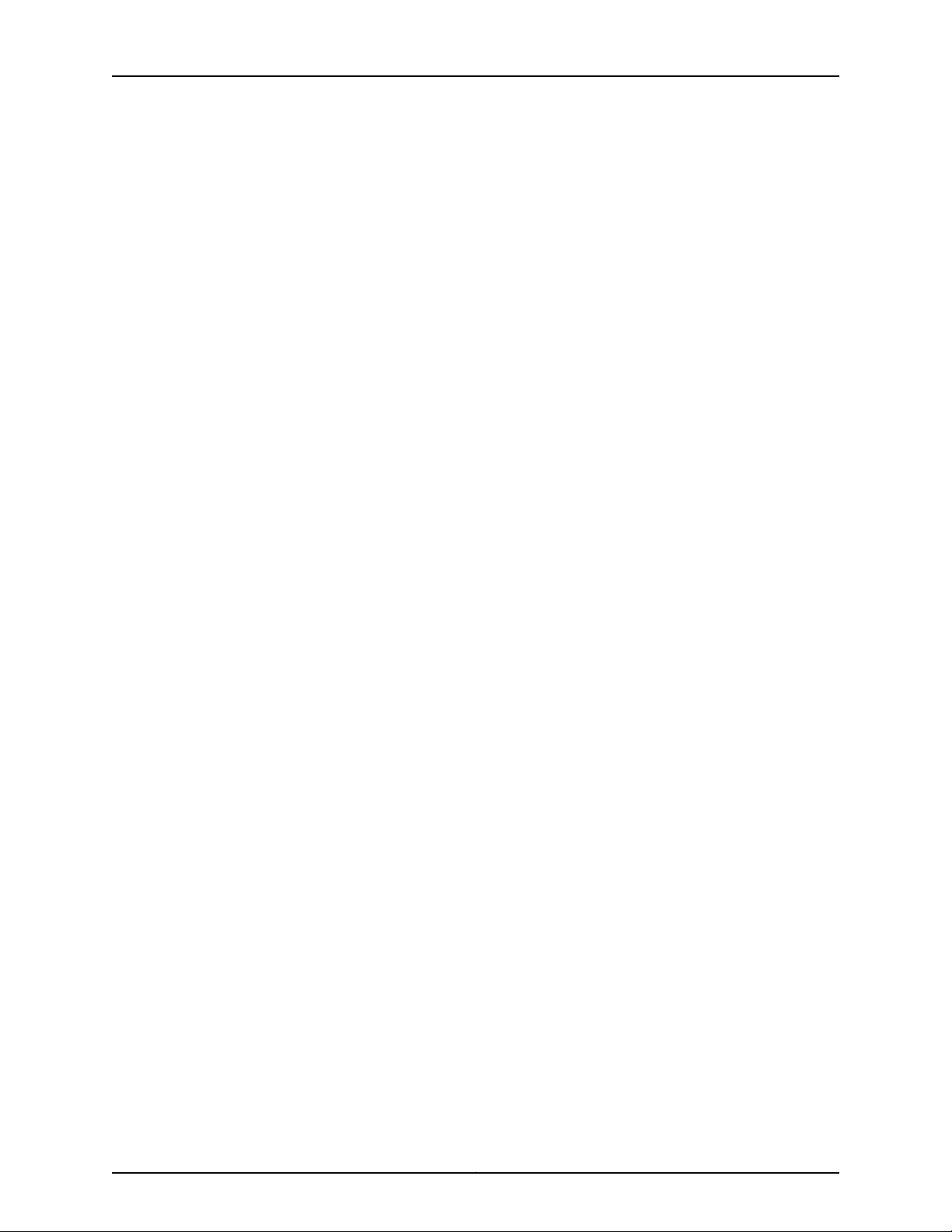
MX240 3D Universal Edge Router Hardware Guide
Removing Components from the MX240 Router Before Installing it without a
Lift . . . . . . . . . . . . . . . . . . . . . . . . . . . . . . . . . . . . . . . . . . . . . . . . . . . . . . . . . . . 181
Removing the Power Supplies Before Installing the MX240 Router without
Removing the Fan Tray Before Installing the MX240 Router without a
Removing the SCBs Before Installing the MX240 Router without a Lift . . . . 183
Removing the DPCs Before Installing the MX240 Router without a Lift . . . . 184
Removing the FPC Before Installing the MX240 Router without a Lift . . . . . 185
Installing the MX240 Chassis in the Rack Manually . . . . . . . . . . . . . . . . . . . . . . . 186
Reinstalling Components in the MX240 Router After Installing it without a
Lift . . . . . . . . . . . . . . . . . . . . . . . . . . . . . . . . . . . . . . . . . . . . . . . . . . . . . . . . . . 188
Reinstalling the Power Supplies After Installing the MX240 Router without
Reinstalling the Fan Tray After Installing the MX240 Router without a
Reinstalling the SCBs After Installing the MX240 Router without a Lift . . . . 190
Reinstalling the DPCs After Installing the MX240 Router without a Lift . . . 190
Reinstalling the FPCs After Installing the MX240 Router without a Lift . . . . 191
Chapter 17 Connecting the MX240 Router to Power . . . . . . . . . . . . . . . . . . . . . . . . . . . . 193
Tools and Parts Required for MX240 Router Grounding and Power
Connections . . . . . . . . . . . . . . . . . . . . . . . . . . . . . . . . . . . . . . . . . . . . . . . . . . . 193
Grounding the MX240 Router . . . . . . . . . . . . . . . . . . . . . . . . . . . . . . . . . . . . . . . . 194
Connecting Power to an AC-Powered MX240 Router with Normal-Capacity
Power Supplies . . . . . . . . . . . . . . . . . . . . . . . . . . . . . . . . . . . . . . . . . . . . . . . . 195
Powering On an AC-Powered MX240 Router . . . . . . . . . . . . . . . . . . . . . . . . . . . . 196
Connecting Power to a DC-Powered MX240 Routerwith Normal-Capacity Power
Supplies . . . . . . . . . . . . . . . . . . . . . . . . . . . . . . . . . . . . . . . . . . . . . . . . . . . . . . 197
Powering On a DC-Powered MX240 Router . . . . . . . . . . . . . . . . . . . . . . . . . . . . . 200
Powering Off the MX240 Router . . . . . . . . . . . . . . . . . . . . . . . . . . . . . . . . . . . . . . 201
Connecting an MX240 AC Power Supply Cord . . . . . . . . . . . . . . . . . . . . . . . . . . . 202
Connecting an MX240 DC Power Supply Cable . . . . . . . . . . . . . . . . . . . . . . . . . . 202
Chapter 18 Connecting the MX240 Router to the Network . . . . . . . . . . . . . . . . . . . . . . . 205
Tools and Parts Required for MX240 Router Connections . . . . . . . . . . . . . . . . . . 205
Connecting the MX240 Router to Management and Alarm Devices . . . . . . . . . . 205
Connecting the MX240 Router to a Network for Out-of-Band
Connecting the MX240 Router to a Management Console or Auxiliary
Connecting the MX240 Router to an External Alarm-Reporting Device . . . . 207
Connecting the MX240 Router to a Network for Out-of-Band Management . . . 208
Connecting the MX240 Router to a Management Console or Auxiliary Device . . 209
Connecting the MX240 Router to an External Alarm-Reporting Device . . . . . . . 210
Connecting DPC, MPC, MIC, or PIC Cables to the MX240 Router . . . . . . . . . . . . . 211
Chapter 19 Initially Configuring the MX240 Router . . . . . . . . . . . . . . . . . . . . . . . . . . . . . . 213
Initially Configuring the MX240 Router . . . . . . . . . . . . . . . . . . . . . . . . . . . . . . . . . 213
a Lift . . . . . . . . . . . . . . . . . . . . . . . . . . . . . . . . . . . . . . . . . . . . . . . . . . . . . . 181
Lift . . . . . . . . . . . . . . . . . . . . . . . . . . . . . . . . . . . . . . . . . . . . . . . . . . . . . . . 182
a Lift . . . . . . . . . . . . . . . . . . . . . . . . . . . . . . . . . . . . . . . . . . . . . . . . . . . . . 188
Lift . . . . . . . . . . . . . . . . . . . . . . . . . . . . . . . . . . . . . . . . . . . . . . . . . . . . . . . 189
Management . . . . . . . . . . . . . . . . . . . . . . . . . . . . . . . . . . . . . . . . . . . . . . 206
Device . . . . . . . . . . . . . . . . . . . . . . . . . . . . . . . . . . . . . . . . . . . . . . . . . . . 206
Copyright © 2016, Juniper Networks, Inc.viii
Page 9
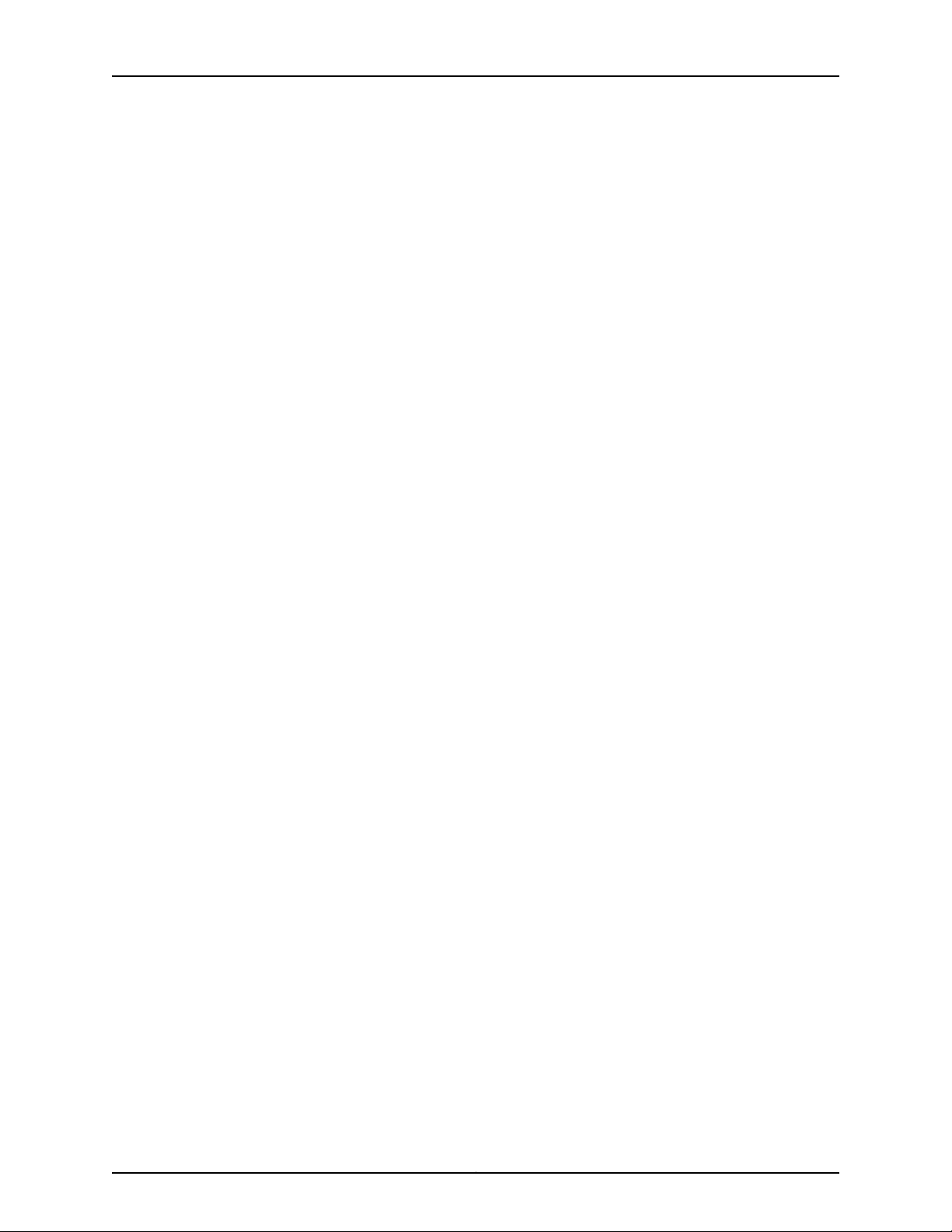
Table of Contents
Part 4 Installing and Replacing Components
Chapter 20 Overview of Installing and Replacing Components . . . . . . . . . . . . . . . . . . . 219
MX240 Field-Replaceable Units (FRUs) . . . . . . . . . . . . . . . . . . . . . . . . . . . . . . . . 219
Tools and Parts Required to Replace MX240 Hardware Components . . . . . . . . 220
Chapter 21 Installing Components . . . . . . . . . . . . . . . . . . . . . . . . . . . . . . . . . . . . . . . . . . . 223
Installing the MX240 Craft Interface . . . . . . . . . . . . . . . . . . . . . . . . . . . . . . . . . . . 223
Installing the MX240 Air Filter . . . . . . . . . . . . . . . . . . . . . . . . . . . . . . . . . . . . . . . . 224
Installing the MX240 Normal-Capacity Fan Tray . . . . . . . . . . . . . . . . . . . . . . . . . 225
Installing an MX240 Routing Engine . . . . . . . . . . . . . . . . . . . . . . . . . . . . . . . . . . . 226
Installing an MX240 DPC . . . . . . . . . . . . . . . . . . . . . . . . . . . . . . . . . . . . . . . . . . . . 227
Installing an MX240 FPC . . . . . . . . . . . . . . . . . . . . . . . . . . . . . . . . . . . . . . . . . . . . 230
Installing an MX240 MIC . . . . . . . . . . . . . . . . . . . . . . . . . . . . . . . . . . . . . . . . . . . . 233
Installing an MX240 MPC . . . . . . . . . . . . . . . . . . . . . . . . . . . . . . . . . . . . . . . . . . . 235
Installing an MX240 Dual-Wide MIC . . . . . . . . . . . . . . . . . . . . . . . . . . . . . . . . . . . 237
Installing an MX240 PIC . . . . . . . . . . . . . . . . . . . . . . . . . . . . . . . . . . . . . . . . . . . . 239
Installing an MX240 AS MLC . . . . . . . . . . . . . . . . . . . . . . . . . . . . . . . . . . . . . . . . . 241
Installing an MX240 AS MSC . . . . . . . . . . . . . . . . . . . . . . . . . . . . . . . . . . . . . . . . . 242
Installing an MX240 AS MXC . . . . . . . . . . . . . . . . . . . . . . . . . . . . . . . . . . . . . . . . . 243
Installing a Cable on an MX240 DPC, MPC, MIC, or PIC . . . . . . . . . . . . . . . . . . . . 245
Installing an SFP or XFP Transceiver into an MX240 DPC, MPC, MIC, or PIC . . . 246
Installing an MX240 AC Normal-Capacity Power Supply . . . . . . . . . . . . . . . . . . 247
Installing an MX240 DC Normal Capacity Power Supply . . . . . . . . . . . . . . . . . . 248
Installing an MX240 SCB . . . . . . . . . . . . . . . . . . . . . . . . . . . . . . . . . . . . . . . . . . . . 251
Chapter 22 Replacing Chassis Components . . . . . . . . . . . . . . . . . . . . . . . . . . . . . . . . . . . 255
Replacing the MX240 Craft Interface . . . . . . . . . . . . . . . . . . . . . . . . . . . . . . . . . . 255
Disconnecting the Alarm Relay Wires from the MX240 Craft Interface . . . . 255
Removing the MX240 Craft Interface . . . . . . . . . . . . . . . . . . . . . . . . . . . . . . 256
Installing the MX240 Craft Interface . . . . . . . . . . . . . . . . . . . . . . . . . . . . . . . 256
Connecting the Alarm Relay Wires to the MX240 Craft Interface . . . . . . . . . 257
Chapter 23 Replacing Cooling System Component . . . . . . . . . . . . . . . . . . . . . . . . . . . . . 259
Replacing the MX240 Air Filter . . . . . . . . . . . . . . . . . . . . . . . . . . . . . . . . . . . . . . . 259
Removing the MX240 Air Filter . . . . . . . . . . . . . . . . . . . . . . . . . . . . . . . . . . . . 259
Installing the MX240 Air Filter . . . . . . . . . . . . . . . . . . . . . . . . . . . . . . . . . . . . 260
Replacing the MX240 Fan Tray . . . . . . . . . . . . . . . . . . . . . . . . . . . . . . . . . . . . . . . 261
Removing the MX240 Fan Tray . . . . . . . . . . . . . . . . . . . . . . . . . . . . . . . . . . . . 261
Installing the MX240 Normal-Capacity Fan Tray . . . . . . . . . . . . . . . . . . . . . 262
Chapter 24 Replacing Host Subsystem Components . . . . . . . . . . . . . . . . . . . . . . . . . . . 265
Replacing an MX240 Routing Engine . . . . . . . . . . . . . . . . . . . . . . . . . . . . . . . . . . 265
Removing an MX240 Routing Engine . . . . . . . . . . . . . . . . . . . . . . . . . . . . . . 265
Installing an MX240 Routing Engine . . . . . . . . . . . . . . . . . . . . . . . . . . . . . . . 267
Replacing an SSD Drive on an RE-S-1800 . . . . . . . . . . . . . . . . . . . . . . . . . . . . . . 268
Replacing Connections to MX240 Routing Engine Interface Ports . . . . . . . . . . . 269
Replacing the Management Ethernet Cable on an MX240 Router . . . . . . . 269
Replacing the Console or Auxiliary Cable on an MX240 Router . . . . . . . . . . 270
ixCopyright © 2016, Juniper Networks, Inc.
Page 10
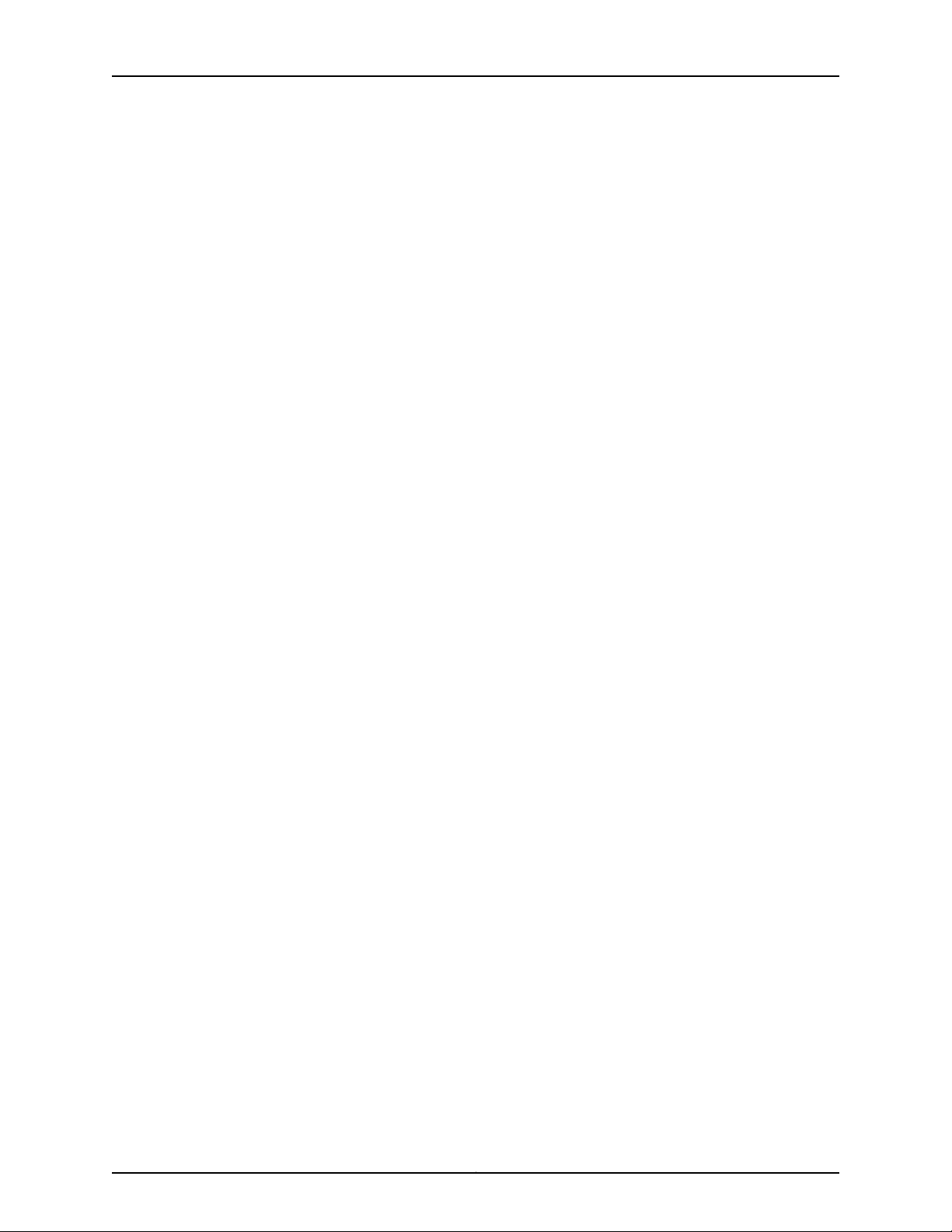
MX240 3D Universal Edge Router Hardware Guide
Upgrading to the RE-S-X6-64G Routing Engine in a Redundant Host
Subsystem . . . . . . . . . . . . . . . . . . . . . . . . . . . . . . . . . . . . . . . . . . . . . . . . . . . . 271
Removing the Routing Engine . . . . . . . . . . . . . . . . . . . . . . . . . . . . . . . . . . . . . 271
Installing the Routing Engine RE-S-X6-64G . . . . . . . . . . . . . . . . . . . . . . . . . 273
Verifying and Configuring the Upgraded Routing Engine as the Master . . . . 275
Verifying and Configuring the Upgraded Routing Engine as the Backup . . . 276
Upgrading to the RE-S-X6-64G Routing Engine in a Nonredundant Host
Subsystem . . . . . . . . . . . . . . . . . . . . . . . . . . . . . . . . . . . . . . . . . . . . . . . . . . . . 276
Removing the Routing Engine . . . . . . . . . . . . . . . . . . . . . . . . . . . . . . . . . . . . . 276
Installing the Routing Engine RE-S-X6-64G . . . . . . . . . . . . . . . . . . . . . . . . . 277
Chapter 25 Replacing Line Card Components . . . . . . . . . . . . . . . . . . . . . . . . . . . . . . . . . . 279
Replacing an MX240 DPC . . . . . . . . . . . . . . . . . . . . . . . . . . . . . . . . . . . . . . . . . . . 279
Removing an MX240 DPC . . . . . . . . . . . . . . . . . . . . . . . . . . . . . . . . . . . . . . . 279
Installing an MX240 DPC . . . . . . . . . . . . . . . . . . . . . . . . . . . . . . . . . . . . . . . . 281
Replacing an MX240 FPC . . . . . . . . . . . . . . . . . . . . . . . . . . . . . . . . . . . . . . . . . . . 284
Removing an MX240 FPC . . . . . . . . . . . . . . . . . . . . . . . . . . . . . . . . . . . . . . . 284
Installing an MX240 FPC . . . . . . . . . . . . . . . . . . . . . . . . . . . . . . . . . . . . . . . . 286
Replacing an MX240 MIC . . . . . . . . . . . . . . . . . . . . . . . . . . . . . . . . . . . . . . . . . . . 288
Removing an MX240 MIC . . . . . . . . . . . . . . . . . . . . . . . . . . . . . . . . . . . . . . . . 289
Installing an MX240 MIC . . . . . . . . . . . . . . . . . . . . . . . . . . . . . . . . . . . . . . . . 290
Replacing an MX240 MPC . . . . . . . . . . . . . . . . . . . . . . . . . . . . . . . . . . . . . . . . . . . 292
Removing an MX240 MPC . . . . . . . . . . . . . . . . . . . . . . . . . . . . . . . . . . . . . . . 293
Installing an MX240 MPC . . . . . . . . . . . . . . . . . . . . . . . . . . . . . . . . . . . . . . . . 295
Replacing an MX240 PIC . . . . . . . . . . . . . . . . . . . . . . . . . . . . . . . . . . . . . . . . . . . . 297
Removing an MX240 PIC . . . . . . . . . . . . . . . . . . . . . . . . . . . . . . . . . . . . . . . . 297
Installing an MX240 PIC . . . . . . . . . . . . . . . . . . . . . . . . . . . . . . . . . . . . . . . . . 298
Replacing a Cable on an MX240 DPC, MPC, MIC, or PIC . . . . . . . . . . . . . . . . . . . 300
Removing a Cable on an MX240 DPC, MPC, MIC, or PIC . . . . . . . . . . . . . . . 300
Installing a Cable on an MX240 DPC, MPC, MIC, or PIC . . . . . . . . . . . . . . . . 302
Replacing an SFP or XFP Transceiver from an MX240 DPC, MPC, MIC, or PIC . . 303
Removing an SFP or XFP Transceiver from an MX240 DPC, MPC, MIC, or
Installing an SFP or XFP Transceiver into an MX240 DPC, MPC, MIC, or
Replacing an MX240 AS MLC . . . . . . . . . . . . . . . . . . . . . . . . . . . . . . . . . . . . . . . . 305
Removing an MX240 AS MLC . . . . . . . . . . . . . . . . . . . . . . . . . . . . . . . . . . . . 306
Installing an MX240 AS MLC . . . . . . . . . . . . . . . . . . . . . . . . . . . . . . . . . . . . . 307
Replacing an MX240 AS MSC . . . . . . . . . . . . . . . . . . . . . . . . . . . . . . . . . . . . . . . . 309
Removing an MX240 AS MSC . . . . . . . . . . . . . . . . . . . . . . . . . . . . . . . . . . . . 309
Installing an MX240 AS MSC . . . . . . . . . . . . . . . . . . . . . . . . . . . . . . . . . . . . . 310
Replacing an MX240 AS MXC . . . . . . . . . . . . . . . . . . . . . . . . . . . . . . . . . . . . . . . . . 311
Removing an MX240 AS MXC . . . . . . . . . . . . . . . . . . . . . . . . . . . . . . . . . . . . . 312
Installing an MX240 AS MXC . . . . . . . . . . . . . . . . . . . . . . . . . . . . . . . . . . . . . . 313
PIC . . . . . . . . . . . . . . . . . . . . . . . . . . . . . . . . . . . . . . . . . . . . . . . . . . . . . . 303
PIC . . . . . . . . . . . . . . . . . . . . . . . . . . . . . . . . . . . . . . . . . . . . . . . . . . . . . . 305
Copyright © 2016, Juniper Networks, Inc.x
Page 11
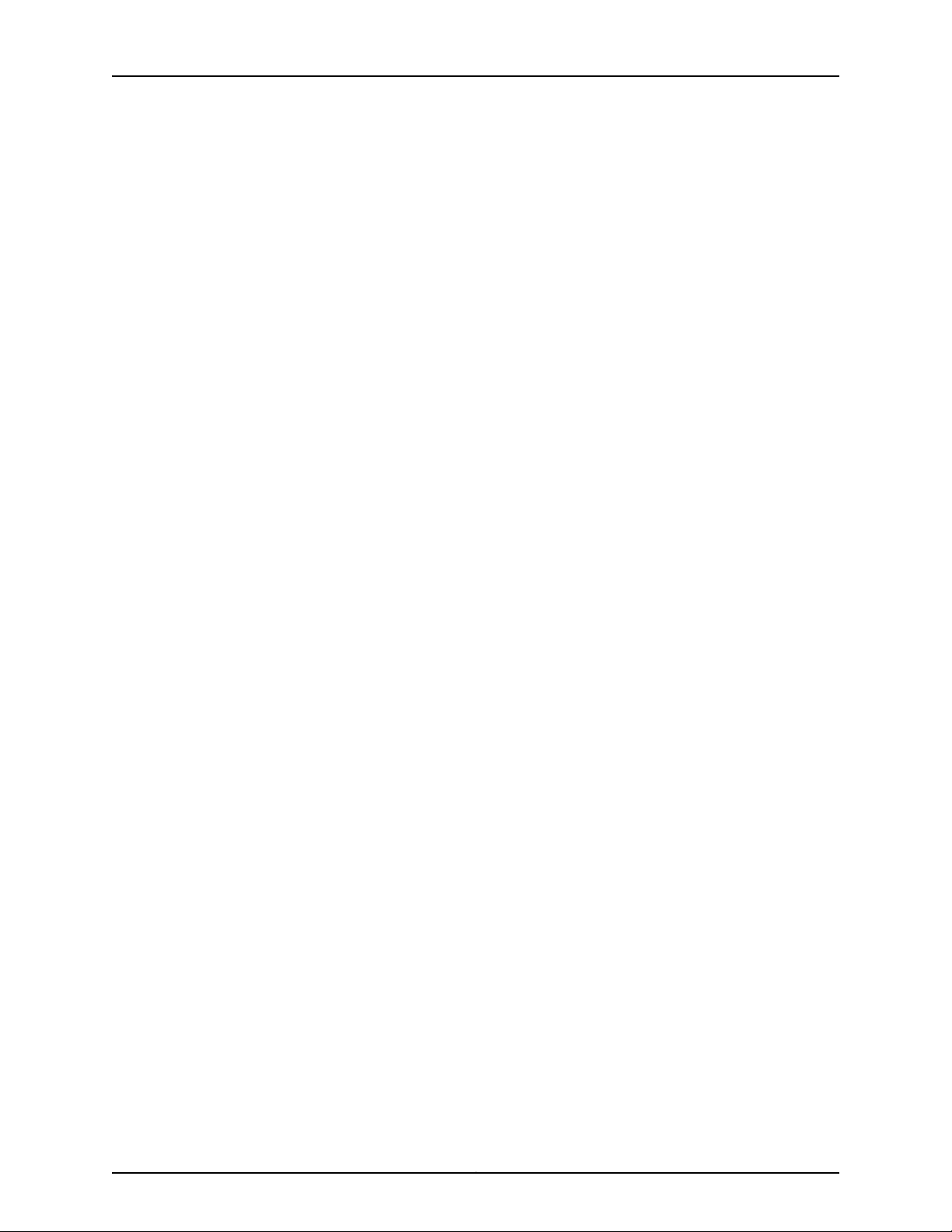
Table of Contents
Chapter 26 Replacing Power System Components . . . . . . . . . . . . . . . . . . . . . . . . . . . . . . 315
Replacing an MX240 AC Normal-Capacity Power Supply . . . . . . . . . . . . . . . . . . 315
Removing an MX240 AC Normal-Capacity Power Supply . . . . . . . . . . . . . . 315
Installing an MX240 AC Normal-Capacity Power Supply . . . . . . . . . . . . . . . 316
Replacing an MX240 AC Power Supply Cord . . . . . . . . . . . . . . . . . . . . . . . . . . . . . 317
Disconnecting an MX240 AC Power Supply Cord . . . . . . . . . . . . . . . . . . . . . . 317
Connecting an MX240 AC Power Supply Cord . . . . . . . . . . . . . . . . . . . . . . . . 318
Replacing an MX240 DC Normal-Capacity Power Supply . . . . . . . . . . . . . . . . . . 318
Removing an MX240 DC Normal-Capacity Power Supply . . . . . . . . . . . . . . 318
Installing an MX240 DC Normal Capacity Power Supply . . . . . . . . . . . . . . . 320
Replacing an MX240 DC Power Supply Cable . . . . . . . . . . . . . . . . . . . . . . . . . . . 322
Disconnecting an MX240 DC Power Supply Cable . . . . . . . . . . . . . . . . . . . . 323
Connecting an MX240 DC Power Supply Cable . . . . . . . . . . . . . . . . . . . . . . 323
Chapter 27 Replacing Switch Fabric Components . . . . . . . . . . . . . . . . . . . . . . . . . . . . . . 327
Upgrading an MX240 SCB . . . . . . . . . . . . . . . . . . . . . . . . . . . . . . . . . . . . . . . . . . . 327
Preparing for the Upgrade . . . . . . . . . . . . . . . . . . . . . . . . . . . . . . . . . . . . . . . . 327
Upgrading the SCB in the Backup Routing Engine . . . . . . . . . . . . . . . . . . . . 329
Upgrading the SCB in the Master Routing Engine . . . . . . . . . . . . . . . . . . . . . 330
Completing the SCB Upgrade . . . . . . . . . . . . . . . . . . . . . . . . . . . . . . . . . . . . 332
Replacing an MX240 SCB . . . . . . . . . . . . . . . . . . . . . . . . . . . . . . . . . . . . . . . . . . . 334
Removing an MX240 SCB . . . . . . . . . . . . . . . . . . . . . . . . . . . . . . . . . . . . . . . 335
Installing an MX240 SCB . . . . . . . . . . . . . . . . . . . . . . . . . . . . . . . . . . . . . . . . 336
Upgrading an MX240 SCB . . . . . . . . . . . . . . . . . . . . . . . . . . . . . . . . . . . . . . . 338
Preparing for the Upgrade . . . . . . . . . . . . . . . . . . . . . . . . . . . . . . . . . . . . 338
Upgrading the SCB in the Backup Routing Engine . . . . . . . . . . . . . . . . . 340
Upgrading the SCB in the Master Routing Engine . . . . . . . . . . . . . . . . . . 341
Completing the SCB Upgrade . . . . . . . . . . . . . . . . . . . . . . . . . . . . . . . . . 343
Upgrading an MX240 SCB or SCBE to SCBE2 . . . . . . . . . . . . . . . . . . . . . . . . 345
Preparing the MX240 Router for the SCBE2 Upgrade . . . . . . . . . . . . . . 345
Powering Off the MX240 Router . . . . . . . . . . . . . . . . . . . . . . . . . . . . . . 346
Removing an MX240 Routing Engine from an SCB or SCBE . . . . . . . . . 346
Replacing the SCB or SCBE with SCBE2 . . . . . . . . . . . . . . . . . . . . . . . . . 347
Installing an MX240 Routing Engine into an SCBE2 . . . . . . . . . . . . . . . . 347
Powering On the MX240 Router . . . . . . . . . . . . . . . . . . . . . . . . . . . . . . . 347
Completing the SCBE2 Upgrade . . . . . . . . . . . . . . . . . . . . . . . . . . . . . . . 349
Part 5 Maintaining the Chassis and Components
Chapter 28 Routine Maintenance Procedures . . . . . . . . . . . . . . . . . . . . . . . . . . . . . . . . . . 353
Routine Maintenance Procedures for the MX240 Router . . . . . . . . . . . . . . . . . . . 353
Chapter 29 Maintaining Components . . . . . . . . . . . . . . . . . . . . . . . . . . . . . . . . . . . . . . . . . 355
Tools and Parts Required to Maintain the MX240 Router . . . . . . . . . . . . . . . . . . 355
Maintaining the MX240 Air Filter . . . . . . . . . . . . . . . . . . . . . . . . . . . . . . . . . . . . . . 356
Maintaining the MX240 Fan Tray . . . . . . . . . . . . . . . . . . . . . . . . . . . . . . . . . . . . . 356
Maintaining the MX240 Host Subsystem . . . . . . . . . . . . . . . . . . . . . . . . . . . . . . . 358
Maintaining MX240 DPCs . . . . . . . . . . . . . . . . . . . . . . . . . . . . . . . . . . . . . . . . . . . 360
Holding an MX240 DPC . . . . . . . . . . . . . . . . . . . . . . . . . . . . . . . . . . . . . . . . . . . . . 362
Storing an MX240 DPC . . . . . . . . . . . . . . . . . . . . . . . . . . . . . . . . . . . . . . . . . . . . . 364
xiCopyright © 2016, Juniper Networks, Inc.
Page 12
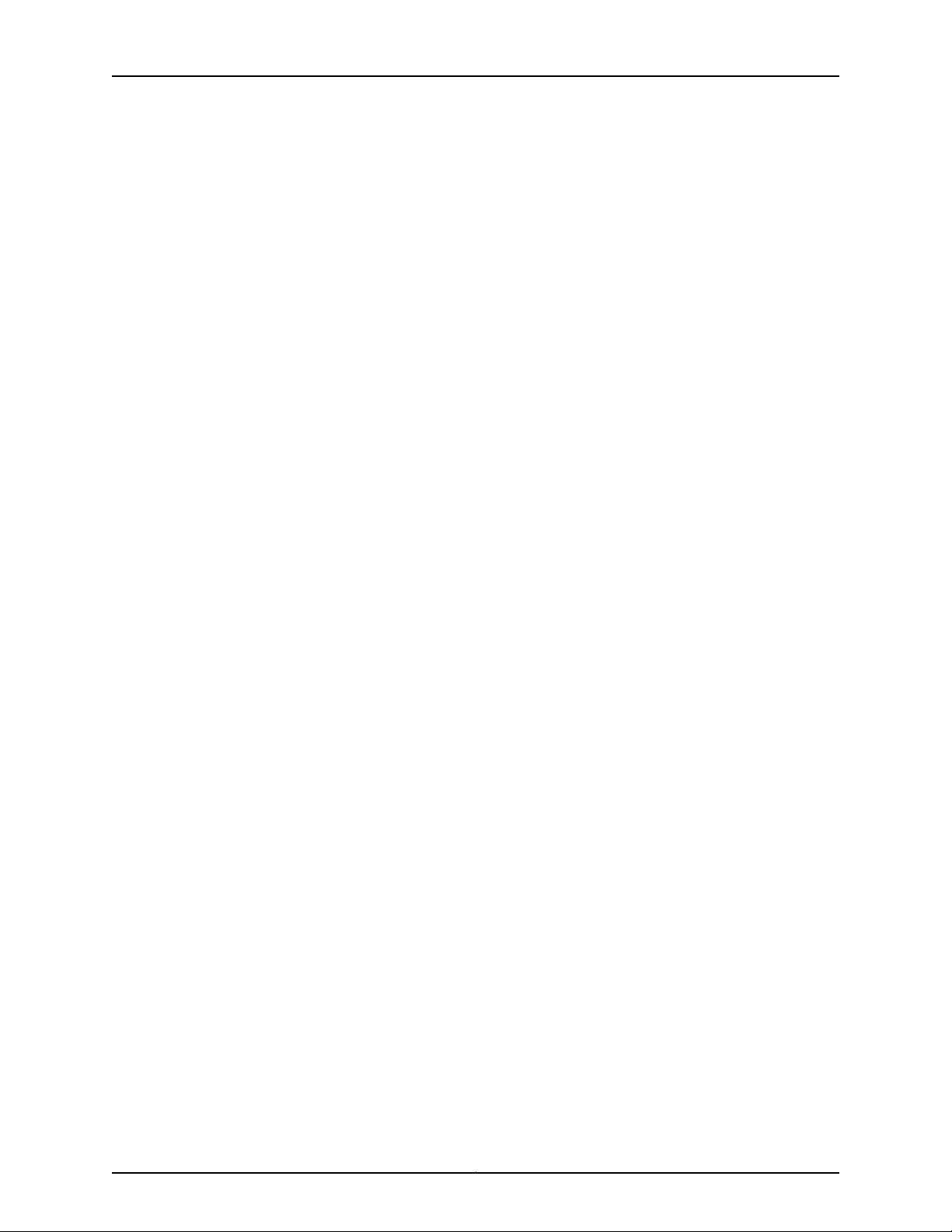
MX240 3D Universal Edge Router Hardware Guide
Maintaining MX240 FPCs . . . . . . . . . . . . . . . . . . . . . . . . . . . . . . . . . . . . . . . . . . . 364
Holding an MX240 FPC . . . . . . . . . . . . . . . . . . . . . . . . . . . . . . . . . . . . . . . . . . . . . 366
Storing an MX240 FPC . . . . . . . . . . . . . . . . . . . . . . . . . . . . . . . . . . . . . . . . . . . . . 369
Maintaining MX240 MICs . . . . . . . . . . . . . . . . . . . . . . . . . . . . . . . . . . . . . . . . . . . 369
Maintaining MX240 MPCs . . . . . . . . . . . . . . . . . . . . . . . . . . . . . . . . . . . . . . . . . . . 370
Maintaining MX240 PICs . . . . . . . . . . . . . . . . . . . . . . . . . . . . . . . . . . . . . . . . . . . . 372
Maintaining Cables that Connect to MX240 DPCs, MPCs, MICs, or PICs . . . . . . . 372
Maintaining the MX240 Power Supplies . . . . . . . . . . . . . . . . . . . . . . . . . . . . . . . . 373
Part 6 Troubleshooting Hardware
Chapter 30 Troubleshooting Components . . . . . . . . . . . . . . . . . . . . . . . . . . . . . . . . . . . . . 377
Troubleshooting Resources for MX240 Routers . . . . . . . . . . . . . . . . . . . . . . . . . . 377
Command-Line Interface . . . . . . . . . . . . . . . . . . . . . . . . . . . . . . . . . . . . . . . . 377
Chassis and Interface Alarm Messages . . . . . . . . . . . . . . . . . . . . . . . . . . . . . 378
Alarm Relay Contacts . . . . . . . . . . . . . . . . . . . . . . . . . . . . . . . . . . . . . . . . . . . 378
Craft Interface LEDs . . . . . . . . . . . . . . . . . . . . . . . . . . . . . . . . . . . . . . . . . . . . 378
Component LEDs . . . . . . . . . . . . . . . . . . . . . . . . . . . . . . . . . . . . . . . . . . . . . . 379
Juniper Networks Technical Assistance Center . . . . . . . . . . . . . . . . . . . . . . . 379
Troubleshooting the MX240 Cooling System . . . . . . . . . . . . . . . . . . . . . . . . . . . . 380
Troubleshooting the MX240 DPCs . . . . . . . . . . . . . . . . . . . . . . . . . . . . . . . . . . . . 380
Troubleshooting the MX240 FPCs . . . . . . . . . . . . . . . . . . . . . . . . . . . . . . . . . . . . 382
Troubleshooting the MX240 MICs . . . . . . . . . . . . . . . . . . . . . . . . . . . . . . . . . . . . 384
Troubleshooting the MX240 MPCs . . . . . . . . . . . . . . . . . . . . . . . . . . . . . . . . . . . . 384
Troubleshooting the MX240 PICs . . . . . . . . . . . . . . . . . . . . . . . . . . . . . . . . . . . . . 385
Troubleshooting the MX240 Power System . . . . . . . . . . . . . . . . . . . . . . . . . . . . . 386
Part 7 Contacting Customer Support and Returning the Chassis or
Components
Chapter 31 Contacting Customer Support . . . . . . . . . . . . . . . . . . . . . . . . . . . . . . . . . . . . . 391
Contacting Customer Support . . . . . . . . . . . . . . . . . . . . . . . . . . . . . . . . . . . . . . . . 391
Chapter 32 Locating Component Serial Numbers . . . . . . . . . . . . . . . . . . . . . . . . . . . . . . 393
Displaying MX240 Router Components and Serial Numbers . . . . . . . . . . . . . . . 393
MX240 Chassis Serial Number Label . . . . . . . . . . . . . . . . . . . . . . . . . . . . . . . . . . 394
MX240 SCB Serial Number Label . . . . . . . . . . . . . . . . . . . . . . . . . . . . . . . . . . . . . 395
MX240 DPC Serial Number Label . . . . . . . . . . . . . . . . . . . . . . . . . . . . . . . . . . . . . 396
MX240 FPC Serial Number Label . . . . . . . . . . . . . . . . . . . . . . . . . . . . . . . . . . . . . 397
MX240 MIC Serial Number Label . . . . . . . . . . . . . . . . . . . . . . . . . . . . . . . . . . . . . 398
MX240 MPC Serial Number Label . . . . . . . . . . . . . . . . . . . . . . . . . . . . . . . . . . . . 400
MX240 PIC Serial Number Label . . . . . . . . . . . . . . . . . . . . . . . . . . . . . . . . . . . . . . 401
MX240 Power Supply Serial Number Label . . . . . . . . . . . . . . . . . . . . . . . . . . . . . 401
MX240 Routing Engine Serial Number Label . . . . . . . . . . . . . . . . . . . . . . . . . . . . 403
Chapter 33 Packing and Returning Components . . . . . . . . . . . . . . . . . . . . . . . . . . . . . . . 405
Returning a Hardware Component to Juniper Networks, Inc. . . . . . . . . . . . . . . . 405
Guidelines for Packing Hardware Components for Shipment . . . . . . . . . . . . . . . 406
Packing the MX240 Router for Shipment . . . . . . . . . . . . . . . . . . . . . . . . . . . . . . . 406
Copyright © 2016, Juniper Networks, Inc.xii
Page 13
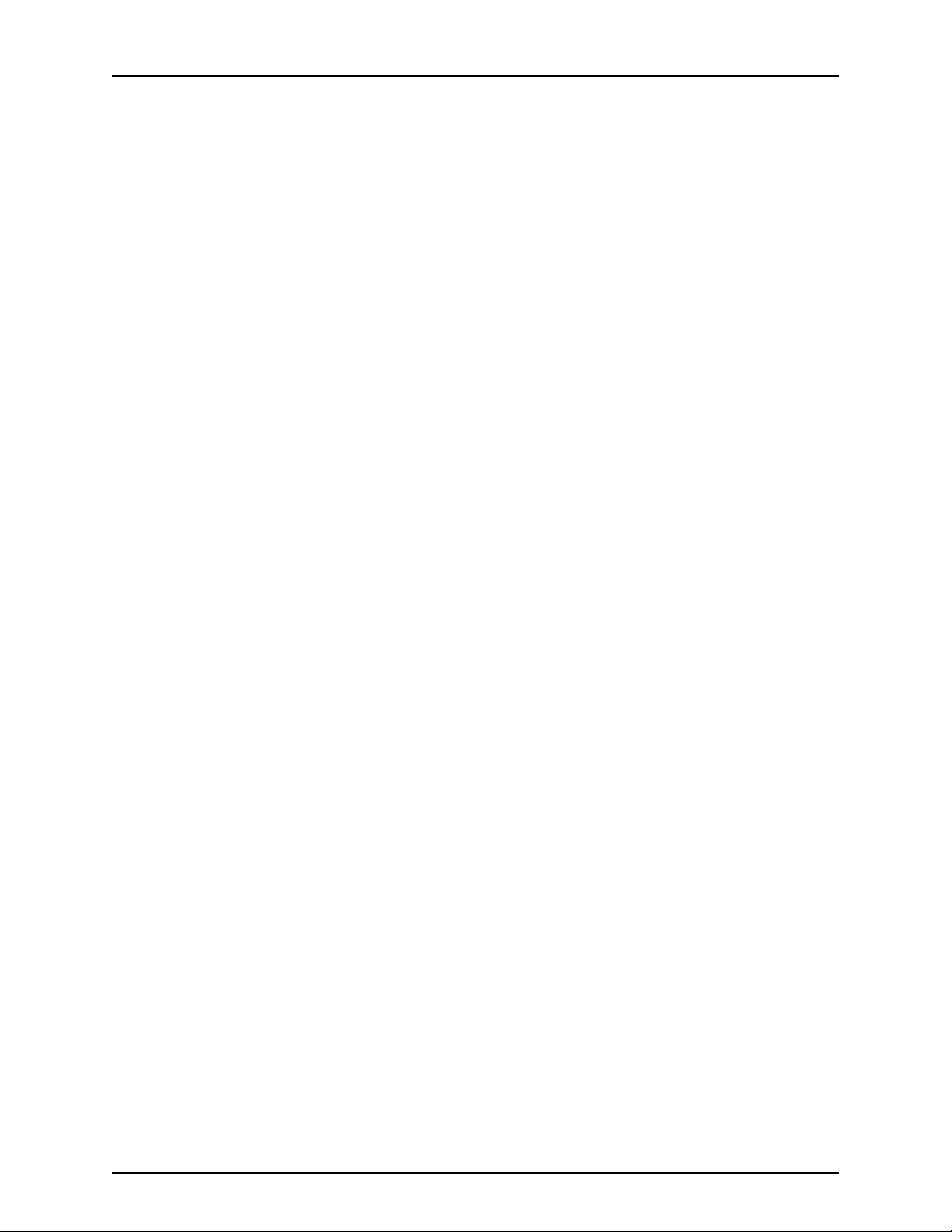
Table of Contents
Part 8 Safety and Compliance Information
Chapter 34 Safety Information . . . . . . . . . . . . . . . . . . . . . . . . . . . . . . . . . . . . . . . . . . . . . . . . 411
Definition of Safety Warning Levels . . . . . . . . . . . . . . . . . . . . . . . . . . . . . . . . . . . . 411
General Safety Guidelines for Juniper Networks Devices . . . . . . . . . . . . . . . . . . . 413
General Safety Warnings for Juniper Networks Devices . . . . . . . . . . . . . . . . . . . . 414
Qualified Personnel Warning . . . . . . . . . . . . . . . . . . . . . . . . . . . . . . . . . . . . . 414
Restricted-Access Area Warning . . . . . . . . . . . . . . . . . . . . . . . . . . . . . . . . . . 414
Preventing Electrostatic Discharge Damage to an MX240 Router . . . . . . . . . . . . 416
Chapter 35 Fire Safety Requirements . . . . . . . . . . . . . . . . . . . . . . . . . . . . . . . . . . . . . . . . . 419
Fire Safety Requirements for Juniper Networks Devices . . . . . . . . . . . . . . . . . . . . 419
General Fire Safety Requirements . . . . . . . . . . . . . . . . . . . . . . . . . . . . . . . . . 419
Fire Suppression . . . . . . . . . . . . . . . . . . . . . . . . . . . . . . . . . . . . . . . . . . . . . . . 419
Fire Suppression Equipment . . . . . . . . . . . . . . . . . . . . . . . . . . . . . . . . . . . . . . 419
Chapter 36 Installation Safety Guidelines and Warnings . . . . . . . . . . . . . . . . . . . . . . . . . 421
MX240 Chassis Lifting Guidelines . . . . . . . . . . . . . . . . . . . . . . . . . . . . . . . . . . . . . 421
Installation Safety Warnings for Juniper Networks Devices . . . . . . . . . . . . . . . . . 422
Intrabuilding Ports Warning . . . . . . . . . . . . . . . . . . . . . . . . . . . . . . . . . . . . . . 422
Installation Instructions Warning . . . . . . . . . . . . . . . . . . . . . . . . . . . . . . . . . . 422
Rack-Mounting Requirements and Warnings . . . . . . . . . . . . . . . . . . . . . . . . 423
Ramp Warning . . . . . . . . . . . . . . . . . . . . . . . . . . . . . . . . . . . . . . . . . . . . . . . . 426
Chapter 37 Laser and LED Safety Guidelines and Warnings . . . . . . . . . . . . . . . . . . . . . . 429
General Laser Safety Guidelines for Juniper Networks Devices . . . . . . . . . . . . . . 429
Laser Safety Warnings for Juniper Networks Devices . . . . . . . . . . . . . . . . . . . . . . 429
Class 1 Laser Product Warning . . . . . . . . . . . . . . . . . . . . . . . . . . . . . . . . . . . . 430
Class 1 LED Product Warning . . . . . . . . . . . . . . . . . . . . . . . . . . . . . . . . . . . . . 430
Laser Beam Warning . . . . . . . . . . . . . . . . . . . . . . . . . . . . . . . . . . . . . . . . . . . 430
Radiation from Open Port Apertures Warning . . . . . . . . . . . . . . . . . . . . . . . . 431
Chapter 38 Maintenance and Operational Safety Guidelines and Warnings . . . . . . . . 433
Maintenance and Operational Safety Warnings for Juniper Networks Devices . . 433
Battery Handling Warning . . . . . . . . . . . . . . . . . . . . . . . . . . . . . . . . . . . . . . . 433
Jewelry Removal Warning . . . . . . . . . . . . . . . . . . . . . . . . . . . . . . . . . . . . . . . 434
Lightning Activity Warning . . . . . . . . . . . . . . . . . . . . . . . . . . . . . . . . . . . . . . . 435
Operating Temperature Warning . . . . . . . . . . . . . . . . . . . . . . . . . . . . . . . . . . 436
Product Disposal Warning . . . . . . . . . . . . . . . . . . . . . . . . . . . . . . . . . . . . . . . 437
Chapter 39 Electrical Safety Guidelines and Warnings . . . . . . . . . . . . . . . . . . . . . . . . . . 439
In Case of an Electrical Accident . . . . . . . . . . . . . . . . . . . . . . . . . . . . . . . . . . . . . . 439
General Electrical Safety Warnings for Juniper Networks Devices . . . . . . . . . . . . 439
Grounded Equipment Warning . . . . . . . . . . . . . . . . . . . . . . . . . . . . . . . . . . . 440
Grounding Requirements and Warning . . . . . . . . . . . . . . . . . . . . . . . . . . . . . 440
Midplane Energy Hazard Warning . . . . . . . . . . . . . . . . . . . . . . . . . . . . . . . . . . 441
Multiple Power Supplies Disconnection Warning . . . . . . . . . . . . . . . . . . . . . 441
Power Disconnection Warning . . . . . . . . . . . . . . . . . . . . . . . . . . . . . . . . . . . . 442
General Electrical Safety Guidelines and Electrical Codes for Juniper Networks
Devices . . . . . . . . . . . . . . . . . . . . . . . . . . . . . . . . . . . . . . . . . . . . . . . . . . . . . . 443
MX240 AC Power Electrical Safety Guidelines and Warnings . . . . . . . . . . . . . . . 444
xiiiCopyright © 2016, Juniper Networks, Inc.
Page 14
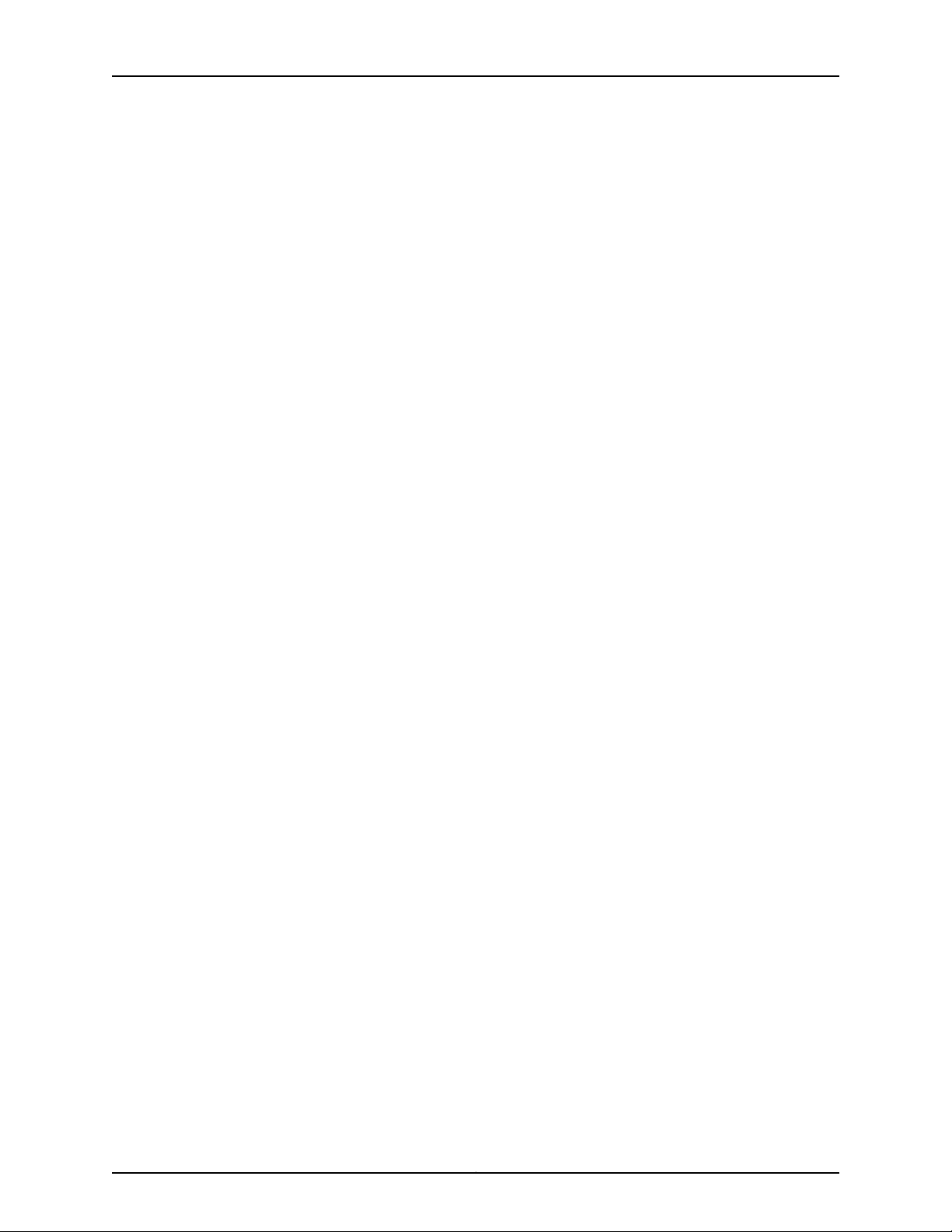
MX240 3D Universal Edge Router Hardware Guide
MX240 DC Power Electrical Safety Guidelines . . . . . . . . . . . . . . . . . . . . . . . . . . . 445
DC Power Electrical Safety Warnings for Juniper Networks Devices . . . . . . . . . . 446
DC Power Copper Conductors Warning . . . . . . . . . . . . . . . . . . . . . . . . . . . . 446
DC Power Disconnection Warning . . . . . . . . . . . . . . . . . . . . . . . . . . . . . . . . . 446
DC Power Wiring Terminations Warning . . . . . . . . . . . . . . . . . . . . . . . . . . . . 448
Site Electrical Wiring Guidelines for MX Series Routers . . . . . . . . . . . . . . . . . . . . 449
Distance Limitations for Signaling . . . . . . . . . . . . . . . . . . . . . . . . . . . . . . . . . 449
Radio Frequency Interference . . . . . . . . . . . . . . . . . . . . . . . . . . . . . . . . . . . . 449
Electromagnetic Compatibility . . . . . . . . . . . . . . . . . . . . . . . . . . . . . . . . . . . 449
Chapter 40 Agency Approvals and Compliance Statements . . . . . . . . . . . . . . . . . . . . . . 451
Agency Approvals for MX Series Routers . . . . . . . . . . . . . . . . . . . . . . . . . . . . . . . . 451
MX240 Compliance Statements for NEBS . . . . . . . . . . . . . . . . . . . . . . . . . . . . . . 452
Compliance Statements for EMC Requirements for the MX240 Router . . . . . . . 453
Canada . . . . . . . . . . . . . . . . . . . . . . . . . . . . . . . . . . . . . . . . . . . . . . . . . . . . . . 453
European Community . . . . . . . . . . . . . . . . . . . . . . . . . . . . . . . . . . . . . . . . . . . 453
Israel . . . . . . . . . . . . . . . . . . . . . . . . . . . . . . . . . . . . . . . . . . . . . . . . . . . . . . . . 453
Japan . . . . . . . . . . . . . . . . . . . . . . . . . . . . . . . . . . . . . . . . . . . . . . . . . . . . . . . . 453
United States . . . . . . . . . . . . . . . . . . . . . . . . . . . . . . . . . . . . . . . . . . . . . . . . . 453
Compliance Statements for Environmental Requirements for Juniper Networks
Devices . . . . . . . . . . . . . . . . . . . . . . . . . . . . . . . . . . . . . . . . . . . . . . . . . . . . . . 454
Compliance Statements for Acoustic Noise for the MX240 Router . . . . . . . . . . 454
Copyright © 2016, Juniper Networks, Inc.xiv
Page 15
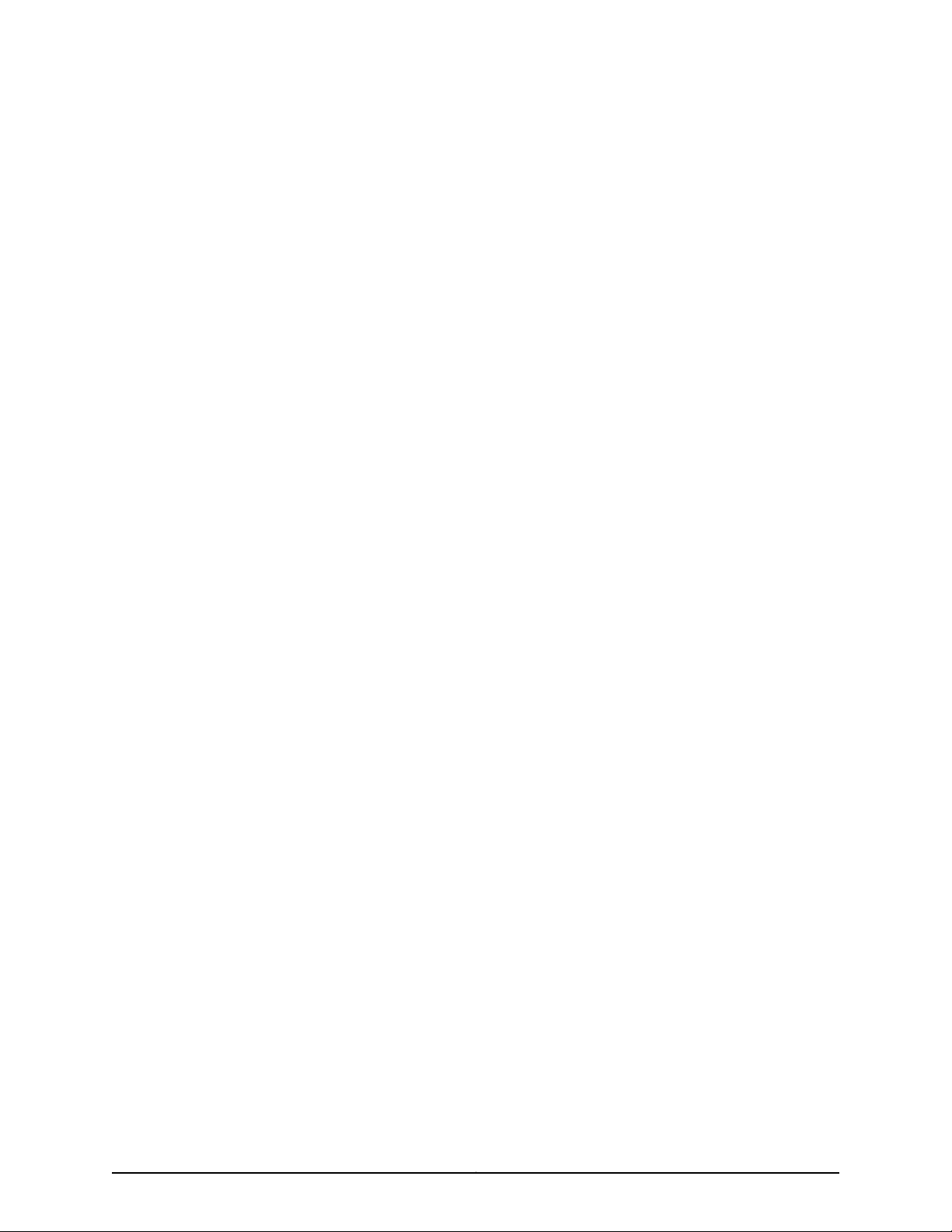
List of Figures
Part 1 Overview
Chapter 3 Chassis Components and Descriptions . . . . . . . . . . . . . . . . . . . . . . . . . . . . . . . . 7
Figure 1: Front View of a Fully ConfiguredMX240 Router . . . . . . . . . . . . . . . . . . . . . 8
Figure 2: Rear View of a Fully Configured AC-PoweredMX240 Router (110 V) . . . . 9
Figure 3: Rear View of a Fully Configured AC-Powered MX240 Router
(220 V) . . . . . . . . . . . . . . . . . . . . . . . . . . . . . . . . . . . . . . . . . . . . . . . . . . . . . . . . 9
Figure 4: Rear View of a Fully Configured DC-PoweredMX240 Router . . . . . . . . . 10
Figure 5: Front View of a MPC Installed Horizontally in the MX240 Router . . . . . . 10
Figure 6: Front Panel of the Craft Interface . . . . . . . . . . . . . . . . . . . . . . . . . . . . . . . 12
Figure 7: Alarm Relay Contacts . . . . . . . . . . . . . . . . . . . . . . . . . . . . . . . . . . . . . . . . . 13
Chapter 4 Cooling System Components and Descriptions . . . . . . . . . . . . . . . . . . . . . . . . 17
Figure 8: Airflow Through the Chassis . . . . . . . . . . . . . . . . . . . . . . . . . . . . . . . . . . . 17
Figure 9: Fan Tray . . . . . . . . . . . . . . . . . . . . . . . . . . . . . . . . . . . . . . . . . . . . . . . . . . . 18
Figure 10: Air Filter . . . . . . . . . . . . . . . . . . . . . . . . . . . . . . . . . . . . . . . . . . . . . . . . . . . 18
Chapter 5 Host Subsystem Components and Descriptions . . . . . . . . . . . . . . . . . . . . . . . 21
Figure 11: Midplane . . . . . . . . . . . . . . . . . . . . . . . . . . . . . . . . . . . . . . . . . . . . . . . . . . 22
Figure 12: RE-S-2000 Routing Engine . . . . . . . . . . . . . . . . . . . . . . . . . . . . . . . . . . . 23
Figure 13: RE-S-1800 . . . . . . . . . . . . . . . . . . . . . . . . . . . . . . . . . . . . . . . . . . . . . . . . 24
Figure 14: RE-S-X6-64G Routing Engine Front View . . . . . . . . . . . . . . . . . . . . . . . 24
Figure 15: RE-S-1800 Front View . . . . . . . . . . . . . . . . . . . . . . . . . . . . . . . . . . . . . . . 26
Figure 16: Routing Engine–RE-S-1800 . . . . . . . . . . . . . . . . . . . . . . . . . . . . . . . . . . . 27
Figure 17: RE-S-X6-64G Routing Engine Front View . . . . . . . . . . . . . . . . . . . . . . . . 28
Figure 18: RE-S-X6-64G Routing Engine LEDs . . . . . . . . . . . . . . . . . . . . . . . . . . . . 31
Chapter 6 Line Card Components and Descriptions . . . . . . . . . . . . . . . . . . . . . . . . . . . . . 47
Figure 19: Typical DPCs Supported on the MX240 Router . . . . . . . . . . . . . . . . . . . 48
Figure 20: DPC Installed Horizontally in the MX240 Router . . . . . . . . . . . . . . . . . . 48
Figure 21: MX240 DPC Interface Port Mapping . . . . . . . . . . . . . . . . . . . . . . . . . . . . 50
Figure 22: Typical FPCs Supported on the MX240 Router . . . . . . . . . . . . . . . . . . . 55
Figure 23: FPC Installed in the MX240 Router Chassis . . . . . . . . . . . . . . . . . . . . . . 56
Figure 24: MX240 PIC Interface Port Mapping . . . . . . . . . . . . . . . . . . . . . . . . . . . . 58
Figure 25: MX240 MIC Interface Port Mapping . . . . . . . . . . . . . . . . . . . . . . . . . . . . 73
Figure 26: Typical MPC Supported on the MX240 Router . . . . . . . . . . . . . . . . . . . 75
Figure 27: MPC Installed Horizontally in the MX240 Router . . . . . . . . . . . . . . . . . . 75
Figure 28: Application Services Modular Line Card (AS MLC) . . . . . . . . . . . . . . . . 79
Figure 29: Application Services Modular Storage Card . . . . . . . . . . . . . . . . . . . . . . 82
Figure 30: Application Services Modular Processing Card (AS MXC) . . . . . . . . . . 82
Chapter 7 Power System Components and Descriptions . . . . . . . . . . . . . . . . . . . . . . . . 85
xvCopyright © 2016, Juniper Networks, Inc.
Page 16
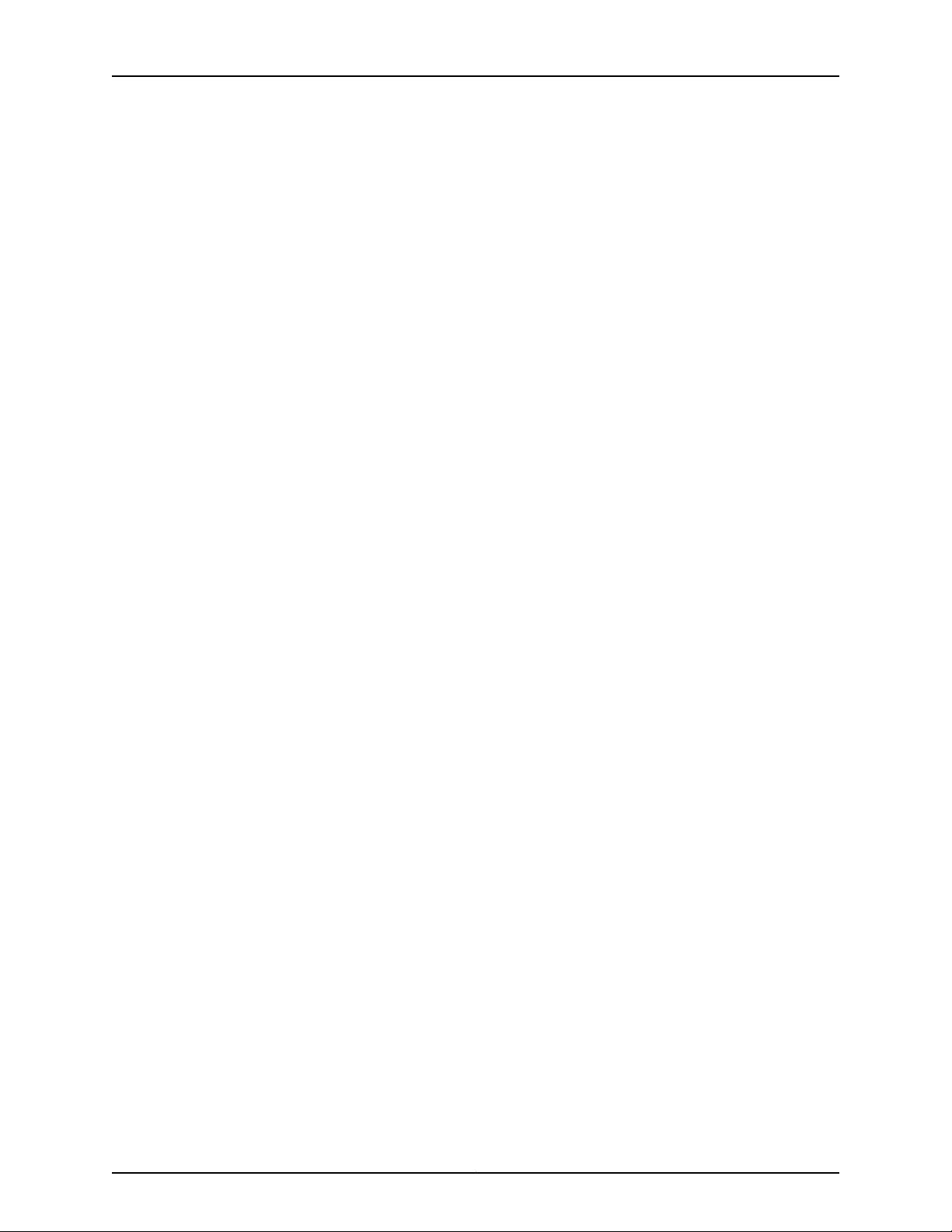
MX240 3D Universal Edge Router Hardware Guide
Figure 31: AC Power Supply . . . . . . . . . . . . . . . . . . . . . . . . . . . . . . . . . . . . . . . . . . . 86
Figure 32: High-Capacity AC Power Supply . . . . . . . . . . . . . . . . . . . . . . . . . . . . . . 86
Figure 33: DC Power Supply . . . . . . . . . . . . . . . . . . . . . . . . . . . . . . . . . . . . . . . . . . 89
Figure 34: High-Capacity DC Power Supply . . . . . . . . . . . . . . . . . . . . . . . . . . . . . . 89
Chapter 8 Switch Fabric Components and Descriptions . . . . . . . . . . . . . . . . . . . . . . . . . 91
Figure 35: SCB . . . . . . . . . . . . . . . . . . . . . . . . . . . . . . . . . . . . . . . . . . . . . . . . . . . . . 92
Figure 36: MX SCBE . . . . . . . . . . . . . . . . . . . . . . . . . . . . . . . . . . . . . . . . . . . . . . . . . 94
Figure 37: SCBE2 . . . . . . . . . . . . . . . . . . . . . . . . . . . . . . . . . . . . . . . . . . . . . . . . . . . . 97
Part 2 Site Planning, Preparation, and Specifications
Chapter 9 Preparation Overview . . . . . . . . . . . . . . . . . . . . . . . . . . . . . . . . . . . . . . . . . . . . . 103
Figure 38: Typical Open-Frame Rack . . . . . . . . . . . . . . . . . . . . . . . . . . . . . . . . . . 108
Figure 39: Chassis Dimensions and Clearance Requirements . . . . . . . . . . . . . . . 109
Figure 40: Airflow Through the Chassis . . . . . . . . . . . . . . . . . . . . . . . . . . . . . . . . . 110
Chapter 12 AC Power Requirements and Specifications . . . . . . . . . . . . . . . . . . . . . . . . . 129
Figure 41: AC Plug Types . . . . . . . . . . . . . . . . . . . . . . . . . . . . . . . . . . . . . . . . . . . . . 141
Chapter 13 DC Power Requirements and Specifications . . . . . . . . . . . . . . . . . . . . . . . . . 143
Figure 42: Connecting AC Power to the Router . . . . . . . . . . . . . . . . . . . . . . . . . . . 155
Figure 43: Connecting DC Power to the Router . . . . . . . . . . . . . . . . . . . . . . . . . . . 156
Figure 44: Grounding Cable Lug . . . . . . . . . . . . . . . . . . . . . . . . . . . . . . . . . . . . . . . 156
Figure 45: Typical DC Source Cabling to the Router . . . . . . . . . . . . . . . . . . . . . . . 157
Figure 46: DC Power Cable Lug . . . . . . . . . . . . . . . . . . . . . . . . . . . . . . . . . . . . . . . 158
Part 3 Initial Installation and Configuration
Chapter 14 Unpacking the MX240 Router . . . . . . . . . . . . . . . . . . . . . . . . . . . . . . . . . . . . . . 161
Figure 47: Contents of the Shipping Crate . . . . . . . . . . . . . . . . . . . . . . . . . . . . . . . 162
Chapter 15 Installing the Mounting Hardware . . . . . . . . . . . . . . . . . . . . . . . . . . . . . . . . . . 165
Figure 48: Installing the Front-Mounting Hardware for a Four-Post Rack or
Cabinet . . . . . . . . . . . . . . . . . . . . . . . . . . . . . . . . . . . . . . . . . . . . . . . . . . . . . . 166
Figure 49: Installing the Mounting Hardware for an Open-Frame Rack . . . . . . . . 167
Chapter 16 Installing the MX240 Router . . . . . . . . . . . . . . . . . . . . . . . . . . . . . . . . . . . . . . . 169
Figure 50: Removing a Power Supply Before Installing the Router . . . . . . . . . . . . 171
Figure 51: Removing the Fan Tray . . . . . . . . . . . . . . . . . . . . . . . . . . . . . . . . . . . . . . 172
Figure 52: Removing an SCB . . . . . . . . . . . . . . . . . . . . . . . . . . . . . . . . . . . . . . . . . . 173
Figure 53: Removing a DPC . . . . . . . . . . . . . . . . . . . . . . . . . . . . . . . . . . . . . . . . . . . 174
Figure 54: Removing an FPC . . . . . . . . . . . . . . . . . . . . . . . . . . . . . . . . . . . . . . . . . . 175
Figure 55: Installing the Router in the Rack . . . . . . . . . . . . . . . . . . . . . . . . . . . . . . 176
Figure 56: Reinstalling a Power Supply . . . . . . . . . . . . . . . . . . . . . . . . . . . . . . . . . . 177
Figure 57: Reinstalling a Fan Tray . . . . . . . . . . . . . . . . . . . . . . . . . . . . . . . . . . . . . . 178
Figure 58: Reinstalling an SCB . . . . . . . . . . . . . . . . . . . . . . . . . . . . . . . . . . . . . . . . 179
Figure 59: Reinstalling a DPC . . . . . . . . . . . . . . . . . . . . . . . . . . . . . . . . . . . . . . . . . 180
Figure 60: Reinstalling an FPC . . . . . . . . . . . . . . . . . . . . . . . . . . . . . . . . . . . . . . . . 180
Figure 61: Removing a Power Supply Before Installing the Router . . . . . . . . . . . . 182
Figure 62: Removing the Fan Tray . . . . . . . . . . . . . . . . . . . . . . . . . . . . . . . . . . . . . 183
Copyright © 2016, Juniper Networks, Inc.xvi
Page 17
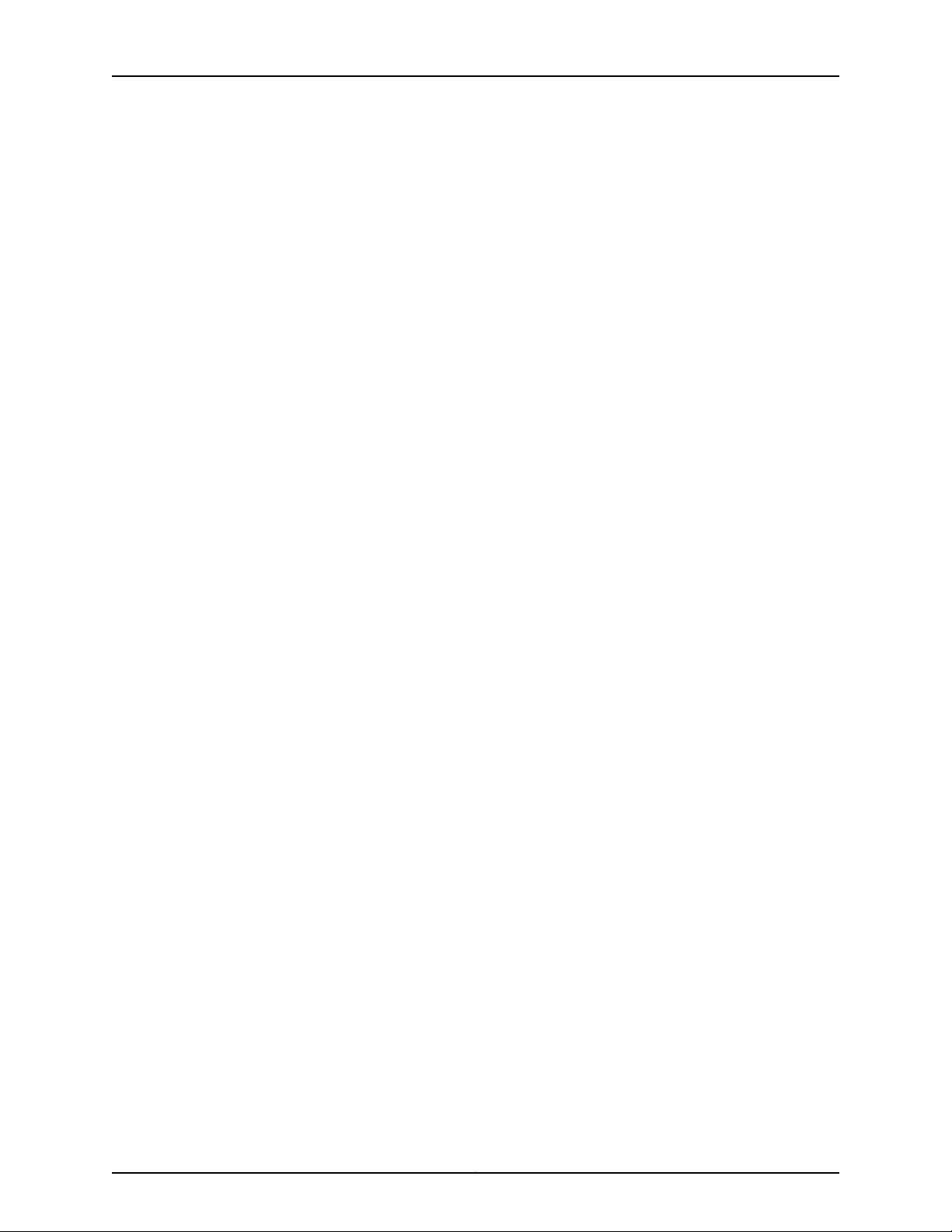
List of Figures
Figure 63: Removing an SCB . . . . . . . . . . . . . . . . . . . . . . . . . . . . . . . . . . . . . . . . . 184
Figure 64: Removing a DPC . . . . . . . . . . . . . . . . . . . . . . . . . . . . . . . . . . . . . . . . . . 185
Figure 65: Removing an FPC . . . . . . . . . . . . . . . . . . . . . . . . . . . . . . . . . . . . . . . . . 186
Figure 66: Installing the Router in the Rack . . . . . . . . . . . . . . . . . . . . . . . . . . . . . . 187
Figure 67: Reinstalling a Power Supply . . . . . . . . . . . . . . . . . . . . . . . . . . . . . . . . . 189
Figure 68: Reinstalling a Fan Tray . . . . . . . . . . . . . . . . . . . . . . . . . . . . . . . . . . . . . 189
Figure 69: Reinstalling an SCB . . . . . . . . . . . . . . . . . . . . . . . . . . . . . . . . . . . . . . . . 190
Figure 70: Reinstalling a DPC . . . . . . . . . . . . . . . . . . . . . . . . . . . . . . . . . . . . . . . . . 191
Figure 71: Reinstalling an FPC . . . . . . . . . . . . . . . . . . . . . . . . . . . . . . . . . . . . . . . . . 192
Chapter 17 Connecting the MX240 Router to Power . . . . . . . . . . . . . . . . . . . . . . . . . . . . 193
Figure 72: Connecting AC Power to the Routers . . . . . . . . . . . . . . . . . . . . . . . . . . 196
Figure 73: Connecting DC Power to the Router . . . . . . . . . . . . . . . . . . . . . . . . . . . 199
Figure 74: Connecting Power Cables to the DC Power Supply . . . . . . . . . . . . . . . 203
Chapter 18 Connecting the MX240 Router to the Network . . . . . . . . . . . . . . . . . . . . . . . 205
Figure 75: Ethernet Port . . . . . . . . . . . . . . . . . . . . . . . . . . . . . . . . . . . . . . . . . . . . . 206
Figure 76: Routing Engine Ethernet Cable Connector . . . . . . . . . . . . . . . . . . . . . 206
Figure 77: Auxiliary and Console Ports . . . . . . . . . . . . . . . . . . . . . . . . . . . . . . . . . . 207
Figure 78: Routing Engine Console and Auxiliary Cable Connector . . . . . . . . . . . 207
Figure 79: Alarm Relay Contacts . . . . . . . . . . . . . . . . . . . . . . . . . . . . . . . . . . . . . . 208
Figure 80: Ethernet Port . . . . . . . . . . . . . . . . . . . . . . . . . . . . . . . . . . . . . . . . . . . . 208
Figure 81: Routing Engine Ethernet Cable Connector . . . . . . . . . . . . . . . . . . . . . . 208
Figure 82: Auxiliary and Console Ports . . . . . . . . . . . . . . . . . . . . . . . . . . . . . . . . . 209
Figure 83: Routing Engine Console and Auxiliary Cable Connector . . . . . . . . . . . 209
Figure 84: Alarm Relay Contacts . . . . . . . . . . . . . . . . . . . . . . . . . . . . . . . . . . . . . . 210
Figure 85: Attaching a Cable to a DPC . . . . . . . . . . . . . . . . . . . . . . . . . . . . . . . . . . 212
Figure 86: Attaching a Cable to a MIC . . . . . . . . . . . . . . . . . . . . . . . . . . . . . . . . . . 212
Part 4 Installing and Replacing Components
Chapter 21 Installing Components . . . . . . . . . . . . . . . . . . . . . . . . . . . . . . . . . . . . . . . . . . . 223
Figure 87: Installing the Craft Interface . . . . . . . . . . . . . . . . . . . . . . . . . . . . . . . . . 224
Figure 88: Installing the Air Filter . . . . . . . . . . . . . . . . . . . . . . . . . . . . . . . . . . . . . . 225
Figure 89: Installing the Fan Tray . . . . . . . . . . . . . . . . . . . . . . . . . . . . . . . . . . . . . . 226
Figure 90: Installing a Routing Engine . . . . . . . . . . . . . . . . . . . . . . . . . . . . . . . . . . 227
Figure 91: Installing a DPC . . . . . . . . . . . . . . . . . . . . . . . . . . . . . . . . . . . . . . . . . . . 229
Figure 92: Attaching a Cable to a DPC . . . . . . . . . . . . . . . . . . . . . . . . . . . . . . . . . 230
Figure 93: Installing an FPC . . . . . . . . . . . . . . . . . . . . . . . . . . . . . . . . . . . . . . . . . . 232
Figure 94: Installing the Septum . . . . . . . . . . . . . . . . . . . . . . . . . . . . . . . . . . . . . . 233
Figure 95: Installing a MIC . . . . . . . . . . . . . . . . . . . . . . . . . . . . . . . . . . . . . . . . . . . 234
Figure 96: Installing an MPC . . . . . . . . . . . . . . . . . . . . . . . . . . . . . . . . . . . . . . . . . 236
Figure 97: Removing the Septum . . . . . . . . . . . . . . . . . . . . . . . . . . . . . . . . . . . . . . 237
Figure 98: Installing a Dual-Wide MIC . . . . . . . . . . . . . . . . . . . . . . . . . . . . . . . . . . 238
Figure 99: Installing a PIC . . . . . . . . . . . . . . . . . . . . . . . . . . . . . . . . . . . . . . . . . . . 240
Figure 100: Installing an AS MLC . . . . . . . . . . . . . . . . . . . . . . . . . . . . . . . . . . . . . . 242
Figure 101: Installing an AS MSC . . . . . . . . . . . . . . . . . . . . . . . . . . . . . . . . . . . . . . 243
Figure 102: Installing an AS MXC . . . . . . . . . . . . . . . . . . . . . . . . . . . . . . . . . . . . . . 244
Figure 103: Installing an AC Power Supply . . . . . . . . . . . . . . . . . . . . . . . . . . . . . . 248
Figure 104: Installing a DC Power Supply in the Router . . . . . . . . . . . . . . . . . . . . 250
xviiCopyright © 2016, Juniper Networks, Inc.
Page 18
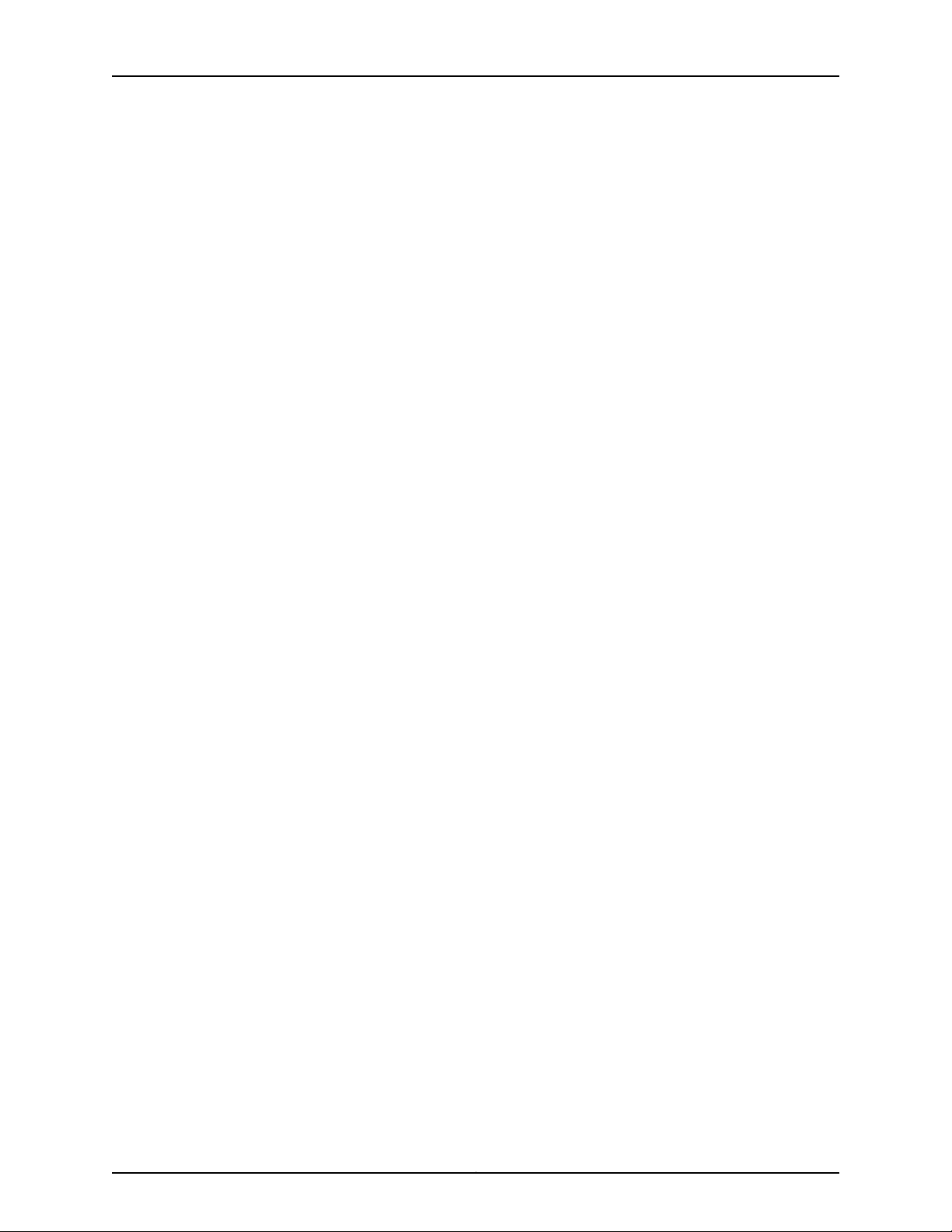
MX240 3D Universal Edge Router Hardware Guide
Figure 105: Connecting DC Power to the Router . . . . . . . . . . . . . . . . . . . . . . . . . . 251
Figure 106: Installing an SCB . . . . . . . . . . . . . . . . . . . . . . . . . . . . . . . . . . . . . . . . . 253
Chapter 22 Replacing Chassis Components . . . . . . . . . . . . . . . . . . . . . . . . . . . . . . . . . . . 255
Figure 107: Alarm Relay Contacts . . . . . . . . . . . . . . . . . . . . . . . . . . . . . . . . . . . . . 255
Figure 108: Removing the Craft Interface . . . . . . . . . . . . . . . . . . . . . . . . . . . . . . . 256
Figure 109: Installing the Craft Interface . . . . . . . . . . . . . . . . . . . . . . . . . . . . . . . . 257
Figure 110: Alarm Relay Contacts . . . . . . . . . . . . . . . . . . . . . . . . . . . . . . . . . . . . . . 257
Chapter 23 Replacing Cooling System Component . . . . . . . . . . . . . . . . . . . . . . . . . . . . . 259
Figure 111: Removing the Air Filter . . . . . . . . . . . . . . . . . . . . . . . . . . . . . . . . . . . . . 260
Figure 112: Installing the Air Filter . . . . . . . . . . . . . . . . . . . . . . . . . . . . . . . . . . . . . . 260
Figure 113: Removing the Fan Tray . . . . . . . . . . . . . . . . . . . . . . . . . . . . . . . . . . . . . 262
Figure 114: Installing the Fan Tray . . . . . . . . . . . . . . . . . . . . . . . . . . . . . . . . . . . . . 263
Chapter 24 Replacing Host Subsystem Components . . . . . . . . . . . . . . . . . . . . . . . . . . . 265
Figure 115: Removing a Routing Engine . . . . . . . . . . . . . . . . . . . . . . . . . . . . . . . . . 266
Figure 116: Installing a Routing Engine . . . . . . . . . . . . . . . . . . . . . . . . . . . . . . . . . . 267
Figure 117: RE-S-1800 Storage Drive Slots . . . . . . . . . . . . . . . . . . . . . . . . . . . . . . 268
Figure 118: Cable Connector . . . . . . . . . . . . . . . . . . . . . . . . . . . . . . . . . . . . . . . . . . 270
Figure 119: Ethernet Port . . . . . . . . . . . . . . . . . . . . . . . . . . . . . . . . . . . . . . . . . . . . . 270
Figure 120: Auxiliary and Console Ports . . . . . . . . . . . . . . . . . . . . . . . . . . . . . . . . . 270
Figure 121: Removing a Routing Engine from an MX240 Router . . . . . . . . . . . . . . 272
Figure 122: Removing a Routing Engine from an MX480 Router . . . . . . . . . . . . . 272
Figure 123: Removing a Routing Engine from an MX960 Router . . . . . . . . . . . . . 273
Figure 124: Installing a Routing Engine in an MX240 Router . . . . . . . . . . . . . . . . . 274
Figure 125: Installing a Routing Engine in an MX480 Router . . . . . . . . . . . . . . . . . 274
Figure 126: Installing a Routing Engine in an MX960 Router . . . . . . . . . . . . . . . . 275
Chapter 25 Replacing Line Card Components . . . . . . . . . . . . . . . . . . . . . . . . . . . . . . . . . . 279
Figure 127: Removing a DPC . . . . . . . . . . . . . . . . . . . . . . . . . . . . . . . . . . . . . . . . . . 281
Figure 128: Installing a DPC . . . . . . . . . . . . . . . . . . . . . . . . . . . . . . . . . . . . . . . . . . 283
Figure 129: Attaching a Cable to a DPC . . . . . . . . . . . . . . . . . . . . . . . . . . . . . . . . . 284
Figure 130: Removing an FPC . . . . . . . . . . . . . . . . . . . . . . . . . . . . . . . . . . . . . . . . 286
Figure 131: Installing an FPC . . . . . . . . . . . . . . . . . . . . . . . . . . . . . . . . . . . . . . . . . . 288
Figure 132: Removing a MIC . . . . . . . . . . . . . . . . . . . . . . . . . . . . . . . . . . . . . . . . . . 290
Figure 133: Removing a Dual-Wide MIC . . . . . . . . . . . . . . . . . . . . . . . . . . . . . . . . 290
Figure 134: Installing the Septum . . . . . . . . . . . . . . . . . . . . . . . . . . . . . . . . . . . . . . 291
Figure 135: Installing a MIC . . . . . . . . . . . . . . . . . . . . . . . . . . . . . . . . . . . . . . . . . . . 292
Figure 136: Removing an MPC . . . . . . . . . . . . . . . . . . . . . . . . . . . . . . . . . . . . . . . . 294
Figure 137: Installing an MPC . . . . . . . . . . . . . . . . . . . . . . . . . . . . . . . . . . . . . . . . . 296
Figure 138: Removing a PIC . . . . . . . . . . . . . . . . . . . . . . . . . . . . . . . . . . . . . . . . . . 298
Figure 139: Installing a PIC . . . . . . . . . . . . . . . . . . . . . . . . . . . . . . . . . . . . . . . . . . . 300
Figure 140: Removing SFPs or XFPs . . . . . . . . . . . . . . . . . . . . . . . . . . . . . . . . . . . 304
Figure 141: Removing an AS MLC . . . . . . . . . . . . . . . . . . . . . . . . . . . . . . . . . . . . . . 307
Figure 142: Installing an AS MLC . . . . . . . . . . . . . . . . . . . . . . . . . . . . . . . . . . . . . . 308
Figure 143: Removing an AS MSC . . . . . . . . . . . . . . . . . . . . . . . . . . . . . . . . . . . . . . 310
Figure 144: Installing an AS MSC . . . . . . . . . . . . . . . . . . . . . . . . . . . . . . . . . . . . . . . 311
Figure 145: Removing an AS MXC . . . . . . . . . . . . . . . . . . . . . . . . . . . . . . . . . . . . . . 313
Figure 146: Installing an AS MXC . . . . . . . . . . . . . . . . . . . . . . . . . . . . . . . . . . . . . . 314
Copyright © 2016, Juniper Networks, Inc.xviii
Page 19

List of Figures
Chapter 26 Replacing Power System Components . . . . . . . . . . . . . . . . . . . . . . . . . . . . . . 315
Figure 147: Removing an AC Power Supply . . . . . . . . . . . . . . . . . . . . . . . . . . . . . . 316
Figure 148: Installing an AC Power Supply . . . . . . . . . . . . . . . . . . . . . . . . . . . . . . . 317
Figure 149: Removing a DC Power Supply from the Router . . . . . . . . . . . . . . . . . . 319
Figure 150: Installing a DC Power Supply in the Router . . . . . . . . . . . . . . . . . . . . 322
Figure 151: Connecting DC Power to the Router . . . . . . . . . . . . . . . . . . . . . . . . . . . 322
Figure 152: Connecting Power Cables to the DC Power Supply . . . . . . . . . . . . . . 324
Chapter 27 Replacing Switch Fabric Components . . . . . . . . . . . . . . . . . . . . . . . . . . . . . . 327
Figure 153: Removing an SCB . . . . . . . . . . . . . . . . . . . . . . . . . . . . . . . . . . . . . . . . 336
Figure 154: Installing an SCB . . . . . . . . . . . . . . . . . . . . . . . . . . . . . . . . . . . . . . . . . 338
Part 5 Maintaining the Chassis and Components
Chapter 29 Maintaining Components . . . . . . . . . . . . . . . . . . . . . . . . . . . . . . . . . . . . . . . . . 355
Figure 155: Do Not Grasp the Connector Edge . . . . . . . . . . . . . . . . . . . . . . . . . . . 363
Figure 156: Do Not Rest the DPC on an Edge . . . . . . . . . . . . . . . . . . . . . . . . . . . . 363
Figure 157: Do Not Grasp the Connector Edge . . . . . . . . . . . . . . . . . . . . . . . . . . . 366
Figure 158: Do Not Carry an FPC with Only One Hand . . . . . . . . . . . . . . . . . . . . . 367
Figure 159: Do Not Rest the FPC on an Edge . . . . . . . . . . . . . . . . . . . . . . . . . . . . . 367
Figure 160: Holding an FPC Vertically . . . . . . . . . . . . . . . . . . . . . . . . . . . . . . . . . . 368
Figure 161: Do Not Stack FPCs . . . . . . . . . . . . . . . . . . . . . . . . . . . . . . . . . . . . . . . . 369
Part 7 Contacting Customer Support and Returning the Chassis or
Components
Chapter 32 Locating Component Serial Numbers . . . . . . . . . . . . . . . . . . . . . . . . . . . . . . 393
Figure 162: Serial Number ID Label . . . . . . . . . . . . . . . . . . . . . . . . . . . . . . . . . . . . 394
Figure 163: MX240 Chassis Serial Number Label . . . . . . . . . . . . . . . . . . . . . . . . . 395
Figure 164: SCB Serial Number Label . . . . . . . . . . . . . . . . . . . . . . . . . . . . . . . . . . 396
Figure 165: DPC Serial Number Label . . . . . . . . . . . . . . . . . . . . . . . . . . . . . . . . . . 397
Figure 166: FPC Serial Number Label . . . . . . . . . . . . . . . . . . . . . . . . . . . . . . . . . . 398
Figure 167: 2-Port MIC Serial Number Label . . . . . . . . . . . . . . . . . . . . . . . . . . . . . 399
Figure 168: 4-Port MIC Serial Number Label . . . . . . . . . . . . . . . . . . . . . . . . . . . . 399
Figure 169: 20-Port MIC Serial Number Label . . . . . . . . . . . . . . . . . . . . . . . . . . . 399
Figure 170: 40-Port MIC Serial Number Label . . . . . . . . . . . . . . . . . . . . . . . . . . . 399
Figure 171: MPC Serial Number Label . . . . . . . . . . . . . . . . . . . . . . . . . . . . . . . . . . 400
Figure 172: PIC Serial Number Label . . . . . . . . . . . . . . . . . . . . . . . . . . . . . . . . . . . 401
Figure 173: AC Power Supply Serial Number Label . . . . . . . . . . . . . . . . . . . . . . . . 402
Figure 174: DC Power Supply Serial Number Label . . . . . . . . . . . . . . . . . . . . . . . . 402
Figure 175: Routing Engine Serial Number Label . . . . . . . . . . . . . . . . . . . . . . . . . 403
Figure 176: RE-S-X6-64G Routing Engine Serial Number Label . . . . . . . . . . . . . 403
Part 8 Safety and Compliance Information
Chapter 34 Safety Information . . . . . . . . . . . . . . . . . . . . . . . . . . . . . . . . . . . . . . . . . . . . . . . . 411
Figure 177: Placing a Component into an Electrostatic Bag . . . . . . . . . . . . . . . . . 416
xixCopyright © 2016, Juniper Networks, Inc.
Page 20
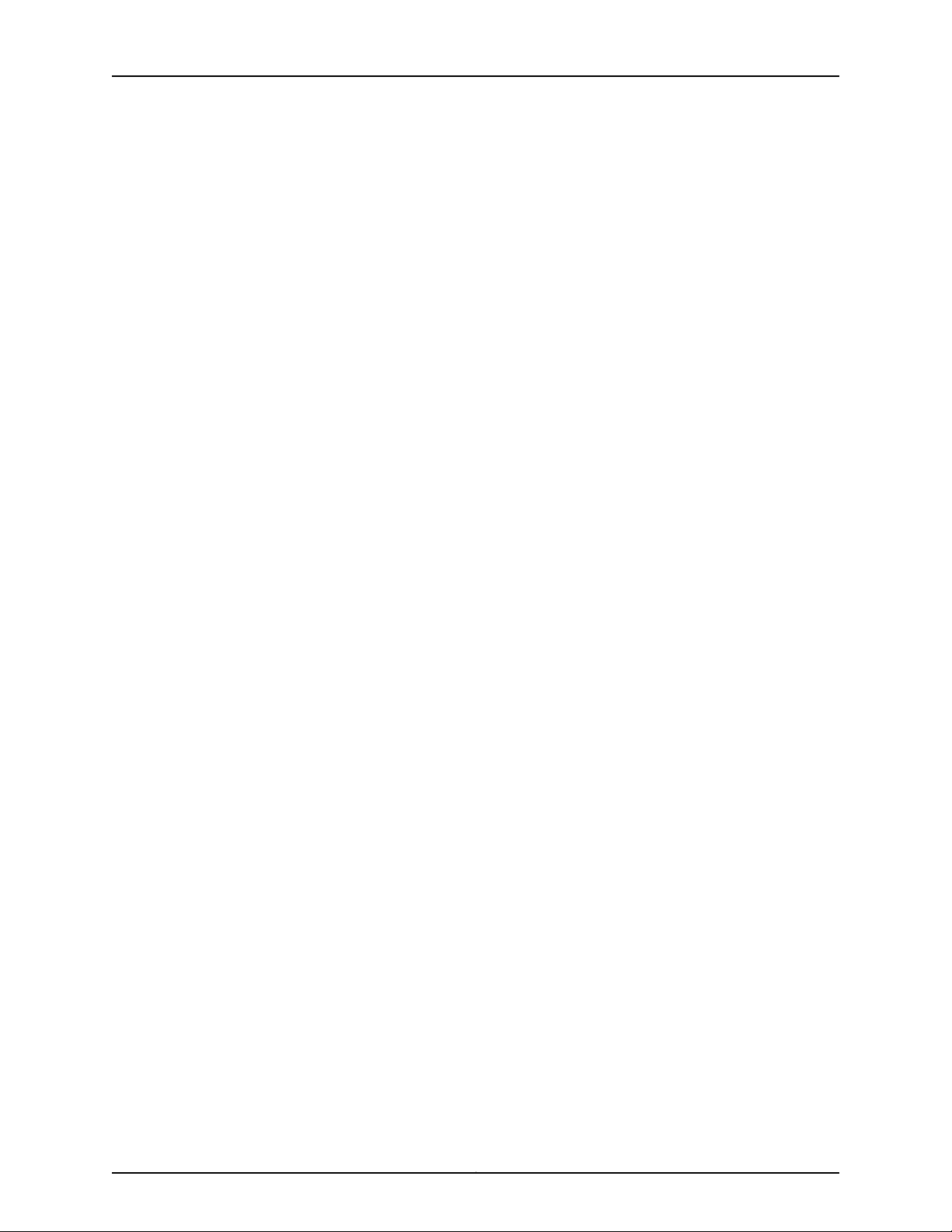
MX240 3D Universal Edge Router Hardware Guide
Copyright © 2016, Juniper Networks, Inc.xx
Page 21
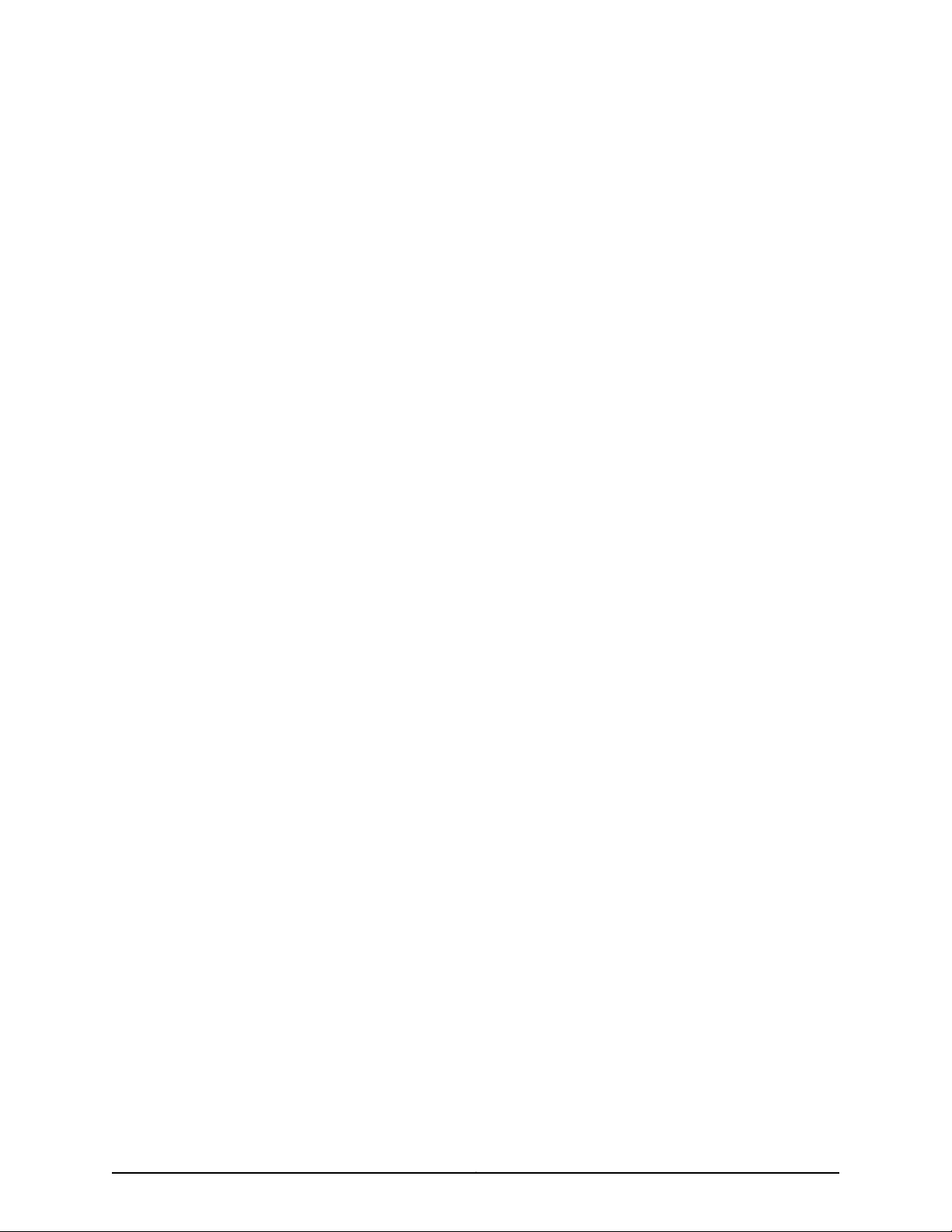
List of Tables
About the Documentation . . . . . . . . . . . . . . . . . . . . . . . . . . . . . . . . . . . . . . . . . xxv
Table 1: Notice Icons . . . . . . . . . . . . . . . . . . . . . . . . . . . . . . . . . . . . . . . . . . . . . . . . xxvi
Table 2: Text and Syntax Conventions . . . . . . . . . . . . . . . . . . . . . . . . . . . . . . . . . . xxvi
Part 1 Overview
Chapter 1 System Overview . . . . . . . . . . . . . . . . . . . . . . . . . . . . . . . . . . . . . . . . . . . . . . . . . . . 3
Table 3: MX240 Router Capacity . . . . . . . . . . . . . . . . . . . . . . . . . . . . . . . . . . . . . . . . 3
Table 4: SCB Comparison . . . . . . . . . . . . . . . . . . . . . . . . . . . . . . . . . . . . . . . . . . . . . 4
Chapter 3 Chassis Components and Descriptions . . . . . . . . . . . . . . . . . . . . . . . . . . . . . . . . 7
Table 5: MX240 Router Hardware Components and CLI Terminology . . . . . . . . . . 10
Table 6: Alarm LEDs and Alarm Cutoff/Lamp Test Button . . . . . . . . . . . . . . . . . . . 14
Table 7: Host Subsystem LEDs on the Craft Interface . . . . . . . . . . . . . . . . . . . . . . . 14
Table 8: Power Supply LEDs on the Craft Interface . . . . . . . . . . . . . . . . . . . . . . . . . 15
Table 9: DPC and MPC LEDs on the Craft Interface . . . . . . . . . . . . . . . . . . . . . . . . . 15
Table 10: FPC LEDs on the Craft Interface . . . . . . . . . . . . . . . . . . . . . . . . . . . . . . . . 16
Table 11: SCB LEDs on the Craft Interface . . . . . . . . . . . . . . . . . . . . . . . . . . . . . . . . 16
Table 12: Fan LEDs on the Craft Interface . . . . . . . . . . . . . . . . . . . . . . . . . . . . . . . . . 16
Chapter 5 Host Subsystem Components and Descriptions . . . . . . . . . . . . . . . . . . . . . . . 21
Table 13: Routing Engine LEDs . . . . . . . . . . . . . . . . . . . . . . . . . . . . . . . . . . . . . . . . . 30
Table 14: Routing Engine LEDs . . . . . . . . . . . . . . . . . . . . . . . . . . . . . . . . . . . . . . . . . 30
Table 15: RE-S-X6-64G Routing Engine LEDs . . . . . . . . . . . . . . . . . . . . . . . . . . . . . 31
Table 16: Routing Engine Specifications . . . . . . . . . . . . . . . . . . . . . . . . . . . . . . . . . 32
Table 17: End-of-Life Routing Engine Specifications . . . . . . . . . . . . . . . . . . . . . . . . 33
Table 18: M7i Routing Engines . . . . . . . . . . . . . . . . . . . . . . . . . . . . . . . . . . . . . . . . . 35
Table 19: M10i Routing Engines . . . . . . . . . . . . . . . . . . . . . . . . . . . . . . . . . . . . . . . . 36
Table 20: M40e Routing Engines . . . . . . . . . . . . . . . . . . . . . . . . . . . . . . . . . . . . . . . 36
Table 21: M120 Routing Engines . . . . . . . . . . . . . . . . . . . . . . . . . . . . . . . . . . . . . . . . 36
Table 22: M320 Routing Engines . . . . . . . . . . . . . . . . . . . . . . . . . . . . . . . . . . . . . . . 37
Table 23: MX5, MX10, MX40, and MX80 Routing Engine . . . . . . . . . . . . . . . . . . . . 38
Table 24: MX104 Routing Engines . . . . . . . . . . . . . . . . . . . . . . . . . . . . . . . . . . . . . . 38
Table 25: MX240 Routing Engines . . . . . . . . . . . . . . . . . . . . . . . . . . . . . . . . . . . . . . 38
Table 26: MX480 Routing Engines . . . . . . . . . . . . . . . . . . . . . . . . . . . . . . . . . . . . . 39
Table 27: MX960 Routing Engines . . . . . . . . . . . . . . . . . . . . . . . . . . . . . . . . . . . . . 40
Table 28: MX2010 Routing Engines . . . . . . . . . . . . . . . . . . . . . . . . . . . . . . . . . . . . . 41
Table 29: MX2020 Routing Engines . . . . . . . . . . . . . . . . . . . . . . . . . . . . . . . . . . . . . 41
Table 30: PTX3000 Routing Engines . . . . . . . . . . . . . . . . . . . . . . . . . . . . . . . . . . . . 41
Table 31: PTX5000 Routing Engines . . . . . . . . . . . . . . . . . . . . . . . . . . . . . . . . . . . . 42
Table 32: T320 Routing Engines . . . . . . . . . . . . . . . . . . . . . . . . . . . . . . . . . . . . . . . 42
xxiCopyright © 2016, Juniper Networks, Inc.
Page 22
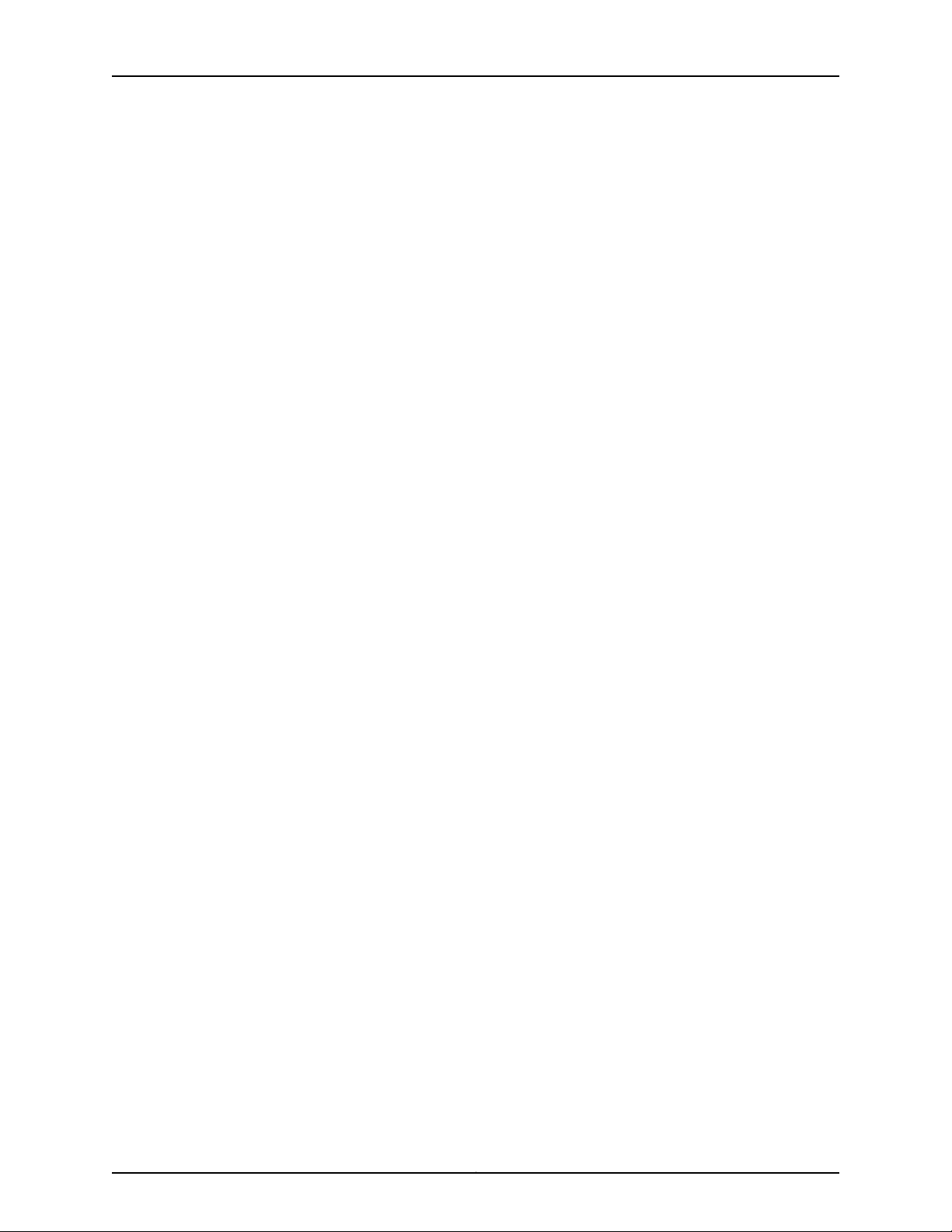
MX240 3D Universal Edge Router Hardware Guide
Table 33: T640 Routing Engines . . . . . . . . . . . . . . . . . . . . . . . . . . . . . . . . . . . . . . . 43
Table 34: T1600 Routing Engines . . . . . . . . . . . . . . . . . . . . . . . . . . . . . . . . . . . . . . 43
Table 35: T4000 Routing Engines . . . . . . . . . . . . . . . . . . . . . . . . . . . . . . . . . . . . . . 44
Table 36: TX Matrix Routing Engines . . . . . . . . . . . . . . . . . . . . . . . . . . . . . . . . . . . . 45
Table 37: TX Matrix Plus Routing Engines . . . . . . . . . . . . . . . . . . . . . . . . . . . . . . . . 45
Table 38: Routing Engines on TX Matrix Plus with 3D SIBs . . . . . . . . . . . . . . . . . . 45
Chapter 6 Line Card Components and Descriptions . . . . . . . . . . . . . . . . . . . . . . . . . . . . . 47
Table 39: DPCs Supported in MX240, MX480, and MX960 Routers . . . . . . . . . . . 52
Table 40: FPCs Supported by MX Series Routers . . . . . . . . . . . . . . . . . . . . . . . . . . 57
Table 41: PICs Supported by MX240, MX480, and MX960 Routers . . . . . . . . . . . 59
Table 42: MIC/MPC1 Compatibility . . . . . . . . . . . . . . . . . . . . . . . . . . . . . . . . . . . . . . 61
Table 43: MIC/MPC2 Compatibility . . . . . . . . . . . . . . . . . . . . . . . . . . . . . . . . . . . . . 62
Table 44: MIC/MPC3 Compatibility . . . . . . . . . . . . . . . . . . . . . . . . . . . . . . . . . . . . . 64
Table 45: MIC/MPC6 Compatibility . . . . . . . . . . . . . . . . . . . . . . . . . . . . . . . . . . . . 66
Table 46: MICs Supported by MX240, MX480, MX960, MX2010, and MX2020
Routers . . . . . . . . . . . . . . . . . . . . . . . . . . . . . . . . . . . . . . . . . . . . . . . . . . . . . . . 68
Table 47: MICs Supported by MX5, MX10, MX40, MX80, and MX104 Routers . . . 70
Table 48: MPCs Supported by MX240, MX480, MX960, MX2010, and MX2020
Routers . . . . . . . . . . . . . . . . . . . . . . . . . . . . . . . . . . . . . . . . . . . . . . . . . . . . . . . . 77
Table 49: AS MSC LEDs . . . . . . . . . . . . . . . . . . . . . . . . . . . . . . . . . . . . . . . . . . . . . . 83
Table 50: AS MXC LEDs . . . . . . . . . . . . . . . . . . . . . . . . . . . . . . . . . . . . . . . . . . . . . . 83
Chapter 7 Power System Components and Descriptions . . . . . . . . . . . . . . . . . . . . . . . . 85
Table 51: AC Power Supply LEDs . . . . . . . . . . . . . . . . . . . . . . . . . . . . . . . . . . . . . . . 88
Table 52: DC Power Supply LEDs . . . . . . . . . . . . . . . . . . . . . . . . . . . . . . . . . . . . . . 90
Chapter 8 Switch Fabric Components and Descriptions . . . . . . . . . . . . . . . . . . . . . . . . . 91
Table 53: SCB LEDs . . . . . . . . . . . . . . . . . . . . . . . . . . . . . . . . . . . . . . . . . . . . . . . . . 93
Table 54: MX SCBE LEDs . . . . . . . . . . . . . . . . . . . . . . . . . . . . . . . . . . . . . . . . . . . . . 95
Table 55: SCBE2 LEDs . . . . . . . . . . . . . . . . . . . . . . . . . . . . . . . . . . . . . . . . . . . . . . . 98
Part 2 Site Planning, Preparation, and Specifications
Chapter 9 Preparation Overview . . . . . . . . . . . . . . . . . . . . . . . . . . . . . . . . . . . . . . . . . . . . . 103
Table 56: Physical Specifications . . . . . . . . . . . . . . . . . . . . . . . . . . . . . . . . . . . . . 103
Table 57: Routers Environmental Specifications . . . . . . . . . . . . . . . . . . . . . . . . . . 105
Table 58: Site Preparation Checklist . . . . . . . . . . . . . . . . . . . . . . . . . . . . . . . . . . . 105
Table 59: Rack Requirements and Specifications for an MX240 Router . . . . . . . 106
Chapter 10 Transceiver and Cable Specifications . . . . . . . . . . . . . . . . . . . . . . . . . . . . . . . . 113
Table 60: Supported Ethernet Standards . . . . . . . . . . . . . . . . . . . . . . . . . . . . . . . 115
Table 61: Supported SONET Standards . . . . . . . . . . . . . . . . . . . . . . . . . . . . . . . . . 121
Table 62: Estimated Values for Factors Causing Link Loss . . . . . . . . . . . . . . . . . . 124
Table 63: Cable and Wire Specifications for Routing Engine Management and
Alarm Interfaces . . . . . . . . . . . . . . . . . . . . . . . . . . . . . . . . . . . . . . . . . . . . . . . 126
Chapter 11 Pinout Specifications . . . . . . . . . . . . . . . . . . . . . . . . . . . . . . . . . . . . . . . . . . . . . 127
Table 64: RJ-45 Connector Pinout for the Routing Engine ETHERNET Port . . . . . 127
Table 65: RJ-45 Connector Pinout for the AUX and CONSOLE Ports . . . . . . . . . . 128
Chapter 12 AC Power Requirements and Specifications . . . . . . . . . . . . . . . . . . . . . . . . . 129
Copyright © 2016, Juniper Networks, Inc.xxii
Page 23
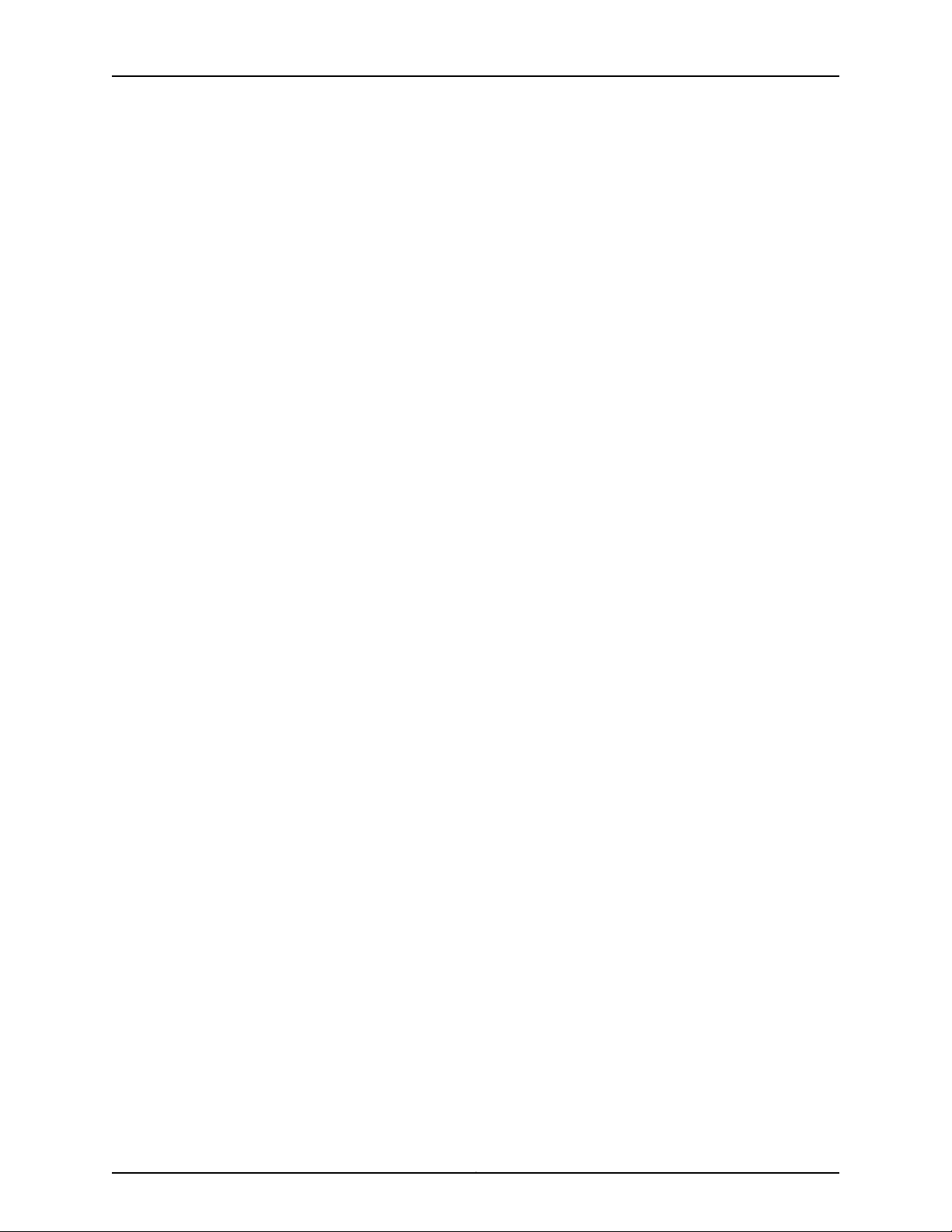
List of Tables
Table 66: AC Power Supply Electrical Specifications . . . . . . . . . . . . . . . . . . . . . . 129
Table 67: AC Power System Specifications . . . . . . . . . . . . . . . . . . . . . . . . . . . . . . 130
Table 68: MX240 Common Component Power Requirements . . . . . . . . . . . . . . . 131
Table 69: FRU Power Requirements . . . . . . . . . . . . . . . . . . . . . . . . . . . . . . . . . . . . 131
Table 70: Sample Power Requirements for an MX240 Router . . . . . . . . . . . . . . . 138
Table 71: Calculating Power Budget . . . . . . . . . . . . . . . . . . . . . . . . . . . . . . . . . . . . 139
Table 72: Calculating Input Power Examples . . . . . . . . . . . . . . . . . . . . . . . . . . . . . 139
Table 73: Calculating Thermal Output . . . . . . . . . . . . . . . . . . . . . . . . . . . . . . . . . . 140
Table 74: AC Power Cord Specifications . . . . . . . . . . . . . . . . . . . . . . . . . . . . . . . . . 141
Chapter 13 DC Power Requirements and Specifications . . . . . . . . . . . . . . . . . . . . . . . . . 143
Table 75: DC Power Supply Electrical Specifications . . . . . . . . . . . . . . . . . . . . . . 143
Table 76: DC Power System Specifications . . . . . . . . . . . . . . . . . . . . . . . . . . . . . . 144
Table 77: MX240 Common Component Power Requirements . . . . . . . . . . . . . . . 145
Table 78: FRU Power Requirements . . . . . . . . . . . . . . . . . . . . . . . . . . . . . . . . . . . . 145
Table 79: Sample Power Requirements for an MX240 Router . . . . . . . . . . . . . . . 152
Table 80: Calculating Power Budget . . . . . . . . . . . . . . . . . . . . . . . . . . . . . . . . . . . 153
Table 81: Calculating Input Power Examples . . . . . . . . . . . . . . . . . . . . . . . . . . . . . 153
Table 82: Calculating Thermal Output . . . . . . . . . . . . . . . . . . . . . . . . . . . . . . . . . 154
Part 3 Initial Installation and Configuration
Chapter 14 Unpacking the MX240 Router . . . . . . . . . . . . . . . . . . . . . . . . . . . . . . . . . . . . . . 161
Table 83: Parts List for a Fully Configured Routers . . . . . . . . . . . . . . . . . . . . . . . . 163
Table 84: Accessory Box Parts List . . . . . . . . . . . . . . . . . . . . . . . . . . . . . . . . . . . . 164
Chapter 15 Installing the Mounting Hardware . . . . . . . . . . . . . . . . . . . . . . . . . . . . . . . . . . 165
Table 85: Four-Post Rack or Cabinet Mounting Hole Locations . . . . . . . . . . . . . . 165
Part 4 Installing and Replacing Components
Chapter 20 Overview of Installing and Replacing Components . . . . . . . . . . . . . . . . . . . 219
Table 86: Field-Replaceable Units . . . . . . . . . . . . . . . . . . . . . . . . . . . . . . . . . . . . 220
Table 87: Tools and Parts Required to Replace Hardware Components . . . . . . . 221
xxiiiCopyright © 2016, Juniper Networks, Inc.
Page 24
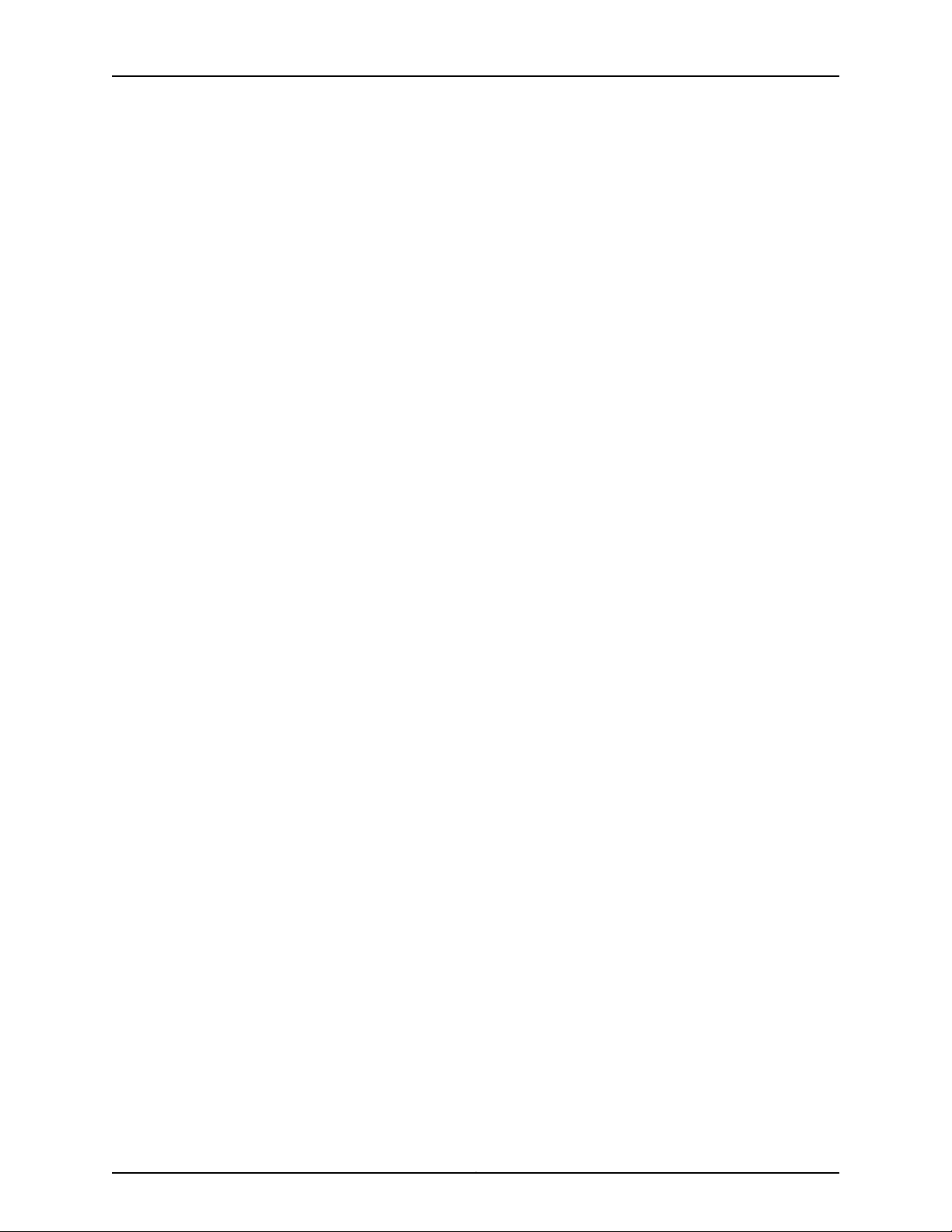
MX240 3D Universal Edge Router Hardware Guide
Copyright © 2016, Juniper Networks, Inc.xxiv
Page 25
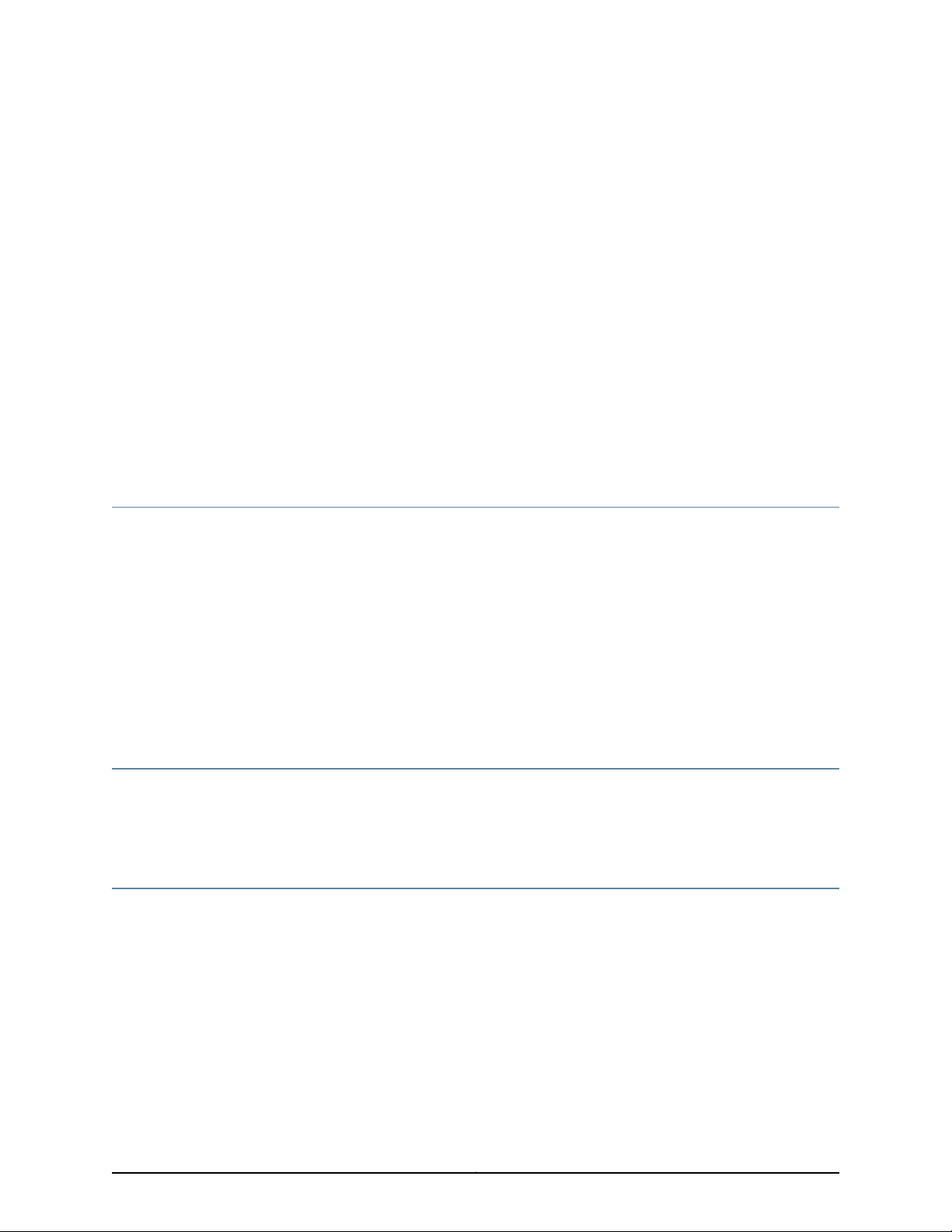
About the Documentation
•
Documentation and Release Notes on page xxv
•
Supported Platforms on page xxv
•
Documentation Conventions on page xxv
•
Documentation Feedback on page xxvii
•
Requesting Technical Support on page xxviii
Documentation and Release Notes
To obtain the most current version of all Juniper Networks®technical documentation,
see the product documentation page on the Juniper Networks website at
http://www.juniper.net/techpubs/.
If the information in the latest release notes differs from the information in the
documentation, follow the product Release Notes.
Juniper Networks Books publishes books by Juniper Networks engineers and subject
matter experts. These books go beyond the technical documentation to explore the
nuances of network architecture, deployment, and administration. The current list can
be viewed at http://www.juniper.net/books.
Supported Platforms
For the features described in this document, the following platforms are supported:
•
MX240
Documentation Conventions
Table 1 on page xxvi defines notice icons used in this guide.
xxvCopyright © 2016, Juniper Networks, Inc.
Page 26
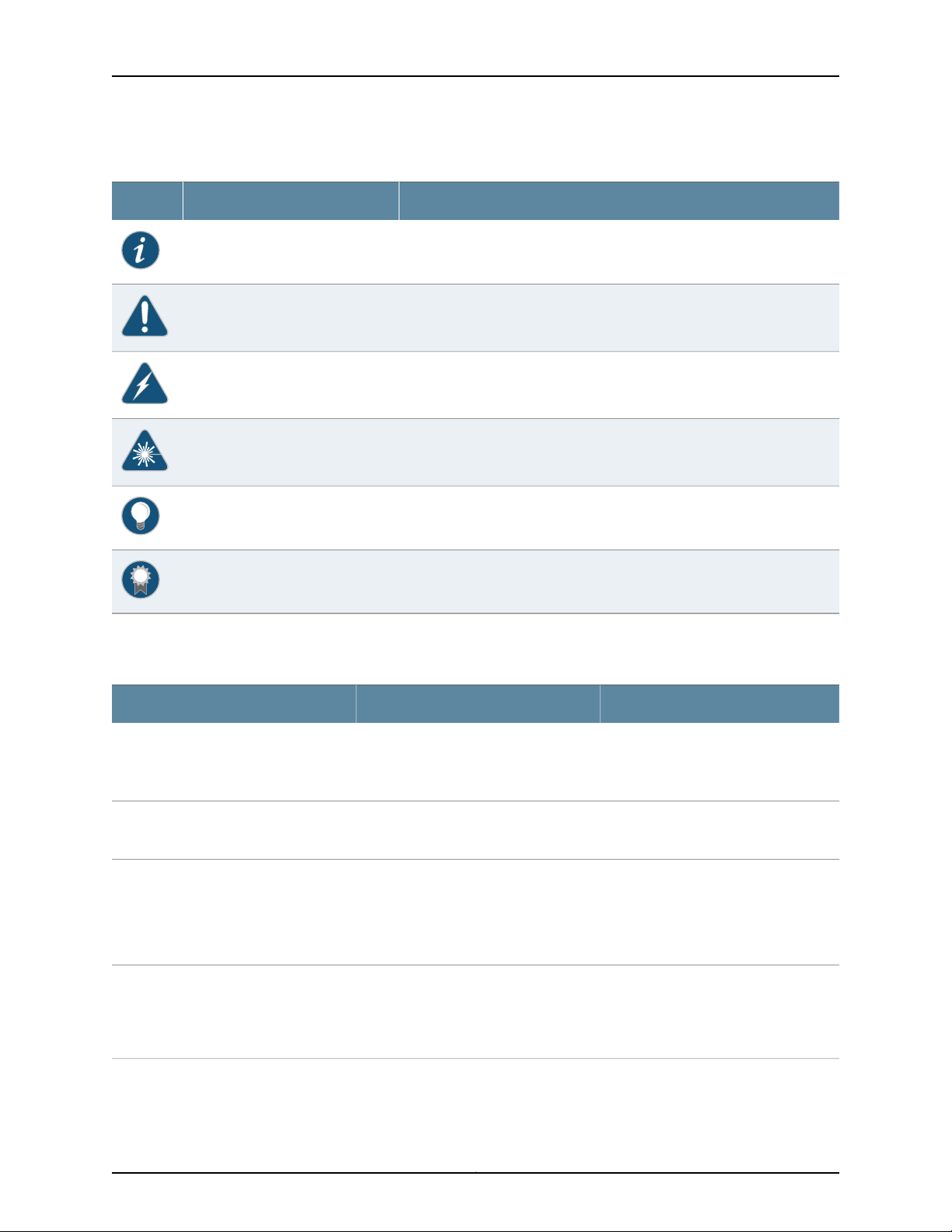
MX240 3D Universal Edge Router Hardware Guide
Table 1: Notice Icons
DescriptionMeaningIcon
Indicates important features or instructions.Informational note
Indicates a situation that might result in loss of data or hardware damage.Caution
Alerts you to the risk of personal injury or death.Warning
Alerts you to the risk of personal injury from a laser.Laser warning
Indicates helpful information.Tip
Table 2 on page xxvi defines the text and syntax conventions used in this guide.
Table 2: Text and Syntax Conventions
Represents text that you type.Bold text like this
Fixed-width text like this
Italic text like this
Italic text like this
Represents output that appears on the
terminal screen.
•
Introduces or emphasizes important
new terms.
•
Identifies guide names.
•
Identifies RFC and Internet draft titles.
Represents variables (options for which
you substitute a value) in commands or
configuration statements.
Alerts you to a recommended use or implementation.Best practice
ExamplesDescriptionConvention
To enter configuration mode, type the
configure command:
user@host> configure
user@host> show chassis alarms
No alarms currently active
•
A policy term is a named structure
that defines match conditions and
actions.
•
Junos OS CLI User Guide
•
RFC 1997, BGP Communities Attribute
Configure the machine’s domain name:
[edit]
root@# set system domain-name
domain-name
Copyright © 2016, Juniper Networks, Inc.xxvi
Page 27

Table 2: Text and Syntax Conventions (continued)
Text like this
Represents names of configuration
statements, commands, files, and
directories;configurationhierarchy levels;
or labels on routing platform
components.
About the Documentation
ExamplesDescriptionConvention
•
To configure a stub area, include the
stub statement at the [edit protocols
ospf area area-id] hierarchy level.
•
The console port is labeled CONSOLE.
stub <default-metric metric>;Encloses optional keywords or variables.< > (angle brackets)
| (pipe symbol)
# (pound sign)
[ ] (square brackets)
Indention and braces ( { } )
; (semicolon)
GUI Conventions
Bold text like this
Indicates a choice between the mutually
exclusivekeywords or variables on either
side of the symbol. The set of choices is
often enclosed in parentheses for clarity.
same line as the configurationstatement
to which it applies.
Encloses a variable for which you can
substitute one or more values.
Identifies a level in the configuration
hierarchy.
Identifies a leaf statement at a
configuration hierarchy level.
Representsgraphical user interface (GUI)
items you click or select.
broadcast | multicast
(string1 | string2 | string3)
rsvp { # Required for dynamic MPLS onlyIndicates a comment specified on the
community name members [
community-ids ]
[edit]
routing-options {
static {
route default {
nexthop address;
retain;
}
}
}
•
In the Logical Interfaces box, select
All Interfaces.
•
To cancel the configuration, click
Cancel.
> (bold right angle bracket)
Documentation Feedback
We encourage you to provide feedback, comments, and suggestions so that we can
improve the documentation. You can provide feedback by using either of the following
methods:
•
Online feedback rating system—On any page of the Juniper Networks TechLibrary site
at http://www.juniper.net/techpubs/index.html, simply click the stars to rate the content,
and use the pop-up form to provide us with information about your experience.
Alternately, you can use the online feedback form at
http://www.juniper.net/techpubs/feedback/.
Separates levels in a hierarchy of menu
selections.
In the configuration editor hierarchy,
select Protocols>Ospf.
xxviiCopyright © 2016, Juniper Networks, Inc.
Page 28
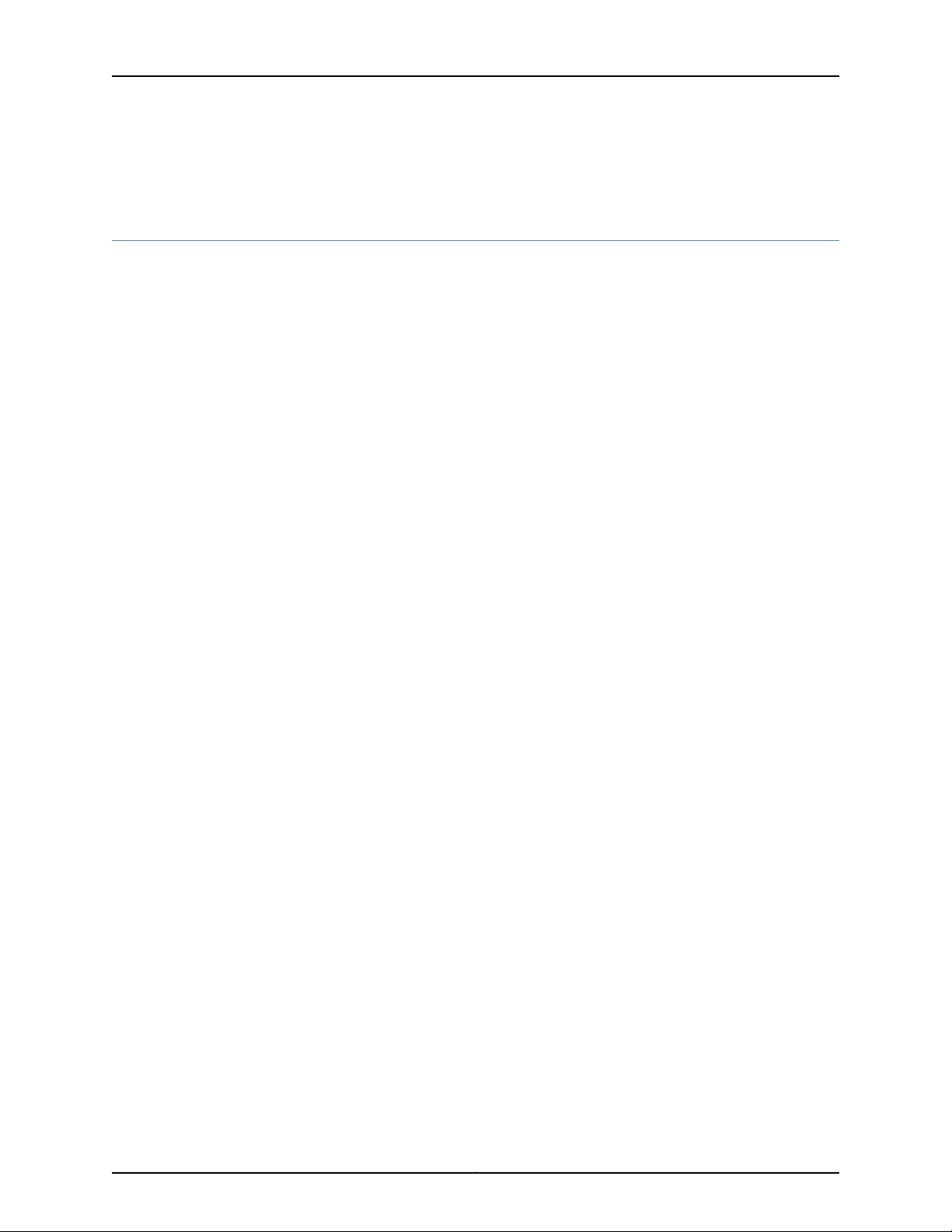
MX240 3D Universal Edge Router Hardware Guide
•
E-mail—Sendyour comments to techpubs-comments@juniper.net.Include the document
or topic name, URL or page number, and software version (if applicable).
Requesting Technical Support
Technical product support is available through the Juniper Networks Technical Assistance
Center (JTAC). If you are a customer with an active J-Care or Partner Support Service
support contract, or are covered under warranty, and need post-sales technical support,
you can access our tools and resources online or open a case with JTAC.
•
JTAC policies—For a complete understanding of our JTAC procedures and policies,
review the JTAC User Guide located at
http://www.juniper.net/us/en/local/pdf/resource-guides/7100059-en.pdf.
•
Product warranties—For product warranty information, visit
http://www.juniper.net/support/warranty/.
•
JTAC hours of operation—The JTAC centers have resources available 24 hours a day,
7 days a week, 365 days a year.
Self-Help Online Tools and Resources
For quick and easy problem resolution, Juniper Networks has designed an online
self-service portal called the Customer Support Center (CSC) that provides you with the
following features:
•
Find CSC offerings: http://www.juniper.net/customers/support/
•
Search for known bugs: http://www2.juniper.net/kb/
•
Find product documentation: http://www.juniper.net/techpubs/
•
Find solutions and answer questions using our Knowledge Base: http://kb.juniper.net/
•
Download the latest versions of software and review release notes:
http://www.juniper.net/customers/csc/software/
•
Search technical bulletins for relevant hardware and software notifications:
http://kb.juniper.net/InfoCenter/
•
Join and participate in the Juniper Networks Community Forum:
http://www.juniper.net/company/communities/
•
Open a case online in the CSC Case Management tool: http://www.juniper.net/cm/
To verify service entitlement by product serial number, use our Serial Number Entitlement
(SNE) Tool: https://tools.juniper.net/SerialNumberEntitlementSearch/
Opening a Case with JTAC
You can open a case with JTAC on the Web or by telephone.
•
Use the Case Management tool in the CSC at http://www.juniper.net/cm/.
•
Call 1-888-314-JTAC (1-888-314-5822 toll-free in the USA, Canada, and Mexico).
Copyright © 2016, Juniper Networks, Inc.xxviii
Page 29
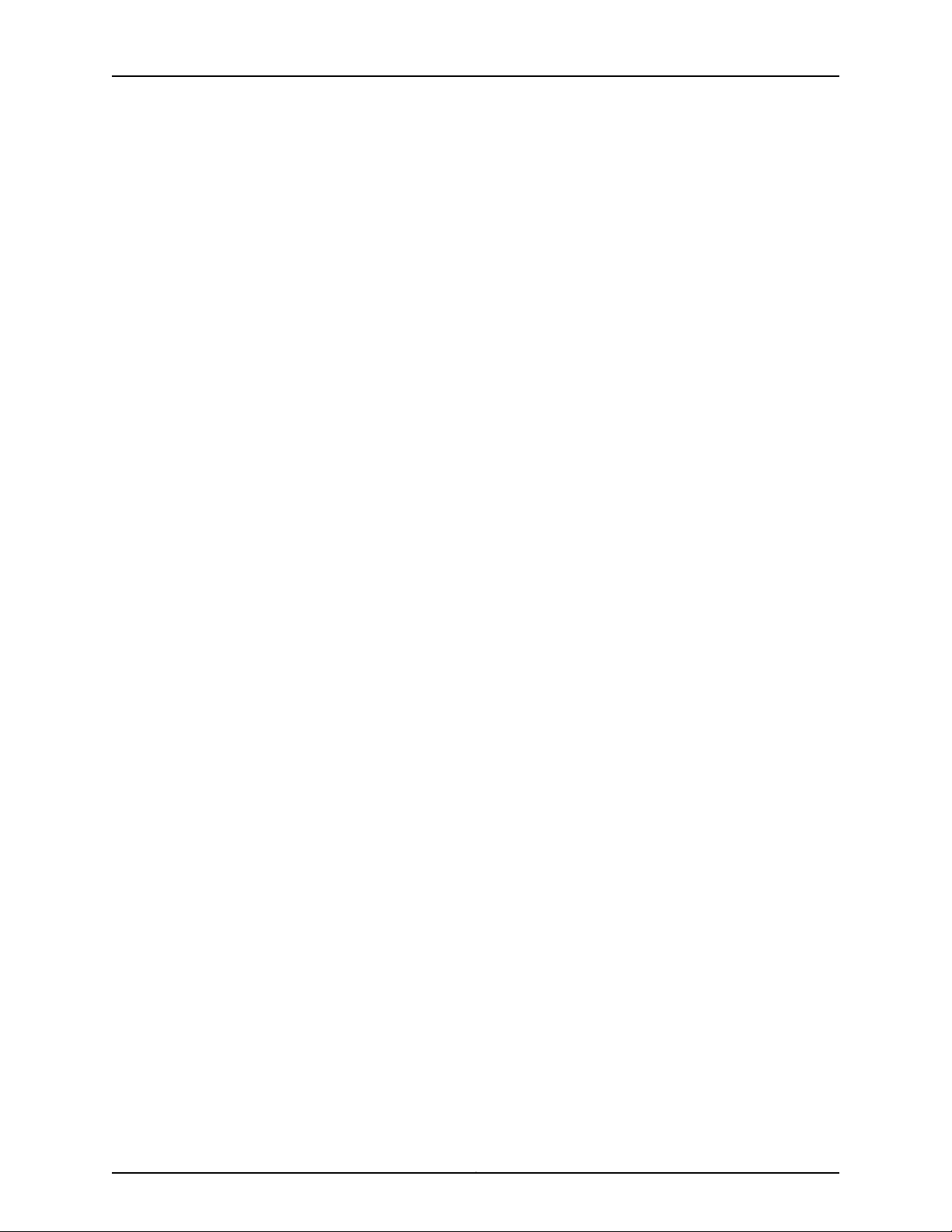
About the Documentation
For international or direct-dial options in countries without toll-free numbers, see
http://www.juniper.net/support/requesting-support.html.
xxixCopyright © 2016, Juniper Networks, Inc.
Page 30
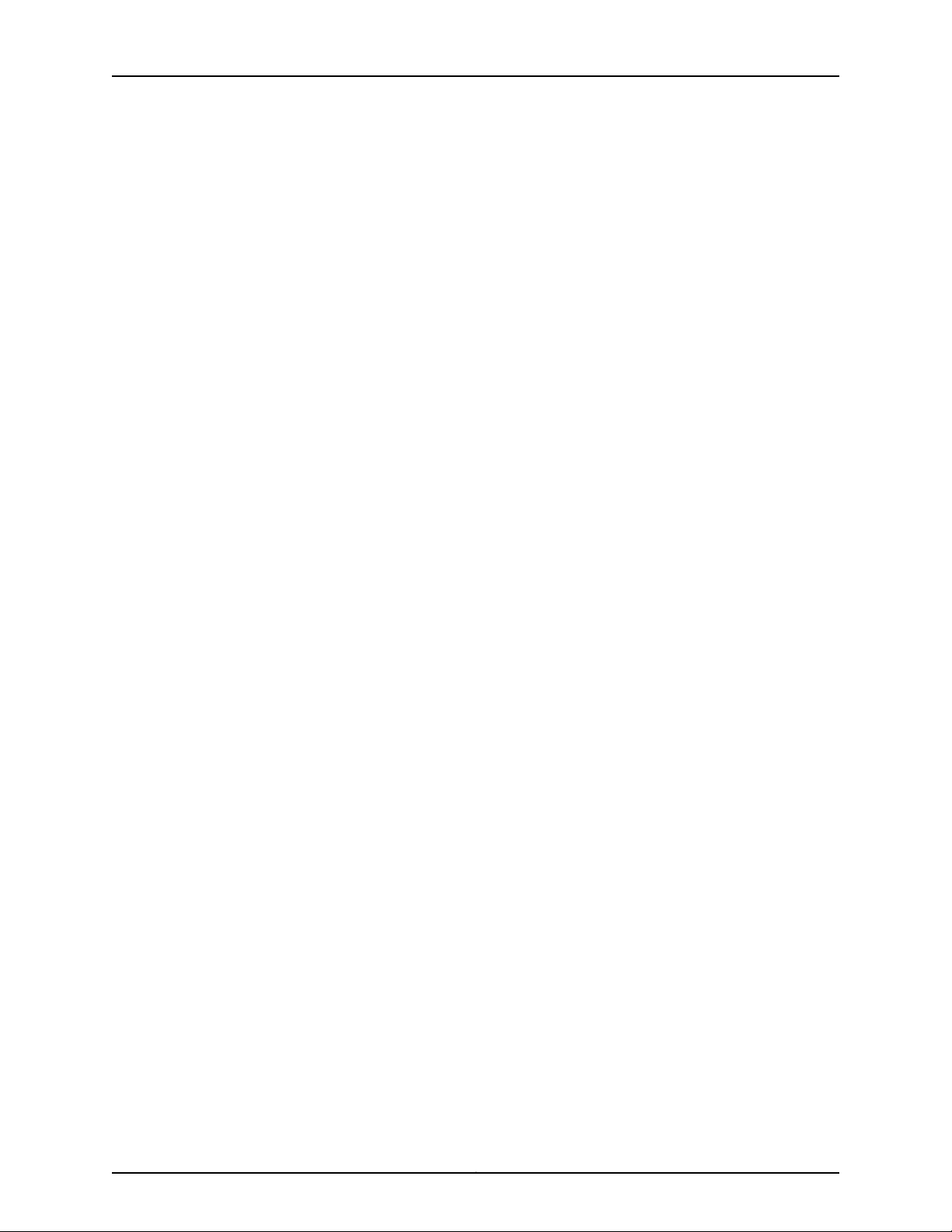
MX240 3D Universal Edge Router Hardware Guide
Copyright © 2016, Juniper Networks, Inc.xxx
Page 31

PART 1
Overview
•
System Overview on page 3
•
MX240 Router Release Notes on page 5
•
Chassis Components and Descriptions on page 7
•
Cooling System Components and Descriptions on page 17
•
Host Subsystem Components and Descriptions on page 21
•
Line Card Components and Descriptions on page 47
•
Power System Components and Descriptions on page 85
•
Switch Fabric Components and Descriptions on page 91
1Copyright © 2016, Juniper Networks, Inc.
Page 32

MX240 3D Universal Edge Router Hardware Guide
Copyright © 2016, Juniper Networks, Inc.2
Page 33

CHAPTER 1
System Overview
•
MX240 Router Overview on page 3
MX240 Router Overview
The MX240 3D Universal Edge Router is an Ethernet-optimized edge router that provides
both switching and carrier-class Ethernet routing. The MX240 enables a wide range of
business and residential applications and services, including high-speed transport and
VPN services, next-generation broadband multiplay services, high-speed Internet and
data center internetworking.
The MX240 router is five rack units (U) tall. Several routers can be stacked in a single
floor-to-ceiling rack, for increased port density per unit of floor space.
Fully populated, the MX240 provides a maximum aggregate switch fabric capacity of
up to 1.92 Tbps and line-rate throughput for up to 48 10-Gigabit Ethernet ports, or four
100-Gigabit Ethernet and eight 10-Gigabit Ethernet ports, or twelve 40-Gigabit Ethernet
ports.
Table 3 on page 3 lists the MX240 router capacity.
Table 3: MX240 Router Capacity
The router provides two dedicated line card slots for Dense Port Concentrators (DPCs),
Modular Port Concentrators (MPCs), or Flexible PIC Concentrators (FPCs). DPCs and
MPCs each install into a single line-card slot. The FPC installs into both slots. The router
also provides one dedicated slot for a Switch Control Board (SCB), and one multifunction
slot for either one DPC, MPC, or SCB. Optionally, an FPC can be installed in both the
CapacityDescription
1.92 Tbps half duplexSystem capacity
480 GbpsSwitch fabric capacity per slot
3MPCs and DPCs per chassis
9Chassis per rack
3Copyright © 2016, Juniper Networks, Inc.
Page 34

MX240 3D Universal Edge Router Hardware Guide
multifunction slot and lowest dedicated line card slot. The line cards are connected to
one or two SCBs. See Table 4 on page 4 for the supported SCBs.
An FPC supports up to two PICs. An MPC supports up to two Modular Interface Cards
(MICs).
Each DPC includes two or four Packet Forwarding Engines. Each Packet Forwarding
Engine enables a throughput of 10 Gbps.
Several types of line cards, are available. For a list of the supported line cards, see the
MX Series Interface Module Reference.
Three SCBs are available for the MX240 routers—the SCB, the SCBE, and the SCBE2.
Table 4 on page 4 lists the MX240 SCBs.
Table 4: SCB Comparison
Switch Fabric CapacityDescriptionModel Number
1.92 Tbps half duplexEnhanced MX Switch Control Board (SCBE2)SCBE2- MX-BB
Related
Documentation
.96 TbpsEnhanced Switch Control Board (SCBE)SCBE-MX-BB
.48 TbpsSwitch Control Board (SCB)SCB-MX-BB
The connections between line cards and SCBs are organized in three groups:
•
Switch fabric—Connects the line cards and provides for packet transport between the
line cards.
•
Control plane—Gigabit Ethernet links between the combined SCBs/Routing Engines
and each DPC, MPC, or FPC. All board-to-board information is passed over Ethernet
except for low-level status and commands.
•
Management signals—Provide low-level status diagnostic support.
• MX240 Component Redundancy on page 7
• MX240 Chassis Description on page 8
• MX240 Host Subsystem Description on page 21
• MX240 Craft Interface Overview on page 12
• MX240 Power System Overview on page 85
• MX240 Cooling System Description on page 17
• MX240 Router Physical Specifications on page 103
Copyright © 2016, Juniper Networks, Inc.4
Page 35

CHAPTER 2
MX240 Router Release Notes
•
Outstanding Issues with the MX240 Router on page 5
•
Errata with the MX240 Router Documentation on page 6
Outstanding Issues with the MX240 Router
This topic lists outstanding hardware issues with the MX240 3D Universal Edge router.
For information about software issues, see the Junos OS Release Notes.
•
On the MX240 DC high capacity power supplies, the input mode switch tells the system
what capacity feed is connected (60A or 70A). This is used for power inventory
management. When the input mode switch is set to '0' (zero): expect 60A feeds, with
a voltage range of -39V to -72VDC. When the input mode switch is set to '1' (one),
expect either a 70A feed or a 60A feed with minimum voltage of 42V and up. The
default setting of the input mode is 1 (e.g. 60A with voltages above 42VDC, or 70A).
Known bug: In Junos OS Releases 10.0R3, 10.1R2, and 10.2R1, the MX240 DC high
capacity power supply input mode switch status is not properly reflected in the power
inventory management, generating alarms incorrectly. This does not have any effect
on the operation of the supply. [PR532230]
Related
Documentation
Important notes:
•
All supplies should have the same feed setting.
•
Correct usage of the feed setting is required for all supplies in order to get the desired
power inventory management.
The XFP cages and optics on the MX240 router are industry standard parts that have
limited tactile feedback for insertion of optics and fiber. You need to insert the optics
and fiber firmly until the latch is securely in place. [PR/98055]
•
Do not mix AC and DC power supplies on an MX240 router. Mixing of AC supplies and
DC supplies may damage your chassis. [PR/233340]
Errata with the MX240 Router Documentation on page 6•
5Copyright © 2016, Juniper Networks, Inc.
Page 36

MX240 3D Universal Edge Router Hardware Guide
Errata with the MX240 Router Documentation
This topic lists the outstanding issues with the documentation:
•
In the low-line(110 V) AC power configuration (nonredundant), two AC power supplies
should be located horizontally at the rear of the chassis in slots PEM0 and PEM1 (left
to right).
Related
Documentation
• Outstanding Issues with the MX240 Router on page 5
Copyright © 2016, Juniper Networks, Inc.6
Page 37

CHAPTER 3
Chassis Components and Descriptions
•
MX240 Component Redundancy on page 7
•
MX240 Chassis Description on page 8
•
MX240 Router Hardware and CLI Terminology Mapping on page 10
•
MX240 Craft Interface Overview on page 12
•
MX240 Alarm Relay Contacts on the Craft Interface on page 13
•
MX240 Alarm LEDs and Alarm Cutoff/Lamp Test Button on page 13
•
MX240 Component LEDs on the Craft Interface on page 14
MX240 Component Redundancy
The MX240 chassis provides redundancy and resiliency. The hardware system is fully
redundant, including power supplies, Routing Engines, and SCBs.
A fully configured router is designed so that no single point of failure can cause the entire
system to fail. Only a fully configured router provides complete redundancy. All other
configurations provide partial redundancy. The following major hardware components
are redundant:
•
Host subsystem—Thehost subsystem consists of a Routing Engine functioning together
with an SCB. The router can have one or two host subsystems. If two host subsystems
are installed, one functions as the master and the other functions as the backup. If the
master host subsystem (or either of its components) fails, the backup can take over
as the master. To operate, each host subsystem requires a Routing Engine installed
directly into in an SCB.
•
In the high-line (220 V) AC power configuration, the MX240 router contains one or two
AC power supplies, located horizontally at the rear of the chassis in slots PEM0 and
PEM2 (left to right). The high-line configuration requires one power supply, with the
second power supply providing redundancy. Each AC power supply provides power to
all components in the router. When two power supplies are present, they share power
almost equally within a fully populated system. If one power supply fails or is removed,
the remaining power supply assumes the entire electrical load without interruption.
One power supply can provide the maximum configuration with full power for as long
as the router is operational.
7Copyright © 2016, Juniper Networks, Inc.
Page 38

MX240 3D Universal Edge Router Hardware Guide
•
In the low-line (110 V) AC power configuration, the MX240 router contains either two
AC power supplies (nonredundant), located horizontally at the rear of the chassis in
slots PEM0 and PEM1 (left to right); or four AC power supplies (redundant), located in
slots PEM0 through PEM3 (left to right). The low-line configuration requires two power
supplies, and the third and fourth power supplies provide redundancy. Each AC power
supply provides power to all components in the router. When two power supplies are
present, they share power almost equally within a fully populatedsystem. If one power
supply in a redundant configuration fails or is removed, the remaining power supplies
assume the entire electrical load without interruption. Two power supplies provide the
maximum configuration with full power for as long as the router is operational.
•
Cooling system—Thecooling system has redundant components, which are controlled
by the host subsystem. If one of the fans fails, the host subsystem increases the speed
of the remaining fans to provide sufficient cooling for the router indefinitely.
Related
Documentation
MX240 Chassis Description on page 8•
• MX240 Midplane Description on page 22
MX240 Chassis Description
The router chassis is a rigid sheet metal structure that houses all the other router
components (see Figure 1 on page 8, Figure 2 on page 9, Figure 3 on page 9,
Figure 4 on page 10, and Figure 5 on page 10). The chassis measures 8.71 in. (22.1 cm)
high, 17.45 in. (44.3 cm) wide, and 24.5 in. (62.2 cm) deep (from the front-mounting
brackets to the rear of the chassis). The chassis installs in standard 800-mm deep (or
larger) enclosed cabinets, 19-in. equipment racks, or telco open-frame racks.
Figure 1: Front View of a Fully ConfiguredMX240 Router
Copyright © 2016, Juniper Networks, Inc.8
Page 39

PEM 3
PEM 2
PEM 1
PEM 0
AIR
FILTER
FAN
TRAY
g004301
AC Power
supplies
Fan tray
Air filter
Power
supply
exhaust
Protective earthing
Air exhaustESD point
ESD
Chapter 3: Chassis Components and Descriptions
Figure 2: Rear View of a Fully Configured AC-PoweredMX240 Router
(110 V)
Figure 3: Rear View of a Fully Configured AC-Powered MX240 Router
(220 V)
9Copyright © 2016, Juniper Networks, Inc.
Page 40

PEM 3
PEM 2
PEM 1
PEM 0
AIR
FI
L
TER
FAN
TRAY
g004351
DC Power
supplies
Fan tray
Air filter
Power
supply
exhaust
Protective earthing
Air exhaustESD point
ESD
INPUTOK
PWROK
BKRON
INPUTOK
PWROK
BKRON
INPUTOK
PWROK
BKRON
INPUTOK
OK
MASTER
FAN
ONLINE
OFFLINE
0
1
0
2
1
PEM
FAIL
FAIL
FAIL
FAIL
ESD
OK
OK
OK
ACO/LT
YELLOWALARM
REDALARM
NC
NO
C
NC
NO
C
MX240
REO
RE1
0
1
2
3
SCB
SCB
g004910
MPC
MX240 3D Universal Edge Router Hardware Guide
Figure 4: Rear View of a Fully Configured DC-PoweredMX240 Router
Figure 5: Front View of a MPC Installed Horizontally in the MX240 Router
Related
Documentation
MX240 Router Physical Specifications on page 103•
• MX240 Router Overview on page 3
MX240 Router Hardware and CLI Terminology Mapping
The MX240 router supports the components in Table 5 on page 10.
Table 5: MX240 Router Hardware Components and CLI Terminology
MX240CHAS-BP-MX240Chassis
Cooling System
DescriptionCLI NameHardware Model NumberComponent
“MX240 Router Physical
Specifications” on page 103
“MX240 Chassis Description” on
page 8
Copyright © 2016, Juniper Networks, Inc.10
Page 41

Chapter 3: Chassis Components and Descriptions
Table 5: MX240 Router Hardware Components and CLI Terminology (continued)
DescriptionCLI NameHardware Model NumberComponent
Host Subsystem
Interface Modules
DPC
MIC
MX240 Fan TrayFFANTRAY-MX240Fan tray
Enhanced Fan TrayFFANTRAY-MX240-HC
N/AFLTR-KIT-MX240Filter kit
See “Supported Routing Engines by Router” on page 34.Routing Engine
MX SCBMX240-SCB-SSCB
See “DPCs Supported on MX240, MX480, and MX960 Routers”
on page 52 in the MX Series Interface Module Reference.
MX FPC Type 2MX-FPC2FPC
MX FPC Type 3MX-FPC3
See “MICs Supported by MX Series Routers” on page 67 in the
MX Series Interface Module Reference.
“MX240 Cooling System
Description” on page 17
“MX240 Host Subsystem
Description” on page 21
“MX240 Routing Engine
Description” on page 23
“MX240 SCB Description” on
page 91
“MX240 Dense Port Concentrator
(DPC) Description” on page 47
“MX240 Flexible PIC Concentrator
(FPC) Description” on page 54
“MX240 Modular Interface Card
(MIC) Description” on page 67
MPC
Transceiver
Power System
See “MPCs Supported by MX240, MX480, MX960, MX2010,
and MX2020 Routers” on page 77 in the MX Series Interface
Module Reference.
See MX Series Interface
Xcvr
Module Reference
AC Power Entry ModulePWR-MX480-ACAC power supply
PWR-MX480-1200-AC
PWR-MX480-2520-AC
PS 1.2-1.7kW 100-240V AC
in
PS 1.4-2.52kW;90-264V AC
in
“MX240 Modular Port
Concentrator (MPC) Description”
on page 74
“Installing an SFP or XFP
Transceiver into an MX240 DPC,
MPC, MIC, or PIC” on page 246
“MX240 Power System Overview”
on page 85
“MX240 AC Power Supply
Description” on page 86
11Copyright © 2016, Juniper Networks, Inc.
Page 42

MX240 3D Universal Edge Router Hardware Guide
Table 5: MX240 Router Hardware Components and CLI Terminology (continued)
DescriptionCLI NameHardware Model NumberComponent
PWR-MX480-2400-DC
panel
Related
Documentation
MX240 Router Overview on page 3•
• MX240 DPC Port and Interface Numbering on page 49
• MX240 MIC Port and Interface Numbering on page 72
• MX240 PIC Port and Interface Numbering on page 57
• MX Series Router Interface Names
MX240 Craft Interface Overview
The craft interface allows you to view status and troubleshooting information at a glance
and to perform many system control functions. It is hot-insertable and hot-removable.
The craft interface is located on the front of the router above the card cage and contains
LEDs for the router components, the alarm relay contacts, and alarm cutoff button. See
Figure 6 on page 12.
DC Power Entry ModulePWR-MX480-DCDC power supply
DC Power Entry ModulePWR-MX480-1600-DC
DC 2.4kW Power Entry
Module
N/APWR-BLANK-MX960Power supply blank
“MX240 DC Power Supply
Description” on page 88
“MX240 Power System Overview”
on page 85
Figure 6: Front Panel of the Craft Interface
NOTE: At least one SCB must be installed in the router for the craft interface
to obtain power.
Related
Documentation
MX240 Alarm LEDs and Alarm Cutoff/Lamp Test Button on page 13•
• MX240 Alarm Relay Contacts on the Craft Interface on page 13
• MX240 Component LEDs on the Craft Interface on page 14
Copyright © 2016, Juniper Networks, Inc.12
Page 43

• Replacing the MX240 Craft Interface on page 255
MX240 Alarm Relay Contacts on the Craft Interface
The craft interface has two alarm relay contacts for connecting the router to external
alarm devices (see Figure 7 on page 13). Whenever a system condition triggers either the
red or yellow alarm on the craft interface, the alarm relay contacts are also activated.
The alarm relay contacts are located on the upper right of the craft interface.
Figure 7: Alarm Relay Contacts
Chapter 3: Chassis Components and Descriptions
Related
Documentation
MX240 Craft Interface Overview on page 12•
• MX240 Alarm LEDs and Alarm Cutoff/Lamp Test Button on page 13
• MX240 Component LEDs on the Craft Interface on page 14
• Connecting the MX240 Router to Management and Alarm Devices on page 205
MX240 Alarm LEDs and Alarm Cutoff/Lamp Test Button
Two large alarm LEDs are located at the upper right of the craft interface. The circular
red LED lights to indicate a critical condition that can result in a system shutdown. The
triangular yellow LED lights to indicate a less severe condition that requires monitoring
or maintenance. Both LEDs can be lit simultaneously.
A condition that causes an LED to light also activates the corresponding alarm relay
contact on the craft interface.
To deactivate red and yellow alarms, press the button labeled ACO/LT (for “alarm
cutoff/lamp test”), which is locatedto the right of the alarm LEDs. Deactivating an alarm
turns off both LEDs and deactivates the device attached to the corresponding alarm
relay contact on the craft interface.
Table 6 on page 14 describes the alarm LEDs and alarm cutoff button in more detail.
13Copyright © 2016, Juniper Networks, Inc.
Page 44

MX240 3D Universal Edge Router Hardware Guide
Table 6: Alarm LEDs and Alarm Cutoff/Lamp Test Button
DescriptionStateColorShape
Critical alarm LED—Indicatesa critical condition that
can cause the router to stop functioning. Possible
causes include component removal, failure, or
overheating.
Warningalarm LED—Indicates a serious but nonfatal
error condition, such as a maintenance alert or a
significant increase in component temperature.
Alarm cutoff/lamp test button—Deactivatesred and
yellowalarms. Causes all LEDs on the craft interface
to light (for testing) when pressed and held.
Related
Documentation
On steadilyRed
On steadilyYellow
––
MX240 Craft Interface Overview on page 12•
• MX240 Alarm Relay Contacts on the Craft Interface on page 13
• MX240 Component LEDs on the Craft Interface on page 14
• Connecting the Alarm Relay Wires to the MX240 Craft Interface on page 257
MX240 Component LEDs on the Craft Interface
•
Host Subsystem LEDs on the MX240 Craft Interface on page 14
•
Power Supply LEDs on the MX240 Craft Interface on page 15
•
DPC and MPC LEDs on the MX240 Craft Interface on page 15
•
FPC LEDs on the MX240 Craft Interface on page 15
•
SCB LEDs on the MX240 Craft Interface on page 16
•
Fan LED on the MX240 Craft Interface on page 16
Host Subsystem LEDs on the MX240 Craft Interface
Each host subsystem has three LEDs, located in the middle of the craft interface, that
indicate its status. The LEDs labeled RE0 show the status of the Routing Engine in slot
0 and the SCB in slot 0. The LEDs labeled RE1 show the status of the Routing Engine and
SCB in slot 1/0. Table 7 on page 14 describes the functions of the host subsystem LEDs.
Table 7: Host Subsystem LEDs on the Craft Interface
DescriptionStateColorLabel
Host is functioning as the master.On steadilyGreenMASTER
Host is online and is functioning normally.On steadilyGreenONLINE
Copyright © 2016, Juniper Networks, Inc.14
Page 45

Table 7: Host Subsystem LEDs on the Craft Interface (continued)
Power Supply LEDs on the MX240 Craft Interface
Each power supply has two LEDs on the craft interface that indicate its status. The LEDs,
labeled 0 through 3, are located on the upper left of the craft interface next to the PEM
label. Table 8 on page 15 describes the functions of the power supply LEDs on the craft
interface.
Table 8: Power Supply LEDs on the Craft Interface
Chapter 3: Chassis Components and Descriptions
DescriptionStateColorLabel
Host is installed but the Routing Engine is offline.On steadilyRedOFFLINE
Host is not installed.Off–
DescriptionStateColorLabel
Power supply is functioning normally.On steadilyGreenPEM
DPC and MPC LEDs on the MX240 Craft Interface
Each DPC or MPC has LEDs on the craft interface that indicate its status. The LEDs,
labeled 1/0, 1, and 2, (1/0 shows status of either SCB1, DPC0, MPC0, or FPC0 depending
on which component is installed in the slot), are located along the bottom of the craft
interface. See Table 9 on page 15.
Table 9: DPC and MPC LEDs on the Craft Interface
FPC LEDs on the MX240 Craft Interface
An FPC takes up two DPC slots when installedin an MX Series router. An FPC LED located
along the bottom of the craft interface indicates status. The LED corresponds to the
lowest DPC slot number in which the FPC is installed. See Table 10 on page 16.
Power supply has failed or power input has failed.On steadilyRed
DescriptionStateColorLabel
Card is functioning normally.On steadilyGreenOK
Card is transitioning online or offline.Blinking
The slot is not online.Off–
Card has failed.On steadilyRedFAIL
15Copyright © 2016, Juniper Networks, Inc.
Page 46

MX240 3D Universal Edge Router Hardware Guide
Table 10: FPC LEDs on the Craft Interface
SCB LEDs on the MX240 Craft Interface
Each SCB has two LEDs on the craft interface that indicates its status. The SCB LEDs,
labeled 0 and 1/0 (1/0 shows the status of either SCB1 DPC0, or FPC0 depending on
which component is installed in the multifunction slot), are located along the bottom of
the craft interface. Table 11 on page 16 describes the functions of the SCB LEDs.
DescriptionStateColorLabel
FPC is functioning normally.On steadilyGreenOK
FPC is transitioning online or offline.Blinking
The slot is not online.Off–
FPC has failed.On steadilyRedFAIL
Table 11: SCB LEDs on the Craft Interface
Fan LED on the MX240 Craft Interface
The fan LEDs are located on the top left of the craft interface. Table 12 on page 16
describes the functions of the fan LEDs.
Table 12: Fan LEDs on the Craft Interface
DescriptionStateColorLabel
SCB: Fabric and control board functioning normally.On steadilyGreenOK
SCB is transitioning online or offline.Blinking
The slot is not online.Off–
SCB has failed.On steadilyRedFAIL
DescriptionStateColorLabel
Fan is functioning normally.On steadilyGreenFAN
Fan has failed.On steadilyRed
Related
Documentation
• MX240 Craft Interface Overview on page 12
• MX240 Alarm LEDs and Alarm Cutoff/Lamp Test Button on page 13
• MX240 Alarm Relay Contacts on the Craft Interface on page 13
Copyright © 2016, Juniper Networks, Inc.16
Page 47

CHAPTER 4
Cooling System Components and
Descriptions
•
MX240 Cooling System Description on page 17
•
MX240 Fan LED on page 18
MX240 Cooling System Description
The cooling system consists of the following components:
•
Fan tray
•
Air filter
The cooling system components work together to keep all router components within the
acceptable temperature range (see Figure 8 on page 17, Figure 9 on page 18, and
Figure 10 on page 18). The router has one fan tray and one air filter that install vertically
in the rear of the router. The fan tray contains three fans. The MX Series high-capacity
fan trays satisfy cooling requirements for high-density DPCs and MPCs, and must be
upgraded for proper cooling.
The air intake to cool the chassis is located on the side of the chassis next to the air filter.
Air is pulled through the chassis toward the fan tray, where it is exhausted out the side
of the system.The air intake to cool the power supplies is located in the front of the router
above the craft interface. The exhaust for the power supplies is located on the rear
bulkhead power supplies.
Figure 8: Airflow Through the Chassis
The host subsystem monitors the temperature of the router components. When the
router is operating normally, the fans function at lower than full speed. If a fan fails or
17Copyright © 2016, Juniper Networks, Inc.
Page 48

MX240 3D Universal Edge Router Hardware Guide
the ambient temperature rises above a threshold, the speed of the remaining fans is
automatically adjusted to keep the temperature within the acceptable range. If the
ambient maximum temperature specification is exceeded and the system cannot be
adequately cooled,the Routing Engine shuts down the systemby disabling output power
from each power supply.
Figure 9: Fan Tray
Related
Documentation
MX240 Fan LED
Figure 10: Air Filter
MX240 Chassis Description on page 8•
• Troubleshooting the MX240 Cooling System on page 380
Each fan has an LED that displays its status. The fan LEDs are located on the top left of
the craft interface. For more information, see “Fan LED on the MX240 Craft Interface”
on page 16.
Related
Documentation
• MX240 Chassis Description on page 8
• MX240 Cooling System Description on page 17
Copyright © 2016, Juniper Networks, Inc.18
Page 49

Chapter 4: Cooling System Components and Descriptions
• Troubleshooting the MX240 Cooling System on page 380
19Copyright © 2016, Juniper Networks, Inc.
Page 50

MX240 3D Universal Edge Router Hardware Guide
Copyright © 2016, Juniper Networks, Inc.20
Page 51

CHAPTER 5
Host Subsystem Components and
Descriptions
•
MX240 Host Subsystem Description on page 21
•
MX240 Host Subsystem LEDs on page 22
•
MX240 Midplane Description on page 22
•
MX240 Routing Engine Description on page 23
•
RE-S-1800 Routing Engine Description for MX Series on page 26
•
RE-S-X6-64G Routing Engine Description for MX Series on page 28
•
MX240 Routing Engine LEDs on page 30
•
RE-S-1800 Routing Engine LEDs on page 30
•
RE-S-X6-64G Routing Engine LEDs on page 31
•
Routing Engine Specifications on page 32
•
Supported Routing Engines by Router on page 34
MX240 Host Subsystem Description
The host subsystem provides the routing and system management functions of the
router. You can install one or two host subsystems on the router. Each host subsystem
functions as a unit; the Routing Engine must be installed directly into the Switch Control
Board.
NOTE: We recommend that you install two host subsystems for redundant
protection. If you install only one host subsystem, we recommend that you
install it in slot 0.
Each host subsystem has three LEDs that display its status. The host subsystem LEDs
are located in the middle of the craft interface.
Related
Documentation
Host Subsystem LEDs on the MX240 Craft Interface on page 14•
• Maintaining the MX240 Host Subsystem on page 358
• Taking an MX240 Host Subsystem Offline
21Copyright © 2016, Juniper Networks, Inc.
Page 52

MX240 3D Universal Edge Router Hardware Guide
MX240 Host Subsystem LEDs
Each host subsystem has three LEDs that display its status. The host subsystem LEDs
are located in the middle of the craft interface. For more information, see “Host Subsystem
LEDs on the MX240 Craft Interface” on page 14.
Related
Documentation
MX240 Host Subsystem Description on page 21•
• Maintaining the MX240 Host Subsystem on page 358
• Taking an MX240 Host Subsystem Offline
MX240 Midplane Description
The midplane is located toward the rear of the chassis and forms the rear of the card
cage (see Figure 11 on page 22). The line cards and SCBs install into the midplane from
the front of the chassis, and the power supplies install into the midplane from the rear
of the chassis. The cooling system components also connect to the midplane.
The midplane performs the following major functions:
•
Data path—Data packets are transferred across the midplane between the line cards
through the fabric ASICs on the SCBs.
•
Power distribution—The router power supplies connect to the midplane, which
distributes power to all the router components.
•
Signal path—The midplane provides the signal path to the line cards, SCBs, Routing
Engines, and other system components for monitoring and control of the system.
Figure 11: Midplane
Copyright © 2016, Juniper Networks, Inc.22
Page 53

Chapter 5: Host Subsystem Components and Descriptions
Related
Documentation
MX240 Router Overview on page 3•
• MX240 Chassis Description on page 8
• MX240 Dense Port Concentrator (DPC) Description on page 47
• MX240 SCB Description on page 91
• MX240 Flexible PIC Concentrator (FPC) Description on page 54
• MX240 Power System Overview on page 85
MX240 Routing Engine Description
The Routing Engine is an Intel-basedPC platform that runs Junos OS. Software processes
that run on the Routing Engine maintain the routing tables,manage the routing protocols
used on the router, control the router interfaces, control some chassis components, and
provide the interface for system management and user access to the router.
You can install one or two Routing Engines in the router. The Routing Engines install into
the front of the chassis in horizontal slots in the SCBs labeled 0 and 1/0. Each Routing
Engine must be installed directly into an SCB. A USB port on the Routing Engine accepts
a USB memory card that allows you to load Junos OS.
If two Routing Engines are installed, one functions as the master and the other acts as
the backup. If the master Routing Engine fails or is removed and the backup is configured
appropriately, the backup takes over as the master. The Backup Routing Engine is
hot-insertable and hot-removable.
The MX240 router supports the RE-S-1300-2048, EE-S-2000-4096, RE-S-1800, and
RE-S-X6-64G Routing Engines. See Figure 12 on page 23, Figure 13 on page 24, and
Figure 14 on page 24.
NOTE: If two Routing Engines are installed, they must both be the same
hardware model.
Figure 12: RE-S-2000 Routing Engine
23Copyright © 2016, Juniper Networks, Inc.
Page 54

g006038
Extractor clip
Extractor clip
USB port
Reset
button
SSD
slot 2
SSD
slot 1
Online/Offline
button
MX240 3D Universal Edge Router Hardware Guide
Figure 13: RE-S-1800
Figure 14: RE-S-X6-64G Routing Engine Front View
Extractor clips
LEDs—ONLINE, OK/FAIL, and MASTER
RE-S-X6-64G Routing Engine Components
In MX240 routers with dual Routing Engines, both the Routing Engines must be
RE-S-X6-64G Routing Engines.
Each RE-S-X6-64G Routing Engine (shown in Figure 18 on page 31) consists of the
following components:
•
CPU—Runs Junos OS to maintain the routing tables and routing protocols.
•
EEPROM—Stores the serial number of the Routing Engine.
•
DRAM—Provides storage for the routing and forwarding tables and for other Routing
Engine processes.
•
One 10-Gigabit Ethernet interface between Routing Engine and Switch Control Board.
•
Two 50 GB slim Solid State Drives—SSD1 (primary) and SSD2 (secondary)—Provide
storage for software images, configuration files, microcode, log files, and memory
dumps. The Routing Engine reboots from SSD2 when boot from primary SSD fails.
6—1—
ONLINE/OFFLINE Button
7—2—
SSD LEDs—DISK1 and DISK2Auxiliary port (AUX)
8—3—
Ports—USB1 and USB2Console port (Con)
9—4—
RESET ButtonManagement port (MGMT)
10—5— SSD card slot cover
•
Two USB ports (USB1 and USB2)—Provide a removable media interface through which
you can install Junos OS manually. The Junos OS supports USB versions 3.0, 2.0, and
1.1.
•
Interface ports—The AUX, CONSOLE, and MGMT provide access to management
devices.Each RoutingEngine has one 10/100/1000-Mbps Ethernet port for connecting
Copyright © 2016, Juniper Networks, Inc.24
Page 55

to a management network, and two asynchronous serial ports—one for connecting to
a console and one for connecting to a modem or other auxiliary device.
•
RESET Button—Reboots the Routing Engine when pressed.
•
ONLINE/OFFLINE Button—Makes the Routing Engine online or offline when pressed.
•
Extractor clips—Control the locking system that secures the Routing Engine.
•
LEDs—“MX240 Routing Engine LEDs” on page 30 describes the functions of these LEDs.
Routing Engine Interface Ports
Three ports, located on the right side of the Routing Engine, connect the Routing Engine
to one or more external devices on which system administrators can issue Junos OS
command-line interface (CLI) commands to manage the router.
Chapter 5: Host Subsystem Components and Descriptions
NOTE: For specific information about Routing Engine components (for
example,the amount of DRAM), issue the show vmhost hardware command.
The ports with the indicated labels function as follows:
•
AUX—Connects the Routing Engine to a laptop, modem, or other auxiliary device
through a serial cable with an RJ-45 connector.
•
CONSOLE—Connects the Routing Engine to a system console through a serial cable
with an RJ-45 connector.
•
ETHERNET or MGMT—Connects the Routing Engine through an Ethernet connection
to a management LAN (or any other device that plugs into an Ethernet connection)
for out-of-band management. The port uses an autosensing RJ-45 connectorto support
10-Mbps or 100-Mbps connections. Two small LEDs on the right of the port indicate
the connection in use: The LED on the left indicates speed—green for 1000-Mbps,
yellow for 100-Mbps and when the LED is dark, it indicates 10-Mbps speed. The LED
on the right indicates activity—flashing green when packets are passing through the
port.
RE-S-X6-64G Routing Engine Interface Ports
Three ports, located on the left side of the Routing Engine, connect the Routing Engine
to one or more external devices on which system administrators can issue Junos OS
command-line interface (CLI) commands to manage the router.
The ports with the indicated labels function as follows:
•
AUX—Connects the Routing Engine to a laptop, modem, or other auxiliary device
through a serial cable with an RJ-45 connector.
•
CONSOLE—Connects the Routing Engine to a system console through a serial cable
with an RJ-45 connector.
•
MGMT—Connectsthe RoutingEngine through an Ethernet connection to a management
LAN (or any other device that plugs into an Ethernet connection) for out-of-band
25Copyright © 2016, Juniper Networks, Inc.
Page 56

g006040
USB
port
Reset
button
Extractor
clip
Extractor
clip
Console
port
Auxiliary
port
Ethernet
port
SSD
slot 2
SSD
slot 1
MX240 3D Universal Edge Router Hardware Guide
management. The port uses an autosensing RJ-45 connector to support 10-Mbps or
100-Mbps connections. Two small LEDs on the right of the port indicate the connection
in use: The LED on the left ndicates speed—green for 1000-Mbps, yellow for 100-Mbps
and when the LED is dark, it indicates 10-Mbps speed. The LED on the right indicates
activity—flashing green when packets are passing through the port.
Routing Engine Boot Sequence
The Routing Engine boots from the storagemedia in this order: the USB device (if present),
then the CompactFlash card, then the hard disk, then the LAN. The disk from which the
router boots is called the primary boot device, and the other disk is the alternate boot
device.
NOTE: If the routerboots from an alternateboot device, a yellowalarm lights
the LED on the router’s craft interface.
Booting in a RE-S-X6-64G Routing Engine follows this sequence—the USB device, SSD1,
SSD2, and LAN. SSD1 is the primary boot device. Boot sequence is tried twice for SSD1
and SSD2.
Related
Documentation
MX240 Routing Engine LEDs on page 30•
• Removing an MX240 Routing Engine on page 265
• Installing an MX240 Routing Engine on page 226
• MX240 Routing Engine Serial Number Label on page 403
RE-S-1800 Routing Engine Description for MX Series
Figure 15 on page 26 shows the Routing Engine 1800.
Figure 15: RE-S-1800 Front View
•
RE-S-1800 Routing Engine Components on page 27
•
RE-S-1800 Routing Engine Boot Sequence on page 28
Copyright © 2016, Juniper Networks, Inc.26
Page 57

RE-S-1800 Routing Engine Components
g006040
USB
port
Reset
button
Extractor
clip
Extractor
clip
Console
port
Auxiliary
port
Ethernet
port
SSD
slot 2
SSD
slot 1
Figure 16 on page 27 shows the RE-S-1800 Routing Engine.
Each Routing Engine consists of the following components:
•
CPU—Runs Junos OS to maintain the router's routing tables and routing protocols..
•
DRAM—Provides storage for the routing and forwarding tables and for other Routing
Engine processes.
Chapter 5: Host Subsystem Components and Descriptions
•
USB port—Provides a removable media interface through which you can install Junos
OS manually. Junos OS supports USB version 1.0.
•
CompactFlash card—Provides primary storage for software images, configurationfiles,
and microcode. The CompactFlash card is fixed and is inaccessible from outside the
router.
•
Solid-state Drive (SSD)—Provides secondary storage for log files, memory dumps,
and rebooting the system if the CompactFlash card fails.
•
Interface ports—The AUX, CONSOLE, and ETHERNET provide access to management
devices.Each RoutingEngine has one 10/100/1000-Mbps Ethernet port for connecting
to a management network, and two asynchronous serial ports—one for connecting to
a console and one for connecting to a modem or other auxiliary device.
•
EEPROM—Stores the serial number of the Routing Engine.
•
RESET button—Reboots the Routing Engine when pressed.
•
ONLINE/OFFLINE button—Takes the Routing Engine online or offline when pressed.
•
Extractor clips—Used for inserting and extracting the Routing Engine.
•
Captive screws—Secure the Routing Engine in place.
NOTE: For specific information about Routing Engine components (for
example, the amount of DRAM), issue the show chassis routing-engine
command.
27Copyright © 2016, Juniper Networks, Inc.
Page 58

MX240 3D Universal Edge Router Hardware Guide
RE-S-1800 Routing Engine Boot Sequence
The router is shipped with Junos OS preinstalled on the Routing Engine. There are three
copies of software:
•
One copy on the CompactFlash card in the Routing Engine.
•
One copy on the hard disk in the Routing Engine.
•
One copy on a USB flash drive that can be inserted into the slot on the Routing Engine
faceplate.
The Routing Engine boots from the storagemedia in this order: the USB device (if present),
then the CompactFlash card, then the Solid State Disk (SSD), then the LAN. Normally,
the router boots from the copy of the software on the CompactFlash card.
Related
Documentation
• RJ-45 Connector Pinouts for MX Series Routing Engine AUX and CONSOLE Ports
• RJ-45 Connector Pinouts for an MX Series Routing Engine ETHERNET Port
• Replacing an MX960 Routing Engine
• Supported Routing Engines by Router on page 34
RE-S-X6-64G Routing Engine Description for MX Series
Figure 17 on page 28 shows the Routing Engine.
Figure 17: RE-S-X6-64G Routing Engine Front View
Extractor clips
LEDs—ONLINE, OK/FAIL, and MASTER
6—1—
7—2—
8—3—
9—4—
10—5— SSD card slot cover
ONLINE/OFFLINE button
SSD LEDs—DISK1 and DISK2Auxiliary port (AUX)
Ports—USB1 and USB2Console port (CONSOLE)
RESET buttonManagement port (MGMT)
•
RE-S-X6-64G Routing Engine Components on page 28
•
RE-S-X6-64G Routing Engine Boot Sequence on page 29
RE-S-X6-64G Routing Engine Components
In routers with dual Routing Engines, both the Routing Engines must be RE-S-X6-64G
Routing Engines.
Copyright © 2016, Juniper Networks, Inc.28
Page 59

Chapter 5: Host Subsystem Components and Descriptions
Each RE-S-X6-64G Routing Engine (shown in Figure 17 on page 28) consists of the
following components:
•
CPU—Runs Junos OS to maintain the routing tables and routing protocols.
•
EEPROM—Stores the serial number of the Routing Engine.
•
DRAM—Provides storage for the routing and forwarding tables and for other Routing
Engine processes.
•
One 10-Gigabit Ethernet interface between Routing Engine and Switch Control Board.
•
Two 50-GB slim solid-state drives—SSD1 (primary) and SSD2 (secondary)—Provide
storage for software images, configuration files, microcode, log files, and memory
dumps. The Routing Engine reboots from SSD2 when boot from primary SSD fails.
•
Two USB ports (USB1 and USB2)—Provide a removable media interface through which
you can install Junos OS manually. The Junos OS supports USB versions 3.0, 2.0, and
1.1.
•
Interface ports—The AUX, CONSOLE, and MGMT provide access to management
devices.Each RoutingEngine has one 10/100/1000-Mbps Ethernet port for connecting
to a management network, and two asynchronous serial ports—one for connecting to
a console and one for connecting to a modem or other auxiliary device.
•
RESET button—Reboots the Routing Engine when pressed.
•
ONLINE/OFFLINE button—Brings the Routing Engine online or takes it offline when
pressed.
•
Extractor clips—Control the locking system that secures the Routing Engine.
•
LEDs—“RE-S-X6-64G Routing Engine LEDs” on page 31 describes the functions of
these LEDs.
NOTE: For specific information about Routing Engine components (for
example,the amount of DRAM), issue the show vmhost hardware command.
RE-S-X6-64G Routing Engine Boot Sequence
Booting in a RE-S-X6-64G Routing Engine follows this sequence—the USB device, SSD1,
SSD2, LAN. SSD1 is the primary boot device. Boot sequence is tried twice for SSD1 and
SSD2.
Related
Documentation
Upgrading to the RE-S-X6-64G Routing Engine in a Redundant Host Subsystem on
•
page 271
• Upgrading to the RE-S-X6-64G Routing Engine in a Nonredundant Host Subsystem
on page 276
29Copyright © 2016, Juniper Networks, Inc.
Page 60

MX240 3D Universal Edge Router Hardware Guide
MX240 Routing Engine LEDs
Each Routing Engine has four LEDs that indicate its status. The LEDs, labeled MASTER,
HDD, ONLINE, and FAIL, are located directly on the faceplate of the Routing Engine.
Table 13 on page 30 describes the functions of the Routing Engine LEDs.
Table 13: Routing Engine LEDs
DescriptionStateColorLabel
Routing Engine is the master.On steadilyBlueMASTER
Indicates activity on the hard disk drive.BlinkingGreenHDD
Routing Engine is transitioning online.BlinkingGreenONLINE
Routing Engine is functioning normally.On steadily
Routing Engine has failed.On steadilyRedFAIL
Related
Documentation
MX240 Routing Engine Description on page 23•
• Replacing an MX240 Routing Engine on page 265
RE-S-1800 Routing Engine LEDs
Each Routing Engine has four LEDs that indicate its status. The LEDs, labeled MASTER,
STORAGE, ONLINE, and OK/FAIL, are located directly on the faceplate of the Routing
Engine. Table 14 on page 30 describes the functions of the Routing Engine LEDs.
Table 14: Routing Engine LEDs
DescriptionStateColorLabel
Routing Engine is the Master.On steadilyBlueMASTER
Indicates activity on the SSD or Compact Flash.BlinkingGreenSTORAGE
Routing Engine is transitioning online.BlinkingGreenONLINE
Routing Engine is functioning normally.On steadily
Routing Engine has failed.On steadilyRedOK/FAIL
Related
Documentation
MX240 Routing Engine Description on page 23•
• MX480 Routing Engine Description
• MX960 Routing Engine Description
Copyright © 2016, Juniper Networks, Inc.30
Page 61

RE-S-X6-64G Routing Engine LEDs
Each Routing Engine has five LEDs that indicate its status. The LEDs—labeled MASTER,
DISK1, DISK2, ONLINE, and OK/FAIL—are located on the faceplate of the Routing Engine.
Table 15 on page 31 describes the functions of the Routing Engine LEDs.
Figure 18: RE-S-X6-64G Routing Engine LEDs
Chapter 5: Host Subsystem Components and Descriptions
4—1—
DISK2 LEDONLINE LED
5—2—
ONLINE/OFFLINE buttonOK/FAIL LED
6—3—
MASTER LEDDISK1 LED
Table 15: RE-S-X6-64G Routing Engine LEDs
Blinking slowlyGreenONLINE
DescriptionStateColorLabel
Routing Engine is in the process of booting BIOS, and the host
OS.
Routing Engine is in the process of booting Junos OS.Blinking rapidly
Routing Engine is not online or not functioning normally.Off-
Indicates presence of disk activity.BlinkingGreenDISK1
There is no disk activity.Off-
Indicates presence of disk activity.BlinkingGreenDISK2
There is no disk activity.Off-
Routing Engine is powering up.On steadilyGreenOK/FAIL
Routing Engine is not powering up, which indicates failure.On steadilyYellow
This Routing Engine is the Master Routing Engine.On steadilyBlueMASTER
Related
Documentation
MX240 Routing Engine Description on page 23•
• MX480 Routing Engine Description
• MX960 Routing Engine Description
31Copyright © 2016, Juniper Networks, Inc.
Page 62

MX240 3D Universal Edge Router Hardware Guide
Routing Engine Specifications
Table 16 on page 32 lists the current specifications for Routing Engines supported on
M Series, MX Series, and T Series routers. Table 17 on page 33 lists the specifications for
end-of-life Routing Engines.
NOTE: For information about PTX Series Routing Engine specifications, see
Routing Engines Supported on PTX Series Routers
Table 16: Routing Engine Specifications
Routing
Engine
RE-400-768
RE-A-1000-2048
RE-A-2000-4096
RE-S-1300-2048
RE-S-2000-4096
Celeron
Pentium
Pentium
Pentium
Pentium
Connection
to PFEsMemoryProcessor
Fast Ethernet768 MB400-MHz
2048 MB1.0-GHz
4096 MB2.0-GHz
2048 MB1.3-GHz
4096 MB2.0-GHz
8 GB1.8-GHzRE-C1800
Gigabit
Ethernet
Gigabit
Ethernet
Gigabit
Ethernet
Gigabit
Ethernet
Ethernet
40 GB hard
disk
40 GB hard
disk
40 GB hard
disk
40 GB hard
disk
40 GB hard
disk
SSDGigabit
CompactFlash
card
CompactFlash
card
CompactFlash
card
CompactFlash
card
CompactFlash
card
4 GB
CompactFlash
card
First Junos OS
SupportMediaDisk
9.01 GB
8.11 GB
8.11 GB
8.21 GB
8.21 GB
T1600 router in a
routing matrix: 9.6R2
StandaloneT640 or
T1600 router:11.2
16 GB2.6-GHzRE-C2600
Ethernet
8 GB or 16 GB1800-MHzRE-A-1800x2
Ethernet
8 GB or 16 GB1800-MHzRE-S-1800x2
Ethernet
SSDGigabit
32 GB SSDGigabit
32 GB SSDGigabit
4 GB
CompactFlash
card
CompactFlash
card
CompactFlash
card
Copyright © 2016, Juniper Networks, Inc.32
TX Matrix Plus
router: 9.6R2
10.44 GB
10.44 GB
Page 63

Table 16: Routing Engine Specifications (continued)
Chapter 5: Host Subsystem Components and Descriptions
Routing
Engine
Connection
to PFEsMemoryProcessor
8GB or 16 GB1800-MHzRE-S-1800x4
Ethernet
4 GB1.8-GHzRE-S-MX104
Ethernet
4 GB1.73-GHzRE-B-1800x1-4G
Ethernet
16 GB1800-GHzRE-MX2000-1800x4
Ethernet
32 GB1800 GhzRE-S-1800X4-32G-S
Ethernet
32 GB1800 GhzREMX2K-1800-32G-S
Ethernet
32 GB SSDGigabit
CompactFlash
card
–Gigabit
Flash
64 GB SSDGigabit
–Gigabit
32 GB SSDGigabit
–Gigabit
4 GB
CompactFlash
card
Internal
CompactFlash
card
4 GB Fixed
Internal
CompactFlash
card
4GB Fixed
Internal
CompactFlash
card
First Junos OS
SupportMediaDisk
10.44 GB
13.28 GB NAND
12.1R2, 11.4R4, and
12.2R1
12.3R24 GB Fixed
•
12.3R4
•
13.2R1
•
12.3R4
•
13.2R1
64 GB2 GhzRE-S-X6-64G
Gigabit
Ethernet
Table 17: End-of-Life Routing Engine Specifications
Routing
Engine
RE-333-256
RE-333-768
RE-600-512
RE-600-2048
256 MB333-MHz
Pentium II
768 MB333-MHz
Pentium II
512 MB600-MHz
Pentium III
2048 MB600-MHz
Pentium III
Connection
to PFEsMemoryProcessor
Fast
Ethernet
Fast
Ethernet
Fast
Ethernet
Fast
Ethernet
6.4GB hard
disk
6.4GB hard
disk
30 GB hard
disk
40 GB hard
disk
SSDs
CompactFlash
card
CompactFlash
card
CompactFlash
card
CompactFlash
card
First Junos OS
SupportMediaDisk
3.480 MB
3.480 MB
5.4256 MB
5.31 GB
15.1F4, 16.1-Two 50-GB
EOL Details
PSN-2003-01-063
PSN-2003-01-063
PSN-2004-07-019
PSN-2008-02-018
33Copyright © 2016, Juniper Networks, Inc.
Page 64

MX240 3D Universal Edge Router Hardware Guide
Table 17: End-of-Life Routing Engine Specifications (continued)
Routing
Engine
RE-850-1536
RE-M40
RE-M40-333-768
RE-M40-600-2048
RE-1600-2048
Pentium III
Pentium
Pentium II
Pentium III
Pentium M
Connection
to PFEsMemoryProcessor
1536 MB850-MHz
256 MB200-MHz
768 MB333-MHz
2048 MB600-MHz
2048 MB1.6-GHz
Fast
Ethernet
Fast
Ethernet
Fast
Ethernet
Fast
Ethernet
Gigabit
Ethernet
40 GB hard
disk
6.4GB hard
disk
10 GB hard
disk
30 GB hard
disk
40 GB hard
disk
CompactFlash
card
CompactFlash
card
CompactFlash
card
CompactFlash
card
CompactFlash
card
First Junos OS
SupportMediaDisk
7.21 GB
3.280 MB
4.280 MB
5.4128 MB
6.21 GB
EOL Details
PSN-2011-04-226
FA-HW-0101-001
PSN-2003-01-063
PSN-2004-11-020
PSN-2008-02-019
NOTE: The memory in Table 16 on page 32 indicates the amount of total
memory. To determine the amount of available memory, issue the show
chassis routing-engine CLI command.
On routing platforms that accept two Routing Engines, you cannot mix Routing Engine
types except for a brief period (one minute or so) during an upgrade or downgrade to
two Routing Engines of the same type.
Related
Supported Routing Engines by Router on page 34•
Documentation
Supported Routing Engines by Router
The following tables list the RoutingEngines that each router supports, the first supported
release for the Routing Engine in the specified router,the management Ethernet interface,
and the internal Ethernet interfaces for each Routing Engine.
•
M7i Routing Engines on page 35
•
M10i Routing Engines on page 35
•
M40e Routing Engines on page 36
•
M120 Routing Engines on page 36
•
M320 Routing Engines on page 37
•
MX5, MX10, MX40, and MX80 Routing Engine on page 37
Copyright © 2016, Juniper Networks, Inc.34
Page 65

Chapter 5: Host Subsystem Components and Descriptions
•
MX104 Routing Engines on page 38
•
MX240 Routing Engines on page 38
•
MX480 Routing Engines on page 39
•
MX960 Routing Engines on page 40
•
MX2010 Routing Engines on page 41
•
MX2020 Routing Engines on page 41
•
PTX3000 Routing Engines on page 41
•
PTX5000 Routing Engines on page 41
•
T320 Routing Engines on page 42
•
T640 Routing Engines on page 42
•
T1600 Routing Engines on page 43
•
T4000 Routing Engines on page 44
•
TX Matrix Routing Engines on page 44
•
TX Matrix Plus Routing Engines on page 45
•
TX Matrix Plus (with 3D SIBs) Routing Engines on page 45
M7i Routing Engines
Table 18 on page 35 lists the Routing Engines supported by the M7i router. The M7i router
supports 32-bit Junos OS only.
Table 18: M7i Routing Engines
Name in CLI
OutputModel Number
TSB16445)
TSB15553)
RE-B-1800x1RE-B-1800X1-4G
M10i Routing Engines
Table 19 on page 36 lists the Routing Engines supported by the M10i router. The M10i
router supports 32-bit Junos OS only.
FirstSupported 32-bit
Junos OS Release
12.1R2
Management
Ethernet Interface
Internal Ethernet
Interface
fxp1fxp09.0RE-5.0RE-400-768 (EOL details:
fxp1fxp07.2RE-850RE-850-1536 (EOL details:
em0fxp011.4R4
35Copyright © 2016, Juniper Networks, Inc.
Page 66

MX240 3D Universal Edge Router Hardware Guide
Table 19: M10i Routing Engines
Name in CLI
OutputModel Number
First Supported
32-bit Junos OS
Release
Management
Ethernet Interface
Internal Ethernet
Interface
TSB16445)
TSB15553)
RE-B-1800x1RE-B-1800X1-4G
M40e Routing Engines
Table 20 on page 36 lists the Routing Engines supported by the M40e router.
Table 20: M40e Routing Engines
RE-600-2048 (EOL details:
TSB14373)
(RE-600)
12.1R2
First Supported
Junos OS ReleaseName in CLI OutputModel Number
fxp09.0RE-5.0RE-400-768 (EOL details:
fxp07.2RE-850RE-850-1536 (EOL details:
Management
Ethernet Interface
fxp05.3RE-3.0 or RE-3.0
fxp08.1RE-A-1000RE-A-1000-2048
fxp1
fxp2
fxp1
fxp2
em0fxp011.4R4
Internal Ethernet
Interface
fxp1
fxp2
fxp1
M120 Routing Engines
Table 21 on page 36 lists the Routing Engines supported by the M120 router.
Table 21: M120 Routing Engines
Name in CLI
OutputModel Number
First Supported
32-bit Junos OS
Release
First
Supported
64-bit Junos
OS Release
Management
Ethernet
Interface
fxp0–8.0R2RE-A-1000RE-A-1000-2048
fxp0–8.0R2RE-A-2000RE-A-2000-4096
fxp2
InternalEthernet
Interface
fxp1
fxp2
em0
bcm0
Copyright © 2016, Juniper Networks, Inc.36
Page 67

Table 21: M120 Routing Engines (continued)
First Supported
Name in CLI
OutputModel Number
32-bit Junos OS
Release
Chapter 5: Host Subsystem Components and Descriptions
First
Supported
64-bit Junos
OS Release
Management
Ethernet
Interface
InternalEthernet
Interface
RE-A-1800x2RE-A-1800X2-8G
RE-A-1800x2RE-A-1800X2-16G
RE-A-1800x4RE-A-1800X4-16G
M320 Routing Engines
Table 22 on page 37 lists the Routing Engines supported by the M320 router.
Table 22: M320 Routing Engines
Name in CLI
OutputModel Number
details: TSB14374)
•
11.4R5
•
12.1R3
•
11.4R5
•
12.1R3
•
11.4R5
•
12.1R3
First Supported
32-bit Junos OS
Release
First
Supported
64-bit Junos
OS Release
fxp010.4
fxp010.4
fxp010.4
Management
Ethernet
Interface
fxp0–6.2RE-4.0RE-1600-2048 (EOL
fxp1
fxp2
fxp1
fxp2
em0
em1
InternalEthernet
Interface
fxp1
fxp2
•
•
•
•
•
•
•
11.4R5
12.1R3
11.4R5
12.1R3
11.4R5
12.1R3
12.2
RE-A-1800x2RE-A-1800X2-8G
RE-A-1800x2RE-A-1800X2-16G
RE-A-1800X4RE-A-1800X4-8G
MX5, MX10, MX40, and MX80 Routing Engine
Table 23 on page 38 lists the Routing Engines supported by the MX5, MX10, MX40, and
MX80 routers.
fxp0–8.1RE-A-2000RE-A-2000-4096
fxp010.4
fxp010.4
fxp010.4
em0
bcm0
em0
bcm0
em0
bcm0
em0
em1
37Copyright © 2016, Juniper Networks, Inc.
Page 68

MX240 3D Universal Edge Router Hardware Guide
Table 23: MX5, MX10, MX40, and MX80 Routing Engine
First Supported
Model
Number
Built-in Routing
Engine
Name in CLI
Output
RE-MX80
32-bit Junos OS
Release
MX104 Routing Engines
Table 24 on page 38 lists the Routing Engines supported by MX104 routers.
Table 24: MX104 Routing Engines
First Supported
Model
Number
Name in CLI
Output
32-bit Junos OS
Release
First Supported
64-bitJunos OS
Release
First Supported
64-bit Junos OS
Release
Management
Ethernet
Interface
fxp0-12.3Routing Engine
Management
Ethernet
Interface
fxp0–13.2Routing EngineRE-S-MX104
InternalEthernet Interface
em0
em1
NOTE: em1 is used to
communicate with the
MS-MIC when it is inserted.
InternalEthernet
Interface
fxp1
fxp2
MX240 Routing Engines
Table 25 on page 38 lists the Routing Engines supported by MX240 routers.
Table 25: MX240 Routing Engines
Name in CLI
OutputModel Number
details: TSB16556
details: TSB16735
RE-S-1800x2RE-S-1800X2-8G (EOL
details: TSB16556
RE-S-1800x2RE-S-1800x2-16G (EOL
details: TSB16556
First Supported
32-bit Junos OS
Release
•
11.4R5
•
12.1R3
•
11.4R5
•
12.1R3
First
Supported
64-bit Junos
OS Release
Management
Ethernet
Interface
fxp0–9.0RE-S-1300RE-S-1300-2048 (EOL
fxp0–9.0RE-S-2000RE-S-2000-4096 (EOL
fxp010.4
fxp010.4
Internal
Ethernet
Interface
fxp1
fxp2
fxp1
fxp2
em0
em1
em0
em1
Copyright © 2016, Juniper Networks, Inc.38
Page 69

Table 25: MX240 Routing Engines (continued)
First Supported
Name in CLI
OutputModel Number
32-bit Junos OS
Release
Chapter 5: Host Subsystem Components and Descriptions
First
Supported
64-bit Junos
OS Release
Management
Ethernet
Interface
Internal
Ethernet
Interface
RE-S-1800X4RE-S-1800X4-8G
RE-S-1800x4RE-S-1800X4-16G
RE-S-1800X4RE-S-1800X4-32G-S
MX480 Routing Engines
Table 26 on page 39 lists the Routing Engines supported by MX480 routers.
Table 26: MX480 Routing Engines
First Supported
Name in CLI
OutputModel Number
(EOL details:
TSB16556
32-bit Junos OS
Release
•
•
•
•
•
•
11.4R5
12.1R3
11.4R5
12.1R3
12.3R4
13.2R1
•
12.3R4
•
13.2R1
First Supported
64-bit Junos OS
Release
fxp010.4
fxp010.4
fxp0
Management
Ethernet
Interface
fxp0–8.4RE-S-1300RE-S-1300-2048
em0
em1
em0
em1
em0,
em1
ixlv0, igb0fxp015.1F4–RE-S-2X00x6RE-S-X6-64G
Internal Ethernet
Interface
fxp1
fxp2
(EOL details:
TSB16735
(EOL details:
TSB16556
(EOL details:
TSB16556
fxp0–8.4RE-S-2000RE-S-2000-4096
fxp1
fxp2
•
•
•
•
•
•
•
•
11.4R5
12.1R3
11.4R5
12.1R3
11.4R5
12.1R3
11.4R5
12.1R3
RE-S-1800x2RE-S-1800X2-8G
RE-S-1800x2RE-S-1800X2-16G
RE-S-1800X4RE-S-1800X4-8G
RE-S-1800x4RE-S-1800X4-16G
fxp010.4
fxp010.4
fxp010.4
fxp010.4
em0
em1
em0
em1
em0
em1
em0
em1
39Copyright © 2016, Juniper Networks, Inc.
Page 70

MX240 3D Universal Edge Router Hardware Guide
Table 26: MX480 Routing Engines (continued)
First Supported
Name in CLI
OutputModel Number
RE-S-1800X4RE-S-1800X4-32G-S
32-bit Junos OS
Release
•
•
MX960 Routing Engines
Table 27 on page 40 lists the Routing Engines supported by MX960 routers.
Table 27: MX960 Routing Engines
Name in CLI
OutputModel Number
details: TSB16556
details: TSB16735
12.3R4
13.2R1
First Supported
32-bit Junos OS
Release
First Supported
64-bit Junos OS
Release
•
12.3R4
•
13.2R1
First
Supported
64-bit Junos
OS Release
Management
Ethernet
Interface
fxp0
Management
Ethernet
Interface
fxp0–8.2RE-S-1300RE-S-1300-2048 (EOL
fxp0–8.2RE-S-2000RE-S-2000-4096 (EOL
Internal Ethernet
Interface
em0
em1
ixlv0, igb0fxp015.1F4–RE-S-2X00x6RE-S-X6-64G
Internal
Ethernet
Interface
fxp1
fxp2
fxp1
fxp2
details: TSB16556
details: TSB16556
•
•
•
•
•
•
•
•
•
•
11.4R5
12.1R3
11.4R5
12.1R3
11.4R5
12.1R3
11.4R5
12.1R3
12.3R4
13.2R1
•
•
12.3R4
13.2R1
RE-S-1800x2RE-S-1800X2-8G (EOL
RE-S-1800x2RE-S-1800X2-16G (EOL
RE-S-1800x4RE-S-1800X4-8G
RE-S-1800x4RE-S-1800X4-16G
RE-S-1800x4RE-S-1800X4-32G-S
fxp010.4
fxp010.4
fxp010.4
fxp010.4
fxp0
em0
em1
em0
em1
em0
em1
em0
em1
em0
em1
ixlv0, igb0fxp015.1F4–RE-S-2X00x6RE-S-X6-64G
Copyright © 2016, Juniper Networks, Inc.40
Page 71

MX2010 Routing Engines
Table 28 on page 41 lists the Routing Engines supported by MX2010 routers.
Table 28: MX2010 Routing Engines
Chapter 5: Host Subsystem Components and Descriptions
RE-S-1800x4REMX2K-1800-32G-S
MX2020 Routing Engines
Table 29 on page 41 lists the Routing Engines supported by MX2010 routers.
Table 29: MX2020 Routing Engines
RE-S-1800x4REMX2K-1800-32G-S
First Supported 64-bit
Junos OS ReleaseNamein CLI OutputModel Number
•
12.3R4
•
13.2R1
First Supported 64-bit
Junos OS ReleaseNamein CLI OutputModel Number
•
12.3R4
•
13.2R1
Management
Ethernet Interface
fxp012.3R2RE-S-1800x4RE-MX2000-1800X4
fxp0
Management
Ethernet Interface
fxp012.3R2RE-S-1800x4RE-MX2000-1800X4
fxp0
Internal Ethernet
Interface
em0
em1
em0
em1
Internal Ethernet
Interface
em0
em1
em0
em1
PTX3000 Routing Engines
Table 30 on page 41 lists the Routing Engines supported on the PTX3000.
NOTE: The PTX3000 supports 64-bit Junos OS only.
Table 30: PTX3000 Routing Engines
PTX5000 Routing Engines
Table 31 on page 42 lists the Routing Engines supported on the PTX5000.
First Supported Junos
OS ReleaseName in CLI OutputModel Number
Management
Ethernet Interface
em013.2R2RE-DUO-2600RE-DUO-C2600-16G
Internal Ethernet
Interface
ixgbe0
ixgbe1
41Copyright © 2016, Juniper Networks, Inc.
Page 72

MX240 3D Universal Edge Router Hardware Guide
NOTE: The PTX5000 supports 64-bit Junos OS only.
Table 31: PTX5000 Routing Engines
Name in CLI
OutputModel Number
First Supported Junos OS
Release
Management
Ethernet
Interface
Internal Ethernet
Interface
RE-DUO-2600RE-DUO-C2600-16G
T320 Routing Engines
Table 32 on page 42 lists the Routing Engines supported by the T320 router.
Table 32: T320 Routing Engines
RE-600-2048 (EOL details:
TSB14373)
TSB14374
(RE-600)
12.3
13.2
NOTE: The PTX5000 does not
support Junos OS Releases 12.1,
12.2, or 13.1.
First Supported
32-bit Junos OS
ReleaseName in CLI OutputModel Number
em012.1X48
Management
EthernetInterface
fxp05.3RE-3.0 or RE-3.0
fxp06.2RE-4.0RE-1600-2048 (EOL details:
ixgbe0
ixgbe1
ixlv0, ixlv1em015.1F4RE-PTX-2X00x8RE-PTX-X8-64G
Internal Ethernet
Interface
fxp1
fxp2
fxp1
fxp2
T640 Routing Engines
fxp08.1RE-A-2000RE-A-2000-4096
fxp1
fxp2
Table 33 on page 43 lists the Routing Engines supported by the T640 router.
Copyright © 2016, Juniper Networks, Inc.42
Page 73

Table 33: T640 Routing Engines
Chapter 5: Host Subsystem Components and Descriptions
RE-600-2048 (EOL
details: TSB14373)
details: TSB14374
Name in CLI
OutputModel Number
RE-3.0
(RE-600)
RE-DUO-1800RE-DUO-C1800-8G
RE-DUO-1800RE-DUO-C1800-16G
First Supported 32-bit
Junos OS Release
32-bit Junos OS on a
standalone T640 router:
11.2
32-bit Junos OS on a
T640 router in a routing
matrix: 11.4R9
32-bit Junos OS on a
standalone T640 router:
11.4R2
First Supported 64-bit
Junos OS Release
standalone T640 router:
11.3
64-bit Junos OS on a
T640 router in a routing
matrix: 11.4R9
standalone T640 router:
11.4R2
Management
Ethernet
Interface
fxp0–5.3RE-3.0 or
fxp0–6.2RE-4.0RE-1600-2048 (EOL
fxp0–8.1RE-A-2000RE-A-2000-4096
em064-bit Junos OS on a
em064-bit Junos OS on a
Internal
Ethernet
Interface
fxp1
fxp2
fxp1
fxp2
em0
bcm0
bcm0
em1
bcm0
em1
32-bit Junos OS on a
T640 router in a routing
matrix: 11.4R9
T1600 Routing Engines
Table 34 on page 43 lists the Routing Engines supported by the T1600 router.
NOTE: (Two RE-DUO-C1800-8G or two RE-DUO-C1800-16G are required
to connect to a Routing Matrix)
Table 34: T1600 Routing Engines
First Supported 32-bit
Junos OS Release
RE-600-2048 (EOL
details: TSB14373)
RE-1600-2048 (EOL
details: TSB14374
Name in CLI
OutputModel Number
RE-3.0
(RE-600)
(RE-1600)
64-bit Junos OS on a
T640 router in a routing
matrix: 11.4R9
First Supported
64-bit Junos OS
Release
Management
Ethernet
Interface
fxp0–8.5RE-3.0 or
fxp0–8.5RE-4.0
Internal
Ethernet
Interface
fxp1
fxp2
fxp1
fxp2
43Copyright © 2016, Juniper Networks, Inc.
Page 74

MX240 3D Universal Edge Router Hardware Guide
Table 34: T1600 Routing Engines (continued)
RE-DUO-C1800-8G
Name in CLI
OutputModel Number
RE-TXP-LCC
or
RE-DUO-1800
RE-DUO-1800RE-DUO-C1800-16G
First Supported 32-bit
Junos OS Release
32-bit Junos OS on a T1600
router in a routing matrix: 9.6
NOTE: Junos OS Releases
9.6 through 10.4 support
RE-DUO-C1800-8G only
during upgrade to a line-card
chassis (LCC) in a routing
matrix.
32-bit Junos OS on a
standalone T1600 router:11.1
32-bit Junos OS on a
standalone T1600 router:
11.4R2
32-bit Junos OS on a T1600
router in a routing matrix:
11.4R2
First Supported
64-bit Junos OS
Release
T1600 router in a
routing matrix: 9.6
64-bit Junos OS on a
standalone T1600
router: 11.1
standalone T1600
router: 11.4R2
64-bit Junos OS on a
T1600 router in a
routing matrix: 11.4R2
Management
Ethernet
Interface
fxp0–8.5RE-A-2000RE-A-2000-4096
em064-bit Junos OS on a
em064-bit Junos OS on a
Internal
Ethernet
Interface
em0
bcm0
bcm0
em1
bcm0
em1
T4000 Routing Engines
Table 35 on page 44 lists the Routing Engines supported by the T4000 router.
NOTE: The T4000 router supports 64-bit Junos OS only.
Table 35: T4000 Routing Engines
Name in CLI
OutputModel Number
RE-DUO-1800RE-DUO-C1800-8G
RE-DUO-1800RE-DUO-C1800-16G
TX Matrix Routing Engines
Table 36 on page 45 lists the Routing Engines supported by the TX Matrix router.
First Supported 64-bit Junos OS
Release
T4000 router in a routing matrix: 13.1
T4000 router in a routing matrix: 13.1
Management
Ethernet
Interface
em0Standalone T4000 router: 12.1
em0Standalone T4000 router: 12.1R2
Internal Ethernet
Interface
bcm0
em1
bcm0
em1
Copyright © 2016, Juniper Networks, Inc.44
Page 75

Table 36: TX Matrix Routing Engines
Chapter 5: Host Subsystem Components and Descriptions
Name in CLI
OutputModel Number
RE-600-2048 (EOL
details: TSB14373)
details: TSB14374
(RE-600)
TX Matrix Plus Routing Engines
First
Supported
32-bit Junos
OS Release
First
Supported
64-bit Junos
OS Release
Management
Ethernet
Interface
fxp0–7.0RE-3.0 or RE-3.0
fxp0–7.0RE-4.0 (RE-1600)RE-1600-2048 (EOL
fxp0–8.5RE-A-2000RE-A-2000-4096
em011.4R911.4R9RE-DUO-1800RE-DUO-C1800-8G
em011.4R911.4R9RE-DUO-1800RE-DUO-C1800-16G
Internal
Ethernet
Interface
fxp1
fxp2
fxp1
fxp2
em0
bcm0
bcm0
em1
bcm0
em1
Table 37 on page 45 lists the Routing Engines supported by the TX Matrix Plus router.
Table 37: TX Matrix Plus Routing Engines
First Supported
64-bit Junos OS
Release
RE-DUO-C2600-16G
Name in CLI
OutputModel Number
RE-DUO-2600
First Supported
32-bit Junos OS
Release
TX Matrix Plus (with 3D SIBs) Routing Engines
Table 38 on page 45 lists the Routing Engines supported by the TX Matrix Plus router
with 3D SIBs.
Table 38: Routing Engines on TX Matrix Plus with 3D SIBs
First Supported
64-bit Junos OS
Release
RE-DUO-C2600-16G
Name in CLI
OutputModel Number
RE-DUO-2600
First Supported
32-bit Junos OS
Release
Management
Ethernet
Interface
em064-bit Junos OS: 11.432-bit Junos OS: 9.6RE-TXP-SFC or
Management
Ethernet
Interface
em064-bit Junos OS: 11.4-RE-TXP-SFC or
Internal
Ethernet
Interface
ixgbe0
ixgbe1
Internal
Ethernet
Interface
ixgbe0
ixgbe1
45Copyright © 2016, Juniper Networks, Inc.
Page 76

MX240 3D Universal Edge Router Hardware Guide
Related
Documentation
• Routing Engine Specifications on page 32
• Understanding Internal Ethernet Interfaces
• Understanding Management Ethernet Interfaces
Copyright © 2016, Juniper Networks, Inc.46
Page 77

CHAPTER 6
Line Card Components and Descriptions
•
Interface Modules—DPCs on page 47
•
Interface Modules—FPCs and PICs on page 54
•
Interface Modules—MPCs and MICs on page 60
Interface Modules—DPCs
•
MX240 Dense Port Concentrator (DPC) Description on page 47
•
MX240 DPC Port and Interface Numbering on page 49
•
MX240 Dense Port Concentrator (DPC) LEDs on page 52
•
DPCs Supported on MX240, MX480, and MX960 Routers on page 52
MX240 Dense Port Concentrator (DPC) Description
A Dense Port Concentrator (DPC) is optimized for Ethernet density and supports up to
40 Gigabit Ethernet or four 10-Gigabit Ethernet ports (see Figure 19 on page 48). Other
combinations of Gigabit Ethernet and 10-Gigabit ports are available in various DPC
models. For more information about these models, see the MX Series Interface Module
Reference
The DPC assembly combines packet forwarding and Ethernet interfaces on a single
board, with either twoor four 10-Gbps PacketForwarding Engines. Each PacketForwarding
Engine consists of one I-chip for Layer 3 processing and one Layer 2 network processor.
The DPCs interface with the power supplies and Switch Control Boards (SCBs).
The router has two dedicated line card slots for DPCs, MPCs, or FPCs. DPCs install
horizontally in the front of the router (see Figure 19 on page 48). One multifunction slot
numbered 1/0 supports either one DPC or one SCB. The DPC slots are numbered 1/0, 1,
and 2, bottom to top. A DPC can be installed in any slot on the router that supports DPCs.
You can install any combination of DPC types in the router.
DPCs are hot-removable and hot-insertable. When you install a DPC in an operating
router, the Routing Engine downloads the DPC software, the DPC runs its diagnostics,
and the Packet Forwarding Engines housed on the DPC are enabled. Forwarding on other
DPCs continues uninterrupted during this process.
47Copyright © 2016, Juniper Networks, Inc.
Page 78

OK/FAIL
TUNNEL
LINK
1/0
TUNNEL
LINK
0/0
TUNNEL
LINK
2/0
TUNNEL
LINK
3/0
OK/
F
AIL
0/0
0/5
2/0
2/5
1/0
1/5
3/0
3/5
g004005
DPC 40x1GE DPC 4x10GE
MX240 3D Universal Edge Router Hardware Guide
If a slot is not occupied by a DPC or an SCB, a blank panel must be installed to shield the
empty slot and to allow cooling air to circulate properly through the router.
Figure 19 on page 48 shows typical DPCs supported on the MX240 router. For more
information about DPCs, see the MX Series Interface Module Reference.
Figure 19: Typical DPCs Supported on the MX240 Router
Figure 20: DPC Installed Horizontally in the MX240 Router
DPC Components
Each DPC consists of the following components:
•
DPC cover, which functions as a ground plane and a stiffener.
•
Fabric interfaces.
•
Two Gigabit Ethernet interfaces that allow control information, route information, and
statistics to be sent between the Routing Engine and the CPU on the DPCs.
Copyright © 2016, Juniper Networks, Inc.48
Page 79

Chapter 6: Line Card Components and Descriptions
•
Two interfaces from the SCBs that enable the DPCs to be powered on and controlled.
•
Physical DPC connectors.
•
Two or four Packet Forwarding Engines.
•
Midplane connectors and power circuitry.
•
Processor subsystem, which includes a 1.2-GHz CPU, system controller, and 1 GB of
SDRAM.
•
Online button—Takes the DPC online or offline when pressed.
•
LEDs on the DPC faceplate. For more information about LEDs on the DPC faceplate,
see the MX Series Interface Module Reference.
Two LEDs, located on the craft interface above the DPC, display the status of the DPC
and are labeled OK and FAIL.
Related
Documentation
DPC and MPC LEDs on the MX240 Craft Interface on page 15•
• MX240 Field-Replaceable Units (FRUs) on page 219
• Replacing an MX240 DPC on page 279
MX240 DPC Port and Interface Numbering
Each port on a DPC corresponds to a unique interface name in the CLI.
In the syntax of an interface name, a hyphen (-) separates the media type from the DPC
number (representedas an FPC in the CLI). The DPC slot number corresponds to the first
number in the interface. The second number in the interface corresponds to the logical
PIC number. The last number in the interface matches the port number on the DPC.
Slashes (/) separate the DPC number from the logical PIC number and port number.
type-fpc/pic/port
•
type—Media type, which identifies the network device. For example:
•
ge—Gigabit Ethernet interface
•
so—SONET/SDH interface
•
xe—10-Gigabit Ethernet interface
For a complete list of media types, see Interface Naming Overview.
•
fpc—Slot in which the DPC is installed. On the MX240 router, the DPCs are represented
in the CLI as FPC 0 through FPC 2.
•
pic—Logical PIC on the DPC. The number of logical PICs varies depending on the type
of DPC. For example, a:
•
20-port Gigabit Ethernet DPC has two logical PICs, numbered 0 through 1.
•
40-port Gigabit Ethernet DPC has four logical PICs, numbered 0 through 3.
49Copyright © 2016, Juniper Networks, Inc.
Page 80

0
1/0
1
2
100
1 2
MX240 3D Universal Edge Router Hardware Guide
•
2-port 10-Gigabit Ethernet DPC has two logical PICs, numbered 0 through 1.
•
4-port 10-Gigabit Ethernet DPC has four logical PICs, numbered 0 through 3.
For more information on specific DPCs, see “DPCs Supported on MX240, MX480, and
MX960 Routers” on page 52 in the MX Series Interface Module Reference.
•
port—Port number.
The MX240 router supports up to three DPCs that install horizontally and are numbered
from bottom to top.
Figure 21 on page 50 shows a 40-port Gigabit Ethernet DPC with SFP installed in slot 2
on the MX240 router.
Figure 21: MX240 DPC Interface Port Mapping
The DPC contains four logical PICs, numbered PIC 0 through PIC 3 in the CLI. Each logical
PIC contains 10 ports numbered 0 through 9.
The show chassis hardware command output displays a 40-port Gigabit Ethernet DPC
with SFP (DPCE-R-40GE-SFP) installed in DPC slot 2. The DPC is shown as FPC 2 and
the DPC’s four logical PICs — 10x 1GE(LAN) — are shown as PIC 0 through PIC 3.
user@host> show chassis hardware
...
FPC 2 REV 07 750-018122 KB8222 DPCE 40x 1GE R
CPU REV 06 710-013713 KA9010 DPC PMB
PIC 0 BUILTIN BUILTIN 10x 1GE(LAN)
Xcvr 0 REV 01 740-011782 PCH2NU4 SFP-SX
Xcvr 1 REV 01 740-011782 PCH2P4R SFP-SX
Xcvr 2 REV 01 740-011782 PCH2NYL SFP-SX
Xcvr 3 REV 01 740-011782 PCH2UW6 SFP-SX
Xcvr 4 REV 01 740-011782 PCH2P4N SFP-SX
Xcvr 5 REV 01 740-011782 PCH2UME SFP-SX
Xcvr 6 REV 01 740-011613 PCE1H5P SFP-SX
Xcvr 7 REV 01 740-011782 PCH2UFG SFP-SX
Xcvr 8 REV 02 740-011613 AM0947SEYU2 SFP-SX
Copyright © 2016, Juniper Networks, Inc.50
Page 81

Chapter 6: Line Card Components and Descriptions
Xcvr 9 REV 02 740-011613 AM0947SEYTQ SFP-SX
PIC 1 BUILTIN BUILTIN 10x 1GE(LAN)
Xcvr 0 REV 01 740-011782 PCH2UYF SFP-SX
Xcvr 1 REV 01 740-011782 PCH2P4L SFP-SX
Xcvr 2 REV 01 740-011782 PCH2UCL SFP-SX
Xcvr 3 REV 01 740-011782 PCH2P4X SFP-SX
Xcvr 4 REV 01 740-011782 PCH2P1E SFP-SX
Xcvr 5 REV 01 740-011782 PCH2UD2 SFP-SX
Xcvr 6 REV 01 740-011782 PCH2PLC SFP-SX
Xcvr 7 REV 01 740-011782 PCH2UDJ SFP-SX
Xcvr 8 REV 02 740-011613 AM0947SEX7S SFP-SX
PIC 2 BUILTIN BUILTIN 10x 1GE(LAN)
Xcvr 0 REV 01 740-011782 PCH2NV7 SFP-SX
Xcvr 1 REV 01 740-011782 PCH2P6Q SFP-SX
Xcvr 2 REV 01 740-011782 PCH2NUG SFP-SX
Xcvr 3 REV 01 740-011782 PCH2P10 SFP-SX
Xcvr 9 REV 02 740-011613 AM0947SEXBT SFP-SX
PIC 3 BUILTIN BUILTIN 10x 1GE(LAN)
Xcvr 0 REV 01 740-011782 PCH2PL4 SFP-SX
Xcvr 1 REV 01 740-011782 PCH2P1K SFP-SX
Xcvr 2 REV 01 740-011782 PCH2PLM SFP-SX
Xcvr 3 REV 01 740-011782 PCH2UFF SFP-SX
Xcvr 8 REV 02 740-011613 AM1003SFV5S SFP-SX
Xcvr 9 REV 02 740-011613 AM0947SEXBX SFP-SX
...
The show interfaces terse command output displays the Gigabit Ethernet interfaces that
correspond to the 40 ports located on the DPC.
user@host> show interfaces terse ge-2*
Interface Admin Link Proto Local Remote
ge-2/0/0 up up
ge-2/0/1 up down
ge-2/0/2 up up
ge-2/0/3 up up
ge-2/0/4 up up
ge-2/0/5 up up
ge-2/0/6 up up
ge-2/0/7 up up
ge-2/0/8 up up
ge-2/0/9 up up
ge-2/1/0 up down
ge-2/1/1 up down
ge-2/1/2 up down
ge-2/1/3 up down
ge-2/1/4 up up
ge-2/1/5 up up
ge-2/1/6 up up
ge-2/1/7 up up
ge-2/1/8 up up
ge-2/1/9 up down
ge-2/2/0 up down
ge-2/2/1 up down
ge-2/2/2 up down
ge-2/2/3 up down
ge-2/2/4 up down
ge-2/2/5 up down
ge-2/2/6 up down
ge-2/2/7 up down
ge-2/2/8 up down
51Copyright © 2016, Juniper Networks, Inc.
Page 82

MX240 3D Universal Edge Router Hardware Guide
ge-2/2/9 up down
ge-2/3/0 up down
ge-2/3/1 up down
ge-2/3/2 up down
ge-2/3/3 up down
ge-2/3/4 up down
ge-2/3/5 up down
ge-2/3/6 up down
ge-2/3/7 up down
ge-2/3/8 up down
ge-2/3/9 up down
Related
MX240 Router Hardware and CLI Terminology Mapping on page 10•
Documentation
MX240 Dense Port Concentrator (DPC) LEDs
Two LEDs, located on the craft interface above the DPC, display the status of the DPC
and are labeled OK and FAIL. For more information about the DPC LEDs on the craft
interface, see “DPC and MPC LEDs on the MX240 Craft Interface” on page 15.
Each DPC also has LEDs located on the faceplate. For more information about LEDs on
the DPC faceplate, see the “LEDs” section for each DPC in the MX Series Interface Module
Reference.
Related
Documentation
MX240 Field-Replaceable Units (FRUs) on page 219•
• MX240 Dense Port Concentrator (DPC) Description on page 47
• Replacing an MX240 DPC on page 279
DPCs Supported on MX240, MX480, and MX960 Routers
Table39 on page 52 lists the DPCs supported bythe MX240, MX480, and MX960 routers.
Table 39: DPCs Supported in MX240, MX480, and MX960 Routers
DPC Model
NumberDPC Name
Maximum
Throughput
per DPCPorts
First Junos
OSRelease
Gigabit Ethernet
Gigabit Ethernet DPC with SFP
with SFP
8.240 Gbps40DPC-R-40GE-SFP
EOL (see
PSN-2009-06-400)
8.440 Gbps40DPCE-R-40GE-SFPGigabit Ethernet Enhanced DPC with SFP
8.440 Gbps40DPCE-X-40GE-SFPGigabit Ethernet Enhanced Ethernet Services DPC with SFP
8.540 Gbps40DPCE-X-Q-40GE-SFPGigabit Ethernet Enhanced Queuing Ethernet Services DPC
Copyright © 2016, Juniper Networks, Inc.52
Page 83

Chapter 6: Line Card Components and Descriptions
Table 39: DPCs Supported in MX240, MX480, and MX960 Routers (continued)
Maximum
DPC Model
NumberDPC Name
SFP
Throughput
per DPCPorts
First Junos
OSRelease
9.120 Gbps20DPCE-R-Q-20GE-SFPGigabit Ethernet Enhanced Queuing IP Services DPCs with
Gigabit Ethernet Enhanced Queuing IP Services DPCs with
SFP
10-Gigabit Ethernet DPC with XFP
10-Gigabit Ethernet
10-Gigabit Ethernet Enhanced DPCs with XFP
XFP
DPC with XFP
10-Gigabit Ethernet Enhanced Queuing IP Services DPC
with XFP
8.540 Gbps40DPCE-R-Q-40GE-SFP
EOL (see
PSN-2011-07-314)
8.240 Gbps4DPC-R-4XGE-XFP
EOL (see
PSN-2009-06-400)
9.120 Gbps2DPCE-R-2XGE-XFP
EOL (see
PSN-2011-02-314)
8.440 Gbps4DPCE-R-4XGE-XFP10-Gigabit Ethernet Enhanced DPCs with XFP
8.440 Gbps4DPCE-X-4XGE-XFP10-Gigabit Ethernet Enhanced Ethernet Services DPC with
8.540 Gbps4DPCE-X-Q-4XGE-XFP10-Gigabit Ethernet Enhanced Queuing Ethernet Services
8.540 Gbps4DPCE-R-Q-4XGE-XFP
EOL (see
PSN-2011-02-314)
Mulit-Rate Ethernet
Multi-Rate Ethernet Enhanced Ethernet Services DPC with
SFP and XFP
with SFP and XFP
Tri-Rate Ethernet
9.240 Gbps22DPCE-R-20GE-2XGEMulti-Rate Ethernet Enhanced DPC with SFP and XFP
9.240 Gbps22DPCE-X-20GE-2XGE
EOL (see
PSN-2011-02-314)
9.340 Gbps22DPCE-R-Q-20GE-2XGEMulti-Rate Ethernet Enhanced Queuing IP Services DPC
9.140 Gbps40DPCE-R-40GE-TXTri-Rate Enhanced DPC
53Copyright © 2016, Juniper Networks, Inc.
Page 84

MX240 3D Universal Edge Router Hardware Guide
Table 39: DPCs Supported in MX240, MX480, and MX960 Routers (continued)
Maximum
DPC Model
NumberDPC Name
Throughput
per DPCPorts
First Junos
OSRelease
Tri-Rate Enhanced Ethernet Services DPC
Services
Related
Documentation
MX Series DPC Overview•
• Protocols and Applications Supported by DPCs and Enhanced DPCs (DPC and DPCE-R)
• Protocols and Applications Supported by Enhanced Ethernet Services DPCs (DPCE-X)
• Protocols and Applications Supported by Enhanced Queuing IP Services DPCs
(DPCE-R-Q)
• Protocols and Applications Supported by Enhanced Queuing Ethernet Services DPCs
(DPCE-X-Q)
• Protocols and Applications Supported by the Multiservices DPC (MS-DPC)
Interface Modules—FPCs and PICs
•
MX240 Flexible PIC Concentrator (FPC) Description on page 54
•
MX240 Flexible PIC Concentrator (FPC) LEDs on page 56
•
FPCs Supported by MX240, MX480, and MX960 Routers on page 57
•
MX240 PIC Description on page 57
•
MX240 PIC Port and Interface Numbering on page 57
•
MX240 PIC LEDs on page 59
•
PICs Supported by MX240, MX480, and MX960 Routers on page 59
EOL (see
PSN-2011-07-315.)
MS-DPCMultiservices DPC
9.140 Gbps40DPCE-X-40GE-TX
9.3–2 (Not
supported)
MX240 Flexible PIC Concentrator (FPC) Description
A Flexible PIC Concentrator (FPC) occupies two DPC slots on an MX Series router. The
DPC slots are numbered 1/0, 1, and 2, bottom to top.One FPC can be installedhorizontally
in either slots 1/0 and 1, or slots 1 and 2 on the front of the router (see Figure 23 on page 56).
The interface corresponds to the lowest numbered DPC slot for which the FPC is installed.
Figure 22 on page 55 shows typical FPCs supported on the MX240 router.
Copyright © 2016, Juniper Networks, Inc.54
Page 85

g004417
DPCE-X-Q-40GE
DPCE-X-Q-40GE
FPC3MX-FPC2
MX-FPC2
Chapter 6: Line Card Components and Descriptions
Figure 22: Typical FPCs Supported on the MX240 Router
If a slot is not occupied by a DPC, an FPC, or an SCB, a blank panel must be installed to
shield the empty slot and to allow cooling air to circulate properly through the router.
Each FPC supports up to two PICs. On an FPC2, one Packet Forwarding Engine receives
incoming packets from the PICs installed on the FPC and forwards them through the
switch planes to the appropriate destination port. On an FPC3, two Packet Forwarding
Engines receive incoming packets from the PICs installed on the FPC and forwards them
through the switch planes to the appropriate destination port. The FPCs interface with
the power supplies and SCBs.
FPCs are hot-removable and hot-insertable, as described in “MX240 Component
Redundancy” on page 7. When you install an FPC into a functioning router, the Routing
Engine downloads the FPC software, the FPC runs its diagnostics, and the PICs, housed
on the FPC, are enabled. Forwarding continues uninterrupted during this process. When
you remove or install an FPC, packet forwarding between other DPCs or FPCs is not
affected.
55Copyright © 2016, Juniper Networks, Inc.
Page 86

O
K
MASTE
R
F
A
N
ONLIN
E
OFFLIN
E
0
0
1
0
2
2
1
0
1
1
PE
M
F
AI
L
F
AI
L
F
AI
L
F
AI
L
ES
D
O
K
O
K
O
K
ACO/
L
T
YELLOW
ALAR
M
RED
ALAR
M
N
C
N
O
C
N
C
N
O
C
MX240
RE
O
RE
1
0
1
2
3
SCB
SCB
g004415
MX240 3D Universal Edge Router Hardware Guide
Figure 23: FPC Installed in the MX240 Router Chassis
FPC Components
Each FPC consists of the following components:
•
FPC card carrier, which includes two PIC slots.
•
Up to two Packet Forwarding Engines, each consisting of one I-chip for Layer 3
processing and one Layer 2 network processor.
•
Midplane connectors and power circuitry.
•
Processor subsystem (PMB), which includes a 1.2-GHz CPU, system controller, 1 GB of
SDRAM, and two Gigabit Ethernet interfaces.
•
Two LEDs, located on the craft interface above the FPC, that display the status of the
FPC and are labeled OK and FAIL. For more information about the FPC LEDs located
on the craft interface, see “FPC LEDs on the MX240 Craft Interface” on page 15.
•
FPC online/offline button, located on the craft interface above the FPC
Related
Documentation
MX240 FPC Terminology•
• Replacing an MX240 FPC on page 284
• Maintaining MX240 FPCs on page 364
• Troubleshooting the MX240 FPCs on page 382
MX240 Flexible PIC Concentrator (FPC) LEDs
Two LEDs, located on the craft interface above the FPC, that display the status of the
FPC and are labeled OK and FAIL. For more information about the FPC LEDs located on
the craft interface, see “FPC LEDs on the MX240 Craft Interface” on page 15.
Related
Documentation
MX240 Flexible PIC Concentrator (FPC) Description on page 54•
• MX240 FPC Terminology
• Replacing an MX240 FPC on page 284
• Maintaining MX240 FPCs on page 364
Copyright © 2016, Juniper Networks, Inc.56
Page 87

• Troubleshooting the MX240 FPCs on page 382
FPCs Supported by MX240, MX480, and MX960 Routers
An FPC occupies two slots when installed in an MX240, MX480, or MX960 router. The
maximum number of supported FPCs varies per router:
•
MX960 router—6 FPCs
•
MX480 router—3 FPCs
•
MX240 router—1 FPC
Table 40 on page 57 lists FPCs supported by MX Series routers.
Table 40: FPCs Supported by MX Series Routers
Chapter 6: Line Card Components and Descriptions
Related
Documentation
• PICs Supported by MX240, MX480, and MX960 Routers on page 59
• High Availability Features
MX240 PIC Description
PICs provide the physical connection to various network media types, receiving incoming
packets from the network and transmitting outgoing packets to the network. During this
process, each PIC performs framing and line-speed signaling for its media type. Before
transmitting outgoing data packets, the PICs encapsulate the packets received from the
FPCs. Each PIC is equipped with an ASIC that performs control functions specific to the
media type of that PIC.
PICs are hot-removable and hot-insertable. You can install up to two PICs in the slots in
each FPC. PICs used in an FPC2 have captive screws at their upper and lower corners.
PICs used in a Type 3 FPC have an upper ejector handle and a lower captive screw.
Maximum
Number of PICs
SupportedFPC Model NumberFPC NameFPC Type
Maximum
Throughputper FPC
(Full-duplex)
First Junos OS
Release
9.420 Gbps2MX-FPC3FPC33
9.510 Gbps2MX-FPC2FPC22
MX Series PIC Overview•
Related
Documentation
PICs Supported by MX240, MX480, and MX960 Routers on page 59•
• MX240 PIC LEDs on page 59
• Replacing an MX240 PIC on page 297
MX240 PIC Port and Interface Numbering
Each port on a PIC corresponds to a unique interface name in the CLI.
57Copyright © 2016, Juniper Networks, Inc.
Page 88

g000119
1
2
1
0
0
0
10
1 2
Channelized
STM-4/OC-12 SFP
1/0/2
1/0/0
1/0/1
1/0/3
MX240 3D Universal Edge Router Hardware Guide
In the syntax of an interface name, a hyphen (-) separates the media type from the FPC
number (represented as an FPC in the CLI). The FPC slot number corresponds to the first
number in the interface. The second number in the interface corresponds to the PIC
number. The last number in the interface matches the port number on the PIC. Slashes
(/) separate the FPC slot number from the PIC number and port number:
type-fpc/pic/port
•
type—Media type, which identifies the network device. For example:
•
ge—Gigabit Ethernet interface
•
so—SONET/SDH interface
•
xe—10-Gigabit Ethernet interface
For a complete list of media types, see Interface Naming Overview.
•
fpc—Lowest slot number in which the FPC is installed. On the MX240 router, the FPC
occupies two line card slots and is represented in the CLI as FPC 0 or FPC 1.
•
pic—PIC number, 0 or 1 depending on the FPC slot.
For more information on specific PICs, see “PICs Supported by MX240, MX480, and
MX960 Routers” on page 59 in the MX Series Interface Module Reference.
•
port—Port number.
The FPC installs horizontally in either slots 1/0 and 1, or slots 1 and 2 and accepts up to
two PICs.
Figure 24 on page 58 shows a Channelized OC12/STM4 Enhanced IQ (IQE) PIC with SFP
installed in PIC slot 0 of an FPC installed in slot 1 and slot 2.
Figure 24: MX240 PIC Interface Port Mapping
Copyright © 2016, Juniper Networks, Inc.58
Page 89

Chapter 6: Line Card Components and Descriptions
The show chassis hardware command output displays a Channelized OC12/STM4
Enhanced IQ (IQE) PIC (4x CHOC12 IQE SONET) installed in MX FPC Type 2.
user@host> show chassis hardware
...
FPC 1 REV 01 710-024386 JW9571 MX FPC Type 2
CPU REV 03 710-022351 KE2986 DPC PMB
PIC 0 REV 00 750-022630 DS1284 4x CHOC12 IQE SONET
Xcvr 0 REV 01 740-011782 PB821SG SFP-SX
Xcvr 1 REV 01 740-011782 PB829Q6 SFP-SX
Xcvr 2 REV 01 740-011613 P9F15NQ SFP-SX
Xcvr 3 REV 01 740-011782 P7N036X SFP-SX...
The show interfaces terse command output displays the channelized SONET OC12
interfaces (coc12), that correspond to the four ports located on the PIC.
user@host> show interfaces terse coc12*
Interface Admin Link Proto Local Remote
coc12-1/0/0 up up
coc12-1/0/1 up up
coc12-1/0/2 up up
coc12-1/0/3 up up
Related
MX240 Router Hardware and CLI Terminology Mapping on page 10•
Documentation
MX240 PIC LEDs
Each PIC has LEDs located on the faceplate. For more information about LEDs on the
PIC faceplate, see the “LEDs” section for each PIC in the MX Series Interface Module
Reference.
Related
Documentation
PICs Supported by MX240, MX480, and MX960 Routers on page 59•
• MX240 PIC Description on page 57
• Replacing an MX240 PIC on page 297
• Maintaining MX240 PICs on page 372
PICs Supported by MX240, MX480, and MX960 Routers
Table 41 on page 59 lists the PICs supported by MX240, MX480, and MX960 routers.
Table 41: PICs Supported by MX240, MX480, and MX960 Routers
Channelized IQ PICs
IQ (IQE) PIC with SFP
First Junos OS ReleaseTypePortsPIC Model NumberPIC Name
9.524PB-4CHOC12-STM4-IQE-SFPChannelized OC12/STM4 Enhanced
IQ (IQE) PIC with SFP
9.521PB-1CHOC48-STM16-IQEChannelized OC48/STM16 Enhanced
59Copyright © 2016, Juniper Networks, Inc.
Page 90

MX240 3D Universal Edge Router Hardware Guide
Table 41: PICs Supported by MX240, MX480, and MX960 Routers (continued)
First Junos OS ReleaseTypePortsPIC Model NumberPIC Name
SONET/SDH PICs
9.524PB-4OC3-1OC12-SON2-SFPSONET/SDH OC3/STM1 (Multi-Rate)
PIC with SFP
9.524PB-4OC3-4OC12-SON-SFPSONET/SDH OC12/STM4
(Multi-Rate) PIC with SFP
10.4R234PC-4OC48-STM16-IQE-SFPSONET/SDH OC48/STM16 Enhanced
IQ (IQE) PIC with SFP
9.521PB-1OC48-SON-B-SFPSONET/SDH OC48/STM16
(Multi-Rate) PIC with SFP
9.434PC-4OC48-SON-SFPSONET/SDH OC48/STM16 PIC with
SFP
XFP
Related
Documentation
MX Series PIC Overview•
• FPCs Supported by MX240, MX480, and MX960 Routers on page 57
• High Availability Features
Interface Modules—MPCs and MICs
•
MIC/MPC Compatibility on page 61
•
MX240 Modular Interface Card (MIC) Description on page 67
•
MICs Supported by MX Series Routers on page 67
•
MX240 Modular Interface Card (MIC) LEDs on page 71
•
MX240 MIC Port and Interface Numbering on page 72
•
MX240 Modular Port Concentrator (MPC) Description on page 74
•
MX240 Modular Port Concentrator (MPC) LEDs on page 76
•
MPCs Supported by MX240, MX480, MX960, MX2010,and MX2020 Routers on page 77
•
MX240 Application Services Modular Line Card Description on page 79
•
MX240 Application Services Modular Storage Card Description on page 81
•
MX240 Application Services Modular Processing Card Description on page 82
•
MX240 AS MSC LEDs on page 83
•
MX240 AS MXC LEDs on page 83
9.431PC-1OC192-SON-VSRSONET/SDH OC192c/STM64 PIC
9.431PC-1OC192-SON-XFPSONET/SDHOC192c/STM64PIC with
Copyright © 2016, Juniper Networks, Inc.60
Page 91

MIC/MPC Compatibility
Table 42 on page 61, Table 43 on page 62, Table 44 on page 64, and Table 45 on page 66
provide a compatibility matrix for the current MICs supported by MPC1, MPC2, MPC3,
and MPC6 on MX240, MX480, MX960, MX2010, and MX2020 routers. The table lists
the first Junos OS release in which the MPC supports the MIC. For example, Junos OS
Release 10.2 is the first release in which the MX-MPC1-3D supports the Gigabit Ethernet
MIC with SFP. An en dash indicates that the MIC is not supported.
Table 42: MIC/MPC1 Compatibility
(ATM MIC with SFP)
(Gigabit Ethernet MIC with SFP)
Chapter 6: Line Card Components and Descriptions
MPC1E QMPC1 QMPC1EMPC1MIC Name
12.1R412.1——MIC-3D-8OC3-2OC12-ATM
11.2R410.211.2R410.2MIC-3D-20GE-SFP
(Gigabit Ethernet MIC with SFP (E))
(10-Gigabit Ethernet MICs with XFP)
(10-Gigabit Ethernet MICs with XFP)
(Tri-Rate MIC)
(SONET/SDH OC3/STM1 (Multi-Rate) MICs with SFP)
(Channelized OC3/STM1 (Multi-Rate) Circuit EmulationMIC with
SFP)
(SONET/SDH OC192/STM64 MIC with XFP)
13.2R213.2R213.2R213.2R2MIC-3D-20GE-SFP-E
11.2R410.211.2R410.2MIC-3D-2XGE-XFP
————MIC-3D-4XGE-XFP
11.2R410.211.2R410.2MIC-3D-40GE-TX
11.2R411.211.2R411.2MIC-3D-4OC3OC12-1OC48, MIC-3D-8OC3OC12-4OC48
12.212.2——MIC-3D-4COC3-1COC12-CE
12.212.212.212.2MIC-3D-1OC192-XFP
(Channelized SONET/SDH OC3/STM1 (Multi-Rate) MICs with
SFP)
11.411.4——MIC-3D-4CHOC3-2CHOC12, MIC-3D-8CHOC3-4CHOC12
61Copyright © 2016, Juniper Networks, Inc.
Page 92

MX240 3D Universal Edge Router Hardware Guide
Table 42: MIC/MPC1 Compatibility (continued)
(Channelized E1/T1 Circuit Emulation MIC)
(DS3/E3 MIC)
NOTE: You cannot run Channelized DS3 (MIC-3D-8CHDS3-E3)
on non-Q MPCs. Channelized DS3 is supported only on Q and
EQ-based MPCs.
(Multiservices MIC)
Table 43: MIC/MPC2 Compatibility
MPC1E QMPC1 QMPC1EMPC1MIC Name
12.312.313.213.2MIC-3D-16CHE1-T1-CE
11.411.411.411.4MIC-3D-8DS3-E3, MIC-3D-8CHDS3-E3-B
13.213.213.213.2MS-MIC-16G
(ATM MIC with SFP)
(Gigabit Ethernet MIC with
SFP)
(Gigabit Ethernet MIC with
SFP (E))
(10-Gigabit Ethernet MIC with
XFP)
MPC2E
NGMPC2EMPC2MIC Name
——MIC-3D-8OC3-2OC12-ATM
14.2R3
and Junos
Continuity
15.1
11.2R410.1MIC-3D-20GE-SFP
14.2R3
and Junos
Continuity
15.1
13.2R213.2R2MIC-3D-20GE-SFP-E
14.2R3
and Junos
Continuity
15.1
11.2R410.2MIC-3D-2XGE-XFP
14.2R3
and Junos
Continuity
MPC2
Q
MPC2E
Q
MPC2
EQ
MPC2E
EQ
MPC2E
P
—12.1R412.112.1R412.114.1R4,
12.211.2R410.111.2R410.114.1R4,
13.2R213.2R213.2R213.2R213.2R214.1R4,
12.211.2R410.211.2R410.214.1R4,
MPC2E
NG Q
14.1R4,
14.2R3
and Junos
Continuity
15.1
14.1R4,
14.2R3
and Junos
Continuity
15.1
14.1R4,
14.2R3
and Junos
Continuity
15.1
14.1R4,
14.2R3
and Junos
Continuity
15.1
15.1
Copyright © 2016, Juniper Networks, Inc.62
Page 93

Table 43: MIC/MPC2 Compatibility (continued)
Chapter 6: Line Card Components and Descriptions
(10-Gigabit Ethernet MICs
with XFP)
(Tri-Rate MIC)
MIC-3D-8OC3OC12-4OC48
(SONET/SDH OC3/STM1
(Multi-Rate) MICs with SFP)
(Channelized OC3/STM1
(Multi-Rate) Circuit
Emulation MIC with SFP)
MPC2E
NGMPC2EMPC2MIC Name
11.2R410.1MIC-3D-4XGE-XFP
14.2R3
and Junos
Continuity
15.1
11.2R410.2MIC-3D-40GE-TX
14.2R3
and Junos
Continuity
15.1
11.411.4MIC-3D-4OC3OC12-1OC48,
14.2R3
and Junos
Continuity
15.1
——MIC-3D-4COC3-1COC12-CE
flexible
queuing
option
MPC2
Q
MPC2E
Q
MPC2
EQ
MPC2E
EQ
MPC2E
P
12.211.2R410.111.2R410.114.1R4,
12.211.2R410.211.2R410.214.1R4,
12.211.411.411.411.414.1R4,
12.212.212.212.212.215.1 with
MPC2E
NG Q
14.1R4,
14.2R3
and Junos
Continuity
15.1
14.1R4,
14.2R3
and Junos
Continuity
15.1
14.1R4,
14.2R3
and Junos
Continuity
15.1
14.1R4,
14.2R3
and Junos
Continuity
15.1
(SONET/SDH OC192/STM64
MIC with XFP)
MIC-3D-8CHOC3-4CHOC12
(Channelized SONET/SDH
OC3/STM1(Multi-Rate)MICs
with SFP)
(Channelized E1/T1 Circuit
Emulation MIC)
12.212.2MIC-3D-1OC192-XFP
14.2R3
and Junos
Continuity
15.1
——MIC-3D-4CHOC3-2CHOC12,
flexible
queuing
option
13.213.2MIC-3D-16CHE1-T1-CE
flexible
queuing
option
12.212.212.212.212.214.1R4,
—11.411.411.411.415.1 with
—12.312.312.312.315.1 with
14.1R4,
14.2R3
and Junos
Continuity
15.1
15.1
14.1R4,
14.2R3
and Junos
Continuity
14.1R4,
14.2R3
and Junos
Continuity
15.1
63Copyright © 2016, Juniper Networks, Inc.
Page 94

MX240 3D Universal Edge Router Hardware Guide
Table 43: MIC/MPC2 Compatibility (continued)
11.411.4MIC-3D-8DS3-E3,
MIC-3D-8CHDS3-E3-B
(DS3/E3 MIC)
NOTE: You cannot run
Channelized DS3
(MIC-3D-8CHDS3-E3) on
non-Q MPCs. Channelized
DS3 is supported only on Q
and EQ-based MPCs.
13.213.2MS-MIC-16G
(Multiservices MIC)
NOTE: Only one
MS-MIC-16G can be installed
into any MPC.
Table 44: MIC/MPC3 Compatibility
—MIC-3D-8OC3-2OC12-ATM
(ATM MIC with SFP)
MPC2E
NGMPC2EMPC2MIC Name
14.2R3
and Junos
Continuity
15.1
14.2R3
and Junos
Continuity
15.1
MPC2
Q
14.1R4, 14.2R3 and Junos
Continuity
15.1
MPC2E
Q
MPC2
EQ
MPC2E
EQ
MPC2E
P
12.211.411.411.411.414.1R4,
13.213.213.213.213.214.1R4,
MPC3E NG QMPC3E NGMPC3EMIC Name
14.1R4, 14.2R3 and Junos
Continuity
15.1
MPC2E
NG Q
14.1R4,
14.2R3
and Junos
Continuity
15.1
14.1R4,
14.2R3
and Junos
Continuity
15.1
(Gigabit Ethernet MIC with
SFP)
(Gigabit Ethernet MIC with SFP
(E))
(100-Gigabit Ethernet MIC
with CFP)
(10-Gigabit Ethernet MICs with
XFP)
(10-Gigabit Ethernet MICs with
XFP)
12.1MIC-3D-20GE-SFP
13.2R2MIC-3D-20GE-SFP-E
12.1MIC3-3D-1X100GE-CFP
12.2MIC-3D-2XGE-XFP
—MIC-3D-4XGE-XFP
14.1R4, 14.2R3 and Junos
Continuity
15.1
14.1R4, 14.2R3 and Junos
Continuity
15.1
14.1R4, 14.2R3 and Junos
Continuity
15.1
14.1R4, 14.2R3 and Junos
Continuity
15.1
14.1R4, 14.2R3 and Junos
Continuity
15.1
14.1R4, 14.2R3 and Junos
Continuity
15.1
14.1R4, 14.2R3 and Junos
Continuity
15.1
14.1R4, 14.2R3 and Junos
Continuity
15.1
14.1R4, 14.2R3 and Junos
Continuity
15.1
14.1R4, 14.2R3 and Junos
Continuity
15.1
Copyright © 2016, Juniper Networks, Inc.64
Page 95

Table 44: MIC/MPC3 Compatibility (continued)
Chapter 6: Line Card Components and Descriptions
MPC3E NG QMPC3E NGMPC3EMIC Name
(10-Gigabit Ethernet MIC with
SFP+)
(40-Gigabit Ethernet MIC with
QSFP+)
(100-Gigabit Ethernet MIC
with CXP)
(100-Gigabit DWDM OTN MIC
with CFP2)
MIC-3D-8OC3OC12-4OC48
(SONET/SDH OC3/STM1
(Multi-Rate) MICs with SFP)
(SONET/SDH OC192/STM64
MIC with XFP)
12.3MIC3-3D-10XGE-SFPP
12.2MIC3-3D-2X40GE-QSFPP
12.2MIC3-3D-1X100GE-CXP
13.3MIC-3D-4OC3OC12-1OC48
13.3MIC-3D-1OC192-XFP
14.1R4 and Junos Continuity
15.1
14.1R4, 14.2R3 and Junos
Continuity
15.1
14.1R4, 14.2R3 and Junos
Continuity
15.1
14.1R4, 14.2R3 and Junos
Continuity
15.1
14.1R4, 14.2R3 and Junos
Continuity
15.1
14.1R4 and Junos Continuity
15.1
14.1R4, 14.2R3 and Junos
Continuity
15.1
14.1R4, 14.2R3 and Junos
Continuity
15.1
15.1F515.1F515.1F5MIC3-100G-DWDM
14.1R4, 14.2R3 and Junos
Continuity
15.1
14.1R4, 14.2R3 and Junos
Continuity
15.1
MIC-3D-8CHOC3-4CHOC12
(Channelized SONET/SDH
OC3/STM1 (Multi-Rate) MICs
with SFP)
(Channelized OC3/STM1
(Multi-Rate) Circuit Emulation
MIC with SFP)
—MIC-3D-4CHOC3-2CHOC12,
option
—MIC-3D-4COC3-1COC12-CE
15.1 with flexible queuing
option
15.115.1 with flexible queuing
14.1R4, 14.2R3 and Junos
Continuity
15.1
65Copyright © 2016, Juniper Networks, Inc.
Page 96

MX240 3D Universal Edge Router Hardware Guide
Table 44: MIC/MPC3 Compatibility (continued)
MPC3E NG QMPC3E NGMPC3EMIC Name
(Multiservices MIC)
NOTE: On MPC3E, the
installation of the
Multiservices MIC
(MS-MIC-16G) with
MIC3-3D-2X40GE-QSFPP,
MIC3-3D-10XGE-SFPP, or
MIC3-3D-1X100GE-CFP does
not meet the NEBS criteria.
NOTE: Only one MS-MIC-16G
can be installed into any MPC.
Tri-Rate MIC
MIC-3D-8OC3OC12-4OC48
SONET/SDH OC3/STM1
(Multi-Rate) MICs with SFP
MIC-3D-8CHOC3-4CHOC12
Channelized SONET/SDH
OC3/STM1 (Multi-Rate) MICs
with SFP
13.2R2MS-MIC-16G
—MIC-3D-40GE-TX
12.1MIC-3D-4OC3OC12-1OC48,
12.1MIC-3D-4CHOC3-2CHOC12,
14.1R4, 14.2R3 and Junos
Continuity
15.1
14.1R4, 14.2R3 and Junos
Continuity
15.1
14.1R4, 14.2R3 and Junos
Continuity
15.1
14.1R4, 14.2R3 and Junos
Continuity
15.1
14.1R4, 14.2R3 and Junos
Continuity
15.1
14.1R4, 14.2R3 and Junos
Continuity
15.1
14.1R4, 14.2R3 and Junos
Continuity
15.1
14.1R4, 14.2R3 and Junos
Continuity
15.1
12.1MIC-3D-8DS3-E3,
MIC-3D-8CHDS3-E3-B
DS3/E3 MIC
NOTE: You cannot run
Channelized DS3
(MIC-3D-8CHDS3-E3) on
non-Q MPCs. Channelized
DS3 is supported only on Q
and EQ-based MPCs.
Table 45: MIC/MPC6 Compatibility
10-Gigabit Ethernet MIC with SFP+ (24 Ports)
10-Gigabit Ethernet DWDM OTN MIC
14.1R4, 14.2R3 and Junos
Continuity
15.1
14.1R4, 14.2R3 and Junos
Continuity
15.1
MPC6EMIC Name
13.3R2MIC6-10G
13.3R3MIC6-10G-OTN
Copyright © 2016, Juniper Networks, Inc.66
Page 97

Table 45: MIC/MPC6 Compatibility (continued)
100-Gigabit Ethernet MIC with CXP (4 Ports)
100-Gigabit Ethernet MIC with CFP2
Chapter 6: Line Card Components and Descriptions
MPC6EMIC Name
13.3R2MIC6-100G-CXP
13.3R3MIC6-100G-CFP2
Related
MICs Supported by MX Series Routers on page 67•
Documentation
MX240 Modular Interface Card (MIC) Description
Modular Interface Cards (MICs) install into Modular Port Concentrators (MPCs) and
provide the physical connections to various network media types. MICs allow different
physical interfaces to be supported on a single line card. You can install MICs of different
media types on the same router as long as the router supports those MICs.
MICs receive incoming packets from the network and transmit outgoing packets to the
network. During this process, each MIC performs framing and high-speed signaling for
its media type. Before transmitting outgoing data packets through the MIC interfaces,
the MPCs encapsulate the packets received.
MICs are hot-removable and hot-insertable. You can install up to two MICs in the slots
in each MPC.
Related
Documentation
MICs Supported by MX Series Routers on page 67•
• MX240 Modular Interface Card (MIC) LEDs on page 71
• Replacing an MX240 MIC on page 288
• Maintaining MX240 MICs on page 369
MICs Supported by MX Series Routers
The following tables list the first supported Junos OS release for the MX Series.
•
Table 46 on page 68 lists the first supported Junos OS release for MICs on MX240,
MX480, MX960, MX2010, and MX2020 routers.
•
Table 47 on page 70 lists the first supported Junos OS release for MICs on MX5, MX10,
MX40, MX80, and MX104 routers.
67Copyright © 2016, Juniper Networks, Inc.
Page 98

MX240 3D Universal Edge Router Hardware Guide
Table 46: MICs Supported by MX240, MX480, MX960, MX2010, and MX2020 Routers
MX240,
MX480,
and
MX2020
Routers
12.312.312.18MIC-3D-8OC3-2OC12-ATMATM MIC with SFP
12.312.311.48MIC-3D-8DS3-E3,
––12.316MIC-3D-16CHE1-T1-CEChannelized E1/T1 Circuit
ATM
DS3/E3
DS3/E3 MIC
Circuit Emulation
Emulation MIC
MIC-3D-8CHDS3-E3-B
MX960
RoutersPortsMIC Model NumberMIC Name
MX2010
Routers
Gigabit Ethernet
(E)
10-Gigabit Ethernet
XFP
XFP
SFP+
SFP+ (24 Ports)
MIC
40-Gigabit Ethernet
QSFP+
12.312.310.120MIC-3D-20GE-SFPGigabit Ethernet MIC with SFP
13.313.313.320MIC-3D-20GE-SFP-EGigabit Ethernet MIC with SFP
12.312.310.22MIC-3D-2XGE-XFP10-Gigabit Ethernet MICs with
12.312.310.14MIC-3D-4XGE-XFP10-Gigabit Ethernet MICs with
12.312.312.310MIC3-3D-10XGE-SFPP10-Gigabit Ethernet MIC with
13.3R213.3R2-24MIC6-10G10-Gigabit Ethernet MIC with
13.3R313.3R3-24MIC6-10G-OTN10-Gigabit Ethernet DWDM OTN
12.312.312.22MIC3-3D-2X40GE-QSFPP40-Gigabit Ethernet MIC with
100-Gigabit Ethernet
CFP
12.312.312.11MIC3-3D-1X100GE-CFP100-Gigabit Ethernet MIC with
Copyright © 2016, Juniper Networks, Inc.68
Page 99

Chapter 6: Line Card Components and Descriptions
Table 46: MICs Supported by MX240, MX480, MX960, MX2010, and MX2020
Routers (continued)
MX240,
MX480,
and
MX960
RoutersPortsMIC Model NumberMIC Name
CXP
CXP (4 Ports)
CFP2
100-Gigabit DWDM OTN
with CFP2
MX2010
Routers
MX2020
Routers
12.312.312.21MIC3-3D-1X100GE-CXP100-Gigabit Ethernet MIC with
13.3R213.3R2-4MIC6-100G-CXP100-Gigabit Ethernet MIC with
13.3R313.3R3-2MIC6-100G-CFP2100-Gigabit Ethernet MIC with
15.1F515.1F515.1F51MIC3-100G-DWDM100-Gigabit DWDM OTN MIC
Multi-Rate
(Multi-Rate) MICs with SFP
(Multi-Rate) MICs with SFP
OC3/STM1 (Multi-Rate) MICs
with SFP
OC3/STM1 (Multi-Rate) MICs
with SFP
(Multi-Rate) Circuit Emulation
MIC with SFP
Tri-Rate
Services
12.312.311.24MIC-3D-4OC3OC12-1OC48SONET/SDH OC3/STM1
12.312.311.28MIC-3D-8OC3OC12-4OC48SONET/SDH OC3/STM1
12.312.311.44MIC-3D-4CHOC3-2CHOC12Channelized SONET/SDH
12.312.311.48MIC-3D-8CHOC3-4CHOC12Channelized SONET/SDH
12.312.312.24MIC-3D-4COC3-1COC12-CEChannelized OC3/STM1
12.312.310.240MIC-3D-40GE-TXTri-Rate MIC
13.20MS-MIC-16GMultiservices MIC
13.2
13.2
NOTE: Only
Junos
Traffic
Vision is
supported.
NOTE: Only
Junos
Traffic
Vision is
supported.
69Copyright © 2016, Juniper Networks, Inc.
Page 100

MX240 3D Universal Edge Router Hardware Guide
Table 46: MICs Supported by MX240, MX480, MX960, MX2010, and MX2020
Routers (continued)
MX240,
MX480,
and
MX960
RoutersPortsMIC Model NumberMIC Name
MX2010
Routers
SONET/SDH
with XFP
Table 47: MICs Supported by MX5, MX10, MX40, MX80, and MX104 Routers
ATM
MX2020
Routers
12.312.312.21MIC-3D-1OC192-XFPSONET/SDH OC192/STM64MIC
MX104MX80MX40MX10MX5PortsMIC Model NumberMIC Name
13.312.112.112.112.18MIC-3D-8OC3-2OC12-ATMATM MIC with SFP
DS3/E3
DS3/E3 MIC
Circuit Emulation
Emulation MIC
Emulation MIC (H)
Gigabit Ethernet
(E)
(EH)
10-Gigabit Ethernet
XFP
13.311.411.411.411.48MIC-3D-8DS3-E3,
MIC-3D-8CHDS3-E3-B
13.2R213.2R213.2R213.2R213.2R216MIC-3D-16CHE1-T1-CEChannelized E1/T1 Circuit
13.2R2––––16MIC-3D-16CHE1-T1-CE-HChannelized E1/T1 Circuit
13.2R210.211.2R411.2R411.2R420MIC-3D-20GE-SFPGigabit Ethernet MIC with SFP
13.2R213.2R213.2R213.2R213.2R220MIC-3D-20GE-SFP-EGigabit Ethernet MIC with SFP
13.2R2––––20MIC-3D-20GE-SFP-EHGigabit Ethernet MIC with SFP
13.2R210.211.2R411.2R411.2R42MIC-3D-2XGE-XFP10-Gigabit Ethernet MICs with
Multi-Rate
(Multi-Rate) MICs with SFP
(Multi-Rate) MICs with SFP
13.311.211.2R411.2R411.2R44MIC-3D-4OC3OC12-1OC48SONET/SDH OC3/STM1
13.311.211.2R411.2R411.2R48MIC-3D-8OC3OC12-4OC48SONET/SDH OC3/STM1
Copyright © 2016, Juniper Networks, Inc.70
