Page 1
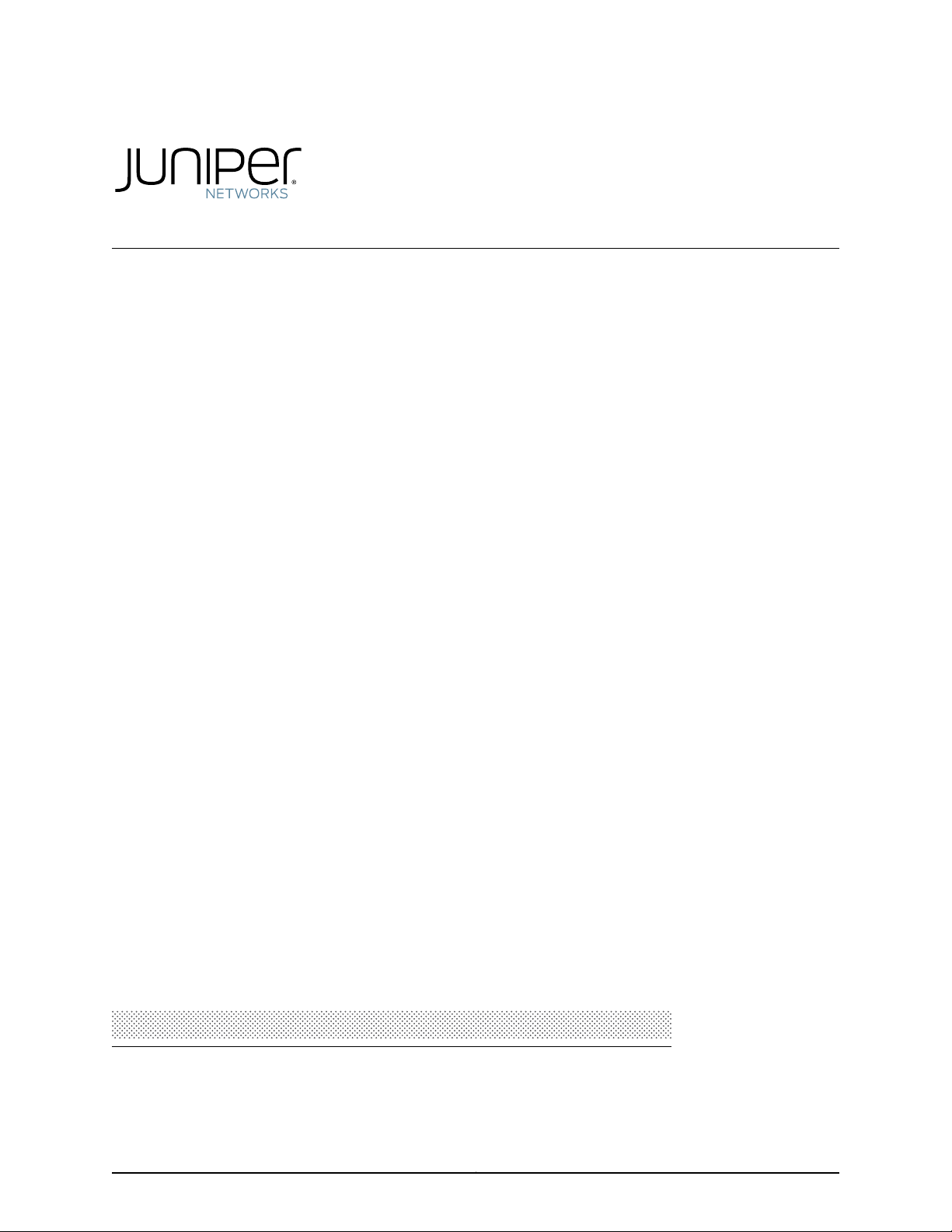
MX2020 3D Universal Edge Router Hardware
Guide
Modified: 2015-11-18
Copyright © 2015, Juniper Networks, Inc.
Page 2
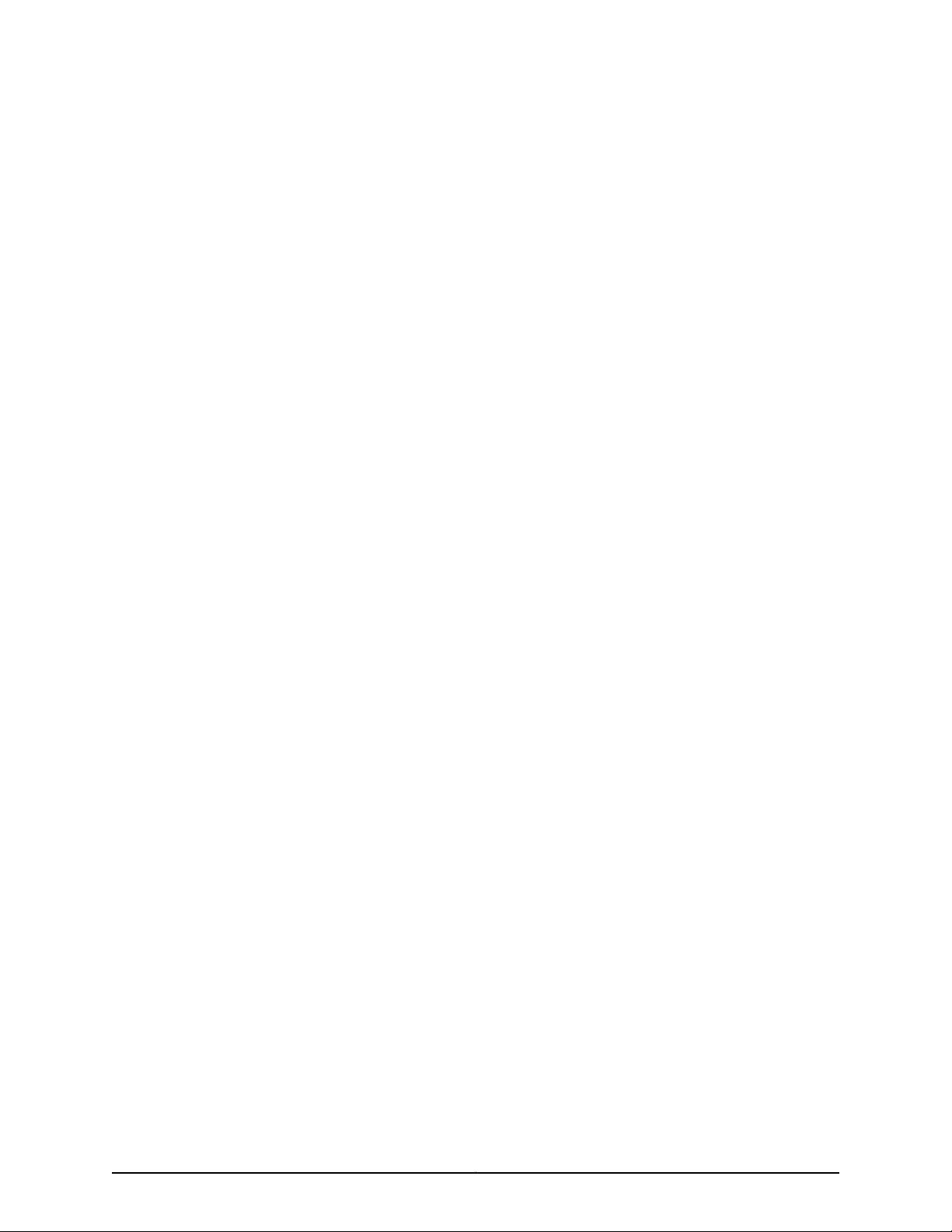
Juniper Networks, Inc.
1133 Innovation Way
Sunnyvale, California 94089
USA
408-745-2000
www.juniper.net
Copyright © 2015, Juniper Networks, Inc. All rights reserved.
Juniper Networks, Junos, Steel-Belted Radius, NetScreen, and ScreenOS are registered trademarks of Juniper Networks, Inc. in the United
States and other countries. The Juniper Networks Logo, the Junos logo, and JunosE are trademarks of Juniper Networks, Inc. All other
trademarks, service marks, registered trademarks, or registered service marks are the property of their respective owners.
Juniper Networks assumes no responsibility for any inaccuracies in this document. Juniper Networks reserves the right to change, modify,
transfer, or otherwise revise this publication without notice.
MX2020 3D Universal Edge Router Hardware Guide
Copyright © 2015, Juniper Networks, Inc.
All rights reserved.
The information in this document is current as of the date on the title page.
YEAR 2000 NOTICE
Juniper Networks hardware and software products are Year 2000 compliant. Junos OS has no known time-related limitations through the
year 2038. However, the NTP application is known to have some difficulty in the year 2036.
END USER LICENSE AGREEMENT
The Juniper Networks product that is the subject of this technical documentation consists of (or is intended for use with) Juniper Networks
software. Use of such software is subject to the terms and conditions of the End User License Agreement (“EULA”) posted at
http://www.juniper.net/support/eula.html. By downloading, installing or using such software, you agree to the terms and conditions of
that EULA.
Copyright © 2015, Juniper Networks, Inc.ii
Page 3
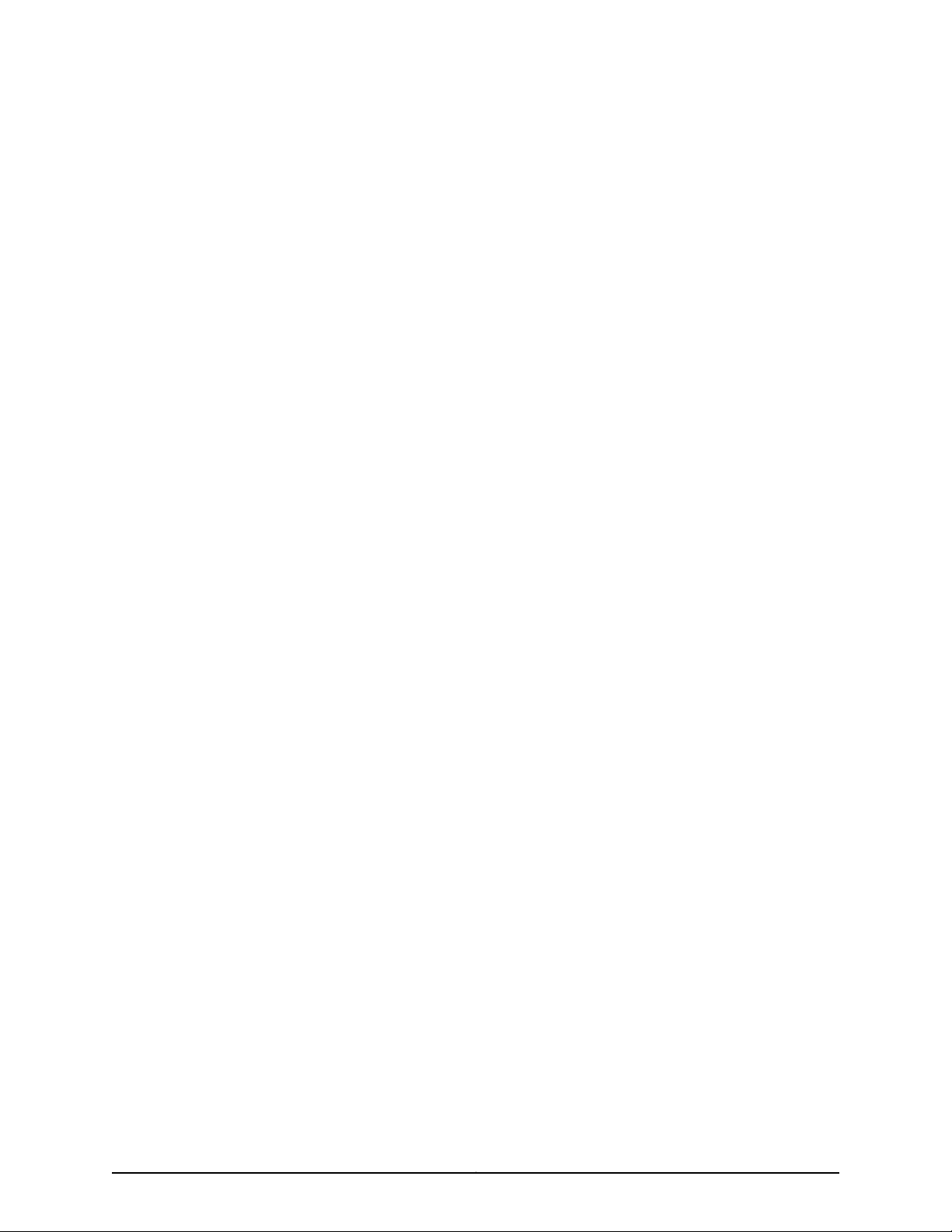
Table of Contents
About the Documentation . . . . . . . . . . . . . . . . . . . . . . . . . . . . . . . . . . . . . . . . . . xxvii
Documentation and Release Notes . . . . . . . . . . . . . . . . . . . . . . . . . . . . . . . xxvii
Supported Platforms . . . . . . . . . . . . . . . . . . . . . . . . . . . . . . . . . . . . . . . . . . . xxvii
Documentation Conventions . . . . . . . . . . . . . . . . . . . . . . . . . . . . . . . . . . . . . xxvii
Documentation Feedback . . . . . . . . . . . . . . . . . . . . . . . . . . . . . . . . . . . . . . . xxix
Requesting Technical Support . . . . . . . . . . . . . . . . . . . . . . . . . . . . . . . . . . . . xxx
Self-Help Online Tools and Resources . . . . . . . . . . . . . . . . . . . . . . . . . . xxx
Opening a Case with JTAC . . . . . . . . . . . . . . . . . . . . . . . . . . . . . . . . . . . . xxx
Part 1 Overview
Chapter 1 MX2020 Router Overview . . . . . . . . . . . . . . . . . . . . . . . . . . . . . . . . . . . . . . . . . . . 3
MX2020 Router Overview . . . . . . . . . . . . . . . . . . . . . . . . . . . . . . . . . . . . . . . . . . . . . 3
Chapter 2 System Overview and Architecture . . . . . . . . . . . . . . . . . . . . . . . . . . . . . . . . . . . 5
MX2020 Chassis Description . . . . . . . . . . . . . . . . . . . . . . . . . . . . . . . . . . . . . . . . . . . 5
MX2020 Backplane Description . . . . . . . . . . . . . . . . . . . . . . . . . . . . . . . . . . . . . . . . 11
MX2020 Component Redundancy . . . . . . . . . . . . . . . . . . . . . . . . . . . . . . . . . . . . . 12
MX2020 Field-Replaceable Units . . . . . . . . . . . . . . . . . . . . . . . . . . . . . . . . . . . . . . 16
MX2020 Router Hardware Components and CLI Terminology . . . . . . . . . . . . . . . . 17
Chapter 3 Chassis Components and Descriptions . . . . . . . . . . . . . . . . . . . . . . . . . . . . . . . 21
MX2020 Chassis Description . . . . . . . . . . . . . . . . . . . . . . . . . . . . . . . . . . . . . . . . . . 21
MX2020 Backplane Description . . . . . . . . . . . . . . . . . . . . . . . . . . . . . . . . . . . . . . . 27
MX2020 Component Redundancy . . . . . . . . . . . . . . . . . . . . . . . . . . . . . . . . . . . . . 28
MX2020 Field-Replaceable Units . . . . . . . . . . . . . . . . . . . . . . . . . . . . . . . . . . . . . . 32
MX2020 Router Hardware Components and CLI Terminology . . . . . . . . . . . . . . . 33
Chapter 4 Alarm and Display Components . . . . . . . . . . . . . . . . . . . . . . . . . . . . . . . . . . . . . 37
MX2020 Craft Interface Description . . . . . . . . . . . . . . . . . . . . . . . . . . . . . . . . . . . . 37
MX2020 Component LEDs on the Craft Interface . . . . . . . . . . . . . . . . . . . . . . . . . 39
MX2020 Host Subsystem LEDs and Buttons on the Craft Interface . . . . . . . 39
MX2020 Power Supply Module LEDs on the Craft Interface . . . . . . . . . . . . . 40
MX2020 Line Card LEDs and Buttons on the Craft Interface . . . . . . . . . . . . . 40
MX2020 SFB LED and Buttons on the Craft Interface . . . . . . . . . . . . . . . . . . 40
MX2020 Fan Tray LEDs on the Craft Interface . . . . . . . . . . . . . . . . . . . . . . . . . 41
MX2020 Alarm Relay Contacts on the Craft Interface . . . . . . . . . . . . . . . . . . . . . . 41
MX2020 Alarm LEDs and Alarm Cutoff/Lamp Test Button . . . . . . . . . . . . . . . . . . 42
iiiCopyright © 2015, Juniper Networks, Inc.
Page 4
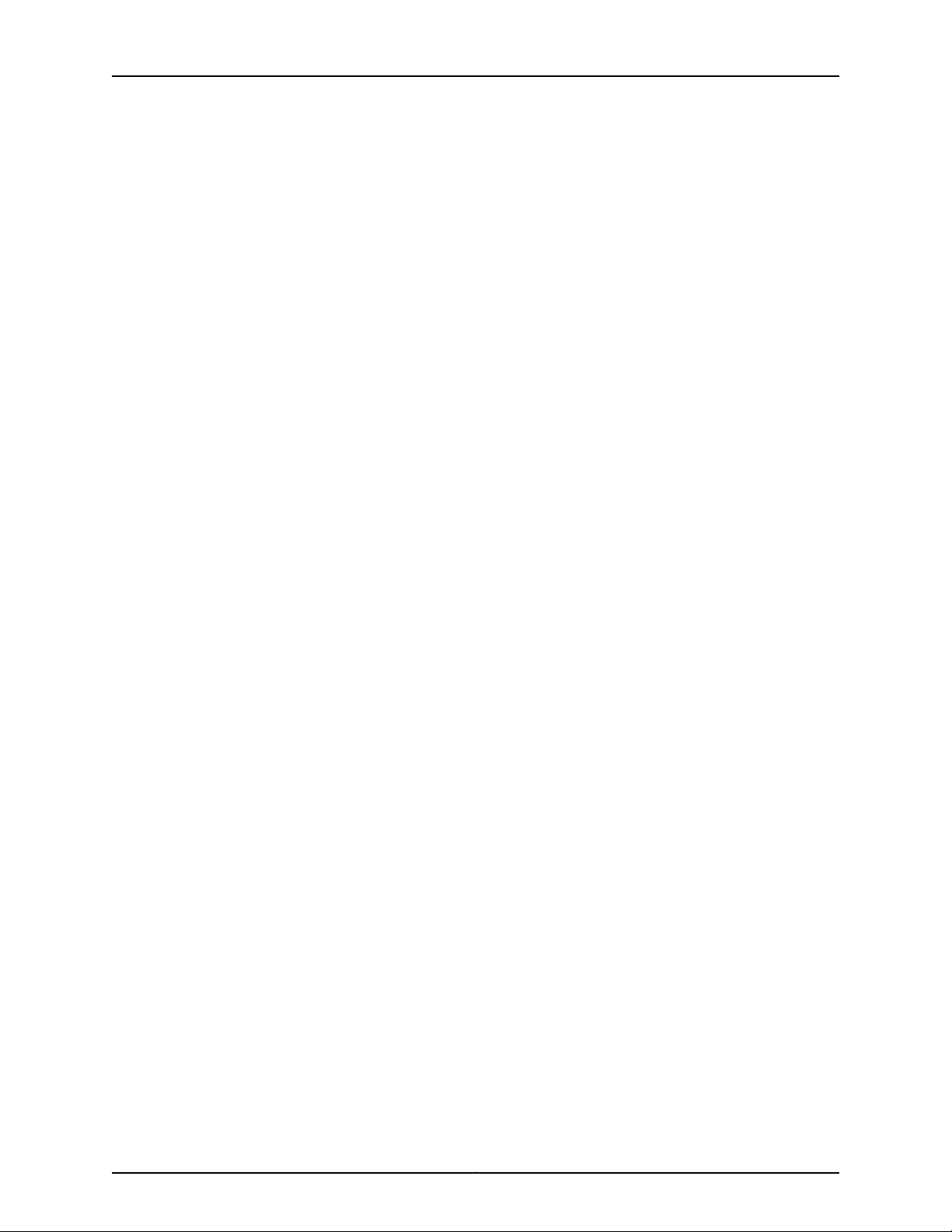
MX2020 3D Universal Edge Router Hardware Guide
Chapter 5 Cable and Rack Management . . . . . . . . . . . . . . . . . . . . . . . . . . . . . . . . . . . . . . 45
MX2020 Cable Manager Description . . . . . . . . . . . . . . . . . . . . . . . . . . . . . . . . . . . 45
Standard Cable Management System . . . . . . . . . . . . . . . . . . . . . . . . . . . . . . . 45
Extended Cable Management System . . . . . . . . . . . . . . . . . . . . . . . . . . . . . . 48
MX2020 Rack-Mounting Hardware . . . . . . . . . . . . . . . . . . . . . . . . . . . . . . . . . . . . 50
Chapter 6 Cooling System . . . . . . . . . . . . . . . . . . . . . . . . . . . . . . . . . . . . . . . . . . . . . . . . . . . 53
MX2020 Cooling System Description . . . . . . . . . . . . . . . . . . . . . . . . . . . . . . . . . . . 53
MX2020 Fan Tray LED . . . . . . . . . . . . . . . . . . . . . . . . . . . . . . . . . . . . . . . . . . . . . . . 56
Chapter 7 Host Subsystem Components . . . . . . . . . . . . . . . . . . . . . . . . . . . . . . . . . . . . . . 57
MX2020 Host Subsystem Description . . . . . . . . . . . . . . . . . . . . . . . . . . . . . . . . . . 57
Supported CB-RE . . . . . . . . . . . . . . . . . . . . . . . . . . . . . . . . . . . . . . . . . . . . . . . 58
CB-RE Function . . . . . . . . . . . . . . . . . . . . . . . . . . . . . . . . . . . . . . . . . . . . . . . . 58
CB-RE Slots . . . . . . . . . . . . . . . . . . . . . . . . . . . . . . . . . . . . . . . . . . . . . . . . . . . 58
CB-RE Interface Ports . . . . . . . . . . . . . . . . . . . . . . . . . . . . . . . . . . . . . . . . . . . . 58
MX2020 CB-RE Description . . . . . . . . . . . . . . . . . . . . . . . . . . . . . . . . . . . . . . . . . . 59
RE-MX2000-1800x4 CB-RE Description . . . . . . . . . . . . . . . . . . . . . . . . . . . . . . . . 61
RE-MX2000-1800x4 CB-RE Components . . . . . . . . . . . . . . . . . . . . . . . . . . . 61
RE-MX2000-1800x4 CB-RE Boot Sequence . . . . . . . . . . . . . . . . . . . . . . . . . 62
MX2020 CB-RE LEDs . . . . . . . . . . . . . . . . . . . . . . . . . . . . . . . . . . . . . . . . . . . . . . . . 62
MX2020 Switch Fabric Board Description . . . . . . . . . . . . . . . . . . . . . . . . . . . . . . . 64
SFB Slots . . . . . . . . . . . . . . . . . . . . . . . . . . . . . . . . . . . . . . . . . . . . . . . . . . . . . . 64
SFB Redundancy . . . . . . . . . . . . . . . . . . . . . . . . . . . . . . . . . . . . . . . . . . . . . . . 64
SFB Components . . . . . . . . . . . . . . . . . . . . . . . . . . . . . . . . . . . . . . . . . . . . . . . 64
MX2020 Switch Fabric Board LED . . . . . . . . . . . . . . . . . . . . . . . . . . . . . . . . . . . . . 65
Chapter 8 Interface Modules—ADCs, MPCs, and MICs . . . . . . . . . . . . . . . . . . . . . . . . . . . 67
MX2020 Adapter Card (ADC) Description . . . . . . . . . . . . . . . . . . . . . . . . . . . . . . . 67
MX2020 Modular Port Concentrator Description . . . . . . . . . . . . . . . . . . . . . . . . . . 68
MPC Components . . . . . . . . . . . . . . . . . . . . . . . . . . . . . . . . . . . . . . . . . . . . . . 69
MX2020 Modular Port Concentrator LEDs . . . . . . . . . . . . . . . . . . . . . . . . . . . . . . . 70
MPCs Supported by MX240, MX480, MX960, MX2010, and MX2020
Routers . . . . . . . . . . . . . . . . . . . . . . . . . . . . . . . . . . . . . . . . . . . . . . . . . . . . . . . 70
MX2020 MPC Terminology . . . . . . . . . . . . . . . . . . . . . . . . . . . . . . . . . . . . . . . . . . . 73
MX2020 Modular Interface Card Description . . . . . . . . . . . . . . . . . . . . . . . . . . . . . 73
MICs Supported by MX Series Routers . . . . . . . . . . . . . . . . . . . . . . . . . . . . . . . . . . 74
MX2020 Modular Interface Card LEDs . . . . . . . . . . . . . . . . . . . . . . . . . . . . . . . . . . 78
MX2020 Port and Interface Numbering . . . . . . . . . . . . . . . . . . . . . . . . . . . . . . . . . 79
Chapter 9 Power Subsystem . . . . . . . . . . . . . . . . . . . . . . . . . . . . . . . . . . . . . . . . . . . . . . . . . 83
MX2020 Power Subsystem Description . . . . . . . . . . . . . . . . . . . . . . . . . . . . . . . . . 83
MX2020 Power Midplane Description . . . . . . . . . . . . . . . . . . . . . . . . . . . . . . . . . . 85
MX2020 Three-Phase Delta AC Power Distribution Module Description . . . . . . . 86
MX2020 Three-Phase Wye AC Power Distribution Module Description . . . . . . . . 88
MX2010 Seven-Feed Single Phase AC Power Distribution Module
Description . . . . . . . . . . . . . . . . . . . . . . . . . . . . . . . . . . . . . . . . . . . . . . . . . . . . 90
MX2010 DC Power Distribution Module Description . . . . . . . . . . . . . . . . . . . . . . . 90
MX2020 Three-Phase Delta and Wye AC Power Distribution Module LEDs . . . . . 91
Copyright © 2015, Juniper Networks, Inc.iv
Page 5
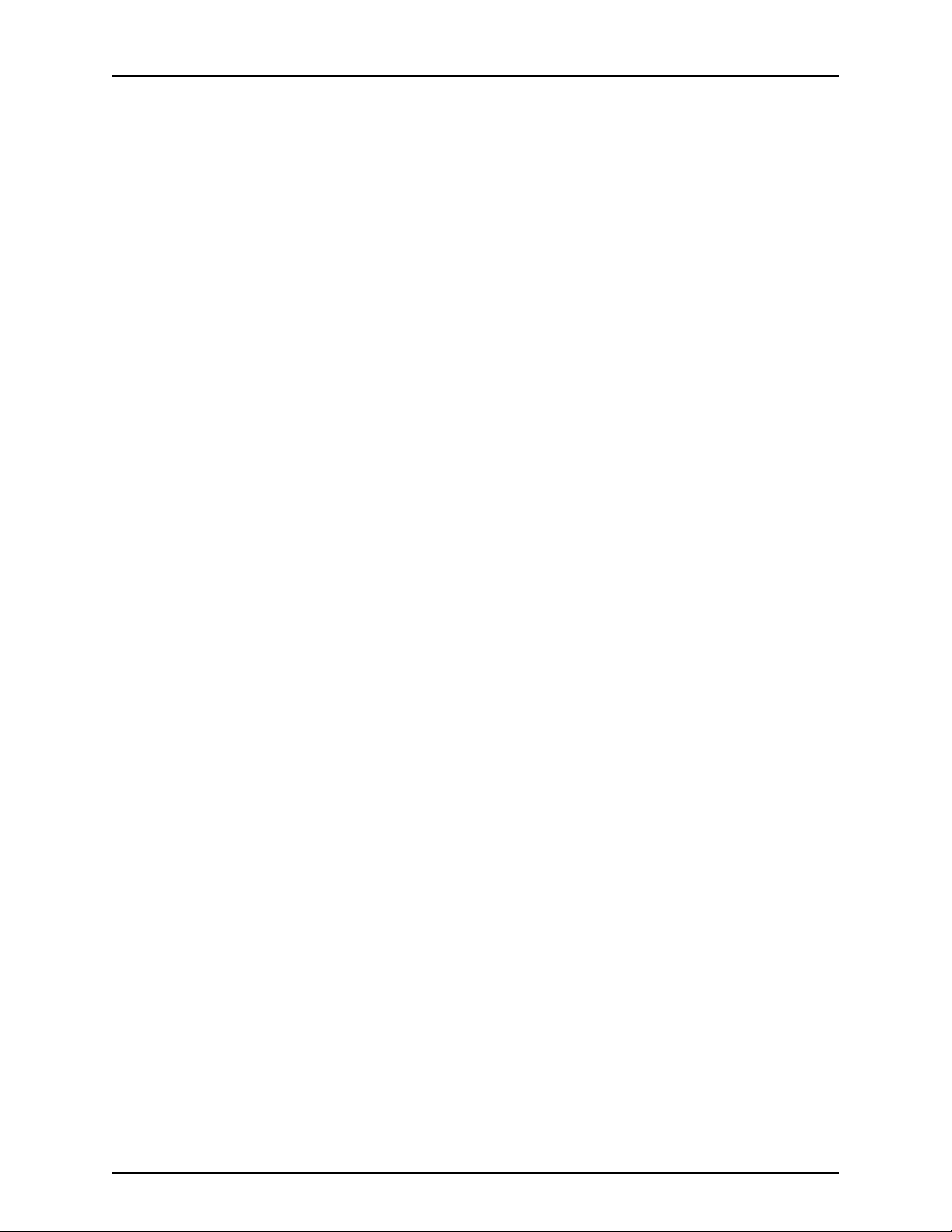
Table of Contents
MX2020 Nine-Feed Single Phase AC Power Distribution Module Description . . . 92
MX2020 AC Power Supply Module LEDs . . . . . . . . . . . . . . . . . . . . . . . . . . . . . . . . 93
MX2020 DC Power Distribution Module Description . . . . . . . . . . . . . . . . . . . . . . . 94
MX2020 DC Power Distribution Module LEDs . . . . . . . . . . . . . . . . . . . . . . . . . . . . 95
MX2020 DC Power Supply Module Description . . . . . . . . . . . . . . . . . . . . . . . . . . . 96
MX2020 DC Power Supply Module LEDs . . . . . . . . . . . . . . . . . . . . . . . . . . . . . . . . 98
Part 2 Site Planning, Preparation, and Specifications
Chapter 10 Planning and Preparing the Site . . . . . . . . . . . . . . . . . . . . . . . . . . . . . . . . . . . . 103
Overview of Preparing the Site for the MX2020 Router . . . . . . . . . . . . . . . . . . . . 103
MX2020 Cabinet Airflow Requirements . . . . . . . . . . . . . . . . . . . . . . . . . . . . . . . . 105
MX2020 Cabinet Size and Clearance Requirements . . . . . . . . . . . . . . . . . . . . . . 106
MX2020 Chassis Moving Guidelines . . . . . . . . . . . . . . . . . . . . . . . . . . . . . . . . . . . 107
MX2020 Physical Specifications . . . . . . . . . . . . . . . . . . . . . . . . . . . . . . . . . . . . . . 108
MX2020 Rack Requirements . . . . . . . . . . . . . . . . . . . . . . . . . . . . . . . . . . . . . . . . . 110
Rack Size and Strength . . . . . . . . . . . . . . . . . . . . . . . . . . . . . . . . . . . . . . . . . . 110
Spacing of Mounting Bracket Holes . . . . . . . . . . . . . . . . . . . . . . . . . . . . . . . . . 112
Connection to the Building Structure . . . . . . . . . . . . . . . . . . . . . . . . . . . . . . . . 113
MX2020 Moving Requirements and Guidelines Using a Router Transport Kit . . . 113
Router Transport Kit Turning Radius . . . . . . . . . . . . . . . . . . . . . . . . . . . . . . . . 113
Router Transport Kit Requirements . . . . . . . . . . . . . . . . . . . . . . . . . . . . . . . . . 114
MX2020 Router Environmental Specifications . . . . . . . . . . . . . . . . . . . . . . . . . . . 116
MX2020 Router Grounding Specifications . . . . . . . . . . . . . . . . . . . . . . . . . . . . . . . 117
MX2020 Chassis Grounding Points Specifications . . . . . . . . . . . . . . . . . . . . . 117
MX2020 Router Grounding Cable Lug Specifications . . . . . . . . . . . . . . . . . . 118
MX2020 Router Grounding Cable Specifications . . . . . . . . . . . . . . . . . . . . . . 119
MX2020 Site Preparation Checklist . . . . . . . . . . . . . . . . . . . . . . . . . . . . . . . . . . . . 120
Clearance Requirements forAirflow andHardwareMaintenance for the MX2020
Router . . . . . . . . . . . . . . . . . . . . . . . . . . . . . . . . . . . . . . . . . . . . . . . . . . . . . . . . 121
Rack-Mounting Requirements . . . . . . . . . . . . . . . . . . . . . . . . . . . . . . . . . . . . . . . . 123
Chapter 11 Transceiver and Cable Specifications . . . . . . . . . . . . . . . . . . . . . . . . . . . . . . . 127
Understanding Fiber-Optic Cable Signal Loss, Attenuation, and Dispersion . . . . 127
Signal Loss in Multimode and Single-Mode Fiber-Optic Cable . . . . . . . . . . . 127
Attenuation and Dispersion in Fiber-Optic Cable . . . . . . . . . . . . . . . . . . . . . . 128
Calculating Power Budget and Power Margin for Fiber-Optic Cables . . . . . . . . . 128
Calculating Power Budget for Fiber-Optic Cable . . . . . . . . . . . . . . . . . . . . . . 129
Calculating Power Margin for Fiber-Optic Cable . . . . . . . . . . . . . . . . . . . . . . 129
CB-RE Interface Cable and Wire Specifications for MX Series Routers . . . . . . . . 130
Installing an MX2020 Three-Phase Wye AC Power Cord . . . . . . . . . . . . . . . . . . . 131
NetworkCable and Transceiver Overview for ACXSeries, M Series, and MX Series
Routers . . . . . . . . . . . . . . . . . . . . . . . . . . . . . . . . . . . . . . . . . . . . . . . . . . . . . . . 134
Supported Network Interface Standards by Transceiver for ACX, M, MX, and T
Series Routers . . . . . . . . . . . . . . . . . . . . . . . . . . . . . . . . . . . . . . . . . . . . . . . . . 135
Chapter 12 Pinout Specifications . . . . . . . . . . . . . . . . . . . . . . . . . . . . . . . . . . . . . . . . . . . . . 145
RJ-45 Connector Pinouts for MX Series CB-RE Auxiliary and Console Ports . . . . 145
RJ-45 Connector Pinouts for an MX Series CB-RE Management Port . . . . . . . . . 146
vCopyright © 2015, Juniper Networks, Inc.
Page 6
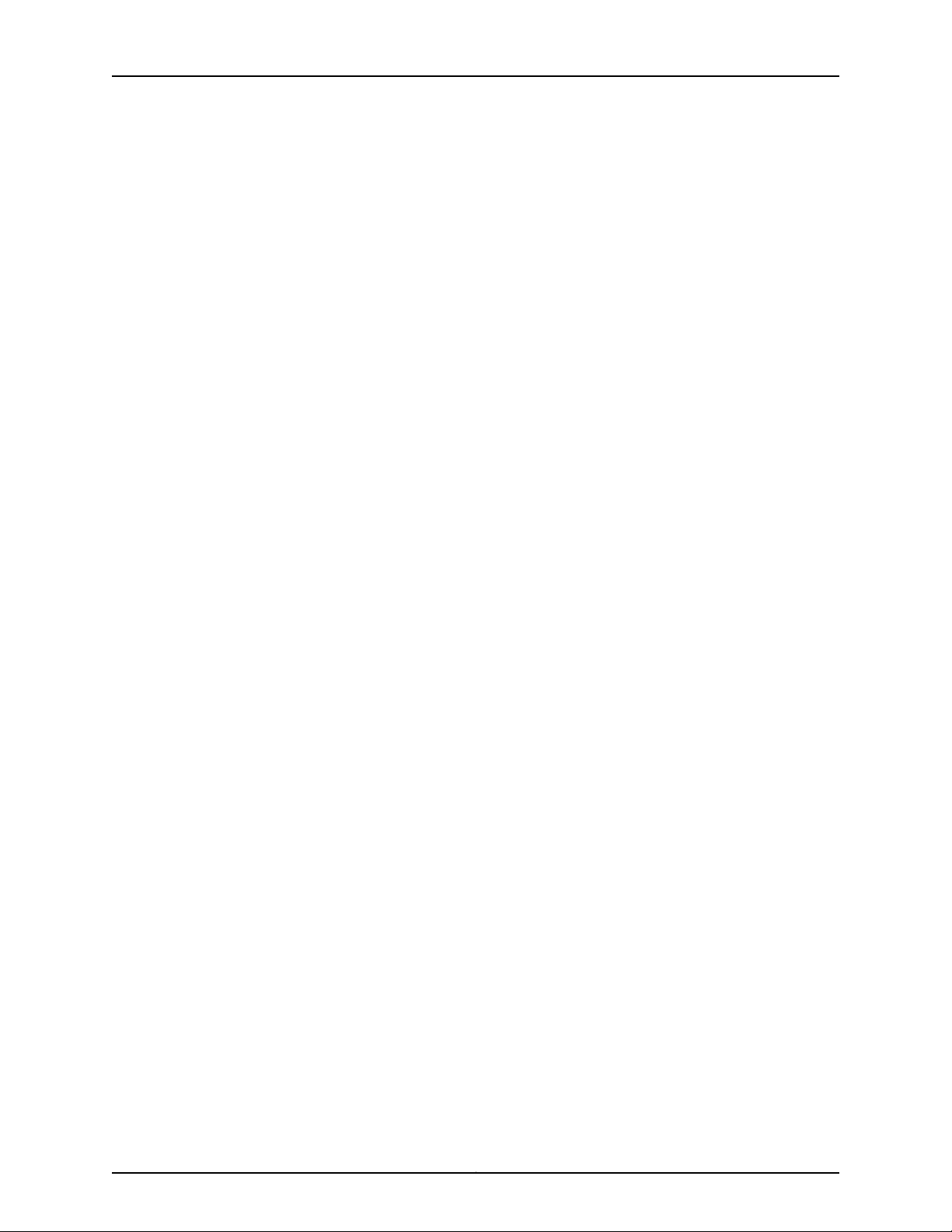
MX2020 3D Universal Edge Router Hardware Guide
Chapter 13 AC Power Requirements, Specifications, and Guidelines . . . . . . . . . . . . . . 147
MX2020 AC Power Requirements . . . . . . . . . . . . . . . . . . . . . . . . . . . . . . . . . . . . . 147
MX2020 AC Power Cord Specifications . . . . . . . . . . . . . . . . . . . . . . . . . . . . . . . . 154
MX2020 AC Power Subsystem Electrical Specifications . . . . . . . . . . . . . . . . . . . 158
MX2020 AC Power Supply Module Description . . . . . . . . . . . . . . . . . . . . . . . . . . 158
MX2020 Router Grounding Specifications . . . . . . . . . . . . . . . . . . . . . . . . . . . . . . . 161
MX2020 Chassis Grounding Points Specifications . . . . . . . . . . . . . . . . . . . . . 161
MX2020 Router Grounding Cable Lug Specifications . . . . . . . . . . . . . . . . . . 161
MX2020 Router Grounding Cable Specifications . . . . . . . . . . . . . . . . . . . . . 162
MX2020 Three-Phase Delta AC Power Distribution Module Specifications . . . . 163
MX2020 Three-Phase Wye AC Power Distribution Module Specifications . . . . . 163
MX2020 Seven-Feed AC Power Distribution Module Specifications . . . . . . . . . . 164
MX2010 Nine-Feed AC Power Distribution Module Specifications . . . . . . . . . . . 164
Calculating AC Power Requirements for MX2020 Routers . . . . . . . . . . . . . . . . . . 165
Mapping Input Power from AC Power Distribution Modules to AC Power Supply
Modules on the MX2020 Router . . . . . . . . . . . . . . . . . . . . . . . . . . . . . . . . . . . 168
Chapter 14 DC Power Requirements, Specifications, and Guidelines . . . . . . . . . . . . . . . 171
MX2020 DC Power Requirements . . . . . . . . . . . . . . . . . . . . . . . . . . . . . . . . . . . . . . 171
MX2020 DC Power Distribution Description . . . . . . . . . . . . . . . . . . . . . . . . . . . . . 177
MX2020 DC Power Subsystem Electrical Specifications . . . . . . . . . . . . . . . . . . . 179
Calculating DC Power Requirements for MX2020 Routers . . . . . . . . . . . . . . . . . 180
DC Power Circuit Breaker Requirements for the MX2020 Router . . . . . . . . . . . . . 184
DC Power Cable Specifications for the MX2020 Router . . . . . . . . . . . . . . . . . . . . 184
Part 3 Initial Installation and Configuration
Chapter 15 Installation Overview . . . . . . . . . . . . . . . . . . . . . . . . . . . . . . . . . . . . . . . . . . . . . 189
Installing an MX2020 Router Overview . . . . . . . . . . . . . . . . . . . . . . . . . . . . . . . . . 189
Tools and Parts Required to Unpack the MX2020 Router . . . . . . . . . . . . . . . . . . 190
Tools Required to Install the MX2020 Router Using a Pallet Jack . . . . . . . . . . . . . 191
Tools Required to Install the MX2020 Router Using a Router Transport Kit . . . . . 191
Tools and Parts Required for Connecting the MX2020 Router to Power . . . . . . . 192
Tools and Parts Required to Maintain the MX2020 Hardware Components . . . . 193
Tools and Parts Required for MX2020 Router Connections . . . . . . . . . . . . . . . . . 193
Chapter 16 Unpacking the Router . . . . . . . . . . . . . . . . . . . . . . . . . . . . . . . . . . . . . . . . . . . . . 195
Overview of Unpacking the MX2020 Router . . . . . . . . . . . . . . . . . . . . . . . . . . . . . 195
Unpacking the MX2020 Router . . . . . . . . . . . . . . . . . . . . . . . . . . . . . . . . . . . . . . . 195
Verifying the MX2020 Parts Received . . . . . . . . . . . . . . . . . . . . . . . . . . . . . . . . . . 199
Unpacking the Router Transport Kit . . . . . . . . . . . . . . . . . . . . . . . . . . . . . . . . . . . . 201
Chapter 17 Installing the Mounting Hardware . . . . . . . . . . . . . . . . . . . . . . . . . . . . . . . . . . 205
Installing the MX2020 Mounting Hardware for a Four-Post Rack or Cabinet . . . 205
Installing Cage Nuts, If Needed . . . . . . . . . . . . . . . . . . . . . . . . . . . . . . . . . . . 205
Installing the Four-Post Mounting Shelf . . . . . . . . . . . . . . . . . . . . . . . . . . . . 207
Copyright © 2015, Juniper Networks, Inc.vi
Page 7
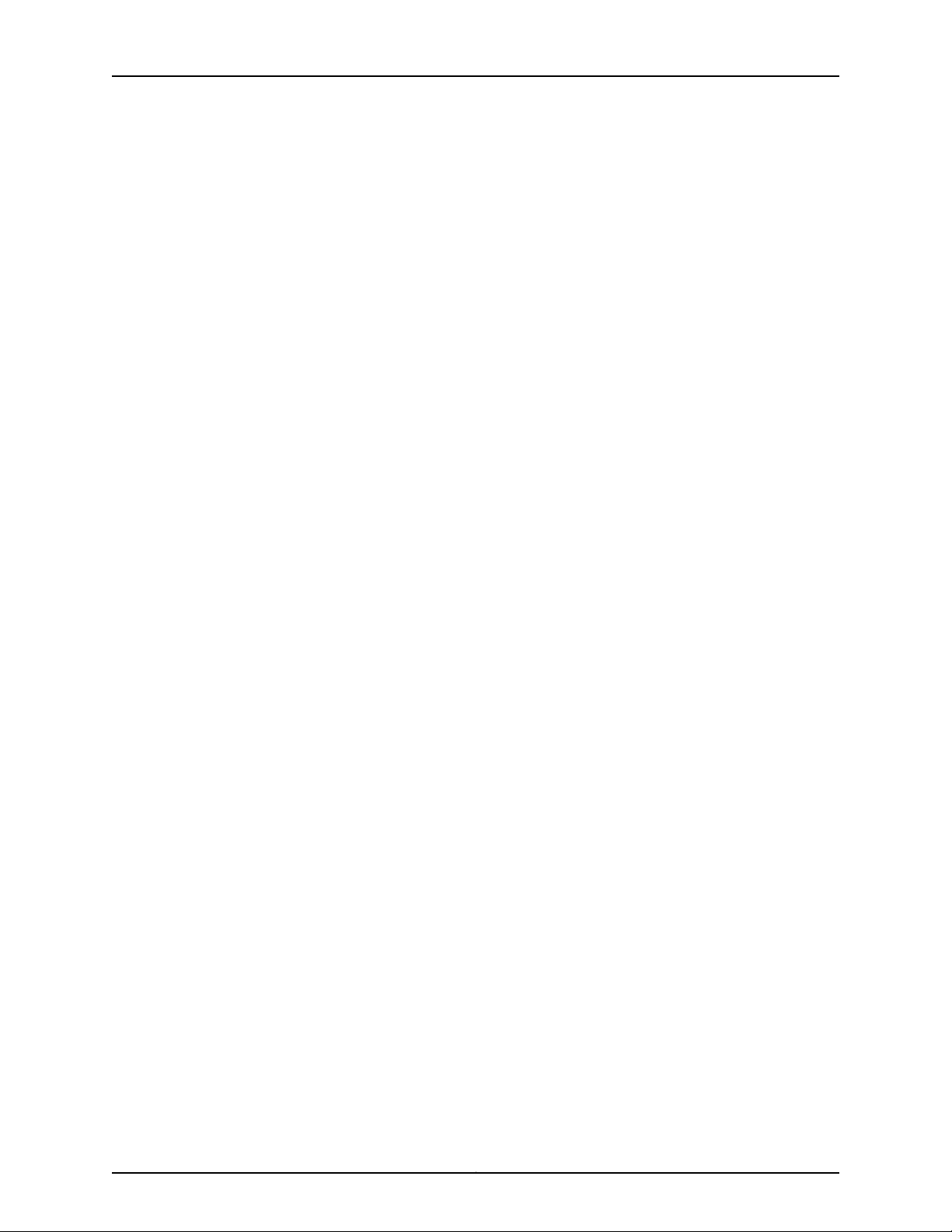
Table of Contents
Chapter 18 Installing the Router . . . . . . . . . . . . . . . . . . . . . . . . . . . . . . . . . . . . . . . . . . . . . 209
Removing Components from the MX2020 Router Chassis Before Installing It In
a Rack . . . . . . . . . . . . . . . . . . . . . . . . . . . . . . . . . . . . . . . . . . . . . . . . . . . . . . . 209
Removing the Power Distribution Modules Before Installing an MX2020
Router . . . . . . . . . . . . . . . . . . . . . . . . . . . . . . . . . . . . . . . . . . . . . . . . . . . . 210
Removing the Power Supply Modules Before Installing an MX2020
Router . . . . . . . . . . . . . . . . . . . . . . . . . . . . . . . . . . . . . . . . . . . . . . . . . . . . 211
Removing the Fan Trays Before Installing an MX2020 Router . . . . . . . . . . . . 213
Removing the SFBs Before Installing an MX2020 Router . . . . . . . . . . . . . . . 214
Removing the MPCs with Adapter Card Before Installing an MX2020
Router . . . . . . . . . . . . . . . . . . . . . . . . . . . . . . . . . . . . . . . . . . . . . . . . . . . . 216
Removing the MPCs without an Adapter Card Before Installing an MX2020
Router . . . . . . . . . . . . . . . . . . . . . . . . . . . . . . . . . . . . . . . . . . . . . . . . . . . . 216
Removing the CB-REs Before Installing the MX2020 Router . . . . . . . . . . . . . 217
Installing a MX2020 Router Using a Pallet Jack Overview . . . . . . . . . . . . . . . . . . 219
Installing the Pallet Jack Attachment . . . . . . . . . . . . . . . . . . . . . . . . . . . . . . . . . . 219
Installing the MX2020 Router Using a Pallet Jack with Attachment . . . . . . . . . . 220
Installing a MX2020 Router Using a Router Transport Kit Overview . . . . . . . . . . 224
Installing the Router Transport Kit on the MX2020 Router . . . . . . . . . . . . . . . . . 224
Securing the MX2020 Router to the Router Transport Platform . . . . . . . . . . . . . 226
Installing the MX2020 Router Using a Router Transport Kit . . . . . . . . . . . . . . . . 229
Reinstalling Components in the MX2020 Chassis After Installing It In a Rack . . 236
Reinstalling the Power Distribution Modules After Installing the MX2020 In
a Rack . . . . . . . . . . . . . . . . . . . . . . . . . . . . . . . . . . . . . . . . . . . . . . . . . . . . 237
Reinstalling the Power Supply Modules After Installing the MX2020 In a
Rack . . . . . . . . . . . . . . . . . . . . . . . . . . . . . . . . . . . . . . . . . . . . . . . . . . . . . 239
Reinstalling the Fan Trays After Installing the MX2020 In a Rack . . . . . . . . 240
Reinstalling the SFBs After Installing the MX2020 In a Rack . . . . . . . . . . . . 241
Reinstalling the Adapter Card After Installing the MX2020 In a Rack . . . . . 242
Reinstalling the MPCs After Installing the MX2020 In a Rack . . . . . . . . . . . 243
Reinstalling the CB-REs After Installing the MX2020 In a Rack . . . . . . . . . . 244
Chapter 19 Connecting the Router to Power . . . . . . . . . . . . . . . . . . . . . . . . . . . . . . . . . . . 247
Grounding the MX2020 Router . . . . . . . . . . . . . . . . . . . . . . . . . . . . . . . . . . . . . . . 247
Connecting AC Power to an MX2020 Router with Three-Phase Delta AC Power
Distribution Modules . . . . . . . . . . . . . . . . . . . . . . . . . . . . . . . . . . . . . . . . . . . 249
Connecting AC Power to an MX2020 Router with Three-Phase Wye AC Power
Distribution Modules . . . . . . . . . . . . . . . . . . . . . . . . . . . . . . . . . . . . . . . . . . . . 252
Mapping Input Power from AC Power Distribution Modules to AC Power Supply
Modules on the MX2020 Router . . . . . . . . . . . . . . . . . . . . . . . . . . . . . . . . . . 256
Installing MX2020 AC Power Supply Modules . . . . . . . . . . . . . . . . . . . . . . . . . . . 258
Powering On the AC-Powered MX2020 Router . . . . . . . . . . . . . . . . . . . . . . . . . . 260
Connecting Power to a DC-Powered MX2020 Router with Power Distribution
Modules . . . . . . . . . . . . . . . . . . . . . . . . . . . . . . . . . . . . . . . . . . . . . . . . . . . . . . 262
Installing MX2020 DC Power Supply Modules . . . . . . . . . . . . . . . . . . . . . . . . . . . 265
Connecting an MX2020 DC Power Distribution Module Cable . . . . . . . . . . . . . . 268
Connect Power to a Single-Phase Seven-Feed AC Power Distribution
Module . . . . . . . . . . . . . . . . . . . . . . . . . . . . . . . . . . . . . . . . . . . . . . . . . . . . . . . 270
viiCopyright © 2015, Juniper Networks, Inc.
Page 8
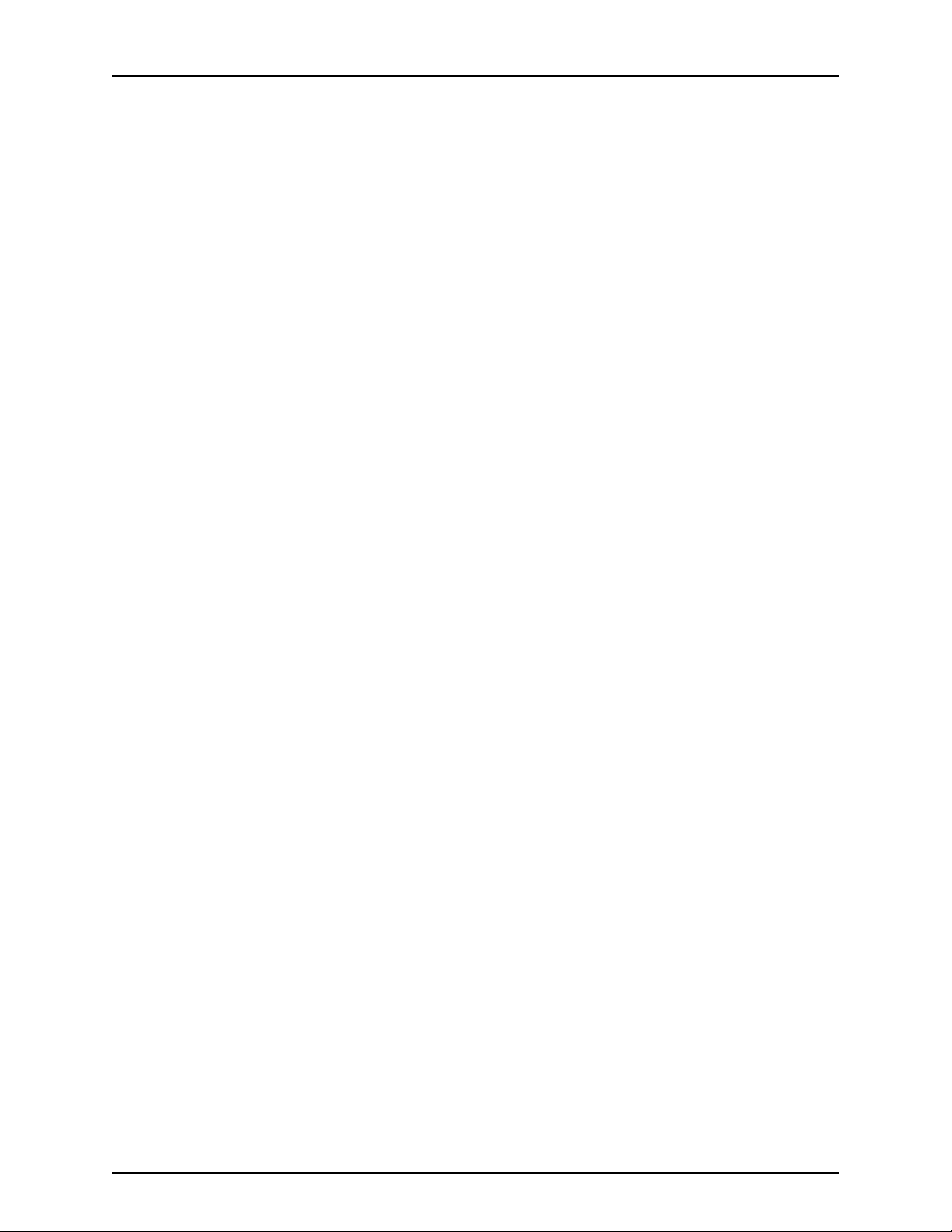
MX2020 3D Universal Edge Router Hardware Guide
Connect Power to a Single-Phase Seven-Feed AC Power Distribution
Module . . . . . . . . . . . . . . . . . . . . . . . . . . . . . . . . . . . . . . . . . . . . . . . . . . . . . . . 270
Connect Power to a Seven-Feed DC Power Distribution Module . . . . . . . . . . . . . 271
Powering On the DC-Powered MX2020 Router . . . . . . . . . . . . . . . . . . . . . . . . . . 273
Chapter 20 Connecting the Router to the Network . . . . . . . . . . . . . . . . . . . . . . . . . . . . . . 275
Connecting the MX2020 Router to Management and Alarm Devices . . . . . . . . . 275
Connecting the MX2020 Router to a Network for Out-of-Band
Management . . . . . . . . . . . . . . . . . . . . . . . . . . . . . . . . . . . . . . . . . . . . . . 275
Connecting the MX2020 Router to a Console or Auxiliary Device . . . . . . . . 276
Connecting an MX2020 Router to an External Alarm-Reporting Device . . . 277
Connecting the MX2020 Router to a Network for Out-of-Band Management . . 278
Connecting the MX2020 Router to a Console or Auxiliary Device . . . . . . . . . . . . 279
Connecting an MX2020 Router to an External Alarm-Reporting Device . . . . . . 280
Connecting the Alarm Relay Wires to the MX2020 Craft Interface . . . . . . . . . . . 282
Disconnecting the Alarm Relay Wires from the MX2020 Craft Interface . . . . . . 283
Connecting MPC or MIC Cables to the MX2020 Router . . . . . . . . . . . . . . . . . . . . 284
Chapter 21 Initially Configuring the Router . . . . . . . . . . . . . . . . . . . . . . . . . . . . . . . . . . . . . 287
Initially Configuring the MX2020 Router . . . . . . . . . . . . . . . . . . . . . . . . . . . . . . . . 287
Chapter 22 Installing and Replacing Components . . . . . . . . . . . . . . . . . . . . . . . . . . . . . . 293
Installing an MX2020 AC Power Supply Module . . . . . . . . . . . . . . . . . . . . . . . . . 293
Installing an MX2020 Adapter Card . . . . . . . . . . . . . . . . . . . . . . . . . . . . . . . . . . . 295
Installing the MX2020 Air Filter . . . . . . . . . . . . . . . . . . . . . . . . . . . . . . . . . . . . . . . 296
Installing the MX2020 Craft Interface . . . . . . . . . . . . . . . . . . . . . . . . . . . . . . . . . 299
Installing an MX2020 Extended Craft Interface . . . . . . . . . . . . . . . . . . . . . . . . . . 300
Installing an MX2020 CB-RE . . . . . . . . . . . . . . . . . . . . . . . . . . . . . . . . . . . . . . . . . 301
Installing the MX2020 DC Cable Manager . . . . . . . . . . . . . . . . . . . . . . . . . . . . . . 303
Installing an MX2020 DC Power Supply Module . . . . . . . . . . . . . . . . . . . . . . . . . 305
Installing an MX2020 Dual-Wide MIC . . . . . . . . . . . . . . . . . . . . . . . . . . . . . . . . . 306
Installing the MX2020 Standard EMI Covers . . . . . . . . . . . . . . . . . . . . . . . . . . . . 308
Installing the MX2020 Extended EMI Cover . . . . . . . . . . . . . . . . . . . . . . . . . . . . . 309
Installing an MX2020 Fan Tray . . . . . . . . . . . . . . . . . . . . . . . . . . . . . . . . . . . . . . . . 312
Installing the MX2020 Air Baffle . . . . . . . . . . . . . . . . . . . . . . . . . . . . . . . . . . . . . . 313
Installing the MX2020 Lower Cable Manager . . . . . . . . . . . . . . . . . . . . . . . . . . . . 314
Installing an MX2020 MIC . . . . . . . . . . . . . . . . . . . . . . . . . . . . . . . . . . . . . . . . . . . 315
Installing an MX2020 SFB . . . . . . . . . . . . . . . . . . . . . . . . . . . . . . . . . . . . . . . . . . . 318
Installing an MX2020 Three-Phase Delta AC Power Distribution Module . . . . . . 323
Installing an MX2020 Three-Phase Wye AC Power Distribution Module . . . . . . 328
Installing the MX2020 Upper Cable Manager . . . . . . . . . . . . . . . . . . . . . . . . . . . . 332
Installing an SFP or XFP Transceiver into an MX2020 MPC or MIC . . . . . . . . . . . 333
Part 4 Maintaining the Chassis and Components
Chapter 23 Maintaining Components . . . . . . . . . . . . . . . . . . . . . . . . . . . . . . . . . . . . . . . . . 337
Maintaining the MX2020 Adapter Cards . . . . . . . . . . . . . . . . . . . . . . . . . . . . . . . 338
Maintaining Cables That Connect to MX2020 MPCs or MICs . . . . . . . . . . . . . . . 338
Maintaining and Verifying the Status of the MX2020 Router Components . . . . 340
Maintaining the MX2020 Air Filter . . . . . . . . . . . . . . . . . . . . . . . . . . . . . . . . . . . . . 341
Copyright © 2015, Juniper Networks, Inc.viii
Page 9
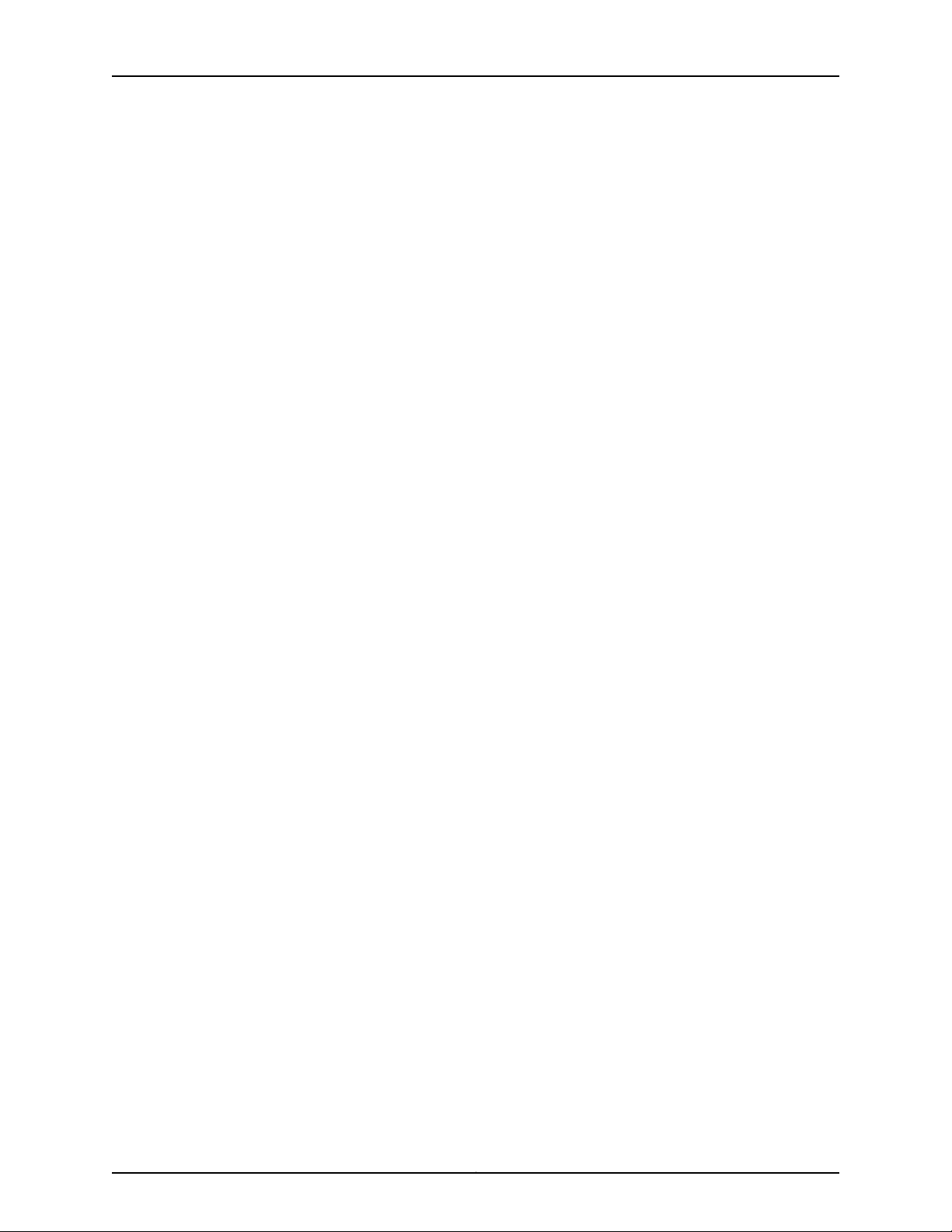
Table of Contents
Maintaining the MX2020 Air Vents . . . . . . . . . . . . . . . . . . . . . . . . . . . . . . . . . . . . 341
Maintaining the MX2020 Chassis FRU Power On Sequence . . . . . . . . . . . . . . . . 342
Maintaining the MX2020 Control Boards . . . . . . . . . . . . . . . . . . . . . . . . . . . . . . . 342
Maintaining the MX2020 Cooling System Components . . . . . . . . . . . . . . . . . . . 343
Maintaining the MX2020 Air Vents . . . . . . . . . . . . . . . . . . . . . . . . . . . . . . . . 344
Maintaining the MX2020 Air Filter . . . . . . . . . . . . . . . . . . . . . . . . . . . . . . . . . 344
Maintaining the MX2020 Air Baffle . . . . . . . . . . . . . . . . . . . . . . . . . . . . . . . . 344
Maintaining the MX2020 Fan Trays . . . . . . . . . . . . . . . . . . . . . . . . . . . . . . . . 345
Maintaining the MX2020 Cooling System Zones . . . . . . . . . . . . . . . . . . . . . 355
Maintaining the MX2020 Cooling System Zones . . . . . . . . . . . . . . . . . . . . . . . . . 356
Maintaining the MX2020 Ethernet Switch . . . . . . . . . . . . . . . . . . . . . . . . . . . . . . 357
Maintaining the MX2020 Fan Trays . . . . . . . . . . . . . . . . . . . . . . . . . . . . . . . . . . . 359
Maintaining the MX2020 Air Baffle . . . . . . . . . . . . . . . . . . . . . . . . . . . . . . . . . . . . 370
Maintaining the MX2020 Host Subsystem . . . . . . . . . . . . . . . . . . . . . . . . . . . . . . 370
Maintaining the MX2020 Routing Engines . . . . . . . . . . . . . . . . . . . . . . . . . . 370
Maintaining the MX2020 Control Boards . . . . . . . . . . . . . . . . . . . . . . . . . . . . 373
Maintaining MX2020 MICs . . . . . . . . . . . . . . . . . . . . . . . . . . . . . . . . . . . . . . . . . . . 374
Maintaining MX2020 MPCs . . . . . . . . . . . . . . . . . . . . . . . . . . . . . . . . . . . . . . . . . . 375
Maintaining MX2020 Packet Forwarding Engine Components . . . . . . . . . . . . . . 378
Maintaining MX2020 MPCs . . . . . . . . . . . . . . . . . . . . . . . . . . . . . . . . . . . . . . 378
Maintaining MX2020 MICs . . . . . . . . . . . . . . . . . . . . . . . . . . . . . . . . . . . . . . . 382
Maintaining the MX2020 Ethernet Switch . . . . . . . . . . . . . . . . . . . . . . . . . . 383
Maintaining Cables That Connect to MX2020 MPCs or MICs . . . . . . . . . . . . 385
Maintaining the MX2020 Power Supply Modules . . . . . . . . . . . . . . . . . . . . . . . . 386
Maintaining the MX2020 Power Usage . . . . . . . . . . . . . . . . . . . . . . . . . . . . . . . . . 391
Maintaining the MX2020 Routing Engines . . . . . . . . . . . . . . . . . . . . . . . . . . . . . . 395
Maintaining the MX2020 SFB . . . . . . . . . . . . . . . . . . . . . . . . . . . . . . . . . . . . . . . . 397
Maintaining the MX2020 Switch Processor Mezzanine Board . . . . . . . . . . . . . . 398
Maintaining and Verifying the MX2020 Router Version . . . . . . . . . . . . . . . . . . . . 398
Maintaining and Verifying the Status of the MX2020 Craft Interface . . . . . . . . . 399
Taking an MX2020 Host Subsystem Offline . . . . . . . . . . . . . . . . . . . . . . . . . . . . . 401
Effect of Taking the MX2020 Host Subsystem Offline . . . . . . . . . . . . . . . . . . . . 402
Holding an MX2020 MPC . . . . . . . . . . . . . . . . . . . . . . . . . . . . . . . . . . . . . . . . . . . 404
Storing an MX2020 MPC . . . . . . . . . . . . . . . . . . . . . . . . . . . . . . . . . . . . . . . . . . . 406
Routine Maintenance Procedures for the MX2020 Router . . . . . . . . . . . . . . . . . 407
Chapter 24 Packing and Returning Components . . . . . . . . . . . . . . . . . . . . . . . . . . . . . . . 409
Guidelines for Packing Router Components for Shipment . . . . . . . . . . . . . . . . . 409
Packing the MX2020 Router for Shipment . . . . . . . . . . . . . . . . . . . . . . . . . . . . . 409
Returning a Hardware Component to Juniper Networks, Inc. . . . . . . . . . . . . . . . . 412
Chapter 25 Replacing Components . . . . . . . . . . . . . . . . . . . . . . . . . . . . . . . . . . . . . . . . . . . 415
Tools and Parts Required for Replacing MX2020 Hardware Components . . . . . 416
Tools and Parts Required to Remove Components from an MX2020 Router . . . 418
Replacing an MX2020 CB-RE . . . . . . . . . . . . . . . . . . . . . . . . . . . . . . . . . . . . . . . . 418
Removing an MX2020 CB-RE . . . . . . . . . . . . . . . . . . . . . . . . . . . . . . . . . . . . . 419
Installing an MX2020 CB-RE . . . . . . . . . . . . . . . . . . . . . . . . . . . . . . . . . . . . . 420
Replacing the Alarm Relay Wires from the MX2020 Craft Interface . . . . . . . . . . 422
Disconnecting the Alarm Relay Wires from the MX2020 Craft Interface . . . 422
Connecting the Alarm Relay Wires to the MX2020 Craft Interface . . . . . . . 423
ixCopyright © 2015, Juniper Networks, Inc.
Page 10
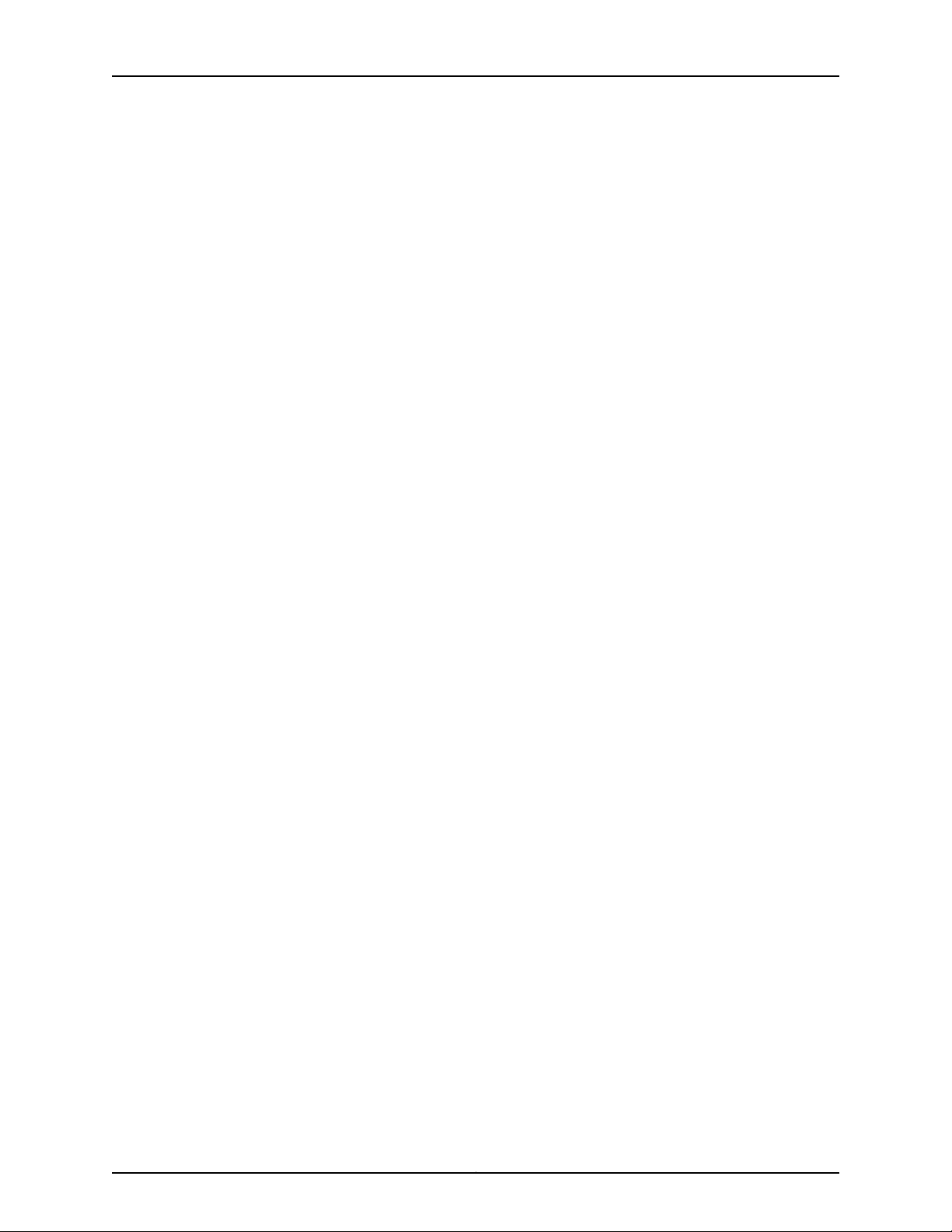
MX2020 3D Universal Edge Router Hardware Guide
Replacing a Cable on an MX2020 MPC or MIC . . . . . . . . . . . . . . . . . . . . . . . . . . . 424
Removing a Cable on an MX2020 MPC or MIC . . . . . . . . . . . . . . . . . . . . . . . 424
Installing a Cable on an MX2020 MPC or MIC . . . . . . . . . . . . . . . . . . . . . . . . 425
Replacing an MX2020 AC Power Supply Module . . . . . . . . . . . . . . . . . . . . . . . . . 428
Removing an MX2020 AC Power Supply Module . . . . . . . . . . . . . . . . . . . . . 428
Installing an MX2020 AC Power Supply Module . . . . . . . . . . . . . . . . . . . . . . 429
Replacing the MX2020 Air Filters . . . . . . . . . . . . . . . . . . . . . . . . . . . . . . . . . . . . . . 431
Removing the MX2020 Air Filter . . . . . . . . . . . . . . . . . . . . . . . . . . . . . . . . . . . 431
Installing the MX2020 Air Filter . . . . . . . . . . . . . . . . . . . . . . . . . . . . . . . . . . . 434
Replacing the MX2020 Cable Managers . . . . . . . . . . . . . . . . . . . . . . . . . . . . . . . . 437
Removing the MX2020 Upper Cable Manager . . . . . . . . . . . . . . . . . . . . . . . 438
Removing the MX2020 Lower Cable Manager . . . . . . . . . . . . . . . . . . . . . . . 438
Removing the MX2020 DC Cable Manager . . . . . . . . . . . . . . . . . . . . . . . . . . 439
Installing the MX2020 Lower Cable Manager . . . . . . . . . . . . . . . . . . . . . . . . 440
Installing the MX2020 Upper Cable Manager . . . . . . . . . . . . . . . . . . . . . . . . 441
Installing the MX2020 DC Cable Manager . . . . . . . . . . . . . . . . . . . . . . . . . . 442
Replacing the MX2020 Extended Cable Managers . . . . . . . . . . . . . . . . . . . . . . . 443
Removing the MX2020 Upper Extended Cable Manager . . . . . . . . . . . . . . . 443
Removing the MX2020 Lower Extended Cable Manager . . . . . . . . . . . . . . . 444
Removing the MX2020 Extended DC Cable Manager . . . . . . . . . . . . . . . . . 445
Installing the MX2020 Upper Extended Cable Manager . . . . . . . . . . . . . . . 446
Installing the Lower MX2020 Extended Cable Manager . . . . . . . . . . . . . . . . 447
Installing the MX2020 Extended DC Cable Manager . . . . . . . . . . . . . . . . . . 448
Removing an MX2020 CB-RE . . . . . . . . . . . . . . . . . . . . . . . . . . . . . . . . . . . . . . . . 449
Replacing the MX2020 Craft Interface . . . . . . . . . . . . . . . . . . . . . . . . . . . . . . . . . 450
Removing the MX2020 Craft Interface . . . . . . . . . . . . . . . . . . . . . . . . . . . . . . 451
Installing the MX2020 Craft Interface . . . . . . . . . . . . . . . . . . . . . . . . . . . . . . 451
Replacing an MX2020 Extended Craft Interface . . . . . . . . . . . . . . . . . . . . . . . . . 452
Removing an MX2020 Extended Craft Interface . . . . . . . . . . . . . . . . . . . . . . 452
Installing an MX2020 Extended Craft Interface . . . . . . . . . . . . . . . . . . . . . . 453
Replacing an MX2020 DC Power Supply Module . . . . . . . . . . . . . . . . . . . . . . . . 454
Removing an MX2020 DC Power Supply Module . . . . . . . . . . . . . . . . . . . . . 454
Installing an MX2020 DC Power Supply Module . . . . . . . . . . . . . . . . . . . . . 456
Replacing an MX2020 DC Power Distribution Module . . . . . . . . . . . . . . . . . . . . . 457
Removing an MX2020 DC Power Distribution Module . . . . . . . . . . . . . . . . . 457
Installing an MX2020 DC Power Distribution Module . . . . . . . . . . . . . . . . . . 459
Replacing an MX2020 DC Power Distribution Module Cable . . . . . . . . . . . . . . . 462
Disconnecting an MX2020 DC Power Distribution Module Cable . . . . . . . . 463
Connecting an MX2020 DC Power Distribution Module Cable . . . . . . . . . . 463
Replacing the MX2020 Standard EMI Covers . . . . . . . . . . . . . . . . . . . . . . . . . . . 465
Removing the MX2020 Standard EMI Covers . . . . . . . . . . . . . . . . . . . . . . . . 465
Installing the MX2020 Standard EMI Covers . . . . . . . . . . . . . . . . . . . . . . . . 466
Replacing the MX2020 Extended EMI Covers . . . . . . . . . . . . . . . . . . . . . . . . . . . . 467
Removing the MX2020 Extended EMI Covers . . . . . . . . . . . . . . . . . . . . . . . . 467
Installing the MX2020 Extended EMI Cover . . . . . . . . . . . . . . . . . . . . . . . . . 469
Replacing an MX2020 Fan Tray . . . . . . . . . . . . . . . . . . . . . . . . . . . . . . . . . . . . . . . 471
Removing an MX2020 Fan Tray . . . . . . . . . . . . . . . . . . . . . . . . . . . . . . . . . . . 472
Installing an MX2020 Fan Tray . . . . . . . . . . . . . . . . . . . . . . . . . . . . . . . . . . . . 473
Copyright © 2015, Juniper Networks, Inc.x
Page 11
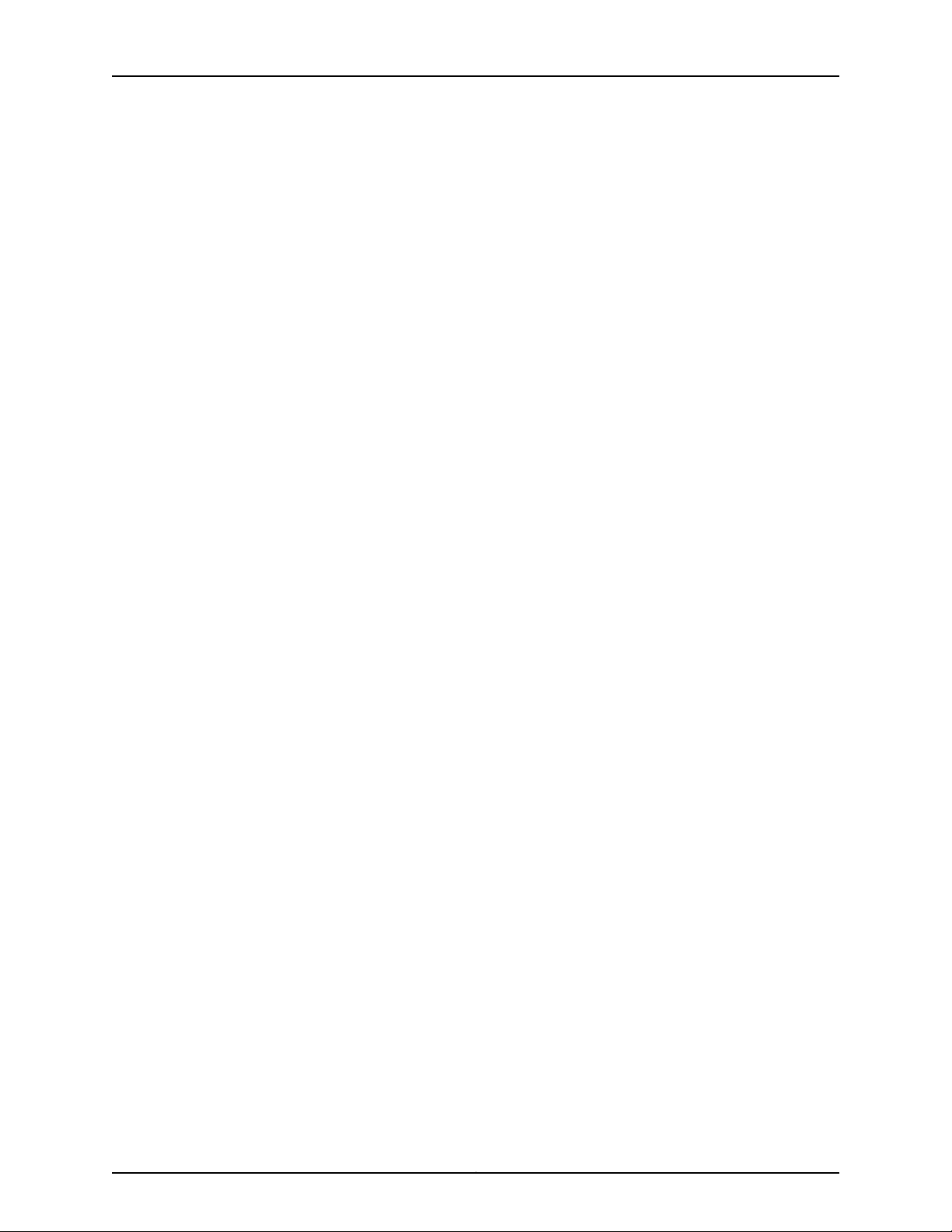
Table of Contents
Replacing the MX2020 Air Baffle . . . . . . . . . . . . . . . . . . . . . . . . . . . . . . . . . . . . . 475
Removing the MX2020 Air Baffle . . . . . . . . . . . . . . . . . . . . . . . . . . . . . . . . . . 475
Installing the MX2020 Air Baffle . . . . . . . . . . . . . . . . . . . . . . . . . . . . . . . . . . 476
Replacing an MX2020 MIC . . . . . . . . . . . . . . . . . . . . . . . . . . . . . . . . . . . . . . . . . . . 477
Removing an MX2020 MIC . . . . . . . . . . . . . . . . . . . . . . . . . . . . . . . . . . . . . . . 477
Installing an MX2020 MIC . . . . . . . . . . . . . . . . . . . . . . . . . . . . . . . . . . . . . . . 479
Installing an MX2020 Dual-Wide MIC . . . . . . . . . . . . . . . . . . . . . . . . . . . . . . 481
Replacing a MIC Installed on an MPC6E . . . . . . . . . . . . . . . . . . . . . . . . . . . . 483
Removing a MIC from an MPC6E . . . . . . . . . . . . . . . . . . . . . . . . . . . . . . 483
Installing a MIC on an MPC6E . . . . . . . . . . . . . . . . . . . . . . . . . . . . . . . . . 484
Replacing an MX2020 MPC . . . . . . . . . . . . . . . . . . . . . . . . . . . . . . . . . . . . . . . . . 485
Removing an MX2020 MPC with Adapter Card . . . . . . . . . . . . . . . . . . . . . . 485
Removing an MX2020 MPC from the Adapter Card . . . . . . . . . . . . . . . . . . . 487
Removing an MX2020 Adapter Card . . . . . . . . . . . . . . . . . . . . . . . . . . . . . . . 489
Installing an MX2020 Adapter Card . . . . . . . . . . . . . . . . . . . . . . . . . . . . . . . . 491
Installing an MX2020 MPC into an Adapter Card . . . . . . . . . . . . . . . . . . . . . 492
Replacing an MX2020 SFB . . . . . . . . . . . . . . . . . . . . . . . . . . . . . . . . . . . . . . . . . . 494
Removing an MX2020 SFB . . . . . . . . . . . . . . . . . . . . . . . . . . . . . . . . . . . . . . 495
Installing an MX2020 SFB . . . . . . . . . . . . . . . . . . . . . . . . . . . . . . . . . . . . . . . 496
Replacing an SFP or XFP Transceiver on an MX2020 MPC or MIC . . . . . . . . . . . 502
Removing an SFP or XFP Transceiver from an MX2020 MPC or MIC . . . . . . 502
Installing an SFP or XFP Transceiver into an MX2020 MPC or MIC . . . . . . . 503
Replacing an MX2020 Three-Phase Delta AC Power Cord . . . . . . . . . . . . . . . . . 504
Removing an MX2020 Three-Phase Delta AC Power Cord . . . . . . . . . . . . . 504
Installing an MX2020 Three-Phase Delta AC Power Cord . . . . . . . . . . . . . . 507
Replacing an MX2020 Three-Phase Delta AC Power Distribution Module . . . . . 510
Removing an MX2020 Three-Phase Delta AC Power Distribution
Module . . . . . . . . . . . . . . . . . . . . . . . . . . . . . . . . . . . . . . . . . . . . . . . . . . . 510
Installing an MX2020 Three-Phase Delta AC Power Distribution Module . . 514
Replacing an MX2020 Three-Phase Wye AC Power Distribution Module . . . . . . 518
Removing an MX2020 Three-Phase Wye AC Power Distribution Module . . 518
Installing an MX2020 Three-Phase Wye AC Power Distribution Module . . . 522
Chapter 26 Powering Off the Router . . . . . . . . . . . . . . . . . . . . . . . . . . . . . . . . . . . . . . . . . . 527
Powering Off the AC-Powered MX2020 Router . . . . . . . . . . . . . . . . . . . . . . . . . . 527
Powering Off the DC-Powered MX2020 Router . . . . . . . . . . . . . . . . . . . . . . . . . . 528
Part 5 Troubleshooting Hardware
Chapter 27 Troubleshooting Components . . . . . . . . . . . . . . . . . . . . . . . . . . . . . . . . . . . . . 531
MX2020 Troubleshooting Resources . . . . . . . . . . . . . . . . . . . . . . . . . . . . . . . . . . . 531
Command-Line Interface . . . . . . . . . . . . . . . . . . . . . . . . . . . . . . . . . . . . . . . . 531
Chassis and Interface Alarm Messages . . . . . . . . . . . . . . . . . . . . . . . . . . . . . 532
Alarm Relay Contacts . . . . . . . . . . . . . . . . . . . . . . . . . . . . . . . . . . . . . . . . . . . 532
Craft Interface LEDs . . . . . . . . . . . . . . . . . . . . . . . . . . . . . . . . . . . . . . . . . . . . 532
Component LEDs . . . . . . . . . . . . . . . . . . . . . . . . . . . . . . . . . . . . . . . . . . . . . . 533
Troubleshooting the MX2020 Cooling System . . . . . . . . . . . . . . . . . . . . . . . . . . . 534
Troubleshooting the MX2020 Host Subsystems . . . . . . . . . . . . . . . . . . . . . . . . . 536
Troubleshooting the MX2020 MICs . . . . . . . . . . . . . . . . . . . . . . . . . . . . . . . . . . . . 537
Troubleshooting the MX2020 MPCs . . . . . . . . . . . . . . . . . . . . . . . . . . . . . . . . . . . 538
xiCopyright © 2015, Juniper Networks, Inc.
Page 12
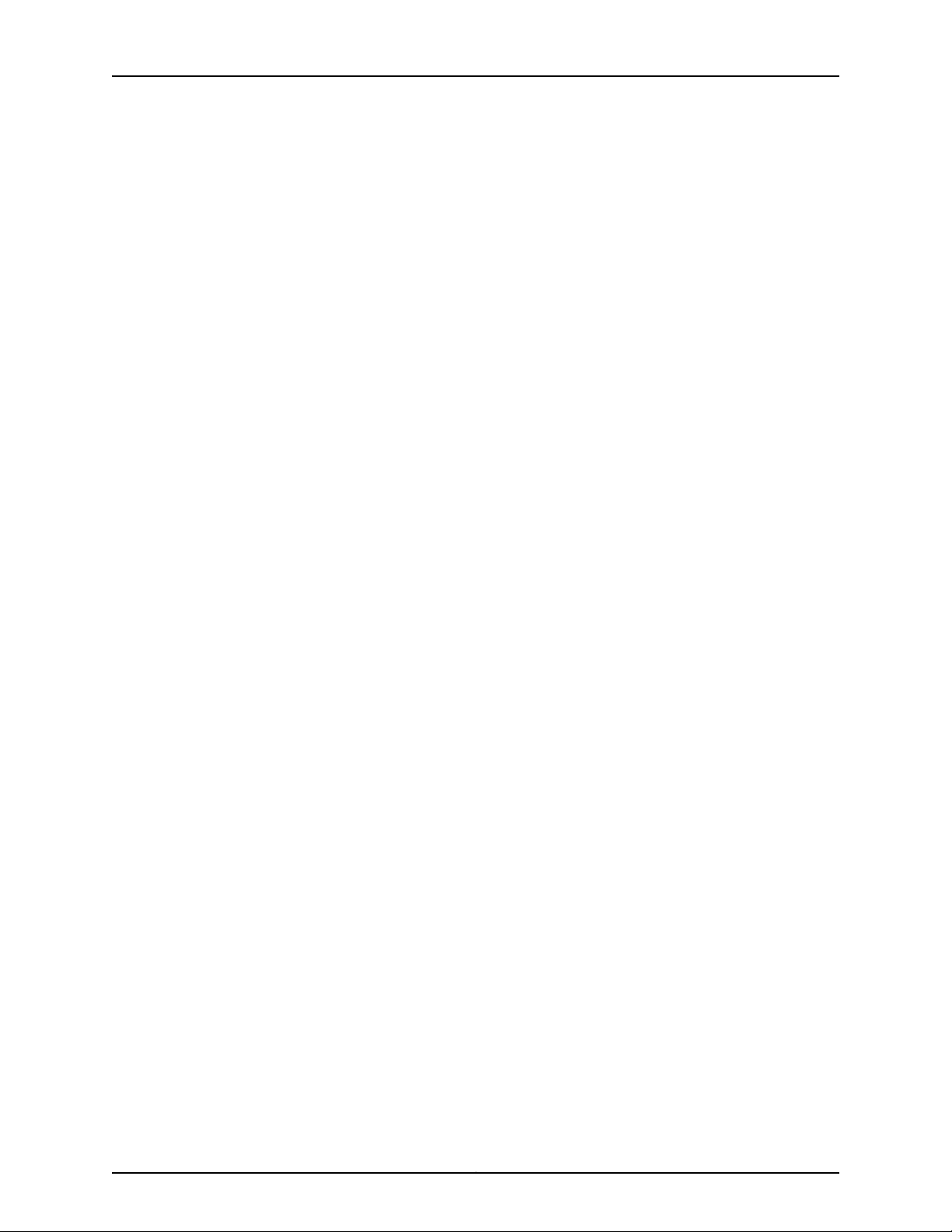
MX2020 3D Universal Edge Router Hardware Guide
Troubleshooting the MX2020 Power Subsystem . . . . . . . . . . . . . . . . . . . . . . . . . 541
Chapter 28 Contacting Customer Support and Returning the Chassis or
Components . . . . . . . . . . . . . . . . . . . . . . . . . . . . . . . . . . . . . . . . . . . . . . . . . . . . 549
Contacting Customer Support . . . . . . . . . . . . . . . . . . . . . . . . . . . . . . . . . . . . . . . 549
Part 6 Safety and Compliance Information
Chapter 29 General Safety Guidelines and Warnings . . . . . . . . . . . . . . . . . . . . . . . . . . . . 553
Definition of Safety Warning Levels . . . . . . . . . . . . . . . . . . . . . . . . . . . . . . . . . . . 553
General Safety Guidelines for Juniper Networks Devices . . . . . . . . . . . . . . . . . . . 555
General Safety Warnings for Juniper Networks Devices . . . . . . . . . . . . . . . . . . . . 556
Qualified Personnel Warning . . . . . . . . . . . . . . . . . . . . . . . . . . . . . . . . . . . . . 556
Restricted-Access Area Warning . . . . . . . . . . . . . . . . . . . . . . . . . . . . . . . . . . 556
Preventing Electrostatic Discharge Damage to an MX2020 Router . . . . . . . . . . 558
Chapter 30 Fire Safety Requirements . . . . . . . . . . . . . . . . . . . . . . . . . . . . . . . . . . . . . . . . . 561
Fire Safety Requirements for Juniper Networks Devices . . . . . . . . . . . . . . . . . . . . 561
General Fire Safety Requirements . . . . . . . . . . . . . . . . . . . . . . . . . . . . . . . . . 561
Fire Suppression . . . . . . . . . . . . . . . . . . . . . . . . . . . . . . . . . . . . . . . . . . . . . . . 561
Fire Suppression Equipment . . . . . . . . . . . . . . . . . . . . . . . . . . . . . . . . . . . . . . 561
Chapter 31 Installation Safety Guidelines and Warnings . . . . . . . . . . . . . . . . . . . . . . . . 563
Installation Safety Warnings for Juniper Networks Devices . . . . . . . . . . . . . . . . . 563
Intrabuilding Ports Warning . . . . . . . . . . . . . . . . . . . . . . . . . . . . . . . . . . . . . . 563
Installation Instructions Warning . . . . . . . . . . . . . . . . . . . . . . . . . . . . . . . . . . 563
Rack-Mounting Requirements and Warnings . . . . . . . . . . . . . . . . . . . . . . . . 564
Ramp Warning . . . . . . . . . . . . . . . . . . . . . . . . . . . . . . . . . . . . . . . . . . . . . . . . 567
Chapter 32 Laser and LED Safety Guidelines and Warnings . . . . . . . . . . . . . . . . . . . . . . 569
General Laser Safety Guidelines for Juniper Networks Devices . . . . . . . . . . . . . . 569
Laser Safety Warnings for Juniper Networks Devices . . . . . . . . . . . . . . . . . . . . . . 569
Class 1 Laser Product Warning . . . . . . . . . . . . . . . . . . . . . . . . . . . . . . . . . . . . 570
Class 1 LED Product Warning . . . . . . . . . . . . . . . . . . . . . . . . . . . . . . . . . . . . . 570
Laser Beam Warning . . . . . . . . . . . . . . . . . . . . . . . . . . . . . . . . . . . . . . . . . . . . 570
Radiation from Open Port Apertures Warning . . . . . . . . . . . . . . . . . . . . . . . . 571
Chapter 33 Maintenance and Operational Safety Guidelines and Warnings . . . . . . . . 573
Maintenance and Operational Safety Warnings for Juniper Networks Devices . . 573
Battery Handling Warning . . . . . . . . . . . . . . . . . . . . . . . . . . . . . . . . . . . . . . . . 573
Jewelry Removal Warning . . . . . . . . . . . . . . . . . . . . . . . . . . . . . . . . . . . . . . . . 574
Lightning Activity Warning . . . . . . . . . . . . . . . . . . . . . . . . . . . . . . . . . . . . . . . 575
Operating Temperature Warning . . . . . . . . . . . . . . . . . . . . . . . . . . . . . . . . . . 576
Product Disposal Warning . . . . . . . . . . . . . . . . . . . . . . . . . . . . . . . . . . . . . . . . 577
Chapter 34 Electrical Safety Guidelines and Warnings . . . . . . . . . . . . . . . . . . . . . . . . . . 579
General Electrical Safety Warnings for Juniper Networks Devices . . . . . . . . . . . . 579
Grounded Equipment Warning . . . . . . . . . . . . . . . . . . . . . . . . . . . . . . . . . . . . 579
Grounding Requirements and Warning . . . . . . . . . . . . . . . . . . . . . . . . . . . . . 580
Midplane Energy Hazard Warning . . . . . . . . . . . . . . . . . . . . . . . . . . . . . . . . . . 581
Multiple Power Supplies Disconnection Warning . . . . . . . . . . . . . . . . . . . . . . 581
Copyright © 2015, Juniper Networks, Inc.xii
Page 13
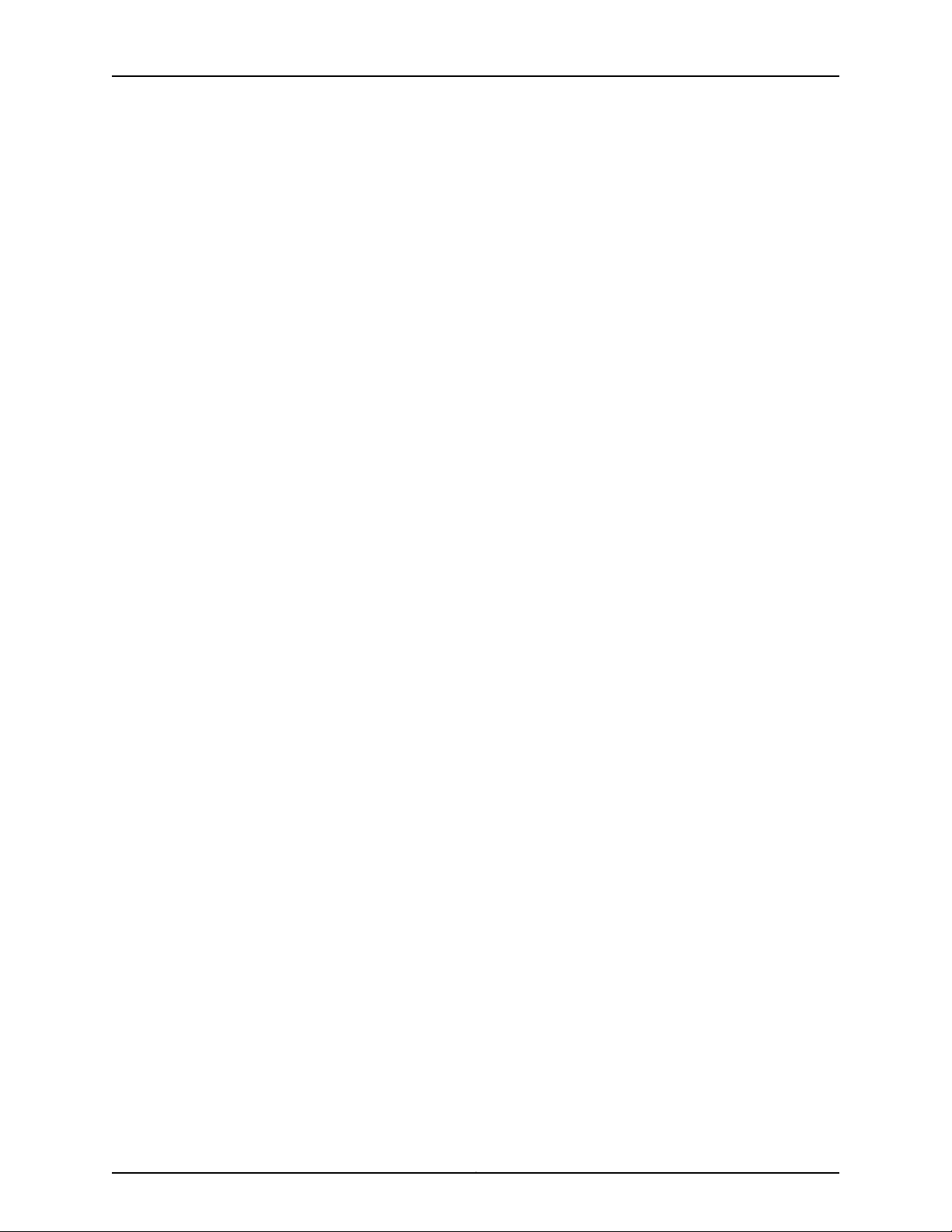
Table of Contents
Power Disconnection Warning . . . . . . . . . . . . . . . . . . . . . . . . . . . . . . . . . . . . 582
General Electrical Safety Guidelines and Electrical Codes for Juniper Networks
Devices . . . . . . . . . . . . . . . . . . . . . . . . . . . . . . . . . . . . . . . . . . . . . . . . . . . . . . 583
TN Power Warning for MX2020 Routers . . . . . . . . . . . . . . . . . . . . . . . . . . . . . . . . 583
MX2020 AC Power Electrical Safety Guidelines . . . . . . . . . . . . . . . . . . . . . . . . . 584
MX2020 DC Power Electrical Safety Guidelines and Warnings . . . . . . . . . . . . . . 585
MX2020 DC Power Electrical Safety Guidelines . . . . . . . . . . . . . . . . . . . . . . 585
DC Power Electrical Safety Warnings for Juniper Networks Devices . . . . . . 586
DC Power Copper Conductors Warning . . . . . . . . . . . . . . . . . . . . . . . . . 586
DC Power Disconnection Warning . . . . . . . . . . . . . . . . . . . . . . . . . . . . . 587
DC Power Wiring Terminations Warning . . . . . . . . . . . . . . . . . . . . . . . . 588
DC Power Electrical Safety Warnings for Juniper Networks Devices . . . . . . . . . . 589
DC Power Copper Conductors Warning . . . . . . . . . . . . . . . . . . . . . . . . . . . . . 589
DC Power Disconnection Warning . . . . . . . . . . . . . . . . . . . . . . . . . . . . . . . . . 590
DC Power Wiring Terminations Warning . . . . . . . . . . . . . . . . . . . . . . . . . . . . . 591
Site Electrical Wiring Guidelines for MX Series Routers . . . . . . . . . . . . . . . . . . . . 592
Distance Limitations for Signaling . . . . . . . . . . . . . . . . . . . . . . . . . . . . . . . . . 593
Radio Frequency Interference . . . . . . . . . . . . . . . . . . . . . . . . . . . . . . . . . . . . 593
Electromagnetic Compatibility . . . . . . . . . . . . . . . . . . . . . . . . . . . . . . . . . . . 593
Chapter 35 Agency Approvals and Compliance Statements . . . . . . . . . . . . . . . . . . . . . 595
Agency Approvals and Compliance Statements for the MX2020 Router . . . . . . 595
Agency Approvals for MX2020 Routers . . . . . . . . . . . . . . . . . . . . . . . . . . . . . 595
Compliance Statements for NEBS for the MX2020 Router . . . . . . . . . . . . . 596
Compliance Statements for EMC Requirements for the MX2020 Router . . 596
Canada . . . . . . . . . . . . . . . . . . . . . . . . . . . . . . . . . . . . . . . . . . . . . . . . . . 596
European Community . . . . . . . . . . . . . . . . . . . . . . . . . . . . . . . . . . . . . . . 597
Israel . . . . . . . . . . . . . . . . . . . . . . . . . . . . . . . . . . . . . . . . . . . . . . . . . . . . . 597
Japan . . . . . . . . . . . . . . . . . . . . . . . . . . . . . . . . . . . . . . . . . . . . . . . . . . . . 597
United States . . . . . . . . . . . . . . . . . . . . . . . . . . . . . . . . . . . . . . . . . . . . . . 597
Compliance Statements for Environmental Requirements for Juniper
Networks Devices . . . . . . . . . . . . . . . . . . . . . . . . . . . . . . . . . . . . . . . . . . 597
xiiiCopyright © 2015, Juniper Networks, Inc.
Page 14
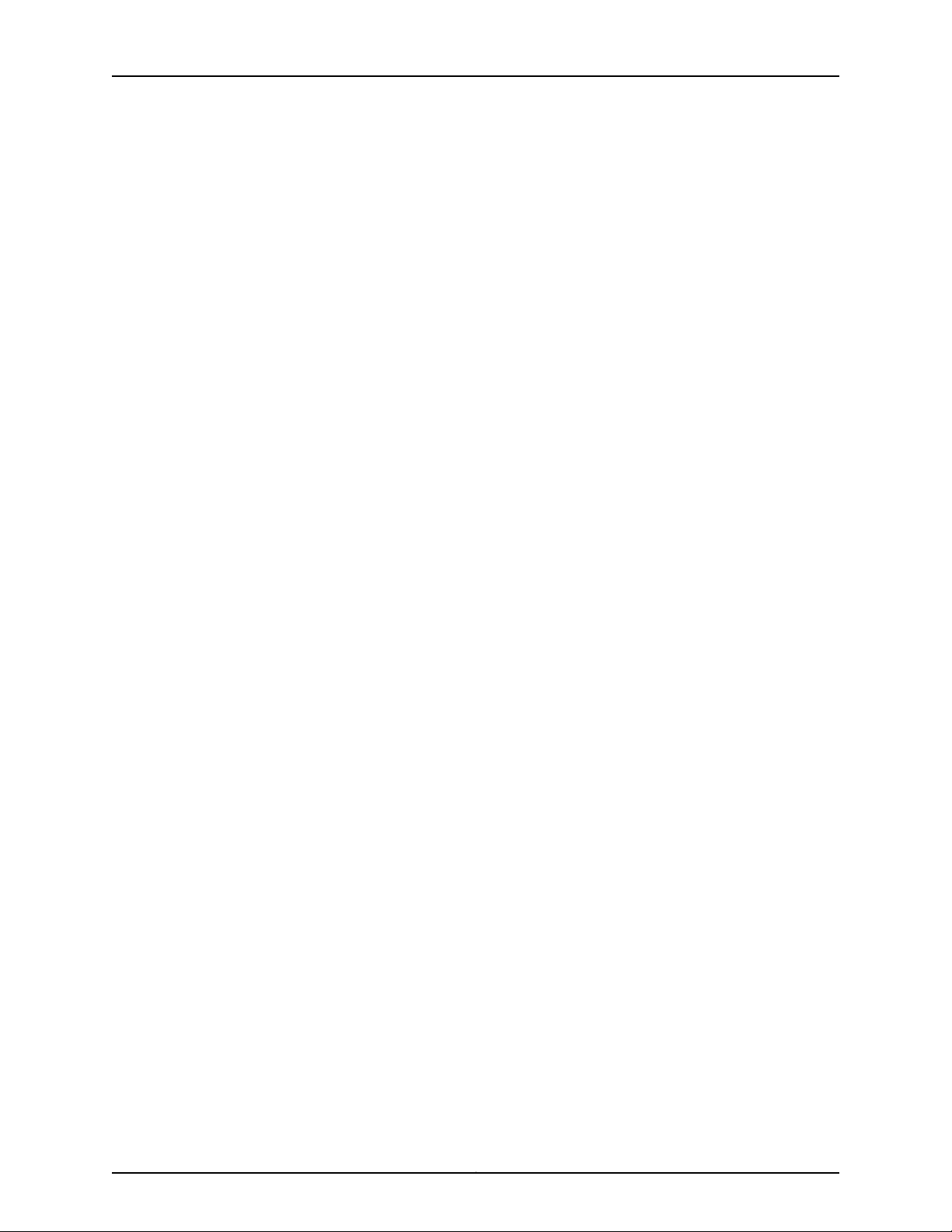
MX2020 3D Universal Edge Router Hardware Guide
Copyright © 2015, Juniper Networks, Inc.xiv
Page 15
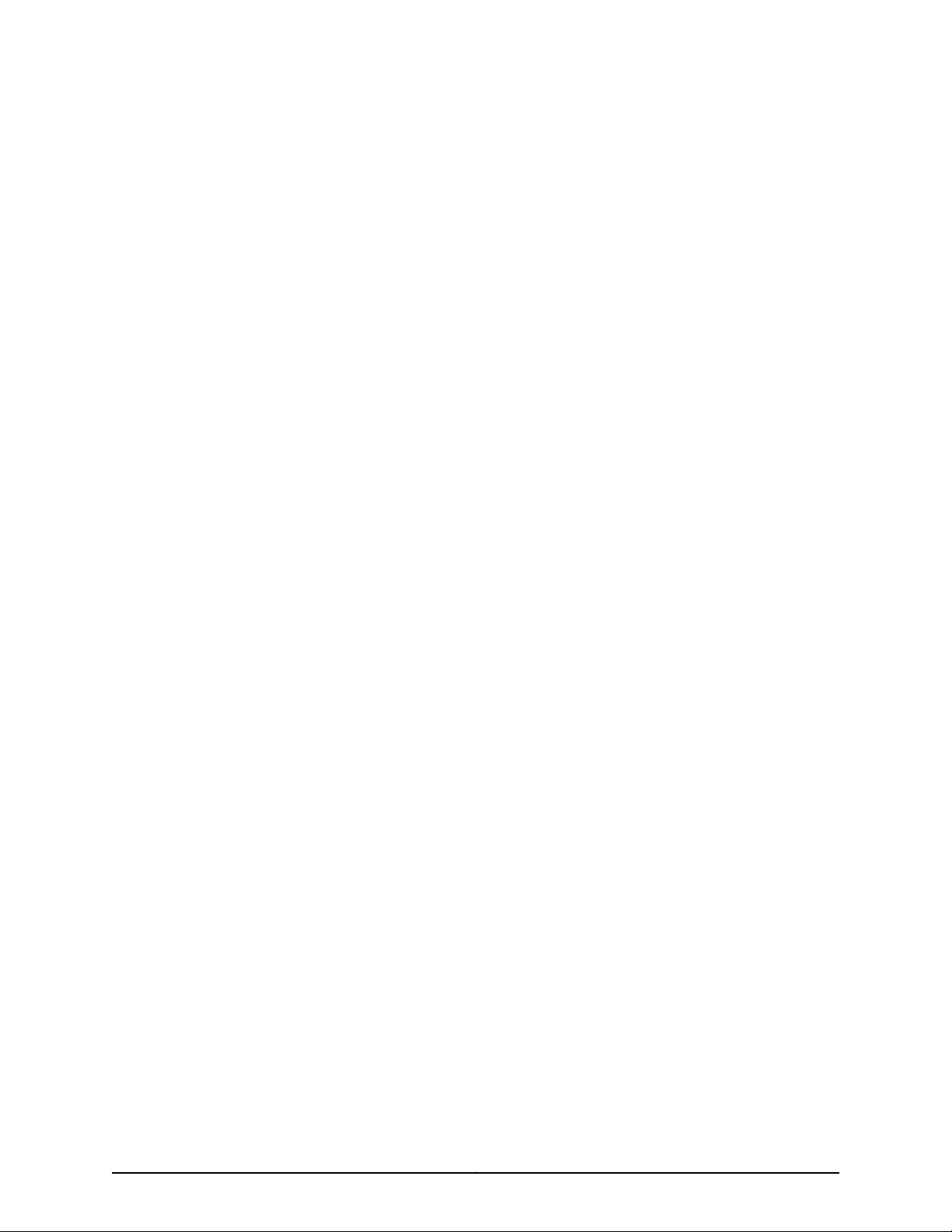
List of Figures
Part 1 Overview
Chapter 2 System Overview and Architecture . . . . . . . . . . . . . . . . . . . . . . . . . . . . . . . . . . . 5
Figure 1: Front View of a Fully Configured MX2020 Router Chassis . . . . . . . . . . . . . 6
Figure 2: Rear View of a Fully Configured AC-Powered MX2020 Router
Chassis . . . . . . . . . . . . . . . . . . . . . . . . . . . . . . . . . . . . . . . . . . . . . . . . . . . . . . . . 8
Figure 3: Rear View of a Fully Configured DC-Powered MX2020 Router
Chassis . . . . . . . . . . . . . . . . . . . . . . . . . . . . . . . . . . . . . . . . . . . . . . . . . . . . . . . . 9
Figure 4: MX2020 Router ESD Points . . . . . . . . . . . . . . . . . . . . . . . . . . . . . . . . . . . . 11
Figure 5: Power Distribution from Each Power Subsystem to the FRUs . . . . . . . . . 13
Figure 6: DC Power Subsystem Feed Redundancy . . . . . . . . . . . . . . . . . . . . . . . . . 13
Figure 7: Power Distribution from Three-Phase Feed Delta PDM to the AC
PSMs . . . . . . . . . . . . . . . . . . . . . . . . . . . . . . . . . . . . . . . . . . . . . . . . . . . . . . . . . 14
Figure 8: Power Distribution from Three-Phase Feed Wye PDM to the AC
PSMs . . . . . . . . . . . . . . . . . . . . . . . . . . . . . . . . . . . . . . . . . . . . . . . . . . . . . . . . . 14
Chapter 3 Chassis Components and Descriptions . . . . . . . . . . . . . . . . . . . . . . . . . . . . . . . 21
Figure 9: Front View of a Fully Configured MX2020 Router Chassis . . . . . . . . . . . 22
Figure 10: Rear View of a Fully Configured AC-Powered MX2020 Router
Chassis . . . . . . . . . . . . . . . . . . . . . . . . . . . . . . . . . . . . . . . . . . . . . . . . . . . . . . . 24
Figure 11: Rear View of a Fully Configured DC-Powered MX2020 Router
Chassis . . . . . . . . . . . . . . . . . . . . . . . . . . . . . . . . . . . . . . . . . . . . . . . . . . . . . . . 25
Figure 12: MX2020 Router ESD Points . . . . . . . . . . . . . . . . . . . . . . . . . . . . . . . . . . . 27
Figure 13: Power Distribution from Each Power Subsystem to the FRUs . . . . . . . . 29
Figure 14: DC Power Subsystem Feed Redundancy . . . . . . . . . . . . . . . . . . . . . . . . 29
Figure 15: Power Distribution from Three-Phase Feed Delta PDM to the AC
PSMs . . . . . . . . . . . . . . . . . . . . . . . . . . . . . . . . . . . . . . . . . . . . . . . . . . . . . . . . . 30
Figure 16: Power Distribution from Three-Phase Feed Wye PDM to the AC
PSMs . . . . . . . . . . . . . . . . . . . . . . . . . . . . . . . . . . . . . . . . . . . . . . . . . . . . . . . . . 30
Chapter 4 Alarm and Display Components . . . . . . . . . . . . . . . . . . . . . . . . . . . . . . . . . . . . . 37
Figure 17: Front Panel of the Craft Interface . . . . . . . . . . . . . . . . . . . . . . . . . . . . . . . 37
Figure 18: Extended Craft Interface . . . . . . . . . . . . . . . . . . . . . . . . . . . . . . . . . . . . . 38
Figure 19: Alarm Relay Contacts . . . . . . . . . . . . . . . . . . . . . . . . . . . . . . . . . . . . . . . 42
Chapter 5 Cable and Rack Management . . . . . . . . . . . . . . . . . . . . . . . . . . . . . . . . . . . . . . 45
Figure 20: MX2020 Standard Cable Managers . . . . . . . . . . . . . . . . . . . . . . . . . . . 46
Figure 21: Upper and Lower Cable Management . . . . . . . . . . . . . . . . . . . . . . . . . . . 47
Figure 22: Middle Card-Cage Cable Manager . . . . . . . . . . . . . . . . . . . . . . . . . . . . . 48
Figure 23: Middle Card-Cage Air Filter . . . . . . . . . . . . . . . . . . . . . . . . . . . . . . . . . . . 48
Figure 24: MX2020 Extended Cable Managers . . . . . . . . . . . . . . . . . . . . . . . . . . . 49
Figure 25: Upper and Lower Extended Cable Management . . . . . . . . . . . . . . . . . . 50
xvCopyright © 2015, Juniper Networks, Inc.
Page 16
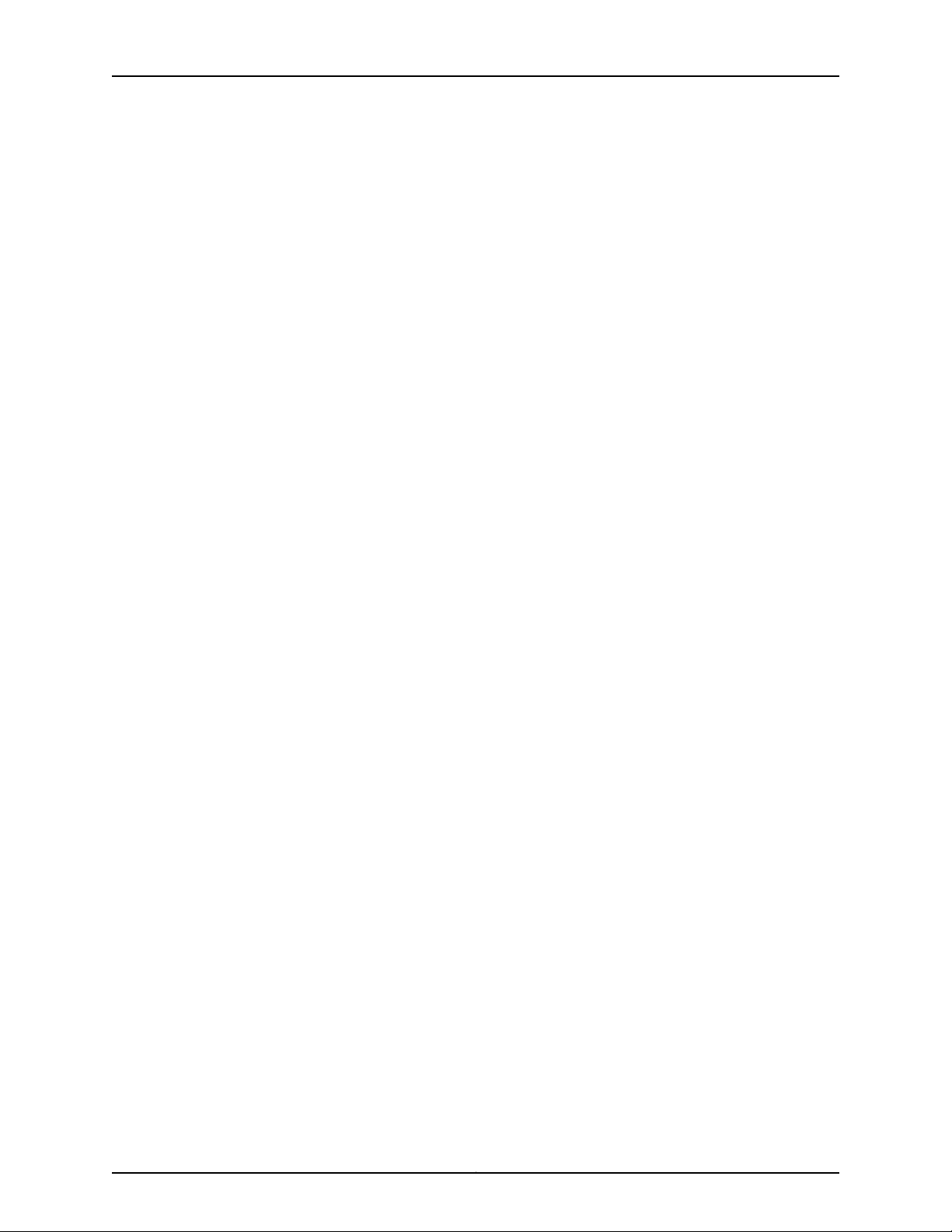
MX2020 3D Universal Edge Router Hardware Guide
Chapter 6 Cooling System . . . . . . . . . . . . . . . . . . . . . . . . . . . . . . . . . . . . . . . . . . . . . . . . . . . 53
Figure 26: Removing Fan Tray . . . . . . . . . . . . . . . . . . . . . . . . . . . . . . . . . . . . . . . . . 53
Figure 27: Airflow Through the Chassis . . . . . . . . . . . . . . . . . . . . . . . . . . . . . . . . . . 54
Figure 28: Upper/Lower Fan Tray . . . . . . . . . . . . . . . . . . . . . . . . . . . . . . . . . . . . . . . 55
Figure 29: Lower Fan Tray Air Filter . . . . . . . . . . . . . . . . . . . . . . . . . . . . . . . . . . . . . 55
Chapter 7 Host Subsystem Components . . . . . . . . . . . . . . . . . . . . . . . . . . . . . . . . . . . . . . 57
Figure 30: RE-MX2000-1800x4 CB-RE Front View . . . . . . . . . . . . . . . . . . . . . . . . 59
Figure 31: SFB . . . . . . . . . . . . . . . . . . . . . . . . . . . . . . . . . . . . . . . . . . . . . . . . . . . . . . 64
Chapter 8 Interface Modules—ADCs, MPCs, and MICs . . . . . . . . . . . . . . . . . . . . . . . . . . . 67
Figure 32: Typical ADC Supported on the MX2020 Router . . . . . . . . . . . . . . . . . . 68
Figure 33: Typical MPC Supported on the MX2020 Router . . . . . . . . . . . . . . . . . . 69
Figure 34: MPC Installed in the MX2020 Router . . . . . . . . . . . . . . . . . . . . . . . . . . . 69
Figure 35: MPC Edges . . . . . . . . . . . . . . . . . . . . . . . . . . . . . . . . . . . . . . . . . . . . . . . . 73
Figure 36: MX2020 Interface Port Mapping . . . . . . . . . . . . . . . . . . . . . . . . . . . . . . 80
Chapter 9 Power Subsystem . . . . . . . . . . . . . . . . . . . . . . . . . . . . . . . . . . . . . . . . . . . . . . . . . 83
Figure 37: Three-Phase Delta AC Power Distribution Module . . . . . . . . . . . . . . . . 86
Figure 38: Three-Phase Delta AC Power Distribution Module Connections . . . . . 87
Figure 39: Three-Phase Delta AC Power Cord . . . . . . . . . . . . . . . . . . . . . . . . . . . . . 87
Figure 40: Three-Phase Wye AC Power Distribution Module . . . . . . . . . . . . . . . . . 88
Figure 41: Three-Phase Wye AC Power Distribution Module Connections . . . . . . 89
Figure 42: Three-Phase Wye AC Power Cord . . . . . . . . . . . . . . . . . . . . . . . . . . . . . 89
Figure 43: Seven Feed Single Phase AC Power Distribution Module . . . . . . . . . . . 90
Figure 44: DC Power Distribution Module . . . . . . . . . . . . . . . . . . . . . . . . . . . . . . . . 91
Figure 45: Three-Phase Delta AC PDM LEDs . . . . . . . . . . . . . . . . . . . . . . . . . . . . . 92
Figure 46: Single-Phase Nine-Feed AC Power Distribution Module . . . . . . . . . . . 93
Figure 47: DC Power Distribution Module . . . . . . . . . . . . . . . . . . . . . . . . . . . . . . . . 95
Figure 48: DC Power Distribution Module LEDs . . . . . . . . . . . . . . . . . . . . . . . . . . . 96
Figure 49: DC Power Supply Module . . . . . . . . . . . . . . . . . . . . . . . . . . . . . . . . . . . . 97
Figure 50: Selecting Input Feed on the DC Power Supply Module . . . . . . . . . . . . . 98
Part 2 Site Planning, Preparation, and Specifications
Chapter 10 Planning and Preparing the Site . . . . . . . . . . . . . . . . . . . . . . . . . . . . . . . . . . . . 103
Figure 51: Airflow Through Chassis . . . . . . . . . . . . . . . . . . . . . . . . . . . . . . . . . . . . 106
Figure 52: Typical Four-Post Rack . . . . . . . . . . . . . . . . . . . . . . . . . . . . . . . . . . . . . . 112
Figure 53: Turning Diameter of Router Transport Kit . . . . . . . . . . . . . . . . . . . . . . . 114
Figure 54: Measurements of the Router Transport Kit Installed on the MX2020
(Side View) . . . . . . . . . . . . . . . . . . . . . . . . . . . . . . . . . . . . . . . . . . . . . . . . . . . . 115
Figure 55: Measurements of the Router Transport Kit Installed on the MX2020
(Front View) . . . . . . . . . . . . . . . . . . . . . . . . . . . . . . . . . . . . . . . . . . . . . . . . . . . 116
Figure 56: Connecting Chassis Grounding Points on the MX2020 Router . . . . . . 118
Figure 57: 4-AWG DC Grounding Cable Lug . . . . . . . . . . . . . . . . . . . . . . . . . . . . . . 119
Figure 58: 6-AWG DC Grounding Cable Lug . . . . . . . . . . . . . . . . . . . . . . . . . . . . . . 119
Figure 59: Chassis Dimensions and Clearance Requirements for the MX2020
Router with the Standard Cable Manager . . . . . . . . . . . . . . . . . . . . . . . . . . . 122
Figure 60: Chassis Dimensions and Clearance Requirements for the MX2020
Router with the Extended Cable Manager . . . . . . . . . . . . . . . . . . . . . . . . . . . 122
Copyright © 2015, Juniper Networks, Inc.xvi
Page 17
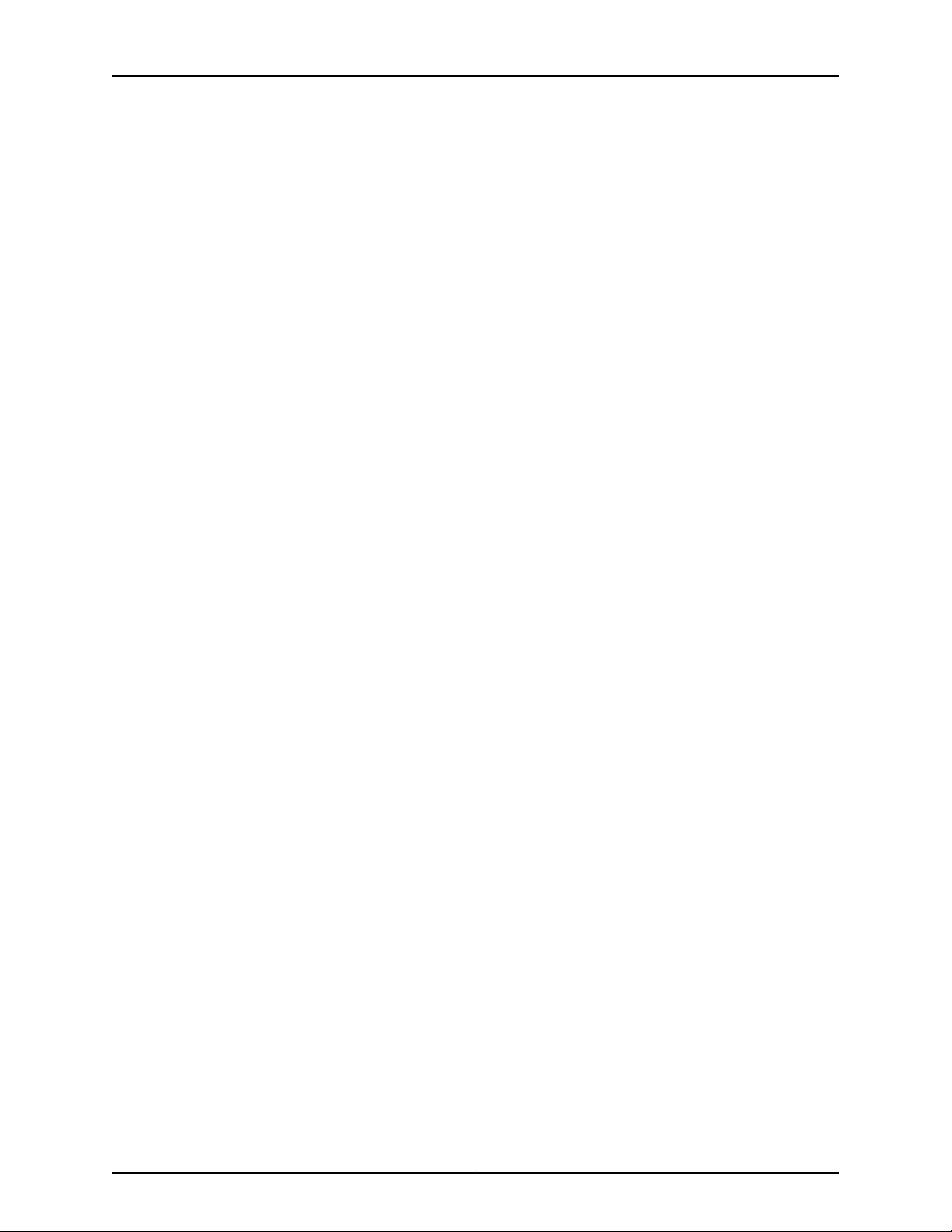
List of Figures
Figure 61: Typical Four-Post Rack . . . . . . . . . . . . . . . . . . . . . . . . . . . . . . . . . . . . . . 125
Chapter 11 Transceiver and Cable Specifications . . . . . . . . . . . . . . . . . . . . . . . . . . . . . . . 127
Figure 62: Connecting Power to a Three-Phase Wye AC Power Distribution
Module . . . . . . . . . . . . . . . . . . . . . . . . . . . . . . . . . . . . . . . . . . . . . . . . . . . . . . . 132
Chapter 13 AC Power Requirements, Specifications, and Guidelines . . . . . . . . . . . . . . 147
Figure 63: Three-Phase Delta AC Power Cord . . . . . . . . . . . . . . . . . . . . . . . . . . . . 155
Figure 64: Three-Phase Wye AC Power Cord . . . . . . . . . . . . . . . . . . . . . . . . . . . . 156
Figure 65: Three-Phase Delta AC Power Cord Mating Connector . . . . . . . . . . . . . 157
Figure 66: Three-Phase Wye AC Power Cord Mating Connector . . . . . . . . . . . . . 157
Figure 67: AC Power Supply Module . . . . . . . . . . . . . . . . . . . . . . . . . . . . . . . . . . . 159
Figure 68: Selecting Input Feed on the AC Power Supply Module . . . . . . . . . . . . 160
Figure 69: Connecting Chassis Grounding Points on the MX2020 Router . . . . . . 161
Figure 70: 4-AWG DC Grounding Cable Lug . . . . . . . . . . . . . . . . . . . . . . . . . . . . . 162
Figure 71: 6-AWG DC Grounding Cable Lug . . . . . . . . . . . . . . . . . . . . . . . . . . . . . . 162
Figure 72: AC PDM Three-Phase Delta Input Power . . . . . . . . . . . . . . . . . . . . . . . 166
Figure 73: AC PDM Three-Phase Wye Input Power . . . . . . . . . . . . . . . . . . . . . . . . 167
Figure 74: Mapping AC Power Distribution Modules Input to AC Power Supply
Modules . . . . . . . . . . . . . . . . . . . . . . . . . . . . . . . . . . . . . . . . . . . . . . . . . . . . . . 169
Chapter 14 DC Power Requirements, Specifications, and Guidelines . . . . . . . . . . . . . . . 171
Figure 75: Typical DC Source Cabling to the Router . . . . . . . . . . . . . . . . . . . . . . . . 178
Figure 76: 4-AWG DC Power Cable Lug . . . . . . . . . . . . . . . . . . . . . . . . . . . . . . . . . 185
Figure 77: 6-AWG DC Power Cable Lug . . . . . . . . . . . . . . . . . . . . . . . . . . . . . . . . . 185
Part 3 Initial Installation and Configuration
Chapter 16 Unpacking the Router . . . . . . . . . . . . . . . . . . . . . . . . . . . . . . . . . . . . . . . . . . . . . 195
Figure 78: MX2020 Shipping Crate Dimensions . . . . . . . . . . . . . . . . . . . . . . . . . . 196
Figure 79: Unpacking the MX2020 . . . . . . . . . . . . . . . . . . . . . . . . . . . . . . . . . . . . 198
Figure 80: Router Transport Kit Crate Dimensions . . . . . . . . . . . . . . . . . . . . . . . . 201
Figure 81: Open Router Transport Kit Shipping Crate . . . . . . . . . . . . . . . . . . . . . . 202
Figure 82: Router Transport Kit Shipping Crate Door . . . . . . . . . . . . . . . . . . . . . . 203
Chapter 17 Installing the Mounting Hardware . . . . . . . . . . . . . . . . . . . . . . . . . . . . . . . . . . 205
Figure 83: Installing the Mounting Hardware for a Four-Post Rack or Cabinet . . 208
Chapter 18 Installing the Router . . . . . . . . . . . . . . . . . . . . . . . . . . . . . . . . . . . . . . . . . . . . . 209
Figure 84: Removing an AC Power Distribution Module Before Installing the
MX2020 Router . . . . . . . . . . . . . . . . . . . . . . . . . . . . . . . . . . . . . . . . . . . . . . . . 211
Figure 85: Removing a DC Power Distribution Module Before Installing the
MX2020 Router . . . . . . . . . . . . . . . . . . . . . . . . . . . . . . . . . . . . . . . . . . . . . . . . 211
Figure 86: Removing a AC Power Supply Module Before Installing the MX2020
Router . . . . . . . . . . . . . . . . . . . . . . . . . . . . . . . . . . . . . . . . . . . . . . . . . . . . . . . . 212
Figure 87: Removing a DC Power Supply Module Before Installing the MX2020
Router . . . . . . . . . . . . . . . . . . . . . . . . . . . . . . . . . . . . . . . . . . . . . . . . . . . . . . . . 213
Figure 88: Removing Upper Fan Trays . . . . . . . . . . . . . . . . . . . . . . . . . . . . . . . . . . 214
Figure 89: Removing Lower Fan Trays . . . . . . . . . . . . . . . . . . . . . . . . . . . . . . . . . . 214
Figure 90: Removing an SFB . . . . . . . . . . . . . . . . . . . . . . . . . . . . . . . . . . . . . . . . . 215
Figure 91: Removing an MPC without the ADC . . . . . . . . . . . . . . . . . . . . . . . . . . . . 217
xviiCopyright © 2015, Juniper Networks, Inc.
Page 18
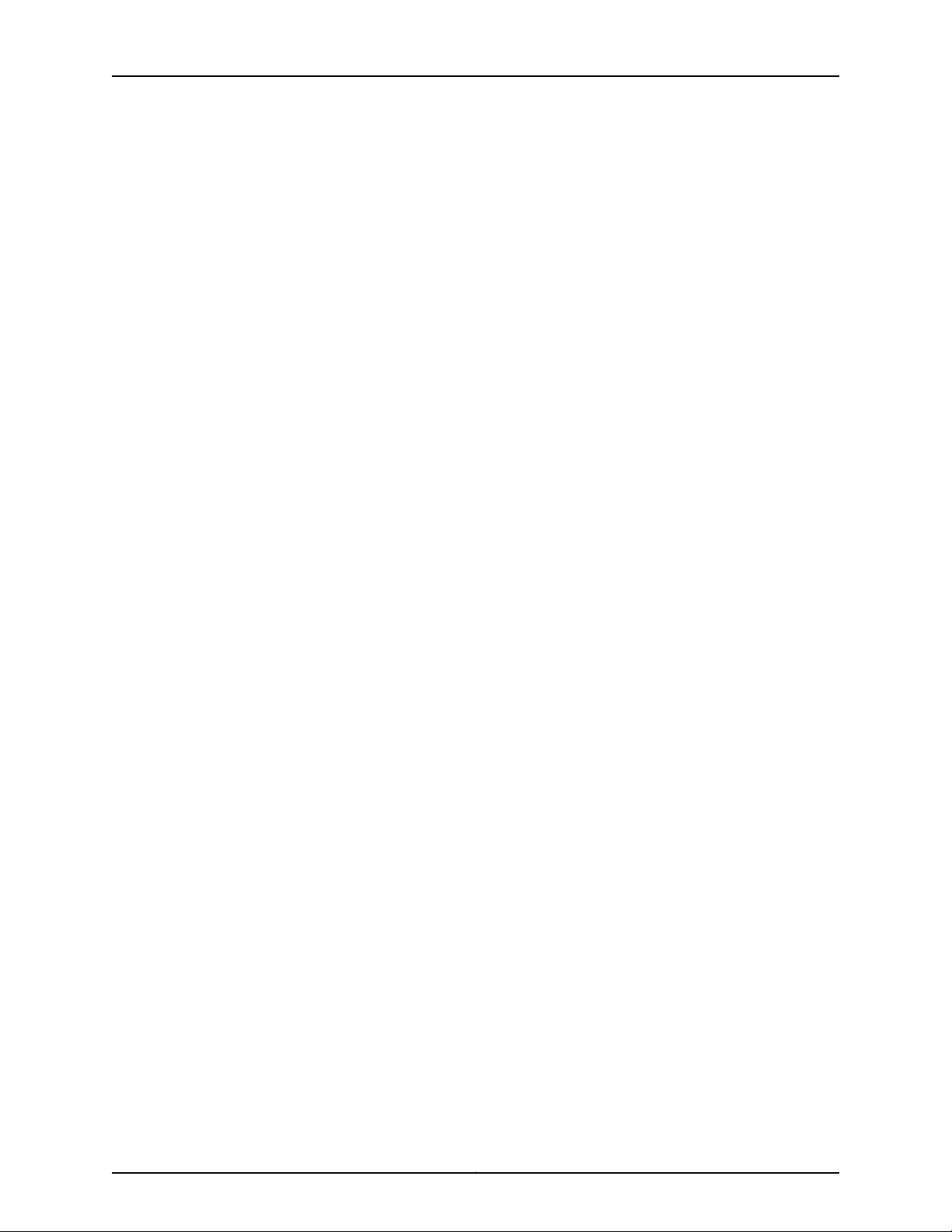
MX2020 3D Universal Edge Router Hardware Guide
Figure 92: Removing a CB-RE . . . . . . . . . . . . . . . . . . . . . . . . . . . . . . . . . . . . . . . . . 218
Figure 93: Installing Pallet Jack Attachment onto Pallet Jack . . . . . . . . . . . . . . . 220
Figure 94: Loading the MX2020 Router onto the Pallet Jack . . . . . . . . . . . . . . . . 221
Figure 95: Securing the MX2020 to the Pallet Jack Attachment . . . . . . . . . . . . . 222
Figure 96: Loading the MX2020 Router into the Rack . . . . . . . . . . . . . . . . . . . . . 223
Figure 97: Preparing the Router Transport Kit for Installation . . . . . . . . . . . . . . . 225
Figure 98: Installing the Router Transport Kit onto the MX2020 . . . . . . . . . . . . . 226
Figure 99: Securing the Crate Door to the Shipping Crate Platform . . . . . . . . . . . 227
Figure 100: Securing the Router Transport Platform . . . . . . . . . . . . . . . . . . . . . . 229
Figure 101: Installing Winch Strap Plate . . . . . . . . . . . . . . . . . . . . . . . . . . . . . . . . 230
Figure 102: Installing Winch Mount Bracket to Rack Rails . . . . . . . . . . . . . . . . . . . 231
Figure 103: Align the MX2020 Router with Rack Mounting Shelf . . . . . . . . . . . . . 232
Figure 104: Remove Router Transport Mounting Plate and Wheel Assembly . . . 233
Figure 105: Attaching Winch Strap to Winch Strap Plate . . . . . . . . . . . . . . . . . . . 234
Figure 106: Pulling the MX2020 into the Rack . . . . . . . . . . . . . . . . . . . . . . . . . . . 235
Figure 107: Reinstalling an AC Power Distribution Module . . . . . . . . . . . . . . . . . . 238
Figure 108: Reinstalling a DC Power Distribution Module . . . . . . . . . . . . . . . . . . . 238
Figure 109: Reinstalling an AC Power Supply Module . . . . . . . . . . . . . . . . . . . . . 239
Figure 110: Reinstalling a DC Power Supply Module . . . . . . . . . . . . . . . . . . . . . . . 240
Figure 111: Installing Upper Fan Trays . . . . . . . . . . . . . . . . . . . . . . . . . . . . . . . . . . . 241
Figure 112: Installing Lower Fan Trays . . . . . . . . . . . . . . . . . . . . . . . . . . . . . . . . . . . 241
Figure 113: Reinstalling an SFB . . . . . . . . . . . . . . . . . . . . . . . . . . . . . . . . . . . . . . . . 242
Figure 114: Reinstalling an ADC . . . . . . . . . . . . . . . . . . . . . . . . . . . . . . . . . . . . . . . 243
Figure 115: Reinstalling an MPC . . . . . . . . . . . . . . . . . . . . . . . . . . . . . . . . . . . . . . . 244
Figure 116: Reinstalling a CB-RE . . . . . . . . . . . . . . . . . . . . . . . . . . . . . . . . . . . . . . 245
Chapter 19 Connecting the Router to Power . . . . . . . . . . . . . . . . . . . . . . . . . . . . . . . . . . . 247
Figure 117: Connecting the Grounding Cable . . . . . . . . . . . . . . . . . . . . . . . . . . . . . 248
Figure 118: Connecting Power to a Three-Phase Delta AC Power Distribution
Module . . . . . . . . . . . . . . . . . . . . . . . . . . . . . . . . . . . . . . . . . . . . . . . . . . . . . . 250
Figure 119: Connecting Power to a Three-Phase Wye AC Power Distribution
Module . . . . . . . . . . . . . . . . . . . . . . . . . . . . . . . . . . . . . . . . . . . . . . . . . . . . . . 254
Figure 120: Mapping AC Power Distribution Modules Input to AC Power Supply
Modules . . . . . . . . . . . . . . . . . . . . . . . . . . . . . . . . . . . . . . . . . . . . . . . . . . . . . . 257
Figure 121: Selecting AC Power Subsystem Feed Redundancy . . . . . . . . . . . . . . 259
Figure 122: MX2020 Router with AC Power Supply Modules Installed . . . . . . . . 259
Figure 123: MX2020 AC Power Supply Module Front View . . . . . . . . . . . . . . . . . 260
Figure 124: Connecting DC Power to the MX2020 Router . . . . . . . . . . . . . . . . . . 265
Figure 125: Selecting DC Power Subsystem Feed Redundancy . . . . . . . . . . . . . . 266
Figure 126: MX2020 Router with DC Power Supply Modules Installed . . . . . . . . 266
Figure 127: MX2020 DC Power Supply Module Front View . . . . . . . . . . . . . . . . . . 267
Figure 128: Connecting Power Cables to the DC Power Distribution Module . . . 269
Figure 129: Connecting Ground and DC Power Cables . . . . . . . . . . . . . . . . . . . . . 272
Chapter 20 Connecting the Router to the Network . . . . . . . . . . . . . . . . . . . . . . . . . . . . . . 275
Figure 130: Out-of-Band Management Port . . . . . . . . . . . . . . . . . . . . . . . . . . . . . 275
Figure 131: Out-of-Band Management Cable Connector . . . . . . . . . . . . . . . . . . . 276
Figure 132: Console and Auxiliary Ports . . . . . . . . . . . . . . . . . . . . . . . . . . . . . . . . . 277
Figure 133: Console and Auxiliary Cable Connector . . . . . . . . . . . . . . . . . . . . . . . . 277
Figure 134: Alarm Relay Contacts . . . . . . . . . . . . . . . . . . . . . . . . . . . . . . . . . . . . . 278
Copyright © 2015, Juniper Networks, Inc.xviii
Page 19

List of Figures
Figure 135: Out-of-Band Management Port . . . . . . . . . . . . . . . . . . . . . . . . . . . . . 278
Figure 136: Out-of-Band Management Cable Connector . . . . . . . . . . . . . . . . . . . 279
Figure 137: Console and Auxiliary Ports . . . . . . . . . . . . . . . . . . . . . . . . . . . . . . . . . 280
Figure 138: Console and Auxiliary Cable Connector . . . . . . . . . . . . . . . . . . . . . . . 280
Figure 139: Alarm Relay Contacts . . . . . . . . . . . . . . . . . . . . . . . . . . . . . . . . . . . . . . 281
Figure 140: Alarm Relay Contacts . . . . . . . . . . . . . . . . . . . . . . . . . . . . . . . . . . . . . 282
Figure 141: Alarm Relay Contacts . . . . . . . . . . . . . . . . . . . . . . . . . . . . . . . . . . . . . . 283
Figure 142: Attaching a Cable to a MPC . . . . . . . . . . . . . . . . . . . . . . . . . . . . . . . . . 285
Figure 143: Attaching a Cable to a MIC . . . . . . . . . . . . . . . . . . . . . . . . . . . . . . . . . 285
Chapter 21 Initially Configuring the Router . . . . . . . . . . . . . . . . . . . . . . . . . . . . . . . . . . . . . 287
Figure 144: USB Flash Drive Port on CB-RE . . . . . . . . . . . . . . . . . . . . . . . . . . . . . 288
Chapter 22 Installing and Replacing Components . . . . . . . . . . . . . . . . . . . . . . . . . . . . . . 293
Figure 145: Installing an AC Power Supply Module . . . . . . . . . . . . . . . . . . . . . . . . 295
Figure 146: Installing an ADC . . . . . . . . . . . . . . . . . . . . . . . . . . . . . . . . . . . . . . . . . 296
Figure 147: Installing the Air Filter . . . . . . . . . . . . . . . . . . . . . . . . . . . . . . . . . . . . . . 297
Figure 148: Installing the Middle Card Cage Cable Manager Air Filter . . . . . . . . . 298
Figure 149: Installing the PSM Air Filter . . . . . . . . . . . . . . . . . . . . . . . . . . . . . . . . . 299
Figure 150: Installing the Craft Interface . . . . . . . . . . . . . . . . . . . . . . . . . . . . . . . . 300
Figure 151: Installing the Extended Craft Interface . . . . . . . . . . . . . . . . . . . . . . . . . 301
Figure 152: Installing a CB-RE . . . . . . . . . . . . . . . . . . . . . . . . . . . . . . . . . . . . . . . . 303
Figure 153: Installing the Standard DC Cable Manager . . . . . . . . . . . . . . . . . . . . 304
Figure 154: Installing a DC Power Supply Module . . . . . . . . . . . . . . . . . . . . . . . . . 306
Figure 155: Removing the Septum . . . . . . . . . . . . . . . . . . . . . . . . . . . . . . . . . . . . . 307
Figure 156: Installing the Standard EMI Card Cage Cover . . . . . . . . . . . . . . . . . . 309
Figure 157: Installing the Extended EMI Cover Mounting Brackets . . . . . . . . . . . . 310
Figure 158: Installing the Extended EMI Card Cage Cover . . . . . . . . . . . . . . . . . . . 311
Figure 159: Installing Upper Fan Trays . . . . . . . . . . . . . . . . . . . . . . . . . . . . . . . . . . 313
Figure 160: Installing Lower Fan Trays . . . . . . . . . . . . . . . . . . . . . . . . . . . . . . . . . . 313
Figure 161: Installing the Air Baffle . . . . . . . . . . . . . . . . . . . . . . . . . . . . . . . . . . . . . 314
Figure 162: Installing the Standard Lower Cable Manager . . . . . . . . . . . . . . . . . . 315
Figure 163: Installing the Septum . . . . . . . . . . . . . . . . . . . . . . . . . . . . . . . . . . . . . . 316
Figure 164: Installing a MIC . . . . . . . . . . . . . . . . . . . . . . . . . . . . . . . . . . . . . . . . . . . 317
Figure 165: Installing an SFB . . . . . . . . . . . . . . . . . . . . . . . . . . . . . . . . . . . . . . . . . 323
Figure 166: Installing a Three-Phase Delta AC Power Distribution Module . . . . . 325
Figure 167: Connecting Power to a Three-Phase Delta AC Power Distribution
Module . . . . . . . . . . . . . . . . . . . . . . . . . . . . . . . . . . . . . . . . . . . . . . . . . . . . . . 326
Figure 168: Installing a Three-Phase Wye AC Power Distribution Module . . . . . . 329
Figure 169: Connecting Power to a Three-Phase Wye AC Power Distribution
Module . . . . . . . . . . . . . . . . . . . . . . . . . . . . . . . . . . . . . . . . . . . . . . . . . . . . . . 330
Figure 170: Installing the Standard Upper Cable Manager . . . . . . . . . . . . . . . . . . 333
Part 4 Maintaining the Chassis and Components
Chapter 23 Maintaining Components . . . . . . . . . . . . . . . . . . . . . . . . . . . . . . . . . . . . . . . . . 337
Figure 171: Upper and Lower Cable Manager Cable Routing . . . . . . . . . . . . . . . . . 339
Figure 172: Air Baffle . . . . . . . . . . . . . . . . . . . . . . . . . . . . . . . . . . . . . . . . . . . . . . . . 345
Figure 173: Air Baffle . . . . . . . . . . . . . . . . . . . . . . . . . . . . . . . . . . . . . . . . . . . . . . . . 370
Figure 174: Upper and Lower Cable Manager Cable Routing . . . . . . . . . . . . . . . . 385
xixCopyright © 2015, Juniper Networks, Inc.
Page 20
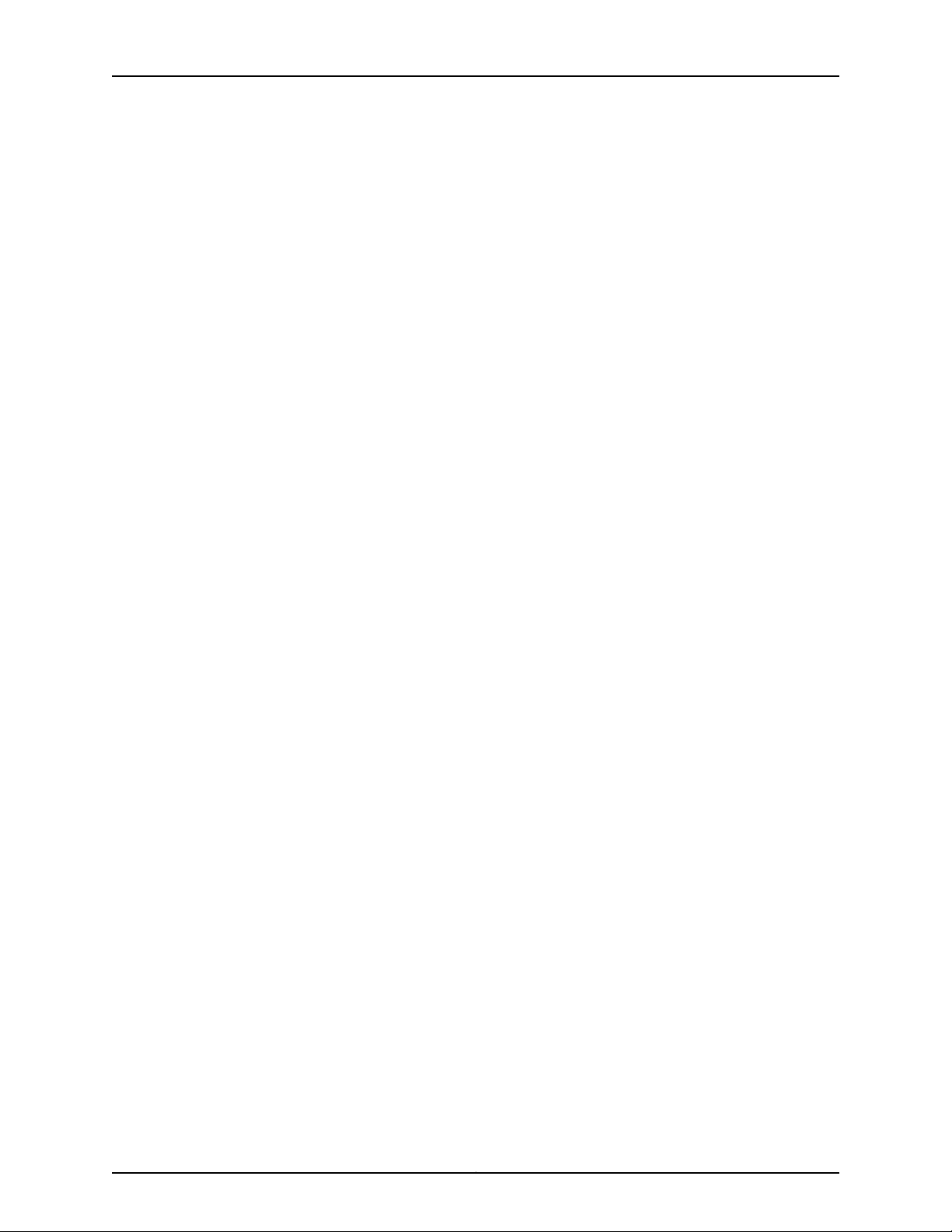
MX2020 3D Universal Edge Router Hardware Guide
Figure 175: Do Not Grasp the Connector Edge . . . . . . . . . . . . . . . . . . . . . . . . . . . 405
Figure 176: Do Not Rest the MPC on an Edge . . . . . . . . . . . . . . . . . . . . . . . . . . . . 406
Chapter 25 Replacing Components . . . . . . . . . . . . . . . . . . . . . . . . . . . . . . . . . . . . . . . . . . . 415
Figure 177: Removing a CB-RE . . . . . . . . . . . . . . . . . . . . . . . . . . . . . . . . . . . . . . . . 420
Figure 178: Installing a CB-RE . . . . . . . . . . . . . . . . . . . . . . . . . . . . . . . . . . . . . . . . 422
Figure 179: Alarm Relay Contacts . . . . . . . . . . . . . . . . . . . . . . . . . . . . . . . . . . . . . 423
Figure 180: Alarm Relay Contacts . . . . . . . . . . . . . . . . . . . . . . . . . . . . . . . . . . . . . 424
Figure 181: Installing a MIC Cable . . . . . . . . . . . . . . . . . . . . . . . . . . . . . . . . . . . . . . 426
Figure 182: Installing an MPC Cable . . . . . . . . . . . . . . . . . . . . . . . . . . . . . . . . . . . 426
Figure 183: Removing an AC Power Supply Module from the MX2020 Router . . 429
Figure 184: Installing an AC Power Supply Module . . . . . . . . . . . . . . . . . . . . . . . . 431
Figure 185: Removing the Lower Air Filter from the Chassis . . . . . . . . . . . . . . . . . 432
Figure 186: Removing the Middle Card Cage Cable Manager Air Filter . . . . . . . . 433
Figure 187: Removing the PSM Air Filter from the Chassis . . . . . . . . . . . . . . . . . . 434
Figure 188: Installing the Air Filter . . . . . . . . . . . . . . . . . . . . . . . . . . . . . . . . . . . . . 435
Figure 189: Installing the Middle Card Cage Cable Manager Air Filter . . . . . . . . . 436
Figure 190: Installing the PSM Air Filter . . . . . . . . . . . . . . . . . . . . . . . . . . . . . . . . . 437
Figure 191: Removing the Standard Upper Cable Manager . . . . . . . . . . . . . . . . . 438
Figure 192: Removing the Standard Lower Cable Manager . . . . . . . . . . . . . . . . . 439
Figure 193: Removing the Standard DC Cable Manager . . . . . . . . . . . . . . . . . . . 440
Figure 194: Installing the Standard Lower Cable Manager . . . . . . . . . . . . . . . . . . 441
Figure 195: Installing the Standard Upper Cable Manager . . . . . . . . . . . . . . . . . . 442
Figure 196: Installing the Standard DC Cable Manager . . . . . . . . . . . . . . . . . . . . 443
Figure 197: Removing the Extended Upper Cable Manager . . . . . . . . . . . . . . . . . 444
Figure 198: Removing the Extended Lower Cable Manager . . . . . . . . . . . . . . . . . 445
Figure 199: Removing the Extended DC Cable Manager . . . . . . . . . . . . . . . . . . . 446
Figure 200: Installing the MX2020 Upper Extended Cable Manager . . . . . . . . . 447
Figure 201: Installing the Extended Lower Cable Manager . . . . . . . . . . . . . . . . . 448
Figure 202: Installing the Extended DC Cable Manager . . . . . . . . . . . . . . . . . . . . 449
Figure 203: Removing a CB-RE . . . . . . . . . . . . . . . . . . . . . . . . . . . . . . . . . . . . . . . 450
Figure 204: Removing the Craft Interface . . . . . . . . . . . . . . . . . . . . . . . . . . . . . . . 451
Figure 205: Installing the Craft Interface . . . . . . . . . . . . . . . . . . . . . . . . . . . . . . . . 452
Figure 206: Removing the Extended Craft Interface . . . . . . . . . . . . . . . . . . . . . . . 453
Figure 207: Installing the Extended Craft Interface . . . . . . . . . . . . . . . . . . . . . . . 454
Figure 208: Removing a DC Power Supply Module from the MX2020 Router . . 455
Figure 209: Installing a DC Power Supply Module . . . . . . . . . . . . . . . . . . . . . . . . 457
Figure 210: Removing a DC Power Distribution Module from the MX2020
Router . . . . . . . . . . . . . . . . . . . . . . . . . . . . . . . . . . . . . . . . . . . . . . . . . . . . . . . 459
Figure 211: Installing a DC Power Distribution Module . . . . . . . . . . . . . . . . . . . . . 460
Figure 212: Connecting DC Power to the MX2020 Router . . . . . . . . . . . . . . . . . . 462
Figure 213: Connecting Power Cables to the DC Power Distribution Module . . . 464
Figure 214: Removing the Standard EMI Card Cage Cover . . . . . . . . . . . . . . . . . . 466
Figure 215: Installing the Standard EMI Card Cage Cover . . . . . . . . . . . . . . . . . . . 467
Figure 216: Removing the Extended EMI Card Cage Cover . . . . . . . . . . . . . . . . . . 468
Figure 217: Removing the Extended EMI Cover Mounting Brackets . . . . . . . . . . . 469
Figure 218: Installing the Extended EMI Cover Mounting Brackets . . . . . . . . . . . . 470
Figure 219: Installing the Extended EMI Card Cage Cover . . . . . . . . . . . . . . . . . . . 471
Figure 220: Removing the Upper Fan Trays . . . . . . . . . . . . . . . . . . . . . . . . . . . . . . 473
Copyright © 2015, Juniper Networks, Inc.xx
Page 21
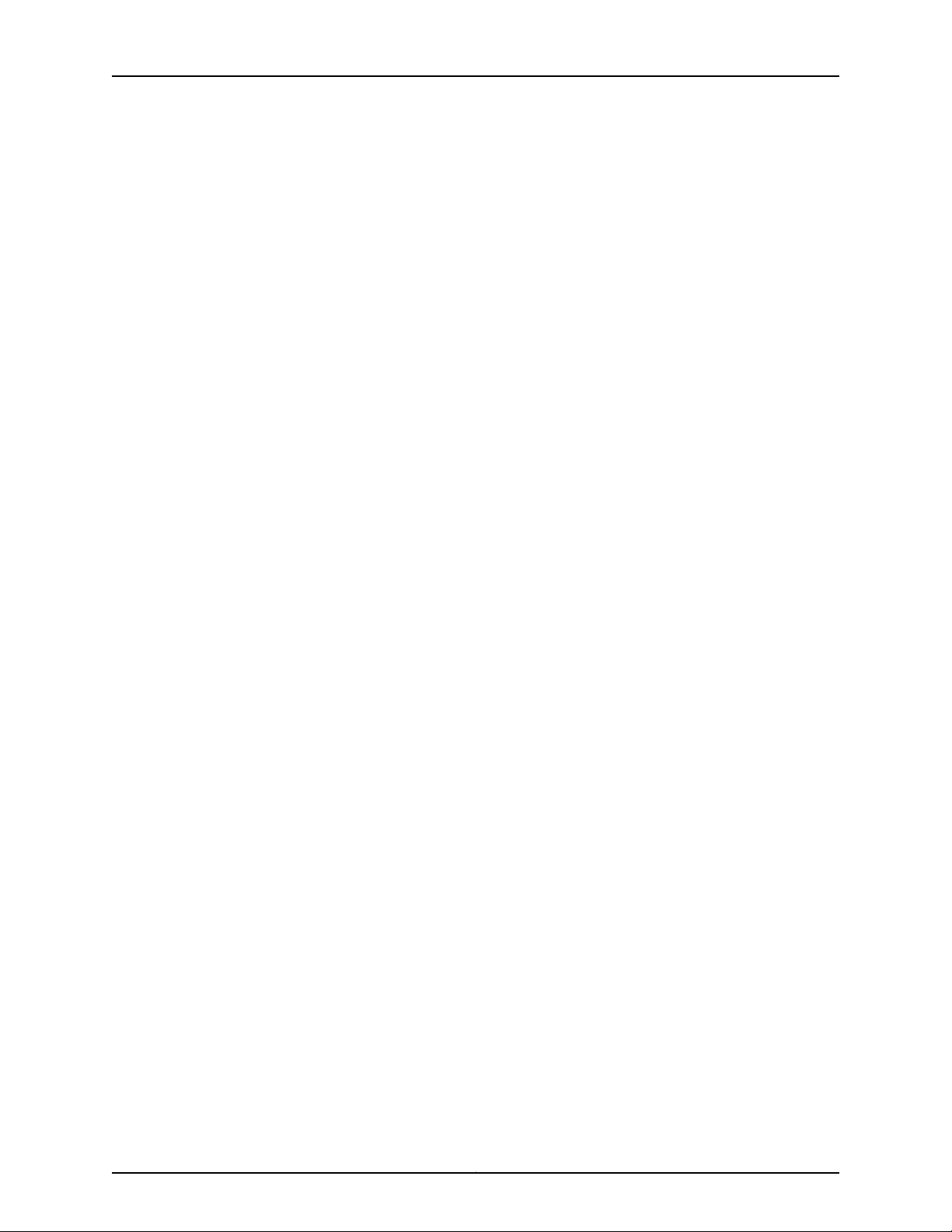
List of Figures
Figure 221: Removing the Lower Fan Trays . . . . . . . . . . . . . . . . . . . . . . . . . . . . . . 473
Figure 222: Installing Upper Fan Trays . . . . . . . . . . . . . . . . . . . . . . . . . . . . . . . . . . 474
Figure 223: Installing Lower Fan Trays . . . . . . . . . . . . . . . . . . . . . . . . . . . . . . . . . . 475
Figure 224: Removing the Air Baffle . . . . . . . . . . . . . . . . . . . . . . . . . . . . . . . . . . . 476
Figure 225: Installing the Air Baffle . . . . . . . . . . . . . . . . . . . . . . . . . . . . . . . . . . . . 476
Figure 226: Removing a Single-Wide MIC . . . . . . . . . . . . . . . . . . . . . . . . . . . . . . . 478
Figure 227: Installing the Septum . . . . . . . . . . . . . . . . . . . . . . . . . . . . . . . . . . . . . 479
Figure 228: Installing a MIC . . . . . . . . . . . . . . . . . . . . . . . . . . . . . . . . . . . . . . . . . . 481
Figure 229: Removing the Septum . . . . . . . . . . . . . . . . . . . . . . . . . . . . . . . . . . . . 482
Figure 230: Removing an MPC from the ADC . . . . . . . . . . . . . . . . . . . . . . . . . . . . 489
Figure 231: Removing an ADC . . . . . . . . . . . . . . . . . . . . . . . . . . . . . . . . . . . . . . . . 490
Figure 232: Installing an ADC . . . . . . . . . . . . . . . . . . . . . . . . . . . . . . . . . . . . . . . . . 492
Figure 233: Installing an MPC into an ADC . . . . . . . . . . . . . . . . . . . . . . . . . . . . . . 494
Figure 234: Attaching a Cable to an MPC . . . . . . . . . . . . . . . . . . . . . . . . . . . . . . . 494
Figure 235: Removing an SFB . . . . . . . . . . . . . . . . . . . . . . . . . . . . . . . . . . . . . . . . 496
Figure 236: Installing an SFB . . . . . . . . . . . . . . . . . . . . . . . . . . . . . . . . . . . . . . . . . 501
Figure 237: Removing SFPs or XFPs . . . . . . . . . . . . . . . . . . . . . . . . . . . . . . . . . . . 503
Figure 238: Three-Phase Delta AC Power Cord . . . . . . . . . . . . . . . . . . . . . . . . . . 505
Figure 239: Disconnecting the Power Cord from a Three-Phase Delta AC Power
Distribution Module . . . . . . . . . . . . . . . . . . . . . . . . . . . . . . . . . . . . . . . . . . . . 506
Figure 240: Connecting Power to a Three-Phase Delta AC Power Distribution
Module . . . . . . . . . . . . . . . . . . . . . . . . . . . . . . . . . . . . . . . . . . . . . . . . . . . . . . 508
Figure 241: Three-Phase Delta AC Power Cord . . . . . . . . . . . . . . . . . . . . . . . . . . . . 511
Figure 242: Disconnecting the Power Cord from a Three-Phase Delta AC Power
Distribution Module . . . . . . . . . . . . . . . . . . . . . . . . . . . . . . . . . . . . . . . . . . . . . 512
Figure 243: Removing a Three-Phase Delta AC Power Distribution Module . . . . 513
Figure 244: Installing a Three-Phase Delta AC Power Distribution Module . . . . . 515
Figure 245: Connecting Power to a Three-Phase Delta AC Power Distribution
Module . . . . . . . . . . . . . . . . . . . . . . . . . . . . . . . . . . . . . . . . . . . . . . . . . . . . . . . 516
Figure 246: Three-Phase Wye AC Power Cord . . . . . . . . . . . . . . . . . . . . . . . . . . . 519
Figure 247: Disconnecting the Power Cord from a Three-Phase Wye AC Power
Distribution Module . . . . . . . . . . . . . . . . . . . . . . . . . . . . . . . . . . . . . . . . . . . . 520
Figure 248: Removing a Three-Phase Wye AC Power Distribution Module . . . . . 521
Figure 249: Installing a Three-Phase Wye AC Power Distribution Module . . . . . . 523
Figure 250: Connecting Power to a Three-Phase Wye AC Power Distribution
Module . . . . . . . . . . . . . . . . . . . . . . . . . . . . . . . . . . . . . . . . . . . . . . . . . . . . . . 524
Part 6 Safety and Compliance Information
Chapter 29 General Safety Guidelines and Warnings . . . . . . . . . . . . . . . . . . . . . . . . . . . . 553
Figure 251: Placing a Component into an Electrostatic Bag . . . . . . . . . . . . . . . . . 558
xxiCopyright © 2015, Juniper Networks, Inc.
Page 22
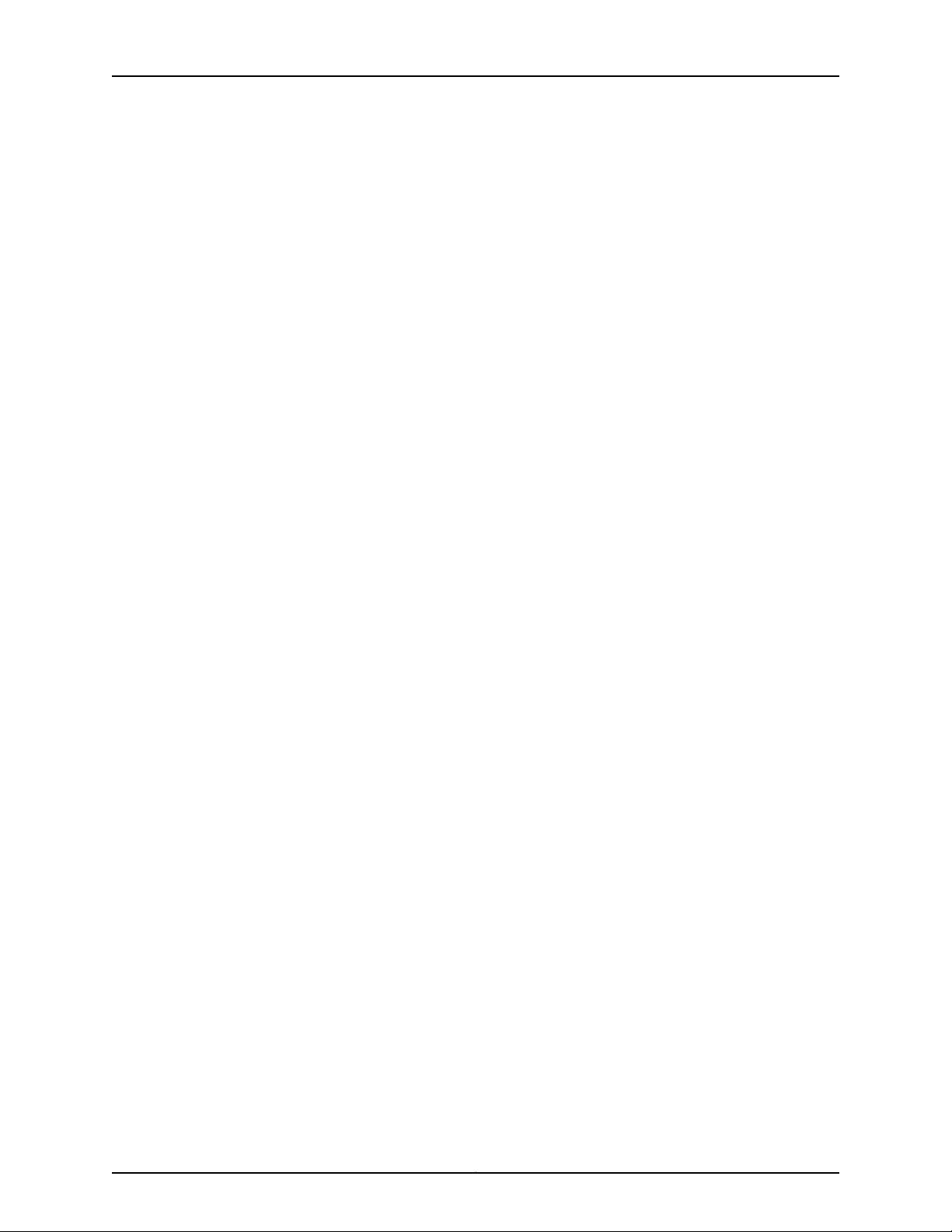
MX2020 3D Universal Edge Router Hardware Guide
Copyright © 2015, Juniper Networks, Inc.xxii
Page 23
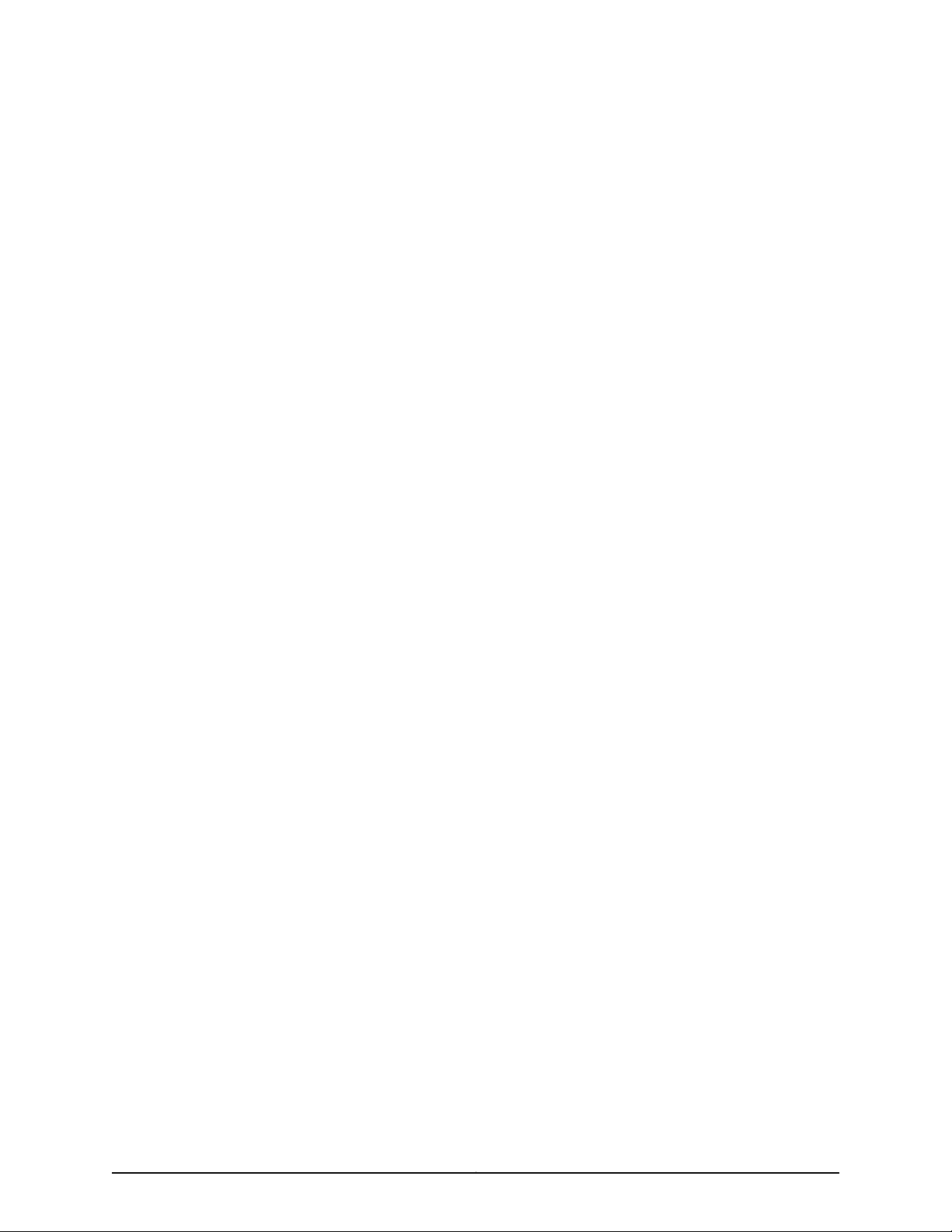
List of Tables
About the Documentation . . . . . . . . . . . . . . . . . . . . . . . . . . . . . . . . . . . . . . . . xxvii
Table 1: Notice Icons . . . . . . . . . . . . . . . . . . . . . . . . . . . . . . . . . . . . . . . . . . . . . . . xxviii
Table 2: Text and Syntax Conventions . . . . . . . . . . . . . . . . . . . . . . . . . . . . . . . . . xxviii
Part 1 Overview
Chapter 2 System Overview and Architecture . . . . . . . . . . . . . . . . . . . . . . . . . . . . . . . . . . . 5
Table 3: Front Components in a Fully Configured MX2020 Router . . . . . . . . . . . . . 6
Table 4: Rear Components in a Fully Configured AC-Powered MX2020
Table 5: Rear Components in a Fully Configured DC-Powered MX2020
Table 6: AC PDM Delta and Wye Current Requirements . . . . . . . . . . . . . . . . . . . . . 15
Table 7: Field-Replaceable Units . . . . . . . . . . . . . . . . . . . . . . . . . . . . . . . . . . . . . . . 17
Table 8: MX2020 Router Hardware Components and CLI Terminology . . . . . . . . . 17
Chapter 3 Chassis Components and Descriptions . . . . . . . . . . . . . . . . . . . . . . . . . . . . . . . 21
Table 9: Front Components in a Fully Configured MX2020 Router . . . . . . . . . . . . 22
Table 10: Rear Components in a Fully Configured AC-Powered MX2020
Table 11: Rear Components in a Fully Configured DC-Powered MX2020
Table 12: AC PDM Delta and Wye Current Requirements . . . . . . . . . . . . . . . . . . . . 31
Table 13: Field-Replaceable Units . . . . . . . . . . . . . . . . . . . . . . . . . . . . . . . . . . . . . . 33
Table 14: MX2020 Router Hardware Components and CLI Terminology . . . . . . . . 33
Chapter 4 Alarm and Display Components . . . . . . . . . . . . . . . . . . . . . . . . . . . . . . . . . . . . . 37
Table 15: Craft Interface LEDs, Buttons, and Connectors . . . . . . . . . . . . . . . . . . . . 38
Table 16: Host Subsystem LEDs on the Craft Interface . . . . . . . . . . . . . . . . . . . . . 39
Table 17: Power Supply Module LEDs on the Craft Interface . . . . . . . . . . . . . . . . . 40
Table 18: Line Card LEDs on the Craft Interface . . . . . . . . . . . . . . . . . . . . . . . . . . . 40
Table 19: SFB LED on the Craft Interface . . . . . . . . . . . . . . . . . . . . . . . . . . . . . . . . . 41
Table 20: Fan Tray LEDs on the Craft Interface . . . . . . . . . . . . . . . . . . . . . . . . . . . . 41
Table 21: Alarm Relay Contacts . . . . . . . . . . . . . . . . . . . . . . . . . . . . . . . . . . . . . . . . 42
Table 22: Alarm LEDs and Alarm Cutoff/Lamp Test Button . . . . . . . . . . . . . . . . . 43
Chapter 6 Cooling System . . . . . . . . . . . . . . . . . . . . . . . . . . . . . . . . . . . . . . . . . . . . . . . . . . . 53
Table 23: Fan Tray LEDs . . . . . . . . . . . . . . . . . . . . . . . . . . . . . . . . . . . . . . . . . . . . . . 56
Chapter 7 Host Subsystem Components . . . . . . . . . . . . . . . . . . . . . . . . . . . . . . . . . . . . . . 57
Table 24: Components on the RE-MX2000-1800x4 . . . . . . . . . . . . . . . . . . . . . . . 59
Table 25: CB-RE LEDs . . . . . . . . . . . . . . . . . . . . . . . . . . . . . . . . . . . . . . . . . . . . . . . 63
Router . . . . . . . . . . . . . . . . . . . . . . . . . . . . . . . . . . . . . . . . . . . . . . . . . . . . . . . . . 8
Router . . . . . . . . . . . . . . . . . . . . . . . . . . . . . . . . . . . . . . . . . . . . . . . . . . . . . . . . 10
Router . . . . . . . . . . . . . . . . . . . . . . . . . . . . . . . . . . . . . . . . . . . . . . . . . . . . . . . . 24
Router . . . . . . . . . . . . . . . . . . . . . . . . . . . . . . . . . . . . . . . . . . . . . . . . . . . . . . . . 26
xxiiiCopyright © 2015, Juniper Networks, Inc.
Page 24
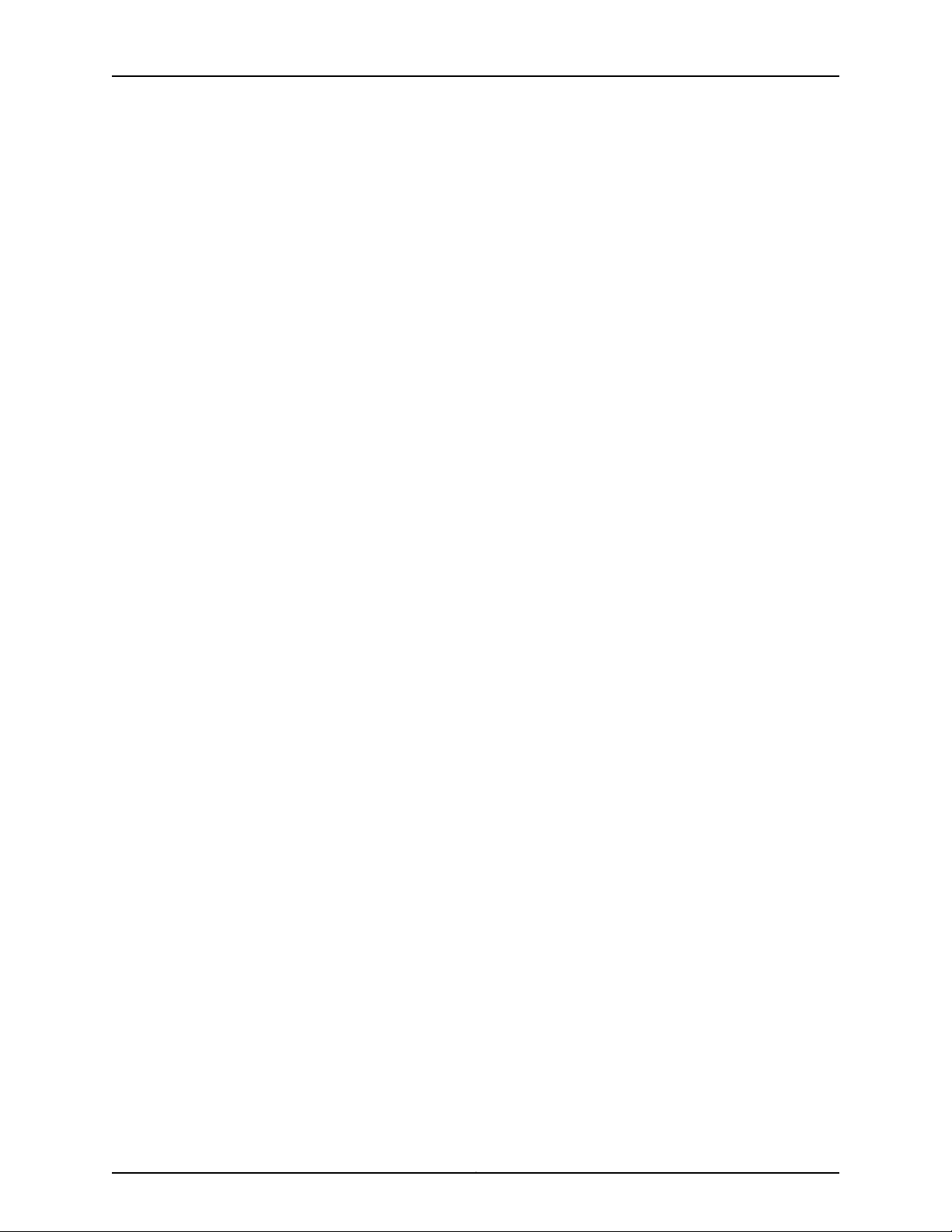
MX2020 3D Universal Edge Router Hardware Guide
Table 26: Switch Fabric Board LED . . . . . . . . . . . . . . . . . . . . . . . . . . . . . . . . . . . . . 65
Chapter 8 Interface Modules—ADCs, MPCs, and MICs . . . . . . . . . . . . . . . . . . . . . . . . . . . 67
Table 27: MPCs Supported by MX240, MX480, MX960, MX2010, and MX2020
Routers . . . . . . . . . . . . . . . . . . . . . . . . . . . . . . . . . . . . . . . . . . . . . . . . . . . . . . . . 71
Table 28: MICs Supported by MX240, MX480, MX960, MX2010, and MX2020
Routers . . . . . . . . . . . . . . . . . . . . . . . . . . . . . . . . . . . . . . . . . . . . . . . . . . . . . . . 74
Table 29: MICs Supported by MX5, MX10, MX40, MX80, and MX104 Routers . . . 76
Chapter 9 Power Subsystem . . . . . . . . . . . . . . . . . . . . . . . . . . . . . . . . . . . . . . . . . . . . . . . . . 83
Table 30: Supported MX2020 Power System Components . . . . . . . . . . . . . . . . . 85
Table 31: Three-Phase Delta AC PDM LEDs . . . . . . . . . . . . . . . . . . . . . . . . . . . . . . 92
Table 32: MX2020 AC Power Supply Module LEDs . . . . . . . . . . . . . . . . . . . . . . . . 94
Table 33: DC Power Distribution Module LEDs . . . . . . . . . . . . . . . . . . . . . . . . . . . . 96
Table 34: DIP Switch Positions on the DC PSM . . . . . . . . . . . . . . . . . . . . . . . . . . . . 97
Table 35: MX2020 DC Power Supply Module LEDs . . . . . . . . . . . . . . . . . . . . . . . . 99
Part 2 Site Planning, Preparation, and Specifications
Chapter 10 Planning and Preparing the Site . . . . . . . . . . . . . . . . . . . . . . . . . . . . . . . . . . . . 103
Table 36: MX2020 Shipping Weight Specifications . . . . . . . . . . . . . . . . . . . . . . . 108
Table 37: Physical Specifications . . . . . . . . . . . . . . . . . . . . . . . . . . . . . . . . . . . . . . 108
Table 38: Router Environmental Specifications . . . . . . . . . . . . . . . . . . . . . . . . . . . 116
Table 39: DC Power Cable Specifications . . . . . . . . . . . . . . . . . . . . . . . . . . . . . . . . 119
Table 40: MX2020 Site Preparation Checklist . . . . . . . . . . . . . . . . . . . . . . . . . . . 120
Table 41: MX2020 Shipping Weight Specifications . . . . . . . . . . . . . . . . . . . . . . . . 123
Chapter 11 Transceiver and Cable Specifications . . . . . . . . . . . . . . . . . . . . . . . . . . . . . . . 127
Table 42: Estimated Values for Factors Causing Link Loss . . . . . . . . . . . . . . . . . . 129
Table 43: Cable and Wire Specifications for Routing Engine Management and
Alarm Interfaces . . . . . . . . . . . . . . . . . . . . . . . . . . . . . . . . . . . . . . . . . . . . . . . . 131
Table 44: Supported Three-Phase Wye AC Wire Gauge . . . . . . . . . . . . . . . . . . . . 133
Table 45: Supported Ethernet Standards . . . . . . . . . . . . . . . . . . . . . . . . . . . . . . . 136
Table 46: Supported SONET Standards . . . . . . . . . . . . . . . . . . . . . . . . . . . . . . . . 141
Chapter 12 Pinout Specifications . . . . . . . . . . . . . . . . . . . . . . . . . . . . . . . . . . . . . . . . . . . . . 145
Table 47: RJ-45 Connector Pinout for the Auxiliary and Console Ports . . . . . . . . 145
Table 48: RJ-45 Connector Pinout for the CB-RE Management Port . . . . . . . . . . 146
Chapter 13 AC Power Requirements, Specifications, and Guidelines . . . . . . . . . . . . . . 147
Table 49: Base AC Power Requirements . . . . . . . . . . . . . . . . . . . . . . . . . . . . . . . . 148
Table 50: Typical AC Power Requirements for MX2020 Router . . . . . . . . . . . . . . 148
Table 51: MX2020 FRU AC Power Requirements . . . . . . . . . . . . . . . . . . . . . . . . . 148
Table 52: Three-Phase Delta and Wye AC Power Cord Specifications . . . . . . . . . 154
Table 53: Single-Phase AC Power Cord Specifications . . . . . . . . . . . . . . . . . . . . . 155
Table 54: Three-Phase Delta and Wye AC Power Cord Mating Cable Connector
Specifications . . . . . . . . . . . . . . . . . . . . . . . . . . . . . . . . . . . . . . . . . . . . . . . . . 156
Table 55: MX2020 AC Power Subsystem Electrical Specifications . . . . . . . . . . . 158
Table 56: DIP Switch Positions on the AC PSM . . . . . . . . . . . . . . . . . . . . . . . . . . . 160
Table 57: DC Power Cable Specifications . . . . . . . . . . . . . . . . . . . . . . . . . . . . . . . 162
Copyright © 2015, Juniper Networks, Inc.xxiv
Page 25
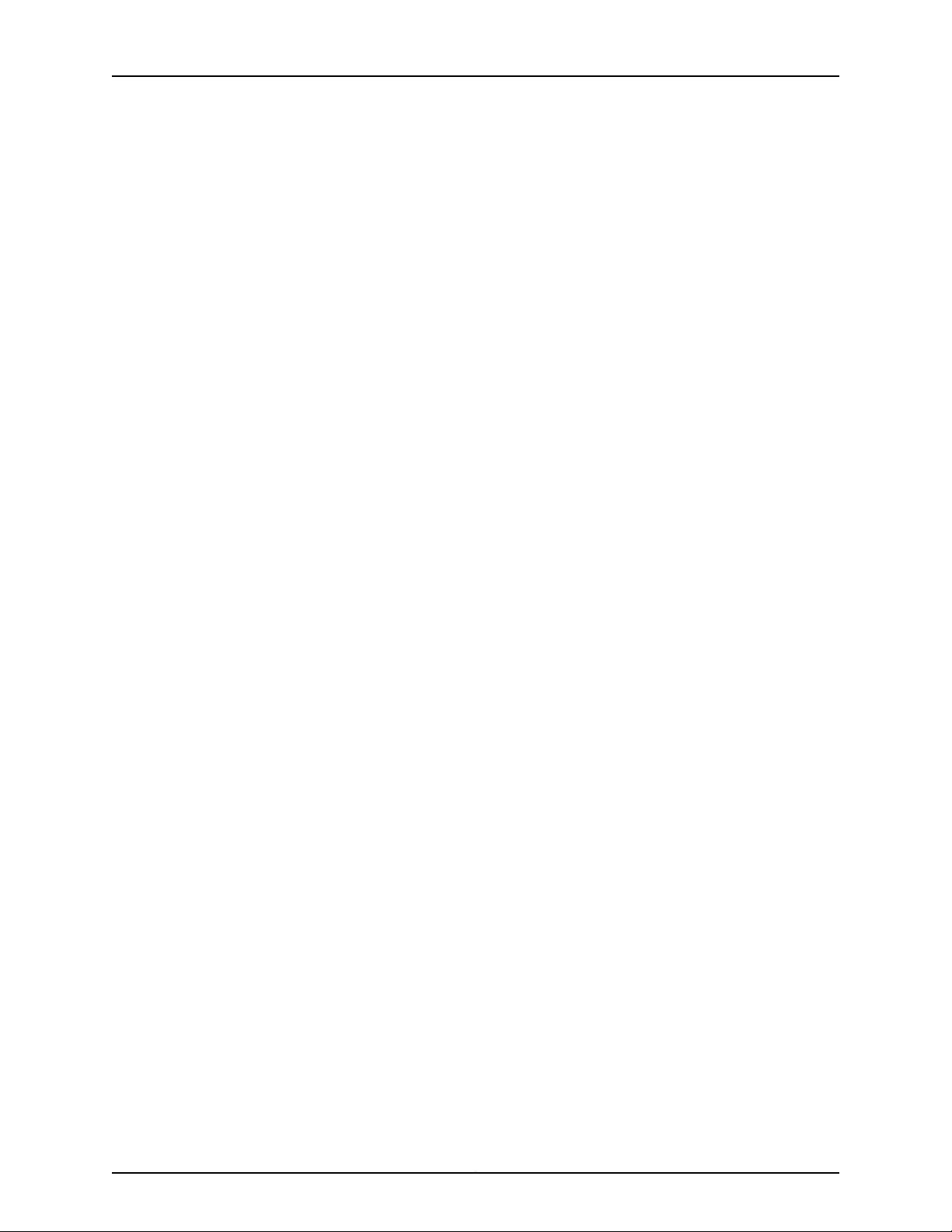
List of Tables
Table 58: Three-Phase Delta AC Power Distribution Module Electrical
Specifications . . . . . . . . . . . . . . . . . . . . . . . . . . . . . . . . . . . . . . . . . . . . . . . . . 163
Table 59: Three-Phase Wye AC Power Distribution Module Electrical
Specifications . . . . . . . . . . . . . . . . . . . . . . . . . . . . . . . . . . . . . . . . . . . . . . . . . 163
Table 60: Seven-Feed Single-Phase AC Power Distribution Module Electrical
Specifications . . . . . . . . . . . . . . . . . . . . . . . . . . . . . . . . . . . . . . . . . . . . . . . . . 164
Table 61: Single-Phase AC Power Distribution Module Electrical
Specifications . . . . . . . . . . . . . . . . . . . . . . . . . . . . . . . . . . . . . . . . . . . . . . . . . 165
Table 62: Calculating AC Power Budget . . . . . . . . . . . . . . . . . . . . . . . . . . . . . . . . 166
Table 63: Calculating AC Thermal Output . . . . . . . . . . . . . . . . . . . . . . . . . . . . . . . 168
Table 64: Input AC Power Mapping for PDM0 and PDM1 . . . . . . . . . . . . . . . . . . . 169
Table 65: Input AC Power Mapping for PDM2 and PDM3 . . . . . . . . . . . . . . . . . . . 170
Chapter 14 DC Power Requirements, Specifications, and Guidelines . . . . . . . . . . . . . . . 171
Table 66: FRU DC Power Requirements . . . . . . . . . . . . . . . . . . . . . . . . . . . . . . . . . 172
Table 67: DC PSM Electrical Specifications Per Input Configurations . . . . . . . . . . 179
Table 68: MX2020 DC Power Zoning . . . . . . . . . . . . . . . . . . . . . . . . . . . . . . . . . . . 181
Table 69: Typical DC Power Requirements for MX2020 Router . . . . . . . . . . . . . . 182
Table 70: Calculating DC Power Budget . . . . . . . . . . . . . . . . . . . . . . . . . . . . . . . . 183
Table 71: Calculating DC Input Power . . . . . . . . . . . . . . . . . . . . . . . . . . . . . . . . . . . 183
Table 72: Calculating DC Thermal Output . . . . . . . . . . . . . . . . . . . . . . . . . . . . . . . 183
Table 73: DC Power Cable Specifications . . . . . . . . . . . . . . . . . . . . . . . . . . . . . . . 185
Part 3 Initial Installation and Configuration
Chapter 16 Unpacking the Router . . . . . . . . . . . . . . . . . . . . . . . . . . . . . . . . . . . . . . . . . . . . . 195
Table 74: Parts List for a Fully Configured MX2020 Router . . . . . . . . . . . . . . . . . 199
Table 75: Accessory Box Parts List . . . . . . . . . . . . . . . . . . . . . . . . . . . . . . . . . . . . 200
Chapter 17 Installing the Mounting Hardware . . . . . . . . . . . . . . . . . . . . . . . . . . . . . . . . . . 205
Table 76: Mounting Hole Locations for Installing the Four-Post Mounting
Shelf . . . . . . . . . . . . . . . . . . . . . . . . . . . . . . . . . . . . . . . . . . . . . . . . . . . . . . . . 205
Table77: Mounting Hole Locationsfor Installing a MX2020 Chassis in a Four-Post
Rack or Cabinet . . . . . . . . . . . . . . . . . . . . . . . . . . . . . . . . . . . . . . . . . . . . . . . 206
Chapter 19 Connecting the Router to Power . . . . . . . . . . . . . . . . . . . . . . . . . . . . . . . . . . . 247
Table 78: Supported Three-Phase Delta AC Wire Gauge . . . . . . . . . . . . . . . . . . . 251
Table 79: Supported Three-Phase Wye AC Wire Gauge . . . . . . . . . . . . . . . . . . . . 255
Table 80: Input AC Power Mapping for PDM0 and PDM1 . . . . . . . . . . . . . . . . . . . 257
Table 81: Input AC Power Mapping for PDM2 and PDM3 . . . . . . . . . . . . . . . . . . . 258
Table 82: MX2010 DC Power System Input Voltage . . . . . . . . . . . . . . . . . . . . . . . 272
Chapter 20 Connecting the Router to the Network . . . . . . . . . . . . . . . . . . . . . . . . . . . . . . 275
Table 83: Out-of-Band Management Port on the MX2020 CB-RE . . . . . . . . . . . 276
Table 84: Console and Auxiliary Ports on the MX2020 CB-RE . . . . . . . . . . . . . . . 277
Table 85: Alarm Relay Contacts . . . . . . . . . . . . . . . . . . . . . . . . . . . . . . . . . . . . . . 278
Table 86: Out-of-Band Management Port on the MX2020 CB-RE . . . . . . . . . . . 279
Table 87: Console and Auxiliary Ports on the MX2020 CB-RE . . . . . . . . . . . . . . 280
Table 88: Alarm Relay Contacts . . . . . . . . . . . . . . . . . . . . . . . . . . . . . . . . . . . . . . . 281
Table 89: Connecting Alarm Relay Contacts . . . . . . . . . . . . . . . . . . . . . . . . . . . . 282
Table 90: Alarm Relay Contacts on the Craft Interface . . . . . . . . . . . . . . . . . . . . 283
xxvCopyright © 2015, Juniper Networks, Inc.
Page 26
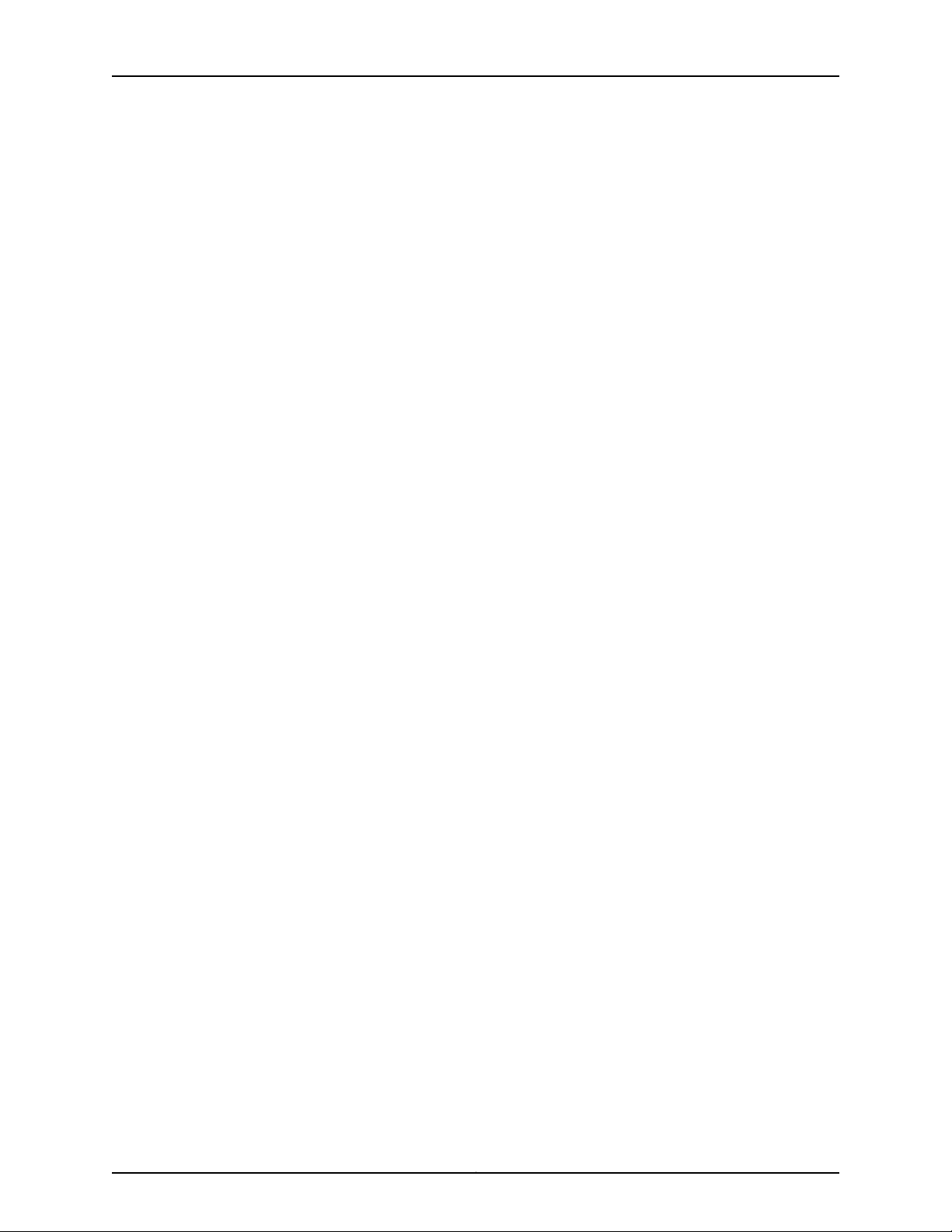
MX2020 3D Universal Edge Router Hardware Guide
Chapter 22 Installing and Replacing Components . . . . . . . . . . . . . . . . . . . . . . . . . . . . . . 293
Table 91: Supported Three-Phase Delta AC Wire Gauge . . . . . . . . . . . . . . . . . . . 327
Table 92: Supported Three-Phase Wye AC Wire Gauge . . . . . . . . . . . . . . . . . . . . 331
Part 4 Maintaining the Chassis and Components
Chapter 23 Maintaining Components . . . . . . . . . . . . . . . . . . . . . . . . . . . . . . . . . . . . . . . . . 337
Table 93: Effect of Taking the Host Subsystem Offline . . . . . . . . . . . . . . . . . . . . 403
Chapter 25 Replacing Components . . . . . . . . . . . . . . . . . . . . . . . . . . . . . . . . . . . . . . . . . . . 415
Table 94: Tools and Parts Required for Component Replacement . . . . . . . . . . . 416
Table 95: Alarm Relay Contacts on the Craft Interface . . . . . . . . . . . . . . . . . . . . 423
Table 96: Connecting Alarm Relay Contacts . . . . . . . . . . . . . . . . . . . . . . . . . . . . 424
Table 97: Supported Three-Phase Delta AC Wire Gauge . . . . . . . . . . . . . . . . . . . 509
Table 98: Supported Three-Phase Delta AC Wire Gauge . . . . . . . . . . . . . . . . . . . 517
Table 99: Supported Three-Phase Wye AC Wire Gauge . . . . . . . . . . . . . . . . . . . 525
Part 5 Troubleshooting Hardware
Chapter 27 Troubleshooting Components . . . . . . . . . . . . . . . . . . . . . . . . . . . . . . . . . . . . . 531
Table 100: MX2020 Cooling System Alarms . . . . . . . . . . . . . . . . . . . . . . . . . . . . 535
Copyright © 2015, Juniper Networks, Inc.xxvi
Page 27

About the Documentation
•
Documentation and Release Notes on page xxvii
•
Supported Platforms on page xxvii
•
Documentation Conventions on page xxvii
•
Documentation Feedback on page xxix
•
Requesting Technical Support on page xxx
Documentation and Release Notes
To obtain the most current version of all Juniper Networks®technical documentation,
see the product documentation page on the Juniper Networks website at
http://www.juniper.net/techpubs/.
If the information in the latest release notes differs from the information in the
documentation, follow the product Release Notes.
Juniper Networks Books publishes books by Juniper Networks engineers and subject
matter experts. These books go beyond the technical documentation to explore the
nuances of network architecture, deployment, and administration. The current list can
be viewed at http://www.juniper.net/books.
Supported Platforms
For the features described in this document, the following platforms are supported:
•
MX2020
Documentation Conventions
Table 1 on page xxviii defines notice icons used in this guide.
xxviiCopyright © 2015, Juniper Networks, Inc.
Page 28
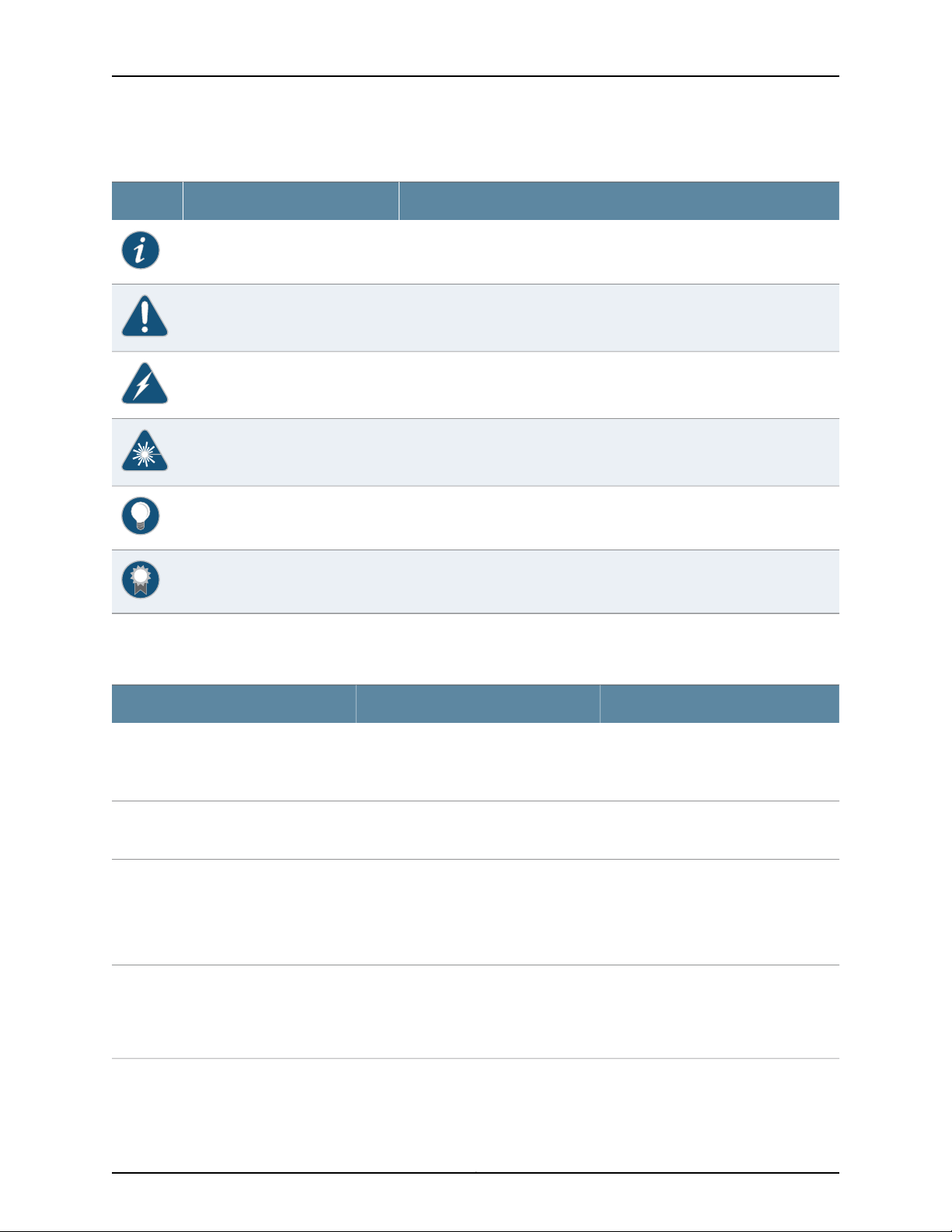
MX2020 3D Universal Edge Router Hardware Guide
Table 1: Notice Icons
DescriptionMeaningIcon
Indicates important features or instructions.Informational note
Indicates a situation that might result in loss of data or hardware damage.Caution
Alerts you to the risk of personal injury or death.Warning
Alerts you to the risk of personal injury from a laser.Laser warning
Indicates helpful information.Tip
Table 2 on page xxviii defines the text and syntax conventions used in this guide.
Table 2: Text and Syntax Conventions
Represents text that you type.Bold text like this
Fixed-width text like this
Italic text like this
Italic text like this
Represents output that appears on the
terminal screen.
•
Introduces or emphasizes important
new terms.
•
Identifies guide names.
•
Identifies RFC and Internet draft titles.
Represents variables (options for which
you substitute a value) in commands or
configuration statements.
Alerts you to a recommended use or implementation.Best practice
ExamplesDescriptionConvention
To enter configuration mode, type the
configure command:
user@host> configure
user@host> show chassis alarms
No alarms currently active
•
A policy term is a named structure
that defines match conditions and
actions.
•
Junos OS CLI User Guide
•
RFC 1997, BGP Communities Attribute
Configure the machine’s domain name:
[edit]
root@# set system domain-name
domain-name
Copyright © 2015, Juniper Networks, Inc.xxviii
Page 29
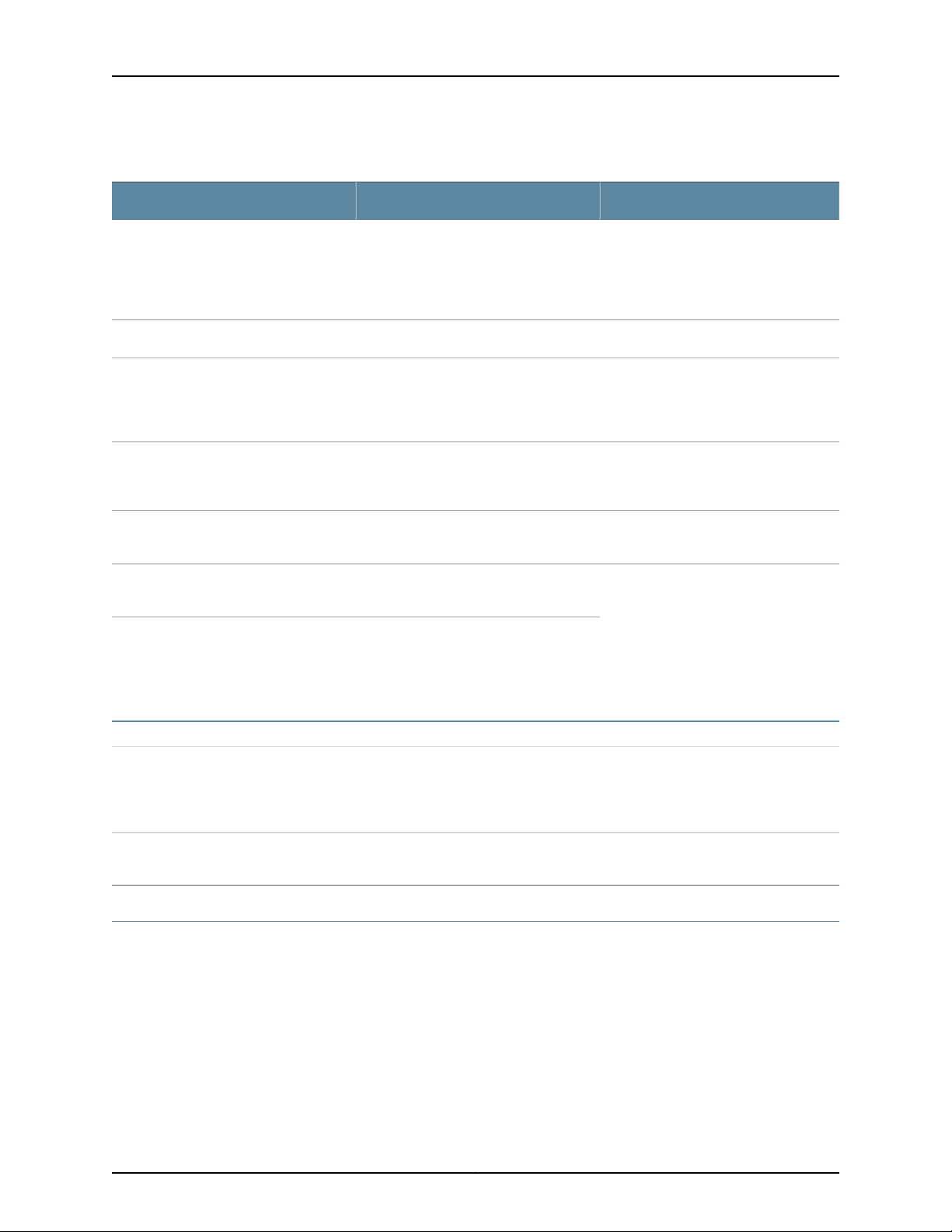
Table 2: Text and Syntax Conventions (continued)
Text like this
Represents names of configuration
statements, commands, files, and
directories;configurationhierarchy levels;
or labels on routing platform
components.
About the Documentation
ExamplesDescriptionConvention
•
To configure a stub area, include the
stub statement at the [edit protocols
ospf area area-id] hierarchy level.
•
The console port is labeled CONSOLE.
stub <default-metric metric>;Encloses optional keywords or variables.< > (angle brackets)
| (pipe symbol)
# (pound sign)
[ ] (square brackets)
Indention and braces ( { } )
; (semicolon)
GUI Conventions
Bold text like this
Indicates a choice between the mutually
exclusivekeywords or variables on either
side of the symbol. The set of choices is
often enclosed in parentheses for clarity.
same line as the configuration statement
to which it applies.
Encloses a variable for which you can
substitute one or more values.
Identifies a level in the configuration
hierarchy.
Identifies a leaf statement at a
configuration hierarchy level.
Representsgraphicaluser interface (GUI)
items you click or select.
broadcast | multicast
(string1 | string2 | string3)
rsvp { # Required for dynamic MPLS onlyIndicates a comment specified on the
community name members [
community-ids ]
[edit]
routing-options {
static {
route default {
nexthop address;
retain;
}
}
}
•
In the Logical Interfaces box, select
All Interfaces.
•
To cancel the configuration, click
Cancel.
> (bold right angle bracket)
Documentation Feedback
We encourage you to provide feedback, comments, and suggestions so that we can
improve the documentation. You can provide feedback by using either of the following
methods:
•
Online feedback rating system—On any page at the Juniper Networks Technical
Documentation site at http://www.juniper.net/techpubs/index.html, simply click the
stars to ratethe content, and use the pop-up form to provide us with information about
your experience. Alternately, you can use the online feedback form at
http://www.juniper.net/techpubs/feedback/.
Separates levels in a hierarchy of menu
selections.
In the configuration editor hierarchy,
select Protocols>Ospf.
xxixCopyright © 2015, Juniper Networks, Inc.
Page 30
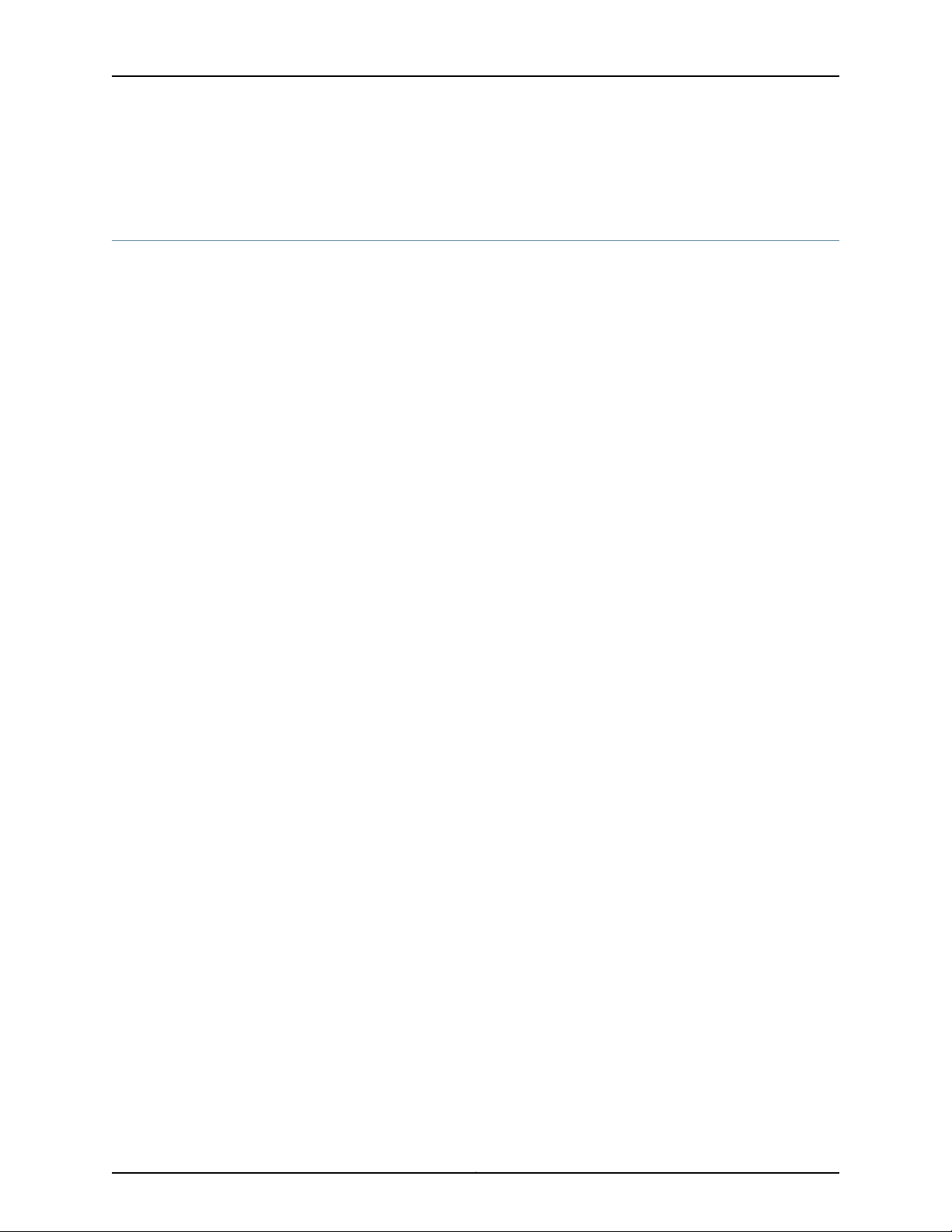
MX2020 3D Universal Edge Router Hardware Guide
•
E-mail—Sendyour comments to techpubs-comments@juniper.net.Include the document
or topic name, URL or page number, and software version (if applicable).
Requesting Technical Support
Technicalproduct support is available through the Juniper Networks TechnicalAssistance
Center (JTAC). If you are a customer with an active J-Care or Partner Support Service
support contract, or are covered under warranty, and need post-sales technical support,
you can access our tools and resources online or open a case with JTAC.
•
JTAC policies—For a complete understanding of our JTAC procedures and policies,
review the JTAC User Guide located at
http://www.juniper.net/us/en/local/pdf/resource-guides/7100059-en.pdf.
•
Product warranties—For product warranty information, visit
http://www.juniper.net/support/warranty/.
•
JTAC hours of operation—The JTAC centers have resources available 24 hours a day,
7 days a week, 365 days a year.
Self-Help Online Tools and Resources
For quick and easy problem resolution, Juniper Networks has designed an online
self-service portal called the Customer Support Center (CSC) that provides you with the
following features:
•
Find CSC offerings: http://www.juniper.net/customers/support/
•
Search for known bugs: http://www2.juniper.net/kb/
•
Find product documentation: http://www.juniper.net/techpubs/
•
Find solutions and answer questions using our Knowledge Base: http://kb.juniper.net/
•
Download the latest versions of software and review release notes:
http://www.juniper.net/customers/csc/software/
•
Search technical bulletins for relevant hardware and software notifications:
http://kb.juniper.net/InfoCenter/
•
Join and participate in the Juniper Networks Community Forum:
http://www.juniper.net/company/communities/
•
Open a case online in the CSC Case Management tool: http://www.juniper.net/cm/
To verify service entitlement by product serial number, use our Serial Number Entitlement
(SNE) Tool: https://tools.juniper.net/SerialNumberEntitlementSearch/
Opening a Case with JTAC
You can open a case with JTAC on the Web or by telephone.
•
Use the Case Management tool in the CSC at http://www.juniper.net/cm/.
•
Call 1-888-314-JTAC (1-888-314-5822 toll-free in the USA, Canada, and Mexico).
Copyright © 2015, Juniper Networks, Inc.xxx
Page 31

About the Documentation
For international or direct-dial options in countries without toll-free numbers, see
http://www.juniper.net/support/requesting-support.html.
xxxiCopyright © 2015, Juniper Networks, Inc.
Page 32

MX2020 3D Universal Edge Router Hardware Guide
Copyright © 2015, Juniper Networks, Inc.xxxii
Page 33

PART 1
Overview
•
MX2020 Router Overview on page 3
•
System Overview and Architecture on page 5
•
Chassis Components and Descriptions on page 21
•
Alarm and Display Components on page 37
•
Cable and Rack Management on page 45
•
Cooling System on page 53
•
Host Subsystem Components on page 57
•
Interface Modules—ADCs, MPCs, and MICs on page 67
•
Power Subsystem on page 83
1Copyright © 2015, Juniper Networks, Inc.
Page 34

MX2020 3D Universal Edge Router Hardware Guide
Copyright © 2015, Juniper Networks, Inc.2
Page 35

CHAPTER 1
MX2020 Router Overview
•
MX2020 Router Overview on page 3
MX2020 Router Overview
The MX2020 3D Universal Edge Router is an Ethernet-optimized edge router that provides
both switching and carrier-class Ethernet routing. The MX2020 router enables a wide
range of business and residential applications and services, including high-speed transport
and VPN services, next-generation broadband multiplay services, and high-volume
Internet data center internetworking.
The MX2020 chassis provides redundancy and resiliency. All major hardware components
including the power system, the cooling system, the control board and the switch fabrics
are fully redundant.
The MX2020 router is 45 rack units (U) tall. One router can be installed in a four-post
rack or cabinet. The MX2020 router has 20 dedicated line card slots which means a
maximum of 20 Modular Port Concentrators (MPCs) including adapter cards (ADCs),
and Modular Interface Cards (MICs), a host subsystem consisting of 2 Control Board with
Routing Engines (CB-REs), and 8 Switch Fabric Boards (SFBs).
Related
Documentation
Up to 2 MICs can be installed in each MPC. Fully populated, the MX2020 router supports
up to 40 MICs.
For a list of the supported MPCs, and MICs, see the MX Series Interface Module Reference.
• MX2020 Component Redundancy on page 12
• MX2020 Physical Specifications on page 108
• MX2020 Chassis Description on page 5
• MX2020 Host Subsystem Description on page 57
• MX2020 Craft Interface Description on page 37
• MX2020 Power Subsystem Description on page 83
• MX2020 Cooling System Description on page 53
3Copyright © 2015, Juniper Networks, Inc.
Page 36

MX2020 3D Universal Edge Router Hardware Guide
Copyright © 2015, Juniper Networks, Inc.4
Page 37

CHAPTER 2
System Overview and Architecture
•
MX2020 Chassis Description on page 5
•
MX2020 Backplane Description on page 11
•
MX2020 Component Redundancy on page 12
•
MX2020 Field-Replaceable Units on page 16
•
MX2020 Router Hardware Components and CLI Terminology on page 17
MX2020 Chassis Description
The router chassis is a rigid sheet metal structure that houses all the other router
components, (see Figure 1 on page 6, Figure 2 on page 8, and Figure 3 on page 9). The
chassis installs in a standard 19-in. four-post rack or enclosed cabinet.
NOTE: There must be a minimum of 45-U of usable rackspace when installing
the MX2020 router into a 45-U rack.
NOTE: If you are installing the MX2020 router into a network cabinet, make
sure that no hardware, device, rack,or cabinet component obstructs the 45-U
rack space from access during installation.
There are two types of chassis configurations available for the MX2020:
•
The chassis with standard cable managers and EMI coversmeasures78.75 in. (200 cm)
high, 19 in. (48.26 cm) wide, and 36.20 in. (91.95 cm) deep.
•
The chassis with extended cable managers and extended EMI covers measures
78.75 in. (200 cm) high, 19 in. (48.26 cm) wide, and 38.67 in. (98.2 cm) deep.
CAUTION: Before removing or installing components, attach an ESD strap
to an ESD point, and place the other end of the strap around your bare wrist.
Failure to use an ESD strap could result in damage to the hardware
components.
5Copyright © 2015, Juniper Networks, Inc.
Page 38

g007102
RE0
RE1
MASTER
ONLINE
OFFLINE
PSM
1
2
3
4
5
6
7
8
0
10
11
12
13
14
15
16
17
9
MX2200
LC
CB-RE
LC
SFB
10
0
0
11
0
1
12
1
2
13
2
3
14
3
4
15
4
5
16
5
6
17
6
7
18
7
8
19
1
9
LC
CB-RE
LC
SFB
1
4
3
2
MX2020 3D Universal Edge Router Hardware Guide
WARNING: The router must be connected to earth ground during normal
operation.
NOTE: One router can be installed in a 45-U four-post rack if the rack can
support the combined weight, which can be greaterthan 1,500 lb (680.39 kg).
Mounting hardware includes built-in front-mounting flanges on the front of the chassis,
and one large shelf attached to a four-post rack or cabinet to support the chassis.
Figure 1: Front View of a Fully Configured MX2020 Router Chassis
Remove field replacement units (FRUs) from the front of the MX2020 router before you
install the router. See Table 3 on page 6 for information on MX2020 router components.
Table 3: Front Components in a Fully Configured MX2020 Router
Component
1
DescriptionComponent No.
2
manager– (standard
or extended)
MICs (top)
Copyright © 2015, Juniper Networks, Inc.6
Number of FRUsSlots
1–Upper cable
1010 through 19 (top)MPCs with ADCs and
Page 39

Chapter 2: System Overview and Architecture
Table 3: Front Components in a Fully Configured MX2020
Router (continued)
Component
DescriptionComponent No.
Number of FRUsSlots
3
(SFBs)
4
filter
5
Routing Engine
(CB-RE)
6
MICs (bottom)
7
manager– (standard
or extended)
80 through 7Switch Fabric Boards
1–Middle card cage air
20 and 1Control Board and
100 through 9MPCs with ADCs and
1–Lower cable
NOTE: A combination middle cable manager and air filter is installed over
the middle card cage.
7Copyright © 2015, Juniper Networks, Inc.
Page 40

D
g007081
1
10
2
3
4
5
6
7
8
9
11
MX2020 3D Universal Edge Router Hardware Guide
Figure 2: Rear View of a Fully Configured AC-Powered MX2020 Router
Chassis
Remove field replacement units (FRUs) from the rear of the MX2020 router before you
install the router. See Table 4 on page 8 for information on MX2020 router components.
Table 4: Rear Components in a Fully Configured AC-Powered MX2020
Router
Component
No.
2
Component
Description
Upper fan trays (two)1
delta or wye
Number of FRUsSlots
2Fan tray 2 and fan tray 3
(behind cage door)
1PDM3/Input1AC PDM—Three-phase
99 through 17AC PSM3
1–PSM air filter4
Copyright © 2015, Juniper Networks, Inc.8
Page 41

g007103
2
1
3
6
7
10
12
4
5
8
9
11
Chapter 2: System Overview and Architecture
Table 4: Rear Components in a Fully Configured AC-Powered MX2020
Router (continued)
Component
No.
5
6
9
Component
Description
delta or wye
delta or wye
delta or wye
Lower fan trays (two)11
Number of FRUsSlots
1PDM2/Input0AC PDM—Three-phase
1PDM1/Input1AC PDM—Three-phase
90 through 8AC PSM7
1–PSM air filter8
1PDM0/Input0AC PDM)—Three-phase
1–Fan tray air filter10
2Fan tray 0 and fan tray 1
(behind access door)
Figure 3: Rear View of a Fully Configured DC-Powered MX2020 Router
Chassis
9Copyright © 2015, Juniper Networks, Inc.
Page 42

MX2020 3D Universal Edge Router Hardware Guide
Remove field replacement units (FRUs) from the rear of the MX2020 router before you
install the router. See Table 5 on page 10 for information on MX2020 router components.
Table 5: Rear Components in a Fully Configured DC-Powered MX2020
Router
Component
No.
10
Component
Description
Upper fan trays (two)1
manager–(standard or
extended)
Number of FRUsSlots
2Fan tray 2 and fan tray 3
(behind cage door)
1PDM3/Input1DC PDM2
99 through 17DC PSM3
1–PSM air filter4
1PDM2/Input0DC PDM5
1PDM1/Input1DC PDM6
90 through 8DC PSM7
1–PSM air filter8
1PDM0/Input0DC PDM9
4–DC cable
1–Fan tray air filter11
Lower fan tray (two)12
(behind access door)
2Fan tray 0 and fan tray 1
The MX2020 router has four electrostatic discharge (ESD) points. Two are located on
either side of the upper MPCs on the front of the chassis. A second pair is located on
either side of the lower MPCs on the front of the chassis (see Figure 4 on page 11).
Copyright © 2015, Juniper Networks, Inc.10
Page 43

Figure 4: MX2020 Router ESD Points
10
11
12
13
14
15
16
17
18
19
RE0
RE1
MASTER
ONLINE
OFFLINE
PSM
1
2
3
4
5
6
7
8
0
10
11
12
13
14
15
16
17
9
MX2200
LC
CB-RE
LC
SFB
10
0
0
11
0
1
12
1
2
13
2
3
14
3
4
15
4
5
16
5
6
17
6
7
18
7
8
19
1
9
LC
CB-RE
LC
SFB
g007056
ESD
points
Chapter 2: System Overview and Architecture
Related
Documentation
MX2020 Physical Specifications on page 108•
• Installing the MX2020 Mounting Hardware for a Four-Post Rack or Cabinet on page 205
• MX2020 Router Grounding Specifications on page 117
• MX2020 Chassis Moving Guidelines on page 107
MX2020 Backplane Description
Backplanes are located toward the rear of the chassis and form the rear of the card cage.
They consist of one upper signal and power backplane located at the top of the chassis,
11Copyright © 2015, Juniper Networks, Inc.
Page 44

MX2020 3D Universal Edge Router Hardware Guide
and one lower signal and power backplane located at the bottom of the chassis. The
Switch Fabric Boards (SFBs) connect both upper and lower backplanes. The adapter
cards (ADCs) are carrier cards used to house the MPCs. The MPCs install into the top
and bottom card cage backplanes from the front of the chassis and mate to the signal
backplanes. The SFBs and CB-REs install into the middle from the front of the chassis.
The PSMs and PDMs install into the top and bottom power backplanes from the rear of
the chassis. The cooling system components also connect to the top and bottom
backplanes.
The backplane performs the following major functions:
•
Data path—Data packets are transferred across the backplane between the MPCs
through the fabric ASICs on the SFBs.
•
Power distribution—The router PDMs relay power from the feeds to the input of the
PSMs through the power midplane. In addition, the output power from PSMs is
distributed to the components of the chassis (MPCs, SFBs, and CB-REs), using the
power backplane.
•
Control/Management path—The backplane provides management and control path
connectivity among the various system components.
Related
Documentation
MX2020 Router Overview on page 3•
• MX2020 Chassis Description on page 5
• MX2020 Modular Port Concentrator Description on page 68
• MX2020 Switch Fabric Board Description on page 64
• MX2020 Host Subsystem Description on page 57
• MX2020 Modular Interface Card Description on page 73
• MX2020 Power Subsystem Description on page 83
• MX2020 Power Midplane Description on page 85
MX2020 Component Redundancy
A fully configured router is designed so that no single point of failure can cause the entire
system to fail. Only a fully configured router provides complete redundancy. All other
configurations provide partial redundancy. The following major hardware components
are redundant:
•
Host subsystem—The host subsystem consists of a combined Control Board and
Routing Engine (CB-RE) functioning together. The router can have one or two host
subsystems. If two host subsystems are installed, one functions as the master and the
other functions as the backup. If the master host subsystem (or either of its
components) fails, the backup can take over as the master.
•
DC power subsystem—The MX2020 DC power system is made up of two subsystems.
Each subsystem provides power to ten line card slots, one local fan tray and critical
FRUs. These critical FRUs consist of two CB-REs, eight SFBs located in the center of
Copyright © 2015, Juniper Networks, Inc.12
Page 45

g007088
Available power
20 KW
Power
zone 1
LC 10-19
fan tray 3
Available power: 14.5 KW
Available power: 5.5 KW from zone 1
Available power: 5.5 KW from zone 0
Available power
20 KW
Power
zone 0
LC 0-9
fan tray 1
Available power: 14.5 KW
SFB 0-7, CB0,
CB1, fan tray 0,
fan tray 2
g007087
PDM 0
(feed A)
PDM 1
(feed B)
PSM
0
PSM
1
PSM
8
Chapter 2: System Overview and Architecture
the chassis, and two fan trays (one for each zone). Specifically, each power subsystem
has enough power delivery capacity to power ten line card slots, three fan trays, two
CB-REs, and eight SFBs. There are nine DC power supply modules (PSMs), and two
DC power distribution modules (PDMs) in each subsystem. This means, if one power
subsystem stops functioning for any reason, only the MPCs will stop functioning, but
the router will continue functioning, (see Figure 5 on page 13).
Figure 5: Power Distribution from Each Power Subsystem to the FRUs
•
DC power feed redundancy—The MX2020 router subsystem is feed redundant. Each
PSM can be connected to two separate feeds from different sources that are used to
provide feed redundancy. There are two PDMs per power subsystem that carry nine
feeds each. Users should connect feeds from one power source to one PDM and feeds
from the other power source to the second PDM of the power subsystem, (see
Figure 6 on page 13).
Figure 6: DC Power Subsystem Feed Redundancy
Each PSM has a set of two DIP switches located on the faceplate. These DIP switches
are used to indicate whether a user wants to connect one feed to the power subsystem,
two feeds, or none. These DIP switches provide critical information to the power
management subsystem to help generate alarms in case of a feed failure or a wrong
connection. Each PDM has an LED per feed indicating whether the feed is active or not,
or whether the feed is connected properly. See “MX2020 DC Power Supply Module
Description” on page 96.
•
AC power subsystem—The MX2020 supports connection of a three-phase AC power
system. There are two types of three-phase power systems: the three-phase delta
13Copyright © 2015, Juniper Networks, Inc.
Page 46

g007085
AC PS_0
2800W
input
AC PS_3
2800W
input
AC PS_1
2800W
input
AC PS_4
2800W
input
AC PS_2
2800W
input
AC PS_5
2800W
input
A1
B1
AC PS_8
2800W
input
A2
B2
C2
AC PS_6
2800W
input
AC PS_7
2800W
input
C1
g007086
AC PS_0
2800W
input
AC PS_3
2800W
input
AC PS_2
2800W
input
AC PS_5
2800W
input
A1
B1
C1
AC PS_1
2800W
input
AC PS_4
2800W
input
NE1
C2
NE2
AC PS_6
2800W
input
A2
B2
AC PS_7
2800W
input
AC PS_8
2800W
input
MX2020 3D Universal Edge Router Hardware Guide
and three-phase wye. The AC power going to the PSMs is split into three individual
phases—each PSM works on a single phase. This means the power system works
independent of the kind of AC feed is connected. The user can connect one or two
feeds, depending on the power system configuration (number of PSMs, redundancy,
etc.). Each phase from each of the two feeds is distributed among one or two PSMs
(one feed has each phase going to two PSMs, and the other feed has each phase going
to a single PSM). See Figure 7 on page 14 and Figure 8 on page 14.
Figure 7: Power Distribution from Three-Phase Feed Delta PDM to the AC
PSMs
Figure 8: Power Distribution from Three-Phase Feed Wye PDM to the AC
PSMs
The AC power subsystem is feed redundant, each PSM takes in two AC feeds and uses
one of the two. One AC feed is active at a time. If one feed fails, the PSM automatically
switches over to the other feed without disrupting system function, (see “MX2020
Three-Phase Delta AC Power Distribution Module Description” on page 86, “MX2020
Three-PhaseWyeAC PowerDistribution Module Description” on page 88, and “MX2020
AC Power Supply Module Description” on page 158).
Copyright © 2015, Juniper Networks, Inc.14
Page 47

Chapter 2: System Overview and Architecture
•
AC power requirements—Table 6 on page 15 shows the MX2020 current requirements
for the three–phase delta and wye power feeds.
Table 6: AC PDM Delta and Wye Current Requirements
Three–Phase
Voltage
(minimum–nominal)
(line-to-line) for delta
(per phase)
(minimum–nominal)
(line-to-neutral) for
wye (per phase)
Current Delta per
Three-Phase PDMInput Feed
Current Wye per
Three-Phase PDM
–50 A1200 V
–25 A2
30 A–1200 V
15 A–2
NOTE: This is the minimum required to provide 2.5KW per PSM. Based on
facilitiesguidelines, you should over-provision the MX2020 router. The two
numbers listed in the current columns reflect the distribution of phases
from the feed to PSM. For example, from one feed each phase goes to two
PSMs and from other feed each phase goes to only one PSM.
•
PDMs—In the DC configuration, each subsystem provides N+1 PSM redundancy along
with N+N feed redundancy. The power feeds from different sources need to be
connected to different PDMs. If feeds that connect to one PDM fail in a redundant
configuration, the other feed kicks in to provide full power. A total of four PDMs can be
installed into a router. Each DC PDM operates with up to nine separate feeds of either
60 A or 80 A current limit. The capacity of these feeds is relayed to system software
through a switch located on the DC PDM. The MX2020 router supports two types of
three-phase power system PDMs. The three-phase delta and three-phase wye.
Individual phases are taken from three-phase feeds to individual PSMs. One AC feed
provides power to six PSMs, while the second input feed provides power to the
remaining three PSMs (supporting a total of nine PSMs).
•
PSMs—All AC or DC PSMs in a subsystem share the load (the nine PSMs on the top
half share the load, as well as the nine PSMs on the bottom share the load). If one PSM
fails in a redundant configuration, the remaining PSMs provide power to FRUs. In the
AC or DC configuration, up to eighteen PSMs may be required to supply power to a
fully configured router. Nine PSMs in the lower card cage supply power to the two
CB-REs (active and redundant), eight SFBs, lower ten MPCs, two lower fan trays and
one fan tray on the top half. Nine PSMs in the upper card cage supply power to the two
upper fan trays, upper ten MPCs, two CB-REs (active and redundant), eight SFBs, and
a fan tray in the lower card cage. A portion of power from each zone is reserved to
power critical FRUs. These FRUs allow the system to operate even if power to a
complete zone fails.
•
Cooling system—The cooling system has a total of four fan trays— two per zone—which
are controlled by the host subsystem. Each zone is made up of a set of ten MPCs, four
15Copyright © 2015, Juniper Networks, Inc.
Page 48

MX2020 3D Universal Edge Router Hardware Guide
SFBs, and one CB-RE, (see “MX2020 Cooling System Description” on page 53). If one
of the fans fails, the host subsystem increases the speed of the remaining fans to
provide sufficient, cooling for the router. The fan trays are powered by two power
subsystems that are divided into zones (upper zone 1 and lower zone 0).
Related
Documentation
MX2020 Router Overview on page 3•
• Displaying MX2020 Router Components and Serial Numbers
• Guidelines for Packing Router Components for Shipment on page 409
• Returning a Hardware Component to Juniper Networks, Inc. on page 412
MX2020 Field-Replaceable Units
Field-replaceable units (FRUs) are router components that can be replaced at the
customer site (see Table 7 on page 17). Replacing most FRUs requires minimal router
downtime. The router uses the following types of FRUs:
•
Hot-removable and hot-insertable FRUs—You can remove and replace these
components without powering off the router or disrupting the routing functions.
•
Hot-pluggableFRUs—Youcan remove and replacethese components without powering
off the router, but the routing functions of the system are interrupted when the
component is removed.
NOTE: Before you replace most host subsystem components, such as the
Control Board and Routing Engine (CB-RE), you must take the host
subsystem offline.
Table 7 on page 17 lists the FRUs for the MX2020 router.
Copyright © 2015, Juniper Networks, Inc.16
Page 49

Table 7: Field-Replaceable Units
Chapter 2: System Overview and Architecture
Hot-Pluggable FRUsHot-Removable and Hot-Insertable FRUs
Related
Documentation
•
PSM air filters
•
Air filter (lower)
•
Standard upper cable manager
•
Standard lower cable manager
•
Standard DC cable manager
•
Extended upper cable manager (optional)
•
Extended lower cable manager (optional)
•
Extended DC cable manager (optional)
•
Craft interface
•
Switch Fabric Board (SFB) (if redundant)
•
Backup CB-RE (if redundant)
•
Master CB-RE (if nonstop active routing is
•
Control Board and Routing
Engine (CB-RE) (nonredundant)
•
Switch Fabric Board (SFB)
(nonredundant)
configured)
•
Modular Port Concentrators (MPCs)
•
Adapter cards (ADCs)
•
Modular Interface Cards (MICs)
•
AC power supply modules (if redundant)
•
AC power distribution modules (if redundant)
•
DC power supply modules (if redundant)
•
DC power distribution modules (if redundant)
•
Fan trays
Taking an MX2020 Host Subsystem Offline on page 401•
• Tools and Parts Required for Replacing MX2020 Hardware Components on page 416
• Replacing the MX2020 Cable Managers on page 437
• Replacing the MX2020 Craft Interface on page 450
• Replacing an MX2020 Fan Tray on page 471
• Replacing the MX2020 Air Filters on page 431
MX2020 Router Hardware Components and CLI Terminology
The MX2020 router supports the components in Table 8 on page 17.
Table 8: MX2020 Router Hardware Components and CLI Terminology
MX2020CHAS-BP-MX2020Chassis
DescriptionCLI NameHardware Model NumberComponent
“MX2020 Physical Specifications”
on page 108
“MX2020 Chassis Description” on
page 5
17Copyright © 2015, Juniper Networks, Inc.
Page 50

MX2020 3D Universal Edge Router Hardware Guide
Table 8: MX2020 Router Hardware Components and CLI Terminology (continued)
DescriptionCLI NameHardware Model NumberComponent
MX2020-PREMIUM2-ACAC Optimized Power
Chassis
MX2020-PREMIUM2-DCDC Optimized Power
Chassis
MX2K-FPD-KIT-SExtended craft interface
panel
Cooling system, including air baffle, fan trays, and air filters
Tray
Power System Components
module (PDM)
Front Panel DisplayMX2020-CRAFTCraft interface panel
“MX2020 Craft Interface
Description” on page 37
“MX2020 Craft Interface
Description” on page 37
“MX2020 Cooling System
Description” on page 53
172mm FanTray - 6 FansMX2000-FANTRAYFan tray
Optimized Power fan trayMX2K-FANTRAYOptimized Power Fan
N/AMX2000-UPR-BAFFLEAir baffle
N/AMX2020-FLTR-KIT-SAir filter kit
“MX2020 Power Subsystem
Description” on page 83
N/AMX2000-PDM-BLANKPDM blank cover
“MX2020 DC Power Distribution
Module Description” on page 94
DC 52V Power Dist ModuleMX2000-PDM-DCPower distribution
AC Delta PowerDist ModuleMX2000-PDM-AC-DELTA
“MX2020 Three-Phase Delta AC
Power Distribution Module
Description” on page 86
MX2K-PDM-OP-DC
AC Y Power Dist ModuleMX2000-PDM-AC-WYE
Single-phase AC PDMMX2K-PDM-AC-1PH
Single-phaseACPDM (6+1)MX2K-PDM-OP-AC
Optimized Power DC PDM
(6+1)
“MX2020 Three-Phase Wye AC
Power Distribution Module
Description” on page 88
Copyright © 2015, Juniper Networks, Inc.18
Page 51

Chapter 2: System Overview and Architecture
Table 8: MX2020 Router Hardware Components and CLI Terminology (continued)
DescriptionCLI NameHardware Model NumberComponent
(PSM)
MIC
MPC
Routing Engine (CB-RE)
N/AMX2000-PSM-BLANKPSM blank cover
MX2000-PSM-ACPower supply module
MX2000-PSM-DC
AC 52V Power Supply
Module
DC 52V Power Supply
Module
See MX Series Interface Module Reference
N/AMX2000-LC-BLANKMPC blank cover
See MX Series Interface Module Reference
Adapter CardMX2000-LC-ADAPTERADC
N/AMX2000-RE-SFB-BLANKSFB blank cover
Switch Fabric BoardMX2000-SFBSFB
N/AMX2000-RE-SFB-BLANKCB-RE blank cover
Control BoardRE-MX2000-1800X4Control Board and
“MX2020 Power Subsystem
Description” on page 83
“MX2020 Modular Interface Card
Description” on page 73
“MX2020 Modular Port
Concentrator Description” on
page 68
“MX2020 Adapter Card (ADC)
Description” on page 67
“MX2020 Switch Fabric Board
Description” on page 64
“MX2020 CB-RE Description” on
page 59
Routing Engine (CB-RE)
Transceiver
Related
Documentation
RE-S-1800x4RE-MX2000-1800X4Control Board and
See MX Series Interface
Xcvr
Module Reference
• MX2020 Router Overview on page 3
• MX Series Router Interface Names
• MX2020 Port and Interface Numbering on page 79
“RE-MX2000-1800x4 CB-RE
Description” on page 61
“Installing an SFP or XFP
Transceiver into an MX2020 MPC
or MIC” on page 333
19Copyright © 2015, Juniper Networks, Inc.
Page 52

MX2020 3D Universal Edge Router Hardware Guide
Copyright © 2015, Juniper Networks, Inc.20
Page 53

CHAPTER 3
Chassis Components and Descriptions
•
MX2020 Chassis Description on page 21
•
MX2020 Backplane Description on page 27
•
MX2020 Component Redundancy on page 28
•
MX2020 Field-Replaceable Units on page 32
•
MX2020 Router Hardware Components and CLI Terminology on page 33
MX2020 Chassis Description
The router chassis is a rigid sheet metal structure that houses all the other router
components, (see Figure 1 on page 6, Figure 2 on page 8, and Figure 3 on page 9). The
chassis installs in a standard 19-in. four-post rack or enclosed cabinet.
NOTE: There must be a minimum of 45-U of usable rackspace when installing
the MX2020 router into a 45-U rack.
NOTE: If you are installing the MX2020 router into a network cabinet, make
sure that no hardware, device, rack,or cabinet component obstructs the 45-U
rack space from access during installation.
There are two types of chassis configurations available for the MX2020:
•
The chassis with standard cable managers and EMI coversmeasures78.75 in. (200 cm)
high, 19 in. (48.26 cm) wide, and 36.20 in. (91.95 cm) deep.
•
The chassis with extended cable managers and extended EMI covers measures
78.75 in. (200 cm) high, 19 in. (48.26 cm) wide, and 38.67 in. (98.2 cm) deep.
CAUTION: Before removing or installing components, attach an ESD strap
to an ESD point, and place the other end of the strap around your bare wrist.
Failure to use an ESD strap could result in damage to the hardware
components.
21Copyright © 2015, Juniper Networks, Inc.
Page 54

g007102
RE0
RE1
MASTER
ONLINE
OFFLINE
PSM
1
2
3
4
5
6
7
8
0
10
11
12
13
14
15
16
17
9
MX2200
LC
CB-RE
LC
SFB
10
0
0
11
0
1
12
1
2
13
2
3
14
3
4
15
4
5
16
5
6
17
6
7
18
7
8
19
1
9
LC
CB-RE
LC
SFB
1
4
3
2
MX2020 3D Universal Edge Router Hardware Guide
WARNING: The router must be connected to earth ground during normal
operation.
NOTE: One router can be installed in a 45-U four-post rack if the rack can
support the combined weight, which can be greaterthan 1,500 lb (680.39 kg).
Mounting hardware includes built-in front-mounting flanges on the front of the chassis,
and one large shelf attached to a four-post rack or cabinet to support the chassis.
Figure 9: Front View of a Fully Configured MX2020 Router Chassis
Remove field replacement units (FRUs) from the front of the MX2020 router before you
install the router. See Table 3 on page 6 for information on MX2020 router components.
Table 9: Front Components in a Fully Configured MX2020 Router
Component
1
DescriptionComponent No.
2
manager– (standard
or extended)
MICs (top)
Copyright © 2015, Juniper Networks, Inc.22
Number of FRUsSlots
1–Upper cable
1010 through 19 (top)MPCs with ADCs and
Page 55

Chapter 3: Chassis Components and Descriptions
Table 9: Front Components in a Fully Configured MX2020
Router (continued)
Component
DescriptionComponent No.
Number of FRUsSlots
3
(SFBs)
4
filter
5
Routing Engine
(CB-RE)
6
MICs (bottom)
7
manager– (standard
or extended)
80 through 7Switch Fabric Boards
1–Middle card cage air
20 and 1Control Board and
100 through 9MPCs with ADCs and
1–Lower cable
NOTE: A combination middle cable manager and air filter is installed over
the middle card cage.
23Copyright © 2015, Juniper Networks, Inc.
Page 56

D
g007081
1
10
2
3
4
5
6
7
8
9
11
MX2020 3D Universal Edge Router Hardware Guide
Figure 10: Rear View of a Fully Configured AC-Powered MX2020 Router
Chassis
Remove field replacement units (FRUs) from the rear of the MX2020 router before you
install the router. See Table 4 on page 8 for information on MX2020 router components.
Table 10: Rear Components in a Fully Configured AC-Powered MX2020
Router
Component
No.
2
Component
Description
Upper fan trays (two)1
delta or wye
Number of FRUsSlots
2Fan tray 2 and fan tray 3
(behind cage door)
1PDM3/Input1AC PDM—Three-phase
99 through 17AC PSM3
1–PSM air filter4
Copyright © 2015, Juniper Networks, Inc.24
Page 57

g007103
2
1
3
6
7
10
12
4
5
8
9
11
Chapter 3: Chassis Components and Descriptions
Table 10: Rear Components in a Fully Configured AC-Powered MX2020
Router (continued)
Component
No.
5
6
9
Component
Description
delta or wye
delta or wye
delta or wye
Lower fan trays (two)11
Number of FRUsSlots
1PDM2/Input0AC PDM—Three-phase
1PDM1/Input1AC PDM—Three-phase
90 through 8AC PSM7
1–PSM air filter8
1PDM0/Input0AC PDM)—Three-phase
1–Fan tray air filter10
2Fan tray 0 and fan tray 1
(behind access door)
Figure 11: Rear View of a Fully Configured DC-Powered MX2020 Router
Chassis
25Copyright © 2015, Juniper Networks, Inc.
Page 58

MX2020 3D Universal Edge Router Hardware Guide
Remove field replacement units (FRUs) from the rear of the MX2020 router before you
install the router. See Table 5 on page 10 for information on MX2020 router components.
Table 11: Rear Components in a Fully Configured DC-Powered MX2020
Router
Component
No.
10
Component
Description
Upper fan trays (two)1
manager–(standard or
extended)
Number of FRUsSlots
2Fan tray 2 and fan tray 3
(behind cage door)
1PDM3/Input1DC PDM2
99 through 17DC PSM3
1–PSM air filter4
1PDM2/Input0DC PDM5
1PDM1/Input1DC PDM6
90 through 8DC PSM7
1–PSM air filter8
1PDM0/Input0DC PDM9
4–DC cable
1–Fan tray air filter11
Lower fan tray (two)12
(behind access door)
2Fan tray 0 and fan tray 1
The MX2020 router has four electrostatic discharge (ESD) points. Two are located on
either side of the upper MPCs on the front of the chassis. A second pair is located on
either side of the lower MPCs on the front of the chassis (see Figure 4 on page 11).
Copyright © 2015, Juniper Networks, Inc.26
Page 59

Figure 12: MX2020 Router ESD Points
10
11
12
13
14
15
16
17
18
19
RE0
RE1
MASTER
ONLINE
OFFLINE
PSM
1
2
3
4
5
6
7
8
0
10
11
12
13
14
15
16
17
9
MX2200
LC
CB-RE
LC
SFB
10
0
0
11
0
1
12
1
2
13
2
3
14
3
4
15
4
5
16
5
6
17
6
7
18
7
8
19
1
9
LC
CB-RE
LC
SFB
g007056
ESD
points
Chapter 3: Chassis Components and Descriptions
Related
Documentation
MX2020 Physical Specifications on page 108•
• Installing the MX2020 Mounting Hardware for a Four-Post Rack or Cabinet on page 205
• MX2020 Router Grounding Specifications on page 117
• MX2020 Chassis Moving Guidelines on page 107
MX2020 Backplane Description
Backplanes are located toward the rear of the chassis and form the rear of the card cage.
They consist of one upper signal and power backplane located at the top of the chassis,
27Copyright © 2015, Juniper Networks, Inc.
Page 60

MX2020 3D Universal Edge Router Hardware Guide
and one lower signal and power backplane located at the bottom of the chassis. The
Switch Fabric Boards (SFBs) connect both upper and lower backplanes. The adapter
cards (ADCs) are carrier cards used to house the MPCs. The MPCs install into the top
and bottom card cage backplanes from the front of the chassis and mate to the signal
backplanes. The SFBs and CB-REs install into the middle from the front of the chassis.
The PSMs and PDMs install into the top and bottom power backplanes from the rear of
the chassis. The cooling system components also connect to the top and bottom
backplanes.
The backplane performs the following major functions:
•
Data path—Data packets are transferred across the backplane between the MPCs
through the fabric ASICs on the SFBs.
•
Power distribution—The router PDMs relay power from the feeds to the input of the
PSMs through the power midplane. In addition, the output power from PSMs is
distributed to the components of the chassis (MPCs, SFBs, and CB-REs), using the
power backplane.
•
Control/Management path—The backplane provides management and control path
connectivity among the various system components.
Related
Documentation
MX2020 Router Overview on page 3•
• MX2020 Chassis Description on page 5
• MX2020 Modular Port Concentrator Description on page 68
• MX2020 Switch Fabric Board Description on page 64
• MX2020 Host Subsystem Description on page 57
• MX2020 Modular Interface Card Description on page 73
• MX2020 Power Subsystem Description on page 83
• MX2020 Power Midplane Description on page 85
MX2020 Component Redundancy
A fully configured router is designed so that no single point of failure can cause the entire
system to fail. Only a fully configured router provides complete redundancy. All other
configurations provide partial redundancy. The following major hardware components
are redundant:
•
Host subsystem—The host subsystem consists of a combined Control Board and
Routing Engine (CB-RE) functioning together. The router can have one or two host
subsystems. If two host subsystems are installed, one functions as the master and the
other functions as the backup. If the master host subsystem (or either of its
components) fails, the backup can take over as the master.
•
DC power subsystem—The MX2020 DC power system is made up of two subsystems.
Each subsystem provides power to ten line card slots, one local fan tray and critical
FRUs. These critical FRUs consist of two CB-REs, eight SFBs located in the center of
Copyright © 2015, Juniper Networks, Inc.28
Page 61

g007088
Available power
20 KW
Power
zone 1
LC 10-19
fan tray 3
Available power: 14.5 KW
Available power: 5.5 KW from zone 1
Available power: 5.5 KW from zone 0
Available power
20 KW
Power
zone 0
LC 0-9
fan tray 1
Available power: 14.5 KW
SFB 0-7, CB0,
CB1, fan tray 0,
fan tray 2
g007087
PDM 0
(feed A)
PDM 1
(feed B)
PSM
0
PSM
1
PSM
8
Chapter 3: Chassis Components and Descriptions
the chassis, and two fan trays (one for each zone). Specifically, each power subsystem
has enough power delivery capacity to power ten line card slots, three fan trays, two
CB-REs, and eight SFBs. There are nine DC power supply modules (PSMs), and two
DC power distribution modules (PDMs) in each subsystem. This means, if one power
subsystem stops functioning for any reason, only the MPCs will stop functioning, but
the router will continue functioning, (see Figure 5 on page 13).
Figure 13: Power Distribution from Each Power Subsystem to the FRUs
•
DC power feed redundancy—The MX2020 router subsystem is feed redundant. Each
PSM can be connected to two separate feeds from different sources that are used to
provide feed redundancy. There are two PDMs per power subsystem that carry nine
feeds each. Users should connect feeds from one power source to one PDM and feeds
from the other power source to the second PDM of the power subsystem, (see
Figure 6 on page 13).
Figure 14: DC Power Subsystem Feed Redundancy
Each PSM has a set of two DIP switches located on the faceplate. These DIP switches
are used to indicate whether a user wants to connect one feed to the power subsystem,
two feeds, or none. These DIP switches provide critical information to the power
management subsystem to help generate alarms in case of a feed failure or a wrong
connection. Each PDM has an LED per feed indicating whether the feed is active or not,
or whether the feed is connected properly. See “MX2020 DC Power Supply Module
Description” on page 96.
•
AC power subsystem—The MX2020 supports connection of a three-phase AC power
system. There are two types of three-phase power systems: the three-phase delta
29Copyright © 2015, Juniper Networks, Inc.
Page 62

g007085
AC PS_0
2800W
input
AC PS_3
2800W
input
AC PS_1
2800W
input
AC PS_4
2800W
input
AC PS_2
2800W
input
AC PS_5
2800W
input
A1
B1
AC PS_8
2800W
input
A2
B2
C2
AC PS_6
2800W
input
AC PS_7
2800W
input
C1
g007086
AC PS_0
2800W
input
AC PS_3
2800W
input
AC PS_2
2800W
input
AC PS_5
2800W
input
A1
B1
C1
AC PS_1
2800W
input
AC PS_4
2800W
input
NE1
C2
NE2
AC PS_6
2800W
input
A2
B2
AC PS_7
2800W
input
AC PS_8
2800W
input
MX2020 3D Universal Edge Router Hardware Guide
and three-phase wye. The AC power going to the PSMs is split into three individual
phases—each PSM works on a single phase. This means the power system works
independent of the kind of AC feed is connected. The user can connect one or two
feeds, depending on the power system configuration (number of PSMs, redundancy,
etc.). Each phase from each of the two feeds is distributed among one or two PSMs
(one feed has each phase going to two PSMs, and the other feed has each phase going
to a single PSM). See Figure 7 on page 14 and Figure 8 on page 14.
Figure 15: Power Distribution from Three-Phase Feed Delta PDM to the
AC PSMs
Figure 16: Power Distribution from Three-Phase Feed Wye PDM to the AC
PSMs
The AC power subsystem is feed redundant, each PSM takes in two AC feeds and uses
one of the two. One AC feed is active at a time. If one feed fails, the PSM automatically
switches over to the other feed without disrupting system function, (see “MX2020
Three-Phase Delta AC Power Distribution Module Description” on page 86, “MX2020
Three-PhaseWyeAC PowerDistribution Module Description” on page 88, and “MX2020
AC Power Supply Module Description” on page 158).
Copyright © 2015, Juniper Networks, Inc.30
Page 63

Chapter 3: Chassis Components and Descriptions
•
AC power requirements—Table 6 on page 15 shows the MX2020 current requirements
for the three–phase delta and wye power feeds.
Table 12: AC PDM Delta and Wye Current Requirements
Three–Phase
Voltage
(minimum–nominal)
(line-to-line) for delta
(per phase)
(minimum–nominal)
(line-to-neutral) for
wye (per phase)
Current Delta per
Three-Phase PDMInput Feed
Current Wye per
Three-Phase PDM
–50 A1200 V
–25 A2
30 A–1200 V
15 A–2
NOTE: This is the minimum required to provide 2.5KW per PSM. Based on
facilitiesguidelines, you should over-provision the MX2020 router. The two
numbers listed in the current columns reflect the distribution of phases
from the feed to PSM. For example, from one feed each phase goes to two
PSMs and from other feed each phase goes to only one PSM.
•
PDMs—In the DC configuration, each subsystem provides N+1 PSM redundancy along
with N+N feed redundancy. The power feeds from different sources need to be
connected to different PDMs. If feeds that connect to one PDM fail in a redundant
configuration, the other feed kicks in to provide full power. A total of four PDMs can be
installed into a router. Each DC PDM operates with up to nine separate feeds of either
60 A or 80 A current limit. The capacity of these feeds is relayed to system software
through a switch located on the DC PDM. The MX2020 router supports two types of
three-phase power system PDMs. The three-phase delta and three-phase wye.
Individual phases are taken from three-phase feeds to individual PSMs. One AC feed
provides power to six PSMs, while the second input feed provides power to the
remaining three PSMs (supporting a total of nine PSMs).
•
PSMs—All AC or DC PSMs in a subsystem share the load (the nine PSMs on the top
half share the load, as well as the nine PSMs on the bottom share the load). If one PSM
fails in a redundant configuration, the remaining PSMs provide power to FRUs. In the
AC or DC configuration, up to eighteen PSMs may be required to supply power to a
fully configured router. Nine PSMs in the lower card cage supply power to the two
CB-REs (active and redundant), eight SFBs, lower ten MPCs, two lower fan trays and
one fan tray on the top half. Nine PSMs in the upper card cage supply power to the two
upper fan trays, upper ten MPCs, two CB-REs (active and redundant), eight SFBs, and
a fan tray in the lower card cage. A portion of power from each zone is reserved to
power critical FRUs. These FRUs allow the system to operate even if power to a
complete zone fails.
•
Cooling system—The cooling system has a total of four fan trays— two per zone—which
are controlled by the host subsystem. Each zone is made up of a set of ten MPCs, four
31Copyright © 2015, Juniper Networks, Inc.
Page 64

MX2020 3D Universal Edge Router Hardware Guide
SFBs, and one CB-RE, (see “MX2020 Cooling System Description” on page 53). If one
of the fans fails, the host subsystem increases the speed of the remaining fans to
provide sufficient, cooling for the router. The fan trays are powered by two power
subsystems that are divided into zones (upper zone 1 and lower zone 0).
Related
Documentation
MX2020 Router Overview on page 3•
• Displaying MX2020 Router Components and Serial Numbers
• Guidelines for Packing Router Components for Shipment on page 409
• Returning a Hardware Component to Juniper Networks, Inc. on page 412
MX2020 Field-Replaceable Units
Field-replaceable units (FRUs) are router components that can be replaced at the
customer site (see Table 7 on page 17). Replacing most FRUs requires minimal router
downtime. The router uses the following types of FRUs:
•
Hot-removable and hot-insertable FRUs—You can remove and replace these
components without powering off the router or disrupting the routing functions.
•
Hot-pluggableFRUs—Youcan remove and replacethese components without powering
off the router, but the routing functions of the system are interrupted when the
component is removed.
NOTE: Before you replace most host subsystem components, such as the
Control Board and Routing Engine (CB-RE), you must take the host
subsystem offline.
Table 7 on page 17 lists the FRUs for the MX2020 router.
Copyright © 2015, Juniper Networks, Inc.32
Page 65

Table 13: Field-Replaceable Units
Chapter 3: Chassis Components and Descriptions
Hot-Pluggable FRUsHot-Removable and Hot-Insertable FRUs
Related
Documentation
•
PSM air filters
•
Air filter (lower)
•
Standard upper cable manager
•
Standard lower cable manager
•
Standard DC cable manager
•
Extended upper cable manager (optional)
•
Extended lower cable manager (optional)
•
Extended DC cable manager (optional)
•
Craft interface
•
Switch Fabric Board (SFB) (if redundant)
•
Backup CB-RE (if redundant)
•
Master CB-RE (if nonstop active routing is
•
Control Board and Routing
Engine (CB-RE) (nonredundant)
•
Switch Fabric Board (SFB)
(nonredundant)
configured)
•
Modular Port Concentrators (MPCs)
•
Adapter cards (ADCs)
•
Modular Interface Cards (MICs)
•
AC power supply modules (if redundant)
•
AC power distribution modules (if redundant)
•
DC power supply modules (if redundant)
•
DC power distribution modules (if redundant)
•
Fan trays
Taking an MX2020 Host Subsystem Offline on page 401•
• Tools and Parts Required for Replacing MX2020 Hardware Components on page 416
• Replacing the MX2020 Cable Managers on page 437
• Replacing the MX2020 Craft Interface on page 450
• Replacing an MX2020 Fan Tray on page 471
• Replacing the MX2020 Air Filters on page 431
MX2020 Router Hardware Components and CLI Terminology
The MX2020 router supports the components in Table 8 on page 17.
Table 14: MX2020 Router Hardware Components and CLI Terminology
DescriptionCLI NameHardware Model NumberComponent
MX2020CHAS-BP-MX2020Chassis
“MX2020 Physical Specifications”
on page 108
“MX2020 Chassis Description” on
page 5
33Copyright © 2015, Juniper Networks, Inc.
Page 66

MX2020 3D Universal Edge Router Hardware Guide
Table 14: MX2020 Router Hardware Components and CLI Terminology (continued)
DescriptionCLI NameHardware Model NumberComponent
MX2020-PREMIUM2-ACAC Optimized Power
Chassis
MX2020-PREMIUM2-DCDC Optimized Power
Chassis
MX2K-FPD-KIT-SExtended craft interface
panel
Cooling system, including air baffle, fan trays, and air filters
Tray
Power System Components
module (PDM)
Front Panel DisplayMX2020-CRAFTCraft interface panel
“MX2020 Craft Interface
Description” on page 37
“MX2020 Craft Interface
Description” on page 37
“MX2020 Cooling System
Description” on page 53
172mm FanTray - 6 FansMX2000-FANTRAYFan tray
Optimized Power fan trayMX2K-FANTRAYOptimized Power Fan
N/AMX2000-UPR-BAFFLEAir baffle
N/AMX2020-FLTR-KIT-SAir filter kit
“MX2020 Power Subsystem
Description” on page 83
N/AMX2000-PDM-BLANKPDM blank cover
“MX2020 DC Power Distribution
Module Description” on page 94
DC 52V Power Dist ModuleMX2000-PDM-DCPower distribution
AC Delta PowerDist ModuleMX2000-PDM-AC-DELTA
“MX2020 Three-Phase Delta AC
Power Distribution Module
Description” on page 86
MX2K-PDM-OP-DC
AC Y Power Dist ModuleMX2000-PDM-AC-WYE
Single-phase AC PDMMX2K-PDM-AC-1PH
Single-phaseACPDM (6+1)MX2K-PDM-OP-AC
Optimized Power DC PDM
(6+1)
“MX2020 Three-Phase Wye AC
Power Distribution Module
Description” on page 88
Copyright © 2015, Juniper Networks, Inc.34
Page 67

Chapter 3: Chassis Components and Descriptions
Table 14: MX2020 Router Hardware Components and CLI Terminology (continued)
DescriptionCLI NameHardware Model NumberComponent
(PSM)
MIC
MPC
Routing Engine (CB-RE)
N/AMX2000-PSM-BLANKPSM blank cover
MX2000-PSM-ACPower supply module
MX2000-PSM-DC
AC 52V Power Supply
Module
DC 52V Power Supply
Module
See MX Series Interface Module Reference
N/AMX2000-LC-BLANKMPC blank cover
See MX Series Interface Module Reference
Adapter CardMX2000-LC-ADAPTERADC
N/AMX2000-RE-SFB-BLANKSFB blank cover
Switch Fabric BoardMX2000-SFBSFB
N/AMX2000-RE-SFB-BLANKCB-RE blank cover
Control BoardRE-MX2000-1800X4Control Board and
“MX2020 Power Subsystem
Description” on page 83
“MX2020 Modular Interface Card
Description” on page 73
“MX2020 Modular Port
Concentrator Description” on
page 68
“MX2020 Adapter Card (ADC)
Description” on page 67
“MX2020 Switch Fabric Board
Description” on page 64
“MX2020 CB-RE Description” on
page 59
Routing Engine (CB-RE)
Transceiver
Related
Documentation
RE-S-1800x4RE-MX2000-1800X4Control Board and
See MX Series Interface
Xcvr
Module Reference
• MX2020 Router Overview on page 3
• MX Series Router Interface Names
• MX2020 Port and Interface Numbering on page 79
“RE-MX2000-1800x4 CB-RE
Description” on page 61
“Installing an SFP or XFP
Transceiver into an MX2020 MPC
or MIC” on page 333
35Copyright © 2015, Juniper Networks, Inc.
Page 68

MX2020 3D Universal Edge Router Hardware Guide
Copyright © 2015, Juniper Networks, Inc.36
Page 69

CHAPTER 4
RE0
RE1
MASTER
ONLINE
OFFLINE
M/S CHASSISNUM
PSM
1 2 3 4 5 6 7 8
0
10 11 12 13 14 15 16 17
9
MX2020
LC
CB-RE
LC
SFB
10
0
0
11
0
1
12
1
2
13
2
3
14
3
4
15
4
5
16
5
6
17
6
7
18
7
8
19
1
9
LC
CB-RE
LC
SFB
g007002
1
2 3 4 5 6 7 8
11
9
10
12
Alarm and Display Components
•
MX2020 Craft Interface Description on page 37
•
MX2020 Component LEDs on the Craft Interface on page 39
•
MX2020 Alarm Relay Contacts on the Craft Interface on page 41
•
MX2020 Alarm LEDs and Alarm Cutoff/Lamp Test Button on page 42
MX2020 Craft Interface Description
The craft interface allows the user to view status and troubleshooting information at a
glance and to perform many system control functions. It is hot-insertable and
hot-removable.
An extended craft interface is also available for use with the extended cable manager.
The extended craft interface functions the same as the standard craft interface but
provides additional clearance for maintenance on the extended cable manager.
The craft interface is located on the front of the router above the upper fan tray and
contains LEDs for the router components, the alarm relay contacts, and alarm cutoff
button. Table 15 on page 38 describes the LEDs, buttons, and connectors.
Figure 17: Front Panel of the Craft Interface
37Copyright © 2015, Juniper Networks, Inc.
Page 70

0
g000418
MX2020 3D Universal Edge Router Hardware Guide
Figure 18: Extended Craft Interface
Table 15: Craft Interface LEDs, Buttons, and Connectors
DescriptionLabelFunction No.
Status LEDs for PSMs 0 through 8 and 9 through 17PSM1
Status LEDs for fan trays 0 through 3FANTRAYS2
3
RE0 (MASTER, ONLINE, and
OFFLINE)
RE1 (MASTER, ONLINE, and
OFFLINE)
MINOR ALARM4
Two sets of status LEDs per host subsystem. There
are three LEDs per Routing Engine.
Minor Alarm LED for monitoring or maintaining the
MX2020
MAJOR ALARM5
Major Alarm LED for critical conditions, that can
result in system shutdown
ACO/LT6
Alarm Cutoff/ Lamp Test Button. Turns off both
minor and major alarms and deactivates the device
attached to the corresponding alarm relay contact
on the craft interface
M/S CHASSIS NUM7
Chassis ID and Standalone Dial. These two dials are
used. One dial is used to indicate the chassis number
for multi-chassis configurations. The second dial is
used to indicate whether the chassis is operating in
standalone mode or as part of a multi-chassis
system.
8
MINOR ALARM–[NC C NO]
Two sets of alarm terminal contacts. Each consisting
of normal open and normal closed relays that signal
MAJOR ALARM–[NC C NO]
a minor or major alarm when broken.
LC 10 through LC 199
Online and Offline buttons located next to each line
card allows you to take individual line cards offline
or online.
Status LEDs for the upper ten line cards.
Copyright © 2015, Juniper Networks, Inc.38
Page 71

Chapter 4: Alarm and Display Components
Table 15: Craft Interface LEDs, Buttons, and Connectors (continued)
DescriptionLabelFunction No.
CB-RE 0 and CB-RE 110
LC 0 through LC 911
SFB 0 through SFB 712
Related
Documentation
• Replacing the MX2020 Craft Interface on page 450
• MX2020 Craft Interface Serial Number Label
MX2020 Component LEDs on the Craft Interface
•
MX2020 Host Subsystem LEDs and Buttons on the Craft Interface on page 39
•
MX2020 Power Supply Module LEDs on the Craft Interface on page 40
•
MX2020 Line Card LEDs and Buttons on the Craft Interface on page 40
•
MX2020 SFB LED and Buttons on the Craft Interface on page 40
•
MX2020 Fan Tray LEDs on the Craft Interface on page 41
Online and Offline buttons located next to each
Control Board and Routing Engine (CB-RE) allows
you to take individual CB-REs offline or online.
Status LEDs for the two CB-REs cards.
Online and Offline buttons located next to each line
card allows you to take individual line cards offline
or online.
Status LEDs for the lower ten line cards.
Online and Offline buttons located next to each SFB
allows you to take individual SFBs offline or online.
Status LEDs for eight SFBs.
MX2020 Host Subsystem LEDs and Buttons on the Craft Interface
Each host subsystem has three LEDs, located in the upper middle of the craft interface,
that indicate its status. The LEDs labeled RE0 show the status of the Routing Engine on
the CB-RE in slot 0. The LEDs labeled RE1 show the status of the Routing Engine on the
CB-RE in slot 1. Table 16 on page 39 describes the functions of the host subsystem LEDs.
Table 16: Host Subsystem LEDs on the Craft Interface
DescriptionStateColorLabel
Host is functioning as the master.On steadilyGreenMASTER
Host is online and is functioning normally.On steadilyGreenONLINE
On steadilyRedOFFLINE
Host is installedbut the Routing Engine on the CB-RE
is offline.
Host is not installed.Off–
39Copyright © 2015, Juniper Networks, Inc.
Page 72

MX2020 3D Universal Edge Router Hardware Guide
When placing the CB-RE offline, the Routing Engine goes offline. The Routing Engine gets
powered by the Control Board.
MX2020 Power Supply Module LEDs on the Craft Interface
Each power supply module (PSM) has one bicolor LED on the craft interfacethat indicates
its status. The LEDs, labeled 0 through 8 (bottom) and 9 through 17 (top), are located
on the upper left of the craft interface next to the PSM label. Table 17 on page 40 describes
the functions of the PSM LEDs on the craft interface.
Table 17: Power Supply Module LEDs on the Craft Interface
DescriptionStateColorLabel
PSM is functioning normally.On steadilyGreenPSM
PSM module has failed or power input has failed.On steadilyRed
MX2020 Line Card LEDs and Buttons on the Craft Interface
Each line card (MPC) has one bicolor LED on the craft interface that indicates its status.
The LEDs, labeled 0 through 9 (bottom) and 10 through 19 (top), are located along the
bottom of the craft interface. Table 18 on page 40 describes the functions of the LEDs.
Table 18: Line Card LEDs on the Craft Interface
DescriptionStateColorLabel
Line card functioning normally.On steadilyGreenOK
Line card is transitioning online or offline.Blinking
The slot is not online.Off–
Line card has failed.On steadilyRedFAIL
There are twenty push buttons located next to each of the line cards on the craft interface.
These buttons are used to place the line cards online or offline. When a line card is inserted
into an ADC, and installed into the MX2020 router the online/offline buttons can turn
both cards on or off.
NOTE: When installing an ADC without the line card, the online/offline
buttons will have no affect.
MX2020 SFB LED and Buttons on the Craft Interface
Each SFB has one tricolor LED on the craft interface that indicates its status. The SFB
LED, labeled 0 through 7, are located along the bottom of the craft interface.
Table 19 on page 41 describes the functions of the SFB LED.
Copyright © 2015, Juniper Networks, Inc.40
Page 73

Table 19: SFB LED on the Craft Interface
There are eight push buttons located next to each of the SFBs on the craft interface.
These buttons are used to place the SFBs online or offline.
MX2020 Fan Tray LEDs on the Craft Interface
The fan tray LEDs, labeled 0 through 3, are located on the top middle of the craft interface.
Table 20 on page 41 describes the functions of the fan tray LEDs.
Chapter 4: Alarm and Display Components
DescriptionStateColorLabel
SFB functioning normally.On steadilyGreenOK
SFB is transitioning online or offline.Blinking
The slot is not online.Off–
SFB has failed.On steadilyRedFAIL
Table 20: Fan Tray LEDs on the Craft Interface
DescriptionStateColorLabel
Fan is functioning normally.On steadilyGreenFAN TRAY
Fan in a Fan Tray has failed.
Fan Tray has failed.
Related
Documentation
On steadilyRed
MX2020 Craft Interface Description on page 37•
• MX2020 Alarm Relay Contacts on the Craft Interface on page 41
MX2020 Alarm Relay Contacts on the Craft Interface
The craft interface has two alarm relay contacts for connecting the router to external
alarm devices. (see Figure 19 on page 42) Whenever a system condition triggers either
the red or yellow alarm on the craft interface, the alarm relay contacts are also activated.
The alarm relay contacts are located on the upper right of the craft interface (see
Table 21 on page 42).
41Copyright © 2015, Juniper Networks, Inc.
Page 74

M/S CHASSIS NUM
17
6
7
18
7
8
19
1
9
LC
CB-RE
LC
SFB
g007006
1
MX2020 3D Universal Edge Router Hardware Guide
Figure 19: Alarm Relay Contacts
Table 21: Alarm Relay Contacts
DescriptionLabelFunction No.
1
MINOR ALARM–[NC C NO]
MAJOR ALARM–[NC C NO]
Related
Documentation
Disconnecting the Alarm Relay Wires from the MX2020 Craft Interface on page 283•
• Connecting the Alarm Relay Wires to the MX2020 Craft Interface on page 282
MX2020 Alarm LEDs and Alarm Cutoff/Lamp Test Button
Two large alarm LEDs are located at the upper right of the craft interface. When lit, the
circular red LED indicates a critical condition that can result in a system shutdown. A lit
triangular yellow LED indicates a less severe condition that requires monitoring or
maintenance. Both LEDs can be lit simultaneously.
A condition that causes an LED to light also activates the corresponding alarm relay
contact on the craft interface.
To deactivate red and yellow alarms, press the button labeled ACO/LT (for “alarm
cutoff/lamp test”), which is located to the right of the alarm LEDs. Deactivating an alarm
turns off both LEDs and deactivates the device attached to the corresponding alarm
relay contact on the craft interface.
The alarm relays consist of three
terminal contacts with a normal
closed (NC), common (C), and
normal open (NO) relays that signal
a minor or major alarm when
broken.
Table 22 on page 43 describes the alarm LEDs and alarm cutoff button in more detail.
Copyright © 2015, Juniper Networks, Inc.42
Page 75

Chapter 4: Alarm and Display Components
Table 22: Alarm LEDs and Alarm Cutoff/Lamp Test Button
DescriptionLED Control NameStateColorShape
Related
Documentation
Critical alarmOn steadilyRed
Warning alarmOn steadilyYellow
––
Alarm cutoff/lamp
test button
• MX2020 Craft Interface Description on page 37
• MX2020 Alarm Relay Contacts on the Craft Interface on page 41
• MX2020 Router Overview on page 3
Indicatesa critical condition
that can cause the router to
stop functioning. Possible
causes include component
removal, failure, or
overheating.
Indicates a serious but
nonfatal error condition,
such as a maintenance alert
or a significant increase in
component temperature.
Deactivates red and yellow
alarms. Causes all LEDs on
the craft interface to light
(for testing) when pressed
and held.
43Copyright © 2015, Juniper Networks, Inc.
Page 76

MX2020 3D Universal Edge Router Hardware Guide
Copyright © 2015, Juniper Networks, Inc.44
Page 77

CHAPTER 5
Cable and Rack Management
•
MX2020 Cable Manager Description on page 45
•
MX2020 Rack-Mounting Hardware on page 50
MX2020 Cable Manager Description
The MX2020 consists of a standard or extended cable management system.
•
Standard Cable Management System on page 45
•
Extended Cable Management System on page 48
Standard Cable Management System
The standard cable management system consists of the following components:
•
Upper cable manager—MX2000-CBL-TOP-S
•
Middle cable manager and air filter—MX2000-CBL-MID-S
•
Lower cable manager—MX2000-CBL-BTM-S
•
DC cable manager—MX2020-DC-CBL-MGR-S
The upper cable manager, (see Figure 20 on page 46) is located just below the craft
interface, has a removable cover that is secured by two captive screws with access to
rows used for routing and securing the cables away from the front of the Modular Port
Concentrators (MPCs), and Modular Interface Cards (MICs). The lower cable manager
(see Figure 20 on page 46) is located just below the bottom line card cage, has a
removable cover that is secured by two captive screws with access to rows used for
routing and securing the cables away from the front of the MPCs, and MICs, (see
Figure 21 on page 47).
You can use cable strips or other ties to gently secure the cables in the upper and lower
cable manager. To secure the cables in place, loop the tie through the cable anchor and
secure the tie.
Each DC PDM has one cable manager. The DC cable manager routes cables away from
the rear of the PDMs (see Figure 20 on page 46).
You can use cable strips or other ties to gently secure the cables in the DC cable manager.
To secure the cables in place, loop the tie through the cable anchor and secure the tie.
45Copyright © 2015, Juniper Networks, Inc.
Page 78

g007031
Front top
Front bottom
Rear DC Cable (for DC PDM)
MX2020 3D Universal Edge Router Hardware Guide
You can pull the DC cable manager up and outward to lock it into the maintenance
position.
Figure 20: MX2020 Standard Cable Managers
Copyright © 2015, Juniper Networks, Inc.46
Page 79

g007034
LC
10
11
12 13 14 15 16 17 18 19
Chapter 5: Cable and Rack Management
Figure 21: Upper and Lower Cable Management
The middle card-cage cable manager, (see Figure 22 on page 48 and Figure 23 on page 48)
is a combination cable tray and air filter located in the middle card cage, which has rows
for routing and securing the cables away from the front of the CB-REs, and SFBs.
You can use cable strips or other ties to gently secure the cables in the middle cable
manager. To secure the cables in place, loop the tie through the cable anchor and secure
the tie. To access the air filter, the cable manager needs to be opened.
47Copyright © 2015, Juniper Networks, Inc.
Page 80

g007076
19
0
OK/FAIL
OK/FAIL
OK/FAIL
OK/FAIL
OK/FAIL
OK/FAIL
OK/FAIL
OK/FAIL
g007041
MX2020 3D Universal Edge Router Hardware Guide
Figure 22: Middle Card-Cage Cable Manager
Figure 23: Middle Card-Cage Air Filter
Extended Cable Management System
The extended cable management system consists of the following components:
•
Extended upper cable manager—MX2000-CBL-TOP-XT-S
•
Extended lower cable manager—MX2000-CBL-BTM-XT-S
•
Extended DC cable manager—MX2020-DC-CBL-MGR-XT-S
Copyright © 2015, Juniper Networks, Inc.48
Page 81

g000010
Front upper
Front lower
Rear DC PDM
Chapter 5: Cable and Rack Management
The extended cable management system provides additional support to route and secure
a large number of cables away from the front of the MPCs, and MICs (see
Figure 24 on page 49).
The extended DC cable management system provides additional support to route and
secure a large number of cables away from the rear of the PDMs (see
Figure 24 on page 49).
You can use cable strips or other ties to gently secure the cables in the upper and lower
extended cable managers. To secure the cables in place, loop the tie through the cable
anchor and secure the tie.
Figure 24: MX2020 Extended Cable Managers
49Copyright © 2015, Juniper Networks, Inc.
Page 82

g000413
LC
10
11
12 13 14 15 16 17 18 19
MX2020 3D Universal Edge Router Hardware Guide
Figure 25: Upper and Lower Extended Cable Management
Related
Documentation
Installing the MX2020 Upper Cable Manager on page 332•
• Installing the MX2020 Lower Cable Manager on page 314
• Installing the MX2020 DC Cable Manager on page 303
• Replacing the MX2020 Cable Managers on page 437
MX2020 Rack-Mounting Hardware
The rack-mounting hardware for the MX2020 router includes:
•
The large adjustable mounting shelf for mounting in four-post racks or cabinets
•
Front-mounting flanges on the front of the chassis for front-mounting in a four-post
rack or cabinet
•
Mounting screws
NOTE: There must be a minimum of 45 U of usable rackspace when installing
the MX2020 router into a 45-U rack.
Related
Documentation
• MX2020 Chassis Description on page 5
• MX2020 Backplane Description on page 11
Copyright © 2015, Juniper Networks, Inc.50
Page 83

Chapter 5: Cable and Rack Management
• Installing the MX2020 Mounting Hardware for a Four-Post Rack or Cabinet on page 205
51Copyright © 2015, Juniper Networks, Inc.
Page 84

MX2020 3D Universal Edge Router Hardware Guide
Copyright © 2015, Juniper Networks, Inc.52
Page 85

CHAPTER 6
g007036
Cooling System
•
MX2020 Cooling System Description on page 53
•
MX2020 Fan Tray LED on page 56
MX2020 Cooling System Description
The cooling system consists of the following components:
•
Fan tray—MX2000-FANTRAY
•
Lower Fan Tray Air filter—MX2020-FLTR-KIT-S
•
Air baffle—MX2000-UPR-BAFFLE
The cooling system components work together to keep all router components within the
acceptable temperature range. The router has four fan trays, two trays located at the
top, and two trays located at the bottom of the router that install horizontally. Each fan
tray contains six fans. These are labeled 1 through 6 and are 172-mm in diameter. The
fan trays are interchangeable and are hot-insertable and hot-removable.
Each fan tray has a double safety latch, so the fan tray cannot be removed in one swift
motion, (see Figure 26 on page 53).
Figure 26: Removing Fan Tray
53Copyright © 2015, Juniper Networks, Inc.
Page 86

g007009
Lower fan trays
Upper Fan trays
Card cage
Power
supply
cooling
Card cage
Airflow divider
Card cage
MX2020 3D Universal Edge Router Hardware Guide
WARNING: Beforeremoving a fan tray,makesure the fan blades havestopped
completely.
The host subsystem monitors the temperature of the router components. When the
router is operating normally, the fans function at lower than full speed. If a fan fails or
the ambient temperature rises above a threshold, the speed of the remaining fans is
automatically adjusted to keep the temperature within the acceptable range, (see
Figure 27 on page 54).
Figure 27: Airflow Through the Chassis
The MX2020 router provides a two-stage front-to-back cooling system. Air is pushed
into the bottom inlet and up through the lower fan tray, and exits through the opening
between the backplanes in the center of the chassis. This cools the bottom MPCs, half
of the SFBs and CB-REs. Air is pulled through the SFBs and all the CB-REs in the center
of the chassis and is exhausted out the upper rear of the system.
Copyright © 2015, Juniper Networks, Inc.54
Page 87

g007035
1
1
2
g007044
Chapter 6: Cooling System
The CB-REs and SFBs are equipped with an air divider to deflect the exhaust air from the
bottom half of the system out and direct the air to the top half MPCs.
Figure 28: Upper/Lower Fan Tray
Safety double latch system
2—1—
STATUS LED
WARNING: Beforeremoving a fan tray,makesure the fan blades havestopped
completely.
WARNING: The fan trays use a double latch safety mechanism. Press and
hold the latch until the STATUS LED turns off. Continue to press and hold the
latch while removing the fan trays.
Figure 29: Lower Fan Tray Air Filter
The air baffle is an optional component that can be purchased from Juniper Networks.
When installed over the upper fan tray access door, the air baffle dissipates exhausted
air away from the router.
Related
Documentation
• Troubleshooting the MX2020 Cooling System on page 534
• Maintaining the MX2020 Air Filter on page 341
• Maintaining the MX2020 Fan Trays on page 345
• Maintaining the MX2020 Air Baffle on page 344
55Copyright © 2015, Juniper Networks, Inc.
Page 88

MX2020 3D Universal Edge Router Hardware Guide
MX2020 Fan Tray LED
Each fan tray (both the standard fan tray and optimized power fan tray) contains one
bicolor LED located on the front faceplate, (see Table 23 on page 56). A set of four bicolor
fan tray LEDs is located on the top middle of the craft interface. For more information,
see “MX2020 Component LEDs on the Craft Interface” on page 39.
Table 23: Fan Tray LEDs
DescriptionStateColorLabel
Fan tray is operating properly.OnGreenSTATUS
Fan tray is not receiving enough power to operate.OnYellow
Fan temperature may indicate warm threshold.
Fan tray is nonoperational.OnRed
Related
Documentation
One or more fans are bad or not operating.
Fan temperature may indicate high threshold.
• MX2020 Cooling System Description on page 53
• Maintaining the MX2020 Fan Trays on page 345
• Troubleshooting the MX2020 Cooling System on page 534
• MX2020 Component LEDs on the Craft Interface on page 39
Copyright © 2015, Juniper Networks, Inc.56
Page 89

CHAPTER 7
Host Subsystem Components
•
MX2020 Host Subsystem Description on page 57
•
MX2020 CB-RE Description on page 59
•
RE-MX2000-1800x4 CB-RE Description on page 61
•
MX2020 CB-RE LEDs on page 62
•
MX2020 Switch Fabric Board Description on page 64
•
MX2020 Switch Fabric Board LED on page 65
MX2020 Host Subsystem Description
The host subsystem provides routing protocol processes, as well as software processes
that control the router’s interface, the chassis components, system management, and
user access to the router. These routing processes run on top of a kernel that interacts
with the Packet Forwarding Engine (PFE). The CB-RE provides control plane functions.
The user can install one or two host subsystems on the router. Each host subsystem
functions as a unit; the Control Board and Routing Engine (CB-RE).
NOTE: Install two CB-RE host subsystems for redundant protection. If you
install only one CB-RE host subsystem, you can install it in slot 0 or slot 1.
CAUTION: If one of the CB-REs fails, do not remove the failed CB-RE until
you have a replacement or blank panel to install.
57Copyright © 2015, Juniper Networks, Inc.
Page 90

MX2020 3D Universal Edge Router Hardware Guide
Supported CB-RE
The CB-RE is hot-pluggable. Some key attributes of the MX2020 CB-RE are:
•
CB-RE into one FRU.
•
Air diverter to isolate upper and lower cooling zones.
The MX2020 router supports the following CB-RE:
•
RE-MX2000-1800x4 supported for Junos OS Release 12.3R2 and later.
CB-RE Function
The CB-RE runs the Junos OS. Software processes that run on the CB-RE maintain the
routing tables, manage the routing protocols used on the router, control the router
interfaces, control some chassis components, and provide the interface for system
management and user access to the router.
CB-RE Slots
CB-RE Interface Ports
The user can install one or two CB-REs in the router. Each CB-RE is a combined Routing
Engine and Control Board in one unit. A USB port on the CB-RE accepts a USB memory
device that allows you to load Junos OS. The CB-RE installs into the front of the chassis
in vertical slots labeled 0 and 1. If two CB-REs are installed, one functions as the master
and the other acts as the backup. If the master CB-RE fails or is removed and the backup
is configured appropriately, the backup takes over as the master. If no CB-RE is installed
in a slot, install a blank panel in the slot.
A minimum of one CB-RE must be installed in either slot 0 or slot 1 at all times.
CAUTION: If one of the CB-REs fails, do not remove the failed CB-RE until
you have a replacement or blank panel to install.
Three ports, located on the CB-RE, connect the CB-RE to one or more external devices
on which system administrators can issue Junos OS command-line interface (CLI)
commands to manage the router. In addition, four ports located on the CB-RE include,
two 10 Gigabit Ethernet SFP+ interface connectors supporting hardware diagnostics
(JCS port testing), and two external clock interfaces for BITS and GPS function.
The CB-RE interface ports with the indicated labels function as follows:
•
AUX—Connects the CB-RE to a laptop, modem, or other auxiliary device through a
serial cable with an RJ-45 connector.
•
CONSOLE—Connects the CB-RE to a system console through a serial cable with an
RJ-45 connector.
Copyright © 2015, Juniper Networks, Inc.58
Page 91

RESET
ONLINE
OFFLINE
AUX
MGMTCONSOLE
USB
g007027
1 2 3 4 5 6 7
8910
Chapter 7: Host Subsystem Components
•
MGMT—Connects the CB-RE through an Ethernet connection to a management LAN
(or any other device that plugs into an Ethernet connection) for out-of-band
management. The port uses an autosensing RJ-45 connector to support 10-Mbps or
100-Mbps connections. Two small LEDs on the bottom of the port indicate the
connection in use: the LED flashes yellow or green for a 10-Mbps or 100-Mbps
connection, and the LED is lit green when traffic is passing through the port.
The control board interface ports function as follows:
•
XGE-0 and XGE-1—Two SFP+ connects the CB-RE through an Ethernet to support 2 x
10-Gbps connections to any external control box. Two small LEDs on the side of each
SFP+ port indicate the connection in use: the LED flashes yellow when there is no link,
flashes green when there is activity, or is lit green for a 10-Gbps connection.
•
ExtClk-0 and ExtClk-1—Connect the CB-RE to an external clock device through a serial
cable with an RJ-45 connector.
Related
Documentation
MX2020 CB-RE LEDs on page 62•
• Maintaining the MX2020 Host Subsystem on page 370
• Taking an MX2020 Host Subsystem Offline on page 401
• Effect of Taking the MX2020 Host Subsystem Offline on page 402
• Removing an MX2020 CB-RE on page 419
• RJ-45 Connector Pinouts for MX Series CB-RE Auxiliary and Console Ports on page 145
• RJ-45 Connector Pinouts for an MX Series CB-RE Management Port on page 146
MX2020 CB-RE Description
Figure 30 on page 59 shows the Control Board and Routing Engine
(CB-RE)—RE-MX2000-1800x4.
Table 24 on page 59 describes the Control Board and Routing Engine
(CB-RE)—RE-MX2000-1800x4 ports.
Figure 30: RE-MX2000-1800x4 CB-RE Front View
Table 24: Components on the RE-MX2000-1800x4
DescriptionLabelFunction No.
AUX1
This port is used to connect a laptop,
modem, or other auxiliary unit.
59Copyright © 2015, Juniper Networks, Inc.
Page 92

MX2020 3D Universal Edge Router Hardware Guide
Table 24: Components on the RE-MX2000-1800x4 (continued)
DescriptionLabelFunction No.
CONSOLE2
This port is used to configure the
MX2020 router.
MGMT3
This port is a dedicated management
channel for device maintenance. It is
also used for system administrators to
monitor and manage the MX2020
router remotely.
USB4
This port is used to install a USB flash
drive that contains Junos OS.
Resetbutton used to reboot the CB-RE.RESET5
LINK6
These LEDs are associated with each
of the SFP+ ports (XGE-0 and XGE-1)
indicates the connection in use.
ExtClk-1 and ExtClk-27
Connects the CB-RE to two external
clock interfaces for BITS and GPS
function through a serial cable with an
RJ-45 connector.
GPS, and BITS8
There is one bicolor LED for each
externalclock interface—BITSand GPS.
XGE-0 and XGE-19
Two SFP+ ports connects the CB-RE
through an Ethernet connection to
support hardware diagnostics and JCS
port testing. The port uses an RJ-45
connector to support 2 x 10-Gbps
connections.
Related
Documentation
10
ONLINE, MASTER, and
OK/FAIL
There is one bicolor LED for each CB-RE
control. The ONLINE LED indicates that
the CB-RE is transitioning online and
functioning properly. The MASTER LED
indicates that this board is a master
Control Board and Routing Engine
(CB-RE) , and the OK/FAIL LED
indicates the CB-RE has failed.
• RJ-45 Connector Pinouts for MX Series CB-RE Auxiliary and Console Ports on page 145
• RJ-45 Connector Pinouts for an MX Series CB-RE Management Port on page 146
• Removing an MX2020 CB-RE on page 419
• MX2020 Host Subsystem Description on page 57
Copyright © 2015, Juniper Networks, Inc.60
Page 93

RE-MX2000-1800x4 CB-RE Description
•
RE-MX2000-1800x4 CB-RE Components on page 61
•
RE-MX2000-1800x4 CB-RE Boot Sequence on page 62
RE-MX2000-1800x4 CB-RE Components
Each CB-RE consists of the following components:
•
External clock interface—Allows BITS or GPS clock source input to the centralized
timing circuit, or allows centralized timing to be output to BITS or GPS.
•
1000Base-T Ethernet controller
•
Circuits for chassis management and control.
•
Power circuits for the CB-RE.
•
Control FPGA—Provides the Peripheral Component Interconnect (PCI) interface to
the routing engine.
Chapter 7: Host Subsystem Components
•
Gigabit Ethernet switch that is connected to the embedded CPU complex on all
components.
•
CPU—Runs Junos OS to maintain the router's routing tables and routing protocols.
•
I2C bus logic, used for low-level communication with each component.
•
DRAM—Provides storage for the routing and forwarding tables and for other routing
engine processes.
•
Component redundancy circuitry.
•
USB port—Provides a removable media interface through which you can install the
Junos OS manually. Junos OS supports USB version 1.0.
•
CompactFlash card—Provides primary storagefor software images, configurationfiles,
and microcode. The CompactFlash card is fixed and is inaccessible from outside the
router.
•
Solid State Disk (non-removable)—Provides secondary storage for log files, memory
dumps, and rebooting the system if the CompactFlash card fails.
•
Interfaceports—The AUX, CONSOLE, and MGMT ports provide access to management
devices. Each CB-RE has one 10/100-Mbps Ethernet port for connecting to a
management network, and two asynchronous serial ports—one for connecting to a
console and one for connecting to a modem or other auxiliary device. The two SFP+
ports (XGE-0 and XGE-1) provide support for hardware diagnostics and JCS port testing.
The ExtClk ports provide access to external timing distribution.
•
EEPROM—Stores the serial number of the CB-RE.
•
Reset button—Reboots the Routing Engine on the CB-RE when pressed.
61Copyright © 2015, Juniper Networks, Inc.
Page 94

MX2020 3D Universal Edge Router Hardware Guide
•
Online/Offline button—Takes the Routing Engine on the CB-RE online or offline when
pressed.
•
LEDs—Provide status of the Routing Engine on the CB-RE.
RE-MX2000-1800x4 CB-RE Boot Sequence
The router is shipped with the Junos OS preinstalled on the CB-RE. There are three copies
of software:
•
One copy on a USB flash drive that can be inserted into the slot on the CB-RE faceplate.
•
One copy on the CompactFlash card in the Routing Engine.
•
One copy on the Solid State Disk (SSD) in the CB-RE.
NOTE: The SSD is internal and cannot be removed.
The Routing Engine interface boots from the storage media in this order: the USB device
(if present), then the CompactFlash card, then the SSD, and then the LAN. Normally, the
router boots from the copy of the software on the CompactFlash card.
Related
Documentation
• RJ-45 Connector Pinouts for an MX Series CB-RE Management Port on page 146
• Removing an MX2020 CB-RE on page 419
• MX2020 Host Subsystem Description on page 57
MX2020 CB-RE LEDs
Each Routing Engine on the CB-RE (model number RE-MX2000-1800X4) has three LEDs
that indicate its status. The LEDs, labeled ONLINE, MASTER, OK/FAIL, are located directly
on the faceplate of the CB-RE. Table 25 on page 63 describes the functions of the Routing
Engine interface of the CB-RE. There are three LEDs on the craft interface for each Routing
Engine (RE0 and RE1). These LEDs are labeled MASTER, ONLINE, and OFFLINE.
The Control Board, part of the host subsystem, has a set of bicolor LEDs that display its
status. The LEDs, labeled LINK, GPS, BITS, and UTI are located directly on the faceplate
of the CB-RE. Table 25 on page 63 describes the functions of the Control Board interface
of the CB-RE. There are two LEDs on the craft interface for each Control Board–one
labeled CB-RE0 (far left) and one labeled CB-RE1 (far right). For more information about
the CB-RE and Routing Engine LEDs on the craft interface, see “MX2020 Component
LEDs on the Craft Interface” on page 39.
RJ-45 Connector Pinouts for MX Series CB-RE Auxiliary and Console Ports on page 145•
NOTE: The GPS LED will display when connecting to an external clocking
interface.
Copyright © 2015, Juniper Networks, Inc.62
Page 95

Table 25: CB-RE LEDs
Chapter 7: Host Subsystem Components
DescriptionStateColorLabel
CB-RE is transitioning online.BlinkingGreenONLINE
CB-RE is functioning normally.On steadily
CB-RE is offline.Off—
CB-RE is the master.On steadilyBlueMASTER
CB-RE has failed.On steadilyRedOK/FAIL
SFP+ ports (XGE-0 and XGE-1) link connection.On steadilyGreenLINK
Activity on SFP+ ports (XGE-0 and XGE-1).Blinking
steadily
No link.OnYellow
Related
Documentation
BITS external clocking interface is active.On steadilyGreenBITS
BITS external clocking interface has failed.On steadilyYellow
BITS external clocking interface is offline.Off–
GPS external clocking interface is active.On steadilyGreenGPS
GPS external clocking interface has failed.On steadilyYellow
GPS external clocking interface is offline.Off–
MX2020 Host Subsystem Description on page 57•
• Maintaining the MX2020 Host Subsystem on page 370
• Taking an MX2020 Host Subsystem Offline on page 401
63Copyright © 2015, Juniper Networks, Inc.
Page 96

OK/FAIL
g007029
MX2020 3D Universal Edge Router Hardware Guide
MX2020 Switch Fabric Board Description
The MX2020 Switch Fabric Board (SFB) straddles the two backplanes. It has connectors
connecting to both backplanes, (see Figure 31 on page 64).
Figure 31: SFB
SFB Slots
The user can install up to eight SFBs in the MX2020 router. The SFBs install vertically
into the front of the chassis in the slots labeled 0 through 7. If any slots are empty, you
must install a blank panel.
CAUTION: If one of the SFBs fails, do not remove the failed SFB until you
have a replacement or blank panel to install.
SFB Redundancy
Sevenof eight SFBs are required for line rate operation. The system can continue operating
with fewer than seven SFBs, but forwarding performance will be impacted.
SFB Components
Each SFB consists of the following components:
•
PCIe control of three XF ASICs
•
I2C bus logic interface, used for component management and monitoring of
temperature, and voltage
Copyright © 2015, Juniper Networks, Inc.64
Page 97

Chapter 7: Host Subsystem Components
•
Switch fabric—Provides the switching functions for the MPCs
•
Fabric capacity—Supports a 750-Gbps MPC with redundancy and 860-Gbps without
redundancy
•
Circuits for chassis management and control
•
Power circuits for the SFB
•
LED—Provide status of the SFB
Related
Documentation
MX2020 Host Subsystem Description on page 57•
• MX2020 Switch Fabric Board LED on page 65
• Replacing an MX2020 SFB on page 494
MX2020 Switch Fabric Board LED
One bicolor LED on the SFB indicate the status of the SFB. The LED, labeled OK/FAIL, is
located directly on the SFB. Table 26 on page 65 describes the functions of the SFB LED.
Table 26: Switch Fabric Board LED
GreenOK/FAIL
DescriptionStateColorLabel
SFB is online.Slow blinking when being
initialized.
Fast blinking when SFB is being
identified by software.
NOTE: This is used to guide the
operator to correct any action
needed on the SFB.
SFB has failed.On steadilyRed
Related
Documentation
SFB is offline.Off–
Each SFB also has a set of bicolor LED on the craft interface that indicate its status. The
SFB LED, labeled 0 through 7, are located along the bottom center of the craft interface.
For more information about the SFB LED on the craft interface,see “MX2020 Component
LEDs on the Craft Interface” on page 39.
• MX2020 Switch Fabric Board Description on page 64
• MX2020 Host Subsystem Description on page 57
• Replacing an MX2020 SFB on page 494
65Copyright © 2015, Juniper Networks, Inc.
Page 98

MX2020 3D Universal Edge Router Hardware Guide
Copyright © 2015, Juniper Networks, Inc.66
Page 99

CHAPTER 8
Interface Modules—ADCs, MPCs, and MICs
•
MX2020 Adapter Card (ADC) Description on page 67
•
MX2020 Modular Port Concentrator Description on page 68
•
MX2020 Modular Port Concentrator LEDs on page 70
•
MPCs Supported by MX240, MX480, MX960, MX2010, and MX2020 Routers on page 70
•
MX2020 MPC Terminology on page 73
•
MX2020 Modular Interface Card Description on page 73
•
MICs Supported by MX Series Routers on page 74
•
MX2020 Modular Interface Card LEDs on page 78
•
MX2020 Port and Interface Numbering on page 79
MX2020 Adapter Card (ADC) Description
The current MX2020 router requires an adapter card (ADC) to house the MPCs. The
MPCs attach to the ADCs which in turn attach to the backplane. Future MPCs for the
MX2020 can be used without an ADC.
The MX2020 router has 20 dedicated line card slots, which means a maximum of 20
ADCs can be installed. The dedicated slots are numbered 0 though 9 (bottom), and 10
though 19 (top), left to right. ADCs install vertically in the front of the router.
When a slot is not occupied by a combined ADC and MPC, the user must insert a blank
panel to fill the empty slot and ensure proper cooling of the system.
ADCs are hot-removable and hot-insertable. Figure 32 on page 68 shows a typical ADC
supported on the MX2020 router.
67Copyright © 2015, Juniper Networks, Inc.
Page 100

OK/FAI
g007010
MX2020 3D Universal Edge Router Hardware Guide
Figure 32: Typical ADC Supported on the MX2020 Router
Related
Documentation
Removing an MX2020 MPC with Adapter Card on page 485•
• Maintaining the MX2020 Adapter Cards on page 338
MX2020 Modular Port Concentrator Description
The Modular Port Concentrators (MPCs) provides packet forwarding services. The MPCs
install into an adapter card (ADC) which in turn connects to the backplane. Modular
Interface Cards (MICs) provide the physical interfaces and install into the MPCs. The
user can install up to two MICs of different media types on the same MPC as long as the
MPC supports those MICs.
NOTE: The MX2020 router also supports fixed port MPCs.
MICs receive incoming packets from the network and transmit outgoing packets to the
network. During this process, each MIC performs framing and high-speed signaling for
its media type. Each MPC is equipped with up to four Junos Trio chipsets, which perform
control functions tailored to the MPC’s media type.
The MX2020 router supports up to 20 MPCs. For power requirements, see “Calculating
DC Power Requirements for MX2020 Routers” on page 180 and “Calculating AC Power
Requirements for MX2020 Routers” on page 165.
The router has 20 dedicated line card slots for MPCs. MPCs install vertically in the front
of the router. The dedicated slots are numbered 0 though 9 (bottom), and 10 though 19
(top), left to right. An MPC can be installed in any line card slot. The user can install any
combination of MPC types in the router.
Copyright © 2015, Juniper Networks, Inc.68
