Page 1
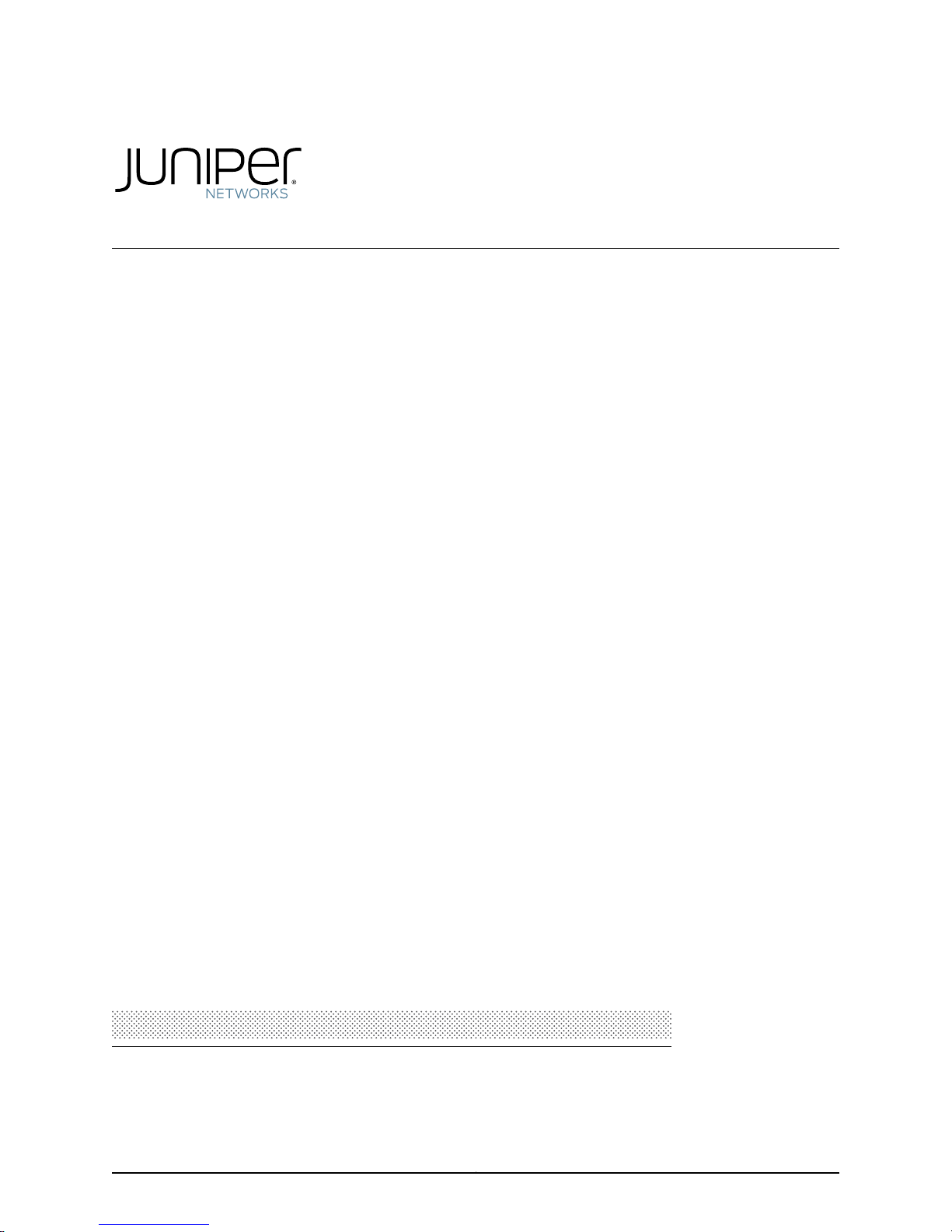
M120 Multiservice Edge
Router
Hardware Guide
Published: 2010-10-15
Copyright © 2010, Juniper Networks, Inc.
Page 2
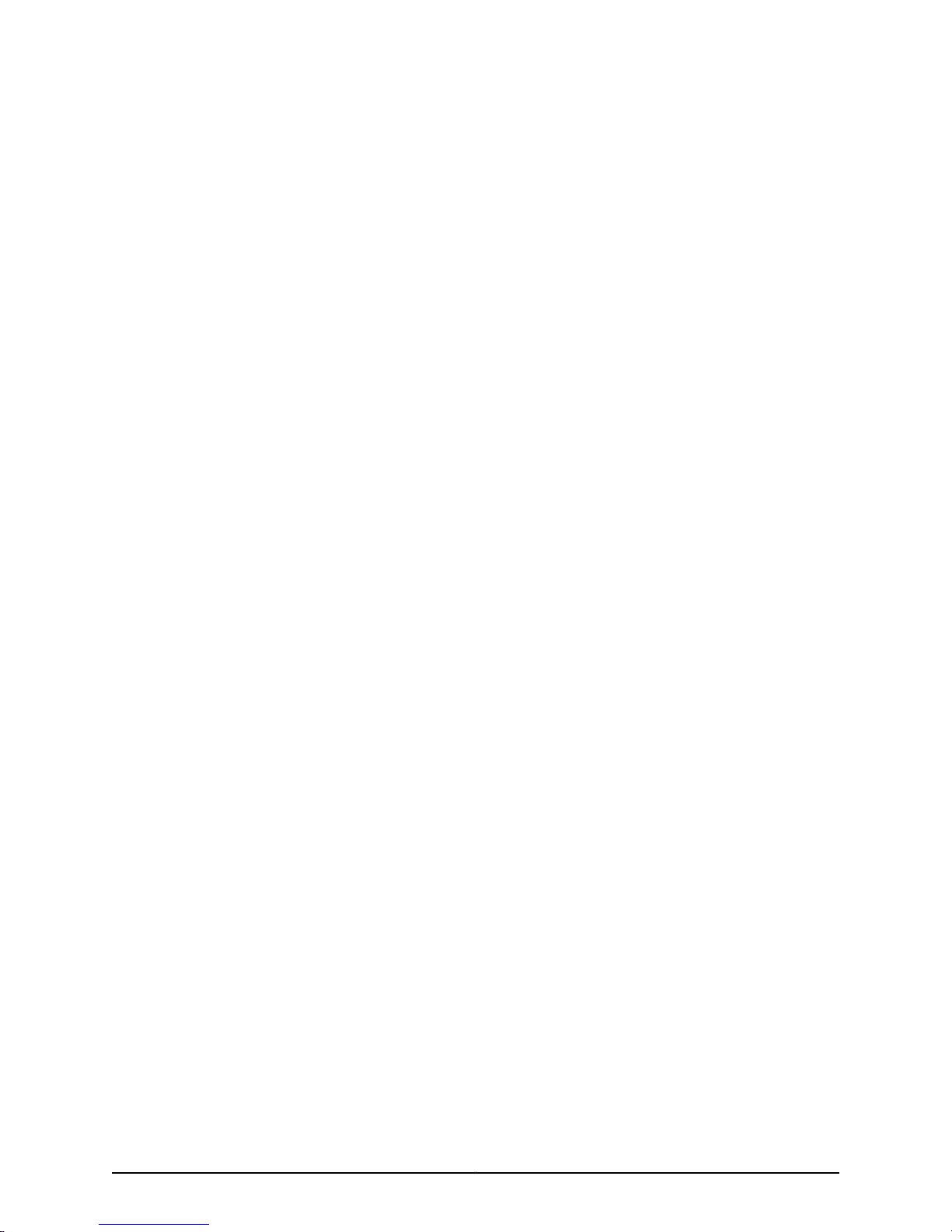
Juniper Networks, Inc.
1194 North Mathilda Avenue
Sunnyvale, California 94089
USA
408-745-2000
www.juniper.net
This productincludes the Envoy SNMP Engine, developed by EpilogueTechnology,an Integrated Systems Company. Copyright ©1986-1997,
Epilogue Technology Corporation. All rights reserved. This program and its documentation were developed at private expense, and no part
of them is in the public domain.
This product includes memory allocation software developed by Mark Moraes, copyright © 1988, 1989, 1993, University of Toronto.
This product includes FreeBSD software developed by the University of California, Berkeley, and its contributors. All of the documentation
and software included in the 4.4BSD and 4.4BSD-Lite Releases is copyrighted by the Regents of the University of California. Copyright ©
1979, 1980, 1983, 1986, 1988, 1989, 1991, 1992, 1993, 1994. The Regents of the University of California. All rights reserved.
GateD software copyright © 1995, the Regents of the University. All rights reserved. Gate Daemon was originated and developed through
release 3.0 by Cornell University and its collaborators. Gated is based on Kirton’s EGP, UC Berkeley’s routing daemon (routed), and DCN’s
HELLO routing protocol. Development of Gated has been supported in part by the National Science Foundation. Portions of the GateD
software copyright © 1988, Regents of the University of California. All rights reserved. Portions of the GateD software copyright © 1991, D.
L. S. Associates.
This product includes software developed by Maker Communications, Inc., copyright © 1996, 1997, Maker Communications, Inc.
Juniper Networks, Junos, Steel-Belted Radius, NetScreen, and ScreenOS are registered trademarks of Juniper Networks, Inc. in the United
States and other countries. The Juniper Networks Logo, the Junos logo, and JunosE are trademarks of Juniper Networks, Inc. All other
trademarks, service marks, registered trademarks, or registered service marks are the property of their respective owners.
Juniper Networks assumes no responsibility for any inaccuracies in this document. Juniper Networks reserves the right to change, modify,
transfer, or otherwise revise this publication without notice.
Products made or sold by Juniper Networks or components thereof might be covered by one or more of the following patents that are
owned by or licensed to Juniper Networks: U.S. Patent Nos. 5,473,599, 5,905,725, 5,909,440, 6,192,051, 6,333,650, 6,359,479, 6,406,312,
6,429,706, 6,459,579, 6,493,347, 6,538,518, 6,538,899, 6,552,918, 6,567,902, 6,578,186, and 6,590,785.
M120 Multiservice Edge Router Hardware Guide
Copyright © 2010, Juniper Networks, Inc.
All rights reserved. Printed in USA.
Writing: Sheila Nolte
Editing: Stella Hackell, Fran Mues
Illustration: Faith Bradford Brown
Cover Design: Edmonds Design
Revision History
October 2010—Corporate rebranding.
August 2010—Corporate rebranding.
January 2010—Corrected power supply terminology. Updated FPC description.
November 2009—Updated LED amber to yellow and updated power supply terminology.
October 2009—Updated product names. Revised sections into modular topics for easier customer access.
12 October 2008—530-017784-01 Revision 4. Added external clock synchronization.
29 June 2007—530-017784-01 Revision3. Added airfilter replacement recommendation.Added additional safety information and DC input
voltages. Updated the connect DC power procedure.
30 March 2007—530-017784-01 Revision 2. Updated AC plug information and added the design specification for the Italian AC power cord.
12 January 2007—530-017784-01 Revision 1. Added FEB redundancy support.
2 November 2006—530-014640-01 Revision 2. Updated FPC Type 2 throughput.
6 October 2006—530-014640-01 Revision 1. Initial Release
The information in this document is current as of the date listed in the revision history.
YEAR 2000 NOTICE
Copyright © 2010, Juniper Networks, Inc.ii
Page 3
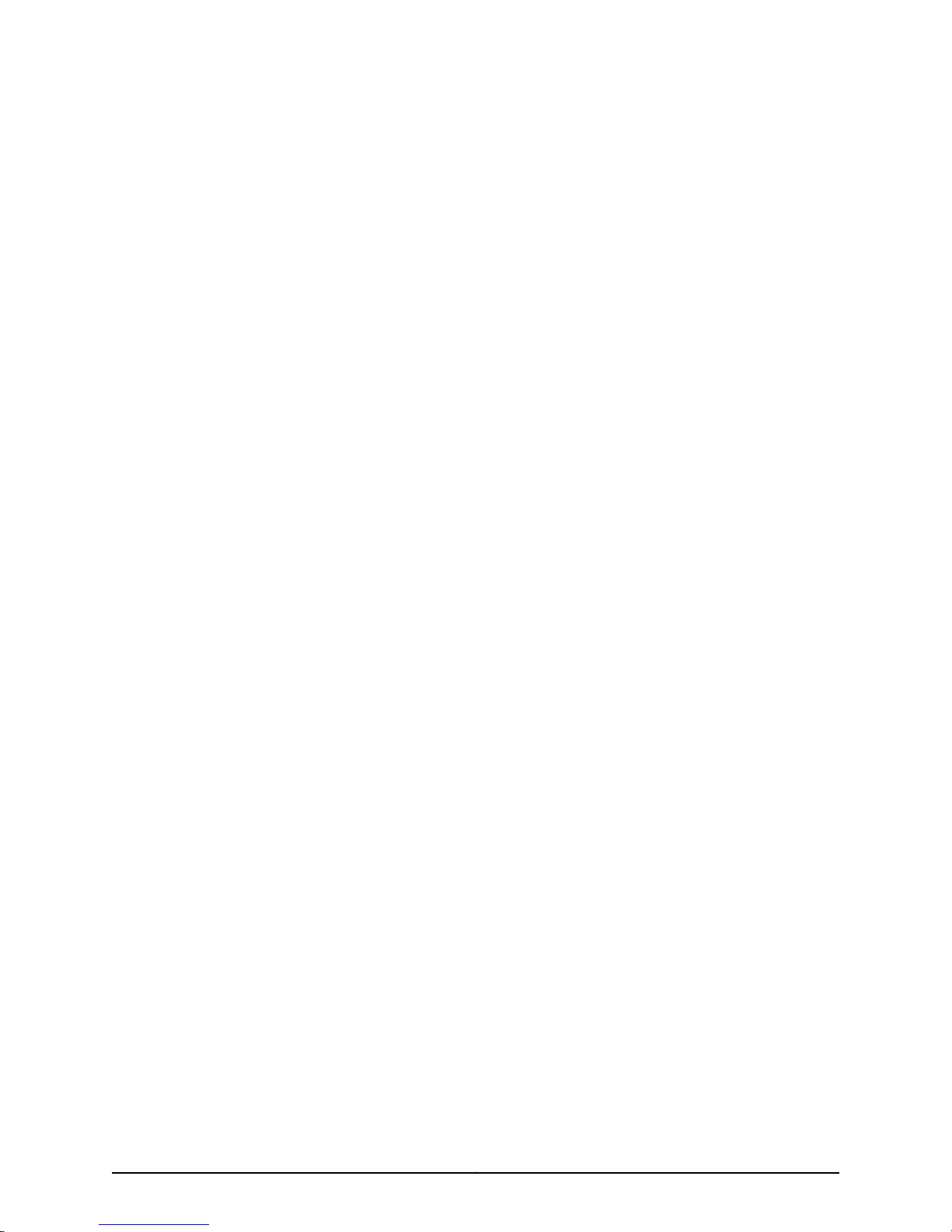
Juniper Networks hardware and software products are Year 2000 compliant. The Junos OS has no known time-related limitations through
the year 2038. However, the NTP application is known to have some difficulty in the year 2036.
iiiCopyright © 2010, Juniper Networks, Inc.
Page 4
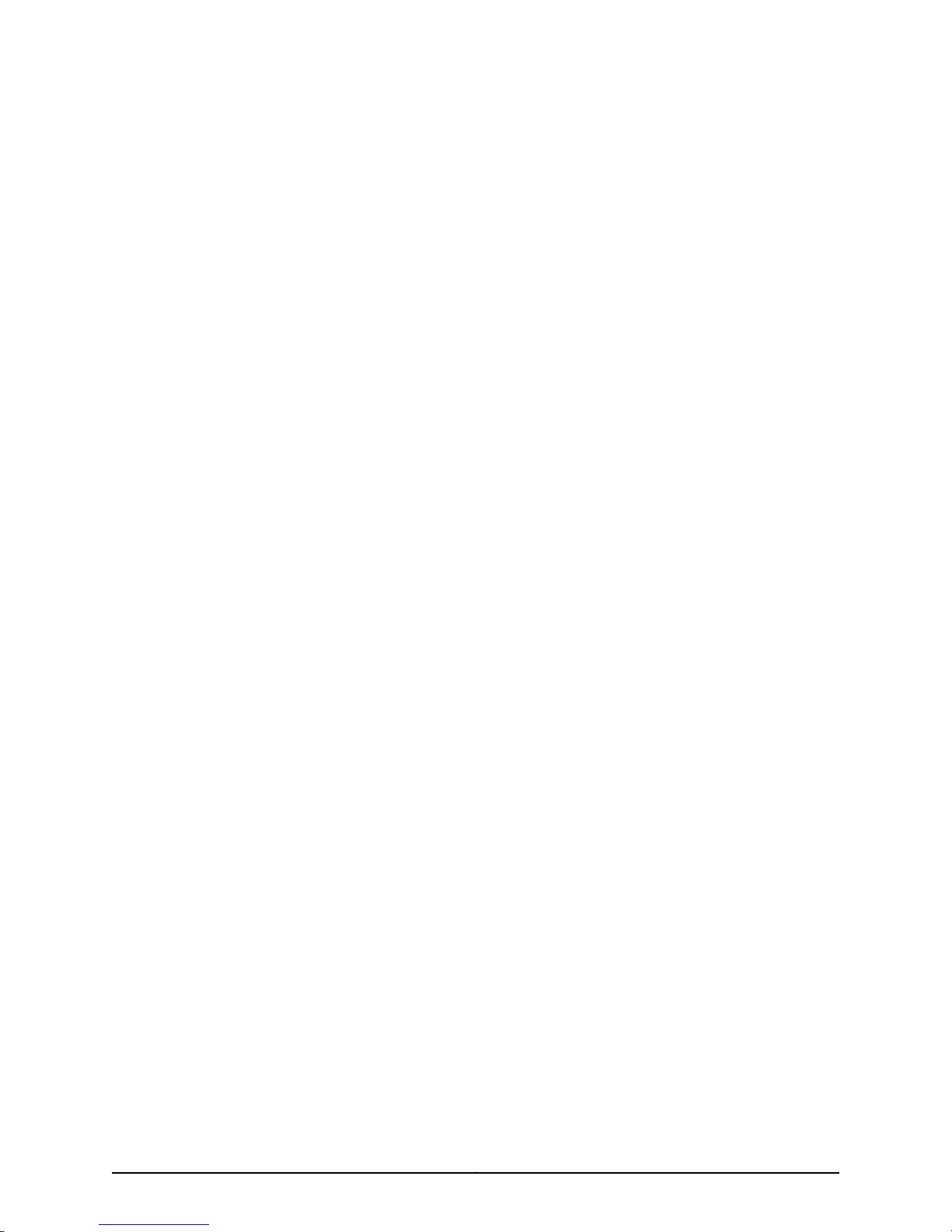
END USER LICENSE AGREEMENT
READ THIS END USER LICENSE AGREEMENT (“AGREEMENT”) BEFORE DOWNLOADING, INSTALLING, OR USING THE SOFTWARE.
BY DOWNLOADING, INSTALLING, OR USING THE SOFTWARE OR OTHERWISE EXPRESSING YOUR AGREEMENT TO THE TERMS
CONTAINED HEREIN, YOU (AS CUSTOMER OR IF YOU ARE NOT THE CUSTOMER, AS A REPRESENTATIVE/AGENT AUTHORIZED TO
BIND THE CUSTOMER) CONSENTTO BEBOUND BY THISAGREEMENT. IF YOUDO NOTOR CANNOT AGREE TO THE TERMS CONTAINED
HEREIN, THEN (A) DO NOT DOWNLOAD, INSTALL, OR USE THE SOFTWARE, AND (B) YOU MAY CONTACT JUNIPER NETWORKS
REGARDING LICENSE TERMS.
1. The Parties. The parties to this Agreement are (i) Juniper Networks, Inc. (if the Customer’s principal office is located in the Americas) or
Juniper Networks (Cayman) Limited(if the Customer’s principal office islocated outside the Americas) (suchapplicable entitybeing referred
to herein as “Juniper”), and (ii) the person or organization thatoriginally purchased fromJuniper oran authorizedJuniper reseller the applicable
license(s) for use of the Software (“Customer”) (collectively, the “Parties”).
2. The Software. In this Agreement, “Software” means the program modules and features of the Juniper or Juniper-supplied software, for
which Customer has paid the applicable license or support fees to Juniper or an authorized Juniper reseller, or which was embedded by
Juniper in equipment which Customer purchased fromJuniper or an authorized Juniper reseller. “Software” also includes updates, upgrades
and new releases of such software. “Embedded Software” means Software which Juniper has embedded in or loaded onto the Juniper
equipment and any updates, upgrades, additions or replacements which are subsequently embedded in or loaded onto the equipment.
3. License Grant. Subject to payment ofthe applicablefees andthe limitationsand restrictions set forth herein, Juniper grants to Customer
a non-exclusive and non-transferable license, without right to sublicense, to use the Software, in executable form only, subject to the
following use restrictions:
a. Customer shall use Embedded Software solely as embedded in, and for execution on, Juniper equipment originally purchased by
Customer from Juniper or an authorized Juniper reseller.
b. Customer shall use the Software on a single hardware chassis having a single processing unit, or as many chassis or processing units
for which Customer has paid the applicable license fees; provided, however, with respect to the Steel-Belted Radius or Odyssey Access
Client software only, Customer shall use such Software on a single computer containing a single physical random access memory space
and containing any number of processors. Use of the Steel-Belted Radius or IMS AAA software on multiple computers or virtual machines
(e.g., Solaris zones) requires multiple licenses, regardless of whether such computers or virtualizations are physically contained on a single
chassis.
c. Product purchase documents, paper or electronic user documentation, and/or the particular licenses purchased by Customer may
specify limitsto Customer’s use of the Software. Such limitsmay restrict use to a maximumnumber of seats,registered endpoints, concurrent
users, sessions, calls, connections, subscribers, clusters, nodes, realms, devices, links, ports or transactions, or require the purchase of
separate licenses to use particular features, functionalities, services, applications, operations, or capabilities, or provide throughput,
performance, configuration, bandwidth, interface, processing, temporal, or geographical limits. In addition, such limits may restrict the use
of the Software to managing certain kinds of networks or require the Software to be used only in conjunction with other specific Software.
Customer’s use of the Software shall be subject to all such limitations and purchase of all applicable licenses.
d. For any trial copy of the Software, Customer’s right to use the Software expires 30 days after download, installation or use of the
Software. Customer may operate the Software after the 30-day trial period only if Customer pays for a license to do so. Customer may not
extend or create an additional trial period by re-installing the Software after the 30-day trial period.
e. The Global Enterprise Edition of the Steel-Belted Radius software may be used by Customer only to manage access to Customer’s
enterprise network. Specifically, service provider customers are expressly prohibited from using the Global Enterprise Edition of the
Steel-Belted Radius software to support any commercial network access services.
The foregoing license is not transferable or assignable by Customer. No license is granted herein to any user who did not originally purchase
the applicable license(s) for the Software from Juniper or an authorized Juniper reseller.
4. Use Prohibitions. Notwithstanding the foregoing, the license provided herein does not permit the Customer to, and Customer agrees
not to and shall not: (a) modify, unbundle, reverse engineer, or create derivative works based on the Software; (b) make unauthorized
copies of the Software (except as necessary for backup purposes); (c) rent, sell, transfer, or grant any rights in and to any copy of the
Software,in any form, to any third party;(d) remove any proprietary notices, labels, or markson or in any copy ofthe Softwareor any product
in which the Software is embedded; (e) distribute any copy of the Software to any third party, including as may be embedded in Juniper
equipment sold in the secondhandmarket; (f) use any‘locked’ or key-restricted feature, function, service,application, operation,or capability
without first purchasing the applicable license(s) and obtaining a valid key from Juniper, even if such feature, function, service, application,
operation, or capability is enabled without a key; (g) distribute any key for the Software provided by Juniper to any third party; (h) use the
Copyright © 2010, Juniper Networks, Inc.iv
Page 5
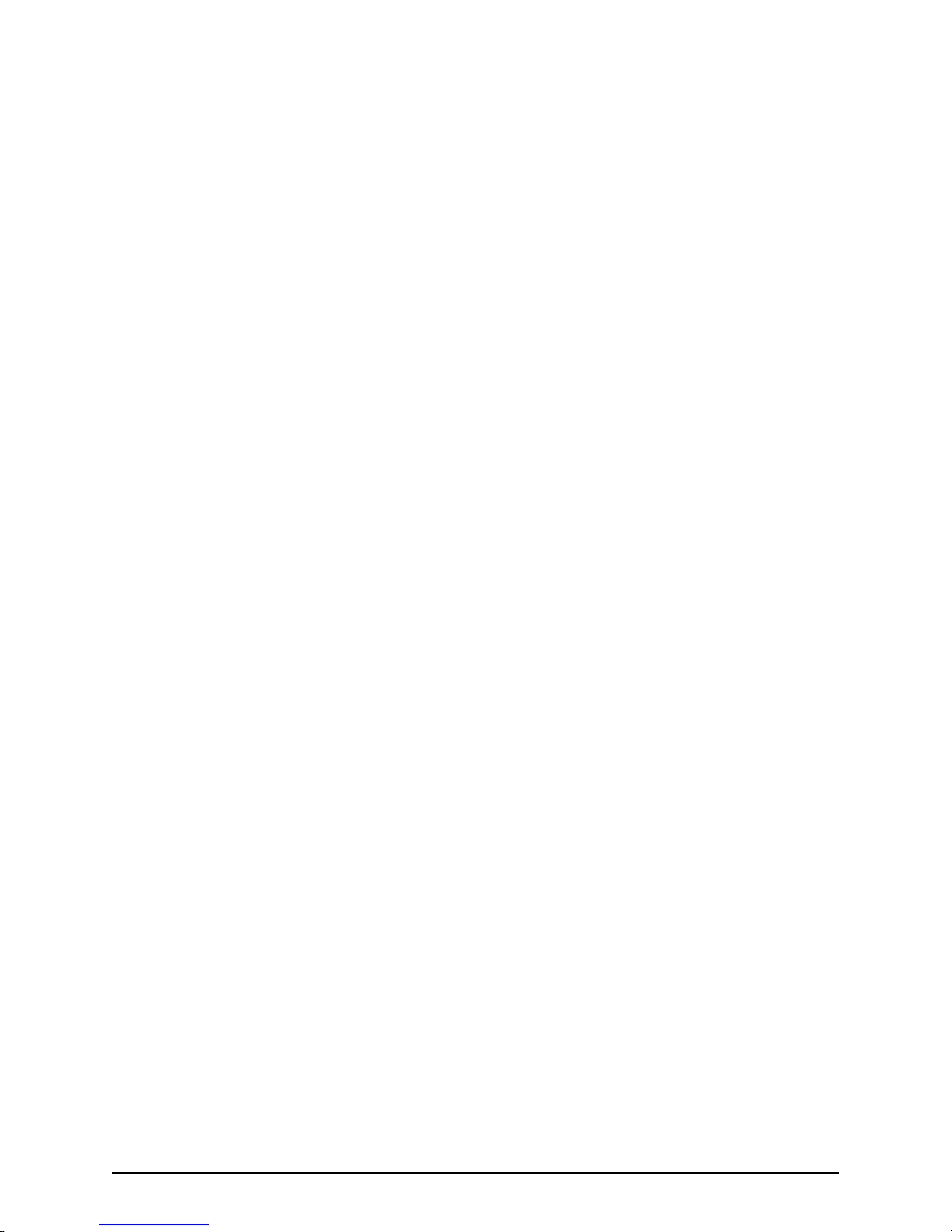
Software in any manner that extends or is broader than the uses purchased by Customer from Juniper or an authorized Juniper reseller; (i)
use Embedded Software on non-Juniper equipment; (j) use Embedded Software (or make it available for use) on Juniper equipment that
the Customer did not originally purchase from Juniper or an authorized Juniper reseller; (k) disclose the results of testing or benchmarking
of the Software to any third party without the prior written consent of Juniper; or (l) use the Software in any manner other than as expressly
provided herein.
5. Audit. Customer shall maintain accurate records as necessary to verify compliance with this Agreement. Upon request by Juniper,
Customer shall furnish such records to Juniper and certify its compliance with this Agreement.
6. Confidentiality. The Parties agree that aspects of the Software and associated documentation are the confidential property of Juniper.
As such, Customer shall exercise all reasonable commercial efforts to maintain the Software and associated documentation in confidence,
which at a minimum includes restricting access to the Software to Customeremployees and contractors having a need to use the Software
for Customer’s internal business purposes.
7. Ownership. Juniper and Juniper’s licensors, respectively, retain ownership of all right, title, and interest (including copyright) in and to
the Software, associated documentation, and all copies of the Software. Nothing in this Agreement constitutes a transfer or conveyance
of any right, title, or interest in the Software or associated documentation, or a sale of the Software, associated documentation, or copies
of the Software.
8. Warranty, Limitation of Liability, Disclaimer of Warranty. The warranty applicable to the Software shall be as set forth in the warranty
statementthat accompanies theSoftware(the “Warranty Statement”). Nothingin this Agreementshall give riseto any obligation tosupport
the Software. Support services may be purchased separately. Any such support shall be governed by a separate, written support services
agreement. TO THE MAXIMUM EXTENT PERMITTED BY LAW, JUNIPER SHALL NOT BE LIABLE FOR ANY LOST PROFITS, LOSS OF DATA,
OR COSTSOR PROCUREMENTOF SUBSTITUTE GOODSOR SERVICES,OR FORANY SPECIAL, INDIRECT,OR CONSEQUENTIALDAMAGES
ARISING OUTOF THIS AGREEMENT,THE SOFTWARE, ORANY JUNIPEROR JUNIPER-SUPPLIED SOFTWARE. INNO EVENT SHALLJUNIPER
BE LIABLE FOR DAMAGES ARISING FROM UNAUTHORIZED OR IMPROPER USE OF ANY JUNIPER OR JUNIPER-SUPPLIED SOFTWARE.
EXCEPT AS EXPRESSLY PROVIDED IN THE WARRANTY STATEMENT TO THE EXTENT PERMITTED BY LAW, JUNIPER DISCLAIMS ANY
AND ALL WARRANTIES IN AND TO THE SOFTWARE (WHETHER EXPRESS, IMPLIED, STATUTORY, OR OTHERWISE), INCLUDING ANY
IMPLIED WARRANTY OF MERCHANTABILITY, FITNESS FOR A PARTICULAR PURPOSE, OR NONINFRINGEMENT. IN NO EVENT DOES
JUNIPER WARRANT THAT THE SOFTWARE, OR ANY EQUIPMENT OR NETWORK RUNNING THE SOFTWARE, WILL OPERATE WITHOUT
ERROR OR INTERRUPTION, OR WILL BE FREE OF VULNERABILITY TO INTRUSION OR ATTACK. In no event shall Juniper’s or its suppliers’
or licensors’ liability to Customer, whether in contract, tort (including negligence), breach of warranty, or otherwise, exceed the price paid
by Customer for the Software that gave rise to the claim, or if the Software is embedded in another Juniper product, the price paid by
Customer for such other product. Customer acknowledges and agrees that Juniper has set its prices and entered into this Agreement in
reliance upon the disclaimers of warranty and the limitations of liability set forth herein, that the same reflect an allocation of risk between
the Parties (including the risk that a contract remedy may fail of its essential purpose and cause consequential loss), and that the same
form an essential basis of the bargain between the Parties.
9. Termination. Any breach of this Agreement or failure by Customer to pay any applicable fees due shall result in automatic termination
of the license granted herein. Upon such termination, Customer shall destroy or return to Juniper all copies of the Software and related
documentation in Customer’s possession or control.
10. Taxes. All license fees payable under this agreement are exclusive of tax. Customer shall be responsible for paying Taxes arising from
the purchase of the license, or importation or use of the Software. If applicable, valid exemption documentation for each taxing jurisdiction
shall be provided to Juniper prior to invoicing, and Customer shall promptly notify Juniper if their exemption is revoked or modified. All
payments made by Customer shall be net of any applicable withholding tax. Customer will provide reasonable assistance to Juniper in
connection with such withholding taxes by promptly: providing Juniper with valid tax receipts and other required documentation showing
Customer’s payment of any withholding taxes; completing appropriate applications that would reduce the amount of withholding tax to
be paid; and notifying and assisting Juniper in any audit or tax proceeding related to transactions hereunder. Customer shall comply with
all applicable tax laws and regulations, and Customer will promptly pay or reimburse Juniper for all costs and damages related to any
liability incurred by Juniper as a result of Customer’s non-compliance or delay with its responsibilities herein. Customer’s obligations under
this Section shall survive termination or expiration of this Agreement.
11. Export. Customer agrees to comply with all applicable export laws and restrictions and regulations of any United States and any
applicable foreign agency or authority, and not to export or re-export the Software or any direct product thereof in violation of any such
restrictions, laws or regulations, or without all necessary approvals. Customer shall be liable for any such violations. The version of the
Software supplied to Customer may contain encryption or other capabilities restricting Customer’s ability to export the Software without
an export license.
vCopyright © 2010, Juniper Networks, Inc.
Page 6
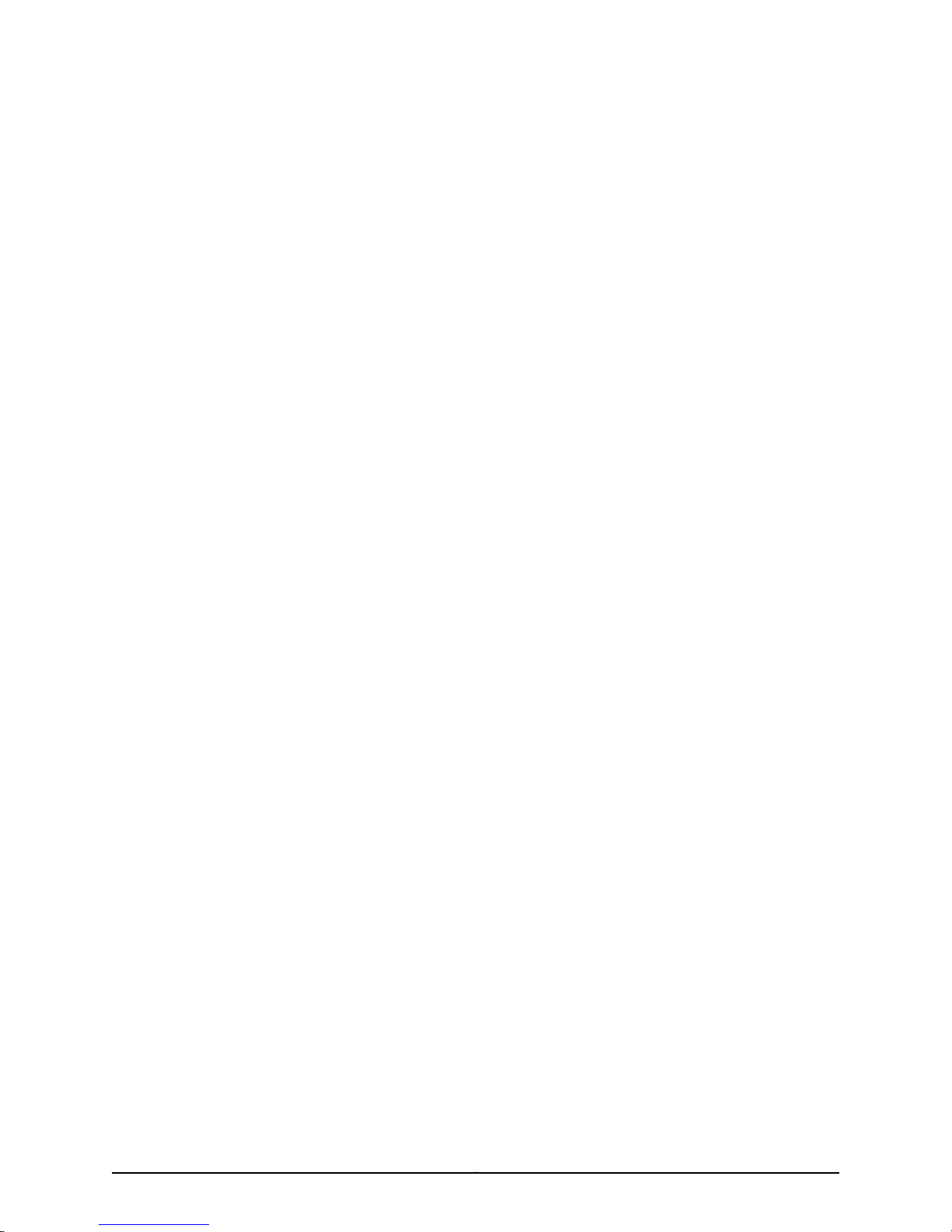
12. Commercial Computer Software. The Software is “commercial computer software” and is provided with restricted rights. Use,
duplication, or disclosure by the United States government is subject to restrictions set forth in this Agreement and as provided in DFARS
227.7201 through 227.7202-4, FAR 12.212, FAR 27.405(b)(2), FAR 52.227-19, or FAR 52.227-14(ALT III) as applicable.
13. Interface Information. To the extent required by applicable law, and at Customer's written request, Juniper shall provide Customer
with the interface information needed to achieve interoperability between the Software and another independently created program, on
payment of applicable fee, if any. Customer shall observe strict obligations of confidentiality with respect to such information and shall use
such information in compliance with any applicable terms and conditions upon which Juniper makes such information available.
14. Third Party Software. Any licensor of Juniper whose software is embedded inthe Software and any supplier of Juniper whose products
or technology are embedded in (or services are accessed by) the Software shall be a third party beneficiary with respect to this Agreement,
and such licensor or vendor shall have the right toenforce this Agreement in its own name as if it were Juniper. In addition, certain third party
software may be provided with the Software and is subject to the accompanying license(s), if any, of its respective owner(s). To the extent
portions of the Software are distributed under and subject to open source licenses obligating Juniper to make the source code for such
portions publicly available (such as the GNU General Public License (“GPL”) or the GNU Library General Public License (“LGPL”)), Juniper
will make such source code portions (including Juniper modifications, as appropriate) available upon request for a period of up to three
years from the date of distribution. Such request can be made in writing to Juniper Networks, Inc., 1194 N. Mathilda Ave., Sunnyvale, CA
94089, ATTN: General Counsel. You may obtain a copy of the GPL at http://www.gnu.org/licenses/gpl.html, and a copy of the LGPL
at http://www.gnu.org/licenses/lgpl.html .
15. Miscellaneous. This Agreement shall be governed by the laws of the State of California without reference to its conflicts of laws
principles. The provisions of the U.N. Convention for the International Sale of Goods shall not apply to this Agreement. For any disputes
arising under this Agreement, the Parties hereby consent to the personal and exclusive jurisdiction of, and venue in, the state and federal
courts within Santa Clara County, California. This Agreement constitutes the entire and sole agreement between Juniper and the Customer
with respect to the Software, and supersedes all prior and contemporaneous agreements relating to the Software, whether oral or written
(including any inconsistent terms contained in a purchase order), except that the terms of a separate written agreement executed by an
authorized Juniper representative and Customer shall govern to the extent such terms are inconsistent or conflict with terms contained
herein. No modification to this Agreement nor any waiver of any rights hereunder shall be effective unless expressly assented to in writing
by the party to be charged. If any portion of this Agreement is held invalid, the Parties agree that such invalidity shall not affect the validity
of the remainder of this Agreement. This Agreement and associated documentation has been written in the English language, and the
Parties agree that the English version will govern. (For Canada: Les parties aux présentés confirment leur volonté que cette convention de
même que tous les documents y compris tout avis qui s'y rattaché, soient redigés en langue anglaise. (Translation: The parties confirm that
this Agreement and all related documentation is and will be in the English language)).
Copyright © 2010, Juniper Networks, Inc.vi
Page 7
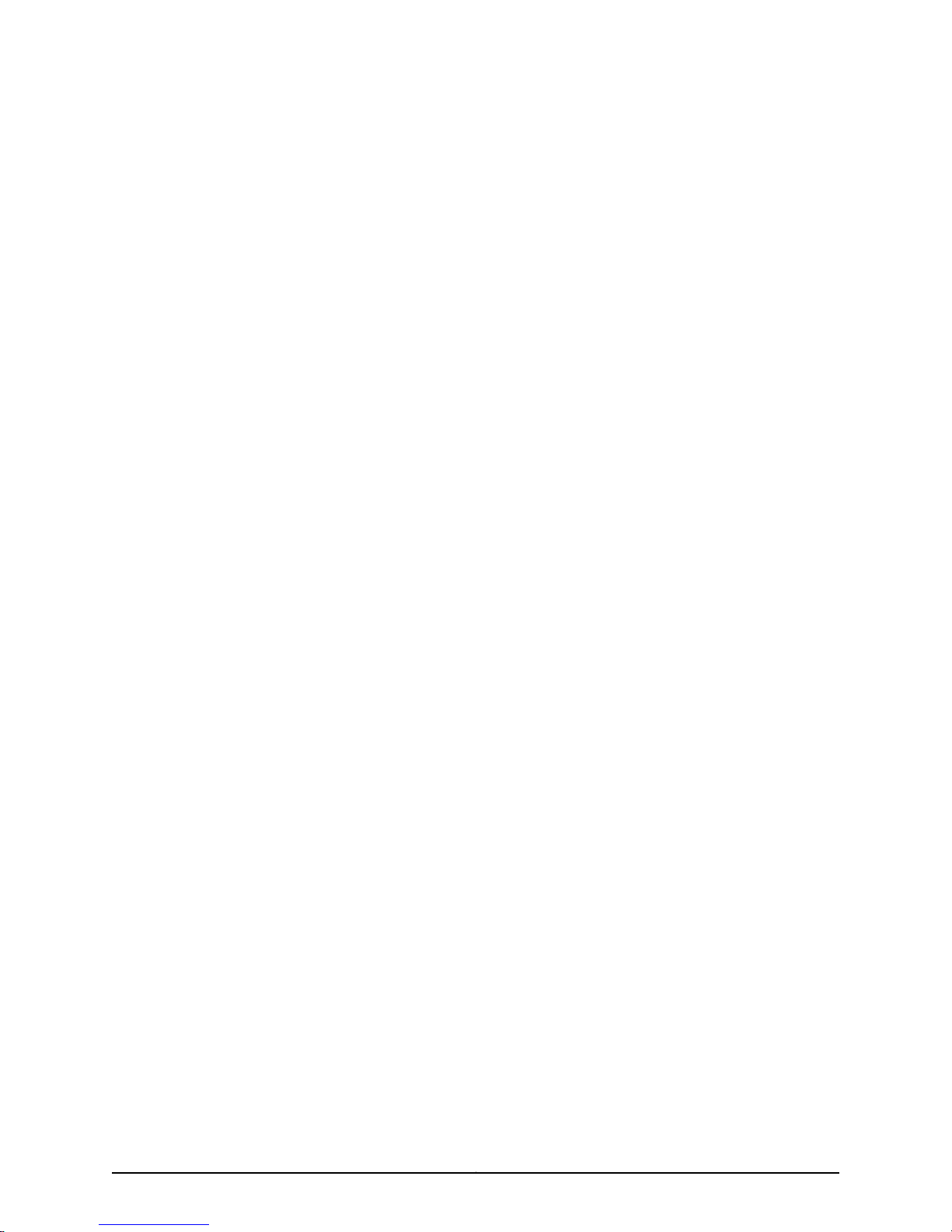
Table of Contents
About the Documentation . . . . . . . . . . . . . . . . . . . . . . . . . . . . . . . . . . . . . . . . xxiii
Junos OS Documentation and Release Notes . . . . . . . . . . . . . . . . . . . . . . . . . . . xxiii
Objectives . . . . . . . . . . . . . . . . . . . . . . . . . . . . . . . . . . . . . . . . . . . . . . . . . . . . . . . . xxiii
Audience . . . . . . . . . . . . . . . . . . . . . . . . . . . . . . . . . . . . . . . . . . . . . . . . . . . . . . . . . xxiv
Documentation Conventions . . . . . . . . . . . . . . . . . . . . . . . . . . . . . . . . . . . . . . . . . xxiv
Documentation Feedback . . . . . . . . . . . . . . . . . . . . . . . . . . . . . . . . . . . . . . . . . . . xxv
Requesting Technical Support . . . . . . . . . . . . . . . . . . . . . . . . . . . . . . . . . . . . . . . xxvi
Self-Help Online Tools and Resources . . . . . . . . . . . . . . . . . . . . . . . . . . . . . xxvi
Opening a Case with JTAC . . . . . . . . . . . . . . . . . . . . . . . . . . . . . . . . . . . . . . . xxvii
Part 1 Overview of the M120 Multiservice Edge Router
Chapter 1 Overview of the M120 Router . . . . . . . . . . . . . . . . . . . . . . . . . . . . . . . . . . . . . . . . 3
M120 Router Description . . . . . . . . . . . . . . . . . . . . . . . . . . . . . . . . . . . . . . . . . . . . . . 3
Chapter 2 M120 Hardware Components . . . . . . . . . . . . . . . . . . . . . . . . . . . . . . . . . . . . . . . . 5
M120 Component Redundancy . . . . . . . . . . . . . . . . . . . . . . . . . . . . . . . . . . . . . . . . . 5
M120 Router Chassis Description . . . . . . . . . . . . . . . . . . . . . . . . . . . . . . . . . . . . . . . 6
M120 Midplane Description . . . . . . . . . . . . . . . . . . . . . . . . . . . . . . . . . . . . . . . . . . . . 8
M120 Flexible PIC Concentrators (FPCs) Overview . . . . . . . . . . . . . . . . . . . . . . . . . 9
FPC Description . . . . . . . . . . . . . . . . . . . . . . . . . . . . . . . . . . . . . . . . . . . . . . . . . 9
FPC Components . . . . . . . . . . . . . . . . . . . . . . . . . . . . . . . . . . . . . . . . . . . . . . . . 11
FPC Terminology . . . . . . . . . . . . . . . . . . . . . . . . . . . . . . . . . . . . . . . . . . . . . . . . . 11
M120 Compact FPCs (CFPCs) Overview . . . . . . . . . . . . . . . . . . . . . . . . . . . . . . . . . 12
CFPC Description . . . . . . . . . . . . . . . . . . . . . . . . . . . . . . . . . . . . . . . . . . . . . . . . 12
CFPC Components . . . . . . . . . . . . . . . . . . . . . . . . . . . . . . . . . . . . . . . . . . . . . . 13
M120 FPCs and CFPCs Supported . . . . . . . . . . . . . . . . . . . . . . . . . . . . . . . . . . . . . . 14
M120 PICs Description . . . . . . . . . . . . . . . . . . . . . . . . . . . . . . . . . . . . . . . . . . . . . . . 15
M120 Forwarding Engine Boards (FEBs) Overview . . . . . . . . . . . . . . . . . . . . . . . . . 16
M120 Forwarding Engine Boards (FEBs) Description . . . . . . . . . . . . . . . . . . . . 16
FEB Components . . . . . . . . . . . . . . . . . . . . . . . . . . . . . . . . . . . . . . . . . . . . 16
M120 Forwarding Engine Boards (FEBs) LEDs . . . . . . . . . . . . . . . . . . . . . . . . . 17
M120 Host Subsystem Description . . . . . . . . . . . . . . . . . . . . . . . . . . . . . . . . . . . . . 18
M120 Routing Engine Overview . . . . . . . . . . . . . . . . . . . . . . . . . . . . . . . . . . . . . . . . 18
M120 Routing Engine Description . . . . . . . . . . . . . . . . . . . . . . . . . . . . . . . . . . . 18
Routing Engine Components . . . . . . . . . . . . . . . . . . . . . . . . . . . . . . . . . . . 19
Routing Engine Boot Sequence . . . . . . . . . . . . . . . . . . . . . . . . . . . . . . . . 20
M120 Routing Engine LEDs . . . . . . . . . . . . . . . . . . . . . . . . . . . . . . . . . . . . . . . . 21
viiCopyright © 2010, Juniper Networks, Inc.
Page 8

M120 Multiservice Edge Router Hardware Guide
M120 Control Board (CB) Overview . . . . . . . . . . . . . . . . . . . . . . . . . . . . . . . . . . . . . 21
M120 Control Board (CB) Description . . . . . . . . . . . . . . . . . . . . . . . . . . . . . . . . 21
M120 Control Board (CB) LEDs . . . . . . . . . . . . . . . . . . . . . . . . . . . . . . . . . . . . 23
M120 Craft Interface Overview . . . . . . . . . . . . . . . . . . . . . . . . . . . . . . . . . . . . . . . . . 23
M120 Craft Interface Description . . . . . . . . . . . . . . . . . . . . . . . . . . . . . . . . . . . 23
Alarm LEDs and Alarm Cutoff/Lamp Test Button on the M120 Craft
Routing Engine Interface Ports and Status Indicators on the M120 Craft
External Clock Interface Ports on the M120 Craft Interface . . . . . . . . . . . . . . . 25
Host Subsystem LEDs on the M120 Craft Interface . . . . . . . . . . . . . . . . . . . . . 26
FEB LEDs on the M120 Craft Interface . . . . . . . . . . . . . . . . . . . . . . . . . . . . . . . 27
FPC LEDs on the M120 Craft Interface . . . . . . . . . . . . . . . . . . . . . . . . . . . . . . . 27
Power Supply LEDs on the M120 Craft Interface . . . . . . . . . . . . . . . . . . . . . . . 28
Alarm Relay Contacts on the M120 Craft Interface . . . . . . . . . . . . . . . . . . . . . 28
M120 Power Supplies Overview . . . . . . . . . . . . . . . . . . . . . . . . . . . . . . . . . . . . . . . 28
M120 Power Supplies Description . . . . . . . . . . . . . . . . . . . . . . . . . . . . . . . . . . 29
M120 AC Power Supply Description . . . . . . . . . . . . . . . . . . . . . . . . . . . . . . . . . 29
M120 AC Power Supply LEDs . . . . . . . . . . . . . . . . . . . . . . . . . . . . . . . . . . . . . . 30
M120 DC Power Supply Description . . . . . . . . . . . . . . . . . . . . . . . . . . . . . . . . . 31
M120 DC Power Supply LEDs . . . . . . . . . . . . . . . . . . . . . . . . . . . . . . . . . . . . . . 32
M120 Cooling System Description . . . . . . . . . . . . . . . . . . . . . . . . . . . . . . . . . . . . . . 32
M120 Cable Management System Description . . . . . . . . . . . . . . . . . . . . . . . . . . . . 34
CB Components . . . . . . . . . . . . . . . . . . . . . . . . . . . . . . . . . . . . . . . . . . . . . 22
Interface . . . . . . . . . . . . . . . . . . . . . . . . . . . . . . . . . . . . . . . . . . . . . . . . . . . 24
Interface . . . . . . . . . . . . . . . . . . . . . . . . . . . . . . . . . . . . . . . . . . . . . . . . . . . 25
Part 2 Setting Up the M120 Router
Chapter 3 Preparing the Site for M120 Router Installation . . . . . . . . . . . . . . . . . . . . . . . . 37
M120 Site Preparation Checklist . . . . . . . . . . . . . . . . . . . . . . . . . . . . . . . . . . . . . . . 37
M120 Cabinet Requirements . . . . . . . . . . . . . . . . . . . . . . . . . . . . . . . . . . . . . . . . . . 38
M120 Cabinet Size and Clearance Requirements . . . . . . . . . . . . . . . . . . . . . . 38
M120 Cabinet Airflow Requirements . . . . . . . . . . . . . . . . . . . . . . . . . . . . . . . . 38
M120 Rack Mounting Requirements . . . . . . . . . . . . . . . . . . . . . . . . . . . . . . . . . . . . 39
M120 Clearance Requirements for Airflow and Hardware Maintenance . . . . . . . . 41
Chapter 4 Unpacking the M120 Router . . . . . . . . . . . . . . . . . . . . . . . . . . . . . . . . . . . . . . . . 43
M120 Router Installation Summary . . . . . . . . . . . . . . . . . . . . . . . . . . . . . . . . . . . . . 43
Tools and Parts Required to Unpack the M120 Router . . . . . . . . . . . . . . . . . . . . . . 44
Unpacking the M120 Router . . . . . . . . . . . . . . . . . . . . . . . . . . . . . . . . . . . . . . . . . . 44
Verifying M120 Parts Received . . . . . . . . . . . . . . . . . . . . . . . . . . . . . . . . . . . . . . . . . 46
Chapter 5 Installing the M120 Router Mounting Hardware . . . . . . . . . . . . . . . . . . . . . . . 49
Installing the Mounting Hardware for a Front-Mount Four-Post Rack or
Cabinet . . . . . . . . . . . . . . . . . . . . . . . . . . . . . . . . . . . . . . . . . . . . . . . . . . . . . . . 49
Installing the Mounting Hardware for a Front-Mount Open-Frame Rack . . . . . . . 51
Installing the Mounting Hardware for a Center-Mount Open-Frame Rack . . . . . . 53
Chapter 6 Installing the M120 Router with a Lift . . . . . . . . . . . . . . . . . . . . . . . . . . . . . . . . 55
Tools Required to Install the M120 Router Using a Mechanical Lift . . . . . . . . . . . . 55
Installing the M120 Router Using a Mechanical Lift . . . . . . . . . . . . . . . . . . . . . . . . 55
Copyright © 2010, Juniper Networks, Inc.viii
Page 9
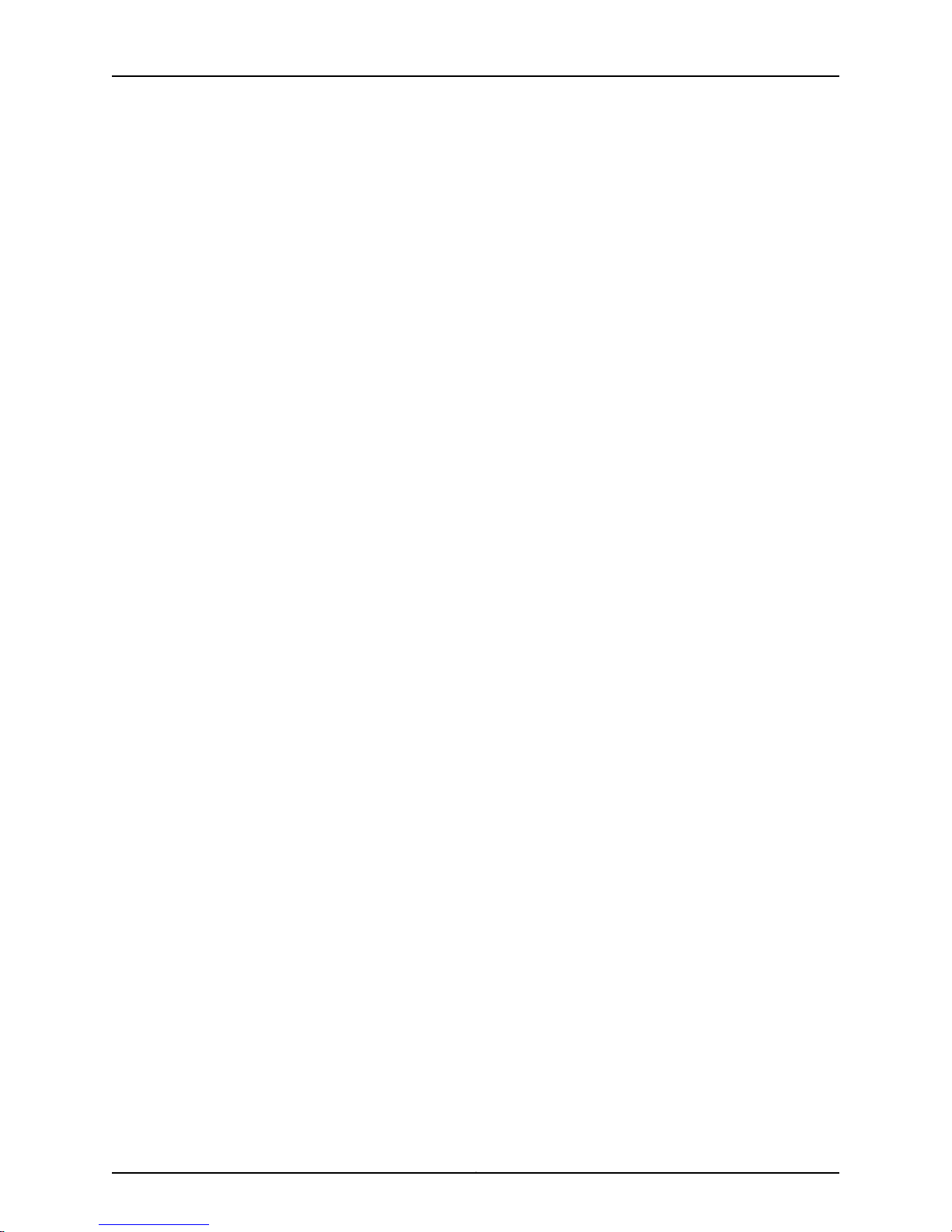
Table of Contents
Chapter 7 Installing the M120 Router Without a Mechanical Lift . . . . . . . . . . . . . . . . . . 59
Tools and Parts Required to Install the M120 Router Without a Mechanical
Lift . . . . . . . . . . . . . . . . . . . . . . . . . . . . . . . . . . . . . . . . . . . . . . . . . . . . . . . . . . . 59
Removing Components from the Chassis Before Installing the M120 Router
Without a Mechanical Lift . . . . . . . . . . . . . . . . . . . . . . . . . . . . . . . . . . . . . . . . 59
Removing the Power Supplies . . . . . . . . . . . . . . . . . . . . . . . . . . . . . . . . . . . . . 60
Removing FEBs . . . . . . . . . . . . . . . . . . . . . . . . . . . . . . . . . . . . . . . . . . . . . . . . . 61
Removing CBs . . . . . . . . . . . . . . . . . . . . . . . . . . . . . . . . . . . . . . . . . . . . . . . . . . 62
Removing a Fan Tray . . . . . . . . . . . . . . . . . . . . . . . . . . . . . . . . . . . . . . . . . . . . . 63
Removing the Cable Management System . . . . . . . . . . . . . . . . . . . . . . . . . . . 65
Removing FPCs . . . . . . . . . . . . . . . . . . . . . . . . . . . . . . . . . . . . . . . . . . . . . . . . . 66
Removing a CFPC . . . . . . . . . . . . . . . . . . . . . . . . . . . . . . . . . . . . . . . . . . . . . . . 67
Installing the M120 Router Without Using a Mechanical Lift . . . . . . . . . . . . . . . . . 69
Reinstalling Components in the Chassis After Installing the M120 Router Without
a Mechanical Lift . . . . . . . . . . . . . . . . . . . . . . . . . . . . . . . . . . . . . . . . . . . . . . . . 71
Reinstalling CBs . . . . . . . . . . . . . . . . . . . . . . . . . . . . . . . . . . . . . . . . . . . . . . . . . 71
Reinstalling the FEBs . . . . . . . . . . . . . . . . . . . . . . . . . . . . . . . . . . . . . . . . . . . . . 72
Reinstalling the Power Supplies . . . . . . . . . . . . . . . . . . . . . . . . . . . . . . . . . . . . 73
Reinstalling FPCs . . . . . . . . . . . . . . . . . . . . . . . . . . . . . . . . . . . . . . . . . . . . . . . 74
Reinstalling a CFPC . . . . . . . . . . . . . . . . . . . . . . . . . . . . . . . . . . . . . . . . . . . . . . 75
Reinstalling the Fan Trays . . . . . . . . . . . . . . . . . . . . . . . . . . . . . . . . . . . . . . . . . 77
Reinstalling the Cable Management System . . . . . . . . . . . . . . . . . . . . . . . . . . 77
Chapter 8 Grounding the M120 Router . . . . . . . . . . . . . . . . . . . . . . . . . . . . . . . . . . . . . . . . . 79
Connecting the Grounding Cable to the M120 Router . . . . . . . . . . . . . . . . . . . . . . 79
Chapter 9 Connecting the M120 Router to External Devices . . . . . . . . . . . . . . . . . . . . . . 81
Tools and Parts Required to Connect the M120 Router . . . . . . . . . . . . . . . . . . . . . . 81
Connecting the M120 Router to Management and Alarm Devices . . . . . . . . . . . . . 81
Connecting the M120 Router to a Management Console or Auxiliary
Device . . . . . . . . . . . . . . . . . . . . . . . . . . . . . . . . . . . . . . . . . . . . . . . . . . . . . 83
Connecting the M120 Router to a Network for In-Band Management . . . . . . 84
Connecting the M120 Router to an External Alarm-Reporting Device . . . . . . 85
Connecting PIC Cables to the M120 Router . . . . . . . . . . . . . . . . . . . . . . . . . . . . . . . 87
Chapter 10 Providing Power to the M120 Router . . . . . . . . . . . . . . . . . . . . . . . . . . . . . . . . . 89
Connecting Power to an AC-Powered M120 Router . . . . . . . . . . . . . . . . . . . . . . . . 89
Connecting Power to a DC-Powered M120 Router . . . . . . . . . . . . . . . . . . . . . . . . . 91
Powering On the M120 Router . . . . . . . . . . . . . . . . . . . . . . . . . . . . . . . . . . . . . . . . . 92
Powering Off the M120 Router . . . . . . . . . . . . . . . . . . . . . . . . . . . . . . . . . . . . . . . . . 93
Chapter 11 Configuring Junos OS . . . . . . . . . . . . . . . . . . . . . . . . . . . . . . . . . . . . . . . . . . . . . . 95
Initially Configuring Junos OS on the M120 Router . . . . . . . . . . . . . . . . . . . . . . . . . 95
ixCopyright © 2010, Juniper Networks, Inc.
Page 10
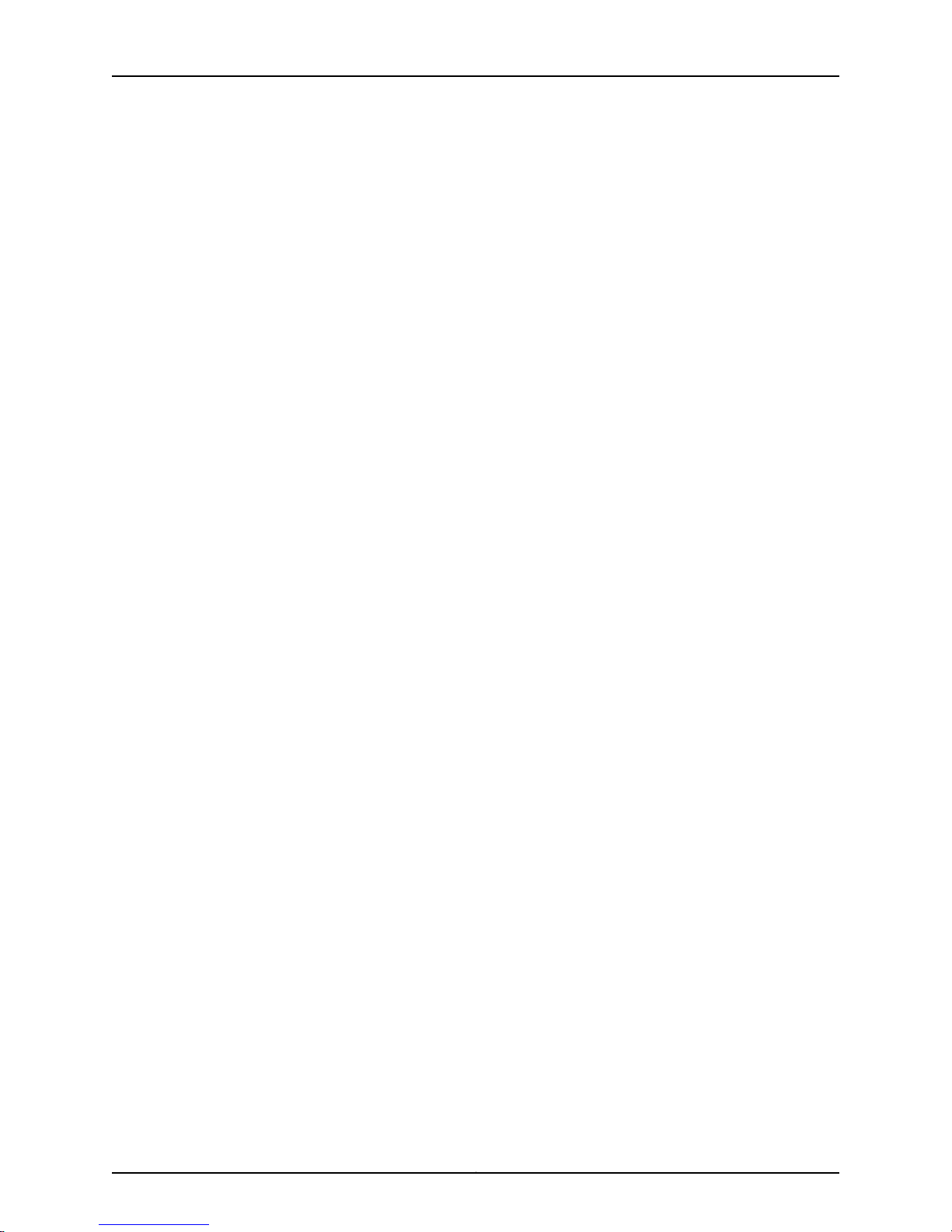
M120 Multiservice Edge Router Hardware Guide
Part 3 Hardware Maintenance, Troubleshooting, and Replacement
Procedures
Chapter 12 Maintaining M120 Router Hardware Components . . . . . . . . . . . . . . . . . . . . . 101
Tools and Parts Required to Maintain M120 Hardware Components . . . . . . . . . . 101
Routine Maintenance Procedures on the M120 Router . . . . . . . . . . . . . . . . . . . . . 101
Maintaining the M120 Air Filter . . . . . . . . . . . . . . . . . . . . . . . . . . . . . . . . . . . . . . . . 102
Maintaining the M120 Fan Trays . . . . . . . . . . . . . . . . . . . . . . . . . . . . . . . . . . . . . . . 102
Maintaining the M120 Host Subsystem . . . . . . . . . . . . . . . . . . . . . . . . . . . . . . . . . 104
Maintaining M120 FPCs and CFPCs . . . . . . . . . . . . . . . . . . . . . . . . . . . . . . . . . . . . 106
Holding an M120 FPC . . . . . . . . . . . . . . . . . . . . . . . . . . . . . . . . . . . . . . . . . . . . . . . 107
Storing an M120 FPC . . . . . . . . . . . . . . . . . . . . . . . . . . . . . . . . . . . . . . . . . . . . . . . . 111
Maintaining M120 PICs and PIC Cables . . . . . . . . . . . . . . . . . . . . . . . . . . . . . . . . . . 112
Maintaining the M120 FEBs . . . . . . . . . . . . . . . . . . . . . . . . . . . . . . . . . . . . . . . . . . . 113
Maintaining the M120 Power Supplies . . . . . . . . . . . . . . . . . . . . . . . . . . . . . . . . . . 115
Chapter 13 Troubleshooting M120 Hardware Components . . . . . . . . . . . . . . . . . . . . . . . 117
Overview of Troubleshooting Resources for the M120 Router . . . . . . . . . . . . . . . . 117
Troubleshooting Using the Command-Line Interface . . . . . . . . . . . . . . . . . . . 117
Troubleshooting Using the Chassis and Interface Alarm Messages . . . . . . . . 118
Troubleshooting Using the Juniper Networks Technical Assistance
M120 LED Overview . . . . . . . . . . . . . . . . . . . . . . . . . . . . . . . . . . . . . . . . . . . . . . . . . 118
Craft Interface LEDs . . . . . . . . . . . . . . . . . . . . . . . . . . . . . . . . . . . . . . . . . . . . . 118
Component LEDs . . . . . . . . . . . . . . . . . . . . . . . . . . . . . . . . . . . . . . . . . . . . . . . 119
Troubleshooting the M120 Cooling System . . . . . . . . . . . . . . . . . . . . . . . . . . . . . . 120
Troubleshooting M120 FPCs and CFPCs . . . . . . . . . . . . . . . . . . . . . . . . . . . . . . . . . 121
Troubleshooting M120 PICs . . . . . . . . . . . . . . . . . . . . . . . . . . . . . . . . . . . . . . . . . . 122
Troubleshooting M120 FEBs . . . . . . . . . . . . . . . . . . . . . . . . . . . . . . . . . . . . . . . . . . 122
Troubleshooting an M120 FEB When a Chassis Alarm Is Lit Upon Initial Startup
or Removal . . . . . . . . . . . . . . . . . . . . . . . . . . . . . . . . . . . . . . . . . . . . . . . . . . . . 124
Troubleshooting the M120 Power System . . . . . . . . . . . . . . . . . . . . . . . . . . . . . . . 124
Chapter 14 Replacing M120 Hardware Components . . . . . . . . . . . . . . . . . . . . . . . . . . . . . 127
M120 Field-Replaceable Units (FRUs) . . . . . . . . . . . . . . . . . . . . . . . . . . . . . . . . . . 127
Tools and Parts Required to Replace M120 Components . . . . . . . . . . . . . . . . . . . 128
Replacing the M120 Craft Interface . . . . . . . . . . . . . . . . . . . . . . . . . . . . . . . . . . . . 129
Removing the M120 Craft Interface . . . . . . . . . . . . . . . . . . . . . . . . . . . . . . . . 130
Installing the M120 Craft Interface . . . . . . . . . . . . . . . . . . . . . . . . . . . . . . . . . . 131
Replacing Connections to M120 Routing Engine Interface Ports . . . . . . . . . . . . . 132
Replacing the Management Ethernet Cable on the M120 Routing Engine . . 132
Replacing the Console or Auxiliary Cable on the M120 Routing Engine . . . . . 133
Center . . . . . . . . . . . . . . . . . . . . . . . . . . . . . . . . . . . . . . . . . . . . . . . . . . . . 118
Copyright © 2010, Juniper Networks, Inc.x
Page 11
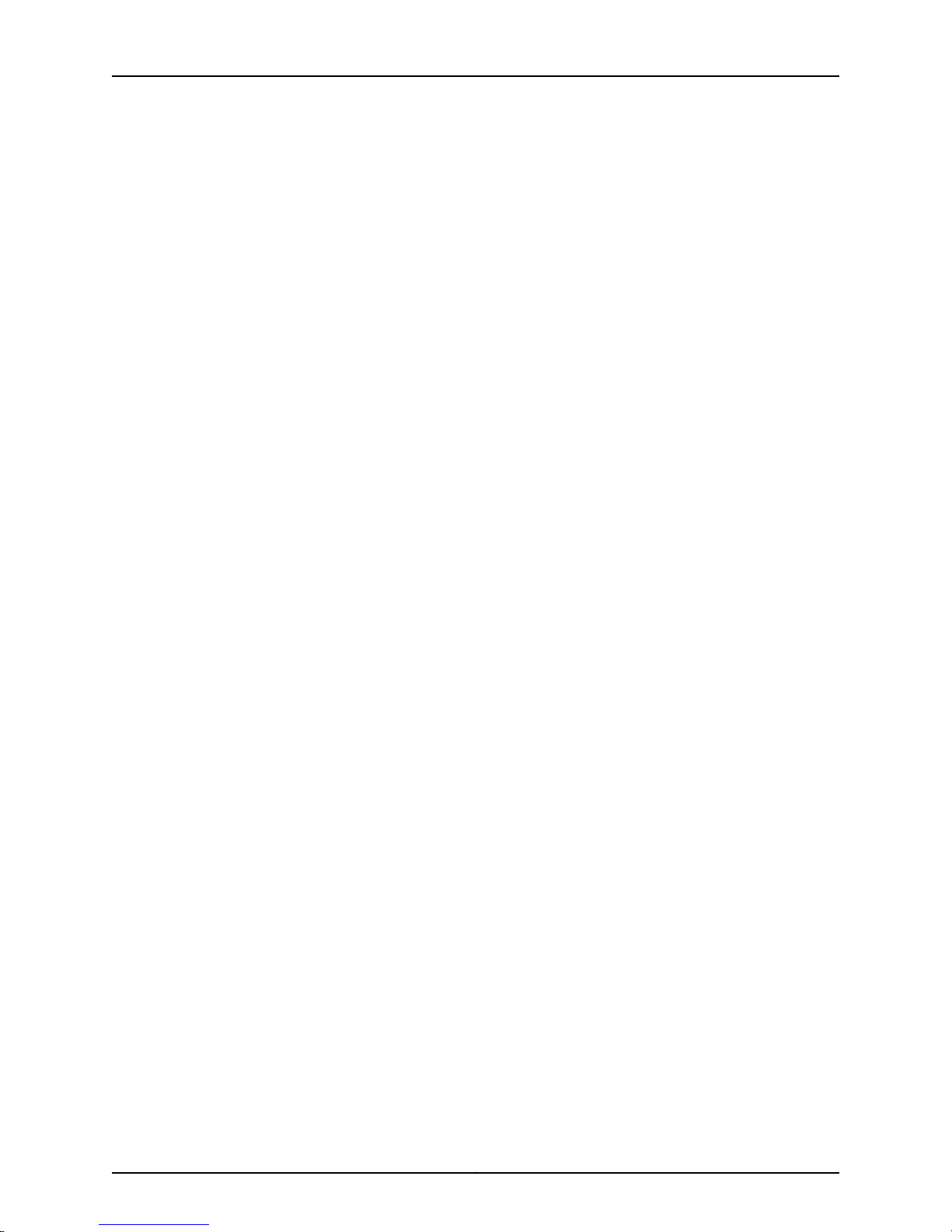
Table of Contents
Replacing Alarm Relay Wires on the M120 Craft Interface . . . . . . . . . . . . . . . 133
Replacing M120 Cooling System Components . . . . . . . . . . . . . . . . . . . . . . . . . . . 134
Replacing an M120 Fan Tray . . . . . . . . . . . . . . . . . . . . . . . . . . . . . . . . . . . . . . 134
Removing an M120 Fan Tray . . . . . . . . . . . . . . . . . . . . . . . . . . . . . . . . . . 134
Installing an M120 Fan Tray . . . . . . . . . . . . . . . . . . . . . . . . . . . . . . . . . . . 136
Replacing an M120 Air Filter . . . . . . . . . . . . . . . . . . . . . . . . . . . . . . . . . . . . . . 138
Removing the M120 Air Filter . . . . . . . . . . . . . . . . . . . . . . . . . . . . . . . . . . 138
Installing the M120 Air Filter . . . . . . . . . . . . . . . . . . . . . . . . . . . . . . . . . . . 139
Replacing M120 Host Subsystem Components . . . . . . . . . . . . . . . . . . . . . . . . . . 140
Taking the M120 Host Subsystem Offline . . . . . . . . . . . . . . . . . . . . . . . . . . . 140
Replacing an M120 CB . . . . . . . . . . . . . . . . . . . . . . . . . . . . . . . . . . . . . . . . . . . 143
Removing an M120 CB . . . . . . . . . . . . . . . . . . . . . . . . . . . . . . . . . . . . . . . 143
Installing an M120 CB . . . . . . . . . . . . . . . . . . . . . . . . . . . . . . . . . . . . . . . . 144
Replacing a DIMM Module in M120 Routing Engines . . . . . . . . . . . . . . . . . . . 145
Removing a M120 DIMM Module . . . . . . . . . . . . . . . . . . . . . . . . . . . . . . . 145
Installing a M120 DIMM Module . . . . . . . . . . . . . . . . . . . . . . . . . . . . . . . . 146
Replacing an M120 Routing Engine . . . . . . . . . . . . . . . . . . . . . . . . . . . . . . . . . 147
Removing an M120 Routing Engine . . . . . . . . . . . . . . . . . . . . . . . . . . . . . 147
Installing an M120 Routing Engine . . . . . . . . . . . . . . . . . . . . . . . . . . . . . . 148
Replacing Packet Forwarding Engine Components . . . . . . . . . . . . . . . . . . . . . . . 149
Replacing an M120 FEB . . . . . . . . . . . . . . . . . . . . . . . . . . . . . . . . . . . . . . . . . . 149
Removing an M120 FEB . . . . . . . . . . . . . . . . . . . . . . . . . . . . . . . . . . . . . . 149
Installing an M120 FEB . . . . . . . . . . . . . . . . . . . . . . . . . . . . . . . . . . . . . . . 151
Replacing an M120 FPC . . . . . . . . . . . . . . . . . . . . . . . . . . . . . . . . . . . . . . . . . . 152
Removing an M120 FPC . . . . . . . . . . . . . . . . . . . . . . . . . . . . . . . . . . . . . . 152
Installing an M120 FPC . . . . . . . . . . . . . . . . . . . . . . . . . . . . . . . . . . . . . . . 154
Replacing an M120 CFPC . . . . . . . . . . . . . . . . . . . . . . . . . . . . . . . . . . . . . . . . . 157
Removing an M120 CFPC . . . . . . . . . . . . . . . . . . . . . . . . . . . . . . . . . . . . . 157
Installing an M120 CFPC . . . . . . . . . . . . . . . . . . . . . . . . . . . . . . . . . . . . . 159
Replacing an M120 PIC . . . . . . . . . . . . . . . . . . . . . . . . . . . . . . . . . . . . . . . . . . . 161
Removing an M120 PIC . . . . . . . . . . . . . . . . . . . . . . . . . . . . . . . . . . . . . . . 161
Installing an M120 PIC . . . . . . . . . . . . . . . . . . . . . . . . . . . . . . . . . . . . . . . 162
Replacing an M120 PIC Cable . . . . . . . . . . . . . . . . . . . . . . . . . . . . . . . . . . . . . 165
Removing an M120 PIC Cable . . . . . . . . . . . . . . . . . . . . . . . . . . . . . . . . . 165
Installing an M120 PIC Cable . . . . . . . . . . . . . . . . . . . . . . . . . . . . . . . . . . 166
Replacing an SFP or XFP Transceiver . . . . . . . . . . . . . . . . . . . . . . . . . . . . . . . 168
Removing an SFP or XFP Transceiver . . . . . . . . . . . . . . . . . . . . . . . . . . . 168
Installing an SFP or XFP Transceiver . . . . . . . . . . . . . . . . . . . . . . . . . . . . 169
Replacing an M120 XENPAK Module . . . . . . . . . . . . . . . . . . . . . . . . . . . . . . . 170
Removing an M120 XENPAK Module . . . . . . . . . . . . . . . . . . . . . . . . . . . . 170
Installing an M120 XENPAK Module . . . . . . . . . . . . . . . . . . . . . . . . . . . . . 171
xiCopyright © 2010, Juniper Networks, Inc.
Page 12
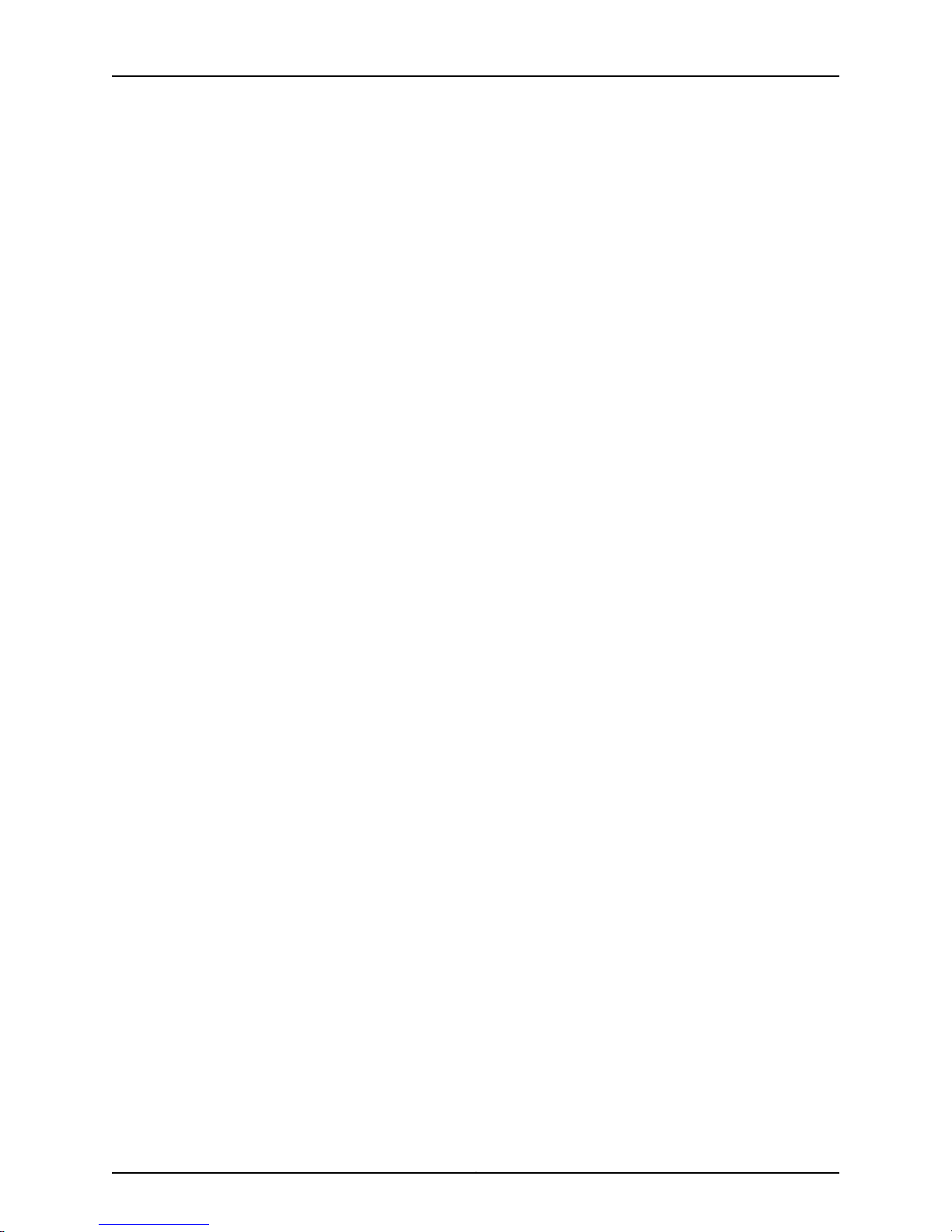
M120 Multiservice Edge Router Hardware Guide
Replacing M120 Power System Components . . . . . . . . . . . . . . . . . . . . . . . . . . . . 173
Replacing an M120 AC Power Supply . . . . . . . . . . . . . . . . . . . . . . . . . . . . . . . 173
Replacing an M120 DC Power Supply . . . . . . . . . . . . . . . . . . . . . . . . . . . . . . . 177
Replacing an M120 AC Power Supply Cord . . . . . . . . . . . . . . . . . . . . . . . . . . . 182
Replacing an M120 DC Power Supply Cable . . . . . . . . . . . . . . . . . . . . . . . . . . 183
Part 4 Appendixes
Appendix A Safety and Regulatory Compliance Information for the M120 Router . . . . 187
Definition of Safety Warning Levels . . . . . . . . . . . . . . . . . . . . . . . . . . . . . . . . . . . . 187
General Safety Guidelines for M Series, MX Series, and T Series Routers . . . . . . 189
General Safety Warnings for M Series, MX Series, and T Series Routers . . . . . . . 190
Qualified Personnel Warning . . . . . . . . . . . . . . . . . . . . . . . . . . . . . . . . . . . . . 190
Restricted Access Area Warning . . . . . . . . . . . . . . . . . . . . . . . . . . . . . . . . . . . 191
Preventing Electrostatic Discharge Damage to an M120 Router . . . . . . . . . . . . . . 192
Fire Safety Requirements for M Series, MX Series, and T Series Routers . . . . . . . 193
General Fire Safety Requirements . . . . . . . . . . . . . . . . . . . . . . . . . . . . . . . . . 193
Fire Suppression . . . . . . . . . . . . . . . . . . . . . . . . . . . . . . . . . . . . . . . . . . . . . . . 193
Fire Suppression Equipment . . . . . . . . . . . . . . . . . . . . . . . . . . . . . . . . . . . . . . 194
M120 Router Installation Safety Guidelines and Warnings . . . . . . . . . . . . . . . . . . 194
M120 Chassis Lifting Guidelines . . . . . . . . . . . . . . . . . . . . . . . . . . . . . . . . . . . 195
Installation Safety Warnings for M Series, MX Series, and T Series
Laser and LED Safety Guidelines and Warnings for the M120 Router . . . . . . . . . 200
General Laser Safety Guidelines for the M120 Router . . . . . . . . . . . . . . . . . 200
M120 Laser and LED Safety Warnings . . . . . . . . . . . . . . . . . . . . . . . . . . . . . . 201
Maintenance and Operational Safety Warnings for M Series, MX Series, and T
Series Routers . . . . . . . . . . . . . . . . . . . . . . . . . . . . . . . . . . . . . . . . . . . . . . . . . 203
Battery Handling Warning . . . . . . . . . . . . . . . . . . . . . . . . . . . . . . . . . . . . . . . 203
Jewelry Removal Warning . . . . . . . . . . . . . . . . . . . . . . . . . . . . . . . . . . . . . . . 204
Lightning Activity Warning . . . . . . . . . . . . . . . . . . . . . . . . . . . . . . . . . . . . . . . 206
Operating Temperature Warning . . . . . . . . . . . . . . . . . . . . . . . . . . . . . . . . . . 206
Product Disposal Warning . . . . . . . . . . . . . . . . . . . . . . . . . . . . . . . . . . . . . . . 207
Removing an M120 AC Power Supply . . . . . . . . . . . . . . . . . . . . . . . . . . . 174
Installing an M120 AC Power Supply . . . . . . . . . . . . . . . . . . . . . . . . . . . . 175
Removing an M120 DC Power Supply . . . . . . . . . . . . . . . . . . . . . . . . . . . 178
Installing an M120 DC Power Supply . . . . . . . . . . . . . . . . . . . . . . . . . . . . 180
Routers . . . . . . . . . . . . . . . . . . . . . . . . . . . . . . . . . . . . . . . . . . . . . . . . . . . 195
Installation Instructions Warning . . . . . . . . . . . . . . . . . . . . . . . . . . . . . . . 195
Rack-Mounting Requirements and Warnings . . . . . . . . . . . . . . . . . . . . . 196
Ramp Warning . . . . . . . . . . . . . . . . . . . . . . . . . . . . . . . . . . . . . . . . . . . . . 199
Class 1 Laser Product Warning . . . . . . . . . . . . . . . . . . . . . . . . . . . . . . . . . 201
Class 1 LED Product Warning . . . . . . . . . . . . . . . . . . . . . . . . . . . . . . . . . . 201
Laser Beam Warning . . . . . . . . . . . . . . . . . . . . . . . . . . . . . . . . . . . . . . . . 202
Radiation from Open Port Apertures Warning . . . . . . . . . . . . . . . . . . . . 202
Copyright © 2010, Juniper Networks, Inc.xii
Page 13
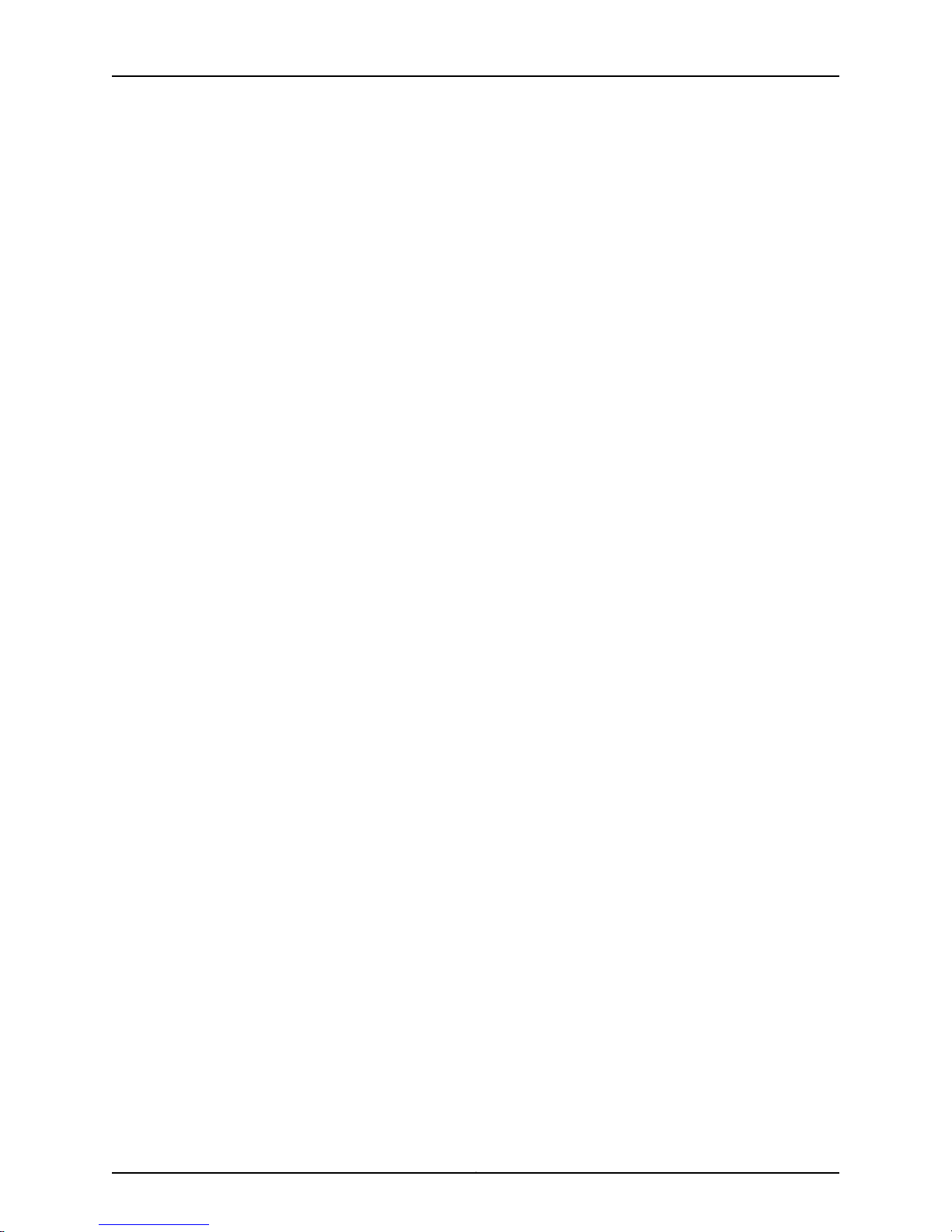
Table of Contents
General Electrical Safety Guidelines and Warnings Electrical Codes for the M120
Router . . . . . . . . . . . . . . . . . . . . . . . . . . . . . . . . . . . . . . . . . . . . . . . . . . . . . . . 208
General Electrical Safety Warnings for M Series, MX Series, and T Series
Routers . . . . . . . . . . . . . . . . . . . . . . . . . . . . . . . . . . . . . . . . . . . . . . . . . . 208
Grounded Equipment Warning . . . . . . . . . . . . . . . . . . . . . . . . . . . . . . . . 209
Grounding Requirements and Warning . . . . . . . . . . . . . . . . . . . . . . . . . 209
Midplane Energy Hazard Warning . . . . . . . . . . . . . . . . . . . . . . . . . . . . . . 210
Multiple Power Supplies Disconnection Warning . . . . . . . . . . . . . . . . . . 210
Power Disconnection Warning . . . . . . . . . . . . . . . . . . . . . . . . . . . . . . . . . 211
TN Power Warning for the M120 Router . . . . . . . . . . . . . . . . . . . . . . . . . . . . . 212
In Case of an Electrical Accident . . . . . . . . . . . . . . . . . . . . . . . . . . . . . . . . . . . 213
AC Power Electrical Safety Guidelines for the M120 Router . . . . . . . . . . . . . . 213
Japanese AC Power Cord Warning for M Series and MX Series Routers . . . . 214
DC Power Electrical Safety Warnings for M Series, MX Series, and T Series
Routers . . . . . . . . . . . . . . . . . . . . . . . . . . . . . . . . . . . . . . . . . . . . . . . . . . . 214
DC Power Copper Conductors Warning . . . . . . . . . . . . . . . . . . . . . . . . . . 214
DC Power Disconnection Warning . . . . . . . . . . . . . . . . . . . . . . . . . . . . . . 215
DC Power Wiring Terminations Warning . . . . . . . . . . . . . . . . . . . . . . . . . 216
DC Power Electrical Safety Guidelines for the M120 . . . . . . . . . . . . . . . . . . . . 217
Agency Approvals and Compliance Statements for the M120 Router . . . . . . . . . 218
Agency Approvals for M120 Routers . . . . . . . . . . . . . . . . . . . . . . . . . . . . . . . . 219
Compliance Statements for NEBS for the M120 Router . . . . . . . . . . . . . . . . 220
Compliance Statements for EMC Requirements for the M120 Router
(European Community) . . . . . . . . . . . . . . . . . . . . . . . . . . . . . . . . . . . . . . 221
Compliance Statements for EMC Requirements for M Series, MX Series,
and T Series Routers (United States) . . . . . . . . . . . . . . . . . . . . . . . . . . . 222
Compliance Statements for EMC Requirements for M Series, MX Series,
and T Series Routers (Japan) . . . . . . . . . . . . . . . . . . . . . . . . . . . . . . . . . 222
Compliance Statements for EMC Requirements for M Series, MX Series,
and T Series Routers (Canada) . . . . . . . . . . . . . . . . . . . . . . . . . . . . . . . . 223
Compliance Statements for Environmental Requirements for M Series, MX
Series, and T Series Routers . . . . . . . . . . . . . . . . . . . . . . . . . . . . . . . . . . 223
Compliance Statements for Acoustic Noise for the M120 Router . . . . . . . . . 223
Appendix B M120 Router Physical Specifications . . . . . . . . . . . . . . . . . . . . . . . . . . . . . . . 225
M120 Router Physical Specifications . . . . . . . . . . . . . . . . . . . . . . . . . . . . . . . . . . . 225
Appendix C M120 Router Environmental Specifications . . . . . . . . . . . . . . . . . . . . . . . . . . 227
M120 Router Environmental Specifications . . . . . . . . . . . . . . . . . . . . . . . . . . . . . . 227
xiiiCopyright © 2010, Juniper Networks, Inc.
Page 14
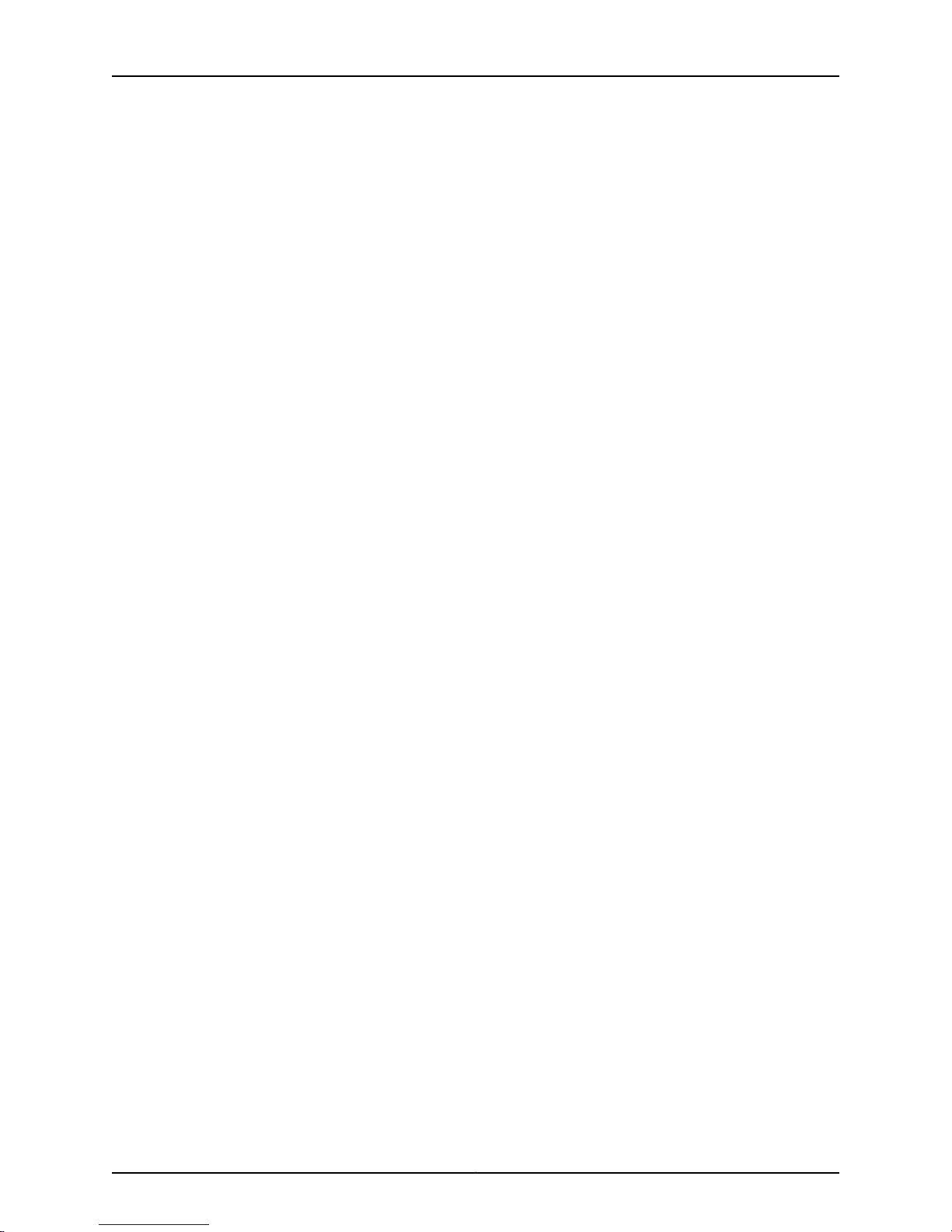
M120 Multiservice Edge Router Hardware Guide
Appendix D Power Guidelines, Requirements, and Specifications for the M120
Router . . . . . . . . . . . . . . . . . . . . . . . . . . . . . . . . . . . . . . . . . . . . . . . . . . . . . . . . . . 229
M120 Chassis Grounding Specifications . . . . . . . . . . . . . . . . . . . . . . . . . . . . . . . . 229
M120 Router AC Power Specifications and Requirements . . . . . . . . . . . . . . . . . . 230
Electrical Specifications for the M120 AC Power Supply . . . . . . . . . . . . . . . . 230
M120 AC Power, Connection, and Power Cord Specifications . . . . . . . . . . . . 231
M120 Router DC Power Specifications and Requirements . . . . . . . . . . . . . . . . . . 233
Electrical Specifications for the M120 DC Power Supply . . . . . . . . . . . . . . . . 233
M120 DC Power, Connection, and Cable Specifications . . . . . . . . . . . . . . . . 234
Site Electrical Wiring Guidelines for M Series, MX Series, and T Series
Routers . . . . . . . . . . . . . . . . . . . . . . . . . . . . . . . . . . . . . . . . . . . . . . . . . . . . . . . 237
M120 Router Power Requirements . . . . . . . . . . . . . . . . . . . . . . . . . . . . . . . . . . . . . 237
Appendix E Cable and Wire Guidelines and Specifications for the M120 Router . . . . . 241
Fiber-Optic Specifications and Guidelines for the M120 Router . . . . . . . . . . . . . . 241
Fiber-Optic and Network Cable Specifications for the M120 Router . . . . . . . 241
Signal Loss in Multimode and Single-Mode Fiber-Optic Cable for the M120
Attenuation in M120 SONET/SDH PICs . . . . . . . . . . . . . . . . . . . . . . . . . . . . . 242
M120 Attenuation and Dispersion in Fiber-Optic Cable . . . . . . . . . . . . . . . . 243
Calculating Power Budget for Fiber-Optic Cable for M Series, MX Series,
Calculating Power Margin for Fiber-Optic Cable for M Series, MX Series, and
Routing Engine Interface Cable and Wire Specifications for the M120 Router . . 246
Appendix F M120 Cable Connector Pinouts . . . . . . . . . . . . . . . . . . . . . . . . . . . . . . . . . . . . 247
RJ-45 Connector Pinouts for the M120 Routing Engine ETHERNET Port . . . . . . . 247
RJ-45 Connector Pinouts for the Routing Engine AUX and CONSOLE Ports . . . 248
RJ-45 Connector Pinouts for the External Clock Ports . . . . . . . . . . . . . . . . . . . . . 248
RJ-48 Cable Pinouts for E1 and T1 PICs . . . . . . . . . . . . . . . . . . . . . . . . . . . . . . . . . 249
M120 X.21 and V.35 Cable Pinouts for EIA-530 PIC . . . . . . . . . . . . . . . . . . . . . . . . 252
M120 Fast Ethernet PIC 48-Port Cable Pinouts . . . . . . . . . . . . . . . . . . . . . . . . . . 254
Appendix G Contacting Customer Support and Returning M120 Hardware . . . . . . . . . 257
Locating M120 Component Serial Numbers . . . . . . . . . . . . . . . . . . . . . . . . . . . . . 257
Displaying M120 Router Components and Serial Numbers . . . . . . . . . . . . . . 257
M120 Chassis Serial Number Label . . . . . . . . . . . . . . . . . . . . . . . . . . . . . . . . 259
M120 CB Serial Number Label . . . . . . . . . . . . . . . . . . . . . . . . . . . . . . . . . . . . 259
M120 FEB Serial Number Label . . . . . . . . . . . . . . . . . . . . . . . . . . . . . . . . . . . 259
M120 FPC Serial Number Label . . . . . . . . . . . . . . . . . . . . . . . . . . . . . . . . . . . 260
M120 CFPC Serial Number Label . . . . . . . . . . . . . . . . . . . . . . . . . . . . . . . . . . 260
M120 PIC Serial Number Label . . . . . . . . . . . . . . . . . . . . . . . . . . . . . . . . . . . . 261
M120 Power Supply Serial Number Labels . . . . . . . . . . . . . . . . . . . . . . . . . . 262
M120 Routing Engine Serial Number Label . . . . . . . . . . . . . . . . . . . . . . . . . . 263
Contacting Customer Support . . . . . . . . . . . . . . . . . . . . . . . . . . . . . . . . . . . . . . . 263
Returning a Hardware Component to Juniper Networks, Inc. . . . . . . . . . . . . . . . 264
Tools and Parts Required to Remove Components from an M120 Router . . . . . 265
Packing the M120 Router for Shipment . . . . . . . . . . . . . . . . . . . . . . . . . . . . . . . . 265
Guidelines for Packing M120 Components for Shipment . . . . . . . . . . . . . . . . . . . 267
Router . . . . . . . . . . . . . . . . . . . . . . . . . . . . . . . . . . . . . . . . . . . . . . . . . . . . 242
and T Series Routers . . . . . . . . . . . . . . . . . . . . . . . . . . . . . . . . . . . . . . . . 244
T Series Routers . . . . . . . . . . . . . . . . . . . . . . . . . . . . . . . . . . . . . . . . . . . . 244
Copyright © 2010, Juniper Networks, Inc.xiv
Page 15
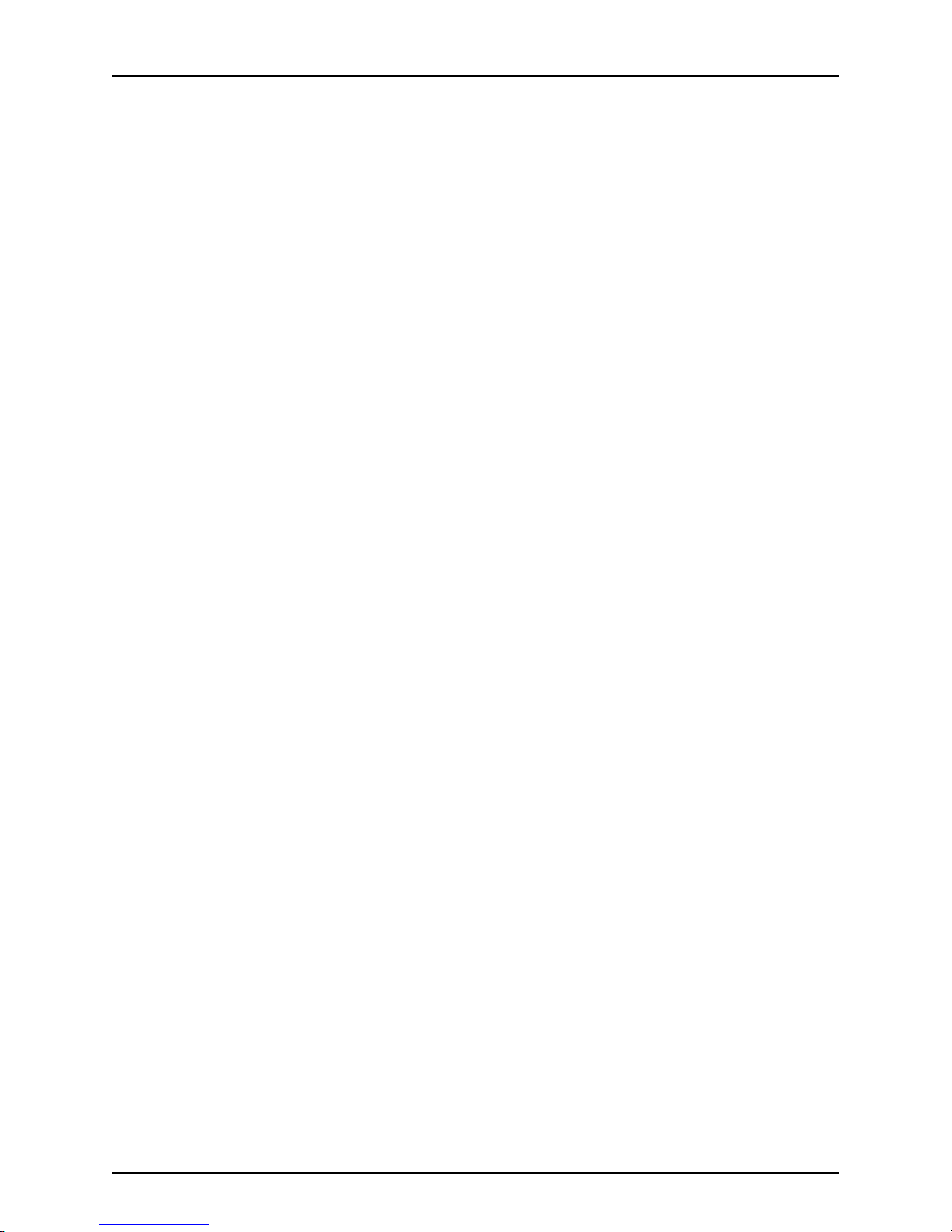
Part 5 Index
Index . . . . . . . . . . . . . . . . . . . . . . . . . . . . . . . . . . . . . . . . . . . . . . . . . . . . . . . . . . . . 271
Table of Contents
xvCopyright © 2010, Juniper Networks, Inc.
Page 16
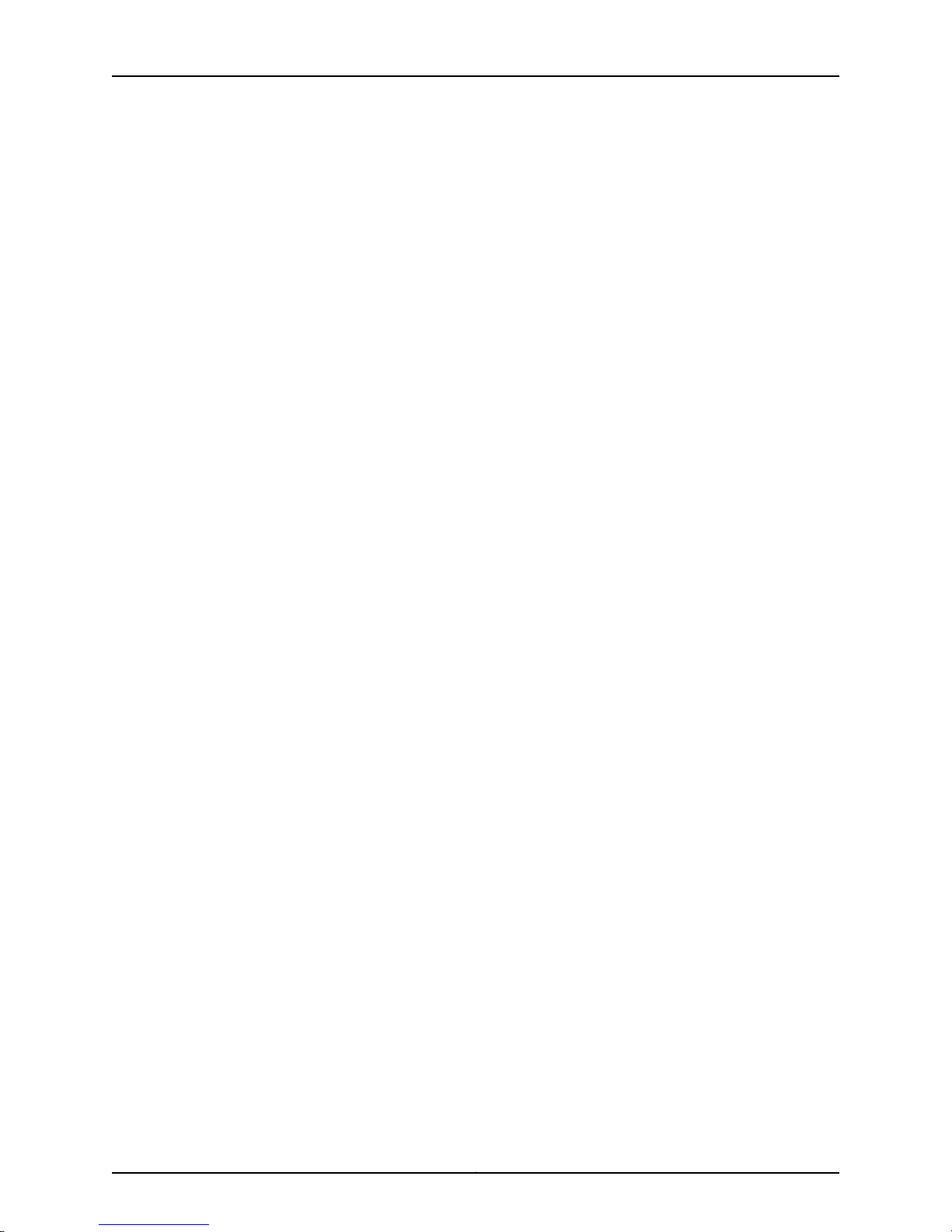
M120 Multiservice Edge Router Hardware Guide
Copyright © 2010, Juniper Networks, Inc.xvi
Page 17
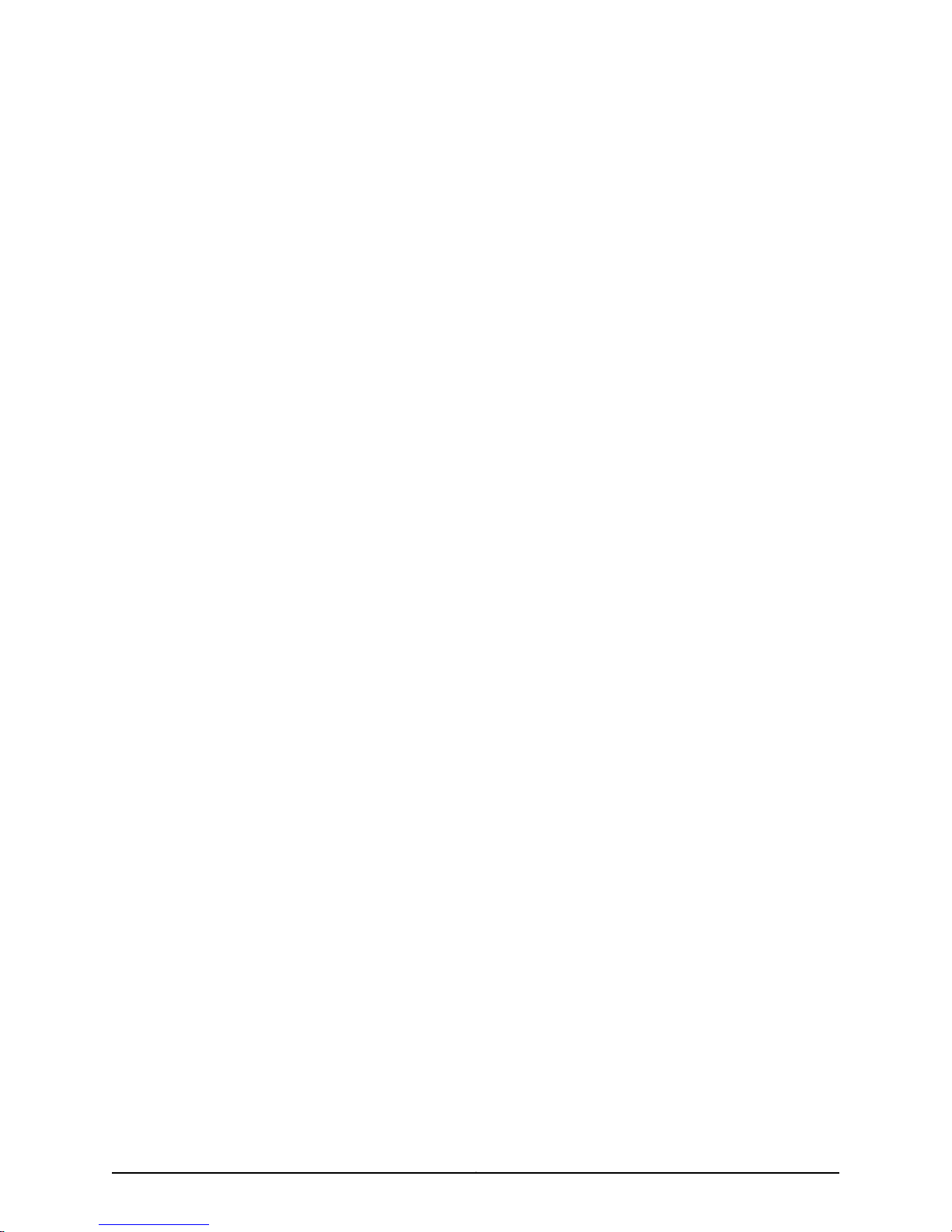
List of Figures
Part 1 Overview of the M120 Multiservice Edge Router
Chapter 2 M120 Hardware Components . . . . . . . . . . . . . . . . . . . . . . . . . . . . . . . . . . . . . . . . 5
Figure 1: Front View of a Fully Configured M120 Router Chassis . . . . . . . . . . . . . . . . 7
Figure 2: Rear View of a Fully Configured AC-Powered M120 Router Chassis . . . . . 7
Figure 3: Rear View of a Fully Configured DC-Powered M120 Router Chassis . . . . . 8
Figure 4: M120 Midplane . . . . . . . . . . . . . . . . . . . . . . . . . . . . . . . . . . . . . . . . . . . . . . 9
Figure 5: FPC and CFPCs Installed in an M120 Router Chassis . . . . . . . . . . . . . . . . 10
Figure 6: FPC1, FPC2, and FPC3 for the M120 Router . . . . . . . . . . . . . . . . . . . . . . . . 11
Figure 7: FPC and CFPCs Installed in an M120 Router Chassis . . . . . . . . . . . . . . . . 13
Figure 8: Ethernet 10GBASE XFP CFPC for the M120 Router . . . . . . . . . . . . . . . . . 13
Figure 9: M120 FEB . . . . . . . . . . . . . . . . . . . . . . . . . . . . . . . . . . . . . . . . . . . . . . . . . . 16
Figure 10: M120 Routing Engine . . . . . . . . . . . . . . . . . . . . . . . . . . . . . . . . . . . . . . . . 19
Figure 11: USB Memory Device in an M120 Routing Engine . . . . . . . . . . . . . . . . . . . 20
Figure 12: M120 CB . . . . . . . . . . . . . . . . . . . . . . . . . . . . . . . . . . . . . . . . . . . . . . . . . . 22
Figure 13: Front Panel of the M120 Craft Interface . . . . . . . . . . . . . . . . . . . . . . . . . 24
Figure 14: M120 AC Power Supply . . . . . . . . . . . . . . . . . . . . . . . . . . . . . . . . . . . . . . 30
Figure 15: M120 DC Power Supply . . . . . . . . . . . . . . . . . . . . . . . . . . . . . . . . . . . . . . . 31
Figure 16: Airflow Through the M120 Chassis . . . . . . . . . . . . . . . . . . . . . . . . . . . . . 33
Figure 17: M120 Front Fan Tray . . . . . . . . . . . . . . . . . . . . . . . . . . . . . . . . . . . . . . . . . 33
Figure 18: M120 Rear Fan Tray . . . . . . . . . . . . . . . . . . . . . . . . . . . . . . . . . . . . . . . . . 33
Figure 19: M120 Cable Management System . . . . . . . . . . . . . . . . . . . . . . . . . . . . . 34
Part 2 Setting Up the M120 Router
Chapter 3 Preparing the Site for M120 Router Installation . . . . . . . . . . . . . . . . . . . . . . . . 37
Figure 20: Typical Open-Frame Rack . . . . . . . . . . . . . . . . . . . . . . . . . . . . . . . . . . . . 41
Figure 21: M120 Chassis Dimensions and Clearance Requirements . . . . . . . . . . . . 42
Chapter 4 Unpacking the M120 Router . . . . . . . . . . . . . . . . . . . . . . . . . . . . . . . . . . . . . . . . 43
Figure 22: Contents of the M120 Shipping Container . . . . . . . . . . . . . . . . . . . . . . . 45
Chapter 5 Installing the M120 Router Mounting Hardware . . . . . . . . . . . . . . . . . . . . . . . 49
Figure 23: Installing the M120 Mounting Hardware for a Four-Post Rack or
Figure 24: Installing the M120 Mounting Hardware for an Open-Frame Rack . . . . 53
Chapter 6 Installing the M120 Router with a Lift . . . . . . . . . . . . . . . . . . . . . . . . . . . . . . . . 55
Figure 25: Installing the M120 Router in the Rack . . . . . . . . . . . . . . . . . . . . . . . . . . 57
Chapter 7 Installing the M120 Router Without a Mechanical Lift . . . . . . . . . . . . . . . . . . 59
Figure 26: Removing a Power Supply Before Installing the M120 Router . . . . . . . . 61
Figure 27: Removing a FEB Before Installing the M120 Router . . . . . . . . . . . . . . . . 62
Cabinet . . . . . . . . . . . . . . . . . . . . . . . . . . . . . . . . . . . . . . . . . . . . . . . . . . . . . . . . 51
xviiCopyright © 2010, Juniper Networks, Inc.
Page 18
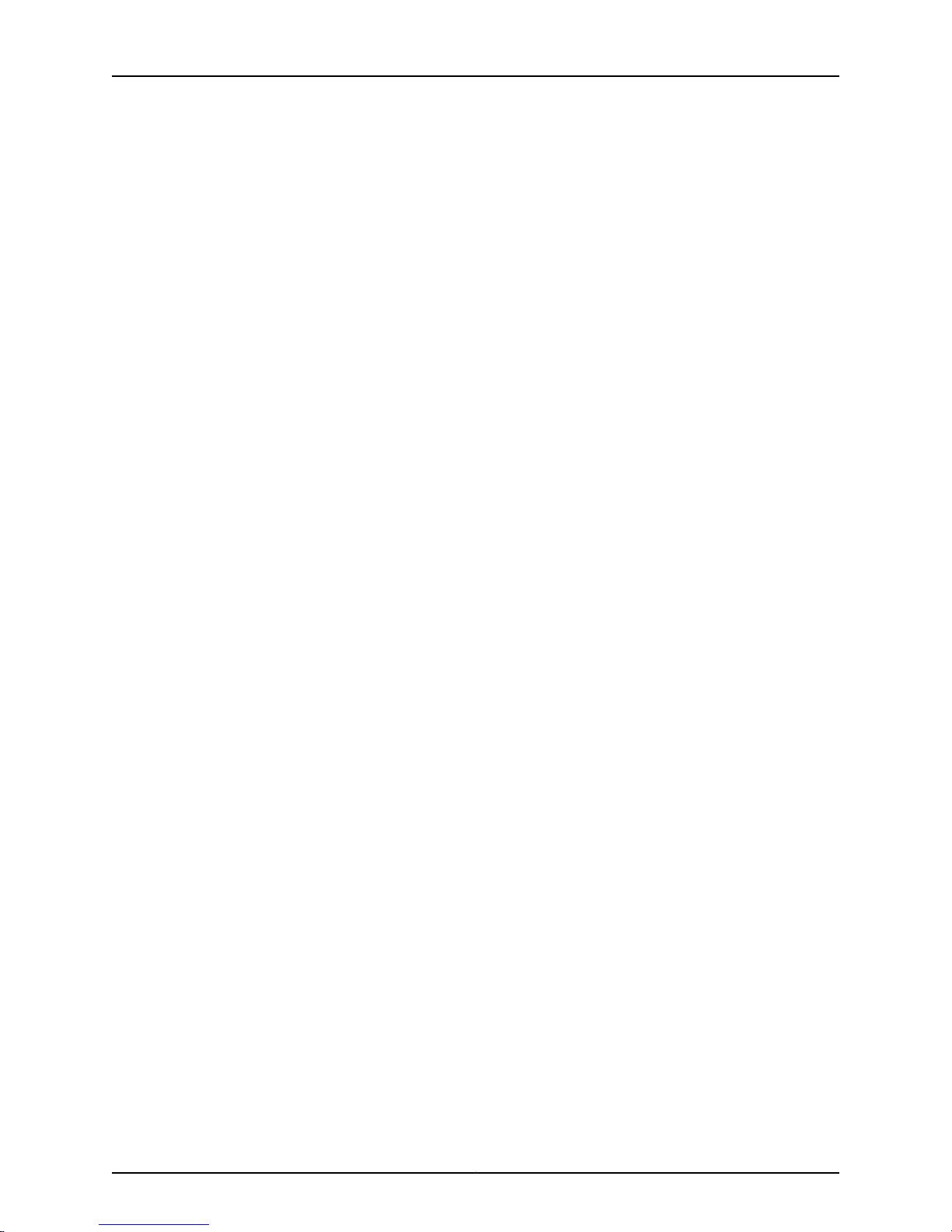
M120 Multiservice Edge Router Hardware Guide
Figure 28: Removing a CB Before Installing the M120 Router . . . . . . . . . . . . . . . . 63
Figure 29: Removing an Upper Front Fan Tray Before Installing the M120
Router . . . . . . . . . . . . . . . . . . . . . . . . . . . . . . . . . . . . . . . . . . . . . . . . . . . . . . . . 64
Figure 30: Removing a Lower Rear Fan Tray Before Installing the M120
Router . . . . . . . . . . . . . . . . . . . . . . . . . . . . . . . . . . . . . . . . . . . . . . . . . . . . . . . . 65
Figure 31: Removing the Cable Management System Before Installing the M120
Router . . . . . . . . . . . . . . . . . . . . . . . . . . . . . . . . . . . . . . . . . . . . . . . . . . . . . . . . 66
Figure 32: Removing an FPC Before Installing the M120 Router . . . . . . . . . . . . . . . 67
Figure 33: Removing a CFPC Before Installing the M120 Router . . . . . . . . . . . . . . 68
Figure 34: Installing the M120 Router in the Rack . . . . . . . . . . . . . . . . . . . . . . . . . . 70
Figure 35: Reinstalling a CB After Installing the M120 Router . . . . . . . . . . . . . . . . . 72
Figure 36: Reinstalling a FEB After Installing the M120 Router . . . . . . . . . . . . . . . . 73
Figure 37: Reinstalling a Power Supply After Installing the M120 Router . . . . . . . . 74
Figure 38: Reinstalling an FPC After Installing the M120 Router . . . . . . . . . . . . . . . 75
Figure 39: Reinstalling a CFPC After Installing the M120 Router . . . . . . . . . . . . . . 76
Figure 40: Reinstalling a Front Fan Tray After Installing the M120 Router . . . . . . . 77
Chapter 8 Grounding the M120 Router . . . . . . . . . . . . . . . . . . . . . . . . . . . . . . . . . . . . . . . . . 79
Figure 41: Connecting the Grounding Cable to the M120 Router . . . . . . . . . . . . . . 80
Chapter 9 Connecting the M120 Router to External Devices . . . . . . . . . . . . . . . . . . . . . . 81
Figure 42: M120 Routing Engine Management Ports and Alarm Relay
Contacts . . . . . . . . . . . . . . . . . . . . . . . . . . . . . . . . . . . . . . . . . . . . . . . . . . . . . . 82
Figure 43: M120 Console and Auxiliary Serial Port Connector . . . . . . . . . . . . . . . . 83
Figure 44: M120 Routing Engine Management Ports and Alarm Relay
Contacts . . . . . . . . . . . . . . . . . . . . . . . . . . . . . . . . . . . . . . . . . . . . . . . . . . . . . . 84
Figure 45: M120 Routing Engine Ethernet Cable Connector . . . . . . . . . . . . . . . . . . 85
Figure 46: M120 Routing Engine External Device Ports . . . . . . . . . . . . . . . . . . . . . 85
Figure 47: M120 Routing Engine Alarm Relay Contacts . . . . . . . . . . . . . . . . . . . . . 86
Figure 48: Attaching a Cable to an M120 PIC . . . . . . . . . . . . . . . . . . . . . . . . . . . . . 88
Chapter 10 Providing Power to the M120 Router . . . . . . . . . . . . . . . . . . . . . . . . . . . . . . . . . 89
Figure 49: Connecting AC Power to the M120 Router . . . . . . . . . . . . . . . . . . . . . . . 90
Figure 50: Connecting DC Power to the M120 Router . . . . . . . . . . . . . . . . . . . . . . . 91
Part 3 Hardware Maintenance, Troubleshooting, and Replacement
Procedures
Chapter 12 Maintaining M120 Router Hardware Components . . . . . . . . . . . . . . . . . . . . . 101
Figure 51: Holding an M120 FPC Vertically . . . . . . . . . . . . . . . . . . . . . . . . . . . . . . . 108
Figure 52: Holding an M120 FPC Horizontally . . . . . . . . . . . . . . . . . . . . . . . . . . . . 108
Figure 53: Do Not Grasp the Connector Edge . . . . . . . . . . . . . . . . . . . . . . . . . . . . 109
Figure 54: Do Not Carry an FPC with Only One Hand . . . . . . . . . . . . . . . . . . . . . . 110
Figure 55: Do Not Rest the FPC on an Edge . . . . . . . . . . . . . . . . . . . . . . . . . . . . . . . 111
Chapter 14 Replacing M120 Hardware Components . . . . . . . . . . . . . . . . . . . . . . . . . . . . . 127
Figure 56: Removing the M120 Craft Interface . . . . . . . . . . . . . . . . . . . . . . . . . . . 130
Figure 57: Installing the M120 Craft Interface . . . . . . . . . . . . . . . . . . . . . . . . . . . . . 131
Figure 58: M120 Routing Engine Interface Ports and Alarm Relay Contacts . . . . . 132
Figure 59: M120 Ethernet Cable Connectors . . . . . . . . . . . . . . . . . . . . . . . . . . . . . 132
Figure 60: M120 Routing Engine Interface Ports and Alarm Relay Contacts . . . . 132
Copyright © 2010, Juniper Networks, Inc.xviii
Page 19
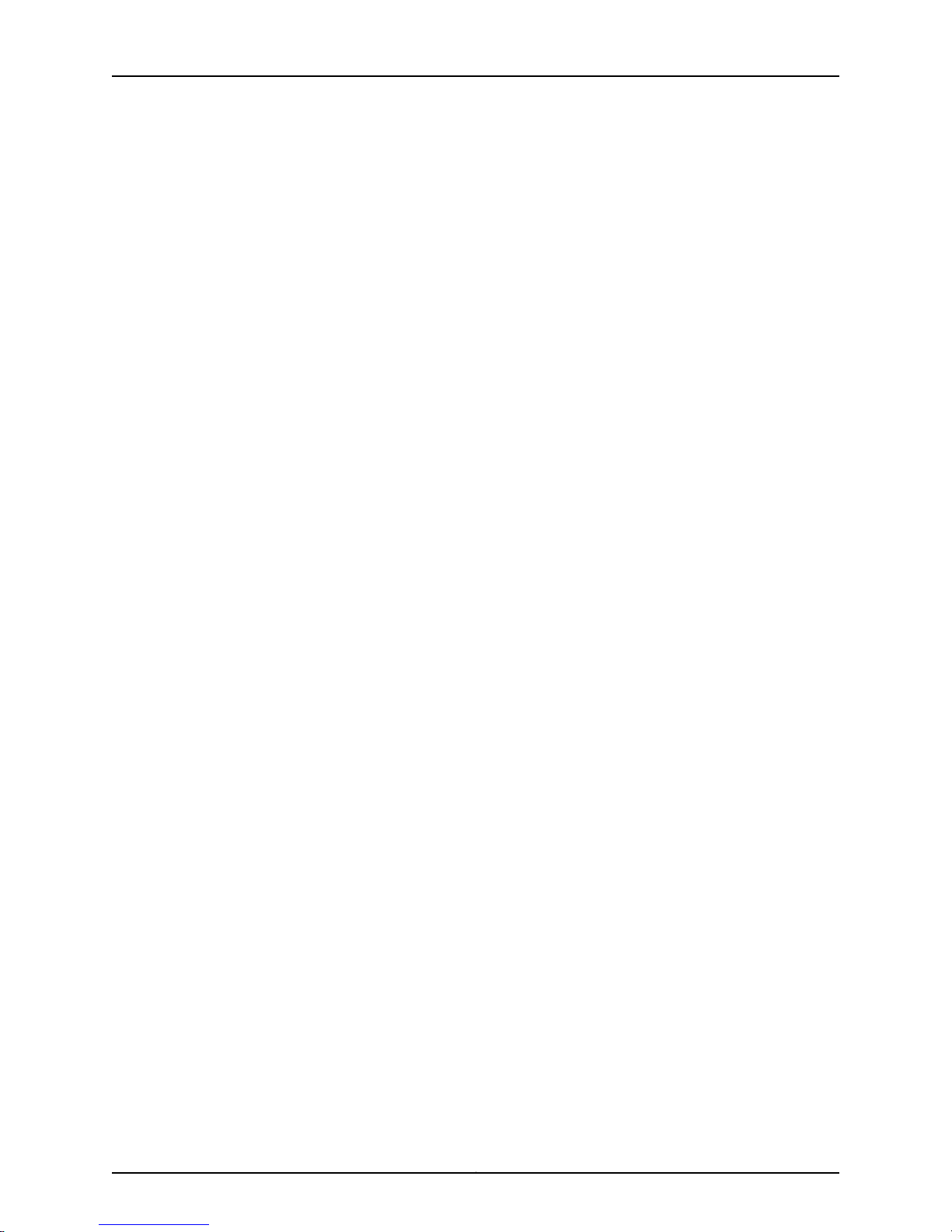
List of Figures
Figure 61: M120 Routing Engine Interface Ports and Alarm Relay Contacts . . . . . 133
Figure 62: M120 Routing Engine Interface Ports and Alarm Relay Contacts . . . . 134
Figure 63: Removing an M120 Upper Front Fan Tray . . . . . . . . . . . . . . . . . . . . . . . 135
Figure 64: Removing an M120 Lower Rear Fan Tray . . . . . . . . . . . . . . . . . . . . . . . 136
Figure 65: Installing an M120 Upper Front Fan Tray . . . . . . . . . . . . . . . . . . . . . . . . 137
Figure 66: Installing an M120 Lower Rear Fan Tray . . . . . . . . . . . . . . . . . . . . . . . . 137
Figure 67: Removing the M120 Air Filter . . . . . . . . . . . . . . . . . . . . . . . . . . . . . . . . . 139
Figure 68: Installing the M120 Front Air Filter . . . . . . . . . . . . . . . . . . . . . . . . . . . . 140
Figure 69: Removing an M120 CB . . . . . . . . . . . . . . . . . . . . . . . . . . . . . . . . . . . . . . 144
Figure 70: Installing an M120 CB . . . . . . . . . . . . . . . . . . . . . . . . . . . . . . . . . . . . . . 145
Figure 71: Installing the DIMM Module . . . . . . . . . . . . . . . . . . . . . . . . . . . . . . . . . . 146
Figure 72: Removing an M120 Routing Engine . . . . . . . . . . . . . . . . . . . . . . . . . . . . 148
Figure 73: Installing an M120 Routing Engine . . . . . . . . . . . . . . . . . . . . . . . . . . . . . 149
Figure 74: Removing an M120 FEB . . . . . . . . . . . . . . . . . . . . . . . . . . . . . . . . . . . . . 150
Figure 75: Installing an M120 FEB . . . . . . . . . . . . . . . . . . . . . . . . . . . . . . . . . . . . . . 151
Figure 76: Removing an M120 FPC . . . . . . . . . . . . . . . . . . . . . . . . . . . . . . . . . . . . . 154
Figure 77: Installing an M120 FPC . . . . . . . . . . . . . . . . . . . . . . . . . . . . . . . . . . . . . . 156
Figure 78: Connecting Fiber-Optic Cable to an M120 PIC . . . . . . . . . . . . . . . . . . . 157
Figure 79: Removing an M120 CFPC . . . . . . . . . . . . . . . . . . . . . . . . . . . . . . . . . . . . 159
Figure 80: Installing an M120 CFPC . . . . . . . . . . . . . . . . . . . . . . . . . . . . . . . . . . . . 160
Figure 81: Removing an M120 PIC . . . . . . . . . . . . . . . . . . . . . . . . . . . . . . . . . . . . . . 162
Figure 82: Installing an M120 PIC . . . . . . . . . . . . . . . . . . . . . . . . . . . . . . . . . . . . . . 164
Figure 83: Connecting Fiber-Optic Cable to an M120 PIC . . . . . . . . . . . . . . . . . . . 167
Figure 84: Removing M120 SFPs or XFPs . . . . . . . . . . . . . . . . . . . . . . . . . . . . . . . 169
Figure 85: Removing a M120 XENPAK Module . . . . . . . . . . . . . . . . . . . . . . . . . . . . 171
Figure 86: Installing a M120 XENPAK Module . . . . . . . . . . . . . . . . . . . . . . . . . . . . 173
Figure 87: Removing an M120 AC Power Supply . . . . . . . . . . . . . . . . . . . . . . . . . . 175
Figure 88: Rear of the M120 Power Supply Showing Midplane Connector . . . . . . 175
Figure 89: Installing an M120 AC Power Supply . . . . . . . . . . . . . . . . . . . . . . . . . . . 177
Figure 90: Disconnecting Power Cables from the M120 DC Power Supply . . . . . 178
Figure 91: Removing an M120 DC Power Supply . . . . . . . . . . . . . . . . . . . . . . . . . . 179
Figure 92: Installing an M120 DC Power Supply . . . . . . . . . . . . . . . . . . . . . . . . . . . 181
Figure 93: Connecting Power Cables to the M120 DC Power Supply . . . . . . . . . . 182
Part 4 Appendixes
Appendix A Safety and Regulatory Compliance Information for the M120 Router . . . . 187
Figure 94: Placing a Component into an Electrostatic Bag . . . . . . . . . . . . . . . . . . 193
Appendix D Power Guidelines, Requirements, and Specifications for the M120
Router . . . . . . . . . . . . . . . . . . . . . . . . . . . . . . . . . . . . . . . . . . . . . . . . . . . . . . . . . . 229
Figure 95: M120 DC Power and Grounding Cable Lug . . . . . . . . . . . . . . . . . . . . . 230
Figure 96: M120 AC Plug Types . . . . . . . . . . . . . . . . . . . . . . . . . . . . . . . . . . . . . . . 232
Figure 97: Typical DC Source Cabling to the M120 Router . . . . . . . . . . . . . . . . . . 235
Appendix F M120 Cable Connector Pinouts . . . . . . . . . . . . . . . . . . . . . . . . . . . . . . . . . . . . 247
Figure 98: M120 EIA-530 PIC . . . . . . . . . . . . . . . . . . . . . . . . . . . . . . . . . . . . . . . . . 253
Figure 99: Fast Ethernet 48-port PIC . . . . . . . . . . . . . . . . . . . . . . . . . . . . . . . . . . 255
Figure 100: VHDCI to RJ-21 Cable . . . . . . . . . . . . . . . . . . . . . . . . . . . . . . . . . . . . . 255
Appendix G Contacting Customer Support and Returning M120 Hardware . . . . . . . . . 257
xixCopyright © 2010, Juniper Networks, Inc.
Page 20
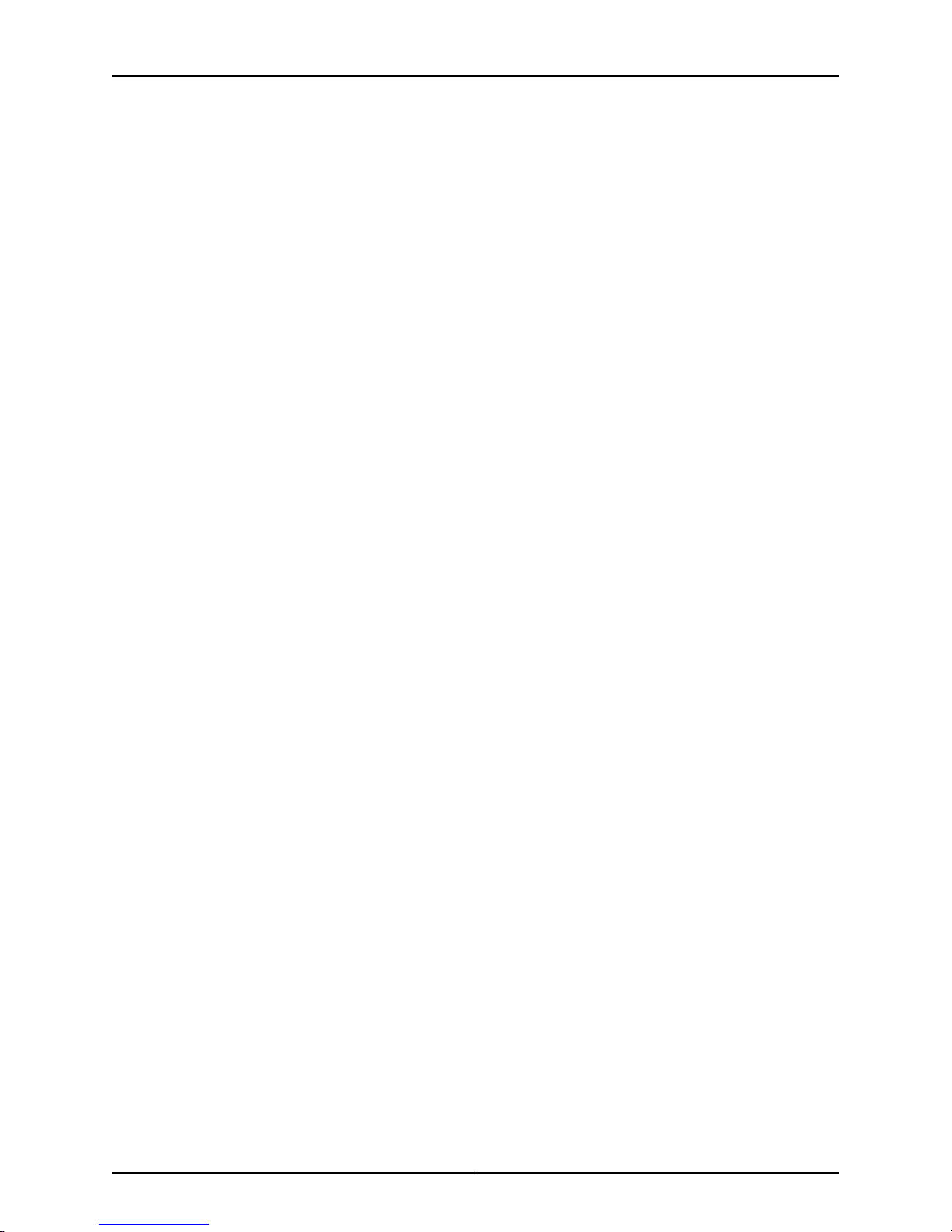
M120 Multiservice Edge Router Hardware Guide
Figure 101: Serial Number ID Label . . . . . . . . . . . . . . . . . . . . . . . . . . . . . . . . . . . . 258
Figure 102: M120 Chassis Serial Number Label . . . . . . . . . . . . . . . . . . . . . . . . . . . 259
Figure 103: M120 CB Serial Number Label . . . . . . . . . . . . . . . . . . . . . . . . . . . . . . 259
Figure 104: M120 FEB Serial Number Label . . . . . . . . . . . . . . . . . . . . . . . . . . . . . 260
Figure 105: M120 FPC Serial Number Label . . . . . . . . . . . . . . . . . . . . . . . . . . . . . 260
Figure 106: M120 Routing Engine Serial Number Label . . . . . . . . . . . . . . . . . . . . . 261
Figure 107: M120 PIC Serial Number Label . . . . . . . . . . . . . . . . . . . . . . . . . . . . . . . 261
Figure 108: M120 AC Power Supply Serial Number Label . . . . . . . . . . . . . . . . . . . 262
Figure 109: M120 DC Power Supply Serial Number Label . . . . . . . . . . . . . . . . . . 262
Figure 110: M120 Routing Engine Serial Number Label . . . . . . . . . . . . . . . . . . . . . 263
Copyright © 2010, Juniper Networks, Inc.xx
Page 21
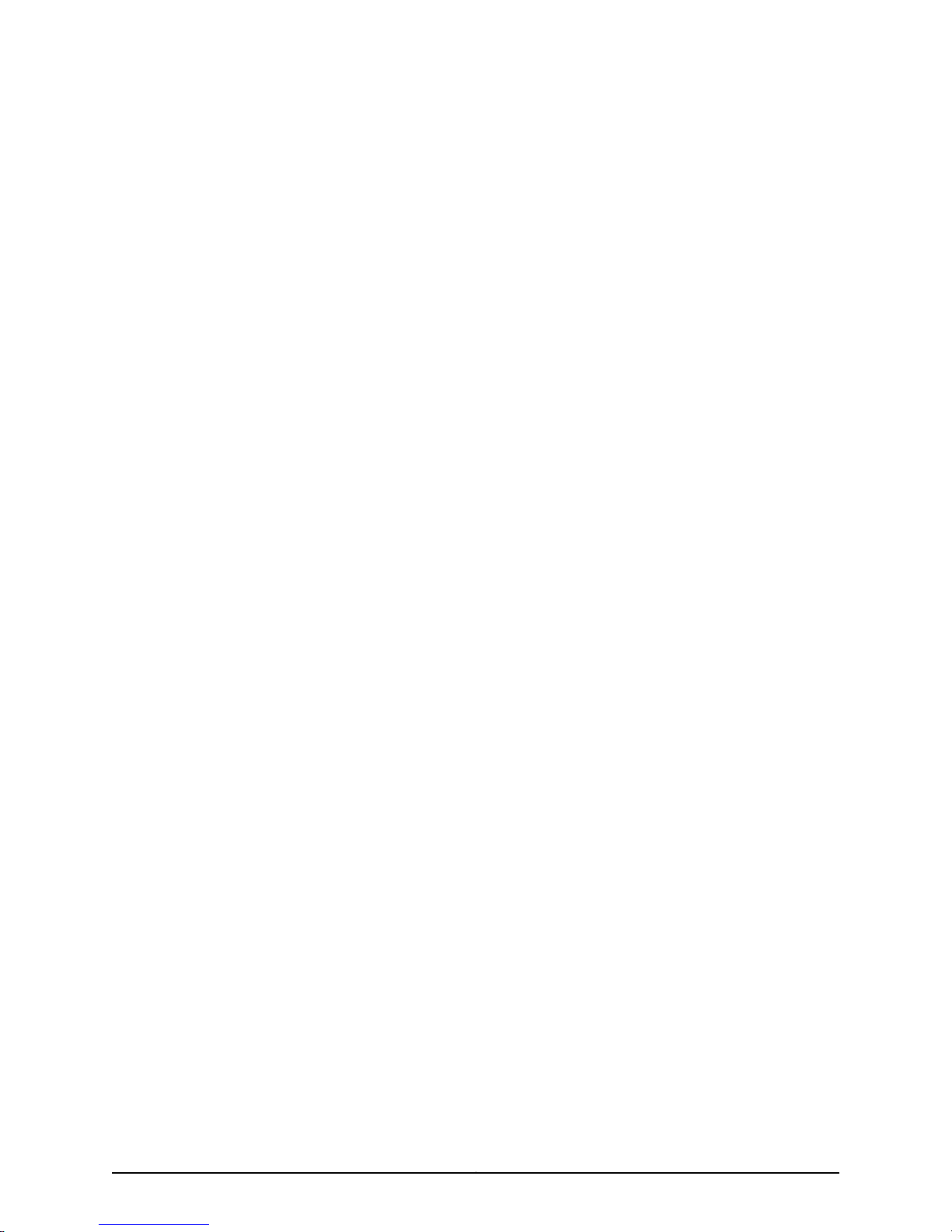
List of Tables
About the Documentation . . . . . . . . . . . . . . . . . . . . . . . . . . . . . . . . . . . . . . . . xxiii
Table 1: Notice Icons . . . . . . . . . . . . . . . . . . . . . . . . . . . . . . . . . . . . . . . . . . . . . . . . xxiv
Table 2: Text and Syntax Conventions . . . . . . . . . . . . . . . . . . . . . . . . . . . . . . . . . . xxiv
Part 1 Overview of the M120 Multiservice Edge Router
Chapter 2 M120 Hardware Components . . . . . . . . . . . . . . . . . . . . . . . . . . . . . . . . . . . . . . . . 5
Table 3: FPCs Supported by the M120 Router . . . . . . . . . . . . . . . . . . . . . . . . . . . . . 14
Table 4: CFPCs Supported by the M120 Router . . . . . . . . . . . . . . . . . . . . . . . . . . . . 15
Table 5: M120 FEB LEDs . . . . . . . . . . . . . . . . . . . . . . . . . . . . . . . . . . . . . . . . . . . . . . 17
Table 6: M120 Routing Engine LED . . . . . . . . . . . . . . . . . . . . . . . . . . . . . . . . . . . . . . 21
Table 7: M120 Control Board LEDs . . . . . . . . . . . . . . . . . . . . . . . . . . . . . . . . . . . . . . 23
Table 8: M120 Alarm LEDs and Alarm Cutoff/Lamp Test Button . . . . . . . . . . . . . . 24
Table 9: External Clock LEDs on the M120 Craft Interface . . . . . . . . . . . . . . . . . . . 26
Table 10: M120 Host Subsystem LEDs . . . . . . . . . . . . . . . . . . . . . . . . . . . . . . . . . . . 26
Table 11: FEB LEDs on the M120 Craft Interface . . . . . . . . . . . . . . . . . . . . . . . . . . . . 27
Table 12: M120 FPC LEDs . . . . . . . . . . . . . . . . . . . . . . . . . . . . . . . . . . . . . . . . . . . . . 27
Table 13: Power Supply LEDs on the M120 Craft Interface . . . . . . . . . . . . . . . . . . . 28
Table 14: M120 Power Supply LED . . . . . . . . . . . . . . . . . . . . . . . . . . . . . . . . . . . . . . 30
Part 2 Setting Up the M120 Router
Chapter 3 Preparing the Site for M120 Router Installation . . . . . . . . . . . . . . . . . . . . . . . . 37
Table 15: M120 Site Preparation Checklist . . . . . . . . . . . . . . . . . . . . . . . . . . . . . . . . 37
Table 16: M120 Rack Requirements and Specifications . . . . . . . . . . . . . . . . . . . . . 39
Chapter 4 Unpacking the M120 Router . . . . . . . . . . . . . . . . . . . . . . . . . . . . . . . . . . . . . . . . 43
Table 17: Parts List for a Fully Configured M120 Router . . . . . . . . . . . . . . . . . . . . . 46
Table 18: Accessory Box Parts List . . . . . . . . . . . . . . . . . . . . . . . . . . . . . . . . . . . . . . 47
Chapter 5 Installing the M120 Router Mounting Hardware . . . . . . . . . . . . . . . . . . . . . . . 49
Table 19: Four-Post Rack or Cabinet Mounting Hole Locations for the M120
Router . . . . . . . . . . . . . . . . . . . . . . . . . . . . . . . . . . . . . . . . . . . . . . . . . . . . . . . . 49
Table 20: Open-Frame Rack Mounting Hole Locations for the M120 Router . . . . . 52
Part 3 Hardware Maintenance, Troubleshooting, and Replacement
Procedures
Chapter 14 Replacing M120 Hardware Components . . . . . . . . . . . . . . . . . . . . . . . . . . . . . 127
Table 21: M120 Field-Replaceable Units . . . . . . . . . . . . . . . . . . . . . . . . . . . . . . . . . 128
Table 22: Tools and Parts Required . . . . . . . . . . . . . . . . . . . . . . . . . . . . . . . . . . . . 128
Table 23: Effect of Taking the M120 Host Subsystem Offline . . . . . . . . . . . . . . . . 141
xxiCopyright © 2010, Juniper Networks, Inc.
Page 22
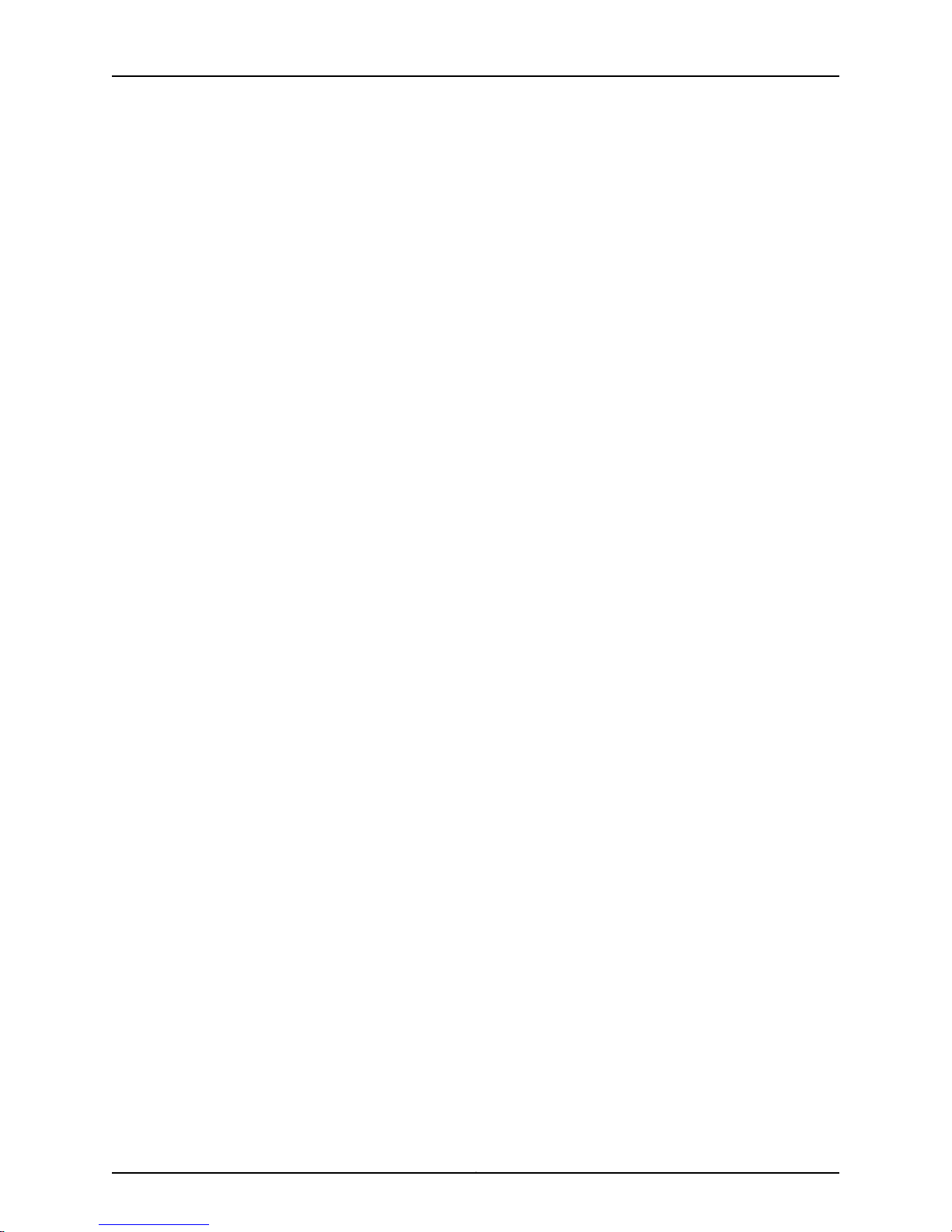
M120 Multiservice Edge Router Hardware Guide
Part 4 Appendixes
Appendix B M120 Router Physical Specifications . . . . . . . . . . . . . . . . . . . . . . . . . . . . . . . 225
Table 24: M120 Physical Specifications . . . . . . . . . . . . . . . . . . . . . . . . . . . . . . . . . 225
Appendix C M120 Router Environmental Specifications . . . . . . . . . . . . . . . . . . . . . . . . . . 227
Table 25: M120 Router Environmental Specifications . . . . . . . . . . . . . . . . . . . . . . 227
Appendix D Power Guidelines, Requirements, and Specifications for the M120
Router . . . . . . . . . . . . . . . . . . . . . . . . . . . . . . . . . . . . . . . . . . . . . . . . . . . . . . . . . . 229
Table 26: AC Power Supply Electrical Specifications . . . . . . . . . . . . . . . . . . . . . . 230
Table 27: AC Power Cord Specifications . . . . . . . . . . . . . . . . . . . . . . . . . . . . . . . . 232
Table 28: DC Power Supply Electrical Specifications . . . . . . . . . . . . . . . . . . . . . . 233
Table 29: M120 DC Power and Grounding Cable Specifications . . . . . . . . . . . . . 236
Table 30: Power System Electrical Specifications . . . . . . . . . . . . . . . . . . . . . . . . 237
Table 31: AC Power Supply Electrical Specifications . . . . . . . . . . . . . . . . . . . . . . 238
Table 32: DC Power Supply Electrical Specifications . . . . . . . . . . . . . . . . . . . . . . 238
Table 33: Component Power Requirements . . . . . . . . . . . . . . . . . . . . . . . . . . . . . 239
Appendix E Cable and Wire Guidelines and Specifications for the M120 Router . . . . . 241
Table 34: Estimated Values for Factors Causing Link Loss . . . . . . . . . . . . . . . . . . 245
Table 35: Routing Engine Interface Cable and Wire Specifications . . . . . . . . . . . 246
Appendix F M120 Cable Connector Pinouts . . . . . . . . . . . . . . . . . . . . . . . . . . . . . . . . . . . . 247
Table 36: RJ-45 Connector Pinout for the Routing Engine ETHERNET Port . . . . 247
Table 37: RJ-45 Connector Pinout for the Routing Engine AUX and CONSOLE
Ports . . . . . . . . . . . . . . . . . . . . . . . . . . . . . . . . . . . . . . . . . . . . . . . . . . . . . . . . 248
Table 38: RJ-45 Connector Pinout for the External Interface Ports . . . . . . . . . . . 249
Table 39: RJ-48 Connector to RJ-48 Connector (Straight) Pinout for the
Router . . . . . . . . . . . . . . . . . . . . . . . . . . . . . . . . . . . . . . . . . . . . . . . . . . . . . . . 249
Table 40: RJ-48 Connector to RJ-48 Connector (Crossover) Pinout for the
Router . . . . . . . . . . . . . . . . . . . . . . . . . . . . . . . . . . . . . . . . . . . . . . . . . . . . . . . 250
Table 41: RJ-48 Connector to DB-15 Connector (Straight) Pinout for the
Router . . . . . . . . . . . . . . . . . . . . . . . . . . . . . . . . . . . . . . . . . . . . . . . . . . . . . . . . 251
Table 42: RJ-48 Connector to DB-15 Connector (Crossover) Pinout for the
Router . . . . . . . . . . . . . . . . . . . . . . . . . . . . . . . . . . . . . . . . . . . . . . . . . . . . . . . . 251
Table 43: M120 DB-25 Connector to V.35 Connector Pinout . . . . . . . . . . . . . . . . 253
Table 44: DB-25 Connector to DB-15 (X.21) Connector Pinout . . . . . . . . . . . . . . 254
Table 45: RJ-21 Pin Assignments . . . . . . . . . . . . . . . . . . . . . . . . . . . . . . . . . . . . . . 255
Copyright © 2010, Juniper Networks, Inc.xxii
Page 23
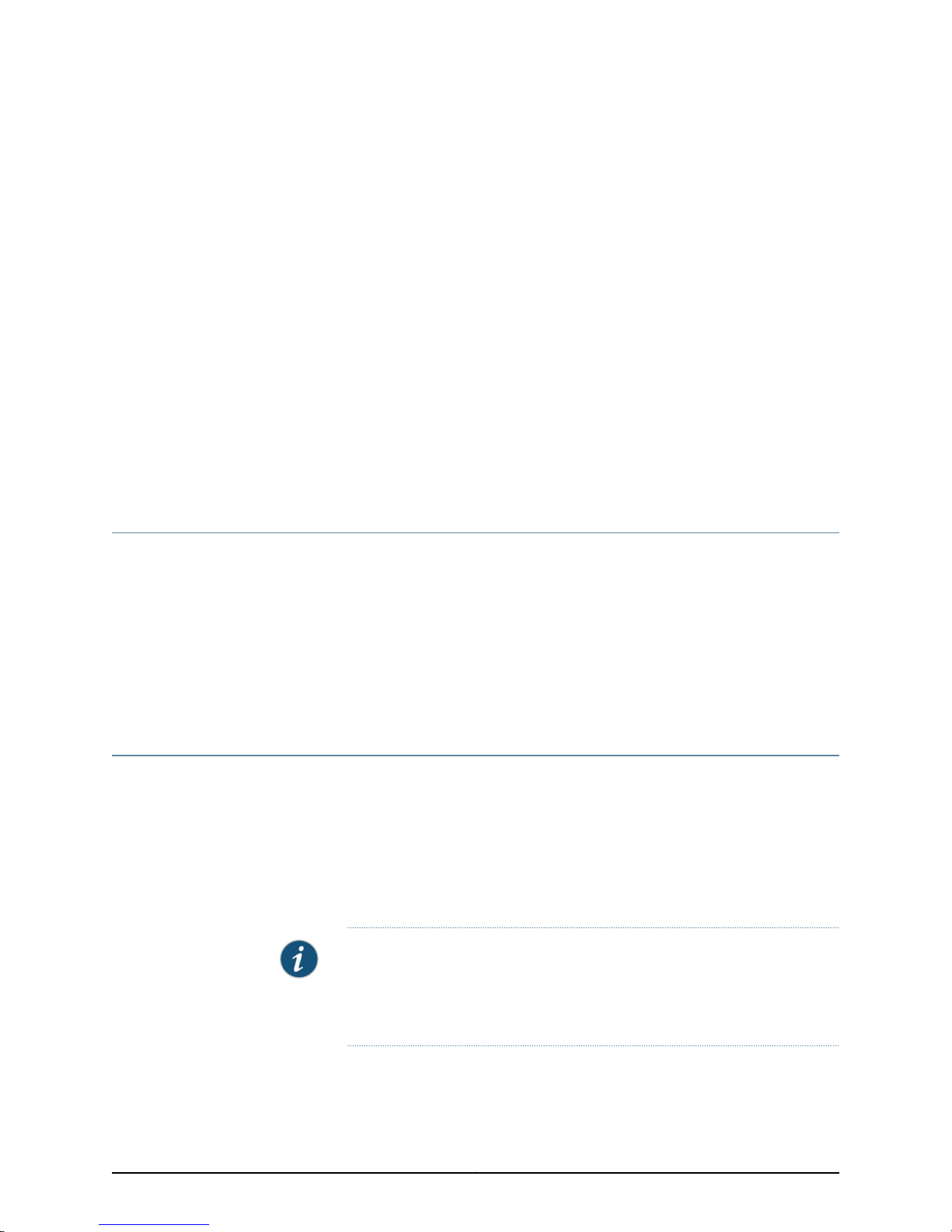
About the Documentation
•
Junos OS Documentation and Release Notes on page xxiii
•
Objectives on page xxiii
•
Audience on page xxiv
•
Documentation Conventions on page xxiv
•
Documentation Feedback on page xxv
•
Requesting Technical Support on page xxvi
Junos OS Documentation and Release Notes
For a list of related Junos OS documentation, see
http://www.juniper.net/techpubs/software/junos/ .
If the information in the latest release notes differs from the information in the
documentation, follow the Junos OS Release Notes.
To obtain the most current version of all Juniper Networks®technical documentation,
see the product documentation page on the Juniper Networks website at
http://www.juniper.net/techpubs/.
Objectives
This documentation describes hardware components, installation, basic configuration,
and basic troubleshooting procedures for the Juniper Networks M120 Multiservice Edge
Router. It explains how to prepare your site for router installation, unpack and install the
hardware,power onthe router, perform initial software configuration, andperform routine
maintenance. After completing the installation and basic configuration procedures
covered in this documentation, see the Junos OS configuration guides for information
about further Junos OS configuration.
NOTE: For additional information about Juniper Networks routers and the
Physical Interface Cards (PICs) they support—either corrections to or
informationthat mighthave been omitted from this guide—see the hardware
release notes at http://www.juniper.net/.
xxiiiCopyright © 2010, Juniper Networks, Inc.
Page 24
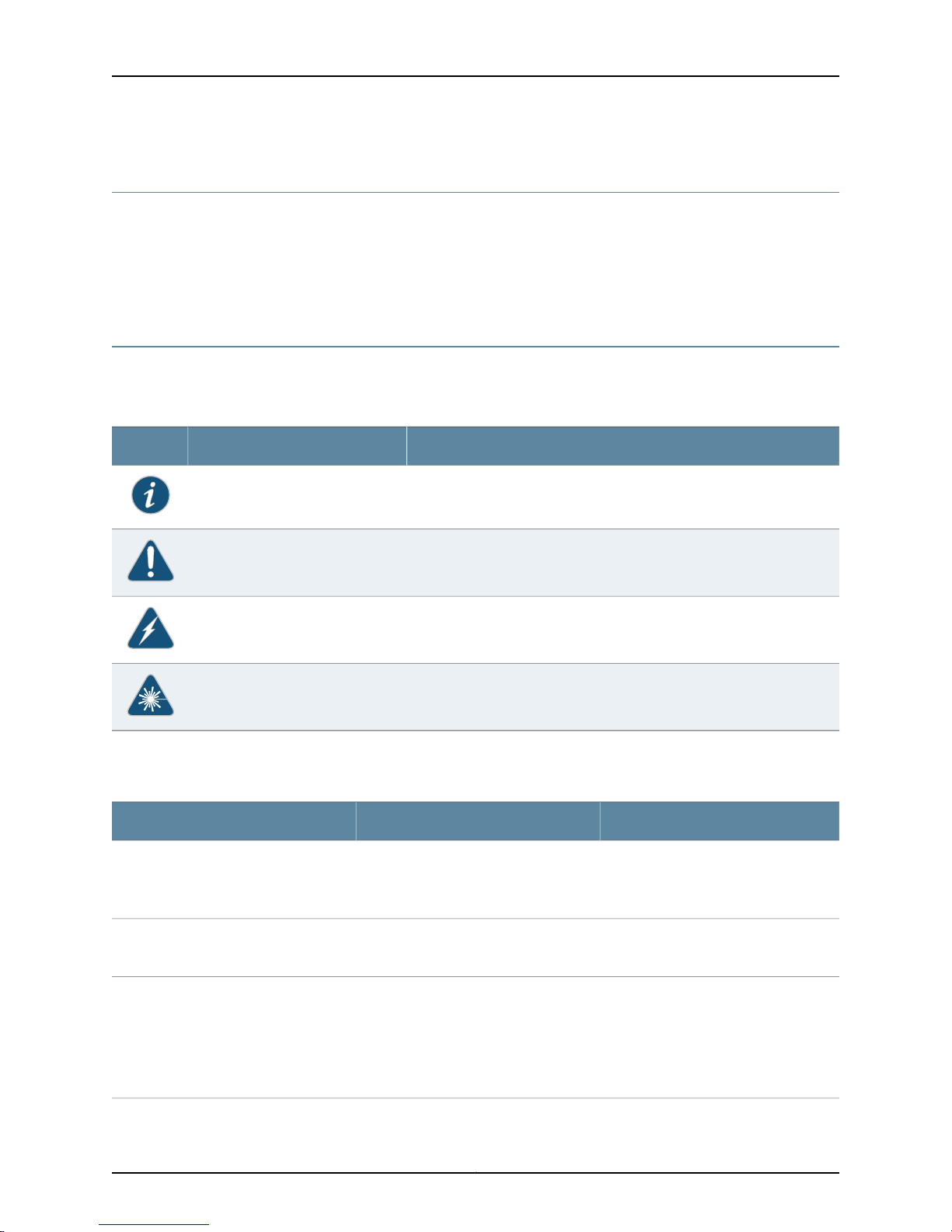
M120 Multiservice Edge Router Hardware Guide
Audience
This documentation is designed for network administrators who are installing and
maintaining a Juniper Networks router or preparing a site for router installation. To use
the documentation, you need a broad understanding of networks in general, the Internet
in particular, networking principles, and network configuration. Any detailed discussion
of these concepts is beyond the scope of this hardware documentation.
Documentation Conventions
Table 1 on page xxiv defines the notice icons used in this guide.
Table 1: Notice Icons
DescriptionMeaningIcon
Indicates important features or instructions.Informational note
Table 2 on page xxiv defines the text and syntax conventions used in this guide.
Table 2: Text and Syntax Conventions
Represents text that you type.Bold text like this
Fixed-width text like this
Italic text like this
Represents output that appears on the
terminal screen.
•
Introduces important new terms.
•
Identifies book names.
•
Identifies RFC and Internet draft titles.
Indicates a situation that might result in loss of data or hardware damage.Caution
Alerts you to the risk of personal injury or death.Warning
Alerts you to the risk of personal injury from a laser.Laser warning
ExamplesDescriptionConvention
To enter configuration mode, type the
configure command:
user@host> configure
user@host> show chassis alarms
No alarms currently active
•
A policy term is a named structure
that defines match conditions and
actions.
•
Junos System Basics Configuration
Guide
•
RFC 1997, BGPCommunities Attribute
Copyright © 2010, Juniper Networks, Inc.xxiv
Page 25
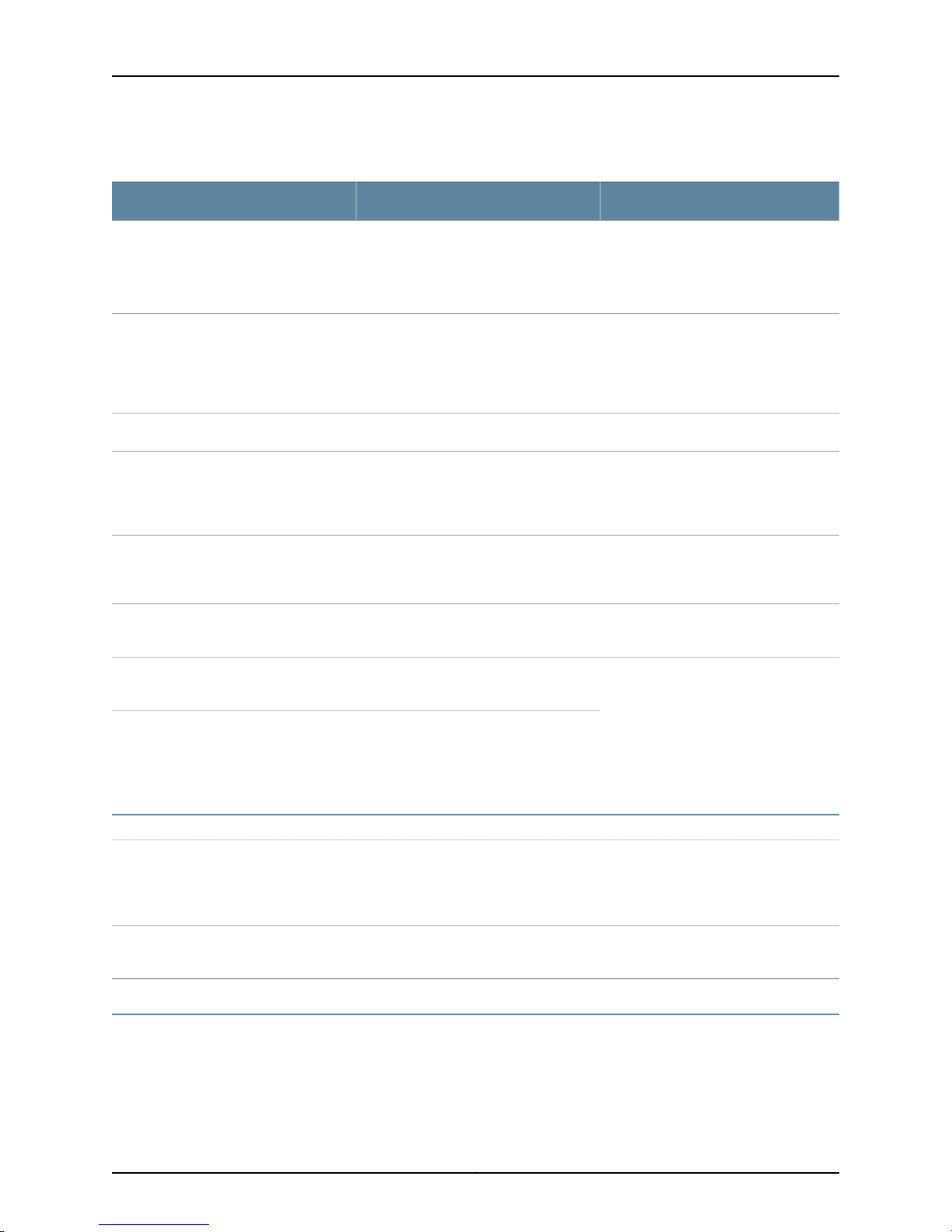
Table 2: Text and Syntax Conventions (continued)
About the Documentation
ExamplesDescriptionConvention
Italic text like this
Text like this
| (pipe symbol)
# (pound sign)
[ ] (square brackets)
Indention and braces ( { } )
; (semicolon)
Represents variables (options for which
you substitute a value) in commands or
configuration statements.
Represents names of configuration
statements, commands, files, and
directories; IP addresses; configuration
hierarchy levels; or labels on routing
platform components.
Indicates a choice betweenthe mutually
exclusivekeywords or variables on either
side of the symbol. The set of choices is
often enclosed in parentheses for clarity.
same lineas theconfiguration statement
to which it applies.
Enclose a variable for which you can
substitute one or more values.
Identify a level in the configuration
hierarchy.
Identifies a leaf statement at a
configuration hierarchy level.
Configure the machine’s domain name:
[edit]
root@# set system domain-name
domain-name
•
To configure a stub area, include the
stub statement at the [edit protocols
ospf area area-id] hierarchy level.
•
The console portis labeled CONSOLE.
stub <default-metric metric>;Enclose optional keywords or variables.< > (angle brackets)
broadcast | multicast
(string1 | string2 | string3)
rsvp { # Required for dynamic MPLS onlyIndicates a comment specified on the
community name members [
community-ids ]
[edit]
routing-options {
static {
route default{
nexthop address;
retain;
}
}
}
J-Web GUI Conventions
Bold text like this
> (bold right angle bracket)
Documentation Feedback
We encourage you to provide feedback, comments, and suggestions so that we can
improve the documentation. You can send your comments to
techpubs-comments@juniper.net, or fill out the documentation feedback form at
Represents J-Web graphical user
interface (GUI) items you click or select.
Separates levels in a hierarchy of J-Web
selections.
•
In the Logical Interfaces box, select
All Interfaces.
•
To cancel the configuration, click
Cancel.
In the configuration editor hierarchy,
select Protocols>Ospf.
xxvCopyright © 2010, Juniper Networks, Inc.
Page 26
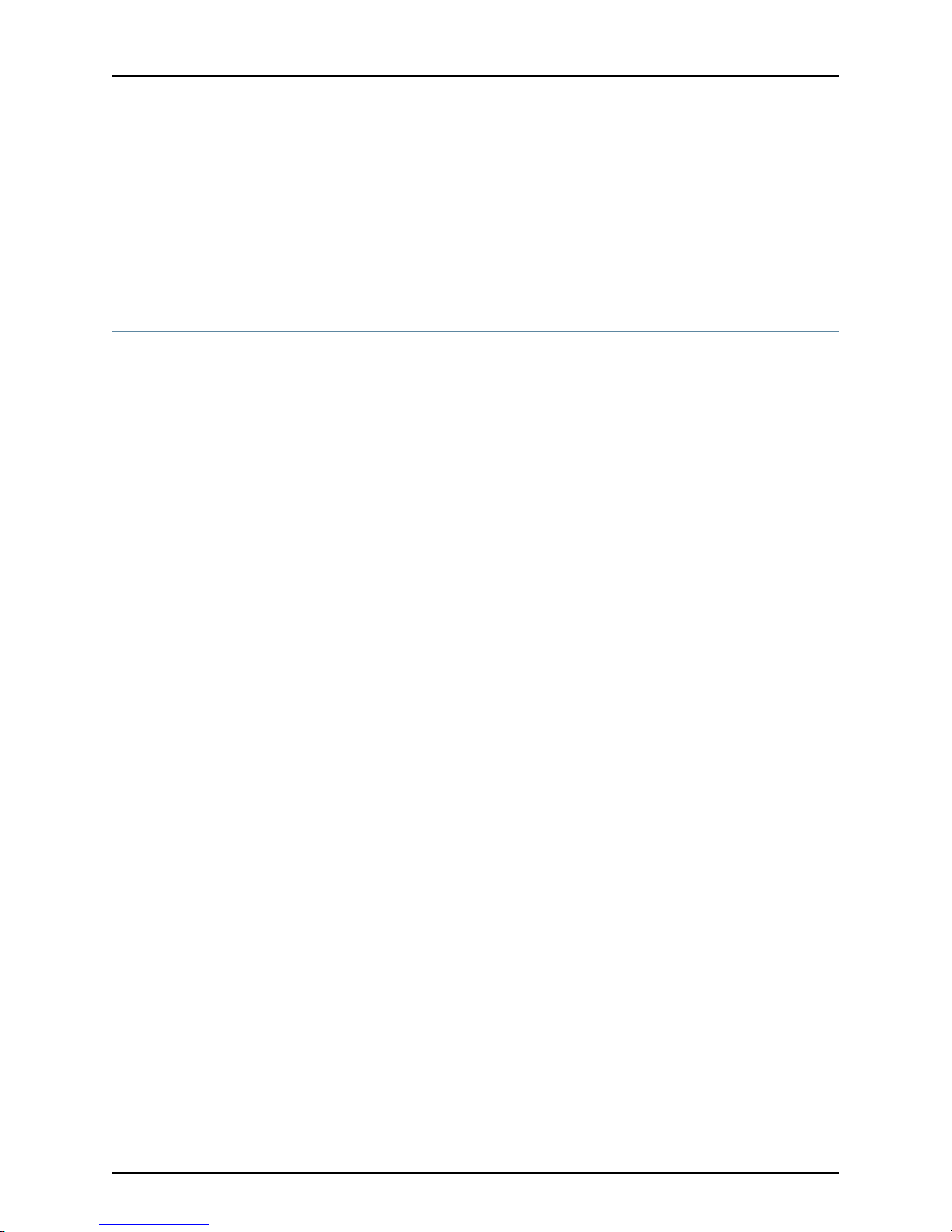
M120 Multiservice Edge Router Hardware Guide
https://www.juniper.net/cgi-bin/docbugreport/. If you are using e-mail, be sure to include
the following information with your comments:
•
Document or topic name
•
URL or page number
•
Software release version (if applicable)
Requesting Technical Support
Technical product support is available throughthe Juniper Networks Technical Assistance
Center (JTAC). If you are a customer with an active J-Care or JNASC support contract,
or are covered under warranty, and need post-sales technical support, you can access
our tools and resources online or open a case with JTAC.
•
JTAC policies—For a complete understanding of our JTAC procedures and policies,
review the JTAC User Guide located at
http://www.juniper.net/us/en/local/pdf/resource-guides/7100059-en.pdf .
•
Product warranties—For product warranty information, visit
http://www.juniper.net/support/warranty/ .
•
JTAC hours of operation—The JTAC centers have resources available 24 hours a day,
7 days a week, 365 days a year.
Self-Help Online Tools and Resources
For quick and easy problem resolution, Juniper Networks has designed an online
self-service portal called the Customer Support Center (CSC) that provides you with the
following features:
•
Find CSC offerings: http://www.juniper.net/customers/support/
•
Search for known bugs: http://www2.juniper.net/kb/
•
Find product documentation: http://www.juniper.net/techpubs/
•
Find solutions and answer questions using our Knowledge Base: http://kb.juniper.net/
•
Download the latest versions of software and review release notes:
http://www.juniper.net/customers/csc/software/
•
Search technical bulletins for relevant hardware and software notifications:
https://www.juniper.net/alerts/
•
Join and participate in the Juniper Networks Community Forum:
http://www.juniper.net/company/communities/
•
Open a case online in the CSC Case Management tool: http://www.juniper.net/cm/
To verify serviceentitlement by productserial number, useour Serial NumberEntitlement
(SNE) Tool: https://tools.juniper.net/SerialNumberEntitlementSearch/
Copyright © 2010, Juniper Networks, Inc.xxvi
Page 27
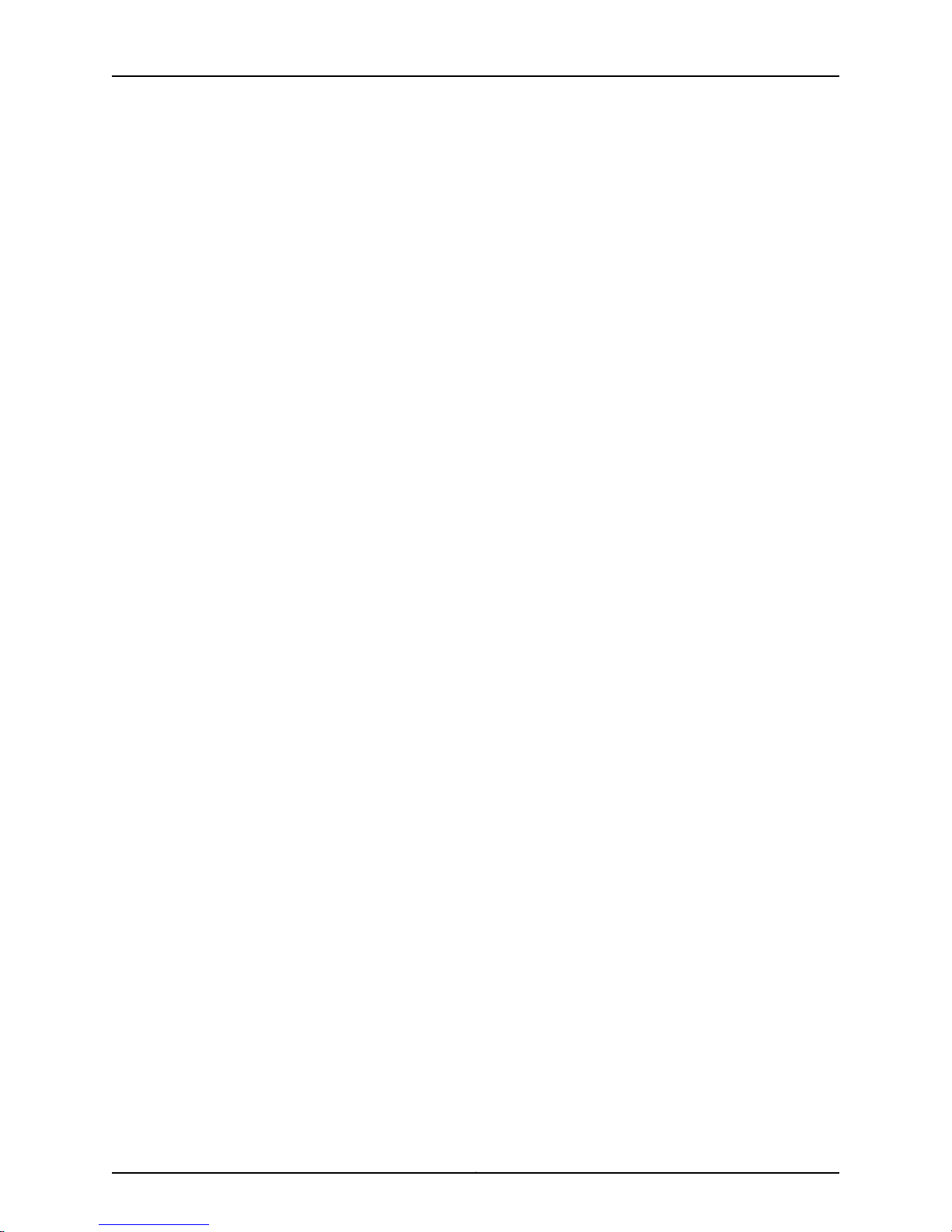
Opening a Case with JTAC
You can open a case with JTAC on the Web or by telephone.
•
Use the Case Management tool in the CSC at http://www.juniper.net/cm/ .
•
Call 1-888-314-JTAC (1-888-314-5822 toll-free in the USA, Canada, and Mexico).
For international or direct-dial options in countries without toll-free numbers, see
http://www.juniper.net/support/requesting-support.html .
About the Documentation
xxviiCopyright © 2010, Juniper Networks, Inc.
Page 28
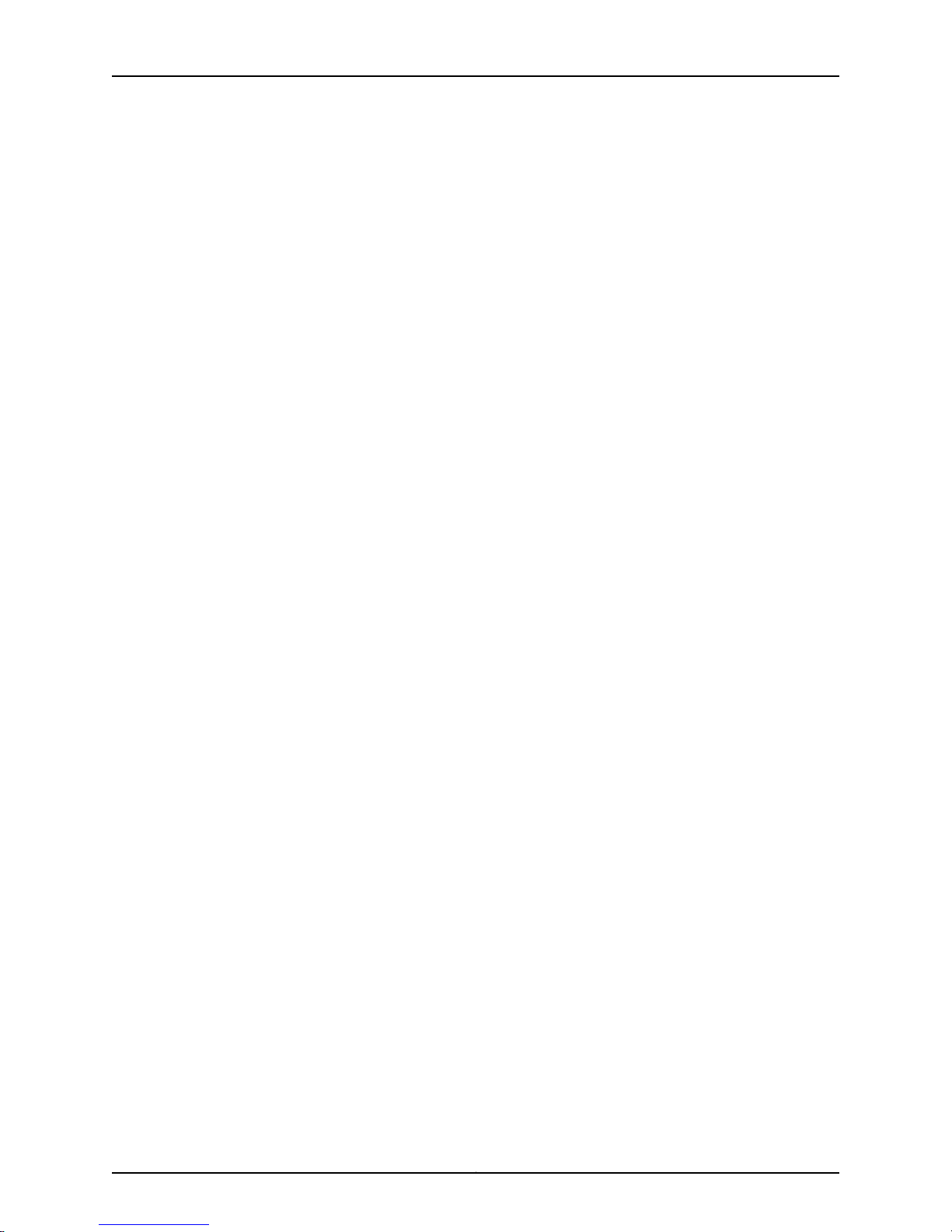
M120 Multiservice Edge Router Hardware Guide
Copyright © 2010, Juniper Networks, Inc.xxviii
Page 29
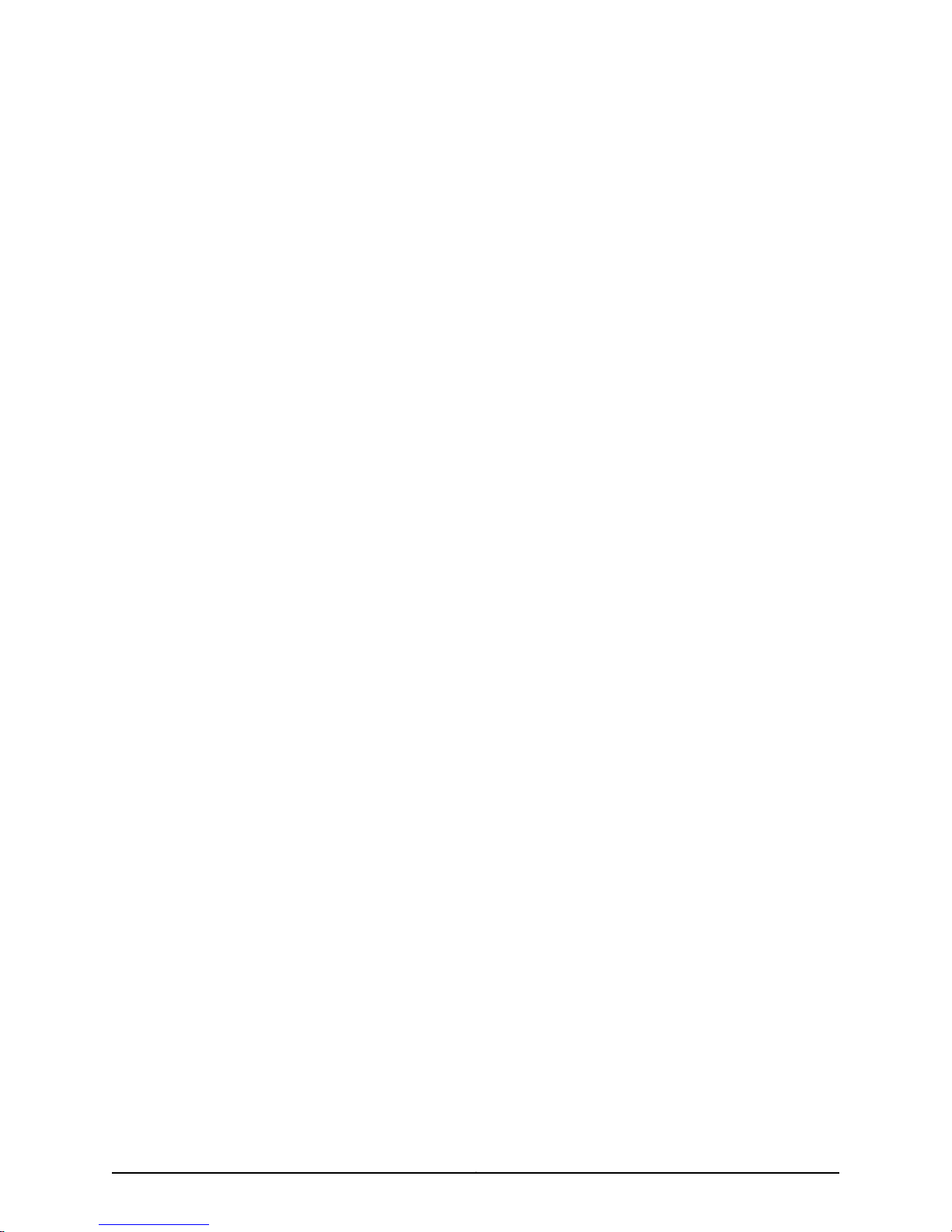
PART 1
Overview of the M120 Multiservice Edge
Router
•
Overview of the M120 Router on page 3
•
M120 Hardware Components on page 5
1Copyright © 2010, Juniper Networks, Inc.
Page 30
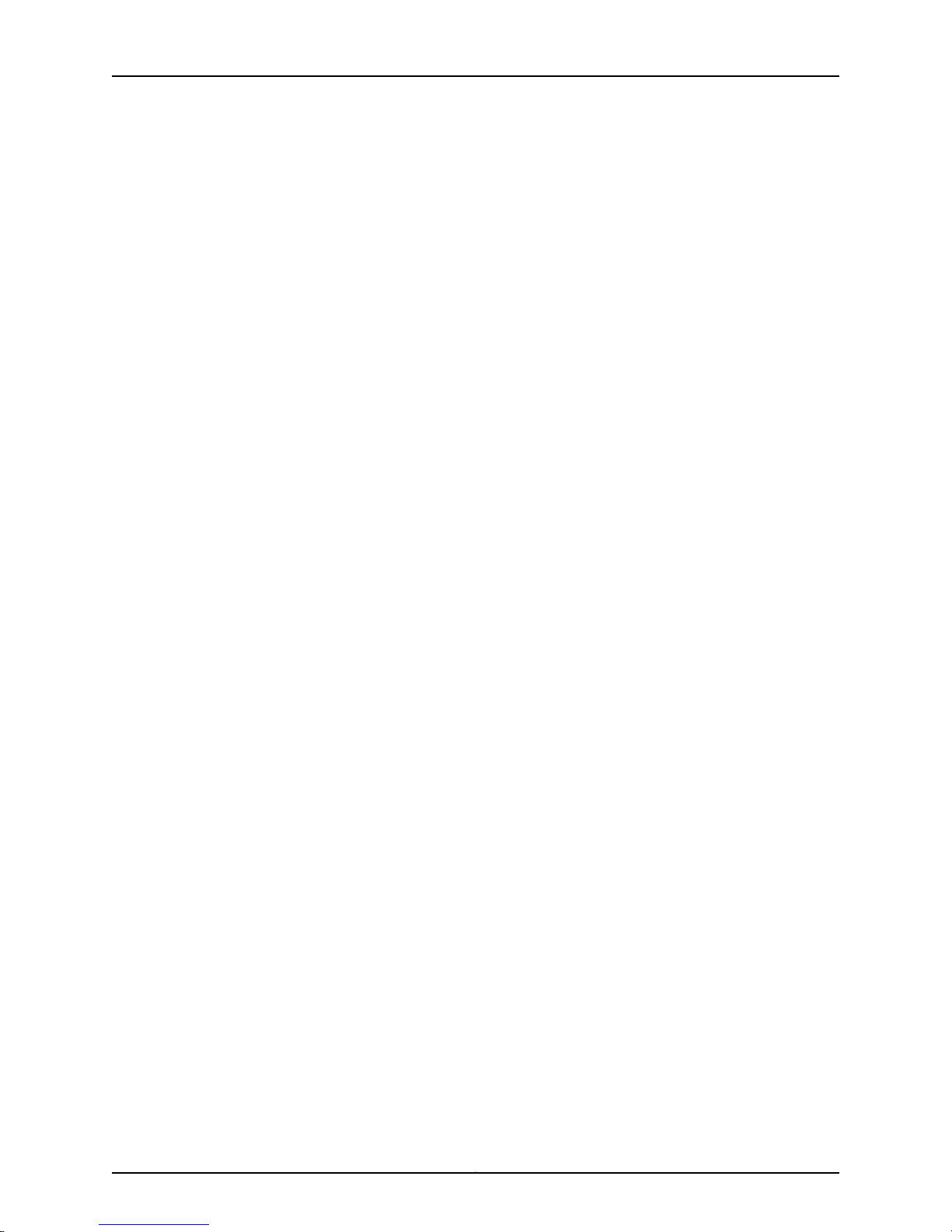
M120 Multiservice Edge Router Hardware Guide
Copyright © 2010, Juniper Networks, Inc.2
Page 31

CHAPTER 1
Overview of the M120 Router
•
M120 Router Description on page 3
M120 Router Description
The M120 Multiservice Edge router is a complete routing system that provides
SONET/SDH, ATM, Ethernet, and channelized interfaces for large networks and network
applications, such as those supported by Internet service providers (ISPs) and large
enterprise customers. Application-specific integrated circuits (ASICs), a definitive part
of the router design, enable the router to forward data at the high speeds demanded by
current network media.
The router provides multiple redundancy options and chassis configurations, enhanced
ASIC features, and chassis and Packet Forwarding Engine (PFE) scaling. PFE routing
functionality is performed by Forwarding Engine Boards (FEBs) which separate routing
ASICs from Flexible PIC Concentrators(FPCs) to providehigh availability and redundancy
of the forwarding engine.The routerutilizes the I-chip ASIC, whichsupports up to 32,000
logical interfaces depending on your configuration. Thebase chassis provides120 gigabits
per second (Gbps) of midplane bandwidth between the interfaces and FEBs, and 144
Gbps, half duplex, of fabric bandwidth between the FEBs.
The router is a quarter-rack chassis that supports up to six FPCs. Four slots accept FPCs
of Types 1, 2, and 3 and two slots accept Compact FPCs (CFPCs). Each FPC can be
configured with a variety of network media types, altogether providing up to 130 physical
interface ports per system. The CFPC slots are identical to the Type 1, 2, and 3 FPC slots,
but feature a smaller form factor to provide higher density 10-Gigabit interfaces. The
router height of 20.75 in. (52.71 cm) enablesstacked installation of four routers in a single
floor-to-ceiling rack, for increased port density per unit of floor space. In a standalone
configuration, the router's maximum aggregate throughput is 60 Gbps, full duplex.
The router architecture separates control operations from packet forwarding operations,
which helps to eliminate processing and traffic bottlenecks. Control operations in the
router are performed by the Routing Engine, which runs Junos OS to handle routing
protocols,traffic engineering, policy, policing, monitoring, and configuration management.
Forwarding operations in the router are performed by the Packet Forwarding Engine
(PFE), which includes ASICs, designed by Juniper Networks contained on the FEBs. The
redundant FEBsprovide route lookupand forwardingfunctions from the PICs and CFPCs
with fast switchover timesand higherbandwidth PFEs provide supportfor larger numbers
of PICs.
3Copyright © 2010, Juniper Networks, Inc.
Page 32

M120 Multiservice Edge Router Hardware Guide
Related
Documentation
• M120 Router Chassis Description on page 6
• M120 Router Physical Specifications on page 225
• M120 Router Environmental Specifications on page 227
• M120 Router Power Requirements on page 237
Copyright © 2010, Juniper Networks, Inc.4
Page 33

CHAPTER 2
M120 Hardware Components
•
M120 Component Redundancy on page 5
•
M120 Router Chassis Description on page 6
•
M120 Midplane Description on page 8
•
M120 Flexible PIC Concentrators (FPCs) Overview on page 9
•
M120 Compact FPCs (CFPCs) Overview on page 12
•
M120 FPCs and CFPCs Supported on page 14
•
M120 PICs Description on page 15
•
M120 Forwarding Engine Boards (FEBs) Overview on page 16
•
M120 Host Subsystem Description on page 18
•
M120 Routing Engine Overview on page 18
•
M120 Control Board (CB) Overview on page 21
•
M120 Craft Interface Overview on page 23
•
M120 Power Supplies Overview on page 28
•
M120 Cooling System Description on page 32
•
M120 Cable Management System Description on page 34
M120 Component Redundancy
A fully configured router is designed so that no single point of failure can cause the entire
system to fail. Only a fully configured router provides complete redundancy. All other
configurations provide partial redundancy. The following major hardware components
are redundant:
•
Host subsystem—The host subsystem requires aRouting Engine to be installed directly
into the CB. The router can have one or two host subsystems. If two host subsystems
are installed, one functions as the master and the other functions as the backup. If the
master host subsystem (or either of its components) fails, the backup can take over
as the master.
•
Power supplies—A router with twoAC powersupplies or two DC power supplies is fully
power redundant. In both AC and DC configurations, the power supplies share the load
almost evenly.
5Copyright © 2010, Juniper Networks, Inc.
Page 34

M120 Multiservice Edge Router Hardware Guide
•
Cooling system—Thecooling system has redundant components, which are controlled
by the host subsystem. If one of the fans fails, the host subsystem increases the speed
of the remaining fans to provide sufficient cooling for the router indefinitely.
CAUTION: Mixing AC and DC power supplies is not supported. The first
powersupply poweredon will electricallydisable the second power supply
without damaging any components in the system.
Related
Documentation
M120 Router Chassis Description on page 6•
• M120 Host Subsystem Description on page 18
• M120 AC Power Supply Description on page 29
• M120 DC Power Supply Description on page 31
• M120 Cooling System Description on page 32
M120 Router Chassis Description
The router chassis is a rigid sheet metal structure that houses all the other router
components (see Figure 1 on page 7, Figure 2 on page 7, and Figure 3 on page 8). The
chassis measures 20.75 in. (52.71 cm) high, 17.43 in. (44.3 cm) wide, and 24.3 in. (61.7 cm)
deep (from the front-mounting flanges to the rear of the chassis). The chassis installs
in standard 800-mm (or larger) enclosed cabinets, 19-in. equipment racks, or telco
open-frame racks. Up to four routers can be installed in one standard (48-U) rack if the
rack can handle their combined weight, which can be greater than 900 lb (408.4 kg).
The chassis includes three electrostatic discharge points (banana plug receptacle). Two
are located in the front of the chassis and one in the rear of the chassis.
CAUTION: Before removing or installing components of a router, attach an
ESD strap to an ESD point and place the other end of the strap around your
bare wrist. Failure to use an ESD strap can result in damage to the router.
WARNING: The router must be connected to earth ground during normal
operation.
Copyright © 2010, Juniper Networks, Inc.6
Page 35

Chapter 2: M120 Hardware Components
Figure 1: Front View of a Fully Configured M120 Router Chassis
Figure 2: Rear View of a Fully Configured AC-Powered M120 Router Chassis
7Copyright © 2010, Juniper Networks, Inc.
Page 36

M120 Multiservice Edge Router Hardware Guide
Figure 3: Rear View of a Fully Configured DC-Powered M120 Router Chassis
For chassis serial number information , see “Displaying M120 Router Components and
Serial Numbers” on page 257.
Related
Documentation
M120 Router Physical Specifications on page 225•
• General Safety Warnings for M Series, MX Series, and T Series Routers on page 190
• General Safety Guidelines for M Series, MX Series, and T Series Routers on page 189
• M120 Chassis Lifting Guidelines on page 195
M120 Midplane Description
The midplane is located in the center of the chassis and forms the rear of the FPC card
cage (see Figure 4 on page 9). The FPCs install into the midplane from the front of the
chassis, and the FEBs, Routing Engines, powersupplies, andCBs installinto themidplane
from the rear of the chassis. The power supplies and cooling system components also
connect to the midplane.
The midplane performs the following major functions:
•
Data path—Data packets are transferred across the midplane between an FPC and
its associated FEB, and between the FEBs via the fabric ASICs on the CB.
•
Power distribution—The router power supplies are connected to the midplane, which
distributes power to all the router components.
Copyright © 2010, Juniper Networks, Inc.8
Page 37

Chapter 2: M120 Hardware Components
•
Signal path—Themidplane provides the signal path to the FPCs, FEBs, Routing Engines,
CB, and other system components for monitoring and control of the system.
Figure 4: M120 Midplane
For chassis serial number information , see “Displaying M120 Router Components and
Serial Numbers” on page 257.
Related
Documentation
M120 Router Description on page 3•
• M120 Router Chassis Description on page 6
M120 Flexible PIC Concentrators (FPCs) Overview
•
FPC Description on page 9
•
FPC Components on page 11
•
FPC Terminology on page 11
FPC Description
The Flexible PIC Concentrators (FPCs) provide the infrastructure to power and control
PICs and to translate packets to and from each PIC into a standard interface that the
FEB processes.
Each Packet Forwarding Engine receives incoming packets from the PICs installed on
the FPC and forwards them through the switch planes to the appropriate destination
FPC and port. Each FPC contains data memory, which is managed by the Queuing and
Memory Interface ASICs, and either one or two Packet Forwarding Engines.
9Copyright © 2010, Juniper Networks, Inc.
Page 38

M120 Multiservice Edge Router Hardware Guide
Each FPC contains a translator, a crossbar connection to the FEBs, power subsystem,
and the physical PIC connectors. The assembly contains a translation component that
convertsbetween the midplane signals and thesignals required bythe typesof supported
PICs. Thetranslatorfully terminates the PIC side connection,providing local flowcontrol,
buffering, and electrical conversion.
The FPCs interface with the following router system components: the PEMs, CBs, FEBs,
and PICs.
The FPC slots on the router allow four PICs in Type 1 or Type 2 FPCs and one PIC in a
Type 3 FPC to share power circuits and a CPU. Up to four FPCs install vertically in the
front of the router (see Figure 5 on page 10). The FPC slots are numbered left to right
from FPC2 to FPC5. Depending on the FPC type, an FPC has either one or four slots into
which a PIC can be installed. An FPC can be installed into any FPC slot on the router,
regardless of which PICs it contains.
If a slot is not occupied by an FPC, an FPC blank panel must be installed to shield the
empty slot and to allow cooling air to circulate properly through the router.
FPCs are hot-removable and hot-insertable, as described in “M120 Field-Replaceable
Units (FRUs)” on page 127. When you install an FPC into a functioning router, the Routing
Engine downloads the FPC software, the FPC runs its diagnostics, and the PICs housed
on the FPC, are enabled. Forwarding on other FPC slots continues uninterrupted during
this process.
Figure 5: FPC and CFPCs Installed in an M120 Router Chassis
Copyright © 2010, Juniper Networks, Inc.10
Page 39

Faceplates on FPCs for the M120 router are labeled with the FPC type (FPC1, FPC2, or
FPC3). The faceplates on the CFPCs are labeled with their CFPC type, Ethernet 10GBASE
XFP or OC192.
Figure 6 on page 11 shows the three types of FPCs that the M120 router supports.
Figure 6: FPC1, FPC2, and FPC3 for the M120 Router
Chapter 2: M120 Hardware Components
FPC Components
FPC Terminology
Each FPC consists of the following components:
•
FPC card carrier, which includes the PIC slots.
•
HSL2 conversion FPGA, abridge between the HSL2 interface and the interface required
by the types of supported PICs (either BD8, BD32 or HSL1).
•
HSL2 crossbar connection to the FEBs.
•
PIC CPU complex.
•
Physical PIC connectors.
•
Midplane connectors and power circuitry.
•
Processor subsystem, which includes a 667-MHz CPU, system controller, 128 MB of
SDRAM, and two Fast Ethernet links to the Control Board.
•
An LED, located on the craft interface above the FPC, that displays the status of the
FPC.
•
FPC online/offline button, located on the craft interface above the FPC.
Regardless ofwhether youare holding an FPC vertically or horizontally,the documentation
uses the same terms for all four edges of the FPC
•
Faceplate—Edge of the FPC that has slots into which you insert the PICs
•
Connectoredge—Edge opposite the faceplate;this edgehas the connectorsthat attach
to the midplane
11Copyright © 2010, Juniper Networks, Inc.
Page 40

M120 Multiservice Edge Router Hardware Guide
•
Top edge—Edge at the top of the FPC when it is vertical
•
Bottom edge—Edge at the bottom of the FPC when it is vertical
Related
Documentation
M120 FPCs and CFPCs Supported on page 14•
• FPC LEDs on the M120 Craft Interface on page 27
• Maintaining M120 FPCs and CFPCs on page 106
• Troubleshooting M120 FPCs and CFPCs on page 121
• Replacing an M120 FPC on page 152
M120 Compact FPCs (CFPCs) Overview
•
CFPC Description on page 12
•
CFPC Components on page 13
CFPC Description
A CFPC is a combination of a PIC and an FPC. It contains the interface circuitry and the
FPC as a single assembly. The WAN interface enables interconnection directly to SONET
transport facilities, eliminating the need for a separate SONET interface device.
The CFPCs install vertically in wo slots on the left side of the chassis in the front of the
router (see Figure 7 on page 13). The CFPC slots are numbered top to bottom CFPC0
and CFPC1. The CFPC slots feature a smaller form factor than the Type 1, 2, and 3 FPC
slots, to provide higher density for M120 10-gigabit interfaces.
Copyright © 2010, Juniper Networks, Inc.12
Page 41

Chapter 2: M120 Hardware Components
Figure 7: FPC and CFPCs Installed in an M120 Router Chassis
CFPC Components
Two CFPCs are available for the M120 router: a 10-Gigabit Ethernet CFPC and an OC192
CFPC. Each CFPC is rated at 10 Gbps full duplex. Both CFPCs provide receptacles for
XFP optical transceivers. Each CFPC weighs approximately 2 lbs. (0.9kg.) You can install
any combination of CFPC types. Figure 8 on page 13 shows the Ethernet 10GBase XFP
CFPC.
Figure 8: Ethernet 10GBASE XFP CFPC for the M120 Router
Both CFPC types consist of the following components:
•
CFPC card carrier.
•
Midplane connectors and power circuitry.
13Copyright © 2010, Juniper Networks, Inc.
Page 42

M120 Multiservice Edge Router Hardware Guide
•
Processor subsystem, which includes a 667-MHz CPU, system controller, 128 MB of
SDRAM, and two Fast Ethernet links to the Control Board.
•
Crosspoint switches for redundancy.
•
A metal bracket thatenhances airflow andserves as a guide forremoving andinstalling
the CFPC.
•
An LED located on the CFPC faceplate that displays the status of the CFPC.
The 10-Gigabit Ethernet CFPC also contains the following components:
•
S2H FPGA—Bridge between HSL2 and one SPI-4.2 interface.
•
10GE MAC interface circuitry.
•
XFP optical transceiver (LAN/WAN PHY).
The OC192 CFPC also contains the following components:
•
H2H FPGA—Bridge between HSLA and HSL1 interface.
•
Juniper Networks D4P framer.
•
XFP optical transceiver.
Related
Documentation
M120 FPCs and CFPCs Supported on page 14•
• Maintaining M120 FPCs and CFPCs on page 106
• Troubleshooting M120 FPCs and CFPCs on page 121
• Replacing an M120 CFPC on page 157
M120 FPCs and CFPCs Supported
M120 routers support the FPCs listed in Table 3 on page 14.
You can install any combination of these FPCs in the M120 router.
Table 3: FPCs Supported by the M120 Router
Maximum Number
FPC
NameFPC Type
of PICs Supported
per FPCFPC Model Number
Maximum Throughput
per FPC
First Junos OS
Release Support
8.0R24 Gbps4M120-FPC1FPC11
8.0R210 Gbps4M120-FPC2FPC22
A CFPC is a combination of a PIC and an FPC. It contains the interface circuitry and the
FPC as a single assembly. The CFPCs provide receptacles for XFP optical transceivers.
8.0R210 Gbps1M120-FPC3FPC33
Copyright © 2010, Juniper Networks, Inc.14
Page 43

The M120 chassis provides two slots for CFPCs, and supports any combination of CFPC
types. M120 routers support the CFPCs listed in Table 4 on page 15.
Table 4: CFPCs Supported by the M120 Router
Maximum
Throughput per
CFPCCFPC Model NumberCFPC Name
Chapter 2: M120 Hardware Components
First Junos OS
Release Support
Connector
Related
Documentation
• M120 Flexible PIC Concentrators (FPCs) Overview on page 9
M120 PICs Description
PICs provide the physical connection to various network media types, receiving incoming
packets from the network and transmitting outgoing packets to the network. During this
process, each PIC performs framing and line-speed signaling for its media type. Before
transmitting outgoing data packets, the PICs encapsulate the packets received from the
FPCs. Each PIC is equipped with an ASIC that performs control functions specific to the
media type of that PIC.
The PIC slots are labeled PIC0, PIC1, PIC2, and PIC3, top to bottom and left to right. You
can install up to four PICs into the slots in a Type 1 or Type 2 FPC or one PIC in a Type 3
FPC. Type 1 and Type 2 PICs have captive screws at their upper and lower corners, and
Type 3 PICs have an upper ejector handle and a lower captive screw.
8.0R210 GbpsM120-cFPC-1XGE-XFP10-Gigabit Ethernet
8.0R210 GbpsM120-cFPC-1OC192-XFPSONET/SDH OC192/STM64
Duplex LC/PC (Rx
and Tx)
Duplex LC/PC (Rx
and Tx)
M120 Compact FPCs (CFPCs) Overview on page 12•
The router supportsvarious PICs,including ATM, Channelized, GigabitEthernet, IPServices,
and SONET/SDH interfaces. Blank PICs resemble other PICs but do not provide any
physical connection or activity. When a slot is not occupied by a PIC, you must insert a
blank PIC to fill the empty slot and ensure proper cooling of the system. PICs are
hot-removable and hot-insertable.
Related
Documentation
M120 PICs Supported•
• M120 End-of-Life PICs Supported
• M120 PIC/FPC Compatibility
• Troubleshooting M120 PICs on page 122
• Maintaining M120 PICs and PIC Cables on page 112
• Replacing an M120 PIC on page 161
15Copyright © 2010, Juniper Networks, Inc.
Page 44

M120 Multiservice Edge Router Hardware Guide
M120 Forwarding Engine Boards (FEBs) Overview
•
M120 Forwarding Engine Boards (FEBs) Description on page 16
•
M120 Forwarding Engine Boards (FEBs) LEDs on page 17
M120 Forwarding Engine Boards (FEBs) Description
The M120 router provides redundant Forwarding Engine Boards (FEBs). The FPC (the
board that hoststhe PICs)is separate from the FEB (the board thathandles the packets).
FEBs provide route lookup and forwarding functions from FPCs and CFPCs. FPCs and
CFPCs are located on the front of the chassis, and provide power and management to
the PICs through the midplane. The midplane relays signals to the FEB (inserted from
the rear of the chassis, which processes the packets.
The midplane architecture allows any FEB to carry traffic for any FPC. You can configure
the mapping of FPCs to FEBs. If a FEB fails, a backup FEB can quickly take over packet
forwarding.
Figure 9: M120 FEB
FEB Components
Each FEB consists of the following components:
•
I-chip ASIC, which provides multiple paths for PFE to PIC communication.
•
H2S—Bridge between HSLA and one SPI4 interface.
•
A crossbar switch that provides connection between the FEB WAN links and the FPC
WAN links.
Copyright © 2010, Juniper Networks, Inc.16
Page 45

Chapter 2: M120 Hardware Components
•
Three LEDs located on the FEB faceplate that display the status of the FEB.
“M120 Forwarding Engine Boards (FEBs) LEDs” on page 17 describes the functions of
the FEB LEDs.
•
Six LEDs located on the FEB faceplate indicate which FPC the FEB is connected to,
labeled 0 through 5. The illuminated green LED corresponds to the FPC connected to
the FEB.
•
Midplane connectors and power circuitry.
•
Maximum 20-Gbps fabric interface.
•
Online/offline button.
Related
Documentation
Replacing an M120 FEB on page 149•
• Troubleshooting M120 FEBs on page 122
• Maintaining the M120 FEBs on page 113
• FEB LEDs on the M120 Craft Interface on page 27
• M120 Forwarding Engine Boards (FEBs) LEDs on page 17
M120 Forwarding Engine Boards (FEBs) LEDs
Table 5: M120 FEB LEDs
DescriptionStateColorLabel
FEB is online and is functioning normally.On steadilyGreenOK
FEB is powering up, but not online.Blinking
FEB has failed and is not carrying traffic.On steadilyYellowFAIL
On steadilyGreenACTIVE
FEB is on and mapped to an FPC. This LED is unlit if
a FEB is designated as a backup and has not been
failed over to.
Related
Documentation
M120 Forwarding Engine Boards (FEBs) Description on page 16•
• Replacing an M120 FEB on page 149
• Troubleshooting M120 FEBs on page 122
• Maintaining the M120 FEBs on page 113
• FEB LEDs on the M120 Craft Interface on page 27
17Copyright © 2010, Juniper Networks, Inc.
Page 46

M120 Multiservice Edge Router Hardware Guide
M120 Host Subsystem Description
The host subsystem provides the routing and system management functions of the
router. You can install one or two host subsystems on the router. Each host subsystem
functions as a unit; the Routing Engine must be installed directly into the Control Board.
NOTE: We recommend you install two host subsystems for redundant
protection.If you install only one host subsystem, we recommend you install
it in slot CB0.
Each host subsystem has three LEDs that display its status. The host subsystem LEDs
are located in the middle of the craft interface. For more information about the host
subsystem LEDs, see “Host Subsystem LEDs on the M120 Craft Interface” on page 26.
The host subsystem consists of the following components:
Related
Documentation
Taking the M120 Host Subsystem Offline on page 140•
• Maintaining the M120 Host Subsystem on page 104
• M120 Routing Engine Description on page 18
• M120 Control Board (CB) Description on page 21
M120 Routing Engine Overview
•
M120 Routing Engine Description on page 18
•
M120 Routing Engine LEDs on page 21
M120 Routing Engine Description
The Routing Engine runs the Junos OS. The software processes that run on the Routing
Engine maintain the routing tables, manage the routing protocols used on the router,
control the router interfaces, control somechassis components, and provide the interface
for system management and user access to the router.
You can install one or two Routing Engines in the router. The Routing Engines install into
the rear of the chassis in vertical slots directly into the CB labeled CB0 and CB1. If two
Routing Engines are installed, one functions as the master and the other acts as the
backup. If the master Routing Engine fails or is removed, and the backup is configured
appropriately, the backup takes over as the master. For detailed information, see “Taking
the M120 Host Subsystem Offline” on page 140.
If the host system is redundant, the backup Routing Engine is hot-removable and
hot-insertable, but the master Routing Engine is hot-pluggable. A Routing Engine that is
not redundant is hot-pluggable. Each Routing Engine requires a CB to be installed in the
adjacent slot. RE0 installs below CB0, and RE1 installs below CB1. A Routing Engine does
not power up if it is not installed into the CB.
Copyright © 2010, Juniper Networks, Inc.18
Page 47

Chapter 2: M120 Hardware Components
NOTE: If two Routing Engines are installed, they must both be the same
hardware model.
There is a USB memory device that connects directly into the front of Routing Engine.
The USB port allows you to plug in a USB keychain device.
Figure 10: M120 Routing Engine
•
Routing Engine Components on page 19
•
Routing Engine Boot Sequence on page 20
Routing Engine Components
Each Routing Engine (shown in Figure 10 on page 19) consists of the following
components:
•
CPU—Runs Junos OS to maintain the router's routing tables and routing protocols. It
has a Pentium-class processor.
•
DRAM—Provides storage for the routing and forwarding tables and for other Routing
Engine processes.
•
USB port—Provides a removable media interface through which you can install the
Junos OS manually. See Figure 11 on page 20. Junos supports USB version 1.0.
•
CompactFlash card—Provides primarystoragefor software images, configuration files,
and microcode. The disk is a fixed compact flash and is inaccessible from outside the
router.
•
Hard disk—Provides secondary storage for log files, memory dumps, and rebooting the
system if the CompactFlash card fails.
•
LED—Indicatesdisk activityfor theinternal IDE interface. It does not necessarilyindicate
routing-related activity.
•
HDD LED—Indicates disk activity for the hard disk drive.
NOTE: The LEDs thatreport host module status (including RoutingEngine
status) are on the craft interface rather than the Routing Engine faceplate.
19Copyright © 2010, Juniper Networks, Inc.
Page 48

M120 Multiservice Edge Router Hardware Guide
•
Interfaces for out-of-band management access—Provide information about
Routing Engine status to devices (console, laptop, or terminal server) that can be
attached to access ports located on the craft interface.
Each Routing Engine has one 10/100-Mbps Ethernet port for connecting to a
management network, and two asynchronous serial ports—one for connecting to a
console and one for connecting to a modem or other auxiliary device.
•
EEPROM—Stores the serial number of the Routing Engine.
•
Reset button—Reboots the Routing Engine when pressed.
•
Offline button—Takes the Routing Engine offline when pressed.
•
Extractor clips—Control the locking system that secures the Routing Engine.
NOTE: For specific information about Routing Engine components (for
example, the amount of DRAM), issue the show chassis routing-engine
command.
Figure 11: USB Memory Device in an M120 Routing Engine
Routing Engine Boot Sequence
The Routing Engine boots from the storage media in this order: the USB device, then the
CompactFlash card (if present), then the hard disk, then the LAN. The disk from which
the router boots is called the primary boot device, and the other disk is the alternate boot
device.
NOTE: If the router boots from an alternate boot device,a yellowalarmlights
the LED on the router’s craft interface.
Copyright © 2010, Juniper Networks, Inc.20
Page 49

Chapter 2: M120 Hardware Components
Related
Documentation
• M120 Routing Engine LEDs on page 21
• Routing Engine Interface Ports and Status Indicators on the M120 Craft Interface on
page 25
• Maintaining the M120 Host Subsystem on page 104
• Replacing an M120 Routing Engine on page 147
• Routing EngineInterfaceCable and Wire Specifications for the M120 Routeron page 246
M120 Routing Engine LEDs
Each Routing Engine has one LED that indicates its status. The LED, labeled ONLINE, is
located directly on the faceplate of the Routing Engine. Table 6 on page 21 describes
the functions of the Routing Engine LED.
Table 6: M120 Routing Engine LED
DescriptionStateColorLabel
GreenONLINE
Blinking
On steadily
Routing Engine is transitioning online.
Routing Engine is functioning normally.
Routing Engine has failed.On steadilyRed
Related
Documentation
M120 Routing Engine Description on page 18•
• Routing Engine Interface Ports and Status Indicators on the M120 Craft Interface on
page 25
• Maintaining the M120 Host Subsystem on page 104
• Replacing an M120 Routing Engine on page 147
• Routing EngineInterfaceCable and Wire Specifications for the M120 Routeron page 246
M120 Control Board (CB) Overview
•
M120 Control Board (CB) Description on page 21
•
M120 Control Board (CB) LEDs on page 23
M120 Control Board (CB) Description
Each CB works with an installed Routing Engine to provide control and monitoring
functions for the router (see Figure 12 on page 22). These functions include determining
Routing Engine mastership; controlling power and reset for the other router components;
connecting the FEBs and FPCs; monitoring and controlling fan speed; and monitoring
system status.
Hard disk is functioning normally.On steadilyBlueHDD
21Copyright © 2010, Juniper Networks, Inc.
Page 50

M120 Multiservice Edge Router Hardware Guide
You can install one or two CBs in the router. The CBs install vertically into the rear of the
chassis in the slots labeled CB0 and CB1. If two CBs are installed, one functions as the
master CB and the other as its backup. If the master fails or is removed, the backup
restarts and becomes the master.
With redundant CBs, thebackup CB is hot-removableand hot-insertable,but the master
CB is hot-pluggable. If a CB fails and switches mastership to the redundant CB, the
Routing Engine mastership switches as well.
Figure 12: M120 CB
•
CB Components on page 22
CB Components
Each CB consists of the following components:
•
Switch fabric—Provides transit traffic through the Control Board.
•
Control FPGA—Provides the PCI interface to the Routing Engine.
•
1000Base-T Ethernet controller—Provides a 1-Gbps Ethernet link between the Routing
Engines.
•
Ethernet switch—Provides Ethernet connectivity between the Routing Engine and the
FPCs and FEBs; link speeds are 10 Gbps to the RoutingEngine and FEBs and 100 Mpbs
to the FPCs and CFPCs.
•
SONET clocking module—Provides a Stratum 3 timing reference for all SONET
interfaces installed in the system.
•
LEDs—Three LEDs on the CB indicate the status of the CB and whether that CB is
master. TheLEDs, labeled OK,FAIL, and MSTR are located directly onthe controlboard.
•
Circuits for chassis management and control.
•
Power circuits for the Routing Engine and CB.
•
Offline button—Takes the CB offline when pressed.
Related
Documentation
M120 Control Board (CB) LEDs on page 23•
• Maintaining the M120 Host Subsystem on page 104
Copyright © 2010, Juniper Networks, Inc.22
Page 51

• Replacing an M120 CB on page 143
M120 Control Board (CB) LEDs
Table 7 on page 23 describes the functions of the Control Board LEDs.
Table 7: M120 Control Board LEDs
Chapter 2: M120 Hardware Components
DescriptionStateColorLabel
Control board is functioning normally.On steadilyGreenOK
Control board has failed.On steadilyYellowFAIL
Control board is master.On steadilyBlueMSTR
Related
Documentation
M120 Control Board (CB) Description on page 21•
• Maintaining the M120 Host Subsystem on page 104
• Replacing an M120 CB on page 143
M120 Craft Interface Overview
•
M120 Craft Interface Description on page 23
•
Alarm LEDs and Alarm Cutoff/Lamp TestButton onthe M120Craft Interface on page 24
•
Routing Engine Interface Ports and Status Indicators on the M120 Craft
Interface on page 25
•
External Clock Interface Ports on the M120 Craft Interface on page 25
•
Host Subsystem LEDs on the M120 Craft Interface on page 26
•
FEB LEDs on the M120 Craft Interface on page 27
•
FPC LEDs on the M120 Craft Interface on page 27
•
Power Supply LEDs on the M120 Craft Interface on page 28
•
Alarm Relay Contacts on the M120 Craft Interface on page 28
M120 Craft Interface Description
The craft interface allows you to view status and troubleshooting information at a glance
and to perform many system control functions. It is hot-insertable and hot-removable.
The craft interface is located on the front of the router above the upper fan tray and
contains the following:
23Copyright © 2010, Juniper Networks, Inc.
Page 52

M120 Multiservice Edge Router Hardware Guide
Figure 13: Front Panel of the M120 Craft Interface
Related
Documentation
Installing the M120 Craft Interface on page 131•
• M120 Router Chassis Description on page 6
• Replacing the M120 Craft Interface on page 129
Alarm LEDs and Alarm Cutoff/Lamp Test Button on the M120 Craft Interface
Two large alarm LEDs are located at the upper left of the craft interface (see Figure 13
on page 24). The circular red LED lights to indicate a critical condition that can result in
a system shutdown. The triangular yellow LED lights to indicate a less severe condition
that requires monitoring or maintenance. Both LEDs can be lit simultaneously.
A condition that causes an LED to light also activates the corresponding alarm relay
contact on the craft interface, as described in “Alarm Relay Contacts on the M120 Craft
Interface” on page 28.
To deactivate red and yellow alarms, press the button labeled ACO/LT (for “alarm
cutoff/lamp test”), which is located to theright of the alarm LEDs. Deactivating an alarm
turns off both LEDs and deactivates the device attached to the corresponding alarm
relay contact on the craft interface.
Table 8 on page 24 describes the alarm LEDs and alarm cutoff button in more detail.
Table 8: M120 Alarm LEDs and Alarm Cutoff/Lamp Test Button
DescriptionStateColorShape
On steadilyRed
On steadilyYellow
——
Critical alarm LED—Indicates a critical condition that
can cause the router to stop functioning. Possible
causes include component removal, failure, or
overheating.
Warningalarm LED—Indicates aserious but nonfatal
error condition, such as a maintenance alert or a
significant increase in component temperature.
Alarm cutoff/lamp test button—Deactivatesred and
yellowalarms. Causesall LEDs on the craft interface
to light (for testing purposes), when pressed and
held.
Copyright © 2010, Juniper Networks, Inc.24
Page 53

Chapter 2: M120 Hardware Components
Related
Documentation
M120 Craft Interface Description on page 23•
• Routing Engine Interface Ports and Status Indicators on the M120 Craft Interface on
page 25
• External Clock Interface Ports on the M120 Craft Interface on page 25
• Replacing the M120 Craft Interface on page 129
Routing Engine Interface Ports and Status Indicators on the M120 Craft Interface
To the right of the alarm relay contact on the craft interface are two sets of ports that
connect the Routing Engines to one or more external devices on which system
administrators can issue Junos OS command-line interface (CLI) commands to manage
the router (see Figure 13 on page 24). The set of ports in the left connects to the Routing
Engine in the left Routing Engine slot (REO) and the set on the right connects to the
Routing Engine (RE1) in the right Routing Engine slot.
The ports with the indicated label in each set function as follows:
•
AUX—Connects the Routing Engine to a laptop, modem, or other auxiliary device
through a cable with an RJ-45 connector.
•
CONSOLE—Connects the Routing Engine to a system console through a cable with an
RJ-45 connector.
•
ETHERNET—Connects the Routing Engine through an Ethernet connection to a
management LAN (or any other device that plugs into an Ethernet connection) for
out-of-band management. The port uses an autosensing RJ-45 connector to support
both 10-and 100-Mbps connections. Two small LEDs on the bottom of the port indicate
the connection in use: the LED lights yellow or green for a 10-Mbps or 100-Mbps
connection, and the LED lights green when traffic is passing through the port.
Related
Documentation
RJ-45 Connector Pinouts for the M120 Routing Engine ETHERNET Port on page 247•
• RJ-45 Connector Pinoutsfor theRouting Engine AUX and CONSOLE Ports onpage 248
• RJ-45 Connector Pinouts for the External Clock Ports on page 248
External Clock Interface Ports on the M120 Craft Interface
Two external clock ports EXT CLOCK to the right of the craft interface alarm LEDs enable
you to connect the router’s internal Stratum 3 clock to an external reference clock source
with an RJ-45 cable. Using the router’s software, you can configure the internal Stratum
3 clock to synchronize with an external Building Integrated Timing System (BITS) or SDH
Equipment Timing Source (SETS) timing source by including a clock synchronization
statement at the [edit chassis] hierarchy level. Refer to the Junos OS System Basics
Configuration Guide for configuration information.
The EXT CLOCK ports are labeled Aand B. They accept twoRJ-45 connectors for external
clock inputs with T1 or E1 reference clocks.
25Copyright © 2010, Juniper Networks, Inc.
Page 54

M120 Multiservice Edge Router Hardware Guide
Two bi-color LEDs in the lower left and right corners of each port indicate port status.
The LED on the lower left as you face the craft interface indicates whether an external
clock source ispresent. The LED on the lower right as you face the craft interface indicates
if there is a fault. Table 9 on page 26 describes the external clock port LEDs,
Table 9: External Clock LEDs on the M120 Craft Interface
DescriptionStateColorLabel
On steadilyGreenA
Off–
On steadilyYellowB
(Fault LED)
Off–
Related
Documentation
RJ-45 Connector Pinouts for the M120 Routing Engine ETHERNET Port on page 247•
• RJ-45 Connector Pinoutsfor theRouting Engine AUX and CONSOLE Ports onpage 248
• RJ-45 Connector Pinouts for the External Clock Ports on page 248
Host Subsystem LEDs on the M120 Craft Interface
Each host subsystem has three LEDs, located in the middle of the craft interface, that
indicate its status. The LED labeled 0 indicates the status of the Routing Engine and CB
installed in slot CB0. The LED labeled 1 indicates the status of the Routing Engine and
CB installed in slotCB1.Table 10on page 26describes the functions of the host subsystem
LEDs.
External clock source is plugged into the port,
physical signal is present.
No external clock source is plugged into the port, no
physical signal is present.
Fault condition; external reference clock frequency
is out of the tolerance threshold deviation of 10
parts-per-million (PPM).
External clock signalis validated or no externalclock
source is plugged into the port.
Table 10: M120 Host Subsystem LEDs
DescriptionStateColorLabel
Routing Engine is the master.On steadilyGreenRE MASTER
The Routing Engine is functioning.On steadilyGreenRE STATUS
The Routing Engine has failed.On steadilyRed
The board is online.On steadilyGreenCB STATUS
The board is transitioning online/offline.Blinking
The CB has failed.On steadilyRed
Copyright © 2010, Juniper Networks, Inc.26
Page 55

Chapter 2: M120 Hardware Components
Related
Documentation
M120 Host Subsystem Description on page 18•
• M120 Craft Interface Description on page 23
• Maintaining the M120 Host Subsystem on page 104
• Replacing the M120 Craft Interface on page 129
FEB LEDs on the M120 Craft Interface
Each FEB has two LEDs on the craft interface that indicate its status. The LEDs, labeled
0 through 5, are located on the lower right of the craft interface below the FEBS label.
Table 11 on page 27 describes the functions of the FEB LEDs.
Table 11: FEB LEDs on the M120 Craft Interface
DescriptionStateColorLabel
FEB is active.On steadilyGreenACTIVE
FEB is transitioning online/offline.Blinking
FEB is functioning normally.On steadilyGreenSTATUS
FEB is not functioning normally.On steadilyRed
Related
Documentation
M120 Forwarding Engine Boards (FEBs) Description on page 16•
• M120 Forwarding Engine Boards (FEBs) LEDs on page 17
• M120 Craft Interface Description on page 23
• Maintaining the M120 FEBs on page 113
• Replacing the M120 Craft Interface on page 129
FPC LEDs on the M120 Craft Interface
Each FPC slot has one LED that indicates its status. The FPC LEDs, labeled FPC0 through
FPC5, are located along the bottom of the craft interface. Table 12 on page 27 describes
the functions of the FPC LEDs.
Table 12: M120 FPC LEDs
DescriptionStateColorLabel
FPC has failed.On steadilyRedSTATUS
FPC is functioning normally.On steadilyGreen
FPC is transitioning online/offline.Blinking
27Copyright © 2010, Juniper Networks, Inc.
Page 56

M120 Multiservice Edge Router Hardware Guide
Related
Documentation
M120 Flexible PIC Concentrators (FPCs) Overview on page 9•
• M120 Craft Interface Description on page 23
• Maintaining M120 FPCs and CFPCs on page 106
• Replacing the M120 Craft Interface on page 129
Power Supply LEDs on the M120 Craft Interface
Each power supply has one LED on the craft interface that indicates its status. The LEDs,
labeled 0 and 1, are located on the lower left of the craft interface under the POWER
label. Table 13 on page 28 describes the functions of the power supply LEDs.
Table 13: Power Supply LEDs on the M120 Craft Interface
Related
Documentation
M120 AC Power Supply Description on page 29•
• M120 DC Power Supply Description on page 31
• M120 AC Power Supply LEDs on page 30
DescriptionStateColorLabel
Power supply has failed.On steadilyRedSTATUS
Power supply is functioning normally.On steadilyGreen
• M120 DC Power Supply LEDs on page 32
• M120 Craft Interface Description on page 23
• Maintaining the M120 Power Supplies on page 115
• Replacing the M120 Craft Interface on page 129
Alarm Relay Contacts on the M120 Craft Interface
The host interface has two alarm relay contacts for connecting the router to external
alarm devices (see Figure 13 on page 24). Whenever a system condition triggers either
the red or yellow alarm on the craft interface, the alarm relay contacts are also activated.
The alarm relay contacts are located below the Routing Engine ports.
Related
Documentation
M120 Craft Interface Description on page 23•
• Maintaining the M120 Power Supplies on page 115
• Replacing Alarm Relay Wires on the M120 Craft Interface on page 133
M120 Power Supplies Overview
•
M120 Power Supplies Description on page 29
•
M120 AC Power Supply Description on page 29
Copyright © 2010, Juniper Networks, Inc.28
Page 57

•
M120 AC Power Supply LEDs on page 30
•
M120 DC Power Supply Description on page 31
•
M120 DC Power Supply LEDs on page 32
M120 Power Supplies Description
The M120 router is configurable with either one or two AC or DC power supplies. The
power supplies connect to the midplane, which distributes the different output voltages
produced by the power supplies to the router components, depending on their voltage
requirements.
All power supplies are hot-removable and hot-insertable.
NOTE: To maintain proper cooling and prevent thermal shutdown of the
operating power supply unit, each power supply slot must contain either a
powersupply or a blank panel. If you removea power supply, you must install
a replacement power supply or a blank panel shortly after the removal.
Chapter 2: M120 Hardware Components
CAUTION: Mixing ACand DC powersupplies isnot supported.The first power
supply poweredon will electrically disable the second power supply without
damaging any components in the system.
Related
Documentation
Power Supply LEDs on the M120 Craft Interface on page 28•
• M120 AC Power Supply Description on page 29
• M120 DC Power Supply Description on page 31
• Connecting Power to an AC-Powered M120 Router on page 89
• Connecting Power to a DC-Powered M120 Router on page 91
• Maintaining the M120 Power Supplies on page 115
M120 AC Power Supply Description
In the AC power configuration, the router contains two AC power supplies (see Figure 14
on page 30), located vertically at the rear of the chassis in slots PEM0 through PEM1 (left
to right). Each AC power supply provides power to all components in the router. When
two power suppliesare present, they share poweralmost equally within a fullypopulated
system.
Two AC power supplies provide full power redundancy. If one power supply fails or is
removed, theremaining power supply instantly assumes theentire electrical load without
interruption. One power supply provides the maximum configuration with full power for
as long as the router is operational.
29Copyright © 2010, Juniper Networks, Inc.
Page 58

M120 Multiservice Edge Router Hardware Guide
Each AC power supply has two AC appliance inlets. Each requires a dedicated AC power
feed. For 100-120 VAC, both inlets are used and the bottom inlet cover must be removed
prior to installation. For 200-240 VAC, only the top inlet is used.
Figure 14: M120 AC Power Supply
Related
Documentation
M120 AC Power Supply LEDs on page 30•
• M120 Router Power Requirements on page 237
• Connecting Power to an AC-Powered M120 Router on page 89
• Maintaining the M120 Power Supplies on page 115
• Replacing an M120 AC Power Supply on page 173
• M120 AC Power, Connection, and Power Cord Specifications on page 231
M120 AC Power Supply LEDs
The LED on each power supply faceplate indicates the status of the power supply (see
Table 14 on page 30, which applies to the AC and DC power supply). The power supply
status is also reflected in two LEDs on the craft interface (see Table 13 on page 28). In
addition, a power supply failure triggers the red alarm LED on the craft interface.
Table 14: M120 Power Supply LED
DescriptionStateColor
No power applied to power supply.OffBlue
Blinking
•
Power supply blinks for 5 seconds after initial power on.
•
Power supply is installed, but not powered on.
•
Input voltage is invalid.
•
Power supply has failed.
Power supply is functioning normally.On steadily
Copyright © 2010, Juniper Networks, Inc.30
Page 59

Chapter 2: M120 Hardware Components
Related
Documentation
M120 Router Power Requirements on page 237•
• Connecting Power to an AC-Powered M120 Router on page 89
• Maintaining the M120 Power Supplies on page 115
• Replacing an M120 AC Power Supply on page 173
• M120 AC Power, Connection, and Power Cord Specifications on page 231
M120 DC Power Supply Description
In the DC power configuration, the router contains two DC power supplies (see Figure 15
on page 31), located in the right rear of the chassis in slots PEM0 and PEM1 (left to right).
A single DC power supply provides sufficient power for a fully configured router.
Two DC power supplies share power almost equally within a fully populated system. If
either power supply fails, the remaining power supply takes over without interruption.
Each DC power supply has a single DC input (–48 VDC and return) that requires a
dedicated60 A(–48 VDC)circuit breaker forthe maximumrouter hardware configuration.
.
Figure 15: M120 DC Power Supply
Related
Documentation
M120 DC Power Supply LEDs on page 32•
• M120 Router Power Requirements on page 237
• Connecting Power to a DC-Powered M120 Router on page 91
• Maintaining the M120 Power Supplies on page 115
• Replacing an M120 DC Power Supply on page 177
• M120 DC Power, Connection, and Cable Specifications on page 234
31Copyright © 2010, Juniper Networks, Inc.
Page 60

M120 Multiservice Edge Router Hardware Guide
M120 DC Power Supply LEDs
The LED on each power supply faceplate indicates the status of the power supply (see
Table 14 on page 30, which applies to the AC and DC power supply). The power supply
status is also reflected in two LEDs on the craft interface (see Table 13 on page 28). In
addition, a power supply failure triggers the red alarm LED on the craft interface.
Related
Documentation
M120 DC Power Supply Description on page 31•
• M120 Router Power Requirements on page 237
• Connecting Power to a DC-Powered M120 Router on page 91
• Maintaining the M120 Power Supplies on page 115
• Replacing an M120 DC Power Supply on page 177
• M120 DC Power, Connection, and Cable Specifications on page 234
M120 Cooling System Description
The cooling system consists of the following components:
•
Two front fan trays
•
Two rear fan trays
•
Front air filter
The cooling system components work together to keep all router components within the
acceptable temperature range (see Figure 16 on page 33, Figure 17 on page 33, and Figure
18 on page 33). The router cooling system comprises two front and two rear fan trays
(see Figure 1 on page 7 and Figure 2 on page 7). Both the front and rear fan trays install
horizontally above and below the front and rear card cages. Each fan tray contains eight
fans. The two front fan trays are interchangeable, the two rear fan trays are
interchangeable, but the front and rear fan trays are not interchangeable. The fan trays
are hot-insertable and hot-removable. The front fan trayscool the components installed
in the front card cage (the FPCs, CFPCs, PICs, and craft interface). The rear fan trays cool
the components installedin the rear card cage(the Routing Engines, CBs, power supplies,
and FEBs). Figure 16 on page 33 shows the airflow through the router.
An air filter in the front in the chassis located beneath the lower fan tray helps keep dust
and other particles from entering the cooling system. To function properly, the entire
cooling system requires an unobstructed airflow and proper clearance around the site,
as described in “M120 Clearance Requirements for Airflow and Hardware Maintenance”
on page 41.
Copyright © 2010, Juniper Networks, Inc.32
Page 61

Chapter 2: M120 Hardware Components
Figure 16: Airflow Through the M120 Chassis
The host subsystem monitors the temperature of the router components. When the
router is operating normally, the fans function at lower than full speed. If a fan fails or
the ambient temperature rises above a threshold, the speed of the remaining fans is
automatically adjusted to keep the temperature within the acceptable range. If the
ambient maximum temperature specification is exceeded and the system cannot be
adequately cooled, the Routing Engine shuts down the system by disabling output power
from each PEM.
Related
Documentation
Both the front and rear card cages pull air from a single intake in the front of the router.
Air is pushed up throughboth card cages where it combines ina common exhaustplenum
and is exhausted out the upper sides and rear of the system. Some air is circulated back
down through the power supplies and is exhausted out the lower rear area of the chassis
below the power supplies.
Figure 17: M120 Front Fan Tray
Figure 18: M120 Rear Fan Tray
Troubleshooting the M120 Cooling System on page 120•
• Maintaining the M120 Air Filter on page 102
• Replacing an M120 Air Filter on page 138
• Maintaining the M120 Fan Trays on page 102
• Replacing an M120 Fan Tray on page 134
33Copyright © 2010, Juniper Networks, Inc.
Page 62

M120 Multiservice Edge Router Hardware Guide
M120 Cable Management System Description
The cable management system (see Figure 19 on page 34) consists of a row of nine
semicircular plastic bobbins mounted on the front of therouter below the FPC card cage.
The PIC cables pass between the bobbins and into the tray, keeping the cables organized
and securely in place. The curvature of the bobbins also helps maintain the proper bend
radius for optical PIC cables.
You can pull the cable management system up and outward to lock it into the
maintenance position. This allows you to access the lower fan tray and the front air filter.
Figure 19: M120 Cable Management System
Related
Documentation
• Maintaining M120 PICs and PIC Cables on page 112
• Replacing an M120 PIC Cable on page 165
Copyright © 2010, Juniper Networks, Inc.34
Page 63

PART 2
Setting Up the M120 Router
•
Preparing the Site for M120 Router Installation on page 37
•
Unpacking the M120 Router on page 43
•
Installing the M120 Router Mounting Hardware on page 49
•
Installing the M120 Router with a Lift on page 55
•
Installing the M120 Router Without a Mechanical Lift on page 59
•
Grounding the M120 Router on page 79
•
Connecting the M120 Router to External Devices on page 81
•
Providing Power to the M120 Router on page 89
•
Configuring Junos OS on page 95
35Copyright © 2010, Juniper Networks, Inc.
Page 64

M120 Multiservice Edge Router Hardware Guide
Copyright © 2010, Juniper Networks, Inc.36
Page 65

CHAPTER 3
Preparing the Site for M120 Router
Installation
•
M120 Site Preparation Checklist on page 37
•
M120 Cabinet Requirements on page 38
•
M120 Rack Mounting Requirements on page 39
•
M120 Clearance Requirements for Airflow and Hardware Maintenance on page 41
M120 Site Preparation Checklist
The checklist in Table 15 on page 37 summarizes the tasks you need to perform when
preparing a site for router installation.
Table 15: M120 Site Preparation Checklist
NotesDatePerformed ByItem or Task
Verify that environmental factors such as
temperatureand humidity donot exceedrouter
tolerances (see “M120 Router Environmental
Specifications” on page 227).
Measure distance between external power
sources and router installation site.
Select the type of rack or cabinet.
Plan rack or cabinet location, includingrequired
space clearances.
If arack isused, secure rack to floorand building
structure.
Acquire cables and connectors.
Locate sites for connection of system
grounding.
Calculate power budget and power margin.
37Copyright © 2010, Juniper Networks, Inc.
Page 66

M120 Multiservice Edge Router Hardware Guide
Related
Documentation
M120 Router Chassis Description on page 6•
• M120 Router Physical Specifications on page 225
• General Safety Warnings for M Series, MX Series, and T Series Routers on page 190
• Installation Safety Warnings for M Series, MX Series, and T Series Routers on page 195
• M120 Chassis Lifting Guidelines on page 195
M120 Cabinet Requirements
•
M120 Cabinet Size and Clearance Requirements on page 38
•
M120 Cabinet Airflow Requirements on page 38
M120 Cabinet Size and Clearance Requirements
The minimum size cabinet that can accommodate the router is 600 mm wide and
800 mm deep. A cabinet larger than the minimum requirement provides better airflow
and reduces the chance of overheating. To accommodate a single router, the cabinet
must be at least 12 U (21 in. or 53.4 cm) high. If you provide adequate cooling air and
airflow clearance, you can stack four routers in a cabinet that has at least 48 U (84 in. or
2.1 m) of usable vertical space.
The minimum front and rear clearance requirements depend on the mounting
configuration you choose. The minimum total clearance inside the cabinet is 30.70 in.
between the inside of the front door and the inside of the rear door.
NOTE: If you mount the router in a cabinet, be sure that sufficient room is
provided for cable management and cables.
Related
Documentation
M120 Cabinet Airflow Requirements on page 38•
• Installing the Mounting Hardware for a Front-Mount Four-Post Rack or Cabinet on
page 49
M120 Cabinet Airflow Requirements
When you mount the router in a cabinet, you must ensure that ventilation through the
cabinet issufficient to prevent overheating. Following is alist of requirements to consider
when planning for chassis cooling:
•
Ensure that the cool air supply youprovide through the cabinet canadequatelydissipate
the thermal output of the router. Table 25 on page 227 lists the router's environmental
specifications, including its operating temperature and thermal output.
•
Ensure that the cabinet allows the chassis hot exhaust air to exit from the cabinet
without recirculating into the router. An open cabinet (without a top or doors) that
employs hot air exhaust extraction from the top allows the best airflow through the
chassis. If the cabinet contains a top or doors, perforations in these elements assist
Copyright © 2010, Juniper Networks, Inc.38
Page 67

Chapter 3: Preparing the Site for M120 Router Installation
with removing the hot air exhaust. For an illustration of chassis airflow, see Figure 16
on page 33.
•
Route and dress all cables to minimize the blockage of airflow to and from the chassis.
Related
Documentation
M120 Cabinet Size and Clearance Requirements on page 38•
• Installing the Mounting Hardware for a Front-Mount Four-Post Rack or Cabinet on
page 49
M120 Rack Mounting Requirements
The router can be installed in a rack. Many types of racks are acceptable, including
four-post (telco) racks andopen-frame racks. Anexample of an open-frame rackappears
in Figure 20 on page 41. Table 16 on page 39 summarizes rack requirements and
specifications for the M120 router.
Table 16: M120 Rack Requirements and Specifications
GuidelinesRack Requirement
Rack type and mounting bracket hole
spacing
Use a four-post rack or a two-post rack. You can mount the router on any four-post
or two-post rack that provides bracket holes or hole patterns spaced at 1 U
(1.75-in./4.44-cm) increments and that meets the size and strength requirements
specified in this table.
A U is the standard rack unit defined in Cabinets, Racks, Panels, and Associated
Equipment (document number EIA-310–D) published by the Electronics Industry
Association (http://www.eia.org).
39Copyright © 2010, Juniper Networks, Inc.
Page 68

M120 Multiservice Edge Router Hardware Guide
Table 16: M120 Rack Requirements and Specifications (continued)
GuidelinesRack Requirement
•
Rack size and strength
Ensure that the rack is a 19-in. rack as defined in Cabinets, Racks, Panels, and
AssociatedEquipment (document number EIA-310–D) publishedby theElectronics
Industry Association (http://www.eia.org).
•
Ensure that the rack is one of the following standard lengths:
•
23.62 in. (600 mm)
•
30.0 in. (762 mm)
•
21.5 in. (800 mm)
•
The rack rails must be spaced widely enough to accommodate the router chassis's
external dimensions: 20.75 in. (52.71 cm) high, 24.3 in. (61.7 cm) deep, and
17.43 in.(44.3 cm) wide. The outer edges of the mounting brackets extend the width
to 19 in. (48.3 cm). The spacing of rails and adjacent racks must also allow for the
clearances around the router and rack that are specified in “M120 Clearance
Requirements for Airflow and Hardware Maintenance” on page 41.
•
All mounting options require you to install the supplied large mounting shelf. The
supplied smallmounting shelfis neededfor a front-mount four-post rackor cabinet.
•
If a front-mountrack is used, you must support the back ofthe router with the large
mounting shelf included with your shipment, or some other structure.
•
For a front-mount rack, you use the front-mounting flanges on the front of the
chassis instead ofthe mountingbrackets.The flangeshave holes forrack-mounting
screws, spaced at 3.5 in. (8.89 cm). In addition, if you are mounting the router in a
four-post rack or cabinet, you must install the spacer bars on the rack before you
mount the chassis. For instructions about installing the mounting hardware, see
“Installing the Mounting Hardware for a Front-Mount Four-Post Rack or Cabinet”
on page 49, “Installing the MountingHardware fora Front-MountOpen-Frame Rack”
on page 51, or “Installing the Mounting Hardware for a Center-Mount Open-Frame
Rack” on page 53.
•
The chassis height of 20.75 in. (52.71 cm) is approximately 12 U. A U is the standard
rack unit defined in Cabinets, Racks, Panels, and Associated Equipment (document
number EIA-310-D)published by theElectronicsIndustry Association.You can stack
four M120 routers in a rack that has at least 48 U (84 in. or 2.1 m) of usable vertical
space.
•
The rack must bestrong enough to supportthe weightof the fully configured router,
up to 225 lb (102.1 kg). If you stack four fully configured routers in one rack, it must
be capable of supporting about 900 lb (408.4 kg).
•
Ensure that the spacing of rails and adjacent racks allows for the proper clearance
around theswitch and rackas specifiedin “M120 Clearance Requirements forAirflow
and Hardware Maintenance” on page 41.
Rack connection to the building
structure
•
Secure the rack to the building structure.
•
If earthquakes are a possibility in your geographical area, secure the rack to the
floor.
•
Secure the rack to the ceiling brackets aswell aswall orfloor brackets formaximum
stability.
Copyright © 2010, Juniper Networks, Inc.40
Page 69

Chapter 3: Preparing the Site for M120 Router Installation
Figure 20: Typical Open-Frame Rack
Related
Documentation
M120 Clearance Requirements for Airflow and Hardware Maintenance on page 41•
• Installing the Mounting Hardware for a Center-Mount Open-Frame Rack on page 53
• Installing the Mounting Hardware for a Front-Mount Four-Post Rack or Cabinet on
page 49
• Installing the Mounting Hardware for a Front-Mount Open-Frame Rack on page 51
• Installation Safety Warnings for M Series, MX Series, and T Series Routers on page 195
• Installing the M120 Router Without Using a Mechanical Lift on page 69
M120 Clearance Requirements for Airflow and Hardware Maintenance
When planning the installation site, you need to allow sufficient clearance around the
rack (see Figure 21 on page 42):
•
For the cooling system to function properly, the airflow around the chassis must be
unrestricted. Figure 16 on page 33 depicts the airflow in the router.
41Copyright © 2010, Juniper Networks, Inc.
Page 70

M120 Multiservice Edge Router Hardware Guide
•
For service personnel to remove and install hardware components, there must be
adequate space at the front and back of the router. Allow at least 30 in. (76.2 cm) both
in front of and behind the router.
•
Airflow vents provided along the sides of the chassis must remainopen and uncovered
for proper cooling.
Figure 21: M120 Chassis Dimensions and Clearance Requirements
Related
Documentation
• M120 Rack Mounting Requirements on page 39
• Installing the Mounting Hardware for a Center-Mount Open-Frame Rack on page 53
• Installing the Mounting Hardware for a Front-Mount Four-Post Rack or Cabinet on
page 49
• Installing the Mounting Hardware for a Front-Mount Open-Frame Rack on page 51
• Installation Safety Warnings for M Series, MX Series, and T Series Routers on page 195
• Installing the M120 Router Without Using a Mechanical Lift on page 69
Copyright © 2010, Juniper Networks, Inc.42
Page 71

CHAPTER 4
Unpacking the M120 Router
•
M120 Router Installation Summary on page 43
•
Tools and Parts Required to Unpack the M120 Router on page 44
•
Unpacking the M120 Router on page 44
•
Verifying M120 Parts Received on page 46
M120 Router Installation Summary
To install the M120 router:
1. Prepare your installation site.
See “M120 Site Preparation Checklist” on page 37.
2. Review the safety guidelines.
See “General Laser Safety Guidelines for the M120 Router” on page 200.
3. Unpack the router and verify the parts.
•
Unpacking the M120 Router on page 44
•
Verifying M120 Parts Received on page 46
4. Install the mounting hardware.
•
Installing the Mounting Hardware for a Front-Mount Four-Post Rack or Cabinet on
page 49
•
Installing the Mounting Hardware for a Front-Mount Open-Frame Rack on page 51
•
Installing the Mounting Hardware for aCenter-Mount Open-Frame Rackon page53
5. Install the router.
•
Installing the M120 Router Using a Mechanical Lift on page 55
•
Installing the M120 Router Without Using a Mechanical Lift on page 69
6. Connect cables to the network and external devices.
See “Connecting the M120 Router to Management and Alarm Devices” on page 81.
7. Connect the grounding cable.
43Copyright © 2010, Juniper Networks, Inc.
Page 72

M120 Multiservice Edge Router Hardware Guide
See “Connecting the Grounding Cable to the M120 Router” on page 79.
8. Connect the AC power cord or DC power cables:
•
Connecting Power to an AC-Powered M120 Router on page 89
•
Connecting Power to a DC-Powered M120 Router on page 91
9. Power on the router.
See “Powering On the M120 Router” on page 92.
10. Perform the initial system configuration.
See “Initially Configuring JUNOS Software on the M120 Router” on page 95.
Related
Documentation
M120 Router Chassis Description on page 6•
• Installation Safety Warnings for M Series, MX Series, and T Series Routers on page 195
• M120 Chassis Lifting Guidelines on page 195
Tools and Parts Required to Unpack the M120 Router
To unpack the router and prepare for installation, you need:
•
Phillips (+) screwdriver, number 2
•
1/2-in. or 13-mm open-end orsocket wrench to remove bracket boltsfrom the shipping
pallet
•
Blank panels to cover any slots not occupied by a component
Related
Documentation
M120 Router Chassis Description on page 6•
• M120 Router Installation Summary on page 43
• M120 Site Preparation Checklist on page 37
Unpacking the M120 Router
The router is shipped in a cardboard box strapped securely to a wood pallet. Plastic
straps secure the top and bottom in place. The router chassis is bolted to this pallet.
Quick Start installation instructions and a cardboard accessory box are also included in
the shipping container.
The shipping container measures 32.5 in. (82.6 cm) high, 35 in. (88.9 cm) wide, and
27 in. (68.6 cm) deep. The total weight of the container containing the router and
accessories can range from 149 lb (63.5 kg) to 280 lb (127 kg).
NOTE: The router is maximally protected inside the shipping crate. Do not
unpack it until you are ready to begin installation.
Copyright © 2010, Juniper Networks, Inc.44
Page 73

Chapter 4: Unpacking the M120 Router
To unpack the router, (see Figure 22 on page 45):
1. Move the shipping container to a staging area as close to the installation site as
possible, where you have enough room to remove the components from the chassis.
While the chassis is bolted to the pallet, you can use a forklift or pallet jack to move
it.
2. Position the shipping container with the wooden pallet on the bottom and the
corrugated cardboard facing up.
3. Remove the plastic straps that hold the top and bottom of the shipping container in
place.
4. Remove the corrugated container cover and set it aside.
5. Remove the foam covering the top of the router.
6. Remove the accessory box and the Quick Start documentation.
7. Verify the parts received against the lists in Table 17 on page 46 and Table 18 on
page 47.
8. Remove the vapor corrosion inhibitor (VCI) packs attachedto the pallet, being careful
not to break the VCI packs open.
9. To remove the brackets holding the chassis on the pallet, use a 1/2-in. socket wrench
and anumber 2 Phillips screwdriver toremove the bolts and screwsfrom thebrackets.
10. Store the brackets and bolts inside the accessory box.
11. Save the corrugated shipping container cover, pallet, and packing materials in case
you need to move or ship the router later. The packaging utilizes recyclable materials
in the design and should be disposed of properly. Recycle packaging per your local,
state or country specific laws and regulations.
12. To proceed with the installation, see “Installing the M120 Router Using a Mechanical
Lift” on page 55or “Installing the M120 Router Without Using a Mechanical Lift” on
page 69.
Figure 22: Contents of the M120 Shipping Container
45Copyright © 2010, Juniper Networks, Inc.
Page 74

M120 Multiservice Edge Router Hardware Guide
Related
Documentation
M120 Router Chassis Description on page 6•
• M120 Router Installation Summary on page 43
• M120 Site Preparation Checklist on page 37
• Verifying M120 Parts Received on page 46
Verifying M120 Parts Received
A packing list is included in each shipment. Check the parts in the shipment against the
items on the packing list. The packing list specifies the part numbers and descriptions of
each part in your order.
If any part is missing, contact a customer service representative.
A fully configured router contains the router chassis with installed components, listed in
Table 17 on page 46, and an accessory box, which contains the parts listed in Table 18
on page 47. The parts shipped with your router can vary.
Table 17: Parts List for a Fully Configured M120 Router
QuantityComponent
1Chassis, including midplane, craft interface
FPCs
PICs
Up to 6
Up to four Type 1, 2, or 3 FPCs
Up to two CFPCs
Up to sixteen Type 1 PICs
Up to sixteen Type 2 PICs
Up to four Type 3 PICs
Up to 6FEBs
1 or 2Routing Engines
1 or 2CBs
1 or 2Power supplies
2Front fan tray
2Rear fan tray
1Front air filter
1Quick Start installation instructions
Copyright © 2010, Juniper Networks, Inc.46
Page 75

Chapter 4: Unpacking the M120 Router
Table 17: Parts List for a Fully Configured M120 Router (continued)
QuantityComponent
1Large mounting shelf
1Small mounting shelf
2Spacer bars
Blank panels for slots without components installed
Table 18: Accessory Box Parts List
the router through the serial port
connect the router alarms
One blank panel for each slot not
occupied by a component
QuantityPart
14Screws to mount chassis
2Screws, Pan hd, Phil, 1/4-20 x .50, Steel, Zinc Plated
2Split washers, 1/4, Steel, Zinc Plated
5Terminal lugs, 6-AWG, for grounding and DC power
1DB-9 (male) to DB-25 (female) serial adapter
1Serial cable, with RJ-45 jack to female DB-9, to connect
2Terminal block plug, 3 pole, 5.08 mm spacing, 12A, to
1Label, accessories contents, M120
1USB flash drive with Junos OS.
1Read me first document
1Affidavit for T1 connection
1Juniper Networks Product Warranty
1End User License Agreement
1Document sleeve
23" x 5" pink bag
29" x 12" pink bag, ESD
47Copyright © 2010, Juniper Networks, Inc.
Page 76

M120 Multiservice Edge Router Hardware Guide
Table 18: Accessory Box Parts List (continued)
Category 5E, 15'
QuantityPart
1Accessory box, 19 x 12 x 3"
1Ethernet cable, RJ-45/RJ-45, 4-pair stranded UTP,
1ESD wrist strap with cable
Related
Documentation
• M120 Router Chassis Description on page 6
• M120 Router Installation Summary on page 43
• M120 Site Preparation Checklist on page 37
Copyright © 2010, Juniper Networks, Inc.48
Page 77

CHAPTER 5
Installing the M120 Router Mounting
Hardware
•
Installing the Mounting Hardware for a Front-Mount Four-Post Rack or
Cabinet on page 49
•
Installing the Mounting Hardware for a Front-Mount Open-Frame Rack on page 51
•
Installing the Mounting Hardware for a Center-Mount Open-Frame Rack on page 53
Installing the Mounting Hardware for a Front-Mount Four-Post Rack or Cabinet
If you are installing the router in a front-mount four-post rack or cabinet, you must first
install thelarge mounting shelf,followedby thesmall mounting shelf and then the spacer
bars on the rack. In addition, you must remove the mounting brackets from the chassis.
Table 19 on page 49 specifies the holes in which you insert cage nuts and screws toinstall
the mountinghardware required in a four-post or cabinet rack (an X indicates a mounting
hole location). The hole distances are relative to one of the standard U divisions on the
rack. The bottom of all mounting shelves is at 0.04 in. (0.02 U) above a U division.
Table 19: Four-Post Rack or Cabinet Mounting Hole Locations for the
M120 Router
Large
ShelfDistance Above U DivisionHole
Spacer
Bars
X8.86 U15.5 in. (39.4 cm)27
X6.86 U12.0 in. (30.5 cm)21
X3.86 U6.75 in. (17.1 cm)12
X1.86 U3.25 in. (8.3 cm)6
Small
Shelf
X0.86 U1.51 in. (3.8 cm)3
XX0.50 U0.88 in. (2.2 cm)2
X0.14 U0.25 in. (0.6 cm)1
49Copyright © 2010, Juniper Networks, Inc.
Page 78

M120 Multiservice Edge Router Hardware Guide
To install the mounting shelves and spacer bars (see Figure 23 on page 51):
1. On the front rack rails, install cage nuts in the holes specified in Table 19 on page 49
for the large shelf and the spacer bars.
2. On the front of each front rack rail, partially insert a mounting screw into the hole
containing the lowest cage nut.
3. Install the large shelf on the front rack rails. Rest the bottom slot of each ear on a
mounting screw.
4. Partially insert a mounting screw into the top hole in each ear of the large shelf.
5. Tighten all the screws completely.
6. Therouter isshipped witheach spacer bar attached to the rear of each front-mounting
flange. Remove each spacer bar by removing the five screws that fasten the spacer
bar to the front-mounting flange.
7. Placeone of the spacer bars over an ear of the installedlarge shelf. Position the spacer
bar so that its lower edge is just above the installed screw holding the large shelf.
8. Insert a mounting screw into each of the nonthreaded holes in the recesses of the
spacer bar to secure the spacer bar. Each hole should have a cage nut behind it.
9. Repeat Steps 7 and 8 for the other spacer bar.
10. Tighten all the screws completely.
11. On the rear rack rails, install cage nuts in the holes specified in Table 19 on page 49
for the small shelf.
12. On the back of each rear rack rail, partially insert a mounting screw into the hole
containing the lowest cage nut.
13. Install the small shelf on the back rack rails. Rest the bottom slot of each ear on a
mounting screw. The small shelf installson theback ofthe rearrails, extending toward
the center of the rack. The bottom of the small shelf should align with the bottom of
the large shelf.
14. Partially insert screws into the open holes in the ears of the small shelf.
15. Tighten all the screws completely.
Copyright © 2010, Juniper Networks, Inc.50
Page 79

Chapter 5: Installing the M120 Router Mounting Hardware
Figure 23: Installing the M120 Mounting Hardware for a Four-Post Rack
or Cabinet
Related
Documentation
M120 Rack Mounting Requirements on page 39•
• M120 Site Preparation Checklist on page 37
• Installation Safety Warnings for M Series, MX Series, and T Series Routers on page 195
Installing the Mounting Hardware for a Front-Mount Open-Frame Rack
If you are installing the router in a front-mount open-frame rack, you must first install
the large mountingshelf on the rack and removethe mounting brackets from the chassis.
The small mounting shelf and the spacer bars are not needed.
Table 20on page52 specifies the holes inwhich you insert screws to install the mounting
hardware in an open-frame rack (an X indicates a mounting hole location). The hole
distances are relative to one of the standard U divisions on the rack. For reference, the
bottom of all mounting shelves is at 0.04 in. (0.02 U) above a U division.
51Copyright © 2010, Juniper Networks, Inc.
Page 80

M120 Multiservice Edge Router Hardware Guide
Table 20: Open-Frame Rack Mounting HoleLocations forthe M120 Router
Large ShelfDistance Above U DivisionHole
X9.86 U17.26 in. (43.8 cm)30
X8.86 U15.51 in. (39.4 cm)27
X7.86 U13.76 in. (34.9 cm)24
X6.86 U12.01 in. (30.5 cm)21
X5.86 U10.26 in. (26.0 cm)18
X4.86 U8.51 in. (21.6 cm)15
X3.86 U6.76 in. (17.1 cm)12
X2.86 U5.01 in. (12.7 cm)9
X1.86 U3.26 in. (8.3 cm)6
X0.86 U1.51 in. (3.8 cm)3
X0.50 U0.88 in. (2.2 cm)2
0.14 U0.25 in. (0.6 cm)1
To install the large mounting shelf (see Figure 24 on page 53):
1. On the rear of each rack rail, partially insert a mounting screw into the highest hole
specified in Table 20 on page 52 for the large shelf.
2. Install the large shelf on the rack. Hang the shelf over the mounting screws using the
keyhole slots located near the top of the large shelf flanges.
3. Partially insert screws into the open holes in the ears of the large shelf.
4. Tighten all the screws completely.
Copyright © 2010, Juniper Networks, Inc.52
Page 81

Chapter 5: Installing the M120 Router Mounting Hardware
Figure 24: Installing the M120 Mounting Hardware for an Open-Frame
Rack
Related
Documentation
M120 Rack Mounting Requirements on page 39•
• M120 Site Preparation Checklist on page 37
• Installation Safety Warnings for M Series, MX Series, and T Series Routers on page 195
Installing the Mounting Hardware for a Center-Mount Open-Frame Rack
If you are installing the router in a center-mount open-frame rack, you must first install
the large mounting shelf on the rack. The spacer bars are not needed for this mounting
option; however, you can leave them attached to the front-mounting flanges.
Table 20on page52 specifies the holes inwhich you insert screws to install the mounting
hardware in an open-frame rack (an X indicates a mounting hole location). The hole
distances are relative to one of the standard U divisions on the rack. For reference, the
bottom of all mounting shelves is at 0.04 in. (0.02 U) above a U division.
To install the large mounting shelf (see Figure 24 on page 53):
53Copyright © 2010, Juniper Networks, Inc.
Page 82

M120 Multiservice Edge Router Hardware Guide
1. On the rear of each rack rail, partially insert a mounting screw into the highest hole
specified in Table 20 on page 52 for the large shelf.
2. Install the large shelf on the rack. Hang the shelf over the mounting screws using the
keyhole slots located near the top of the large shelf flanges.
3. Partially insert screws into the open holes in the ears of the large shelf.
4. Tighten all the screws completely.
Related
Documentation
• M120 Rack Mounting Requirements on page 39
• M120 Site Preparation Checklist on page 37
• Installation Safety Warnings for M Series, MX Series, and T Series Routers on page 195
Copyright © 2010, Juniper Networks, Inc.54
Page 83

CHAPTER 6
Installing the M120 Router with a Lift
•
Tools Required to Install the M120 Router Using a Mechanical Lift on page 55
•
Installing the M120 Router Using a Mechanical Lift on page 55
Tools Required to Install the M120 Router Using a Mechanical Lift
To install the router, you need the following tools:
•
Mechanical lift
•
Phillips (+) screwdrivers, number 2
Related
Documentation
M120 Router Chassis Description on page 6•
• M120 Router Installation Summary on page 43
• M120 Chassis Lifting Guidelines on page 195
• General Safety Warnings for M Series, MX Series, and T Series Routers on page 190
Installing the M120 Router Using a Mechanical Lift
Because of the router's size and weight—up to 225 lb (102.1 kg) depending on the
configuration—we strongly recommend you install the router using a mechanical lift. If
you do not use a lift to install the router, refer to “Installing the M120 Router Without
Using a Mechanical Lift” on page 69 for complete instructions to safely install the router.
Before installing the router:
1. Read the safety information in “M120 Chassis Lifting Guidelines” on page 195.
2. Prepare your site and review the guidelines in “M120 Site Preparation Checklist” on
page 37.
3. Remove the router from the shipping container as described in “Unpacking the M120
Router” on page 44.
4. Install the mounting hardware as described in “Installing the Mounting Hardware for
a Front-Mount Four-Post Rack or Cabinet” on page 49, “Installing the Mounting
Hardwarefor aFront-Mount Open-FrameRack” onpage 51, or “Installingthe Mounting
Hardware for a Center-Mount Open-Frame Rack” on page 53.
55Copyright © 2010, Juniper Networks, Inc.
Page 84

M120 Multiservice Edge Router Hardware Guide
CAUTION: Before front mounting the router in a rack, have a qualified
technician verify that the rack is strong enough to support the router's weight
and is adequately supported at the installation site.
To install the router using a lift (see Figure 25 on page 57):
1. Ensure that the rack is in its permanent location and is secured to the building. Ensure
that the installationsite allows adequate clearance for both airflow andmaintenance.
For details, see “M120 Clearance Requirements forAirflowand HardwareMaintenance”
on page 41.
2. Load the router onto the lift, making sure it rests securely on the lift platform.
3. Using the lift, position the router in front of the rack or cabinet, centering it in front of
the mounting shelves.
4. Lift the chassis approximately 0.75 in. above the surface of the mounting shelves and
position it as close as possible to the shelves.
5. Carefully slide the router onto the mounting shelves so that the bottom of the chassis
and the mounting shelves overlap by approximately two inches.
6. Slide the router onto the mounting shelves until the mounting brackets or
front-mounting flanges contact the rack rails or spacer bars (depending on your type
of installation). The shelves ensure that the holes in the mounting brackets and the
front-mounting flanges of the chassis align with the holes in the rack rails.
7. Move the lift away from the rack.
8. If you are installing the router in a four-post rack or cabinet, install a mounting screw
into each of the holes aligned with the threaded holes in the spacer bars. If you are
installing the router in an open-frame rack, install a mounting screw into each of the
open mounting holes aligned with the rack, starting from the bottom.
9. Visually inspect the alignment of the router. If the router is installed properly in the
rack, all the mounting screws on one side of the rack should be aligned with the
mounting screws on the opposite side and the router should be level.
Copyright © 2010, Juniper Networks, Inc.56
Page 85

Chapter 6: Installing the M120 Router with a Lift
Figure 25: Installing the M120 Router in the Rack
Related
Documentation
NOTE: This illustration depicts the router being installed in an open-frame
rack. For an illustration of the mounting hardware required for a four-post
rack or cabinet, see Figure 23 on page 51.
• M120 Router Chassis Description on page 6
• M120 Router Physical Specifications on page 225
• General Safety Warnings for M Series, MX Series, and T Series Routers on page 190
• General Safety Guidelines for M Series, MX Series, and T Series Routers on page 189
57Copyright © 2010, Juniper Networks, Inc.
Page 86

M120 Multiservice Edge Router Hardware Guide
Copyright © 2010, Juniper Networks, Inc.58
Page 87

CHAPTER 7
Installing the M120 Router Without a
Mechanical Lift
•
Tools and Parts Required to Install the M120 Router Without a Mechanical
Lift on page 59
•
Removing Components from the Chassis Before Installing the M120 Router Without a
Mechanical Lift on page 59
•
Installing the M120 Router Without Using a Mechanical Lift on page 69
•
Reinstalling Components in the Chassis After Installing the M120 Router Without a
Mechanical Lift on page 71
Tools and Parts Required to Install the M120 Router Without a Mechanical Lift
To install the router, you need the following tools and parts:
•
Phillips (+) screwdrivers, numbers 1 and 2
•
3/8-in. nut driver
•
ESD grounding wrist strap
Related
Documentation
M120 Router Chassis Description on page 6•
• M120 Router Installation Summary on page 43
• M120 Chassis Lifting Guidelines on page 195
• General Safety Warnings for M Series, MX Series, and T Series Routers on page 190
• Removing Components from the Chassis Before Installing the M120 Router Without a
Mechanical Lift on page 59
Removing Components from the Chassis Before Installing the M120 Router Without
a Mechanical Lift
To make the router light enough to install manually, you first remove most components
from the chassis. The procedures in this section for removing components from the
chassis are for initial installation only, and assume that you have not connected power
59Copyright © 2010, Juniper Networks, Inc.
Page 88

M120 Multiservice Edge Router Hardware Guide
cables to the router. Remove components from the chassis, first from the rear and then
from the front.
•
Removing the Power Supplies on page 60
•
Removing FEBs on page 61
•
Removing CBs on page 62
•
Removing a Fan Tray on page 63
•
Removing the Cable Management System on page 65
•
Removing FPCs on page 66
•
Removing a CFPC on page 67
Removing the Power Supplies
The power supplies are located vertically at the rear of the chassis to the right of CB1.
Each power supply weighs approximately 8.4 lb (3.8 kg).
Remove the left power supply first and then the right power supply. To remove the AC
or DC power supplies:
1. Attach anelectrostatic discharge(ESD) grounding strapto yourbare wrist,and connect
the strap to an approved site ESD grounding point. See the instructions for your site.
2. Switch the circuit breaker on a DC power supply faceplate to the off position (O). For
an AC power supply, switch the power switchto the standby position. We recommend
this even though the power supplies are not connected to power sources.
3. Loosen the captive screw on each flange at the top and bottom of the power supply
faceplate completely.
4. Graspthe handleon the power supply and pull firmly. Slide ithalfway out of thechassis
(see Figure 26 on page 61, which shows the removal of DC power supplies).
5. Place one hand underneath the power supply to support it and slide it completely out
of the chassis.
CAUTION: Each power supply weighs approximately 8.4 lb (3.8 kg). Be
prepared to support the full weight of the power supply as you remove it
from the router.
6. Repeat the procedure for the remaining power supply.
Copyright © 2010, Juniper Networks, Inc.60
Page 89

g003798
0
1
2
3
4
5
A
CTIVEFPC
ONLINE/
OFFLINE
A
CTIVE
F
AIL
OK
A
CTIVE
F
AIL
OK
A
CTIVE
F
AIL
OK
A
CTIVE
F
AIL
OK
A
CTIVE
F
AIL
F
AIL
MSTR
OK
OK
ONLINE/
OFFLINE
ONLINE/
OFFLINE
ONLINE/
OFFLINE
ONLINE/
OFFLINE
ONLINE/
OFFLINE
ONLINE/
OFFLINE
F
AIL
MSTR
OK
ONLINE/
OFFLINE
0
1
2
3
4
5
A
CTIVEFP
C
0
1
2
3
4
5
A
CTIVEFP
C
0
1
2
3
4
5
A
CTIVEFP
C
0
1
2
3
4
5
A
CTIVEFP
C
PEM1
PEM0
CB1
FEB5
FEB4
FEB3
FEB2
FEB1
FEB0
CB0
PEM
1
PEM0
CB1
FEB5
FEB4
FEB3
FEB2
FEB1
FEB0
CB0
RESET
RESET
OFFLINE
OFFLINE
ONLINE
ONLINE
HDD
HDD
-48V
-48V
OFF
ON
RTN
-48V
-48V
OFF
ON
OUTPUT
OK
RTN
Chapter 7: Installing the M120 Router Without a Mechanical Lift
Figure 26: Removing a Power Supply Before Installing the M120 Router
Removing FEBs
Six FEBs are installed in the router. The FEBs are located in the rear of the chassis in the
slots marked FEB0 through FEB5. Each FEB weighs approximately 4.5 lb (2.0 kg).
To remove the FEBs (see Figure 27 on page 62):
1. Place an electrostatic bag or antistatic mat on a flat, stable surface.
2. Attach anelectrostatic discharge(ESD) grounding strapto yourbare wrist,and connect
the strap to an approved site ESD grounding point. See the instructions for your site.
3. Loosen the captive screws (using a Phillips (+) screwdriver, number 2) on the ejector
handles on each side of the FEB faceplate.
4. Flip the ejector handles outward to unseat the FEB.
5. Grasp both ejector handles, pull firmly, and slide the FEB about three-quarters of the
way out of the chassis.
6. Place one hand underneath the FEB to support it and slide it completely out of the
chassis. Place it on the antistatic mat.
61Copyright © 2010, Juniper Networks, Inc.
Page 90

M120 Multiservice Edge Router Hardware Guide
7. Repeat the procedure for each of the remaining FEBs.
Figure 27: Removing a FEB Before Installing the M120 Router
CAUTION: Do not stack hardware components on one another after you
remove them. Place each component on an antistatic mat resting on a
stable, flat surface.
Removing CBs
The router can have one or two CBs. They are located in the right rear of the chassis in
the slots marked CB0 and CB1. Each CB weighs approximately 6.9 lb (3.1 kg).
To remove the CBs (see Figure 28 on page 63):
1. Place an electrostatic bag or antistatic mat on a flat, stable surface.
2. Attach anelectrostatic discharge(ESD) grounding strapto yourbare wrist,and connect
the strap to an approved site ESD grounding point. See the instructions for your site.
3. Loosen the captive screws on the ejector handles on both sides of the CB faceplate.
4. Simultaneously rotate the ejector handles counterclockwise to unseat the CB.
5. Grasp the ejector handles and slide the CB about halfway out of the chassis.
6. Place one hand underneath the CB to support it and slide it completely out of the
chassis. Place it on the antistatic mat.
Copyright © 2010, Juniper Networks, Inc.62
Page 91

Chapter 7: Installing the M120 Router Without a Mechanical Lift
CAUTION: Do not stack hardware components on one another after you
remove them. Place each component on an antistatic mat resting on a
stable, flat surface.
7. Repeat the procedure for the second CB.
Figure 28: Removing a CB Before Installing the M120 Router
Removing a Fan Tray
In the front of the chassis, the upper fan tray is located above the FPC card cage, and the
lowerfan tray islocatedbelow the FPC card cage. Eachfan tray weighsabout 7lb (3.2kg).
In the rear of the chassis, the upper fan tray is located above the rear card cage, and the
lower fan tray is located below the rear card cage. Each fan tray weighs about 5.3 lb (2.4
kg).
To remove any fan tray (see Figure 29 on page 64 and Figure 30 on page 65, which
illustrate the upper front fan tray and lower rear fan tray):
1. Attach anelectrostatic discharge(ESD) grounding strapto yourbare wrist,and connect
the strap to an approved site ESD grounding point. See the instructions for your site.
2. If removing the lower front fan tray, simultaneously pullthe tworeleaseslabeled PULL
on the cable management system. Lift it up and outward to lock it in place.
3. Loosen the captive screw on each side of the fan tray faceplate.
63Copyright © 2010, Juniper Networks, Inc.
Page 92

M120 Multiservice Edge Router Hardware Guide
4. Grasp the handle and pull the fan tray out approximately 1 to 3 inches.
5. Pause for approximately 15 seconds to allow the fans to stop spinning.
6. When the fans stop spinning, place one hand under the fan tray to support it and pull
the fan tray completely out of the chassis.
Figure 29: Removing an Upper Front Fan Tray Before Installing the M120
Router
WARNING: To avoid injury, keep tools and your fingersaway from the fans
asyou slide the fan trayout of the chassis.The fansmight still be spinning.
Copyright © 2010, Juniper Networks, Inc.64
Page 93

Chapter 7: Installing the M120 Router Without a Mechanical Lift
Figure 30: Removing a Lower Rear Fan Tray Before Installing the M120
Router
Removing the Cable Management System
The cable management system is located below the FPC card cage. The cable
management system weighs approximately 5 lb (2.3 kg).
To remove the cable management system (see Figure 31 on page 66):
1. Attach anelectrostatic discharge(ESD) grounding strapto yourbare wrist,and connect
the strap to an approved site ESD grounding point. See the instructions for your site.
2. Using a 3/8-in. nut driver, unscrew the nuts on the corners of the cable management
system.
3. Grasp the bottom of the cable management system and pull it straight out from the
studs on the front of the chassis.
65Copyright © 2010, Juniper Networks, Inc.
Page 94

M120 Multiservice Edge Router Hardware Guide
Figure 31: Removing the Cable Management System Before Installing the
M120 Router
Removing FPCs
The router holds up to four FPCs, which are installed vertically in the front of the router.
An empty FPC weighs 9.0 lb (4.0 kg). A fully configured FPC can weigh up to
12.3 lb (5.6 kg).
Each FPC slot not occupied by an FPC must be covered by an FPC blank panel. An FPC
blank panel weighs 7.7 lb (3.5 kg).
To remove an FPC (see Figure 32 on page 67):
1. Place an electrostatic bag or antistatic mat on a flat, stable surface.
2. Attach anelectrostatic discharge(ESD) grounding strapto yourbare wrist,and connect
the strap to an approved site ESD grounding point. See the instructions for your site.
3. Before removing the FPCs, record their location in the chassis so that you can reinstall
each FPC in the correct slot.
4. Simultaneously turn both the ejector handles counterclockwise to unseat the FPC.
5. Grasp the handles and slide the FPC straight out of the card cage halfway.
6. Place one hand around the front of the FPC (the PIC housing) and the other hand
under it to support it. Slide the FPC completely out of the chassis, and place it on the
antistatic mat or in the electrostatic bag.
Copyright © 2010, Juniper Networks, Inc.66
Page 95

Chapter 7: Installing the M120 Router Without a Mechanical Lift
CAUTION: The weight of the FPC is concentrated in the back end. Be
prepared to accept the full weight—up to 12.3 lb (5.6 kg)—asyou slide the
FPC out of the chassis.
When the FPC is out of the chassis, do not hold it by the ejector handles,
bus bars, or edge connectors. They cannot support its weight.
Do not stack FPCs on top of one another after removal. Place each one
individually in an electrostatic bag or on its own antistatic mat on a flat,
stable surface.
7. Repeat the procedure for each remaining FPC.
Figure 32: Removing an FPC Before Installing the M120 Router
Removing a CFPC
The router holds up to two CFPCs, which are installed vertically in the front of the router.
To remove a CFPC (see Figure 33 on page 68):
1. Place an electrostatic bag or antistatic mat on a flat, stable surface.
2. Attach anelectrostatic discharge(ESD) grounding strapto yourbare wrist,and connect
the strap to an approved site ESD grounding point. See the instructions for your site.
67Copyright © 2010, Juniper Networks, Inc.
Page 96

M120 Multiservice Edge Router Hardware Guide
3. Pull the lower end of the ejector lever away from the CFPC faceplate to unseat the
CFPC.
4. Continue to pull the lever toward you and slide the CFPC straight out of the card cage
halfway.
5. Place one hand around the front of the CFPC and the other hand under it to support
it. Slide the CFPC completely out of the chassis, and place it on the antistatic mat or
in the electrostatic bag.
Figure 33: Removing a CFPC Before Installing the M120 Router
CAUTION: When theCFPC is outof the chassis,do not holdit bythe ejector
handle, bus bars, or edge connectors. They cannot support its weight.
Placeeach individual CFPC in an individual electrostaticbag or on its own
antistatic mat on a flat, stable surface.
Related
Documentation
M120 Router Chassis Description on page 6•
• M120 Router Physical Specifications on page 225
• M120 Chassis Lifting Guidelines on page 195
• General Safety Warnings for M Series, MX Series, and T Series Routers on page 190
Copyright © 2010, Juniper Networks, Inc.68
Page 97

Chapter 7: Installing the M120 Router Without a Mechanical Lift
Installing the M120 Router Without Using a Mechanical Lift
If you cannot use a mechanical lift to install the router (the preferred method), you can
install it manually.
Before installing the router manually:
1. Read the safety information in “M120 Chassis Lifting Guidelines” on page 195.
2. Prepare your site and review the guidelines in “M120 Site Preparation Checklist” on
page 37
3. Remove the router from the shipping container as described in “Unpacking the M120
Router” on page 44.
4. Install the mounting hardware as described in “Installing the Mounting Hardware for
a Front-Mount Four-Post Rack or Cabinet” on page 49, “Installing the Mounting
Hardwarefor aFront-Mount Open-FrameRack” onpage 51, or “Installingthe Mounting
Hardware for a Center-Mount Open-Frame Rack” on page 53.
5. Remove components from the chassis.
To install the router in the rack (see Figure 34 on page 70):
CAUTION: If you are installing two or three routers in one rack, install the
lowest one first. Installing a router in the upper position in a rack or cabinet
requires a lift.
CAUTION: Before front mounting the router in a rack, have a qualified
technician verify that the rack is strong enough to support the router's weight
and is adequately supported at the installation site.
CAUTION: Lifting the chassis and mounting it in a rack requires three people.
The empty chassis weighs approximately 110 lb (49 kg).
1. Ensure that the rack is in its permanent location and is secured to the building. Ensure
that the installationsite allows adequate clearance for both airflow andmaintenance.
For details, see “M120 Clearance Requirements forAirflowand HardwareMaintenance”
on page 41.
2. Position the router in front of the rack or cabinet, centering it in front of the mounting
shelves. Use a pallet jack if one is available.
3. With one person on each side and one person in the front, hold onto the bottom of
the chassis and carefully liftit ontothe large andsmall (if installed) mountingshelves.
69Copyright © 2010, Juniper Networks, Inc.
Page 98

M120 Multiservice Edge Router Hardware Guide
4. Slide the router onto the mounting shelves until the mounting brackets or
front-mounting flanges contact the rack rails or spacer bars (depending on your type
of installation). The shelves ensure that the holes in the mounting brackets and the
front-mounting flanges of the chassis align with the holes in the rack rails.
5. If you are installing the router in a four-post rack or cabinet, install a mounting screw
into each of the holes aligned with the threaded holes in the spacer bars. If you are
installing the router in an open-frame rack, install a mounting screw into each of the
open mounting holes aligned with the rack, starting from the bottom.
6. Visually inspect the alignment of the router. If the router is installed properly in the
rack, all the mounting screws on one side of the rack should be aligned with the
mounting screws on the opposite side and the router should be level.
WARNING: To prevent injury, keep your back straight and lift with your
legs, not your back. Avoid twisting your body as you lift. Balance the load
evenly and be sure that your footing is solid.
Figure 34: Installing the M120 Router in the Rack
Copyright © 2010, Juniper Networks, Inc.70
Page 99

Chapter 7: Installing the M120 Router Without a Mechanical Lift
NOTE: This illustration depicts the router being installed in an open-frame
rack. For an illustration of the mounting hardware required for a four-post
rack or cabinet, see Figure 23 on page 51.
Related
Documentation
M120 Router Chassis Description on page 6•
• M120 Router Physical Specifications on page 225
• General Safety Warnings for M Series, MX Series, and T Series Routers on page 190
• General Safety Guidelines for M Series, MX Series, and T Series Routers on page 189
Reinstalling Components in the Chassis After Installing the M120 Router Without a
Mechanical Lift
After the router is installed in the rack, you reinstall the removed components before
booting and configuring the router. Reinstall the components in the chassis, first in the
rear and then in the front:
1.
Reinstalling CBs on page 71
2.
Reinstalling the FEBs on page 72
3.
Reinstalling the Power Supplies on page 73
4.
Reinstalling FPCs on page 74
5.
Reinstalling a CFPC on page 75
6.
Reinstalling the Fan Trays on page 77
7.
Reinstalling the Cable Management System on page 77
Reinstalling CBs
To reinstall CBs (see Figure 35 on page 72):
1. Attach anelectrostatic discharge(ESD) grounding strapto yourbare wrist,and connect
the strap to an approved site ESD grounding point. See the instructions for your site.
2. Carefully align the sides of the CB with the guides inside the chassis.
3. Slide the CB into the chassis, carefully ensuring that it is correctly aligned.
4. Grasp both ejector handles and rotate them simultaneously clockwise until the CB is
fully seated.
5. Tighten the captive screws on the ejector handles, using a Phillips (+) screwdriver,
number 2.
6. Repeat the procedure to reinstall the remaining CB.
71Copyright © 2010, Juniper Networks, Inc.
Page 100

M120 Multiservice Edge Router Hardware Guide
Figure 35: Reinstalling a CB After Installing the M120 Router
Reinstalling the FEBs
To reinstall the FEBs (see Figure 36 on page 73):
1. Attach anelectrostatic discharge(ESD) grounding strapto yourbare wrist,and connect
the strap to an approved site ESD grounding point. See the instructions for your site.
2. Place one hand underneath the FEB to support it. With the other hand, hold one of
the ejector handles on the FEB faceplate.
3. Carefully align the sides of the FEB with the guides inside the chassis.
4. Carefully slide the FEB into the chassis, ensuring that it is correctly aligned.
5. Grasp both ejector handles and press them inward to seat the FEB.
6. Tighten the captive screws on the ejector handles.
7. Repeat the procedure for each of the remaining FEBs.
Copyright © 2010, Juniper Networks, Inc.72
